Page 1
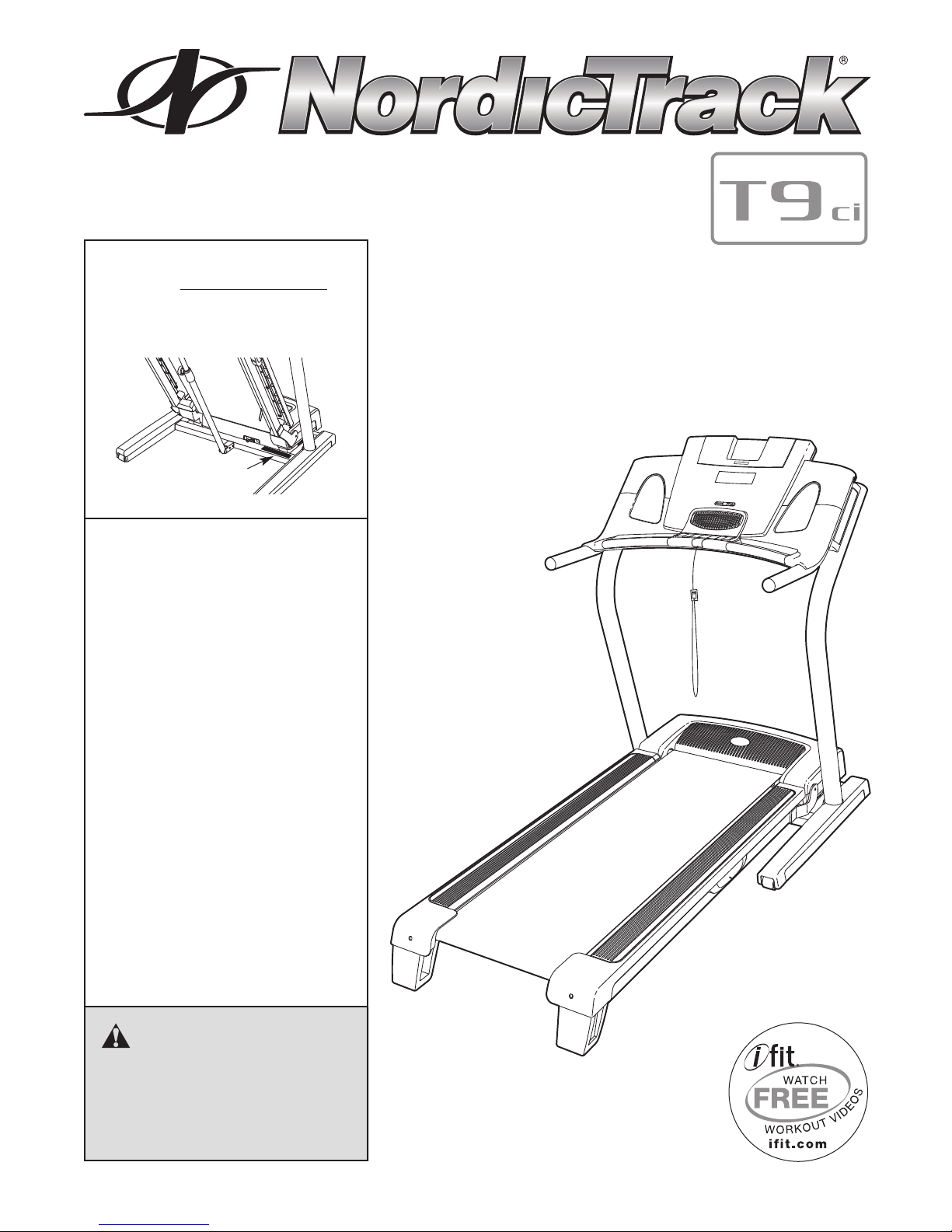
www.nordictrack.com
Model No. NTL09908.0
Serial No.
Write the serial number in the space
above for reference.
Serial Number
Decal
QUESTIONS?
As a manufacturer, we are committed to providing complete customer satisfaction. If you have
questions, or if parts are missing,
DO NOT CONTACT THE STORE;
please contact Customer Care.
IMPORTANT: You must note the
product model number and serial number (see the drawing
above) before contacting us:
USER'S MANUAL
CALL TOLL-FREE:
1-888-825-2588
Mon.–Fri. 6 a.m.–6 p.m. MT
Sat. 8 a.m.–4 p.m. MT
ON THE WEB:
www.nordictrackservice.com
CAUTION
Read all precautions and instructions in this manual before using
this equipment. Save this manual
for future reference.
Page 2

TABLE OF CONTENTS
WARNING DECAL PLACEMENT . . . . . . . . . . . . . . . . . . . . . . . . . . . . . . . . . . . . . . . . . . . . . . . . . . . . . . . . . . . . . .2
MPORTANT PRECAUTIONS . . . . . . . . . . . . . . . . . . . . . . . . . . . . . . . . . . . . . . . . . . . . . . . . . . . . . . . . . . . . . . . . .3
I
BEFORE YOU BEGIN . . . . . . . . . . . . . . . . . . . . . . . . . . . . . . . . . . . . . . . . . . . . . . . . . . . . . . . . . . . . . . . . . . . . . . .5
ASSEMBLY . . . . . . . . . . . . . . . . . . . . . . . . . . . . . . . . . . . . . . . . . . . . . . . . . . . . . . . . . . . . . . . . . . . . . . . . . . . . . . .6
OPERATION AND ADJUSTMENT . . . . . . . . . . . . . . . . . . . . . . . . . . . . . . . . . . . . . . . . . . . . . . . . . . . . . . . . . . . .13
HOW TO FOLD AND MOVE THE TREADMILL . . . . . . . . . . . . . . . . . . . . . . . . . . . . . . . . . . . . . . . . . . . . . . . . . .27
TROUBLESHOOTING . . . . . . . . . . . . . . . . . . . . . . . . . . . . . . . . . . . . . . . . . . . . . . . . . . . . . . . . . . . . . . . . . . . . . .29
EXERCISE GUIDELINES . . . . . . . . . . . . . . . . . . . . . . . . . . . . . . . . . . . . . . . . . . . . . . . . . . . . . . . . . . . . . . . . . . .32
PART LIST . . . . . . . . . . . . . . . . . . . . . . . . . . . . . . . . . . . . . . . . . . . . . . . . . . . . . . . . . . . . . . . . . . . . . . . . . . . . . . .34
EXPLODED DRAWING . . . . . . . . . . . . . . . . . . . . . . . . . . . . . . . . . . . . . . . . . . . . . . . . . . . . . . . . . . . . . . . . . . . . .36
ORDERING REPLACEMENT PARTS . . . . . . . . . . . . . . . . . . . . . . . . . . . . . . . . . . . . . . . . . . . . . . . . . .Back Cover
LIMITED WARRANTY . . . . . . . . . . . . . . . . . . . . . . . . . . . . . . . . . . . . . . . . . . . . . . . . . . . . . . . . . . . . . . .Back Cover
WARNING DECAL PLACEMENT
This drawing shows the locations of the
warning decals. If a decal is missing or il-
legible, call the telephone number on the
front cover of this manual and request a
free replacement decal. Apply the decal
in the location shown. Note: The decals
may not be shown at actual size.
NordicTrack is a registered trademark of ICON IP, Inc.
2
Page 3
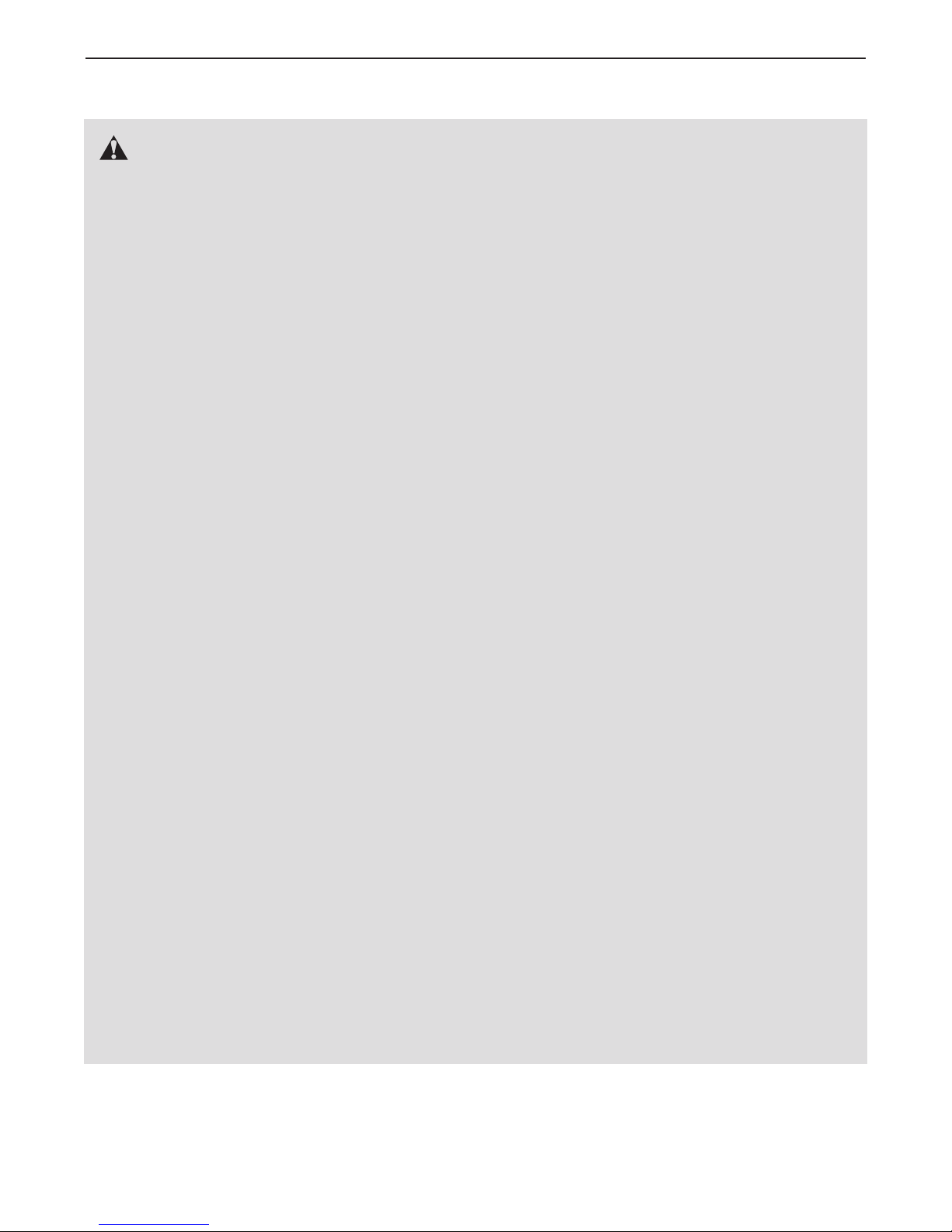
IMPORTANT PRECAUTIONS
WARNING: To reduce the risk of serious injury, read all important precautions and in-
structions in this manual and all warnings on your treadmill before using your treadmill. ICON assumes no responsibility for personal injury or property damage sustained by or through the use of
this product.
1. Before beginning this or any exercise program, consult your physician. This is especially important for persons over age 35 or
persons with pre-existing health problems.
2. It is the responsibility of the owner to ensure
that all users of this treadmill are adequately
informed of all warnings and precautions.
3. Use the treadmill only as described.
4. Place the treadmill on a level surface, with at
least 8 ft. (2.4 m) of clearance behind it and 2
ft. (0.6 m) on each side. Do not place the
treadmill on any surface that blocks air openings. To protect the floor or carpet from damage, place a mat under the treadmill.
5. Keep the treadmill indoors, away from moisture and dust. Do not put the treadmill in a
garage or covered patio, or near water.
6. Do not operate the treadmill where aerosol
products are used or where oxygen is being
administered.
11. When connecting the power cord (see page
13), plug the power cord into a surge suppressor (not included) and plug the surge suppressor into a grounded circuit capable of
carrying 15 or more amps. No other appliance
should be on the same circuit. Do not use an
extension cord.
12. Use only a single-outlet surge suppressor that
meets all of the specifications described on
page 13. To purchase a surge suppressor, see
your local NordicTrack dealer or call the telephone number on the front cover of this manual and order part number 146148, or see your
local electronics store.
13. Failure to use a properly functioning surge
suppressor could result in damage to the control system of the treadmill. If the control system is damaged, the walking belt may slow,
accelerate, or stop unexpectedly, which may
result in a fall and serious injury.
14. Keep the power cord and the surge suppressor away from heated surfaces.
7. Keep children under age 12 and pets away
from the treadmill at all times.
8. The treadmill should be used only by persons weighing 325 lbs. (147 kg) or less.
9. Never allow more than one person on the
treadmill at a time.
10. Wear appropriate exercise clothes when
using the treadmill. Do not wear loose
clothes that could become caught in the
treadmill. Athletic support clothes are recommended for both men and women. Always
wear athletic shoes. Never use the treadmill
with bare feet, wearing only stockings, or in
sandals.
15. Never move the walking belt while the power
is turned off. Do not operate the treadmill if
the power cord or plug is damaged, or if the
treadmill is not working properly. (See
TROUBLESHOOTING on page 29 if the treadmill is not working properly.)
16. Read, understand, and test the emergency
stop procedure before using the treadmill (see
HOW TO TURN ON THE POWER on page 15).
17. Never start the treadmill while you are standing on the walking belt. Always hold the
handrails while using the treadmill.
3
Page 4
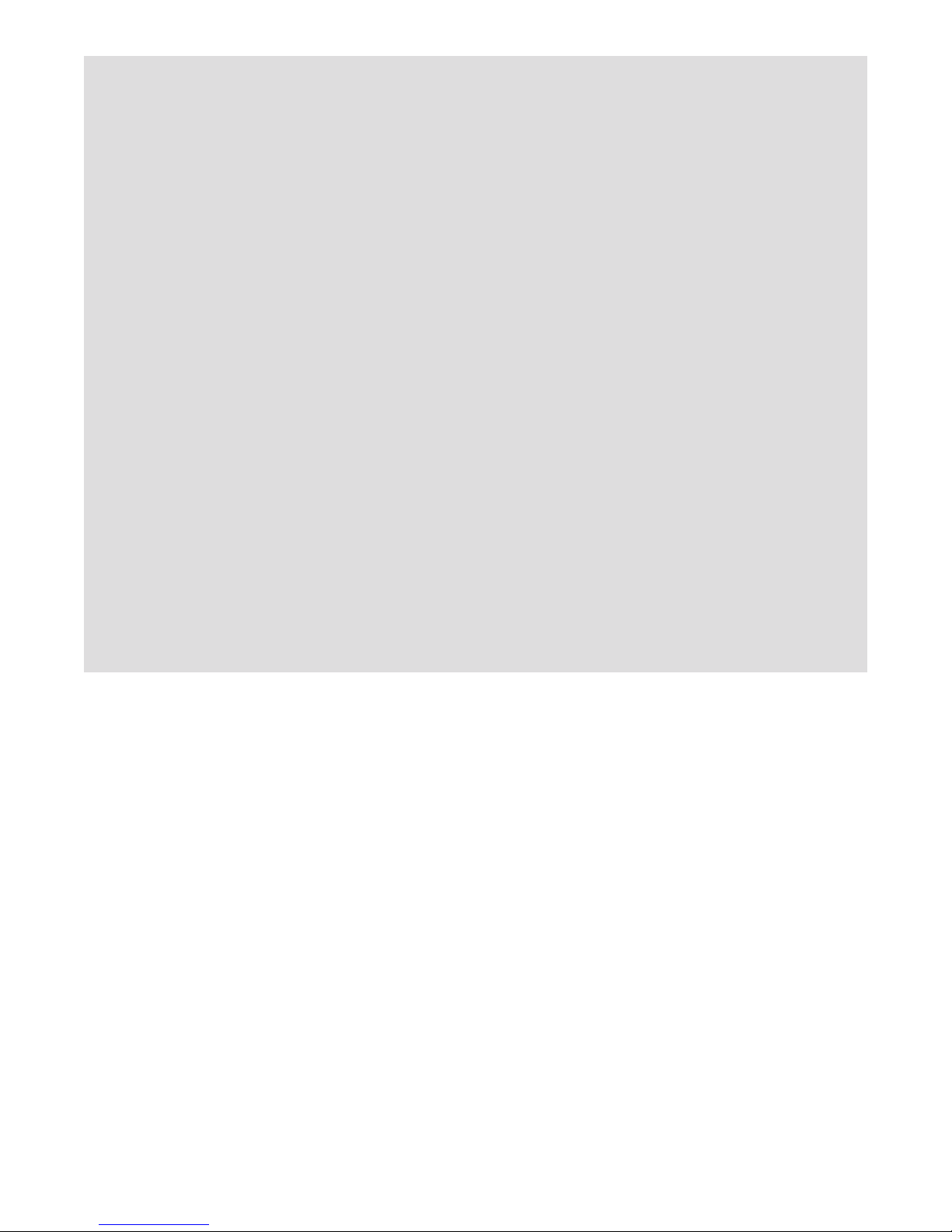
8. The treadmill is capable of high speeds.
1
Adjust the speed in small increments to
avoid sudden jumps in speed.
3. When folding or moving the treadmill, make
2
sure that the storage latch is holding the
frame securely in the storage position.
9. The pulse sensor is not a medical device.
1
Various factors, including the user's move-
ent, may affect the accuracy of heart rate
m
readings. The pulse sensor is intended only
as an exercise aid in determining heart rate
trends in general.
20. Never leave the treadmill unattended while it
is running. Always remove the key, unplug
the power cord, and switch the reset/off circuit breaker to the “off” position when the
treadmill is not in use. (See the drawing on
page 5 for the location of the reset/off circuit
breaker.)
21. Do not attempt to raise, lower, or move the
treadmill until it is properly assembled. (See
ASSEMBLY on page 6, and HOW TO FOLD
AND MOVE THE TREADMILL on page 27.) You
must be able to safely lift 45 lbs. (20 kg) to
raise, lower, or move the treadmill.
22. Do not change the incline of the treadmill by
placing objects under the treadmill.
24. Inspect and properly tighten all parts of the
readmill regularly.
t
25. Never insert or drop any object into any
opening on the treadmill.
DANGER: Always unplug the power
26.
cord immediately after use, before cleaning
the treadmill, and before performing the maintenance and adjustment procedures described in this manual. Never remove the
motor hood unless instructed to do so by an
authorized service representative. Servicing
other than the procedures in this manual
should be performed by an authorized service
representative only.
27. The treadmill is intended for in-home use
only. Do not use the treadmill in any commercial, rental, or institutional setting.
SAVE THESE INSTRUCTIONS
4
Page 5
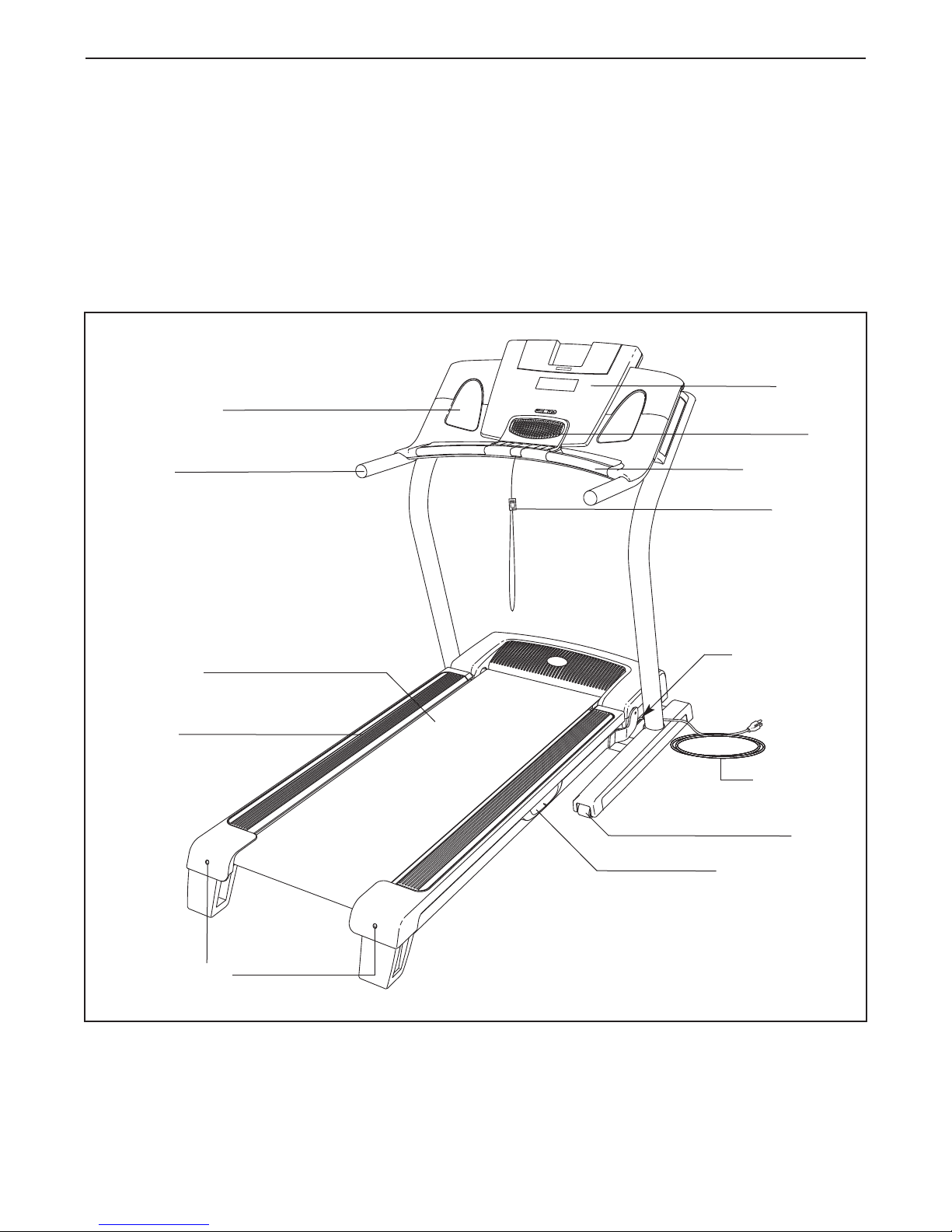
BEFORE YOU BEGIN
Thank you for selecting the revolutionary NordicTrack
readmill. The T9CI treadmill offers a selection of
T9CI t
features designed to make your workouts at home
more enjoyable and effective. And when youʼre not exercising, the unique treadmill can be folded up, requiring less than half the floor space of other treadmills.
For your benefit, read this manual carefully before
using the treadmill. If you have questions after read-
Accessory Tray
®
ing this manual, please see the front cover of this manual. To help us assist you, note the product model
number and serial number before contacting us. The
model number and the location of the serial number
decal are shown on the front cover of this manual.
Before reading further, please familiarize yourself with
the parts that are labeled in the drawing below.
Console
Fan
Handrail
Walking Belt
Foot Rail
Pulse Sensor
Key/Clip
Reset/Off
Circuit Breaker
Power Cord
Wheel
Platform Cushion
Idler Roller
Adjustment Bolts
5
Page 6
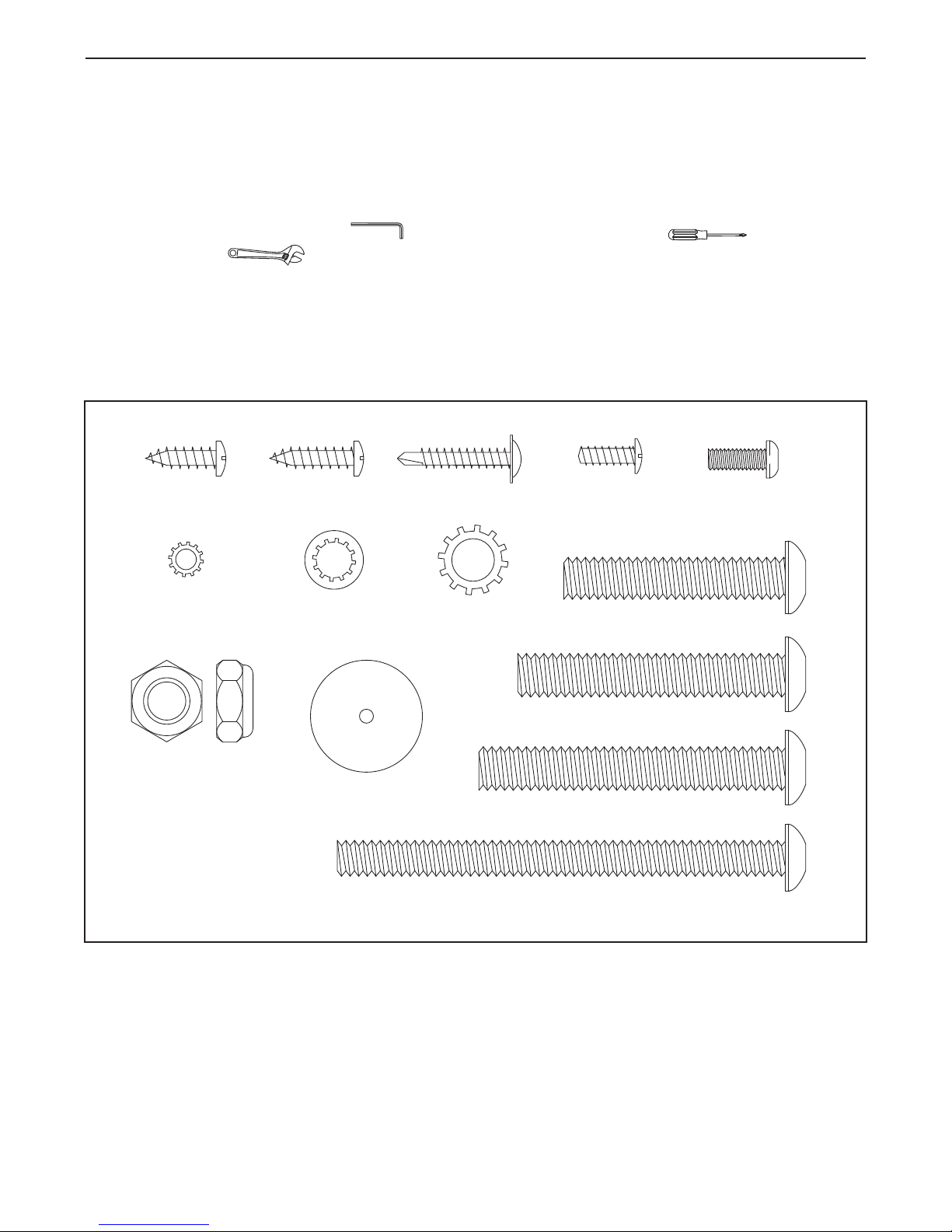
ASSEMBLY
#8 x 3/4"
Screw (1)–12
#10 Star
Washer (3)–2
5/16" Star
Washer (4)–4
3/8" Nut (5)–5
#8 x 5/8"
Screw (7)–8
#8 x 1" Tek
Screw (8)–6
3/8" Star
Washer (18)–4
#8 x 1/2" Ground
Screw (16)–1
Base Foot
Spacer (87)–6
3/8" x 2" Bolt (2)–3
3/8" x 2 3/4" Bolt (6)–2
3/8" x 2 3/8" Bolt (10)–4
#10 x 1/2"
Bolt (11)–2
5/16" x 4" Bolt (12)–4
ssembly requires two persons. Set the treadmill in a cleared area and remove all packing materials. Do not
A
dispose of the packing materials until assembly is completed. Note: The underside of the treadmill walking
belt is coated with high-performance lubricant. During shipping, some lubricant may be transferred to the top of
the walking belt or the shipping carton. This is normal and does not affect treadmill performance. If there is lubricant on top of the walking belt, simply wipe off the lubricant with a soft cloth and a mild, non-abrasive cleaner.
Assembly requires the included hex keys and your own Phillips screwdriver and
adjustable wrench .
Use the drawings below to identify the assembly hardware. The number in parentheses below each drawing is
the key number of the part, from the PART LIST near the end of this manual. The number after the parentheses
is the quantity needed for assembly. Note: If a part is not in the hardware kit, check to see if it is preattached
to one of the parts to be assembled. To avoid damaging plastic parts, do not use power tools for assembly. Extra hardware may be included.
6
Page 7
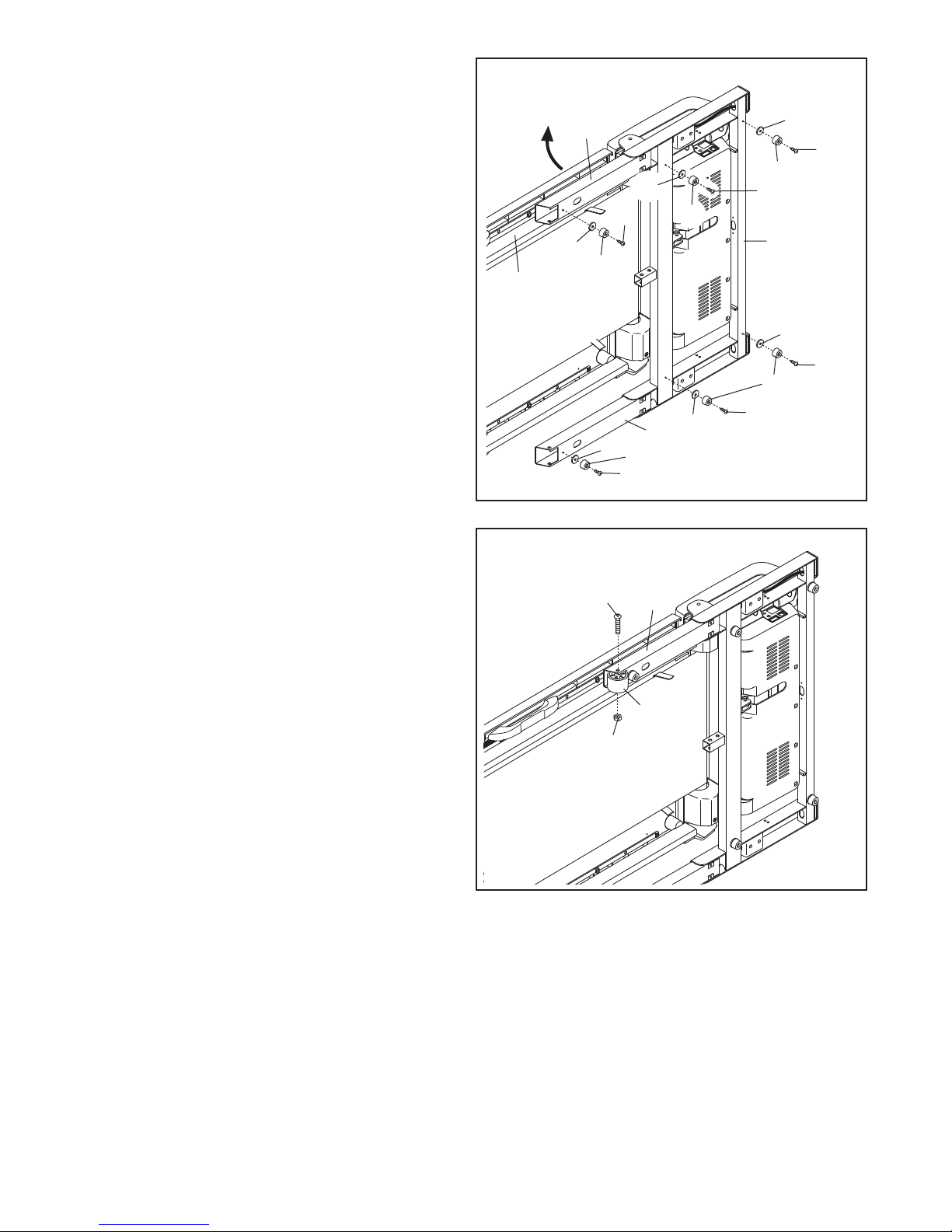
1. Make sure that the power cord is unplugged.
With the help of a second person, carefully tip
he treadmill onto its side as shown. Partially
t
fold the Frame (54) so the treadmill is more sta-
le. Do not fully fold the Frame until the
b
treadmill is completely assembled.
Attach six Base Feet (88) and six Base Foot
Spacers (87) to the Base (85) and the Extension
Legs (90) in the locations shown with six #8 x 1"
Tek Screws (8). Do not overtighten the Tek
Screws.
1
90
87
8
8
8
7
87
8
8
88
8
85
88
54
87
8
88
2. Attach a Wheel (92) to an Extension Leg (90)
with a 3/8" x 2 3/4" Bolt (6) and a 3/8" Nut (5).
Do not overtighten the Nut; the Wheel must
turn freely.
8
87
88
90
87
8
2
6
90
92
5
7
Page 8

3. Identify the Right Upright (112), which is marked
with a sticker. Have a second person hold the
Right Upright near the Base (85) as shown.
lide the Right Base Cover (119) onto the end
S
of the Right Upright.
See the inset drawing. Tie the wire tie in the
Right Upright (112) securely around the end of
the Wire Harness (79). Then, pull the other end
of the wire tie until the Wire Harness is routed
completely through the Right Upright.
3
119
79
Wire
Tie
112
112
7
Wire Tie
79
9
85
4. Hold the Right Upright (112) against the Base
(85), with the bend in the Right Upright positioned as shown. Be careful not to pinch the
Wire Harness (79).
Attach the Right Upright (112) to the Base (85)
with two 3/8" x 2 3/8" Bolts (10) and two 3/8"
Star Washers (18); do not fully tighten the
Bolts yet.
5. Slide the Right Base Cover (119) over the Base
(85). Attach the Right Base Cover with three #8
x 3/4" Screws (1). Do not overtighten the
Screws.
4
Bend
79
112
85
18
10
5
119
85
1
1
1
8
Page 9
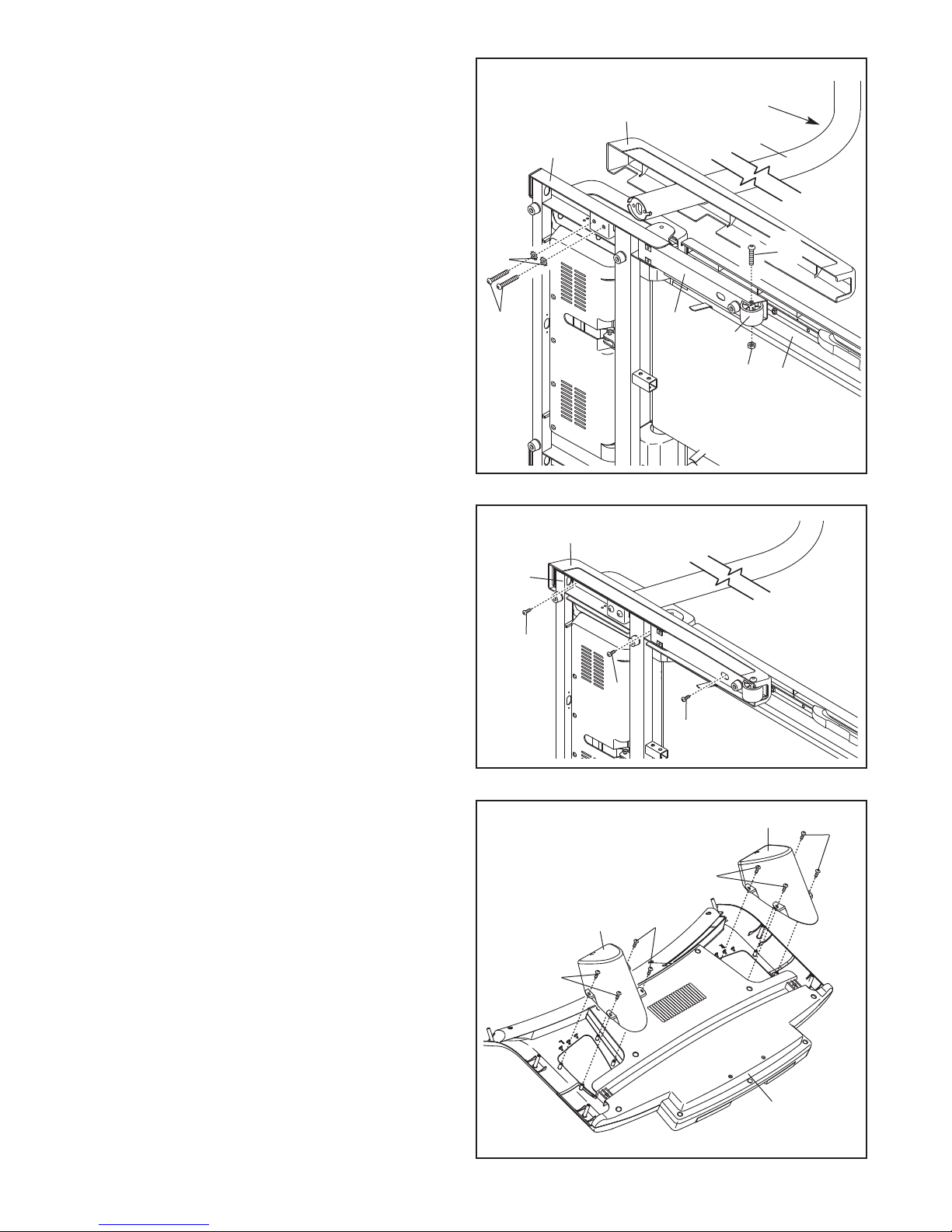
6. With the help of a second person, carefully tip
the treadmill onto its side as shown. Partially
fold the Frame (54) so the treadmill is more sta-
le. Do not fully fold the Frame until the
b
treadmill is completely assembled.
Hold the Left Upright (111) against the Base
(85), with the bend in the Left Upright positioned
as shown. Slide the Left Base Cover (118) onto
the end of the Left Upright.
Attach the Left Upright (111) to the Base (85)
with two 3/8" x 2 3/8" Bolts (10) and two 3/8"
Star Washers (18); do not fully tighten the
Bolts yet.
Attach a Wheel (92) to an Extension Leg (90)
with a 3/8" x 2 3/4" Bolt (6) and a 3/8" Nut (5).
Do not overtighten the Nut; the Wheel must
turn freely.
6
18
10
85
18
1
Bend
111
6
90
92
5
54
7. Slide the Left Base Cover (118) over the Base
(85). Attach the Left Base Cover with three #8 x
3/4" Screws (1). Do not overtighten the
Screws.
With the help of a second person, tip the treadmill so that the Base (85) is flat on the floor.
8. Set the console assembly face down on a soft
surface to avoid scratching the console assembly.
Identify the Left Accessory Tray (93) and the
Right Accessory Tray (94), which are marked
with an "L" and an "R" on the bottom.
Attach the Left and Right Accessory Trays (93,
94) to the console assembly with eight #8 x 5/8"
Screws (7). Do not overtighten the Screws.
7
118
85
1
1
1
8
94
7
7
93
7
7
Console
Assembly
9
Page 10
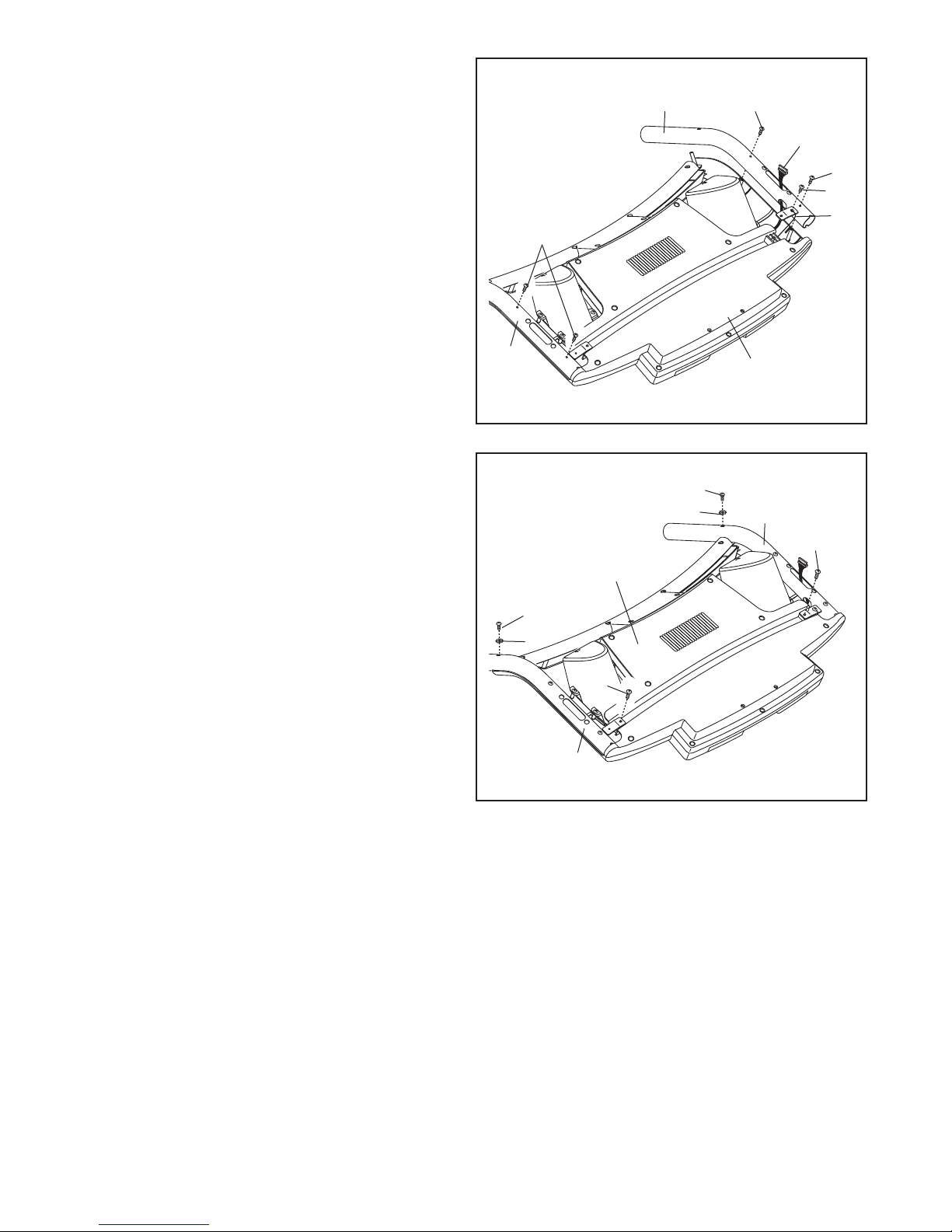
9. Hold the Right Handrail (107), which is labeled
with a sticker, near the console assembly. Insert
the console wire into the hole in the side of the
ight Handrail.
R
ttach the Console Ground Wire (102) to the
A
bracket on the Right Handrail (107) with the #8 x
1/2" Ground Screw (16).
Set the Handrails (106, 107) on the console assembly. Start four #8 x 3/4" Screws (1) into the
Handrail; do not fully tighten the Screws yet.
Be careful not to pinch the console wire.
9
107
1
Console
Wire
1
16
02
1
1
10. Partially tighten two #8 x 3/4" Screws (1) into
the Left and Right Handrails (106, 107); do not
fully tighten the Screws yet.
Tighten two #10 x 1/2" Bolts (11) with two #10
Star Washers (3) into the Left and Right
Handrails (106, 107).
See assembly steps 9 and 10. Tighten the six
#8 x 3/4" Screws (1). Do not overtighten the
Screws.
10
106
11
3
Console
Assembly
1
106
11
3
Console
Assembly
107
1
10
Page 11
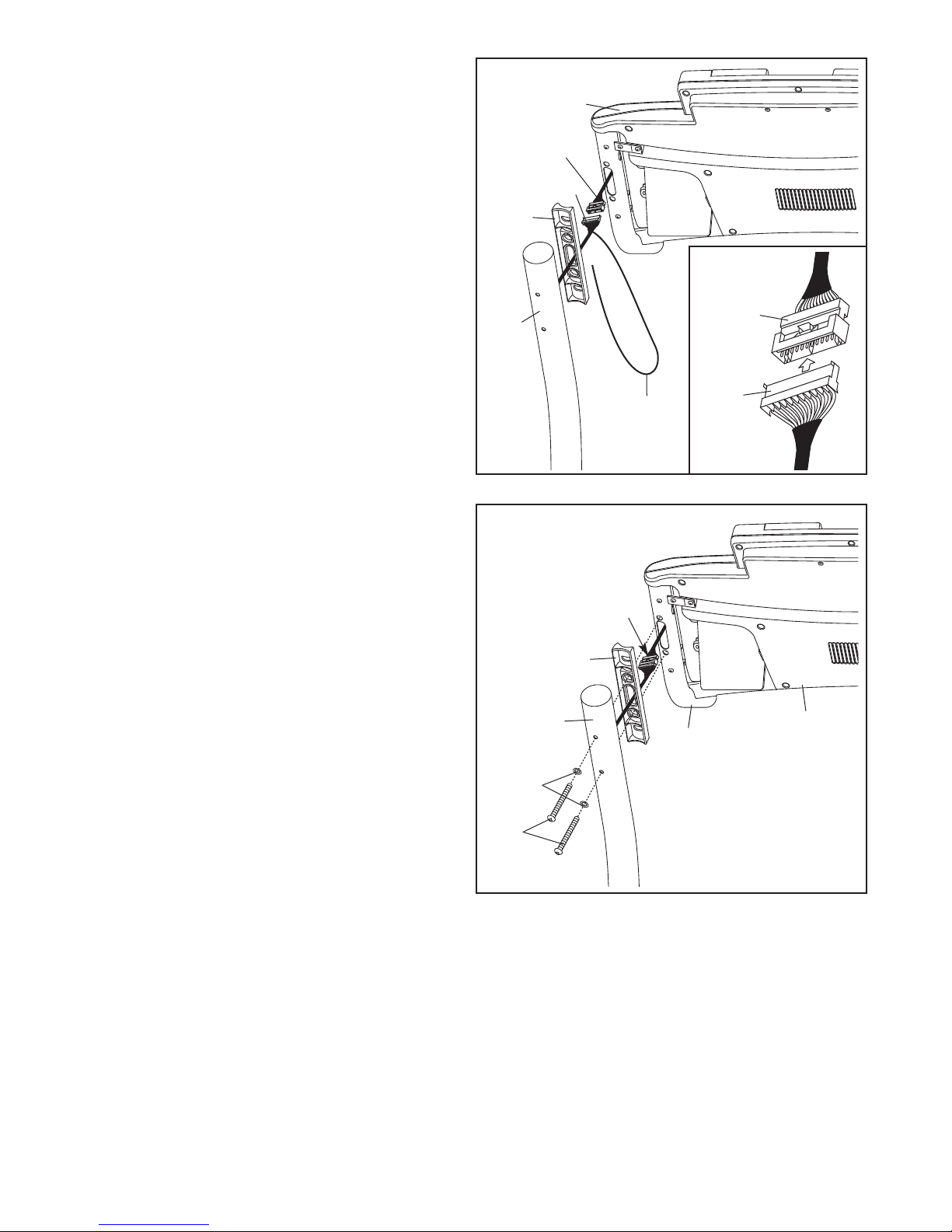
11. Hold a Handrail Spacer (77) near the top of the
Right Upright (112) as shown. Insert the Wire
Harness (79) through the large hole in the cen-
er of the Handrail Spacer.
t
ave a second person hold the console assem-
H
bly near the Right Upright (112).
1
1
Console
Assembly
onsole
C
Wire
79
Connect the Wire Harness (79) to the console
wire. See the inset drawing. The connectors
should slide together easily and snap into
place. If they do not, turn one connector and try
again. IF THE CONNECTORS ARE NOT CONNECTED PROPERLY, THE CONSOLE MAY
BE DAMAGED WHEN THE POWER IS
TURNED ON. Remove the wire tie from the
Wire Harness.
12. Have a second person set the console assembly on the Handrail Spacer (77) and the Right
Upright (112) as you insert the wires into the
Right Upright.
Partially tighten two 5/16" x 4" Bolts (12) with two
5/16" Star Washers (4) into the Right Upright
(112) and the Right Handrail (107); do not
tighten the Bolts yet.
12
112
77
77
Wires
Wire
Tie
Console
Wire
79
Repeat this step on the left side of the treadmill. Then, fully tighten the four 5/16" x 4"
Bolts (12).
12
4
112
107
Console
Assembly
11
Page 12
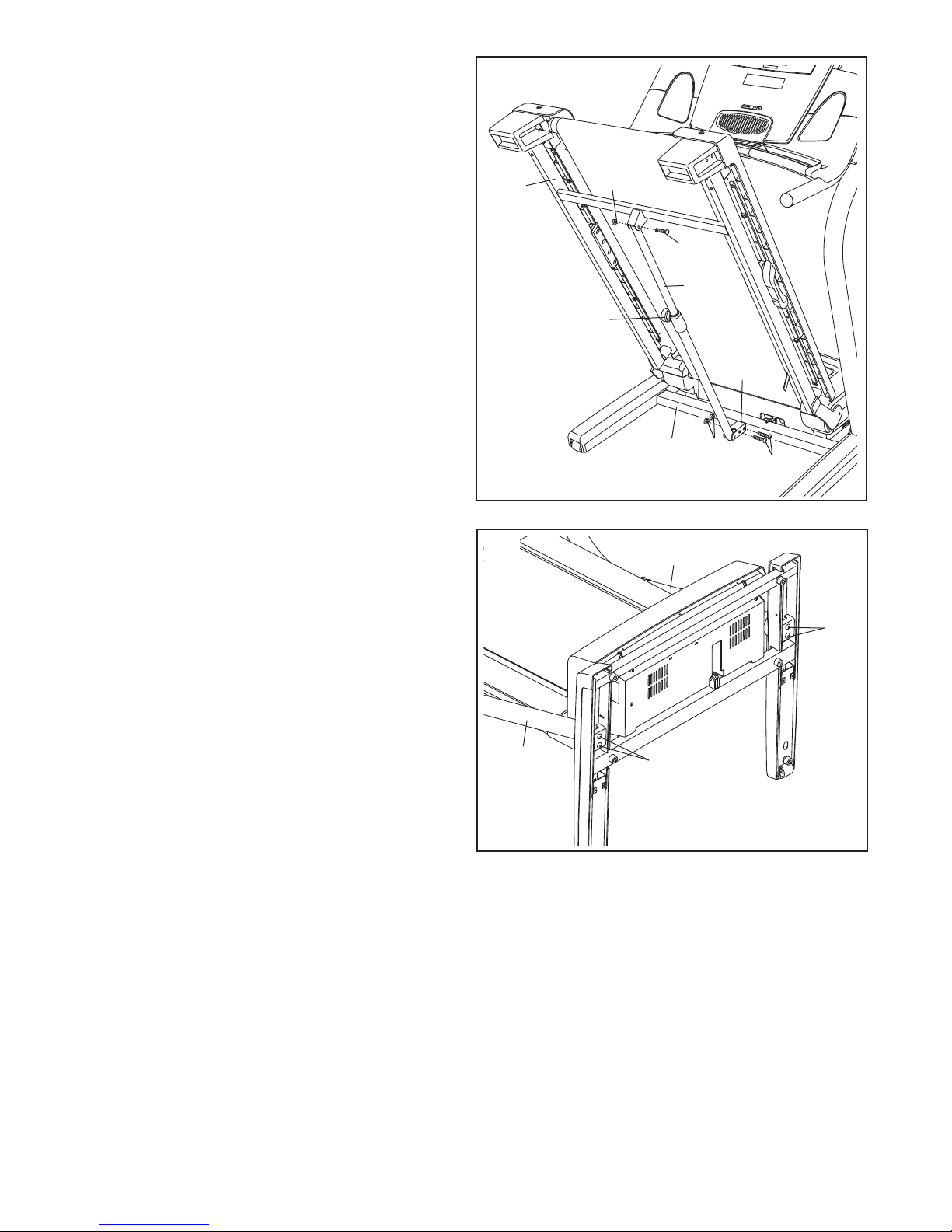
13. Raise the Frame (54) to the position shown.
Have a second person hold the Frame until
this step is completed.
rient the Storage Latch (80) so that the Latch
O
Bracket (89) and the Latch Knob (81) are oriented as shown.
ttach the Latch Bracket (89) and the Storage
A
Latch (80) to the Base (85) with two 3/8" x 2"
Bolts (2) and two 3/8" Nuts (5).
13
54
5
2
Attach the upper end of the Storage Latch (80)
to the bracket on the Frame (54) with a 3/8" x 2"
Bolt (2) and a 3/8" Nut (5). Note: It may be necessary to move the Frame back and forth to
align the Storage Latch with the bracket.
Lower the Frame (54) (see HOW TO LOWER
THE TREADMILL FOR USE on page 28).
14. With the help of a second person, carefully
lower the Uprights (111, 112). Firmly tighten the
four 3/8" x 2 3/8" Bolts (10). Then, raise the
Uprights to the vertical position.
14
81
85
111
80
89
5
2
10
112
10
15. Make sure that all parts are properly tightened before you use the treadmill. Keep the included hex keys
in a secure place. A hex key is used to adjust the walking belt (see pages 30 and 31). To protect the floor or
carpet from damage, place a mat under the treadmill.
12
Page 13

OPERATION AND ADJUSTMENT
THE PRE-LUBRICATED WALKING BELT
our treadmill features a walking belt coated with high-
Y
performance lubricant. IMPORTANT: Never apply sil-
icone spray or other substances to the walking
belt or the walking platform. Such substances will
deteriorate the walking belt and cause excessive
wear.
HOW TO PLUG IN THE POWER CORD
DANGER: Improper connection
of the equipment-grounding conductor can
result in an increased risk of electric shock.
Check with a qualified electrician or serviceman if you are in doubt as to whether the
product is properly grounded. Do not modify
the plug provided with the product—if it will
not fit the outlet, have a proper outlet
installed by a qualified electrician.
Your treadmill, like any other type of sophisticated
electronic equipment, can be seriously damaged by
sudden voltage changes in your homeʼs power.
Voltage surges, spikes, and noise interference can
result from weather conditions or from other appliances
being turned on or off. To decrease the possibility of
your treadmill being damaged, always use a surge
suppressor with your treadmill (see drawing 1 at
the right). To purchase a surge suppressor, see
your local NordicTrack dealer or call the telephone
number on the front cover of this manual and order
part number 146148, or see your local electronics
store.
tric shock. This product is equipped with a cord having
an equipment-grounding conductor and a grounding
lug. Plug the power cord into a surge suppressor,
p
and plug the surge suppressor into an appropriate
outlet that is properly installed and grounded in
accordance with all local codes and ordinances.
IMPORTANT: The treadmill is not compatible with
GFCI-equipped outlets.
This product is for use on a nominal 120-volt circuit,
and has a grounding plug that looks like the plug illustrated in drawing 1 below. A temporary adapter that
looks like the adapter illustrated in drawing 2 may be
used to connect the surge suppressor to a 2-pole
receptacle as shown in drawing 2 if a properly
grounded outlet is not available.
1
Grounded Outlet Box
Surge Suppressor
Grounding Pin
Grounding Pin
Grounded Outlet
2
Grounded Outlet Box
Adapter
Grounding Plug
Surge Suppressor
Use only a single-outlet surge suppressor that is
UL 1449 listed as a transient voltage surge suppressor (TVSS). The surge suppressor must have a
UL suppressed voltage rating of 400 volts or less
and a minimum surge dissipation of 450 joules.
The surge suppressor must be electrically rated for
120 volts AC and 15 amps. There must be a monitoring light on the surge suppressor to indicate
whether it is functioning properly. Failure to use a
properly functioning surge suppressor could result
in damage to the control system of the treadmill. If
the control system is damaged, the walking belt
may slow, accelerate, or stop unexpectedly, which
may result in a fall and serious injury.
This product must be grounded. If it should malfunc-
tion or break down, grounding provides a path of least
resistance for electric current to reduce the risk of elec-
Lug
Metal Screw
The temporary adapter should be used only until a
properly grounded outlet (drawing 1) can be installed
by a qualified electrician.
The green-colored rigid ear, lug, or the like extending
from the adapter must be connected to a permanent
ground such as a properly grounded outlet box cover.
Whenever the adapter is used it must be held in place
by a metal screw. Some 2-pole receptacle outlet box
covers are not grounded. Contact a qualified electrician to determine if the outlet box cover is
grounded before using an adapter.
13
Page 14

CONSOLE DIAGRAM
FEATURES OF THE CONSOLE
The revolutionary treadmill console offers a selection
of features designed to make your workouts more effective and enjoyable. When you use the manual mode
of the console, you can change the speed and incline
of the treadmill with the touch of a button. As you exercise, the console will display continuous exercise feedback. You can even measure your heart rate using the
handgrip pulse sensor.
In addition, the console features sixteen preset workouts—eight weight loss workouts and eight performance workouts. Each workout automatically controls
the speed and incline of the treadmill as it guides you
through an effective exercise session. You can also
create up to four of your own custom workouts and
save them for future use. You can even compete
against animated runners using the iFit Competition
Training workout.
The console features an iFit Fitness Journal, which automatically records and stores your exercise information so that you can view your workout history and track
your progress.
Key
Clip
outs designed to help you achieve specific fitness
goals. For example, lose unwanted pounds with the 8week Weight Loss workout, or train for a long-distance
run with the Marathon workout. iFit workouts automatically control the treadmill while the voice of a personal
trainer coaches you and motivates you through every
step of your workout. One iFit card is included.
Additional iFit cards are available separately.
To purchase iFit cards at any time, call the telephone number on the front cover of this manual.
You can even listen to your favorite workout music or
audio books with the consoleʼs premium stereo sound
system while you get in shape.
To turn on the power, see page 15. To personalize
console settings, see page 15. To personalize equal-
izer settings, see page 16. To use the manual mode,
see page 16. To use a preset workout, see page 18.
To create and use a custom workout, see pages 20
and 21. To use an iFit Competition Training workout, see page 22. To use an iFit card, see page 24.
To view the iFit fitness journal, see page 25. To use
the stereo sound system, see page 25. To use the
information mode, see page 26.
The console also features the new iFit Interactive
Workout system. The iFit system enables the console
to accept iFit interactive workout cards containing work-
14
Page 15

HOW TO TURN ON THE POWER
HOW TO PERSONALIZE CONSOLE SETTINGS
IMPORTANT: If the treadmill has been exposed to
old temperatures, allow it to warm to room tem-
c
perature before turning on the power. If you do not
o this, you may damage the console displays or
d
other electrical components.
Plug in the power cord
(see page 13). Next, locate the reset/off circuit
breaker on the treadmill
Reset
Position
frame near the power
cord. Switch the circuit
breaker to the reset position.
IMPORTANT: The console features a display demo
mode, designed to be used if the treadmill is displayed in a store. If the displays light as soon as
you plug in the power cord and switch the reset/off
circuit breaker to the reset position, the demo
mode is turned on. To turn off the demo mode,
hold down the Stop button for a few seconds. If the
displays remain lit, see THE INFORMATION MODE
on page 26 to turn off the demo mode.
Next, stand on the foot rails of the treadmill. Find the
clip attached to the key (see the drawing on page 14)
and slide the clip onto the waistband of your clothes.
Then, insert the key into the console. After a moment,
the displays will light. IMPORTANT: In an emergency
situation, the key can be pulled from the console,
causing the walking belt to slow to a stop. Test the
clip by carefully taking a few steps backward; if the
key is not pulled from the console, adjust the position of the clip.
Note: If there is a sheet of clear plastic on the face
of the console, remove the plastic. To prevent damage to the walking platform, wear clean athletic
shoes while using the treadmill. The first time you
use the treadmill, observe the alignment of the
walking belt, and center the walking belt if necessary (see page 31).
1. Insert the key into the console.
See HOW TO TURN ON THE POWER at the left.
hen, slide your finger across the screen to begin.
T
The main menu will appear on the screen. Slide
your finger across the screen to scroll through the
main menu or other menus. When you reach either
end of the menu, a small dot will appear on the
screen. To select a menu item, press the screen
near the item. Press the Home button to return to
the main menu at any time. Press the Back button
to return to the previous screen.
2. Select the settings mode.
To select the settings mode, scroll through the
main menu and press SETUP.
3. Set user weight.
Press SET USER WEIGHT. A cursor will appear
below the weight. Weights are measured in
pounds. To enter a number above the cursor,
press the numbered buttons on the screen. The
cursor will then move to the next number. When
you are finished entering your weight, press
ENTER. Note: To enter a weight less than 100
pounds, press 0 for the first number. You cannot
enter a user weight greater than the maximum user
weight for the treadmill (see page 3).
4. Reset the calendar.
Press RESET CALENDAR. To delete all of the
saved workout information, press YES. To save
the information, press NO. After you have pressed
YES, you can press the screen within eight seconds to cancel the reset.
Note: The console can display speed and distance in
either miles or kilometers. To find out which unit of
measurement is selected or to change the unit of measurement, see THE INFORMATION MODE on page
26. For simplicity, all instructions in this section refer to
miles.
15
Page 16

5. Set the date and time.
HOW TO USE THE MANUAL MODE
Setting the date and time will allow the console to
ecord your workout history accurately in the fit-
r
ness journal.
To set the date and time, press SET DATE &
TIME. Press the information you wish to change.
Then, press the increase and decrease buttons
until the desired information appears. Repeat this
step to change all desired information. When you
are finished, press DONE.
6. Turn on or turn off the display demo mode.
The console features a display demo mode, designed to be used if the treadmill is displayed in a
store. To turn on or turn off the display demo
mode, scroll through the setup menu and press
DEMO ON/OFF. Press the screen to turn on or
turn off the display demo mode. When you are finished, press the Back button. See THE INFORMATION MODE on page 26 for information on the display demo mode.
To exit the settings mode, press the Home button.
1. Insert the key into the console.
See HOW TO TURN ON THE POWER on page 15.
hen, slide your finger across the screen to begin.
T
The main menu will appear on the screen (see
step 1 on page 15).
2. Personalize console settings if desired.
See HOW TO PERSONALIZE CONSOLE SETTINGS on page 15.
3. Select the manual mode.
To select the manual mode, scroll through the
main menu and press the screen near the word
MANUAL.
4. Start the walking belt and adjust the speed.
To start the walking belt, press the Start button, the
Speed increase button, or one of the 1 Step Speed
buttons numbered 1 to 12. Note: After you press
button, it may take a moment for the walking belt to
reach the selected speed setting.
HOW TO PERSONALIZE EQUALIZER SETTINGS
Press the Home button to return to the main menu.
Press EQUALIZER. Scroll through the settings and
press the desired setting.
If you press the Start button or the Speed increase
button, the walking belt will begin to move at 1
mph. As you exercise, change the speed of the
walking belt as desired by pressing the Speed increase and decrease buttons. Each time you press
a button, the speed setting will change by 0.1 mph;
if you hold down a button, the speed setting will
change in increments of 0.5 mph. If you press one
of the numbered 1 Step speed buttons, the speed
of the walking belt will gradually change until it
reaches the selected speed setting.
To pause the walking belt, press the Stop button.
To restart the walking belt, press the Start button,
the Speed increase button, or one of the numbered
1 Step Speed buttons.
16
Page 17

5. Change the incline of the treadmill as desired.
• Your pace in minutes per mile or kilometer.
To change the incline of the treadmill, press the
ncline increase or decrease buttons, or one of the
I
1 Step Incline buttons numbered 0 to 12. Each
ime you press a button, the incline will gradually
t
change until it reaches the selected incline setting.
6. Follow your progress with the screen.
The console offers several display options. The display option you select will determine which workout
information is shown. Slide your finger across the
screen to scroll to the desired display option.
As you walk or run on the treadmill, the screen can
show the following workout information:
• The elapsed time.
• The distance that you have walked or run.
• The approximate number of calories you have
burned.
• The speed of the walking belt.
• Your heart
ate. Note:
r
Your heart
ate can be
r
displayed only
while you use
the handgrip pulse sensor (see step 7 on page
18). If you wish to see your heart rate for more
than 40 seconds, select the display option shown
above.
Note: Regardless of which display option you select, the speed or incline setting will appear on the
screen for a few seconds each time you change the
setting.
As you exercise, the workout intensity level bar will
indicate the approximate intensity level of your exercise.
Workout Intensity Level Bar
• The incline level of the treadmill.
17
Page 18

7. Measure your heart rate if desired.
HOW TO USE A PRESET WORKOUT
Before using
he handgrip
t
pulse sensor,
emove the
r
sheets of
clear plastic
from the metal
ontacts
C
contacts. In
addition,
make sure that your hands are clean.
To measure your heart rate, stand on the foot
rails and hold the metal contacts on the handrail—
avoid moving your hands. When your pulse is de-
tected, your heart rate will be shown. For the most
accurate heart rate reading, continue to hold
the contacts for about 15 seconds.
8. Turn on the fan if desired.
The console features an adjustable speed fan.
Press the Fan button repeatedly to select a fan
speed or to turn off the fan. Note: If the fan is on
when the walking belt is stopped, the fan will turn
off automatically after a few minutes.
9. When you are finished exercising, remove the
key from the console.
Step onto the foot rails, press the Stop button, and
adjust the incline of the treadmill to the lowest
setting. The incline must be at the lowest setting
when you fold the treadmill to the storage position or you may damage the treadmill. Next, re-
move the key from the console and put it in a secure
place.
When you are finished using the treadmill, switch
the reset/off circuit breaker to the “off” position and
unplug the power cord. Important: If you do not
do this, the electrical components of the treadmill may wear prematurely.
1. Insert the key into the console.
See HOW TO TURN ON THE POWER on page 15.
hen, slide your finger across the screen to begin.
T
The main menu will appear on the screen (see
step 1 on page 15).
2. Personalize console settings if desired.
See HOW TO PERSONALIZE CONSOLE SETTINGS on page 15.
3. Select a weight loss workout or a performance
workout.
To select a preset workout, scroll through the main
menu and press the screen near the words
WEIGHT LOSS or the word PERFORMANCE.
Then, slide your finger across the screen until the
name of the desired preset workout appears on the
screen. Press the desired workout.
When you select a weight
loss workout or
a performance
workout, the
screen will
show the name, the maximum incline setting, the
total time, and the maximum speed setting of the
workout. In addition, a profile of the speed settings
of the workout and the approximate number of
calories that will be burned during the workout will
appear on the screen.
Favorite workouts allow you to access two workouts with the touch of a button. To set a workout as
one of your favorites, press the plus sign in the
upper right corner of the screen. Then, press the 1
or the 2 on the screen to replace the old favorite
workout 1 or 2 with the current workout. To easily
return to a favorite workout at any time, press one
of the Favorite buttons on the console.
18
Page 19

Each preset workout is divided into one-minute
segments. One speed setting and one incline setting are programmed for each segment. Note: The
ame speed and/or incline setting may be pro-
s
grammed for consecutive segments.
4. Start the walking belt.
Press the Start button to start the workout. A moment after you press the button, the treadmill will
automatically adjust to the first speed and incline
settings of the workout. Hold the handrails and
begin walking.
During the program, the profile will show your
progress. The flashing segment of the profile represents the current segment of the program. The
height of the flashing segment indicates the speed
setting for the current segment. At the end of each
segment, a series of tones will sound and the next
segment of the profile will begin to flash. If the
speed and/or incline is about to change, the speed
and/or incline setting will appear on the screen to
alert you. The treadmill will then automatically adjust to the speed and/or incline settings for the next
segment.
buttons; however, when the current segment of
the program ends, the treadmill will automatically adjust to the speed and incline settings for
he next segment.
t
o pause the program at any time, press the Stop
T
button. To restart the program, press the Start button or the Speed increase button. The walking belt
will begin to move at 1 mph. When the next segment of the program begins, the treadmill will automatically adjust to the speed and incline settings for
the next segment.
5. Follow your progress with the screen.
See step 6 on page 17. Note: Preset workouts offer
three display options. Instead of displaying pace,
the screen will show your exercise intensity in
METs. One MET is the amount of energy you use
while resting.
6. Measure your heart rate if desired.
See step 7 on page 18.
7. Turn on the fan if desired.
The program will continue in this way until the last
segment of the profile flashes and the last segment
ends. The walking belt will then slow to a stop.
If the speed or incline setting for the current segment is too high or too low, you can manually override the setting by pressing the speed and incline
See step 8 on page 18.
8. When you are finished exercising, remove the
key from the console.
See step 9 on page 18.
19
Page 20

HOW TO CREATE A CUSTOM WORKOUT
1. Insert the key into the console.
See HOW TO TURN ON THE POWER on page 15.
hen, slide your finger across the screen to begin.
T
The main menu will appear on the screen (see step
1 on page 15).
will begin to move. Hold the handrails and begin
walking.
o program a speed setting and an incline setting
T
for the first one-minute segment of the workout,
imply adjust the speed and incline of the treadmill
s
as desired by pressing the speed and incline buttons.
2. Personalize console settings if desired.
See HOW TO PERSONALIZE CONSOLE SETTINGS on page 15.
3. Select a custom workout.
To select a custom workout, scroll through the
main menu and press the screen near the word
CUSTOM. Then, slide your finger across the
screen until the name of the desired custom workout appears on the screen. Press the desired workout.
When a custom workout is selected, the screen will
show the name, total time, maximum incline setting, and maximum speed setting of the workout. In
addition, a profile of the speed settings of the workout will appear on the screen.
If the custom workout has not yet been defined,
the screen will show a workout time of forty
minutes and a flat profile. If the workout time is
not forty minutes or the profile is not flat, see
HOW TO USE A CUSTOM WORKOUT on page
21.
Each custom workout is divided into one-minute
segments. One speed setting and one incline setting can be programmed for each segment.
When the first segment ends, a series of tones will
sound and the current speed and incline settings
will be saved in memory.
Program a speed setting and an incline setting for
the second segment as described above. Continue
programming speed and incline settings for up to
40 segments.
When you are finished programming your workout,
press the Stop button twice. The custom workout
will then be saved in memory.
5. Follow your progress with the screen.
See step 5 on page 19.
6. Measure your heart rate if desired.
See step 7 on page 18.
7. Turn on the fan if desired.
See step 8 on page 18.
8. When you are finished exercising, remove the
key from the console.
See step 9 on page 18.
4. Start the walking belt.
Press the Start button to start the workout. A moment after you press the button, the walking belt
20
Page 21

HOW TO USE A CUSTOM WORKOUT
1. Insert the key into the console.
Each custom workout is divided into one-minute
segments. One speed setting and one incline setting are programmed for each segment.
See HOW TO TURN ON THE POWER on page 15.
hen, slide your finger across the screen to begin.
T
The main menu will appear on the screen (see
step 1 on page 15).
2. Personalize console settings if desired.
See HOW TO PERSONALIZE CONSOLE SETTINGS on page 15.
3. Select a custom workout.
To select a custom workout, scroll through the
main menu and press the screen near the word
CUSTOM. Then, slide your finger across the
screen until the name of the desired custom workout appears on the screen. Press the desired workout.
When a custom workout is selected, the screen will
show the name, total time, maximum incline setting, and maximum speed setting of the workout. In
addition, a profile of the speed settings of the workout will appear on the screen.
4. Start the walking belt.
The custom workout will function in the same way
as a preset workout (see step 4 on page 19).
If desired, you can redefine the workout while
using it. To change the speed or incline setting
for the current segment, simply press the speed
or incline buttons. When the current segment ends,
the new setting will be saved in memory. To increase
the length of the workout, first wait until the workout
ends. Then, press the Start button and program
speed and incline settings for as many additional segments as desired; custom workouts can have up to
40 segments. When you have added as many segments as desired, press the Stop button twice. To
decrease the length of the workout, press the Stop
button twice when you want the workout to end.
5. Follow your progress with the screen.
See step 5 on page 19.
6. Measure your heart rate if desired.
Note: If the screen shows a workout time of
forty minutes and the profile is flat, see HOW
TO CREATE A CUSTOM WORKOUT on page 20.
Favorite workouts allow you to access two workouts with the touch of a button. To set a workout as
one of your favorites, press the plus sign in the
upper right corner of the screen. Then, press the 1
or the 2 on the screen to replace the old favorite
workout 1 or 2 with the current workout. To easily
return to a favorite workout at any time, press one
of the Favorite buttons on the console.
See step 7 on page 18.
7. Turn on the fan if desired.
See step 8 on page 18.
8. When you are finished exercising, remove the
key from the console.
See step 9 on page 18.
21
Page 22

HOW TO USE AN IFIT COMPETITION TRAINING
WORKOUT
. Insert the key into the console.
1
ee HOW TO TURN ON THE POWER on page 15.
S
Then, slide your finger across the screen to begin.
The main menu will appear on the screen (see
step 1 on page 15).
2. Personalize console settings if desired.
See HOW TO PERSONALIZE CONSOLE SETTINGS on page 15.
If you choose to compete against a group, press
RACE AGAINST A PACK. Select a level of difficulty by scrolling through the levels and pressing
he desired level. Level one is the easiest level and
t
level twelve is the hardest. Then, select the dis-
ance of the race.
t
After you select a distance, READY, SET, GO will
appear on the screen and then the race will begin.
Hold the handrails and begin walking.
Adjust the speed and incline of the treadmill as desired. Your opponents will adjust their speed and
tactics based on the course and the situation.
3. Personalize race settings if desired.
To personalize race settings, scroll through the
main menu and press the screen near the word
COMPETITION. Then press SETTINGS.
Select a maximum incline by scrolling through the
incline settings and pressing the desired maximum
incline. Then, select the speed at which you will
start walking in the race by scrolling through the
speeds and pressing the desired speed.
4. Select an iFit competition training workout.
To select a competition workout, scroll through the
main menu and press COMPETITION. You can
race against one opponent or against a group of
four opponents.
If you choose to compete against one opponent,
press HEAD TO HEAD. Scroll through your opponents. For each the opponent, the screen will display the opponentʼs level of endurance, average
speed, maximum speed, and level of spirit. Each
opponent may appear more than once in different
levels, or tiers, of difficulty. The least challenging
opponent is in tier one and the most challenging
opponent is in tier three. Press the desired opponent. Then, select the distance of the race.
The workout will continue until you complete the
race.
5. Follow your progress with the screen.
The console offers several display options. The display option you select will determine which workout
information is shown. Slide your finger across the
screen to select the desired display option.
As you walk or run on the treadmill, the screen can
show the following workout information:
• An animation
of a runner labeled “U,”
which represents you. As
you increase
or decrease the speed of the walking belt, the
runner will speed up or slow down.
• Animations of the other runners.
• A map of the course you are running. The map
will appear on the left side of the screen. The
runners will be represented by squares on the
map.
22
Page 23

• The number of seconds that you are ahead of the
other runners or behind the lead runner. The seconds will appear below the map of the course. If
ou are behind the other runners, a negative
y
number of seconds will appear.
• Your rank in the race. You rank will appear inside
the map of the course.
travel. The status bar can appear at the bottom of
the screen or as a full screen. If you are viewing
the full screen status bar, the numbers inside the
ars represent the speeds of the runners.
b
Your average speed.
•
6. Measure your heart rate if desired.
• The speed of the walking belt.
• The incline level of the treadmill.
• The approximate number of calories you have
burned.
• The distance that you have walked or run.
• The elapsed time.
• Your heart rate. Note: Your heart rate can be displayed only while you use the handgrip pulse sensor (see step 7 on page 18).
• A profile of the incline settings of the race. The
profile will appear in the lower part of the screen.
• A status bar showing the distance you have travelled in the race and the distance you still have to
See step 7 on page 18.
To view your
heart rate, select the display
option shown at
the right.
7. Turn on the fan if desired.
See step 8 on page 18.
8. When you are finished exercising, remove the
key from the console.
See step 9 on page 18.
23
Page 24

HOW TO USE AN IFIT CARD
1. Insert the key into the console.
will automatically adjust to the first speed and incline settings of the workout. Hold the handrails
and begin walking.
See HOW TO TURN ON THE POWER on page 15.
hen, slide your finger across the screen to begin.
T
2. Insert an iFit card and select a workout.
To use an iFit workout, insert an iFit card into the
iFit slot; make sure that the iFit card is oriented so
the metal contacts are face-down and are inserted
into the iFit slot.
iFit Slot
iFit Card
Next, select an iFit workout by pressing the iFit increase and decrease buttons next to the iFit slot.
When an iFit workout is selected, the screen will
show the name, the maximum incline setting, the
total time, and the maximum speed setting of the
workout. In addition, a profile of the speed settings
of the workout will appear on the screen.
Each iFit workout is divided into several oneminute segments. One speed setting and one incline setting are programmed for each segment.
Note: The same speed and/or incline setting may
be programmed for consecutive segments.
During the workout, a personal trainer will guide you
hrough the workout.
t
If the speed or incline setting for the current segment is too high or too low, you can manually override the setting by pressing the speed or incline
buttons; however, when the next segment be-
gins, the treadmill will automatically adjust to
the speed and incline settings for the next segment.
To pause the workout at any time, press the Stop
button. To restart the workout, press the Start button or the Speed increase button. The walking belt
will begin to move at 1 mph. When the next segment of the workout begins, the treadmill will automatically adjust to the speed and incline settings for
the next segment.
4. Follow your progress with the screen.
See step 5 on page 19.
5. Turn on the fan if desired.
See step 8 on page 18.
6. When you are finished exercising, remove the
key from the console.
See step 9 on page 18.
CAUTION: Always remove iFit cards from the
iFit slot when you are not using them.
3. Start the walking belt.
Press the Start button to start the workout. A moment after you press the Start button, the treadmill
24
Page 25

HOW TO VIEW THE IFIT FITNESS JOURNAL
1. Insert the key into the console.
See HOW TO TURN ON THE POWER on page 15.
hen, slide your finger across the screen to begin.
T
The main menu will appear on the screen (see
step 1 on page 15).
• Distance—The total distance you have walked or
run on the treadmill.
Calories—The total approximate number of calo-
•
ries you have burned.
• Average Speed—Your average walking or run-
ning speed.
2. Personalize console settings if desired.
See HOW TO PERSONALIZE CONSOLE SETTINGS on page 15.
3. Select the iFit fitness journal.
To select the fitness journal, scroll through the
main menu and press the screen near the word
JOURNAL. The console will then load the stored
journal information.
To enter the date and time, see step 5 on page 16.
4. View exercise information.
When you select the fitness journal, a calendar for
the current month will appear. To select a day of
the month, press the day on the screen. To select
a week, press the box at the left of the desired
week. To view exercise information for the current
month, press MONTH TOTALS. To view a different
month, slide your finger across the screen to scroll
through the months. If not all of the days of a
month are displayed on the screen, press the More
increase or decrease button on the screen to see
additional days. Note: If you exercise more than
once per day, all of the exercise information for
that day will be combined.
The fitness journal can display the following exercise information:
• Time—The
total number
of hours you
have walked
or run on the
treadmill.
• Average Pace—Your average walking or running
pace in minutes per mile or kilometer.
5. Exit the fitness journal.
To exit the fitness journal, press the Home button
at any time.
Note: To delete the exercise information stored in
the fitness journal and reset the calendar, see step
4 on page 15.
HOW TO USE THE STEREO SOUND SYSTEM
To play music or audio books through the consoleʼs
stereo speakers, you must connect your MP3 player,
CD player, or other personal audio player to the console through the audio jack.
To use the audio jack, locate the audio wire and plug it
into the audio jack near the speakers. Then plug the
audio wire into a jack on your MP3 player, CD player,
or other personal audio player. Make sure that the
audio wire is fully plugged in.
Next, press the Play button on your MP3 player, CD
player, or other personal audio player. Adjust the volume on your personal audio player or press the
Volume increase and decrease buttons on the console.
If you are using a personal CD player and the CD
skips, set the CD player on the floor or another flat surface and not on the console.
25
Page 26

THE INFORMATION MODE
HOW TO ADJUST THE CUSHIONING SYSTEM
The console features an information mode that allows
ou to select a unit of measurement for the console
y
and turn on or turn off the display demo mode. You
an also adjust the contrast of the screen and set the
c
date and time.
To select the information mode, hold down the Stop
button, insert the key into the console, and then release
the Stop button. When the information mode is selected, the following information will appear on the
screen:
The screen will
show the selected
unit of measurement. To change
the unit of measurement, press
the Speed increase button. To view distance in miles,
select ENGLISH. To view distance in kilometers, select
METRIC.
The console features a display demo mode, designed
to be used if the treadmill is displayed in a store. While
the demo mode is turned on, the console will function
normally when you plug in the power cord, switch the
reset/off circuit breaker to the reset position, and insert
the key into the console. However, when you remove
the key, the displays will remain lit, although the buttons will not function. If the demo mode is turned on,
the word “ON” will appear on the screen while the information mode is selected. To turn on or turn off the demo
mode, press the Speed decrease button.
Remove the key from the console and unplug the
ower cord. The treadmill features a cushioning sys-
p
tem that reduces the impact as you walk or run on the
readmill. To increase the firmness of the walking plat-
t
form, step off the treadmill and slide the platform cushions toward the front of the treadmill. To decrease the
firmness, step off the treadmill and slide the platform
cushions toward the back of the treadmill. Note: Make
sure that both cushions are set at the same firmness level. The faster you run on the treadmill, or
the more you weigh, the firmer the walking platform should be.
Platform
Cushion
Increase
Decrease
Platform
Cushion
Walking Platform
To change the contrast of the screen, press the Incline
increase and decrease buttons.
You can also view the date and time. To set the date
and time, see step 5 on page 16.
To exit the information mode, remove the key from the
console.
26
Page 27

HOW TO FOLD AND MOVE THE TREADMILL
HOW TO FOLD THE TREADMILL FOR STORAGE
Before folding the treadmill, adjust the incline to the
lowest position. If you do not do this, the treadmill may be
permanently damaged. Remove the key and unplug the
power cord. CAUTION: You must be able to safely lift 45
lbs. (20 kg) to raise, lower, or move the treadmill.
1. Hold the metal frame firmly in the location shown by
the arrow at the right. CAUTION: To decrease the possibility of injury, do not lift the treadmill by the plastic
foot rails. Make sure you bend your legs and keep your
back straight. As you raise the frame, make sure to lift
with your legs rather than your back. Raise the frame
about halfway to the vertical position.
2. Raise the frame until the latch knob locks into the storage
position. Make sure that the latch knob is locked in the
storage position.
To protect the floor or carpet from damage, place a
mat under the treadmill. Keep the treadmill out of
direct sunlight. Do not leave the treadmill in the storage position in temperatures above 85° F (30° C).
Frame
Frame
Latch
Knob
HOW TO MOVE THE TREADMILL
Before moving the treadmill, convert it to the storage position as described above. Make sure that the latch knob is
locked in the storage position.
1. Hold the handrails and place one foot against a wheel.
2. Tilt the treadmill back until it rolls freely on the wheels.
Carefully move the treadmill to the desired location. Never
move the treadmill without tipping it back. To reduce
the risk of injury, use extreme caution while moving
the treadmill. Do not attempt to move the treadmill
over an uneven surface.
3. Place one foot against a wheel, and carefully lower the
treadmill until it is resting in the storage position.
Handrail
Wheel
27
Page 28

HOW TO LOWER THE TREADMILL FOR USE
. Hold the upper end of the frame with your right hand. Pull
1
the latch knob to the left and hold it. It may be necessary
to push the frame forward as you pull the knob to the left.
Pivot the frame downward and release the latch knob.
2. Hold the metal frame firmly with both hands, and lower
it to the floor. CAUTION: To decrease the possibility of
injury, do not lower the frame by gripping only the
plastic foot rails. Do not drop the frame to the floor.
Make sure to bend your legs and keep your back
straight.
Latch
Knob
rame
F
Frame
28
Page 29

TROUBLESHOOTING
Most treadmill problems can be solved by following the steps below. Find the symptom that applies, and
ollow the steps listed. If further assistance is needed, please see the front cover of this manual.
f
PROBLEM: The power does not turn on
OLUTION: a. Make sure that the power cord is plugged into a surge suppressor, and that the surge suppressor
S
is plugged into a properly grounded outlet (see page 13). Use only a single-outlet surge suppressor that meets all of the specifications described on page 13. IMPORTANT: The treadmill is not
compatible with GFCI-equipped outlets.
b. After the power cord has been plugged in, make sure that the key is inserted into the console.
c. Check the reset/off circuit breaker located on the
treadmill frame near the power cord. If the switch
protrudes as shown, the circuit breaker has tripped.
To reset the circuit breaker, wait for five minutes and
then press the switch to the reset position.
PROBLEM: The power turns off during use
SOLUTION: a. Check the reset/off circuit breaker (see the drawing above). If the circuit breaker has tripped, wait
for five minutes and then press the switch to the reset position.
b. Make sure that the power cord is plugged in. If the power cord is plugged in, unplug it, wait for five
minutes, and then plug it back in.
c. Remove the key from the console. Reinsert the key into the console.
d. If the treadmill still will not run, please see the front cover of this manual.
PROBLEM: The console displays remain lit when you remove the key from the console
SOLUTION: a. The console features a display demo mode, designed to be used if the treadmill is displayed in a
store. If the displays remain lit when you remove the key, the demo mode is turned on. To turn off
the demo mode, hold down the Stop button for a few seconds. If the displays are still lit, see THE
INFORMATION MODE on page 26 to turn off the demo mode.
c
Tripped
Position
Reset
Position
PROBLEM: The displays of the console do not function properly
SOLUTION: a. Remove the key from the console and UNPLUG THE
POWER CORD. Next, carefully lower the Uprights
(111, 112). Remove the two indicated #8 x 3/4"
Screws (1). Note: A Phillips screwdriver with a shaft at
least 8 in. (20 cm) long is needed.
29
a
112
111
1
Page 30

Raise the Uprights (111, 112) to the vertical position.
Remove the three #8 x 3/4" Screws (1) from the Motor
Hood (63), and carefully pivot off the Motor Hood.
Locate the Reed Switch (65) and the Magnet (49) on
the left side of the Pulley (51). Turn the Pulley until the
Magnet is aligned with the Reed Switch. Make sure
that the gap between the Magnet and the Reed
Switch is about 1/8 in. (3 mm). If necessary, move
the Reed Switch slightly using a slotted screwdriver.
Reattach the Motor Hood (not shown), making sure
that the five #8 x 3/4" Screws (not shown) are inserted
into the same holes from which they were removed.
Run the treadmill for a few minutes to check for a correct speed reading.
PROBLEM: The incline of the treadmill does not change correctly
Top
View
1/8 in.
65
111
63
1
112
51
49
SOLUTION: a. Hold down the Stop button and the Speed increase button, insert the key into the console, and
then release the Stop button and the Speed increase button. Press the Incline increase or decrease button. The treadmill will automatically rise to the maximum incline level and then return to
the minimum level. This will recalibrate the incline system. If the incline does not calibrate, press
the Stop button, and then press the Incline increase or decrease button again. When the incline is
calibrated, remove the key from the console.
PROBLEM: The walking belt slows when walked on
SOLUTION: a. Use only a single-outlet surge suppressor that meets all of the specifications described on page 13.
b. If the walking belt is overtightened, treadmill perfor-
mance may decrease and the walking belt may be-
b
3–4 in.
come damaged. Remove the key and UNPLUG THE
POWER CORD. Using the hex key, turn both idler
roller bolts counterclockwise, 1/4 of a turn. When the
walking belt is properly tightened, you should be able
to lift each edge of the walking belt 3 to 4 in. (8 to 10
cm) off the walking platform. Be careful to keep the
walking belt centered. Then, plug in the power cord,
insert the key, and run the treadmill for a few minutes.
Repeat until the walking belt is properly tightened.
Idler Roller Bolts
c. If the walking belt still slows when walked on, please see the front cover of this manual.
30
Page 31

PROBLEM: The walking belt is off-center or slips when walked on
SOLUTION: a. If the walking belt is off-center, remove the key and
NPLUG THE POWER CORD. If the walking belt
U
has shifted to the left, use the hex key to turn the
eft idler roller bolt clockwise 1/2 of a turn; if the walk-
l
ing belt has shifted to the right, turn the bolt counterclockwise 1/2 of a turn. Be careful not to overtighten the walking belt. Plug in the power cord, insert
the key, and run the treadmill for a few minutes.
Repeat until the walking belt is centered.
b. If the walking belt slips when walked on, first remove
the key and UNPLUG THE POWER CORD. Using
the hex key, turn both idler roller bolts clockwise, 1/4
of a turn. When the walking belt is correctly tightened,
you should be able to lift each edge of the walking
belt 3 to 4 in. (8 to 10 cm) off the walking platform. Be
careful to keep the walking belt centered. Then, plug
in the power cord, insert the key, and carefully walk
on the treadmill for a few minutes. Repeat until the
walking belt is properly tightened.
a
b
31
Page 32

EXERCISE GUIDELINES
WARNING: B
exercise program, consult your physician.
This is especially important for persons over
the age 35 persons with pre-existing health
problems.
The pulse sensor is not a medical device.
Various factors may affect the accuracy of
heart rate readings. The pulse sensor is intended only as an exercise aid in determining
heart rate trends in general.
These guidelines will help you to plan your exercise
program. For detailed exercise information, obtain a
reputable book or consult your physician. Remember,
proper nutrition and adequate rest are essential for
successful results.
efore beginning any
Burning Fat—To burn fat effectively, you must exer-
cise at a low intensity level for a sustained period of
time. During the first few minutes of exercise, your
body uses carbohydrate calories for energy. Only after
the first few minutes of exercise does your body begin
to use stored fat calories for energy. If your goal is to
burn fat, adjust the intensity of your exercise until your
heart rate is near the lowest number in your training
zone. For maximum fat burning, exercise with your
heart rate near the middle number in your training
zone.
Aerobic Exercise—If your goal is to strengthen your
cardiovascular system, you must perform aerobic exercise, which is activity that requires large amounts of
oxygen for prolonged periods of time. For aerobic exercise, adjust the intensity of your exercise until your
heart rate is near the highest number in your training
zone.
EXERCISE INTENSITY
Whether your goal is to burn fat or to strengthen your
cardiovascular system, exercising at the proper intensity is the key to achieving results. You can use your
heart rate as a guide to find the proper intensity level.
The chart below shows recommended heart rates for
fat burning and aerobic exercise.
To find the proper intensity level, find your age at the
bottom of the chart (ages are rounded off to the nearest ten years). The three numbers listed above your
age define your “training zone.” The lowest number is
the heart rate for fat burning, the middle number is the
heart rate for maximum fat burning, and the highest
number is the heart rate for aerobic exercise.
WORKOUT GUIDELINES
Warming Up—Start with 5 to 10 minutes of stretching
and light exercise. A warm-up increases your body
temperature, heart rate, and circulation in preparation
for exercise.
Training Zone Exercise—Exercise for 20 to 30 minutes with your heart rate in your training zone. (During
the first few weeks of your exercise program, do not
keep your heart rate in your training zone for longer
than 20 minutes.) Breathe regularly and deeply as you
exercise–never hold your breath.
Cooling Down—Finish with 5 to 10 minutes of stretching. Stretching increases the flexibility of your muscles
and helps to prevent post-exercise problems.
EXERCISE FREQUENCY
To maintain or improve your condition, complete three
workouts each week, with at least one day of rest between workouts. After a few months of regular exercise, you may complete up to five workouts each
week, if desired. Remember, the key to success is to
make exercise a regular and enjoyable part of your
everyday life.
32
Page 33

SUGGESTED STRETCHES
The correct form for several basic stretches is shown at the right. Move slowly as you stretch—never bounce.
1. Toe Touch Stretch
Stand with your knees bent slightly and slowly bend forward from
your hips. Allow your back and shoulders to relax as you reach
down toward your toes as far as possible. Hold for 15 counts, then
relax. Repeat 3 times. Stretches: Hamstrings, back of knees and
back.
2. Hamstring Stretch
Sit with one leg extended. Bring the sole of the opposite foot toward
you and rest it against the inner thigh of your extended leg. Reach
toward your toes as far as possible. Hold for 15 counts, then relax.
Repeat 3 times for each leg. Stretches: Hamstrings, lower back and
groin.
3. Calf/Achilles Stretch
With one leg in front of the other, reach forward and place your
hands against a wall. Keep your back leg straight and your back foot
flat on the floor. Bend your front leg, lean forward and move your
hips toward the wall. Hold for 15 counts, then relax. Repeat 3 times
for each leg. To cause further stretching of the achilles tendons,
bend your back leg as well. Stretches: Calves, achilles tendons and
ankles.
4. Quadriceps Stretch
1
2
3
4
With one hand against a wall for balance, reach back and grasp one
foot with your other hand. Bring your heel as close to your buttocks
as possible. Hold for 15 counts, then relax. Repeat 3 times for each
leg. Stretches: Quadriceps and hip muscles.
5. Inner Thigh Stretch
Sit with the soles of your feet together and your knees outward. Pull
your feet toward your groin area as far as possible. Hold for 15
counts, then relax. Repeat 3 times. Stretches: Quadriceps and hip
muscles.
5
33
Page 34

PART LIST—Model No. NTL09908.0 R1008B
To locate the parts listed below, see the EXPLODED DRAWING near the end of this manual.
Key No. Qty. Description Key No. Qty. Description
1 44 #8 x 3/4" Screw
243/8" x 2" Bolt
32#10 Star Washer
485/16" Star Washer
583/8" Nut
623/8" x 2 3/4" Bolt
78#8 x 5/8" Screw
86#8 x 1" Tek Screw
923/8" x 1 1/2" Bolt
10 4 3/8" x 2 3/8" Bolt
11 2 #10 x 1/2" Bolt
12 4 5/16" x 4" Bolt
13 1 Controller Ground Wire
14 6 #8 x 1" Screw
15 6 #8 x 3/4" Tek Screw
16 7 #8 x 1/2" Ground Screw
17 2 7/16" x 1" Bolt
18 4 3/8" Star Washer
19 12 #12 x 1 1/4" Screw
20 9 #8 x 1/2" Belt Guide Screw
21 1 1/4" x 2" Bolt
22 2 Idler Roller Bolt
23 2 Motor Bolt
24 4 1/4" x 1 3/4" Bolt
25 2 5/16" x 4 1/2" Bolt
26 14 #8 x 3/4" Track Screw
27 2 1/4" x 1 1/4" Bolt
28 4 #8 x 1/2" Isolator Screw
29 4 #8 x 1" Screw
30 1 3/8" x 1 3/4" Bolt
31 1 3/8" x 1 1/8" Bolt
32 2 1/4" Lock Washer
33 2 1/4" Flat Washer
34 2 7/16" Nut
35 4 U-nut
36 4 1/4" Flange Nut
37 3 Hood Clip
38 2 5/16" Flange Nut
39 1 1/4" Nut
40 2 Cotter Pin
41 4 #6 x 3/8" Speaker Screw
42 2 Platform Cushion
43 1 Warning Decal
44 4 Cushion Stop
45 2 Cushion Track
46 2 Belt Guide
47 2 Isolator
48 2 Frame Spacer
49 1 Magnet
50 1 Walking Platform
51 1 Drive Roller/Pulley
52 1 Right Foot Rail
53 1 Drive Roller Ground Wire
54 1 Frame
55 1 Walking Belt
56 2 Roller Bracket
57 1 Right Foot
58 1 Idler Roller
59 1 Left Foot
60 1 Hex Key
61 1 Motor Belt
62 1 Drive Motor
63 1 Motor Hood
64 1 Reed Switch Clamp
65 1 Reed Switch
66 1 Lift Frame
67 1 Lift Frame Ground Wire
68 1 Incline Motor Wire
69 1 Incline Motor
70 1 Controller
71 1 Reset/Off Circuit Breaker
72 1 Belly Pan
73 1 Power Cord
74 1 Power Cord Grommet
75 18 8" Tie
76 2 Console Clamp
77 2 Handrail Spacer
78 2 Upright Cap
79 1 Wire Harness
80 1 Storage Latch
81 1 Latch Knob
82 4 5/16" x 2" Bolt
83 1 Left Foot Rail
84 2 Motor Bushing
85 1 Base
86 1 Motor Plate
87 6 Base Foot Spacer
88 6 Base Foot
89 1 Latch Bracket
90 2 Extension Leg
91 2 Caution Decal
92 2 Wheel
93 1 Left Accessory Tray
94 1 Right Accessory Tray
95 1 Console
96 1 Speaker Cover
97 1 Console Back
98 1 4" Console Ground Wire
99 1 Fan Cover/Console Buttons
100 2 Speaker
34
Page 35

Key No. Qty. Description Key No. Qty. Description
101 2 Plastic Tie
102 1 Console Ground Wire
103 4 #3 x 3/16" Fan Screw
04 1 Console Fan
1
105 1 Pulse Crossbar
06 1 Left Handrail
1
107 1 Right Handrail
108 2 Handrail Cap
109 1 Key/Clip
110 1 Audio Wire
111 1 Left Upright
112 1 Right Upright
113 1 Latch Cap
115 1 iFit Card Kit
116 1 5/32" Hex Key
117 1 3/16" Hex Key
18 1 Left Base Cover
1
119 1 Right Base Cover
20 2 Foot Rail Insert
1
121 1 Hood Accent
122 1 6" Console Ground Wire
*–8" White Wire, M/F
*–4" Black Wire, M/F
*–4" Red Wire, M/F
*–8" Blue Wire, M/F
*–User's Manual
114 4 Wire Tie
Note: Specifications are subject to change without notice. See the back cover of this manual for information about
ordering replacement parts. *These parts are not illustrated.
35
Page 36

83
48
49
9
47
27
50
54
55
27
51
9
47
20
46
28
28
43
42
45
44
46
20
44
16
53
120
26
26
26
26
26
26
29
29
25
22
32
38
56
33
59
36
24
28
25
58
56
28
57
24
36
32
22
33
38
45
26
42
44
44
26
26
26
29
29
60
116 117
52
19
19
19
19
19
19
120
14
14
14
14
14
14
EXPLODED DRAWING A—Model No. NTL09908.0 R1008B
36
Page 37

62
61
23
40
30
37
21
40
69
31
72
1
70
75
16
73
66
68
67
64
65
74
71
15
1
15
15
39
15
15
63
1
1
1
48
5
1
15
16
16
37
37
5
114
84
86
13
121
20
20
20
EXPLODED DRAWING B—Model No. NTL09908.0 R1008B
37
Page 38

88
8
85
91
79
88
87
12
78
4
12
12
4
12
90
82
82
4
17
87
87
88
87
34
4
91
90
92
6
92
88
87
88
87
5
78
77
77
88
18
10
10
80
81
2
5
89
5
8
8
8
8
8
6
5
2
111
112
113
18
79
1
1
1
1
1
1
118
119
34
17
EXPLODED DRAWING C—Model No. NTL09908.0 R1008B
38
Page 39

109
108
106
108
110
95
1
1
3
11
3
11
1
98
1
1
1
35
105
1
35
97
1
1
99
103
104
94
7
7
41
41
100
7
93
7
96
1
1
1
1
1
1
1
1
1
1
1
1
1
1
1
16
16
100
101
103
103
107
1
115
1
1
102
1
76
122
EXPLODED DRAWING D—Model No. NTL09908.0 R1008B
39
Page 40

ORDERING REPLACEMENT PARTS
To order replacement parts, please see the front cover of this manual. To help us assist you, be prepared to
provide the following information when contacting us:
• the model number and serial number of the product (see the front cover of this manual)
• the name of the product (see the front cover of this manual)
• the key number and description of the replacement part(s) (see the PART LIST and the EXPLODED
DRAWING near the end of this manual)
LIMITED WARRANTY
ICON Health & Fitness, Inc. (ICON) warrants this product to be free from defects in workmanship and
material, under normal use and service conditions. The frame and drive motor are warranted for a lifetime. Parts and labor are warranted for one (1) year from the date of purchase.
This warranty extends only to the original purchaser. ICONʼs obligation under this warranty is limited to
repairing or replacing, at ICONʼs option, the product through one of its authorized service centers. All repairs for which warranty claims are made must be preauthorized by ICON. If the product is shipped to a
service center, freight charges to and from the service center will be the customerʼs responsibility. For
replacement parts shipped while the product is under warranty, the customer will be responsible for a
minimal handling charge. For in-home service, the customer will be responsible for a minimal trip charge.
This warranty does not extend to any damage to a product caused by or attributable to freight damage,
abuse, misuse, improper or abnormal usage, or repairs not provided by an ICON authorized service center; products used for commercial or rental purposes; or products used as store display models. No other
warranty beyond that specifically set forth above is authorized by ICON.
ICON is not responsible or liable for indirect, special, or consequential damages arising out of or in connection with the use or performance of the product; damages with respect to any economic loss, loss of
property, loss of revenues or profits, loss of enjoyment or use, or costs of removal or installation; or other
consequential damages of whatsoever nature. Some states do not allow the exclusion or limitation of incidental or consequential damages. Accordingly, the above limitation may not apply to you.
The warranty extended hereunder is in lieu of any and all other warranties, and any implied warranties of
merchantability or fitness for a particular purpose are limited in their scope and duration to the terms set
forth herein. Some states do not allow limitations on how long an implied warranty lasts. Accordingly, the
above limitation may not apply to you.
This warranty gives you specific legal rights. You may also have other rights that vary from state to state.
ICON Health & Fitness, Inc., 1500 S. 1000 W., Logan, UT 84321-9813
Part No. 268912 R1008B Printed in USA © 2008 ICON IP, Inc.
