Nord Stage 3 User Manual
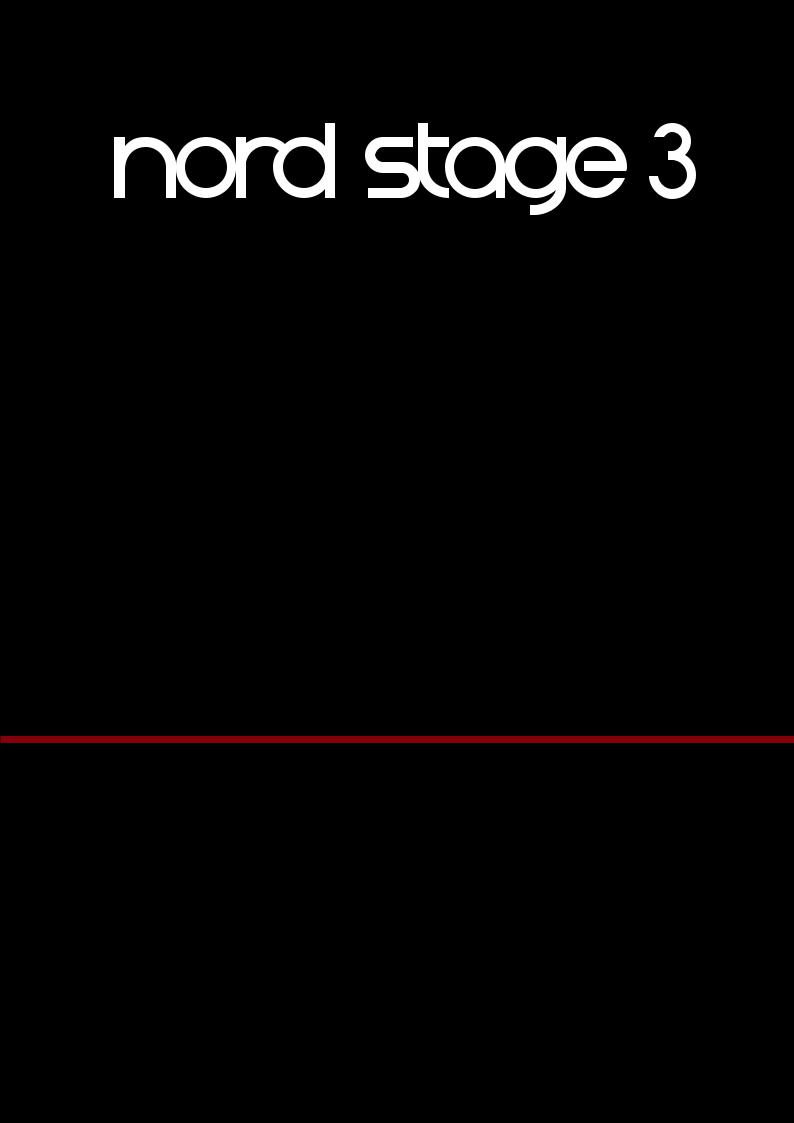
USER MANUAL
Nord Stage 3
English
OS version: 1.4x
Edition: G
Part number: 50474 |
Copyright Clavia DMI AB |
Edition: G |
|
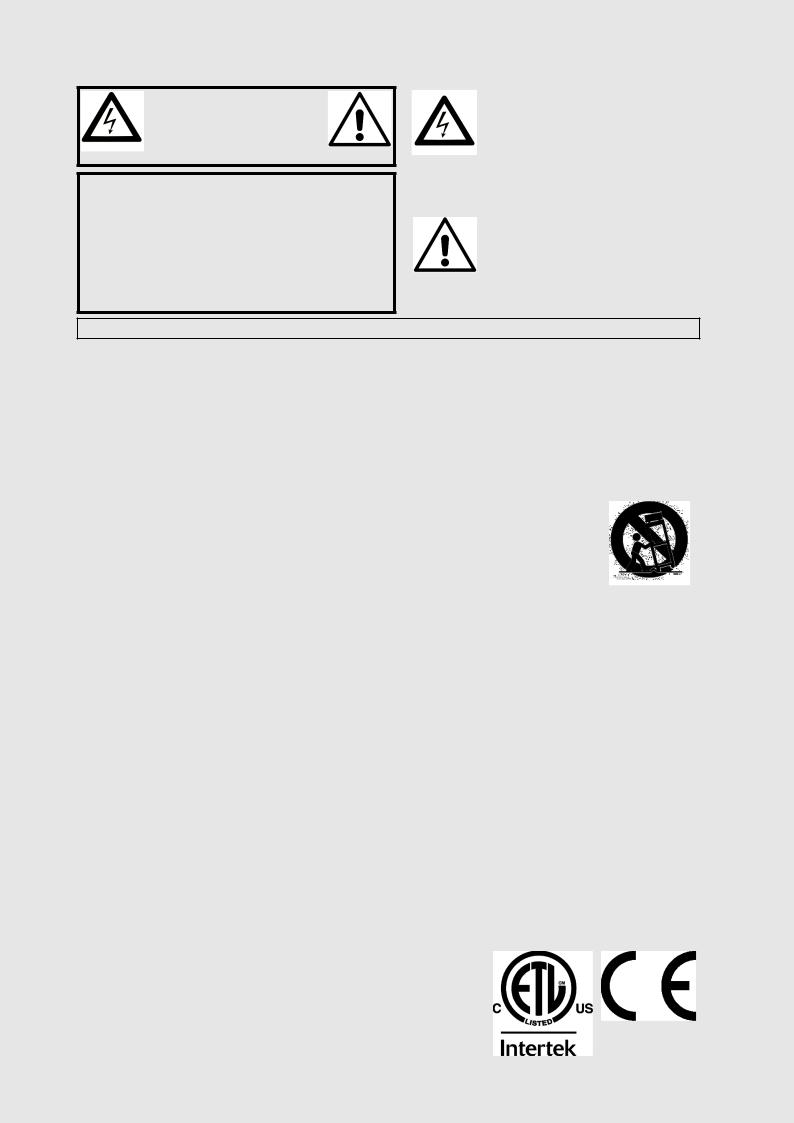
CAUTION -ATTENTION
RISK OF ELECTRIC SHOCK
DO NOT OPEN
RISQUE DE SHOCK ELECTRIQUE
NE PAS OUVRIR
CAUTION: TO REDUCE THE RISK OF ELECTRIC SHOCK
DO NOT REMOVE COVER (OR BACK).
NO USER SERVICEABLE PARTS INSIDE.
REFER SERVICING TO QUALIFIED PERSONNEL.
ATTENTION:POUR EVITER LES RISQUES DE CHOC ELECTRIQUE, NE
PAS ENLEVER LE COUVERCLE.
AUCUN ENTRETIEN DE PIECES INTERIEURES PAR L´USAGER.
CONFIER L´ENTRETIEN AU PERSONNEL QUALIFE.
AVIS: POUR EVITER LES RISQUES D´INCIDENTE OU D´ELECTROCUTION, N´EXPOSEZ PAS CET ARTICLE A LA PLUIE OU L´HUMIDITET.
The lightning flash with the arrowhead symbol within an equilateral triangle is intended to alert the user to the presence of uninsulated voltage within the products enclosure that may be of sufficient magnitude to constitute a risk of electric shock to persons.
Le symbole éclair avec le point de flèche à l´intérieur d´un triangle équilatéral est utilisé pour alerter l´utilisateur de la presence à l´intérieur du coffret de ”voltage dangereux” non isolé d´ampleur
suffisante pour constituer un risque d`éléctrocution.
The exclamation mark within an equilateral triangle is intended to alert the user to the presence of important operating and maintenance (servicing) instructions in the literature accompanying the product.
Le point d´exclamation à l´intérieur d´un triangle équilatéral est employé pour alerter l´utilisateur de la présence d´instructions importantes pour le fonctionnement et l´entretien (service) dans le livret d´instructions accompagnant l´appareil.
Instructions pertaining to a risk of fire, electric shock or injury to persons.
IMPORTANT SAFETY INSTRUCTIONS
SAVE THESE INSTRUCTIONS
Warning - When using electric products, basic precautions should always be followed, including the following:
1) |
Read these instructions. |
10) Protect the power cord from being walked on or pinched |
|
2) |
Keep these instructions. |
particularly at plugs, convenience receptacles, and the point |
|
where they exit from the apparatus. |
|||
3) |
Heed all warnings. |
||
11) Only use attachments/accessories specified by the manu- |
|||
|
|
||
4) |
Follow all instructions. |
facturer. |
|
5) |
Do not use this apparatus near water. |
12) Use only with the cart, stand, |
|
6) |
Clean only with dry cloth. |
tripod, bracket, or table specified by the |
|
manufacturer, or sold with the apparatus. |
|||
|
|
||
7) |
Do not block any ventilation openings. Install in accordance |
When a cart is used, use caution when |
|
with the manufacturer’s instructions. |
moving the cart/apparatus combination to |
||
8) |
Do not install near any heat sources such as radiators, heat |
avoid injury from tip-over. |
|
13) Unplug this apparatus during lightning |
|||
registers, stoves, or other apparatus (including amplifiers) that |
|||
produce heat. |
storms or when unused for long periods of time. |
||
9) |
Do not defeat the safety purpose of the polarized or |
14) Refer all servicing to qualified service personnel. Servicing |
|
grounding-type plug. A polarized plug has two blades with one |
is required when the apparatus has been damaged in any way, |
||
wider than the other. A grounding type plug has two blades |
such as power-supply cord or plug is damaged, liquid has been |
||
and a third grounding prong. The wide blade or the third prong |
spilled or objects have fallen into the apparatus, the apparatus |
||
are provided for your safety. If the provided plug does not fit |
has been exposed to rain or moisture, does not operate nor- |
||
into your outlet, consult an electrician for replacement of the |
mally, or has been dropped. |
||
obsolete outlet.
Additional Safety Information
No naked flame sources, such as lighted candles, should be placed on the apparatus;
Do not use the apparatus in tropical climates.
WARNING: To reduce the risk of fire or electric shock, do not expose this apparatus to rain or moisture.
The apparatus shall not be exposed to dripping or splashing and that no objects filled with liquids, such as vases, shall be placed on the apparatus.
The maims plug is used as the disconnect device and shall remain readily operable.
Il convient de ne pas placer sur l´appareil de sources de flammes nues, telles que des bougies allumées;
L´appareil n’est pas destiné á étre utilisé sous un climat tropical.
L´appareil ne doit pas étre exposé á des égouttements d´eau ou des éclaboussures et de plus qu´aucun objet rempli de liquide tel que des vases ne doit étre placé sur l´appareil.
Lorsque la prise du résau d’alimentation est utilisée comme dispositif de déconnexion, ce dispositif doit demeuré aisément accessible.
Trademarks: The Nord logo is a trademark of Clavia DMI AB. All other trademarks mentioned in this publication are the properties of their respective holders.
Specifications and appearances are subject to change without notice.
Copyright © Clavia DMIAB
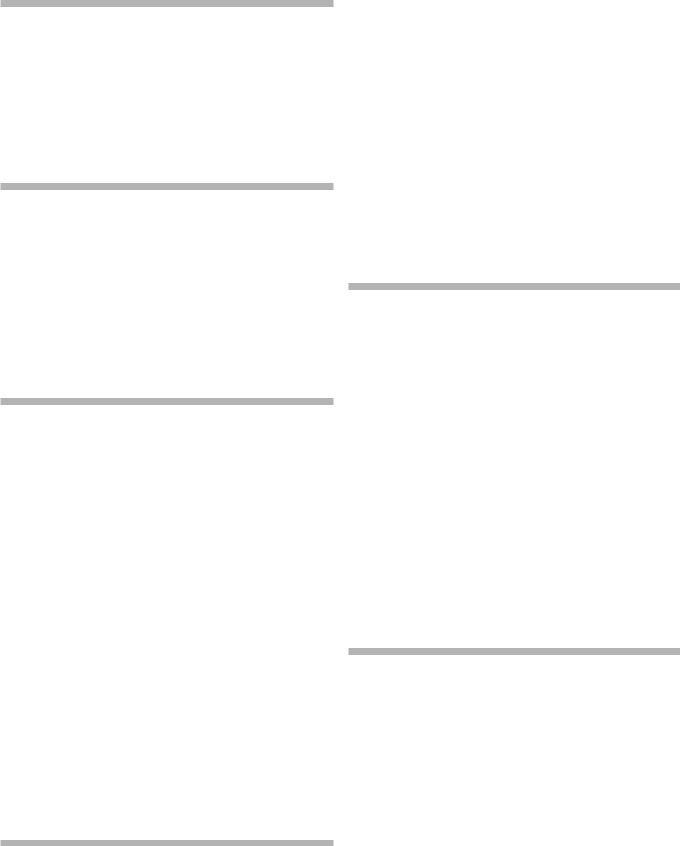
1. Introduction |
| 3 |
TABLE OF CONTENTS
1 INTRODUCTION........................................................................... |
6 |
Thank you!......................................................................................................... |
6 |
Features.............................................................................................................. |
6 |
Nord Online....................................................................................................... |
6 |
About the User Manual............................................................................... |
6 |
Reading the manual in PDF Format.................................................................... |
6 |
Restoring the factory presets............................................................................. |
6 |
OS upgrades..................................................................................................... |
6 |
Free sounds....................................................................................................... |
6 |
Disclaimer.......................................................................................................... |
7 |
2 OVERVIEW.......................................................................................... |
8 |
Organ section.................................................................................................. |
8 |
Piano section................................................................................................... |
8 |
Nord Piano Library............................................................................................. |
8 |
String Resonance............................................................................................... |
8 |
Nord Triple Pedal................................................................................................ |
8 |
Pedal Noise................................................................................................... |
9 |
Piano and Clav EQ............................................................................................. |
9 |
Program section............................................................................................. |
9 |
Synth section................................................................................................... |
9 |
Extern section.................................................................................................. |
9 |
Effects section................................................................................................. |
9 |
3 GETTING STARTED................................................................ |
10 |
Hooking it up.................................................................................................. |
10 |
Programs......................................................................................................... |
10 |
Select a program............................................................................................. |
10 |
Panel controls................................................................................................ |
11 |
Dials and knobs .............................................................................................. |
11 |
Buttons............................................................................................................ |
11 |
The Shift button .............................................................................................. |
11 |
List view............................................................................................................ |
11 |
Edit a program............................................................................................... |
11 |
Select a new piano sound................................................................................ |
11 |
Turn off Memory Protection ................................................................... |
12 |
Store a program........................................................................................... |
12 |
Live Mode........................................................................................................ |
12 |
Activate an effect ........................................................................................ |
12 |
The two panels.............................................................................................. |
12 |
Create a split ................................................................................................... |
12 |
Assign the Piano to the upper zone ................................................................. |
13 |
Set the Synth to the lower zone....................................................................... |
13 |
Load a Synth preset................................................................................... |
13 |
Create a layer................................................................................................... |
13 |
Activate both panels.................................................................................... |
13 |
Set up a Split cross-fade (Split Width).......................................................... |
14 |
Morphs.............................................................................................................. |
14 |
The Synthesizer............................................................................................ |
15 |
Loading and adjusting a Sample Preset........................................................... |
15 |
The Arpeggiator............................................................................................ |
16 |
4 ORGAN.................................................................................................. |
17 |
On/Off, Level and Zone Select......................................................................... |
17 |
Octave Shift..................................................................................................... |
17 |
Pstick and Sustped.......................................................................................... |
17 |
Drawbars and buttons.............................................................................. |
17 |
Selecting an Organ model ............................................................................... |
18 |
The B3 model ............................................................................................... |
18 |
B3 drawbars ................................................................................................... |
18 |
Percussion....................................................................................................... |
18 |
Key click control............................................................................................... |
18 |
The Vox model.............................................................................................. |
19 |
Vox drawbars................................................................................................... |
19 |
Vibrato............................................................................................................. |
19 |
The Farf model.............................................................................................. |
19 |
Farf registers.................................................................................................... |
19 |
Vibrato............................................................................................................. |
20 |
Pipe Organ...................................................................................................... |
20 |
Pipe 1.............................................................................................................. |
20 |
Pipe 2.............................................................................................................. |
20 |
Pipe 1&2 registers............................................................................................ |
20 |
Organ Preset I & II....................................................................................... |
20 |
Drawbar Live (Compact model)........................................................................ |
20 |
Swell pedal...................................................................................................... |
20 |
Rotary Speaker............................................................................................. |
20 |
5 PIANO ................................................................................................... |
21 |
On/Off, Level and Zone Select......................................................................... |
21 |
Octave Shift..................................................................................................... |
21 |
Pstick and Sustped.......................................................................................... |
21 |
About the Piano sounds........................................................................... |
21 |
About Piano size.............................................................................................. |
22 |
Piano Select.................................................................................................... |
22 |
Type and model............................................................................................... |
22 |
About the Clavinet....................................................................................... |
22 |
List view........................................................................................................... |
22 |
KBD Touch ...................................................................................................... |
22 |
Piano Info.................................................................................................... |
22 |
String Res / Soft Release / Pedal Noise ...................................... |
22 |
Soft Release..................................................................................................... |
22 |
String Resonance............................................................................................. |
23 |
Pedal Noise...................................................................................................... |
23 |
Nord Triple Pedal.......................................................................................... |
23 |
Sustain and half pedaling................................................................................. |
23 |
Sostenuto........................................................................................................ |
23 |
Soft pedal........................................................................................................ |
23 |
Piano/Clav EQ............................................................................................... |
24 |
Piano EQ Settings............................................................................................ |
24 |
Layer Detune.................................................................................................. |
24 |
6 PROGRAM........................................................................................ |
25 |
Morph Assign................................................................................................. |
25 |
Morph destinations.......................................................................................... |
25 |
Morph indicators.............................................................................................. |
26 |
LED encoders............................................................................................. |
26 |
Morph LEDs................................................................................................ |
26 |
Drawbar LEDs............................................................................................. |
26 |
Clearing a Morph......................................................................................... |
26 |
Mst Clk ............................................................................................................. |
26 |
External sync................................................................................................... |
26 |
(KBS) Keyboard sync....................................................................................... |
26 |
Transpose On/Set........................................................................................ |
26 |
Panic............................................................................................................... |
26 |
Split..................................................................................................................... |
26 |
Keyboard Split settings .................................................................................. |
27 |
Choosing a split position............................................................................. |
27 |
Split Width settings..................................................................................... |
27 |
Keyboard Zones editor..................................................................................... |
27 |
Store................................................................................................................... |
27 |
Storing and naming a program or song............................................................ |
28 |
Store As...................................................................................................... |
28 |
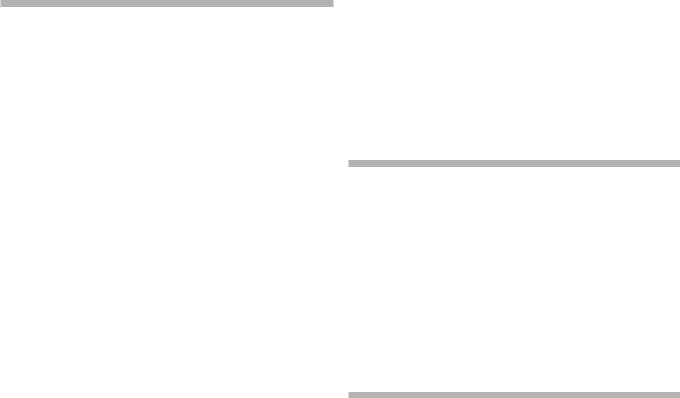
4 | Nord Stage 3 User Manual OS v1.4x
Song Mode..................................................................................................... |
28 |
Song Edit......................................................................................................... |
28 |
Storing a song................................................................................................. |
28 |
Storing edited programs................................................................................... |
28 |
Panel buttons A & B................................................................................... |
28 |
Monitor/Copy Panel/Paste............................................................................... |
29 |
Mono Out........................................................................................................ |
29 |
Dual KB........................................................................................................... |
29 |
Shift / Exit button......................................................................................... |
29 |
Prog Init........................................................................................................... |
29 |
Program Buttons.......................................................................................... |
30 |
What is a program?.......................................................................................... |
30 |
Numeric Pad Program Selection mode............................................................ |
30 |
System, Sound, MIDI, Extern, KB Zones.......................................................... |
30 |
Program dial .................................................................................................. |
30 |
MIDI LED indicator...................................................................................... |
30 |
Page buttons.................................................................................................. |
30 |
Prog Level........................................................................................................ |
30 |
7 SYNTH................................................................................................... |
32 |
About the Synth Section.......................................................................... |
32 |
On/Off, Level and Zone Select......................................................................... |
32 |
Octave Shift..................................................................................................... |
32 |
Pstick and Sustped.......................................................................................... |
32 |
Oscillators ..................................................................................................... |
33 |
Osc Ctrl........................................................................................................... |
33 |
Modulation....................................................................................................... |
33 |
Selector button................................................................................................ |
33 |
Classic waveforms........................................................................................... |
33 |
Sine............................................................................................................. |
33 |
Triangle........................................................................................................ |
33 |
Sawtooth.................................................................................................... |
33 |
Square, Pulse 33, Pulse 10......................................................................... |
33 |
ESaw.......................................................................................................... |
33 |
ESquare...................................................................................................... |
34 |
Wave................................................................................................................ |
34 |
F-Wave............................................................................................................ |
34 |
S-Wave............................................................................................................ |
34 |
Samples........................................................................................................... |
34 |
Categories and Sample Presets.................................................................. |
34 |
Fast Attack....................................................................................................... |
34 |
Oscillator configurations........................................................................... |
34 |
Single oscillator configurations......................................................................... |
34 |
Basic........................................................................................................... |
34 |
Pitch............................................................................................................ |
34 |
Shape......................................................................................................... |
34 |
Dual oscillator configurations............................................................................ |
34 |
Sync............................................................................................................ |
35 |
Detune........................................................................................................ |
35 |
Mix Sine, Triangle, Saw and Square............................................................. |
35 |
Mix Bell....................................................................................................... |
35 |
Mix Noise.................................................................................................... |
35 |
Mix Noise 2................................................................................................. |
35 |
Dual FM...................................................................................................... |
35 |
Triple FM..................................................................................................... |
35 |
Ring Mod.................................................................................................... |
35 |
Synth Presets................................................................................................. |
35 |
Selecting synth presets.................................................................................... |
35 |
List view...................................................................................................... |
35 |
Storing Synth presets....................................................................................... |
36 |
Filter Section ................................................................................................. |
36 |
Filter selector button........................................................................................ |
36 |
LP 24 & LP 12 ................................................................................................ |
36 |
LP M................................................................................................................ |
36 |
LP/HP.............................................................................................................. |
37 |
High Pass - HP ............................................................................................... |
37 |
Band Pass - BP .............................................................................................. |
37 |
Filter Frequency ............................................................................................... |
37 |
Filter Resonance ............................................................................................. |
37 |
KB Track.......................................................................................................... |
37 |
KB Track settings........................................................................................ |
37 |
Drive................................................................................................................ |
38 |
LFO Amt.......................................................................................................... |
38 |
Vel / Mod Env................................................................................................... |
38 |
The Envelopes............................................................................................... |
38 |
Mod Envelope ................................................................................................ |
38 |
Attack......................................................................................................... |
38 |
Decay.......................................................................................................... |
38 |
Release....................................................................................................... |
38 |
Velocity........................................................................................................ |
38 |
Amp Envelope ................................................................................................. |
39 |
Attack......................................................................................................... |
39 |
Decay.......................................................................................................... |
39 |
Release....................................................................................................... |
39 |
Velocity........................................................................................................ |
39 |
LFO .................................................................................................................... |
39 |
Mst Clk............................................................................................................ |
39 |
LFO Waveforms............................................................................................... |
39 |
Voice section ................................................................................................. |
40 |
Mono Voice mode............................................................................................ |
40 |
Legato Voice mode.......................................................................................... |
40 |
Clear Preset name ...................................................................................... |
40 |
Glide................................................................................................................ |
40 |
Unison ............................................................................................................ |
40 |
Sound Init.................................................................................................... |
40 |
Arpeggiator .................................................................................................... |
41 |
Arp Run and Keyboard Sync (KBS).................................................................. |
41 |
Arpeggiator Direction....................................................................................... |
41 |
Arpeggiator Range........................................................................................... |
41 |
Arpeggiator Rate.............................................................................................. |
41 |
Arpeggiator Master Clock................................................................................ |
41 |
KB Hold............................................................................................................ |
41 |
Vibrato .............................................................................................................. |
41 |
8 EXTERN SECTION.................................................................... |
42 |
Extern section .............................................................................................. |
42 |
Setting up........................................................................................................ |
42 |
Using the Extern section.......................................................................... |
42 |
Activating......................................................................................................... |
42 |
Keyboard Zones............................................................................................... |
42 |
Non-keyboard Extern setup......................................................................... |
42 |
Octave Shift..................................................................................................... |
42 |
Pitch Stick / Sustain Pedal messages.............................................................. |
42 |
Extern Parameters....................................................................................... |
43 |
Program .......................................................................................................... |
43 |
Send On Load................................................................................................. |
43 |
Extern Section and MIDI Soft Thru................................................................... |
43 |
Other Extern Menu settings......................................................................... |
43 |
9 EFFECTS............................................................................................. |
44 |
Overview........................................................................................................... |
44 |
Activating an effect .......................................................................................... |
44 |
Effect type selection when an effect is off.................................................... |
44 |
A-Pan (Auto Pan)............................................................................................. |
44 |
Static Pan control over a sound................................................................... |
44 |
Trem (Tremolo)................................................................................................. |
45 |
RM (Ring Modulation)....................................................................................... |
45 |
A-Wa 1 & 2 (Auto-Wah) ................................................................................... |
45 |
Effect 2 ............................................................................................................. |
45 |
Phaser 1 & 2.................................................................................................... |
45 |
Flanger............................................................................................................. |
45 |
Vibe................................................................................................................. |
45 |
Chorus 1 & 2.................................................................................................... |
45 |
Delay ................................................................................................................. |
45 |
Tap Tempo....................................................................................................... |
45 |
Filters............................................................................................................... |
46 |
Analog Mode................................................................................................... |
46 |
Master Clock.................................................................................................... |
46 |
Amp Sim / EQ .............................................................................................. |
46 |
Drive................................................................................................................ |
46 |
LP 24 Filter....................................................................................................... |
46 |
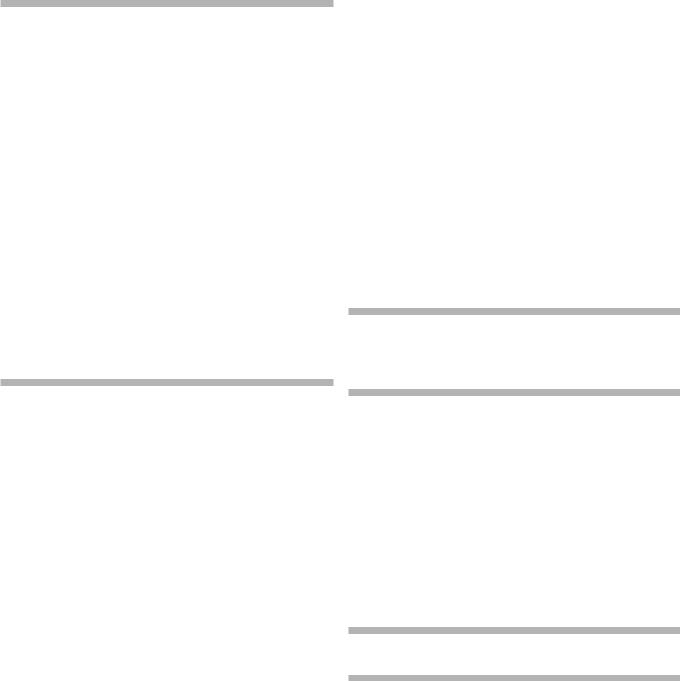
1. Introduction |
| 5 |
HP 24 Filter...................................................................................................... |
46 |
|
Amp model...................................................................................................... |
47 |
|
Compressor.................................................................................................... |
47 |
|
Fast mode........................................................................................................ |
47 |
|
Reverb............................................................................................................... |
47 |
|
Rotary Speaker ............................................................................................ |
47 |
|
Rotary Speaker and Reverb............................................................................. |
48 |
|
Rotary menu settings....................................................................................... |
48 |
|
10 MIDI....................................................................................................... |
49 |
|
Using MIDI....................................................................................................... |
49 |
|
Global ............................................................................................................. |
49 |
|
Panel A/B......................................................................................................... |
49 |
|
Extern................................................................................................................. |
49 |
|
Controlling external gear from the Nord Stage 3............................................... |
49 |
|
Controlling the Nord Stage 3 using MIDI......................................... |
50 |
|
Dual KB........................................................................................................... |
50 |
|
Panel MIDI control............................................................................................ |
50 |
|
Global MIDI...................................................................................................... |
50 |
|
External Sync................................................................................................... |
50 |
|
Extern Section and MIDI re-routing................................................................... |
50 |
|
Recording a Stage 3 performance to a MIDI sequencer......... |
50 |
|
Messages........................................................................................................ |
50 |
|
|
Note On/Off................................................................................................. |
50 |
|
Pitch Bend.................................................................................................. |
51 |
|
Controllers................................................................................................... |
51 |
|
Keyboard Velocity........................................................................................ |
51 |
|
Aftertouch................................................................................................... |
51 |
Program Change operations.................................................................. |
51 |
|
Live Mode........................................................................................................ |
51 |
|
Changing Song Parts or Live programs............................................................ |
51 |
|
Local On/Off................................................................................................... |
51 |
|
Panic.................................................................................................................. |
51 |
|
11 MENUS............................................................................................... |
52 |
|
Soft buttons..................................................................................................... |
52 |
|
System Menu................................................................................................. |
52 |
|
1 |
- Memory Protect.......................................................................................... |
52 |
2 |
- Program Selection Mode............................................................................ |
52 |
3 |
- Global Transpose........................................................................................ |
52 |
4 |
- Fine Tune.................................................................................................... |
52 |
5 |
- Seamless Prog Change.............................................................................. |
52 |
6 |
- Output Routing mode................................................................................. |
52 |
7 |
- Output Panel A/B........................................................................................ |
53 |
|
Main............................................................................................................ |
53 |
|
Sub............................................................................................................. |
53 |
|
Dest............................................................................................................ |
53 |
8 |
- Sustain Pedal ............................................................................................. |
53 |
|
Type............................................................................................................ |
53 |
|
Func (Function)............................................................................................ |
53 |
9 |
- Rotor Pedal................................................................................................ |
53 |
|
Type............................................................................................................ |
53 |
|
Func (Function)............................................................................................ |
53 |
|
Type............................................................................................................ |
53 |
|
Mode.......................................................................................................... |
53 |
11 - Ctrl Pedal.................................................................................................. |
53 |
|
|
Type............................................................................................................ |
53 |
|
Func (Function)............................................................................................ |
53 |
|
Gain............................................................................................................ |
53 |
12 - Swell Pedal............................................................................................... |
54 |
|
|
Type............................................................................................................ |
54 |
|
Func (Function)............................................................................................ |
54 |
|
Gain............................................................................................................ |
54 |
Sound Menu................................................................................................... |
54 |
|
1 |
- Piano Pedal Noise Level............................................................................. |
54 |
2 |
- Piano String Res Level................................................................................ |
54 |
3 |
- B3 Organ Tonewheel Mode........................................................................ |
54 |
4 |
- B3 Organ Click Level.................................................................................. |
54 |
5 |
- B3 Organ Keyboard Trigger Point............................................................... |
54 |
6 |
- Synth Vibrato.............................................................................................. |
54 |
|
Rate............................................................................................................ |
54 |
|
Amnt (Amount)............................................................................................ |
54 |
7 |
- Rotary Speaker........................................................................................... |
54 |
8 |
- Rotary Balance........................................................................................... |
54 |
9 |
- Rotary Rotor............................................................................................... |
54 |
|
Acc (Acceleration)........................................................................................ |
54 |
Range: Low, Normal (default), High.................................................................. |
54 |
|
10 - Rotary Horn.............................................................................................. |
54 |
|
|
Acc (Acceleration)........................................................................................ |
54 |
MIDI Menu....................................................................................................... |
55 |
|
1 |
- Local Control ............................................................................................. |
55 |
2 |
- Channel...................................................................................................... |
55 |
|
Panel A/B.................................................................................................... |
55 |
|
Dual KB....................................................................................................... |
55 |
3 |
- Control/Program Change Mode.................................................................. |
55 |
|
PC (Program Change)................................................................................. |
55 |
4 |
- Transpose MIDI At...................................................................................... |
55 |
Extern Menu................................................................................................... |
55 |
|
1 |
- MIDI Channel Mode.................................................................................... |
55 |
2 |
- MIDI Panel A/B Channel (Prog or Glob)....................................................... |
55 |
3 |
- Keyb Velocity Panel A/B.............................................................................. |
55 |
4 |
- Device MIDI Panel A/B................................................................................ |
55 |
5 |
- Send on Load............................................................................................. |
55 |
6 |
- Program Change Settings Panel A/B.......................................................... |
55 |
|
Bank MSB .................................................................................................. |
56 |
|
Bank LSB ................................................................................................... |
56 |
|
Program Number ....................................................................................... |
56 |
7 |
- Control Change Settings A/B...................................................................... |
56 |
|
Ctrl (Control) ............................................................................................... |
56 |
|
Value .......................................................................................................... |
56 |
8 |
- Volume Value A/B....................................................................................... |
56 |
9 |
- Global Soft Thru.......................................................................................... |
56 |
12 NORD SOUND MANAGER........................................... |
57 |
|
About Nord Sound Manager.................................................................. |
57 |
|
System requirements................................................................................. |
57 |
|
I APPENDIX: CONNECTIONS........................................... |
58 |
|
Audio connections...................................................................................... |
58 |
|
Headphones ................................................................................................... |
58 |
|
Ch 1&2, Ch 3&4 Out........................................................................................ |
58 |
|
Monitor In......................................................................................................... |
58 |
|
MIDI connections......................................................................................... |
58 |
|
MIDI In ............................................................................................................ |
58 |
|
MIDI Out ......................................................................................................... |
58 |
|
USB connection........................................................................................... |
58 |
|
Pedal connections....................................................................................... |
58 |
|
Sustain Pedal................................................................................................... |
58 |
|
Control Pedal................................................................................................... |
58 |
|
Organ Swell..................................................................................................... |
58 |
|
Program Up/Dn Pedal...................................................................................... |
58 |
|
II APPENDIX: MIDI CONTROLLER LIST................. |
59 |
|
III INDEX.................................................................................................... |
60 |
|

6 | Nord Stage 3 User Manual OS v1.4x
1INTRODUCTION
THANK YOU!
Thank you for choosing the Nord Stage 3!
Continuing our vision of the ultimate instrument for the performing musician, our new flagship instrument features our latest award-winning technologies including the Nord Lead A1 Synth engine with sample playback, the acclaimed Nord C2D Organ engine, a greatly enhanced Piano section and extensive hands-on effects – all in one exceptional performance keyboard.
FEATURES
The Nord Stage 3 has the following main features:
Organ section with faithful reproductions of three classic organ models, B3, Vox and Farf (Farfisa), as found in our acclaimed C2D combo organ. There are also two Pipe organ models, each with its own distinct character.
Digital LED drawbars on the 88 and 76 key models, physical drawbars on the 73 key model.
Piano section with acoustic Grand and Upright pianos, tine and reed based Electric pianos, Digital piano sounds, Clavinet and Harpsichord sounds and a Layer category with rich sounding piano combinations. The memory capacity for the Piano section in the Stage 3 is 2 gigabytes.
Synth section based on the Lead A1 synthesizer with dedicated OLED display, Sample playback, Classic – analog style – waveforms, digital waves, formants and massive “superwaves”.
Comprehensive Effects section.
Seamless transitions: Sustaining notes will not be cut off when changing programs.
An Extern section for controlling external MIDI instruments.
Powerful Morph features for changing multiple parameters using physical controls.
Four keyboard zones, with user adjustable split widths allowing sounds to smoothly cross-fade over split points.
There are three Nord Stage 3 models: Nord Stage 3 88 with a fully weighted hammer action keybed (A-C), Nord Stage 3 HP76 with a lightweight hammer action keybed (E-G), Nord Stage 3 Compact with a 73-note semi weighted “waterfall” keybed (E-E) with physical drawbars.
Two independent panels each provide two complete instances of the Stage 3 sound engines and effects. This allows for all kinds of layers and splits as well as “dual manual” B3 organ playing – among other things.
NORD ONLINE
On the website nordkeyboards.com you will find:
»»Information about the Nord Stage 3 and other Nord instruments »»Latest Operating Systems for download
»»Free software: Nord Sound Manager, Nord Sample Editor and drivers
»»Nord Piano Library sounds for free download »»Nord Sample Library sounds for free download »»Nord World: Nord releated news stories and videos »»User Manuals for download
»»Tutorials can be found at nordkeyboards.com/tutorials
Follow Nord Keyboards on Facebook, Instagram, Twitter and YouTube. Feel free to tag your content with our official hashtag #iseenord.
ABOUT THE USER MANUAL
The manual is arranged mainly as a reference manual. In many cases you’ll also get tips on how to practically use the different features in a musical context.
READING THE MANUAL IN PDF FORMAT
This manual is available as a digital PDF file. It can be downloaded, free of charge, from the Nord Stage 3 section on our website.
RESTORING THE FACTORY PRESETS
The factory programs, Synth presets, samples and pianos are available as individual Nord Sound Manager backup files for download from our website. There is also a complete backup of the entire instrument and its factory content, in case it needs to be restored to its original state at some point.
OS UPGRADES
The latest OS (Operating System) version for the Nord Stage 3 is always available for download from our website. There is also an Update History page on the website, which specifies what has been updated with each new version. Please visit our website from time to time, to make sure you have the latest version in your unit.
FREE SOUNDS
Since the Nord Stage 3 is designed as an open system, each and every piano and sample in the Nord Stage 3 can be replaced. This is done using the Nord Sound Manager application which is available as
1. Introduction |
| 7 |
a free download from our website.
The Nord Stage 3 is compatible with the continuously expanding Nord Piano Library and the Nord Sample Library. When new sounds become available, these can be download for free from the Sound Libraries section of our website.
DISCLAIMER
Any trademarks and brand names mentioned in this manual are the property of their respective owners and are not affiliated or associated with Clavia. These trademarks and brand names are only mentioned to describe certain sound qualities reproduced by the Nord Stage 3.

8 | Nord Stage 3 User Manual OS v1.4x
2OVERVIEW
|
|
|
|
|
|
|
|
|
|
|
|
|
|
|
|
|
|
|
|
|
|
|
|
|
|
|
|
|
|
|
|
|
|
|
|
|
|
|
|
|
|
|
|
|
|
|
|
|
|
|
|
|
|
|
|
|
|
|
|
|
|
|
|
|
|
|
|
|
|
|
|
|
|
|
|
|
|
|
|
|
|
|
|
|
|
|
|
|
|
|
|
|
|
|
|
|
|
|
|
|
|
|
|
|
|
|
|
|
|
|
|
|
|
|
|
|
|
|
|
|
|
|
|
|
|
|
|
|
|
|
|
|
|
|
|
|
|
|
|
|
|
|
|
|
|
|
|
|
|
|
|
|
|
|
|
|
|
|
|
|
|
|
|
|
|
|
|
|
|
|
|
|
|
|
|
|
|
|
|
|
|
|
|
|
|
|
|
|
|
|
|
|
|
|
|
|
|
|
|
|
|
|
|
|
|
|
|
|
|
|
|
|
|
|
|
|
|
|
|
|
|
|
|
|
|
|
|
|
|
|
|
|
|
|
|
|
|
|
|
|
|
|
|
|
|
|
|
|
|
|
|
|
|
|
|
|
|
|
|
|
|
|
|
|
|
|
|
|
|
|
|
|
|
|
|
|
|
|
|
|
|
|
|
|
|
|
|
|
|
|
|
|
|
|
|
|
|
|
|
|
|
|
|
|
|
|
|
|
|
|
|
|
|
|
|
|
|
|
|
|
|
|
|
|
|
|
|
|
|
|
|
|
|
|
|
|
|
|
|
|
|
|
|
|
|
|
|
|
|
|
|
|
|
|
|
|
|
|
|
|
|
|
|
|
|
|
|
|
|
|
|
|
|
|
|
|
|
|
|
|
|
|
|
|
|
|
|
|
|
|
|
|
|
|
|
|
|
|
|
|
|
|
|
|
|
|
|
|
|
|
|
|
|
|
|
|
|
|
|
|
|
|
|
|
|
|
|
|
|
|
|
|
|
|
|
|
|
|
|
|
|
|
|
|
|
|
|
|
|
|
|
|
|
|
|
|
|
|
|
|
|
|
|
|
|
|
|
|
|
|
|
|
|
|
|
|
|
|
|
|
|
|
|
|
|
|
|
|
|
|
|
|
|
|
|
|
|
|
|
|
|
|
|
|
|
|
|
|
|
|
|
|
|
|
|
|
|
|
|
|
|
|
|
|
|
|
|
|
|
|
|
|
|
|
|
|
|
ORGAN |
|
PIANO |
|
PROGRAM |
|
|
|
|
|
SYNTH |
EXTERN |
EFFECTS |
|||||||||||||||||||||||
The Nord Stage 3 is designed to be a highly flexible, musically expressive and easy-to-use instrument. Let’s have a look at some of its key features:
ORGAN SECTION
The dedicated Organ section uses our latest B3 tonewheel Organ model, as found in the acclaimed Nord C2D Combo Organ.
The B3 model is based on the analysis of the signals generated by each of the 91 spinning discs inside several original instruments, and painstaking work on understanding exactly how all the original components interact with each other. The virtual circuitry reacts not only to the settings on the panel but also during the real time performance.
The Stage 3 will faithfully reproduce the important foldback and energy robbing characteristics; the latter will produce the gentle compression effect that makes those lovely smears absolutely wonderful. The 3 tonewheel modes allow for switching from a clean, factory spec’d instrument to a worn and battered workhorse.
PIANO SECTION
The Nord Stage 3 Piano section, with its 2 GB of internal memory, delivers a stunning range of piano and keyboard sounds. Piano sounds are divided into six different types including both classic Grand, Upright and Electric pianos as well as Digital piano and preconfigured Layer sounds.
NORD PIANO LIBRARY
The Nord Stage 3 benefits from the sounds found in the ever-growing Nord Piano Library. We spend a lot of time and effort on expanding the palette of available sounds, ranging from state-of-the-art concert grand pianos to characterful uprights, historical instruments, electric pianos and more.
New sounds are regularly made available free of charge on the www.nordkeyboards.com website.
We have also created carefully modelled emulations of two of the most famous transistor organs from the 1960’s; the Vox Continental and the Farf (Farfisa) Compact. Alongside the organ’s themselves, the Nord Stage 3 features a rotary speaker simulation derived from the Nord C2D. Incorporating the acoustic variations that occur as a physical rotating spreads the sound around in a room, they bring the Stage 3’s organs to life with remarkable realism. In terms of control, the 88 and 76 key model utilize our tried-and-true digital LED drawbars, whereas the 73 key Compact model is equipped with physical drawbars.
Finally, there are two distinct Pipe Organ models including a “Principal” Pipe model with two variations, delivering a wide range of versatile pipe/church organ sounds.
This section is described in detail in the Organ chapter, beginning on page 17.
STRING RESONANCE
String resonance is a physical phenomenon which occurs inside every acoustic piano when strings, or parts of strings, resonate at their fundamental or harmonic frequencies as other strings are being played. When String Resonance is turned on, played notes will affect each other to reproduce the acoustic interactions that occur inside an acoustic grand or upright piano.
NORD TRIPLE PEDAL
The Nord Stage 3 is compatible with the Nord Triple Pedal which unlocks additional functionality within the Piano section.
The right pedal is the sustain pedal. When operated, all notes being played will sustain until the pedal is released again. It also adds dynamic control of the mechanical “pedal noise” during operation and enables dynamic “half-pedaling” techniques.
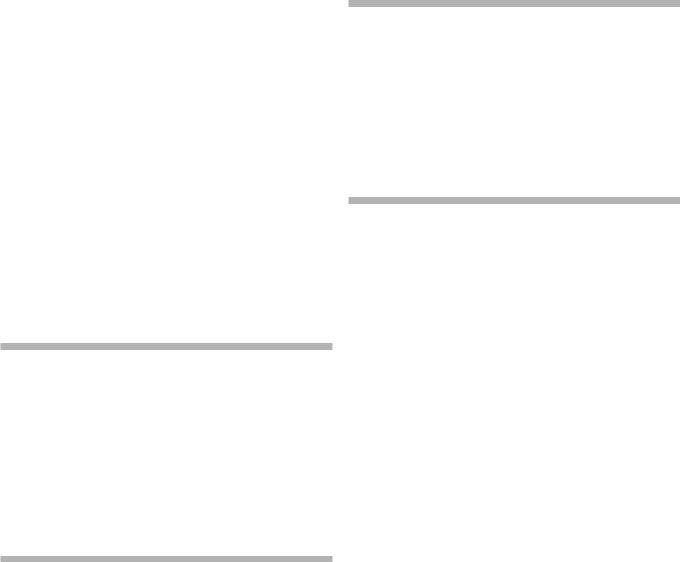
2. Overview |
| 9 |
The left pedal is the soft pedal, also known as the Una Corda. When applied, all notes will be slightly lower in volume and have a softer, more subdued, tone quality.
In the middle is the Sostenuto pedal. Notes that are held when the pedal is pressed down will “have their dampers raised” and keep sustaining, while subsequent notes will not be sustained.
PEDAL NOISE
When the sustain pedal is operated on an acoustic grand or upright piano, many different sounds are produced by the mechanical components of that instrument’s pedal mechanism. Your Nord Stage 3 reproduces many of these natural sounds. When the sustain pedal is pressed down, lifting the dampers from the strings, a beautiful sizzle can be heard.
When the pedal is released, the dampers are returned to the strings, which creates a different, muted type of sound.
PIANO AND CLAV EQ
A quick method for altering the character of the current piano sound is to use the Piano and Clav EQ settings. The Clav settings are designed to emulate those of the original instrument, while the Piano settings are designed specifically with piano players in mind - instantly making a sound softer, brighter or more mid-focused, depending on what the song calls for.
This section is further described in the Piano chapter, beginning on page 21.
PROGRAM SECTION
A program on the Nord Stage 3 contains settings for all sound engines and effects. The center area of the instrument - the Program section - is where programs are navigated and stored, and various performance features and settings menus are accessed. Importantly, this is also where the two Panel buttons are located, used for switching between the two independent panels available within each program.
This section is described in detail in the Program chapter, beginning on page 25.
SYNTH SECTION
The Nord Stage 3’s powerful synthesizer engine is based on the acclaimed Nord Lead A1. In addition to Classic waveforms and digital Waves and F-Waves (formants), the Stage 3 Synth can be used for all sorts of Sample based sounds. It also features a S-Wave (superwave) category suitable for those massive, multi-oscillator, sounds that can not be created by other means. The large number of oscillator configurations allows for a multitude of single or dual oscillator setups, waveshaping, frequency modulation and more. An OLED display dedicated to the Synth section provides a clear overview of its current setup.
The Nord Sample Library gives Stage 3 owners access to a huge free library of world-class sounds, including the famous vintage Mellotron and Chamberlin samples. User-created samples can also be loaded into the instrument, opening up a whole new creative world of sound.
In addition to the versatile 12 and 24 dB low-pass filters and the 12 dB
highand band-pass filters, the Stage 3 provides an emulated transistor low pass filter and a powerful combined low-pass/high-pass filter.
With both Amp and Modulation envelopes, an LFO and Unison control, the Stage 3’s synth capabilities are powerful, and provide virtually limitless possibilites in terms of stunning on-stage sounds.
There’s an in-depth description of this section in the Synth chapter, beginning on page 31.
EXTERN SECTION
The Nord Stage 3 delivers powerful capabilities as a MIDI controller, especially when using the dedicated Extern section. Extern can be turned on and off and assigned to keyboard zones just like the internal sound engines, but specializes in controlling external gear - computers, synth modules etc. - over MIDI.
This section is described in detail in the Extern chapter, beginning on page 41.
EFFECTS SECTION
A wide array of classic effects are at your fingertips, within the comprehensive Effects section:
The Effects 1 and 2 units provide all essential modulation effects such as Tremolo, Chorus and Phaser, modeled after legendary stomp boxes and effects units. The Delay effect can go anywhere from solidly vintage to modern and atmospheric sounding - with its Analog mode and dedicated feedback filters.
Classic amplifier simulations, a versatile EQ and powerful, resonant filters are available in the Amp Sim/EQ section, and a punchy Compressor with an extra tight “fast mode” helps keeping your performance in control. Finally, the lush Reverb - independently available per panel - provides an array of small and large room simulations for instant atmosphere.
Many of the effect parameters can be morph controlled – that is addressed by the modulation wheel, control pedal or after touch – which opens up for all kinds of creative, real-time interaction.
This section – and the Rotary Speaker – is described in detail in the Effects chapter, beginning on page 43.
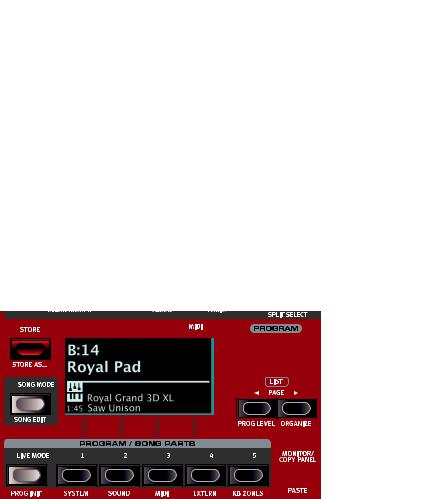
10 | Nord Stage 3 User Manual OS v1.4x
3GETTING STARTED
Let’s spend a few minutes getting acquainted with the most fundamental features of the Nord Stage 3! In this chapter the most common scenarios and tasks will be described in a step-wise fashion, hopefully serving as a good starting point for further editing and more advanced set-ups as well.
HOOKING IT UP
1Connect the Nord Stage 3 power cord to the unit and a mains power supply, connect the sustain pedal and a set of headphones or a sound system.
2Make sure to turn on the Nord Stage 3 first, before the sound system. Please be careful with the output volume.
For more information on all the connections on the Stage 3, have a look in the Connections section on page 57.
PROGRAMS
The Program area is located at the center of the panel and has an OLED display in the middle.
Complete settings of every parameter on the panel are stored in the program memory of the
Nord Stage 3, with enough room for 400 programs.
Programs are organized into 16 banks, labeled A-P. All programs can be edited and replaced freely as desired.
MM A complete set of the factory programs is available on the www.nordkeyboards.com web site. This means that the program memory can always be restored to its original state.
SELECT A PROGRAM
1Programs are selected by pressing any of the five PROGRAM buttons, located below the display. The PAGE 3/4 buttons are used to navigate program pages – a page being a group of 5 programs. A Program bank on the Nord Stage 3 can contain up to 25 programs divided into 5 program pages.
Some of the factory programs are labeled with MW or AT. This indicates that the Mod Wheel or Aftertouch has an active part in the sound and invites you to use these performance features.
2 Programs can also be navigated by simply turning the PROGRAM dial.
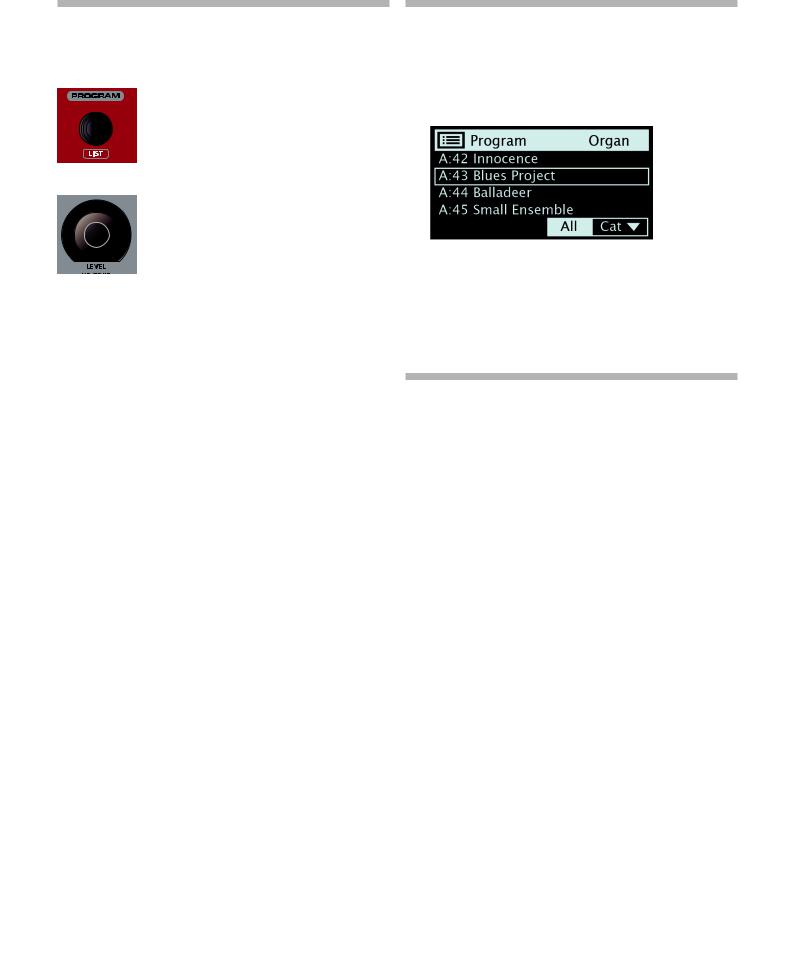
3. GETTING STARTED | 11
PANEL CONTROLS |
LIST VIEW |
DIALS AND KNOBS
The dials on the Nord Stage 3 are knobs without any fixed start and stop positions, used for navigating parameters and settings in a step-wise fashion. The PROGRAM dial is one such example. In this manual, dials are sometimes also referred to as encoders.
LEVEL dials are surrounded by LED indicators. These provide a visual indication of the current value for the associated parameter.
Any dial that has LIST written below it - such as the Program dial - can be used to access a useful list view.
1Press SHIFT and turn the PROGRAM dial to enter a list view of all the Programs.
2Browse to any program, using the PROGRAM dial. All 8 program banks can be accessed when in List mode.
Potentiometer-type knobs are used for many parameters on the Nord Stage 3. When a program is loaded the physical positions of these knobs will in most cases not correspond to the actual parameter values. As soon as a knob is turned however, its associated parameter value will “snap” to the knob’s position.
Knobs that can serve as a Morph destination are equipped with green Morph LEDs. These are located at the bottom left of the knob, and will light up  if a Morph is targeting that parameter. Read more
if a Morph is targeting that parameter. Read more  about Morphs on page 25.
about Morphs on page 25. 
Hold the MONITOR button – found in the Program section – and turn a knob to view the stored setting of a parameter in the display without changing it.
3 Press SHIFT again to EXIT the List view.
List views for the Piano, Synth Preset and Waveform dials function in just the same way.
EDIT A PROGRAM
Editing a program is as easy as turning a knob or pressing a button, to change an existing setting. Let’s give it a quick try:
1 Dial up Bank A, Program 1 (a piano based program) for this exercise. 

The controls for the Piano instrument are located immediately to the left of the Program area on the panel. Notice that the Piano section of the Program area display shows the name of the selected piano sound, and that the six-way PIANO SELECT indicator is set to Grand.
BUTTONS
Selector buttons are used to select one setting  in an array. They have a set of round or triangular LEDs to indicate its current setting. Press the
in an array. They have a set of round or triangular LEDs to indicate its current setting. Press the button several times to cycle through the possible
button several times to cycle through the possible  options.
options. 

ON/OFF buttons are used for activating a function or a group of functions such as effects and have a LED close to them to indicate the on/off status and sometimes also the source or zone.
MM The On/Off buttons of the Effects shown here also have a selector functionality. Press once to turn the Effect on, and press immediately again to select the “next” source. 
THE SHIFT BUTTON
Many panel controls on the Nord Stage 3 have a secondary function, which is printed immediately below it. These additional functions are accessed by pressing and holding SHIFT while operating the control. 
The Shift button is also used to EXIT a menu or to cancel an ongoing Store operation.
SELECT A NEW PIANO SOUND
2Turn the PIANO SELECT dial to browse the piano sounds. Sounds are organized according to their type (for instance Grand and Upright). The Piano Select LED indicator will show the type of the
currently selected sound.
3Try selecting a piano sound from the LIST view, accessed by pressing SHIFT and turning the PIANO SELECT dial. Use Shift again
to EXIT the list view. 
Note that changing any parameter on the Nord Stage 3 panel causes an “E” to appear next to the current program number in the display. This indicates that the program has been edited but not yet saved into memory. If a new program is selected prior to performing a Store operation any edits will be lost and the program will have its original settings the next time it is loaded. 
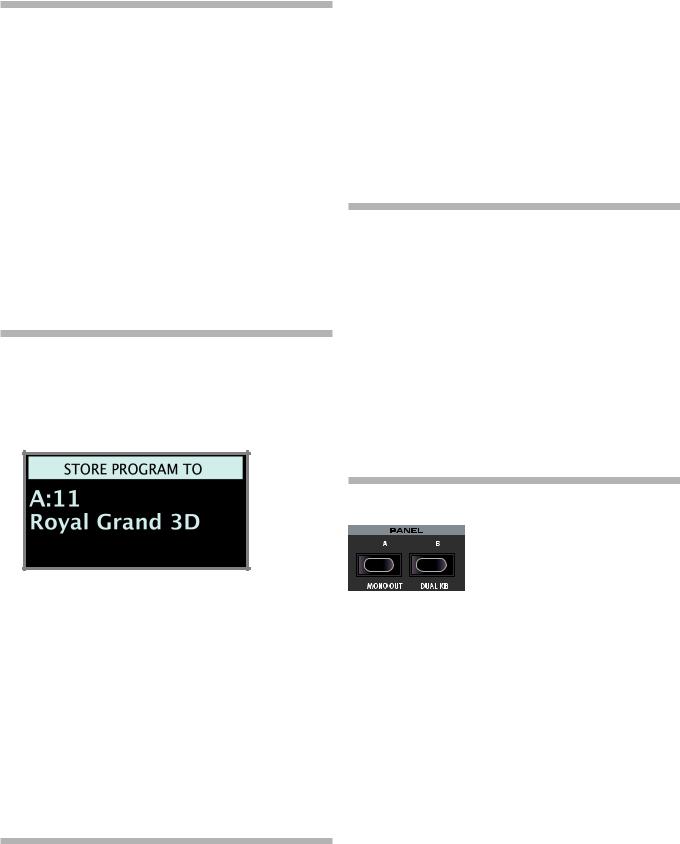
12 | Nord Stage 3 User Manual OS v1.4x
TURN OFF MEMORY PROTECTION
When the Nord Stage 3 is shipped from factory its memory is protected to prevent accidental overwriting of original programs. Memory protection can be turned off by toggling a setting located in the System menu.
1Hold SHIFT and press the SYSTEM (Program 1) button below the display.
2Memory Protect is the first setting of the System menu. If the display shows a different setting, use the Page3button to navigate to the Memory Protect setting.
3 Change this setting to Off by turning the PROGRAM dial.
4 Press EXIT (Shift button) to exit the System menu.
MM This setting, like all other System settings, will be permanently stored until it is changed again.
Read more about menu settings, starting at “System Menu” on page 52.
STORE A PROGRAM
1Press the STORE button to the left of the display once, to begin the process of storing the current program.
2The STORE LED will begin to flash and the display will ask you for the location to where you want to store the program.
3Select a different Live program and then return to the one that was edited. Note that the edit was automatically stored.
If Live Mode is active and you decide to store the settings permanently as a program in one of the Program banks, you can do so using the standard Store methods (see above).
You can also store programs into any of the five Live Mode memory locations, in which case the program settings will replace that current Live Mode memory setting.
Press the Live Mode button again to exit Live Mode and return to the Program banks.
ACTIVATE AN EFFECT
1 Activate the reverb by pressing the Reverb ON button.
2Adjust the DRY / WET balance with the knob above the reverb selector.
3 Activate the delay effect by pressing the Delay ON/OFF button once.
4The LEDs above the button indicate which sound engine is routed to the effect. Press SHIFT and the Delay SOURCE button until the PIANO LED is lit, if it is not already.
Double-clicking the On Off / Source button is a shortcut for quickly changing the source for any effects section.
5Try the RATE, FEEDBACK, FILTER and MIX controls, to alter the character and intensity of the Delay effect.
THE TWO PANELS
3If you want to store the edited version to the current location, replacing the original, simply press STORE again. If not, use the dial and/or PAGE 3/4 buttons to select a different location.
The program in the selected location becomes active on the keyboard, allowing it to be auditioned before it is replaced by the program being stored.
4When you have found a suitable location for your program, press STORE again to confirm the store operation.
MM Press Shift/Exit once to abort an ongoing Store process if you change your mind.
Read more about Store and how to name a program in the Program chapter, on page 28.
LIVE MODE
The five LIVE programs differ from other programs in that all edits made to them are instantly stored - without the need for a manual Store operation.
1Press LIVE MODE and use the five PROGRAM buttons to navigate the five Live programs.
2Make an edit, such as activating one of the effects sections, to one of the programs.
The Panel A and Panel B buttons give instant access to two complete instances of the features on the physical panel. There can be one complete Organ/Piano/Synth/Extern/Effects setup on Panel A, and another complete setup on Panel B.
This allows for easy back-and-forth switching between two different sounds, or for complex programs with up to two organ settings, two different pianos and two different synthesizers. The two panels can be combined either as layers or as split keyboard arrangements. Let’s set up a split and then expand it with an additional layer combination.
CREATE A SPLIT
1Make sure that only Panel A is active and that only the Piano section is turned on.
2To activate Split mode, press the SPLIT ON/SET button, located in the top row above the Program area display.
3To adjust the position of the Split point(s), press and hold the SPLIT ON/SET button, located in the top row above the Program area display.
MM The “6“ symbol associated with this button indicates that one of its functions - SET - is accessed by keeping the button pressed down.
4There are two settings for each split point; position and width. If the display says “Split Width Middle” press the Program 4 button,
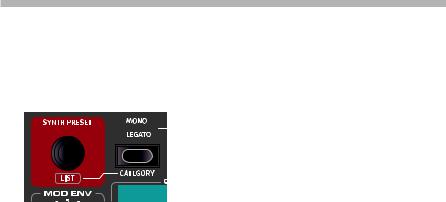
3. GETTING STARTED | 13
corresponding to the 3symbol in the display, to instead show the Split Position settings. Set the Middle split point to C4 using the dial.
5Make sure that the other two split points (Low and High) are set to “Off”, accessed by pressing the Program 1 and 3 buttons respectively.
The keyboard is now divided into two zones, the split point being indicated with a green LED above the keyboard. The M LED above the SPLIT ON/SET button will also be lit, indicating both that Split is turned on, and that only the Mid split point is active.
ASSIGN THE PIANO TO THE UPPER ZONE
6Hold SHIFT and press the Piano KB ZONE SELECT button repeatedly until only LED’s 3 and 4 are lit.
This assigns the Piano to the upper zone of the keyboard. Feel free to use the OCTAVE SHIFT buttons in the Piano section for accessing a different range of the piano sound.
SET THE SYNTH TO THE LOWER ZONE
7Turn ON the Synth section. Hold SHIFT and press Synth KB ZONE SELECT until only LED’s 1 and 2 are lit. This will activate the synth and assign it to the lower half of the keyboard.
MM By using all three split points, Low, Mid and High, it is possible to divide the keyboard into a total of four distinct zones, all of which can have any or all of the six sound engines and two Extern sections assigned to it.
LOAD A SYNTH PRESET
1Turn the SYNTH PRESET dial and select any of the Synth presets from the 8 User preset banks - perhaps a Bass Synth sound. Note that the location and name of the preset is displayed at the bottom of the Program area display. The Synth display will at all times show the currently active oscillator settings.
All the synthesizer parameters on the panel can be adjusted, even when using a preset as a starting point. An in-depth description of these parameters can be found in the Synth reference chapter, starting at page 31.
To view a parameter setting without changing it, hold the Monitor button and turn the parameter’s knob.
CREATE A LAYER
Let’s add a third sound to the Synth/Piano split we just created.
1Activate Panel B by pressing the PANEL B button, giving access to a second set of sound engines and effects.
2Make sure that only the Synth section is active: Press SHIFT + PROG INIT and select Synth from the display by pressing Program button 4.
The Prog Init function is used for quickly initializing the current panel in a manner which suits the type of program which should be created, and will disable all sections and reset all parameters that should not be used.
3Use the SYNTH PRESET dial to select a sound which should be layered upon the previously set up split.
ACTIVATE BOTH PANELS
4 Press both the PANEL A and PANEL B buttons simultaneously to create a layer with the
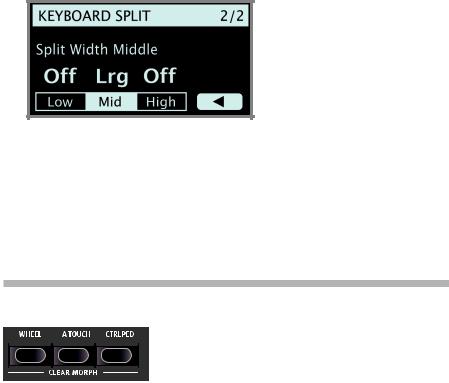
14 | Nord Stage 3 User Manual OS v1.4x
sounds from both panels. Panel A now contains the Synth/Piano split while the Panel B Synth sound is layered on top.
The flashing panel LED (A or B) indicates which panel is currently focused for editing on the panel. Press the other Panel button to shift this focus to the other panel.
SET UP A SPLIT CROSS-FADE (SPLIT WIDTH)
As a final step, let’s adjust the split point so that the split Synth and Piano sounds will transition gradually between one another:
5Again, press and hold the SPLIT ON/SET button, located in the top row above the Program area display.
6Press the Program 4 button, corresponding to the 4 symbol in the display. The Split width for each split point can now be adjusted.
7Select the Mid split point and set it to “Lrg” by turning the dial. Let go of the SPLIT ON/SET button.
Playing across the Split point now will “cross-fade” between the lower and the upper sound.
The Extern section can also be part of a split or layer scenario, e.g. if an external unit should be controlled from just one zone on the keyboard. Note that the Split width setting will not apply to the Extern section.
To turn off a panel combination, hold down the Panel button you wish to keep and then press the other Panel button.
MORPHS
The modulation wheel, a connected control pedal or the keyboard aftertouch can be used to alter one or several parameters while playing. This is achieved by using morphs. In short, this is done by selecting a a source (the physical controller) a destination parameter and the parameter range included in the morph.
1We will now morph the drawbars with the wheel, so start by making sure that the Organ section is turned On.
2Make sure that the B3 model is active and “pull out” the first three drawbars on the left (Sub, Sub3 and Fund) by pressing the corresponding lower drawbar buttons, or by actually pulling the drawbars if using the Nord Stage 3 Compact model.
3
4
Press and hold the WHEEL button in the Morph Assign group, above the Program area dial.
Pull out the four right-most drawbars all the way. The indicators will show single LEDs to indicate how much the Morph will affect the parameter.
5Let go of the Morph WHEEL button. Play a few notes or chords, while moving the modulation wheel.
As the wheel moves, the drawbars are pulled out and the sound changes accordingly.
One Morph source (Wheel, Control Pedal or Aftertouch) can control several parameters at once.
A Morph source can increase one parameter’s value while decreasing the value of another at the same time. This makes it possible, for example, to crossfade between instruments.
Read more about the Morph functionality on page 25.

THE SYNTHESIZER
Let’s have a look at some of the features of the Stage 3 Synthesizer, beginning with how to set up a sound using Classic, “analog” waveforms.
1Make sure the Synth section is active, by pressing the Synth ON button, or by using PROG INIT (Shift + Live Mode) and selecting Synth from the display.
2In order to start off from a “blank slate”, let’s initialize the synthesizer to its default settings by pressing SOUND INIT (Shift + Unison) and then Init using the display soft button.
3Make sure the Waveform selector under the display is set to CLASSIC. Turn the OSC1/WAVEFORM dial until the sawtooth waveform is selected.
4Note that the right half of the display is currently empty. We are now using a Basic, single oscillator, configuration which means that the OSC CTRL knob has no impact on the sound. Let’s choose a different configuration:
5Press SHIFT and turn the CONFIG dial to browse the different configurations. Select the Mix Square configuration and let go of the SHIFT button.
6There are now two oscillators available, one set to sawtooth and one set to square wave. Turn the OSC CTRL knob to mix the sound of the two oscillators.
7Turn the OSC2/PITCH dial (same as the Config dial - but without Shift) of the Oscillator section and select a different pitch for the square wave, indicated in semitone steps on the display. This way the sound of the first oscillator (the sawtooth sound in this case) can be combined with a sound of a different pitch, from one octave below (“sub”, used in the example below) to several octaves above.
As a final step, let’s turn to the Filter section for some adjustments:
8Turn the Filter FREQ knob counter-clockwise, and notice how the sound is gradually subdued. Repeat this with all FILTER TYPE settings, paying attention to how they each have a different effect on how the sound is shaped.
MM Read more about the Filter Types, and other settings in the Filter section, beginning on page 35.
3. GETTING STARTED | 15
LOADING AND ADJUSTING A SAMPLE PRESET
Now let’s instead set up a string pad sound based on a sample, loaded from the Sample Preset bank.
Apart from being selectable with the Osc1/Waveform dial, samples are available as Read-Only presets within the Synth Preset banks. When loaded from such a preset, some of the Synth settings – such as Amp Envelope and Velocity – are automatically set to values which suit that particular sample. All parameters can still be adjusted manually as needed.
1Activate the Synth Preset List view by pressing SHIFT and turning the SYNTH PRESET dial.
2Press the Samp soft button (Program 3 button) to isolate the Sample presets. Pressing down on the Cat soft button provides a list of categories. Select an item from the list to show only the presets within that particular category. When the Cat soft button is focused, the PAGE 3/4 buttons can be used to quickly jump between different categories.
3Select an appropriate Ensemble Strings sample by turning the SYNTH PRESET dial (or the Program dial).
4Play a few notes. To make a pad out of the sound we will want to do a few tweaks. Let’s turn to the AMP ENV (Amplifier Envelope) section:
5While playing, adjust the Amp Env RELEASE control until a suitably long tail is heard when releasing a note, perhaps at a value of around 5.0.
6Similarily, use the ATTACK control to create a softer and more gradual onset of the notes you play. Again, a value of around 5.0 may be suitable.
7To finalize the string pad, adjust the FILTER FREQ to give the sound a softer character. A value of around 6.0 could be a good starting point.
MM Since we are basing this example on a preset, you may want to set the VEL/MOD ENV knob to 0 (12 o’clock) when trying out point 8 above, to reset any preset velocity behavior.
There are several ways to further enhance this basic string pad sound, for instance by adding modulation or by using effects. Read more about modulation options on page 32 and about effects, beginning on page page 43.
Additional samples can be added to the Nord Stage 3 by using the Nord Sound Manager software.
You can store a tweaked synthesizer sound as a preset, by pressing Shift and the Store Synth button.
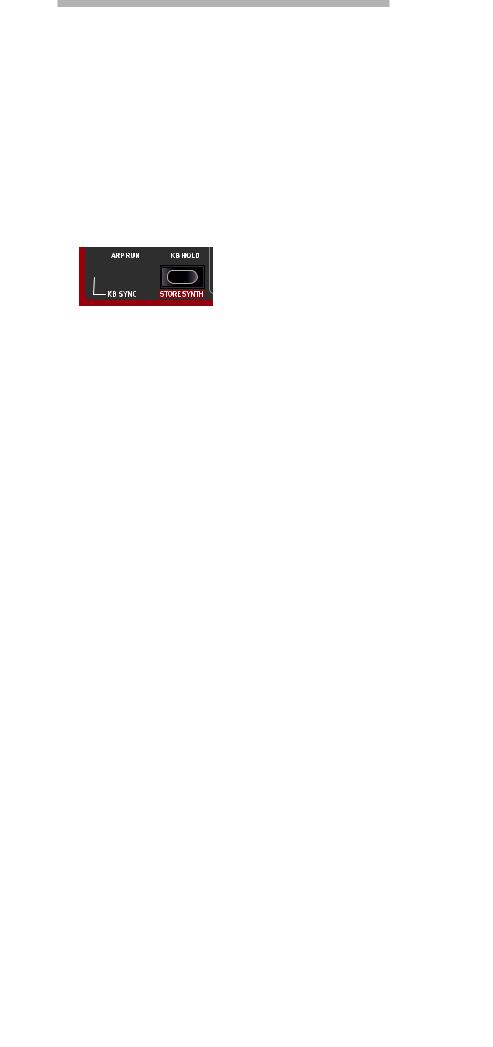
16 | Nord Stage 3 User Manual OS v1.4x
THE ARPEGGIATOR
As a final exercise, let’s create a sound using the Synth section and its arpeggiator.
1Make sure that only the Synth section is turned on and perform a SOUND INIT (Shift + Unison). Set the Amp Env ATTACK time to 0, the DECAY to around 3, select a sawtooth waveform and open up the filter a little bit. This will produce a percussive sound.
2Press ARP RUN, play a chord on the keyboard and turn the Arpeggiator Rate knob. This will play the notes that are held down, one after the other in a repeating fashion.
3Press SHIFT and the Arpeggiator selector button to select a different direction.
When no direction LED is lit, the direction is Up, from the lowest key and up to the highest and then it starts over again. The other directions are DN (down), UP/DN (up and down) and RD (random).
4Press the selector button repeatedly to select a range.
When none of the range-LEDs are lit, the range is exactly the keys that are held down. A setting of 2 OCT extends the range by
transposing the arpeggio one octave up and plays this octave after the initial octave, 3 OCT adds yet another octave and 4 OCT gives a range of four octaves.
5Press the KB HOLD button to keep the arpeggio going without the need for pressing the keys.
MASTER CLOCK
Now that we have an arpeggio going, let’s try the Master Clock feature to synchronize the arpeggio and to bring in an effect as well.
1Hold SHIFT and turn the Arpeggiator RATE knob to lock the arpeggio to the Master Clock, the MST CLK LED lights up.
2Press down on the Mst Clk TAP/SET button in the Program area to dial in a tempo with the PROGRAM Dial. You could also press CLOCK (Shift + Tap/Set) to view and adjust Master Clock settings without having to keep the button pressed down. The display will indicate the BPM. Set this to 130 BPM for this exercise. Release the button to exit, or press EXIT (Shift) if in “Clock” mode.
Tap four times on the Mst Clk button to set the tempo on the fly.
3Turn the Arpeggio RATE knob to select the meter subdivision (or note values) that the arpeggio should play. The setting is shown in the Program area display as the knob is being turned. Notice how 1/4 is half the “speed “ of 1/8. A “T” after a numerical value indicates triplets. Set the subdivision to 1/8.
4Turn on the DELAY effect and make sure that the source is set to Synth by pressing the SOURCE button repeatedly until the Synth LED lights up.
If you carefully adjust the delay time, you could match it to fit the rhythm of the arpeggio, but there is another way. Let’s synchronize the delay to the same clock as the arpeggio.
5Hold SHIFT and turn the Delay TEMPO knob to activate Master Clock for the Delay. The MST CLK LED lights up.
6Turn the Delay TEMPO knob and again refer to the Program area display to monitor the setting.
7Try 1/16, which will be half the note value or twice the “speed” of the arpeggio. Turn up the Amount knob up to but not beyond 12 o’clock to hear the delay taps together with the arpeggiated notes.
The arpeggio, the LFO on the synth, the Delay and the Effect 1 rate can be synchronized to the Master Clock in this fashion.
What’s more, the Master Clock operates on both panels simultaneously so you can control arpeggios, LFOs and effects on both Panel A and B.
Some of the units have division settings that are larger than 1/1 that allows for sweeps that are longer that one bar. And you can of course synchronize some functions, while leaving others free-running if you like.
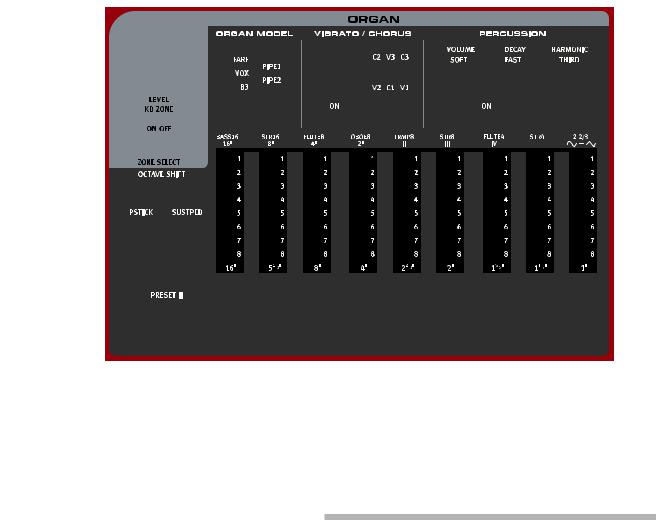
4. Organ | 17
4ORGAN
Compact model
The Nord Stage 3 features five organ models, all digitally modeled; a tonewheel/B3 organ, two transistor organs (Vox and Farfisa) and two Pipe Organ models, including a “Principal Pipe” section. Different organ models can be selected for Panel A and Panel B, allowing splits and layers using different organ types to be realized.
MM The Rotary effect – although conveniently located next to the Organ section – is covered in the Effects chapter, see page 46.
tionality for the Organ, in which case the Organ sound can be bent 2 semitones up and down, using the pitch stick.
SUSTPED (Shift + Octave Shift right/up button) activates any attached sustain pedal for the Organ section. Read more on how to configure an attached pedal in the Menus chapter, on page 52.
ON/OFF, LEVEL AND ZONE SELECT
The Organ section is turned On or Off by pressing its ON/OFF button. The morphable LEVEL encoder controls the sound output level of the Organ.
Press ZONE SELECT (On/Off) with SHIFT, to assign the Organ to any of the active keyboard zones. The green KB ZONE LEDs indicate which of the zones the Organ section is assigned to. Read more about Split setups and keyboard zones on page 26.
OCTAVE SHIFT
Use OCTAVE SHIFT to transpose the Organ section up or down by octaves (+/- 12 semitones). When assigned to the entire keyboard it can be transposed one octave up or down. When assigned to a smaller zone the available transpose values will vary, but always provide access to the entire range of the Organ.
PSTICK AND SUSTPED
PSTICK (Shift + Octave Shift left/down button) turns on pitch stick func-
DRAWBARS AND BUTTONS
The drawbars on the Nord Stage 3 88 and 76 key versions are represented by buttons and LED chain graphs. The 73 key Compact version uses “real” mechanical drawbars.
The digital drawbars behave similarly to their mechanical counterparts. On the B3, Vox, Pipe and Sine models you “pull out” and “push in” the drawbars using the drawbar buttons. With the Farf model, drawbar buttons act as rocker switches, toggling each register on or off.
The buttons are special in the way that they auto-increment/decrement the drawbar value when they are held down. If you hold a drawbar button the corresponding drawbar setting will continue to increment or decrement (within its range) until you release the button.
The drawbars can be Morph controlled, if you want to make dramatic changes with for example the Wheel or a control pedal.
While holding a drawbar button, you can press its “sibling” button to momentarily auto-increment/decrement in the opposite direction.
MM The Program section display also shows the current drawbar settings for the Organ section - especially useful on the Compact model where there are no drawbar LEDs.

18 | Nord Stage 3 User Manual OS v1.4x
SELECTING AN ORGAN MODEL
Use the ORGAN MODEL selector button to select your preferred Organ model. The Pipe1 and Pipe2 settings are indicated by the upper and lower LED pairs being lit respectively.
THE B3 MODEL
The B3 model is based on a digital model of the classic electro-mechan- ical tonewheel organ. This simulation utilizes innovative and advanced methods to capture every nuance of the original sound. Here are some examples:
•An extremely accurate digital model of the original chorus and vibrato scanner.
•Modeling of the individual random contact bounces for each harmonic.
•Modeling of the unique frequency characteristics of the built-in pre-amplifier, which forms the “body” of the sound.
•Simulation of the energy robbing on the tone wheels that results in the typical “compressed” sound.
•Authentic tuning of the tonewheels according to the original design.
•Extremely fast keyboard response.
•Full polyphony.
B3 DRAWBARS
The harmonic intervals for the tonewheel organ are printed on the panel below the drawbars.
For basic drawbar operation, please refer to “Drawbars and Buttons” on the previous page. Each drawbar represents a partial with a fixed harmonic interval in relationship with the played note.
The illustration below shows the pitch interval among the nine drawbars when the key of C3 is played. Note that the 5 ⅓’ drawbar actually is a 5th above the fundamental harmonic (8’) but in most situations is perceived as sounding below it.
16 |
5⅓ |
8 |
4 |
2⅔ |
2 |
1 |
1⅓ |
1 |
|
|
C3 |
|
|
|
|
|
|
VIBRATO & CHORUS
The original vibrato and chorus scanner in a tonewheel organ consists of a modulated delay line in combination with a rotating scanner. For the Vibrato effect, phase shift is applied to the signal. For the Chorus effect, the phase-modulated signal is added to the original signal.
Three different types of choruses (C1 - C3) and three different types of vibratos (V1 - V3) are available. Select one of these types by pressing the Vibrato/Chorus selector button. The effect can be activated/deactivated for both panels individually by pressing the Vibrato/Chorus button for the Panel A and Panel B “manuals”.
PERCUSSION
Press the PERCUSSION ON button to add an extra attack to the B3 sound by having a single envelope generator controlling either the 2nd or 3rd harmonic.
The envelope “opens up” for a short moment in the beginning of the sound when you press the key(s). The percussion is a single-triggered non-legato effect. By “single-triggered” we mean that the percussion is only present when you hit the keys when no other note is sounding. In other words, if you play a note or a chord and then add more notes without releasing the previously pressed keys, there will be no percussion effect in the new notes. You have to release all keys to be able to play new notes with the percussion effect.
The VOLUME SOFT button toggles between Normal and Soft percussion level. The DECAY FAST button toggles between Slow and Fast decay times.
The HARMONIC THIRD button toggles between using the 2nd or 3rd partial as the source for the percussion effect.
MM The Percussion effect is only available for the B3 organ model.
KEY CLICK CONTROL
The key click produced by the random contact bounces is an important audio artifact in the original B3 instrument. This quickly became a desirable effect amongst musicians. The click level can be adjusted in the Sound menu, read more about this on page 53.
Do not forget to try out the three tonewheel modes that are also available in the Sound menu. These will dramatically change the sound of the B3 model from a squeaky clean unit to a battered, old workhorse.
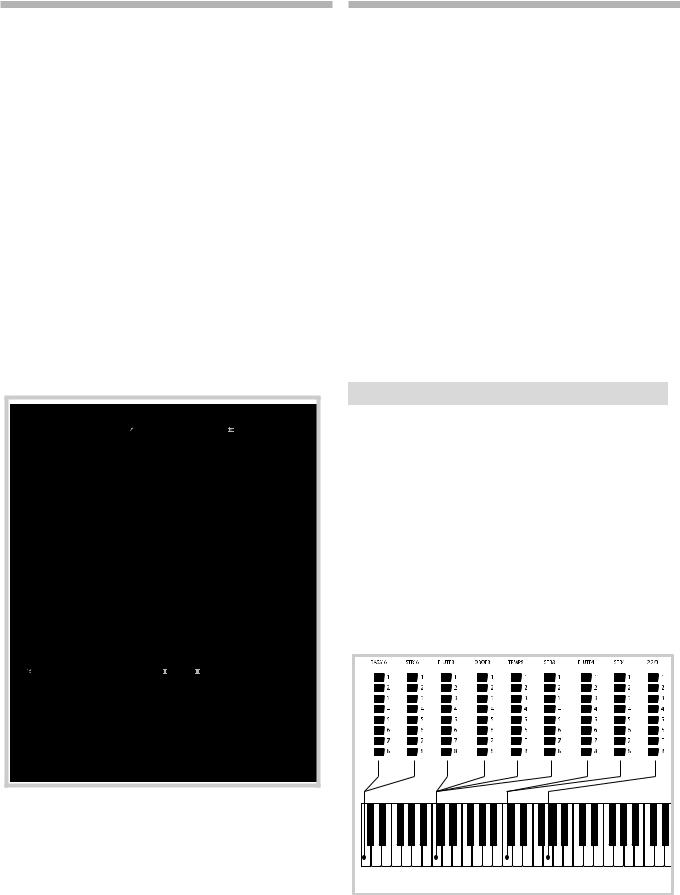
THE VOX MODEL
The original Vox™ organ is probably the most famous of all the transistor based combo organs that emerged in the early 60’s. Transistor technology made it possible to manufacture compact and portable organ instruments. Compared to the mighty sound of tonewheel based organs, transistor organs generally sounded reedier and weaker, but this one had a distinctive sound character which together with the portability and cool design (inverse colored keyboard and chrome “Z-frame” stand) made the instrument massively popular at the time. The sound is timeless and recreated faithfully by the Nord Stage 3.
VOX DRAWBARS
The labels used for the Vox drawbars are printed on the row directly above the drawbar LEDs.
For basic drawbar operation, please refer to “Drawbars and buttons” on page 17.
The seven drawbars to the left control the level of each partial. Each partial has a fixed harmonic interval relating to the played note. The illustration below shows the pitch interval of the drawbars when the key of C3 is played. The intervals vary for the upper and lower manual on the original instrument, but are identical on the Nord Stage 3.
Vox Continental Upper |
C3 |
Vox Continental Lower |
The rightmost drawbar controls the mix between a filtered signal sounding soft and dark, and an unfiltered signal sounding bright and intense.
VIBRATO
There are several types of vibrato and choruses available for the Vox model, which is activated using the ON button in the Vibrato section. The V3 setting is the one that is modeled after the original instrument.
The VX model’s Vibrato setting is common for both the Panel A and Panel B Organ sections, although it can be turned on and off independently.
4. Organ | 19
THE FARF MODEL
The typical “buzzy” sound of this vintage instrument is one of the most distinct and easily recognizable organ sounds ever created; yet it is actually possible to get quite a wide range of sounds out of the instrument. Note that the voices aren’t supposed to replicate the instruments they are named after, but rather to describe the basic tonal characteristic of the voice: Flute = soft, Oboe = reedy, Trumpet = brassy etc.
FARF REGISTERS
The labels used for the FARF drawbars/registers are printed on the upper row, above the drawbar LEDs or drawbars.
The drawbars act as on/off switches, or “register selectors” when the Farf model is selected. Instead of drawbars, the original instrument used rocker switches for selecting instrument voices (in reality different filter settings) in various footage (octave) ranges. Drawbar LEDs 5-8 are lit up for an activated voice, and drawbar LEDs 1-4 are lit up for a deactivated voice. On the Nord Stage 3 Compact model, pulling the drawbars more than half way out will activate the register.
As usual, the Program section display will show current drawbar settings for the Organ section. The table below shows the original register name.
Drawbar |
Voice |
Panel Name |
|
|
|
1 |
Bass 16 |
BASS16 |
|
|
|
2 |
Strings 16 |
STR16 |
|
|
|
3 |
Flute 8 |
FLUTE8 |
|
|
|
4 |
Oboe 8 |
OBOE8 |
|
|
|
5 |
Trumpet 8 |
TRMP8 |
|
|
|
6 |
Strings 8 |
STR8 |
|
|
|
7 |
Flute 4 |
FLUTE4 |
|
|
|
8 |
Strings 4 |
STR4 |
|
|
|
9 |
A bright voice, an octave |
2 2/3 |
|
and a fifth above the |
|
|
fundamental |
|
|
|
|
The illustration below shows the pitch interval between each voice when the key of C3 is played. Though some voices have the same pitch, they differ in tonal character.
C3 |
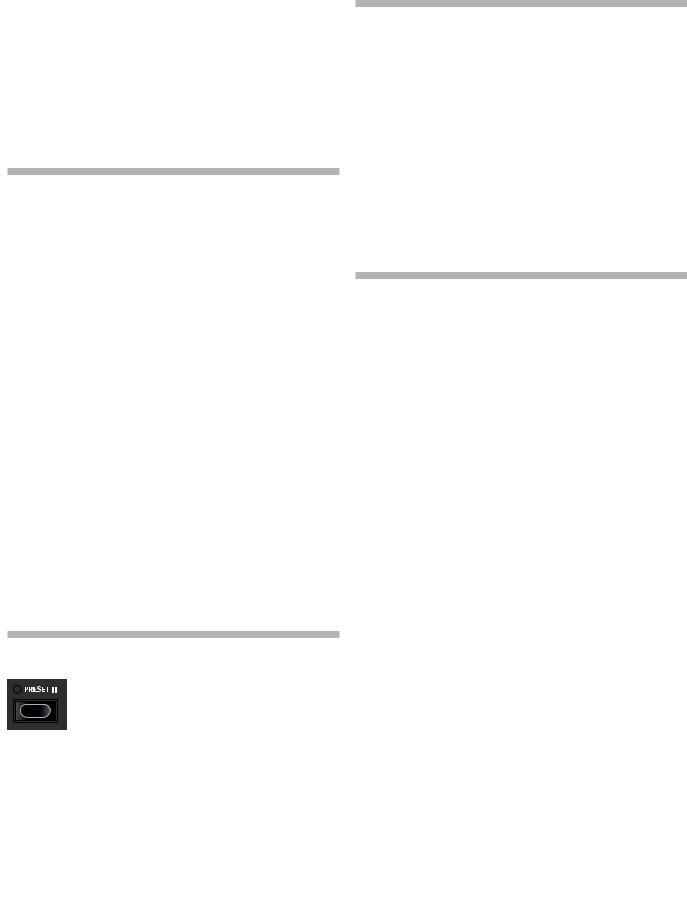
20 | Nord Stage 3 User Manual OS v1.4x
VIBRATO
The original instrument has two basic vibrato modes; “Light” and “Heavy”, with different rates for each mode. There are several types of vibrato and choruses available for the Farf model on the Nord Stage 3, which are activated using the ON button in the Vibrato section.
The V1, V2 and the V3 settings are the ones that are modeled after the original instrument’s. Note that the Farf vibrato is common for both panels.
PIPE ORGAN
PIPE 1
The PIPE1 organ model is not designed to imitate any existing instrument, but rather as a useful and appealing “all-purpose” organ, which works equally well with or without Rotary speaker. In some ways its sound is similar to that of the B3 organ – but without any of its electromechanical behaviors and artifacts.
PIPE 2
The PIPE2 organ model faithfully recreates a principal pipe section - the sets of metal pipes, or ranks, that commonly make up the backbone of a pipe or church organ. While other ranks may attempt to recreate the sounds of other instruments (flutes, trumpets, strings etc.) the principal sound is non-imitative and unique to the pipe organ.
Activating VIBRATO/CHORUS for the Pipe2 model will switch to a variation of the principal pipe organ, which is tuned with less precision. This produces chorus-like effects, slight dissonances and arguably more realism when combining registers.
PIPE 1&2 REGISTERS
The pipe lengths available for both Pipe models correspond to those of the B3 model, ranging from 16 feet to 1 foot.
SWELL PEDAL
Swell is a characteristic organ feature, controlled from a continuous pedal. Swell is not only a volume control - for the B3 it also changes the character of the sound in a special way. To use Swell control on the Nord Stage 3, simply plug in a standard expression pedal to the Organ Swell input on the rear panel (see page 58) and configure the pedal
on the System Menu (see page 52).
An expression pedal connected to the Organ Swell input will control Swell for all organ models.
If you have only one expression pedal, it can be used both as a generic Control Pedal to control the Morph, and as a Swell Pedal - when attached to the Control Pedal jack. This is also set up in the System Menu.
ROTARY SPEAKER
The Rotary Speaker controls are logically placed next to the Organ section. Its settings are described in detail in the Effects chapter on page 46.
ORGAN PRESET I & II
Two organ presets/settings can be stored within each panel, for each organ model. This provides a quick way of changing between two organ sound variations, without having to change programs or panels.
Change between Presets I & II by pressing the PRESET II button. A preset stores the drawbar settings and the Vibrato/Percussion (on/off) settings.
DRAWBAR LIVE (COMPACT MODEL)
The Nord Stage 3 Compact model has an addition-
al Drawbar Live setting. With this setting active the Organ will use the current positions of the physical drawbars. The setting can be stored with a program, meaning that the actual drawbar positions instantly will
be used as the program is loaded.
