Page 1

Firmware Version: 1.0x
EN USER INSTRUCTIONS AND SAFETY
Page 2
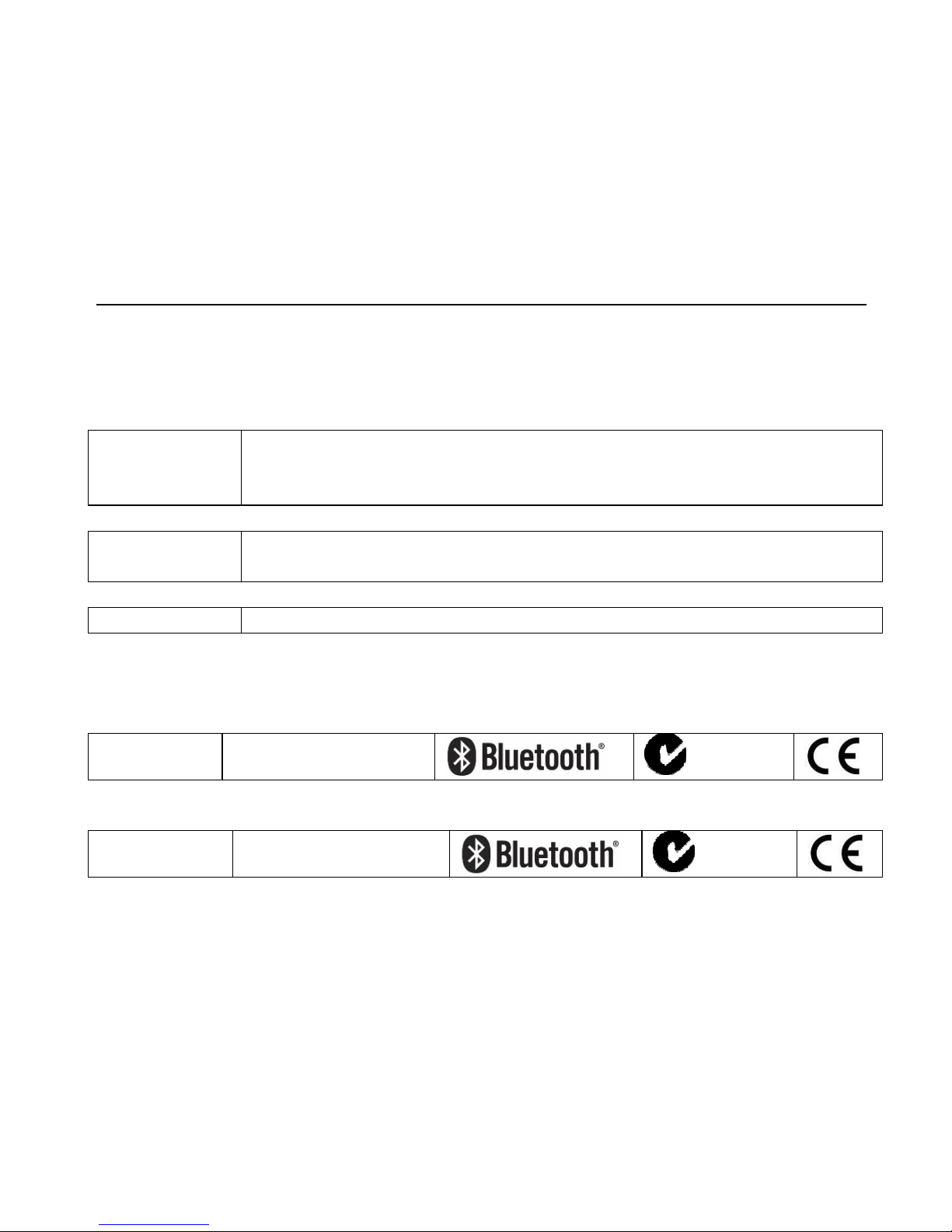
Congratulations on your purchase of an N-Com product.
N-Com M5 was made using the most advanced technologies and the best
materials. Long-running tests and thorough system development have allowed the
highest audio quality to be achieved.
For additional information about M5 visit the website www.n-com.it
REFERENCE STANDARDS
The products of the N-Com line are in compliance with standards as per the table below:
M5
The Bluetooth system complies with the main safety requirements and
other applicable provisions of Directive 99/5/CE, Directive 2009/65/EC,
Directive 2011/65/CE, Directive 2012/19/EU
Battery
charger
Directive 2006/95, 2004/108, 2009/65/EC, 2011/65/CE, 2012/19/EU,
2009/125/CE
Battery Directive 2006/66
The Declarations of Compliance can be downloaded from the website www.n-com.it
(Download section).
Model: M5 FccID: Y6MNCOM9
N21550
Bluetooth is a registered trademark property of Bluetooth SIG, Inc.
Model: WRC FccID: Y6MNCOM11
N21550
Bluetooth is a registered trademark property of Bluetooth SIG, Inc.
Page 3
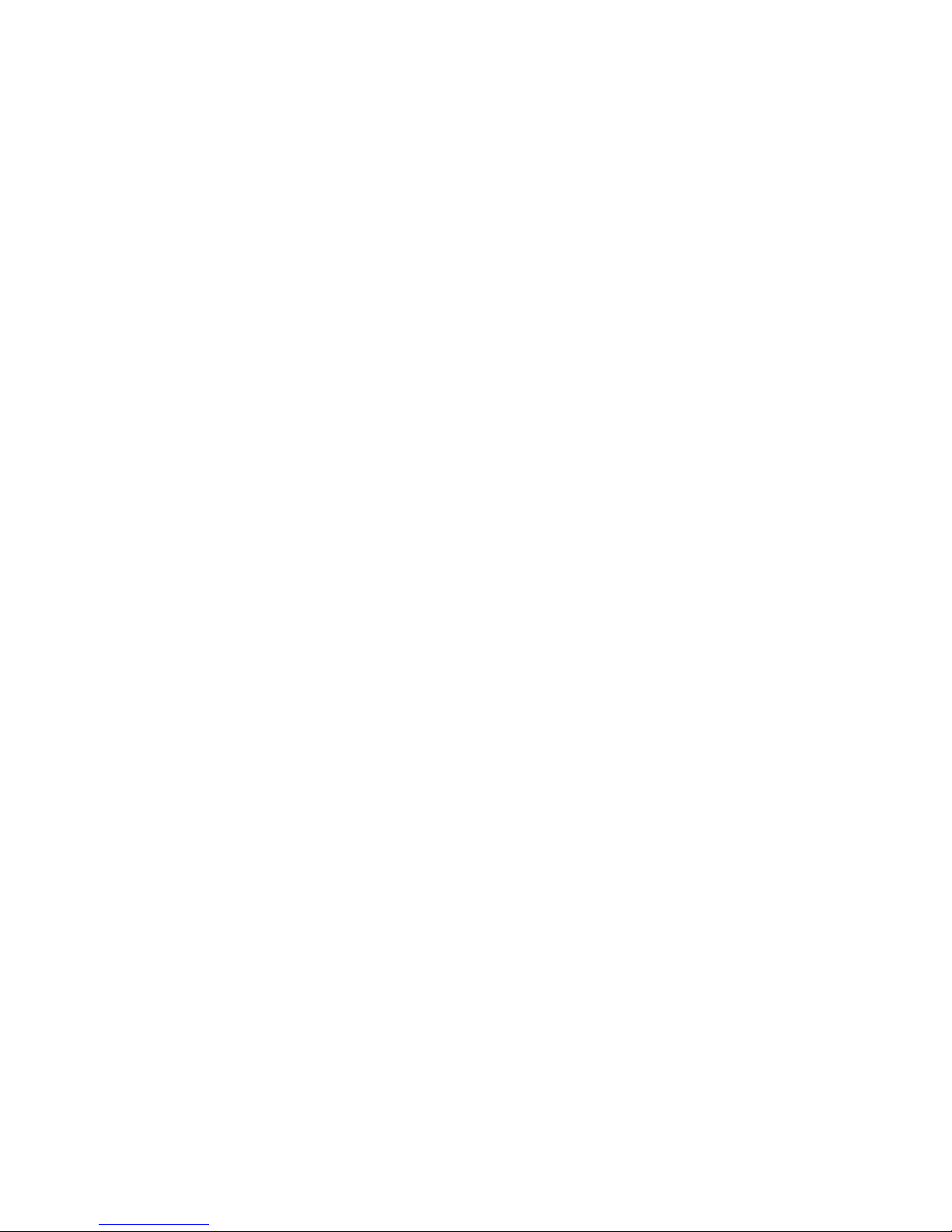
Contents
1. WARNINGS AND SAFETY.................................................................................................4
1.1.Road safety ................................................................................................................................................................4
1.2.Switching on the system in safe environments ......................................................................................... 4
1.3.Interferences..............................................................................................................................................................4
1.4.Appropriate use .......................................................................................................................................................5
1.5.Qualified personnel ................................................................................................................................................5
1.6.Accessories and batteries....................................................................................................................................5
1.7. Disposal .....................................................................................................................................................................6
2. CONTENT OF THE PACKAGING ...................................................................................... 7
3. INSTALLATION....................................................................................................................8
3.1.Positioning the speakers and the microphone.......................................................................................... 8
3.2.Installing the e-box ................................................................................................................................................9
3.3.Positioning the Bluetooth keypad .................................................................................................................12
3.4.Operating of the Bluetooth keyboard .........................................................................................................12
4. FUNCTION KEYS...............................................................................................................12
5. BASIC FUNCTIONS...........................................................................................................13
5.1.Auto On / Off Function.......................................................................................................................................13
5.2.N-Com Wizard and N-Com App....................................................................................................................13
5.3.Pairing up with Bluetooth devices.................................................................................................................13
6. MOBILE PHONE................................................................................................................14
6.1.Friend Number .......................................................................................................................................................14
6.2.Managing two mobile phones (or Bluetooth devices).........................................................................15
7. MUSIC VIA BLUETOOTH – A2DP BLUETOOTH PROTOCOL ....................................15
8. MUSIC VIA CABLE ............................................................................................................15
9. SATELLITE NAVIGATOR FOR MOTORCYCLES ............................................................16
9.1.Navigators on Smartphone (Smart Navi System)...................................................................................16
10. FM RADIO..........................................................................................................................16
11. EMERGENCY STOP SIGNAL (ESS)..................................................................................17
12. RIDER-PASSENGER INTERCOM.....................................................................................17
12.1.Rider-Passenger intercom pairing up .......................................................................................................17
12.2.Rider-Passenger intercom function............................................................................................................17
13. BIKE-TO-BIKE INTERCOM...............................................................................................18
13.1.Bike-to-Bike Intercom Affiliation (Standard configuration) ............................................................18
13.2.Bike-to-Bike intercom function ....................................................................................................................19
14. “UNIVERSAL INTERCOM” INTERCOM..........................................................................20
14.1.Pairing up the UNIVERSAL INTERCOM.....................................................................................................20
14.2.UNIVERSAL INTERCOM function.................................................................................................................20
15. SETTING MODE ................................................................................................................21
16. BATTERY AND RECHARGE..............................................................................................22
16.1.Low battery signal..............................................................................................................................................22
16.2.Charging the system .........................................................................................................................................22
17. SUMMARY TABLE OF CONTROLS – STANDARD CONFIGURATION .....................23
18. LIMITED WARRANTY.......................................................................................................25
18.1.Warranty coverage.............................................................................................................................................25
18.2.Exclusions and limitations of the coverage ............................................................................................25
18.3.Validity of this limited warranty ...................................................................................................................25
18.4.Procedure for the forwarding of claims ...................................................................................................26
18.5.Product identification .......................................................................................................................................26
19. WARRANTY REGISTRATION FORM..............................................................................27
Page 4

4
1. WARNINGS AND SAFETY
Read this User Manual carefully, as well as the simple rules listed below. Failure to comply with these
rules may lead to dangerous situations.
Caution: The product cannot be used in official or non-official competitions, motordromes, circuits,
racing tracks and the like.
Caution: Installation of the N-Com M5 system results in a weight increase of approximately 100 g, which
is added to the weight of the helmet and of the other accessories.
Warning: The electronic components of the N-Com system mounted inside the helmet are not
waterproof. Consequently, make sure the inside of the helmet, including the comfort padding, does
not get wet in order to avoid damage to the system. If it does, remove the N-Com system and the
helmet comfort padding and let it air dry. Disconnect the battery connector and let it dry as well.
1.1. Road safety
Always obey all Traffic Regulations in force. While riding the motorcycle, your hands should always be
engaged in actually riding the vehicle. Any operation to the N-Com system must be carried out with the
vehicle stopped.
Specifically:
Set your cell phone on automatic answer (see the cell phone instructions to do this).
If your cell phone is not equipped with this function, first stop your vehicle in a safe area, in
compliance with Traffic Regulations and then answer the call.
Do not make any calls while riding. Stop your vehicle in a safe place in compliance with Traffic
Regulations, and then make the call.
Adjust the volume so that it does not cause a disturbance or distraction while riding and at the
same time allows you to distinctively hear background noises.
Do not operate your cell phone or other devices connected to N-Com while riding your
motorcycle.
In all cases, obey the Traffic Regulations and remember that riding the motorcycle has absolute
priority over any other maneuver.
The M5 system is equipped with an emergency brake light (ESS – Emergency Stop Signal). The ESS
system IS NOT intended to replace the stop or brake lights fitted on the motorcycle, consequently
its operation alone is not enough for proper brake signaling.
Make sure that the use of the emergency brake light (ESS – Emergency Stop Signal) is not in
conflict with the regulations in force in the country where you will be travelling.
1.2. Switching on the system in safe environments
When using the N-Com system, comply with all limitations and instructions related to the use of
cell phones.
Do not turn on your cell phone or the N-Com system whenever their use is forbidden or when the
devices can cause interference or dangerous situations.
Turn off while refueling. Do not use the N-Com system in filling stations. Do not use the device
near combustible materials or chemical products.
Turn off in proximity to explosive materials.
1.3. Interferences
All phones and devices with wireless signal transmission are subject to interferences that may affect the
performance of the device connected to them. These interferences are not ascribable to a defect of the
N-Com system.
Page 5

M5
5
1.4. Appropriate use
Use the device only in the normal position, as described in the product documentation. Do not attempt
to disassemble, tamper with or modify any part of the N-Com system.
Caution: Adjust the volume of the N-Com system (where provided) and of the audio sources connected
to it before you use the system on the road.
Caution: Adjusting the volume to very high levels may cause damage to your hearing.
Caution: Adjust the volume of the N-Com system (where provided) and of the audio sources connected
to it so as to avoid audio reproduction at high volumes. Constant exposure to high audio volumes
may damage your hearing.
Caution: An incorrect installation of the system in the helmet may alter the aerodynamic and safety
characteristics of the helmet itself, thus creating dangerous conditions. Install the N-Com system
according to the instructions provided in the product documentation. In case of doubt, please
contact your local N-Com dealer.
Warning: Listening to other equipment should not interfere with driving the vehicle, which must be the
top priority at all times. Carry out all operations on the electronic equipment and on the N-Com
system with the vehicle stopped, in compliance with Traffic Regulations.
Caution: The N-Com system allows reception of the FM radio signal. Any radio license fees are to the
user’s charge.
1.5. Qualified personnel
Only qualified personnel can carry out technical assistance on this product. In case of any
malfunction, always turn to your local dealer.
The helmet is a safety device. Tampering with it and/or with the electronic system inside the
helmet, in addition to invalidating the product warranty, can also lead to dangerous situations.
1.6. Accessories and batteries
Only use the type of batteries, battery chargers and accessories approved by Nolan for the specific
model.
The use of a battery type different from the recommended one may lead to dangerous situations
and invalidate the warranty.
Contact your local dealer to see about the availability of approved accessories.
When disconnecting the power supply cable of any accessory or of the battery charger, always
grab and pull the plug not the cable.
Do not use batteries for purposes other than the prescribed ones.
Never use batteries or battery chargers that turn out to be damaged.
Do not short-circuit the battery.
Keep the battery at a temperature between 0° / +32°C (charging); -20° / +55°C (in use).
Danger of fire or explosion: do not throw the batteries into a fire nor expose them to high
temperatures!
Do not throw out batteries together with household refuse. The batteries should be disposed of in
compliance with local regulations.
Do not wear the helmet while the battery is recharging.
The helmet should never be left within the reach of unsupervised children in order to prevent
damage to their health caused by access to the batteries.
Wireless keypad battery CR2016
M5 system battery Li-Po 523450P Litio 3,7V – 1000 mAh
Battery charger S-TR-009L 100/240V – 50/60 Hz 5V - 0.5 A
Page 6

6
1.7. Disposal
Refer to this user manual and to manuals related to other parts of the N-Com system in order to
disassemble the system from the helmet. Once the system has been disassembled, dispose of it
according to the following instructions:
The presence of a crossed-out wheelie bin indicates that in the European Union the
product is subject to separate collection at the end of its useful life.
Do not dispose of these products together with undifferentiated urban waste.
The proper disposal of obsolete equipment contributes to preventing possible negative
consequences on people’s health and on the environment.
For more detailed information on the disposal of obsolete equipment, contact your municipality, a
waste disposal service or the store where the product was purchased.
Page 7

M5
7
2. CONTENT OF THE PACKAGING
The N-Com M5 package contains:
e-box M5 Bluetooth wireless keypad Wiring system
Microphone for
full-face helmets
Flexible boom microphone Velcro kit
Fixing feet kit
E-box
safety
block
USB battery charger
PC connection
cable
Page 8

8
3. INSTALLATION
3.1. Positioning the speakers and the microphone
Fig. 1
Remove the protective film from the Velcro
of the speakers;
Position the speakers near your ears, so
that they stick perfectly to the helmet.
N.B.: If possible, position the speakers
underneath the comfort padding of the helmet.
Install the microphone
Fig. 2
Flexible boom microphone – recommended
Position the swivel part of the microphone with
the Velcro/adhesive part between helmet shell
and the padding, so that the microphone is
properly positioned in front of your mouth.
Caution: make sure that the side of the
microphone support with the writing “N-Com” is
facing inward.
Fig. 3
Wire microphone
In case it is not possible to use the swivel
microphone, install a wire microphone.
Use the Velcro/adhesive to secure the microphone
inside the helmet, so that it is in front of your
mouth.
N.B.: This type of microphone is more
recommended for full-face helmets.
Page 9

M5
9
Fig. 4 Fig. 5
Connect the microphone with the counterpart on the wiring (Fig. 4).
Pass the wiring e-box connector through, out of the back of the helmet, so that it can be hooked
up to the e-box afterwards (Fig. 5).
3.2. Installing the e-box
Fig. 6
The M5 e-box must be positioned in the back of the helmet,
using the adhesive feet supplied as standard equipment.
Thoroughly clean the surface of the helmet where the
feet will be applied;
Insert the fixing feet in the device;
Make sure the e-box is properly positioned on the
helmet shell.
If necessary, depending on the different types of helmets, replace one or more thin feet with thicker
ones, until you find the combination that allows the e-box to properly stick to the helmet (Fig. 7-10).
Fig. 7 Fig. 8 Fig. 9 Fig. 10
Page 10
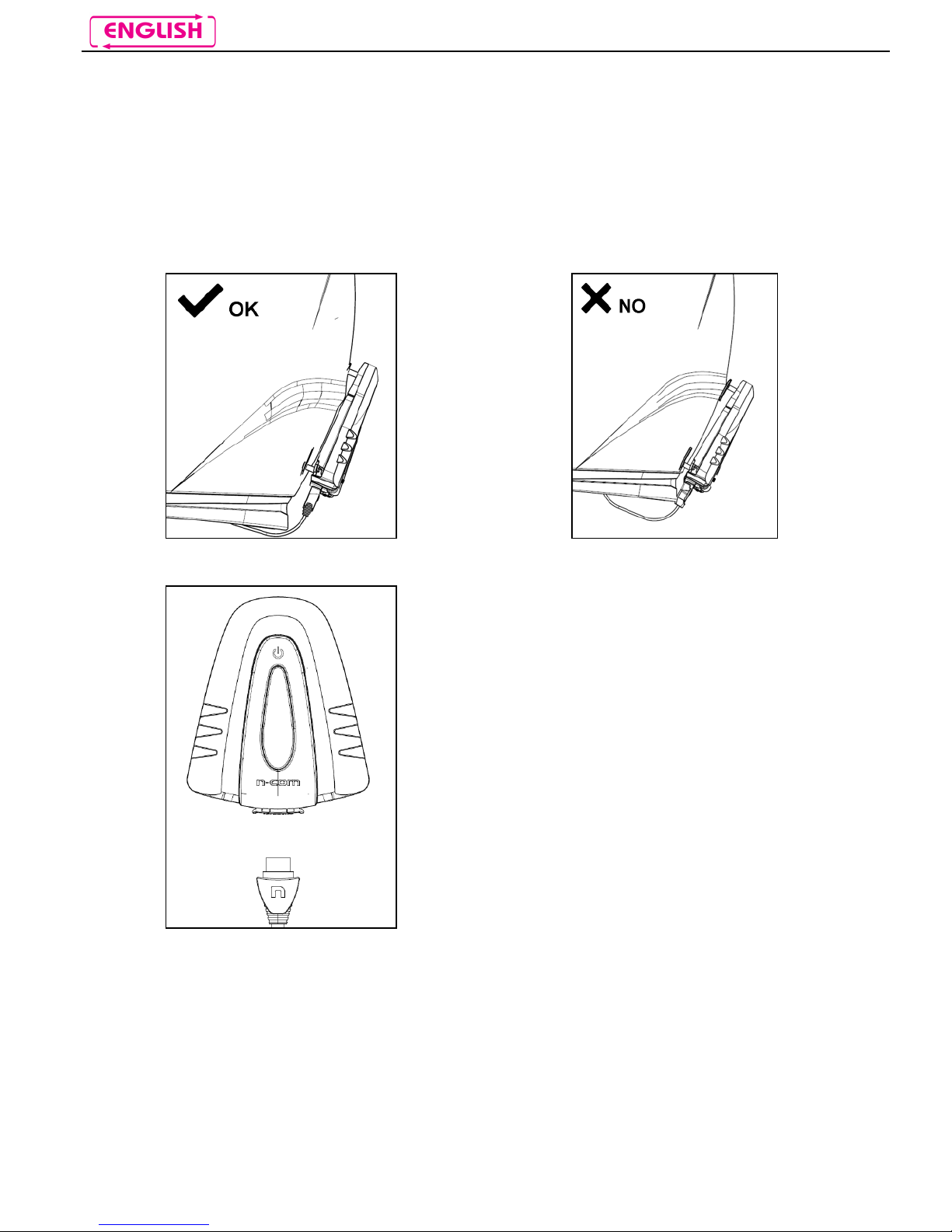
10
Important: Should you wish to use the emergency brake light (see Chapter 10), you need to position the
M5 e-box so that it is vertical or with an inclination of +/-30° with respect to the vertical axis while you
are riding, so as to allow the triaxial accelerometer to properly measure the motorcycle deceleration.
Based on the type of helmet used and the riding style, choose the combination of feet (thick-thin) that
allows proper positioning.
Important: When positioning the e-box on the helmet, the wiring connector must not stick out from the
edge of the helmet or be twisted (fig. 11 and 12).
Fig. 11 Fig. 12
Fig. 13
Insert the wiring connector all the way
inside the e-box, making sure that it is
pointing in the right direction: the letter
“n” must be visible (as shown in the
figure).
Page 11

M5
11
Position the "safety block" on the wiring, then secure it in the e-box housing (Fig. 14-15-16).
Fig. 14 Fig. 15 Fig. 16
Remove the protective film from the feet and apply the system to the helmet (Fig. 17-18);
Important: If the position is less than perfect, remove the foot from the helmet immediately and
try again.
Fig. 17 Fig. 18
NB: It will take up to 24 hours for the adhesive to stick completely. During this time, do not expose the
helmet to atmospheric agents. During the first 12 hours, do not remove the e-box from the feet.
Caution: Once the adhesive is applied, it cannot be reused in a different position and will have to be
replaced once removed.
Page 12

12
3.3. Positioning the Bluetooth keypad
Fig. 19
The Bluetooth wireless keypad can be
positioned as desired, provided it is
within a 5-meter radius from the e-box.
The recommended position is the left
side of the helmet, so that it can be easily
used with the left hand.
Thoroughly clean the surface of the helmet where the keypad will be applied;
Find the best spot where to position the keypad, making sure that the surface of the base sticks
perfectly to the shell.
Remove the protective film and apply the keypad to the helmet;
Important: If the position is less than perfect, remove the foot from the helmet immediately and
try again.
NB: It will take up to 24 hours for the adhesive to stick completely. During this time, do not expose the
helmet to atmospheric agents.
Caution: Once the adhesive is applied, it cannot be reused in a different position and will have to be
replaced once removed.
3.4. Operating of the Bluetooth keyboard
The Bluetooth keyboard comes already paired up with the system, so it is immediately operational.
In case you replace the original keypad with a new one, the new keypad will have to be paired up:
put the system in Setting Mode
press the “n” key and the “
on
” key at the same time
A voice message inside the helmet confirms that the pairing up was successful.
4. FUNCTION KEYS
“BACK” BUTTON
“▲” BUTTON
“▼”
BUTTON
“N” BUTTON
“
on
” BUTTON
Page 13
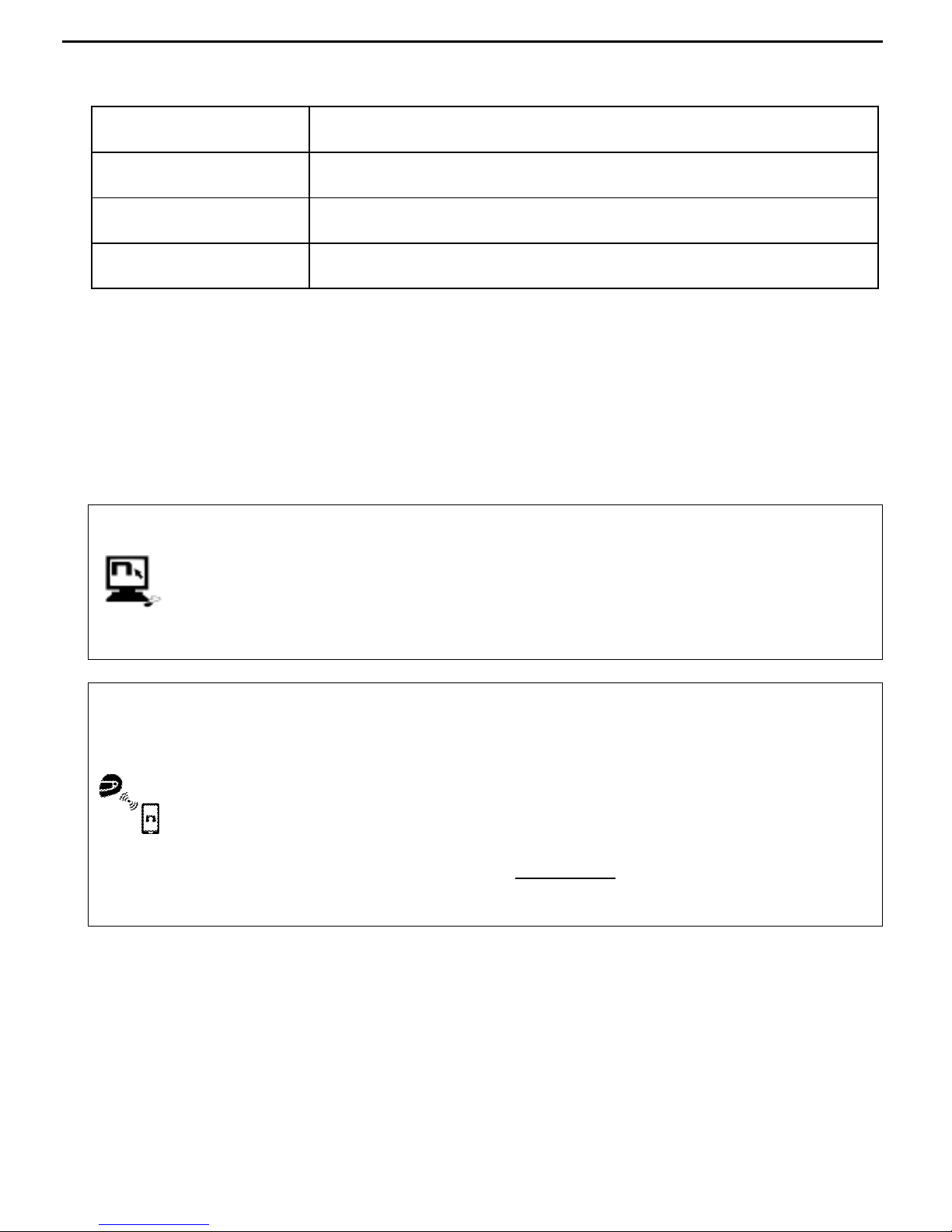
M5
13
5. BASIC FUNCTIONS
System ON
Briefly press “BACK”, until the LEDs turn on and you hear a beep in the
headset.
System OFF
Press “BACK” and keep it pressed for about 2 seconds, until the LEDs turn
off and you hear a beep in the headset.
Increase Volume
Briefly press “” to increase the volume. A double tone signals the highest
volume level.
Decrease Volume
Briefly press “” to decrease the volume. A double tone signals the lowest
volume level.
5.1. Auto On / Off Function
The system does not have to be turned on and off every time you use the motorcycle: thanks to the
triaxial accelerometer, if the helmet does no move for more than 30 seconds, the M5 system goes into
“deep sleep” mode. The system is completely turned on as soon as movement is detected.
If the system is in “deep sleep” mode for more than 7 days, it turns off completely. To turn it back on, the
“on” key need to be pressed.
5.2. N-Com Wizard and N-Com App
“N-Com Wizard” is the PC application that can be used to manage and configure the M5
system.
The program can be downloaded from the Internet site www.n-com.it, in the “Download”
section. In order to use it, a helmet equipped with M5 must be connected to the PC, using
the USB cable supplied with the system.
The functions that can also be managed from the N-Com Wizard are listed here below with
the specific icon.
The N-Com system is preset to be hooked up to the “N-Com App”, the application compatible
with Android, iPhone and iPad that can be used to configure and operate the N-Com system
directly from a Smartphone.
With the N-Com App, you can carry out most of the functions included in the N-Com Wizard
program or, alternatively, it can be used as a wireless Bluetooth keypad.
The N-Com APP can be downloaded free of charge from Google Play or Apple Store.
For additional details, please visit the website www.n-com.it
The functions that can also be managed from the N-Com Wizard are listed here below with
the specific icon.
5.3. Pairing up with Bluetooth devices
Make sure the M5 is turned off;
Put the system in setting mode: press the “BACK” key and keep it pressed for 4 seconds, until
the red LED starts to flash quickly;
Turn on the search for Bluetooth devices (smartphone, GPS, MP3 reader) on the device;
Select the N-Com device. If a password is requested, enter 0000 (four zeros);
Connection between the two devices is established after a few seconds.
Note: The affiliation is stored in the helmet and in the cell phone and it is not lost when the two devices
are turned off. As a result it needs to be carried out only once.
Page 14
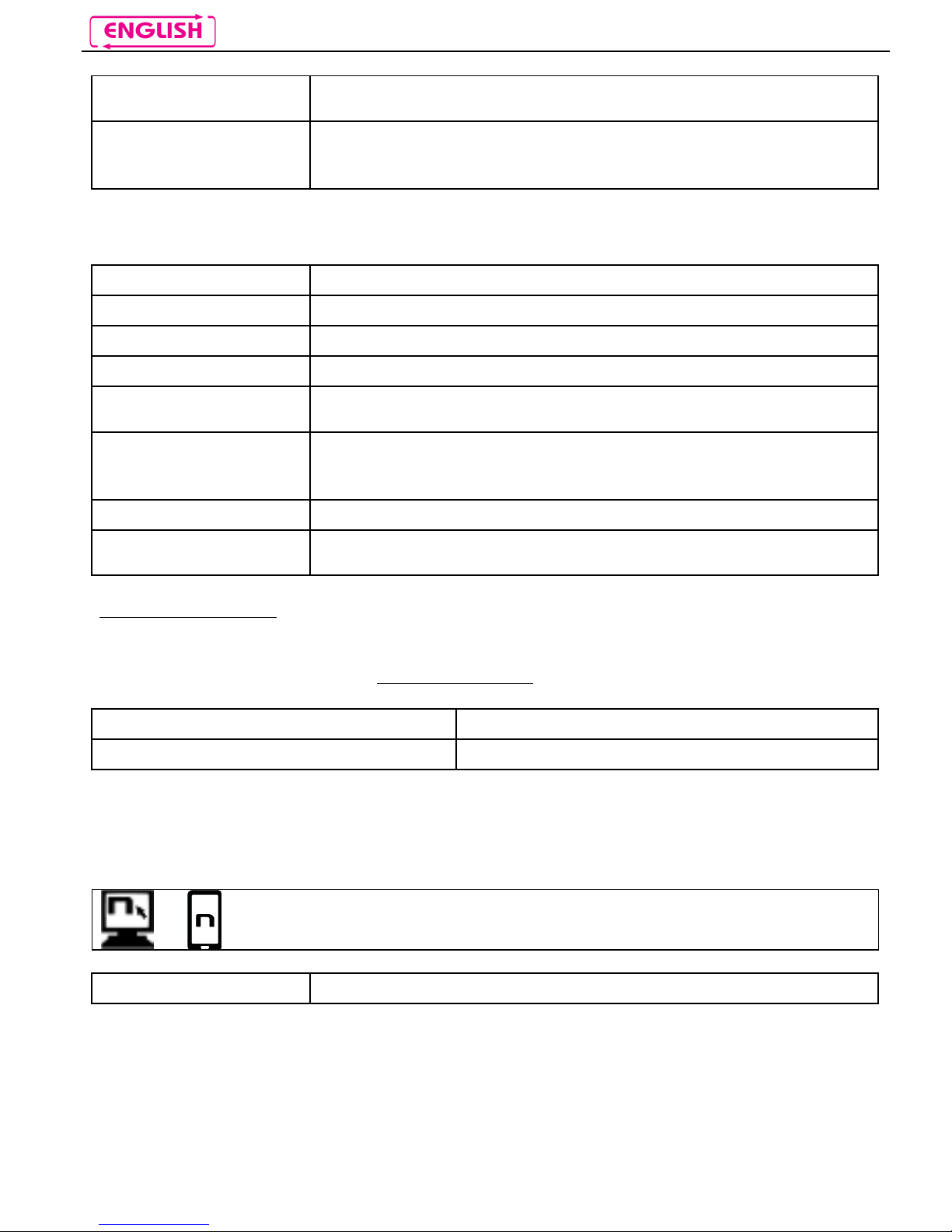
14
Automatic Connection
Once the Bluetooth device has been paired up, connection is automatic
when the system is turned on.
Manual Connection
In case connection is not automatically initiated after a few seconds, you
can connect from the Bluetooth device or by pressing “
on
” and keep it
pressed for about 2 seconds.
6. MOBILE PHONE
Answering a phone call
Briefly press any key when you hear the incoming call signal.
Voice call Press “
on
” and keep it pressed for about 2 seconds.
Redial last number Press “
on
” and “n” at the same time.
Dial Friend Number Press “n” and keep it pressed for about 2 seconds.
Hanging up/rejecting a
phone call
Press “
on
” and keep it pressed for about 2 seconds.
Transferring a call from
helmet to mobile phone
To transfer an ongoing call from the helmet to the mobile phone, press
both “
on
” and “n” at the same time and keep them pressed for 2
seconds.
Manual phone connection Press “
on
” and keep it pressed for about 2 seconds.
Manual phone
disconnection
Press “” and keep it pressed for about 4 seconds.
Conference call function
When a call comes in on a mobile phone connected via Bluetooth to M5, the Rider-Pillion Passenger
intercom is temporarily turned off. However, if you wish to share the phone call with the other helmet,
simply turn on the intercom manually during the phone call.
Turning on the phone conference call function During the phone call, briefly press “n”.
Turning off the phone conference call function During the phone call, briefly press “n”.
N.B.: The Phone Conference Call function can only be used with a Rider-Pillion Passenger intercom
(channel 1) and not with Bike-to-Bike communication (channels 2-6).
6.1. Friend Number
When you use the N-Com Wizard or the N-Com App, you can choose a “Friend
Number”, which you can be call by pressing a speed-dial button.
Calling the Friend Number Press the “n” key and keep it pressed for 2 second.
Page 15

M5
15
6.2. Managing two mobile phones (or Bluetooth devices)
The M5 system can be hooked up to two phones (or Bluetooth) devices at the same time.
The second phone (secondary device) can receive calls but not make them.
To pair up the second Bluetooth phone (secondary device):
Make sure the M5 is turned off;
press the “BACK” key and keep it pressed for 4 seconds, until the red LED starts to flash quickly
(setting mode);
Press the “
on
” key and keep it pressed for about 2 seconds.
Turn on the search for Bluetooth devices (smartphone, GPS, MP3 reader) on the device;
Select the N-Com system from the list
7. MUSIC VIA BLUETOOTH – A2DP BLUETOOTH PROTOCOL
Play music (Play) Briefly press “
on
”.
Pause function (Pause)
When the player is connected and playing music, briefly press
“
on
”.
Next track (Skip) When the player is playing music, press “” for 2 about seconds.
Previous track (Rew) When the player is playing music, press “” for 2 about seconds.
Turning off the A2DP Press “
on
” and keep it pressed for about 4 seconds.
Turning on the A2DP
The A2DP is already active when the system is turned on;
otherwise, press the “
on
” key briefly.
You can also configure these settings through Smartphone Android, iPhone and iPad thanks
to the dedicated N-Com App.
8. MUSIC VIA CABLE
Connect the mini USB connector of the Multimedia Wire (not included) to the helmet and the other end
to the audio device. A colored band on the cable indicates the connector to be hooked up to the audio
device.
Turning on the cable audio Press the “
on
” key three times.
Turning off the cable audio Press the “
on
” key three times.
Page 16

16
9. SATELLITE NAVIGATOR FOR MOTORCYCLES
M5 system is compatible with the most common satellite navigators for motorcycles. For a list of
compatible models and additional details, visit the website www.n-com.it
To pair up a satellite navigator to the M5 system, follow the same procedure illustrated in Chapter 5.3.
GPS Conference Call Function
The Conference function allows you to keep the “Rider-Pillion Passenger” intercom open even while the
satellite navigator is giving instructions, thus preventing the intercom mode to be turned off every time
the navigator gives instructions. However, if you wish to activate the Conference GPS function, simply
turn on the intercom manually during the GPS directions.
Turning on the GPS Conference
function
During the GPS directions, briefly press “n”.
Turning off the GPS Conference
function
During the GPS directions, briefly press “n”.
At the end of the GPS communication, the intercom with the second helmet stays open and the
"Conference" setting is stored for future GPS communications.
N.B.: The GPS Conference function can only be used with the Rider-Pillion Passenger intercom (channel
1) and not with the Bike-to-Bike communication (channels 2-6).
9.1. Navigators on Smartphone (Smart Navi System)
By connecting the M5 system to a Smartphone, all navigator instructions are sent to the helmet through
the A2DP profile. During each navigator communication, the intercom via Bluetooth is automatically cut
off and subsequently restored when the navigator has stopped giving road instructions (SMART NAVI
SYSTEM function).
The Smart Navi System function can be turned off in Setting Mode (see Chapter 15).
10. FM RADIO
Turning on the radio Press the “
on
” key twice
Turning off the radio Press the “
on
” key twice.
New station automatic search Press “” and keep it pressed for 2 seconds.
Pre-setting a radio station (max. 6
stations)
Press “” and keep it pressed for 4 seconds.
Changing radio stations (among
the pre-set ones)
Press “” and keep it pressed for 2 seconds.
This function can also be turned on through PC using the “N-Com Wizard” program
or through Smartphone Android, iPhone and iPad thanks to the dedicated N-Com
App.
Page 17

M5
17
11. EMERGENCY STOP SIGNAL (ESS)
The M5 system is equipped with a LED system to assist emergency braking. In case of sudden braking,
the LEDs on the M5 flash for a few seconds.
The braking level can be adjusted through a PC (N-Com Wizard) or Smartphone
Android, iPhone and iPad thanks to the dedicated N-Com App.
Turning on/off the Emergency Stop
Signal (ESS)
Press the BACK key briefly
OR
Press the “” and “” keys and keep them pressed for about 2
seconds.
N.B.: We recommend turning off the Emergency Stop Signal on the Rider’s helmet in case a Pillion
Passenger is riding on the back.
12. RIDER-PASSENGER INTERCOM
12.1. Rider-Passenger intercom pairing up
Make sure the M5 is turned off;
Put both systems in Setting mode (press the “BACK” key and keep it pressed for 4 seconds,
until the red LED starts to flash quickly);
Press the “n” key briefly on one of the systems (Channel 1 pairing up);
A “wait for connection” tone is emitted until the pair up procedure is not completed.
12.2. Rider-Passenger intercom function
After carrying out the proper pair up procedure, turn on the two helmets. To activate the intercom
connection, starting from an N-Com system that has already been turned on, briefly press key "n".
Manual intercom connection With M5 turned on, briefly press “n”.
Manual intercom
disconnection
With M5 turned on, briefly press “n”.
Page 18

18
13. BIKE-TO-BIKE INTERCOM
The N-Com system is used for bike-to-bike communication up to a distance of about 500 m (open
terrain, no obstacles). For proper operation of bike-to-bike communication, you need to open the
antennas of the e-box M5, as shown in the figure.
Fig. 20 Fig. 21
The M5 system entails the use of a default “STANDARD” commands configuration, or the use of a
“FRIENDS” configuration that can be turned on from the N-Com Wizard or dedicated App.
The difference between the two configurations lies in the number of motorcycles that can be hooked up:
the STANDARD configurations allows up to 3 different motorcycles to be hooked up to the M5 system,
while the FRIENDS configurations allows up to a total of 6.
Important: If you use the FRIENDS configuration, you need to visit the N-Com website and download the
dedicated commands diagram (section Download/Command Summary Diagram).
N.B.: The range and quality of the communication may vary significantly depending on the presence of
obstacles, weather conditions, magnetic fields.
N.B.: The range of the communication varies depending on the N-Com systems used.
13.1. Bike-to-Bike Intercom Affiliation (Standard configuration)
Make sure the M5 is turned off;
Put both systems A and B in Setting Mode (press the “BACK” key and keep it pressed for 4
seconds, until the red LED starts to flash quickly);
On system A, press the command related to the “setting position” where you wish to store
system B;
Pairing up CHANNEL 1 Briefly press “n”.
Pairing up CHANNEL 2 Press the “n” key twice.
Pairing up CHANNEL 3 Press the “n” key three times.
Pairing up CHANNEL 4 Briefly press “
on
”.
Pairing up CHANNEL 5 Press the “
on
” key twice.
Pairing up CHANNEL Press the “
on
” key three times.
N.B.: Channels 4-5-6 can be paired up and used only by activating the FRIENDS configuration.
Page 19

M5
19
CHANNEL 1 is typically used for the Rider-Pillion Passenger connection, however it can also be used for
the Bike-to-Bike intercom.
The use of CHANNEL 1 is different from the other channels due to the following specific characteristics:
By pressing key "n", the intercom connection is automatically activated.
The Phone Conference function and the GPS Conference function can be used.
13.2. Bike-to-Bike intercom function
How the Bike-to-Bike call works (Standard Configuration)
Connection CHANNEL 1 Briefly press “n”.
Call CHANNEL 2 Press the “n” key twice.
Call CHANNEL 3 Press the “n” key three times.
Disconnection of active intercom Briefly press “n”.
With FRIENDS CONFIGURATION active:
Call CHANNEL 4 Briefly press “
on
”.
Call CHANNEL 5 Press the “
on
” key twice.
Call CHANNEL 6 Press the “
on
” key three times.
Disconnection of active intercom Briefly press “
on
”.
N.B.: In case the memory setting is empty, or the other helmet cannot be reached, an error tone will
sound in your helmet.
Taking a Bike–to-Bike call
Four calling tones will sound in the helmet receiving the Bike-to-Bike call (channel 2-6), and all open
audio functions will be temporarily cut off (including the Rider – Pillion Passenger intercom, if any).
Answering a Bike-to-Bike phone call Briefly press any key when you hear the incoming call signal.
In case you take the call, communication is automatically established.
In case the call is not answered, the system returns to the situation prior to receiving the call.
Page 20

20
14. “UNIVERSAL INTERCOM” INTERCOM
The N-Com M5 system can be connected via Bluetooth to intercom systems of other brands, thanks to
the UNIVERSAL INTERCOM function. If you want to use the UNIVERSAL INTERCOM function in bike-tobike mode, you need to open the antennas of the e-box M5, as shown in the figure on page 18.
14.1. Pairing up the UNIVERSAL INTERCOM
The N-Com system can be paired up to an intercom of a different brand (from now on referred to as
Intercom B) as if it was a mobile phone.
1. Make sure the M5 is turned off;
2. Put the N-Com system in Setting Mode: press the “BACK” key and keep it pressed for 4
seconds, until the red LED starts to flash quickly;
3. Put intercom B in the mobile phone pairing up mode (refer to the Intercom B manual);
4. When both systems are in the pair up mode (setting), on the N-Com system press the
command related to the “setting position” where you wish to store intercom B (CHANNEL 1-
3), see paragraph 13.1;
5. After a few seconds, Intercom B will emit the “phone connection” confirmation beep;
6. To activate communication between two helmets, briefly press on the N-Com system the key
pertaining to the position in which helmet B was stored. Intercom B receives an incoming call
tone, to which the rider has to answer using the phone call answering command.
14.2. UNIVERSAL INTERCOM function
To turn on and off the audio between two helmets, proceed as follows:
From the N-Com system:
Connect or disconnect Intercom B as you would for a regular N-Com intercom (chapter 12-13)
Interco B receives a dialing one that must be answered with a phone reply command.
From an intercom of a different brand
Press the “Voice Call” command. The N-Com system receives a dialing tone; answer by pressing any key.
To disconnect the intercom, press “Voice Call” once again.
N.B.:
The N-Com system keeps an active connection with a mobile phone or a GPS even during
Bluetooth communication with other intercom systems.
The intercom system connected to N-Com may not allow simultaneous connection to a mobile
phone.
Page 21

M5
21
15. SETTING MODE
All Bluetooth pair ups and other adjustments are carried out in this mode.
To put the system in Setting mode (system turned off), press the “BACK” key and keep it pressed for 4
seconds, until the red LED starts to flash quickly.
n
on
N
+
on
▲ ▼
▲
+
▼
BACK
Turning on/off the RDS x1
Turning on/off the Smart Navi System 2 sec
Pairing up Secondary Phone 2 sec
Pairing up CHANNEL 1 x1
Pairing up CHANNEL 2 x2
Pairing up CHANNEL 3 x3
Pairing up CHANNEL 4 X
Pairing up CHANNEL 5 x2
Pairing up CHANNEL 6 x3
Pairing up the wireless keypad 10 sec
Reset 4 sec
*With Friends Configuration active.
Page 22

22
16. BATTERY AND RECHARGE
16.1. Low battery signal
During its operation, the system alerts the user with a voice message when the battery is low. From the
first message, the system has a 1-hour autonomy. Warning is given every 10 minute.
16.2. Charging the system
To charge the system, hook it up to the battery charger or to a USB outlet powered with the USB-mini
USB cable supplied as standard equipment. The charge will take place as follows:
Fig. 22
When you connect the M5 system to the
battery charger, the red LED of the
Emergency Stop Light stars to flash (at a
frequency of 10 seconds).
When the battery is fully charged, the red
LED turns off.
N.B.: If the device has not been charged for a long time (a few months), it may not be possible to turn on
the system during the first few minutes of the charging, as the voltage may drop below the minimum
limit.
Page 23

M5
23
17. SUMMARY TABLE OF CONTROLS – STANDARD CONFIGURATION
Button
n
on
N
+
on
+
BACK
Turning on X
Turning off 2 sec
Increase Volume X
Decrease Volume X
Basic Functions
Turning on/off the
Emergency Stop Signal
X
Answer phone call X X X X
Voice call 2 sec
Redial last number X
Dial Friend Number 2 sec
Hang up/reject a phone
call
2 sec
Call transfer 2 sec
Manual Device
Connection
2 sec
Manual Device
Disconnection
4 sec
Turning on the
Conference function
X
Bluetooth Devices
Turning off the
Conference function
X
Connection CHANNEL 1 X
Disconnection of active
intercom
X
Calling CHANNEL 2 x2
Calling CHANNEL 3 x3
Calling CHANNEL 4**
X
Calling CHANNEL 5**
x2
Intercom
Calling CHANNEL 6**
x3
Page 24

24
Button
n
on
N
+
on
+
BACK
Turning on the Radio x2
Turning off the Radio x2
Automatic search for new
station
2 sec
Change station
(pre-set stations)
2 sec
Radio Menu
Pre-set station 4 sec
Play music (Play) X
Pause Function (Pause) X
Next track (Forward) 2 sec
Previous track (REW) 2 sec
Enable A2DP profile X
Disable A2DP profile 4 sec
Activate audio via cable x3
Bluetooth Music / Cable
Deactivate audio via cable x3
Pairing up mode (system
turned off)
4 sec
Turning on/off the RDS X
Turning on/off the Smart
Navi System
2 sec
Pairing up secondary
mobile phone (or device)
2 sec
Pairing up CHANNEL 1 X
Pairing up CHANNEL 2 x2
Pairing up CHANNEL 3 x3
Pairing up CHANNEL 4** X
Pairing up CHANNEL 5** x2
Pairing up CHANNEL 6** x3
Pairing up the wireless
keypad
10 sec
Setting*
Reset 4 sec
* All the Setting functions must be carried with the system in Setting Mode.
**With Friends Configuration active.
Page 25

M5
25
18. LIMITED WARRANTY
With this LIMITED WARRANTY CERTIFICATE, Nolangroup warrants this Product to be free from defects in material and
workmanship at the time of its original purchase by the buyer. We invite you to:
- Read the cautions pertaining to safety and proper use.
- Read the warranty terms and conditions.
- Keep the originals sales receipt. This must be shown in case of repairs covered by warranty. In these cases, the product
has to be taken back to the dealer where it was purchased.
18.1. Warranty coverage
If any defect covered by this limited warranty certificate is discovered within 2 (two) years from the purchase date
shown on the tax receipt, Nolangroup shall repair or replace the defective product through its distribution network after
having verified the defect. Nolangroup shall supply all the material and labor that is reasonably required to remedy the
defect, except in those cases where the damage is caused by one of the items listed in the following paragraph
“Exclusions and limitations of the Coverage”.
18.2. Exclusions and limitations of the coverage
This warranty only covers defects in materials and manufacturing. Nolangroup shall not be considered responsible for
product defects that can be attributed, either partially or in full, to any other cause, including but not limited to:
Defects or damages resulting from using the Product in conditions that differ from the usual ones.
Damages caused by improper use not conforming with normal operation in accordance with the product
operating and maintenance instructions provided by Nolangroup.
Negligence and normal wear of internal and external parts.
Any damage caused by an accident;
Any change or modification made to the helmet or to the N-Com system by the user or by third parties.
Color changes or damages caused by exposure to harmful chemical products.
The use of incompatible accessories that are not part of the N-Com product range.
Moreover, the warranty does not cover product defects caused by fortuitous events, modifications or
adjustments, causes of
force majeure
or damages deriving from the product coming in contact with liquids.
The internal helmet components are not and cannot be waterproof. Consequently, any improper exposure to rain,
humidity, food spillages or other liquids can result in damages to the N-Com electronic devices, damages for
which Nolangroup shall not be responsible.
This warranty does not include those parts subject to wear and tear such as, for example, the rechargeable battery
and the cables used for connection between the various N-Com systems or between the N-Com systems and
other devices.
Since Nolangroup does not supply the system on which the cell phones work, it shall not be responsible for the
operation, availability, coverage, services or range pertaining to the aforementioned system.
Whenever the product is used in conjunction with accessories or equipment not supplied by Nolangroup,
Nolangroup shall not guarantee proper operation of the product/device combination, nor will it accept requests
for repairs or replacements under warranty in case the product is used in such a way.
Nolangroup shall not be responsible in case the product presents limited capabilities due to the operating mode of cell
phones or of other accessories or equipment not supplied by Nolangroup.
Tampering with the internal electronic card or with other parts of the N-Com system shall invalidate the warranty.
Moreover, the defects covered by this warranty do not include all those specific and subjective situations that may
come up during the active use of the helmet such as, for example, comfort problems while riding or aerodynamic
noises.
Nolangroup shall not be held responsible in any case for incidental or consequential damages (including, without any
limitation whatsoever, damages to one or more persons) resulting from non-fulfillment of the obligations arising from
this warranty as it pertains to Nolangroup products.
18.3. Validity of this limited warranty
This warranty is valid only if the enclosed warranty form is duly and completely filled out with the following information:
Product identification code
Name and stamp of the authorized dealer.
Product purchase date.
Page 26

26
Buyer’s name and address.
Nolangroup reserves itself the right to not carry out repairs under warranty if the aforementioned information is
removed or modified after the original purchase of the product from the dealer.
18.4. Procedure for the forwarding of claims
To forward a claim covered by this warranty, the buyer has to directly notify the dealer where the helmet was purchased
with regards to the defect, presenting at the same time the defective product, a copy of the sales receipt and the
Warranty registration form, duly filled out as instructed above.
PRIOR TO CONTACTING THE DEALER, WE RECOMMEND THAT YOU READ CAREFULLY THE USER MANUAL ENCLOSED
WITH THE PRODUCT.
AFTER 2 (TWO) YEARS FROM THE DATE OF PURCHASE, THIS LIMITED WARRANTY IS VOID FOR ALL EFFECTS AND
PURPOSES.
Repairs or maintenance under warranty do not extend the period of the warranty itself. Therefore, in case the product
or one of its components is replaced, this does not initiate a new warranty period, as the purchase date of the original
product shall be taken into account for warranty purposes.
Only for repairs or replacement of electronic components, in the event that Nolangroup proceeds to repairing or
replacing the product, said product shall enjoy a warranty period equal to the residual portion of the original warranty
or ninety (90) days from the repair date (the longer period being considered).
The repair or replacement can be carried out even with regenerated components with equivalent functions.
The replaced parts or components shall become property of Nolangroup.
THIS WARRANTY VOIDS AND REPLACES ANY OTHER WRITTEN OR VERBAL WARRANTIES PROVIDED FOR BY THE LAW
THAT CAN BE DEROGATED AT THE PARTIES’ WILL; SPECIFICALLY, NOLANGROUP DOES NOT GRANT SPECIFIC
WARRANTS OF MERCHANTABILITY OR FITNESS FOR A PARTICULAR PURPOSE. IN NO CASE SHALL NOLAN BE LIABLE
FOR INCIDENTAL OR CONSEQUENTIAL DAMAGES INCLUDING BUT NOT LIMITED TO LOST PROFITS OR COMMERCIAL
DAMAGES, TO THE FULL EXTENT THOSE DAMAGES CAN BE DISCLAIMED BY THE LAW.
NOLANGROUP RESERVES ITSELF THE RIGHT TO MODIFY, AT ANY TIME AND WITHOUT ADVANCE NOTICE, THE
PRODUCT CHARACTERISTICS, FUNCTIONS, COMPATIBILITY AND SOFTWARE.
Some Countries do not allow the exclusion or limitation of incidental or consequential damages, or the limitation of the
duration of implied warranties; as a result of this, the previous limitations and exclusions may not be applicable to you.
This warranty does not have any effect on the customer’s legal rights under the national jurisdiction in force or on the
consumer’s rights towards the dealer sanctioned by the purchase/sale contract.
This warranty is valid throughout the European territory, and it represents the only express warranty provided by
Nolangroup in relation to the sale of its own products. This warranty does not affect the rights to which the buyer is
entitled and which are expressly provided for by Directive 1999/44/CE.
This warranty does not affect the consumer’s rights provided for by the law, and specifically by the provisions of
Legislative Decree 2 February 2002 n. 24.
18.5. Product identification
N-Com products are identified by means of a code that allows product
traceability and identification.
The identification code is listed on the Bluetooth M5 control unit and on
the outside of the sales package.
Page 27
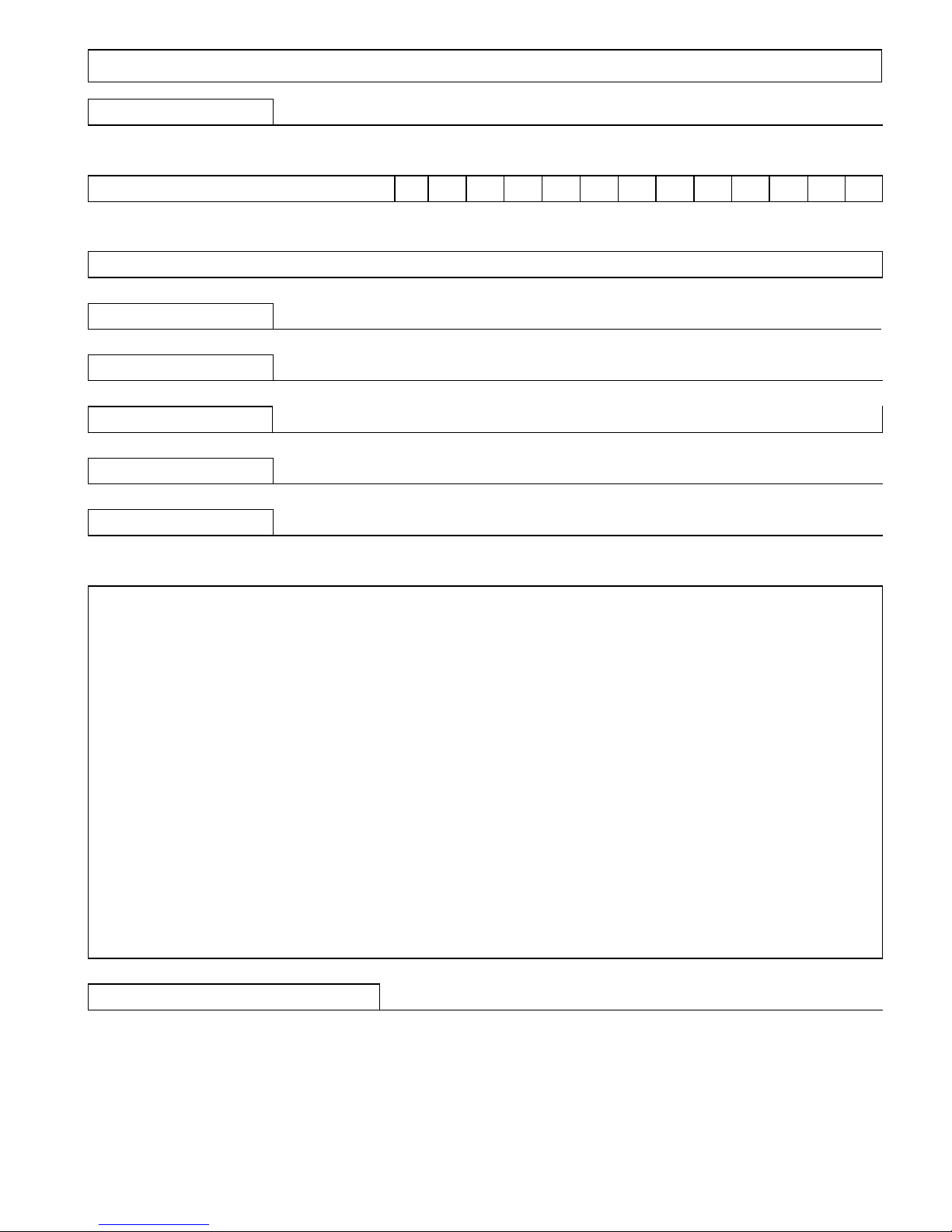
19. WARRANTY REGISTRATION FORM
Product name: M5
Identification code
Buyer’s Information
Name
Last name
Address
Phone
e-mail
Dealer’s stamp
Date of purchase
Page 28

M5 rel. 1 - 10/04/2015 09:59:00
www.n-com.it
