Page 1
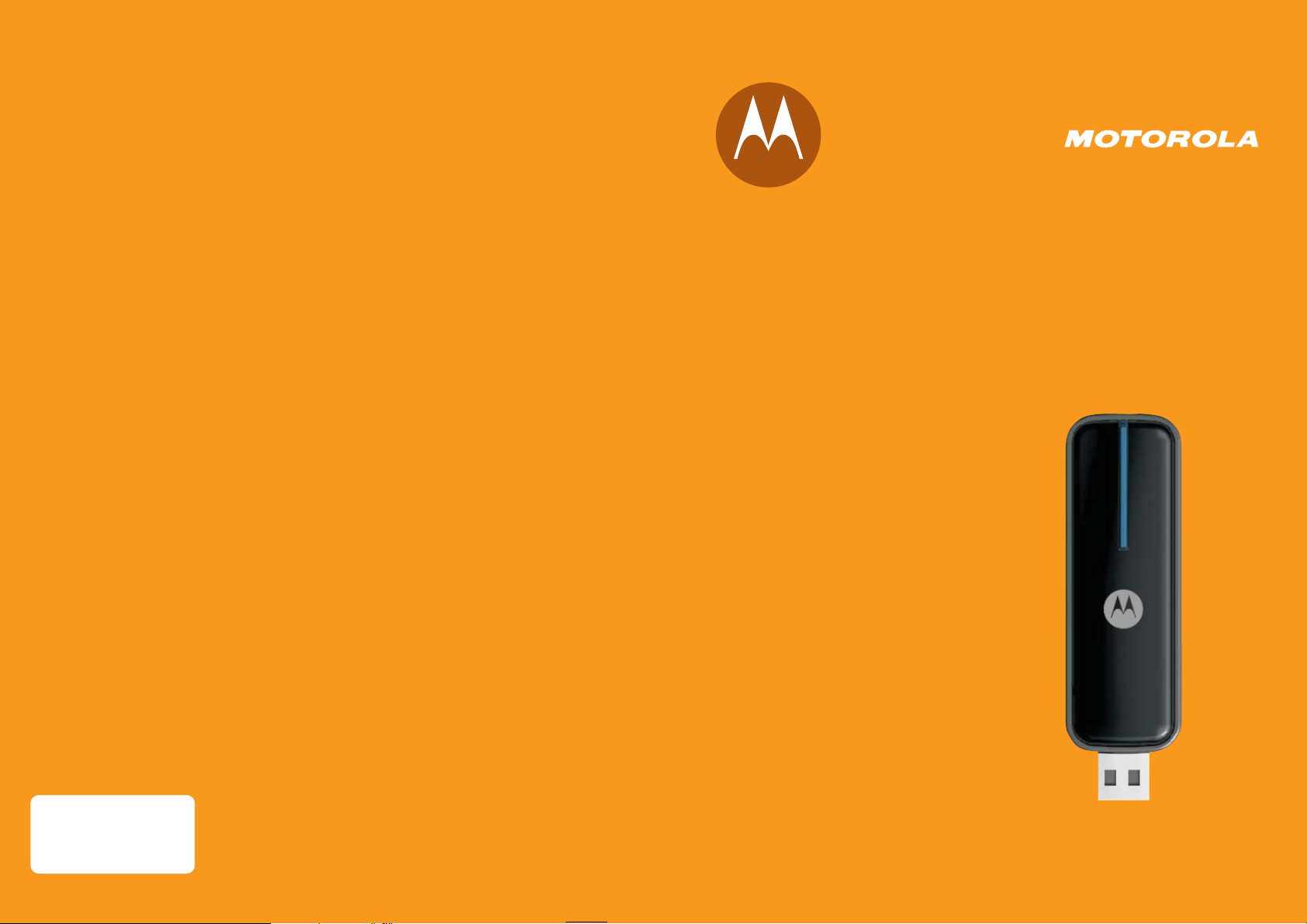
motorola.com
USBw 100
Series
MOTOROLA and the Stylized
Office. All other product or service names are the property of their respective owners.
© Motorola, Inc., 2008.
M Logo are registered in the US Patent & Trademark
WiMAX Wave2 USB Adaptor
USBw25100
Page 2

1 Important Safety and Legal Information
Important Safety and Legal Information 1
Important Safety and Legal Information
Your Motorola WiMAX Universal Serial Bus Device (USB) is designed and tested to comply
with a number of national and international standards and guidelines (listed below)
regarding human exposure to RF electromagnetic energy.
This
Product complies with the following RF energy exposure standards and guidelines:
• United States Federal Communications Commission, Code of Federal Regulations;
47CFR part 2 sub-part J
• American National Standards Institute (ANSI)/ Institute of Electrical and Electronic
Engineers (IEEE) C95 1-2005
• Institute of Electrical and Electronic Engineers (IEEE) C95.1-1999 Edition
• International Commission on Non-Ionizing Radiation Protection (ICNIRP) 1998
• Ministry of Health (Canada) Safety Code 6. Limits of Human Exposure to Radio
frequency Electromagnetic Fields in the Frequency Range from 3 kHz to 300 GHz,
1999
RF Exposure Compliance and Guidelines Operating Instructions
For additional information on exposure requirements or other training information,
visit http://www. motorola.com/rfhealth
FCC Regulatory Information (USBw 25100) 2.5 GHz Band
This device complies with Part 15 of the FCC Rules. Operation is subject to the
following two conditions: (1) this device may not cause harmful interference, and (2)
this device must accept any interference received; including interference that may
cause undesired operation.
This equipment has been tested and found to comply with the limits for a Class B
digital device pursuant to Part 15 of the FCC rules. These limits are designed to
provide reasonable protection against harmful interference in a residential
installation. This equipment generates, uses, and can radiate radio frequency energy
and, if not installed and used in accordance with the instructions, may cause harmful
interference to radio communications.
However, there is no guarantee that interference will not occur in a particular
installation. If this equipment does cause harmful interference to radio or television
reception, which can be determined by turning the equipment off and on, the user is
encouraged to try to correct the interference by one of the following measures:
• Reorient or relocate the receiving antenna.
• Increase the separation between the equipment and receiver.
• Connect the equipment into an outlet on a circuit different from that to which the
receiver is connected.
• Consult the dealer or an experienced radio/TV technician for help.
This USB transmitter must not be co-located or operating in conjunction with any
other antenna or transmitter.
FCC Caution: Any changes or modifications not expressly approved by the party
responsible for compliance could void the user's authority to operate this equipment.
High Risk Materials
Components, units, or third-party products used in the product described herein are
NOT fault-tolerant and are NOT designed, manufactured, or intended for use as online control equipment in the following hazardous environments requiring fail-safe
controls: the operation of Nuclear Facilities, Aircraft Navigation or Aircraft
Communication Systems, Air Traffic Control, Life Support, or Weapons Systems (High
Risk Activities). Motorola and its supplier(s) specifically disclaim any expressed or
implied warranty of fitness for such High Risk Activities.
Trademarks
MOTOROLA and the Stylized M Logo are registered in the US Patent & Trademark
Office. All other product or service names are the property of their respective owners.
© Motorola, Inc., 2008
SAR compliance has been established in typical laptop computer(s) with USB slot, and product
could be used in typical laptop computer with USB slot. Other application like handheld PC or
similar device has not been verified and may not compliance with related RF exposure rule and
such use shall be prohibited.
1-2 USBw 100
AUG 2008
USBw 100 1-7
AUG 2008
Page 3

Installation Procedure
1. Insert the CD into your laptop computer’s CD drive.
Windows XP: If setup does not automatically start: click
“Start” and choose “Run”, type “D:\setup.exe” (D is
CD-ROM) and click “OK”. Windows Vista: If setup does not
automatically start: click “Start” and choose “Computer”
right click on “DVD drive” or “CD drive” and choose “open
auto play”. Select “run setup.exe”
2. Install the device software by following the software
installation steps. Follow the connection manager installation steps.
3. Insert the USB modem into your laptop’s USB port, and
begin browsing the web.
Included in box
d
e
v
C
o
p
y
r
i
g
h
t
Installation CD
r
e
s
e
R
s
t
h
g
i
©
R
l
l
2
0
A
.
0
7
n
o
C
i
t
l
e
a
r
a
r
o
p
w
r
r
o
i
e
C
4. Set up your WiFi networks. You may pre-set your frequently
used WiFi locations now or set them up as you encounter
each WiFi network. To pre-set the WiFi locations now, click
“Profiles” and then “Add” and follow the steps to set up each
WiFi network.
5. Set up WiFi networks as you encounter them. When you
encounter a WiFi network, open the Clearwire Connection
Manager and click the WiFi tab, then click the available
networks text.
6. Select your desired network and click the “Connect” button.
If required, input the security key and click “Connect”.
Elbow Connector
USBw25100
USBw25100
MOTOROLA and the Stylized M Logo are registered
in the US Patent & Trademark Office. All other
product or service names are the property of their
respective owners. © 2008 Motorola, Inc.
68P09292A82-A
USB Modem Quick Start Guide
Page 4

1
Insert the CD into your laptop computer’s CD drive
• Insert the CD into your laptop computer’s CD drive. Windows XP: If setup does not
automatically start: click “Start” and choose “Run”, type “D:\setup.exe” (D is CD-ROM)
and click “OK”. Windows Vista: If setup does not automatically start: click “Start” and
choose “Computer” right click on “DVD drive” or “CD drive” and choose “Open Auto
Play”. Select “Run Setup.exe”
2
Install the device software by following the software installation steps
• Follow the Connection Manager installation steps.
Installing Connection Manager
C
o
p
y
r
i
g
h
t
©
2
0
0
7
C
l
e
a
r
w
i
r
e
C
o
r
p
o
r
a
t
i
o
n
.
A
l
l
R
i
g
h
t
s
R
e
s
e
r
3
Insert the USB modem into your laptop’s USB port
• You’re finished! Begin browsing the web.
-----------------------------------------------------------------------------------------------------------------------------------
4
Set up your WiFi networks
• You may pre-set your frequently used WiFi locations now or set them up as you encounter each WiFi network. To pre-set
the WiFi locations now, click “Profiles” and then “Add” and follow the steps to set up each WiFi network. Otherwise
follwo the steps below to set up a WiFi network each time you encounter one.
1
• When you encounter a WiFi network, open the Clearwire connection manager and
click the WiFi tab, then click available networks text.
• Select your desired network and click the “Connect” button. If required, input the
security key and click “Connect”.
