Page 1

User Guide
9355653
Issue 3
Page 2
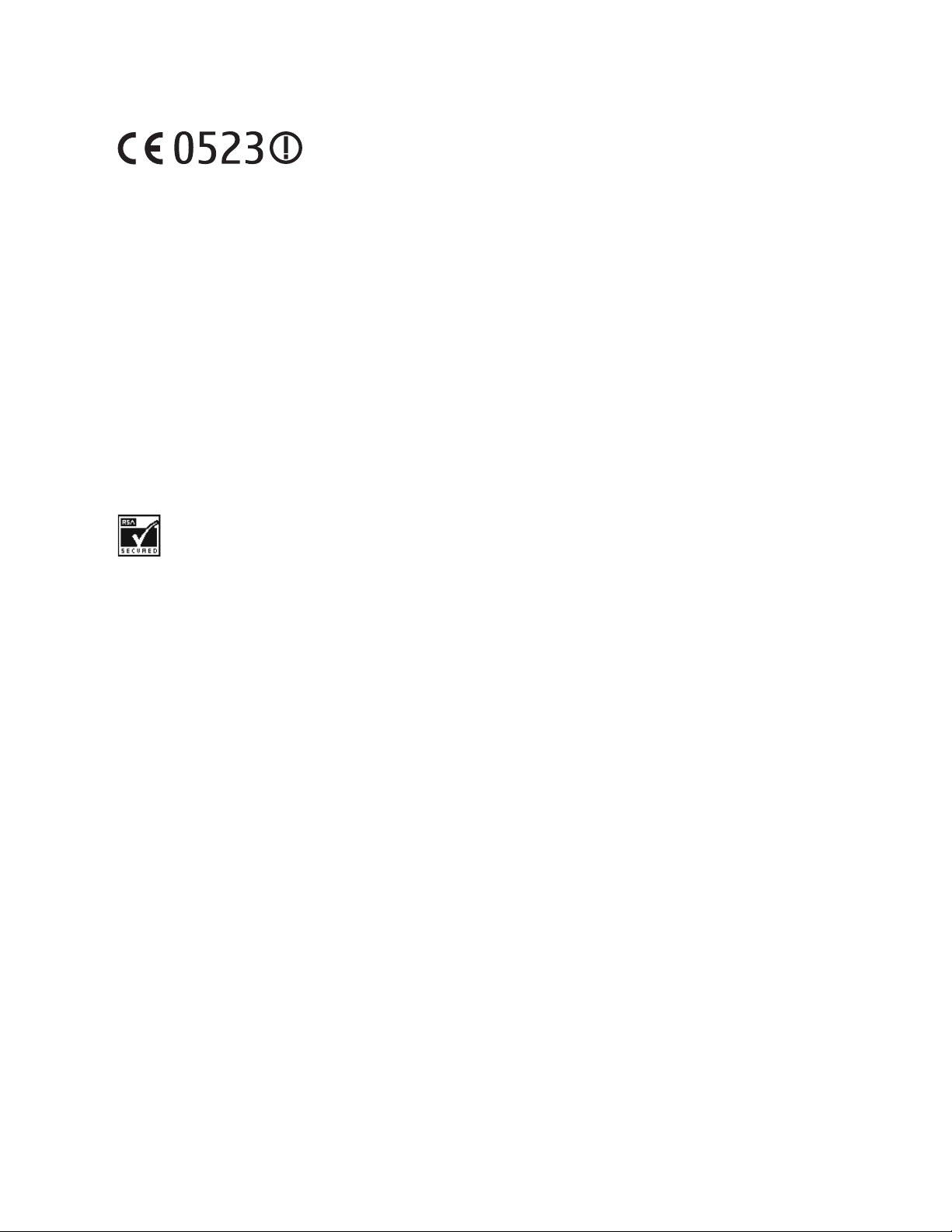
DECLARATION OF CONFORMITY
We, NOKIA CORPORATION declare under our sole responsibility
that the product Nokia TMR880 is in conformity with the
provisions of the following Council Directive:1999/5/EC. A copy of the Declaration of
Conformity can be found at http://www.nokia.com/phones/declaration_of_conformity/.
Copyright © 2003-2005 Nokia. All rights reserved.
Reproduction, transfer, distribution or storage of part or all of the contents in this document in any form
without the prior written permission of Nokia is prohibited.
Nokia and Nokia Connecting People are registered trademarks of Nokia Corporation. Other product and
company names mentioned herein may be trademarks or tradenames of their respective owners.
Nokia tune is a sound mark of Nokia Corporation.
US Patent No 5818437 and other pending patents. T9 text input software Copyright (C) 1997-2005. Tegic
Communications, Inc. All rights reserved.
Includes RSA BSAFE cryptographic or security protocol software from RSA Security.
Nokia operates a policy of continuous development. Nokia reserves the right to make changes and
improvements to any of the products described in this document without prior notice.
Under no circumstances shall Nokia be responsible for any loss of data or income or any special,
incidental, consequential or indirect damages howsoever caused.
The contents of this document are provided "as is". Except as required by applicable law, no warranties of
any kind, either express or implied, including, but not limited to, the implied warranties of
Page 3
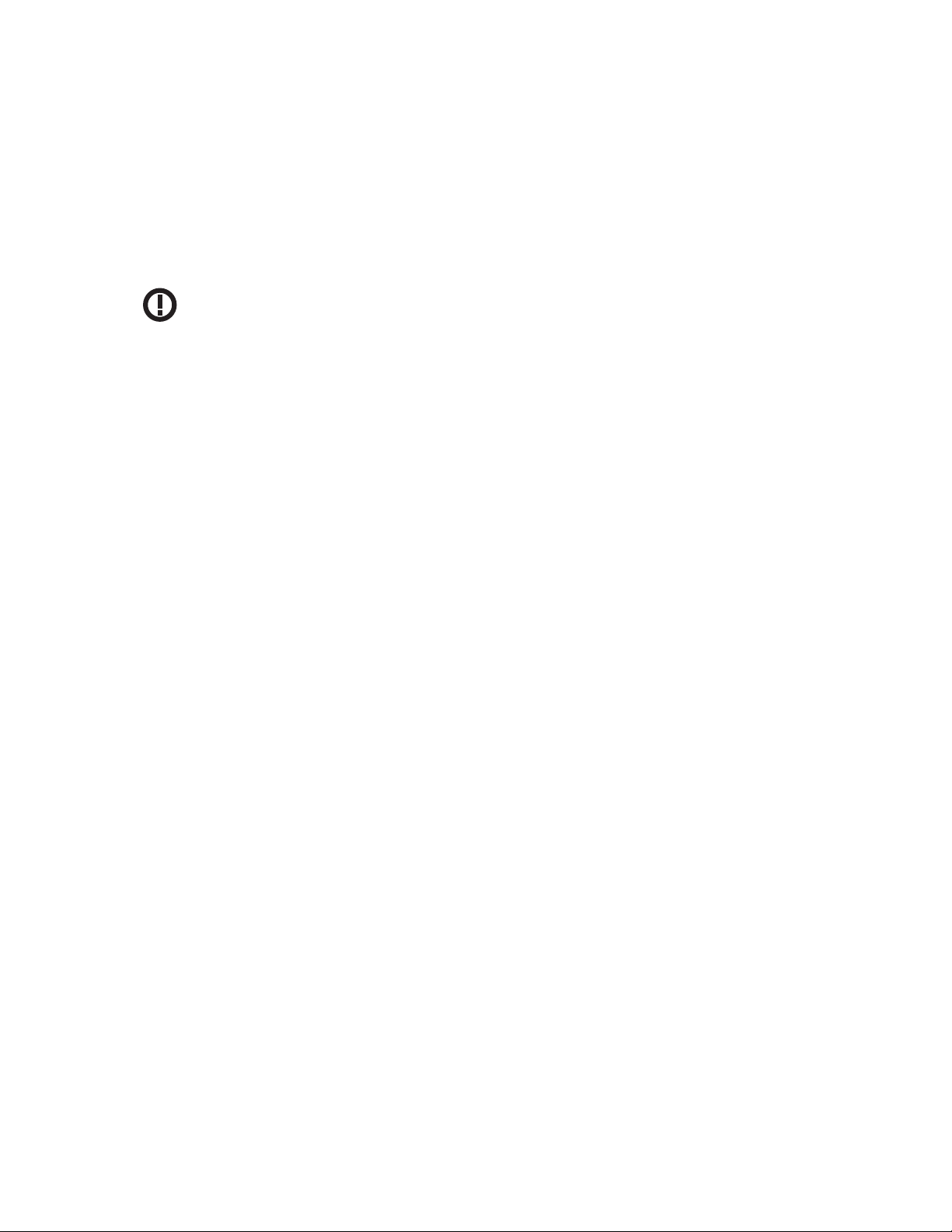
merchantability and fitness for a particular purpose, are made in relation to the accuracy, reliability or
contents of this document. Nokia reserves the right to revise this document or withdraw it at any time
without prior notice.
The availability of particular products may vary by region. Please check with the Nokia dealer nearest to
you.
El uso y el funcionamiento de este dispositivo requieren licencia.
Si desea obtener información detallada, póngase en contacto con las autoridades competentes en
materia de frecuencia de su país.
Denne enhed må kun betjenes, hvis der er givet tilladelse hertil. Kontakt den lokale frekvensmyndighed for
at få yderligere oplysninger.
Für die Verwendung dieses Geräts ist eine Funklizenz erforderlich. Weitere Informationen erhalten Sie in
Deutschland bei der für ihren Wohnort zuständigen Außenstelle der Regulierungsbehörde für
Telekommunikation und Post.
The use and operation of this device is subject to permission: for details contact your local frequency
authority.
L'utilisation et l'exploitation de cet appareil sont soumises à autorisation : pour plus d'informations,
prenez contact avec l'autorité locale compétente en matière de fréquences.
L'utilizzo di questo dispositivo deve essere autorizzato: per informazioni contattare la locale autorità per
l'assegnazione delle frequenze.
Page 4
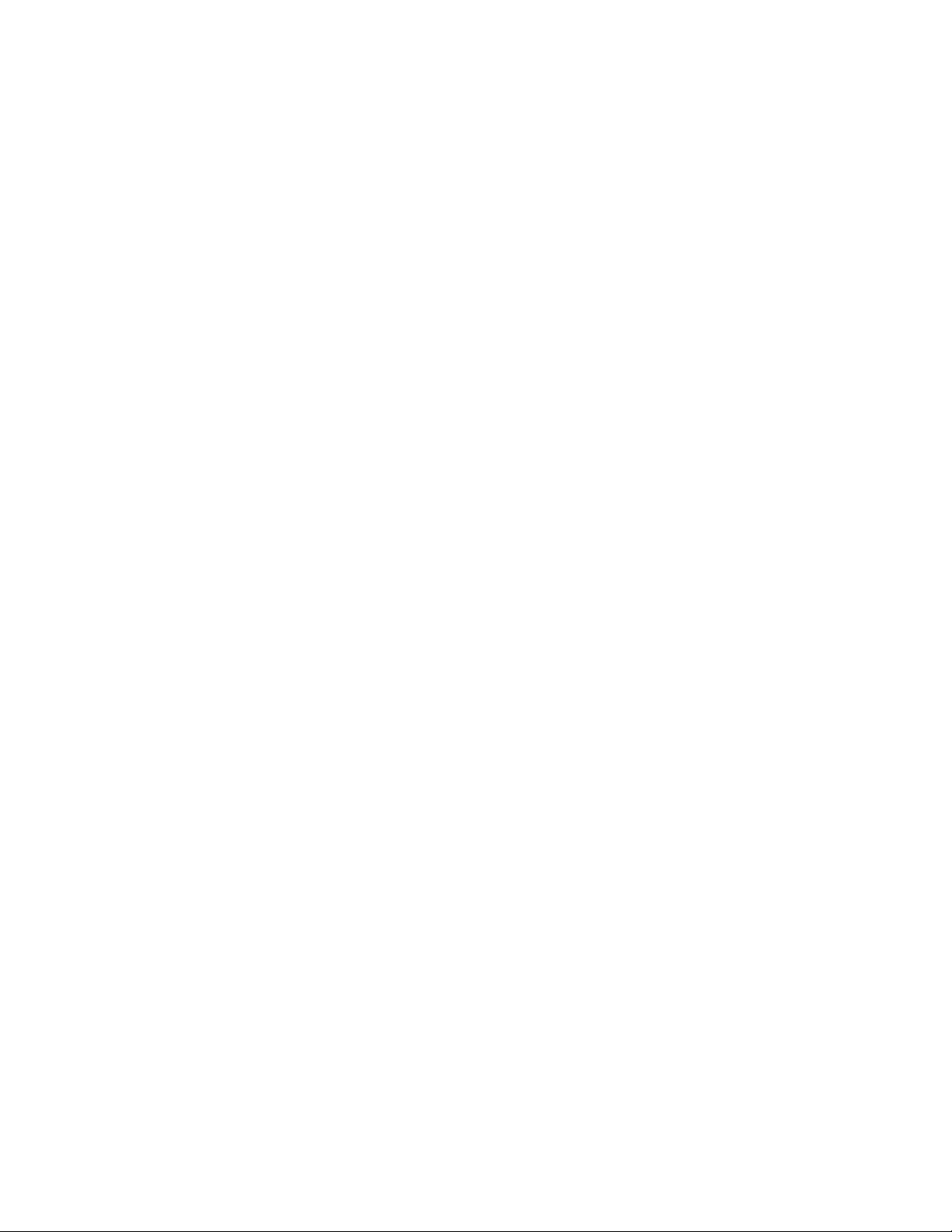
Het gebruik van dit apparaat is alleen toegestaan als u daarvoor toestemming hebt gekregen. Neem
contact op met de plaatselijke instantie voor meer informatie.
A utilização e funcionamento deste aparelho estão sujeitos a autorização: para mais informações,
contacte as entidades locais responsáveis pela atribuição de frequências.
Tämän tuotteen käyttö on luvanvaraista. Ota yhteys paikalliseen taajuusviranomaiseen.
Användning av denna utrustning kan kräva tillstånd. Kontakta den lokala post- och telemyndigheten.
Гйб фз чсЮуз кбй фз лейфпхс гЯб бх фЮт фзт ухукехЮт бр бйфеЯ фбй чп сЮгзу з бдеЯбт: гйб лерфпмЭсейет
ерйкпйнщнЮпфе ме фзн бсмьдйб фпрйкЮ бсчЮ гйб фйт ухчньфзфет.
Pou¾ití a pro voz toh oto za øízení není mo¾ný bez povolení : dal¹í informace získá te u místníh o
telekomunikaèního úøadu.
Käesoleva seadme kasutamine ja töötamine on seotud vastavate lubadega: teabe saamiseks pöörduge
kohalikku ametkonda, mis tegeleb raadiosageduste haldusega.
A készülék használata és üzemeltetése engedélyhez kötött. A részletekrõl érdeklõdjön a helyi
frekvenciahasználat-szabályozó hatóságnál.
Naudotis ¹iuo prietaisu galima tik gavus leidim±. I¹samesnìs informacijos teiraukitìs vietinìje ry¹iù
reguliavimo tarnyboje.
©ïs ierïces lieto¹anai un ekspluatàcijai nepiecie¹ama at¶auja: lai iegþtu sïkàku informàciju, sazinieties ar
vietºjo frekvenèu regulº¹anas pàrvaldi.
L-uzu u t-thaddim ta' dan l-apparat jenhtiegu permess. Ghal aktar taghrif irrikorri ghand l-Awtorità
Maltija ghall-Komunikazzjonijiet.
Page 5
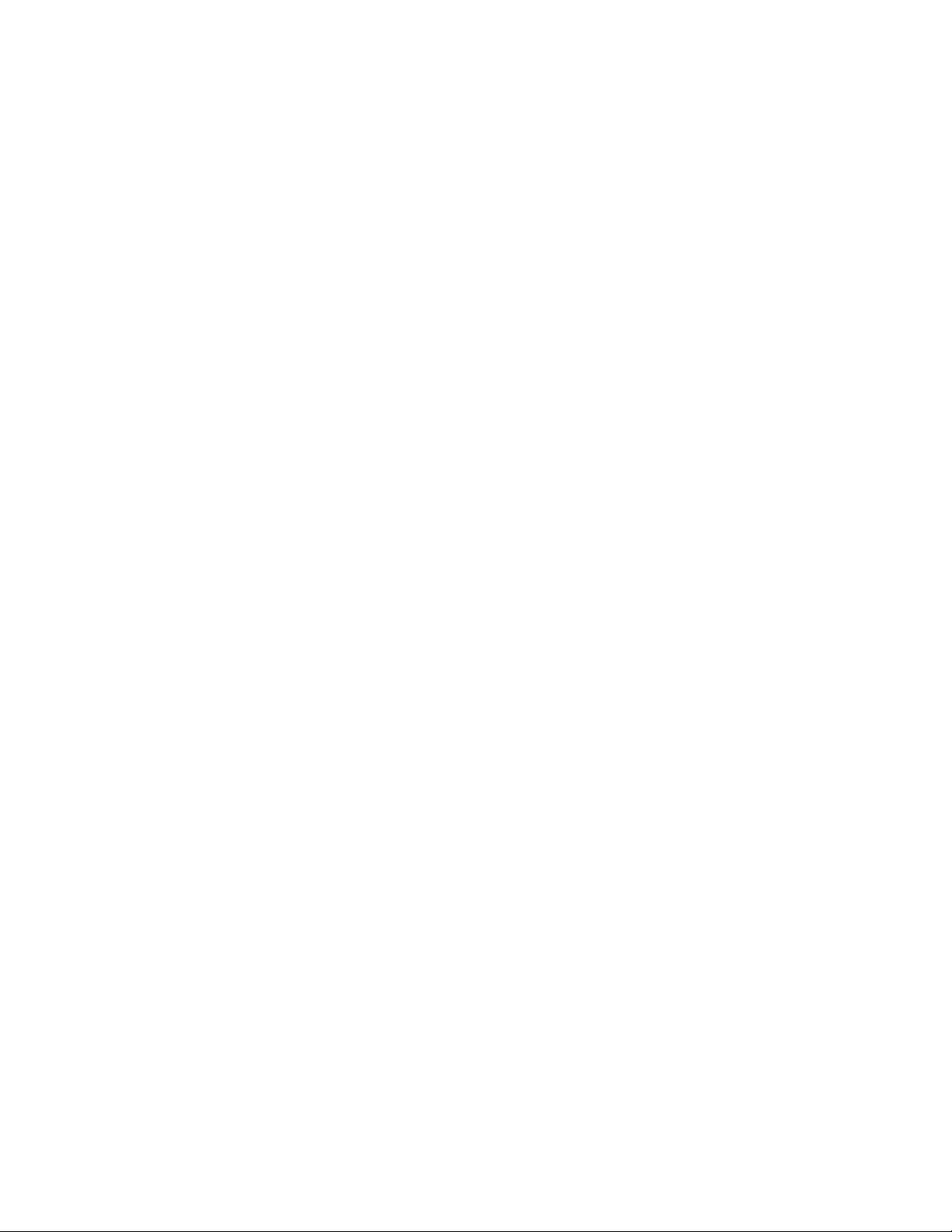
U¿ytkowanie i obs³uga tego urz±dzenia wymaga zezwolenia. Szczegó³owe informacje na ten temat
mo¿na uzyskaæ od lokalnych organów zajmuj±cych siê kontrol± czêstotliwo¶ci radiowych.
Na pou¾ívanie a prevádzku tohto zariadenia sa vy¾aduje povolenie. Podrobné informácie získate od
miestneho rádiotelekomunikaèného úradu.
Za uporabo te naprave morate imeti ustrezno dovoljenje; dodatne informacije so na voljo na Agenciji za
telekomunikacije in radiodifuzijo Republike Slovenije.
Page 6
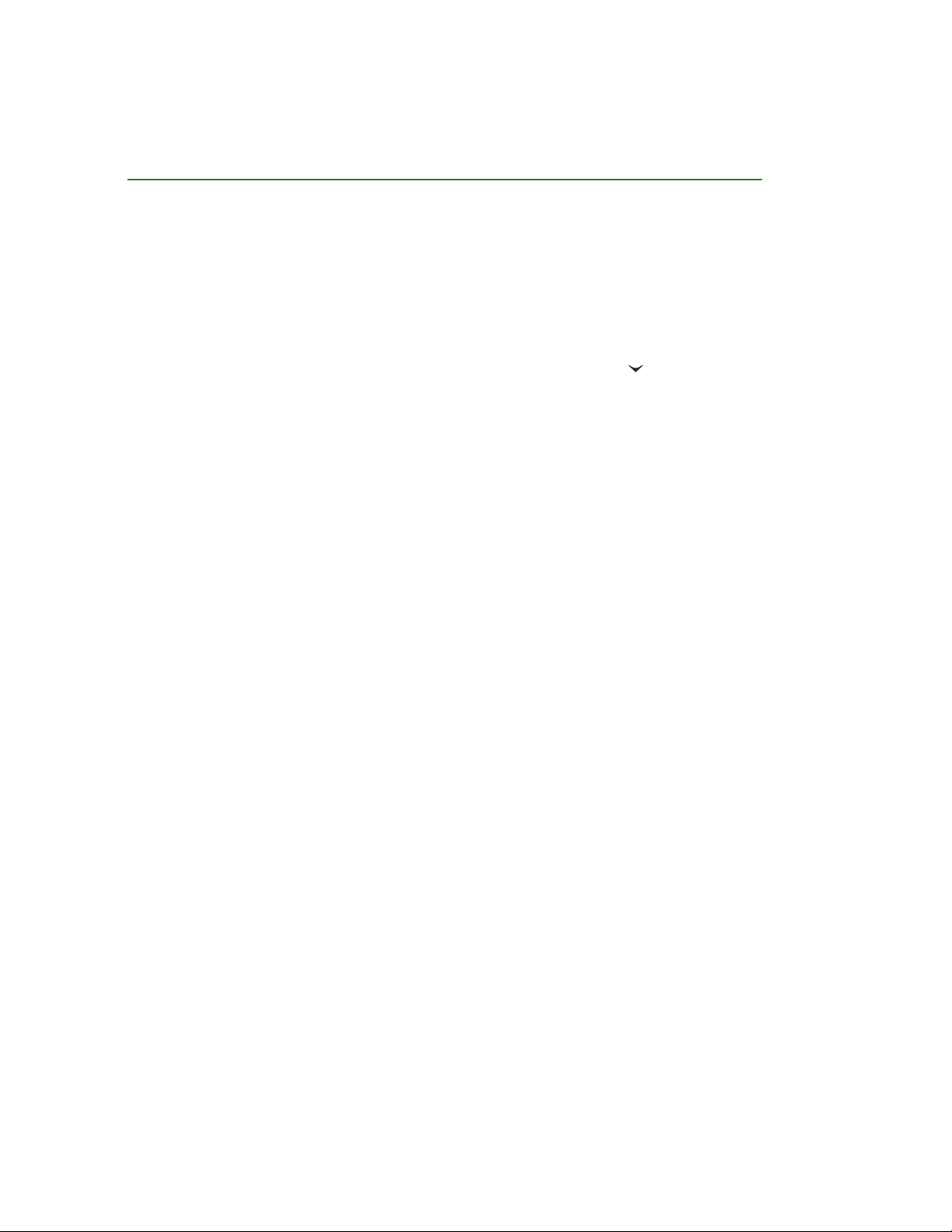
6Copyright © 2005 Nokia. All rights reserved.
Quick guide
These pages give you some tips for using your Nokia TMR880 radio. For more
detailed information, read through this user’s guide.
■ Call functions
Selecting a folder
Talk groups are divided into folders. To select a folder, press , scroll to the
desired folder and press Select.
Selecting a talk group
Turn the group selector until you reach the desired group.
Making a group call to your selected group
Once you have set your selected group and its name is displayed in standby
mode, press and hold the PTT key.
Responding to a group call
Press and hold the PTT key. You can start speaking when a short tone is played.
Making an express call
Key in a TETRA number and press and hold the PTT key. You can start speaking
when a short tone is played.
Responding to an express call
Press and hold the PTT key. You can start speaking when a short tone is played.
Page 7

7Copyright © 2005 Nokia. All rights reserved.
Making a phone call
Key in the area code and phone number and press . The area code is not
required for TETRA numbers. Scroll to Private, Abbr. number, Phone or Office
ext. (see also Making a phone call on page 62) and press .
Answering a phone call
Press when a ringing tone is played.
■ Direct mode
Activating direct mode
To quickly activate direct mode, press , scroll to Direct mode and press
Select.
Selecting a channel and a group
Turn the group selector until you reach the desired channel. Use the back key
to select groups. For details, see Selecting direct mode channels and groups on
page 68.
■ Using the keys
Adjusting the volume
The volume keys are on the right side of the display. Press to increase the
volume and to decrease the volume. See also Muting external loudspeakers
on page 33.
Using the fast menu key
Page 8
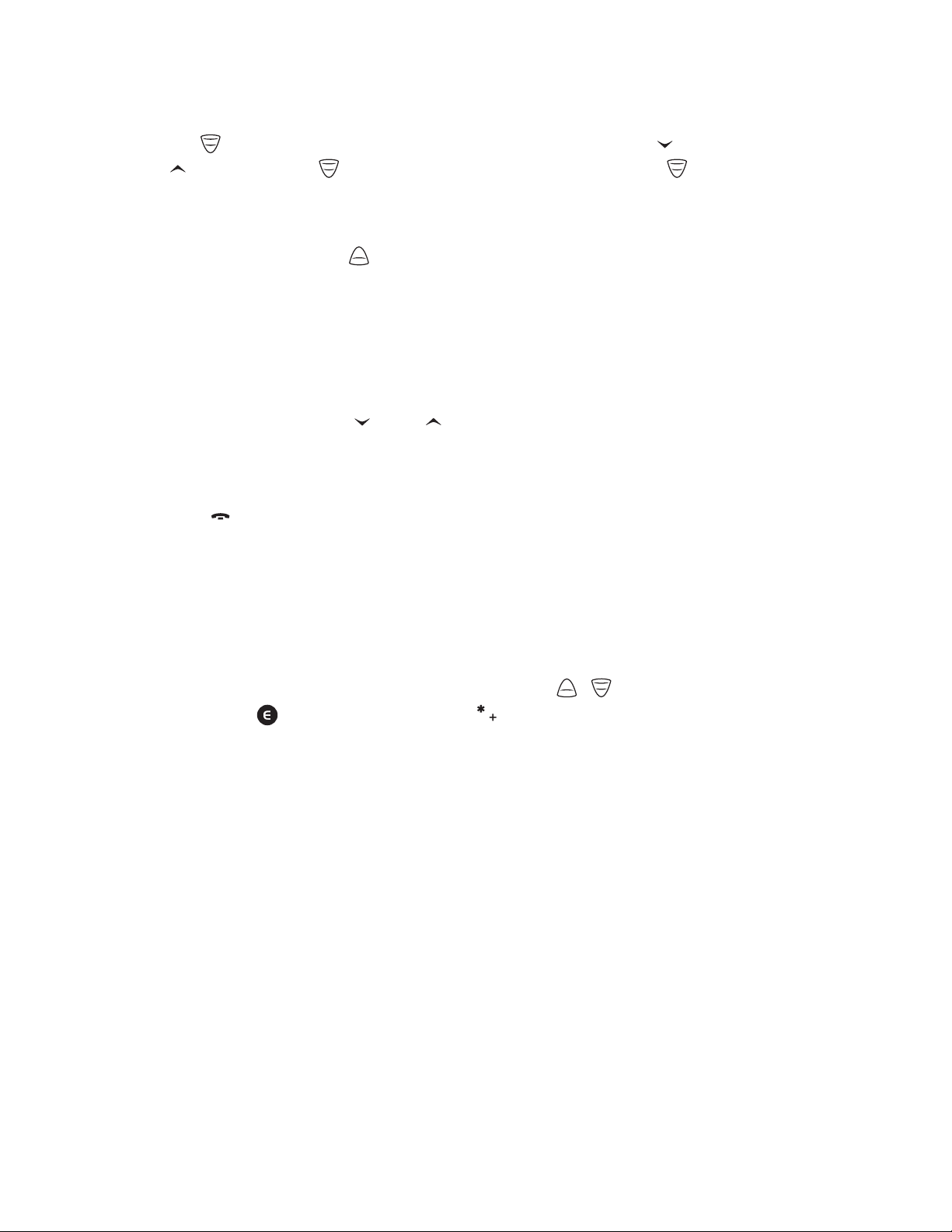
8Copyright © 2005 Nokia. All rights reserved.
Press to access the fast menu. In the fast menu, scroll with and
or by pressing and select items by pressing and holding or
pressing Select. See Fast menu on page 44.
Using the duty key
You can set the duty key to either make a call to the home group, to start a
call to the selected group’s dispatcher or to send a callback request to the
selected group’s address. See Duty key setting on page 103.
■ Basic menu functions
Entering a menu
Press Menu, scroll with or to the desired menu function
and press Select.
Exiting a menu
Press to exit a menu function without changing its settings
and return to standby mode. See also Muting the call temporarily on page 54
and page 70.
■ Other functions
Locking and unlocking the keypad
To lock the keypad keys except for the volume keys, , and the red
function key , press Menu and then . To lock all the keys of the radio
Page 9
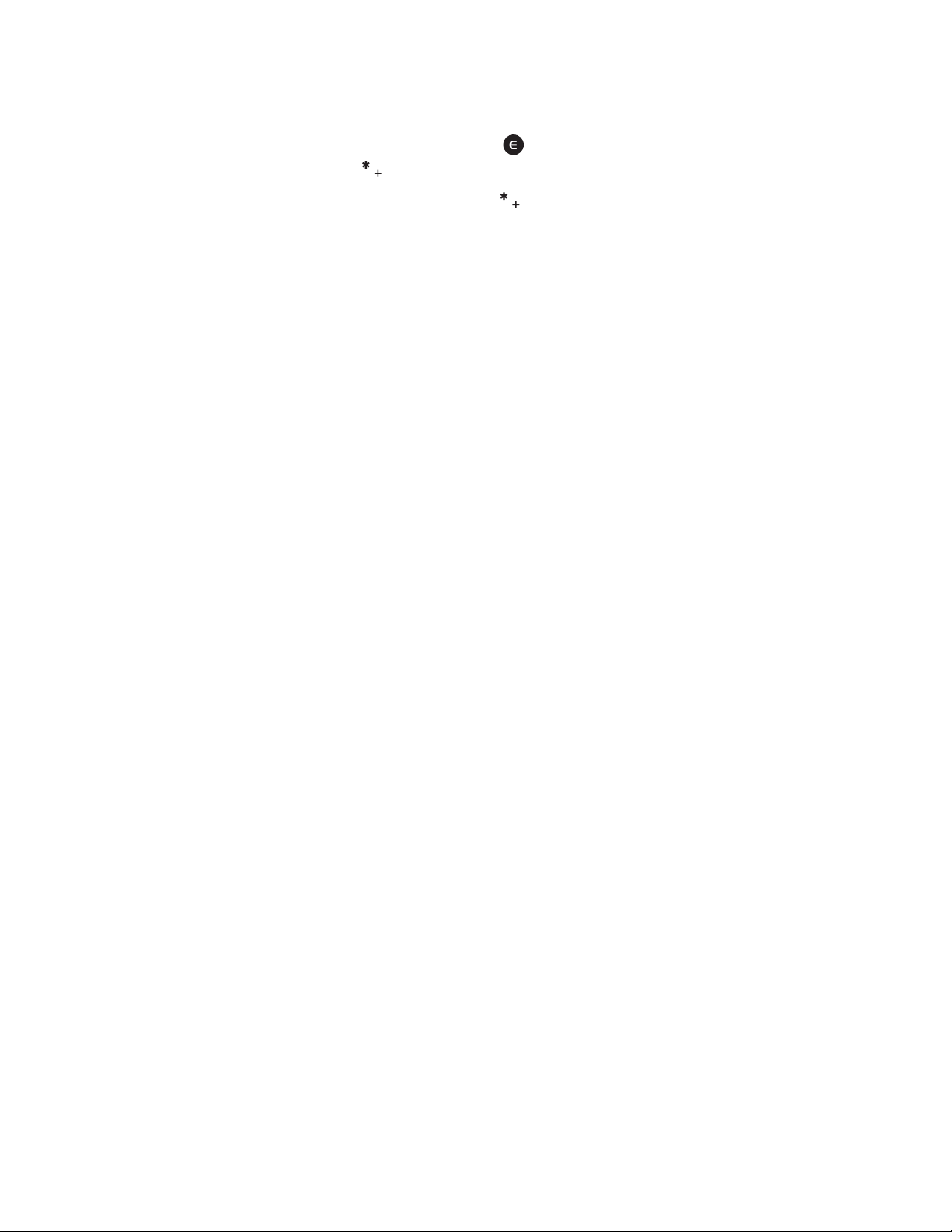
9Copyright © 2005 Nokia. All rights reserved.
except the volume keys, the red function key and the back key, press Menu
and then press and hold .
To unlock the keys, press Unlock and then quickly.
Searching for names in the contacts directory
To find names, press Contacts, select Search, key in the first characters of the
name, and pressSearch.
Page 10

10Copyright © 2005 Nokia. All rights reserved.
Contents
Quick guide........................................................................................................... 6
Contents............................................................................................................. 10
FOR YOUR SAFETY ............................................................................................ 17
General information.......................................................................................... 20
Access codes .............................................................................................................................................. 20
PIN code (4 digits) ................................................................................................................................ 20
Security code (5 digits)........................................................................................................................ 20
Conventions used in this guide ............................................................................................................ 20
Modes of operation.................................................................................................................................. 21
Shared memory ......................................................................................................................................... 21
Transmission barring................................................................................................................................ 22
Network selection .................................................................................................................................... 23
Special features......................................................................................................................................... 24
Control unit................................................................................................................................................ 24
1. Getting started .............................................................................................. 25
Switching the radio on and off ............................................................................................................ 25
Ignition sense ............................................................................................................................................ 25
Locking the keys (Keyguard).................................................................................................................. 26
2. Your radio ...................................................................................................... 27
Types of calls.............................................................................................................................................. 28
Red key calls........................................................................................................................................... 29
Group selector and back key ................................................................................................................. 30
Page 11
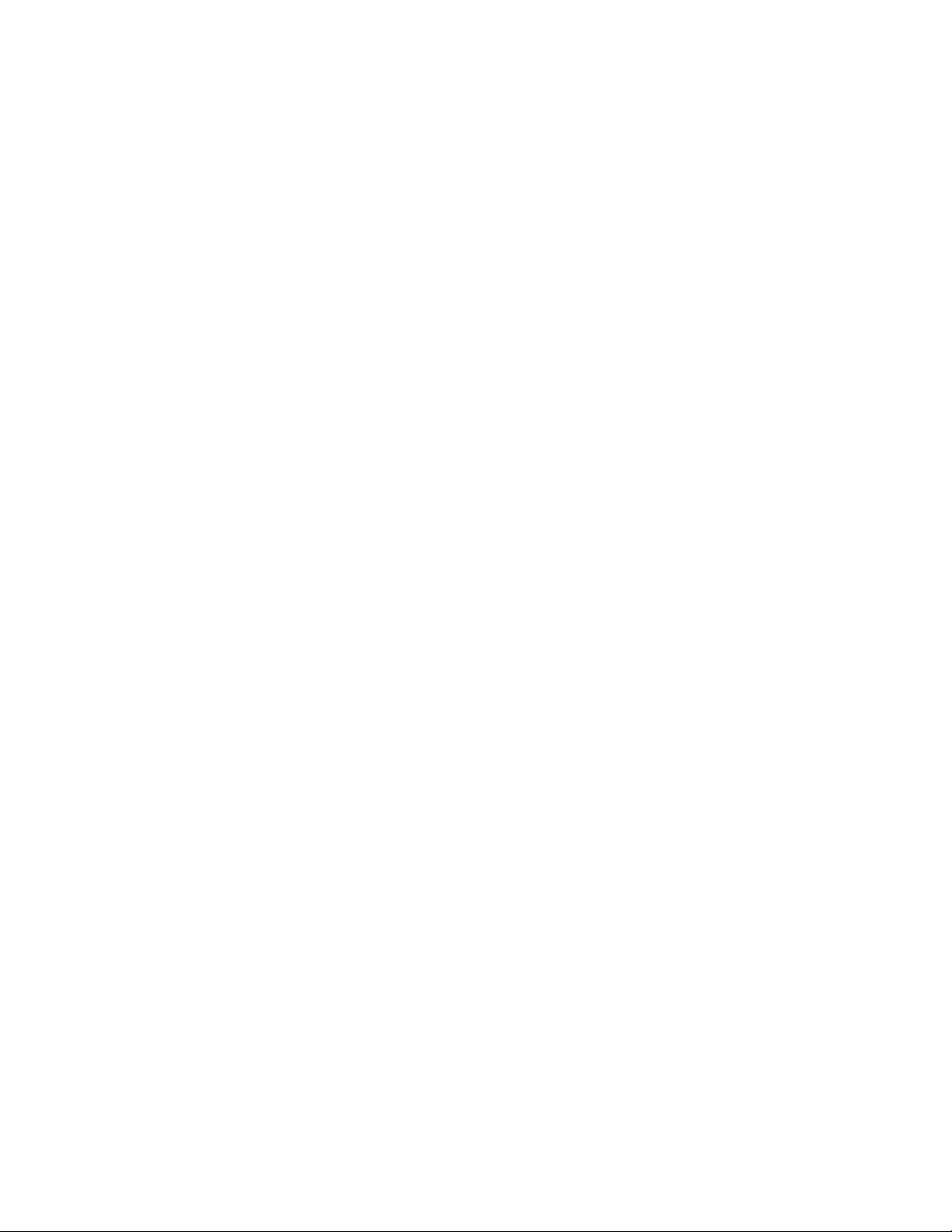
11Copyright © 2005 Nokia. All rights reserved.
The PTT (Push-To-Talk) key .................................................................................................................... 30
Speaker microphone ................................................................................................................................ 32
Duty key and fast menu key.................................................................................................................. 33
Light indicator ........................................................................................................................................... 33
Muting external loudspeakers .............................................................................................................. 33
Display indicators ..................................................................................................................................... 34
Standby mode ........................................................................................................................................ 34
Call indicators ........................................................................................................................................ 36
Guide messages......................................................................................................................................... 37
3. Using your radio ............................................................................................ 39
Accessing a menu function ................................................................................................................... 39
Accessing a menu function by scrolling......................................................................................... 39
Accessing a menu function by its shortcut number ................................................................... 39
List of menu functions ............................................................................................................................ 41
Fast menu ................................................................................................................................................... 44
Activating a fast menu item .............................................................................................................. 44
Voice feedback .......................................................................................................................................... 45
4. Group calls ..................................................................................................... 46
Group call basics....................................................................................................................................... 46
Folders...................................................................................................................................................... 47
Home group ............................................................................................................................................ 47
Dynamic talk groups ............................................................................................................................ 48
Starting group communication ............................................................................................................ 49
Switching group calls on and off ..................................................................................................... 49
Selecting a folder.................................................................................................................................. 49
Selecting a talk group.......................................................................................................................... 50
Scanning settings.................................................................................................................................. 51
PTT key use.............................................................................................................................................. 51
Page 12
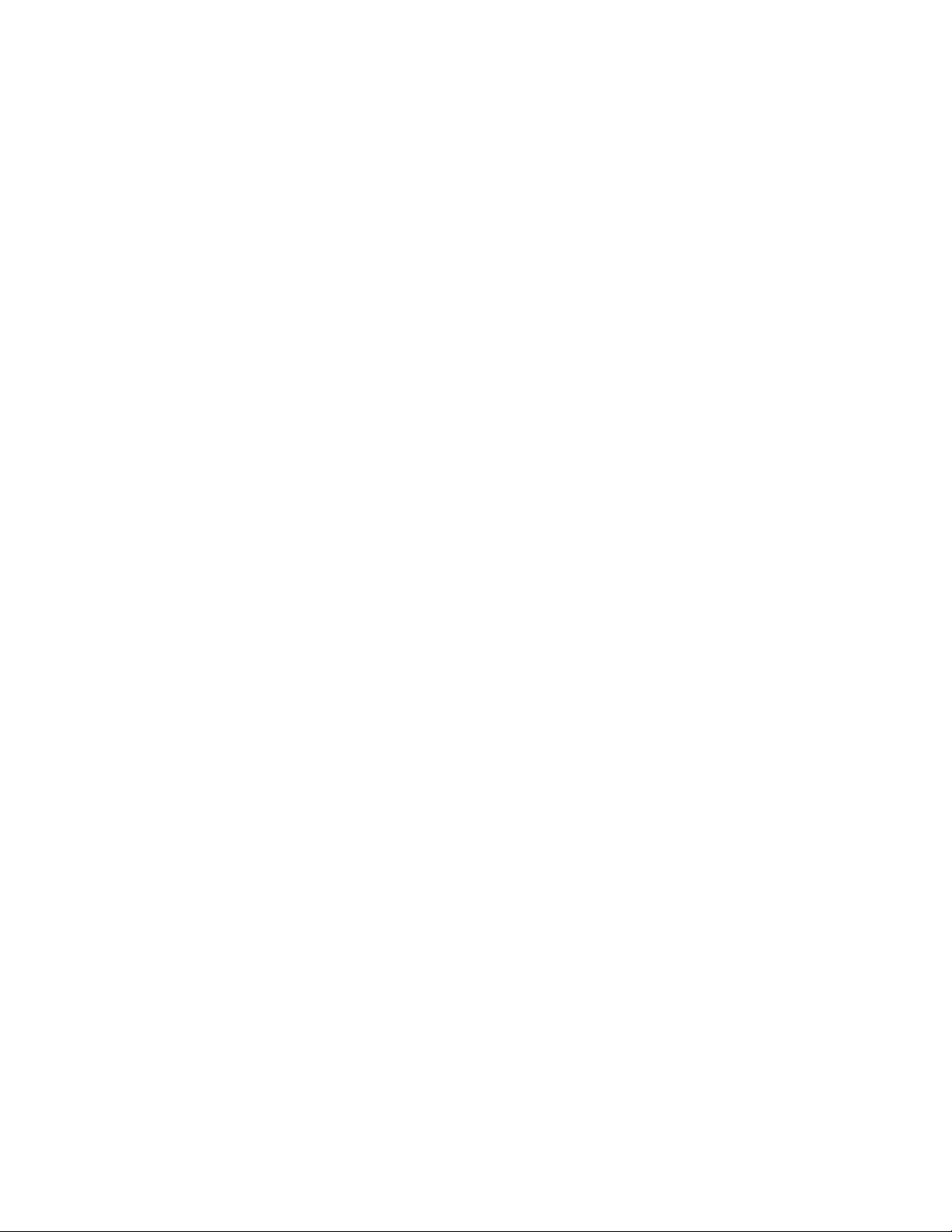
12Copyright © 2005 Nokia. All rights reserved.
Accessing the group list in standby mode ........................................................................................ 52
Receiving a group call............................................................................................................................. 52
Responding to a group call ................................................................................................................ 53
Voice override......................................................................................................................................... 53
Muting the call temporarily............................................................................................................... 54
Making a group call................................................................................................................................. 54
Making a call to the selected talk group ....................................................................................... 54
Making a call to a scanned talk group ........................................................................................... 54
Calling a talk group’s dispatcher ...................................................................................................... 55
Talk groups (Menu 4)............................................................................................................................... 55
Edit folder: .............................................................................................................................................. 56
View background folder ...................................................................................................................... 57
Group journal ......................................................................................................................................... 58
5. Express calls ................................................................................................... 59
Making an express call ........................................................................................................................... 59
Reusing a number ................................................................................................................................. 60
Making an express call to an abbreviated TETRA number ........................................................ 60
Last number redial................................................................................................................................ 60
Speed dialling a phone number ........................................................................................................ 61
Receiving an express call ....................................................................................................................... 61
Responding to an express call........................................................................................................... 61
Rejecting an express call .................................................................................................................... 61
6. Phone calls ..................................................................................................... 62
Making a phone call ................................................................................................................................ 62
Making a phone call to an abbreviated TETRA number............................................................. 63
Last number redial................................................................................................................................ 63
International phone calls.................................................................................................................... 64
In-call options........................................................................................................................................ 64
Page 13
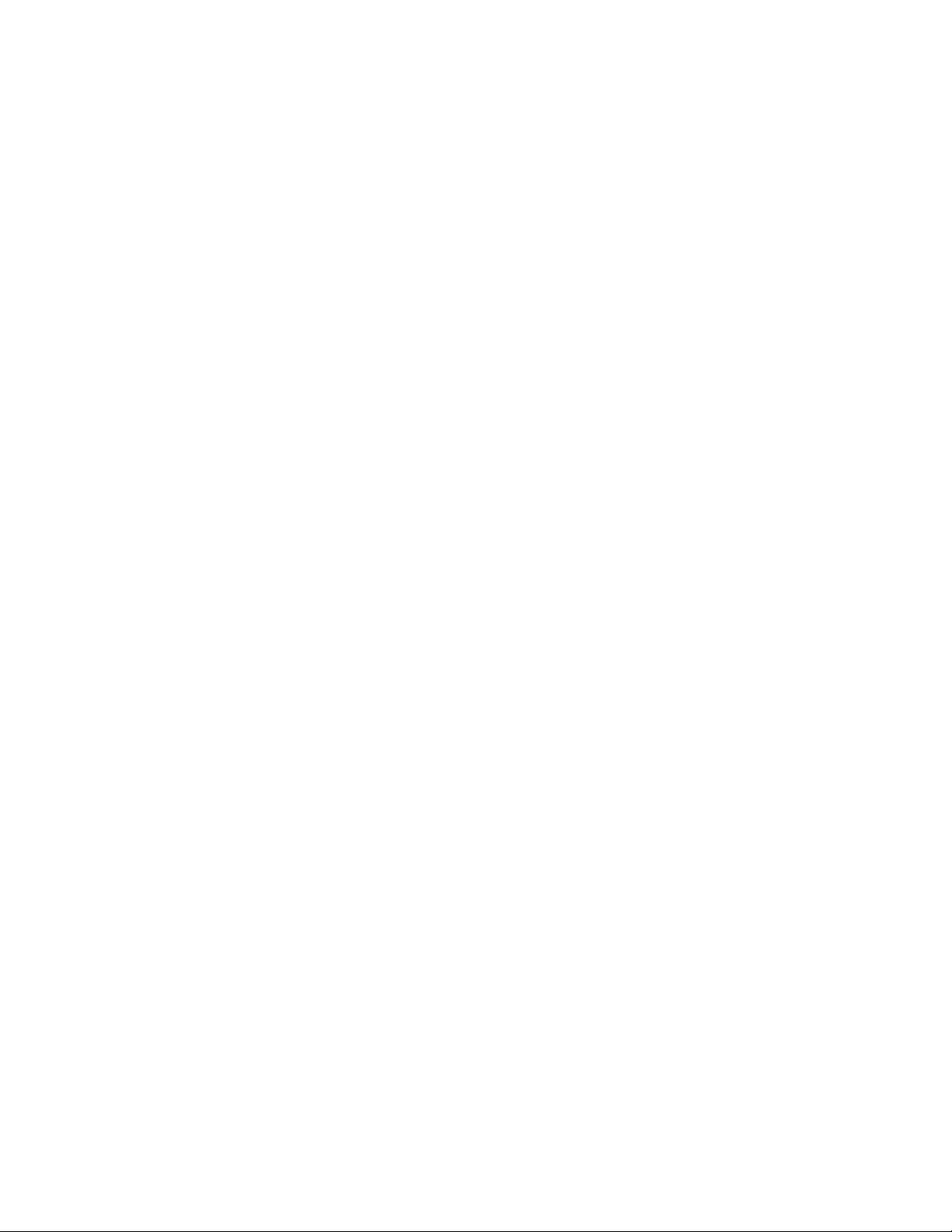
13Copyright © 2005 Nokia. All rights reserved.
Speed dialling a phone number............................................................................................................ 65
Answering a phone call .......................................................................................................................... 65
Muting the ringing tone ..................................................................................................................... 65
Rejecting a phone call ......................................................................................................................... 65
7. Direct mode ................................................................................................... 66
Direct mode basics ................................................................................................................................... 66
Using direct mode .................................................................................................................................... 67
Activating direct mode........................................................................................................................ 67
Selecting direct mode channels and groups ................................................................................. 68
Scanning the groups on a channel .................................................................................................. 68
Receiving a direct mode call ................................................................................................................. 69
Responding to a direct mode call..................................................................................................... 69
Voice override......................................................................................................................................... 69
Muting the call temporarily............................................................................................................... 70
Making a direct mode call ..................................................................................................................... 70
Duty key in direct mode ...................................................................................................................... 70
Direct mode gateway and repeater..................................................................................................... 70
Red key calls and emergency calls in direct mode ......................................................................... 71
8. Writing text ................................................................................................... 73
Setting predictive text input on or off ............................................................................................... 73
Using predictive text input.................................................................................................................... 74
Writing compound words ................................................................................................................... 75
Using traditional text input................................................................................................................... 75
Tips for writing text ................................................................................................................................. 75
9. Contacts ......................................................................................................... 77
Saving names and numbers................................................................................................................... 77
Searching for a name .............................................................................................................................. 78
Page 14
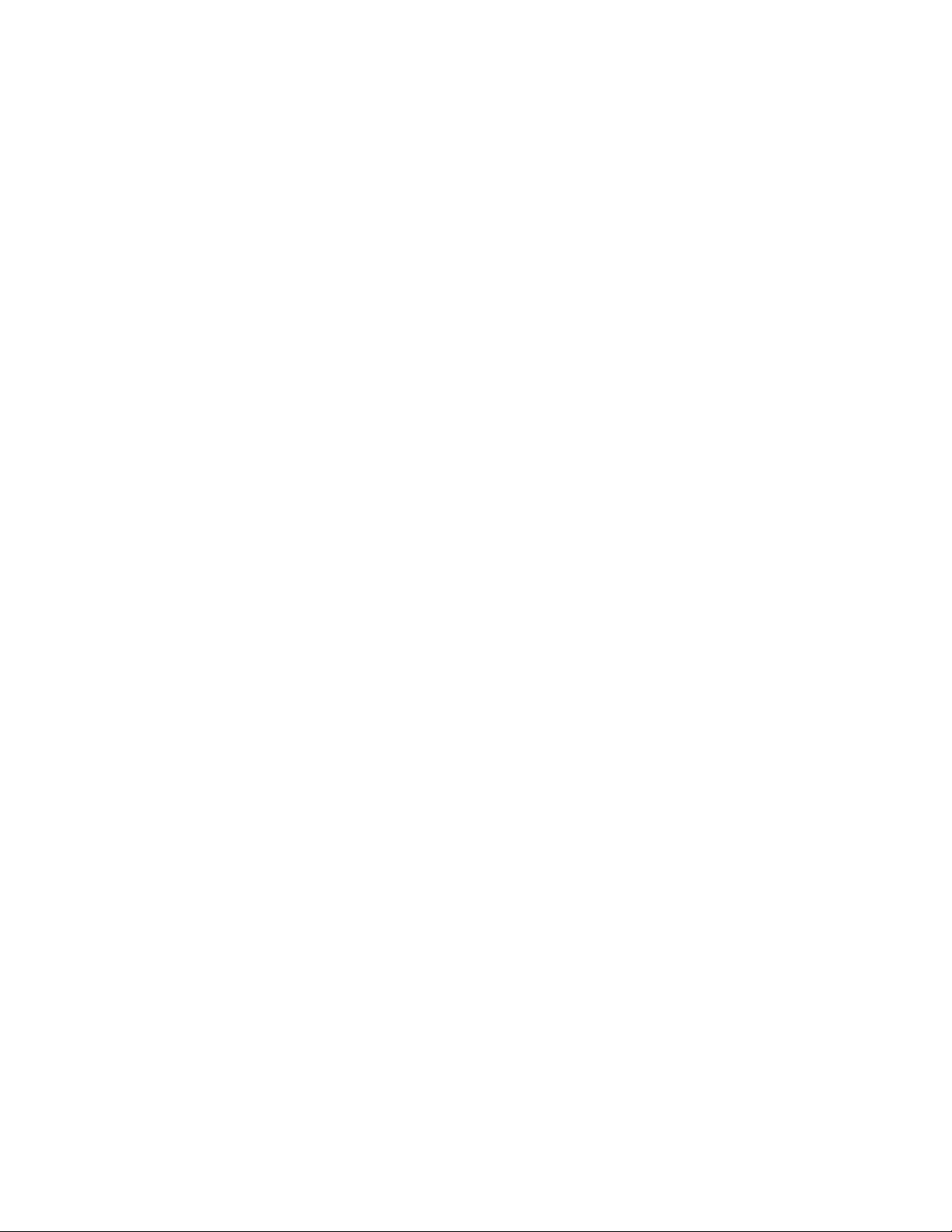
14Copyright © 2005 Nokia. All rights reserved.
Organising the contacts directory ....................................................................................................... 79
Numbers and text items added to a saved name ........................................................................ 79
Changing the number type ................................................................................................................ 80
Changing the default number ........................................................................................................... 80
Deleting contact entries ......................................................................................................................... 80
Speed dials.................................................................................................................................................. 81
Caller groups.............................................................................................................................................. 81
Settings for Contacts............................................................................................................................... 82
10.Menu functions............................................................................................ 84
Status msgs. (Menu 1) ............................................................................................................................ 84
Unit alert messages.............................................................................................................................. 85
Reading status messages.................................................................................................................... 85
Sending status messages .................................................................................................................... 87
Received and sent folders................................................................................................................... 89
User-specified folders .......................................................................................................................... 89
Clearing status message folders ....................................................................................................... 90
Status settings ....................................................................................................................................... 91
Messages (Menu 2) .................................................................................................................................. 91
Writing and sending text messages................................................................................................. 92
Reading text messages........................................................................................................................ 94
Inbox and Outbox folders ................................................................................................................... 95
Templates ................................................................................................................................................ 96
Archive folder and user-specified folders ...................................................................................... 96
Deleting text messages ....................................................................................................................... 96
Message settings................................................................................................................................... 97
Call register (Menu 3) ............................................................................................................................. 97
Recent calls lists.................................................................................................................................... 98
Counters and timers............................................................................................................................. 98
Talk groups (Menu 4)............................................................................................................................... 99
Page 15
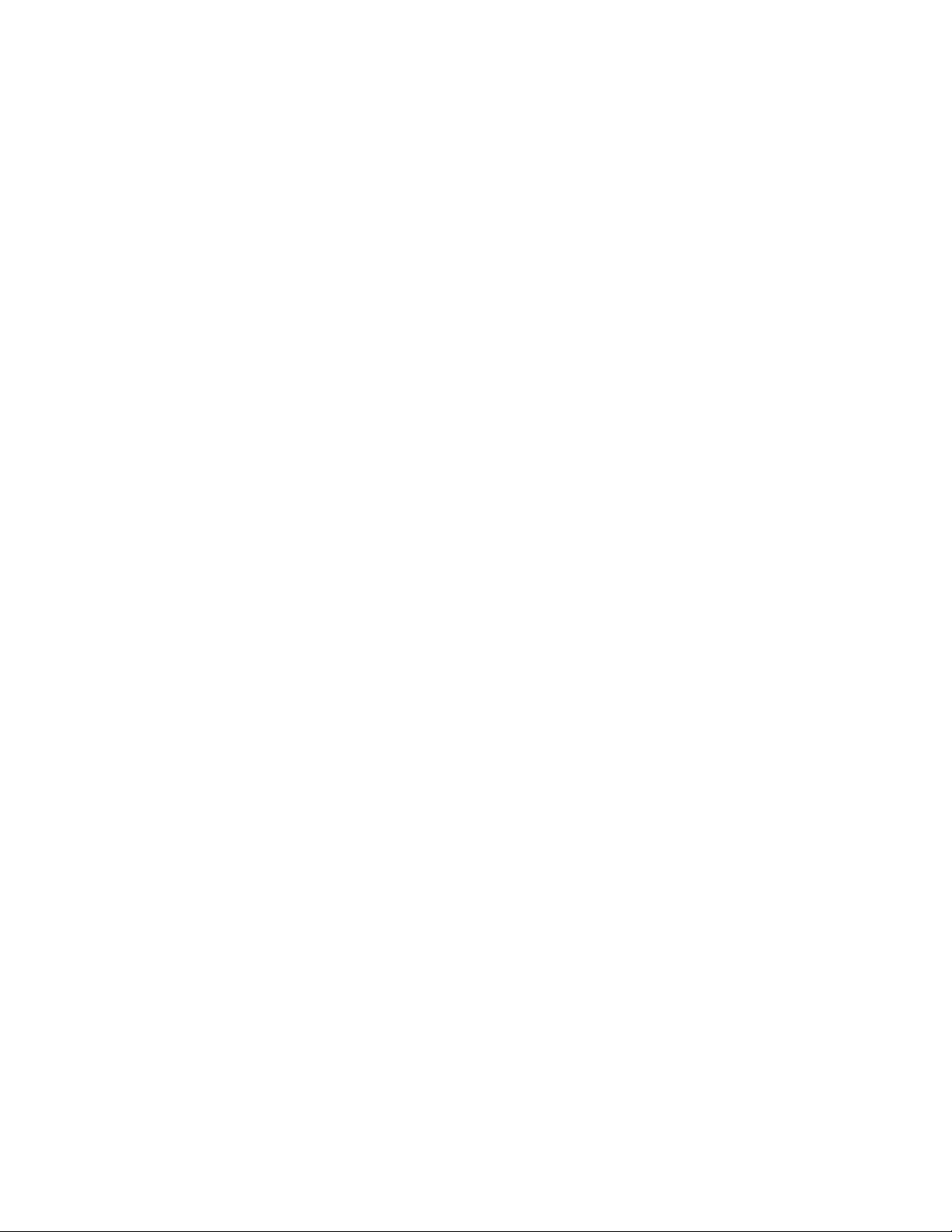
15Copyright © 2005 Nokia. All rights reserved.
Profiles (Menu 5) ...................................................................................................................................... 99
Customising profiles.......................................................................................................................... 100
Settings (Menu 6).................................................................................................................................. 100
Transmission barring ......................................................................................................................... 100
Alarm clock .......................................................................................................................................... 101
Clock ...................................................................................................................................................... 102
Call settings......................................................................................................................................... 102
Phone settings .................................................................................................................................... 104
Direct mode settings......................................................................................................................... 106
Keyguard settings .............................................................................................................................. 106
Communication settings.................................................................................................................. 106
Modem settings.................................................................................................................................. 107
Security settings................................................................................................................................. 107
Restore factory settings ................................................................................................................... 108
Calculator (Menu 7).............................................................................................................................. 108
Making a currency conversion ....................................................................................................... 109
Calendar (Menu 8) ................................................................................................................................ 110
Adding a calendar note .................................................................................................................... 110
To-do list (Menu 9) ............................................................................................................................... 112
Services (Menu 10) ............................................................................................................................... 113
Call functions during a WAP connection .................................................................................... 113
Basic steps for accessing and using WAP services................................................................... 114
Setting up the radio for a WAP service ....................................................................................... 114
Making a connection to a WAP service....................................................................................... 117
Browsing the pages of a WAP service.......................................................................................... 118
Ending a WAP connection............................................................................................................... 120
Appearance settings of WAP browser.......................................................................................... 120
Download settings ............................................................................................................................. 120
Bookmarks............................................................................................................................................ 121
Page 16
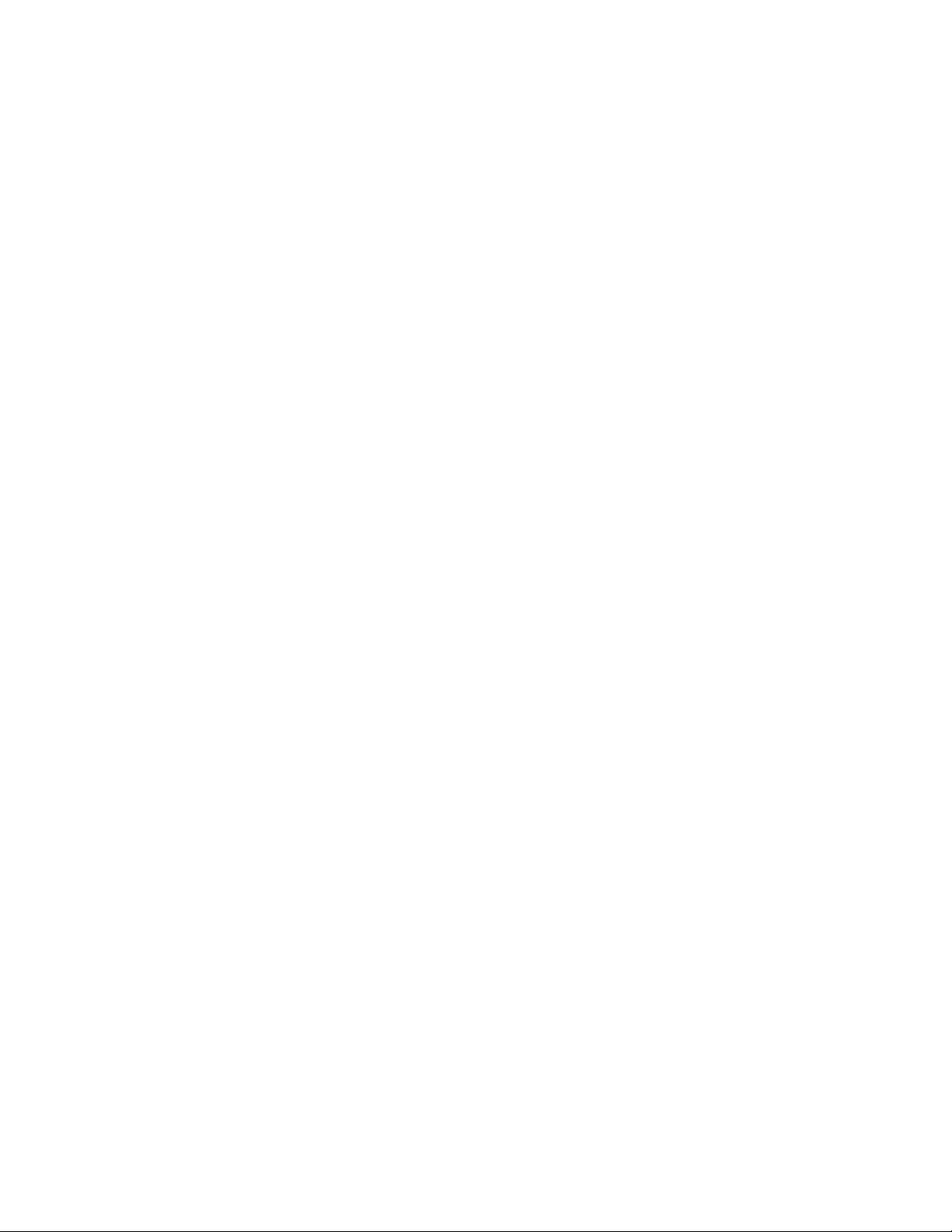
16Copyright © 2005 Nokia. All rights reserved.
Service inbox ....................................................................................................................................... 122
The cache memory............................................................................................................................. 123
Authority certificates........................................................................................................................ 123
11.Data communications................................................................................ 125
Call functions during a data connection ........................................................................................ 125
Installing communication applications and modem drivers ..................................................... 126
Connecting your radio to a PC........................................................................................................... 126
CARE AND MAINTENANCE............................................................................. 128
IMPORTANT SAFETY INFORMATION.............................................................. 129
Page 17
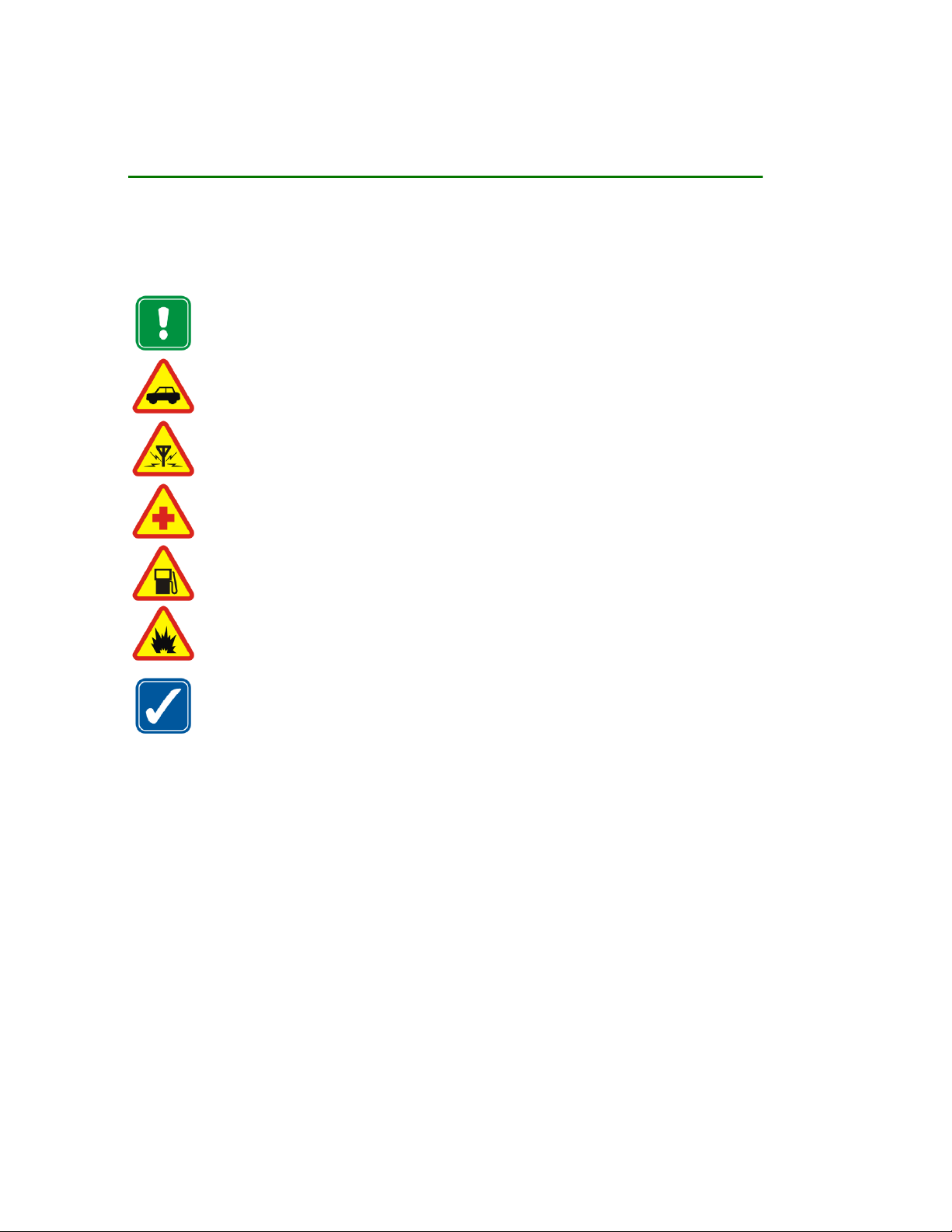
17Copyright © 2005 Nokia. All rights reserved.
FOR YOUR SAFETY
For your safety, follow these instructions. Exceptions may be made only by trained personnel
(police, firefighters and others) who determine that special use is appropriate. Further
detailed information is given in this manual.
Do not switch the radio on when wireless phone use is prohibited or when it may
cause interference or danger.
ROAD SAFETY COMES FIRST
Don't use a mobile radio while driving.
INTERFERENCE
All wireless phones may get interference, which could affect performance.
SWITCH OFF IN HOSPITALS
Follow any regulations or rules. Switch the radio off near medical equipment.
SWITCH OFF WHEN REFUELLING
Don't use the radio at a refuelling point. Don't use near fuel or chemicals.
SWITCH OFF NEAR BLASTING
Don't use the radio where blasting is in progress. Observe restrictions, and
follow any regulations or rules.
USE SENSIBLY
Use only in the normal position. Don't touch the antenna unnecessarily.
Page 18
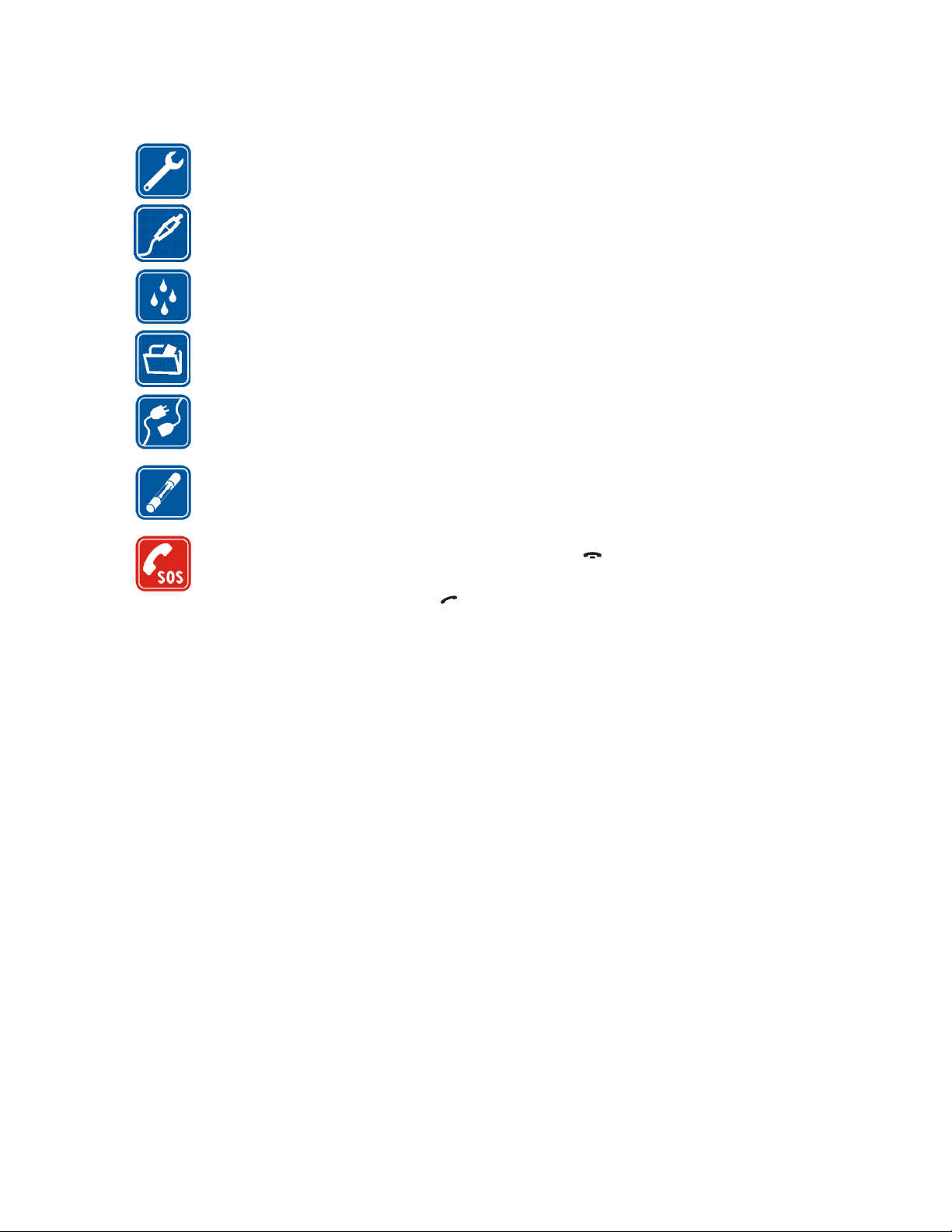
18Copyright © 2005 Nokia. All rights reserved.
QUALIFIED SERVICE
Only qualified personnel may install or repair radio equipment.
ACCESSORIES
Use only approved accessories. Do not connect incompatible products.
WATER-RESISTANCE
Your radio is not water-resistant. Keep it dry.
BACKUP COPIES
Remember to make backup copies of all important data.
CONNECTING TO OTHER DEVICES
When connecting to any other device, read its user's guide for detailed safety
instructions. Do not connect incompatible products.
FUSE REPLACEMENT
Replace a blown fuse with a fuse with of the same type and size. Never use a
fuse with a higher rating!
EMERGENCY CALLS
Ensure the radio is switched on and in service. Press as many times as
needed (e.g. to exit a call, to exit a menu, etc.) to clear the display. Enter the
emergency number, then press . Give your location. Do not end the call
until told to do so.
■ Network services
The radio described in this guide is approved for use on the TETRA network.
A number of features included in this guide are called Network Services. These are special
services that you arrange through your wireless service provider. Before you can take
Page 19
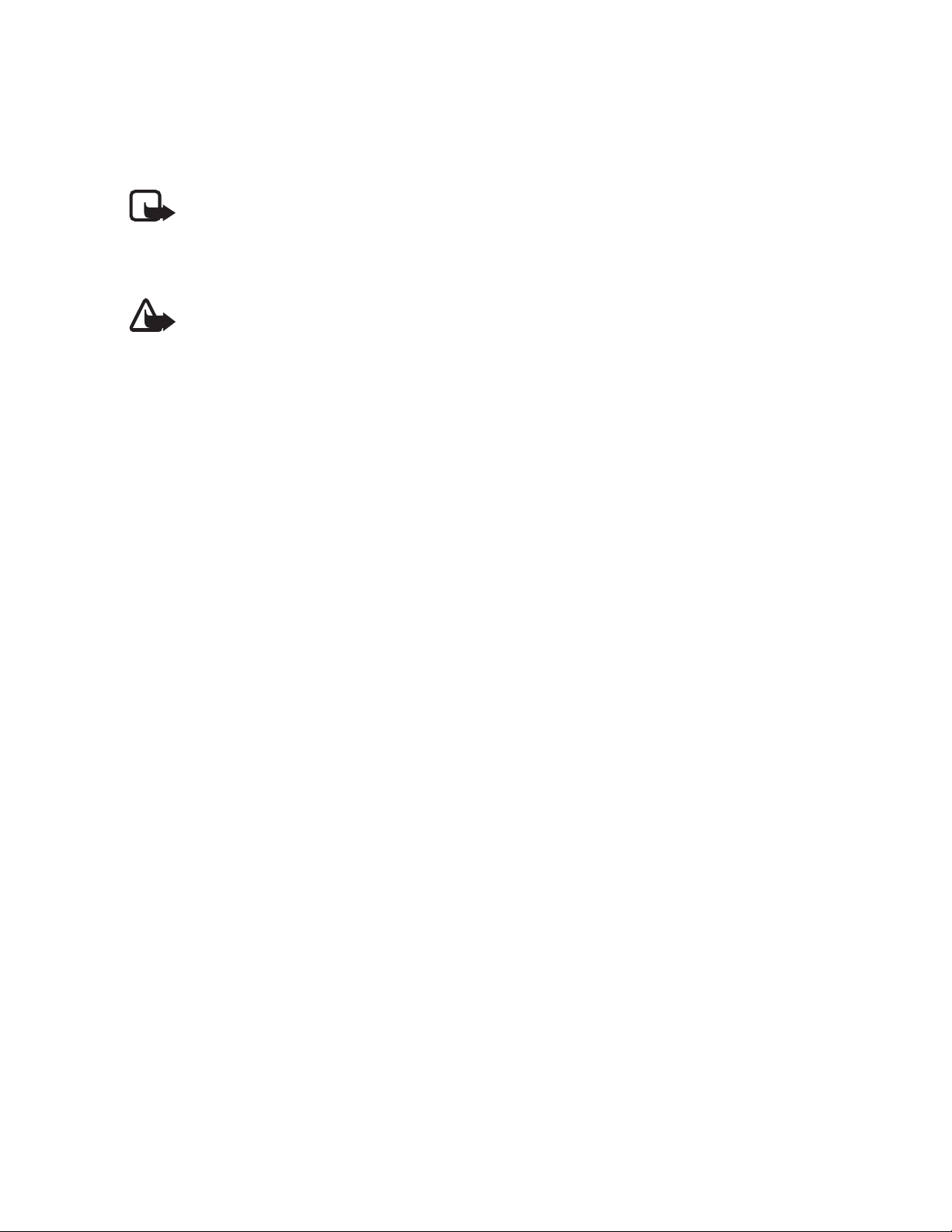
19Copyright © 2005 Nokia. All rights reserved.
advantage of any of these Network Services, you must subscribe to them through your
service provider and obtain instructions for their use from your service provider.
Note: Some networks may not support all language-dependent characters and/or
services.
■ About accessories
Warning: Use only accessories approved by the manufacturer for use with this
particular radio model. The use of any other types may invalidate any approval or
warranty applying to the radio, and may be dangerous.
For availability of approved accessories, please check with your dealer.
When you disconnect the power cord of any accessory, grasp and pull the plug, not
the cord.
Page 20
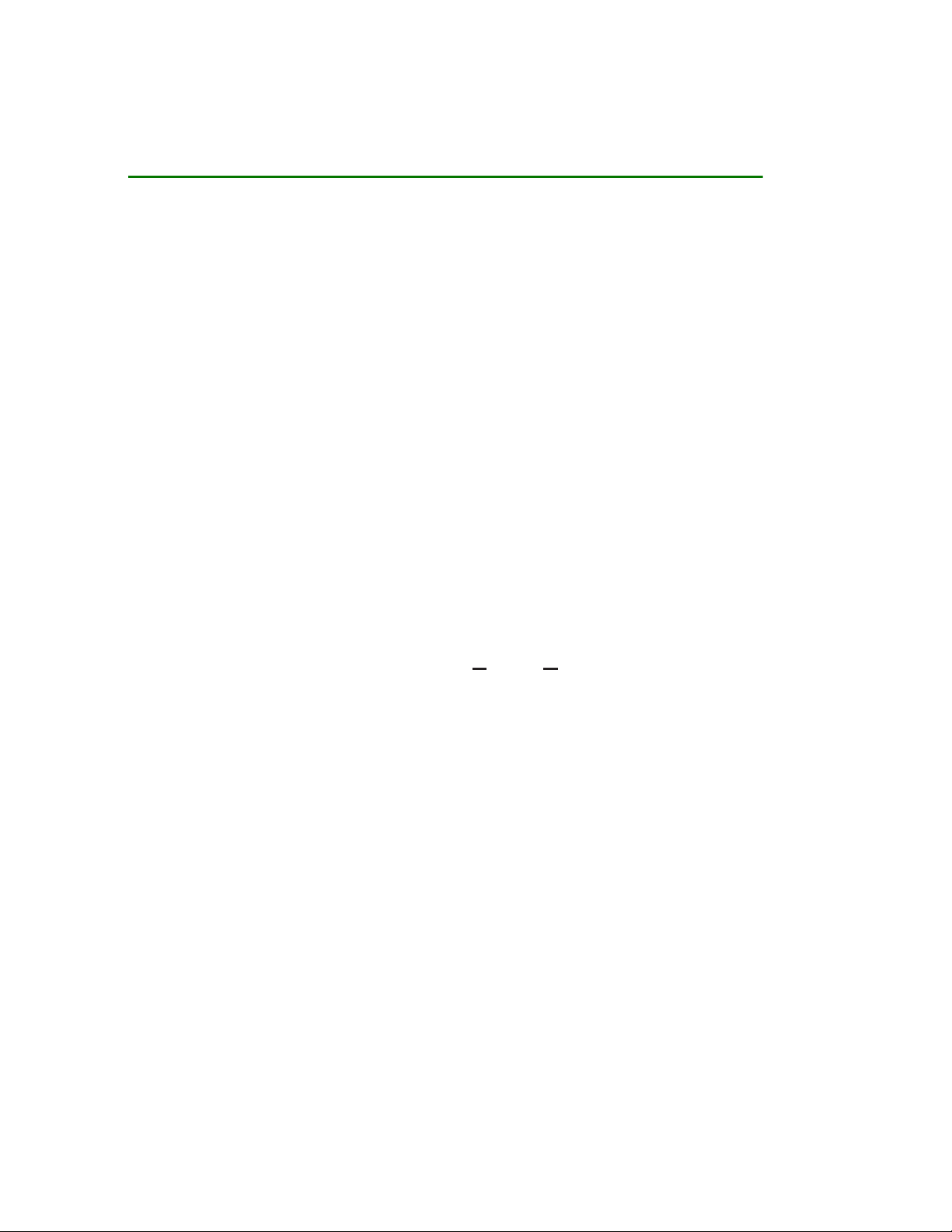
20Copyright © 2005 Nokia. All rights reserved.
General information
■ Access codes
PIN code (4 digits)
The factory setting for the PIN code is 1234. To prevent unauthorised use of your
radio, change the code in the Change of access codes submenu of the Settings
menu. Keep the new code secret and in a safe place separate from your radio.
When the PIN code request is enabled (see Security settings on page 107), the
code is requested each time the radio is switched on.
Security code (5 digits)
The factory setting for the security code is 12345. To prevent unauthorised use of
your radio, change the code in the Change of access codes submenu of the
Settings menu, see Security settings on page 107. Keep the new code secret and in
a safe place separate from your radio.
■ Conventions used in this guide
The display texts next to the selection keys and are indicated in a bold
typeface, for example, Menu. The other display texts which appear on the radio’s
display are indicated in italics, for example, Calling. All key presses are
Page 21
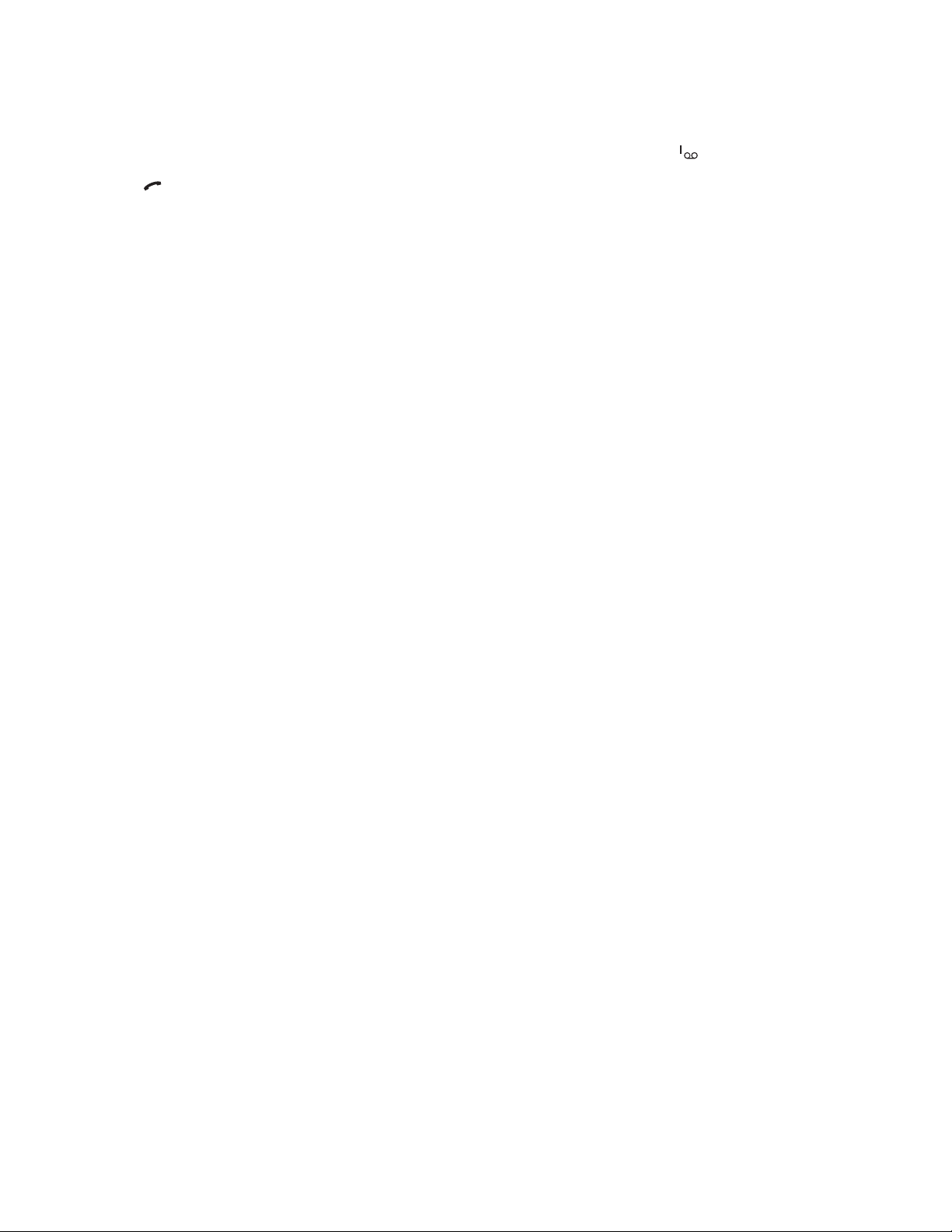
21Copyright © 2005 Nokia. All rights reserved.
represented by the graphic of the corresponding key, for example, by and
.
■ Modes of operation
Your radio has two modes of operation: network mode and direct mode. In
network mode, the radio operates via the TETRA network. In direct mode, the radio
operates without the network, so the radios are communicating directly with each
other. In direct mode only some of the radio’s functions are available. See Direct
mode on page 66 for more information about direct mode.
■ Shared memory
The following features in this radio may share memory: contacts, calendar, and
to-do notes. Using any such features may reduce the memory available for any
features sharing memory. This is especially true with heavy use of any of the
features (although some of the features may have a certain amount of memory
specially allotted to them in addition to the amount of memory shared with other
features). For example, saving many names or notes may take all of the shared
memory and your radio may display a message that the memory is full. In this
case, delete some of the information or entries stored in the shared memory
features before continuing.
Page 22
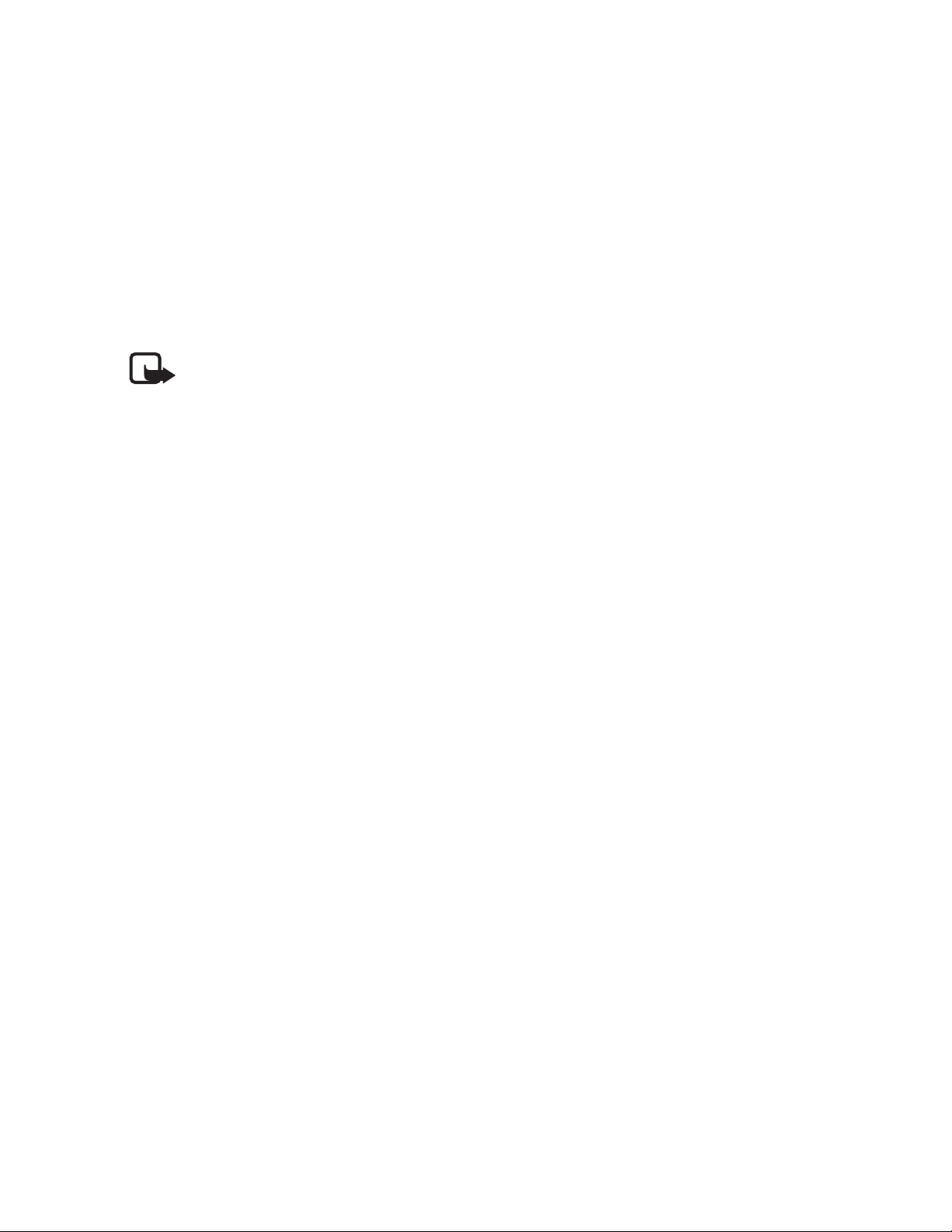
22Copyright © 2005 Nokia. All rights reserved.
■ Transmission barring
When transmission barring is active, the radio does not send any signals to the
network and only limited network services are available. In network mode, the
radio can only receive group calls and status and text messages addressed to talk
groups, providing that the radio is registered to the network. In direct mode, the
radio can receive direct mode calls. Note that when transmission barring is active,
the radio cannot re-register to the network, for example, if it is switched off and
then on again.
Note: The limited network services in network mode are only available in
the coverage area of the network cell where the radio was last registered.
The radio cannot register to other network cells while transmission
barring is active, and therefore the area of operation may be limited.
When transmission barring is active, in network mode the radio cannot send the
necessary information to the network about changes in talk groups. When
transmission barring is active, you cannot change the selected group. If you make
any other changes that affect talk groups, for example, change the selected folder,
home group or the scanning priority of a group, you will not be able to receive
further communication from the affected groups. After transmission barring has
been deactivated, the radio can attempt to negotiate the changes with the
network.
If you start to make a red key call or an emergency call to the emergency number
programmed into your radio when transmission barring is active, the radio will
automatically deactivate transmission barring and attempt to make the call. See
also Red key calls and emergency calls in direct mode on page 71.
Page 23

23Copyright © 2005 Nokia. All rights reserved.
Note: If you start to make a red key call or an emergency call when
transmission barring is active, transmission barring will be deactivated,
and you should consider exiting the area where you wanted transmission
to be barred.
See Transmission barring on page 100 for how to activate or deactivate
transmission barring. Note that transmission barring should be active before you
enter the area where you want transmission to be barred. The indicator or
is displayed in standby mode when transmission barring is active. Depending
on predefined radio settings, the radio may send a notification message to the
network about the activation. The indicator is displayed if the message does
not need to be sent or message sending failed, and the indicator is displayed
if the message has been sent.
■ Network selection
Next to your predefined home network, you may be able to select other networks
in which your radio can operate (network service), for example, if you are not in
the coverage area of your home network. The network can be changed
automatically or manually, see Network selection on page 104.
Note: Some services are network-dependent, so there may be changes in
the availability of services when the network is changed. In addition, for
example the selected folder, selected group, home group, or availability
of groups may change when the network is changed.
Page 24
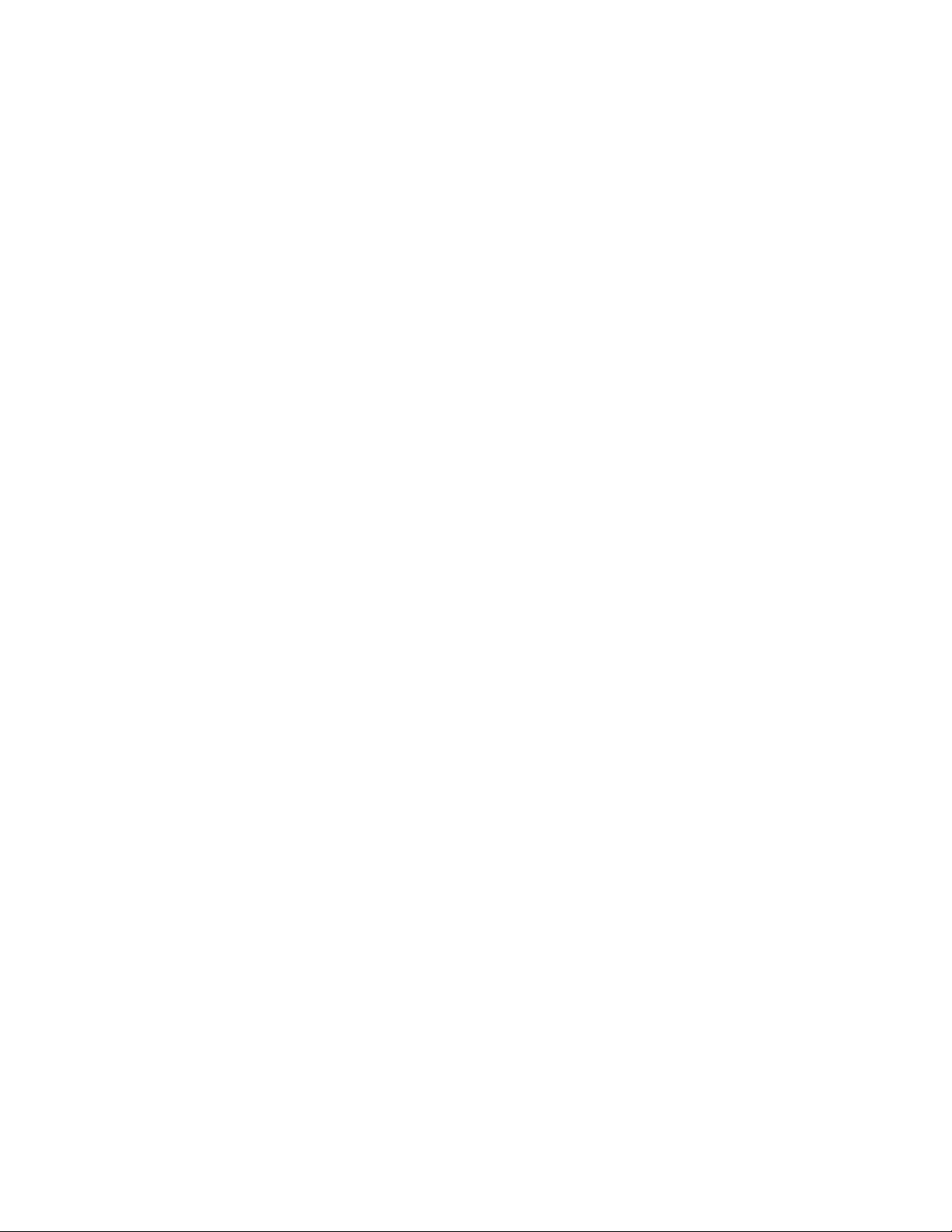
24Copyright © 2005 Nokia. All rights reserved.
■ Special features
The Nokia TMR880 radio offers some special features. One of the back panel
connectors of the radio has programmable input/output pins, for example, for
connecting external devices such as a status panel. It is also possible to connect
enhancements to the system cable (SCR-14), for example, an external GPS (Global
Positioning System) device. In addition to the standard AT commands, the Nokia
TMR880 radio supports an extended AT command set for controlling the radio.
For details and availability, contact your service provider.
■ Control unit
A separate Nokia Control Unit (CUR-2) can be connected to the Nokia TMR880
radio. For example, it can be used as a second control unit or installed in places
where space is limited. The Nokia Control Unit has connectors for a speaker
microphone and a helmet enhancement (for example, for use with motorcycles).
With the helmet enhancement, it is possible to mute all other audio
enhancements that are connected to the Nokia Control Unit and the Nokia
TMR880 radio.
For details and availability, contact your dealer.
Page 25
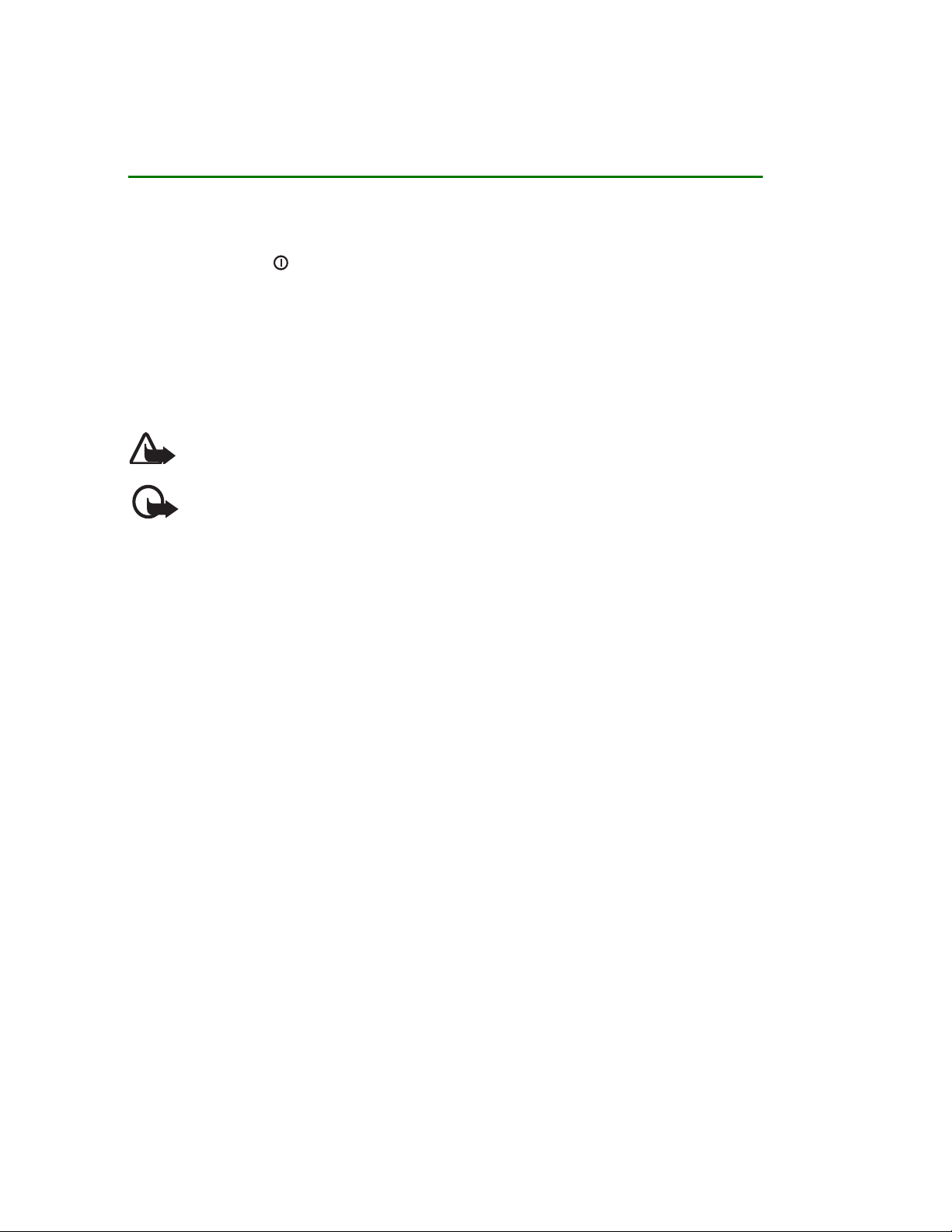
25Copyright © 2005 Nokia. All rights reserved.
1. Getting started
■ Switching the radio on and off
1. Press and hold to switch the radio on and off.
2. If the radio asks for a PIN code, key in the four-digit PIN code (displayed as ****)
and press OK.
3. If the radio asks for a security code, key in the five-digit security code
(displayed as *****) and press OK.
For more information on the codes, see Access codes on page 20.
Warning: Do not switch the radio on when wireless phone use is prohibited or
when it may cause interference or danger.
Caution: In order to comply with RF exposure requirements for mobile
transmitting devices, a minimum distance of 20 cm must be maintained between
the antenna and all persons.
Note: The radio will not work unless sufficient power is supplied through a power
source, e.g., a vehicle’s battery.
■ Ignition sense
If the radio is installed in a vehicle, the ignition sense feature can be installed to
prevent the radio from draining the vehicle’s battery. The ignition sense enables
the radio to be automatically switched on or off approximately 20 seconds after
Page 26
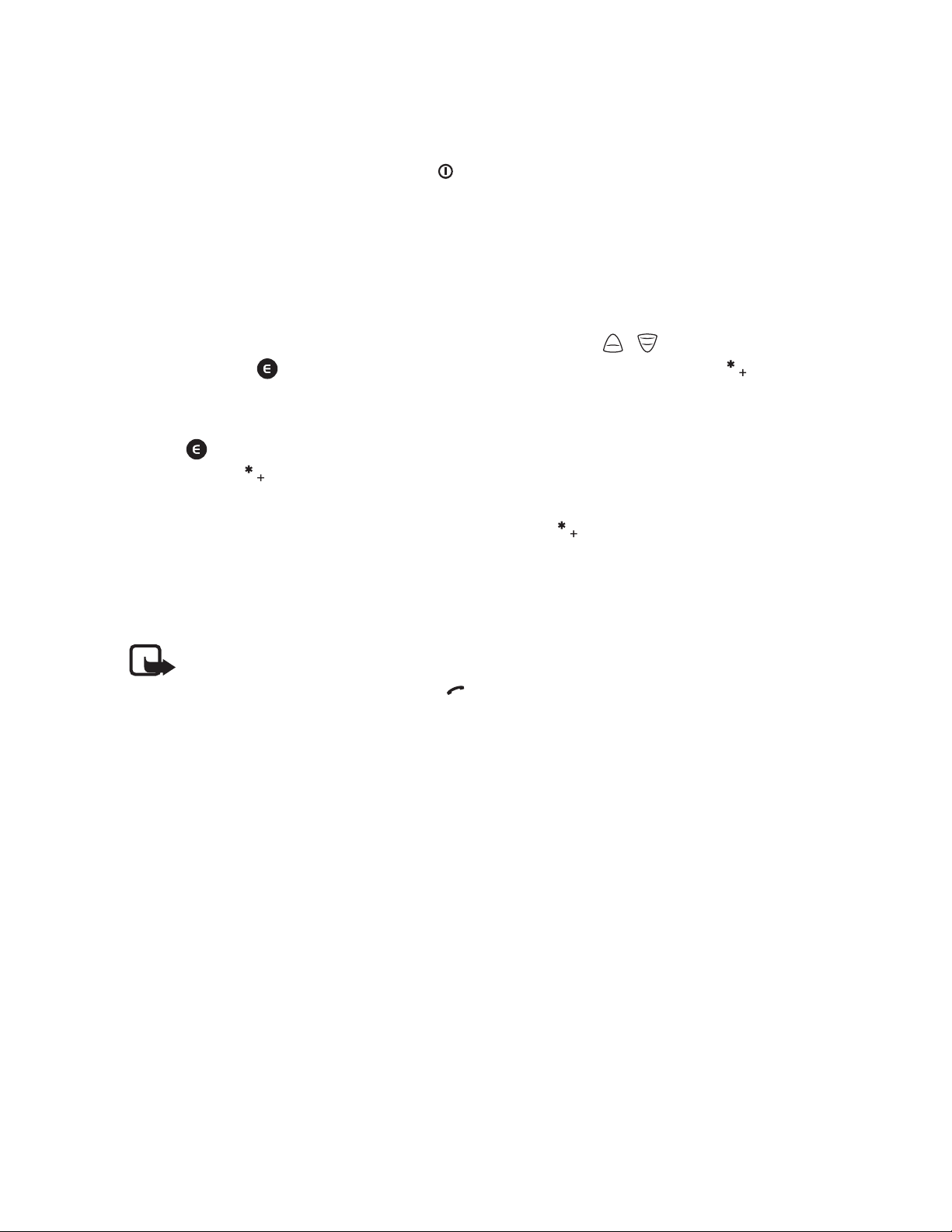
26Copyright © 2005 Nokia. All rights reserved.
the ignition key of the vehicle has been turned on or off. However, you can switch
the radio on or off at any time with the key.
When the ignition key is turned off, the text Phone will power off, if not used is
displayed. If you press any number key, the radio will not be switched off.
■ Locking the keys (Keyguard)
Your radio has two levels of keyguard.
• Keypad locks the keypad keys except for the volume keys, , and the red
function key .. To activate this keyguard, press Menu and then press
within 1.5 seconds. The note Keypad locked is briefly displayed.
• All keys locks all the keys of the radio except the volume keys, the red function
key and the back key. To activate this keyguard, press Menu and then press
and hold within 1.5 seconds. The note All keys are locked is briefly
displayed.
• To unlock either keyguard, press Unlock and then within 1.5 seconds.
You can answer a phone call and respond to a group call or an express call when
either keyguard is on. When the call ends, the keys are automatically locked.
See also Keyguard settings on page 106.
Note: When Keyguard is on, calls may be possible to the emergency number
programmed into your radio (e.g. 112 or other official emergency number). Key in
the emergency number and press . The number is displayed only after you
have keyed in its last digit.
Page 27
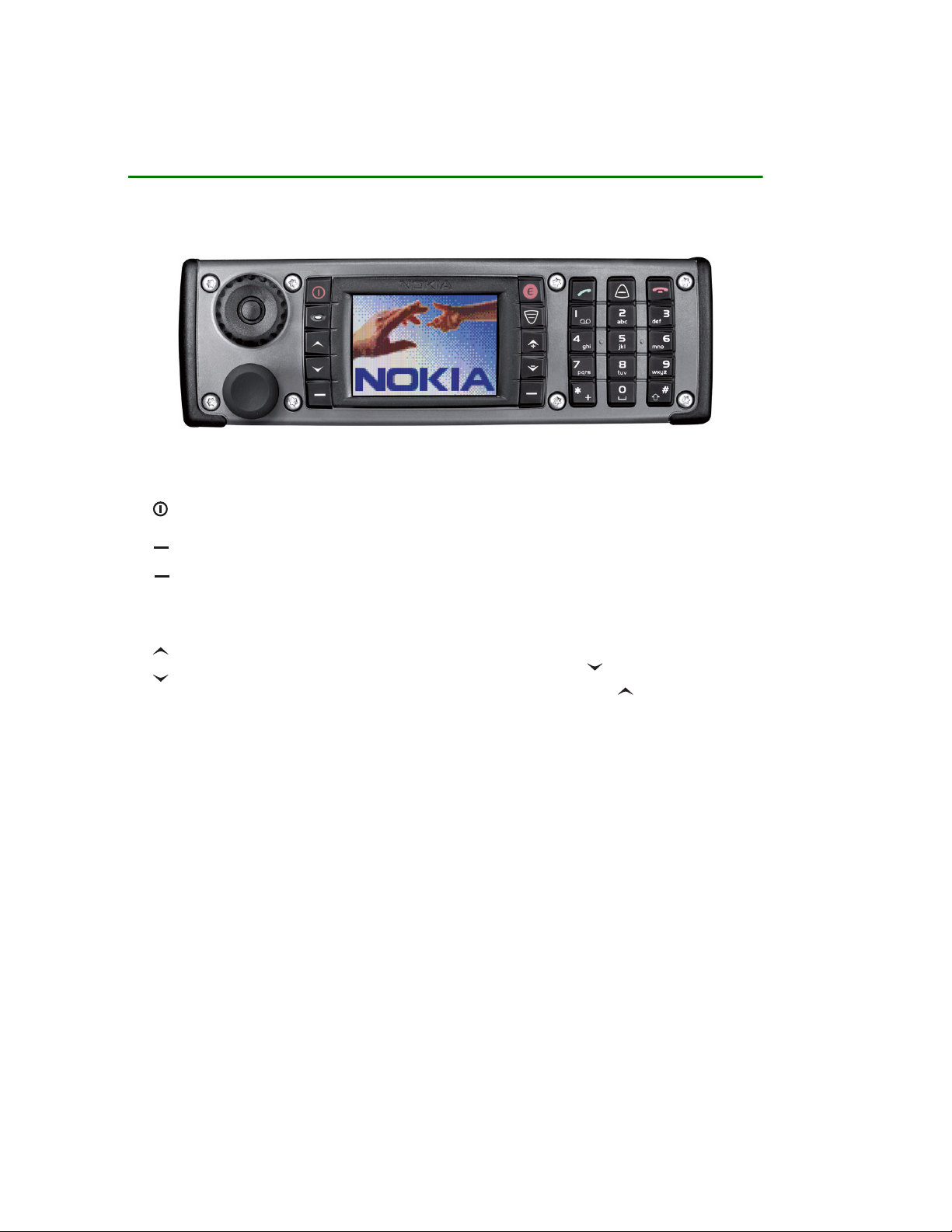
27Copyright © 2005 Nokia. All rights reserved.
2. Your radio
Power key. Switches the power on and off.
Selection keys. The function of the keys depends on the
guiding text shown on the display next to the keys, for
example, Menu and Contacts in standby mode.
Scroll keys. Use these keys to scroll through names, phone
numbers and menus. In network mode, pressing in
standby mode enters the list of folders and pressing
enters the list of talk groups in the selected folder.
Page 28
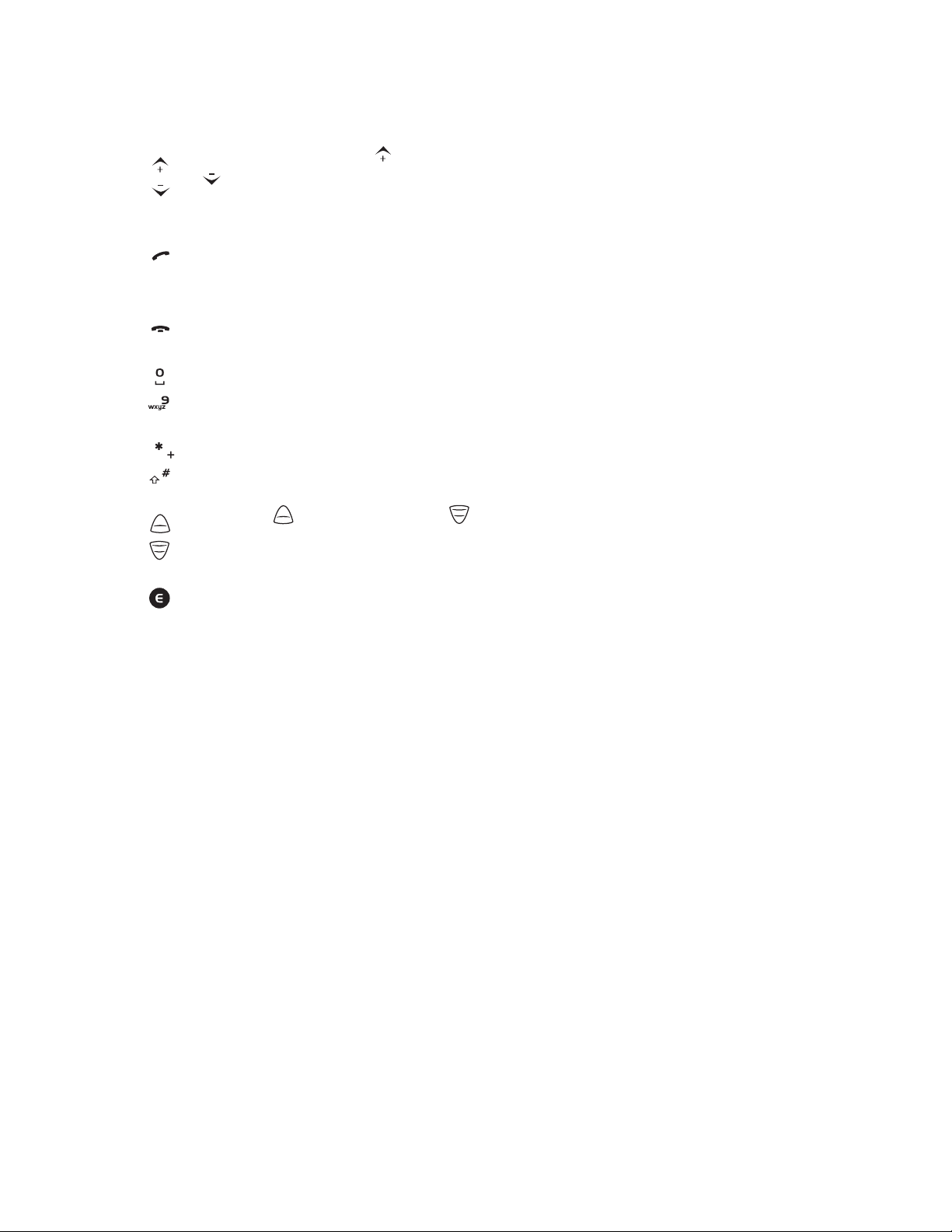
28Copyright © 2005 Nokia. All rights reserved.
■ Types of calls
• Group calls are immediate communication between talk group members. For
details, see Group calls on page 46.
Volume keys Pressing increases the volume and pressing
decreases the volume. See also Muting external
loudspeakers on page 33.
Dials and answers a phone call. In standby mode, shows the
list of the most recently dialled numbers.
Ends or rejects a phone call or an express call.
Enter numbers and characters.
Used for various purposes in different functions.
Duty key and fast menu key . See Duty key and fast
menu key on page 33.
Red function key. See Red key calls on page 29.
Page 29
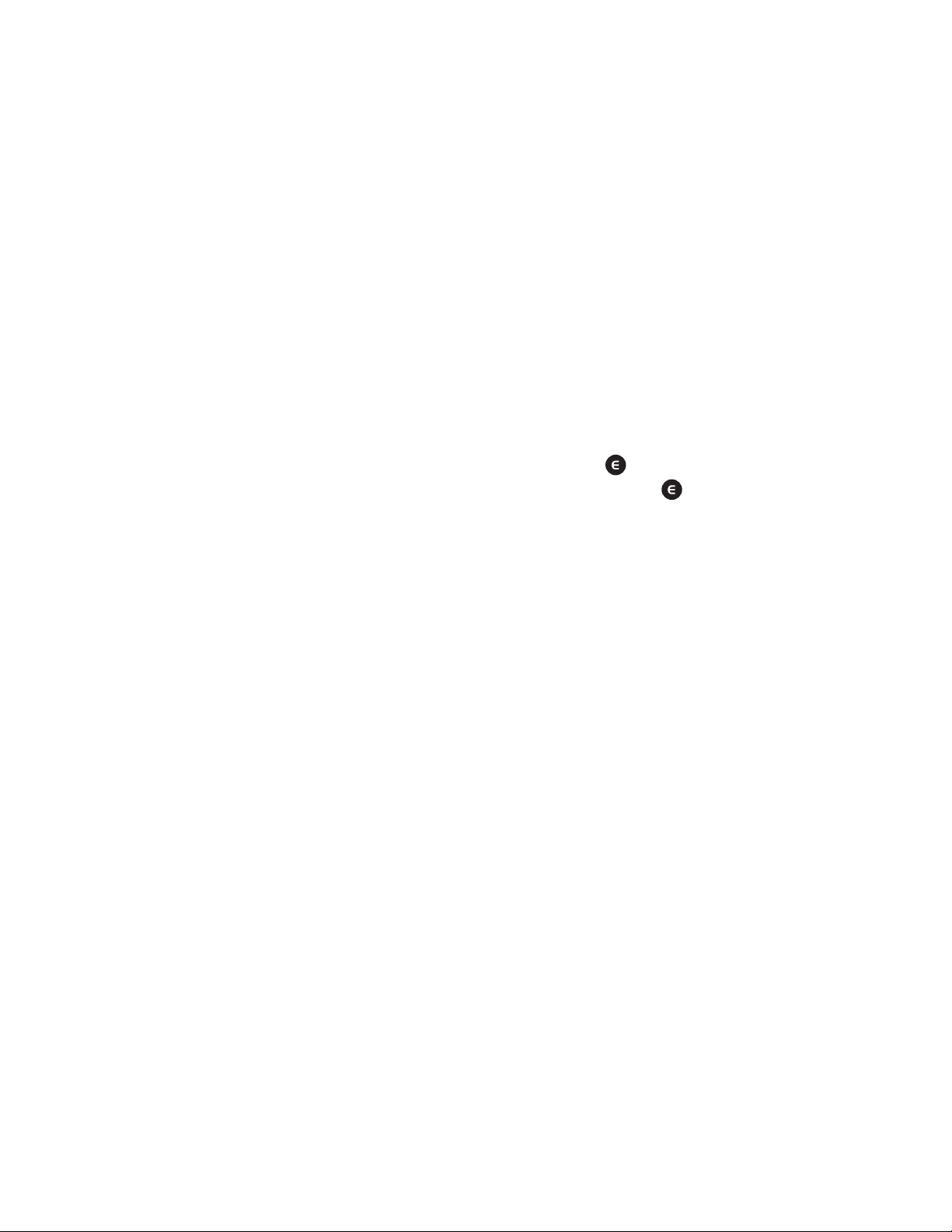
29Copyright © 2005 Nokia. All rights reserved.
• Express calls are immediate communication between two people. For details,
see Express calls on page 59.
• Phone calls are like conventional telephone calls. For details, see Phone calls
on page 62.
These call types are available in network mode. Your radio also offers direct mode
operation (see Direct mode on page 66).
Red key calls
The red key call in network mode is a network service. Before you can take
advantage of this network service, you must subscribe to it through your service
provider and obtain instructions for its use from your service provider. The red key
call is made to a destination that has been defined by your organisation. In
network mode, when you press and hold the red function key , the radio will
attempt to make a red key call. When you press the red function key and then
the back key, the radio will attempt to make a silent red key call. See also Red key
calls and emergency calls in direct mode on page 71.
If you do not have a handsfree microphone installed but are using a speaker
microphone (see Speaker microphone on page 32), you need to press and hold the
PTT key when you start speaking.
If the radio receives a red key call ,or a call made to a destination that is
predefined as an emergency number, the radio plays a tone and Priority call is
displayed with the call information.
Page 30
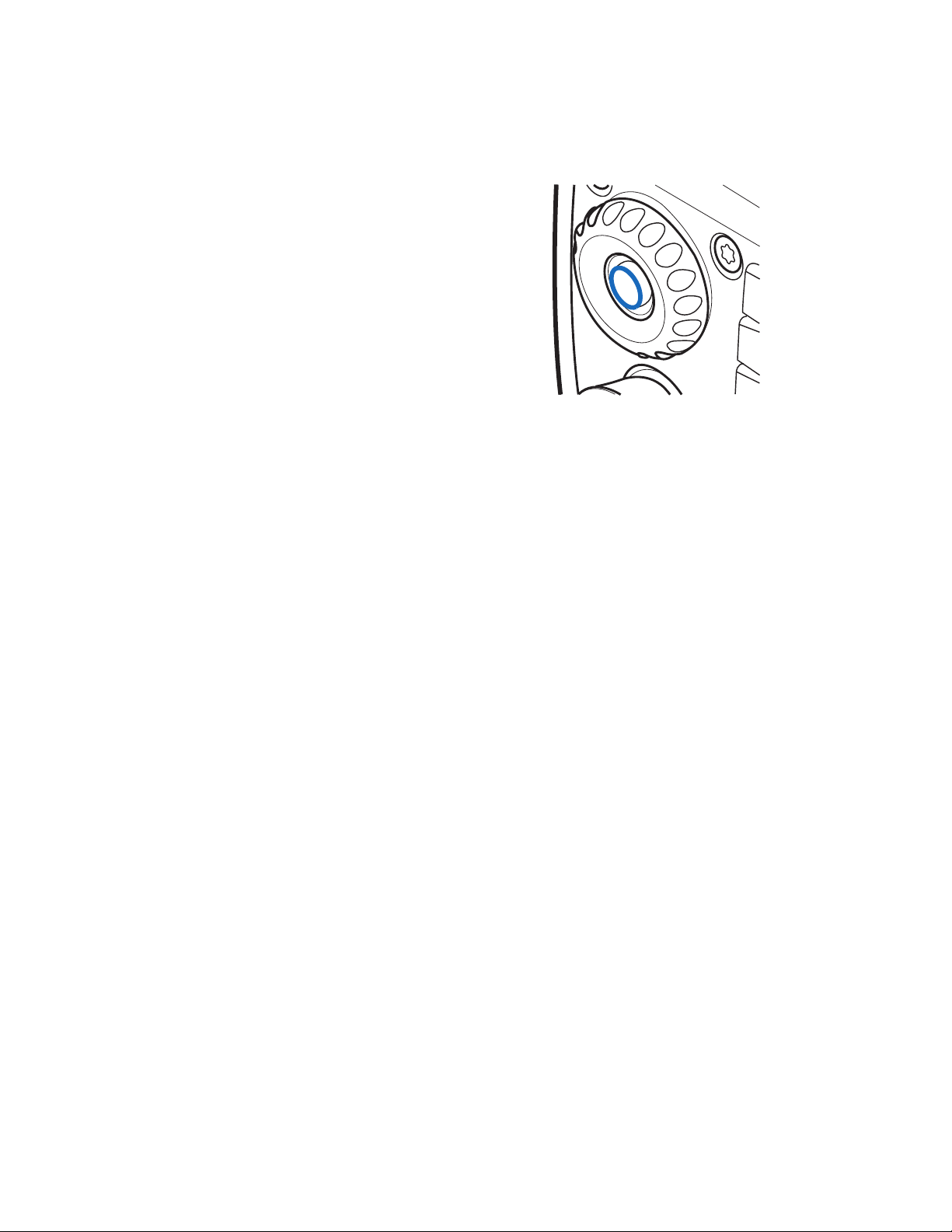
30Copyright © 2005 Nokia. All rights reserved.
■ Group selector and back key
In network mode, turning the group selector is used
for selecting groups. The names of the current
folder and group are shown on the display.
The back key in the middle of the group selector is
used for switching between groups. Pressing the
back key switches between the groups that have
the same index number as the last two selected
groups (excluding the home group), and pressing
and holding the back key selects the home group
(see Home group on page 47).
In direct mode, the group selector is used for selecting channels. The name of the
channel is shown on the display. Each channel may have up to three groups.
Pressing and holding the back key selects the first group (A) on the channel, and
pressing the back key switches between the second and the third group (B and C)
on the channel.
If voice feedback is activated, the radio plays the index number of the group or
channel when you turn the group selector. When you use the back key, the radio
plays the index number or index name (A, B, or C) of the group or "Home" if the
home group is selected. See Voice feedback on page 45.
■ The PTT (Push-To-Talk) key
Your radio can make and receive one-way and two-way calls. During a one-way
call, only one person can speak at a time and the speaker has to press and hold the
Page 31

31Copyright © 2005 Nokia. All rights reserved.
PTT key. During a two-way call, the PTT key is not used and you can speak as in a
conventional phone call.
To speak during a one-way call, press and hold the PTT key. You can start speaking
after a short tone is played and (transmitting) appears on the display. Release
the PTT key to let the other party speak. (receiving) is displayed when you
receive a one-way call.
Express calls and group calls are one-way calls. Phone calls are normally two-way
calls, but your radio is also capable of making and receiving one-way phone calls.
The network changes the call type if needed.
For group calls in network mode, you can set the PTT key to make a call either
always to your selected talk group or to the currently active scanned group (if
there is no active scanned group, the call is made to the selected group). See PTT
key use on page 51.
Page 32

32Copyright © 2005 Nokia. All rights reserved.
■ Speaker microphone
Hold the speaker microphone approximately
10 cm (4 inches) away from your mouth when
you speak.
Important! Do not hold the speaker
microphone near your ear, because the
volume may be extremely loud.
The speaker microphone can only be used for
one-way calls. You may have other
enhancements, such as a handsfree
microphone and a loudspeaker, available for
two-way calls.
If you receive a two-way call or make a phone call when only the speaker
microphone is connected, the call is changed into a one-way call. Press and hold
the PTT key when you speak.
The transceiver is provided with a plastic cap protecting the front panel connector. Remove
the cap and then connect the speaker microphone.
Note: Keep the cap out of the reach of small children! Always remove the cap
whenever you may have small children in your vehicle.
It is recommended that the front panel connector is always protected, either with
the plastic cap or by having the speaker microphone connected.
Page 33

33Copyright © 2005 Nokia. All rights reserved.
■ Duty key and fast menu key
In network mode, you can set the duty key to
work in one of three ways, see Duty key setting on
page 103. In direct mode, pressing and holding
makes a call to the first group on the selected
channel.
The fast menu key is used for accessing the fast
menu. For details, see Fast menu on page 44.
■ Light indicator
There is a light indicator below the power key .A
yellow light indicates that you need to wait before
you can speak, a green light indicates that the radio
is transmitting, and a red light indicates that the
call or operation has failed.
The light indicator is not always lit when the radio is
transmitting, for example, when the radio is sending
information to the network.
■ Muting external loudspeakers
To deactivate the external loudspeakers that have been connected to the radio
(such as a speaker microphone or a handsfree loudspeaker), press and hold .
Page 34

34Copyright © 2005 Nokia. All rights reserved.
The indicator is displayed in standby mode when the loudspeakers are
deactivated. To activate the loudspeakers, press .
■ Display indicators
Display indicators inform you about the operation of your radio.
Standby mode
When the radio is switched on and ready for use and no characters have been
entered by the user, the radio is in standby mode and the following indicators
appear:
xxxxxx
If group calls are switched off, indicates in which network the radio is
currently used.
In network mode, when group calls are switched on and there is a selected
group, the folder name, the group name and the group status are
displayed. In direct mode, the channel name and the group name are
displayed.
In network mode, shows the signal strength of the cellular network at
your current location. The higher the bar, the stronger the signal.
If the radio is out of service, there is no bar and No service is displayed.
Page 35

35Copyright © 2005 Nokia. All rights reserved.
The signal strength indicator is replaced with when data connection is
set to Always online. See Setting up the radio for a WAP service on page
114.
List of other indicators in standby mode
The following indicators may also be shown when the radio is in standby mode:
External loudspeakers are deactivated. See Muting external loudspeakers
on page 33.
You have received one or more text messages. See Reading text messages
on page 94.
You have received one or more status messages. See Reading status
messages on page 85.
The radio’s speakers and tones are muted.
The radio’s keypad is locked. See Locking the keys (Keyguard) on page 26.
You have set the alarm clock. See Alarm clock on page 101.
A dial-up connection is established. is replaced with when there is
an incoming or outgoing phone call during the connection and data
transfer is suspended. See Data communications on page 125.
Scanning is activated. See Scanning settings on page 51.
Direct mode is activated. See Direct mode on page 66.
Page 36

36Copyright © 2005 Nokia. All rights reserved.
Direct mode is activated and a compatible direct mode gateway is
available. See Direct mode gateway and repeater on page 70.
Direct mode is activated and a compatible direct mode repeater is
available. See Direct mode gateway and repeater on page 70.
Air interface encryption (network service) is not in use.
Transmission barring is active. See Transmission barring on page 22.
Transmission barring is active and the radio has sent a notification
message about the activation to the network. See Transmission barring on
page 22.
The radio is in the coverage area of a network cell that has lost the
connection to the network, and only limited services are available.
Call indicators
Displayed during one-way calls.
Displayed during two-way calls.
Indicates that your radio is transmitting a call and that it is your turn to
speak during a one-way call.
Indicates that your radio is receiving a one-way call.
Displayed during a one-way phone call when neither party is
transmitting.
Page 37

37Copyright © 2005 Nokia. All rights reserved.
Displayed during an express call when neither party is transmitting.
Displayed during a call made to your selected group when nobody is
transmitting.
Displayed during a call made to a scanned group when nobody is
transmitting.
■ Guide messages
Some guide messages that may appear on the radio’s display are explained below.
• Not allowed for current access level. You do not have access rights to perform
the action. See Security settings on page 107.
• No network coverage. The radio cannot perform the operation, because the
radio is not in the network coverage area.
• Sel. group's properties changed. The status of the selected talk group has
changed. To view the details, press View.
• Unauthorised location req.: . The radio received a location request from an
unauthorised number (an information message was not sent). Press Read to
view the details. See Allow location info sending on page 105.
• Network not allowed:. The radio cannot register to the selected network. If the
network was selected manually, you can attempt to select another network or
activate automatic network selection. See Network selection on page 23 and
104.
Page 38

38Copyright © 2005 Nokia. All rights reserved.
• Network changed:. Automatic network selection is on and the radio has
selected a new network. Press OK to exit the message. See Network selection
on page 23 and 104.
Page 39

39Copyright © 2005 Nokia. All rights reserved.
3. Using your radio
■ Accessing a menu function
Several functions can be accessed via the radio’s menu.
Accessing a menu function by scrolling
1. To access the menu, press Menu.
2. Scroll to the desired menu and select, for example, Settings.
3. If the menu contains submenus, select the desired submenu, for example, Call
settings.
4. If the selected submenu contains further submenus, select the next submenu,
for example, Anykey answer.
5. Select the setting of your choice.
6. Press Back to return to the previous menu level, and Exit to exit the menu.
Tip: To exit the menu without changing any settings, press and hold Back
or . See also Muting the call temporarily on page 54 and 70.
Accessing a menu function by its shortcut number
The menu items are numbered. You can use these numbers as shortcuts for quick
access.
1. To access the menu, press Menu.
Page 40

40Copyright © 2005 Nokia. All rights reserved.
2. Key in quickly, within two seconds, the index number of the menu function you
want to access. For example, to set anykey answer on, press Menu, then ,
, and .
Page 41

41Copyright © 2005 Nokia. All rights reserved.
■ List of menu functions
1. Status msgs.
1. Send status
message
1. Status
2. Callback
3. Situation
2. Received
3. Sent
4. My folders
5. Delete messages
6. Status settings
1. Max. number of received
2. Max. number of sent
3. Delivery reports
4. Recipient of situations
2. Messages
1. Write message
2. Inbox
3. Outbox
4. Archive
5. Templates
6. My folders
7. Delete messages
8. Message settings
1. Delivery reports
2. Message centre number
1
3. Call register
1. Missed calls
2. Received calls
3. Dialled numbers
4. Delete recent call lists
5. Call duration
6. Data counter
7. Data connection timer
4. Talk groups
1. Selected folder
2. Edit folder:
3. View background folder
4. Group settings
1. Scanning
2. Group calls
3. Home group priority
4. Home group
1. This menu is shown only if the network supports it.
Page 42

42Copyright © 2005 Nokia. All rights reserved.
5. Group journal
5. Profiles
1. General
1. Activate
2. Personalise
1. Incoming call alert
2. Ringing tone
3. Push-to-talk ringing tone
4. Ringing volume
5. Message alert tone
6. Status message alert tone
7. Keypad tones
8. Warning tones
9. Alert for
10.Voice feedback
11.Lights
12.Light indicator
2. Silent
1. Activate
2. Personalise
1.-13. Same submenus as in
General.
14. Profile name
3. Meeting
(same submenus as in Silent)
4. Outdoor
(same submenus as in Silent)
5. Pager
(same submenus as in Silent)
6. Headset
(same submenus as in Silent)
6. Settings
1. Transmission
barring
2. Alarm clock
3. Clock
1. Show clock/ Hide clock
2. Set the time
3. Time format
4. Call settings
1. Anykey answer
2. Summary after call
3. Push-to-talk setting
4. Duty key setting
5. Automatic answer
5. Phone settings
1. Active mode
2. Language
3. Welcome note
4. Network selection
5. Display brightness
Page 43

43Copyright © 2005 Nokia. All rights reserved.
6. Unit alert duration
7. Allow location info sending
6. Direct mode settings
1. Direct mode scanning
2. View active direct mode device
7. Keyguard settings
8. Communication settings
1. Listen to voice messages
2. Voice mailbox number
9. Modem settings
1. Active access point
2. Edit active access point
10.Security settings
1. PIN code request
2. Configure access levels
3. Access level
4. Change of access codes
11.Restore factory settings
7. Calculator
8. Calendar
9. To-do list
10.Services
1. Home
2. Bookmarks
3. Service inbox
4. Settings
1. Active service settings
2. Edit active service settings
3. Appearance settings
4. Download settings
5. Authority certificates
6. Service inbox settings
5. Go to address
6. Clear the cache
Page 44

44Copyright © 2005 Nokia. All rights reserved.
■ Fast menu
Some of the radio’s frequently-used menu functions have been compiled in the
fast menu, which is accessed with the fast menu key . The fast menu includes
the following items:
• Scanning on or Scanning off depending on the current setting. This option
affects the scanning setting in the currently active mode (network mode or
direct mode). If you do not have access rights to change the scanning setting,
this item is not shown. See Security settings on page 107.
• Network md. or Direct mode depending on the current setting.
• Profiles General and Silent.
• The first five situation indicators if these have been predefined in your radio’s
memory (see Status msgs. (Menu 1) on page 84).
Note that some fast menu functions can be successfully activated only when the
radio is in network mode and in the network coverage area.
Activating a fast menu item
1. In standby mode, press , and then scroll to the desired item either with
and or by pressing quickly.
If voice feedback is activated, the radio plays the pre-recorded names of the
items when you scroll with in the fast menu.
2. To activate the highlighted item, press and hold or press Select.
Page 45

45Copyright © 2005 Nokia. All rights reserved.
■ Voice feedback
You can get information about some of the operations in your radio as voice
feedback without looking at the display. You can select whether voice feedback is
on or off separately for each profile (see Profiles (Menu 5) on page 99).
When voice feedback is activated, the radio plays voice feedback in the following
situations:
• When you turn the group selector, the radio plays the index number of the
group (network mode) or channel (direct mode).
• When you use the back key, the radio plays the talk group index number or
"Home" in network mode and the talk group index name (A, B, C) in direct
mode.
• When you scroll in the fast menu with , the radio plays the pre-recorded
names of the items.
Note: Do not hold the speaker microphone near your ear to hear voice feedback,
because the volume may be extremely loud. The volume of voice feedback
depends on the volume settings of the radio. You can adjust the volume with
and .
Page 46

46Copyright © 2005 Nokia. All rights reserved.
4. Group calls
■ Group call basics
Group calls are immediate one-way calls within a talk group. They are connected
without the recipients answering.
You can select one talk group you primarily wish to communicate with and other
talk groups whose calls you wish to scan. You may receive calls made to your
selected group even when you are engaged on a call with a scanned group that
has a low or medium scanning priority.
Scanning allows you to follow the calls going on in several talk groups. The
scanned groups may have different scanning priorities and a group with a high
scanning priority can interrupt a call you are having with another scanned group.
You can access the talk groups in the selected folder with the group selector or by
pressing in the standby mode.
To communicate with a talk group, you need to have access rights to
communicate with it and you must be in the group’s area (the geographical area
where communication with the group is possible). See Guide messages on page
37.
Group calls and scanning are a network service. For details and availability,
contact your service provider.
Page 47

47Copyright © 2005 Nokia. All rights reserved.
Folders
The talk groups in your radio are arranged in folders. There can be a maximum of
200 folders, and a folder can have up to 24 static (predefined) talk groups and up
to 24 dynamic (over-the-air) talk groups. You can view or change the folders by
pressing in the standby mode or entering the Selected folder submenu of
the Talk groups menu.
Only one folder can be selected at a time, and you can only scan or call those talk
groups that are in the selected folder (with the exception of the home group, see
Home group on page 47).
In standby mode, the name of the currently selected folder is shown on the
display.
Home group
You can set one talk group as the home group. Unless the home group scanning
priority is set to Off, the home group is automatically included in scanning when
scanning is on, and you can receive calls from the home group even when the
selected folder is not the folder of the home group.
Note: You need to be in the home group’s area and have access rights to
communicate with it.
Press Menu and select Talk groups and Group settings. To view the folder and
group name of the home group, select Home group. To change the priority of the
home group, select Home group priority; if you do not want to scan the home
group, select Off. For information on how to change the home group, see
Page 48

48Copyright © 2005 Nokia. All rights reserved.
Accessing the group list in standby mode on page 52 and Options in the group list
on page 56.
Making a call to the home group
You can easily select the home group by pressing and holding the back key. If
voice feedback is activated, the radio plays "Home". When the home group’s name
is displayed in standby mode, press and hold the PTT key. You can start speaking
after a short tone is played and (transmitting) appears on the display.
You can also set pressing and holding the duty key to make a call to the home
group (see Duty key setting on page 103). When you talk, press and hold the duty
key . Note that a handsfree microphone and a loudspeaker need to be
connected for this function to work.
Dynamic talk groups
Dynamic talk groups can be added to and removed from your radio’s memory over
the air by your service provider. When groups are added or removed, an
information note is displayed (e.g., Group added) and you can view the changes by
pressing View. The changes are saved in the Group journal submenu, see Group
journal on page 58.
The dynamic groups are included at the end of the selected folder, if the folder has
been set to show dynamic groups. For details, contact your service provider.
Page 49

49Copyright © 2005 Nokia. All rights reserved.
■ Starting group communication
To start group communication, group calls need to be on. Select a folder and a talk
group you primarily wish to communicate with, and then set scanning to on if you
wish and select the groups you wish to scan. You may also define how you want
the PTT key to function.
Switching group calls on and off
1. Press Menu and select Talk groups, Group settings and Group calls.
2. To switch group calls on, scroll to On and press OK. To switch group calls off,
scroll to Off and press OK.
You can call or receive calls from a talk group if it is a selected or a scanned group
and if it is available. These groups have their own indicators in the group list, see
Edit folder: on page 56.
Selecting a folder
To select the folder whose talk groups you want to be available:
• Press to enter the list of folders, or press Menu and select Talk groups
and Selected folder. Key in the first character(s) of the folder’s name or scroll to
the desired folder, and then press Select.
See Edit folder: on page 56 for how to view the list of talk groups that are included
in the selected folder.
When you change the folder, the new selected group will be the group that has
the same index number as the latest selected group in the previous folder. If the
Page 50

50Copyright © 2005 Nokia. All rights reserved.
new folder has less groups than the previous folder and the group index does not
exist, the last group in the new folder will be selected. However, if the home group
had been set as the selected group with the back key or the latest selected group
was set by the network, the selected group does not change when you change the
folder.
Selecting a talk group
To select a group:
• Turn the group selector until you reach the desired group. Wait untilGroup
selected is displayed and the radio plays a short tone.
When you turn the group selector, the group name appears on the display and
if voice feedback is activated, the radio plays the index number of the current
group.
Pressing the back key switches between the groups that have the same index
number as the last two selected groups (excluding the home group). Pressing
and holding the back key selects the home group.
Or
• Press to access the list of talk groups, scroll to the desired group, press
Options and select Select. Wait untilGroup selected is displayed and the radio
plays a short tone.
Note: If you change your selected group, you cannot receive calls from the group
that used to be your selected group unless the group is included in scanning.
Page 51

51Copyright © 2005 Nokia. All rights reserved.
Scanning settings
1. Press Menu and select Talk groups, Group settings and Scanning.
2. To switch scanning on, scroll to On and press OK. To switch scanning off, scroll
to Off and press OK.
You can also quickly activate and deactivate scanning in the fast menu, see Fast
menu on page 44.
The indicator is displayed when scanning is on.
To set the groups you wish to scan:
• In standby mode, press to access the list of talk groups in the selected
folder. Scroll to the desired group, press Options and select Include to include
the group in scanning or Exclude to exclude the group from scanning.
Or
• Press Menu and select Talk groups, Edit folder: and scroll to the desired group.
Press Options, select Scanning state and select Included to include a group in
scanning or Excluded to exclude a group from scanning.
PTT key use
You may set the PTT key to function in either of the following ways:
• Pressing and holding the PTT key always makes a call to the selected group,
even if the radio has just received a call from a scanned group and the name of
the scanned group is still on the display.
Or
Page 52

52Copyright © 2005 Nokia. All rights reserved.
• Pressing and holding the PTT key makes a call to the talk group whose name is
on the display. If the radio has just received a call from a scanned group and
the name of the scanned group is still on the display, the call is made to that
scanned group. If there have been no calls from scanned groups and the name
of the selected group is on the display, the call is made to the selected group.
For setting the functioning of the PTT key, see Push-to-talk setting on page 103.
■ Accessing the group list in standby mode
In standby mode, press to access the list of talk groups in the selected
folder. Scroll to the desired group and press Options for the following options:
Select to select the talk group, Set as home to set the group as the home group,
Send message to start sending a text message to the group, Send status to start
sending status messages to the group, and either Include to include the group in
scanning or Exclude to exclude the group from scanning.
■ Receiving a group call
You can receive group calls from your selected talk group, the home group and the
scanned groups in the selected folder.
When you receive a group call, the folder’s and group’s name and the caller’s
name or number and (receiving) are displayed in standby mode.
When nobody is speaking during a group call, is displayed if the call comes
from your selected group and is displayed if the call comes from a scanned
group.
Page 53

53Copyright © 2005 Nokia. All rights reserved.
Tip: You can use the menu functions and the contacts directory when you
are listening to a group call.
Responding to a group call
Press and hold the PTT key while the group’s name is displayed.
Note: If you have set the PTT key to always make a call to the selected group, the
call is made to the selected group even if another group’s name is displayed (see
PTT key use on page 51). To make a call to some other group, first set it as the
selected group (see Selecting a talk group on page 50).
If the call indicator has changed to or , the call has been disconnected
and pressing and holding the PTT key will start a new call to the group.
You can queue for your turn to talk during a group call by pressing and holding the
PTT key (network service). A queuing tone is played and the text queued is
displayed while you are in the queue. You can start speaking after a short tone is
played and appears on the display. You can stop queuing by releasing the PTT
key.
Tip: You can also respond to a group call when you are using the menu.
Voice override
With voice override (network service), you can override the communication in the
talk group and avoid the need to queue for your turn to speak. If you have a right
to use voice override, the text next to is Override when the radio receives
group calls.
Page 54

54Copyright © 2005 Nokia. All rights reserved.
To request for voice override, press Override and then press and hold the PTT key.
You can start speaking after a short tone is played and appears on the display.
Muting the call temporarily
When the radio is receiving a group call, you can mute the call for a predefined
time (0-60 seconds) by pressing .
■ Making a group call
Making a call to the selected talk group
Press and hold the PTT key when your selected group’s name is displayed in
standby mode. You can start speaking after a short tone is played and appears
on the display.
Making a call to a scanned talk group
You can make a call to a scanned group after the conversation has ended in it by
pressing and holding the PTT key while the group’s name and are still on the
display.
Note: If you have set the PTT key to always make a call to the selected group, you
cannot call a scanned group in this way (see PTT key use on page 51). To call the
scanned group, first set it as the selected group (see Selecting a talk group on
page 50).
Page 55

55Copyright © 2005 Nokia. All rights reserved.
Calling a talk group’s dispatcher
1. Press to access the list of talk groups in the selected folder.
2. Scroll to the desired group, press and confirm by pressing OK.
If the group whose dispatcher you are calling is not your selected group or if you
are not scanning the group, you may have to wait a few seconds before your call is
connected. Note that all talk groups may not have dispatchers.
If the text Use PTT to speak is displayed, the call is changed to a one-way call and
you have to press and hold the PTT key when you speak.
You can also set pressing the duty key to start a phone call to the dispatcher of
the selected group (see Duty key setting on page 103). If the call is changed into a
one-way phone call, press and hold the PTT key when you speak.
Dispatcher call is a network service. For details and availability, contact your
service provider.
■ Talk groups (Menu 4)
This menu contains the folders and talk groups that have
been stored in your radio’s memory. You can also view and
change settings related to groups and view the group journal.
See also Home group on page 47, Switching group calls on and off on page 49,
Scanning settings on page 51 and Selecting a folder on page 49.
Page 56

56Copyright © 2005 Nokia. All rights reserved.
Edit folder:
In this submenu, you can view and change information related to talk groups in
the selected folder.
Press Menu and select Talk groups. When you scroll to the submenu Edit folder:,
you can see how many groups have the scanning state Included from all the
groups in the folder. Press Select to view the list of talk groups in the selected
folder.
The indicators in front of group names give you more information about the
group:
• Scanning priority is indicated with dots: one dot for low priority ( ), two
dots for medium priority ( ), and three dots for high priority ( ).
• If the group is the selected group, the indicator is inside a box ( ).
• If a group that is included in scanning is not available, there is a backslash ( \ )
across the indicator ( ).
Tip: When the name of a group is highlighted, press and hold to
view the names of the folder and group and the group’s scanning priority.
Options in the group list
In the group list, scroll to the desired group and press Options, and the following
options become available:
• Scanning state. Select Included to include a group in scanning, or Excluded to
exclude a group from scanning.
• Group status. Indicates the state of the group (network service):
Page 57

57Copyright © 2005 Nokia. All rights reserved.
• Active. The group is the selected group, the home group or scanned and
available.
• Unavailable. You are not in the group’s area.
• Not allowed. For example, you do not have access rights to communicate
with the group.
• Unknown. The network does not recognise the group.
• Inactive. Scanning state is Excluded and the group is not the selected group
or the home group.
• Group priority. You can change the scanning priority of the group to Low,
Medium or High.
• Set as Home group. You can set the group to be the home group. See Home
group on page 47.
View background folder
You can receive calls from background groups even when scanning or group calls
are switched off. These calls may also interrupt any group calls in progress. You
may be able to respond to calls from background groups, but you cannot start
them.
To view the list of background groups, press Menu, and select Talk groups and
View background folder. To view information about a group, scroll to the name,
and press View. If there is a backslash ( \ ) across the indicator in front of the
group name, the group is unavailable.
Page 58

58Copyright © 2005 Nokia. All rights reserved.
Group journal
To view the group journal, press Menu and select Talk groups and Group journal.
The group journal tracks certain actions made by the network or by the radio user:
• Adding or deleting dynamic groups over the air ( and ), groups
becoming available or unavailable ( and ), groups selected by the
network ( ).
• changes in group scanning priority made by the user ( ).
The examples in the list are indicators of unread events. For read events, the top
right corner of the indicator is turned (for example, ).
The group journal can track 100 events, and the oldest events are automatically
deleted when the journal becomes full. You can scroll through the list of events
with or . To read more information about the event, press Read. To
delete all events from the group journal, first select an event by pressing Read.
Then press Options and select Delete all.
Tip: To select a dynamic group in the group journal, scroll to the event
that indicates that the group was added and press Read, and then press
Options and select Select. You can select a group if it has not been
deleted yet and if it is included in the selected folder.
Page 59

59Copyright © 2005 Nokia. All rights reserved.
5. Express calls
Express calls are immediate one-way calls between two people. They are
connected without the recipient answering. You can make express calls to TETRA
network numbers.
During a WAP or data connection, an incoming express call may be changed to a
one-way phone call (network service); the radio alerts you and you need to press
to answer the call. (Receiving calls may be possible only when data transfer
is not in progress.) The WAP or data connection is suspended during the call, and
the radio will try to resume it after the call is ended.
Express calls are a network service. For details and availability, contact your
service provider.
■ Making an express call
1. Key in a TETRA number.
2. Press and hold the PTT key and start speaking after a short tone is played and
appears on the display.
3. Release the PTT key to let the other party speak. is displayed when you
receive a call.
If the text Call type changed appears, the call is changed to a one-way phone call.
You have to wait until the other party has answered it before you can start
speaking. Press to end the call.
Page 60

60Copyright © 2005 Nokia. All rights reserved.
For information on how to make an express call using the contacts directory, see
Searching for a name on page 78.
Reusing a number
After an express call has ended, the other party’s name and number remain on the
display for a short while and the call indicator changes to . You can make a
new call to the number by pressing and holding the PTT key while is displayed.
You can also make a phone call to the number by pressing .
Making an express call to an abbreviated TETRA number
To make a call to an abbreviated TETRA number, press , key in the number
and press and hold the PTT key. For details on abbreviated TETRA numbers, contact
your service provider.
Last number redial
1. In standby mode, press once to access the list of ten last-dialled
numbers.
2. Use or to reach the desired number or name.
3. To make an express call, press and hold the PTT key. Note that express calls can
only be made to TETRA network numbers.
Page 61

61Copyright © 2005 Nokia. All rights reserved.
Speed dialling a phone number
If you have assigned a phone number to one of the speed dialling keys -
, you can make an express call to that number by pressing the desired speed
dialling key and then pressing and holding the PTT key. Note that express calls can
only be made to TETRA network numbers. See Speed dials on page 81.
■ Receiving an express call
When you receive an express call, the caller’s name, number or Call and are
displayed.
Tip: You can use the menu and the contacts directory when you are
listening to an express call.
Responding to an express call
Press and hold the PTT key and start speaking after a short tone is played and
appears on the display.
Rejecting an express call
To reject an express call, press .
If the radio alerts for an express call, rejecting the call sends a "line busy" tone to
the caller. If the call has already been connected when you reject it, the call
indicator changes to .
Page 62

62Copyright © 2005 Nokia. All rights reserved.
6. Phone calls
Phone calls are like conventional telephone calls. They can be made to TETRA
network and public telephone network numbers.
Phone calls are normally two-way calls, but your radio is also capable of making
and receiving one-way phone calls.
The speaker microphone can only be used for one-way calls. You may have other
enhancements, such as a handsfree microphone and a loudspeaker, available for
two-way calls.
One-way and two-way calls have different ringing tones. You can change the
tones in the Profiles menu.
Two-way phone calls are a network service. For details and availability, contact
your service provider.
■ Making a phone call
1. Key in the area code and phone number. The area code is not required for
TETRA numbers.
2. Press .
3. Scroll to one of the following number types:
• Private if the number is a TETRA network number.
• Abbr. number if the number is an abbreviated TETRA number.
Page 63

63Copyright © 2005 Nokia. All rights reserved.
• Phone if the number is a public telephone network number.
• Office ext. if the number is an office extension number.
For details on the number types, contact your service provider.
4. Press to dial the call.
5. To end the call, press .
If Use PTT to speak is displayed or only the speaker microphone is connected, the
call is changed to a one-way call. Press and hold the PTT key to speak during a
one-way call. You need to press to end the call.
Tip: You can make a phone call even during an express call or a group
call. After you have pressed to make a call, the other call is
disconnected.
For information on how to make a phone call using the phonebook, see Searching
for a name on page 78.
Making a phone call to an abbreviated TETRA number
To make a phone call to an abbreviated TETRA number, press , key in the
number and press . For details on abbreviated TETRA numbers, contact your
service provider.
Last number redial
1. In standby mode, press once to access the list of ten last-dialled
numbers.
Page 64

64Copyright © 2005 Nokia. All rights reserved.
2. Use or to reach the desired number or name.
3. Press to make a phone call.
International phone calls
International phone calls are a network service. For details and availability,
contact your service provider.
1. Press twice for the international prefix (the + character replaces the
international access code).
2. Enter the country code, area code and the phone number.
3. Press .
In-call options
When you press Options during a two-way call, the following options become
available:
• Mute or Unmute. Mutes or unmutes the microphone.
• Send DTMF. Allows you to key in and send DTMF tones, for example, passwords
or bank account numbers (network service).
• Menu. Enters the menu.
• Contacts. Allows you to access the contacts directory.
• End active call. Ends the call.
Page 65

65Copyright © 2005 Nokia. All rights reserved.
■ Speed dialling a phone number
If you have assigned a phone number to one of the speed dialling keys -
, you can make a phone call to that number by pressing the desired speed
dialling key and then pressing . See Speed dials on page 81.
■ Answering a phone call
When a ringing tone is played, press or .
If the call is a one-way call, you can also answer it by pressing and holding the PTT
key. is displayed during a one-way call.
Press or to end the call.
Muting the ringing tone
Press Silent or Options to mute the ringing tone. By pressing Options, the
following options also become available: Answer and Reject.
Rejecting a phone call
To reject an incoming call and to send the caller the "line busy" tone, press .
Page 66

66Copyright © 2005 Nokia. All rights reserved.
7. Direct mode
■ Direct mode basics
In direct mode, the radio operates without the network, so the radios are
communicating directly with each other. Direct mode enables one-way calls both
in the network coverage area and outside the network coverage area. For details
and availability, contact your service provider.
Note: When direct mode is active, only those radio functions that do not require
the use of the network can be used. For example, in direct mode you cannot send
or receive status or text messages, make or receive network mode calls, use WAP
or the data connection or activate fast menu items that require the use of the
network. To use radio functions that require the use of the network, activate
network mode and return to the network coverage area.
Your radio has direct mode channels and each channel can have up to three
groups. To receive a direct mode call that is made to the selected or a scanned
group on the selected channel, the user must be in the coverage area of the
transmitting radio. The radio coverage areas of different users can vary; even if
you can hear a conversation, not all those speaking can necessarily hear you. For
communication to be efficient, all the users should be within each other's radio
coverage areas.
Page 67

67Copyright © 2005 Nokia. All rights reserved.
■ Using direct mode
Activating direct mode
To activate direct mode, press Menu and select Settings, Phone settings, Active
mode and Direct. To return to network mode, select Network.
You can also activate direct mode and network mode in the fast menu, see Fast
menu on page 44.
When you activate direct mode, the selected channel and group will be those that
were last selected in direct mode. When you return to network mode, the selected
folder and group will be those that were last selected in network mode.
In standby mode, the indicator indicates that direct mode is active. The
names of the selected channel and group are shown on the display. The bar above
indicates the signal strength of the radio you are receiving communication
from. The higher the bar, the stronger the signal and the better you can receive the
communication.
If a compatible direct mode gateway is available, is displayed in standby
mode and the bar above indicates the signal strength of the gateway. If a
compatible direct mode repeater is available, is displayed in standby mode
and the bar above indicates the signal strength of the repeater. See Direct
mode gateway and repeater on page 70.
Page 68

68Copyright © 2005 Nokia. All rights reserved.
Selecting direct mode channels and groups
Up to 60 direct mode channels can be stored in your radio’s memory. Up to three
groups can be stored for each channel. To select a channel, turn the group selector
until the desired channel is displayed. Wait until Group selected is displayed and
the radio plays a short tone. If voice feedback is activated, the radio plays the
index number of the channel when you turn the group selector.
When you select a channel, the first group (A) is automatically selected. Pressing
the back key switches between the second and the third group (B and C) on the
same channel, and pressing and holding the back key selects the first group (A) on
the channel. If voice feedback is activated, the radio plays the index name (A, B or
C) of the group when you use the back key.
You can also select the channel and group with or . Press or
to access the list of channels. Scroll to the desired channel, press Groups
and select the desired group.
Scanning the groups on a channel
Direct mode scanning allows you to receive calls made to the other groups on the
same channel. Press Menu and select Settings, Direct mode settings and Direct
mode scanning and select On or Off.
You can also activate and deactivate direct mode scanning in the fast menu. Press
and select Scanning on or Scanning off by pressing and holding . See also
Fast menu on page 44.
Page 69

69Copyright © 2005 Nokia. All rights reserved.
■ Receiving a direct mode call
You can receive calls from the selected group and the scanned groups in the
selected channel. Even if scanning is not on, you can receive calls from groups
that are on the same frequency and that have been defined as open groups
(network service).
When you receive a direct mode call, and the speaker’s number or name and
the name of the channel and group are displayed. If the speaker’s number or name
is not available, Call is displayed.
If the connection to the transmitting radio is lost, the note Connection lost is
displayed.
Responding to a direct mode call
Press and hold the PTT key while the channel’s and group’s names are displayed.
You can queue for your turn to talk during a call by pressing and holding the PTT
key. A queuing tone is played while you are in the queue. You can start speaking
after a short tone is played and appears on the display. You can stop queuing
by releasing the PTT key.
Voice override
With voice override (network service), you can override the communication in the
group and avoid the need to queue for your turn to speak. If you have a right to
use voice override, the text next to is Override when the radio receives a
direct mode call.
Page 70

70Copyright © 2005 Nokia. All rights reserved.
To request for voice override, press Override and then press and hold the PTT key.
You can start speaking after a short tone is played and appears on the display.
Muting the call temporarily
When the radio is receiving a direct mode call, you can mute the call for a
predefined time (0-60 seconds) by pressing .
■ Making a direct mode call
1. First make sure that the names of the desired channel and group are displayed.
2. Press and hold the PTT key and start speaking after a short tone is played and
appears on the display.
Duty key in direct mode
In direct mode, pressing and holding makes a call to the first group on the
selected channel. Press and hold the duty key when you speak.
■ Direct mode gateway and repeater
Your organisation may have separate direct mode gateway devices or direct mode
repeater devices. The devices operate on certain frequencies, and offer an
additional service to your radio when the radio is in a compatible device’s
coverage area and operates in direct mode on the same frequency as the device.
When the radio is on a direct mode channel and group where a compatible direct
mode gateway device is available, is displayed and in standby mode also
Page 71

71Copyright © 2005 Nokia. All rights reserved.
Gateway is displayed. On such a channel and group, direct mode calls will be
routed through the gateway device. Besides transmitting calls to the direct mode
group, the gateway device may also transmit outgoing calls to a network mode
talk group predefined by your service provider and you may also be able to receive
group calls from that group. Your radio does not have support for any other
services that may be offered by gateway devices.
If the connection to the gateway device is lost, Gateway connection lost is
displayed and the radio will continue to operate in normal direct mode.
Note: When calls are routed through the direct mode gateway device,
they are not connected as fast as normal direct mode calls.
When the radio is on a direct mode channel and group where a
compatible direct mode repeater device is available, is displayed and in
standby mode also Repeater is displayed. On such a channel and group, your
radios’s coverage area in making and receiving direct mode calls may be extended.
The calls are routed through the repeater device to those radios in its coverage
area that have direct mode active on the same channel and group, and that
support that type of repeater device.
If the connection to the repeater device is lost, Repeater connection lost is
displayed and the radio will continue to operate in normal direct mode.
See also Direct mode settings on page 106.
■ Red key calls and emergency calls in direct mode
Note: If you are not within the network coverage area, you cannot make
emergency calls or red key calls to network mode destinations.
Page 72

72Copyright © 2005 Nokia. All rights reserved.
If you attempt to make an emergency call to an emergency number in direct
mode, the radio switches to network mode, attempts to connect to the network,
and attempts to make the call.
For each direct mode channel, your organisation can define whether the radio
attempts to make red key calls in direct mode to a predefined direct mode group,
or switches to network mode and attempts to make the call to the destination
that is predefined for red key calls in network mode.
Press and hold the red function key, and the radio attempts to make a red key call.
Press the red function key and then the back key, and the radio attempts to make
a silent red key call. However, if the silent call is made to the predefined direct
mode group, it is changed into an ordinary red key call to the group. See also Red
key calls on page 29.
If a compatible direct mode gateway device is available, and a red key call is made
to a predefined direct mode group, the call may also be transmitted to the
network mode group that is predefined for the gateway device.
If the radio receives a red key call, or a call made to a destination that is
predefined as an emergency number, the radio plays a tone and Priority call is
displayed with the call information.
Page 73

73Copyright © 2005 Nokia. All rights reserved.
8. Writing text
You can key in text, for example, when writing messages, in two different ways.
You can use the method traditionally used in mobile phones or another method
called predictive text input.
When you are writing text, predictive text input is indicated by and
traditional text input is indicated by on the top left of the display. The
character case is indicated by Abc, abc, or ABC next to the text input indicator,
and you can change the character case by pressing . The number mode is
indicated by 123, and you can change between letter and number modes by
pressing and holding .
■ Setting predictive text input on or off
When writing text, press Options and select Dictionary.
• To set predictive text input to on, select a language from the dictionary options
list. Predictive text input is only available for the languages on this list.
• To change back to traditional text input, select Dictionary off.
Tip: To quickly set predictive text input on or off when writing text, press
twice, or press and hold Options.
Page 74

74Copyright © 2005 Nokia. All rights reserved.
■ Using predictive text input
You can key in any letter with a single keypress. Predictive text input is based on a
built-in dictionary to which you can also add new words.
1. Start writing a word by using the keys to . Press each key only
once for one letter. The word changes after each keystroke.
For example, to write Nokia when the English dictionary is selected, press
once for N, once for o, once for k, once for i and
once for a:
To insert a number while in letter mode, press and hold the desired number key.
For more instructions, see Tips for writing text on page 75.
2. When you have finished writing the word and it is correct, confirm it by
pressing or adding a space with .
If the word is not correct, you have the following options:
• Press repeatedly until the word you want appears and confirm it.
• Press Options and select Matches.
If the ? character is displayed after the word, the word you intended to write is
not in the dictionary. To add the word to the dictionary, press Spell, key in the
word (traditional text input is used) and press Save. When the dictionary
becomes full, the new word replaces the oldest one that was added.
3. Start writing the next word.
Page 75

75Copyright © 2005 Nokia. All rights reserved.
Writing compound words
Key in the first part of the word and confirm it by pressing . Write the last
part of the word and confirm it by pressing or .
■ Using traditional text input
Press a number key, to , repeatedly until the character you want
appears. Not all characters available under a number key are printed on the key.
The characters available depend on the language selected in the Language menu,
see Language on page 104.
To insert a number while in letter mode, press and hold the desired number key.
• If the next letter you want is located on the same key as the present one, wait
until the cursor appears, or press or , and then key in the letter.
• The most common punctuation marks and special characters are available
under the number key .
For more instructions, see Tips for writing text on page 75.
■ Tips for writing text
You can also use the following keys to write text:
• To insert a space, press .
• To move the cursor to the right or left, press or , respectively.
• To delete a character to the left of the cursor, press Clear. Press and hold Clear
to delete the characters more quickly.
Page 76

76Copyright © 2005 Nokia. All rights reserved.
• To insert a special character when using traditional text input, press or
when using the predictive text input, press and hold , or press Options
and select Insert symbol.
Scroll through the list of characters and press Use to select a character.
To scroll through the list more quickly, press , , or
and press to select a character.
• To insert a number while in letter mode, press Options and select Insert
number. Key in the numbers you want and press OK.
• To insert a name or a phone number by searching for it in Contacts, press
Options and select Insert name or Insert number.
• To insert a word when using predictive text input, press Options and select
Insert word. Write the word using traditional text input and press Save. The
word is also added to the dictionary.
Page 77

77Copyright © 2005 Nokia. All rights reserved.
9. Contacts
You can use your radio as a contact manager, because you can save multiple
phone numbers as well as text, such as an E-mail address, a street address or a
note under a name in the contacts directory.
You can enter the contacts directory by pressing Contacts when the radio is in
standby mode.
■ Saving names and numbers
You can save at least 255 names and phone numbers in Contacts and up to 5
numbers and up to 2 text notes under a name. You may be able to save more than
255 names and numbers if your radio has enough memory available for this. The
amount of available memory depends on the amount of data (e.g., calendar notes)
saved in the radio’s memory.
Each number has to be assigned a number type when it is saved in Contacts. The
first number saved under a name is automatically set as the name’s default
number.
When you select a name from Contacts, e.g. to make a call or to send a message,
the default number is used unless you select another number. The default number
is indicated by a box around the number type indicator (e.g. ).
Note: You can call a saved number only if it has been assigned the correct
number type.
Page 78

78Copyright © 2005 Nokia. All rights reserved.
To save names and numbers:
1. Press Contacts and select Add contact.
2. Key in the name and press OK. See also Writing text on page 73.
3. Key in the area code and the phone number, and press OK.
4. Select one of the following number types:
Private if the number is a TETRA number other than an abbreviated TETRA
number.
Abbr. number if the number is an abbreviated TETRA number.
Phone if the number is a public telephone network number.
Office ext. if the number is an office extension number.
5. When the name and number are saved, press Done.
Tip: Quick save. In standby mode, key in the phone number, press Options
and select Save. Enter the name and press OK, approve the phone number
with OK and then select the correct number type.
■ Searching for a name
1. Press Contacts and select Search.
2. Either press List to access the list of names, or key in the first character or more
of the name you are searching for and press Search.
3. Scroll to the name you want.
Page 79

79Copyright © 2005 Nokia. All rights reserved.
4. When the desired name is highlighted, you can call the default number.
Pressing makes a phone call and pressing and holding the PTT key makes
an express call. Note that express calls can only be made to TETRA network
numbers.
If multiple numbers have been saved for the name and you want to call one of
the other numbers, first press Details and scroll to the number you want to
call.
Tip: To search for a name during a call, press Options and select Contacts
and Search.
■ Organising the contacts directory
Numbers and text items added to a saved name
To add phone numbers or text items to a name in Contacts, first enter the list of
names, scroll to the name to which you want to add a new number or text item
and press Details. Press Options, select Add number or Add detail and select one of
the number or text types. Enter the number or enter the text and press OK to save
it.
To edit a name, a number or a text item, search for the name you want to edit and
press Details. Scroll to the name, number or text item you want to edit and press
Options. Select Edit name, Edit number or Edit detail and edit the name, number,
or text and press OK.
Page 80

80Copyright © 2005 Nokia. All rights reserved.
You can also delete a phone number or a text item that has been added to a name.
Scroll to the number or text item you want to delete and press Options. Select
Delete number or Delete detail and press OK.
Tip: You can also edit names or add numbers by pressing Contacts and
selecting Edit name or Add number.
Changing the number type
Once you have entered the list of names, scroll to the desired name and press
Details. Scroll to the number whose type you want to change, press Options and
select Change type.
Changing the default number
Once you have entered the list of names, scroll to the desired name and press
Details. Scroll to the number you want to set as the default number, press Options
and select Set as default.
■ Deleting contact entries
To delete a single contact entry:
• Search for the name and number you want to delete and press Details. Then
press Options and select Delete.
Or
• Press Contacts and select Delete and One by one. Scroll to the name (and
number) you want to delete. Press Delete and press OK to confirm.
Page 81

81Copyright © 2005 Nokia. All rights reserved.
Note: The Delete option deletes the name and all the numbers and text notes
stored under it.
To delete all names and numbers in the contacts directory, press Contacts, select
Delete and Delete all. When the text Are you sure? is displayed, press OK and
confirm with the security code.
■ Speed dials
You can set any of the number keys - to work as a speed dialling key.
1. Press Contacts and select Speed dials. Scroll to the desired speed dialling key (2
to 9), and press Assign.
2. Press Search and select the desired name and number.
After a number has been assigned for a speed dialling key, press Options and you
can view, change or delete the assigned phone number.
For how to make call with speed dialling, see Speed dialling a phone number on
page 61 and 65.
■ Caller groups
You can set the radio to play a specific ringing tone and show a graphic on the
display when you receive a phone call from a particular name and phone number.
Press Contacts, select Caller groups and select the caller group you want. Then
select:
• Group title. You can rename the caller group by keying in a new name and
pressing OK.
Page 82

82Copyright © 2005 Nokia. All rights reserved.
• Group ringing tone. You can select the desired ringing tone for the caller group.
Default is the tone selected for the currently selected profile.
• Group logo. You can set whether the radio displays the caller group graphic or
not, and view the logo.
• Group members. You can view the names included in the caller group, and add
or remove members. To add a new name, (press Options and) select Add name.
Scroll to the name you want to add to the group and press Add. If you have
more than one number saved under the name, scroll to the desired number and
press OK.
Tip: You can also add a new name to a caller group by searching it
from the contacts directory. At the desired number, first press Details
and then Options. Select Caller groups and then select the desired
caller group.
To remove a name from a caller group, scroll to the name you want to remove,
press Options and select Remove name.
You can set the radio to ring only upon receiving phone calls from names and
numbers that belong to a specific caller group by using the Alert for setting, see
Customising profiles on page 100.
■ Settings for Contacts
Press Contacts and select Settings to access the following settings:
Page 83

83Copyright © 2005 Nokia. All rights reserved.
• Contacts view. You can set your radio to show the stored names and numbers
in two ways: Name list shows three names at a time and Name & number
shows one name and phone number at a time.
• Memory status. You can check what percentage of the radio’s internal memory
is in use and how much memory is still free.
Page 84

84Copyright © 2005 Nokia. All rights reserved.
10. Menu functions
■ Status msgs. (Menu 1)
Press Menu and select Status msgs.. You can read and
send status messages and save them for later use.
There are three types of status messages:
• Status messages are predefined messages with varying contents. You can send
them to your selected recipient.
• Situation indicators are predefined messages with varying contents. You can
send them to a predefined recipient.
• Callback requests contain the message "callback". You can send callback
requests to your selected recipient.
Status and situation indicator messages are formed of numbers, but if there is a
predefined text corresponding to the numerical value in the memory of the radio,
the text is shown instead when you receive messages or send them with the Send
status message submenu.
Status messaging is a network service. For details and availability, contact your
service provider.
Note: Network settings may, for example, affect the recipient of those callback
requests and situation indicators that are sent to talk group addresses (the
recipient is either the talk group’s dispatcher or all talk group members).
Page 85

85Copyright © 2005 Nokia. All rights reserved.
Unit alert messages
The unit alert network service is one type of status message. It is used to alert
people to the following radio traffic. If you receive a unit alert message, pay
special attention to the following calls and messages.
The text of the unit alert message is predefined by your organisation. When you
receive a unit alert message, the message is displayed, the radio will play an alarm
tone, the lights will flash and the General profile will be activated. You can stop
the alarm by pressing Stop.
A unit alert message is sent like a status message.
Reading status messages
When you receive a status message, the message and appear in standby
mode. The type of the message is identified with either Status: (statuses addressed
to an individual), Group status: (statuses addressed to a talk group), Situation: or
Callback request:.
To confirm that you have read the message: Press OK. If you have received
another status message, 1 status message received is displayed. To read the
message, press Read.
To read the message later: press Exit.
After you have pressed OK or Exit, the message is moved to the Received folder.
Reading a status message in the received folder
1. Press Menu and select Status msgs..
Page 86

86Copyright © 2005 Nokia. All rights reserved.
2. Select Received to view received messages. In the case of callback messages,
the sender’s name or number is shown instead of the message. The messages
are identified with the following indicators:
• an unread status message
a read status message
• an unread situation indicator
a read situation indicator
• an unread callback request
a read callback request
3. Scroll to the desired message and press Read.
Press Options for the following options when you are reading a message:
• Delete to delete the message.
• Reply to reply to a status message with a status message or a callback request.
Select either Status or Callback. If you selected Status, scroll to the desired
message and press OK to send it.
• Save to save the status message in a folder in the My folders submenu.
• Use number to extract numbers from the current message.
• Group name to view the name of the talk group to which the message was
addressed.
Easy callback
To call the sender of a status message:
Page 87

87Copyright © 2005 Nokia. All rights reserved.
1. Once you are reading a status message, press .
2. To make a phone call, press . To make an express call, press and hold the
PTT key.
Sending status messages
Tip: To send a status message from the standby mode, enter the
numerical value of the message, press Options, and select Send as status
and Status or Situation.
Tip: You can set the radio to send status messages when you press the
duty key . To send a callback request to the address of the selected
group, press and hold the duty key in the standby mode. To send a
situation indicator, enter the numerical value of the situation in the
standby mode, and press and hold the duty key. See Duty key setting on
page 103.
Sending a status message or a callback request
1. Press Menu and select Status msgs. and Send status message.
2. To send a status message, select Status. Scroll to the desired status message
and press OK. Instead of scrolling, you can also search for a message by keying
in its first letter(s).
To send a callback request, select Callback.
3. To send the status message or callback request to an individual:
• Key in the number and press OK. Select one of the following number types
and then press Send to send the message:
Page 88

88Copyright © 2005 Nokia. All rights reserved.
Private if the number is a TETRA network number.
Abbr. number if the number is an abbreviated TETRA number.
Phone if the number is a public telephone network number.
Office ext. if the number is an office extension number.
Or
• Search the number from Contacts. Press Search, select Contacts, scroll to
the desired name, press OK and then press OK again when the phone
number is displayed. If multiple numbers have been stored for the name,
first select the desired number and then press OK to send the message.
4. To send the status message or callback request to a talk group address, press
Search and select Talk groups. Scroll to the desired group name and press
Select. See also the note on page 84.
Tip: You can set pressing the duty key to send a callback request to
the selected group’s address. See Duty key setting on page 103.
Sending a situation indicator
1. Press Menu and select Status msgs. and Send status message.
2. Select Situation.
3. Scroll to the desired situation indicator and press Send. Instead of scrolling,
you can search for a message by keying in its first letter(s).
The first five situation indicators saved in your radio’s memory are also included in
the fast menu, see Fast menu on page 44.
Page 89

89Copyright © 2005 Nokia. All rights reserved.
You can view the recipient of the situation indicator in the Status settings
submenu (see Status settings on page 91).
Received and sent folders
After you have received a status message, the radio moves it to the Received
folder. After you have sent a message, the radio moves the message to the Sent
folder.
Once either of these folders has become full, the oldest read message in the folder
is deleted when a new message is moved to the folder. You can create folders
under the My folders submenu and store messages there for later use.
You can define the maximum number of messages that are kept in the Received
and Sent folders (see Status settings on page 91).
Handling messages in the received and sent folders
1. Press Menu, select Status msgs. and select either Received or Sent.
2. Scroll to the desired message and press Read to view the message.
3. Press Options for the following options: Delete, Reply (available only for
received messages), Save, Use number and Group name (available only for
group messages). For more information on the options, see Reading a status
message in the received folder on page 85.
User-specified folders
You can create folders under the My folders submenu and save received and sent
messages there.
Page 90

90Copyright © 2005 Nokia. All rights reserved.
1. Press Menu and select Status msgs. and My folders.
2. Scroll to the desired folder. Skip this step if you are adding a folder.
3. Press Options for the following options (if you have not yet created any
folders, only Add folder is available):
• Open folder. Opens the selected folder. You can scroll to the desired
message and view it by pressing Read.
In the message, press Options for the following options: Delete, Reply
(available only for received messages), Move (moves the message to
another folder), Use number and Group name (available only for group
messages).
• Add folder. Creates a new folder in the My folders submenu. Enter the name
of the new folder and press OK.
• Clear folder. Deletes all the messages in the selected folder.
• Rename folder. Renames the folder.
• Remove folder. Deletes the selected folder.
Clearing status message folders
1. Press Menu and select Status msgs. and Delete messages.
2. Scroll to the folder whose contents you want to delete and press OK.
Or
Scroll to All to delete the contents of all the status message folders and press
OK.
Page 91

91Copyright © 2005 Nokia. All rights reserved.
Status settings
Press Menu and select Status msgs. and Status settings to view and modify the
following settings:
• Max. number of received defines the maximum number of received status
messages that are kept in the Received folder, and Max. number of sent defines
the maximum number of sent status messages that are kept in the Sent folder.
The options are 20, 50 and 100. Note that once either folder has become full
and a new message is moved to it, the oldest read message is deleted.
• Delivery reports defines if the delivery reports that the network sends on your
status messages are shown (network service).
• Recipient of situations displays the name or number of the recipient of
situation indicators. See also the note on page 84.
■ Messages (Menu 2)
You can read and write text messages and send them to
individuals and talk groups. You can also save them in
folders for later use. You can send text messages of up to 160 characters to phone
and office extension numbers and text messages of up to 140 characters to
private numbers. For number types, see Making a phone call on page 62.
Page 92

92Copyright © 2005 Nokia. All rights reserved.
Important: Some networks may not support the text message character
counts indicated in this user's guide. In such a network, text messages
that are over the allowed number of characters cannot be delivered but
they may be deleted as a whole. Therefore, pay attention to the character
count when you write messages to be sent in such a network. Contact
your service provider for the details of your network.
Text messaging is a network service. For details and availability, contact your
service provider.
Writing and sending text messages
1. Press Menu and select Messages and Write message.
2. Key in a message. For details, see Writing text on page 73. You can also insert a
template into the message: press Options, select Use template and then select
the desired template.
The number of characters that is left for the message is shown on the top right
corner of the display. If you key in more than 140 characters, which is the
maximum length of messages that can be sent to private numbers, the counter
starts to count characters from -1 to -20. You can send messages containing
the additional 20 characters marked with a minus sign to phone and office
extension numbers.
3. To send the message, press Options and select Send.
To send the message as a flash message (network service), press Options and
select Send options and Send as flash after you have written the message. The
receiving terminal must support the reception of flash messages. When you
Page 93

93Copyright © 2005 Nokia. All rights reserved.
receive a flash message, the beginning of the message appears on the display.
Flash messages are not automatically saved in the Inbox folder.
4. To send the message to an individual:
• Key in the number and press OK. Then select one of the following number
types and press Send:
Private if the number is a TETRA network number.
Abbr. number if the number is an abbreviated TETRA number.
Phone if the number is a public telephone network number.
Office ext. if the number is an office extension number.
Or
• Search the number from Contacts. Press Search, select Contacts, scroll to
the desired number, press OK and press OK again when the phone number
is displayed. If multiple numbers have been stored for the name, first select
the desired number and then press OK to send the message.
5. To send the message to a talk group, press Search and select Talk groups. Scroll
to the desired group name and press Select.
Note: When sending messages via the short data service (SDS) network service,
your radio may display the words "Message sent". This is an indication that the
message has been sent by your radio. This is not an indication that the message
has been received at the intended destination. For more details about SDS
services, check with your service provider.
Page 94

94Copyright © 2005 Nokia. All rights reserved.
Sending a text message to multiple recipients
1. After you have written the message, press Options and select Send options and
Send to many.
2. Scroll to the desired name in the list of names which is displayed and press OK
to send the message. If you have saved multiple phone numbers for the name,
you also need to select the desired phone number.
3. Select the next recipient and press OK. When you do not want to send the
message to any more recipients, press Done.
Reading text messages
When you have received a text message, the indicator and the number of
new messages followed by messages received will appear on the display.
Note: The blinking indicator indicates that the message memory is full.
Before you can receive new messages, delete some of your old messages.
1. Press Show to read the message or press Exit to read it later.
To read the text message later:
Press Menu and select Messages, Inbox and press Open. Select the desired
message. An unread text message is indicated by the indicator in front of
it.
2. While reading the message, press Options for the following options: Delete,
Reply, Use number, Forward, Forw. options, Edit, Move, Rename, Copy to
calend. and Font size.
Page 95

95Copyright © 2005 Nokia. All rights reserved.
Easy callback
To call the sender of the text message, proceed as follows:
1. Once you are reading a text message, press .
2. To make a phone call, press . To make an express call, press and hold the
PTT key. Note that express calls can only be made to TETRA numbers.
Replying to a message
1. Once in a message you want to reply to, press Options and select Reply.
2. Select one of the following reply types: Empty screen, Orig. message, Template
or one of the standard answers such as Thank you.
If you selected Template, select the desired template from the displayed list.
3. Key in your reply message, press Options and select Send. Press OK to send the
message to the displayed number.
If you want to send a reply message to multiple recipients, use the Send to
many option under Forw. options.
Inbox and Outbox folders
Received messages are saved in the Inbox folder. When you send a message, it is
saved in the Outbox folder. When the Outbox folder is full, the oldest message is
automatically deleted when a new message is moved to the folder.
Page 96

96Copyright © 2005 Nokia. All rights reserved.
Templates
The Templates submenu includes the templates that you can use when writing or
replying to messages. You can edit the templates, but the original templates will
be restored when menu Restore factory settings is selected.
Archive folder and user-specified folders
You can move some of your text messages to the Archive folder or you can add
new folders under the My folders submenu and save some of your messages there.
While reading a message, press Options. Select Move, scroll to the folder where
you want to move the message and press OK.
To add or delete a folder, press Menu and select Messages and My folders.
• To add a folder, press Options and select Add folder.
• To delete a folder, scroll to the folder you want to delete, press Options and
select Remove folder.
Note: When you delete a folder, all the messages contained in that folder are also
deleted.
Deleting text messages
Press Menu and select Messages and Delete messages. To delete all read messages
in a certain folder, select the desired folder and press OK when Delete all read
messages from folder? is displayed. To delete all read messages from all folders,
select All read and press OK when Delete read messages from all folders? is
displayed.
Page 97

97Copyright © 2005 Nokia. All rights reserved.
To delete a single message, press Options when you are reading the desired
message and select Delete.
Message settings
The message settings affect the sending of messages. Press Menu, select
Messages and Message settings, and select:
• Delivery reports to ask the network to send delivery reports on your text
messages (network service). Delivery reports are not available for messages
addressed to talk groups.
• Message centre number
1
to save the phone number of the message centre
(network service). Key in the number and press OK. The message centre number
is needed for sending text messages. You receive the number from your service
provider.
■ Call register (Menu 3)
You can view the phone numbers registered by the radio
and view the approximate length of your two-way phone
calls (network service).You can also check the amount of data you have sent and
received, and the duration of a data connection.
The radio registers missed and received calls only if the network supports Calling
Line Identification (CLI), and the radio is switched on and within the network’s
service area.
1. This menu is shown only if the network supports it.
Page 98

98Copyright © 2005 Nokia. All rights reserved.
When you press Options in the Missed calls, Received calls or Dialled numbers
menus, you can view the date and time of the call, call the number, save the
number in the contacts directory and view, edit or delete the number from the list.
Recent calls lists
Press Menu, select Call register and then select:
• Missed calls to view the list of the last ten phone numbers from which
somebody has tried to make a phone call to you (network service).
• Received calls to view the list of the last ten phone numbers from which you
have most recently accepted a phone call or from which you have received an
express call (network service).
• Dialled numbers to view the list of the ten phone numbers to which you made
or tried to make a phone call or an express call by dialling the number.
Tip: To quickly access the list of last dialled numbers, press
once when the radio is in standby mode.
•Delete recent call lists to delete the contents of recent calls lists.
Select whether you want to delete all the phone numbers in the recent call
lists, or only those numbers in the missed calls, dialled numbers or received
calls lists. You cannot undo the operation.
Counters and timers
Note: The actual time invoiced for calls by your service provider may vary,
depending upon network features, rounding-off for billing, and so forth.
Page 99

99Copyright © 2005 Nokia. All rights reserved.
Press Menu, select Call register and then select:
• Call duration to view the duration of your incoming and outgoing two-way
phone calls in hours, minutes and seconds. Select Phone calls to view
information on public telephone network calls or Private calls to view
information on TETRA network calls.
• Data counter to check the amount of data you have sent or received during the
last data connection or in total. The counter unit is a byte.
• Data connection timer to check the duration of the last data connection or of
all data connections.
You can also clear the timers or the data counter. You need to enter the security
code, see Access codes on page 20.
■ Talk groups (Menu 4)
See Talk groups (Menu 4) on page 55.
■ Profiles (Menu 5)
Your radio has various profiles for different events and
environments and you can customise the settings related
to the profiles. The available profiles are General, Silent, Meeting, Outdoor, Pager,
and Headset.
To activate a profile:
• Press quickly in standby mode and select the desired profile.
Page 100

100Copyright © 2005 Nokia. All rights reserved.
Or
• Press Menu and select Profiles. Scroll to the desired profile, press Options and
select Activate.
Tip: You can also activate the profiles General and Silent in the fast
menu.
Customising profiles
1. Press Menu and select Profiles.
2. Scroll to the desired profile, press Options and select Personalise.
3. The following settings can be personalised: Ringing tone for two-way phone
calls, Push-to-talk ringing tone for one-way phone calls, Incoming call alert,
Ringing volume, Message alert tone, Status message alert tone, Keypad tones,
Warning tones, Lights, Light indicator, Voice feedback, and Alert for for setting
the radio to ring only for calls from phone numbers which belong to a selected
caller group (see also Caller groups on page 81).
To rename the profile, select Profile name and key in the new name. The
General profile cannot be renamed.
■ Settings (Menu 6)
Transmission barring
Press Menu and select Settings, Transmission barring and you can activate or
deactivate transmission barring. Note that you should activate transmission
