Page 1
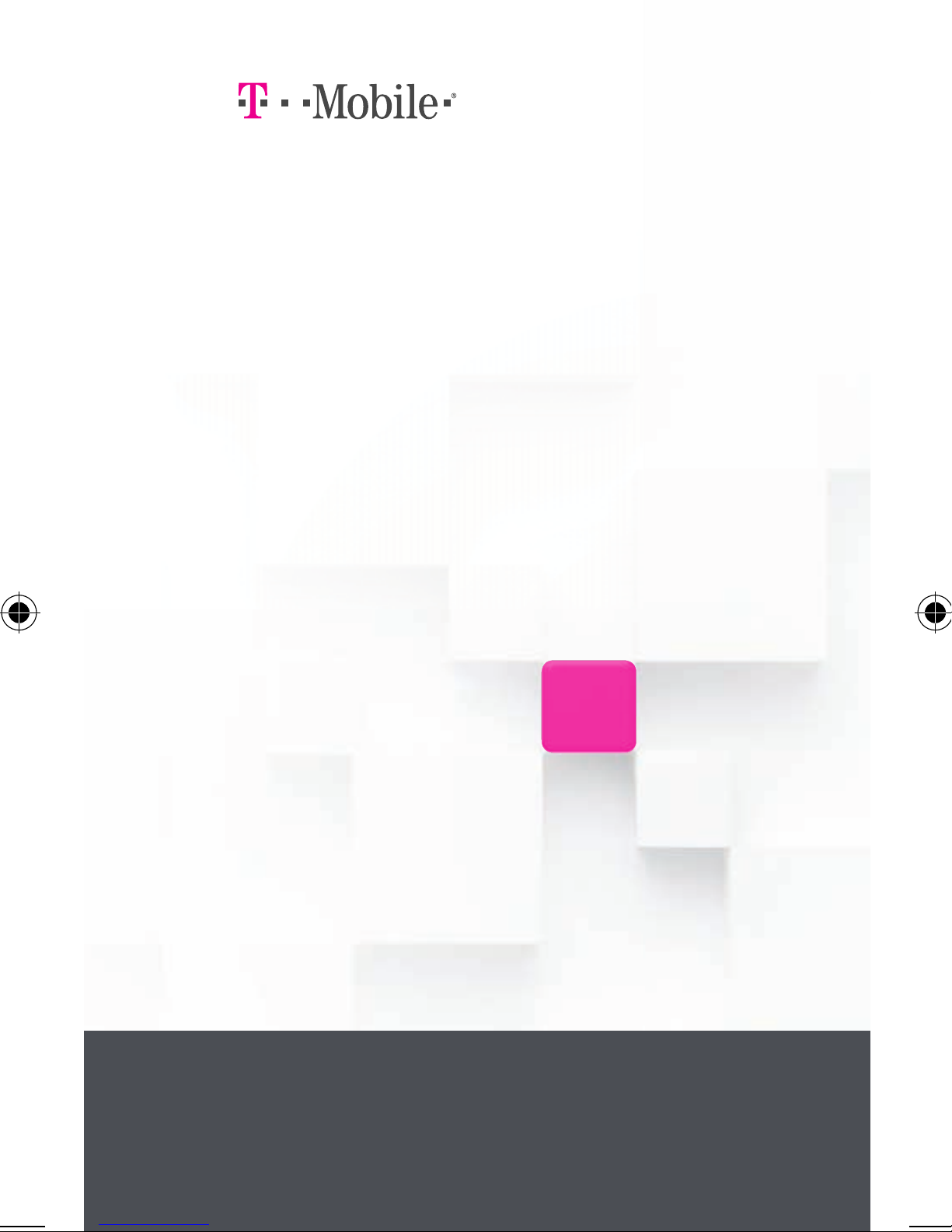
welcome
user guide
NOKIA LUMIA 810
Page 2
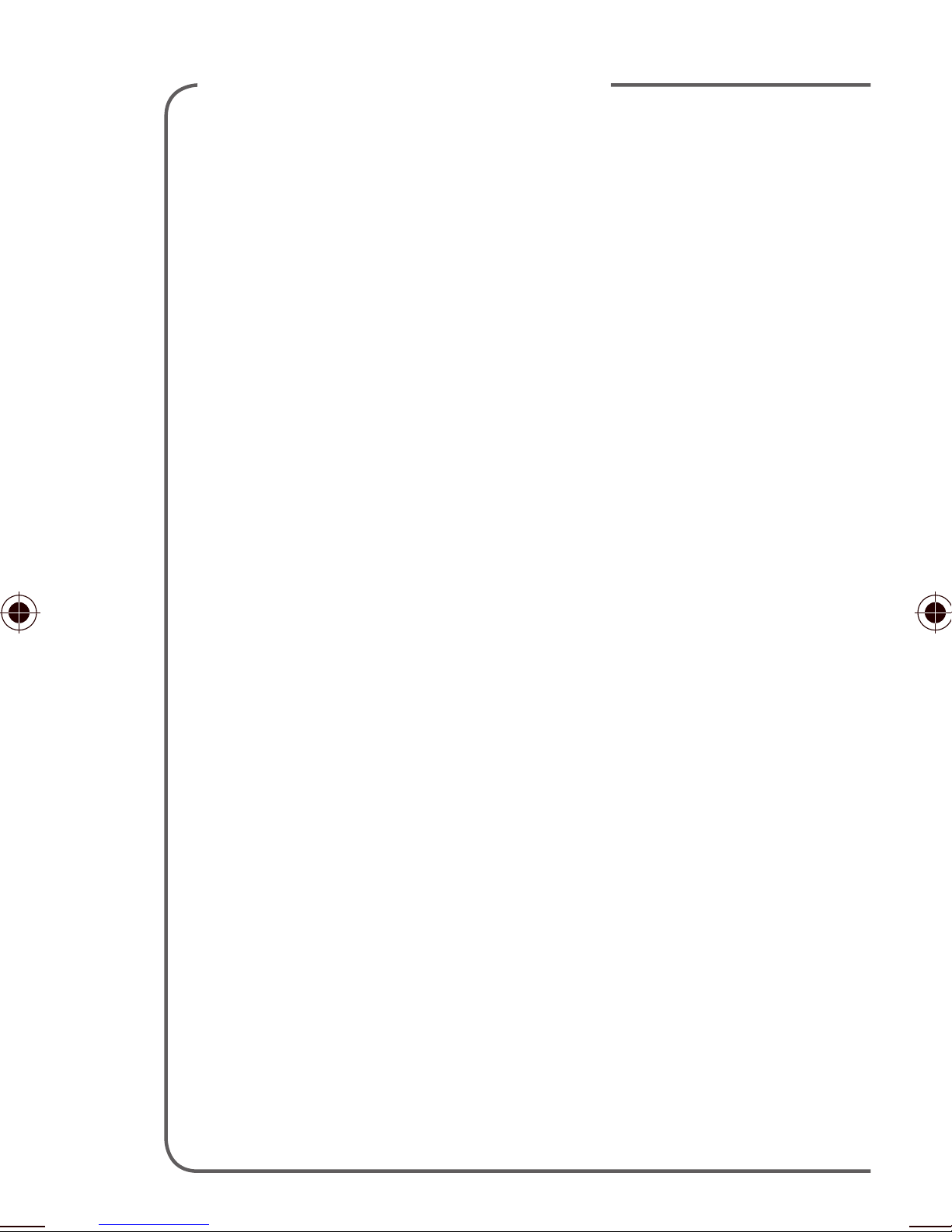
TABLE OF CONTENTS
Support .................................................. 1
Service Activation .................................. 2
Phone Overview .................................... 3
Micro SIM Card ..................................... 4
Battery ................................................... 5
Power.....................................................7
Setup Wizard ........................................ 7
Start Screen ........................................... 9
Calls..................................................... 11
Contacts .............................................. 13
Page 3
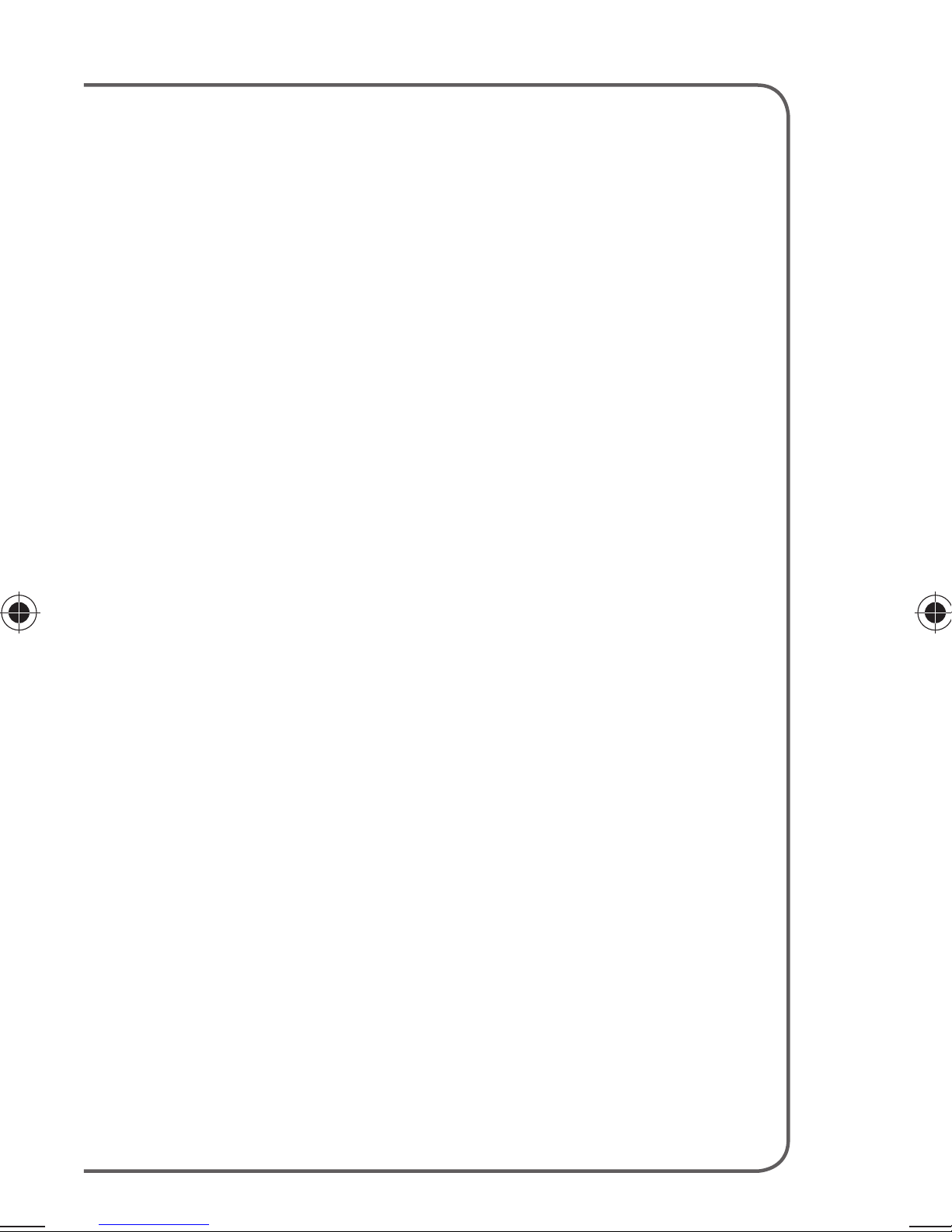
Volume................................................. 14
Ringtones ............................................ 14
Email .................................................... 15
Bluetooth
Æ
.......................................... 18
Caring For Your Phone ........................ 19
Safety Tips ........................................... 21
Emergency Dialing .............................. 22
Accessories ......................................... 23
Additional Information ......................... 24
Page 4
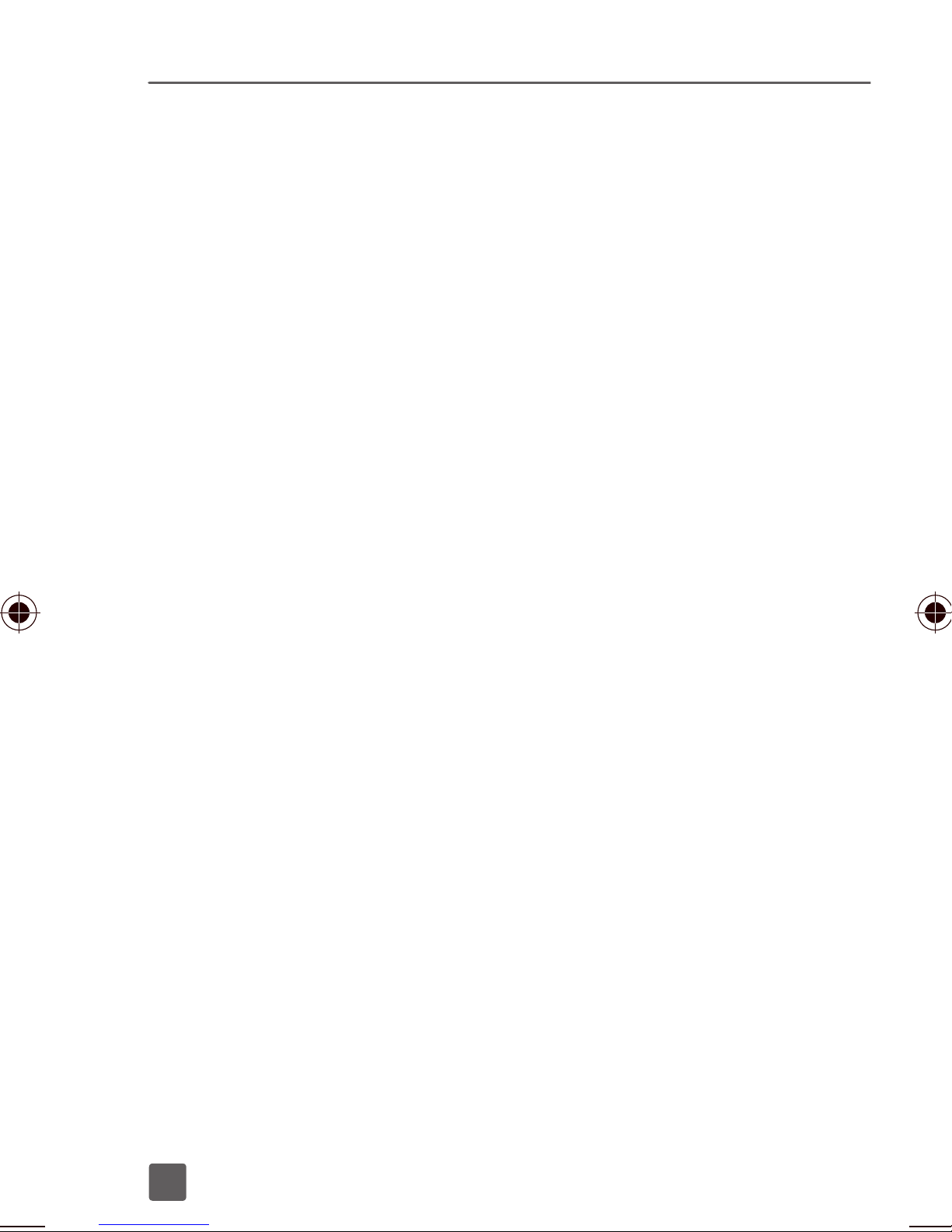
SUPPORT
This guide provides you with the information
you need to get started.
For more information and additional
support, please visit www.t-mobile.com/
support where you can:
■
Register at my.t-mobile.com to check
your minutes, pay your bill, upgrade
your phone, and change your rate plan.
■
Review your phoneís User Manual
and troubleshooting FAQs.
■
View the latest troubleshooting
solutions in the Support Forums
or ask a question of your own.
You can also access Help information on
your phone:
1. From the Start screen, scroll
down to the My Account app.
2. Tap My Account.
1
Page 5
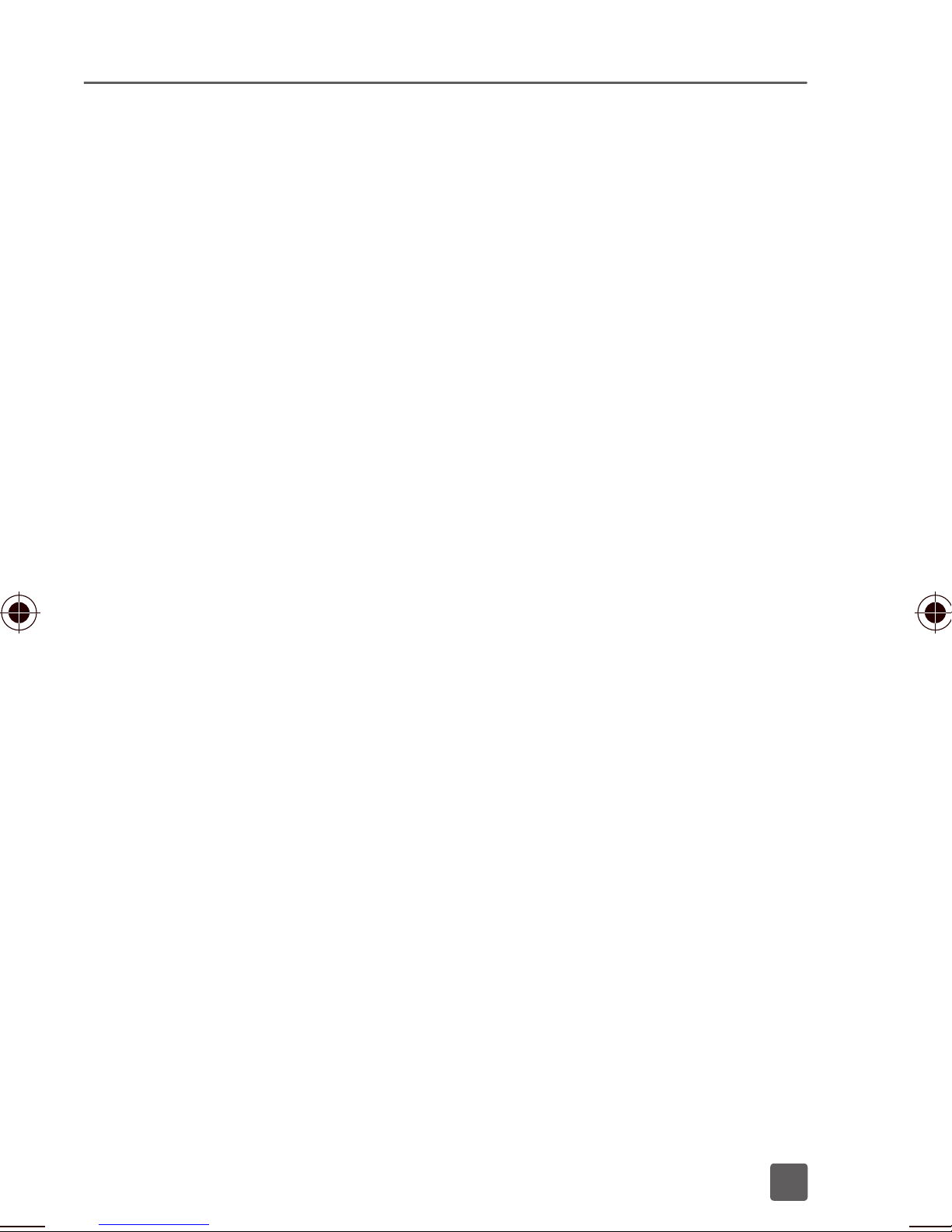
SERVICE ACTIVATION
If you are a new T-MobileÆ customer
and your service has not yet been
activated, simply call Customer Care at
1-800-937-8997 and a T-Mobile Activations
representative will assist you.
You will need the following information
when activating service:
■
Your Service Agreement and the
agent code on your Agreement
■
Your name, home address, home
phone number, and billing address
Note: For business and government accounts,
please provide the organizationís name,
address, and tax ID.
■
Your Social Security number, current
driverís license number, and date
of birth for credit check purposes
■
Your choice of T-Mobile rate plan
and services (see www.t-mobile.com
for latest plan information)
■
Your SIM serial number and
IMEI number (located on
the box barcode label)
By activating service, you acknowledge that you have read,
understand, and agree to be bound by each of T-Mobileís
Terms and Conditions, and by your Service Agreement.
2
Page 6
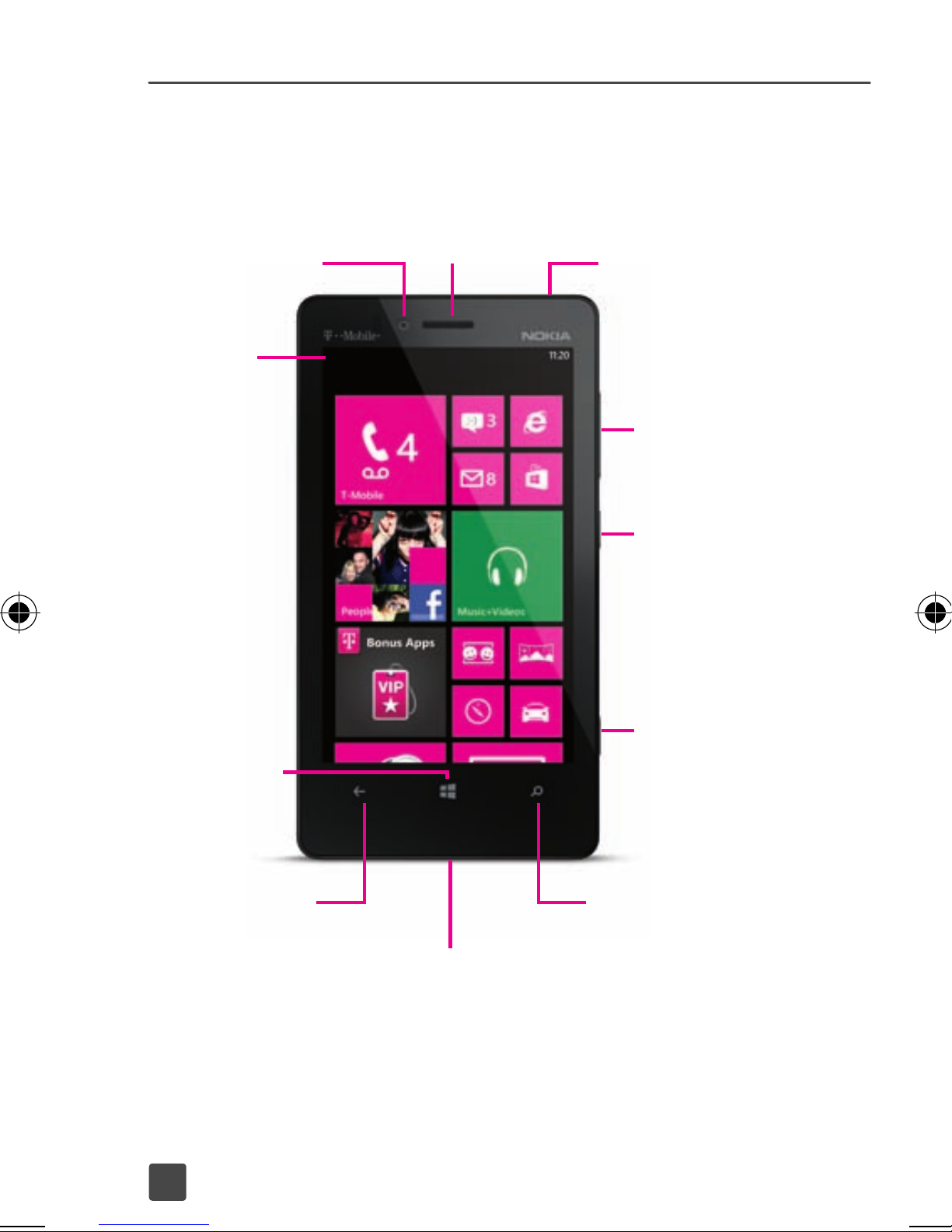
PHONE OVERVIEW
Front Facing
Camera
Status
bar
Start Key
Press to
return to
the Start
screen.
Press and
hold to
use voice
commands.
Ear Piece
Headphone
Jack
Volume Keys
Power/Lock Key
Press to put the
display to sleep
or hold to turn
on/off.
Camera Key
Press and
hold to open
the camera
application.
Back Key
Press to
return to the
previous
screen. Press
and hold to
access the
multitasking
menu.
3
Micro-USB/
Charging Port
Search Key
Press to
search
the Web.
Page 7
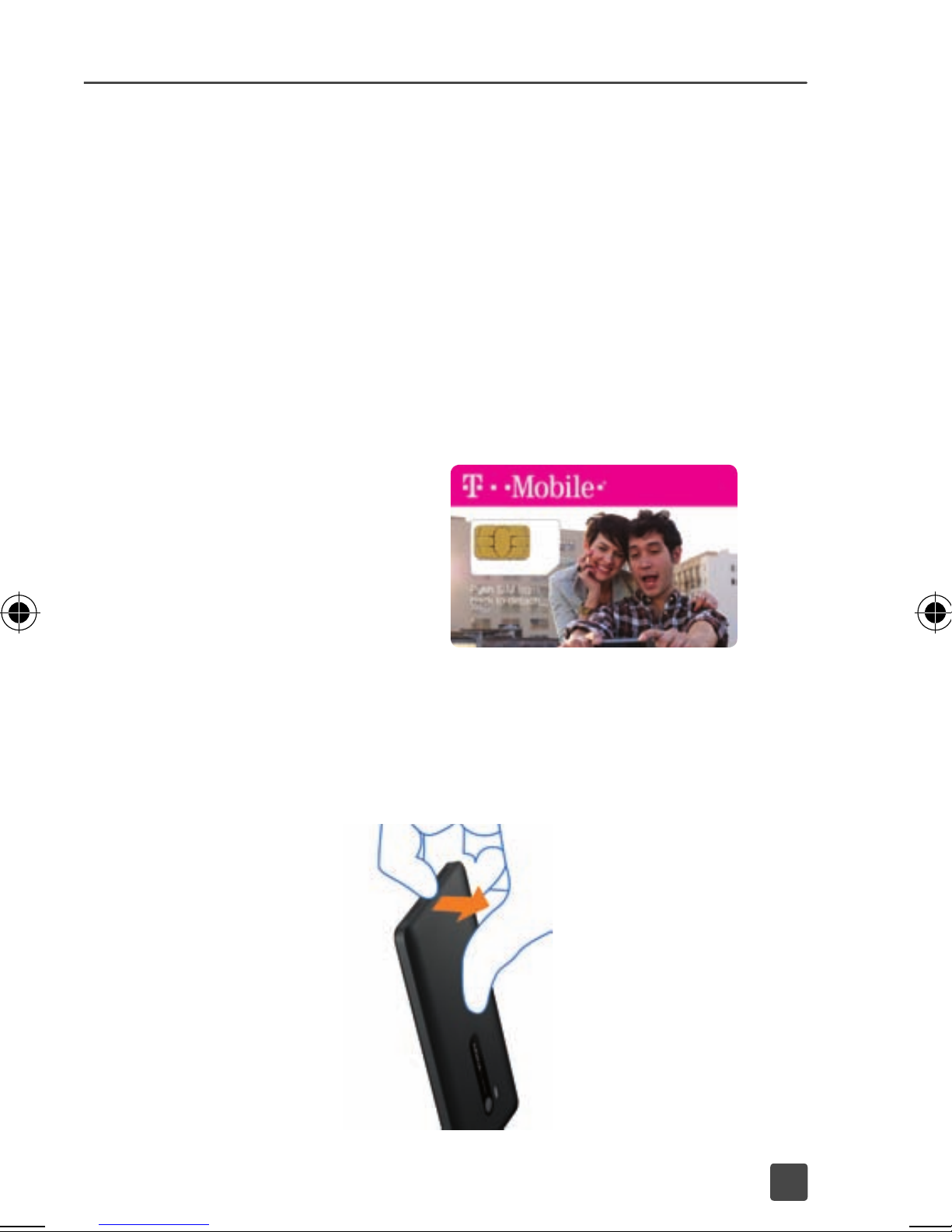
MICRO SIM CARD
The Micro SIM (Subscriber Identity Module)
card identiˇ es your phone to the wireless
network. You cannot make or receive
phone calls or browse the Internet
without activating and installing the Micro
SIM card that came with your phone.
Install the Micro SIM card
1. Detach the
Micro SIM
card from its
packaging.
2. Pull the back cover out and
away from the phone.
4
Page 8

3. Lift up the battery.
4. Insert the Micro SIM card, as shown.
5. Line up the battery contacts
on the battery with the ones in
the battery compartment and
lower the battery into place.
6. Replace the back cover.
BATTERY
To optimize battery performance, fully
charge your phone before using it for the
ˇ rst time.
5
Page 9
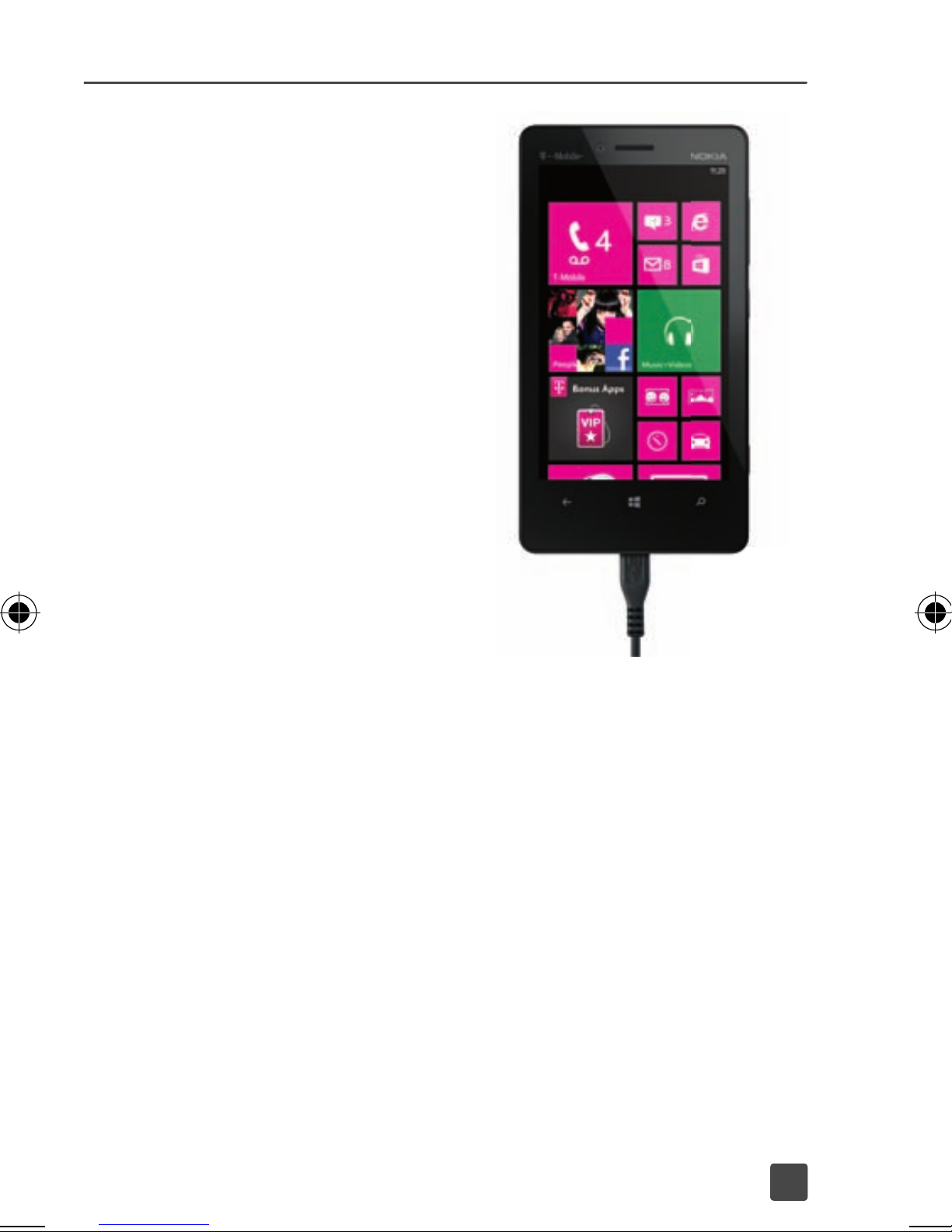
Charge the battery
1. Insert the small
end of the
charging cable
into the charging
port on the phone,
as shown.
2. Plug the other end
of the charging
cable into a wall
outlet or remove
the power adapter
and plug it into
a USB port on
a computer.
Conserve battery life
1. From the Start screen, swipe left
to view the Applications screen.
2. Tap Settings.
3. Tap battery saver.
4. Tap the desired option to
conserve battery life.
6
Page 10
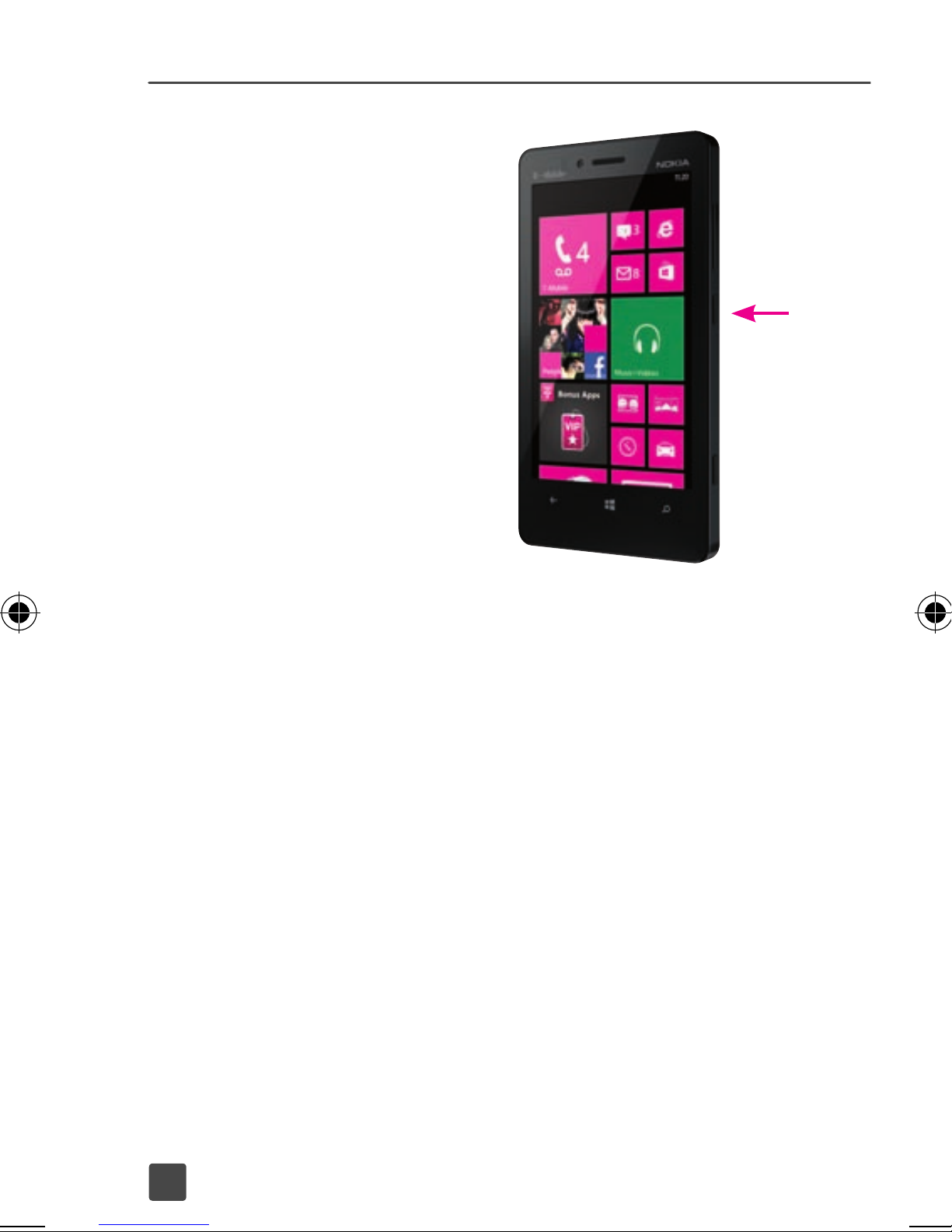
POWER
To turn the power on,
press and hold the
Power/Lock key.
To turn the power off,
press and hold the
Power/Lock key and
then swipe your ˇ nger
down the screen.
SETUP WIZARD
To setup your phone youíll need to sign
into your Microsoft account. If you are
unsure whether or not you already have
one, or if you have more than one and
need to choose between them, go to
WindowsPhone.com to learn more.
1. Tap get started.
2. Read the Windows Phone
Terms of Use and Privacy
Statement and tap accept.
3. Tap recommended.
4. Tap your time zone, if necessary.
5. Tap next.
6. Tap one of the following:
7
Page 11

sign in:
1. Enter the Microsoft ID
you want to use.
2. Tap sign in.
create one:
1. Enter the Microsoft ID
you want to use.
2. Tap next.
3. Enter a password.
4. Re-enter your password
5. Tap next.
6. Enter a secondary email
address and tap next.
Sign in later: To skip setting
up your for your Microsoft
account. Tap next.
Note: If you do not sign in with a
Microsoft ID, you will not be able
to do some things like get apps,
add Twitterô to your People hub,
or ˇ nd your phone if itís lost.
7. Tap next to set up or sign
into your Nokia account.
When you sign up for a free Nokia
account, you can receive tips, support
information about your phone,
important updates from T-Mobile, and
the latest information about Nokia
products, services, and accessories.
8
Page 12

8. Review Nokiaís service terms and
privacy policy and tap accept.
9. Enter your email address or
username and password and
tap sign in, or tap I donít have
a Nokia account and follow
the on-screen instructions.
You can also go to http://my.nokia.com/
mynokiausa/registration to sign up for a
Nokia account online.
START SCREEN
Your Nokia Lumia 810 is a different kind of
phone. It has
tile icons, making it easy to get
the latest information with just a quick tap.
Swipe left to view
the Applications
screen.
Tap the tiles to
open applications.
View the live tiles
to see whatís
happening right
now.
9
Page 13

Status bar
The Status bar appears at the top of the
Start screen. Icons indicating your phoneís
status appear on the Status bar.
To view the Status bar, tap the top of the
screen.
Applications screens
To access the Applications screen, from the
Start screen, swipe left. Swipe up or down to
view applications.
Unlock the screen
1. Quickly press the Power/Lock key.
2. Swipe your ˇ nger up the
screen to unlock.
Add tiles to the Start screen
1. From the Start screen, swipe left
to view the Applications screen.
2. Touch and hold the application
you want to add.
3. Tap pin to start.
Move tiles on the Start screen
1. To move, remove, or resize a
Tile, just tap and hold it, then
arrange it however youíd like.
10
Page 14

2. Drag the tile to the desired position
and lift your ˇ nger from the screen.
3. Tap the tile to set it in place.
Resize tiles from the Start Screen.
1. From the Start screen, touch and
hold the tile you want to resize.
2. Tap the arrow to resize.
Remove tiles from the Start screen
1. From the Start screen, touch
and hold the tile you want to
remove. A Tack icon appears
on the right corner of the tile.
2. Tap the Tack icon to remove.
Set theme
1. From the Start screen, swipe left.
2. Tap Settings.
3. Tap theme.
4. Tap to set the background
and accent color.
CALLS
Make and end calls
1. From the Start screen, tap T-Mobile.
2. Tap the Keypad icon at the
bottom of the screen.
11
Page 15

3. Enter the phone number.
4. Tap call.
5. Tap end call when ˇ nished.
Answer calls
When you receive a call, tap answer.
If the screen is locked, touch the screen and
swipe up then tap answer.
VOICEMAIL
Set up voicemail
1. From the Start screen, tap T-Mobile.
2. Tap the Keypad icon at the
bottom of the screen.
3. Touch and hold 1 to call voicemail.
4. Follow the tutorial to set up
your voicemail account.
Reset voicemail password
You can reset your voicemail password to
the last four digits of your phone number.
1. From the Start screen, tap T-Mobile.
2. Tap the Keypad icon at the
bottom of the screen.
3. Tap #793#.
4. Tap call.
5. Tap ok.
12
Page 16

CONTACTS
Add a new contact
1. From the Start screen, tap People.
2. At the all screen, tap the Plus (+)
icon at the bottom of the screen.
3. Select Account.
4. Tap name.
5. Enter the contactís ˇ rst
and last name.
6. Tap the Save icon at the
bottom of the screen.
7. Tap phone.
8. Enter the phone number.
9. Tap the Save icon at the
bottom of the screen.
10. Continue on to add more contact
information if you want.
11. Tap the Save icon when done.
Call a contact from your phone book
1. From the Start screen, tap People.
2. Scroll to and tap the contact
you want to call.
3. Tap the phone number
you want to call.
13
Page 17

Pin a contact to the Start screen
1. From the Start screen, tap People.
2. Touch and hold the desired contact.
3. Tap pin to start.
VOLUME
Adjust call volume
While on a call, press the Volume key up
or down.
Adjust ringer volume
From the Start screen, press the Volume
key up or down.
RINGTONES
Set call and notifi cation ringtones
1. From the Start screen, swipe left
to view the Applications screen.
2. Tap Settings.
3. Tap ringtones+sounds.
4. Tap the following items to adjust:
✮
Ringtone
✮
New text or IM
✮
New voicemail
✮
New email
5. Tap the ringtone you want to use.
14
Page 18

Set other sounds
1. From the Start screen, swipe left
to view the Applications screen.
2. Tap Settings.
3. Tap ringtones+sounds.
4. Tap the following items to turn on or off:
✮
Reminders
✮
Key press
✮
Lock and unlock
✮
All other notiˇ cations
EMAIL
Access your work and personal email from
your phone.
Set up personal email
1. From the Start screen, swipe left
to view the Applications screen.
2. Tap Settings.
3. Tap email+accounts.
4. Tap add an account.
5. Tap the account you want to add.
6. Enter your email address
and password.
7. Tap sign in.
15
Page 19

Set up corporate email
1. From the Start screen, swipe left
to view the Applications screen.
2. Tap Settings.
3. Tap email+accounts.
4. Tap add an account.
5. Tap Outlook.
6. Enter your Exchange email
address and password.
7. Tap sign in.
8. Enter additional account information,
if necessary, and tap sign in.
Note: Contact your companyís IT
department if you need more help. This
feature works with Microsoft Exchange
email servers only.
Read email
From the Start screen, tap the tile for the
email account you want to access then tap
the email message you want to read.
Send email
1. From the Start screen, tap the tile for
the email account you want to use.
2. Tap the + icon.
3. At To , begin to enter the
name of the contact.
16
Page 20

4. Tap the contact in the list or enter
the desired email address.
5. Tap Subject and enter your subject.
6. Tap the body of the email message
and enter your message.
7. Tap the Envelope icon on the
bottom of the screen to send.
Delete email
1. From the Start screen, tap
the tile for the email account
you want to access.
2. Touch and hold the email
you want to delete.
3. Tap delete.
WI-FI
Your phone can connect to the Internet
using Wi-Fi.
Turn on Wi-Fi and connect to a
network
1. From the Start screen, swipe left
to view the Applications screen.
2. Tap Settings.
3. Tap Wi-Fi.
4. Tap the bar to turn on
Wi-Fi, if necessary.
17
Page 21

5. Tap the network you want to use.
6. Enter the password, if
prompted, and tap done.
BLUETOOTH®
Your phone comes with Bluetooth
connectivity, a wireless technology that
enables a data connection between your
phone and a Bluetooth headset or other
Bluetooth device (sold separately).
Prepare Bluetooth headset
Make sure your Bluetooth headset is fully
charged and in pairing mode. Refer to the
headsetís user manual for more information.
Turn on Bluetooth and pair with
headset
1. From the Start screen, swipe left
to view the Applications screen.
2. Tap Settings.
3. Tap Bluetooth.
4. Tap the bar to turn on Bluetooth,
if necessary. A list of available
Bluetooth devices displays.
5. From the list, tap the headset you
want to pair with your phone.
6. If necessary, enter a PIN or passcode.
7. Tap done.
18
Page 22

CARING FOR YOUR PHONE
Make it last
Your phone is a complex electronic device;
think of it as a mini-computer. Here are
some tips to help you extend the life of your
new phone.
Do not get your phone wet. Even a small
amount of moisture can damage your
phone and accessories.
Protect your phoneís touch screen. Your
phoneís touch screen is delicate. Guard
against scratches by using a screen
protector or a protective case.
Use the original manufacturerís batteries
and accessories. Non-approved batteries
and accessories can harm you and damage
your phone.
Do not use damaged accessories. If your
charger or any other accessory is damaged,
replace it or take it to a qualiˇ ed service
dealer. Do not attempt to charge your phone
if the charger has been dropped, received
a sharp blow, or has been otherwise
damaged; doing so may harm your phone.
Information About Safeguarding Handsets
T-Mobile encourages customers to
take appropriate measures to secure
their handsets and invites them to take
19
Page 23

advantage of the features available on this
handset to help secure it from theft and/
or other unauthorized access and use.
This handset has a locking function (e.g.,
user-deˇ ned codes or patterns) that can
serve as a ˇ rst line of defense against
unauthorized use or access to stored
information. Preloaded security applications
that allow customers to track or locate
misplaced devices can be found on several
T-Mobile devices. Remote locking and
wiping capabilities are also available to
T-Mobile customers that have elected to
subscribe to the Mobile Security service
offered by our partner, Asurion, along with
insurance to help replace lost or stolen
devices. Lost or stolen devices should be
immediately reported to T-Mobile so that
proper measures can be taken to protect
accounts. For additional information,
visit: www.t-mobile.com/devicesecurity
and http://www.t-mobile.com/Company/
PrivacyResources.aspx
Note, Mobile Security is a service provided
by Asurion Mobile Applications and is not
an insurance product.
20
Page 24

SAFETY TIPS
Consider device compatibility
If you have a pacemaker or a hearing aid,
check with your doctor to make sure itís
safe for you to use a cell phone. In some
cases, cellular radio frequencies can
disrupt the performance of other electronic
equipment. If you have questions about the
interaction between your phone and any
other piece of electronic equipment, ask the
equipment manufacturer.
Drive safely
T-Mobile encourages you to use your phone
in a safe and sensible manner while driving.
Here are a few safety tips:
■
Assess road conditions before
answering your phone. Your safety
is more important than any call.
■
Prepare your hands-free headset,
if you have one, or turn on your
speakerphone, before you
start moving.
■ Pre-program frequently used
numbers into your phone for
easy, one-touch dialing.
21
Page 25

■ Keep your phone close. If it rings
and you discover itís in the back
seat, do NOT crawl over the seat
to answer it while driving.
■ Remember that laws prohibiting or
restricting the use of a cell phone
while driving may apply in your area.
EMERGENCY DIALING
Although all phones are equipped with 9-1-1
emergency calling, this phone may or may
not permit its location to be approximated
during a 9-1-1 call.*
* Availability of this feature depends on upgrades to the
(a) wireless network and (b) 9-1-1 calling system that
are required to be installed by the local 9-1-1 response
agency or public safety answering point (PSAP); these
upgrades may not be available everywhere within our
wireless coverage area or your roaming area. This
approximation of the phoneís location and the transmittal
of location information are subject to emergency situations,
transmission limits, network problems/limitations,
interconnecting carrier problems, your phone, buildings/
tunnels, signal strength and atmospheric/topographical
conditions, and may be curtailed, interrupted, dropped, or
refused. The phoneís approximate location is transmitted
to the local 9-1-1 response agency or PSAP while the call
is in progress; this approximation is intended solely to
aid the PSAP in dispatching emergency assistance or to
limit the search area for emergency services personnel.
You should not rely solely on a mobile phone for essential
communications (such as a medical or other emergency).
Please see T-Mobileís Terms and Conditions, and Privacy
Policy for additional service restrictions and details.
22
Page 26

ACCESSORIES
Whether you want a charger, a fashionable
carrying case, a Bluetooth headset, or you
just want to browse for fun extras, T-Mobile
is the place to shop for all your phone
accessories. Hereís one exampleÖ
To purchase accessories for your phone, visit
T-Mobile.com, call 1.800.204.2449, or visit your
nearest T-Mobile store.
Accessory selection subject to change; supplies may be
limited and may vary by location.
23
Phone Charger
DC-16
Page 27

ADDITIONAL INFORMATION
Use of some features or services may incur
separate, additional charges and/or require
a qualifying data plan, or access to a Wi-Fi
connection.
Wi-Fi: Device will not transition between
Wi-Fi and the cellular network. Devices using
wireless connections may be vulnerable
to unauthorized attempts to access data
and software stored on the device. Plan
data allotment applies to use by connected
devices sharing Wi-Fi. Use of connected
devices subject to T-Mobile Terms and
Conditions.
Mobile Security: Capable phone required;
technical limitations may prevent certain
features (e.g., LOCK) from working on
certain phones. For a list of eligible devices,
visit www.T-Mobile.com/mobilesecurity.
Enabling the location history features of
Mobile Security can cause your phoneís
battery life to diminish more quickly.
Device must be powered on, have text
messaging capability, and be within the
T-Mobile coverage area for Mobile Security
features to function. Data usage applies
for download and use of Mobile Security.
As with other software, Mobile Security
may be disabled or uninstalled by other
applications, software, devices or hacking.
In this event the protective features of
Mobile Security may not function properly.
In addition, even though installed, Mobile
Security may not function properly due to
24
Page 28

other prior installed software on your device.
Mobile Security is a service provided by
Asurion Mobile Applications and is not an
insurance product.
Messaging/Data: You will be charged for
all messages and data sent by or to you
through the network, regardless of whether
or not data is received. Character length/
ˇ le size of messages/attachments may be
limited. T-Mobile is not liable for content
of messages/attachments or for any
failures, delays, or errors in any T-Mobile
generated alerts or notiˇ cations. Your data
session, plan, or service may be slowed,
suspended, terminated, or restricted if
you use your service in a way that interferes
with or impacts our network or ability to
provide quality service to other users, if you
roam for a signiˇ cant portion of your usage,
or if you use a disproportionate amount of
bandwidth during a billing cycle. You may
not use your plan or device for prohibited
uses.
Downloads/Applications: T-Mobile is not
responsible for any third party content or
Web site you may be able to access using
your phone. Additional charges may apply;
not all downloads available on all phones.
You obtain no rights in downloads; duration
of use may be limited and downloads
may be stored solely for use with your
phone. T-Mobile is not responsible for any
download lost due to your error. T-Mobile
is not responsible for Apps, including
25
Page 29

download, installation, use, transmission
failure, interruption or delay, third party
advertisements you may encounter while
using an App, alterations any App may
make to the functionality of your device,
including any changes that may affect
your T-Mobile plan, service, or billing, or
any content or website you may be able
to access through an App.
Hearing Aid Compatibility: This phone has
been tested and rated for use with hearing
aids for some of the wireless technologies
that it uses. However, there may be some
newer wireless technologies used in this
phone that have not been tested yet for use
with hearing aids. It is important to try the
different features of this phone thoroughly
and in different locations, using your hearing
aid or cochlear implant, to determine if you
hear any interfering noise. Consult your
service provider or the manufacturer of
this phone for information on hearing aid
compatibility. If you have questions about
return or exchange policies, consult your
service provider or phone retailer.
Device, accessory and screen images
simulated. See brochures and the Terms
and Conditions (including arbitration
provision) at T-Mobile.com, for rate plan
information, charges for features and
services, and restrictions and details,
including important limitations on
availability and reliability of 9-1-1
emergency service when using
Wi-Fi calling.
26
Page 30

Microsoft, Windows, Windows LiveÆ ID,
and the Windows logo are trademarks of
the Microsoft group of companies. ©2012
Microsoft Corporation. All rights reserved.
©2012 Nokia. All rights reserved. The
Bluetooth
Æ
word mark and logo are owned
by Bluetooth SIG, Inc. and are used by
T-Mobile under license. T-Mobile and the
magenta color are registered trademarks
of Deutsche Telekom AG. The VIP icon is
a trademark of T-Mobile USA, Inc. ©2012
T-Mobile USA, Inc.
27
Page 31

28
Page 32

TM1826
9259005 Printed in Mexico
