
User’s Guide
9233159
Issue 1
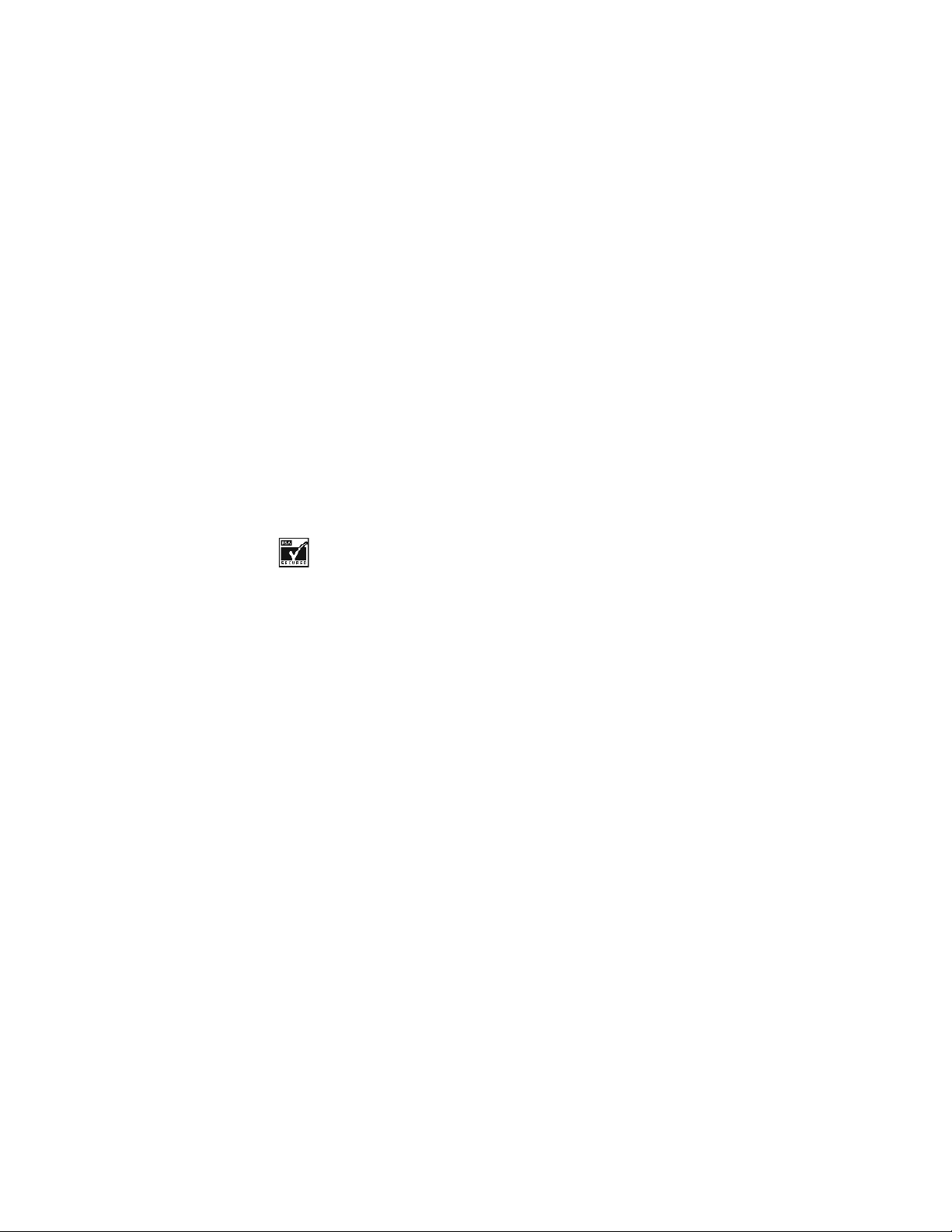
DECLARATION OF CONFORMITY
We, NOKIA CORPORATION declare under our sole responsibility that the product
Nokia THR880 is in conformity with the provisions of the following Council
Directive:1999/5/EC. A copy of the Declaration of Conformity can be found at
http://www.nokia.com/phones/declaration_of_conformity/.
Copyright © 2004 Nokia. All rights reserved.
Reproduction, transfer, distribution or storage of part or all of the contents in this document
in any form without the prior written permission of Nokia is prohibited.
Nokia and Nokia Connecting People are registered trademarks of Nokia Corporation. Nokia
tune is a sound mark of Nokia Corporation. Other product and company names mentioned
herein may be trademarks or tradenames of their respective owners.
US Patent No 5818437 and other pending patents. T9 text input software Copyright (C)
1997-2003. Tegic Communications, Inc. All rights reserved.
Includes RSA BSAFE cryptographic or security protocol software from RSA Security.
Nokia operates a policy of continuous development. Nokia reserves the right to make
changes and improvements to any of the products described in this document without prior
notice.
Under no circumstances shall Nokia be responsible for any loss of data or income or any
special, incidental, consequential or indirect damages howsoever caused.
The contents of this document are provided "as is". Except as required by applicable law, no
warranties of any kind, either express or implied, including, but not limited to, the implied
warranties of merchantability and fitness for a particular purpose, are made in relation to the
accuracy, reliability or contents of this document. Nokia reserves the right to revise this
document or withdraw it at any time without prior notice.
The availability of particular products may vary by region. Please check with the Nokia dealer
nearest to you.
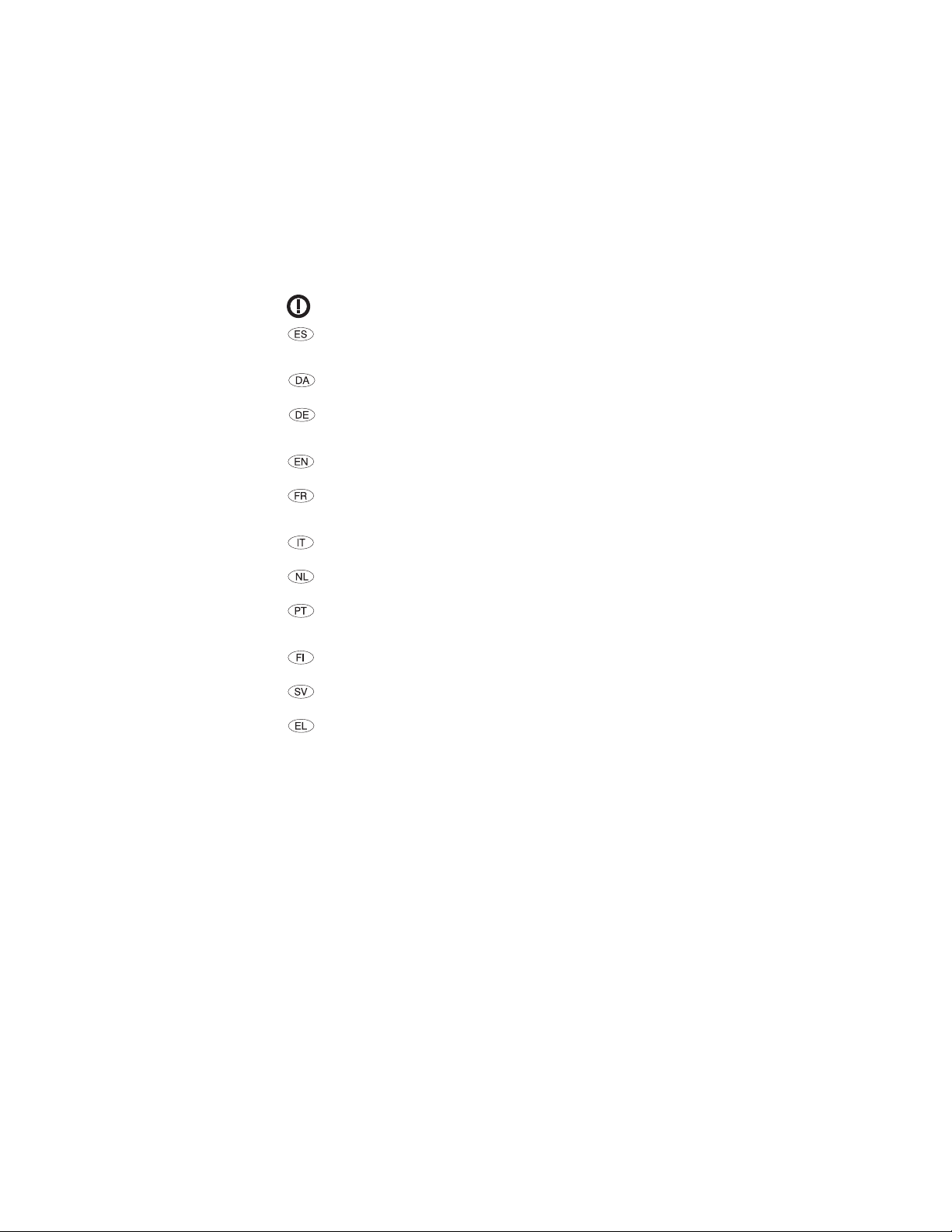
El uso y el funcionamiento de este dispositivo requieren licencia.
Si desea obtener información detallada, póngase en contacto con las autoridades
competentes en materia de frecuencia de su país.
Denne enhed må kun betjenes, hvis der er givet tilladelse hertil. Kontakt den lokale
frekvensmyndighed for at få yderligere oplysninger.
Für die Verwendung dieses Geräts ist eine Funklizenz erforderlich. Weitere
Informationen erhalten Sie in Deutschland bei der für ihren Wohnort zuständigen
Außenstelle der Regulierungsbehörde für Telekommunikation und Post.
The use and operation of this device is subject to permission: for details contact
your local frequency authority.
L'utilisation et l'exploitation de cet appareil sont soumises à autorisation : pour
plus d'informations, prenez contact avec l'autorité locale compétente en matière
de fréquences.
L'utilizzo di questo dispositivo deve essere autorizzato: per informazioni contattare
la locale autorità per l'assegnazione delle frequenze.
Het gebruik van dit apparaat is alleen toegestaan als u daarvoor toestemming hebt
gekregen. Neem contact op met de plaatselijke instantie voor meer informatie.
A utilização e funcionamento deste aparelho estão sujeitos a autorização: para
mais informações, contacte as entidades locais responsáveis pela atribuição de
frequências.
Tämän tuotteen käyttö on luvanvaraista. Ota yhteys paikalliseen
taajuusviranomaiseen.
Användning av denna utrustning kan kräva tillstånd. Kontakta den lokala post- och
telemyndigheten.
Гйб фз чсЮуз кбй фз лейфпхсгЯб бхфЮт фзт ухукехЮт брбйфеЯфбй чпсЮгзуз бдеЯбт: гйб
лерфпмЭсейет ерйкпйнщнЮпфе ме фзн бсмьдйб фпрйкЮ бсчЮ гйб фйт ухчньфзфет.
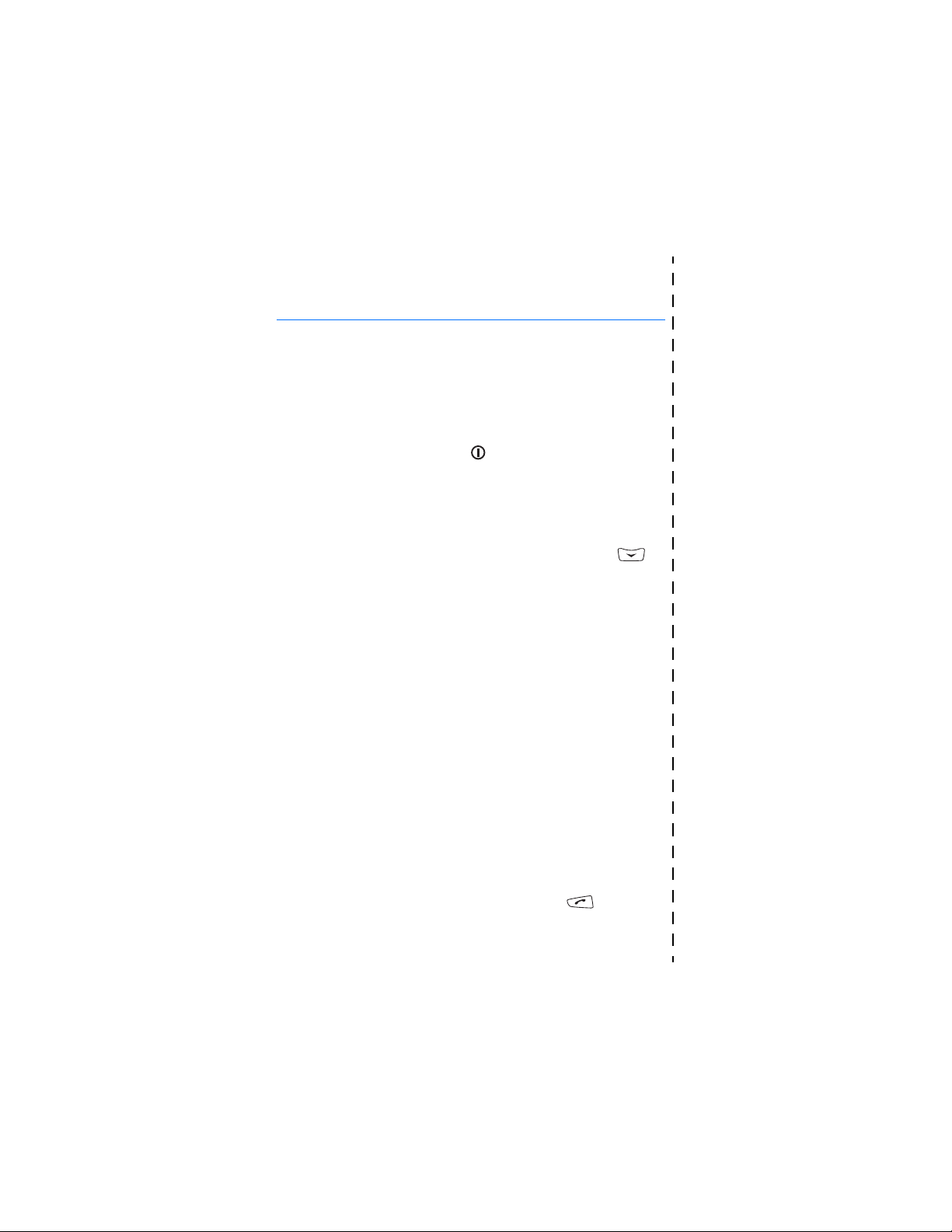
Quick guide
Quick guide
These pages give you some tips for using your Nokia THR880 radio. For
more detailed information, read through this user’s guide.
■ Before using your radio
• Install and charge the battery.
• Switch on the radio by pressing .
For details, see Getting started on page 25.
■ Call functions
Selecting a folder
Talk groups are divided into folders. To select a folder, press ,
scroll to the desired folder and press Select.
Selecting a talk group
Turn the group selector until you reach the desired group.
Making a group call to your selected group
Once you have set your selected group and its name is displayed in
standby mode, press and hold the PTT key.
Responding to a group call
Press and hold the PTT key. You can start speaking when a short tone
is played.
Making an express call
Key in a TETRA number and press and hold the PTT key. You can start
speaking when a short tone is played.
Responding to an express call
Press and hold the PTT key. You can start speaking when a short tone
is played.
Making a phone call
Key in the area code and phone number and press . The area
code is not required for TETRA numbers. Scroll to Private, Abbr.
Copyright © 2004 Nokia. All rights reserved.
✁
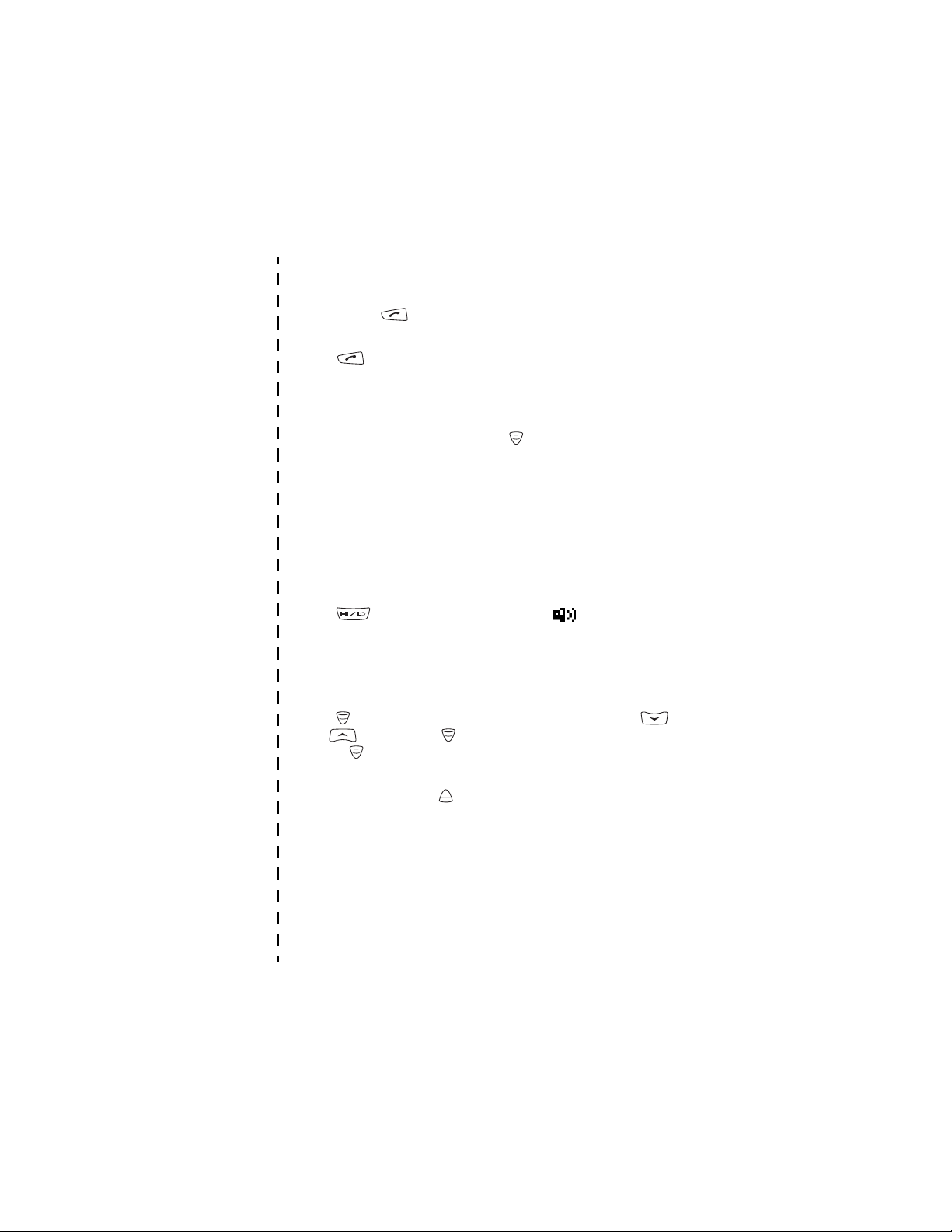
Quick guide
number, Phone or Office ext. (see also Making a phone call on page
46) and press .
Answering a phone call
Press when a ringing tone is played.
■ Direct mode
Activating direct mode
To quickly activate direct mode, press , scroll to Direct mode and
press Select.
Selecting a channel and a group
Turn the group selector until you reach the desired channel. Use the
back key to select groups. For details, see Selecting direct mode
channels and groups on page 50.
■ Using the keys
Activating and deactivating the loudspeaker
Press . When the loudspeaker is active, is displayed.
Adjusting the volume
Press the volume key on the right side of the radio to adjust the
volume of the activated speaker, either loudspeaker or earphone.
Using the fast menu key
Press to access the fast menu. In the fast menu, scroll with
and or by pressing and select items by pressing and
holding or pressing Select. See Fast menu on page 31.
Using the duty key
You can set the duty key to either make a call to the home group,
to start a call to the selected group’s dispatcher or to send a callback
request to the selected group’s address. See Duty key setting on page
75.
✁
Copyright © 2004 Nokia. All rights reserved.
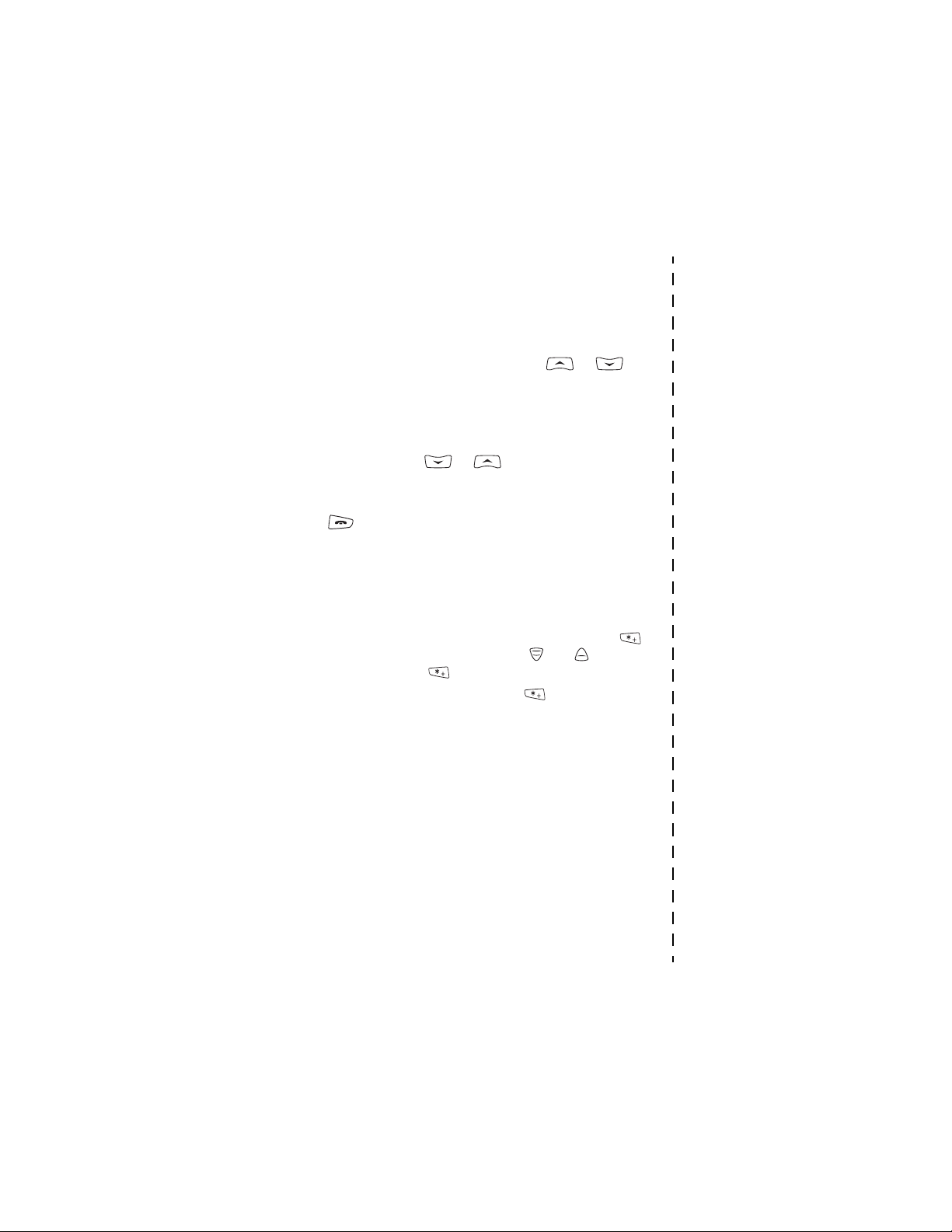
Quick guide
■ Phone book functions
Searching for names in the phone book
To find names, press Names, select Search names and key in the first
character or more of the name and scroll with or to the
name.
■ Basic menu functions
Entering a menu
Press Menu, scroll with or to the desired menu function
and press Select.
Exiting a menu
Press to exit a menu function without changing its settings
and return to standby mode. See also Muting the call temporarily on
page 39 and page 52.
■ Other functions
Locking and unlocking the keypad
To lock the keypad and the power key, press Menu and then . To
lock the keypad, group selector, power key, and , press Menu
and then press and hold .
To unlock the keys, press Unlock and then quickly.
Copyright © 2004 Nokia. All rights reserved.
✁
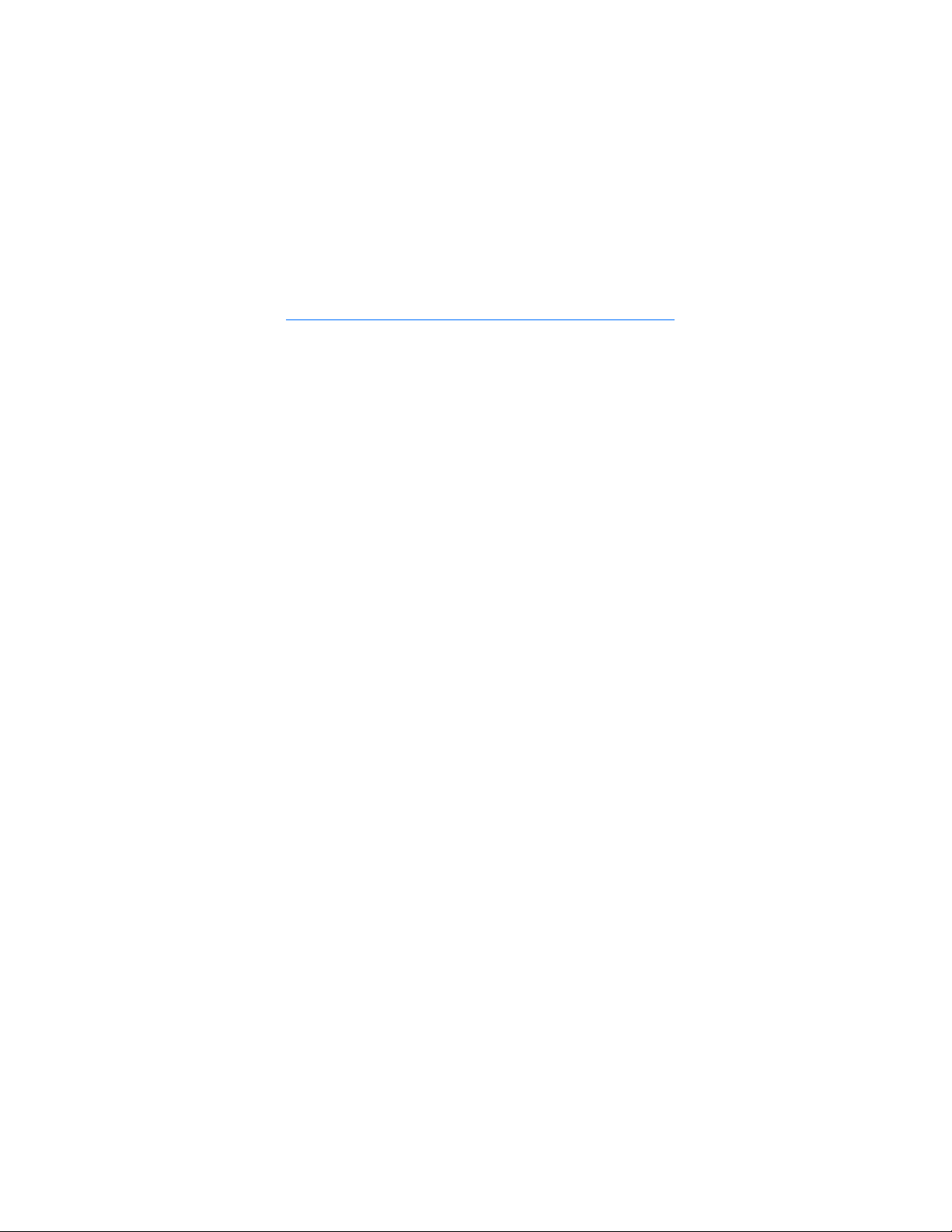
Contents
Quick guide .............................. 4
Contents ................................... 7
FOR YOUR SAFETY................. 10
General information .............. 13
Active holder......................................... 13
Access codes ......................................... 13
PIN code (4 digits) ........................... 13
Security code (5 digits) .................. 13
Typographics used in this guide...... 13
Modes of operation............................. 14
Shared memory .................................... 14
Transmission barring .......................... 14
Network selection ............................... 15
1. Your radio........................... 17
Using your device in wet and damp
conditions .............................................. 18
Types of calls......................................... 18
Red key calls...................................... 18
Group selector and back key............ 19
PTT (Push-to-talk) key........................ 19
Duty key and fast menu key............. 20
Loudspeaker .......................................... 20
Light indicator...................................... 21
Volume key............................................ 21
Display indicators ................................ 21
Standby mode ................................... 21
Call indicators ................................... 23
Guide messages.................................... 24
2. Getting started................... 25
Installing the battery.......................... 25
Electromagnetic interference filters
(for THR-4 only) ................................... 25
Charging the battery .......................... 26
Switching the radio on and off ....... 27
Locking the keys (Keyguard)............. 27
3. Using your radio................. 28
Accessing a menu function .............. 28
Accessing a menu function by
scrolling .............................................. 28
Accessing a menu function by its
shortcut number............................... 28
List of menu functions....................... 29
Fast menu .............................................. 31
Activating a fast menu item......... 31
Voice feedback ..................................... 31
4. Group calls.......................... 33
Group call basics ................................. 33
Folders................................................. 33
Home group....................................... 34
Dynamic talk groups ....................... 34
Broadcast calls.................................. 35
Starting group communication ....... 35
Switching group calls on and off 35
Selecting a folder............................. 35
Selecting a talk group .................... 36
Switching scanning on and off and
setting scanned groups .................. 36
PTT key use......................................... 37
Accessing the group list in standby
mode ....................................................... 37
Receiving a group call........................ 38
Responding to a group call ........... 38
Voice override ................................... 39
Muting the call temporarily.......... 39
Making a group call............................ 39
Making a call to the selected talk
group ................................................... 39
Making a call to a scanned
talk group........................................... 39
Calling a talk group’s dispatcher. 39
Talk groups (Menu 4).......................... 40
Edit folder: ......................................... 40
View background folder ................. 41
Group journal.................................... 42
Copyright © 2004 Nokia. All rights reserved.
7
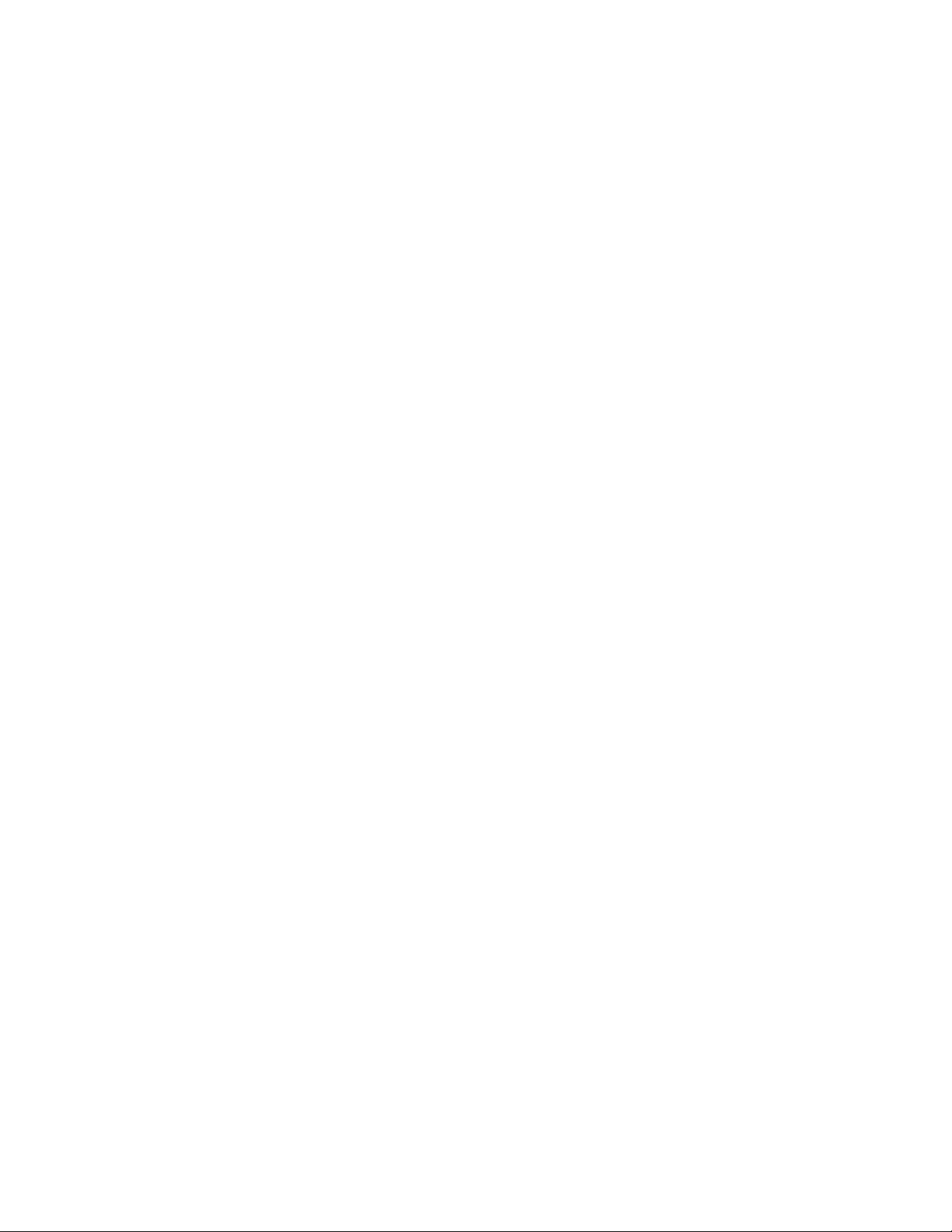
5. Express calls....................... 43
Making an express call...................... 43
Reusing a number ........................... 43
Making an express call to an
abbreviated TETRA number........... 44
Last number redial .......................... 44
Speed dialling a phone number... 44
Receiving an express call.................. 44
Responding to an express call ..... 44
Rejecting an express call............... 44
6. Phone calls......................... 46
Making a phone call........................... 46
Making a phone call to an
abbreviated TETRA number........... 47
Last number redial .......................... 47
International phone calls .............. 47
In-call options .................................. 47
Speed dialling a phone number ...... 48
Answering a phone call..................... 48
Muting the ringing tone................ 48
Rejecting a phone call ................... 48
7. Direct mode........................ 49
Direct mode basics ............................. 49
Using direct mode............................... 49
Activating direct mode .................. 49
Selecting direct mode channels and
groups................................................. 50
Scanning the groups on
a channel ........................................... 51
Receiving a direct mode call............ 51
Responding to a direct mode call 51
Voice override................................... 51
Muting the call temporarily ......... 52
Making a direct mode call................ 52
Duty key in direct mode ................ 52
Direct mode gateway and repeater 52
Red key calls in direct mode............ 53
8. Writing text ....................... 54
Setting predictive text input on
or off....................................................... 54
Using predictive text input .............. 54
Writing compound words ............. 55
Using traditional text input ............. 55
Tips for writing text ........................... 56
9. Phone book......................... 57
Saving names and numbers ............. 57
Searching for a name ........................ 58
Organising the phone book.............. 58
Numbers and text items added to a
saved name ....................................... 58
Changing the number type........... 59
Changing the default number ..... 59
Erasing phone book entries.............. 59
Speed dials............................................ 60
Caller groups ........................................ 60
Phone book settings........................... 61
10.Menu functions ................ 62
Status msgs. (Menu 1)....................... 62
Unit alert messages ........................ 62
Reading status messages .............. 62
Sending status messages .............. 64
Received and sent folders ............. 65
User-specified folders .................... 65
Clearing status message folders . 66
Status settings ................................. 66
Messages (Menu 2) ............................ 67
Writing and sending text
messages............................................ 67
Reading text messages .................. 68
Inbox and Outbox folders.............. 69
Templates........................................... 70
Archive folder and user-specified
folders................................................. 70
Erasing text messages.................... 70
Message settings............................. 70
Call register (Menu 3)........................ 71
Recent calls lists .............................. 71
Counters and timers ....................... 72
Talk groups (Menu 4)......................... 72
Profiles (Menu 5)................................. 72
Customising profiles....................... 73
Settings (Menu 6)............................... 73
Transmission barring ...................... 73
8
Copyright © 2004 Nokia. All rights reserved.
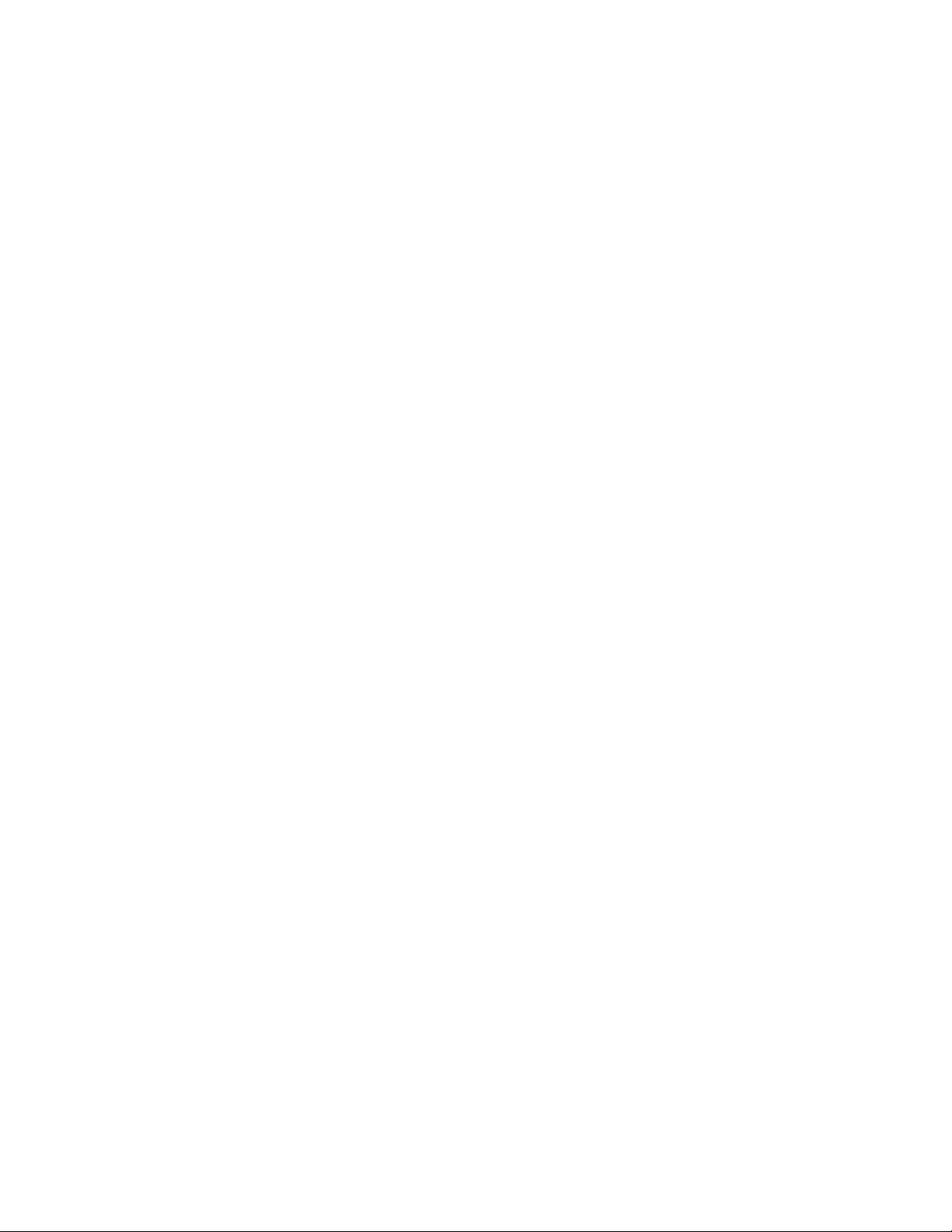
Alarm clock ........................................ 74
Clock .................................................... 74
Call settings....................................... 74
Phone settings .................................. 76
Direct mode settings....................... 77
Keyguard settings ............................ 77
Communication settings................ 78
Enhancement settings .................... 78
Modem settings................................ 78
Security settings............................... 79
Restore factory settings ................. 79
Calculator (Menu 7)............................ 80
Making a currency conversion ..... 80
Calendar (Menu 8) .............................. 80
Adding a calendar note .................. 81
To-do list (Menu 9) ............................. 82
Services (Menu 10) ............................. 83
Call functions during a WAP
connection ......................................... 83
Basic steps for accessing and using
WAP services ..................................... 83
Setting up the radio for a WAP
service ................................................. 84
Making a connection to a WAP
service ................................................. 86
Browsing the pages of a WAP
service ................................................. 87
Ending a WAP connection............. 88
Appearance settings of WAP
browser ............................................... 88
Download settings........................... 88
Bookmarks.......................................... 89
Service inbox..................................... 89
The cache memory........................... 90
Authority certificates...................... 91
11.Data communications....... 92
Call functions during a data
connection............................................. 92
Installing communication applications
and modem drivers ............................. 92
Connecting your radio to a PC ........ 93
12.Battery information.......... 94
Charging and Discharging................. 94
CARE AND MAINTENANCE.... 95
IMPORTANT SAFETY
INFORMATION........................ 96
Copyright © 2004 Nokia. All rights reserved.
9

FOR YOUR SAFETY
FOR YOUR SAFETY
For your safety, follow these instructions. Exceptions may be made only by
trained personnel (police, firefighters and others) who determine that special use
is appropriate. Further detailed information is given in this manual.
Do not switch the radio on when wireless phone use is prohibited or
when it may cause interference or danger.
ROAD SAFETY COMES FIRST
Don't use a hand-held radio while driving.
INTERFERENCE
All wireless phones may get interference, which could affect
performance.
SWITCH OFF IN HOSPITALS
Follow any regulations or rules. Switch the radio off near medical
equipment.
SWITCH OFF IN AIRCRAFT
Wireless devices can cause interference in aircraft.
SWITCH OFF WHEN REFUELLING
Don't use the radio at a refuelling point. Don't use near fuel or
chemicals.
SWITCH OFF NEAR BLASTING
Don't use the radio where blasting is in progress. Observe restrictions,
and follow any regulations or rules.
USE SENSIBLY
Use only in the normal position. Don't touch the antenna
unnecessarily.
QUALIFIED SERVICE
Only qualified personnel may install or repair radio equipment.
ACCESSORIES AND BATTERIES
Use only approved accessories and batteries. Do not connect
incompatible products.
BACKUP COPIES
Remember to make backup copies of all important data.
10
Copyright © 2004 Nokia. All rights reserved.
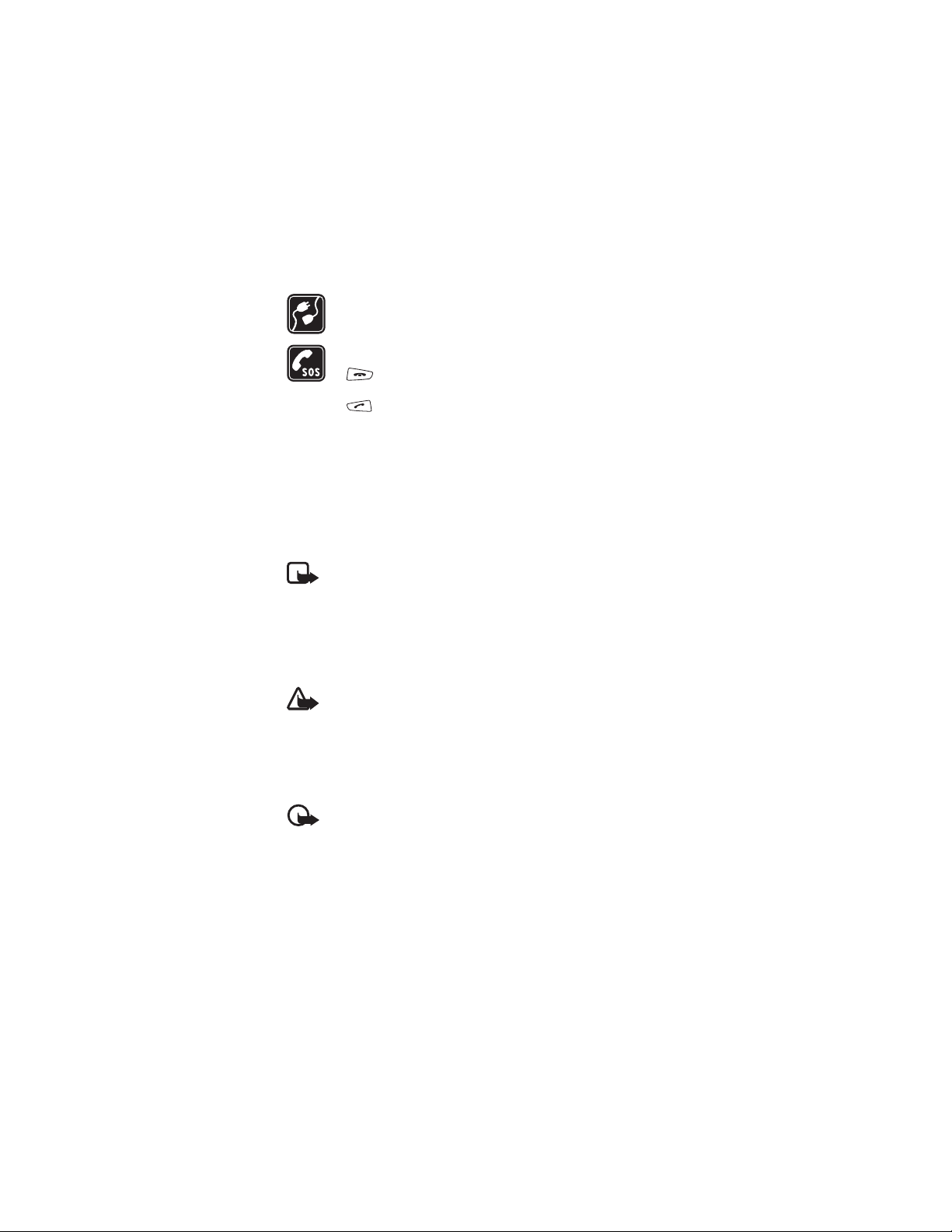
FOR YOUR SAFETY
CONNECTING TO OTHER DEVICES
When connecting to any other device, read its user's guide for
detailed safety instructions. Do not connect incompatible products.
EMERGENCY CALLS
Ensure the radio is switched on, in service and in network mode. Press
as many times as needed (e.g. to exit a call, to exit a menu,
etc.) to clear the display. Enter the emergency number, then press
. Give your location. Do not end the call until told to do so.
■ Network services
The radio described in this guide is approved for use on the TETRA network.
A number of features included in this guide are called Network Services. These
are special services that you arrange through your wireless service provider.
Before you can take advantage of any of these Network Services, you must
subscribe to them through your service provider and obtain instructions for their
use from your service provider.
Note: Some networks may not support all language-dependent
characters and/or services.
■ About accessories
Check the model number of any charger before use with this device. This device is
intended for use when supplied with power from ACP-8, ACP-9, ACP-12, LCH-9
and LCH-12.
Warning: Use only batteries, chargers and accessories approved by the
manufacturer for use with this particular radio model. The use of any
other types may invalidate any approval or warranty applying to the
radio, and may be dangerous.
For availability of approved accessories, please check with your dealer.
When you disconnect the power cord of any accessory, grasp and pull
the plug, not the cord.
Important: Enhancements to be used with this device do not meet the
same durability or water resistance specifications as the device itself.
For example, all the chargers are only to be used in dry conditions. They
should never be used when damp or wet.
■ Interference filters (for THR-4 only)
To check the type number of your radio, remove the battery. The type
Copyright © 2004 Nokia. All rights reserved.
11
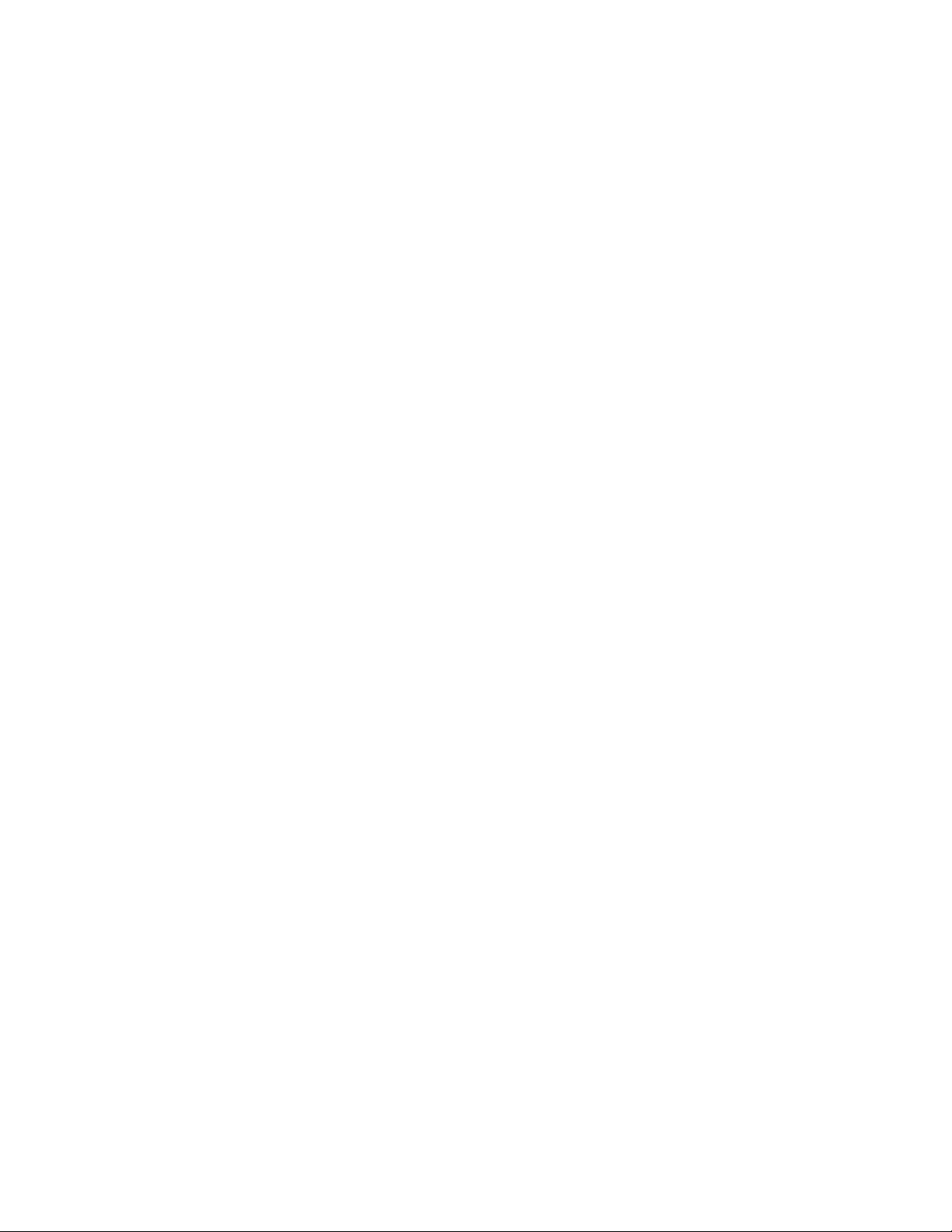
FOR YOUR SAFETY
number (THR-4 or THR-5) is printed on the white label inside your radio.
When charging a THR-4 radio with the charger ACP-8, ACP-9 or ACP-12, you
need to use two electromagnetic interference filters. Two filters are supplied in
the sales package, and they are also available as separate accessories. See
Electromagnetic interference filters (for THR-4 only) on page 25 for how to
install the filters to the charger’s power cord.
12
Copyright © 2004 Nokia. All rights reserved.
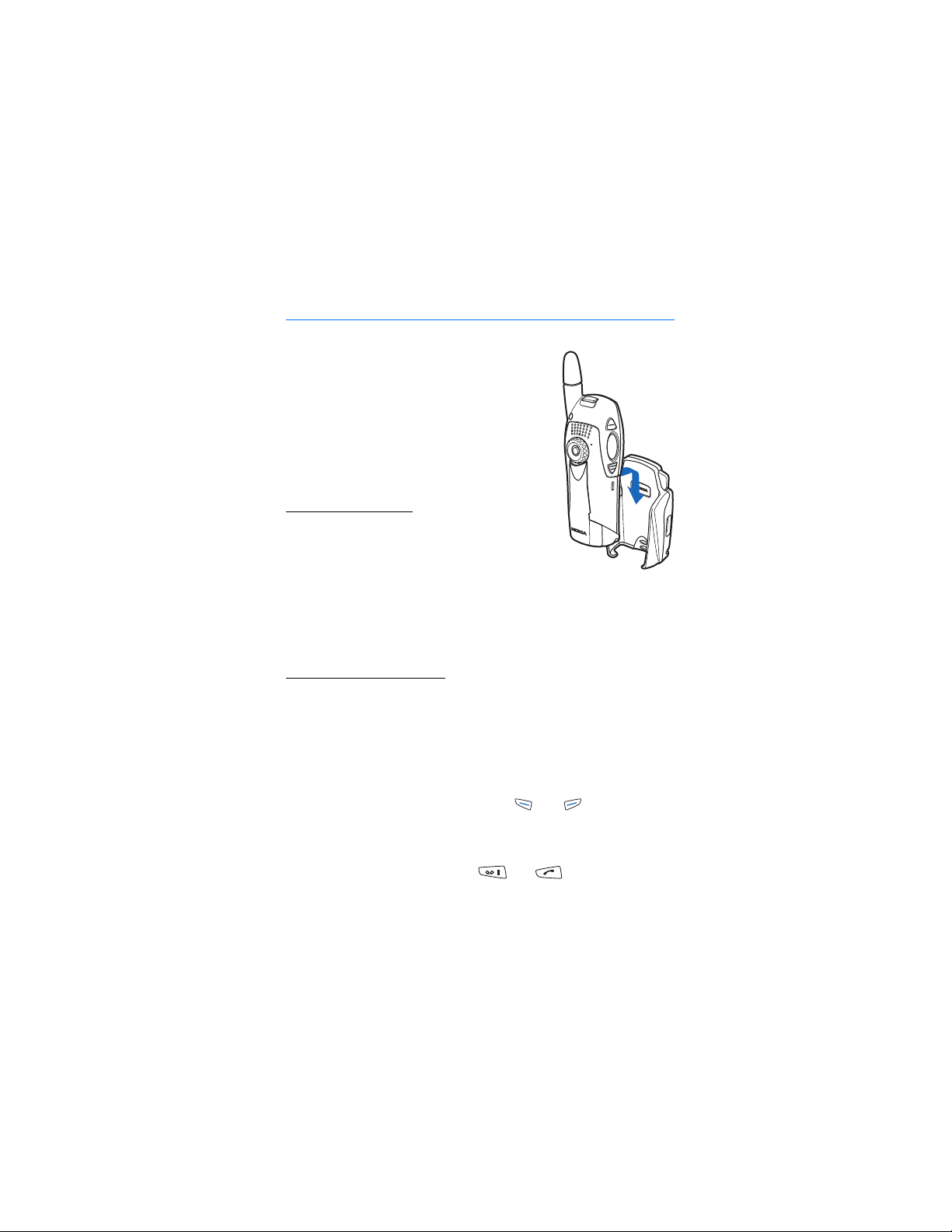
General information
General information
■ Active holder
The wearable active holder CRR-1 offers
multiple carrying possibilities and makes the
Nokia THR880 radio an integral part of the work
outfit.
■ Access codes
PIN code (4 digits)
The factory setting for the PIN code is 1234. To
prevent unauthorised use of your radio, change
the code in the Change of access codes submenu
of the Settings menu. Keep the new code secret
and in a safe place separate from your radio.
When the PIN code request is enabled (see Security settings on page 79),
the code is requested each time the radio is switched on.
Security code (5 digits)
The factory setting for the security code is 12345. To prevent
unauthorised use of your radio, change the code in the Change of access
codes submenu of the Settings menu, see Security settings on page 79.
Keep the new code secret and in a safe place separate from your radio.
■ Typographics used in this guide
The display texts above the selection keys and are indicated in
a bold typeface, for example, Menu. The other display texts which
appear on the radio’s display are indicated in italics, for example,
Calling. All key presses are represented by the graphic of the
corresponding key, for example, by and .
Copyright © 2004 Nokia. All rights reserved.
13
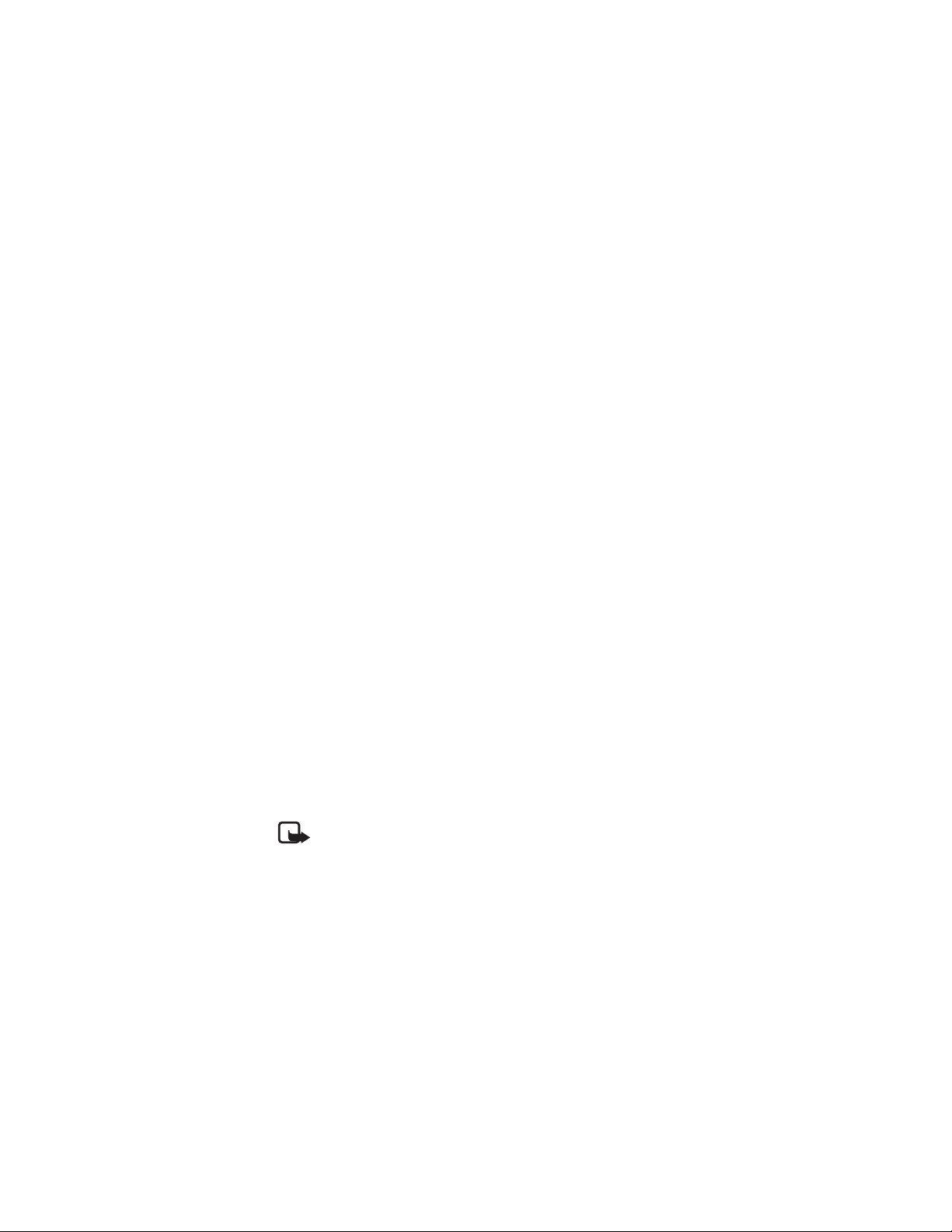
General information
■ Modes of operation
Your radio has two modes of operation: network mode and direct mode.
In network mode, the radio operates via the TETRA network. In direct
mode, the radio operates without the network, so the radios are
communicating directly with each other. In direct mode only some of
the radio’s functions are available. See Direct mode on page 49 for more
information about direct mode.
■ Shared memory
The following features in this radio may share memory: phone book,
calendar, and to-do notes. Using any such features may reduce the
memory available for any features sharing memory. This is especially
true with heavy use of any of the features (although some of the
features may have a certain amount of memory specially allotted to
them in addition to the amount of memory shared with other features).
For example, saving many names or notes may take all of the shared
memory and your radio may display a message that the memory is full.
In this case, delete some of the information or entries stored in the
shared memory features before continuing.
■ Transmission barring
When transmission barring is active, the radio does not send any signals
to the network and only limited network services are available. In
network mode, the radio can only receive group calls and status and text
messages addressed to talk groups, providing that the radio is registered
to the network. In direct mode, the radio can receive direct mode calls.
Note that when transmission barring is active, the radio cannot reregister to the network, for example, if it is switched off and then on
again.
Note: The limited network services in network mode are only
available in the coverage area of the network cell where the
radio was last registered. The radio cannot register to other
network cells while transmission barring is active, and therefore
the area of operation may be limited.
14
Copyright © 2004 Nokia. All rights reserved.

General information
When transmission barring is active, in network mode the radio cannot
send the necessary information to the network about changes in talk
groups. When transmission barring is active, you cannot change the
selected group. If you make any other changes that affect talk groups,
for example, change the selected folder, home group or the scanning
priority of a group, you will not be able to receive further
communication from the affected groups. After transmission barring
has been deactivated, the radio can attempt to negotiate the changes
with the network.
If you start to make a red key call or an emergency call to an emergency
number programmed into your radio when transmission barring is
active, the radio will automatically deactivate transmission barring and
attempt to make the call. If the radio is in direct mode, the radio will
attempt to switch to network mode, deactivate transmission barring
and attempt to make the call.
Warning: If you start to make a red key call or an emergency
call, transmission barring will be deactivated and you should
consider exiting the area where you wanted transmission to be
barred.
See Transmission barring on page 73 for how to activate or deactivate
transmission barring. Note that transmission barring should be active
before you enter the area where you want transmission to be barred. The
indicator or is displayed in standby mode when transmission
barring is active. Depending on predefined radio settings, the radio may
send a notification message to the network about the activation. The
indicator is displayed if the message does not need to be sent or
message sending failed, and the indicator is displayed if the
message has been sent.
■ Network selection
Next to your predefined home network, you may be able to select other
networks in which your radio can operate (network service), for
example, if you are not in the coverage area of your home network. The
network can be changed automatically or manually, see Network
selection on page 76.
Copyright © 2004 Nokia. All rights reserved.
15
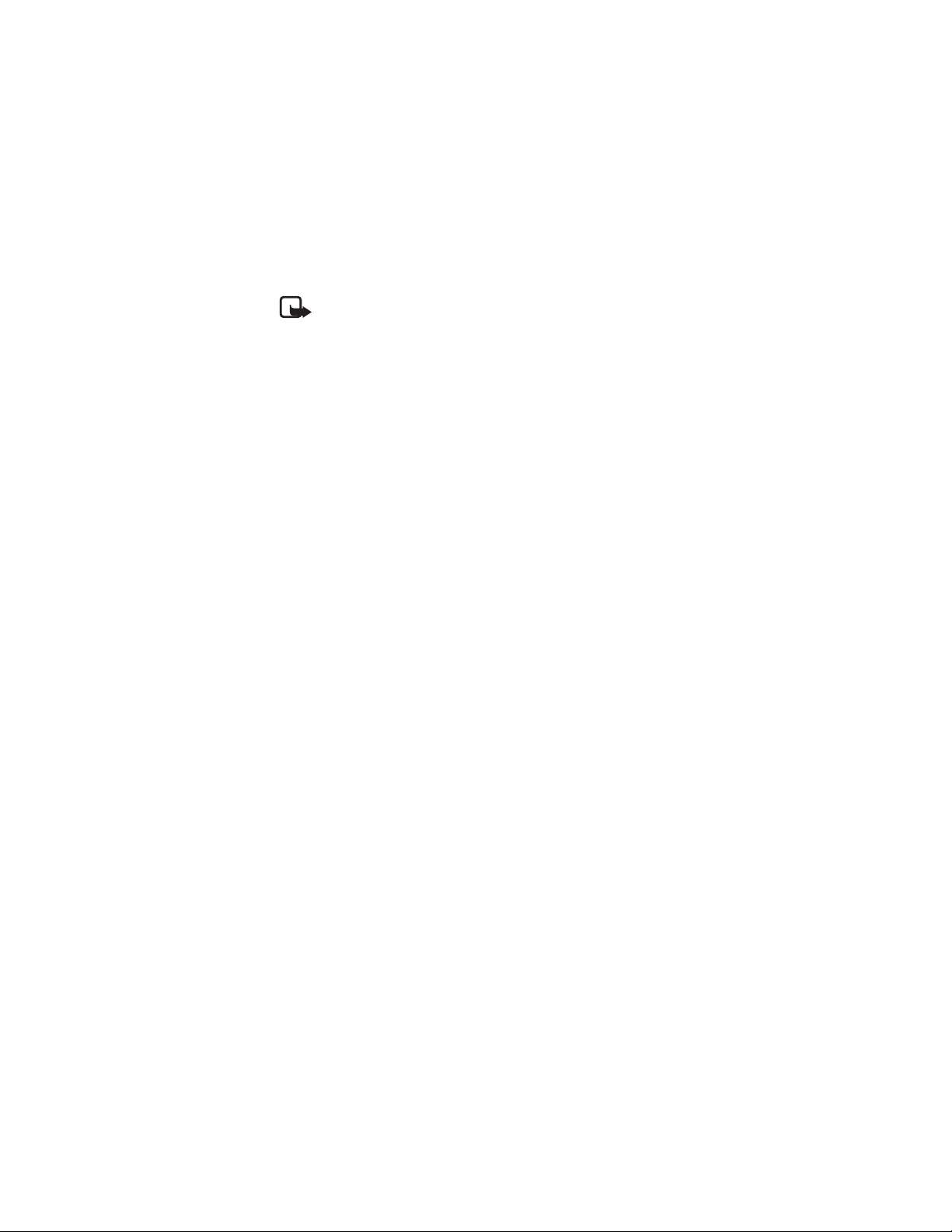
General information
Note: Some services are network-dependent, so there may be
changes in the availability of services when the network is
changed. In addition, for example the selected folder, selected
group, home group, or availability of groups may change when
the network is changed.
16
Copyright © 2004 Nokia. All rights reserved.
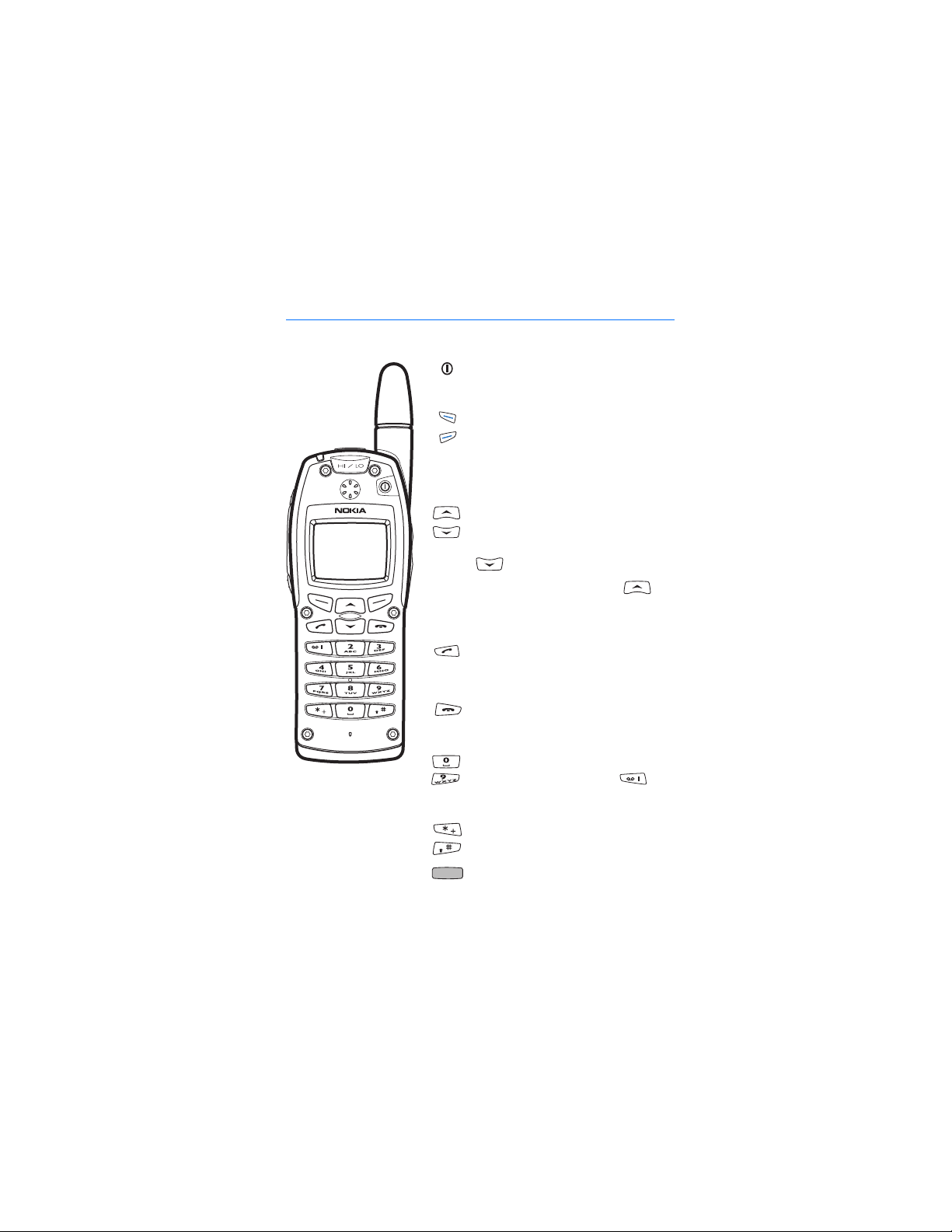
1. Your radio
Your radio
Power key. Switches the power on
and off.
Selection keys. The function of the
keys depends on the guiding text
shown on the display above the keys,
for example, Menu and Names in
standby mode.
Scroll keys. Use these keys to scroll
through names, phone numbers and
menus. In network mode, pressing
in standby mode enters the
list of folders and pressing
enters the list of talk groups in the
selected folder.
Dials and answers a phone call. In
standby mode, shows the list of the
most recently dialled numbers.
Ends or rejects a phone call or an
express call.
Enter numbers and characters. Note
that pressing and holding
calls your voice mailbox.
Used for various purposes in
different functions.
Red function key (on top of the
radio). Performs a network service.
Copyright © 2004 Nokia. All rights reserved.
17
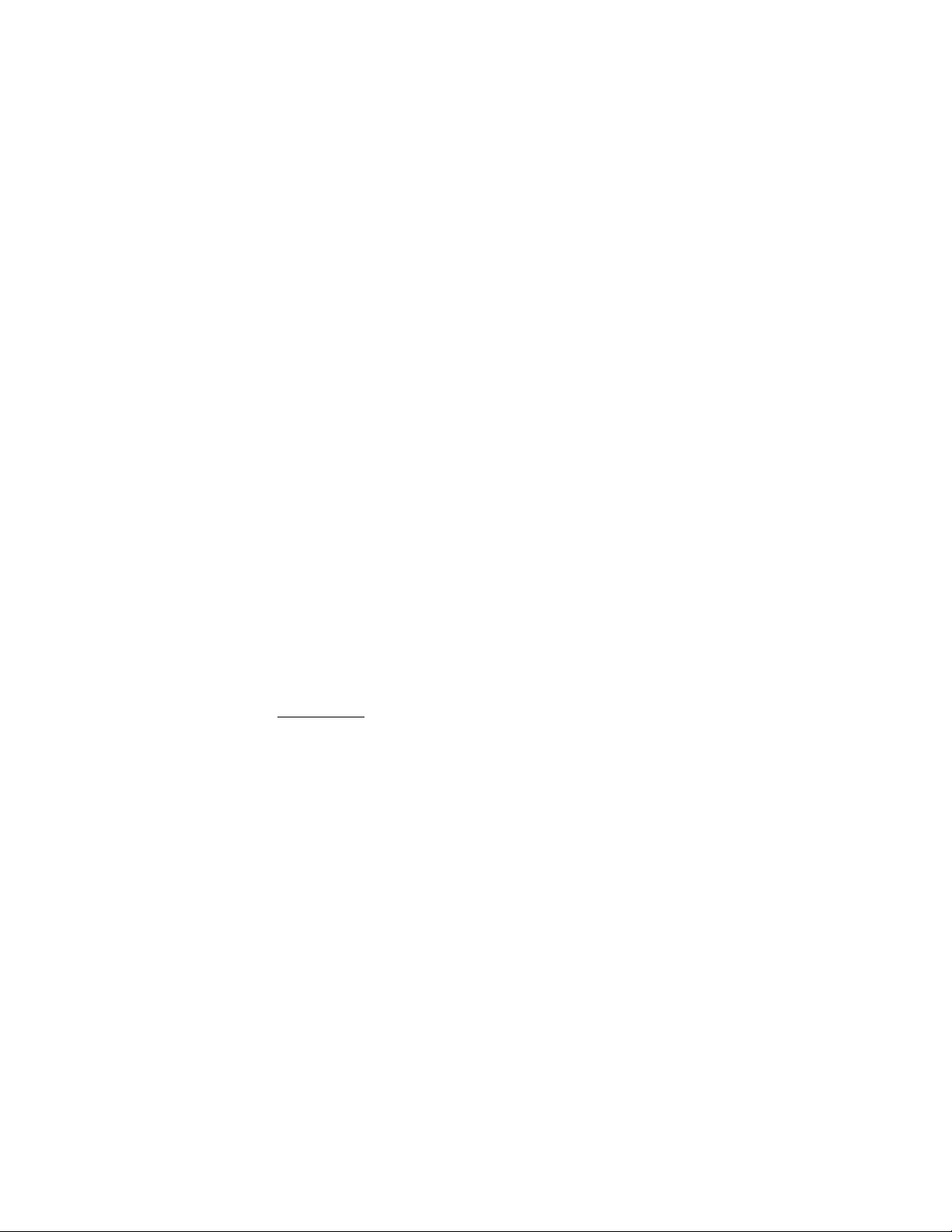
Your radio
■ Using your device in wet and damp conditions
• You can use this device in the rain, but do not submerge it in water.
• If the device or the system connector has been exposed to salt water,
wash it immediately with freshwater to avoid corrosion. The device
must be carefully wiped dry.
• Before opening the back cover, dry the device to prevent water from
reaching the interior of the device. The battery is not water resistant.
• Never charge the device when the bottom connector is wet or damp.
• Never use a damp device with enhancements that have an electrical
function (such as a desk stand or car kit).
■ Types of calls
• Group calls are immediate communication between talk group
members. For details, see Group calls on page 33.
• Express calls are immediate communication between two people.
For details, see Express calls on page 43.
• Phone calls are like conventional telephone calls. For details, see
Phone calls on page 46.
These call types are available in network mode. Your radio also offers
direct mode operation (see Direct mode on page 49).
Red key calls
The red key call is a network service. Before you can take advantage of
this network service, you must subscribe to it through your service
provider and obtain instructions for its use from your service provider.
The red key call is made to a destination that has been defined by your
organisation. In network mode, when you press and hold the red
function key, the radio will attempt to make a red key call. When you
press the red function key and then the back key, the radio will attempt
to make a silent red key call. See also Red key calls in direct mode on
page 53.
If the radio receives a red key call , or a call made to a destination that is
predefined as an emergency number, the radio plays a tone and Priority
call is displayed with the call information.
18
Copyright © 2004 Nokia. All rights reserved.
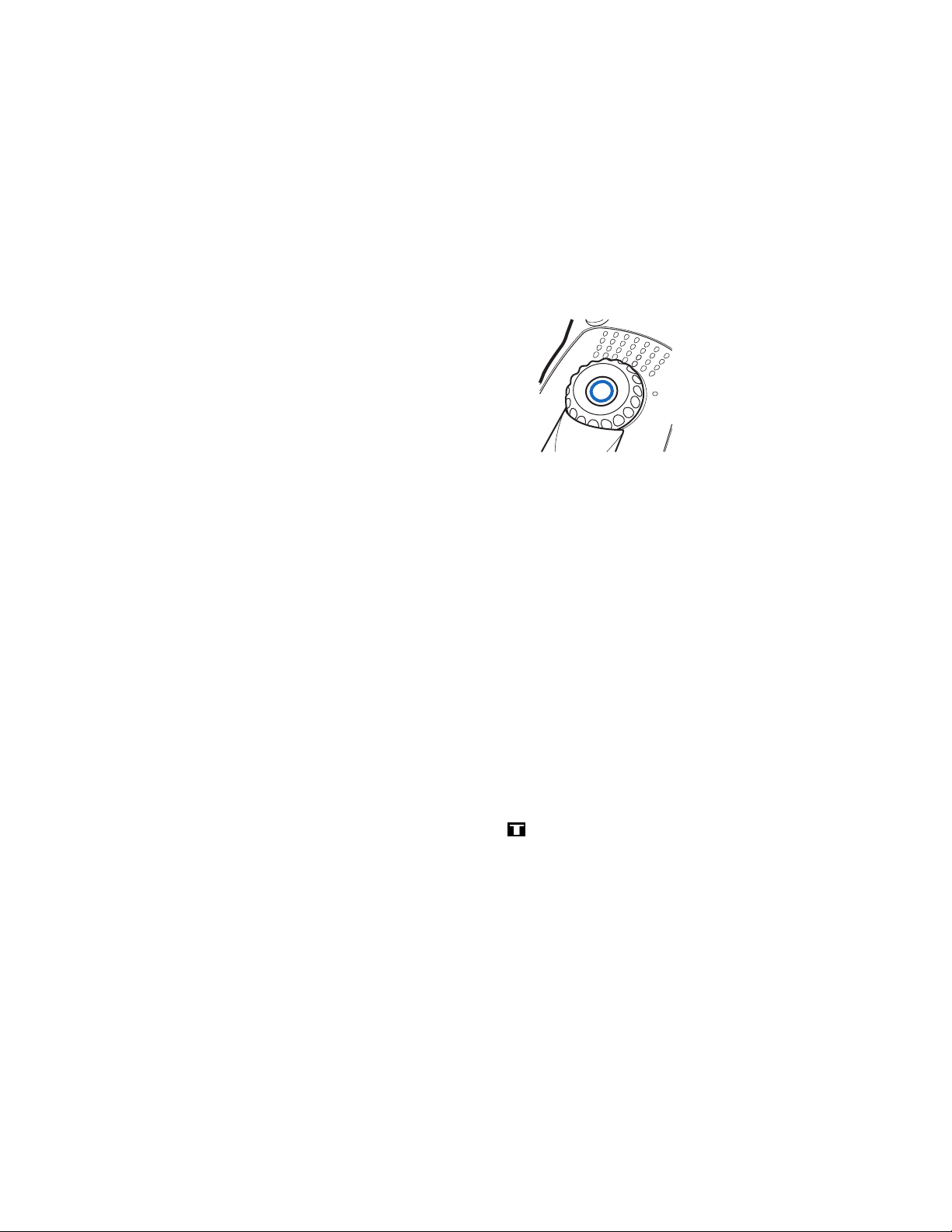
Your radio
■ Group selector and back key
In network mode, turning the group selector
is used for selecting groups. The names of
the current folder and group are shown on
the display.
The back key in the middle of the group
selector is used for switching between
groups. Pressing the back key switches
between groups that have the same index
number as the last two selected groups
(excluding the home group), and pressing and holding the back key
selects the home group (see Home group on page 34).
In direct mode, the group selector is used for selecting channels. The
name of the channel is shown on the display. Each channel may have up
to three groups. Pressing and holding the back key selects the first group
(A) on the channel, and pressing the back key switches between the
second and the third group (B and C) on the channel.
If voice feedback is activated, the radio plays the index number of the
group or channel when you turn the group selector. When you use the
back key, the radio plays the index number or index name (A, B, or C) of
the group or "Home" if the home group is selected. See Voice feedback
on page 31.
■ PTT (Push-to-talk) key
Your radio can make and receive one-way and two-way calls. During a
one-way call, only one person can speak at a time and the speaker has
to press and hold the PTT key. During a two-way call, the PTT key is not
needed and you can speak as in a conventional phone call.
To speak during a one-way call, press and hold the PTT key. You can start
speaking after a short tone is played and (transmitting) appears on
the display.
Copyright © 2004 Nokia. All rights reserved.
19
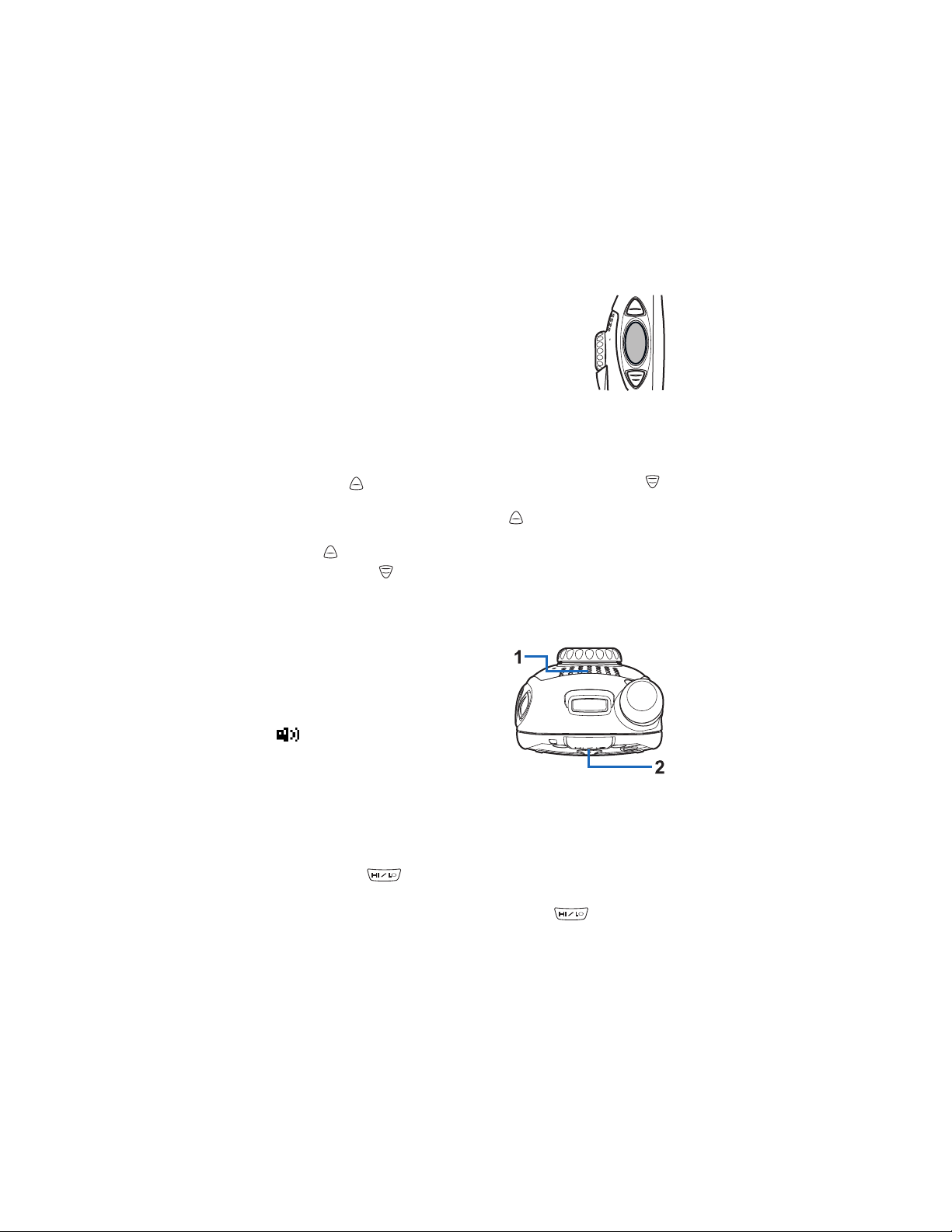
Your radio
Express calls and group calls are one-way calls. Phone
calls are normally two-way calls, but your radio is also
capable of making and receiving one-way phone calls.
For group calls in network mode, you can set the PTT key
to make a call either always to your selected talk group
or to the currently active scanned group (if there is no
active scanned group, the call is made to the selected
group). See PTT key use on page 37.
■ Duty key and fast menu key
The duty key is located above the PTT key, and the fast menu key
below the PTT key (see the picture in the PTT (Push-to-talk) key section).
In network mode, you can set the duty key to work in one of three
ways, see Duty key setting on page 75. In direct mode, pressing and
holding makes a call to the first group on the selected channel.
The fast menu key is used for accessing the fast menu. For details,
see Fast menu on page 31.
■ Loudspeaker
Your radio has a high volume
loudspeaker (1) for hands-free use.
When the loudspeaker is in use, you can
listen and speak to the radio from a short
distance. When the loudspeaker is in use,
is displayed.
Important! Do not hold the radio near your
ear when the loudspeaker is in use, because
the volume may be extremely loud.
When you use the earphone, hold the radio as you would any other telephone,
with the antenna pointed up and over your shoulder. When you use the
loudspeaker, hold the radio approximately 10 cm (4 inches) away from your
mouth with the antenna pointed up and away from your face and eyes.
You can use the key (2) to activate or deactivate your radio’s
loudspeaker or both the loudspeaker and earphone.
• To activate or deactivate the loudspeaker, press .
20
Copyright © 2004 Nokia. All rights reserved.
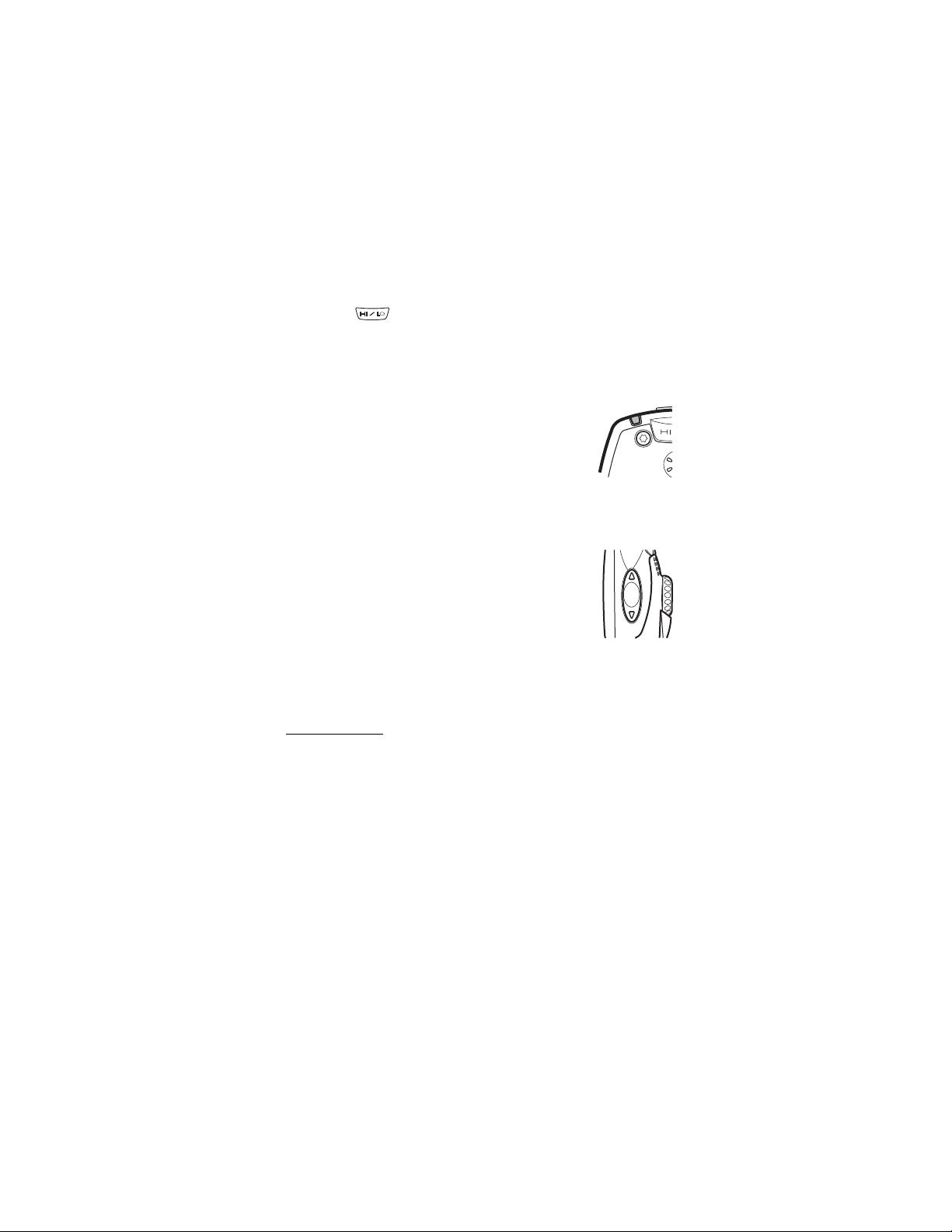
Your radio
• To activate or deactivate both the loudspeaker and earphone, press
and hold . If you make or receive a phone call while the
earphone is not in use, the earphone is activated when the call is
connected.
■ Light indicator
There is a light indicator on top of the radio. A yellow
light indicates that you need to wait before you can
speak, a green light indicates that the radio is
transmitting, and a red light indicates that the call or
operation has failed.
The light indicator is not always lit when the radio is transmitting, for
example, when the radio is sending information to the network.
■ Volume key
The volume key adjusts the volume of the currently
active speaker, either earphone or loudspeaker. Press
the upper end of the key to increase the volume and
press the lower end of the key to decrease volume.
■ Display indicators
Display indicators inform you about the operation of your radio.
Standby mode
When the radio is switched on and ready for use and no characters have
been entered by the user, the radio is in standby mode and the following
indicators appear:
xxxxxx
If group calls are switched off, indicates in which network the
radio is currently used.
In network mode, when group calls are switched on and there is
a selected group, the folder name, the group name and the
group status are displayed. In direct mode, the channel name
and the group name are displayed.
Copyright © 2004 Nokia. All rights reserved.
21
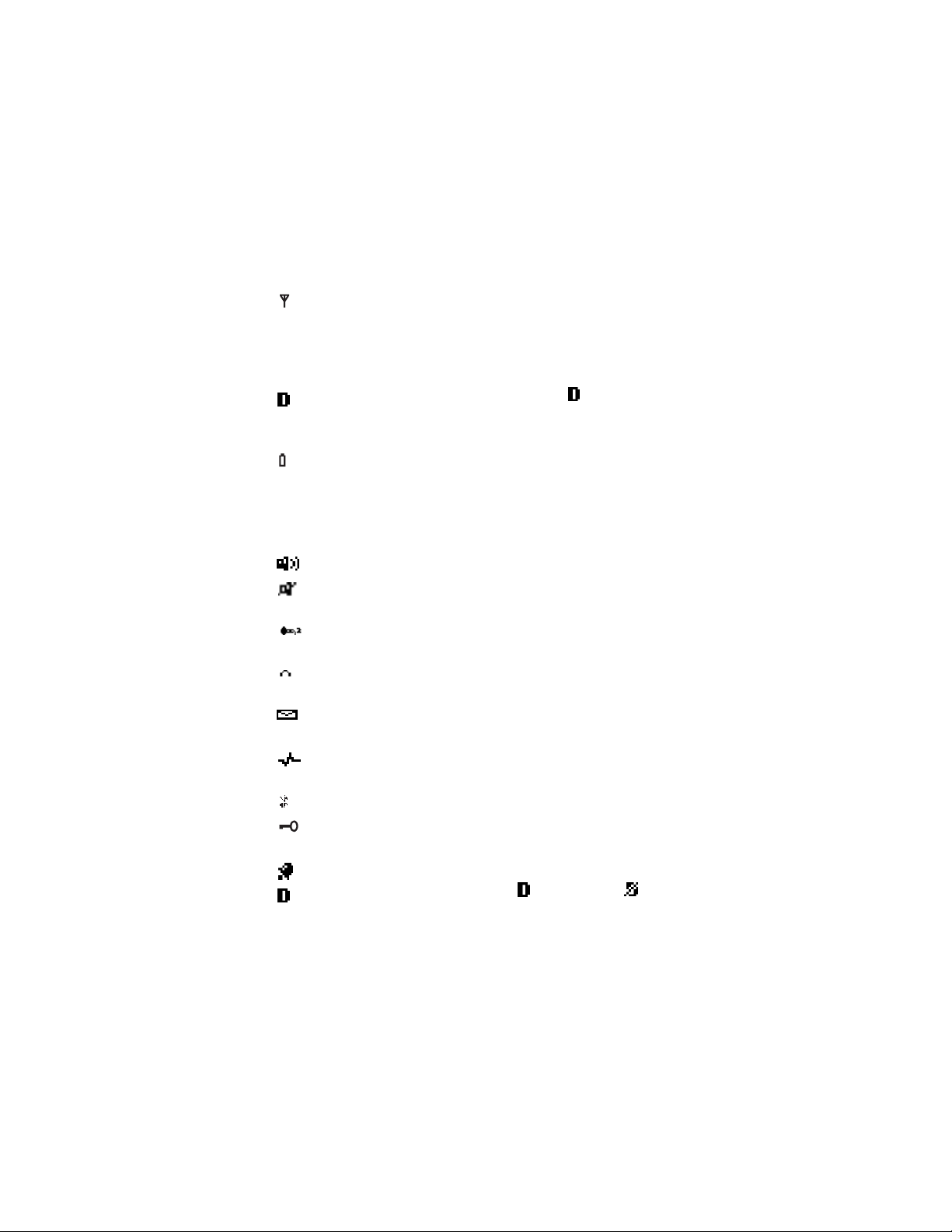
Your radio
In network mode, shows the signal strength of the cellular
network at your current location. The higher the bar, the
stronger the signal.
If the radio is out of service, there is no bar and No service is
displayed.
The signal strength indicator is replaced with when data
connection is set to Always online. See Setting up the radio for a
WAP service on page 84.
Shows the battery charge level. The higher the bar, the more
power there is in the battery.
List of other indicators in standby mode
The following indicators may also be shown when the radio is in standby
mode:
The loudspeaker is in use. See Loudspeaker on page 20.
The loudspeaker and the earphone are not in use. See
Loudspeaker on page 20.
The top microphone is selected in the profile’s audio settings.
See Profiles (Menu 5) on page 72.
An external speaker and top microphone are selected in the
profile’s audio settings. See Profiles (Menu 5) on page 72.
You have received one or more text messages. See Reading text
messages on page 68.
You have received one or more status messages. See Reading
status messages on page 62.
The radio’s speakers and tones are muted.
The radio’s keypad is locked. See Locking the keys (Keyguard) on
page 27.
You have set the alarm clock. See Alarm clock on page 74.
A dial-up connection is established. is replaced with
when there is an incoming or outgoing phone call during the
22
Copyright © 2004 Nokia. All rights reserved.
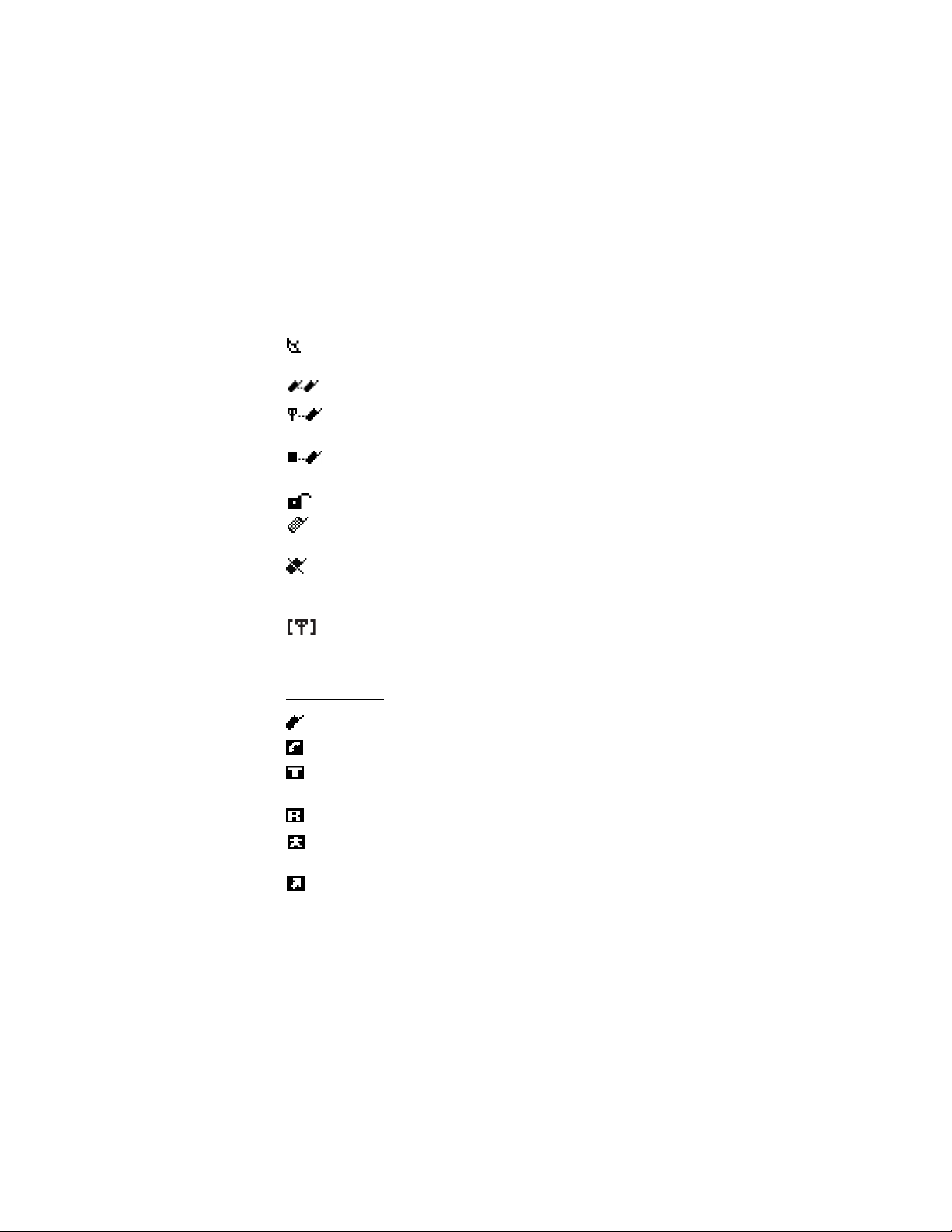
connection and data transfer is suspended. See Data
communications on page 92.
Scanning is activated. See Switching scanning on and off and
setting scanned groups on page 36.
Direct mode is activated. See Direct mode on page 49.
Direct mode is activated and a compatible direct mode gateway
is available. See Direct mode gateway and repeater on page 52.
Direct mode is activated and a compatible direct mode repeater
is available. See Direct mode gateway and repeater on page 52.
Air interface encryption (network service) is not in use.
Transmission barring is active. See Transmission barring on page
14.
Transmission barring is active and the radio has sent a
notification message about the activation to the network. See
Transmission barring on page 14.
The radio is in the coverage area of a network cell that has lost
the connection to the network, and only limited services are
available.
Call indicators
Displayed during one-way calls.
Displayed during two-way calls.
Indicates that your radio is transmitting a call and that it is your
turn to speak during a one-way call.
Indicates that your radio is receiving a one-way call.
Displayed during a one-way phone call when neither party is
transmitting.
Displayed during an express call when neither party is
transmitting.
Your radio
Copyright © 2004 Nokia. All rights reserved.
23
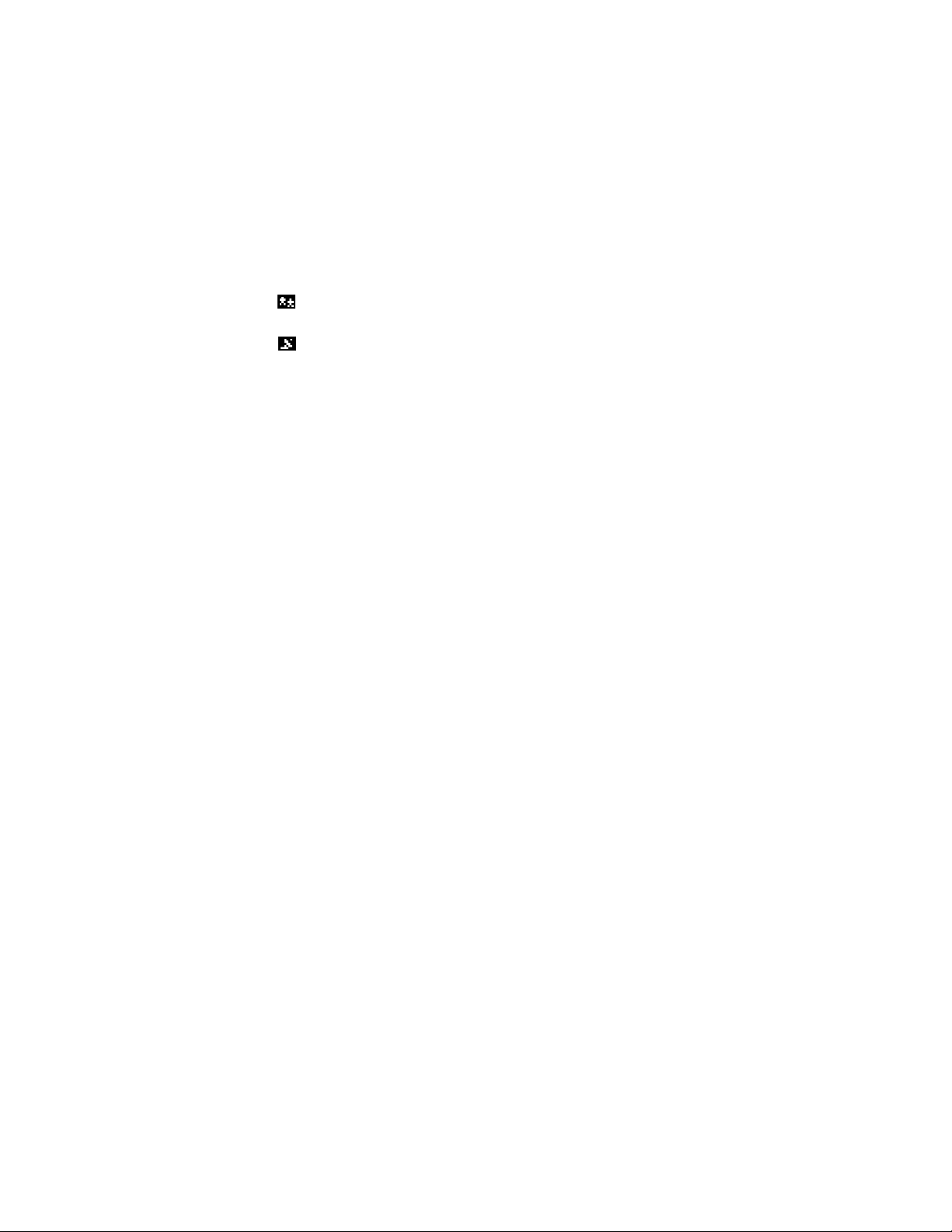
Your radio
Displayed during a call made to your selected group when
nobody is transmitting.
Displayed during a call made to a scanned group when nobody
is transmitting.
■ Guide messages
Some guide messages that may appear on the radio’s display are
explained below.
• Not allowed for current access level. You do not have access rights to
perform the action. See Security settings on page 79.
• No network coverage. The radio cannot perform the operation,
because the radio is not in the network coverage area.
• Group property changed. There has been a change in the state of a
talk group. Press View to view the details. See also Group journal on
page 42.
• Unauthorised location req.:. The radio received a location request
from an unauthorised number (an information message was not
sent). Press Read to view the details. See Allow location info sending
on page 77.
• Network not allowed:. The radio cannot register to the selected
network. If the network was selected manually, you can attempt to
select another network or activate automatic network selection. See
Network selection on page 15 and 76.
• Network changed:. Automatic network selection is on and the radio
has selected a new network. Press OK to exit the message. See
Network selection on page 15 and 76.
24
Copyright © 2004 Nokia. All rights reserved.
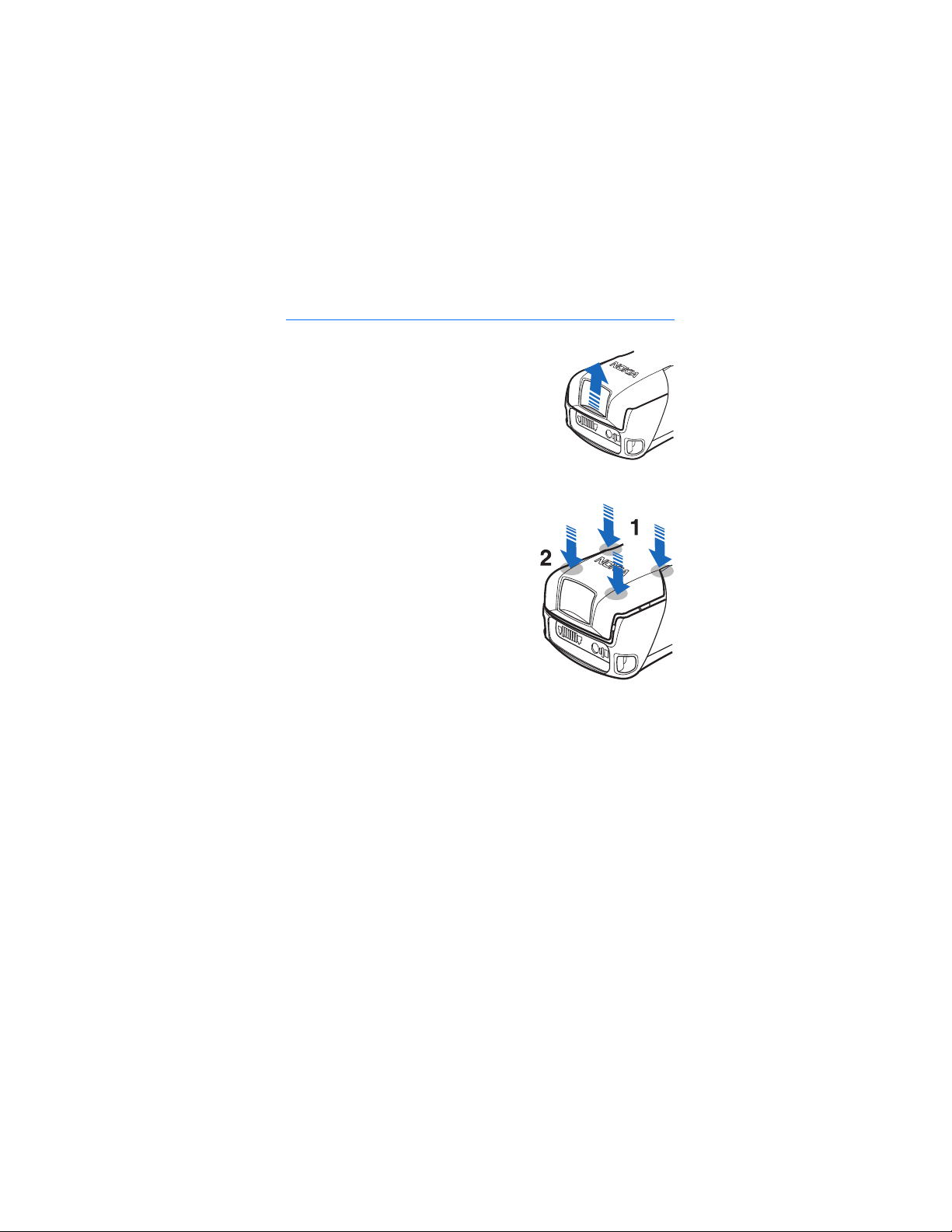
Getting started
2. Getting started
■ Installing the battery
1. To open the battery cover, press the release
button upwards, away from the bottom
connectors. Note that pressing the release
button down makes the opening harder.
2. Slide the battery under the radio’s back cover
so that the end with the golden contacts
enters first.
3. To close the battery cover, first pull it
back and downwards so that the locking
catches near the hinge are directed
towards their slots, and press them to
make sure that they are locked in place
(1). Then press the bottom end of the
cover down to lock the cover in place (2).
Note: Be careful when closing the
battery cover. If the cover is not properly
closed or, for example, the locking
catches or the seals are damaged, it
impairs the radio’s durability against
shocks and water.
If you need to remove the battery, first make sure that the radio is dry
and switched off. Then open the battery cover and pull the battery out.
■ Electromagnetic interference filters (for THR-4
only)
To check the type number of your radio, remove the battery. The type
number (THR-4 or THR-5) is printed on the white label inside your radio.
When charging a THR-4 radio with the charger ACP-8, ACP-9 or ACP12, you need to use two electromagnetic interference filters. Two filters
are supplied in the sales package, and they are also available as separate
accessories.
Copyright © 2004 Nokia. All rights reserved.
25
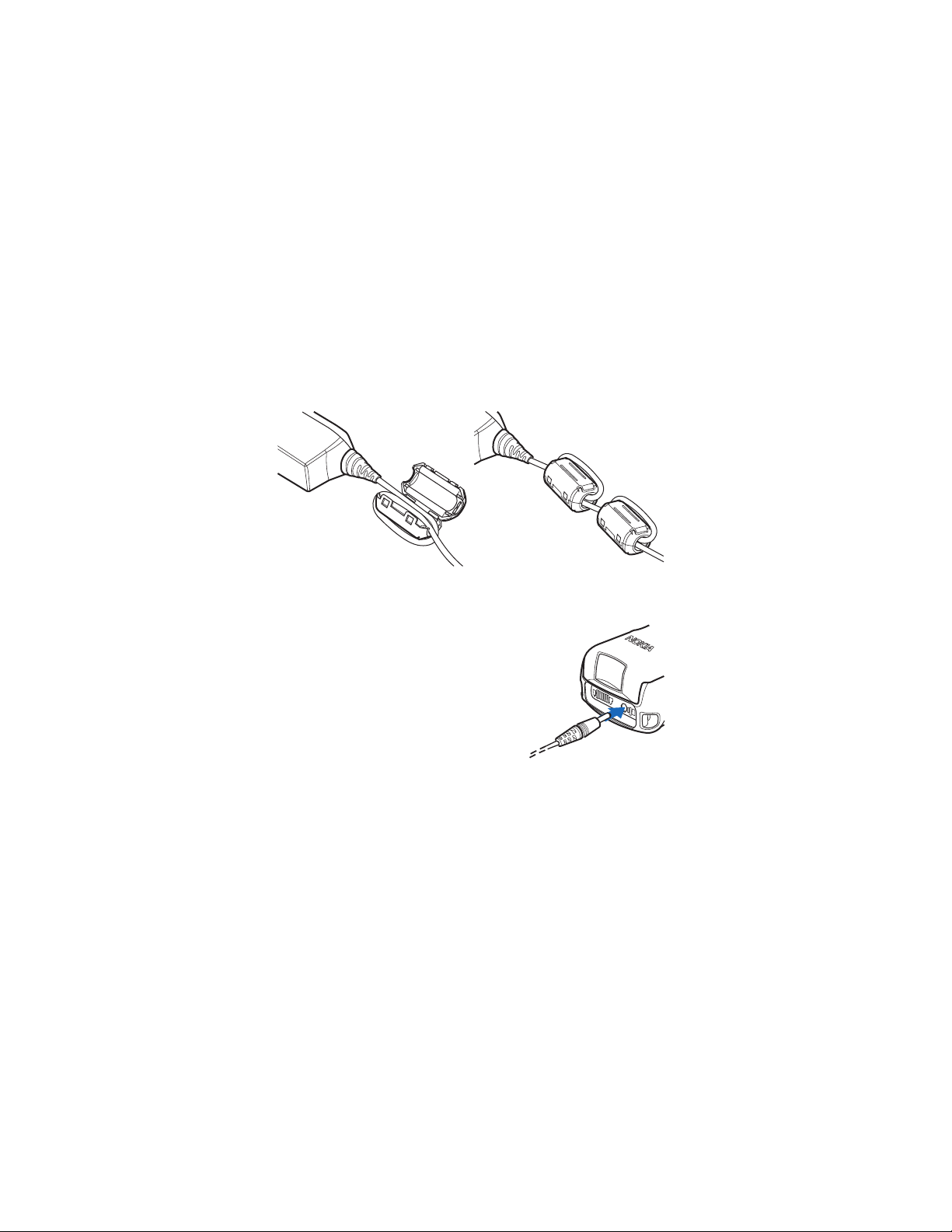
Getting started
Install the filters to the charger’s power cord before you connect the
charger to the radio or an AC wall outlet.
1. The filters should be placed on the power cord one after the other,
within 15 cm (6 inches) of the charger. Place the power cord inside
the opened filter and then wrap it in one loop around the filter.
2. Close the filters around the power cord.
■ Charging the battery
1. Connect the lead from the charger to
the bottom of your radio.
2. Connect the charger to an AC wall
outlet. The battery indicator bar starts to
scroll. The text Charging is briefly
displayed if the radio is switched on. You
can use the radio while charging.
If the battery is completely empty, it
may take a few minutes before the
charging indication appears on the display or any calls can be made.
3. The battery is fully charged when the battery indicator bar stops
scrolling and the text Battery full is briefly displayed (if the radio is
on).
If the text Not charging is displayed, charging has been suspended. Wait
for a while, disconnect the charger, plug it in again and retry. If charging
still fails, contact your dealer.
26
Copyright © 2004 Nokia. All rights reserved.
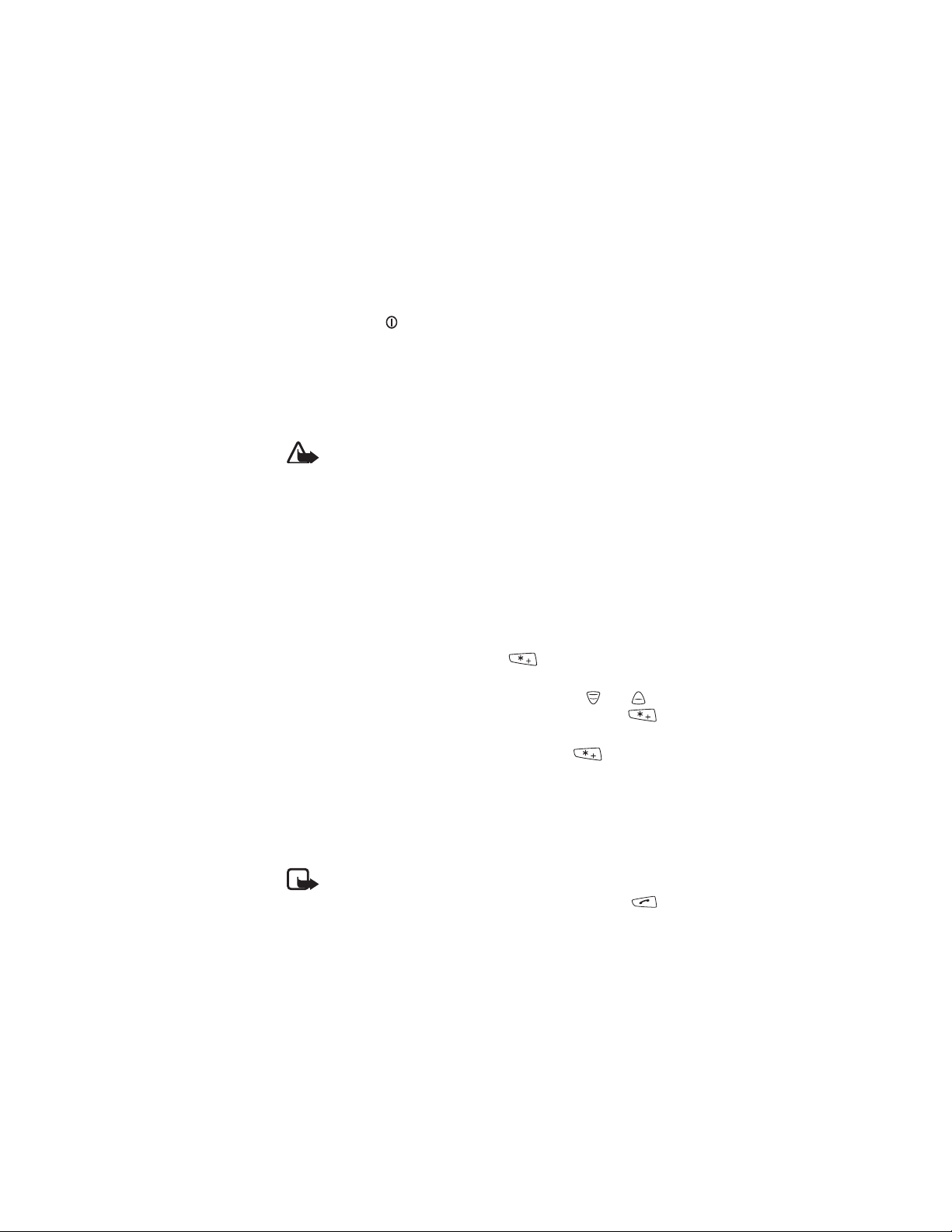
Getting started
■ Switching the radio on and off
1. Press and hold to switch the radio on and off.
2. If the radio asks for a PIN code, key in the four-digit PIN code
(displayed as ****) and press OK.
3. If the radio asks for a security code, key in the five-digit security code
(displayed as *****) and press OK.
For more information on the codes, see Access codes on page 13.
Warning: Do not switch the radio on when wireless phone use is
prohibited or when it may cause interference or danger.
NORMAL POSITION: Hold the radio as you would any other telephone with the
antenna pointed up and over your shoulder.
TIPS ON EFFICIENT OPERATION: As with any other radio transmitting device, do
not touch the antenna unnecessarily when the radio is switched on. Contact with
the antenna affects call quality and may cause the radio to operate at a higher
power level than otherwise needed.
■ Locking the keys (Keyguard)
Your radio has two levels of keyguard.
• Keypad locks the keypad and the power key. To activate this
keyguard, press Menu and then press within 1.5 seconds. The
note Keypad locked is briefly displayed.
• All keys locks the keypad, group selector, power key, and . To
activate this keyguard, press Menu and then press and hold
within 1.5 seconds. The note All keys are locked is briefly displayed.
• To unlock either keyguard, press Unlock and then within 1.5
seconds.
You can answer a phone call and respond to a group call or an express
call when either keyguard is on. When the call ends, the keys are
automatically locked.
See also Keyguard settings on page 77.
Note: When Keyguard is on, calls may be possible to the emergency
number programmed into your radio (e.g. 112 or other official
emergency number). Key in the emergency number and press .
The number is displayed only after you have keyed in its last digit.
Copyright © 2004 Nokia. All rights reserved.
27
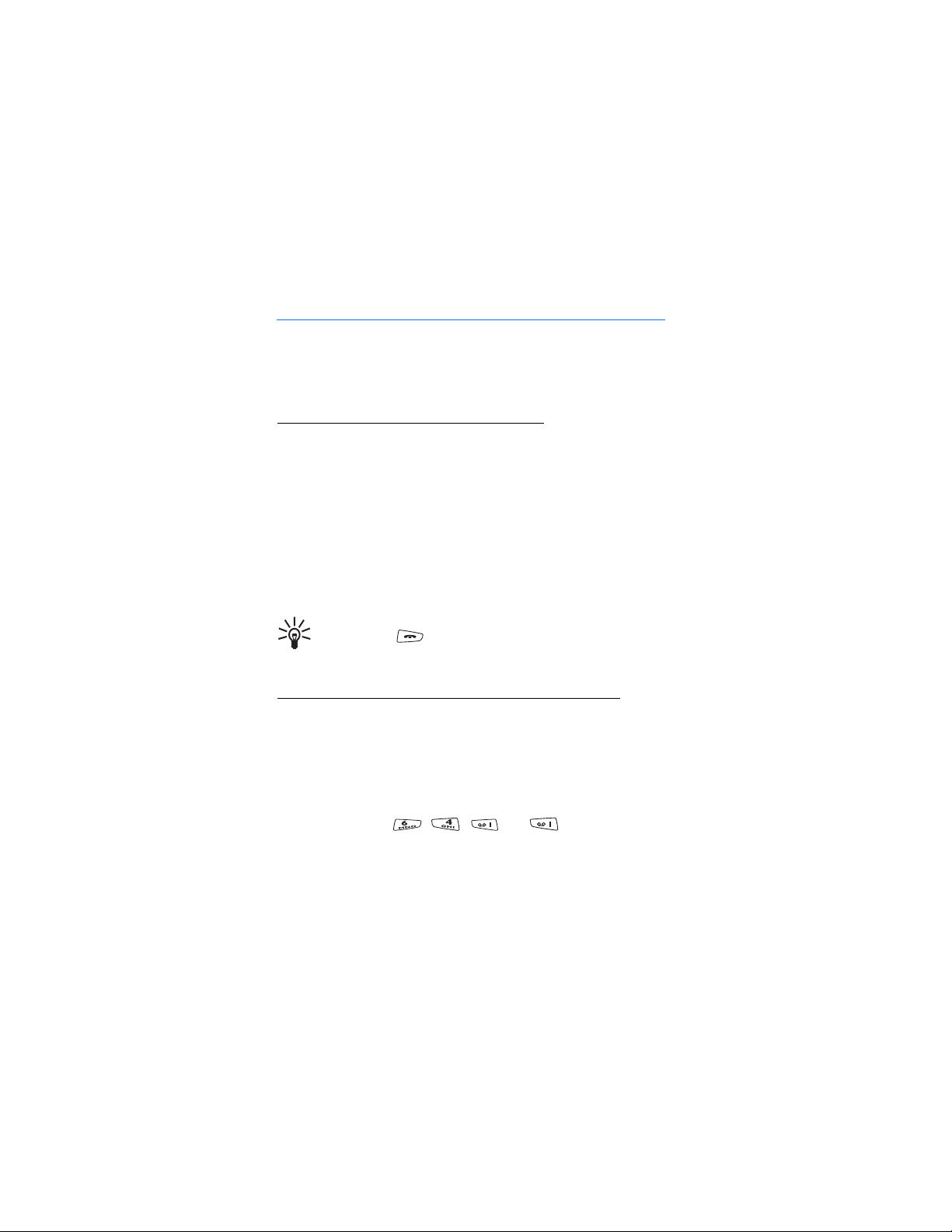
Using your radio
3. Using your radio
■ Accessing a menu function
Several functions can be accessed via the radio’s menu.
Accessing a menu function by scrolling
1. To access the menu, press Menu.
2. Scroll to the desired menu and select, for example, Settings.
3. If the menu contains submenus, select the desired submenu, for
example, Call settings.
4. If the selected submenu contains further submenus, select the next
submenu, for example, Anykey answer.
5. Select the setting of your choice.
6. Press Back to return to the previous menu level, and Exit to exit the
menu.
Tip: To exit the menu without changing any settings, press and
hold Back or . See also Muting the call temporarily on
page 39.and page 52.
Accessing a menu function by its shortcut number
The menu items (menus, submenus and setting options) are numbered
and can be accessed quickly by using their shortcut number. The
shortcut number is shown on the top right corner of the display.
1. To access the menu, press Menu.
2. Key in quickly, within two seconds, the index number of the menu
function you want to access. For example, to set anykey answer on,
press Menu, then , , and .
28
Copyright © 2004 Nokia. All rights reserved.
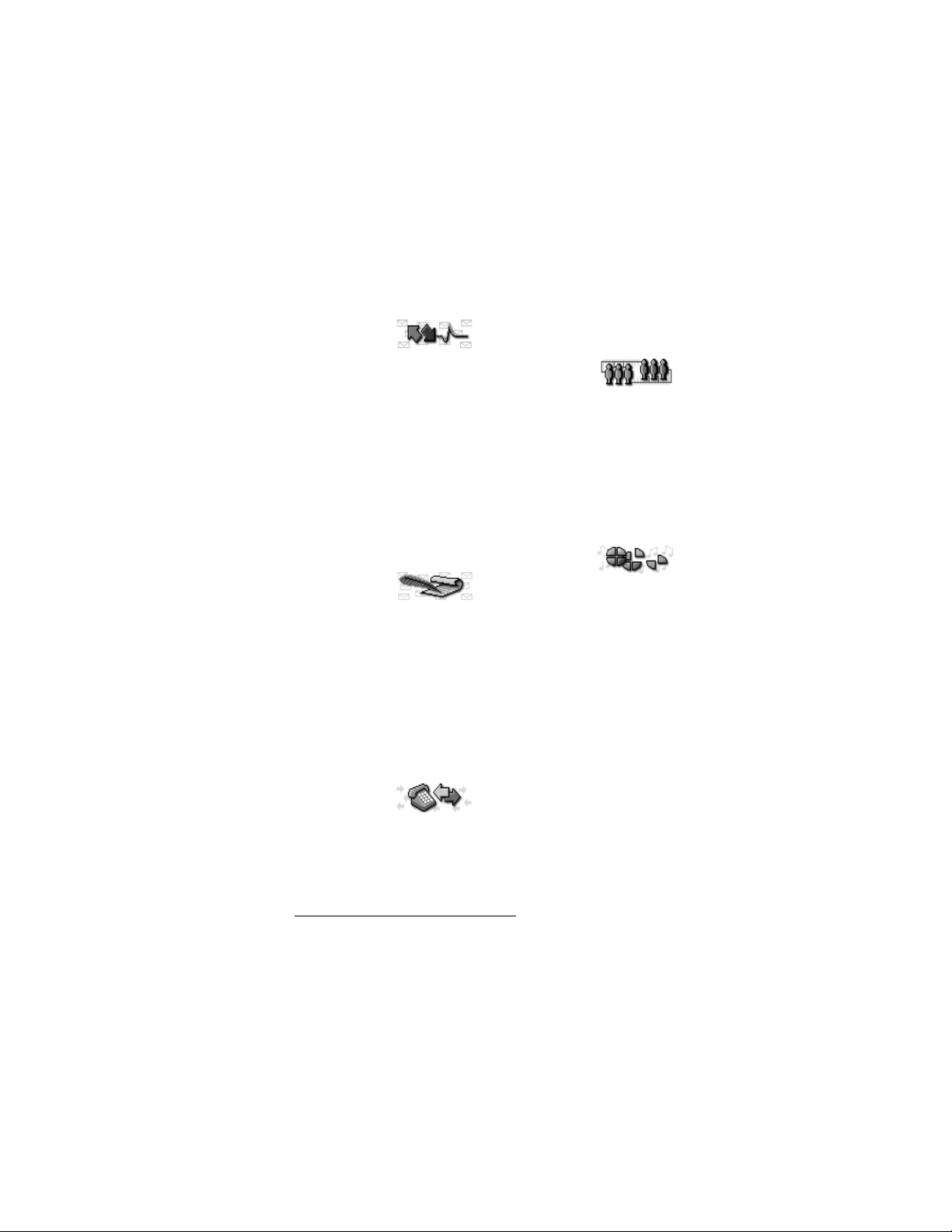
■ List of menu functions
1. Status msgs.
1. Send status
message
1. Status
2. Callback
3. Situation
2. Received
3. Sent
4. My folders
5. Erase messages
6. Status settings
1. Max. number of received
2. Max. number of sent
3. Delivery reports
4. Recipient of situations
2. Messages
1. Write
message
2. Inbox
3. Outbox
4. Archive
5. Templates
6. My folders
7. Erase messages
8. Message settings
1. Delivery reports
2. Message centre number
3. Call register
1. Missed calls
2. Received
calls
3. Dialled numbers
4. Erase recent call lists
5. Call duration
1
Using your radio
6. Data counter
7. Data connection timer
4. Talk groups
1. Selected
folder
2. Edit folder:
3. View background folder
4. Group settings
1. Scanning
2. Group calls
3. Home group priority
4. View home group
5. Group journal
5. Profiles
1. General
1. Activate
2. Personalise
1. Incoming call alert
2. Ringing tone
3. Push-to-talk ringing
tone
4. Ringing volume
5. Message alert tone
6. Status message alert
tone
7. Keypad tones
8. Warning tones
9. Audio setting
10.Alert for
11.Voice feedback
12.Lights
13.Light indicator
2. Silent
1. Activate
2. Personalise
1. This menu is shown only if the network supports it.
Copyright © 2004 Nokia. All rights reserved.
29
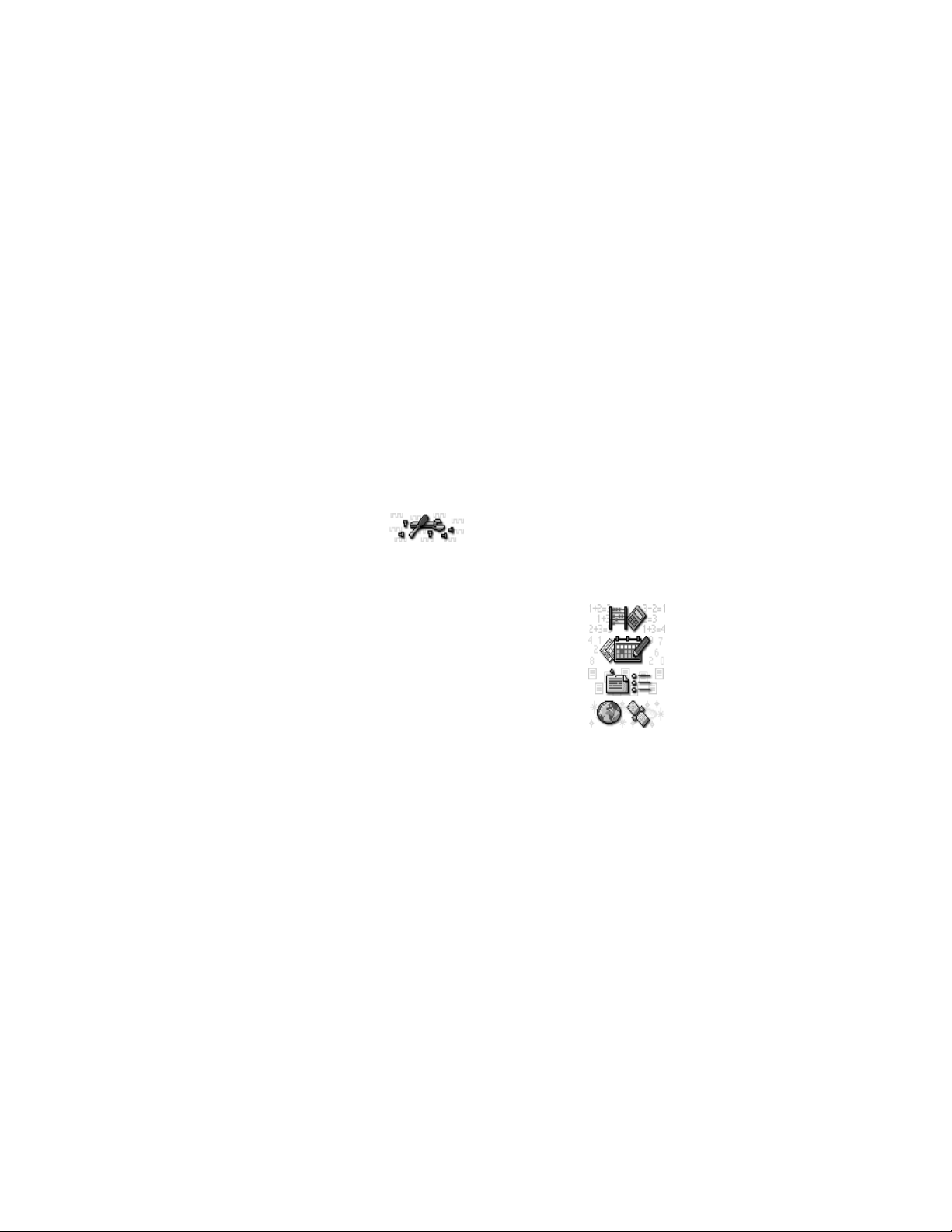
Using your radio
1.-13. Same submenus as
in General.
14. Profile name
3. Meeting
(same submenus as in Silent)
4. Outdoor
(same submenus as in Silent)
5. Pager
(same submenus as in Silent)
6. Active holder
(same submenus as in Silent)
7. Headset
(same submenus as in Silent)
6. Settings
1. Transmission
barring
2. Alarm clock
3. Clock
1. Show clock/ Hide clock
2. Set the time
3. Time format
4. Call settings
1. Anykey answer
2. Summary after call
3. Push-to-talk setting
4. Duty key setting
5. Phone settings
1. Active mode
2. Language
3. Welcome note
4. Network selection
5. Display brightness
6. Unit alert duration
7. Allow location info
sending
6. Direct mode settings
1. Direct mode scanning
2. View active direct mode
device
7. Keyguard settings
1. Automatic keyguard
2. Keyguard code
8. Communication settings
1. Listen to voice messages
2. Voice mailbox number
9. Enhancement settings
1. Active holder
2. Headset
3. Handsfree
10.Modem settings
1. Active access point
2. Edit active access point
11.Security settings
1. PIN code request
2. Configure access levels
3. Access level
4. Change of access codes
12.Restore factory settings
7. Calculator
8. Calendar
9. To-do list
10.Services
1. Home
2. Bookmarks
3. Service inbox
4. Settings
1. Active service settings
2. Edit active service settings
3. Appearance settings
4. Download settings
5. Authority certificates
6. Service inbox settings
5. Go to address
6. Clear the cache
30
Copyright © 2004 Nokia. All rights reserved.
