Page 1
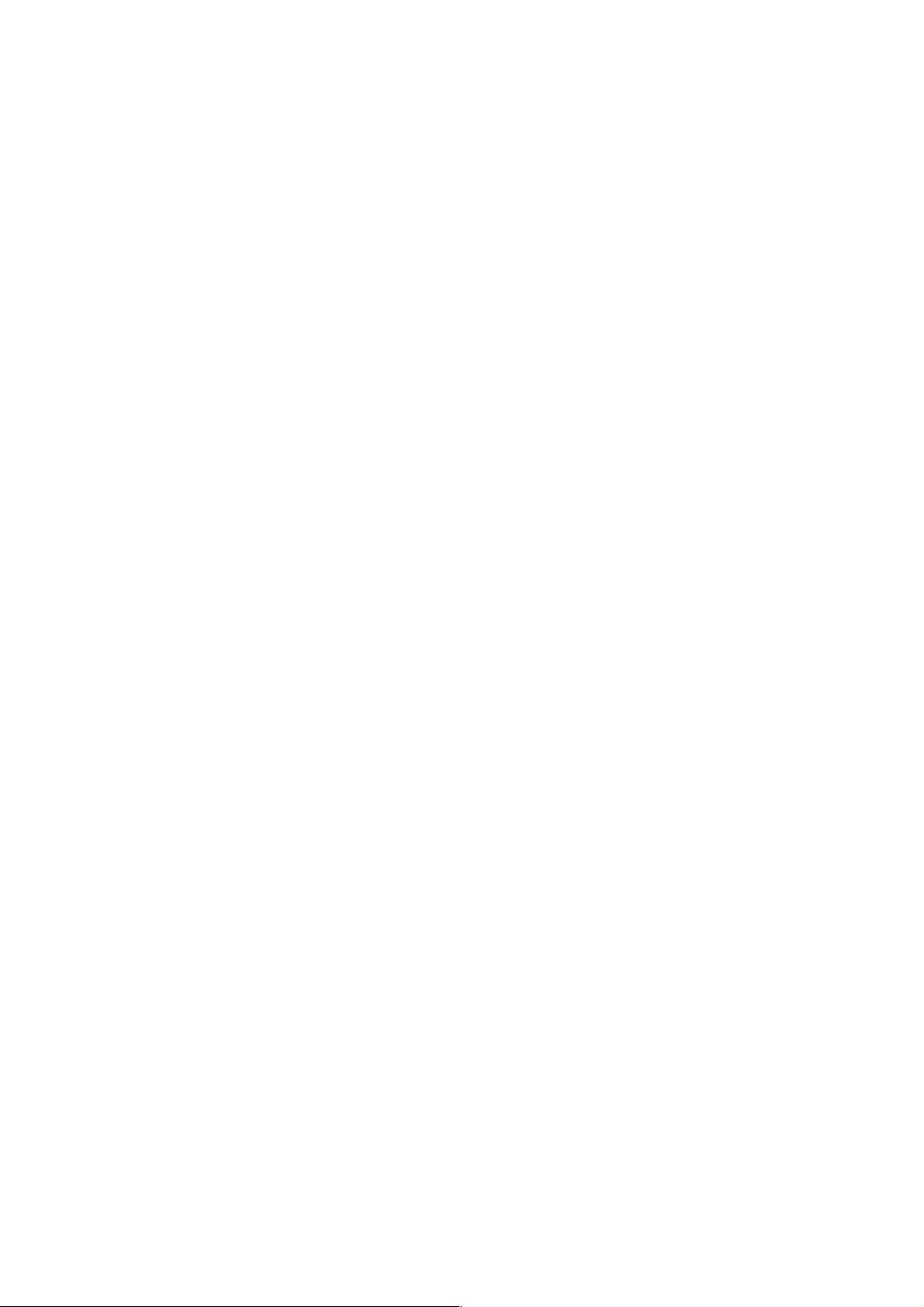
PAMS Technical Documentation
THF–12 Series Transceivers
Chapter 5
Service Software
Instructions
Issue 2 05/99
Copyright 1999. Nokia Mobile Phones.
Page 2
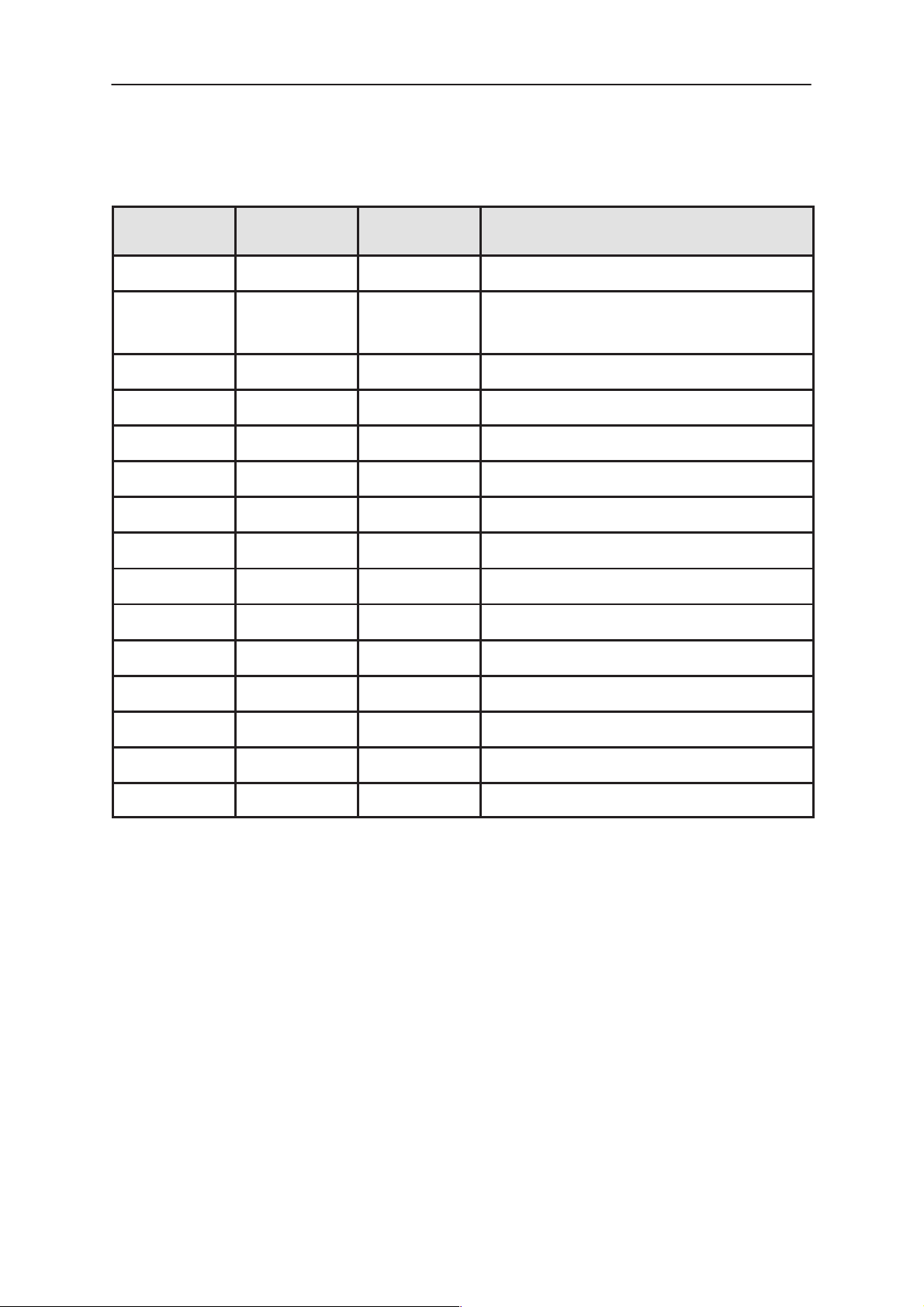
THF–12
PAMS
Service Software Instructions
Technical Documentation
AMENDMENT RECORD SHEET
Amendment
Number
Date Inserted By Comments
02/99 OJuntune Original
Issue2 05/99 OJuntune BSH–6 control added to p.53,
repaginated
Page 5–2
Issue 2 05/99
Page 3
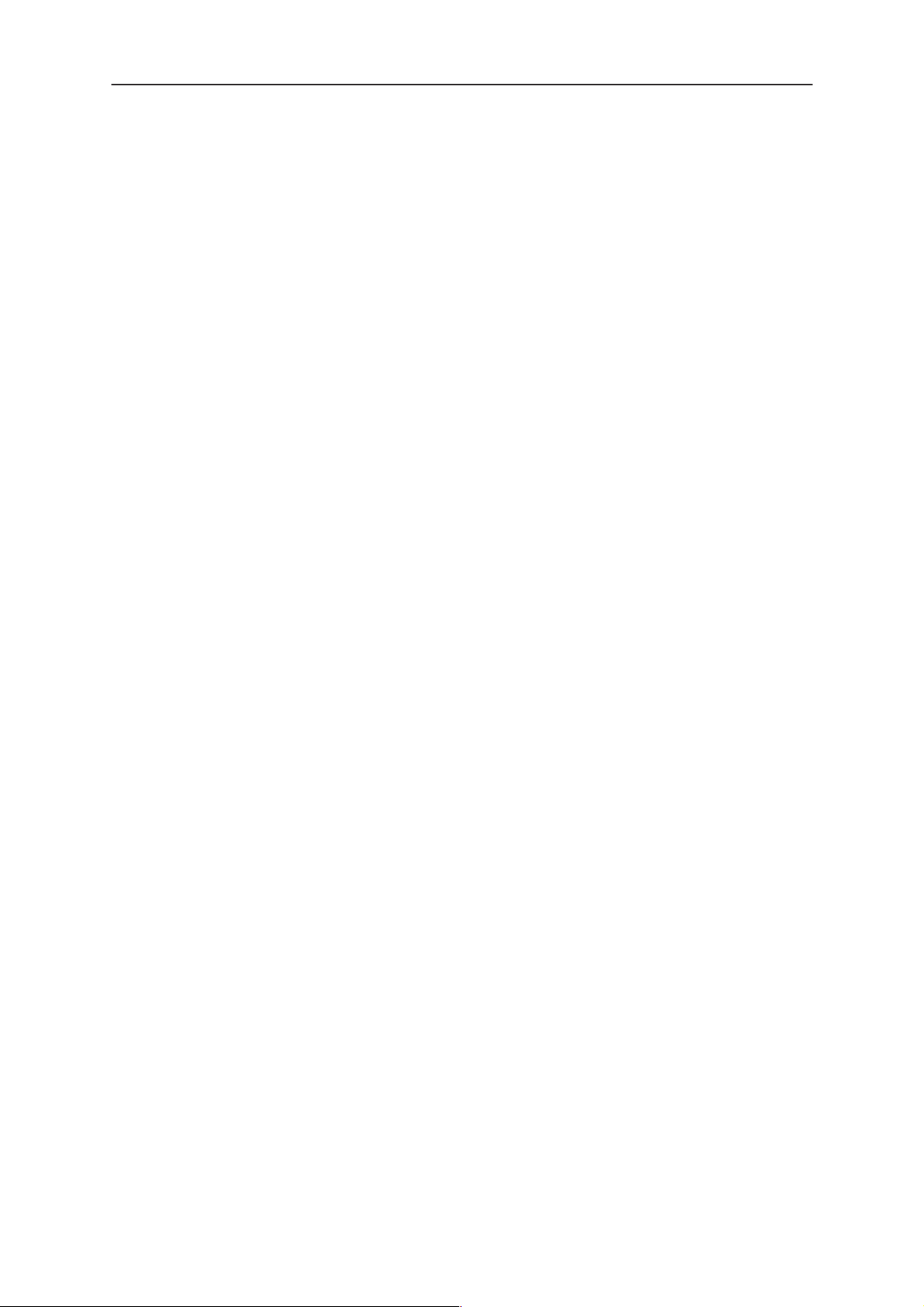
PAMS
THF–12
Technical Documentation
Service Software Instructions
CONTENTS
Service Software 5–6. . . . . . . . . . . . . . . . . . . . . . . . . . . . . . . . . . . . . . . .
General 5–6. . . . . . . . . . . . . . . . . . . . . . . . . . . . . . . . . . . . . . . . . . . . .
Minimum required servicing equipment 5–6. . . . . . . . . . . . .
Installation 5–7. . . . . . . . . . . . . . . . . . . . . . . . . . . . . . . . . . . . . . . .
Mechanical Connections 5–7. . . . . . . . . . . . . . . . . . . . . . . . . .
Start Up Procedure 5–8. . . . . . . . . . . . . . . . . . . . . . . . . . . . . . . . . . .
Introduction to Service Software Package User Interface 5–9. . . . .
Service Software/Hardware Environment 5–9. . . . . . . . . . . . . . . .
Service Software Environment 5–9. . . . . . . . . . . . . . . . . . . . . . . . .
Service Software Executables 5–10. . . . . . . . . . . . . . . . . . . . . . .
Command Line Parameters 5–10. . . . . . . . . . . . . . . . . . . . . . . . .
Common Properties of the User Interface 5–11. . . . . . . . . . . . . . . . . .
Page No
Login Dialog 5–11. . . . . . . . . . . . . . . . . . . . . . . . . . . . . . . . . . . . . . . . .
Main Window 5–13. . . . . . . . . . . . . . . . . . . . . . . . . . . . . . . . . . . . . . . .
Title bar 5–13. . . . . . . . . . . . . . . . . . . . . . . . . . . . . . . . . . . . . . . .
Menu bar 5–13. . . . . . . . . . . . . . . . . . . . . . . . . . . . . . . . . . . . . . .
Status bar 5–13. . . . . . . . . . . . . . . . . . . . . . . . . . . . . . . . . . . . . .
Tool bar 5–14. . . . . . . . . . . . . . . . . . . . . . . . . . . . . . . . . . . . . . . .
Menu Bar 5–15. . . . . . . . . . . . . . . . . . . . . . . . . . . . . . . . . . . . . . . . . . . .
Product 5–16. . . . . . . . . . . . . . . . . . . . . . . . . . . . . . . . . . . . . . . . . . .
Configure 5–16. . . . . . . . . . . . . . . . . . . . . . . . . . . . . . . . . . . . . . . . .
Tuning 5–17. . . . . . . . . . . . . . . . . . . . . . . . . . . . . . . . . . . . . . . . . . . .
T esting 5–18. . . . . . . . . . . . . . . . . . . . . . . . . . . . . . . . . . . . . . . . . . . .
Dealer 5–18. . . . . . . . . . . . . . . . . . . . . . . . . . . . . . . . . . . . . . . . . . . .
View 5–19. . . . . . . . . . . . . . . . . . . . . . . . . . . . . . . . . . . . . . . . . . . . . .
Help 5–19. . . . . . . . . . . . . . . . . . . . . . . . . . . . . . . . . . . . . . . . . . . . . .
Mouse Cursors 5–20. . . . . . . . . . . . . . . . . . . . . . . . . . . . . . . . . . . . . . .
Reserved Keys 5–20. . . . . . . . . . . . . . . . . . . . . . . . . . . . . . . . . . . . . . .
Short Cut Function Keys 5–20. . . . . . . . . . . . . . . . . . . . . . . . . . . .
Alt Hot Keys 5–20. . . . . . . . . . . . . . . . . . . . . . . . . . . . . . . . . . . . . . .
Ctrl Hot Keys 5–20. . . . . . . . . . . . . . . . . . . . . . . . . . . . . . . . . . . . . .
Shift Hot Keys 5–20. . . . . . . . . . . . . . . . . . . . . . . . . . . . . . . . . . . . .
Key Strokes 5–21. . . . . . . . . . . . . . . . . . . . . . . . . . . . . . . . . . . . . . .
Help Functions 5–22. . . . . . . . . . . . . . . . . . . . . . . . . . . . . . . . . . . . .
Dialog boxes 5–22. . . . . . . . . . . . . . . . . . . . . . . . . . . . . . . . . . . . . . . . .
Common Dialog boxes 5–22. . . . . . . . . . . . . . . . . . . . . . . . . . . . . .
Note Message Box 5–23. . . . . . . . . . . . . . . . . . . . . . . . . . . . . . . . .
Query Message Box 5–23. . . . . . . . . . . . . . . . . . . . . . . . . . . . . . . .
Error Message Box 5–23. . . . . . . . . . . . . . . . . . . . . . . . . . . . . . . . .
Custom Dialog boxes 5–24. . . . . . . . . . . . . . . . . . . . . . . . . . . . . . . . .
Issue 2 05/99
Page 5–3
Page 4
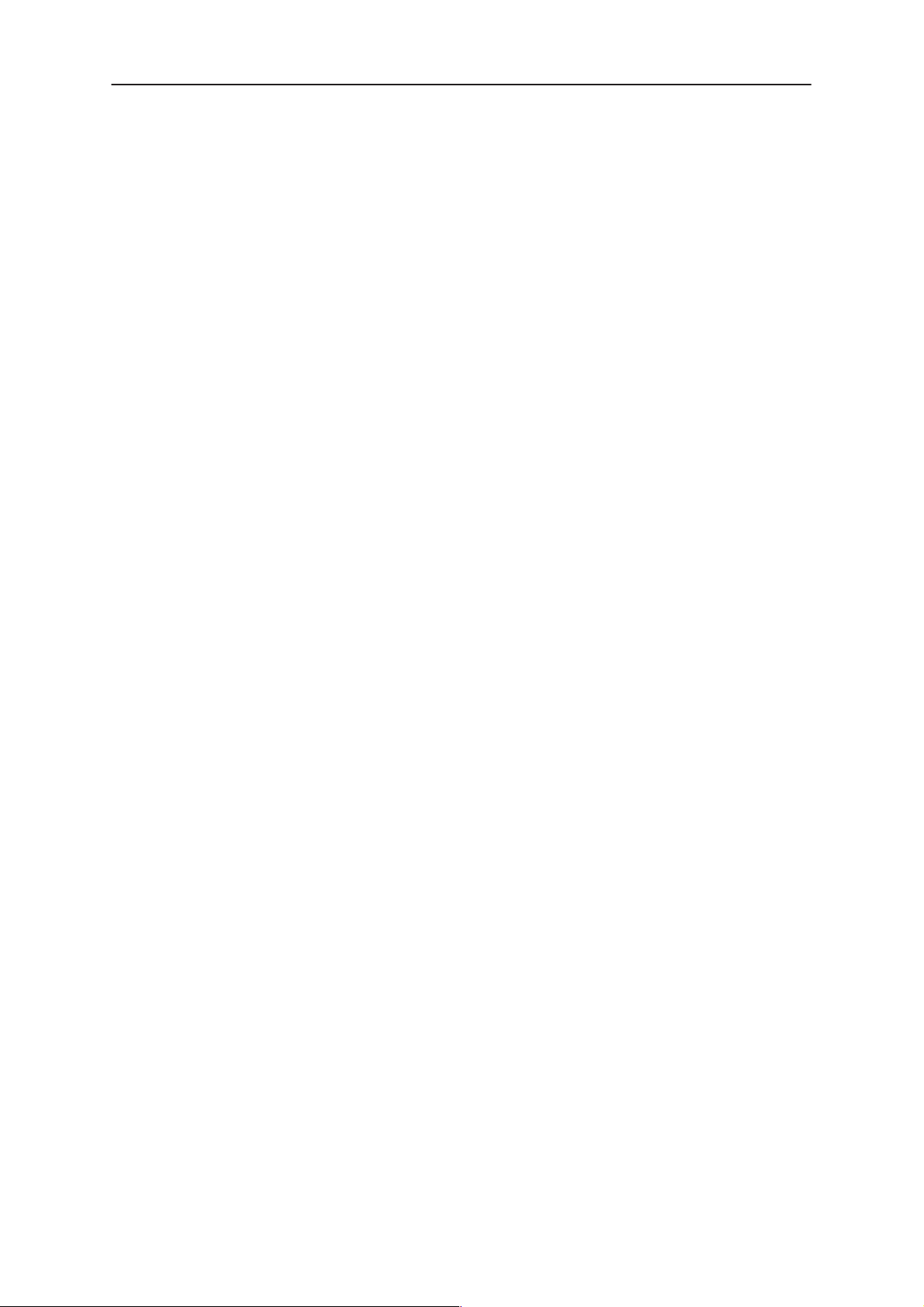
THF–12
PAMS
Service Software Instructions
Buttons 5–24. . . . . . . . . . . . . . . . . . . . . . . . . . . . . . . . . . . . . . . . . . .
OK button: 5–24. . . . . . . . . . . . . . . . . . . . . . . . . . . . . . . . . . . . . .
Close button: 5–24. . . . . . . . . . . . . . . . . . . . . . . . . . . . . . . . . . . .
Cancel button (Esc): 5–25. . . . . . . . . . . . . . . . . . . . . . . . . . . . .
Yes button (ALT+Y or Y): 5–25. . . . . . . . . . . . . . . . . . . . . . . . .
No button (ALT+N or N): 5–25. . . . . . . . . . . . . . . . . . . . . . . . . .
Help button (ALT+H): 5–25. . . . . . . . . . . . . . . . . . . . . . . . . . . . .
Reporting Status 5–25. . . . . . . . . . . . . . . . . . . . . . . . . . . . . . . . . . .
THF-12 Specific Features 5–26. . . . . . . . . . . . . . . . . . . . . . . . . . . . . . . .
Menu bar 5–26. . . . . . . . . . . . . . . . . . . . . . . . . . . . . . . . . . . . . . . . . . . .
Product Menu 5–26. . . . . . . . . . . . . . . . . . . . . . . . . . . . . . . . . . . . .
New command 5–26. . . . . . . . . . . . . . . . . . . . . . . . . . . . . . . . . .
Open... command 5–27. . . . . . . . . . . . . . . . . . . . . . . . . . . . . . . .
Close command 5–27. . . . . . . . . . . . . . . . . . . . . . . . . . . . . . . . .
Initialize command 5–27. . . . . . . . . . . . . . . . . . . . . . . . . . . . . . .
Faultlog 5–28. . . . . . . . . . . . . . . . . . . . . . . . . . . . . . . . . . . . . . . .
Exit command 5–28. . . . . . . . . . . . . . . . . . . . . . . . . . . . . . . . . . .
Configure Menu 5–29. . . . . . . . . . . . . . . . . . . . . . . . . . . . . . . . . . . .
Options... command 5–29. . . . . . . . . . . . . . . . . . . . . . . . . . . . . .
Directories... command 5–30. . . . . . . . . . . . . . . . . . . . . . . . . . .
Faultlog... command 5–31. . . . . . . . . . . . . . . . . . . . . . . . . . . . .
RF Controls...command 5–32. . . . . . . . . . . . . . . . . . . . . . . . . .
Tuning Menu 5–33. . . . . . . . . . . . . . . . . . . . . . . . . . . . . . . . . . . . . . . . .
Initialize Local Mode 5–33. . . . . . . . . . . . . . . . . . . . . . . . . . . . .
AFC Frequency 5–34. . . . . . . . . . . . . . . . . . . . . . . . . . . . . . . . . .
AFC Frequency Limits 5–35. . . . . . . . . . . . . . . . . . . . . . . . . . . .
RSSI and AGC 5–37. . . . . . . . . . . . . . . . . . . . . . . . . . . . . . . . . .
Deviation Tuning 5–39. . . . . . . . . . . . . . . . . . . . . . . . . . . . . . . . .
TX Output Power 5–40. . . . . . . . . . . . . . . . . . . . . . . . . . . . . . . .
Battery Calibrations 5–41. . . . . . . . . . . . . . . . . . . . . . . . . . . . . .
Charger calibrations 5–42. . . . . . . . . . . . . . . . . . . . . . . . . . . . . .
Show Tuning Values 5–43. . . . . . . . . . . . . . . . . . . . . . . . . . . . .
T esting 5–44. . . . . . . . . . . . . . . . . . . . . . . . . . . . . . . . . . . . . . . . . . . . . .
Testing Menu 5–44. . . . . . . . . . . . . . . . . . . . . . . . . . . . . . . . . . . . . .
Basic Settings 5–45. . . . . . . . . . . . . . . . . . . . . . . . . . . . . . . . . . .
ADC Readings 5–47. . . . . . . . . . . . . . . . . . . . . . . . . . . . . . . . . .
Audio Controls 5–48. . . . . . . . . . . . . . . . . . . . . . . . . . . . . . . . . .
Special Settings 5–49. . . . . . . . . . . . . . . . . . . . . . . . . . . . . . . . .
FFSK Data Sending Control 5–50. . . . . . . . . . . . . . . . . . . . . . .
Single Tone and DTMF Control 5–52. . . . . . . . . . . . . . . . . . . .
BSH–6 Control 5–53. . . . . . . . . . . . . . . . . . . . . . . . . . . . . . . . . .
Dealer Menu 5–54. . . . . . . . . . . . . . . . . . . . . . . . . . . . . . . . . . . . . .
Subscriber Data 5–55. . . . . . . . . . . . . . . . . . . . . . . . . . . . . . . . .
Short Code Memory 5–58. . . . . . . . . . . . . . . . . . . . . . . . . . . . . .
Warranty Information 5–60. . . . . . . . . . . . . . . . . . . . . . . . . . . . .
Technical Documentation
Page 5–4
Issue 2 05/99
Page 5
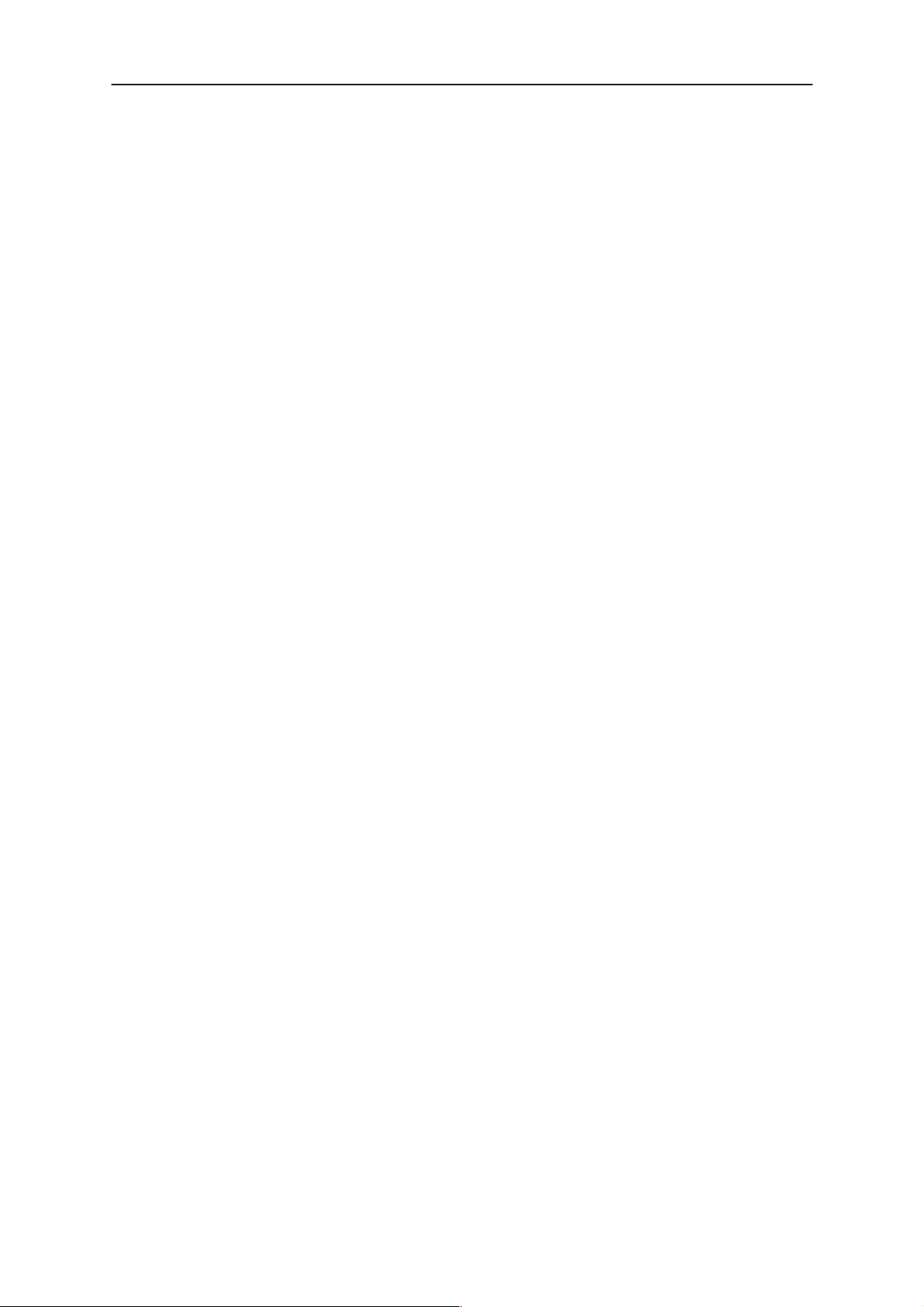
PAMS
THF–12
Technical Documentation
Country Codes 5–61. . . . . . . . . . . . . . . . . . . . . . . . . . . . . . . . . .
Service Codes 5–63. . . . . . . . . . . . . . . . . . . . . . . . . . . . . . . . . . .
View Menu 5–64. . . . . . . . . . . . . . . . . . . . . . . . . . . . . . . . . . . . . . . .
Phone Identity 5–64. . . . . . . . . . . . . . . . . . . . . . . . . . . . . . . . . . .
Help Menu 5–65. . . . . . . . . . . . . . . . . . . . . . . . . . . . . . . . . . . . . . . .
Index 5–65. . . . . . . . . . . . . . . . . . . . . . . . . . . . . . . . . . . . . . . . . . .
General Help 5–65. . . . . . . . . . . . . . . . . . . . . . . . . . . . . . . . . . . .
Using Help 5–65. . . . . . . . . . . . . . . . . . . . . . . . . . . . . . . . . . . . . .
About WinTesla 5–65. . . . . . . . . . . . . . . . . . . . . . . . . . . . . . . . . .
Appendix 1, Vocabulary 5–66. . . . . . . . . . . . . . . . . . . . . . . . . . . . .
Service Software Instructions
Issue 2 05/99
Page 5–5
Page 6
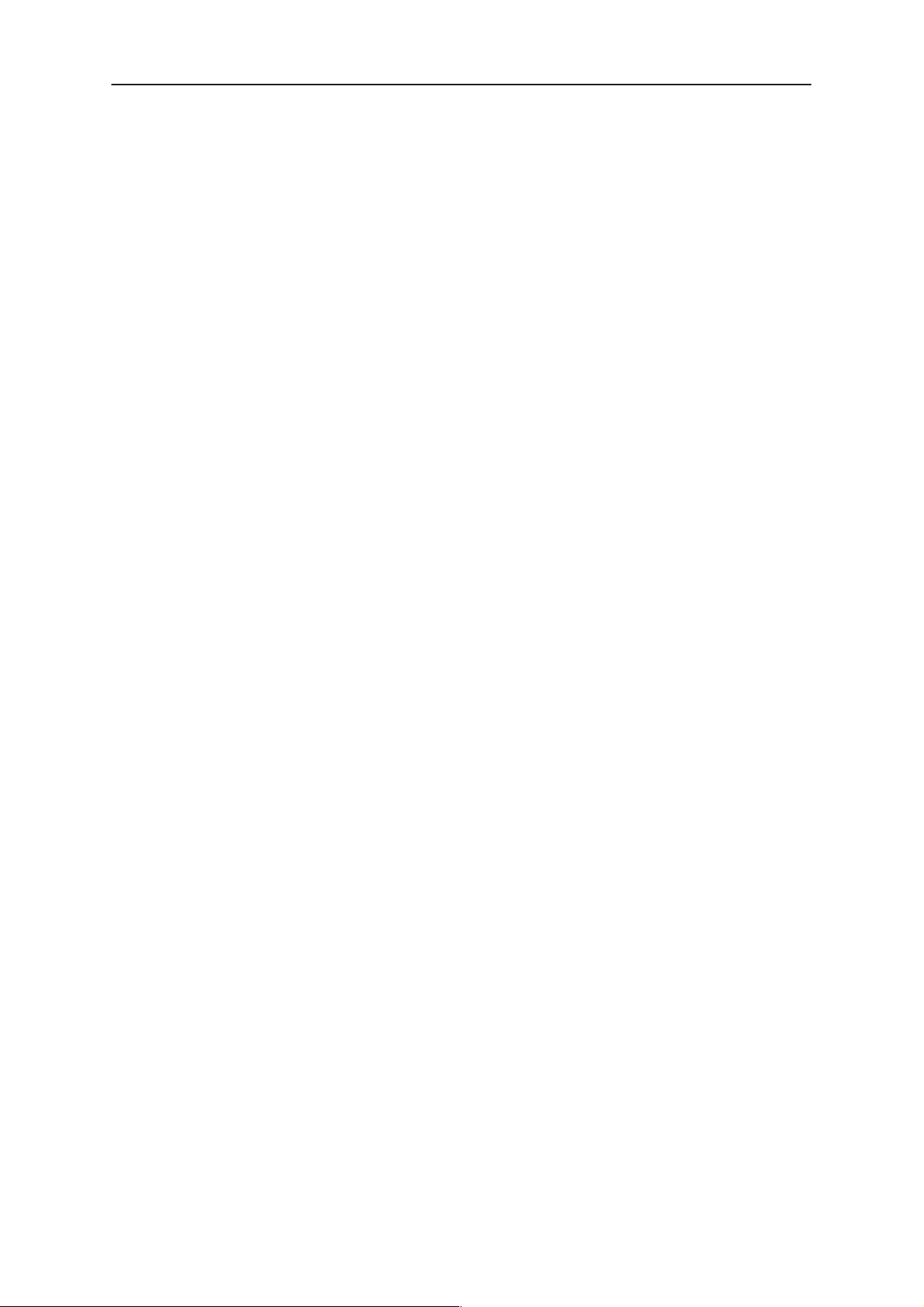
THF–12
PAMS
Service Software Instructions
Service Software
General
The THF12 Service Software is custom designed to facilitate the servicing
of Nokia THF12 cellular telephones. The software can be used to control
the phone according to the user’s requirements merely by entering commands via the keyboard / mouse of a PC connected to the phone.
After Sales will notify service personnel about future upgrades via Technical Bulletins. Software upgrades will be available from your local NMP
outlet.
Minimum required servicing equipment
–Computer: Intel 386/33 MHz or compatible with one unused serial port
(COM1 or COM2*), one parallel port (LPT1), hard disk recommended.
Technical Documentation
–Operating System: DOS Version 5 & Microsoft Windows 3.11 or later
–Display: VGA based display
–Service Software program: for 3.5” disk (product code: 077 4112)
–Software Protection Key PKD–1 (product code 0750018)
–M2BUS interface cable DAU–9P (product code 0730109)
*)
Note:
A number of PC’s of an older generation use the Intel, National Semiconductor, or United Microelectronics IC 8250 as the serial port UART. This is
a comparatively inefficient circuit for current purposes and does not necessarily support the M2BUS adapter at 9600 baud. The newer UART’s
NS16450 and NS16550AF of National Semiconductor offer solutions for
these problems.
Page 5–6
Issue 2 05/99
Page 7
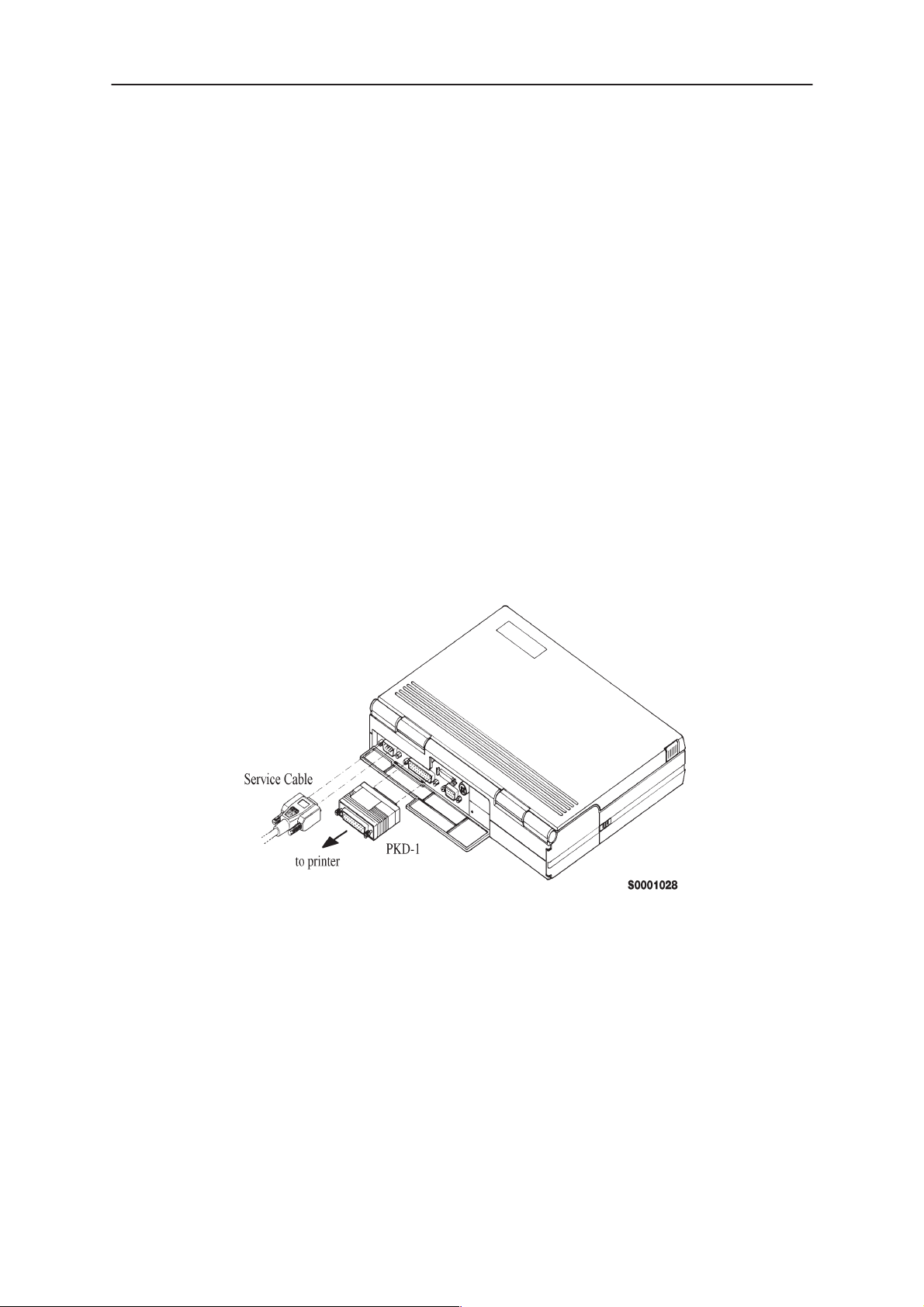
PAMS
THF–12
Technical Documentation
Installation
Mechanical Connections
Caution: Ensure that you have switched off the PC and the printer before making connections !Caution:Do not connect the PKD–1 to the serial
port. This could damage the PKD–1 !
The software controls the phone via a separate adapter connected to the
serial port of the PC and to the telephone’s M2BUS.
Attach the protection key PKD–1 to parallel port one (25–pin female
D–connector) of the PC. When connecting the PKD–1 to the parallel port
be sure that you insert the PC end of the PKD–1 to the PC (male side). If
you use a printer on parallel port one, place the PKD–1 between the PC
and your printer cable.
The PKD–1 should not effect devices working with it. If some errors occur
(errors in printing are possible) please try printing without the PKD–1. If
printing is OK without the PKD–1 please contact your dealer. We will offer
you a new PKD–1 in exchange for your old one.
Service Software Instructions
Attach one end of the M2BUS interface cable, DAU–9P (2), to the PC serial port and the other end to the bottom connector of the phone.
Issue 2 05/99
Page 5–7
Page 8
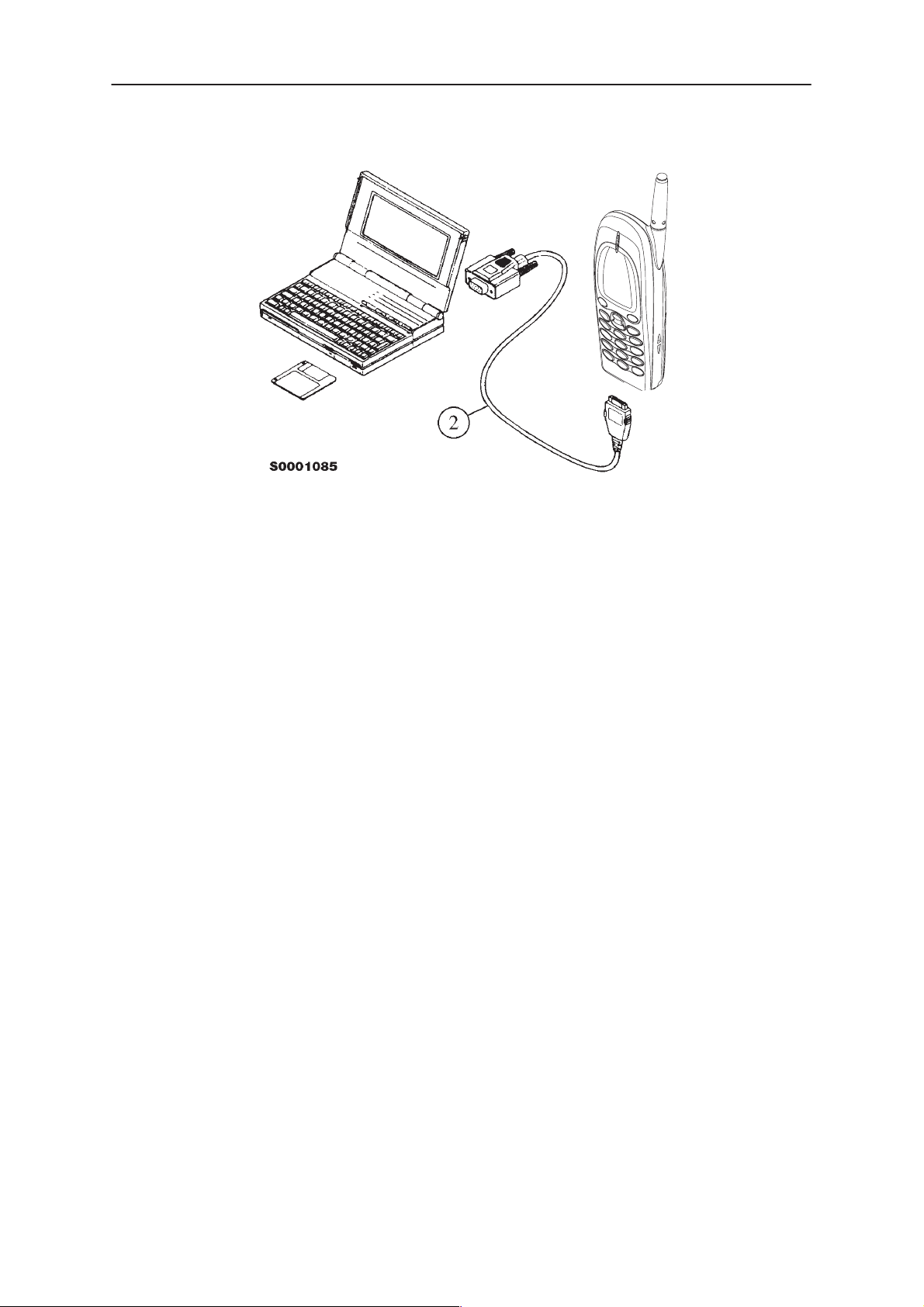
THF–12
PAMS
Service Software Instructions
Start Up Procedure
Technical Documentation
Start the phone by pressing the power–on button of the handset. Switch
PC power on. Make sure that WinTesla and dongle drivers are already
installed on your PC. If not, install WinTesla and dongle drivers first by
runnnig their separate installations files.
To installing software, proceed as follows:
1. Insert Service Software disk into drive A of your PC
WIN
2. Start Windows: type
3. Start Installing program: select
Manager menu, then type
and press OK button
4. Follow the Installation Software instructions
and press
File –> Run
Enter
from Program
A:INSTALL
Page 5–8
Issue 2 05/99
Page 9

PAMS
THF–12
Technical Documentation
Service Software Instructions
Introduction to Service Software Package User Interface
This chapter gives a brief description of the Service Software properties.
Service Software/Hardware Environment
To run the Service Software, a parallel port software protection device
(PKD–1) has to be connected. The user can use the Service Software
functions for testing all supported Phone Types. The functions send messages from the PC to the phone, receives results and show them on the
PC display. The messages are sent via a low level NMP proprietary bus
protocol. An example bus is an M2BUS interface, which needs M2BUS
adapter (DAU–2) connected to the PC RS–232 port and special M2BUS
cable.
The recommended minimum hardware standard to run the Service Software package is any computer which is 386 33Mhz or greater with at
least 4 MB of memory and VGA type display (640x480). This assumes
that only the Service Software package is active, i.e. other Windows packages are not running in the background.
Note: if the Service Software is to be run on a laptop, the power saving
feature MUST be switched off.
Service Software Environment
Service Software user interface is intended for Microsoft Windows 3.11
environment running in enhanced mode. For those who are familiar with
Windows environment this application will be easy to use. Detailed information about Windows and application usage can be found from Ref
3– Microsoft Windows Version 3.11 Users Guide chapter one (Windows
Basics) and chapter two (Application Basics).
As an ordinary Windows application, the main idea in the user interface is
that selections are made with menus, push buttons and shortcut keys.
Issue 2 05/99
Page 5–9
Page 10
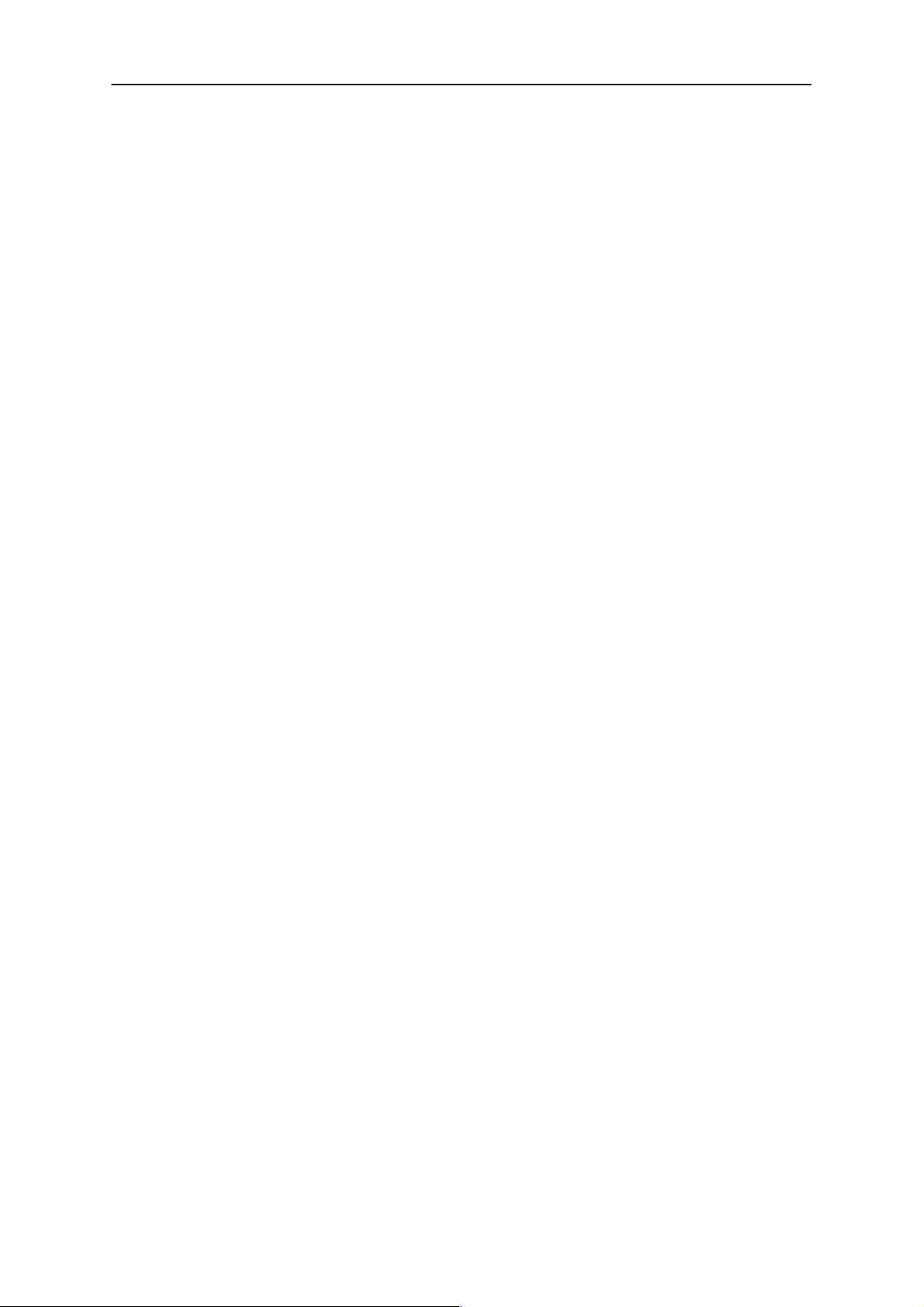
THF–12
PAMS
Service Software Instructions
Selections can be done by using keyboard and/or mouse. When messages from phone are received, they cause display updating in special
display windows. There is always a status bar displayed at the bottom of
the main window which contains information about current actions.
Service Software Executables
Only one executable is needed – WINTESLA.EXE.
For THF12, there are two DLL’s:
– Functionality DLL is THF12.DLL
– User Interface DLL is THF12EN.DLL
Command Line Parameters
There are NO command line parameters.
Technical Documentation
Page 5–10
Issue 2 05/99
Page 11
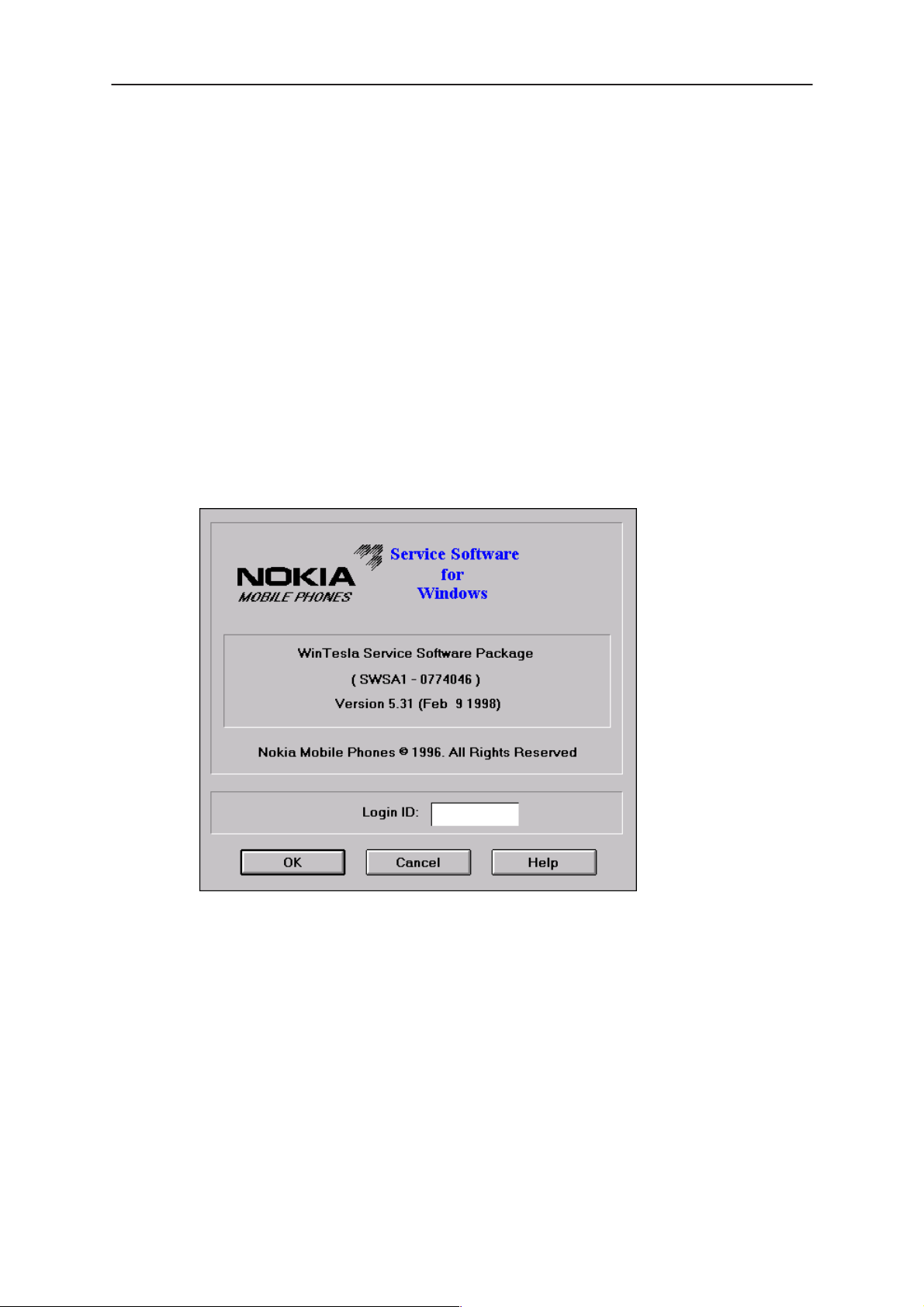
PAMS
THF–12
Technical Documentation
Service Software Instructions
Common Properties of the User Interface
This chapter describes how the User Interface CLF must appear to the
user.
The User Interface MUST be capable of being driven without the use of a
mouse, as the service engineer rarely has space on the bench to use a
mouse.
Login Dialog
When the Service Software application is invoked, by checking on the
Service Software icon, the Login dialog box will be displayed on the
screen.
Nokia logo and application name bitmap (–)
Application version static text (–)
Copyright notice static text (–)
Login Box edit box (–)
Issue 2 05/99
Displays Nokia logo and name of the application.
Contains the name and version of the application.
Copyright is informed as: “Nokia Mobile Phones (c) 1996. All
Rights Reserved”.
The user Login ID edit box, where the user enters his faultlog
user name.
Page 5–11
Page 12
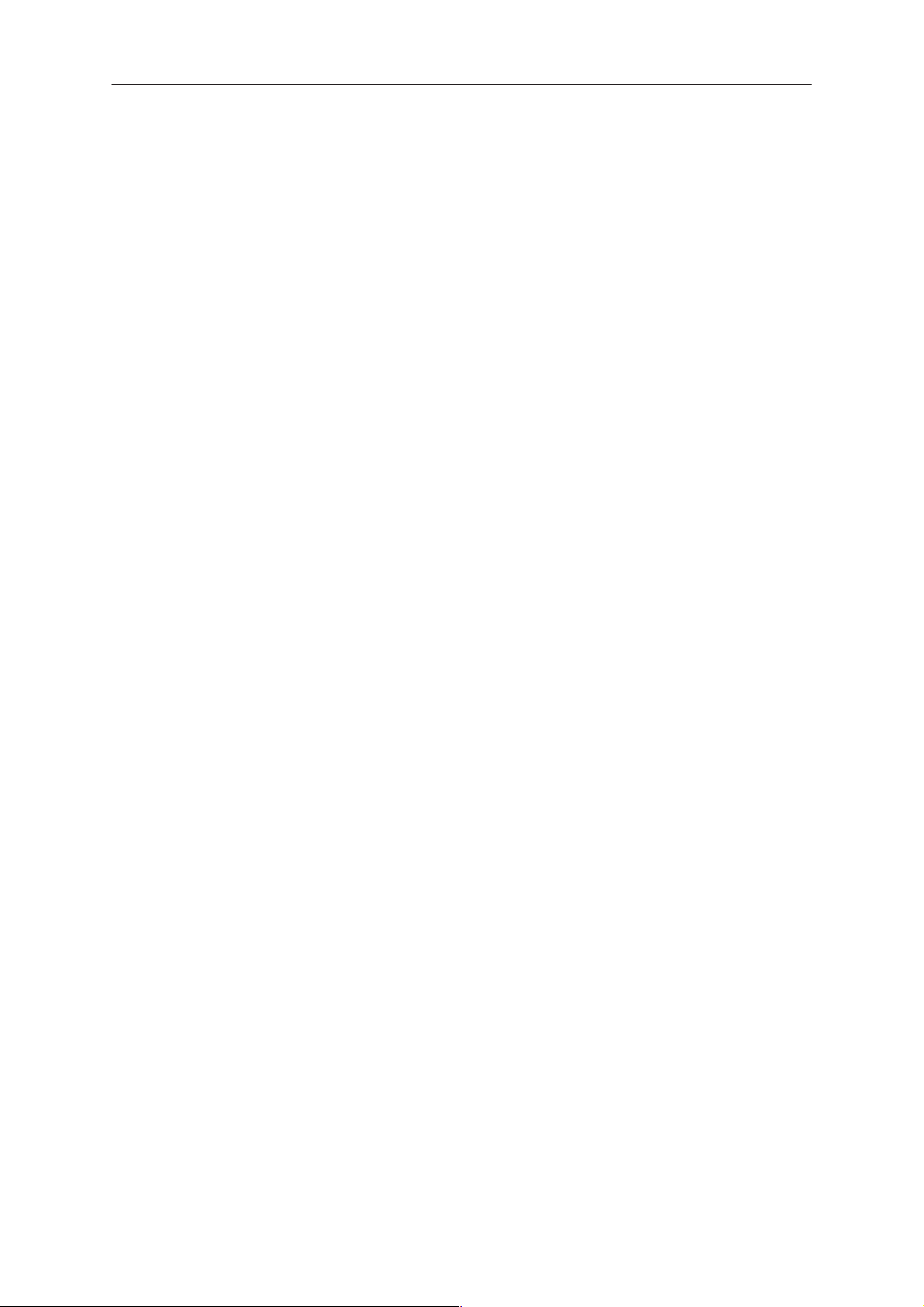
THF–12
PAMS
Service Software Instructions
OK button (default key)
The user name is stored in memory and the dialog box is
closed. When the dialog box is closed, the application starts.
Cancel button (ESC)
The Dialog box is closed and application is started, but the
Faultlog feature is disabled.
Help button (F1)
Activates the Windows Help application and displays context
sensitive Help.
Technical Documentation
Page 5–12
Issue 2 05/99
Page 13
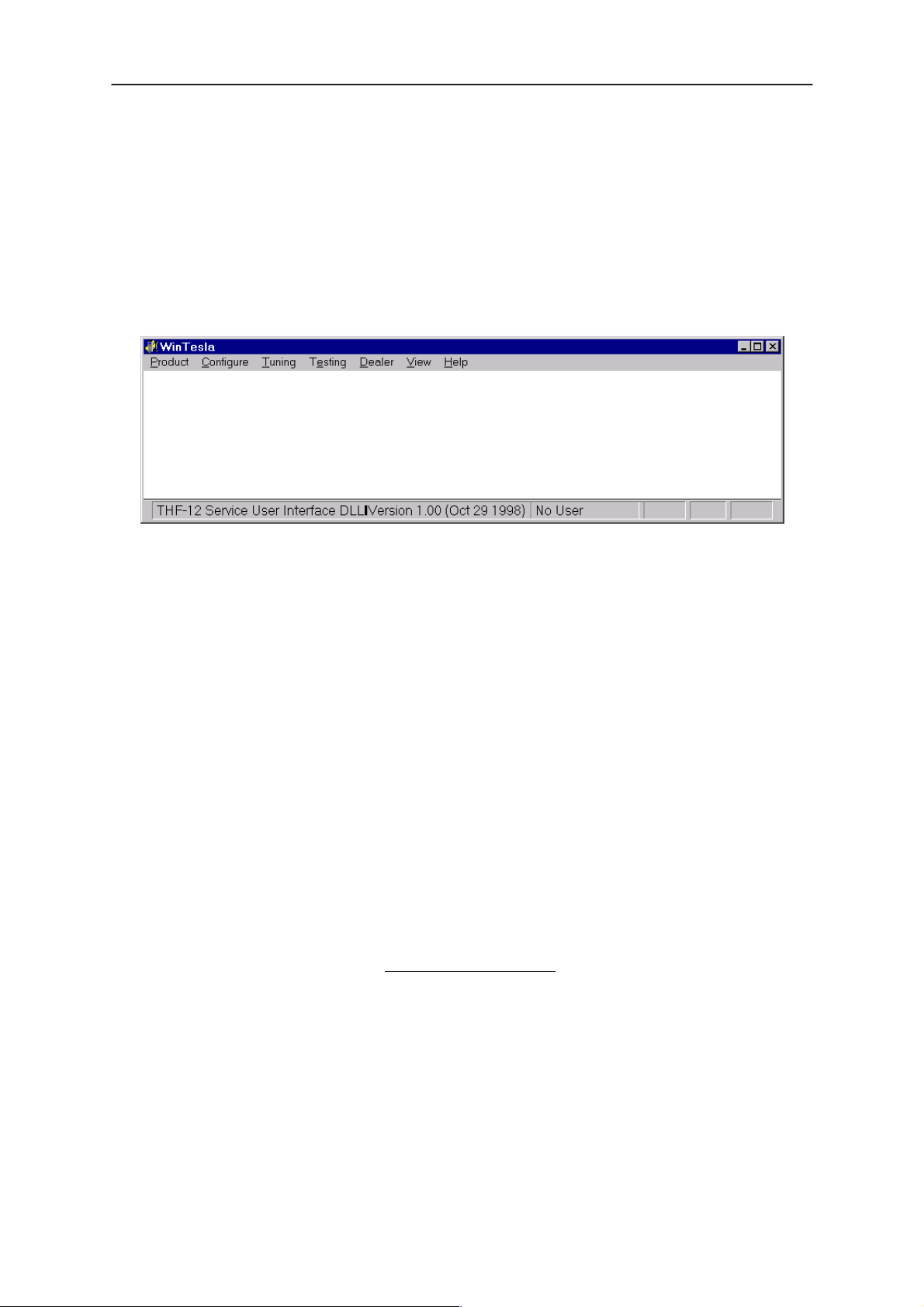
PAMS
THF–12
Technical Documentation
Main Window
The application supports a
the service software interface will present a
appearance.
(SDI)
Note: MDI is to allow for future expansion, e.g. R&D features.
Service Software Instructions
Multiple Document Interface (MDI).
Single Document Interface
However,
Title bar
Menu bar
title bar
The
A title bar contains the following elements:
– • Application Control–menu button
– • Maximize button
– • Minimize button
– • Name of the application
– • Restore button
The properties of these elements and their usage is described in Ref 3–
Microsoft Windows Version 3.1 Users Guide chapter one (Windows Basics) and chapter two (Application Basics).
menu bar
The
tions. The menu bar is a dynamic element and is dependent on the
dongle type fitted, and whether a phone is connected. Underlined characters in menu names and options indicates that the menu selection can be
done by pressing
by activating menu bar with
to highlight the desired menu. In that case, selection is done by pressing
Enter
.
is located at the top of the window.
is below the title bar and contains all available menu selec-
Alt+ underlined character
Alt
– key ( or
. Options can also be selected
F10
key ) and using arrow–keys
Menus can also be selected by using the mouse as described in Ref
3–Microsoft Windows Version 3.11 Users Guide
Status bar
The
window. The status bar contains information about the menu selections
and events.
Issue 2 05/99
status bar
is displayed at the bottom of the Service Software main
Page 5–13
Page 14
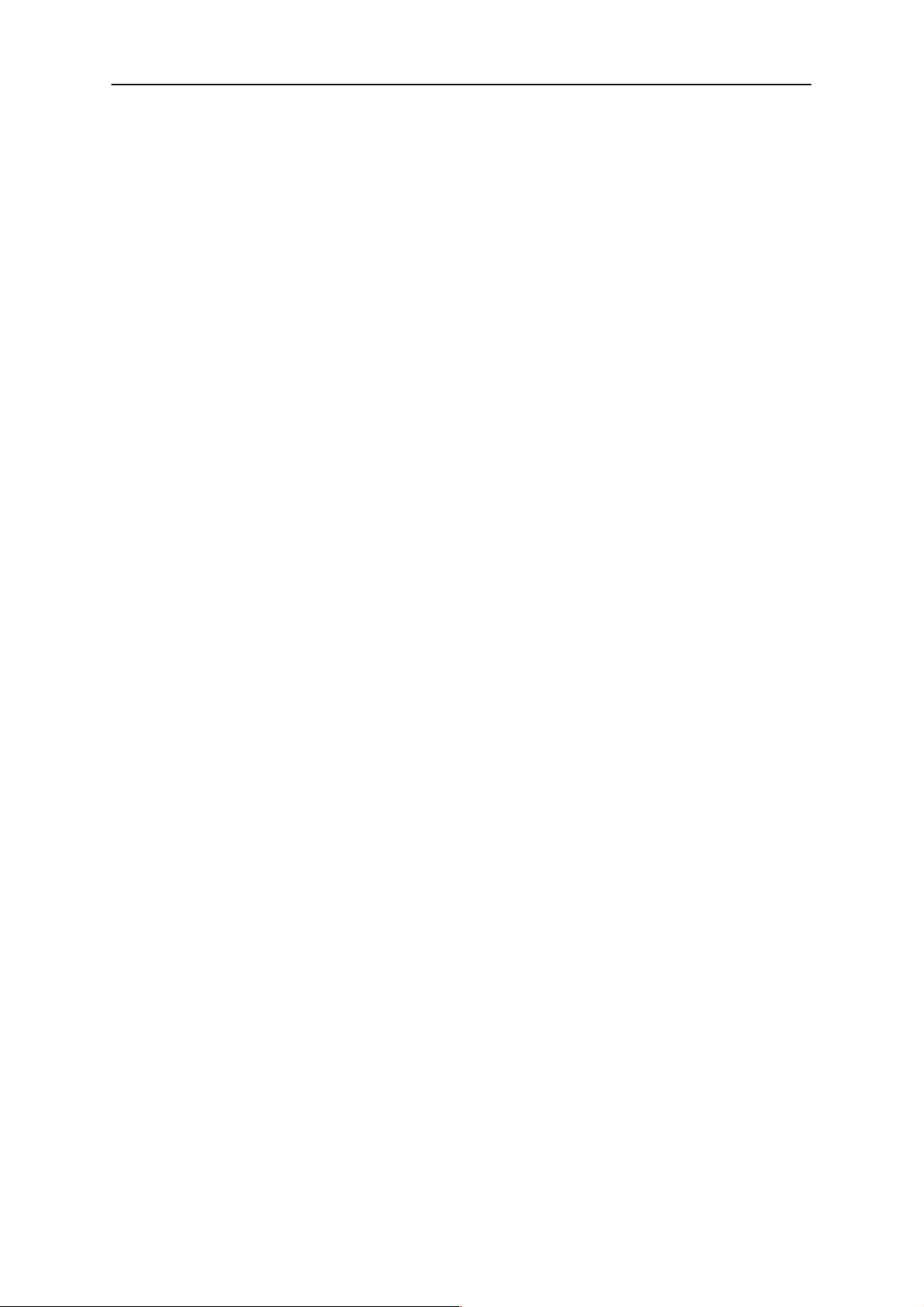
THF–12
PAMS
Service Software Instructions
The left area of the status bar describes the actions of menu items as the
user uses the arrow keys to navigate through menus.
The status bar texts are explained in detailed in each of command’s description.
The right areas of the status bar indicate which of the following keys are
latched down:
Indicator Description
USER Entered Login ID.
CAP The Caps Lock key is latched down.
NUM The Num Lock key is latched down.
SCRL The Scroll Lock key is latched down.
Tool bar
The
tool bar
this document.
is NOT defined and will not be implemented until specified by
Technical Documentation
Page 5–14
Issue 2 05/99
Page 15

PAMS
THF–12
Technical Documentation
Menu Bar
The Service Software package will have two menu bar configurations.
The first, is an abbreviated version that contains the minimum number of
menus that allows package configurations when a phone is NOT connected. The second is described below:
The menu bar MUST only contain the follow menus for the Service Software package when a phone is connected:
roduct*
• P
• C
onfigure*
uning
• T
• Te
sting
• D
ealer
Service Software Instructions
• V
iew
• H
elp* * – always displayed, even if no phone is connected.
A menu is broken down into sections that are indicated with menu separators. Each sections identifies a logical difference from itself and other
sections, i.e. between transmitter and receiver. Any items that are required to be added to a menu lists will be added on the bottom of the appropriate menu section list. If a new item is to be added which is common
to two or more phone types, then that menu item will become a common
menu item.
The menu lists will use the Microsoft [...] symbol after an item name to indicate that selecting that item will NOT initiate an operation immediately,
i.e. a dialog box will be displayed for the user to select options or type in
data and press the OK button before the operation is performed.
Issue 2 05/99
Page 5–15
Page 16
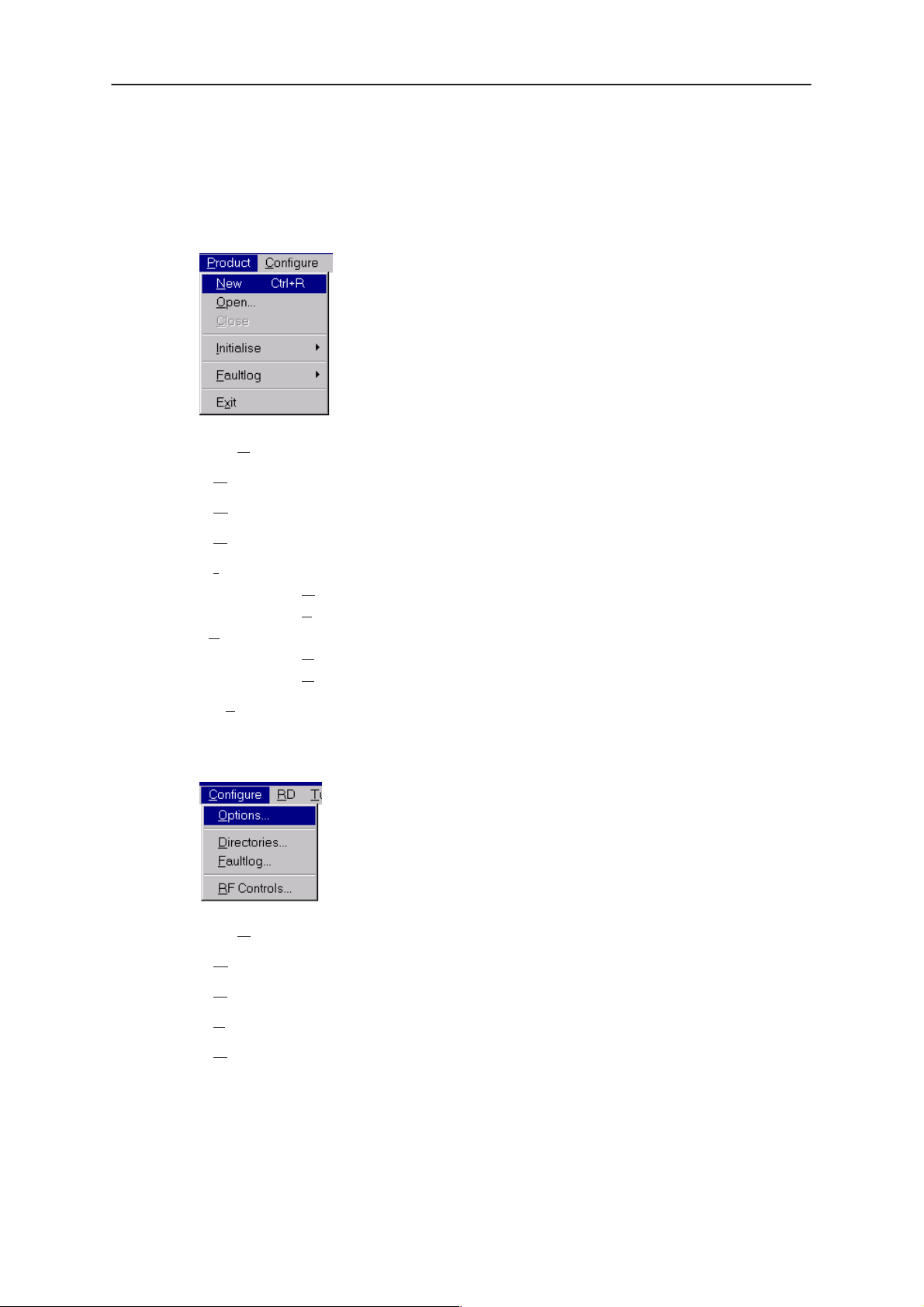
THF–12
PAMS
Service Software Instructions
Product
The Product menu contains the following menu items:
• N
ew Ctrl+R
• O
pen...
• C
lose
Technical Documentation
• I
•F
• Ex
Configure
The Configure menu contains the following menu items:
• O
• D
nitialize
• Normal Mode F5
• Local Mode Shift+F5
aultlog
ctivate Faultlog... F9
• A
• Edit Faultlog...
it Alt+F4
ptions...
irectories...
Page 5–16
• F
aultlog...
• R
F Controls...
Issue 2 05/99
Page 17
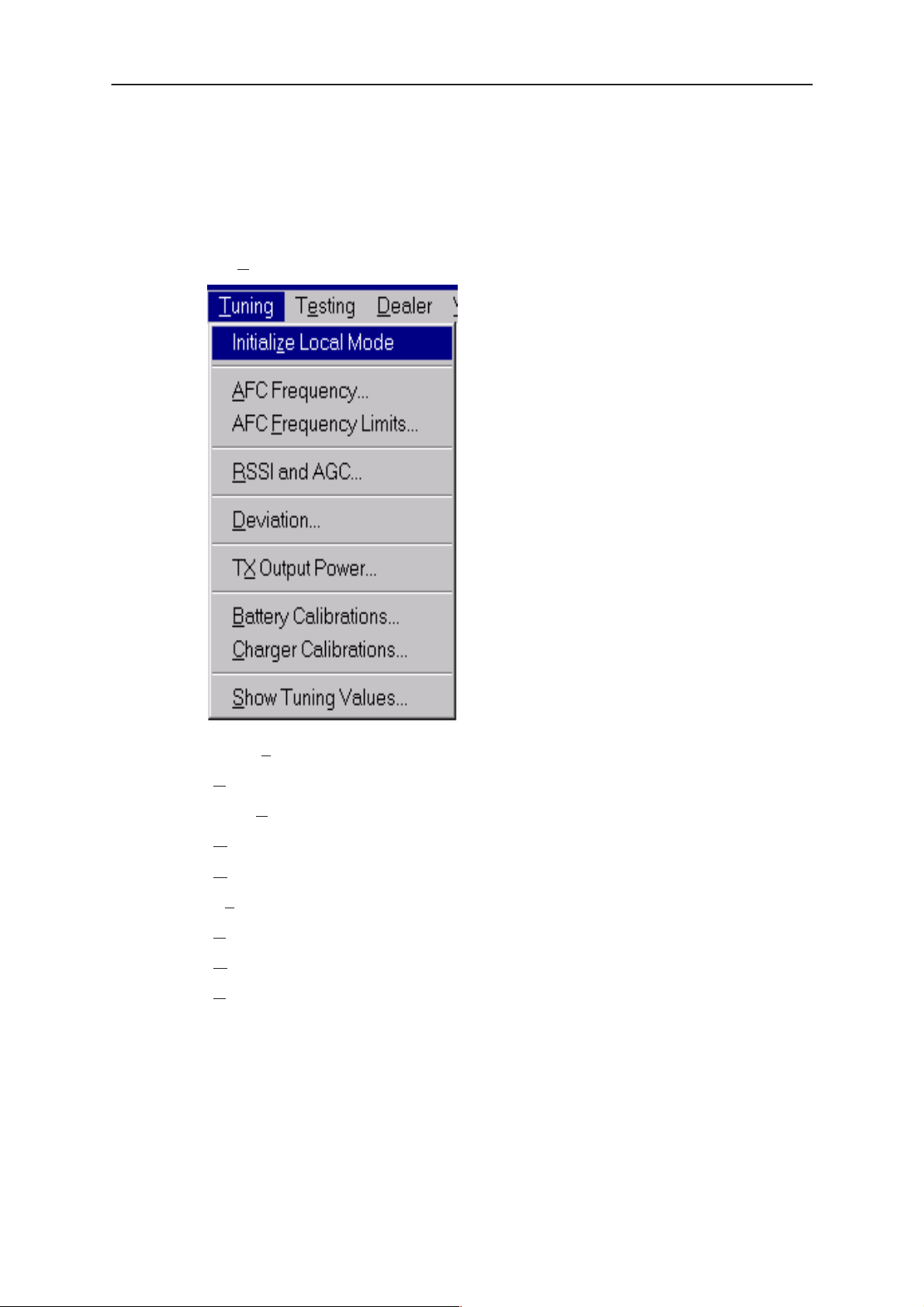
PAMS
THF–12
Technical Documentation
Tuning
The Tuning menu contains the following menu menu items:
Service Software Instructions
• Initialize Local Mode
• A
FC Frequency...
• AFC F
• R
• D
• Tx
• B
• C
• S
requency Limits...
SSI and AGC...
eviation...
Output Power...
attery Calibrations...
harger Calibrations...
how Tuning Values...
Issue 2 05/99
Page 5–17
Page 18
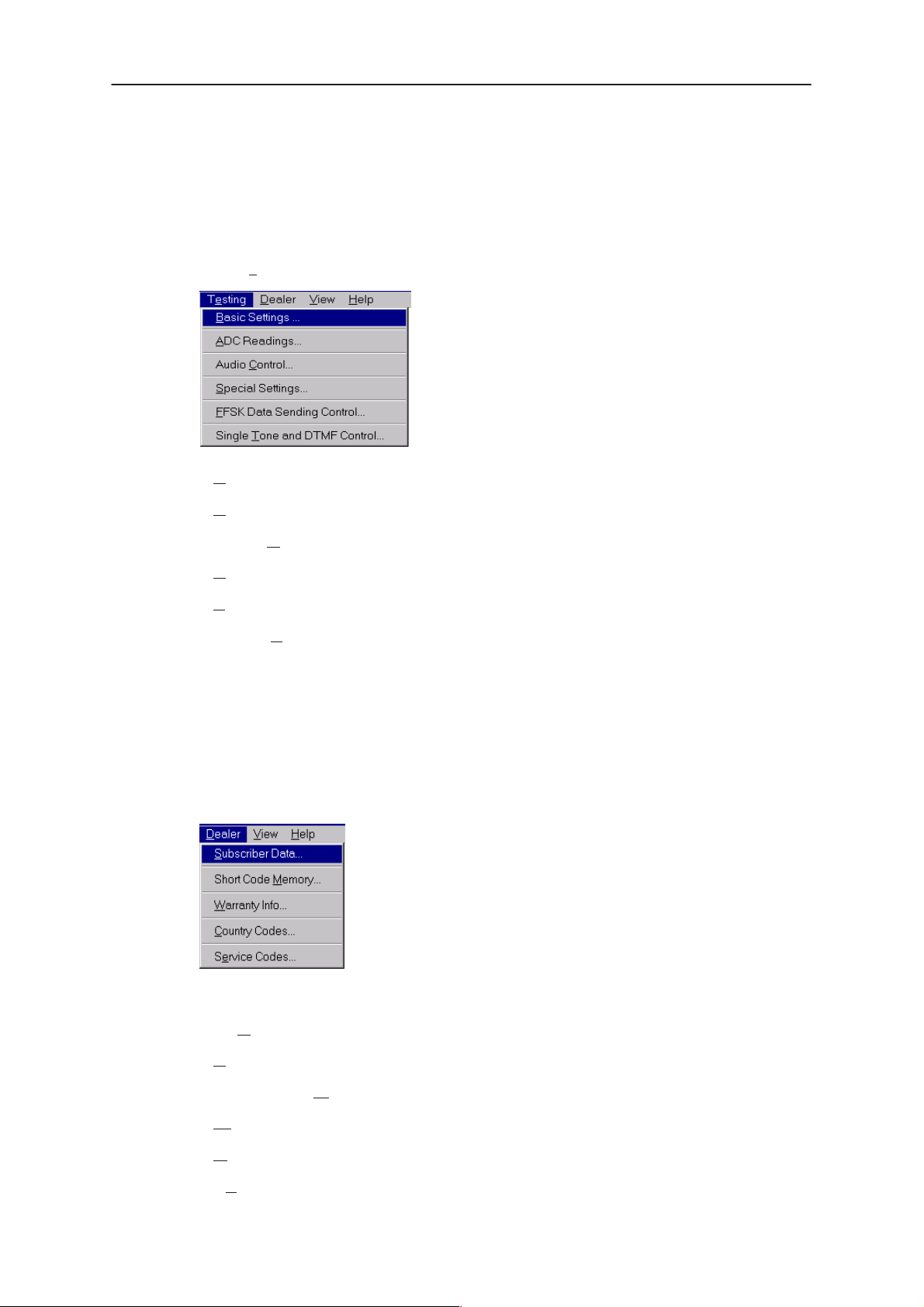
THF–12
PAMS
Service Software Instructions
Testing
The Testing menu contains the following menu items:
• Basic Settings...
• A
DC Readings...
• Audio C
ontrol
Technical Documentation
Dealer
• S
pecial Settings...
• F
FSK Data Sending Control...
• Single T
Additional menu items may be added within the sections according to the
phone type being tested.
Where a menu item consists of more than one test, a pop–up menu may
be added to identify the appropriate sub–tests.
one and DTMF Control...
Page 5–18
The Dealer menu contains the following menu items:
ubscriber Data...
• S
• Short Code M
• W
arranty Info...
ountry Codes...
• C
• Se
rvice Codes...
emory...
Issue 2 05/99
Page 19
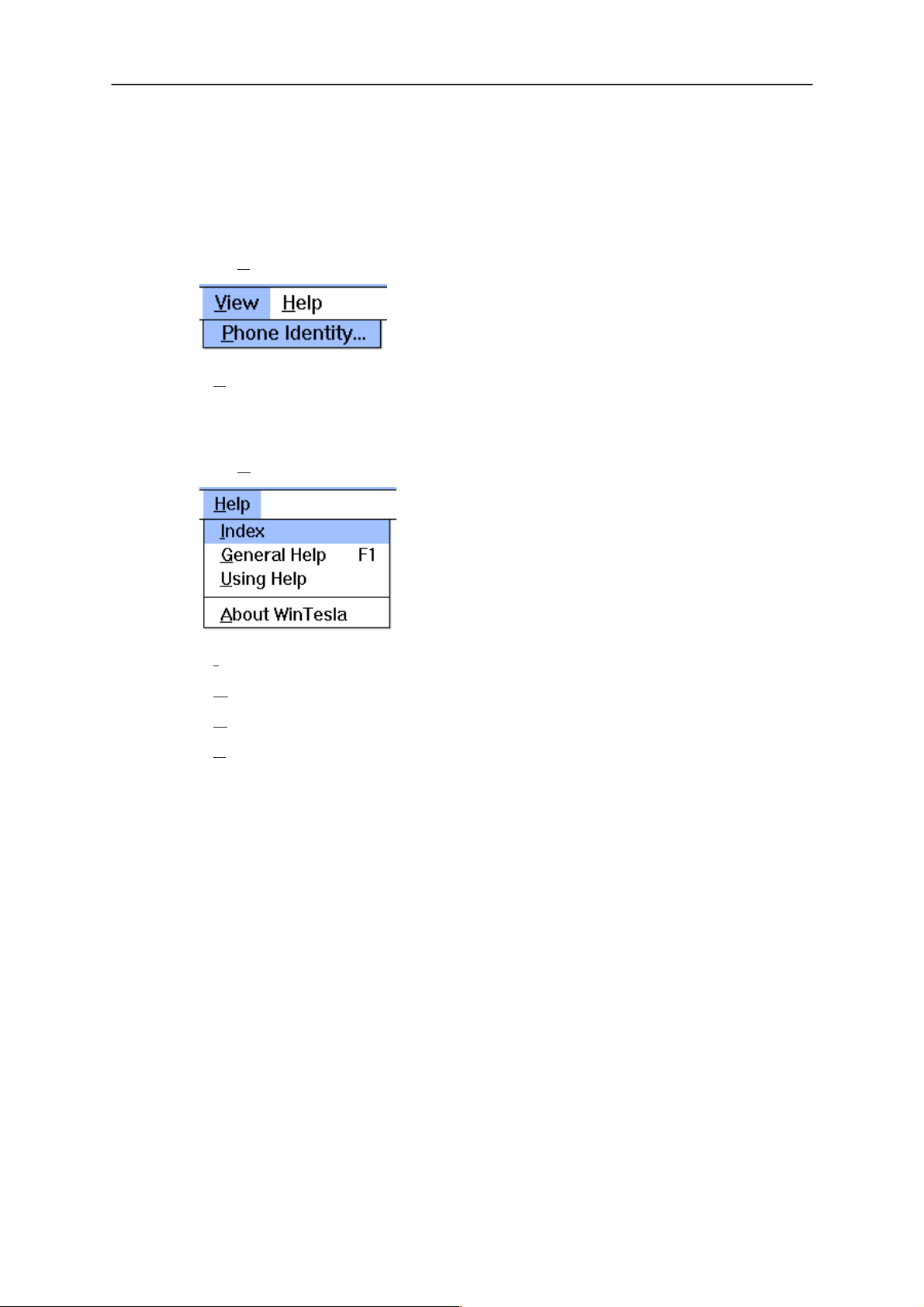
PAMS
THF–12
Technical Documentation
View
The View menu contains the following menu items:
• Phone Identity...
Help
The Help menu contains the following menu items:
Service Software Instructions
• Index
• G
eneral Help
• U
sing Help
• A
bout WinTesla
Issue 2 05/99
Page 5–19
Page 20
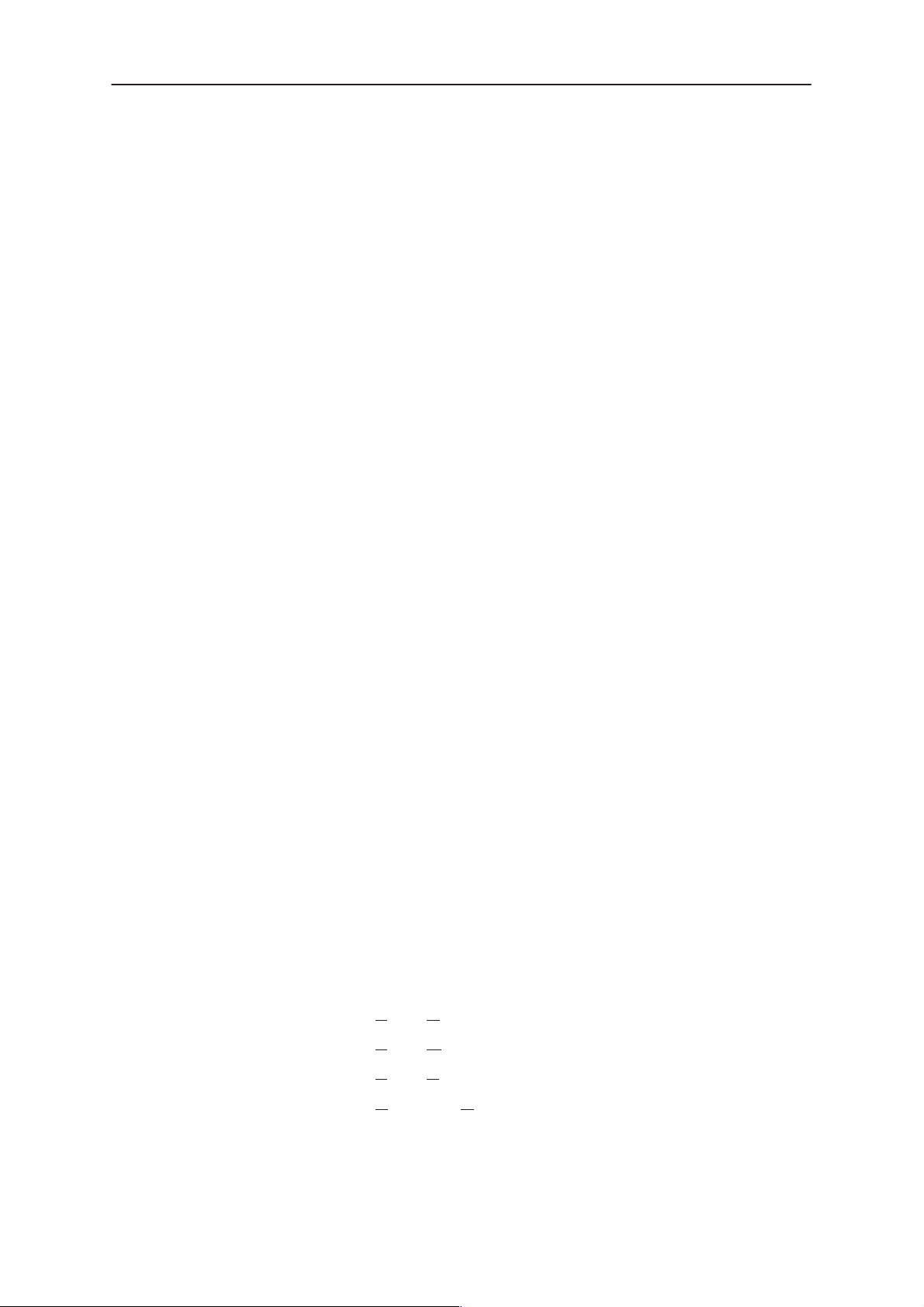
THF–12
PAMS
Service Software Instructions
Mouse Cursors
The standard Windows pointer will be used as the mouse cursor.
During time consuming tasks e.g. communication to phone, an hour glass
will be shown informing the user that a task is in progress. The application
uses the hour glass cursor to inform user that the application has taken
the control and any actions from user will be ignored.
When a function is initiated, the hour glass will be displayed and when the
function has finished the mouse pointer will return to normal.
Reserved Keys
The following Hot keys and Short Cut keys are reserved either as Microsoft standard keys or as part of the Common Look and Feel specified by
this document.
Short Cut Function Keys
Technical Documentation
Key Description Defined by
F1 Context Sensitive Help Microsoft
F5 Normal Mode NMP
Shift+F5 Local Mode NMP
F9 Activate Faultlog NMP
F10 Goto Menu Bar Microsoft
Ctrl+F4 Close Active Window Microsoft
Alt Hot Keys
Key Description Defined by
Alt+F4 Exit Active Application Microsoft
Alt+H Help Microsoft
Ctrl Hot Keys
Key Description Defined by
Ctrl+N F
ile – New Microsoft
Ctrl+O F
Ctrl+P F
Ctrl+R P
Shift Hot Keys
Key Description Defined by
Page 5–20
ile – Open Microsoft
ile – Print Microsoft
roduct – New NMP
Issue 2 05/99
Page 21

PAMS
THF–12
Technical Documentation
Shift+F5 Local Mode NMP
Key Strokes
Key Description Defined by
Alt+P P
Alt+P, N N
Alt+P, O O
Alt+P, C C
Alt+P, I I
Alt+P, I, N N
Alt+P, I, L L
Alt+P, F F
Alt+P, F, A A
Service Software Instructions
roduct Menu NMP
ew NMP
pen NMP
lose NMP
nitialize Pop–up NMP
ormal Mode NMP
ocal Mode NMP
aultlog Pop–up NMP
ctivate Faultlog NMP
Alt+P, F, E E
Alt+P, X Ex
Alt+C C
Alt+C, O O
Alt+C, D D
Alt+C, F F
Alt+C, R R
Alt+T T
Alt+T, Z Initializ
Alt+T, A A
Alt+T, F AFC F
Alt+T, R R
Alt+T, D D
Alt+T, X Tx
Alt+T, B B
Alt+T, C C
dit Faultlog NMP
it Application NMP
onfigure NMP
ptions NMP
irectories NMP
aultlog NMP
F Controls NMP
uning Menu NMP
FC Frequency NMP
SSI and AGC NMP
eviation NMP
Output Power NMP
attery Calibrations NMP
harger Calibrations NMP
e Local Mode NMP
requency Limits NMP
Alt+T, S S
Alt+E Te
Alt+E, B B
Alt+E, A A
Alt+E, C Audio C
Alt+E, S S
Issue 2 05/99
how Tuning Values NMP
sting Menu NMP
asic Settings NMP
DC Readings NMP
ontrol NMP
pecial Settings NMP
Page 5–21
Page 22

THF–12
PAMS
Service Software Instructions
Alt+E, F F
Alt+E, T Single T
Alt+D D
Alt+D, S Subscriber Data NMP
Alt+D, M Short Code M
Alt+D, W W
Alt+V V
Alt+V, P Phone Identity NMP
Alt+H H
Alt+H, I I
Alt+H, G General Help Microsoft
Alt+H, U U
Alt+H, A About WinTesla Microsoft
Technical Documentation
FSK NMP
one NMP
ealer Menu NMP
emory NMP
arranty Info NMP
iew Menu NMP
elp Menu Microsoft
ndex Microsoft
sing Help Microsoft
Help Functions
The Help User Interface will be the standard Windows help tool called
WinHelp.
The context sensitive help is activated with F1–key. Help contains also
Using Help which describes how to use help facility. Refer to the Windows
manual for detailed description on the Windows Help.
Dialog boxes
The Service Software application uses many different dialog boxes. Dialog boxes are used to display data and prompt the user for input.
Dialog boxes are opened from menus or with shortcut keys. Dialog boxes
have different properties but some features are common.
All service dialog boxes must be modal, that is, the user will not be able to
start another operation without first closing the present dialog box.
All dialog boxes will contain the following entities:
– Help button
– Title bar
– At least one button other than Help
– Application Control–menu Button
Common Dialog boxes
This sections describes the common dialog boxes used in the Service
Software package, and the context in which they will be used.
Page 5–22
Issue 2 05/99
Page 23

PAMS
THF–12
Technical Documentation
Note Message Box
When the user has made an illegal selection, a
will be opened and message text is displayed. The message box is also
opened when the program has some information for the user. The size of
the dialog box may vary. An information dialog box is recognized by the
!–icon.
The dialog box will also contain an OK button and a Help button.
OK button (default key):
Acknowledge displayed information and continue. The dialog box is
closed after selection.
Help button (Alt+H):
Opens context sensitive help as F1–key does.
Service Software Instructions
note message box
dialog
Query Message Box
Confirmations and questions are asked in
dialog box is recognized by the ?–icon.
The dialog box will also contain a Yes button, a No button, and a Help
button.
Yes button (Alt+Y or Y) (default key):
Accepts confirmation or question.
No button (Alt+N or N):
Denies confirmation or question.
Help button (Alt+H):
Opens context sensitive help as F1–key does.
The buttons may also be OK and Cancel. The operation of these buttons
are the same as in the Note dialog box.
Error Message Box
a query message box
. A query
Error message dialog boxes use the Stop–icon. When a “Stop”–dialog
box is shown, the current operation is terminated.
The dialog box has a description about the failed operation and reason.
Pressing F1 (Help) application opens the appropriate help topic that gives
information about recommended actions.
Issue 2 05/99
Page 5–23
Page 24

THF–12
PAMS
Service Software Instructions
The dialog box will also contain an OK button and a Help button.
OK button (default key):
Acknowledges displayed information and terminate current operation. The
dialog box is closed after selection.
Help button (Alt+H):
Open context sensitive help as F1–key does.
Custom Dialog boxes
All custom dialog boxes will contain the predefined buttons as defined below in the section –
require additional button types, but the addition of these non–standard
buttons should be carefully considered to minimize any inconsistencies
between implementations.
The buttons will be positioned down the right–hand side of the dialog
boxes. The default action will be OK, except where that default action
could result in an irretrievable failure.
Buttons.
Technical Documentation
However, it is recognised that features may
Buttons
OK button:
All tuning dialogs that contain tuning results, will display the old tuned
data read from the phone before the tuning was performed, as well as the
newly tuned data.
List boxes will be used to display lists of data, such as tuning data, test
results etc.
The use of Radio buttons should be limited and carefully considered. The
use of radio buttons defines the number of possible choices available to
the user, which may be acceptable for one project, but not for another.
All buttons must be the Microsoft style of buttons. In general, the default
button will be the OK button, the Close button or the Yes button, but this
will depend on the context of the dialog box that the button is associated
with.
Accepts and validates entered settings and values and closes the dialog.
If the values have not been changed, then no action will be taken. The
status bar will reflect the status. The user should only be queried, if the
settings or values accepted will over–write data that CAN NOT be reproduced.
A greyed OK button indicates that settings selected by the user are not
acceptable.
Close button:
Closes the current dialog box. Does not send or store anything and
closes the dialog. The Close button is only used for dialogs that do not set
or change any data.
Page 5–24
Issue 2 05/99
Page 25

PAMS
THF–12
Technical Documentation
Cancel button (Esc):
Cancel operation. Does not send or store anything and closes the dialog
box.
A greyed Cancel button indicates that it is not possible to quit from this
dialog box.
Yes button (ALT+Y or Y):
Replies Yes to a question asked of the user.
No button (ALT+N or N):
Replies No to a question asked of the user.
Help button (ALT+H):
Opens context sensitive help as F1–key does.
Service Software Instructions
Reporting Status
The status bar will be used to report the present status to the user. When
a feature is initiated, the status bar will be updated with a brief description
of the function. The status bar will also be updated at key points in a time
consuming function.
If an error is to be reported to the user, it will be displayed in the status
bar as well as displayed in a common error dialog box. This will mean the
user is not delayed from progressing on to the next operation unless an
error occurs, in which case, the user will have to acknowledge the error
by pressing the OK button.
Issue 2 05/99
Page 5–25
Page 26

THF–12
PAMS
Service Software Instructions
THF-12 Specific Features
Menu bar
The Service software’s menus adopt the menu structure specified by CLF.
Product Menu
New command
Activation Status Bar Text
Alt, P, N Rescan a new phone
Ctrl+R
This command scans a new product/phone. When phone is found a prod-
uct specific functionality module is loaded. If no phone or wrong phone/
cellular type is detected, functionality is unloaded and user is informed.
Technical Documentation
This function is also started automatically when the application is started.
The user can also specify a regular poll which enables the WinTesla application to scan the new phone periodically. If the phone is still the same,
no changes are done. If the phone is changed (with same phone type
only the serial number is changed), the phone will be initialized to a normal mode. If the phone is changed to a different phone type, the current
dlls are unloaded and new ones are loaded for that phone.
The initialization routine checks the phone’s cellular type , and if an unsupported phone is detected, the WinTesla application does not load the
dlls.
If quick info view is open, the window will be automatically updated.
If phone identification view is open, the window will be automatically up-
dated.
Page 5–26
Issue 2 05/99
Page 27

PAMS
THF–12
Technical Documentation
pen... command
O
Activation Status Bar Text
Alt,P, O Force load phone specific functionality
Enables the user to force load specific phone’s WinTesla dll’s. The user
selects the phone from the list.
Service Software Instructions
Close command
Activation Status Bar Text
Alt,P, C Close loaded functionality
This option is disabled unless an Open Product Menu option has been
performed. It return WinTesla to default setting (waiting for a phone). It
also re–enables auto phone scanning if configured.
nitialize command
I
Activation Status Bar Text
Alt,P, I –
Opens a submenu which contains the following options:
Normal Mode
Activation Status Bar Text
Alt,P, I, N Initializing normal mode...
F5
Local Mode
Activation Status Bar Text
Alt,P, I, L Initializing local mode...
Shift + F5
Selection will change the MS state to local mode.
Issue 2 05/99
Page 5–27
Page 28

THF–12
PAMS
Service Software Instructions
aultlog
F
Activation Status Bar Text
Alt,P, F –
Opens a submenu which contains following options:
Activate Faultlog...
Activation Status Bar Text
Alt,P, F, A Activates faultlogging
F9
Edit Faultlog...
Activation Status Bar Text
Alt,P, F, E Activates faultlog editing
Ex
it command
Technical Documentation
Activation Status Bar Text
Alt,P, X Exit application
Alt + F4
Double click the application’s Control menu button:
This command ends the Service Software session.
Page 5–28
Issue 2 05/99
Page 29

PAMS
THF–12
Technical Documentation
Configure Menu
Options... command
Activation Status Bar Text
Alt,C, O Edit Service Software options
Allows basic configuration of WinTesla to be changed.
Service Software Instructions
The Options dialog box contains the following items:
Language drop down list.
This is a list of all available languages into which WinTesla has
been translated.
User ID edit box.
Unused at present.
M2BUS Com Port drop down list.
This allows the user to select which port is used to communication between the computer and the phone.
Automatic Rescan toggle box and Period edit box.
Checking the box enables Automatic Rescan, un–checking the
box disables Automatic Rescan. User can set the time in seconds between re–scans in Period edit box.
OK button.
Pressing OK will cause changes to be invoked and the user will
be returned to main WinTesla screen.
Cancel button.
Help button.
Issue 2 05/99
Pressing Cancel will cause changes to be ignored and the user
will be returned to main WinTesla screen.
Opens context sensitive help.
Page 5–29
Page 30

THF–12
PAMS
Service Software Instructions
irectories... command
D
Activation Status Bar Text
Alt,C, D Edit directory settings
Technical Documentation
The Directories dialog box contains the following items:
ata edit box:
ID D
Unused at present.
Logs edit box:
Directory where WinTesla stores error logs (if enabled.)
Fault log file(s) edit box:
Directory where WinTesla reads and writes partial and full fault
log files.
Data V
Flash i
Blow failures edit box:
Ok button:
alidation file(s) edit box:
Directory where WinTesla looks for fault log validation files.
mages edit box:
Directory where WinTesla expects to find flash image data files.
Unused at present.
Pressing OK accepts shown directories to be used in future operations.
Page 5–30
Cancel button:
Pressing Cancel will abort edit and return user to main WinTesla screen.
Help button:
Context sensitive help.
Issue 2 05/99
Page 31

PAMS
THF–12
Technical Documentation
aultlog... command
F
Activation Status Bar Text
Alt,C, F Edit faultlog settings
Service Software Instructions
The Faultlog dialog box contains the following items:
Fault log enabled/disabled radio buttons:
Allow M
Automatic fault log prompting enabled 1/Disabled 2 radio buttons:
Station identity edit box:
Country of Repair edit box:
Warranty period months edit box / drop down list:
Maximum T
Ok button:
Cancel button:
Help button:
anual Entry enabled/disabled radio buttons:
ime to repair edit box:
Pressing OK accepts shown directories to be used in future operations.
Pressing Cancel will abort edit and return user to main WinTesla screen.
Context sensitive help.
Issue 2 05/99
Page 5–31
Page 32

THF–12
PAMS
Service Software Instructions
R
F Controls...command
Activation Status Bar Text
Alt,C, R Edit RF Controls
This command gives a chance to edit TESLA.INI default channel values.
Channel values are used while tuning and testing. If you are satisfied with
ordinary channels that depend on the phone country version, you do not
have to set default channels. See Tuning instructions to check where the
default channels are used.
Technical Documentation
Page 5–32
The RF Controls dialog box contains the following items:
Channel low, mid, high for 1 band phones edit boxes
Channel low, mid, high for 2 band phones edit boxes
RSSI Channel low, mid, high band1 edit boxes
RSSI Channel low, mid, high band2 edit boxes
RSSI mid ch for 2 band phones edit box
Cancel button (Alt+Esc):
The dialog box is closed.
Help button (Alt+H):
Opens help window.
Write File (ALT+W):
Writes default channels to TESLA.INI – file. Default values are
used while testing and tuning.
Note! Do not destroy the INI – file.
Issue 2 05/99
Page 33

PAMS
THF–12
Technical Documentation
Tuning Menu
The tuning menu offers functions for ME adjustments. Tuning menu functions are described in the section Tuning Instructions.
Selecting Tuning will bring up a sub–menu as shown below:
– Initialize Local Mode
– AFC Frequency
– AFC Frequency Limits
– RSSI and AGC
– Deviation
– Tx Output Power
– Battery Calibrations
Service Software Instructions
Initializ
– Charger Calibrations
– Show Tuning Values
e Local Mode
Activation Status Bar Text
Alt,T, Z Initializing local mode...
Initialize Local Mode sets a phone to the local state. The Local mode is
also automatically set when selecting Tuning or Testing for the first time.
Issue 2 05/99
Page 5–33
Page 34

THF–12
PAMS
Service Software Instructions
A
FC Frequency
Activation Status Bar Text
Alt, T, A AFC Middle Frequency. Wait! Initializing...
This command is used for tuning the transmitting frequency of the middle
channel.
Technical Documentation
The AFC Middle Frequency Adjustment dialog box contains the following items:
Fine buttons ( +/– , Arrow Up, Arrow Down):
Increase/decrease AFC middle value by 1.
Coarse buttons (Arrow Left / Arrow Right):
Increase/decrease AFC middle value by 10.
Save & Exit button (Alt+S):
The dialog box is closed, and the tuning value is
phone.
Cancel button (Esc):
The dialog box is closed, and the tuning value is
the phone.
Help button (Alt+H):
Opens help window.
saved
to the
not saved
to
Page 5–34
Issue 2 05/99
Page 35

PAMS
THF–12
Technical Documentation
AFC F
requency Limits
Activation Status Bar Text
Alt,T, F AFC Frequency Limits. Wait! Initializing...
This command is used for tuning AFC LOW and AFC HIGH values.
Application prompt this before it opens AFC Frequency Limits dialog box.
The following dialog box is opened, if the user presses Ok – button or Enter.
Service Software Instructions
The AFC Frequency Limits Tuning dialog box contains the following
items:
Fine buttons ( +/–, Arrow Up / Arrow Down):
Coarse buttons (Arrow Left / Arrow Right):
Next button (Alt+N, TAB):
Issue 2 05/99
Increase/decrease tuning value by 1.
Increase/decrease tuning value by 10.
Former tuning (AFC Low) is saved to the phone and the next
tuning (AFC High) is entered. After tuning AFC High press this
button in order to save AFC High.
Page 5–35
Page 36

THF–12
PAMS
Service Software Instructions
Save & Exit button (Alt+S):
The dialog box is closed, and the tuning values
the phone.
Cancel button (Esc):
The dialog box is closed, and the tuning values
to the phone.
Help button (Alt+H):
Opens help window.
Technical Documentation
are saved
to
are not saved
Page 5–36
Issue 2 05/99
Page 37

PAMS
THF–12
Technical Documentation
RSSI and AGC
Activation Status Bar Text
Alt,T, R RSSI & AGC. Wait! Initializing...
This command is used for tuning RSSI channel compensation. levels and
AGC values.
Service Software Instructions
The RSSI and AGC dialog box contains the following items:
Proceed button (ALT+P, ENTER):
Proceed to next step in RSSI and AGC tuning.
Cancel button (Esc):
The dialog box is closed. Tuning not completed.
Help button (Alt+H):
Opens help window.
After pressing the P
opened.
Set the values to a signal generator according to the information texts.
The application executes the three tuning points for channel compensation, if the user presses OK (ENTER).
roceed – button, the following information box is
After that it shows following information box:
Issue 2 05/99
Page 5–37
Page 38

THF–12
PAMS
Service Software Instructions
OK button (ENTER):
The values are saved to the phone’s EEPROM and the application goes to next step in the RSSI and AGC tuning.
Cancel button (Esc):
The information box is closed. Tuning is not completed.
The next tuning is RSSI levels. The application executes the five tuning
points shown in the table below. Set values to a signal generator according to the information texts.
Technical Documentation
Tuning point RF signal level Level no
1 –58 dBm 5
2 –68 dBm 4
3 –93 dBm 3
4 –103 dBm 2
5 –115 dBm 1
The final step is AGC tuning. The application executes the two tuning
points, AGC OFF / AGC ON. Set the values to a signal generator according to the information texts.
After completing the RSSI and AGC tuning, the following information box
is shown:
Page 5–38
If the user presses Cancel button in any step of RSSI and AGC tuning,
the information box Tuning not completed properly is shown instead.
Issue 2 05/99
Page 39

PAMS
THF–12
Technical Documentation
Deviation Tuning
Activation Status Bar Text
Alt,T, D Deviation Tuning. Wait! Initializing...
This command is used for tuning FFSK, nominal, maximum, RXTRI and
PHI deviations.
Service Software Instructions
Note that tunings must always be done in the same order as presented in
the dialog.
The Deviation Tuning dialog box contains the following items:
Fine buttons ( +/–, Arrow Up, Arrow Down):
Increase/decrease tuning value by 1.
Coarse buttons (Arrow left / Arrow right):
Increase/decrease tuning value by 10.
Expander radio buttons (Alt+1, Alt+2):
Note!
Change expander state by pressing Alt+1 and Alt+2.
pander state is shown only in RxTri level tuning.
Next button (Alt+N, TAB):
Former tuning is saved to the phone and the next tuning is entered.
Save & Exit button (Alt+S):
The dialog box is closed, and the tuning values
the phone.
are saved
Ex-
to
Issue 2 05/99
Page 5–39
Page 40

THF–12
PAMS
Service Software Instructions
Cancel button (Esc):
The dialog box is closed, and the tuning values
to the phone.
Help button (Alt+H):
Opens help window.
TX
Output Power
Activation Status Bar Text
Alt,T, X Tx Output Power Tuning. Wait! Initializing...
This command is used for tuning Tx power level low, middle and high.
Technical Documentation
are not saved
The TX Output Power Tuning dialog box contains the following items:
Fine buttons ( +/–, Arrow Up, Arrow Down):
Increase/decrease tuning value by 1.
Coarse buttons (Arrow left / Arrow right):
Increase/decrease tuning value by 10.
Next button (Alt+N, TAB):
Former tuning is saved to the phone and the next tuning is entered.
Save & Exit button (Alt+S):
The dialog box is closed, and the tuning values
the phone.
Cancel button (Esc):
The dialog box is closed, and the tuning values
to the phone.
Help button (Alt +H):
Opens help window.
are saved
are not saved
to
Page 5–40
Issue 2 05/99
Page 41

PAMS
THF–12
Technical Documentation
attery Calibrations
B
Activation Status Bar Text
Alt,T, B Wait! Initializing...
This command sets a reference value for battery voltage when accurate
8.2V supply is used. Connect 8.2 V to the service battery.
Service Software Instructions
The Battery Calibrations dialog box contains the following items:
Run button (Alt+R):
Executes calibrations and writes calibrations values to the eeprom. New values are shown to the user.
Cancel button (Esc):
The dialog box is closed, and the tuning value is not saved to
the phone.
Help button (Alt+H):
Opens help window.
Issue 2 05/99
Page 5–41
Page 42

THF–12
PAMS
Service Software Instructions
C
harger calibrations
Activation Status Bar Text
Alt,T, C Wait! Initializing...
This command sets a reference value for charger voltage when accurate
10.5 V supply is used.
Technical Documentation
The Charger Voltage Adjustment dialog box contains the following
items:
Run button (Alt+R):
Executes calibrations and writes calibrations values to the eeprom. New values are shown to the user.
Cancel button (Esc):
The dialog box is closed, and the tuning values
to the phone.
Help button (Alt+H):
Opens help window.
are not saved
Page 5–42
Issue 2 05/99
Page 43

PAMS
THF–12
Technical Documentation
how Tuning Values
S
Activation Status Bar Text
Alt,T, S –
With this command you can read tuning values from the phone’s EE-
PROM or write default tuning values to the EEPROM.
Service Software Instructions
The Tuning Values dialog box contains the following items:
Cancel button (Esc):
The dialog box is closed.
Help button (Alt+H):
Opens help window.
Write Defaults button (Alt+W):
Default tuning values are saved to the phone.
Read Phone button (Alt+R):
Tuning values are read from the phone.
Save File button (Alt+S):
The tuning values are saved to the file.
Load File button (Alt+L):
The tuning values are loaded from the file.
Issue 2 05/99
Page 5–43
Page 44

THF–12
PAMS
Service Software Instructions
Testing
Testing Menu
The Testing Menu allows the service technician to switch a phone to local
mode in order to attempt to simulate a reported fault or configure a phone
to test a certain parameter.
Selecting Testing will bring up a sub–menu as shown below:
– Basic Settings
– ADC Readings
– Audio Control
– Special Settings
– FFSK Data Sending Control
Technical Documentation
– Single Tone and DTMF Control
Page 5–44
Issue 2 05/99
Page 45

PAMS
THF–12
Technical Documentation
asic Settings
B
Activation Status Bar Text
Alt,E, B Basic Settings. Wait! Initializing ...
This command opens Basic Settings dialog, which contains most fre-
quently used functions in service.
Service Software Instructions
The Basic Settings contains the following items:
Cancel button (Esc):
Help button (Alt+H):
Opens help window.
Local M
Mid–>High–>L
Power Level (F1):
Change Channel button (Alt+C):
TX
FFSK combo box (ALT+ F, F4):
ode button (Alt+M, F8):
Initializes the phone to local mode.
ow (F3):
Changes channel LOW / MIDDLE / HIGH. The default channels set is defined in TESLA.INI–FILE.
Changes TX power levels LOW / MID / HIGH.
Allows user to change channel number.
State combo box (ALT+ X, F2):
Toggles Tx power ON / OFF.
Issue 2 05/99
Toggles FFSK ON / OFF. Continuous 1200 Hz frame sending
can be enabled / disabled.
Page 5–45
Page 46

THF–12
PAMS
Service Software Instructions
combo box (ALT+ I, F6):
Phi
Toggles Phi ON / OFF.
TX s
ynthesizer combo box (ALT+ S):
Toggles TX synthesizer ON / OFF.
AFC combo box (ALT+ A, F5):
Toggles AFC ON / OFF. Automatic frequency control can be
enabled / disabled.
AG
C combo box (ALT+ G):
Toggles AGC ON / OFF. Automatic gain control can be enabled
/ disabled.
Test SAK
Aud
combo box (ALT+ K):
Toggles Test SAK ON / OFF. Test SAK is active until powers
are turned off from phone or local mode is initialized.
io combo box (ALT+ D, F7):
Technical Documentation
Toggles Audio XMIC/ XEAR, MIC/EAR, MUTE.
Page 5–46
Issue 2 05/99
Page 47

PAMS
THF–12
Technical Documentation
ADC Readings
Activation Status Bar Text
Alt,E, A Wait! Initializing...
This command displays a table showing the following readings of the A/D
converters.
Service Software Instructions
In addition, the display shows some A/D converter values stored in EEPROM, such as charge and battery voltage reference values, readings for
RSSI levels and RSSI channel compensation values.
The A
Close button (Esc):
Help button (Alt+H):
DC Readings dialog box contains the following items:
The dialog box is closed. To get away from the dialog press
ESC when RSSI value is updated.
Opens help window.
Issue 2 05/99
Page 5–47
Page 48

THF–12
PAMS
Service Software Instructions
Audio C
ontrols
Activation Status Bar Text
Alt,E, D Audio Controls. Wait! Initializing ...
Technical Documentation
The Audio Control dialog box contains the following items:
Close button (Esc):
The dialog box is closed.
Help button (Alt+H):
Opens help window.
Voice volume button (Alt+V):
Opens voice volume dialog.
state combo box (ALT+ X):
TX
Toggles TX state ON / OFF.
Compander combo box (ALT+ C):
Toggles Compander ON / OFF.
TX pow
Scrambler combo box (ALT+ S):
er combo box (ALT+ W):
Toggles TX power LOW / HIGH.
Scrambler state is selected from following list: OFF, 2135Hz,
1600Hz,1380Hz and 1130Hz.
Page 5–48
Phone mode combo box (ALT+ P):
Phone mode is selected from following list:
Handportable,
Headset, Handset, Handsfree, Measure mode.
phasis combo box (ALT+ M):
Em
Toggles emphasis ON / OFF.
Issue 2 05/99
Page 49

PAMS
THF–12
Technical Documentation
pecial Settings
S
Activation Status Bar Text
Alt,E, S Wait! Initializing ...
This command is used to change some values in EEPROM. The contents
of the EEPROM can be read to a file or from a file.
Service Software Instructions
The Special Settings dialog box contains the following items:
Cancel button (Alt+Esc):
The dialog box is closed.
Help button (Alt+H):
Opens help window.
Write Phone (ALT+W):
Writes special settings to the phone. Before writing the user is
asked to confirm the writing.
Read Phone (ALT+R):
Reads special settings from the phone and updates them to
the display.
Save File (ALT+S):
Writes special settings to file. You can select the file to write to
from the File selection dialog box.
Load File (ALT+L):
Reads special settings from file.
Factory Re
Issue 2 05/99
set (ALT+E): Resets the phone to the factory values.
Page 5–49
Page 50

THF–12
PAMS
Service Software Instructions
F
FSK Data Sending Control
Activation Status Bar Text
Alt,E, F Wait! Initializing ...
This command is used to set the phone modem to send various signalling
frames as follows:
FFSK data transmission functions:
– signalling frame selection, with choice between 16 different types, plus
transmission of “1” state frequency (1200 Hz) or “0” state frequency (1800
Hz).
– transmit channel selection.
– number of signalling frame transmissions, with choice between one
transmission and up to nine transmissions, short frame transmission A, or
continuous frame transmission B.
Technical Documentation
– transmission tuning, selectable between tuning off (normal state) or
transmitter left on after end of transmission.
– transmit power selection.
– signalling frame transmission.
– stop sending.
Note: Use stop sending after sending even if there was only one
frame to send.
Page 5–50
The FFSK Data Sending Control dialog box contains the following
items:
Cancel button (Alt+Esc):
The dialog box is closed.
Help button (Alt+H):
Opens help window.
Issue 2 05/99
Page 51

PAMS
THF–12
Technical Documentation
Send Frame button (Alt+S):
Sends selected frame.
Stop Sending button (Alt+P):
Stops sending. Stop sending before you select another signalling frame or another number of signalling frame transmissions
Tx c
hannel (ALT+C) edit box:
This enables editing transmit channel.
Frame to send (ALT+F) list box:
Signalling frame selection, with choice between 16 different
types, plus transmission of “1” state frequency (1200 Hz) or “0”
state frequency (1800 Hz).
Number of times to send (ALT+N) list box:
Select number of signalling frame transmissions, with choice
between one transmission and up to nine transmissions, short
frame transmission A, or continuous frame transmission B.
Service Software Instructions
Se
t control (ALT+E) combo box:
Transmission tuning selection, selectable between tuning off
(normal state) or transmitter left on after end of transmission.
TX l
evel (ALT+L) combo cox:
Transmit power selection (LOW / HIGH).
Issue 2 05/99
Page 5–51
Page 52

THF–12
PAMS
Service Software Instructions
Single T
one and DTMF Control
Activation Status Bar Text
Alt,E, T Wait! Initializing ...
This command displays a dialog box enabling tests of phone buzzer and
DTMF signal generator operation.
DTMF signal and buzzer tests:
– buzzer frequency
– DTMF signal transmission
– TX audio routing
– RX audio routing
– TX and RX audio routing
Technical Documentation
– buzzer audio routing
– audios muted
The Single Tone and DTMF Control dialog box contains the following
items:
Cancel button (Esc):
The dialog box is closed.
Help button (Alt+H):
Page 5–52
Opens help window.
Buzzer Volume button (Alt+B):
Opens the buzzer volume dialog box, where the buzzer volume (1...3) can be entered.
Issue 2 05/99
Page 53

PAMS
THF–12
Technical Documentation
BSH–6 Control
Activation Status Bar Text
Alt, E, H BSH–6 Control. Wait! Initializing ...
This command opens BSH–6 Control, which enables the service techni-
cian to test the booster.
Service Software Instructions
The BSH–6 Control contains the following items:
Cancel button (Esc):
The dialog box is closed.
Help button (Alt+H):
Opens help window.
Change Channel button (Alt+C):
Opens channel number asking dialog, which allows the user to
change channel number.
TX
State combo box (ALT+ X, F2):
Toggles Tx power ON / OFF. Note! The transmitter is not
turned on, if BSH–6 control state is TX off/ RX off.
H–6 control combo box (ALT+ S, F7):
BS
If TX State combobox is ON, the user can change booster’s
TX power (0.15 W, 1.5 W, 7 W) with this combobox.
The BSH–6 control combobox has following states:
– TX off / RX off
– TX 0.15 / RX on
– TX 1.5 / RX on
– TX 7 / RX on
Issue 2 05/99
Page 5–53
Page 54

THF–12
PAMS
Service Software Instructions
Dealer Menu
Selecting Dealer will bring up a sub–menu as shown below:
–Subscriber Data
–Short Code Memory
–Warranty Information
–Country Codes
–Service Codes
Technical Documentation
Page 5–54
Issue 2 05/99
Page 55

PAMS
THF–12
Technical Documentation
ubscriber Data
S
Activation Status Bar Text
Alt,D, S –
Selecting Dealer/Subscriber Data opens the subscriber data dialog box.
In this dialog, you can view and edit phone’s current subscriber data. The
phone must be in local mode while writing subscriber data.
Service Software Instructions
The Subscriber Data dialog box contains the following items:
Cancel button (Alt+Esc):
The dialog box is closed.
Help button (Alt+H):
Opens help window.
Write Phone button (ALT+W):
Writes subscriber data to the phone. Before writing the user is asked to
confirm the writing.
Read Phone button (ALT+R):
Reads subscriber data from the phone and updates it to the display.
Ringing T
one button (ALT+G):
Adds new ringing tone. Select a file to be loaded from the File selection
dialog box.
Issue 2 05/99
Page 5–55
Page 56

THF–12
PAMS
Service Software Instructions
bscriber Number (ALT+U) edit box:
Su
This enables programming a country code, which is a six–figure subscriber number and a three–figure password as follows:
Z X 1 X 2 X 3 X 4 X 5 X 6 K 1 K 2 K 3 , where
Z is country selection as follows:
2 The Netherlands
3 Poland, Ukraine
4 Island/Estonia/OSS Carelian rep./Latvia/Lithuania/
Romania/Bulgaria/OSS St. Petersburg/OSS Lenin
grad dist. / OSS Moscow/OSS Murmansk/Algeria
5 Denmark
6 Sweden
7 Norway
8 Finland
Technical Documentation
X 1 – X 6 is the subscriber number
K 1 – K 3 is the password
Delivery Date (ALT+D) edit box:
This enables entering the date of delivery in the form
where mm is the month using two figures and yy represents the year as a
two–figure number.
air Date (ALT+P) edit box:
Rep
Repair date is programmed every time the phone has been repaired. The
form of the repair date is
mmyy
where mm is the month using two figures and yy represents the year as a
two–figure number.
guage (ALT+N) drop list:
Lan
This enables programming the language.
Menu language:
mmyy
1. English : default
2. Other : first optional language
3. Other : second optional languge
Battery Sav
This option enables activation of the NMT network battery preserving
function. When activated, it sets the phone into a low–consumption mode
for a period determined by the NMT exchange.
Page 5–56
e allowed check box:
Issue 2 05/99
Page 57

PAMS
THF–12
Technical Documentation
Own Numb
SMS Own Number (ALT+M) edit box:
Pin Code (ALT+) edit box:
Security
Basic Band 1
c Band 1 Last (ALT+I) edit box:
Basi
er (ALT+B) edit box:
Area code and subscriber number are entered here, the subscriber number is shown. The own number length for THF–12 is 32 digits.
User can enter SMS Own Number are entered here. The SMS Own Number length for THF–12 is 24 digits.
This enables defining an individual lock, or prevent call, code.
Code (ALT+Y) edit box:
The phone’s security code is programmed here.
First (ALT+1) edit box:
This number defines the first channel searched for the call. In the Nordic
countries the value 1 applies.
Service Software Instructions
This number defines the last channel from which the calling channel is
searched. The value for the Nordic countries is 180.
Issue 2 05/99
Page 5–57
Page 58

THF–12
PAMS
Service Software Instructions
Short Code Memory
Activation Status Bar Text
Alt, D, M Short Code Memory
Selecting Dealer/Short Code Memory opens the short code memory dia-
log box. In this dialog, you can view and edit all memory locations of the
phone. You can also store the information to a file and read information
from a file.
The Short Code Memory dialog box is shown below:
Technical Documentation
In the editing dialog box, edit or type in a new name and number. You can
change the field with the
complete you are able to accept the new values and return to the full
SCM dialog box by pressing
ton.
Esc
will cancel the operation.
The Short Code Memory dialog box contains the following items:
Cancel button (Alt+Esc):
The dialog box is closed.
Help button (Alt+H):
Opens help window.
Write Phone (ALT+W):
Writes SCM data to the phone. Before writing the user is asked
to confirm the writing.
Read Phone (ALT+R):
Reads SCM data from the phone and updates it to the display.
Save File (ALT+S):
Tab
key or clicking with a mouse. When this is
Enter
or by clicking the corresponding but-
Page 5–58
Issue 2 05/99
Page 59

PAMS
THF–12
Technical Documentation
Writes SCM data to file. You can select the file to write to from
the File selection dialog box.
Load File (ALT+L):
Reads SCM data from file. You can select a file to be loaded
from the File selection dialog box.
Cle
ar SCM (ALT+E):
Clears SCM data and writes it to the phone. Before clearing
the user is asked to confirm the clearing.
Service Software Instructions
Issue 2 05/99
Page 5–59
Page 60

THF–12
PAMS
Service Software Instructions
W
arranty Information
Activation Status Bar Text
Alt, D, W –
Selecting Dealer/Warranty Information opens the Warranty Information
dialog. In this dialog, you can view serial number, delivery date, software /
hardware versions, SIS–reference, latest dealer codes and repair dates.
Technical Documentation
The Warranty Information dialog box contains the following items:
Cancel button (Alt+Esc):
The dialog box is closed.
Help button (Alt+H):
Opens help window.
Read Phone (ALT+R):
Reads warranty information from the phone and updates it to
the display.
Page 5–60
Issue 2 05/99
Page 61

PAMS
THF–12
Technical Documentation
ountry Codes
C
Activation Status Bar Text
Alt, D, C –
Selecting Dealer/Country Codes opens the country codes dialog box. In
this dialog, you can view and edit codes / emergency numbers of the
phone.
The example of country codes:
B Belgium
BY Belorussia
CS Czechoslovakia, Slovak
DK Denmark
EE, EW Estonia
Service Software Instructions
FI Finland
FO Faroe Islands
HU Hungary
IS Iceland
LT Lithuania
LU Luxemburg
LV Latvia
MO Moscow
NL Holland
NO Norway
PL Poland
SE Sweden
SP St. Petersburg
Issue 2 05/99
Page 5–61
Page 62

THF–12
PAMS
Service Software Instructions
The Country Codes dialog box contains the following items:
Technical Documentation
Cancel button (Alt+Esc):
The dialog box is closed.
Help button (Alt+H):
Opens help window.
Write Phone (ALT+W):
Writes country codes to the phone. Before writing the user is
asked to confirm the writing.
Read Phone (ALT+R):
Reads country codes from the phone and updates them to the
display.
Save File (ALT+S):
Saves country codes to a file. Before saving the file name is
asked.
Load File (ALT+R):
Loads country codes from the file and updates them to the display.
Page 5–62
Y1 (ALT+Y), ID (ALT+ I), emerg 1 (ALT + 1), emerg 2 (ALT + 2), emerg
3 (ALT + 3) edit boxes:
These enable editing and entering country ID and emergency
numbers. Note: Country Code can’t be edited.
Issue 2 05/99
Page 63

PAMS
THF–12
Technical Documentation
Service Codes
Activation Status Bar Text
Alt, D, E –
Selecting Dealer/Country Codes opens the country codes dialog box. In
this dialog, you can view and edit codes / emergency numbers of the
phone.
The Service Codes dialog box contains the following items:
Service Software Instructions
Cancel button (Alt+Esc):
The dialog box is closed.
Help button (Alt+H):
Opens help window.
Write Phone (ALT+W):
Writes service codes to the phone.
Read Phone (ALT+R):
Reads service codes from the phone and updates them to the
display.
Issue 2 05/99
Page 5–63
Page 64

THF–12
PAMS
Service Software Instructions
View Menu
Selecting View will bring up a sub–menu as shown below:
–Phone Identity
Phone Identity
Activation Status Bar Text
Alt, V, P –
This command is used for opening Phone Identity Information dialog. In
this dialog one can view phone’s serial number, delivery date, sw– and
hw–versions and SIS – reference.
Technical Documentation
The Phone Identity Information dialog box contains the following items:
Close button (Alt+F4):
The dialog box is closed.
Page 5–64
Issue 2 05/99
Page 65

PAMS
THF–12
Technical Documentation
Help Menu
The Help Menu offers commands, which provide assistance with this application. Note. When dialog is opened use dialog’s Help button, which
opens dialog’s own context sensitive help.
ndex
I
Activation Status Bar Text
Alt+H, I –
Not implemented when service software DLL’s are loaded.
eneral Help
G
Activation Status Bar Text
Service Software Instructions
Alt+H, G
U
sing Help
Activation Status Bar Text
Alt+H, U
bout WinTesla
A
Activation Status Bar Text
Alt+H, A .Shows the WinTesla software version, user inter-
face, M2BUS support, and THF11 supporting DLL versions.
Not implemented when service software DLL’s are loaded.
Not implemented when service software DLL’s are loaded.
Issue 2 05/99
Page 5–65
Page 66

THF–12
PAMS
Service Software Instructions
Appendix 1, Vocabulary
Abbreviation Description
API Application Programming Interface
ASIC Custom circuit which for instance controls
CLF Common Look and Feel
DATA DATA interface module
DLL Dynamic Link Library
EEPROM Memory for adjustment parameters (Electrically
M2BUS Serial communication bus which can be connected
Technical Documentation
communication between MCU and DSP
Erasable and Programmable Read Only Memory)
to accessory devices and test PC
MCU Master Control Unit processor
ME Mobile Equipment
MFC Microsoft Foundation Class library
MS Mobile Station
MTI Message Transfer Interface
PC IBM PS/AT or compatible personal computer
PCBOX Local Net driver SW for PC
PCI Phone Controlling Interface SW for PC
PKD Parallel Port Software Protection Device
RF Radio Frequency parts
SW Software
UI User Interface
Page 5–66
Issue 2 05/99
