Page 1
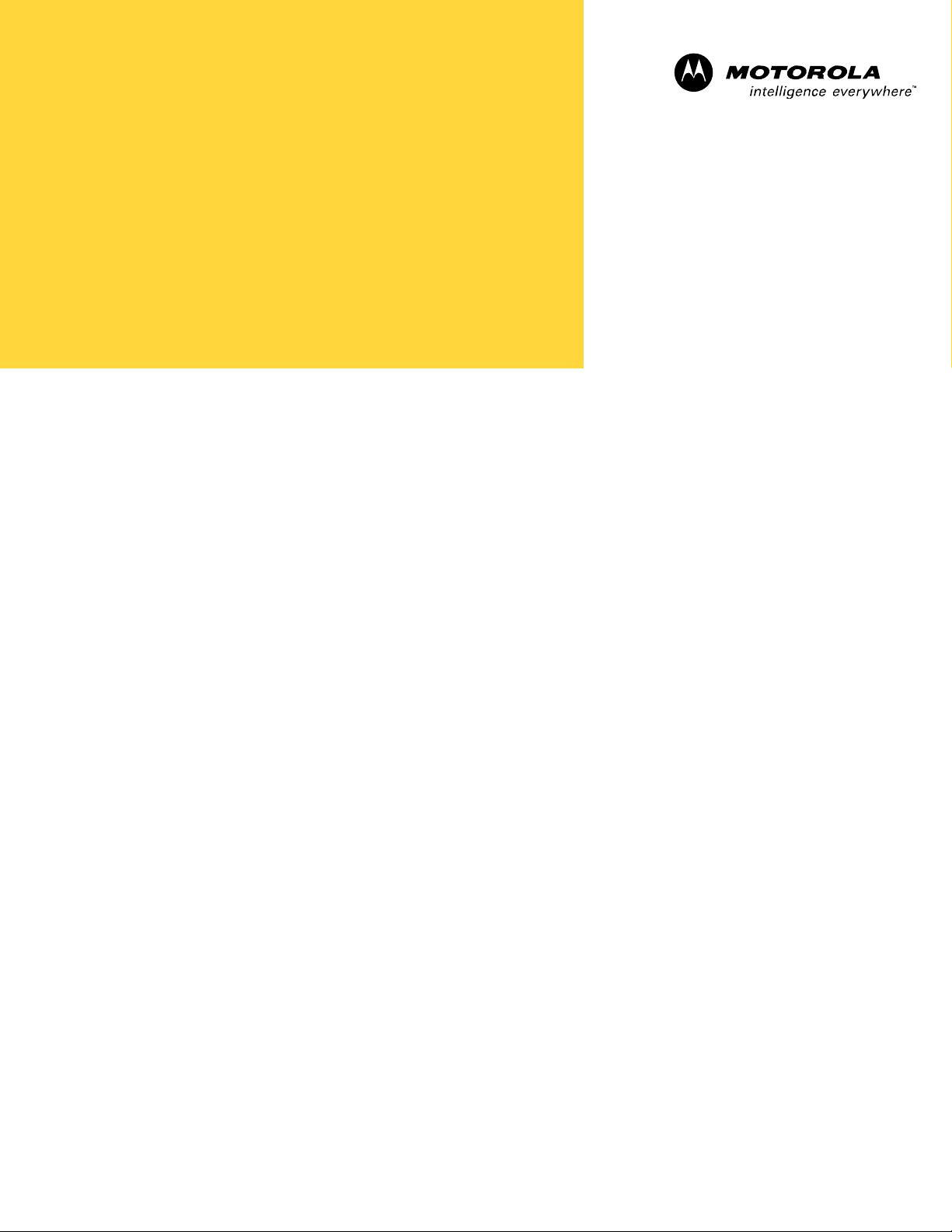
Technical
Information
1X SC 4812T Lite BTS Optimization/ATP
Software Release R2.16.1.x
800 Mhz
CDMA
DRAFT
ENGLISH
Mar 2003
68P64115A18–1
Page 2
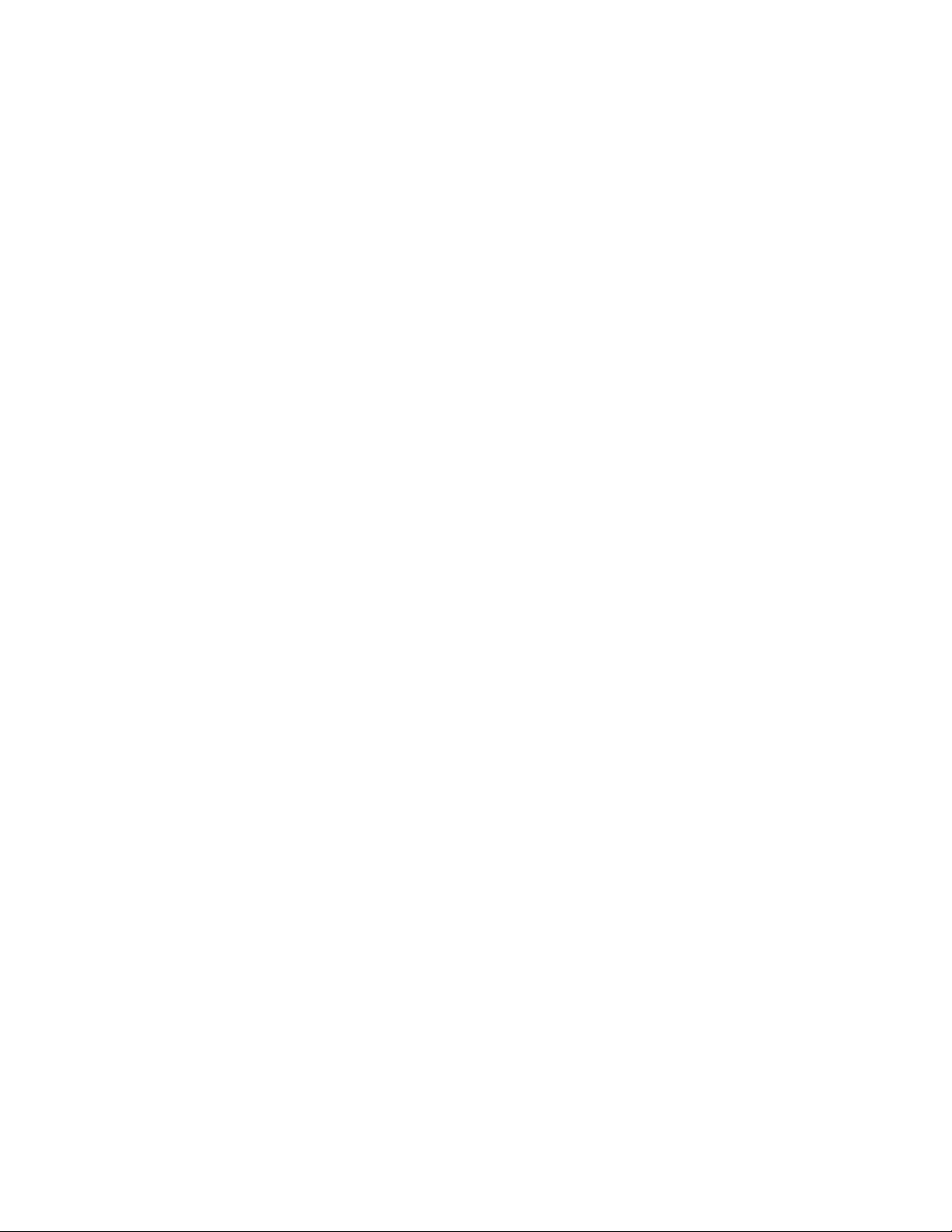
Page 3
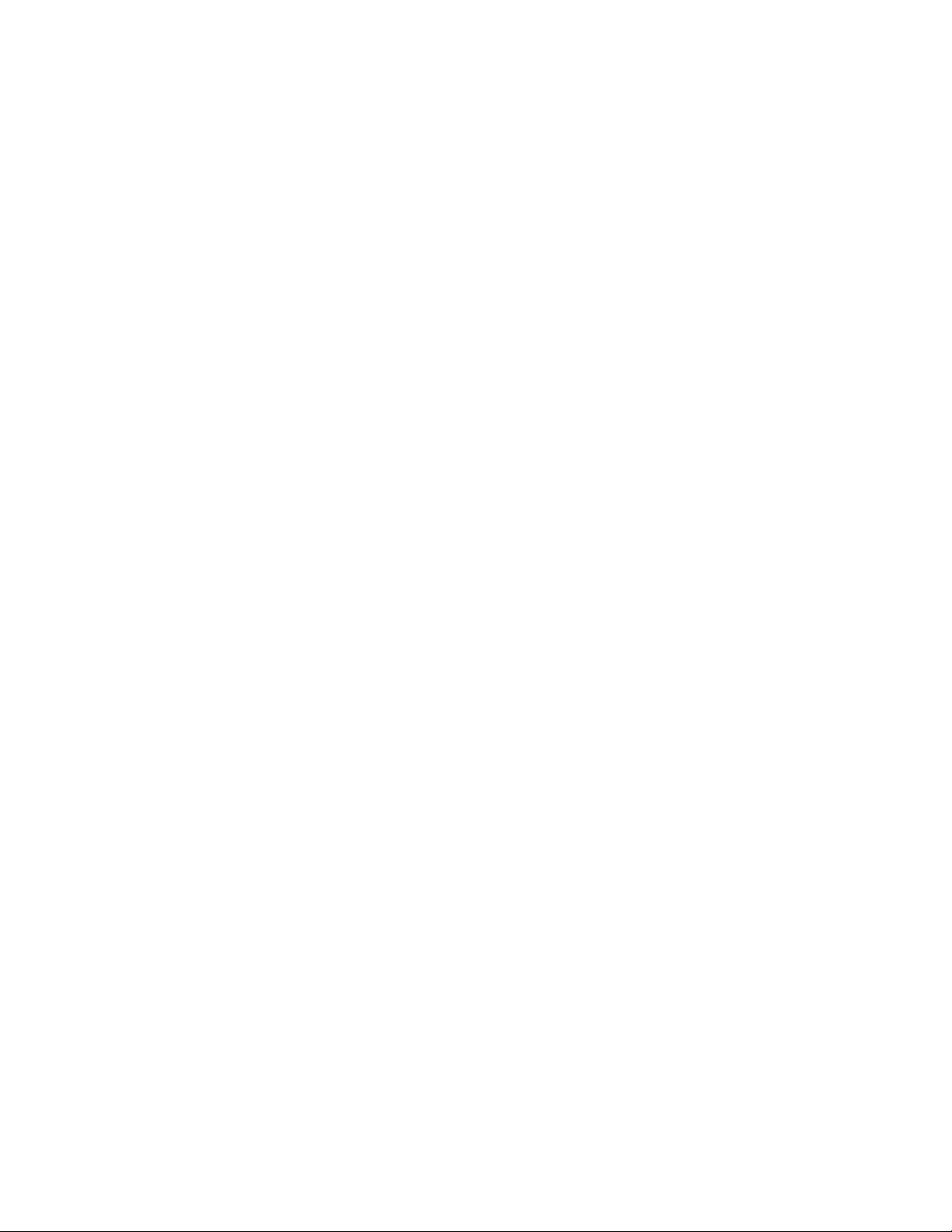
Notice
While reasonable efforts have been made to assure the accuracy of this document, Motorola, Inc. assumes no liability resulting from any
inaccuracies or omissions in this document, or from use of the information obtained herein. The information in this document has been
carefully checked and is believed to be entirely reliable. However, no responsibility is assumed for inaccuracies or omissions. Motorola,
Inc. reserves the right to make changes to any products described herein and reserves the right to revise this document and to make
changes from time to time in content hereof with no obligation to notify any person of revisions or changes. Motorola, Inc. does not
assume any liability arising out of the application or use of any product, software, or circuit described herein; neither does it convey
license under its patent rights or the rights of others.
It is possible that this publication may contain references to, or information about Motorola products (machines and programs),
programming, or services that are not announced in your country. Such references or information must not be construed to mean
that Motorola intends to announce such Motorola products, programming, or services in your country.
Copyrights
This instruction manual, and the Motorola products described in this instruction manual may be, include or describe copyrighted
Motorola material, such as computer programs stored in semiconductor memories or other media. Laws in the United States and
other countries preserve for Motorola certain exclusive rights for copyrighted material, including the exclusive right to copy,
reproduce in any form, distribute and make derivative works of the copyrighted material. Accordingly, any copyrighted Motorola
material contained herein or in the Motorola products described in this instruction manual may not be copied, reproduced,
distributed, merged or modified in any manner without the express written permission of Motorola. Furthermore, the purchase of
Motorola products shall not be deemed to grant either directly or by implication, estoppel, or otherwise, any license under the
copyrights, patents or patent applications of Motorola, as arises by operation of law in the sale of a product.
SPECIFICATIONS SUBJECT TO CHANGE WITHOUT NOTICE
Usage and Disclosure Restrictions
License Agreement
The software described in this document is the property of Motorola, Inc. It is furnished by express license agreement only and may
be used only in accordance with the terms of such an agreement.
Copyrighted Materials
Software and documentation are copyrighted materials. Making unauthorized copies is prohibited by law. No part of the software or
documentation may be reproduced, transmitted, transcribed, stored in a retrieval system, or translated into any language or
computer language, in any form or by any means, without prior written permission of Motorola, Inc.
High Risk Activities
Components, units, or third–party products used in the product described herein are NOT fault–tolerant and are NOT designed,
manufactured, or intended for use as on–line control equipment in the following hazardous environments requiring fail–safe
controls: the operation of Nuclear Facilities, Aircraft Navigation or Aircraft Communication Systems, Air Traffic Control, Life
Support, or Weapons Systems (“High Risk Activities”). Motorola and its supplier(s) specifically disclaim any expressed or implied
warranty of fitness for such High Risk Activities.
DRAFT
Page 4
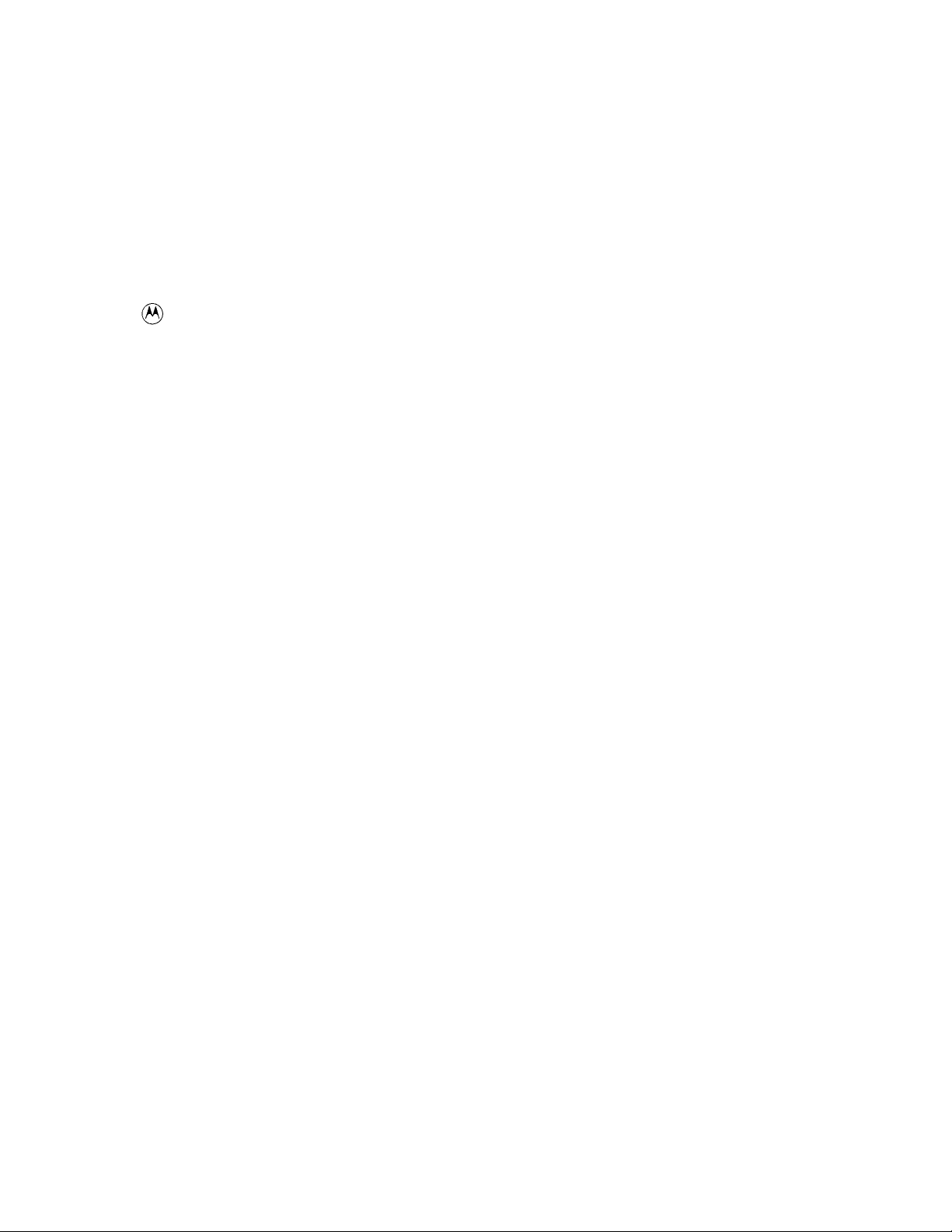
Trademarks
and Motorola are registered trademarks of Motorola, Inc.
Product and service names profiled herein are trademarks of Motorola, Inc. Other manufacturers’ products or services profiled
herein may be referred to by trademarks of their respective companies.
Copyright 2003 Motorola, Inc.
SPECIFICATIONS SUBJECT TO CHANGE WITHOUT NOTICE
Printed on
Recyclable Paper
REV012501
DRAFT
Page 5
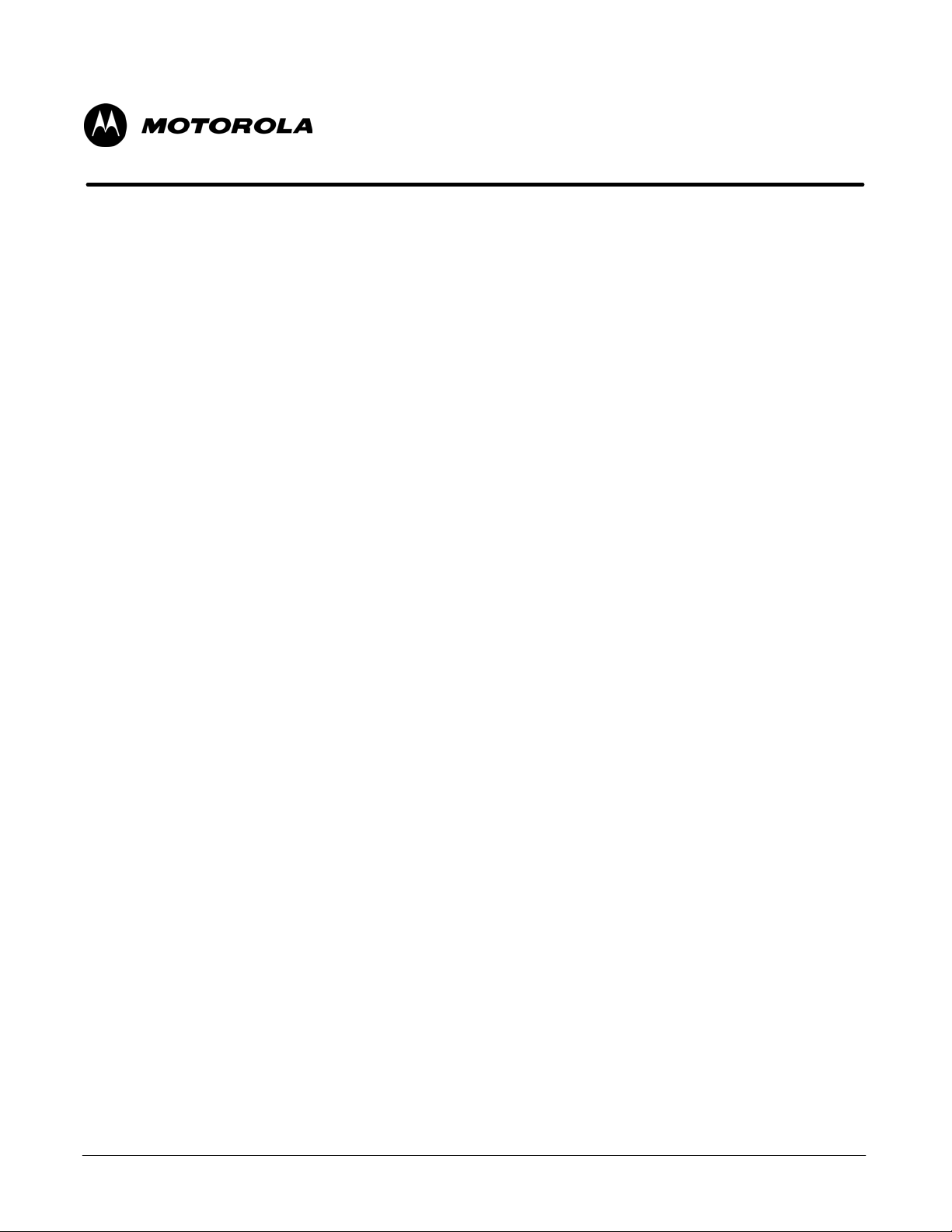
1X SC 4812T Lite BTS
Optimization/ATP
Table of Contents
.
.
.
Mar 2003
1X SC 4812T Lite BTS Optimization/ATP Software Release R2.16.1.x
DRAFT
i
Page 6
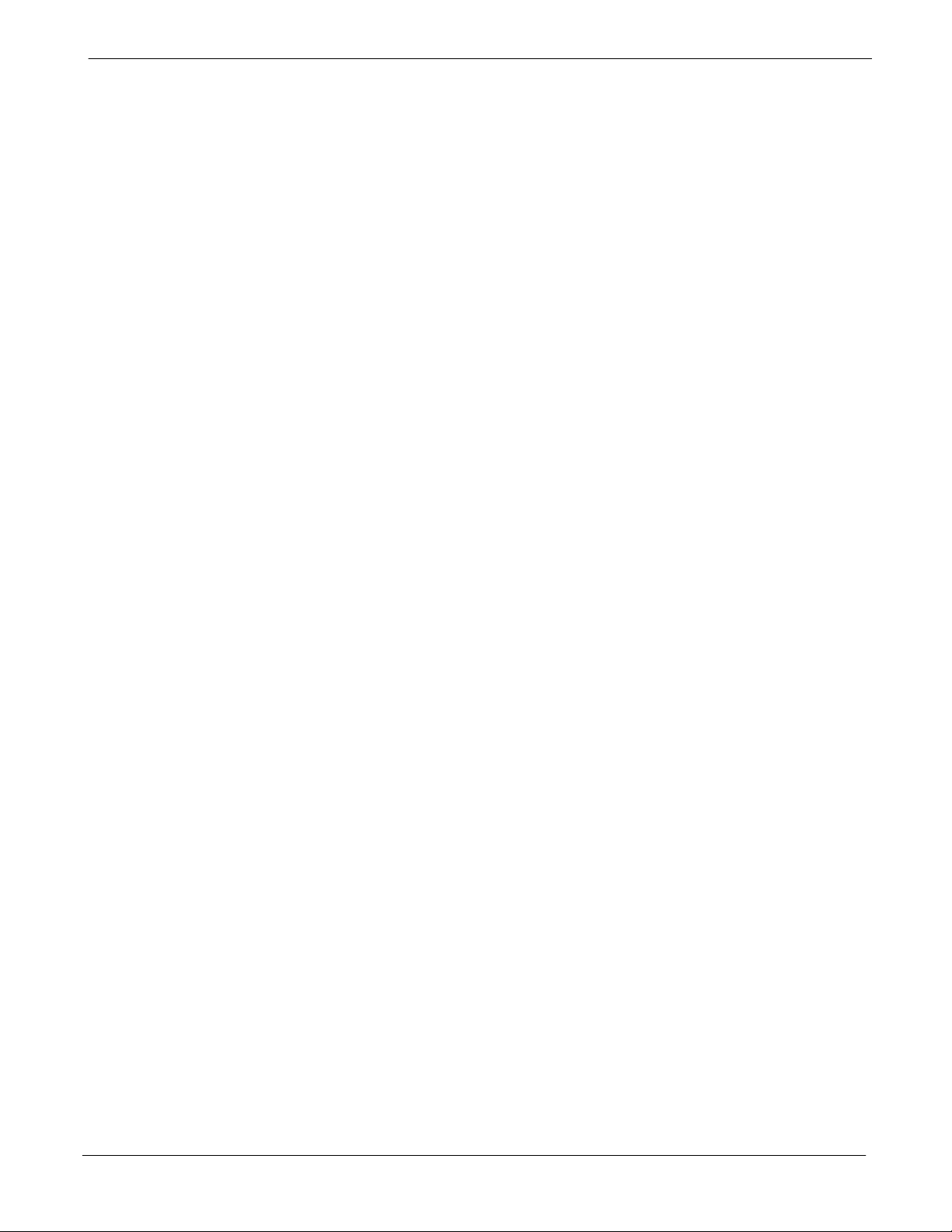
Table of Contents
68P64115A18–1
Contents
FCC Requirements xviii . . . . . . . . . . . . . . . . . . . . . . . . . . . . . . . . . . . . . . . . . . . . . . . . . . . . . . . . . . . . . . . . . . . . . . . . . .
Content xviii . . . . . . . . . . . . . . . . . . . . . . . . . . . . . . . . . . . . . . . . . . . . . . . . . . . . . . . . . . . . . . . . . . . . . . . . . . . . .
FCC Part 15 Requirements xviii . . . . . . . . . . . . . . . . . . . . . . . . . . . . . . . . . . . . . . . . . . . . . . . . . . . . . . . . . . . .
FCC Part 68 Requirements xix . . . . . . . . . . . . . . . . . . . . . . . . . . . . . . . . . . . . . . . . . . . . . . . . . . . . . . . . . . . .
Foreword xx . . . . . . . . . . . . . . . . . . . . . . . . . . . . . . . . . . . . . . . . . . . . . . . . . . . . . . . . . . . . . . . . . . . . . . . . . . . . . . . . . . .
General Safety xxii . . . . . . . . . . . . . . . . . . . . . . . . . . . . . . . . . . . . . . . . . . . . . . . . . . . . . . . . . . . . . . . . . . . . . . . . . . . . . .
Revision History xxiv . . . . . . . . . . . . . . . . . . . . . . . . . . . . . . . . . . . . . . . . . . . . . . . . . . . . . . . . . . . . . . . . . . . . . . . . . . . . .
Chapter 1 Introduction 1-1 . . . . . . . . . . . . . . . . . . . . . . . . . . . . . . . . . . . . . . . . . . . . . . . . . . . .
Optimization Manual Scope and Layout 1-2 . . . . . . . . . . . . . . . . . . . . . . . . . . . . . . . . . . . . . . . . . . . . . . . . . . . . . . . .
Manual Scope and Layout 1-2 . . . . . . . . . . . . . . . . . . . . . . . . . . . . . . . . . . . . . . . . . . . . . . . . . . . . . . . . . . . . .
Assumptions and Prerequisites 1-2 . . . . . . . . . . . . . . . . . . . . . . . . . . . . . . . . . . . . . . . . . . . . . . . . . . . . . . . .
Document Composition 1-3 . . . . . . . . . . . . . . . . . . . . . . . . . . . . . . . . . . . . . . . . . . . . . . . . . . . . . . . . . . . . . . .
Purpose of the Optimization 1-4 . . . . . . . . . . . . . . . . . . . . . . . . . . . . . . . . . . . . . . . . . . . . . . . . . . . . . . . . . . . . . . . . . .
Why Optimize? 1-4 . . . . . . . . . . . . . . . . . . . . . . . . . . . . . . . . . . . . . . . . . . . . . . . . . . . . . . . . . . . . . . . . . . . . . .
What Is Optimization? 1-4 . . . . . . . . . . . . . . . . . . . . . . . . . . . . . . . . . . . . . . . . . . . . . . . . . . . . . . . . . . . . . . . .
What Happens During Optimization? 1-4 . . . . . . . . . . . . . . . . . . . . . . . . . . . . . . . . . . . . . . . . . . . . . . . . . . . .
When to Optimize 1-5 . . . . . . . . . . . . . . . . . . . . . . . . . . . . . . . . . . . . . . . . . . . . . . . . . . . . . . . . . . . . . . . . . . . . . . . . . . .
New Installations 1-5 . . . . . . . . . . . . . . . . . . . . . . . . . . . . . . . . . . . . . . . . . . . . . . . . . . . . . . . . . . . . . . . . . . . . .
Site Expansion 1-5 . . . . . . . . . . . . . . . . . . . . . . . . . . . . . . . . . . . . . . . . . . . . . . . . . . . . . . . . . . . . . . . . . . . . . . .
Periodic Optimization 1-5 . . . . . . . . . . . . . . . . . . . . . . . . . . . . . . . . . . . . . . . . . . . . . . . . . . . . . . . . . . . . . . . . .
Repaired Sites 1-5 . . . . . . . . . . . . . . . . . . . . . . . . . . . . . . . . . . . . . . . . . . . . . . . . . . . . . . . . . . . . . . . . . . . . . . .
Required Test Equipment and Software 1-6 . . . . . . . . . . . . . . . . . . . . . . . . . . . . . . . . . . . . . . . . . . . . . . . . . . . . . . . .
Overview 1-6 . . . . . . . . . . . . . . . . . . . . . . . . . . . . . . . . . . . . . . . . . . . . . . . . . . . . . . . . . . . . . . . . . . . . . . . . . . . .
Policy 1-6 . . . . . . . . . . . . . . . . . . . . . . . . . . . . . . . . . . . . . . . . . . . . . . . . . . . . . . . . . . . . . . . . . . . . . . . . . . . . . . .
Test Equipment Calibration 1-6 . . . . . . . . . . . . . . . . . . . . . . . . . . . . . . . . . . . . . . . . . . . . . . . . . . . . . . . . . . . .
Test Cable Calibration 1-6 . . . . . . . . . . . . . . . . . . . . . . . . . . . . . . . . . . . . . . . . . . . . . . . . . . . . . . . . . . . . . . . .
Equipment Warm–up 1-7 . . . . . . . . . . . . . . . . . . . . . . . . . . . . . . . . . . . . . . . . . . . . . . . . . . . . . . . . . . . . . . . . .
LMF computer and software 1-7 . . . . . . . . . . . . . . . . . . . . . . . . . . . . . . . . . . . . . . . . . . . . . . . . . . . . . . . . . . .
Communications system analyzer CDMA/analog 1-9 . . . . . . . . . . . . . . . . . . . . . . . . . . . . . . . . . . . . . . . . .
Optional Equipment 1-11 . . . . . . . . . . . . . . . . . . . . . . . . . . . . . . . . . . . . . . . . . . . . . . . . . . . . . . . . . . . . . . . . . .
Required Documents and Related Publications 1-13 . . . . . . . . . . . . . . . . . . . . . . . . . . . . . . . . . . . . . . . . . . . . . . . . . .
Required Documents 1-13 . . . . . . . . . . . . . . . . . . . . . . . . . . . . . . . . . . . . . . . . . . . . . . . . . . . . . . . . . . . . . . . . .
Related Publications 1-13 . . . . . . . . . . . . . . . . . . . . . . . . . . . . . . . . . . . . . . . . . . . . . . . . . . . . . . . . . . . . . . . . . .
Terms and Abbreviations 1-14 . . . . . . . . . . . . . . . . . . . . . . . . . . . . . . . . . . . . . . . . . . . . . . . . . . . . . . . . . . . . . . . . . . . . .
Standard and Non–standard Terms and Abbreviations 1-14 . . . . . . . . . . . . . . . . . . . . . . . . . . . . . . . . . . . . .
BTS Equipment Identification 1-17 . . . . . . . . . . . . . . . . . . . . . . . . . . . . . . . . . . . . . . . . . . . . . . . . . . . . . . . . . . . . . . . . .
Equipment Overview 1-17 . . . . . . . . . . . . . . . . . . . . . . . . . . . . . . . . . . . . . . . . . . . . . . . . . . . . . . . . . . . . . . . . . .
Frame Configurations 1-17 . . . . . . . . . . . . . . . . . . . . . . . . . . . . . . . . . . . . . . . . . . . . . . . . . . . . . . . . . . . . . . . . .
Logical BTS 1-17 . . . . . . . . . . . . . . . . . . . . . . . . . . . . . . . . . . . . . . . . . . . . . . . . . . . . . . . . . . . . . . . . . . . . . . . . .
Internal Assemblies and FRUs 1-20 . . . . . . . . . . . . . . . . . . . . . . . . . . . . . . . . . . . . . . . . . . . . . . . . . . . . . . . . .
SCCP Cage Configuration and 1X Devices 1-24 . . . . . . . . . . . . . . . . . . . . . . . . . . . . . . . . . . . . . . . . . . . . . .
BBX–1X and BBX2 Interchangeability 1-24 . . . . . . . . . . . . . . . . . . . . . . . . . . . . . . . . . . . . . . . . . . . . . . . . . . .
BTS Sector Configurations 1-25 . . . . . . . . . . . . . . . . . . . . . . . . . . . . . . . . . . . . . . . . . . . . . . . . . . . . . . . . . . . . . . . . . . .
Chapter 2 Preliminary Operations 2-1 . . . . . . . . . . . . . . . . . . . . . . . . . . . . . . . . . . . . . . . . . .
Preliminary Operations: Overview 2-2 . . . . . . . . . . . . . . . . . . . . . . . . . . . . . . . . . . . . . . . . . . . . . . . . . . . . . . . . . . . . .
Introduction 2-2 . . . . . . . . . . . . . . . . . . . . . . . . . . . . . . . . . . . . . . . . . . . . . . . . . . . . . . . . . . . . . . . . . . . . . . . . .
ii
1X SC 4812T Lite BTS Optimization/ATP Software Release R2.16.1.x
DRAFT
Mar 2003
Page 7
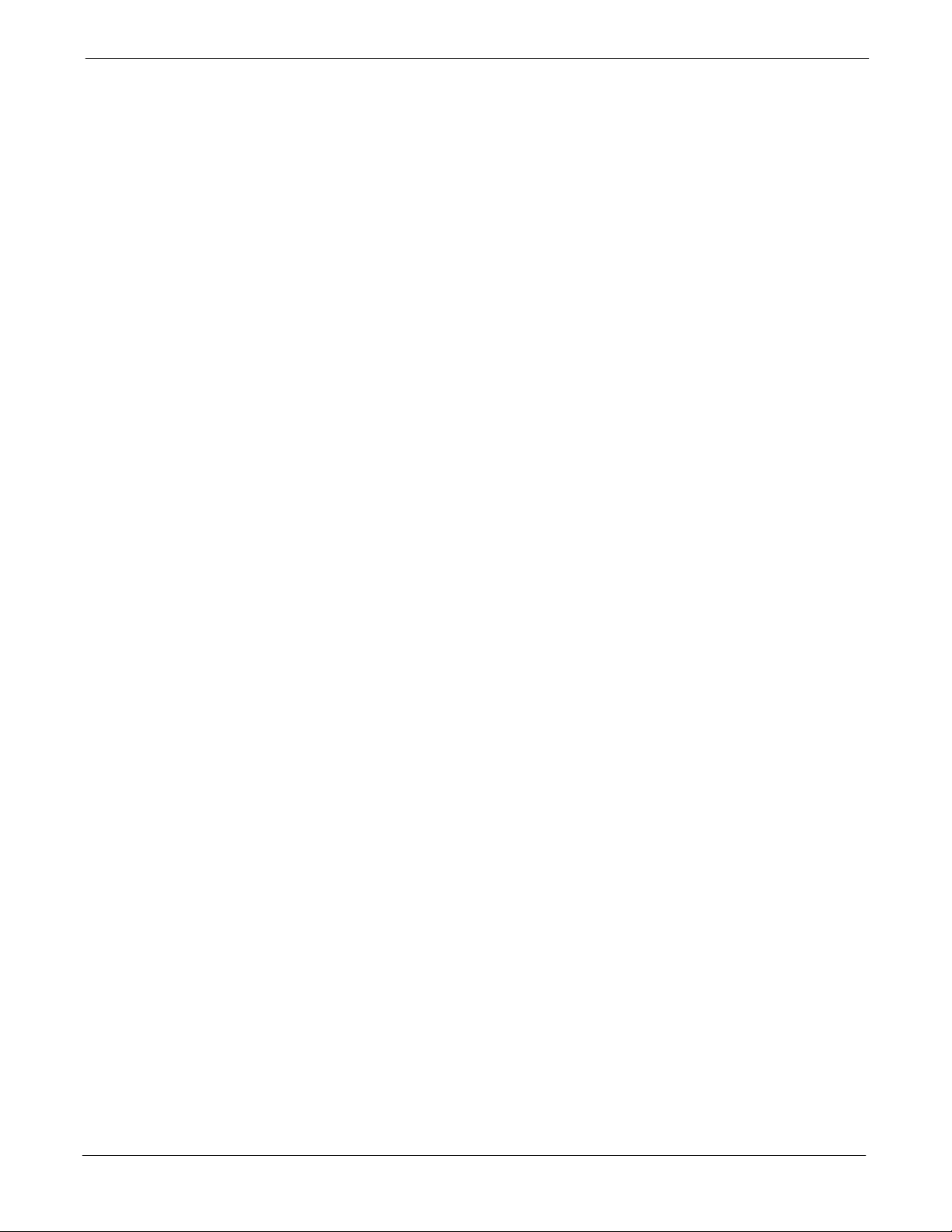
68P64115A18–1
Cell–site Types 2-2 . . . . . . . . . . . . . . . . . . . . . . . . . . . . . . . . . . . . . . . . . . . . . . . . . . . . . . . . . . . . . . . . . . . . . .
CDF/NECF 2-2 . . . . . . . . . . . . . . . . . . . . . . . . . . . . . . . . . . . . . . . . . . . . . . . . . . . . . . . . . . . . . . . . . . . . . . . . . .
Site Equipage Verification 2-2 . . . . . . . . . . . . . . . . . . . . . . . . . . . . . . . . . . . . . . . . . . . . . . . . . . . . . . . . . . . . .
Initial Installation of Boards/Modules 2-3 . . . . . . . . . . . . . . . . . . . . . . . . . . . . . . . . . . . . . . . . . . . . . . . . . . . .
Setting Frame SCCP Configuration Switch 2-4 . . . . . . . . . . . . . . . . . . . . . . . . . . . . . . . . . . . . . . . . . . . . . .
Ethernet LAN 2-5 . . . . . . . . . . . . . . . . . . . . . . . . . . . . . . . . . . . . . . . . . . . . . . . . . . . . . . . . . . . . . . . . . . . . . . . . . . . . . . .
Ethernet LAN Termination 2-5 . . . . . . . . . . . . . . . . . . . . . . . . . . . . . . . . . . . . . . . . . . . . . . . . . . . . . . . . . . . . .
Pre-Initial Power-up Tests 2-6 . . . . . . . . . . . . . . . . . . . . . . . . . . . . . . . . . . . . . . . . . . . . . . . . . . . . . . . . . . . . . . . . . . . .
Introduction 2-6 . . . . . . . . . . . . . . . . . . . . . . . . . . . . . . . . . . . . . . . . . . . . . . . . . . . . . . . . . . . . . . . . . . . . . . . . .
Required Tools 2-6 . . . . . . . . . . . . . . . . . . . . . . . . . . . . . . . . . . . . . . . . . . . . . . . . . . . . . . . . . . . . . . . . . . . . . . .
Cabling Inspection 2-6 . . . . . . . . . . . . . . . . . . . . . . . . . . . . . . . . . . . . . . . . . . . . . . . . . . . . . . . . . . . . . . . . . . . .
Initial Inspection and Setup 2-6 . . . . . . . . . . . . . . . . . . . . . . . . . . . . . . . . . . . . . . . . . . . . . . . . . . . . . . . . . . . .
DC Power System Pre-power Application Test 2-6 . . . . . . . . . . . . . . . . . . . . . . . . . . . . . . . . . . . . . . . . . . .
External AC Power Connection Verification 2-9 . . . . . . . . . . . . . . . . . . . . . . . . . . . . . . . . . . . . . . . . . . . . . .
Applying AC Power 2-11 . . . . . . . . . . . . . . . . . . . . . . . . . . . . . . . . . . . . . . . . . . . . . . . . . . . . . . . . . . . . . . . . . . . . . . . . . .
DC Power Application and Testing 2-12 . . . . . . . . . . . . . . . . . . . . . . . . . . . . . . . . . . . . . . . . . . . . . . . . . . . . . .
Battery Charge Test (Connected Batteries) 2-13 . . . . . . . . . . . . . . . . . . . . . . . . . . . . . . . . . . . . . . . . . . . . . .
Battery Discharge Test 2-14 . . . . . . . . . . . . . . . . . . . . . . . . . . . . . . . . . . . . . . . . . . . . . . . . . . . . . . . . . . . . . . . .
Power Removal 2-16 . . . . . . . . . . . . . . . . . . . . . . . . . . . . . . . . . . . . . . . . . . . . . . . . . . . . . . . . . . . . . . . . . . . . . . . . . . . . .
Introduction 2-16 . . . . . . . . . . . . . . . . . . . . . . . . . . . . . . . . . . . . . . . . . . . . . . . . . . . . . . . . . . . . . . . . . . . . . . . . .
Remove DC Power 2-16 . . . . . . . . . . . . . . . . . . . . . . . . . . . . . . . . . . . . . . . . . . . . . . . . . . . . . . . . . . . . . . . . . . .
AC Power Removal 2-17 . . . . . . . . . . . . . . . . . . . . . . . . . . . . . . . . . . . . . . . . . . . . . . . . . . . . . . . . . . . . . . . . . . .
Power Application – Normal Power–up 2-18 . . . . . . . . . . . . . . . . . . . . . . . . . . . . . . . . . . . . . . . . . . . . . . . . . . . . . . . . .
Power Application Procedures 2-18 . . . . . . . . . . . . . . . . . . . . . . . . . . . . . . . . . . . . . . . . . . . . . . . . . . . . . . . . .
Applying Internal AC Power 2-18 . . . . . . . . . . . . . . . . . . . . . . . . . . . . . . . . . . . . . . . . . . . . . . . . . . . . . . . . . . . .
Apply DC Power 2-19 . . . . . . . . . . . . . . . . . . . . . . . . . . . . . . . . . . . . . . . . . . . . . . . . . . . . . . . . . . . . . . . . . . . . .
Table of Contents
Chapter 3 Optimization/Calibration 3-1 . . . . . . . . . . . . . . . . . . . . . . . . . . . . . . . . . . . . . . . . .
Introduction to Optimization and Calibration 3-2 . . . . . . . . . . . . . . . . . . . . . . . . . . . . . . . . . . . . . . . . . . . . . . . . . . . . .
Overview 3-2 . . . . . . . . . . . . . . . . . . . . . . . . . . . . . . . . . . . . . . . . . . . . . . . . . . . . . . . . . . . . . . . . . . . . . . . . . . . .
Optimization Process Summary 3-2 . . . . . . . . . . . . . . . . . . . . . . . . . . . . . . . . . . . . . . . . . . . . . . . . . . . . . . . .
Cell-site Types 3-3 . . . . . . . . . . . . . . . . . . . . . . . . . . . . . . . . . . . . . . . . . . . . . . . . . . . . . . . . . . . . . . . . . . . . . . .
CDF/NECF 3-3 . . . . . . . . . . . . . . . . . . . . . . . . . . . . . . . . . . . . . . . . . . . . . . . . . . . . . . . . . . . . . . . . . . . . . . . . . .
BTS System Software Download 3-4 . . . . . . . . . . . . . . . . . . . . . . . . . . . . . . . . . . . . . . . . . . . . . . . . . . . . . . .
Site Equipage Verification 3-4 . . . . . . . . . . . . . . . . . . . . . . . . . . . . . . . . . . . . . . . . . . . . . . . . . . . . . . . . . . . . .
Preparing the LMF 3-5 . . . . . . . . . . . . . . . . . . . . . . . . . . . . . . . . . . . . . . . . . . . . . . . . . . . . . . . . . . . . . . . . . . . . . . . . . . .
Overview of Packet BTS files 3-5 . . . . . . . . . . . . . . . . . . . . . . . . . . . . . . . . . . . . . . . . . . . . . . . . . . . . . . . . . .
LMF Features and Installation Requirements 3-6 . . . . . . . . . . . . . . . . . . . . . . . . . . . . . . . . . . . . . . . . . . . . .
LMF File Structure Overview 3-7 . . . . . . . . . . . . . . . . . . . . . . . . . . . . . . . . . . . . . . . . . . . . . . . . . . . . . . . . . . .
LMF Home Directory 3-8 . . . . . . . . . . . . . . . . . . . . . . . . . . . . . . . . . . . . . . . . . . . . . . . . . . . . . . . . . . . . . . . . .
NECF Filename Conventions and Directory Location 3-9 . . . . . . . . . . . . . . . . . . . . . . . . . . . . . . . . . . . . . .
LMF Installation and Update Procedures 3-10 . . . . . . . . . . . . . . . . . . . . . . . . . . . . . . . . . . . . . . . . . . . . . . . .
Copy BTS and CBSC CDF (or NECF) Files to the LMF Computer 3-11 . . . . . . . . . . . . . . . . . . . . . . . . . .
Creating a Named HyperTerminal Connection for MMI Communication 3-13 . . . . . . . . . . . . . . . . . . . . . .
Span Lines – Interface and Isolation 3-15 . . . . . . . . . . . . . . . . . . . . . . . . . . . . . . . . . . . . . . . . . . . . . . . . . . . . . . . . . . .
T1/E1 Span Interface 3-15 . . . . . . . . . . . . . . . . . . . . . . . . . . . . . . . . . . . . . . . . . . . . . . . . . . . . . . . . . . . . . . . . .
Isolate BTS from T1/E1 Span(s) 3-15 . . . . . . . . . . . . . . . . . . . . . . . . . . . . . . . . . . . . . . . . . . . . . . . . . . . . . . . .
T1/E1 Span Isolation 3-16 . . . . . . . . . . . . . . . . . . . . . . . . . . . . . . . . . . . . . . . . . . . . . . . . . . . . . . . . . . . . . . . . .
LMF to BTS Connection 3-17 . . . . . . . . . . . . . . . . . . . . . . . . . . . . . . . . . . . . . . . . . . . . . . . . . . . . . . . . . . . . . . . . . . . . . .
Connect the LMF to the BTS 3-17 . . . . . . . . . . . . . . . . . . . . . . . . . . . . . . . . . . . . . . . . . . . . . . . . . . . . . . . . . . .
Using the LMF 3-18 . . . . . . . . . . . . . . . . . . . . . . . . . . . . . . . . . . . . . . . . . . . . . . . . . . . . . . . . . . . . . . . . . . . . . . . . . . . . . .
Mar 2003
1X SC 4812T Lite BTS Optimization/ATP Software Release R2.16.1.x
DRAFT
iii
Page 8
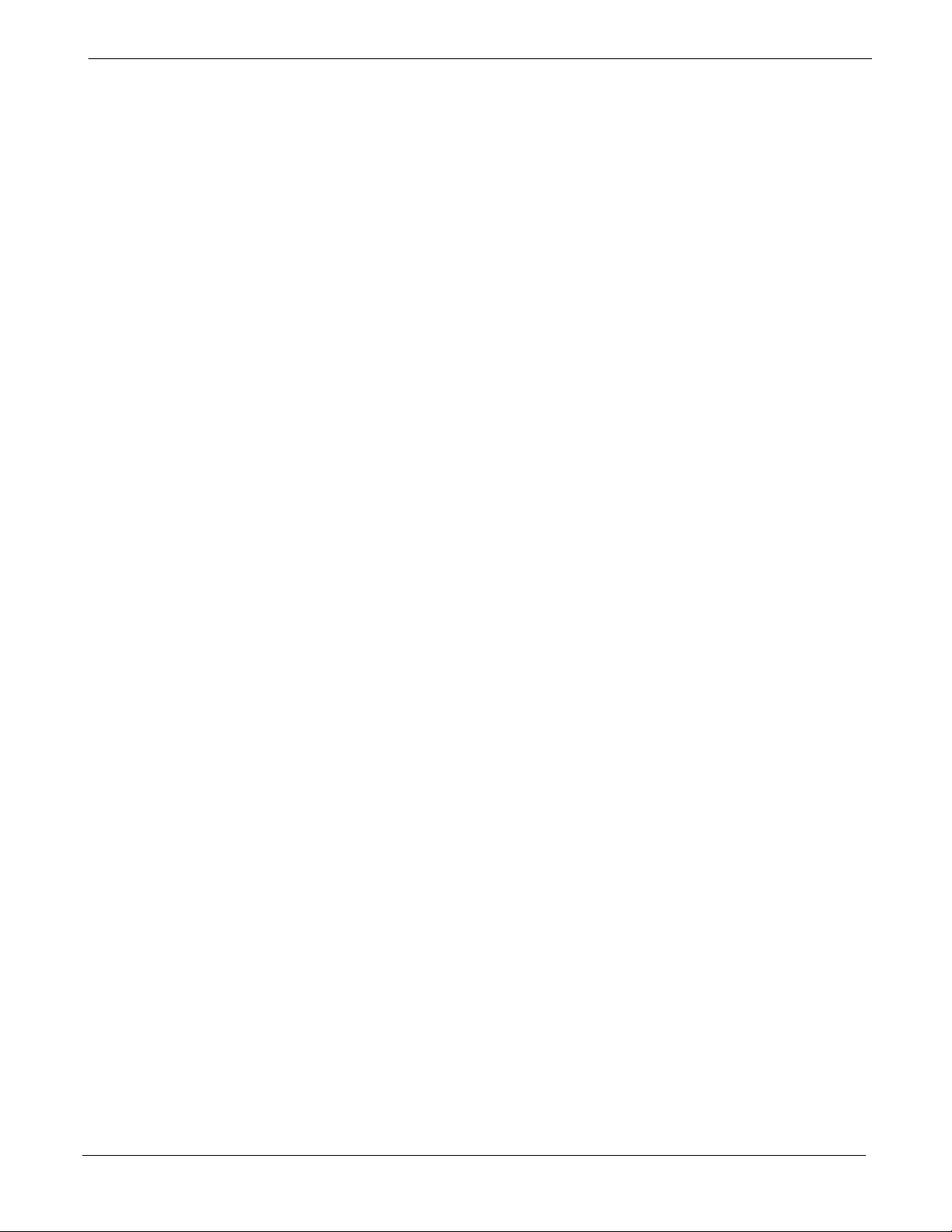
Table of Contents
Basic LMF Operation 3-18 . . . . . . . . . . . . . . . . . . . . . . . . . . . . . . . . . . . . . . . . . . . . . . . . . . . . . . . . . . . . . . . . .
The LMF Display and the BTS 3-19 . . . . . . . . . . . . . . . . . . . . . . . . . . . . . . . . . . . . . . . . . . . . . . . . . . . . . . . . .
Graphical User Interface Overview 3-19 . . . . . . . . . . . . . . . . . . . . . . . . . . . . . . . . . . . . . . . . . . . . . . . . . . . . .
Understanding GUI Operation 3-20 . . . . . . . . . . . . . . . . . . . . . . . . . . . . . . . . . . . . . . . . . . . . . . . . . . . . . . . . . .
Command Line Interface Overview 3-25 . . . . . . . . . . . . . . . . . . . . . . . . . . . . . . . . . . . . . . . . . . . . . . . . . . . . .
Logging Into a BTS 3-26 . . . . . . . . . . . . . . . . . . . . . . . . . . . . . . . . . . . . . . . . . . . . . . . . . . . . . . . . . . . . . . . . . . .
Logging Out 3-29 . . . . . . . . . . . . . . . . . . . . . . . . . . . . . . . . . . . . . . . . . . . . . . . . . . . . . . . . . . . . . . . . . . . . . . . . .
Establishing an MMI Communication Session 3-31 . . . . . . . . . . . . . . . . . . . . . . . . . . . . . . . . . . . . . . . . . . . .
Online Help 3-32 . . . . . . . . . . . . . . . . . . . . . . . . . . . . . . . . . . . . . . . . . . . . . . . . . . . . . . . . . . . . . . . . . . . . . . . . . .
Pinging the Processors 3-33 . . . . . . . . . . . . . . . . . . . . . . . . . . . . . . . . . . . . . . . . . . . . . . . . . . . . . . . . . . . . . . . . . . . . . . .
Pinging the BTS 3-33 . . . . . . . . . . . . . . . . . . . . . . . . . . . . . . . . . . . . . . . . . . . . . . . . . . . . . . . . . . . . . . . . . . . . .
Download the BTS 3-36 . . . . . . . . . . . . . . . . . . . . . . . . . . . . . . . . . . . . . . . . . . . . . . . . . . . . . . . . . . . . . . . . . . . . . . . . . .
Overview 3-36 . . . . . . . . . . . . . . . . . . . . . . . . . . . . . . . . . . . . . . . . . . . . . . . . . . . . . . . . . . . . . . . . . . . . . . . . . . . .
ROM Code 3-36 . . . . . . . . . . . . . . . . . . . . . . . . . . . . . . . . . . . . . . . . . . . . . . . . . . . . . . . . . . . . . . . . . . . . . . . . . .
RAM Code 3-36 . . . . . . . . . . . . . . . . . . . . . . . . . . . . . . . . . . . . . . . . . . . . . . . . . . . . . . . . . . . . . . . . . . . . . . . . . .
Verify GLI ROM Code Loads 3-38 . . . . . . . . . . . . . . . . . . . . . . . . . . . . . . . . . . . . . . . . . . . . . . . . . . . . . . . . . . .
Download RAM Code and Data to MGLI and GLI 3-39 . . . . . . . . . . . . . . . . . . . . . . . . . . . . . . . . . . . . . . . . .
Download RAM Code and Data to Non–GLI Devices 3-40 . . . . . . . . . . . . . . . . . . . . . . . . . . . . . . . . . . . . . .
Selecting CSM Clock Source and Enabling CSMs 3-41 . . . . . . . . . . . . . . . . . . . . . . . . . . . . . . . . . . . . . . . .
Enable MCCs 3-43 . . . . . . . . . . . . . . . . . . . . . . . . . . . . . . . . . . . . . . . . . . . . . . . . . . . . . . . . . . . . . . . . . . . . . . . .
68P64115A18–1
CSM System Time – GPS & LFR/HSO Verification 3-44 . . . . . . . . . . . . . . . . . . . . . . . . . . . . . . . . . . . . . . . . . . . . . . .
Clock Synchronization Manager (CSM) Sub–system Description 3-44 . . . . . . . . . . . . . . . . . . . . . . . . . . . .
Front Panel LEDs 3-45 . . . . . . . . . . . . . . . . . . . . . . . . . . . . . . . . . . . . . . . . . . . . . . . . . . . . . . . . . . . . . . . . . . . .
Low Frequency Receiver/High Stability Oscillator (LFR/HSO) 3-46 . . . . . . . . . . . . . . . . . . . . . . . . . . . . . .
CSM Frequency Verification 3-47 . . . . . . . . . . . . . . . . . . . . . . . . . . . . . . . . . . . . . . . . . . . . . . . . . . . . . . . . . . .
Test Equipment Setup
(GPS & LFR/HSO Verification) 3-47 . . . . . . . . . . . . . . . . . . . . . . . . . . . . . . . . . . . . . . . . . . . . . . . . . . . . . . . . .
GPS Initialization/Verification 3-48 . . . . . . . . . . . . . . . . . . . . . . . . . . . . . . . . . . . . . . . . . . . . . . . . . . . . . . . . . .
LORAN–C Initialization/Verification 3-53 . . . . . . . . . . . . . . . . . . . . . . . . . . . . . . . . . . . . . . . . . . . . . . . . . . . . .
Test Equipment Set-up 3-55 . . . . . . . . . . . . . . . . . . . . . . . . . . . . . . . . . . . . . . . . . . . . . . . . . . . . . . . . . . . . . . . . . . . . . . .
Connecting Test Equipment to the BTS 3-55 . . . . . . . . . . . . . . . . . . . . . . . . . . . . . . . . . . . . . . . . . . . . . . . . . .
Supported Test Equipment 3-56 . . . . . . . . . . . . . . . . . . . . . . . . . . . . . . . . . . . . . . . . . . . . . . . . . . . . . . . . . . . .
Equipment Warm-up 3-59 . . . . . . . . . . . . . . . . . . . . . . . . . . . . . . . . . . . . . . . . . . . . . . . . . . . . . . . . . . . . . . . . . .
Test Set Calibration 3-72 . . . . . . . . . . . . . . . . . . . . . . . . . . . . . . . . . . . . . . . . . . . . . . . . . . . . . . . . . . . . . . . . . . . . . . . . . .
Background 3-72 . . . . . . . . . . . . . . . . . . . . . . . . . . . . . . . . . . . . . . . . . . . . . . . . . . . . . . . . . . . . . . . . . . . . . . . . .
Calibration Procedures Included 3-72 . . . . . . . . . . . . . . . . . . . . . . . . . . . . . . . . . . . . . . . . . . . . . . . . . . . . . . . .
GPIB Addresses 3-73 . . . . . . . . . . . . . . . . . . . . . . . . . . . . . . . . . . . . . . . . . . . . . . . . . . . . . . . . . . . . . . . . . . . . .
Selecting Test Equipment 3-73 . . . . . . . . . . . . . . . . . . . . . . . . . . . . . . . . . . . . . . . . . . . . . . . . . . . . . . . . . . . . .
Manually Selecting Test Equipment in a Serial Connection Tab 3-74 . . . . . . . . . . . . . . . . . . . . . . . . . . . . .
Automatically Selecting Test Equipment in the Serial Connection Tab 3-75 . . . . . . . . . . . . . . . . . . . . . . . .
Calibrating Test Equipment 3-76 . . . . . . . . . . . . . . . . . . . . . . . . . . . . . . . . . . . . . . . . . . . . . . . . . . . . . . . . . . . .
Calibrating Cables Overview 3-77 . . . . . . . . . . . . . . . . . . . . . . . . . . . . . . . . . . . . . . . . . . . . . . . . . . . . . . . . . . .
Calibrating Test Cabling using Communications System Analyzer 3-78 . . . . . . . . . . . . . . . . . . . . . . . . . . .
Calibrate Test Cabling Using Signal Generator & Spectrum Analyzer 3-79 . . . . . . . . . . . . . . . . . . . . . . . .
Setting Cable Loss Values 3-81 . . . . . . . . . . . . . . . . . . . . . . . . . . . . . . . . . . . . . . . . . . . . . . . . . . . . . . . . . . . . .
Setting TX Coupler Loss Value 3-82 . . . . . . . . . . . . . . . . . . . . . . . . . . . . . . . . . . . . . . . . . . . . . . . . . . . . . . . . .
Bay Level Offset Calibration 3-83 . . . . . . . . . . . . . . . . . . . . . . . . . . . . . . . . . . . . . . . . . . . . . . . . . . . . . . . . . . . . . . . . . .
Purpose of Bay Level Offset Calibration 3-83 . . . . . . . . . . . . . . . . . . . . . . . . . . . . . . . . . . . . . . . . . . . . . . . . .
What is BLO Calibration? 3-83 . . . . . . . . . . . . . . . . . . . . . . . . . . . . . . . . . . . . . . . . . . . . . . . . . . . . . . . . . . . . . .
Component Verification During Calibration 3-84 . . . . . . . . . . . . . . . . . . . . . . . . . . . . . . . . . . . . . . . . . . . . . . .
When to Calibrate BLOs 3-84 . . . . . . . . . . . . . . . . . . . . . . . . . . . . . . . . . . . . . . . . . . . . . . . . . . . . . . . . . . . . . .
BLO Calibration Data File 3-84 . . . . . . . . . . . . . . . . . . . . . . . . . . . . . . . . . . . . . . . . . . . . . . . . . . . . . . . . . . . . .
iv
1X SC 4812T Lite BTS Optimization/ATP Software Release R2.16.1.x
Mar 2003
DRAFT
Page 9
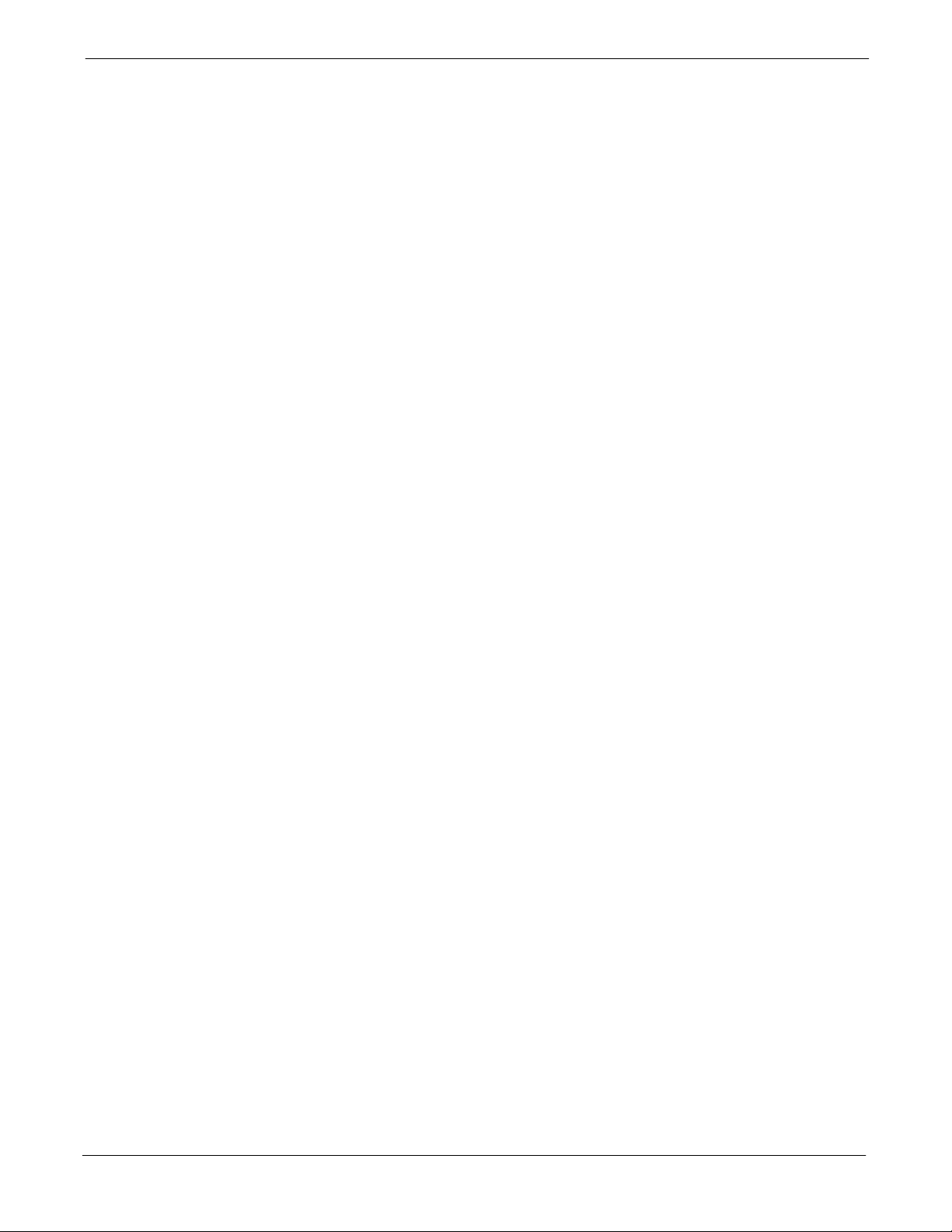
68P64115A18–1
Test Equipment Setup for RF Path Calibration 3-88 . . . . . . . . . . . . . . . . . . . . . . . . . . . . . . . . . . . . . . . . . . .
Transmit (TX) Path Calibration Description 3-88 . . . . . . . . . . . . . . . . . . . . . . . . . . . . . . . . . . . . . . . . . . . . . . .
TX Calibration and the LMF 3-89 . . . . . . . . . . . . . . . . . . . . . . . . . . . . . . . . . . . . . . . . . . . . . . . . . . . . . . . . . . . .
TX Calibration 3-91 . . . . . . . . . . . . . . . . . . . . . . . . . . . . . . . . . . . . . . . . . . . . . . . . . . . . . . . . . . . . . . . . . . . . . . .
All Cal/Audit and TX Calibration Procedure 3-92 . . . . . . . . . . . . . . . . . . . . . . . . . . . . . . . . . . . . . . . . . . . . . .
Download BLO Procedure 3-94 . . . . . . . . . . . . . . . . . . . . . . . . . . . . . . . . . . . . . . . . . . . . . . . . . . . . . . . . . . . . .
Calibration Audit Introduction 3-95 . . . . . . . . . . . . . . . . . . . . . . . . . . . . . . . . . . . . . . . . . . . . . . . . . . . . . . . . . .
TX Path Audit 3-95 . . . . . . . . . . . . . . . . . . . . . . . . . . . . . . . . . . . . . . . . . . . . . . . . . . . . . . . . . . . . . . . . . . . . . . . .
TX Audit Test 3-95 . . . . . . . . . . . . . . . . . . . . . . . . . . . . . . . . . . . . . . . . . . . . . . . . . . . . . . . . . . . . . . . . . . . . . . . .
Create CAL File 3-97 . . . . . . . . . . . . . . . . . . . . . . . . . . . . . . . . . . . . . . . . . . . . . . . . . . . . . . . . . . . . . . . . . . . . . .
RFDS Set–up and Calibration 3-98 . . . . . . . . . . . . . . . . . . . . . . . . . . . . . . . . . . . . . . . . . . . . . . . . . . . . . . . . . . . . . . . . .
RFDS Description 3-98 . . . . . . . . . . . . . . . . . . . . . . . . . . . . . . . . . . . . . . . . . . . . . . . . . . . . . . . . . . . . . . . . . . . .
RFDS Parameters 3-98 . . . . . . . . . . . . . . . . . . . . . . . . . . . . . . . . . . . . . . . . . . . . . . . . . . . . . . . . . . . . . . . . . . . .
Checking and Setting RFDS Parameters 3-99 . . . . . . . . . . . . . . . . . . . . . . . . . . . . . . . . . . . . . . . . . . . . . . . .
RFDS TSU NAM Programming 3-102 . . . . . . . . . . . . . . . . . . . . . . . . . . . . . . . . . . . . . . . . . . . . . . . . . . . . . . . .
Explanation of Parameters Used When Programming the TSU NAM 3-102 . . . . . . . . . . . . . . . . . . . . . . . .
Valid NAM Ranges 3-103 . . . . . . . . . . . . . . . . . . . . . . . . . . . . . . . . . . . . . . . . . . . . . . . . . . . . . . . . . . . . . . . . . . .
Set Antenna Map Data 3-104 . . . . . . . . . . . . . . . . . . . . . . . . . . . . . . . . . . . . . . . . . . . . . . . . . . . . . . . . . . . . . . . .
Set RFDS Configuration Data 3-105 . . . . . . . . . . . . . . . . . . . . . . . . . . . . . . . . . . . . . . . . . . . . . . . . . . . . . . . . . .
RFDS Calibration 3-106 . . . . . . . . . . . . . . . . . . . . . . . . . . . . . . . . . . . . . . . . . . . . . . . . . . . . . . . . . . . . . . . . . . . .
Program TSU NAM 3-108 . . . . . . . . . . . . . . . . . . . . . . . . . . . . . . . . . . . . . . . . . . . . . . . . . . . . . . . . . . . . . . . . . . .
Table of Contents
Alarms Testing 3-109 . . . . . . . . . . . . . . . . . . . . . . . . . . . . . . . . . . . . . . . . . . . . . . . . . . . . . . . . . . . . . . . . . . . . . . . . . . . . . .
Alarm Verification 3-109 . . . . . . . . . . . . . . . . . . . . . . . . . . . . . . . . . . . . . . . . . . . . . . . . . . . . . . . . . . . . . . . . . . . .
Alarm Reporting Display 3-109 . . . . . . . . . . . . . . . . . . . . . . . . . . . . . . . . . . . . . . . . . . . . . . . . . . . . . . . . . . . . . .
Alarm Testing Set–up 3-109 . . . . . . . . . . . . . . . . . . . . . . . . . . . . . . . . . . . . . . . . . . . . . . . . . . . . . . . . . . . . . . . . .
AC Fail Alarm 3-110 . . . . . . . . . . . . . . . . . . . . . . . . . . . . . . . . . . . . . . . . . . . . . . . . . . . . . . . . . . . . . . . . . . . . . . . .
Minor Alarm 3-110 . . . . . . . . . . . . . . . . . . . . . . . . . . . . . . . . . . . . . . . . . . . . . . . . . . . . . . . . . . . . . . . . . . . . . . . . .
Before Leaving the Site 3-110 . . . . . . . . . . . . . . . . . . . . . . . . . . . . . . . . . . . . . . . . . . . . . . . . . . . . . . . . . . . . . . .
Chapter 4 Automated Acceptance Test Procedures 4-1 . . . . . . . . . . . . . . . . . . . . . . . . . .
Automated Acceptance Test Procedure 4-2 . . . . . . . . . . . . . . . . . . . . . . . . . . . . . . . . . . . . . . . . . . . . . . . . . . . . . . . .
Introduction 4-2 . . . . . . . . . . . . . . . . . . . . . . . . . . . . . . . . . . . . . . . . . . . . . . . . . . . . . . . . . . . . . . . . . . . . . . . . .
Reduced ATP 4-2 . . . . . . . . . . . . . . . . . . . . . . . . . . . . . . . . . . . . . . . . . . . . . . . . . . . . . . . . . . . . . . . . . . . . . . . .
ATP Test Options 4-3 . . . . . . . . . . . . . . . . . . . . . . . . . . . . . . . . . . . . . . . . . . . . . . . . . . . . . . . . . . . . . . . . . . . .
ATP Prerequisites 4-3 . . . . . . . . . . . . . . . . . . . . . . . . . . . . . . . . . . . . . . . . . . . . . . . . . . . . . . . . . . . . . . . . . . . .
TX/RX Antenna Connections 4-4 . . . . . . . . . . . . . . . . . . . . . . . . . . . . . . . . . . . . . . . . . . . . . . . . . . . . . . . . . .
Acceptance Tests – Test Set–up 4-7 . . . . . . . . . . . . . . . . . . . . . . . . . . . . . . . . . . . . . . . . . . . . . . . . . . . . . . . . . . . . . . .
Required Test Equipment 4-7 . . . . . . . . . . . . . . . . . . . . . . . . . . . . . . . . . . . . . . . . . . . . . . . . . . . . . . . . . . . . . .
Acceptance Test Equipment Set Up 4-7 . . . . . . . . . . . . . . . . . . . . . . . . . . . . . . . . . . . . . . . . . . . . . . . . . . . . .
Abbreviated (All–inclusive) Acceptance Tests 4-9 . . . . . . . . . . . . . . . . . . . . . . . . . . . . . . . . . . . . . . . . . . . . . . . . . . .
All–inclusive Tests 4-9 . . . . . . . . . . . . . . . . . . . . . . . . . . . . . . . . . . . . . . . . . . . . . . . . . . . . . . . . . . . . . . . . . . . .
All TX/RX ATP Test 4-10 . . . . . . . . . . . . . . . . . . . . . . . . . . . . . . . . . . . . . . . . . . . . . . . . . . . . . . . . . . . . . . . . . . .
All TX ATP Test 4-12 . . . . . . . . . . . . . . . . . . . . . . . . . . . . . . . . . . . . . . . . . . . . . . . . . . . . . . . . . . . . . . . . . . . . . .
All RX ATP Test 4-12 . . . . . . . . . . . . . . . . . . . . . . . . . . . . . . . . . . . . . . . . . . . . . . . . . . . . . . . . . . . . . . . . . . . . . .
Individual Acceptance Tests 4-15 . . . . . . . . . . . . . . . . . . . . . . . . . . . . . . . . . . . . . . . . . . . . . . . . . . . . . . . . . . . . . . . . . .
Individual Tests 4-15 . . . . . . . . . . . . . . . . . . . . . . . . . . . . . . . . . . . . . . . . . . . . . . . . . . . . . . . . . . . . . . . . . . . . . .
TX Spectral Purity Transmit Mask Acceptance Test 4-17 . . . . . . . . . . . . . . . . . . . . . . . . . . . . . . . . . . . . . . . . . . . . . .
Background 4-17 . . . . . . . . . . . . . . . . . . . . . . . . . . . . . . . . . . . . . . . . . . . . . . . . . . . . . . . . . . . . . . . . . . . . . . . . .
Spectral Purity TX Mask Acceptance Test 4-18 . . . . . . . . . . . . . . . . . . . . . . . . . . . . . . . . . . . . . . . . . . . . . . .
TX Waveform Quality (Rho) Acceptance Test 4-20 . . . . . . . . . . . . . . . . . . . . . . . . . . . . . . . . . . . . . . . . . . . . . . . . . . .
Background 4-20 . . . . . . . . . . . . . . . . . . . . . . . . . . . . . . . . . . . . . . . . . . . . . . . . . . . . . . . . . . . . . . . . . . . . . . . . .
Mar 2003
1X SC 4812T Lite BTS Optimization/ATP Software Release R2.16.1.x
DRAFT
v
Page 10
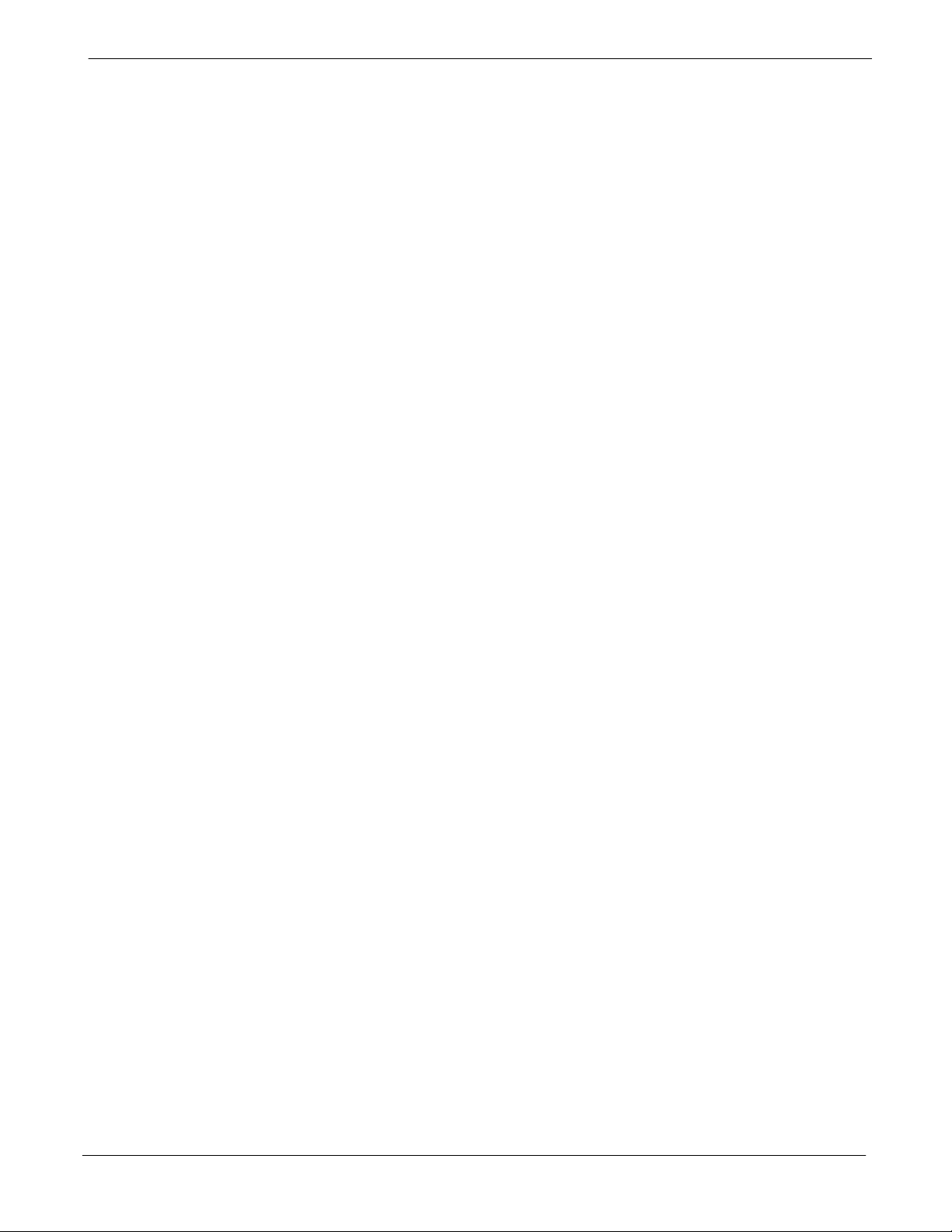
Table of Contents
Waveform Quality (Rho) Acceptance Test 4-21 . . . . . . . . . . . . . . . . . . . . . . . . . . . . . . . . . . . . . . . . . . . . . . .
TX Pilot Time Offset Acceptance Test 4-22 . . . . . . . . . . . . . . . . . . . . . . . . . . . . . . . . . . . . . . . . . . . . . . . . . . . . . . . . . .
Background 4-22 . . . . . . . . . . . . . . . . . . . . . . . . . . . . . . . . . . . . . . . . . . . . . . . . . . . . . . . . . . . . . . . . . . . . . . . . .
Pilot Time Offset Acceptance Test 4-23 . . . . . . . . . . . . . . . . . . . . . . . . . . . . . . . . . . . . . . . . . . . . . . . . . . . . . .
TX Code Domain Power/Noise Floor Acceptance Test 4-24 . . . . . . . . . . . . . . . . . . . . . . . . . . . . . . . . . . . . . . . . . . . .
Background 4-24 . . . . . . . . . . . . . . . . . . . . . . . . . . . . . . . . . . . . . . . . . . . . . . . . . . . . . . . . . . . . . . . . . . . . . . . . .
Code Domain Power/Noise Floor Test 4-25 . . . . . . . . . . . . . . . . . . . . . . . . . . . . . . . . . . . . . . . . . . . . . . . . . . .
RX FER Acceptance Test 4-27 . . . . . . . . . . . . . . . . . . . . . . . . . . . . . . . . . . . . . . . . . . . . . . . . . . . . . . . . . . . . . . . . . . . .
Background 4-27 . . . . . . . . . . . . . . . . . . . . . . . . . . . . . . . . . . . . . . . . . . . . . . . . . . . . . . . . . . . . . . . . . . . . . . . . .
FER Acceptance Test 4-28 . . . . . . . . . . . . . . . . . . . . . . . . . . . . . . . . . . . . . . . . . . . . . . . . . . . . . . . . . . . . . . . . .
Generating an ATP Report 4-29 . . . . . . . . . . . . . . . . . . . . . . . . . . . . . . . . . . . . . . . . . . . . . . . . . . . . . . . . . . . . . . . . . . . .
Background 4-29 . . . . . . . . . . . . . . . . . . . . . . . . . . . . . . . . . . . . . . . . . . . . . . . . . . . . . . . . . . . . . . . . . . . . . . . . .
ATP Report 4-29 . . . . . . . . . . . . . . . . . . . . . . . . . . . . . . . . . . . . . . . . . . . . . . . . . . . . . . . . . . . . . . . . . . . . . . . . . .
68P64115A18–1
Chapter 5 Leaving the Site 5-1 . . . . . . . . . . . . . . . . . . . . . . . . . . . . . . . . . . . . . . . . . . . . . . . . .
Updating Calibration Data Files 5-2 . . . . . . . . . . . . . . . . . . . . . . . . . . . . . . . . . . . . . . . . . . . . . . . . . . . . . . . . . . . . . . . .
Prepare to Leave the Site 5-4 . . . . . . . . . . . . . . . . . . . . . . . . . . . . . . . . . . . . . . . . . . . . . . . . . . . . . . . . . . . . . . . . . . . .
Removing External Test Equipment 5-4 . . . . . . . . . . . . . . . . . . . . . . . . . . . . . . . . . . . . . . . . . . . . . . . . . . . . .
Reset All Devices and Initialize Site Remotely 5-4 . . . . . . . . . . . . . . . . . . . . . . . . . . . . . . . . . . . . . . . . . . . .
Bringing Modules into Service with the LMF 5-5 . . . . . . . . . . . . . . . . . . . . . . . . . . . . . . . . . . . . . . . . . . . . . .
Terminating LMF Session/Removing Terminal 5-5 . . . . . . . . . . . . . . . . . . . . . . . . . . . . . . . . . . . . . . . . . . . .
Connecting BTS T1/E1 Spans 5-6 . . . . . . . . . . . . . . . . . . . . . . . . . . . . . . . . . . . . . . . . . . . . . . . . . . . . . . . . .
Before Leaving the site 5-6 . . . . . . . . . . . . . . . . . . . . . . . . . . . . . . . . . . . . . . . . . . . . . . . . . . . . . . . . . . . . . . . .
Chapter 6 Basic Troubleshooting 6-1 . . . . . . . . . . . . . . . . . . . . . . . . . . . . . . . . . . . . . . . . . .
Basic Troubleshooting: Overview 6-2 . . . . . . . . . . . . . . . . . . . . . . . . . . . . . . . . . . . . . . . . . . . . . . . . . . . . . . . . . . . . . .
Overview 6-2 . . . . . . . . . . . . . . . . . . . . . . . . . . . . . . . . . . . . . . . . . . . . . . . . . . . . . . . . . . . . . . . . . . . . . . . . . . . .
Troubleshooting: Installation 6-3 . . . . . . . . . . . . . . . . . . . . . . . . . . . . . . . . . . . . . . . . . . . . . . . . . . . . . . . . . . . . . . . . . .
Cannot Log into Cell-Site 6-3 . . . . . . . . . . . . . . . . . . . . . . . . . . . . . . . . . . . . . . . . . . . . . . . . . . . . . . . . . . . . . .
Cannot Communicate with Power Meter 6-6 . . . . . . . . . . . . . . . . . . . . . . . . . . . . . . . . . . . . . . . . . . . . . . . . .
Cannot Communicate with Communications System Analyzer 6-7 . . . . . . . . . . . . . . . . . . . . . . . . . . . . . .
Cannot Communicate with Signal Generator 6-7 . . . . . . . . . . . . . . . . . . . . . . . . . . . . . . . . . . . . . . . . . . . . .
Troubleshooting: Download 6-8 . . . . . . . . . . . . . . . . . . . . . . . . . . . . . . . . . . . . . . . . . . . . . . . . . . . . . . . . . . . . . . . . . . .
Cannot Download DATA to Any Device (Card) 6-8 . . . . . . . . . . . . . . . . . . . . . . . . . . . . . . . . . . . . . . . . . . .
Cannot ENABLE Device 6-9 . . . . . . . . . . . . . . . . . . . . . . . . . . . . . . . . . . . . . . . . . . . . . . . . . . . . . . . . . . . . . .
LPA Errors 6-9 . . . . . . . . . . . . . . . . . . . . . . . . . . . . . . . . . . . . . . . . . . . . . . . . . . . . . . . . . . . . . . . . . . . . . . . . . .
Troubleshooting: Calibration 6-10 . . . . . . . . . . . . . . . . . . . . . . . . . . . . . . . . . . . . . . . . . . . . . . . . . . . . . . . . . . . . . . . . . .
Bay Level Offset Calibration Failure 6-10 . . . . . . . . . . . . . . . . . . . . . . . . . . . . . . . . . . . . . . . . . . . . . . . . . . . . .
Calibration Audit Failure 6-11 . . . . . . . . . . . . . . . . . . . . . . . . . . . . . . . . . . . . . . . . . . . . . . . . . . . . . . . . . . . . . . .
Basic Troubleshooting: RF Path Fault Isolation 6-12 . . . . . . . . . . . . . . . . . . . . . . . . . . . . . . . . . . . . . . . . . . . . . . . . . .
Overview 6-12 . . . . . . . . . . . . . . . . . . . . . . . . . . . . . . . . . . . . . . . . . . . . . . . . . . . . . . . . . . . . . . . . . . . . . . . . . . . .
If Every Test Fails 6-12 . . . . . . . . . . . . . . . . . . . . . . . . . . . . . . . . . . . . . . . . . . . . . . . . . . . . . . . . . . . . . . . . . . . .
Verify BLO Checkbox 6-12 . . . . . . . . . . . . . . . . . . . . . . . . . . . . . . . . . . . . . . . . . . . . . . . . . . . . . . . . . . . . . . . . .
Single–Sided BLO Checkbox 6-13 . . . . . . . . . . . . . . . . . . . . . . . . . . . . . . . . . . . . . . . . . . . . . . . . . . . . . . . . . .
If Faults Are Isolated 6-13 . . . . . . . . . . . . . . . . . . . . . . . . . . . . . . . . . . . . . . . . . . . . . . . . . . . . . . . . . . . . . . . . . .
Fault Isolation Flowchart 6-13 . . . . . . . . . . . . . . . . . . . . . . . . . . . . . . . . . . . . . . . . . . . . . . . . . . . . . . . . . . . . . .
Flowchart Prerequisites 6-13 . . . . . . . . . . . . . . . . . . . . . . . . . . . . . . . . . . . . . . . . . . . . . . . . . . . . . . . . . . . . . . .
TX Power Output Fault Isolation Flowchart 6-14 . . . . . . . . . . . . . . . . . . . . . . . . . . . . . . . . . . . . . . . . . . . . . .
Troubleshooting: Transmit ATP 6-15 . . . . . . . . . . . . . . . . . . . . . . . . . . . . . . . . . . . . . . . . . . . . . . . . . . . . . . . . . . . . . . . .
BTS Passed Reduced ATP Tests but Has Forward Link Problem in Normal Operation 6-15 . . . . . . . . .
vi
1X SC 4812T Lite BTS Optimization/ATP Software Release R2.16.1.x
Mar 2003
DRAFT
Page 11
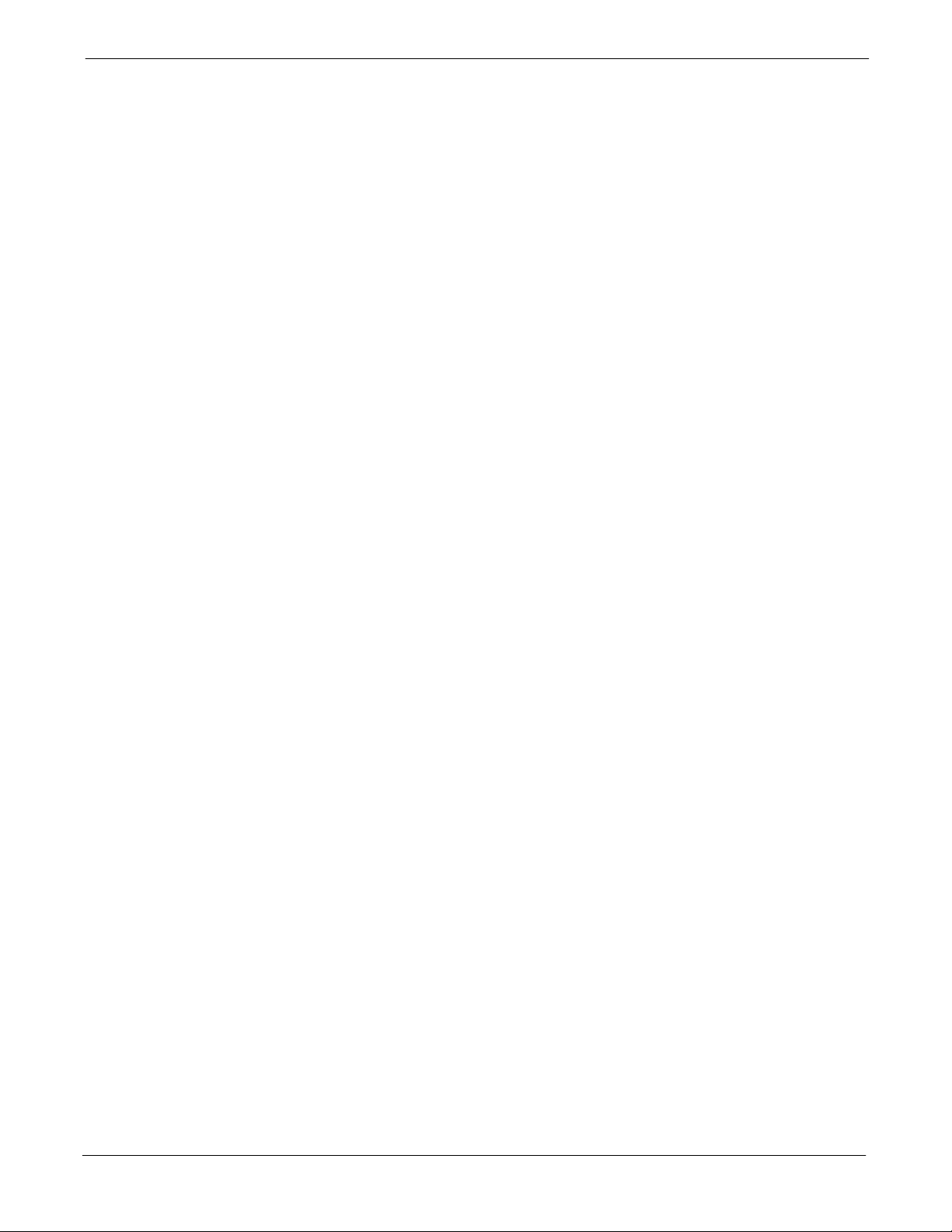
68P64115A18–1
Cannot Perform TX Mask Measurement 6-15 . . . . . . . . . . . . . . . . . . . . . . . . . . . . . . . . . . . . . . . . . . . . . . . . .
Cannot Perform Rho or Pilot Time Offset Measurement 6-15 . . . . . . . . . . . . . . . . . . . . . . . . . . . . . . . . . . .
Cannot Perform Code Domain Power and Noise Floor Measurement 6-16 . . . . . . . . . . . . . . . . . . . . . . . .
Troubleshooting: Receive ATP 6-17 . . . . . . . . . . . . . . . . . . . . . . . . . . . . . . . . . . . . . . . . . . . . . . . . . . . . . . . . . . . . . . . .
Multi–FER Test Failure 6-17 . . . . . . . . . . . . . . . . . . . . . . . . . . . . . . . . . . . . . . . . . . . . . . . . . . . . . . . . . . . . . . . .
Troubleshooting: CSM Check–list 6-18 . . . . . . . . . . . . . . . . . . . . . . . . . . . . . . . . . . . . . . . . . . . . . . . . . . . . . . . . . . . . . .
Problem Description 6-18 . . . . . . . . . . . . . . . . . . . . . . . . . . . . . . . . . . . . . . . . . . . . . . . . . . . . . . . . . . . . . . . . . .
Intermittent 19.6608 MHz Reference Clock / GPS Receiver Operation 6-18 . . . . . . . . . . . . . . . . . . . . . . .
No GPS Reference Source 6-18 . . . . . . . . . . . . . . . . . . . . . . . . . . . . . . . . . . . . . . . . . . . . . . . . . . . . . . . . . . . .
Checksum Failure 6-18 . . . . . . . . . . . . . . . . . . . . . . . . . . . . . . . . . . . . . . . . . . . . . . . . . . . . . . . . . . . . . . . . . . . .
GPS Bad RX Message Type 6-19 . . . . . . . . . . . . . . . . . . . . . . . . . . . . . . . . . . . . . . . . . . . . . . . . . . . . . . . . . . .
CSM Reference Source Configuration Error 6-19 . . . . . . . . . . . . . . . . . . . . . . . . . . . . . . . . . . . . . . . . . . . . . .
Takes Too Long for CSM to Come INS 6-19 . . . . . . . . . . . . . . . . . . . . . . . . . . . . . . . . . . . . . . . . . . . . . . . . . .
Troubleshooting: SCCP Backplane 6-20 . . . . . . . . . . . . . . . . . . . . . . . . . . . . . . . . . . . . . . . . . . . . . . . . . . . . . . . . . . . .
Introduction 6-20 . . . . . . . . . . . . . . . . . . . . . . . . . . . . . . . . . . . . . . . . . . . . . . . . . . . . . . . . . . . . . . . . . . . . . . . . .
Connector Functionality 6-20 . . . . . . . . . . . . . . . . . . . . . . . . . . . . . . . . . . . . . . . . . . . . . . . . . . . . . . . . . . . . . . .
SCCP Backplane Troubleshooting Procedure 6-21 . . . . . . . . . . . . . . . . . . . . . . . . . . . . . . . . . . . . . . . . . . . .
Digital Control Problems 6-22 . . . . . . . . . . . . . . . . . . . . . . . . . . . . . . . . . . . . . . . . . . . . . . . . . . . . . . . . . . . . . .
DC Power Problems 6-24 . . . . . . . . . . . . . . . . . . . . . . . . . . . . . . . . . . . . . . . . . . . . . . . . . . . . . . . . . . . . . . . . . .
TX and RX Signal Routing Problems 6-25 . . . . . . . . . . . . . . . . . . . . . . . . . . . . . . . . . . . . . . . . . . . . . . . . . . . .
Troubleshooting: RFDS 6-26 . . . . . . . . . . . . . . . . . . . . . . . . . . . . . . . . . . . . . . . . . . . . . . . . . . . . . . . . . . . . . . . . . . . . . .
Introduction 6-26 . . . . . . . . . . . . . . . . . . . . . . . . . . . . . . . . . . . . . . . . . . . . . . . . . . . . . . . . . . . . . . . . . . . . . . . . .
All Tests Fail 6-26 . . . . . . . . . . . . . . . . . . . . . . . . . . . . . . . . . . . . . . . . . . . . . . . . . . . . . . . . . . . . . . . . . . . . . . . . .
All RX and TX Paths Fail 6-27 . . . . . . . . . . . . . . . . . . . . . . . . . . . . . . . . . . . . . . . . . . . . . . . . . . . . . . . . . . . . . .
All Tests Fail on a Single Antenna 6-27 . . . . . . . . . . . . . . . . . . . . . . . . . . . . . . . . . . . . . . . . . . . . . . . . . . . . . .
Module Front Panel LED Indicators and Connectors 6-28 . . . . . . . . . . . . . . . . . . . . . . . . . . . . . . . . . . . . . . . . . . . . .
Module Status Indicators 6-28 . . . . . . . . . . . . . . . . . . . . . . . . . . . . . . . . . . . . . . . . . . . . . . . . . . . . . . . . . . . . . .
Module LED Status (except GLI2, CSM, BBX, MCC) 6-28 . . . . . . . . . . . . . . . . . . . . . . . . . . . . . . . . . . . . . .
DC/DC Converter LED Status Combinations 6-28 . . . . . . . . . . . . . . . . . . . . . . . . . . . . . . . . . . . . . . . . . . . . .
CSM LED Status Combinations 6-29 . . . . . . . . . . . . . . . . . . . . . . . . . . . . . . . . . . . . . . . . . . . . . . . . . . . . . . . .
GLI2 LED Status Combinations 6-31 . . . . . . . . . . . . . . . . . . . . . . . . . . . . . . . . . . . . . . . . . . . . . . . . . . . . . . . .
GLI2 Pushbuttons and Connectors 6-32 . . . . . . . . . . . . . . . . . . . . . . . . . . . . . . . . . . . . . . . . . . . . . . . . . . . . .
BBX LED Status Combinations 6-33 . . . . . . . . . . . . . . . . . . . . . . . . . . . . . . . . . . . . . . . . . . . . . . . . . . . . . . . . .
MCC LED Status Combinations 6-33 . . . . . . . . . . . . . . . . . . . . . . . . . . . . . . . . . . . . . . . . . . . . . . . . . . . . . . . .
LPA LED Status Combinations 6-34 . . . . . . . . . . . . . . . . . . . . . . . . . . . . . . . . . . . . . . . . . . . . . . . . . . . . . . . . .
Troubleshooting: Span Control Link 6-35 . . . . . . . . . . . . . . . . . . . . . . . . . . . . . . . . . . . . . . . . . . . . . . . . . . . . . . . . . . . .
Span Problems (No Control Link) 6-35 . . . . . . . . . . . . . . . . . . . . . . . . . . . . . . . . . . . . . . . . . . . . . . . . . . . . . . .
Set BTS Site Span Configuration 6-37 . . . . . . . . . . . . . . . . . . . . . . . . . . . . . . . . . . . . . . . . . . . . . . . . . . . . . . .
Table of Contents
Appendix A Data Sheets A-1 . . . . . . . . . . . . . . . . . . . . . . . . . . . . . . . . . . . . . . . . . . . . . . . . . . .
Optimization (Pre–ATP) Data Sheets A-2 . . . . . . . . . . . . . . . . . . . . . . . . . . . . . . . . . . . . . . . . . . . . . . . . . . . . . . . . . . .
Verification of Test Equipment Used A-2 . . . . . . . . . . . . . . . . . . . . . . . . . . . . . . . . . . . . . . . . . . . . . . . . . . . .
Site Checklist A-3 . . . . . . . . . . . . . . . . . . . . . . . . . . . . . . . . . . . . . . . . . . . . . . . . . . . . . . . . . . . . . . . . . . . . . . . .
Preliminary Operations A-3 . . . . . . . . . . . . . . . . . . . . . . . . . . . . . . . . . . . . . . . . . . . . . . . . . . . . . . . . . . . . . . . .
Pre–Power and Initial Power Tests A-4 . . . . . . . . . . . . . . . . . . . . . . . . . . . . . . . . . . . . . . . . . . . . . . . . . . . . .
General Optimization Checklist A-5 . . . . . . . . . . . . . . . . . . . . . . . . . . . . . . . . . . . . . . . . . . . . . . . . . . . . . . . . .
GPS Receiver Operation A-6 . . . . . . . . . . . . . . . . . . . . . . . . . . . . . . . . . . . . . . . . . . . . . . . . . . . . . . . . . . . . . .
LFR Receiver Operation A-7 . . . . . . . . . . . . . . . . . . . . . . . . . . . . . . . . . . . . . . . . . . . . . . . . . . . . . . . . . . . . . .
LPA IM Reduction A-8 . . . . . . . . . . . . . . . . . . . . . . . . . . . . . . . . . . . . . . . . . . . . . . . . . . . . . . . . . . . . . . . . . . . .
TX Bay Level Offset / Power Output Verification for 3–Sector Configurations A-9 . . . . . . . . . . . . . . . . .
TX Antenna VSWR A-10 . . . . . . . . . . . . . . . . . . . . . . . . . . . . . . . . . . . . . . . . . . . . . . . . . . . . . . . . . . . . . . . . . . .
RX Antenna VSWR A-12 . . . . . . . . . . . . . . . . . . . . . . . . . . . . . . . . . . . . . . . . . . . . . . . . . . . . . . . . . . . . . . . . . . .
Mar 2003
1X SC 4812T Lite BTS Optimization/ATP Software Release R2.16.1.x
DRAFT
vii
Page 12

Table of Contents
Alarm Verification A-12 . . . . . . . . . . . . . . . . . . . . . . . . . . . . . . . . . . . . . . . . . . . . . . . . . . . . . . . . . . . . . . . . . . . .
Site Serial Number Check List A-13 . . . . . . . . . . . . . . . . . . . . . . . . . . . . . . . . . . . . . . . . . . . . . . . . . . . . . . . . . . . . . . . .
SCCP Shelf A-13 . . . . . . . . . . . . . . . . . . . . . . . . . . . . . . . . . . . . . . . . . . . . . . . . . . . . . . . . . . . . . . . . . . . . . . . . .
LPAs A-14 . . . . . . . . . . . . . . . . . . . . . . . . . . . . . . . . . . . . . . . . . . . . . . . . . . . . . . . . . . . . . . . . . . . . . . . . . . . . . . .
68P64115A18–1
Appendix B PN Offset/I & Q Offset Register Programming Information B-1 . . . . . . . .
PN Offset Programming Information B-2 . . . . . . . . . . . . . . . . . . . . . . . . . . . . . . . . . . . . . . . . . . . . . . . . . . . . . . . . . . .
PN Offset Background B-2 . . . . . . . . . . . . . . . . . . . . . . . . . . . . . . . . . . . . . . . . . . . . . . . . . . . . . . . . . . . . . . . .
PN Offset Usage B-2 . . . . . . . . . . . . . . . . . . . . . . . . . . . . . . . . . . . . . . . . . . . . . . . . . . . . . . . . . . . . . . . . . . . . .
Appendix C FRU Optimization/ATP Test Matrix C-1 . . . . . . . . . . . . . . . . . . . . . . . . . . . . . .
FRU Optimization/ATP Test Matrix C-2 . . . . . . . . . . . . . . . . . . . . . . . . . . . . . . . . . . . . . . . . . . . . . . . . . . . . . . . . . . . . .
Usage & Background C-2 . . . . . . . . . . . . . . . . . . . . . . . . . . . . . . . . . . . . . . . . . . . . . . . . . . . . . . . . . . . . . . . . .
Detailed Optimization/ATP Test Matrix C-2 . . . . . . . . . . . . . . . . . . . . . . . . . . . . . . . . . . . . . . . . . . . . . . . . . .
Appendix D BBX Gain Set Point vs. BTS Output D-1 . . . . . . . . . . . . . . . . . . . . . . . . . . . . .
BBX Gain Set Point vs. BTS Output D-2 . . . . . . . . . . . . . . . . . . . . . . . . . . . . . . . . . . . . . . . . . . . . . . . . . . . . . . . . . . .
Usage & Background D-2 . . . . . . . . . . . . . . . . . . . . . . . . . . . . . . . . . . . . . . . . . . . . . . . . . . . . . . . . . . . . . . . . .
A-13 . . . . . . . . . . . . . . . . . . . . . . . . . . . . . . . . . . . . . . . . . . . . . . . . . . . . . . . . . . . . . . . . . . . . . . . . . . . . . . . . . . . .
Appendix E CDMA Operating Frequency Information E-1 . . . . . . . . . . . . . . . . . . . . . . . .
CDMA Operating Frequency Programming Information E-2 . . . . . . . . . . . . . . . . . . . . . . . . . . . . . . . . . . . . . . . . . . .
Introduction E-2 . . . . . . . . . . . . . . . . . . . . . . . . . . . . . . . . . . . . . . . . . . . . . . . . . . . . . . . . . . . . . . . . . . . . . . . . .
1900 MHz PCS Channels E-2 . . . . . . . . . . . . . . . . . . . . . . . . . . . . . . . . . . . . . . . . . . . . . . . . . . . . . . . . . . . . .
Calculating 1900 MHz Center Frequencies E-3 . . . . . . . . . . . . . . . . . . . . . . . . . . . . . . . . . . . . . . . . . . . . . .
800 MHz CDMA Channels E-5 . . . . . . . . . . . . . . . . . . . . . . . . . . . . . . . . . . . . . . . . . . . . . . . . . . . . . . . . . . . . .
Calculating 800 MHz Center Frequencies E-5 . . . . . . . . . . . . . . . . . . . . . . . . . . . . . . . . . . . . . . . . . . . . . . . .
Appendix F Test Equipment Preparation F-1 . . . . . . . . . . . . . . . . . . . . . . . . . . . . . . . . . . . .
Test Equipment Preparation F-2 . . . . . . . . . . . . . . . . . . . . . . . . . . . . . . . . . . . . . . . . . . . . . . . . . . . . . . . . . . . . . . . . . .
Purpose F-2 . . . . . . . . . . . . . . . . . . . . . . . . . . . . . . . . . . . . . . . . . . . . . . . . . . . . . . . . . . . . . . . . . . . . . . . . . . . .
Verifying and Setting GPIB Addresses F-3 . . . . . . . . . . . . . . . . . . . . . . . . . . . . . . . . . . . . . . . . . . . . . . . . . . . . . . . . .
Agilent E4406A Transmitter Tester GPIB Address F-3 . . . . . . . . . . . . . . . . . . . . . . . . . . . . . . . . . . . . . . . .
Agilent E4432B Signal Generator GPIB Address F-4 . . . . . . . . . . . . . . . . . . . . . . . . . . . . . . . . . . . . . . . . .
Advantest R3267 Spectrum Analyzer GPIB Address F-5 . . . . . . . . . . . . . . . . . . . . . . . . . . . . . . . . . . . . . .
Advantest R3562 Signal Generator GPIB Address F-6 . . . . . . . . . . . . . . . . . . . . . . . . . . . . . . . . . . . . . . . .
Agilent 8935 Series E6380 (formerly HP 8935) Test Set GPIB Address F-7 . . . . . . . . . . . . . . . . . . . . . .
Hewlett Packard HP8921A and HP83236A/B GPIB Address F-8 . . . . . . . . . . . . . . . . . . . . . . . . . . . . . . .
Advantest R3465 Communications Test Set GPIB Address F-9 . . . . . . . . . . . . . . . . . . . . . . . . . . . . . . . .
Motorola CyberTest GPIB Address F-10 . . . . . . . . . . . . . . . . . . . . . . . . . . . . . . . . . . . . . . . . . . . . . . . . . . . . .
HP 437 Power Meter GPIB Address F-11 . . . . . . . . . . . . . . . . . . . . . . . . . . . . . . . . . . . . . . . . . . . . . . . . . . . .
Gigatronics 8541C Power Meter GPIB Address F-12 . . . . . . . . . . . . . . . . . . . . . . . . . . . . . . . . . . . . . . . . . .
RS232 GPIB Interface Adapter F-13 . . . . . . . . . . . . . . . . . . . . . . . . . . . . . . . . . . . . . . . . . . . . . . . . . . . . . . . . .
Test Equipment Inter–unit Connection, Testing, and Control F-14 . . . . . . . . . . . . . . . . . . . . . . . . . . . . . . . . . . . . . . .
Inter–unit Connection, Testing, and Control Settings F-14 . . . . . . . . . . . . . . . . . . . . . . . . . . . . . . . . . . . . . .
HP 8921A with PCS Interface Test Equipment Connections F-14 . . . . . . . . . . . . . . . . . . . . . . . . . . . . . . . .
HP 8921A with PCS Interface System Connectivity Test F-18 . . . . . . . . . . . . . . . . . . . . . . . . . . . . . . . . . . .
Pretest Setup for HP 8921A F-18 . . . . . . . . . . . . . . . . . . . . . . . . . . . . . . . . . . . . . . . . . . . . . . . . . . . . . . . . . . .
Pretest Setup for Agilent 8935 F-19 . . . . . . . . . . . . . . . . . . . . . . . . . . . . . . . . . . . . . . . . . . . . . . . . . . . . . . . . .
Advantest R3465 Connection F-20 . . . . . . . . . . . . . . . . . . . . . . . . . . . . . . . . . . . . . . . . . . . . . . . . . . . . . . . . . .
R3465 GPIB Clock Set–up F-21 . . . . . . . . . . . . . . . . . . . . . . . . . . . . . . . . . . . . . . . . . . . . . . . . . . . . . . . . . . . .
viii
1X SC 4812T Lite BTS Optimization/ATP Software Release R2.16.1.x
DRAFT
Mar 2003
Page 13
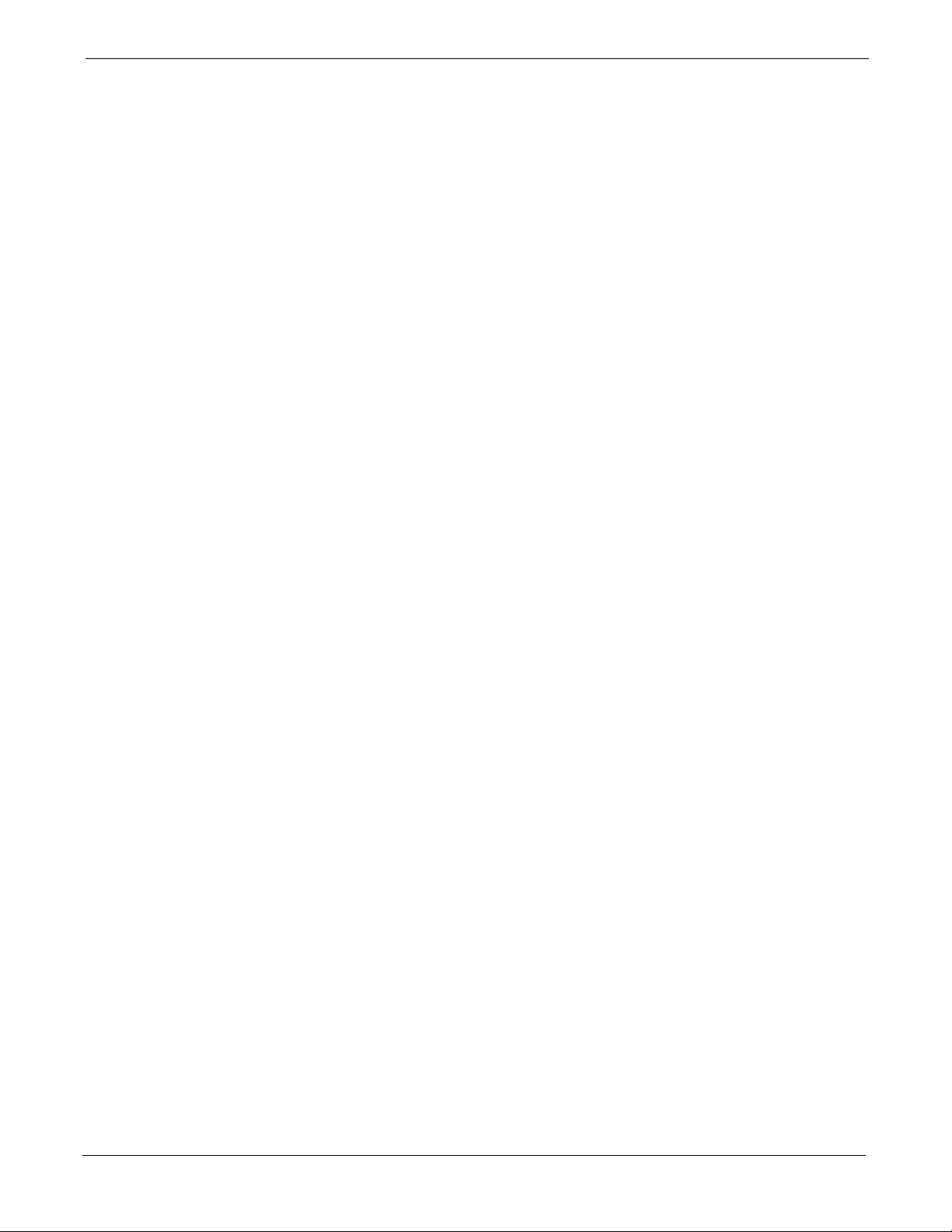
68P64115A18–1
Pretest Setup for Advantest R3465 F-22 . . . . . . . . . . . . . . . . . . . . . . . . . . . . . . . . . . . . . . . . . . . . . . . . . . . . .
Agilent 8932/E4432B Test Equipment Interconnection F-22 . . . . . . . . . . . . . . . . . . . . . . . . . . . . . . . . . . . . .
Agilent E4406A/E4432B Test Equipment Interconnection F-23 . . . . . . . . . . . . . . . . . . . . . . . . . . . . . . . . . .
Advantest R3267/R3562 Test Equipment Interconnection F-24 . . . . . . . . . . . . . . . . . . . . . . . . . . . . . . . . . .
Equipment Calibration F-25 . . . . . . . . . . . . . . . . . . . . . . . . . . . . . . . . . . . . . . . . . . . . . . . . . . . . . . . . . . . . . . . . . . . . . . . .
Calibration Without the LMF F-25 . . . . . . . . . . . . . . . . . . . . . . . . . . . . . . . . . . . . . . . . . . . . . . . . . . . . . . . . . . .
Agilent E4406A Transmitter Tester Self–alignment (Calibration) F-25 . . . . . . . . . . . . . . . . . . . . . . . . . . . . .
Calibrating HP 437 Power Meter F-26 . . . . . . . . . . . . . . . . . . . . . . . . . . . . . . . . . . . . . . . . . . . . . . . . . . . . . . .
Calibrating Gigatronics 8541C Power Meter F-28 . . . . . . . . . . . . . . . . . . . . . . . . . . . . . . . . . . . . . . . . . . . . . .
Manual Cable Calibration F-29 . . . . . . . . . . . . . . . . . . . . . . . . . . . . . . . . . . . . . . . . . . . . . . . . . . . . . . . . . . . . . . . . . . . . .
Calibrating Test Cable Setup
Using HP PCS Interface (HP83236) F-29 . . . . . . . . . . . . . . . . . . . . . . . . . . . . . . . . . . . . . . . . . . . . . . . . . . . .
Calibrating Test Cable Setup Using Advantest R3465 F-33 . . . . . . . . . . . . . . . . . . . . . . . . . . . . . . . . . . . . .
Table of Contents
Appendix G Download ROM Code G-1 . . . . . . . . . . . . . . . . . . . . . . . . . . . . . . . . . . . . . . . . . .
Downloading ROM Code G-2 . . . . . . . . . . . . . . . . . . . . . . . . . . . . . . . . . . . . . . . . . . . . . . . . . . . . . . . . . . . . . . . . . . . . .
Exception Procedure – Downloading ROM Code G-2 . . . . . . . . . . . . . . . . . . . . . . . . . . . . . . . . . . . . . . . . .
Appendix H In–service Calibration H-1 . . . . . . . . . . . . . . . . . . . . . . . . . . . . . . . . . . . . . . . . .
Introduction H-2 . . . . . . . . . . . . . . . . . . . . . . . . . . . . . . . . . . . . . . . . . . . . . . . . . . . . . . . . . . . . . . . . . . . . . . . . . . . . . . . . .
Purpose H-2 . . . . . . . . . . . . . . . . . . . . . . . . . . . . . . . . . . . . . . . . . . . . . . . . . . . . . . . . . . . . . . . . . . . . . . . . . . . .
Equipment Stabilization and Calibration H-2 . . . . . . . . . . . . . . . . . . . . . . . . . . . . . . . . . . . . . . . . . . . . . . . . .
1X Test Equipment Requirements H-2 . . . . . . . . . . . . . . . . . . . . . . . . . . . . . . . . . . . . . . . . . . . . . . . . . . . . . .
Power Delta Calibration H-3 . . . . . . . . . . . . . . . . . . . . . . . . . . . . . . . . . . . . . . . . . . . . . . . . . . . . . . . . . . . . . . . . . . . . . .
Introduction H-3 . . . . . . . . . . . . . . . . . . . . . . . . . . . . . . . . . . . . . . . . . . . . . . . . . . . . . . . . . . . . . . . . . . . . . . . . .
Agilent E4406A Power Delta Calibration H-3 . . . . . . . . . . . . . . . . . . . . . . . . . . . . . . . . . . . . . . . . . . . . . . . . .
Advantest R3267 Power Delta Calibration H-6 . . . . . . . . . . . . . . . . . . . . . . . . . . . . . . . . . . . . . . . . . . . . . . .
Agilent 8935 series E6380A Power Delta Calibration H-9 . . . . . . . . . . . . . . . . . . . . . . . . . . . . . . . . . . . . . .
HP8921A Power Delta Calibration H-12 . . . . . . . . . . . . . . . . . . . . . . . . . . . . . . . . . . . . . . . . . . . . . . . . . . . . . .
Advantest R3465 Power Delta Calibration H-15 . . . . . . . . . . . . . . . . . . . . . . . . . . . . . . . . . . . . . . . . . . . . . . .
In–Service Calibration H-18 . . . . . . . . . . . . . . . . . . . . . . . . . . . . . . . . . . . . . . . . . . . . . . . . . . . . . . . . . . . . . . . . . . . . . . . .
Index Index-1 . . . . . . . . . . . . . . . . . . . . . . . . . . . . . . . . . . . . . . . . . . . . . . . . . . . . . . . . . . . . . . . . . . . . .
Mar 2003
1X SC 4812T Lite BTS Optimization/ATP Software Release R2.16.1.x
DRAFT
ix
Page 14
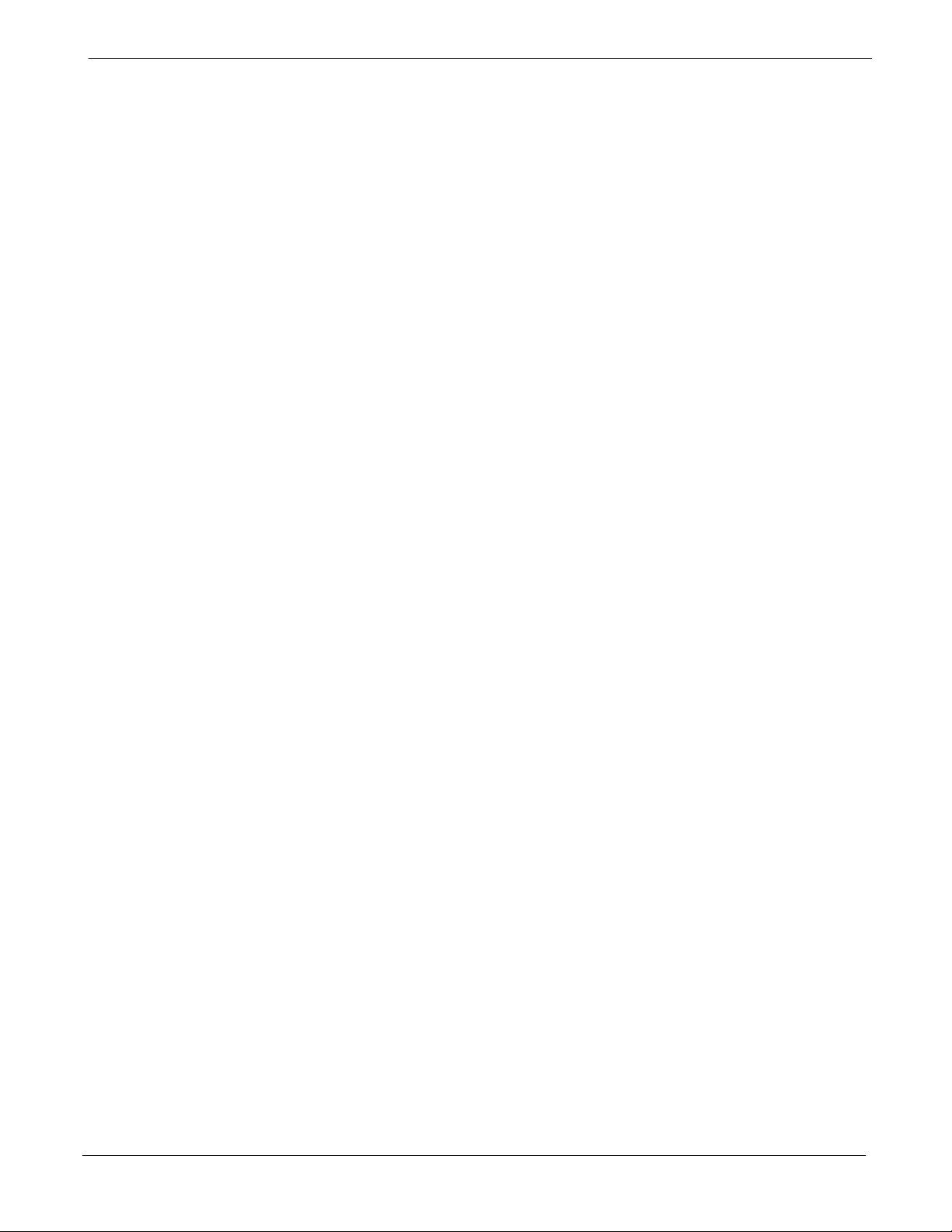
Table of Contents
Figure 1-1: Null Modem Cable Detail 1-8 . . . . . . . . . . . . . . . . . . . . . . . . . . . . . . . . . . . . . . . . . . . . . . . . . . . .
Figure 1-2: 1X SCt4812T–Lite BTS Frame 1-19 . . . . . . . . . . . . . . . . . . . . . . . . . . . . . . . . . . . . . . . . . . . . . . .
Figure 1-3: I/O Interconnect Plate 1-20 . . . . . . . . . . . . . . . . . . . . . . . . . . . . . . . . . . . . . . . . . . . . . . . . . . . . . .
Figure 1-4: SCCP Shelf 1-22 . . . . . . . . . . . . . . . . . . . . . . . . . . . . . . . . . . . . . . . . . . . . . . . . . . . . . . . . . . . . . . .
Figure 1-5: DRF and TRF Details 1-23 . . . . . . . . . . . . . . . . . . . . . . . . . . . . . . . . . . . . . . . . . . . . . . . . . . . . . . .
Figure 1-6: SC4812T Lite Stand–alone PA Configuration with Bandpass Filters 1-27 . . . . . . . . . . . . . . .
Figure 1-7: SC4812T Lite Companion Frame LPA Configuration with 2:1 Combiners 1-27 . . . . . . . . . .
Figure 2-1: 800 MHz Configuration Switch Card 2-3 . . . . . . . . . . . . . . . . . . . . . . . . . . . . . . . . . . . . . . . . . .
Figure 2-2: Backplane DIP Switch Settings 2-4 . . . . . . . . . . . . . . . . . . . . . . . . . . . . . . . . . . . . . . . . . . . . . .
Figure 2-3: External Ethernet LAN Connectors 2-5 . . . . . . . . . . . . . . . . . . . . . . . . . . . . . . . . . . . . . . . . . . .
Figure 2-4: DC PDA 2-8 . . . . . . . . . . . . . . . . . . . . . . . . . . . . . . . . . . . . . . . . . . . . . . . . . . . . . . . . . . . . . . . . . .
Figure 2-5: Meter Alarm Panel (MAP) 2-12 . . . . . . . . . . . . . . . . . . . . . . . . . . . . . . . . . . . . . . . . . . . . . . . . . . .
Figure 2-6: Heat Exchanger Blower Assembly and Circuit Breakers 2-15 . . . . . . . . . . . . . . . . . . . . . . . . .
Figure 3-1: LMF Folder Structure 3-7 . . . . . . . . . . . . . . . . . . . . . . . . . . . . . . . . . . . . . . . . . . . . . . . . . . . . . . .
Figure 3-2: Span I/O Board T1 Span Isolation 3-15 . . . . . . . . . . . . . . . . . . . . . . . . . . . . . . . . . . . . . . . . . . . .
68P64115A18–1
List of Figures
Figure 3-3: LMF Connection Detail 3-17 . . . . . . . . . . . . . . . . . . . . . . . . . . . . . . . . . . . . . . . . . . . . . . . . . . . . .
Figure 3-4: BTS Login screen – identifying circuit and packet BTS files 3-21 . . . . . . . . . . . . . . . . . . . . . .
Figure 3-5: Self–Managed Network Elements (NEs) state of a packet mode SC4812T 3-22 . . . . . . . . .
Figure 3-6: Available packet mode commands 3-23 . . . . . . . . . . . . . . . . . . . . . . . . . . . . . . . . . . . . . . . . . . .
Figure 3-7: Packet mode site with MCC–1 and BBX–1 under LMF control 3-24 . . . . . . . . . . . . . . . . . . . .
Figure 3-8: LMF Computer Common MMI Connections 3-32 . . . . . . . . . . . . . . . . . . . . . . . . . . . . . . . . . . . .
Figure 3-9: BTS Ethernet LAN Termination Diagram 3-33 . . . . . . . . . . . . . . . . . . . . . . . . . . . . . . . . . . . . . .
Figure 3-10: CSM MMI Terminal Connection 3-48 . . . . . . . . . . . . . . . . . . . . . . . . . . . . . . . . . . . . . . . . . . . . .
Figure 3-11: IS–95A/B Cable Calibration Test Setup –
CyberTest, Agilent 8935, Advantest R3465, and HP 8921A 3-60 . . . . . . . . . . . . . . . . . . . . . . . . . . . . . . . .
Figure 3-12: IS–95A/B and CDMA 2000 1X Cable Calibration Test Setup –
Agilent E4406A/E4432B and Advantest R3267/R3562 3-61 . . . . . . . . . . . . . . . . . . . . . . . . . . . . . . . . . . . . .
Figure 3-13: CDMA2000 1X Cable Calibration Test Setup –
Agilent 8935/E4432B and Agilent E7495A 3-62 . . . . . . . . . . . . . . . . . . . . . . . . . . . . . . . . . . . . . . . . . . . . . . .
Figure 3-14: TX Calibration Test Setup –
CyberTest (IS–95A/B) and Agilent 8935 (IS–95A/B and CDMA2000 1X) 3-63 . . . . . . . . . . . . . . . . . . . . .
Figure 3-15: TX Calibration Test Setup – Using Power Meter 3-64 . . . . . . . . . . . . . . . . . . . . . . . . . . . . . . .
Figure 3-16: TX Calibration Test Setup –
Agilent E4406A and Advantest R3567 (IS–95A/B and CDMA2000 1X) 3-65 . . . . . . . . . . . . . . . . . . . . . . .
Figure 3-17: IS–95A/B ATP Test Set–up, TRDC Shown –
CyberTest, Advantest R3465, and Agilent 8935 3-66 . . . . . . . . . . . . . . . . . . . . . . . . . . . . . . . . . . . . . . . . . . .
Figure 3-18: IS–95A/B ATP Test Setup – HP 8921A 3-67 . . . . . . . . . . . . . . . . . . . . . . . . . . . . . . . . . . . . . . .
Figure 3-19: IS–95A/B and CDMA2000 1X ATP Test Setup With DRDCs –
Agilent Test Equipment 3-68 . . . . . . . . . . . . . . . . . . . . . . . . . . . . . . . . . . . . . . . . . . . . . . . . . . . . . . . . . . . . . . . .
Figure 3-20: IS–95A/B and CDMA2000 1X ATP Test Setup With DRDCs –
Advantest R3267/3562 Test Equipment 3-69 . . . . . . . . . . . . . . . . . . . . . . . . . . . . . . . . . . . . . . . . . . . . . . . . .
Figure 3-21: IS–95A/B and CDMA2000 1X ATP Test Setup With TRDCs –
Agilent Test Equipment 3-70 . . . . . . . . . . . . . . . . . . . . . . . . . . . . . . . . . . . . . . . . . . . . . . . . . . . . . . . . . . . . . . . .
x
1X SC 4812T Lite BTS Optimization/ATP Software Release R2.16.1.x
Mar 2003
DRAFT
Page 15
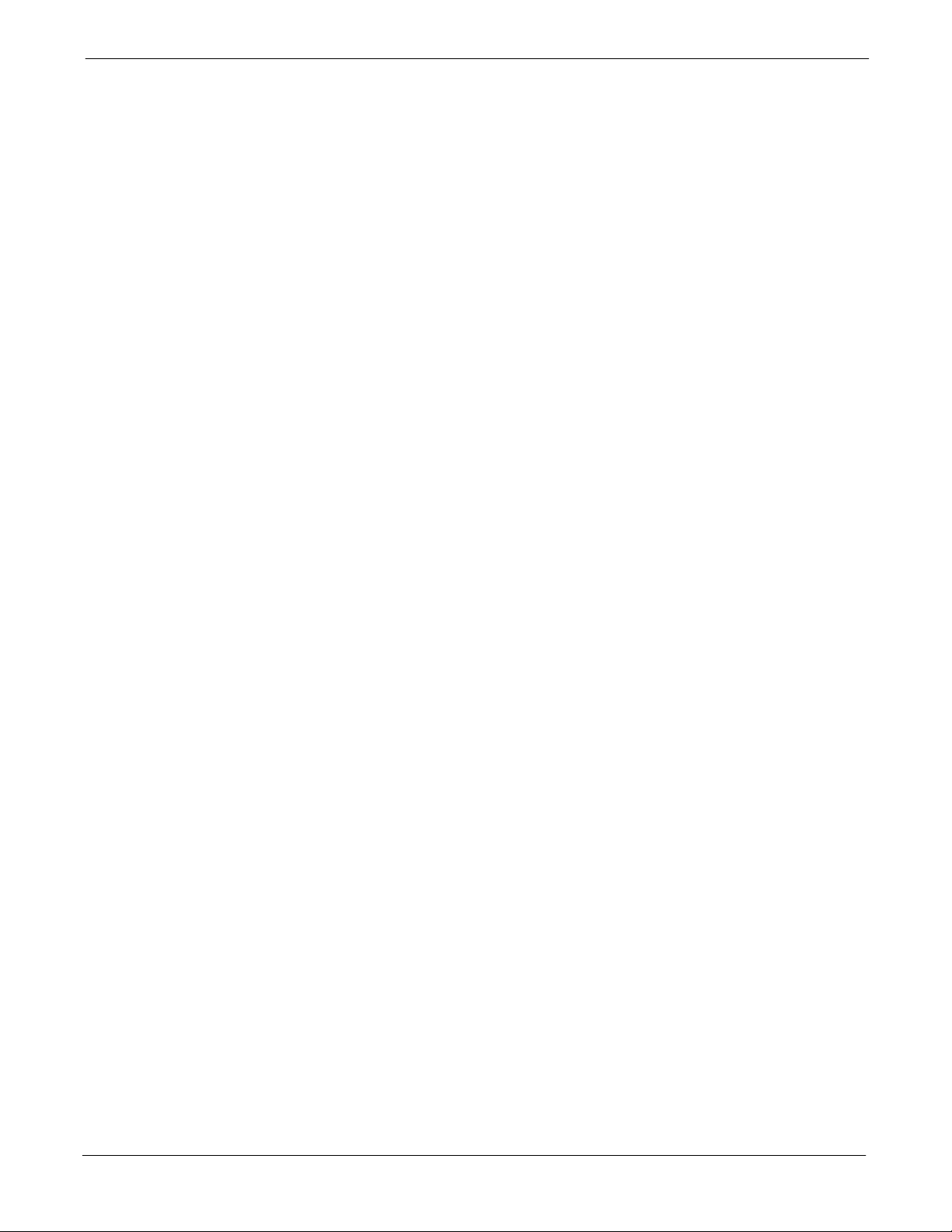
68P64115A18–1
Figure 3-22: IS–95A/B and CDMA2000 1X ATP Test Setup With TRDCs –
Advantest R3267/3562 Test Equipment, Agilent E7495A 3-71 . . . . . . . . . . . . . . . . . . . . . . . . . . . . . . . . . . .
Figure 3-23: Cal Setup for TX/Duplexed RX Test Cabling Using Signal Generator & Spectrum Analyzer . .
3-79
Figure 3-24: Cal Setup for Non–Duplexed RX Test Cabling Using Signal Generator & Spectrum Analyzer
3-80
Figure 4-1: SC4812ET Lite Companion Frame Diversity RX Simplified Interconnection Diagram 4-5
Figure 4-2: TX Mask Verification Spectrum Analyzer Display 4-19 . . . . . . . . . . . . . . . . . . . . . . . . . . . . . . .
Figure 4-3: Code Domain Analyzer CD Power/Noise Floor Display Examples 4-26 . . . . . . . . . . . . . . . . .
Figure 6-1: TX Output Fault Isolation Flowchart 6-14 . . . . . . . . . . . . . . . . . . . . . . . . . . . . . . . . . . . . . . . . . .
Figure 6-2: CSM Front Panel Indicators & Monitor Ports 6-29 . . . . . . . . . . . . . . . . . . . . . . . . . . . . . . . . . . .
Figure 6-3: GLI2 Front Panel Operating Indicators 6-32 . . . . . . . . . . . . . . . . . . . . . . . . . . . . . . . . . . . . . . . .
Figure 6-4: MCC24 and MCC–1X Front Panel LEDs and LED Indications 6-34 . . . . . . . . . . . . . . . . . . . .
Figure 6-5: MGLI/GLI Board MMI Connection Detail 6-36 . . . . . . . . . . . . . . . . . . . . . . . . . . . . . . . . . . . . . .
Figure E-1: North America PCS Frequency Spectrum (CDMA Allocation) E-2 . . . . . . . . . . . . . . . . . . . .
Figure E-2: North American Cellular Telephone System Frequency Spectrum (CDMA Allocation). E-5
Figure F-1: Setting Agilent E4406A GPIB Address F-3 . . . . . . . . . . . . . . . . . . . . . . . . . . . . . . . . . . . . . . . .
Figure F-2: Setting Agilent E4432B GPIB Address F-4 . . . . . . . . . . . . . . . . . . . . . . . . . . . . . . . . . . . . . . . .
Figure F-3: Setting Advantest R3267 GPIB Address F-5 . . . . . . . . . . . . . . . . . . . . . . . . . . . . . . . . . . . . . .
Table of Contents
Figure F-4: Advantest R3562 GPIB Address Switch Setting F-6 . . . . . . . . . . . . . . . . . . . . . . . . . . . . . . . .
Figure F-5: Agilent 8935 Test Set F-7 . . . . . . . . . . . . . . . . . . . . . . . . . . . . . . . . . . . . . . . . . . . . . . . . . . . . . . .
Figure F-6: HP 8921A and HP 83236A/B F-8 . . . . . . . . . . . . . . . . . . . . . . . . . . . . . . . . . . . . . . . . . . . . . . . .
Figure F-7: R3465 Communications Test Set F-9 . . . . . . . . . . . . . . . . . . . . . . . . . . . . . . . . . . . . . . . . . . . . .
Figure F-8: HP 437 Power Meter F-11 . . . . . . . . . . . . . . . . . . . . . . . . . . . . . . . . . . . . . . . . . . . . . . . . . . . . . . .
Figure F-9: Gigatronics 8541C Power Meter Detail F-12 . . . . . . . . . . . . . . . . . . . . . . . . . . . . . . . . . . . . . . . .
Figure F-10: RS232 GPIB Interface Adapter F-13 . . . . . . . . . . . . . . . . . . . . . . . . . . . . . . . . . . . . . . . . . . . . .
Figure F-11: HP 8921A/600 Cable Connections for 10 MHz Signal and GPIB without Rubidium Reference
F-15
Figure F-12: HP 8921A Cable Connections for 10 MHz Signal and GPIB with Rubidium Reference . . . . . .
F-17
Figure F-13: Cable Connections for Test Set without 10 MHz Rubidium Reference F-20 . . . . . . . . . . . .
Figure F-14: Cable Connections for Test Set with 10 MHz Rubidium Reference F-21 . . . . . . . . . . . . . . .
Figure F-15: Agilent 8935/E4432B 10MHz Reference and Even Second Tick Connections F-22 . . . . .
Figure F-16: Agilent 10 MHz Reference Connections F-23 . . . . . . . . . . . . . . . . . . . . . . . . . . . . . . . . . . . . . .
Figure F-17: Advantest 10 MHz Reference and Serial I/O Connections F-24 . . . . . . . . . . . . . . . . . . . . . .
Figure F-18: Performing Agilent E4406A Self–alignment (Calibration) F-25 . . . . . . . . . . . . . . . . . . . . . . .
Figure F-19: Power Meter Detail F-26 . . . . . . . . . . . . . . . . . . . . . . . . . . . . . . . . . . . . . . . . . . . . . . . . . . . . . . . .
Figure F-20: Gigatronics 8541C Power Meter Detail F-28 . . . . . . . . . . . . . . . . . . . . . . . . . . . . . . . . . . . . . . .
Figure F-21: Cable Calibration Using HP8921 with PCS Interface F-32 . . . . . . . . . . . . . . . . . . . . . . . . . . .
Mar 2003
Figure F-22: Cable Calibration Using Advantest R3465 F-35 . . . . . . . . . . . . . . . . . . . . . . . . . . . . . . . . . . . .
Figure H-1: Delta Calibration Setup – Agilent E4432B to HP437 H-5 . . . . . . . . . . . . . . . . . . . . . . . . . . . .
Figure H-2: Delta Calibration Setup – Agilent E4432B to Agilent E4406A H-5 . . . . . . . . . . . . . . . . . . . . .
Figure H-3: Delta Calibration Setup – Advantest R3562 to HP437 H-8 . . . . . . . . . . . . . . . . . . . . . . . . . . .
1X SC 4812T Lite BTS Optimization/ATP Software Release R2.16.1.x
DRAFT
xi
Page 16
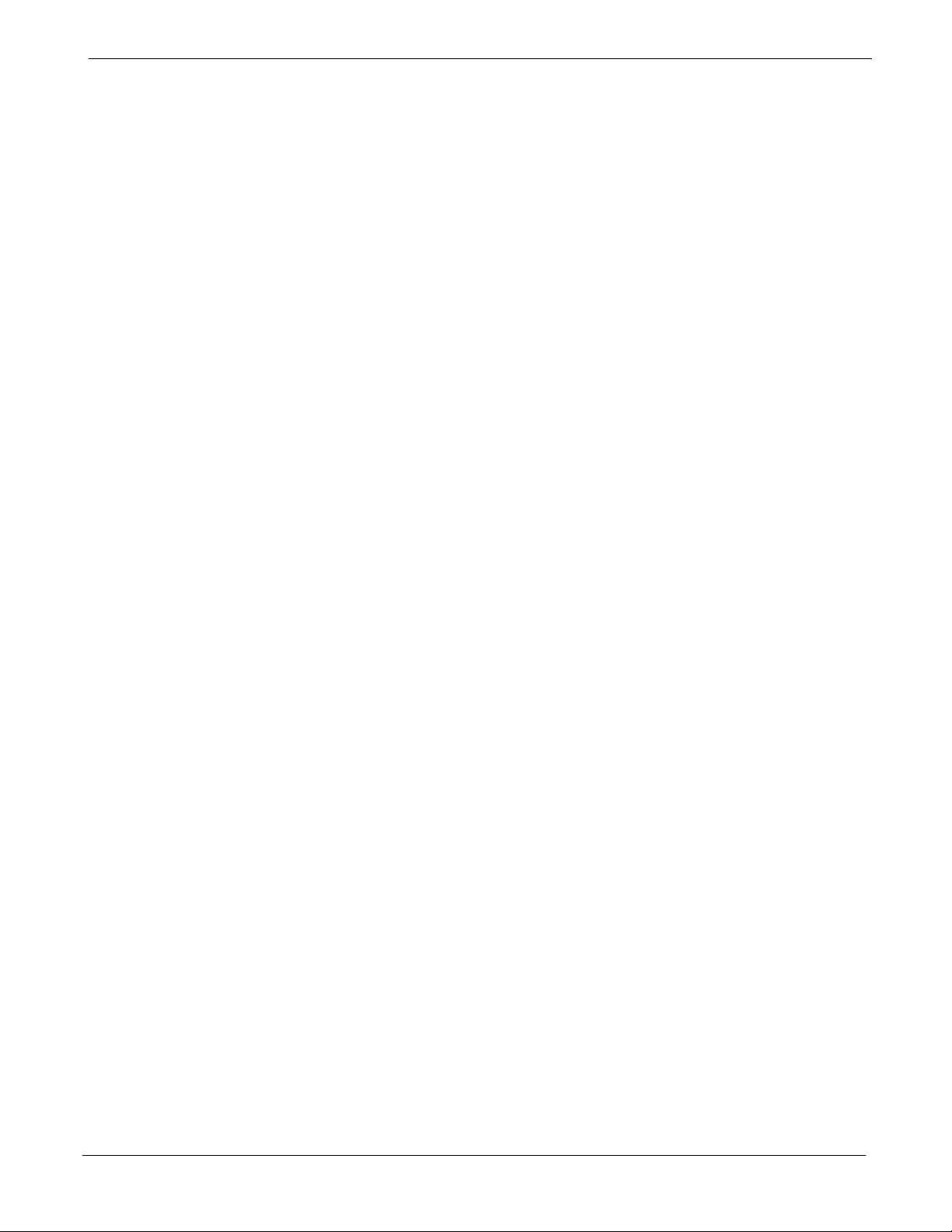
Table of Contents
Figure H-4: Delta Calibration Setup – Advantest R3562 to HP437 H-8 . . . . . . . . . . . . . . . . . . . . . . . . . . .
Figure H-5: Delta Calibration Setup – Advantest R3562 to R3267 H-8 . . . . . . . . . . . . . . . . . . . . . . . . . . .
Figure H-6: Delta Calibration Setup – Agilent 8935 to HP437 H-10 . . . . . . . . . . . . . . . . . . . . . . . . . . . . . . .
Figure H-7: Delta Calibration Setup – Agilent 8935 to Agilent 8935 H-11 . . . . . . . . . . . . . . . . . . . . . . . . . .
Figure H-8: Delta Calibration Setup – HP8921A to HP437 H-13 . . . . . . . . . . . . . . . . . . . . . . . . . . . . . . . . .
Figure H-9: Delta Calibration Setup – HP8921A to HP8921A H-14 . . . . . . . . . . . . . . . . . . . . . . . . . . . . . . .
Figure H-10: Delta Calibration Setup – R3561L to HP437 H-17 . . . . . . . . . . . . . . . . . . . . . . . . . . . . . . . . . .
Figure H-11: Delta Calibration Setup – R3561L to R3465 H-17 . . . . . . . . . . . . . . . . . . . . . . . . . . . . . . . . . .
Figure H-12: TX Calibration Test Setup – Agilent E4406A, Advantest R3267, and Agilent 8935 with
Option 200 or R2K (IS–95A/B and 1X CDMA 2000) H-19 . . . . . . . . . . . . . . . . . . . . . . . . . . . . . . . . . . . . . . .
Figure H-13: TX Calibration Test Setup – HP 8921A/600 w/PCS Interface (1.9 GHz),
HP 8921A/600 (800 MHz), and Advantest R3465 (IS–95A/B only) H-20 . . . . . . . . . . . . . . . . . . . . . . . . . .
68P64115A18–1
xii
1X SC 4812T Lite BTS Optimization/ATP Software Release R2.16.1.x
DRAFT
Mar 2003
Page 17
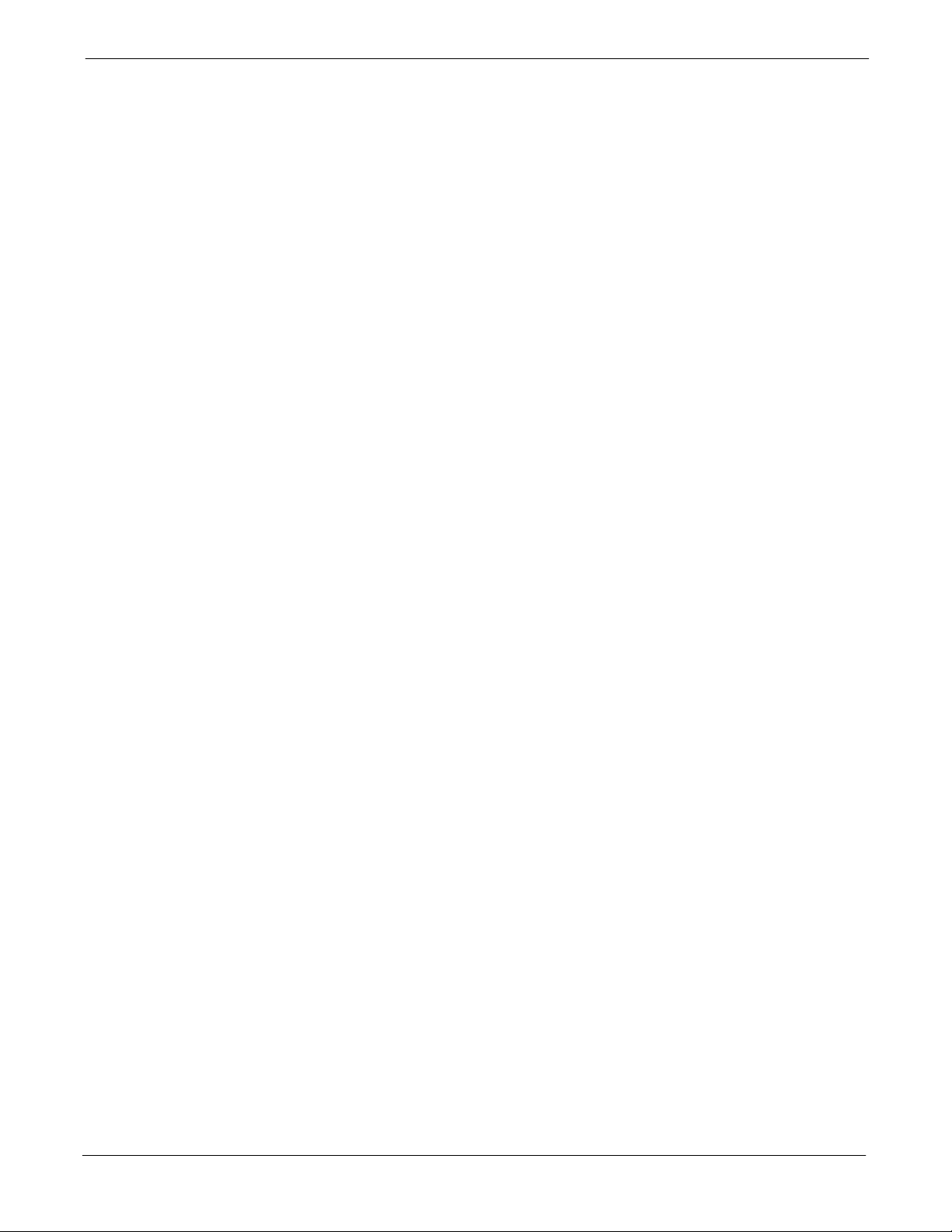
68P64115A18–1
FCC Part 68 Registered Devices xix . . . . . . . . . . . . . . . . . . . . . . . . . . . . . . . . . . . . . . . . . . . . . . . . . . . . . . .
Table 1-1: CDMA LMF Test Equipment Support Table 1-9 . . . . . . . . . . . . . . . . . . . . . . . . . . . . . . . . . . . . .
Table 1-2: Non–Standard Terms and Abbreviations 1-14 . . . . . . . . . . . . . . . . . . . . . . . . . . . . . . . . . . . . . . .
Table 1-3: SCCP Shelf/Cage Card/Module Device ID Numbers (Top Shelf) 1-18 . . . . . . . . . . . . . . . . . . .
Table 1-4: SCCP Shelf/Cage Card/Module Device ID Numbers (Bottom Shelf) 1-18 . . . . . . . . . . . . . . . .
Table 1-5: BTS Sector Configuration 1-25 . . . . . . . . . . . . . . . . . . . . . . . . . . . . . . . . . . . . . . . . . . . . . . . . . . . .
Table 1-6: Sector Configurations 1-26 . . . . . . . . . . . . . . . . . . . . . . . . . . . . . . . . . . . . . . . . . . . . . . . . . . . . . . .
Table 2-1: Initial Installation of Boards/Modules 2-3 . . . . . . . . . . . . . . . . . . . . . . . . . . . . . . . . . . . . . . . . . . .
Table 2-2: Initial Inspection and Setup 2-6 . . . . . . . . . . . . . . . . . . . . . . . . . . . . . . . . . . . . . . . . . . . . . . . . . . .
Table 2-3: DC Power System Pre–Power Application Test 2-7 . . . . . . . . . . . . . . . . . . . . . . . . . . . . . . . . .
Table 2-4: AC Voltage Measurements 2-9 . . . . . . . . . . . . . . . . . . . . . . . . . . . . . . . . . . . . . . . . . . . . . . . . . . .
Table 2-5: Applying Internal AC Power 2-11 . . . . . . . . . . . . . . . . . . . . . . . . . . . . . . . . . . . . . . . . . . . . . . . . . .
Table 2-6: DC Power Application and Tests 2-12 . . . . . . . . . . . . . . . . . . . . . . . . . . . . . . . . . . . . . . . . . . . . . .
Table 2-7: Battery Charge Test (Connected Batteries) 2-13 . . . . . . . . . . . . . . . . . . . . . . . . . . . . . . . . . . . . .
Table of Contents
List of Tables
Table 2-8: Battery Discharge Test 2-14 . . . . . . . . . . . . . . . . . . . . . . . . . . . . . . . . . . . . . . . . . . . . . . . . . . . . . . .
Table 2-9: DC Power Removal 2-16 . . . . . . . . . . . . . . . . . . . . . . . . . . . . . . . . . . . . . . . . . . . . . . . . . . . . . . . . .
Table 2-10: AC Power Removal 2-17 . . . . . . . . . . . . . . . . . . . . . . . . . . . . . . . . . . . . . . . . . . . . . . . . . . . . . . . .
Table 2-11: Apply AC Power to BTS Frame 2-18 . . . . . . . . . . . . . . . . . . . . . . . . . . . . . . . . . . . . . . . . . . . . . .
Table 2-12: Apply DC Power to BTS Frame 2-19 . . . . . . . . . . . . . . . . . . . . . . . . . . . . . . . . . . . . . . . . . . . . . .
Table 3-1: Install LMF using CD ROM 3-10 . . . . . . . . . . . . . . . . . . . . . . . . . . . . . . . . . . . . . . . . . . . . . . . . . . .
Table 3-2: Copying CDF or NECF Files to the LMF Computer 3-11 . . . . . . . . . . . . . . . . . . . . . . . . . . . . . .
Table 3-3: Create HyperTerminal Connection 3-13 . . . . . . . . . . . . . . . . . . . . . . . . . . . . . . . . . . . . . . . . . . . . .
Table 3-4: T1/E1 Span Isolation 3-16 . . . . . . . . . . . . . . . . . . . . . . . . . . . . . . . . . . . . . . . . . . . . . . . . . . . . . . . .
Table 3-5: Connecting the LMF to the BTS 3-17 . . . . . . . . . . . . . . . . . . . . . . . . . . . . . . . . . . . . . . . . . . . . . . .
Table 3-6: BTS GUI Login Procedure 3-26 . . . . . . . . . . . . . . . . . . . . . . . . . . . . . . . . . . . . . . . . . . . . . . . . . . .
Table 3-7: BTS CLI Login Procedure 3-28 . . . . . . . . . . . . . . . . . . . . . . . . . . . . . . . . . . . . . . . . . . . . . . . . . . . .
Table 3-8: BTS GUI Logout Procedure 3-29 . . . . . . . . . . . . . . . . . . . . . . . . . . . . . . . . . . . . . . . . . . . . . . . . . .
Table 3-9: BTS CLI Logout Procedure 3-30 . . . . . . . . . . . . . . . . . . . . . . . . . . . . . . . . . . . . . . . . . . . . . . . . . . .
Table 3-10: Establishing MMI Communication 3-31 . . . . . . . . . . . . . . . . . . . . . . . . . . . . . . . . . . . . . . . . . . . .
Table 3-11: Pinging the Processors 3-34 . . . . . . . . . . . . . . . . . . . . . . . . . . . . . . . . . . . . . . . . . . . . . . . . . . . . .
Table 3-12: Verify GLI ROM Code Loads 3-38 . . . . . . . . . . . . . . . . . . . . . . . . . . . . . . . . . . . . . . . . . . . . . . . .
Table 3-13: Download and Enable MGLI and GLI Devices 3-39 . . . . . . . . . . . . . . . . . . . . . . . . . . . . . . . . .
Mar 2003
Table 3-14: Download RAM Code and Data to Non–GLI Devices 3-40 . . . . . . . . . . . . . . . . . . . . . . . . . . .
Table 3-15: Select CSM Clock Source 3-41 . . . . . . . . . . . . . . . . . . . . . . . . . . . . . . . . . . . . . . . . . . . . . . . . . . .
Table 3-16: Enable CSMs 3-42 . . . . . . . . . . . . . . . . . . . . . . . . . . . . . . . . . . . . . . . . . . . . . . . . . . . . . . . . . . . . .
Table 3-17: Enable MCCs 3-43 . . . . . . . . . . . . . . . . . . . . . . . . . . . . . . . . . . . . . . . . . . . . . . . . . . . . . . . . . . . . .
Table 3-18: Test Equipment Setup (GPS & LFR/HSO Verification) 3-47 . . . . . . . . . . . . . . . . . . . . . . . . . .
Table 3-19: GPS Initialization/Verification 3-49 . . . . . . . . . . . . . . . . . . . . . . . . . . . . . . . . . . . . . . . . . . . . . . . .
Table 3-20: LORAN–C Initialization/Verification 3-53 . . . . . . . . . . . . . . . . . . . . . . . . . . . . . . . . . . . . . . . . . . .
1X SC 4812T Lite BTS Optimization/ATP Software Release R2.16.1.x
DRAFT
xiii
Page 18
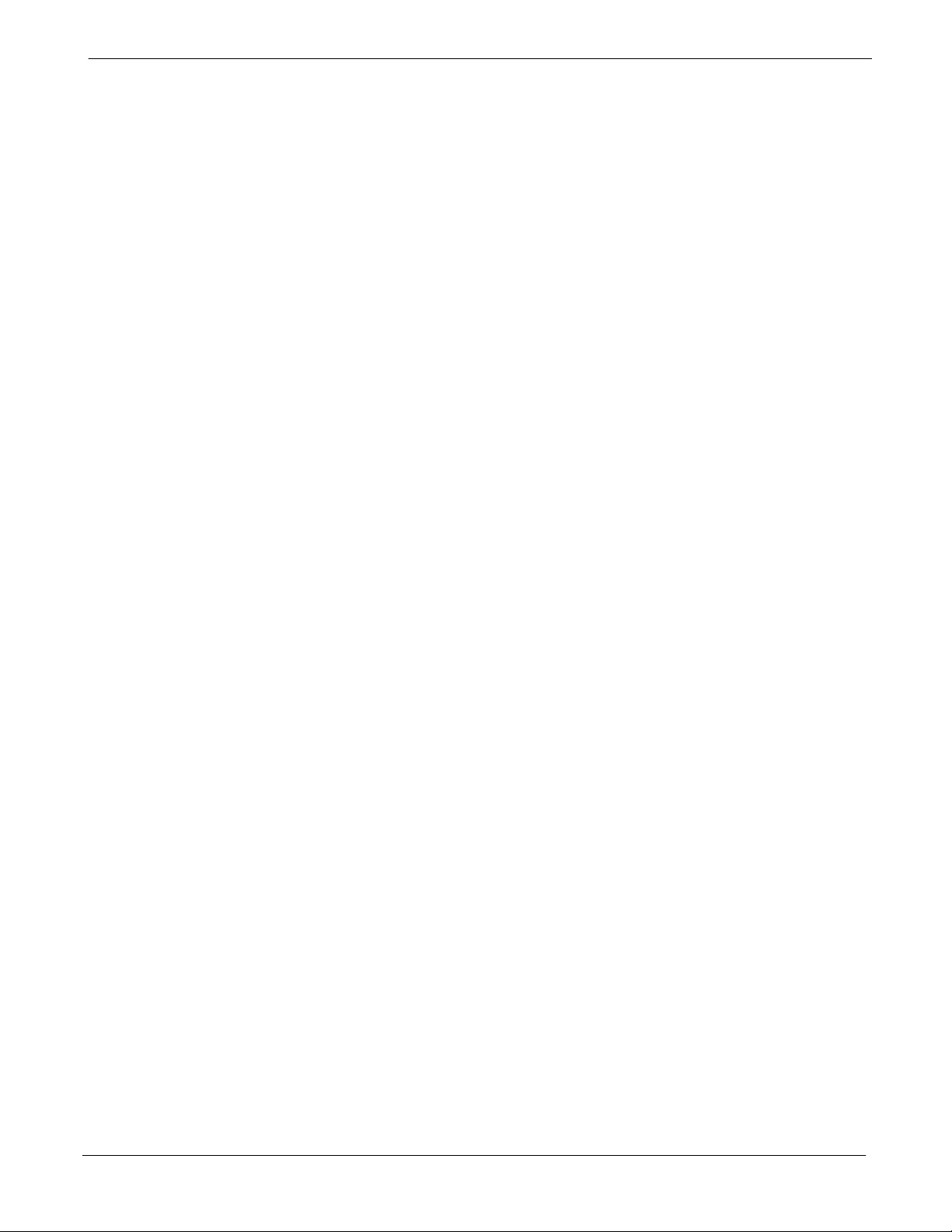
Table of Contents
Table 3-21: IS–95A/B–only Test Equipment Interconnection 3-57 . . . . . . . . . . . . . . . . . . . . . . . . . . . . . . . .
Table 3-22: CDMA2000 1X/IS–95A/B Test Equipment Interconnection 3-58 . . . . . . . . . . . . . . . . . . . . . . .
Table 3-23: Selecting Test Equipment Manually in the Serial Connection Tab 3-74 . . . . . . . . . . . . . . . . .
Table 3-24: Selecting Test Equipment Using Auto-Detect 3-75 . . . . . . . . . . . . . . . . . . . . . . . . . . . . . . . . . .
Table 3-25: Test Equipment Calibration 3-76 . . . . . . . . . . . . . . . . . . . . . . . . . . . . . . . . . . . . . . . . . . . . . . . . . .
Table 3-26: Test Cabling Calibration using Comm. System Analyzer 3-78 . . . . . . . . . . . . . . . . . . . . . . . . .
Table 3-27: Calibrate TX/Duplexed RX Test Cabling using Signal Generator & Spectrum Analyzer 3-79
Table 3-28: Calibrating Non–Duplexed RX Test Cabling Using Signal Generator & Spectrum Analyzer . . .
3-80
Table 3-29: Setting Cable Loss Values 3-81 . . . . . . . . . . . . . . . . . . . . . . . . . . . . . . . . . . . . . . . . . . . . . . . . . .
Table 3-30: Setting TX Coupler Loss Values 3-82 . . . . . . . . . . . . . . . . . . . . . . . . . . . . . . . . . . . . . . . . . . . . .
Table 3-31: BLO bts–#.cal File Array Branch Assignments 3-85 . . . . . . . . . . . . . . . . . . . . . . . . . . . . . . . . .
Table 3-32: SC4812T Lite bts–#.cal File Array (By BBX/Sector) 3-86 . . . . . . . . . . . . . . . . . . . . . . . . . . . . .
Table 3-33: Set Up Test Equipment for RF Path Calibration 3-88 . . . . . . . . . . . . . . . . . . . . . . . . . . . . . . . .
Table 3-34: Test Patterns with Channels and Gain Settings Used 3-90 . . . . . . . . . . . . . . . . . . . . . . . . . . .
Table 3-35: All Cal/Audit and TX Calibration Procedure 3-92 . . . . . . . . . . . . . . . . . . . . . . . . . . . . . . . . . . . .
Table 3-36: Download BLO 3-94 . . . . . . . . . . . . . . . . . . . . . . . . . . . . . . . . . . . . . . . . . . . . . . . . . . . . . . . . . . . .
68P64115A18–1
Table 3-37: BTS TX Path Audit 3-96 . . . . . . . . . . . . . . . . . . . . . . . . . . . . . . . . . . . . . . . . . . . . . . . . . . . . . . . . .
Table 3-38: Create CAL File 3-97 . . . . . . . . . . . . . . . . . . . . . . . . . . . . . . . . . . . . . . . . . . . . . . . . . . . . . . . . . . .
Table 3-39: RFDS Parameter Settings 3-99 . . . . . . . . . . . . . . . . . . . . . . . . . . . . . . . . . . . . . . . . . . . . . . . . . .
Table 3-40: Definition of Parameters 3-102 . . . . . . . . . . . . . . . . . . . . . . . . . . . . . . . . . . . . . . . . . . . . . . . . . . . .
Table 3-41: Valid NAM Field Ranges 3-103 . . . . . . . . . . . . . . . . . . . . . . . . . . . . . . . . . . . . . . . . . . . . . . . . . . . .
Table 3-42: Set Antenna Map Data 3-104 . . . . . . . . . . . . . . . . . . . . . . . . . . . . . . . . . . . . . . . . . . . . . . . . . . . . .
Table 3-43: Set RFDS Configuration Data 3-105 . . . . . . . . . . . . . . . . . . . . . . . . . . . . . . . . . . . . . . . . . . . . . . .
Table 3-44: RFDS TSIC Calibration Channel Frequencies 3-106 . . . . . . . . . . . . . . . . . . . . . . . . . . . . . . . . . .
Table 3-45: RFDS Calibration 3-107 . . . . . . . . . . . . . . . . . . . . . . . . . . . . . . . . . . . . . . . . . . . . . . . . . . . . . . . . . .
Table 3-46: Program NAM Procedure 3-108 . . . . . . . . . . . . . . . . . . . . . . . . . . . . . . . . . . . . . . . . . . . . . . . . . . .
Table 3-47: Alarm Testing Preparation 3-109 . . . . . . . . . . . . . . . . . . . . . . . . . . . . . . . . . . . . . . . . . . . . . . . . . . .
Table 3-48: AC Fail Alarm 3-110 . . . . . . . . . . . . . . . . . . . . . . . . . . . . . . . . . . . . . . . . . . . . . . . . . . . . . . . . . . . . .
Table 3-49: Minor Alarm 3-110 . . . . . . . . . . . . . . . . . . . . . . . . . . . . . . . . . . . . . . . . . . . . . . . . . . . . . . . . . . . . . . .
Table 4-1: To Perform Companion Frame Diversity RX FER,
Inter–frame RX Cables Connected
(Set Multi–Channel Preselector to MPC) 4-6 . . . . . . . . . . . . . . . . . . . . . . . . . . . . . . . . . . . . . . . . . . . . . . . .
Table 4-2: To Perform Companion Frame Diversity RX FER,
Inter–frame RX Cables Disconnected
(Set Multi–Channel Preselector to EMPC) 4-6 . . . . . . . . . . . . . . . . . . . . . . . . . . . . . . . . . . . . . . . . . . . . . . .
xiv
Table 4-3: Set Up Test Equipment – TX Output Verify/Control Tests 4-7 . . . . . . . . . . . . . . . . . . . . . . . . .
Table 4-4: Additional Diversity RX Test Set–up for Companion Frames 4-8 . . . . . . . . . . . . . . . . . . . . . .
Table 4-5: All TX/RX ATP Test Procedure 4-10 . . . . . . . . . . . . . . . . . . . . . . . . . . . . . . . . . . . . . . . . . . . . . . . .
Table 4-6: All TX ATP Test Procedure 4-12 . . . . . . . . . . . . . . . . . . . . . . . . . . . . . . . . . . . . . . . . . . . . . . . . . . .
Table 4-7: All RX ATP Test Procedure 4-12 . . . . . . . . . . . . . . . . . . . . . . . . . . . . . . . . . . . . . . . . . . . . . . . . . . .
Table 4-8: Test Spectral Purity Transmit Mask 4-18 . . . . . . . . . . . . . . . . . . . . . . . . . . . . . . . . . . . . . . . . . . . .
Table 4-9: Test Waveform Quality (Rho) 4-21 . . . . . . . . . . . . . . . . . . . . . . . . . . . . . . . . . . . . . . . . . . . . . . . . .
1X SC 4812T Lite BTS Optimization/ATP Software Release R2.16.1.x
DRAFT
Mar 2003
Page 19
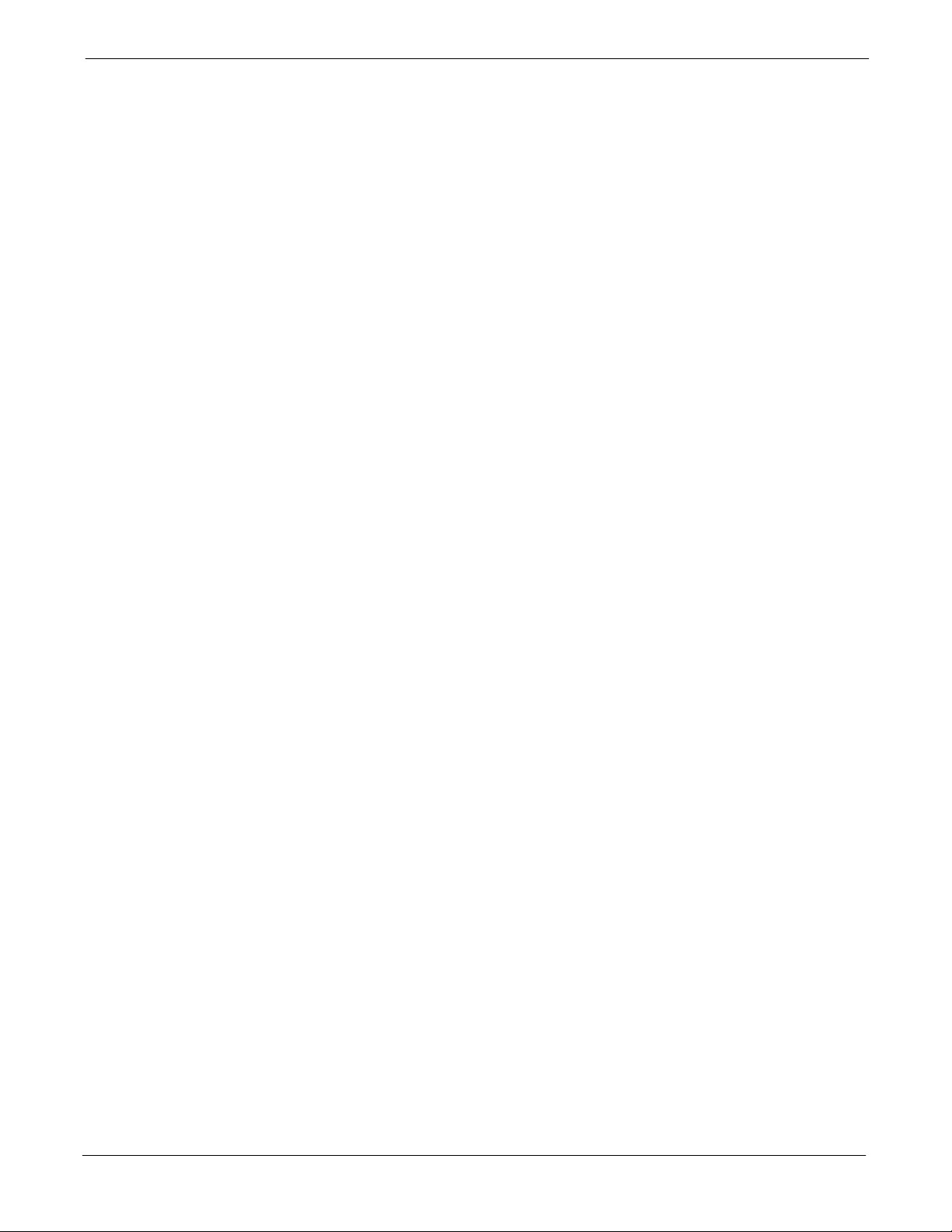
68P64115A18–1
Table 4-10: Test Pilot Time Offset 4-23 . . . . . . . . . . . . . . . . . . . . . . . . . . . . . . . . . . . . . . . . . . . . . . . . . . . . . . .
Table 4-11: Test Code Domain Power/Noise Floor 4-25 . . . . . . . . . . . . . . . . . . . . . . . . . . . . . . . . . . . . . . . .
Table 4-12: Test FER 4-28 . . . . . . . . . . . . . . . . . . . . . . . . . . . . . . . . . . . . . . . . . . . . . . . . . . . . . . . . . . . . . . . . .
Table 4-13: Generating an ATP Report 4-29 . . . . . . . . . . . . . . . . . . . . . . . . . . . . . . . . . . . . . . . . . . . . . . . . . .
Table 5-1: Copying CAL Files to a Diskette 5-2 . . . . . . . . . . . . . . . . . . . . . . . . . . . . . . . . . . . . . . . . . . . . . .
Table 5-2: Copying CAL Files from Diskette to the CBSC 5-2 . . . . . . . . . . . . . . . . . . . . . . . . . . . . . . . . . .
Table 5-3: Remove External Test Equipment 5-4 . . . . . . . . . . . . . . . . . . . . . . . . . . . . . . . . . . . . . . . . . . . . .
Table 5-4: Reset BTS Devices and Remote Site Initialization 5-4 . . . . . . . . . . . . . . . . . . . . . . . . . . . . . . .
Table 5-5: Bring Modules into Service 5-5 . . . . . . . . . . . . . . . . . . . . . . . . . . . . . . . . . . . . . . . . . . . . . . . . . . .
Table 5-6: Remove LMF 5-5 . . . . . . . . . . . . . . . . . . . . . . . . . . . . . . . . . . . . . . . . . . . . . . . . . . . . . . . . . . . . . . .
Table 5-7: Connect T1 or E1 Spans 5-6 . . . . . . . . . . . . . . . . . . . . . . . . . . . . . . . . . . . . . . . . . . . . . . . . . . . . .
Table 5-8: Check Before Leaving the Site 5-6 . . . . . . . . . . . . . . . . . . . . . . . . . . . . . . . . . . . . . . . . . . . . . . . .
Table 6-1: Login Failure Troubleshooting Procedures 6-3 . . . . . . . . . . . . . . . . . . . . . . . . . . . . . . . . . . . . . .
Table 6-2: Force Ethernet LAN A to Active State as Primary LAN 6-3 . . . . . . . . . . . . . . . . . . . . . . . . . . .
Table 6-3: GLI IP Address Setting 6-4 . . . . . . . . . . . . . . . . . . . . . . . . . . . . . . . . . . . . . . . . . . . . . . . . . . . . . .
Table 6-4: Troubleshooting a Power Meter Communication Failure 6-6 . . . . . . . . . . . . . . . . . . . . . . . . . .
Table 6-5: Troubleshooting a Communications System Analyzer Communication Failure 6-7 . . . . . . .
Table 6-6: Troubleshooting a Signal Generator Communication Failure 6-7 . . . . . . . . . . . . . . . . . . . . . .
Table 6-7: Troubleshooting Code Download Failure 6-8 . . . . . . . . . . . . . . . . . . . . . . . . . . . . . . . . . . . . . . .
Table 6-8: Troubleshooting Data Download Failure 6-8 . . . . . . . . . . . . . . . . . . . . . . . . . . . . . . . . . . . . . . . .
Table of Contents
Table 6-9: Troubleshooting Device Enable (INS) Failure 6-9 . . . . . . . . . . . . . . . . . . . . . . . . . . . . . . . . . . .
Table 6-10: LPA Errors 6-9 . . . . . . . . . . . . . . . . . . . . . . . . . . . . . . . . . . . . . . . . . . . . . . . . . . . . . . . . . . . . . . . .
Table 6-11: Troubleshooting BLO Calibration Failure 6-10 . . . . . . . . . . . . . . . . . . . . . . . . . . . . . . . . . . . . . .
Table 6-12: Troubleshooting Calibration Audit Failure 6-11 . . . . . . . . . . . . . . . . . . . . . . . . . . . . . . . . . . . . . .
Table 6-13: Troubleshooting Forward Link Failure (BTS Passed Reduced ATP) 6-15 . . . . . . . . . . . . . . .
Table 6-14: Troubleshooting TX Mask Measurement Failure 6-15 . . . . . . . . . . . . . . . . . . . . . . . . . . . . . . . .
Table 6-15: Troubleshooting Rho and Pilot Time Offset Measurement Failure 6-15 . . . . . . . . . . . . . . . . .
Table 6-16: Troubleshooting Code Domain Power and Noise Floor Measurement Failure 6-16 . . . . . . .
Table 6-17: Troubleshooting Multi-FER Failure 6-17 . . . . . . . . . . . . . . . . . . . . . . . . . . . . . . . . . . . . . . . . . . .
Table 6-18: CSM Reference (Clock) Sources by GPS Type and Kit Number 6-19 . . . . . . . . . . . . . . . . . .
Table 6-19: No GLI Control Through LMF (All GLIs) 6-22 . . . . . . . . . . . . . . . . . . . . . . . . . . . . . . . . . . . . . . .
Table 6-20: No GLI Control Through Span Line Connection (Both GLIs) 6-22 . . . . . . . . . . . . . . . . . . . . .
Table 6-21: MGLI Control Good – No Control Over Co–located GLI 6-22 . . . . . . . . . . . . . . . . . . . . . . . . .
Table 6-22: MGLI Control Good – No Control Over AMR 6-22 . . . . . . . . . . . . . . . . . . . . . . . . . . . . . . . . . . .
Table 6-23: MGLI Control Good – No Control over Co–located BBXs 6-23 . . . . . . . . . . . . . . . . . . . . . . . .
Table 6-24: BBX Control Good – No (or Missing) Span Line Traffic 6-23 . . . . . . . . . . . . . . . . . . . . . . . . . .
Table 6-25: No MCC–1X/MCC24E/MCC8E Channel Elements 6-23 . . . . . . . . . . . . . . . . . . . . . . . . . . . . .
Table 6-26: No DC Input Voltage to Power Supply Module 6-24 . . . . . . . . . . . . . . . . . . . . . . . . . . . . . . . . .
Table 6-27: No DC Input Voltage to any SCCP Shelf Module 6-25 . . . . . . . . . . . . . . . . . . . . . . . . . . . . . . .
Table 6-28: TX and RX Signal Routing Problems 6-25 . . . . . . . . . . . . . . . . . . . . . . . . . . . . . . . . . . . . . . . . .
Table 6-29: RFDS Fault Isolation – All Tests Fail 6-26 . . . . . . . . . . . . . . . . . . . . . . . . . . . . . . . . . . . . . . . . . .
Mar 2003
1X SC 4812T Lite BTS Optimization/ATP Software Release R2.16.1.x
DRAFT
xv
Page 20
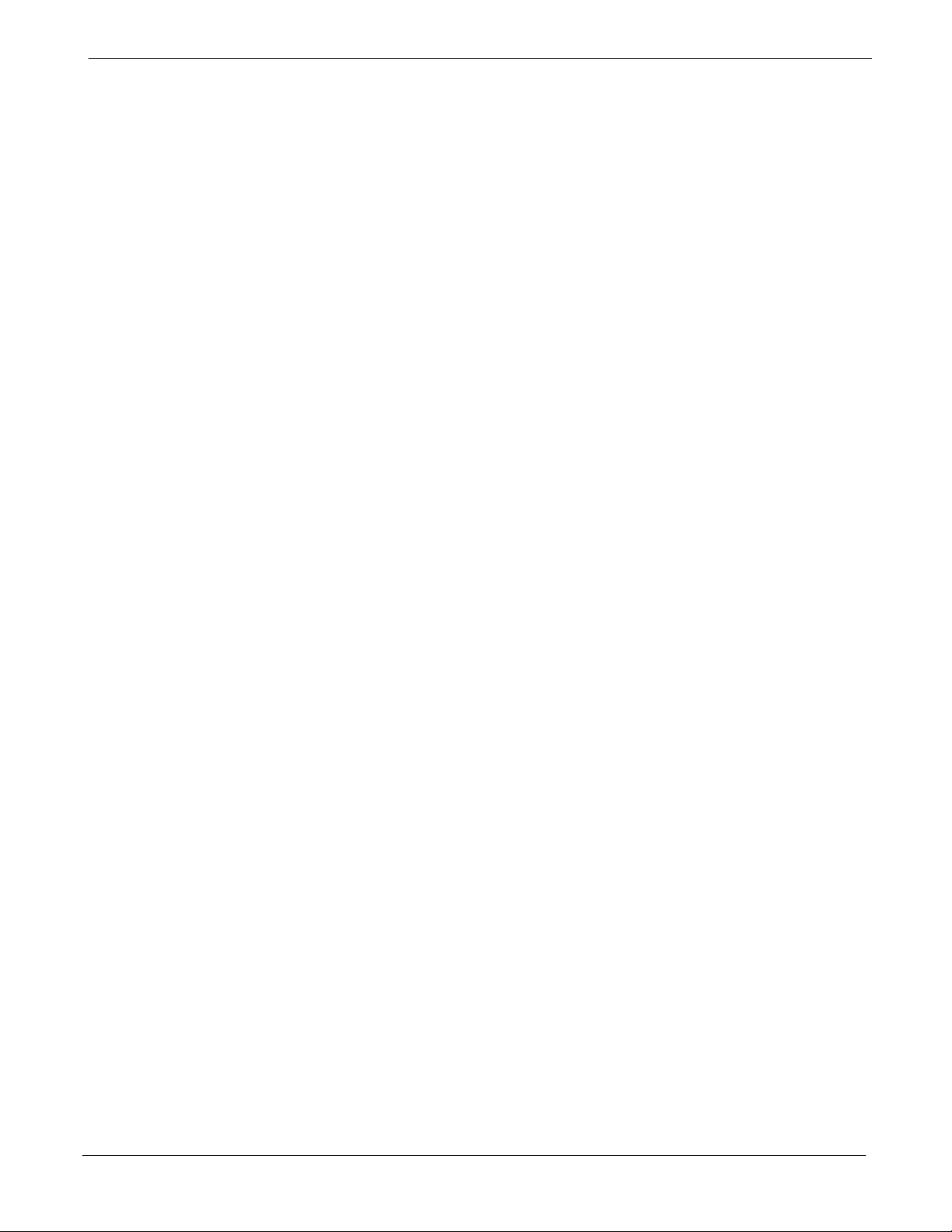
Table of Contents
Table 6-30: RFDS Fault Isolation – All Tests Fail on Single Antenna Path 6-27 . . . . . . . . . . . . . . . . . . . .
Table 6-31: Troubleshoot Control Link Failure 6-35 . . . . . . . . . . . . . . . . . . . . . . . . . . . . . . . . . . . . . . . . . . . .
Table 6-32: Set BTS Span Parameter Configuration 6-37 . . . . . . . . . . . . . . . . . . . . . . . . . . . . . . . . . . . . . . .
Table A-1: Verification of Test Equipment Used A-2 . . . . . . . . . . . . . . . . . . . . . . . . . . . . . . . . . . . . . . . . . . .
Table A-2: Site Checklist A-3 . . . . . . . . . . . . . . . . . . . . . . . . . . . . . . . . . . . . . . . . . . . . . . . . . . . . . . . . . . . . . .
Table A-3: Preliminary Operations A-3 . . . . . . . . . . . . . . . . . . . . . . . . . . . . . . . . . . . . . . . . . . . . . . . . . . . . . .
Table A3a: Pre–power Checklist A-4 . . . . . . . . . . . . . . . . . . . . . . . . . . . . . . . . . . . . . . . . . . . . . . . . . . . . . . . .
Table A3b: General Optimization Checklist A-5 . . . . . . . . . . . . . . . . . . . . . . . . . . . . . . . . . . . . . . . . . . . . . . .
Table A-4: GPS Receiver Operation A-6 . . . . . . . . . . . . . . . . . . . . . . . . . . . . . . . . . . . . . . . . . . . . . . . . . . . . .
Table A-5: LFR Receiver Operation A-7 . . . . . . . . . . . . . . . . . . . . . . . . . . . . . . . . . . . . . . . . . . . . . . . . . . . . .
Table A-6: LPA IM Reduction A-8 . . . . . . . . . . . . . . . . . . . . . . . . . . . . . . . . . . . . . . . . . . . . . . . . . . . . . . . . . . .
Table A-7: TX BLO Calibration (3–Sector: 1–Carrier and 2–Carrier Non–adjacent Channels) A-9 . . . .
Table A-8: TX Bay Level Offset Calibration (3–Sector: 2–Carrier Adjacent Channels) A-10 . . . . . . . . . .
Table A-9: TX Antenna VSWR A-10 . . . . . . . . . . . . . . . . . . . . . . . . . . . . . . . . . . . . . . . . . . . . . . . . . . . . . . . . .
Table A-10: RX Antenna VSWR A-12 . . . . . . . . . . . . . . . . . . . . . . . . . . . . . . . . . . . . . . . . . . . . . . . . . . . . . . . .
Table A-11: CDI Alarm Input Verification A-12 . . . . . . . . . . . . . . . . . . . . . . . . . . . . . . . . . . . . . . . . . . . . . . . . .
Table B-1: PnMaskI and PnMaskQ Values for PilotPn B-3 . . . . . . . . . . . . . . . . . . . . . . . . . . . . . . . . . . . . .
Table C-1: SC 4812ET Lite BTS Optimization and ATP Test Matrix C-3 . . . . . . . . . . . . . . . . . . . . . . . . . .
Table D-1: BBX Gain Set Point vs. Actual BTS Output (in dBm) D-2 . . . . . . . . . . . . . . . . . . . . . . . . . . . .
Table E-1: 1900 MHz TX and RX Frequency vs. Channel E-3 . . . . . . . . . . . . . . . . . . . . . . . . . . . . . . . . . .
Table E-2: 800 MHz TX and RX Frequency vs. Channel E-5 . . . . . . . . . . . . . . . . . . . . . . . . . . . . . . . . . . .
Table F-1: Verify and Change Agilent E4406A GPIB Address F-3 . . . . . . . . . . . . . . . . . . . . . . . . . . . . . . .
Table F-2: Verify and Change Agilent E4432B GPIB Address F-4 . . . . . . . . . . . . . . . . . . . . . . . . . . . . . . .
Table F-3: Verify and Change Advantest R3267 GPIB Address F-5 . . . . . . . . . . . . . . . . . . . . . . . . . . . . .
Table F-4: Verify and/or Change Agilent 8935 (formerly HP 8935) GPIB Address F-7 . . . . . . . . . . . . . .
Table F-5: Verify and/or Change HP 8921A and HP 83236A GPIB Addresses F-8 . . . . . . . . . . . . . . . .
Table F-6: Verify and/or Change Advantest R3465 GPIB Address F-9 . . . . . . . . . . . . . . . . . . . . . . . . . . .
Table F-7: Verify and/or Change Motorola CyberTest GPIB Address F-10 . . . . . . . . . . . . . . . . . . . . . . . .
Table F-8: Verify and/or Change HP 437 Power Meter GPIB Address F-11 . . . . . . . . . . . . . . . . . . . . . . .
Table F-9: Verify and/or Change Gigatronics 8541C Power Meter GPIB Address F-12 . . . . . . . . . . . . . .
Table F-10: HP 8921A/600 Communications Test Set Rear Panel Connections Without Rubidium
Reference F-14 . . . . . . . . . . . . . . . . . . . . . . . . . . . . . . . . . . . . . . . . . . . . . . . . . . . . . . . . . . . . . . . . . . . . . . . . . . .
Table F-11: HP 8921A/600 Communications Test Set Rear Panel Connections With Rubidium Reference
F-16
Table F-12: System Connectivity F-18 . . . . . . . . . . . . . . . . . . . . . . . . . . . . . . . . . . . . . . . . . . . . . . . . . . . . . . .
Table F-13: Pretest Setup for HP 8921A F-18 . . . . . . . . . . . . . . . . . . . . . . . . . . . . . . . . . . . . . . . . . . . . . . . . .
Table F-14: Pretest Setup for Agilent 8935 F-19 . . . . . . . . . . . . . . . . . . . . . . . . . . . . . . . . . . . . . . . . . . . . . . .
Table F-15: Advantest R3465 Clock Setup F-21 . . . . . . . . . . . . . . . . . . . . . . . . . . . . . . . . . . . . . . . . . . . . . . .
Table F-16: Pretest Setup for Advantest R346 F-22 . . . . . . . . . . . . . . . . . . . . . . . . . . . . . . . . . . . . . . . . . . . .
Table F-17: Perform Agilent E4406A Self–alignment (Calibration) F-25 . . . . . . . . . . . . . . . . . . . . . . . . . . .
Table F-18: HP 437 Power Meter Calibration Procedure F-26 . . . . . . . . . . . . . . . . . . . . . . . . . . . . . . . . . . .
Table F-19: Calibrate Gigatronics 8541C Power Meter F-28 . . . . . . . . . . . . . . . . . . . . . . . . . . . . . . . . . . . . .
68P64115A18–1
xvi
1X SC 4812T Lite BTS Optimization/ATP Software Release R2.16.1.x
DRAFT
Mar 2003
Page 21
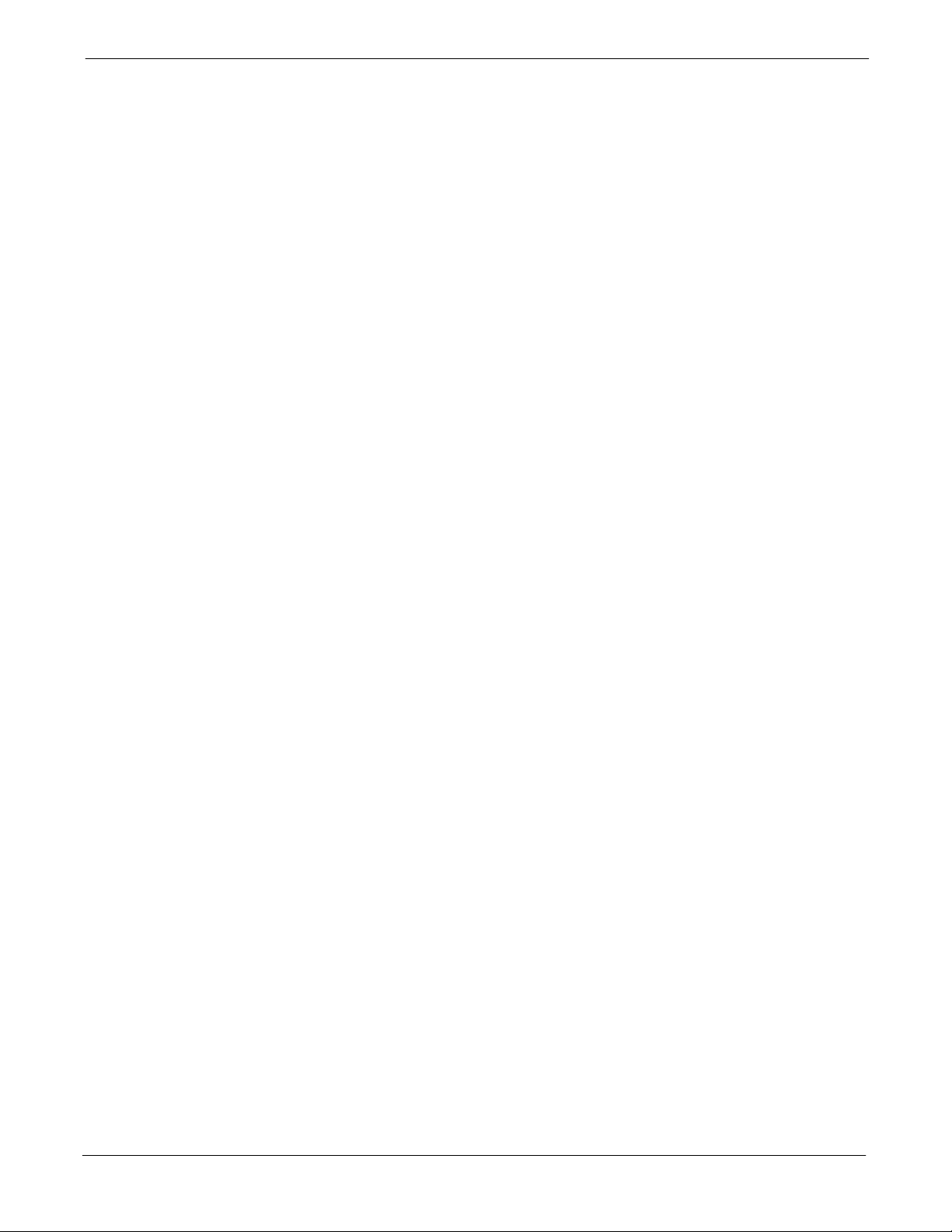
68P64115A18–1
Table F-20: Calibrating Test Cable Setup (using the HP PCS Interface) F-29 . . . . . . . . . . . . . . . . . . . . . .
Table F-21: Procedure for Calibrating Test Cable Setup Using Advantest R3465 F-33 . . . . . . . . . . . . . .
Table G-1: Download ROM and RAM Code to Devices G-3 . . . . . . . . . . . . . . . . . . . . . . . . . . . . . . . . . . . .
Table H-1: Agilent E4406A Power Delta Calibration Procedure H-3 . . . . . . . . . . . . . . . . . . . . . . . . . . . . .
Table H-2: Advantest R3267 Power Delta Calibration Procedure H-6 . . . . . . . . . . . . . . . . . . . . . . . . . . . .
Table H-3: Agilent 8935 Power Delta Calibration Procedure H-9 . . . . . . . . . . . . . . . . . . . . . . . . . . . . . . . .
Table H-4: HP8921A Power Delta Calibration Procedure H-12 . . . . . . . . . . . . . . . . . . . . . . . . . . . . . . . . . . .
Table H-5: Advantest Power Delta Calibration Procedure H-15 . . . . . . . . . . . . . . . . . . . . . . . . . . . . . . . . . .
Table H-6: In–Service Calibration H-21 . . . . . . . . . . . . . . . . . . . . . . . . . . . . . . . . . . . . . . . . . . . . . . . . . . . . . . .
Table of Contents
Mar 2003
1X SC 4812T Lite BTS Optimization/ATP Software Release R2.16.1.x
DRAFT
xvii
Page 22
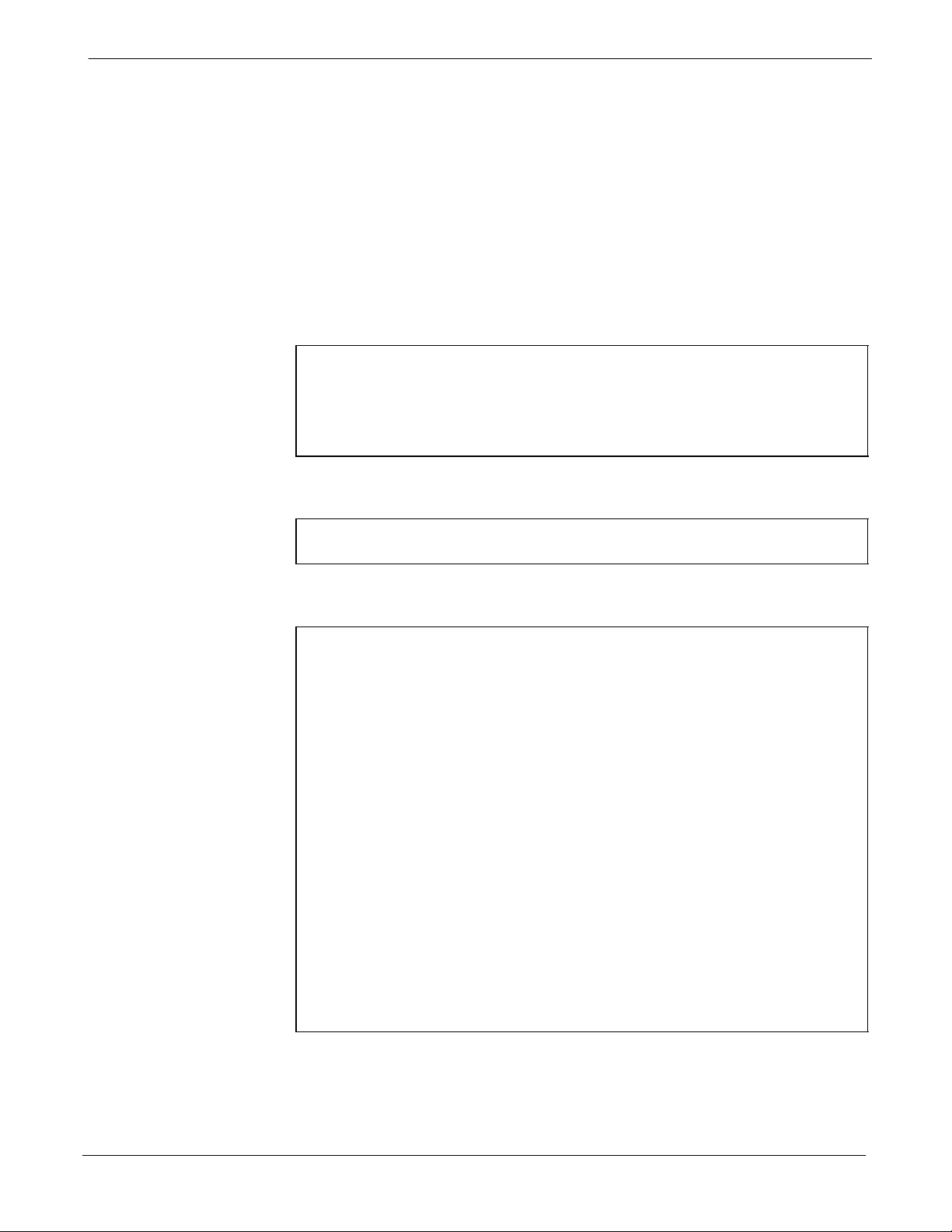
FCC Requirements
FCC Requirements
Content
FCC Part 15 Requirements
68P64115A18–1
This section presents Federal Communications Commission (FCC)
Rules Parts 15 and 68 requirements and compliance information for the
SCt4812T/ET/ET Lite series Radio Frequency Base Transceiver
Stations.
Part 15.19a(3) – INFORMATION TO USER
NOTE
CAUTION
NOTE
This device complies with Part 15 of the FCC Rules. Operation
is subject to the following two conditions:
1. This device may not cause harmful interference, and
2. This device must accept any interference received, including
interference that may cause undesired operation.
Part 15.21 – INFORMATION TO USER
Changes or modifications not expressly approved by Motorola
could void your authority to operate the equipment.
15.105(b) – INFORMATION TO USER
This equipment has been tested and found to comply with the
limits for a Class B digital device, pursuant to Part 15 of the
FCC Rules. These limits are designed to provide reasonable
protection against harmful interference in a residential
installation. This equipment generates, uses and can radiate radio
frequency energy and, if not installed and used in accordance
with the instructions, may cause harmful interference to radio
communications. However, there is no guarantee that
interference will not occur in a particular installation. If this
equipment does cause harmful interference to radio or television
reception, which can be determined by turning the equipment
OFF and ON, the user is encouraged to try to correct the
interference by one or more of the following measures:
S Reorient or relocate the receiving antenna.
xviii
S Increase the separation between the equipment and receiver.
S Connect the equipment into an outlet on a circuit different
from that to which the receiver is connected.
S Consult the dealer or an experienced radio/TV technician for
help.
1X SC 4812T Lite BTS Optimization/ATP Software Release R2.16.1.x
DRAFT
Mar 2003
Page 23
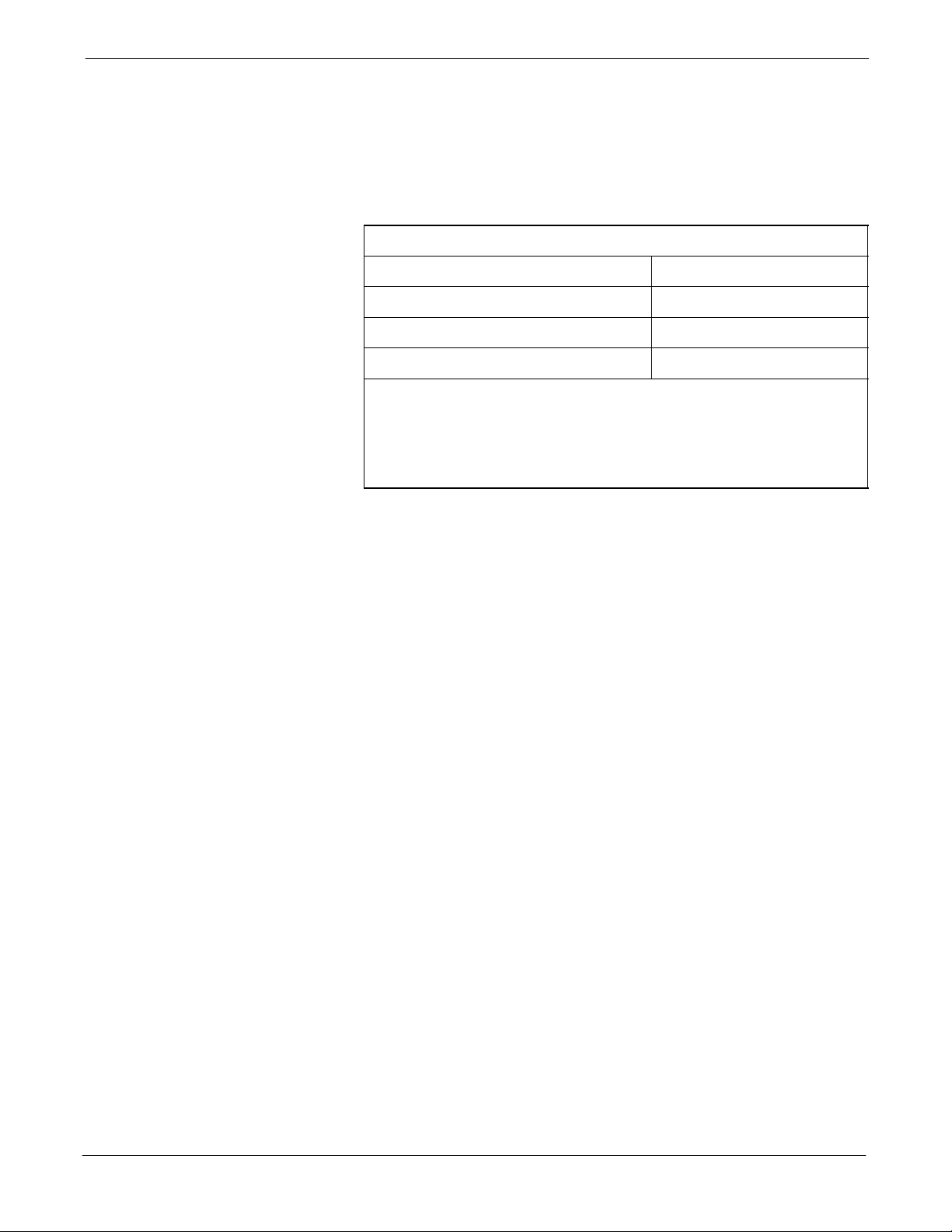
68P64115A18–1
FCC Part 68 Requirements
FCC Requirements
This equipment complies with Part 68 of the Federal Communications
Commission (FCC) Rules. A label on the GLI3 board, easily visible
with the board removed, contains the FCC Registration Number for this
equipment. If requested, this information must be provided to the
telephone company.
FCC Part 68 Registered Devices
Device FCC Part 68 ID
Group Line Interface (GLI3) See Note US: IHEXDNANGLI3–1X
Cisco Model 1900–27 Router US: 5B1DDNDN0006
ADC KENTROX Model 537 US: F81USA–31217–DE–N
NOTE
The BTS equipment is always equipped with the GLI3,
< US: IHEXDNANGLI3–1X>, and may be used in conjunction with
one or both of the listed registered CSU devices, or another registered
CSU device not listed above.
The telephone company may make changes in its facilities, equipment,
operations, or procedures that could affect the operation of your T1. If
this happens, the telephone company will provide advance notice so that
you can modify your equipment as required to maintain uninterrupted
service.
If this equipment causes harm to the telephone network, the telephone
company will notify you in advance that temporary discontinuance of
service may be required. If advance notice is not practical, the telephone
company will notify you as soon as possible. Also, you will be advised
of your right to file a complaint with the FCC if you believe it is
necessary.
If you experience trouble operating this equipment with the T1, please
contact:
Global Customer Network Resolution Center (CNRC)
1501 W. Shure Drive, 3436N
Arlington Heights, Illinois 60004
Phone Number: (847) 632–5390
for repair and/or warranty information. You should not attempt to repair
this equipment yourself. This equipment contains no customer or
user-serviceable parts.
Mar 2003
Changes or modifications not expressly approved by Motorola could
void your authority to operate this equipment.
1X SC 4812T Lite BTS Optimization/ATP Software Release R2.16.1.x
DRAFT
xix
Page 24
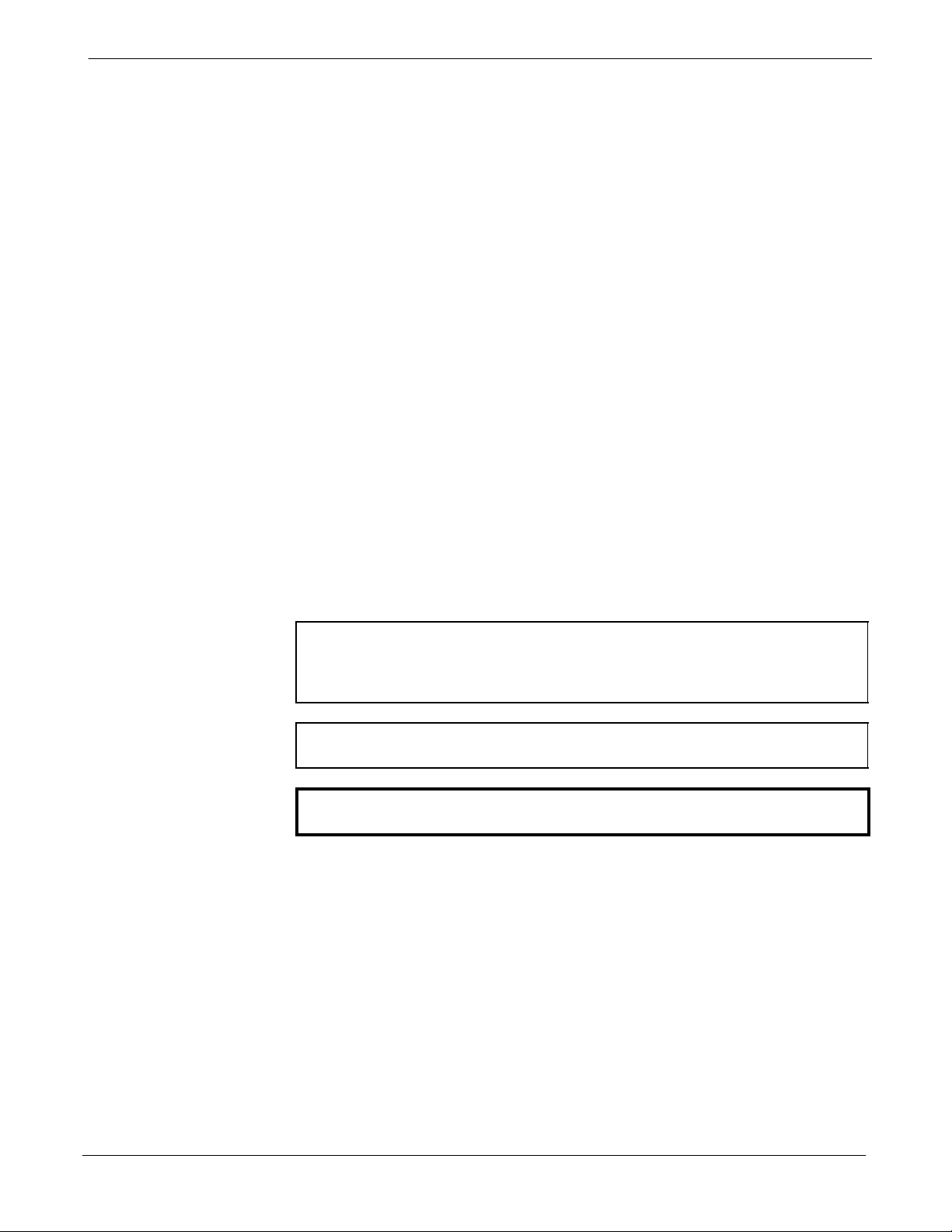
Foreword
Foreword
Scope of manual
Obtaining Manuals
68P64115A18–1
This manual is intended for use by cellular telephone system
craftspersons in the day-to-day operation of Motorola cellular system
equipment and ancillary devices.
This manual is not intended to replace the system and equipment
training offered by Motorola, although it can be used to supplement or
enhance the knowledge gained through such training.
To view, download, order manuals (original or revised), visit the
Motorola Lifecycles Customer web page at http://services.motorola.com,
or contact your Motorola account representative.
If Motorola changes the content of a manual after the original printing
date, Motorola publishes a new version with the same part number but a
different revision character.
Text conventions
NOTE
CAUTION
WARNING
The following special paragraphs are used in this manual to point out
information that must be read. This information may be set-off from the
surrounding text, but is always preceded by a bold title in capital letters.
The three categories of these special paragraphs are:
Presents additional, helpful, non-critical information that you can
use.
Bold-text notes indicate information to help you avoid
an undesirable situation or provides additional information
to help you understand a topic or concept.
Presents information to identify a situation in which equipment
damage could occur, thus avoiding damage to equipment.
Presents information to warn you of a potentially hazardous
situation in which there is a possibility of personal injury.
The following typographical conventions are used for the presentation of
software information:
S In text, sans serif BOLDFACE CAPITAL characters (a type style
without angular strokes: i.e., SERIF versus SANS SERIF) are used to
name a command.
xx
S In text, typewriter style characters represent prompts and the
system output as displayed on an operator terminal or printer.
S In command definitions, sans serif boldface characters represent those
parts of the command string that must be entered exactly as shown and
typewriter style characters represent command output responses
as displayed on an operator terminal or printer.
S In the command format of the command definition, typewriter
style characters represent the command parameters.
1X SC 4812T Lite BTS Optimization/ATP Software Release R2.16.1.x
DRAFT
Mar 2003
Page 25
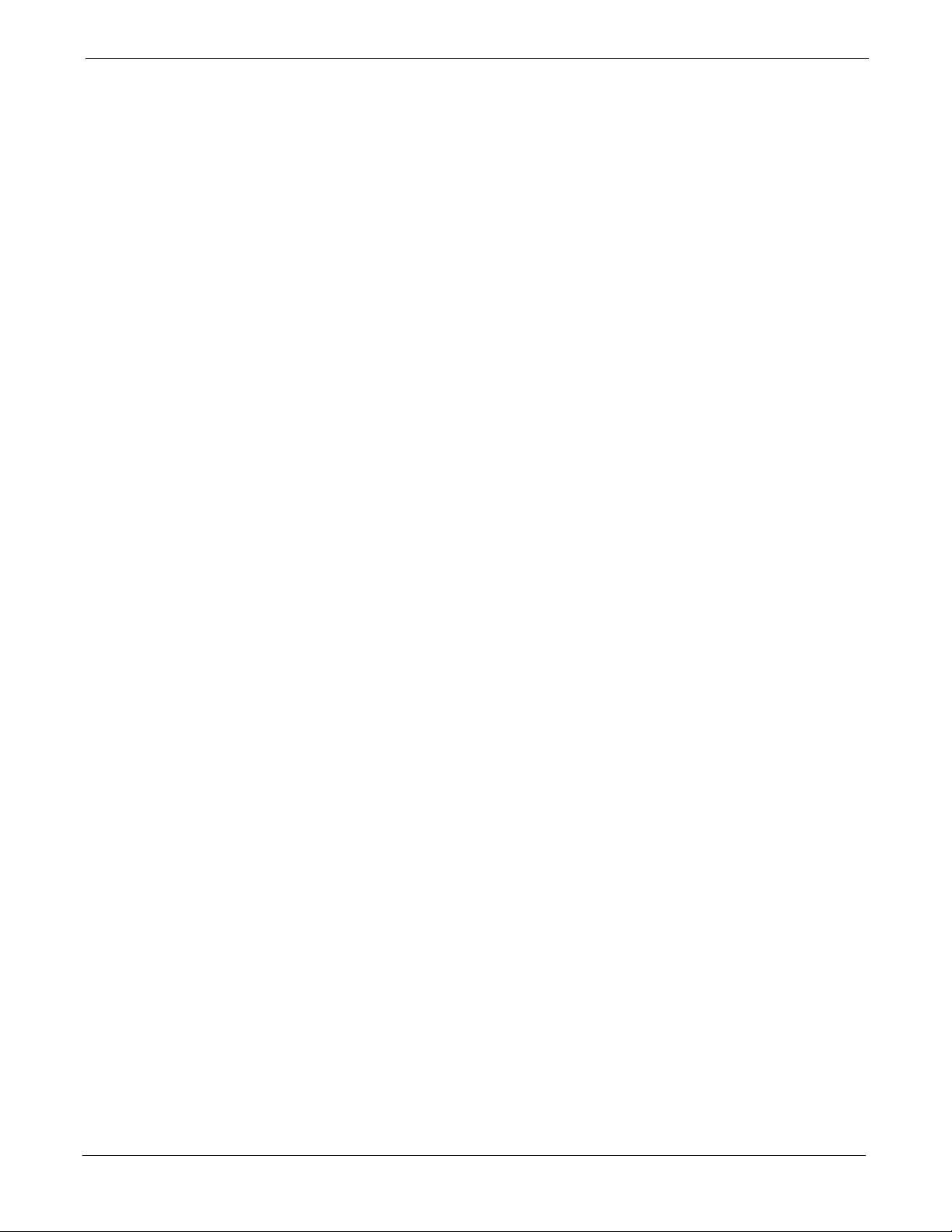
68P64115A18–1
Reporting manual errors
Contact us
Manual banner definitions
Foreword
To report a documentation error, call the CNRC (Customer Network
Resolution Center) and provide the following information to enable
CNRC to open an MR (Modification Request):
– the document type
– the manual title, part number, and revision character
– the page number(s) with the error
– a detailed description of the error and if possible the proposed solution
Motorola appreciates feedback from the users of our manuals.
Send questions and comments regarding user documentation to the email
address below:
cdma.documentation@motorola.com
Motorola appreciates feedback from the users of our information.
A banner (oversized text on the bottom of the page, for example,
PRELIMINARY) indicates that some information contained in the
manual is not yet approved for general customer use.
24-hour support service
If you have problems regarding the operation of your equipment, please
contact the Customer Network Resolution Center for immediate
assistance. The 24 hour telephone numbers are:
NA CNRC +1–800–433–5202
EMEA CNRC +44– (0) 1793–565444
ASPAC CNRC +86–10–88417733
Japan & Korea CNRC +81–3–5463–3550
LAC CNRC +51–1–212–4020
For further CNRC contact information, contact your Motorola account
representative.
Mar 2003
1X SC 4812T Lite BTS Optimization/ATP Software Release R2.16.1.x
DRAFT
xxi
Page 26
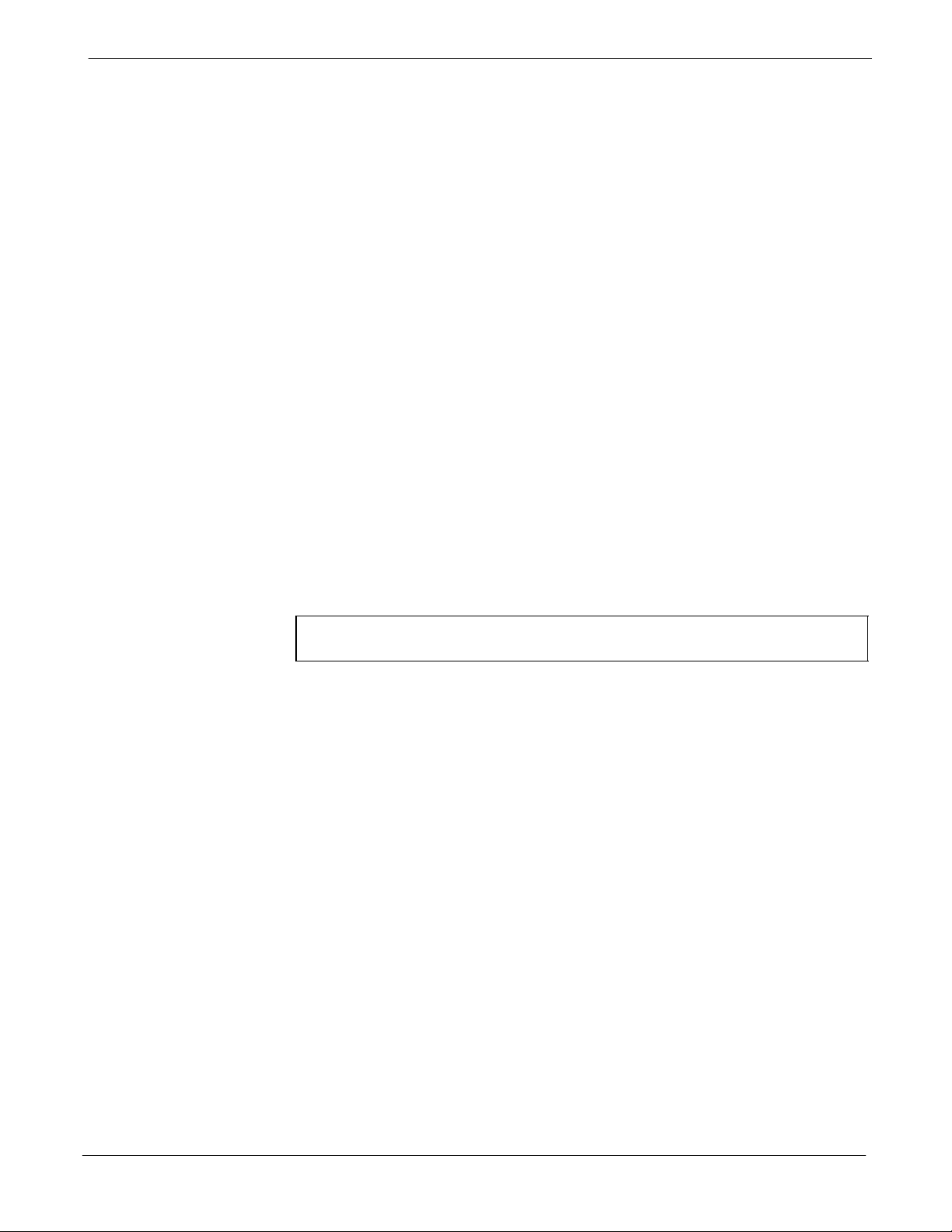
General Safety
General Safety
Remember! . . . Safety
depends on you!!
Ground the instrument
68P64115A18–1
The following general safety precautions must be observed during all
phases of operation, service, and repair of the equipment described in
this manual. Failure to comply with these precautions or with specific
warnings elsewhere in this manual violates safety standards of design,
manufacture, and intended use of the equipment. Motorola, Inc. assumes
no liability for the customer’s failure to comply with these requirements.
The safety precautions listed below represent warnings of certain dangers
of which we are aware. You, as the user of this product, should follow
these warnings and all other safety precautions necessary for the safe
operation of the equipment in your operating environment.
To minimize shock hazard, the equipment chassis and enclosure must be
connected to an electrical ground. If the equipment is supplied with a
three-conductor ac power cable, the power cable must be either plugged
into an approved three-contact electrical outlet or used with a
three-contact to two-contact adapter. The three-contact to two-contact
adapter must have the grounding wire (green) firmly connected to an
electrical ground (safety ground) at the power outlet. The power jack and
mating plug of the power cable must meet International Electrotechnical
Commission (IEC) safety standards.
NOTE
Do not operate in an explosive
atmosphere
Keep away from live circuits
Refer to Grounding Guideline for Cellular Radio Installations –
68P81150E62.
Do not operate the equipment in the presence of flammable gases or
fumes. Operation of any electrical equipment in such an environment
constitutes a definite safety hazard.
Operating personnel must:
S not remove equipment covers. Only Factory Authorized Service
Personnel or other qualified maintenance personnel may remove
equipment covers for internal subassembly, or component
replacement, or any internal adjustment.
S not replace components with power cable connected. Under certain
conditions, dangerous voltages may exist even with the power cable
removed.
S always disconnect power and discharge circuits before touching them.
Do not service or adjust alone
xxii
1X SC 4812T Lite BTS Optimization/ATP Software Release R2.16.1.x
Do not attempt internal service or adjustment, unless another person,
capable of rendering first aid and resuscitation, is present.
Mar 2003
DRAFT
Page 27
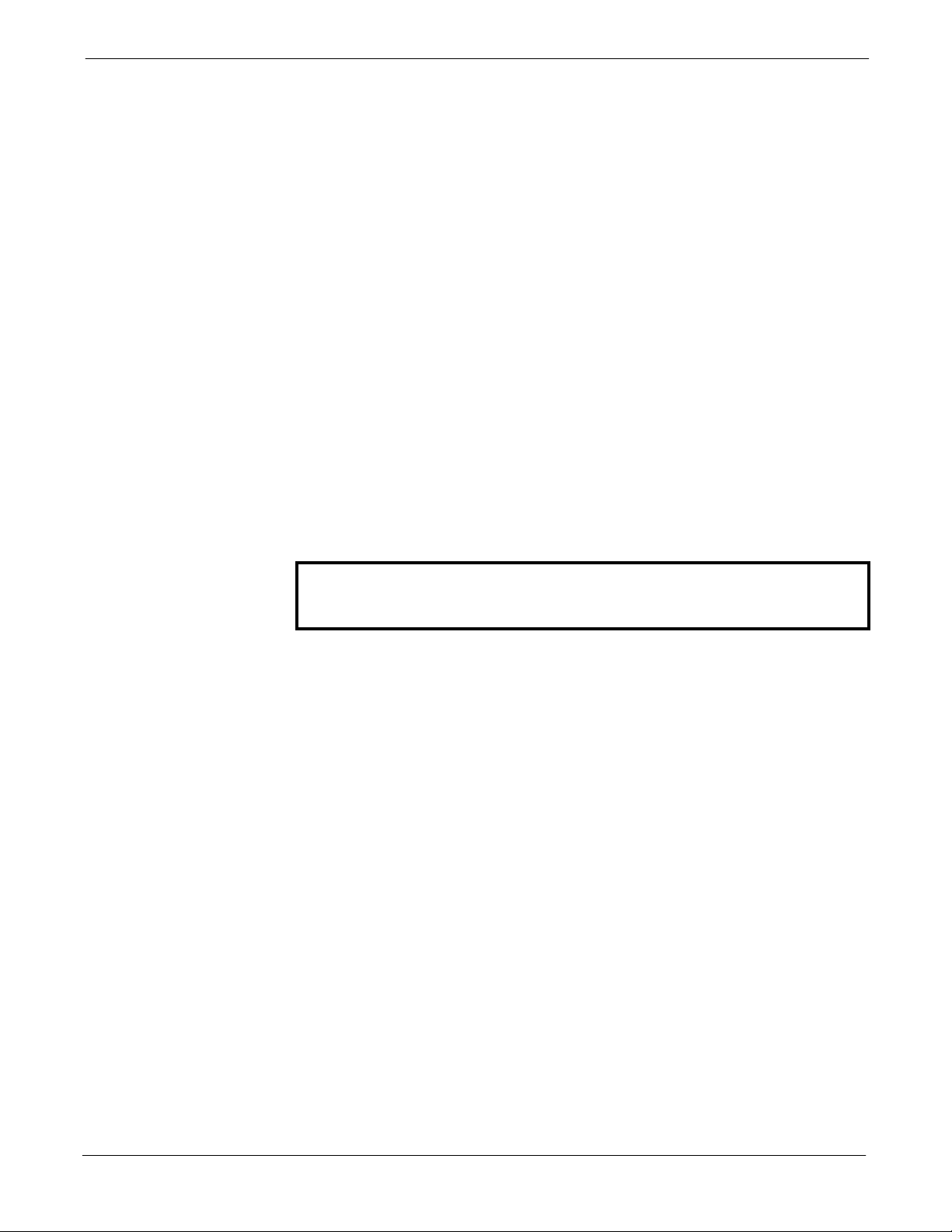
68P64115A18–1
Use caution when exposing or
handling the CRT
Do not substitute parts or
modify equipment
Dangerous procedure
warnings
General Safety
Breakage of the Cathode–Ray Tube (CRT) causes a high-velocity
scattering of glass fragments (implosion). To prevent CRT implosion,
avoid rough handling or jarring of the equipment. The CRT should be
handled only by qualified maintenance personnel, using approved safety
mask and gloves.
Because of the danger of introducing additional hazards, do not install
substitute parts or perform any unauthorized modification of equipment.
Contact Motorola Warranty and Repair for service and repair to ensure
that safety features are maintained.
Warnings, such as the example below, precede potentially dangerous
procedures throughout this manual. Instructions contained in the
warnings must be followed. You should also employ all other safety
precautions that you deem necessary for the operation of the equipment
in your operating environment.
WARNING
Dangerous voltages, capable of causing death, are present in this
equipment. Use extreme caution when handling, testing, and
adjusting.
Mar 2003
1X SC 4812T Lite BTS Optimization/ATP Software Release R2.16.1.x
DRAFT
xxiii
Page 28
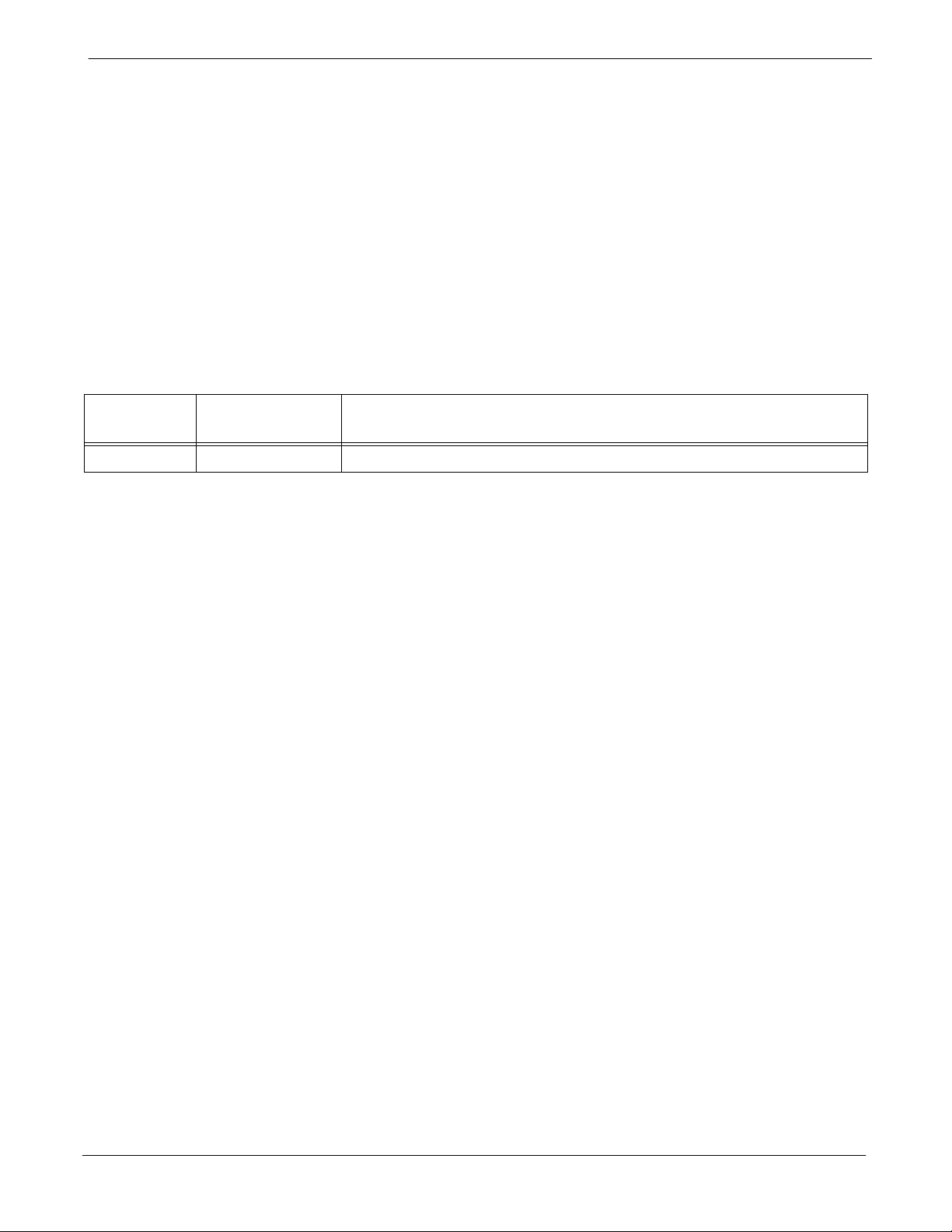
Revision History
Revision History
Manual Number
Manual Title
Version Information
68P64115A18–1
68P64115A18–1
1X SC 4812T Lite BTS Optimization/ATP Software Release R2.16.1.x
The following table lists the manual version, date of version, and
remarks on the version. Revision bars printed in page margins (as shown
to the side) identify material which has changed from the previous
release of this publication.
Version
Date of Issue Remarks
Level
1 Mar 2003 Initial draft t
xxiv
1X SC 4812T Lite BTS Optimization/ATP Software Release R2.16.1.x
DRAFT
Mar 2003
Page 29
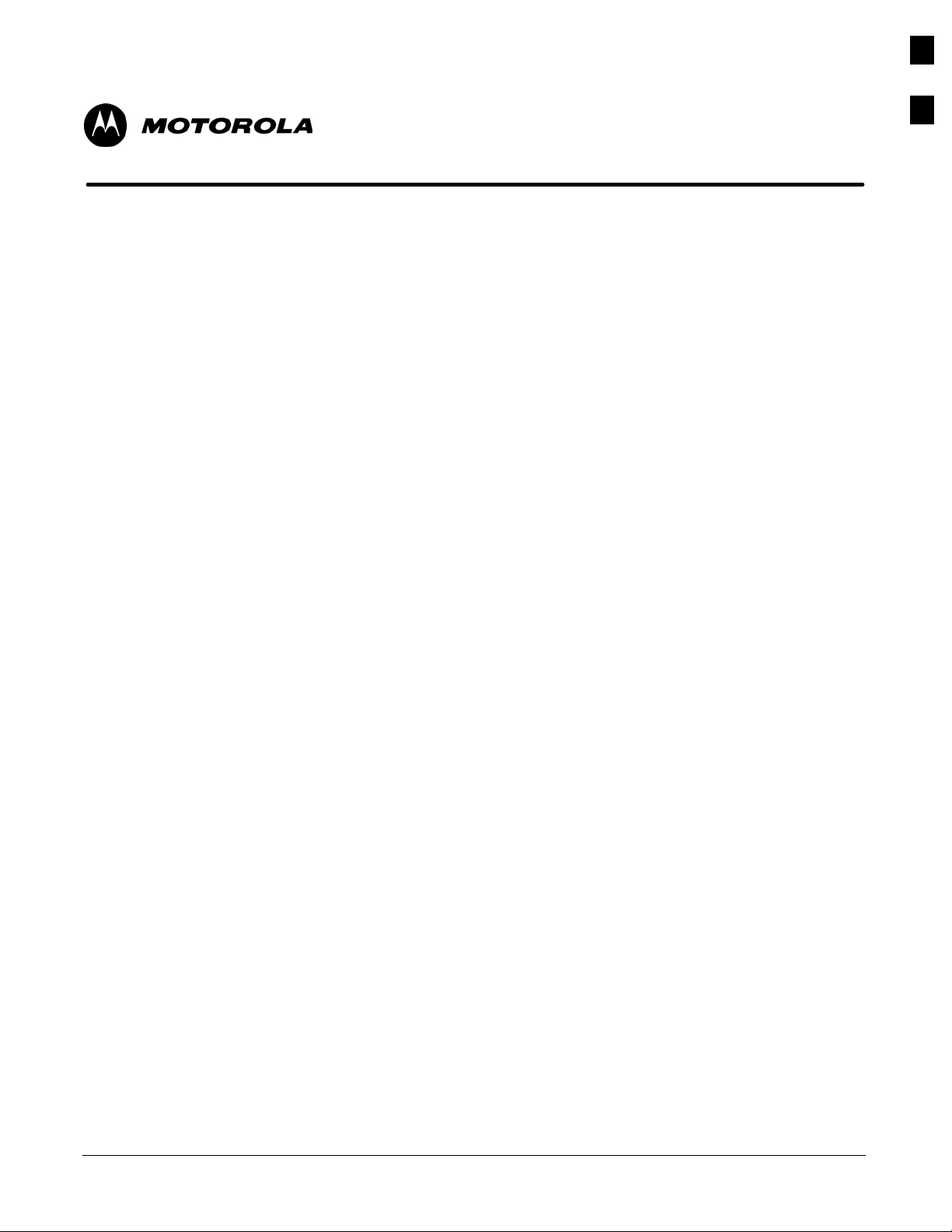
Chapter 1
Introduction
1
Mar 2003
1X SC 4812T Lite BTS Optimization/ATP Software Release R2.16.1.x
DRAFT
1-1
Page 30
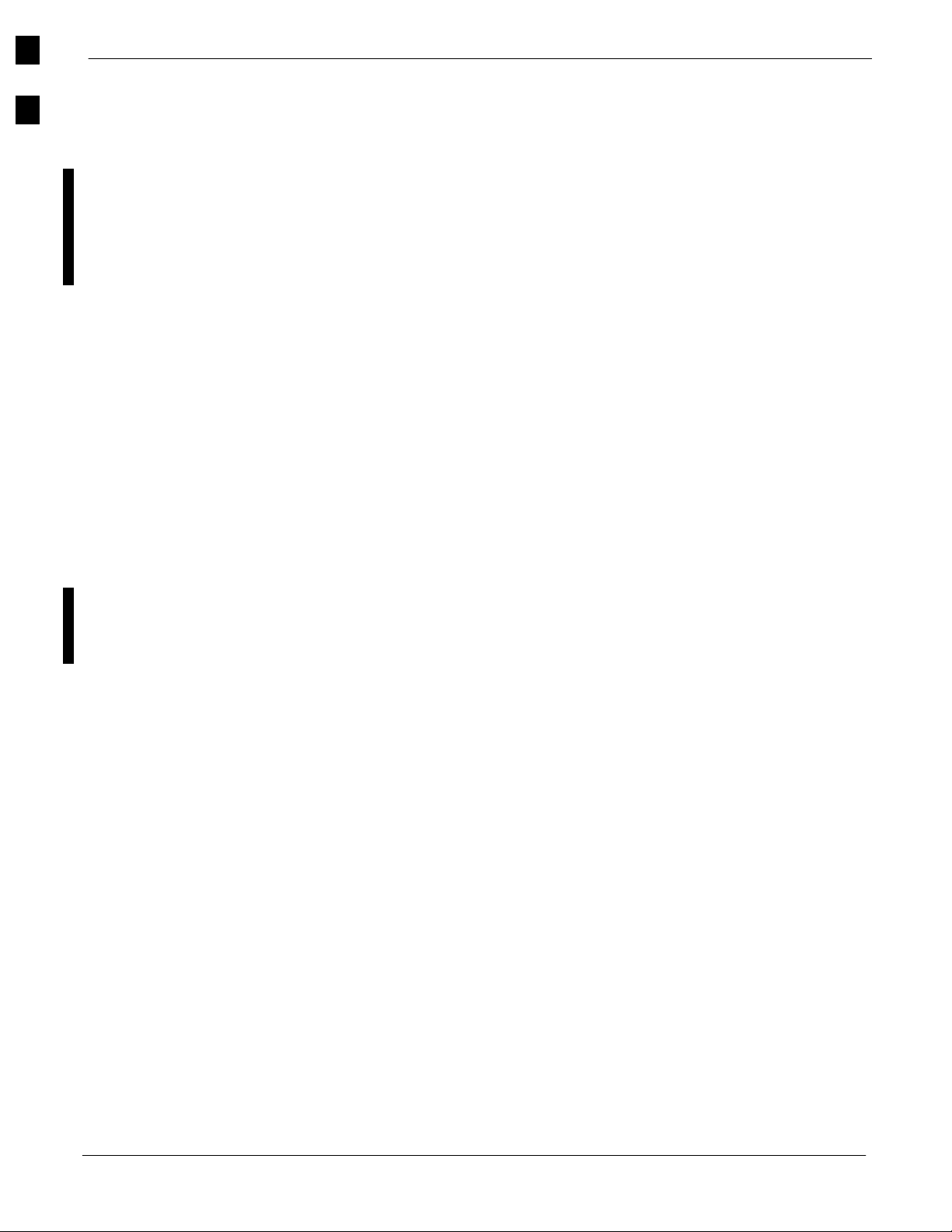
Optimization Manual Scope and Layout
68P64115A18–1
1
Optimization Manual Scope and Layout
Manual Scope and Layout
This document provides information pertaining to the optimization and
audit tests of the Motorola 1X SCt4812T–Lite BTS frame. The
following subjects are addressed: preliminary background information;
optimization and alarm/redundancy tests; Acceptance Test Procedures
(ATP) to verify site operation and regulation compliance; site turnover;
troubleshooting.
This optimization procedure consists of a group of task-oriented tests.
Each major test category (Audit, Initial power–up, Calibration, etc.) is
described in chapters which are broken down into multi-page
information “maps.”
Each “map” contains the information necessary to perform the test or
operation. Included are all required input levels, output levels, Local
Maintenance Facility (LMF) application software commands, and test
point identification. Also described are important test process concepts
and equipment operation which should be understood by the operator.
Whenever possible, graphics, flowcharts, or written examples
complement the information or procedural steps.
Assumptions and Prerequisites
This document assumes that the BTS frames and cabling have been
installed per the 1X SC 4812T–L ite BTS Hardware Installation ,
68P64115A16 which covers both the physical “bolt down” of the
SC 3812T–Lite frame and the specific cabling configurations.
1-2
1X SC 4812T Lite BTS Optimization/ATP Software Release R2.16.1.x
DRAFT
Mar 2003
Page 31

Optimization Manual Scope and Layout68P64115A18–1
Document Composition
1
This document covers the following major areas:
S Introduction, consisting of preliminary background information (such
as component and subassembly locations and frame layouts) to be
considered by the Cellular Field Engineer (CFE) before performing
optimization or tests.
S Preliminary Operations, consisting of jumper configuration of BTS
sub–assemblies, pre–power–up tests, initial application of power to
the BTS equipment frames, and initial power–up tests.
S Optimization/Calibration, consisting of procedures for downloading
all BTS processor boards, test equipment set–up, RF path verification,
BLO calibration and calibration audit, and Radio Frequency
Diagnostic System (RFDS) calibration.
S Acceptance Test Procedures (ATP), consisting of automated ATP tests,
executed by the LMF, and used to verify all major transmit (TX) and
receive (RX) performance characteristics on all BTS equipment. This
chapter also covers generating an ATP report.
S Prepare to Leave the Site, discussing site turnover after ATP is
completed.
S Basic Troubleshooting, consisting of procedures to perform when an
ATP fails, as well as when incorrect results are obtained during logon,
test equipment operation, calibration, and Global Positioning System
(GPS) operation.
S Appendices include:
– Data sheets for CFE’s recording at the site
– Pseudorandom Noise (PN) Offset information
– Optimization/ATP matrix
– BBX Gain set point vs BTS output
– CDMA operating frequency programming information
– Manual test setup information
– Downloading ROM and RAM code
– In–service ATP procedures
Mar 2003
1X SC 4812T Lite BTS Optimization/ATP Software Release R2.16.1.x
DRAFT
1-3
Page 32

Purpose of the Optimization
68P64115A18–1
1
Purpose of the Optimization
Why Optimize?
Proper optimization and calibration ensures that:
S Accurate downlink RF power levels are transmitted from the site.
S Accurate uplink signal strength determinations are made by the site.
What Is Optimization?
Optimization compensates for the site-specific cabling and normal
equipment variations. Site optimization guarantees that the combined
losses of the new cables and the gain/loss characteristics and built-in
tolerances of each BTS frame do not accumulate and cause improper site
operation.
What Happens During Optimization?
Overview – During optimization, the accumulated path loss or gain is
first determined for each RF transmit path in the BTS. These transmit
path loss or gain values are then stored in a database along with RF
receive path default values.
RF path definitions – For definitions of the BTS transmit (TX) and
receive (RX) paths, see “What is Bay Level Offset Calibration?” in the
Bay Level Offset Calibration section of Chapter 3.
RF paths and transceiver optimization – Six of the seven Broad Band
Transceiver (BBX) boards in each CCP shelf are optimized to specific
RX and TX antenna connectors. The seventh BBX board acts in a
redundant capacity for BBX boards 1 through 6, and is optimized to all
antenna connectors. A single optimization value is generated for each
complete path. This eliminates the accumulation of error that would
occur from individually measuring and summing the gain and loss of
each element in the path.
Using RF path gain/loss values – BTS equipment factors in the derived
optimization values internally to adjust transceiver power levels, leaving
only site–specific antenna feedline loss and antenna gain characteristics
to be factored in by the CFE when determining required site Effective
Radiated Power (ERP) output power levels.
1-4
1X SC 4812T Lite BTS Optimization/ATP Software Release R2.16.1.x
DRAFT
Mar 2003
Page 33

When to Optimize68P64115A18–1
When to Optimize
New Installations
1
The following operations and optimization/test actions should be
accomplished for a new BTS or frame installation:
1. After the initial site installation, it must be prepared for operation.
This preparation includes verifying hardware installation, initial
power–up, downloading of operating code, verifying GPS operation,
and verifying transmit and receive paths.
2. Next, the optimization is performed. Optimization includes
performance verification and calibration of all transmit and receive
RF paths, and download of accumulated calibration data.
3. A calibration audit of all RF transmit paths may be performed any
time after optimization to verify BTS calibration.
4. After optimization, a series of manual pre–Acceptance Test
Procedure (ATP) verification tests are performed to verify
alarm/redundancy performance.
5. After manual pre–ATP verification tests, an ATP is performed to
verify BTS performance. An ATP is also required to demonstrate
regulation compliance before the site can be placed in service.
Site Expansion
Periodic Optimization
Repaired Sites
Optimization is required after expansion of a site with additional BTS
frames.
Periodic optimization of a site may also be required, depending on the
requirements of the overall system.
Refer to Appendix C for a detailed FRU Optimization/ATP Test Matrix
outlining the minimum tests that must be performed any time a BTS RF
subassembly or cable associated with an RF path is replaced.
Mar 2003
1X SC 4812T Lite BTS Optimization/ATP Software Release R2.16.1.x
DRAFT
1-5
Page 34

Required Test Equipment and Software
68P64115A18–1
1
Required Test Equipment and Software
Overview
Test equipment and software described in this section is required for the
optimization procedure. Common assorted tools such as screwdrivers
and frame keys are also needed. Read the owner’s manual for all of the
test equipment to understand its individual operation before using the
tool in the optimization.
Policy
To ensure consistent, reliable, and repeatable optimization test results,
test equipment and software meeting the following technical criteria
should be used to optimize the BTS equipment. Test equipment can, of
course, be substituted with other test equipment models if the equipment
meets the same technical specifications.
NOTE
During manual testing, you can, of course, substitute test
equipment with other test equipment models not supported by
the LMF, but those models must meet the same technical
specifications.
Test Equipment Calibration
Test Cable Calibration
It is the responsibility of the customer to account for any measurement
variances and/or additional losses/inaccuracies that can be introduced
as a result of these substitutions. Before beginning optimization or
troubleshooting, make sure that the test equipment needed is on–hand
and operating properly.
Optimum system performance and capacity depend on regular equipment
service and calibration prior to BTS optimization. Follow the original
equipment manufacturer (OEM) recommended maintenance and
calibration schedules closely.
Test cables can make critical differences in optimization accuracy. It is
recommended that cable calibration be run at every BTS with the
complete test equipment set. This method compensates for test cable
insertion loss within the test equipment itself. No other allowance for
test cable insertion loss needs to be made during the performance of
tests.
1-6
Another method to account for cable loss is by entering it into the LMF
during the optimization procedure. This method requires accurate test
cable characterization using shop test equipment. Characterized cables
should be tagged with the characterization information, and the
measured losses entered into the LMF before field optimization.
1X SC 4812T Lite BTS Optimization/ATP Software Release R2.16.1.x
DRAFT
Mar 2003
Page 35

Required Test Equipment and Software68P64115A18–1
Equipment Warm–up
LMF computer and software
1
After arriving at a site, test equipment should be plugged in and turned
on immediately to provide the longest possible time for warm up and
stabilization. The following pieces of test equipment must be warmed up
for a minimum of 60 minutes prior to use for BTS optimization or RFDS
calibration:
S Communications test set.
S Rubidium time base.
S Power meter.
LMF Hardware Requirements
An LMF computer platform that meets the following requirements (or
better) is recommended:
S Notebook computer
S 266 MHz (32 bit CPU) Pentium processor
S MSr Windows 98R Second Edition (SE) or Windows 2000 operating
system
NOTE
S 4 GB internal hard disk drive
S SVGA 12.1–inch active matrix color display with 1024 x 768
(recommended) or 800 x 600 pixel resolution and capability to display
more than 265 colors
If 800 x 600 pixel resolution is used, the LMF window must be
maximized after it is displayed.
S Memory requirements:
– Minimum required RAM: 96 MB
– Recommended RAM:
–– 128 MB for Windows 98 SE
–– 256 MB for Windows 2000
S 20X CD–ROM drive
S 3 1/2 inch floppy drive
S 56kbps V.90 modem
S Serial port (COM 1)
S Parallel port (LPT 1)
S PCMCIA Ethernet interface card (for example, 3COM Etherlink III)
with a 10BaseT–to–coax adapter
Mar 2003
1X SC 4812T Lite BTS Optimization/ATP Software Release R2.16.1.x
DRAFT
1-7
Page 36

Required Test Equipment and Software
68P64115A18–1
1
LMF Software
The Local Maintenance Facility (LMF) application program is a
graphical user interface (GUI)–based software tool. This product is
specifically designed to provide cellular communications field personnel
with the capability to support the following CDMA Base Transceiver
Station (BTS) operations:
S Installation
S Maintenance
S Calibration
S Optimization
Ethernet LAN Transceiver
S PCMCIA Ethernet Adpater + Ethernet UTP Adapter
3COM Model – Etherlink III 3C589B
10BaseT/10Base2 Converter
S Transition Engineering Model E–CX–TBT–03 10BaseT/10Base2
Converter (or equivalent)
NOTE
Xircom Model PE3–10B2 or its equivalent can also be used to
interface the LMF Ethernet connection to the frame.
NOTE
Figure 1-1: Null Modem Cable Detail
Ethernet LAN External In/Out Port Adapter
Trompeter Electronics, Inc., ADBJ20–E1–PL75 or equivalent BNC (F)
to TRB (M) adapter is required if it is necessary to connect the LMF
computer to the LAN external interface triaxial connectors located in the
power entry compartment.
RS–232 to GPIB interface
S National Instruments GPIB–232–CT with Motorola CGDSEDN04X
RS232 serial cable or equivalent; used to interface the LMF to the test
equipment.
S A standard RS–232 cable can be used with the modifications shown in
Figure 1-1.
Pin 8 (CTS) does not have to be jumpered/shorted to the others
as it is a driver output. The DTR is already a driver output
signal. The other pins are to receivers. Short pins 7, 1, 4, 6 on
each cable end.
9–PIN D–FEMALE 9–PIN D–FEMALE
5
GND
RX
TX
RTS
RSD/DCD
DTR
DSR
3
2
7
1
4
6
ON BOTH CONNECTORS
SHORT PINS 7, 1, 4, 6
GND
5
TX
2
RX
3
RTS
7
RSD/DCD
1
DTR
4
DSR
6
1-8
1X SC 4812T Lite BTS Optimization/ATP Software Release R2.16.1.x
DRAFT
Mar 2003
Page 37

Required Test Equipment and Software68P64115A18–1
Model SLN2006A MMI interface kit
S Motorola Model TRN9666A null modem board. Connectors on
opposite sides of the board must be used as this performs a null
modem transformation between cables. This board can be used for
25–pin to 8–pin, 25–pin to 25–pin, and 10–pin to 10–pin conversions.
S Motorola 30–09786R01 MMI cable or equivalent; used to interface
the LMF computer serial port connection to the Group Line Interface
(GLI), Clock Synchronization Manager (CSM), External Trunked
Interface Board (ETIB), and module debug serial ports.
Communications system analyzer CDMA/analog
Table 1-1: CDMA LMF Test Equipment Support Table
Item Description Test Capability
Test Sets
Hewlett Packard, model
HP 8921A (with 83203B)
Motorola CyberTest Communications analyzer IS–95A/B only
Advantest R3465 (with 3561L) Communications analyzer (with 3561 CDMA
Communications analyzer (includes 83203B
CDMA interface option)
option)
IS–95A/B only
IS–95A/B only
1
Agilent E4406A (with E4432B) Communications analyzer (with Generator) IS–95A/B and
CDMA 2000 testing
Advantest R3267 Analyzer (with
R3562)
Agilent 8935 series E6380A
(formerly HP 8935) with option
200 or R2K
Power Meters
Gigatronix 8541C Power meter
HP437B (with HP8481A sensor) Power meter with sensor – capable of measuring –30 dBm to 20 dBm
Communciations Analyzer with Advantest
R3562 Generator
Communications test set IS–95A/B and
A combination of test equipment supported by the LMF may also be
used during optimization and testing of the RF communications portion
of BTS equipment when the communications system analyzer does not
perform all of the following functions:
IS–95A/B and
CDMA 2000 testing
CDMA 2000 testing
S Frequency counter
S Deviation meter
S RF power meter (average and code domain)
S RF signal generator (capable of DSAT/CDMA modulation)
S Audio signal generator
S AC voltmeter (with 600–ohm balanced audio input and high
impedance input mode)
S Noise measurement meter
S C–Message filter
S Spectrum analyzer
S CDMA code domain analyzer
Mar 2003
1X SC 4812T Lite BTS Optimization/ATP Software Release R2.16.1.x
DRAFT
1-9
Page 38

Required Test Equipment and Software
68P64115A18–1
1
GPIB cables
Hewlett Packard 10833A or equivalent; one or two meters long, used to
interconnect test equipment and LMF computer.
Timing reference cables
S
Two Huber & Suhner 16MCX/11BNC/K02252D or equivalent; right
angle MCX–male to standard BNC–male RG316 cables; 10 ft. long
are required to interconnect the communications system analyzer to
SGLN4132A and SGLN1145A CSM board timing references
or
S Two BNC–male to BNC–male RG316 cables; 3 meters (10 feet) long,
used to interconnect the communications system analyzer to
SGLN4132B and SGLN1145B (and later) CSM front panel timing
references in the RF Modem Frame
Digital multimeter
Fluke Model 8062A with Y8134 test lead kit or equivalent; used for
precision DC and AC measurements to four decimal places.
Directional coupler
Narda Model 3020A 20 dB coupler terminated with two Narda Model
375BN–M loads, or equivalent.
RF attenuators
S 20 dB Fixed attenuator, 20 Watt (Narda 768–20), used in conjunction
with calibration of test cables or during general troubleshooting
procedures.
S 10 dB Fixed attenuator, 20 Watt (Narda 768–10), for cable calibration
with a Cybertest CDMA analyzer.
Clamp–on DC current probe
Amprobe CT600, or equivalent, 600 A capability with jaw size which
accommodates 2/0 cable. Used with the DMM for back–up battery
charging testing.
Miscellaneous RF adapters, loads, etc.
As required to interface test cables and BTS equipment and for various
test setups. Should include at least (2) 50 Ohm loads (type N) for
calibration and (1) RF short.
RF load
1-10
100W non–radiating RF load used (as required) to provide dummy RF
loading during BTS transmit tests.
High–impedance conductive wrist strap
Motorola Model 42–80385A59; used to prevent damage from ESD when
handling or working with modules.
1X SC 4812T Lite BTS Optimization/ATP Software Release R2.16.1.x
DRAFT
Mar 2003
Page 39

Required Test Equipment and Software68P64115A18–1
Optional Equipment
NOTE
Driver bit for tamper–resistant fasteners
Star fastener tamper–resistant insert bit set, Grainger 5F530 or
equivalent, to remove tamper–resistant fasteners securing the frame rear
access cover.
This section provides a list of additional equipment that might be
required during maintenance and troubleshooting operations.
Not all optional equipment specified in this section will be
supported by the LMF in automated tests.
Duplexer
Filtronics Low IM Duplexer (Cm035–f2) or equivalent; used during
Spectral Purity Receive band noise tests.
Frequency counter
Stanford Research Systems SR620 or equivalent; used if direct
measurement of the 3 MHz or 19.6608 MHz references is required.
1
Spectrum analyzer
Spectrum Analyzer (HP8594E with CDMA personality card) or
equivalent; required for manual tests other than standard Receive band
spectral purity tests performed by the LMF.
LAN tester
Model NETcat 800 LAN troubleshooter (or equivalent); used to
supplement LAN tests using the ohm meter.
Span line (T1/E1) verification equipment
As required for the local application.
RF test cable (if not provided with test equipment)
Motorola Model TKN8231A; used to connect test equipment to the BTS
transmitter output during optimization or during general troubleshooting
procedures.
Oscilloscope
Tektronics Model 2445 or equivalent; used for waveform viewing,
timing, and measurements, or during general troubleshooting procedures.
Mar 2003
2–way splitter
Mini–Circuits Model ZFSC–2–2500 or equivalent; used to provide the
diversity receive input to the BTS.
1X SC 4812T Lite BTS Optimization/ATP Software Release R2.16.1.x
DRAFT
1-11
Page 40

Required Test Equipment and Software
68P64115A18–1
1
CDMA subscriber mobile or portable radiotelephone
Safco Model 2136–150 with power supply and antenna; used to provide
test transmission and reception during BTS maintenance and
troubleshooting. Do not substitute other models that do not feature
special test modes. Two radios will be required for system and
drive–around testing after optimization and BTS ATP are completed.
RF circulator
Circulator (FERROCOM 5809866C01) or equivalent; can substitute for
a duplexer during Receive sensitivity Frame Erasure Rate (FER) testing
in conjunction with Safco CDMA mobile.
High stability 10 MHz rubidium standard
Stanford Research Systems SR625 or equivalent. Required for CSM and
Low Frequency Receiver (LFR)/High Stability Oscillator (HSO)
frequency verification.
1-12
1X SC 4812T Lite BTS Optimization/ATP Software Release R2.16.1.x
DRAFT
Mar 2003
Page 41

Required Documents and Related Publications68P64115A18–1
Required Documents and Related Publications
Required Documents
The following documents are required to perform optimization of the
cell site equipment:
S Site Document (generated by Motorola Systems Engineering), which
includes:
– General site information
– Floor plan
– RF power levels
– Frequency plan (includes Site PN and operating frequencies)
– Channel allocation (paging, traffic, etc.)
– Board placement
– Site wiring list
– CDF or NECF files (bts–#.cdf and cbsc–#.cdf or bts–#.necf and
cbsc–#.necf)
S Demarcation Document (Scope of Work Agreement)
S Equipment manuals for non-Motorola test equipment
1
Related Publications
Additional, detailed information about the installation, operation, and
maintenance of the 1X SCt4812T–Lite BTS and its components is
included in the following publications:
S CDMA RFDS User’s Guide; 68P64114A51
S LMF Help function on–line documentation
S LMF CLI Reference; 68P09253A56
S CDMA RFDS Hardware Installation; 68P64113A93
S 1X SC 4812T–Lite BTS Hardware Installation ; 68P64115A16
S 1X SC 4812T–Lite BTS FRU Guide ; 68P64115A17
S SC4812T/T–Lite/ET/ET Lite Troubleshooting; 68P09253A65
S Cellular Glossary of Terms and Acronyms; 68P09213A95
Mar 2003
1X SC 4812T Lite BTS Optimization/ATP Software Release R2.16.1.x
DRAFT
1-13
Page 42

Terms and Abbreviations
68P64115A18–1
1
Terms and Abbreviations
Standard and Non–standard Terms and Abbreviations
Standard terms and abbreviations used in this manual are defined in
Cellular Glossary of Terms and Acronyms; 68P09213A95. Any
non–standard terms or abbreviations included in this manual are listed in
Table 1-2.
Table 1-2: Non–Standard Terms and Abbreviations
Term or
Abbreviation
1X One of two bandwidths currently defined in the IS–2000 CDMA specification, which
extends the capability of the IS–95A and B specifications. 1X bandwidth provides
wireless packet voice and data transmission capability at up to 144 Mbps.
BBX–1X Broad Band Transceiver, 1X. Third generation BBX card with CDMA2000 1X packet as
well as IS–95A/B capability.
BBX2 Broadband Transceiver, 2nd Generation supports IS–95A/B
BBXR Redundant BBX for a CCP shelf or cage.
CCD Clock Combining and Distribution. CCP shelf module which accepts timing signals from
the active source and distributes them to other CCP shelf modules.
Definition
CIO Combiner Input/Output
companion frame A BTS frame configured to operate at the same site with another companion frame.
Companion frames may share antenna signals, but are not inter–connected on the same
LAN. Companion frames are managed as separate BTSs in the Base Station System
(BSS).
DBPF Dual Bandpass Filter
DBM Debug Monitor
DLM DownLoad Manager. Software application resident on the GLI card which permits
download of software upgrades from the Centralized Base Station Controller (CBSC) to
BTSs without the need for a site visit.
DMAC Digital Metering, Alarm, Control. Part of the Meter Alarm Panel (MAP) which provides
control of and status information for the AC power rectifiers as well as back–up battery
monitoring and test capability. Term is used interchangeably with MAP (see below).
DPLL Digital Phase–Locked Loop
DRDC Duplexer, Receive Filter, Dual Directional Coupler. Provides duplexing of BTS transmit
and receive signals to a single antenna and antenna signal sampling in either the forward
(transmit) or reflected (receive) direction for use by an RF Diagnostic Subsystem
(RFDS).
EMPC Expansion Multi–coupler Preselector Card. BTS expansion frame MPC module which is
used to receive, amplify, and distribute RX signals from the starter frame MPC.
GLI2 Group Line Interface card, second generation
HSO High Stability Oscillator. Module providing backup timing source for a BTS when the
timing signal from the GPS or Remote GPS module is unavailable.
HSO2 HSO card, second generation
. . . continued on next page
1-14
1X SC 4812T Lite BTS Optimization/ATP Software Release R2.16.1.x
Mar 2003
DRAFT
Page 43

Terms and Abbreviations68P64115A18–1
Table 1-2: Non–Standard Terms and Abbreviations
Term or
Definition
Abbreviation
HSOX HSO Expansion. Module used in a BTS expansion frame to interface with the starter
frame HSO or LFR and distribute the timing signals to the expansion frame CSM
modules.
ISC In–Service Calibration. Technique for performing calibration sector by sector on a BTS
to avoid completely removing the site from service.
LPAC Linear Power Amplifier Controller
LFR2 Low Frequency Receiver, second generation. Low–cost LFR card with capability to
distribute synchronization signals to multiple RF modem frames.
MAP Meter Alarm Panel. SC4812ET Lite Field Replaceable Unit (FRU) which contains the
functions of both the Temperature Compensation Panel (TCP) and the DMAC. Term is
used interchangeably with DMAC.
MCC8E Multichannel CDMA Card supporting 8 IS–95A/B channels.
MCC24E Multichannel CDMA Card supporting 24 IS–95A/B channels.
MCC–1X Multichannel CDMA Card supporting 16 or 48 CDMA2000 1X or (with Software
Release 2.16.0.84.3 and higher) IS–95A/B channels.
1
MPC Multi–coupler Preselector Card. BTS CCP shelf module used to amplify and distribute
RX signals to BBX modules.
NECB Network Element Configuration Baseline
NECF Network Element Configuration File
NECJ Network Element Configuration Journal
OLF Object List File. File containing a list of the ROM and RAM code versions which should
be operating on every device installed in a BTS. The file is resident on the Central Base
Station Controller (CBSC) Mobility Manager (MM) and is passed to the GLI after a
DLM job is invoked. The GLI uses the OLF to determine which devices require code
download to meet the OLF–specified version.
PDA Power Distribution Assembly. Assembly in an SC4812ET Lite BTS providing internal
DC power distribution and circuit protection.
RFMF RF Modem Frame
RGD Remote Global Positioning System (GPS) Distribution. Module which provides
distribution of digital timing information to up to four BTS RF modem frames (RFMFs)
from a single Remote GPS receiver.
RGPS Remote Global Positioning System. GPS receiver and signal distribution subsystem
which provides digital timing information for up to four BTS RFMFs at a cell site.
RGPS expansion
primary frame
BTS frame where the RGD is located and which serves as the distribution point for
RGPS digital timing signals to other (secondary) BTS frames at a cell site.
RGPS expansion
secondary frame
BTS frame which receives RGPS digital timing signals distributed from the primary
RGPS expansion frame at a cell site.
RHSO Remote High–Stability Oscillator. Subsystem which generates and distributes
synchronization signals from a single HSO to up to four RF modem frames.
. . . continued on next page
Mar 2003
1X SC 4812T Lite BTS Optimization/ATP Software Release R2.16.1.x
DRAFT
1-15
Page 44

Terms and Abbreviations
68P64115A18–1
1
Table 1-2: Non–Standard Terms and Abbreviations
Term or
Abbreviation
SCCP Small CDMA Channel Processor. The type of CCP shelf used in the SC4812ET Lite
BTS.
TCP Temperature Compensation Panel. A function of the SC4812ET Lite MAP which
provides the capability to adjust DC voltage output of the rectifiers to compensate for
variations resulting from temperature changes.
TRDC Transmit & Receive Dual Directional Coupler (Non–duplexed, Receive Filter). TRDCs
contains separate transmit and receive paths and bandpass filters which are not connected
electrically. Transmit and receive antenna signals are not duplexed and must be handled
by separate antennas. Each RF path contains a dual directional coupler on the antenna
port which allows sampling of antenna signals in the forward (transmit) and reflected
(receive) directions for use by an RFDS.
Definition
1-16
1X SC 4812T Lite BTS Optimization/ATP Software Release R2.16.1.x
DRAFT
Mar 2003
Page 45

BTS Equipment Identification
Equipment Overview
The 1X SCt4812T–Lite BTS frame consists of a single cabinet
containing RF and power amplifier components. The BTS may be
powered powered by:
S 220 Vac (rectified internally to +27 Vdc)
S –48 Vdc (power converted internally to +27Vdc)
S +27 Vdc
Each frame can support up to two carriers in a 3–sector configuration.
Six–sector operation is not supported with any SC4812T Lite
configuration.
Figure 1-2 illustrates the external features of the BTS frame, the single
major component of the Motorola SC4812T Lite. The frame cabinet is
identical for starter and expansion frames except for the I/O interconnect
plate.
BTS Equipment Identification68P64115A18–1
Frame Configurations
Logical BTS
The SC4812T Lite is available in starter and expansion frame
configurations. Following are brief descriptions of each.
Starter frame configuration supports one or two carriers, each with
separate antenna sets. It can operate as a stand–alone BTS, or can be
modified in the field to the expansion frame configuration.
Expansion Frame configuration supports one or two carriers using 2:1
TX combiners and a single antenna set for the frame. It operates with an
SC4812T Lite starter frame which has its own antennas and different
carriers. Expansion frames share RX signals to provide diversity RX for
the opposite frame. Expansion frames allow equipping a single SC4812T
Lite site with up to four carriers.
The BTS software implements the logical BTS capability. Previously, all
BTS frames co–located at a single site had to be identified in the
network with separate and distinct BTS ID numbers. In the Logical BTS
feature, all frames located at a single BTS site are identified with unique
Frame ID numbers (Frame ID Numbers 1, 101, 201, 301) under a single
(site) BTS ID number. A logical BTS can consist of up to four
SC 4812T frames.When the LMF is connected to frame 1 of a logical
BTS, you can access all devices in all of the frames that make up the
logical BTS. A logical BTS requires a CDF/NECF file that includes
equipage information for all of the logical BTS frames and their devices
and a CBSC file that includes channel data for all of the logical BTS
frames.
Mar 2003
1X SC 4812T Lite BTS Optimization/ATP Software Release R2.16.1.x
DRAFT
1-17
Page 46

BTS Equipment Identification
68P64115A18–1
Logical BTS Numbering
The first frame of a logical BTS has a –1 suffix (e.g., BTS–812–1).
Other frames of the logical BTS are numbered with suffixes, –101, –201,
and –301 (e. g. BTS–812–201). When you log into a BTS, a FRAME
tab is displayed for each frame. If there is only one frame for the BTS,
there is only one tab (e.g., FRAME–282–1) for BTS–282. If a logical
BTS has more than one frame, there is a separate FRAME tab for each
frame (e.g. FRAME–438–1, FRAME–438–101, and FRAME–438–201
for a BTS–438 that has three frames). If an RFDS is included in the
CDF/NECF file, an RFDS tab (e.g., RFDS–438–1) is displayed.
Actions (e.g., ATP tests) can be initiated for selected devices in one or
more frames of a logical BTS. Refer to the Select devices help screen for
information on how to select devices.
SCCP Shelf Card/Module Device ID Numbers
All cards/modules/boards in the frames at a single site, assigned to a
single BTS number, are also identified with unique Device ID numbers
dependent upon the Frame ID number in which they are located. Refer to
Table 1-3 and Table 1-4 and Figure 1-4 for specific device ID numbers.
Table 1-3: SCCP Shelf/Cage Card/Module Device ID Numbers (Top Shelf)
Card/Module ID Number (Left to Right)
Frame
#
1 – – 1 1 1 2 1 2 3 R1 –
101 – – 101 101 101 102 101 102 103 R101 –
201 – – 201 201 201 202 201 202 203 R201 –
301 – – 301 301 301 302 301 302 303 R301 –
Power
(PS–1)
Power
(PS–2)
AMR–1 GLI2–1 MCC BBX
BBX–R
(Optional)
EMPC–1
Table 1-4: SCCP Shelf/Cage Card/Module Device ID Numbers (Bottom Shelf)
Card/Module ID Number (Left to Right)
Frame
#
1 – 1 2 – – – 2 2 3 4 4 5 6 – –
101 – 101 102 – – – 102 102 103 104 104 105 106 – –
201 – 201 202 – – – 202 202 203 204 204 205 206 – –
301 – 301 302 – – – 302 302 303 304 304 305 306 – –
HSO/
LFR
CSM –1 CSM –2 CCD A CCD B AMR–2 GLI2–2 MCC BBX SW
MPC/
MPC/
EMPC–2
1-18
1X SC 4812T Lite BTS Optimization/ATP Software Release R2.16.1.x
DRAFT
Mar 2003
Page 47

Figure 1-2: 1X SCt4812T–Lite BTS Frame
Fan Module
SCCP
BTS Equipment Identification68P64115A18–1
I/O Interconnect
Plate
Breaker
Panel
Power
Amplifiers
For clarity, doors are not shown.
Power Supply
Modules
ti-CDMA-WP-00213-v01-ildoc-ftw
Mar 2003
1X SC 4812T Lite BTS Optimization/ATP Software Release R2.16.1.x
DRAFT
1-19
Page 48

BTS Equipment Identification
Internal Assemblies and FRUs
The BTS frame houses the fan modules, Small CDMA Channel
Processor (SCCP) shelf, RF Power Amplifier modules, PA trunking
modules, 2:1 combiners.
RF filtering includes: DRF – Duplexers with TX Filter, RX Filter, and
Diversity RX Filter and TRF – Non-Duplexed TX Filter, RX Filter, and
Diversity RX Filter.
Power system components include an AC Power Input/Filter, DC Filters,
+27 Vdc Power Distribution Assembly (PDA).
Figure 1-2 and Figure 1-3 show the location of the internal assemblies
and Field Replaceable Units (FRU). A brief description of each item is
found in the following paragraphs.
Figure 1-3: I/O Interconnect Plate
68P64115A18–1
SPAN I/O
SITE I/O
ALARM
CONNECTORS
RF FILTERING
REAR
FILLER PLATE
POWER INPUT/
DC FILTER
POWER INPUT/
AC FILTER
EXP FILLER
PLATE
HSO/LFR
GPS IN
LAN
CONNECTIONS
1-20
FRONT
ETHERNET ROUTER (IF USED;
OTHERWISE, FILLER PLATE)
DC Power Distribution Assembly (PDA)
Both rectifier output voltage and back–up battery voltage are routed to
the PDA (Figure 1-3) where they are combined into system DC bus
voltage. The PDA provides distribution of DC power and system DC
bus protection from the loads with MAIN BREAKER and the smaller
post–distribution circuit breakers. MAIN BREAKER permits removal of
all frame loading from the bus. The 13 post–distribution circuit breakers
permit removal of individual loads.
1X SC 4812T Lite BTS Optimization/ATP Software Release R2.16.1.x
DRAFT
ti-CDMA-WP-00214-v01-ildoc-ftw
Mar 2003
Page 49

BTS Equipment Identification68P64115A18–1
Filter/Combiner Shelf (Bandpass Filters or 2:1
Combiners)
The filter/combiner shelf (Figure 1-3) holds the transmit bandpass filters
or 2:1 combiners, depending on system configuration.
Span I/O Board
The span I/O board (Figure 1-3) provides the span line interface to the
SCCP backplane.
Small CDMA Channel Processor (SCCP) Shelf
The SCCP shelf has provisions for the following types and quantities of
modules (Figure 1-3 and Figure 1-4):
S Alarm Monitoring and Reporting (AMR) cards (2)
S Broad Band Transceiver, second generation or 1X, (BBX2 or
BBX–1X) cards, primary (6)
S BBX2 or BBX–1X card, redundant (1)
S CDMA Clock Distribution (CCD) cards (2)
S Clock Synchronization Manager (CSM) on two cards (one with GPS
receiver, if ordered)
S Combiner Input/Output (CIO) card (1)
S Fan modules (2)
S Filler panel (as required)
S Group Line Interface, second generation, (GLI2) cards (2)
S High Stability Oscillator (HSO)/Low Frequency Receiver (LFR) card
(Optional) (1)
S Multi–coupler Preselector Cards (MPC) (2 per starter frame; 1 per
companion frame)
S Expansion Multi–coupler Preselector Card (EMPC) (1 per companion
frame)
S Multi–Channel CDMA (MCC8E, MCC24E, or MCC–1X) cards (4)
S Power supply cards (2)
S Switch card (1)
Mar 2003
1X SC 4812T Lite BTS Optimization/ATP Software Release R2.16.1.x
DRAFT
1-21
Page 50

BTS Equipment Identification
Figure 1-4: SCCP Shelf
68P64115A18–1
SCCP SHELF
Power Supply
19mm Filler Panel
CSM
HSO
Power Supply
CCD–1CCD–2
CSM
AMR
AMR
GLI GLI
MCC
MCC
MCC
MCC
BBX
BBX
BBX
BBX
BBX
BBX
BBX
SWITCH
SC 4812T Lite Cabinet
MPC/EMPC
CIO
MPC/EMPC
(LOCATED BEHIND FILLER PANEL)
FILLER
HSO/LFR CSM 1 CSM 2
POWER 1 POWER 2
CCD CARD(S)
121
AMR GLI
CCD
2:1 Combiners
In the SC4812T Lite BTS, one 2:1 combiner is used per sector to
combine the trunked LPA–amplified TX signals for two carriers into one
signal for input to the applicable sector DRDC or TRDC.
1 2
MCC
3 4
2
1 2 3
BBX
4 5 6
R1
SWITCH
1
MPC
2
ti-CDMA-WP-00222-v01-ildoc-ftw REF
1-22
1X SC 4812T Lite BTS Optimization/ATP Software Release R2.16.1.x
DRAFT
Mar 2003
Page 51

Figure 1-5: DRF and TRF Details
BTS Equipment Identification68P64115A18–1
Transmit & receive, non–duplexed, Receive filter, Dual
Directional Coupler (TRF)
TRFs provide separate, bandpass–filtered sector transmit and receive
paths. When TRFs are used, separate transmit and receive antennas are
required for each sector. As with DRFs, dual directional couplers for
each antenna path are incorporated in TRFs to permit signal monitoring
by the RFDS.
RX BTS
CPLD
RX ANT
CPLD
ANT
CPLD
DRF
RX
TX
TX ANT
CPLD
TX BTS
CPLD
RX
TX
BTS
CPLD
DUPLEXED
TX & RX ANTENNA
Mar 2003
TRF
RX
ANTENNA
TX
ANTENNA
SC4812ETL0005–4
1X SC 4812T Lite BTS Optimization/ATP Software Release R2.16.1.x
DRAFT
1-23
Page 52

BTS Equipment Identification
SCCP Cage Configuration and 1X Devices
SC 4812T Lite frames have one SCCP cage which will support up to
four MCC cards and six BBX cards.
MCC Cards
A BTS may be configured with a mix of MCC–8E, MCC–24E, and
MCC–1X cards. Any SCCP cage MCC card slot will support any of the
three MCC types. For 1X capability under R16.0, at least one MCC card
must be an MCC–1X which can be installed in any MCC card slot. In a
BSS operating with Software Release 2.16.0.84.3 and higher, MCC–1X
cards will support IS–95A and B traffic as well as CDMA2000 1X.
When operating with Software Release 2.16.0.5x.x, the MCC–1X cards
do not support IS–95A/B operation. For additional software release
compatibility and capability information, contact the local Motorola
account team.
BBX Cards
Up to six BBX cards of mixed BBX2s and BBX–1Xs can also be
supported. SCCP cage BBX2 card slots 1 through 6 are carrier– and
sector–dependent. As a result, the BBX slots dedicated to the sectors for
one carrier should be populated with the same type of cards. Refer to
Table 1-6 for BBX card slot carrier and sector correlations.
68P64115A18–1
The SCCP cage R1 card slot is dedicated to the redundant BBX. This
slot will support either a BBX2 or a BBX–1X. If a cage has BBX–1X
carriers, the redundant BBX (BBXR) must be a BBX–1X card to provide
1X redundancy.
BBX–1X and BBX2 Interchangeability
In a BSS operating with R16.0 software, BBX–1X cards can be used as
direct replacements for BBX2 cards; however, different types of BBXs
should not be mixed on the same carrier. Therefore, if a BBX2 card is
replaced with a BBX–1X, all remaining BBX2 cards for the carrier
supported by the replaced card must also be replaced with BBX–1X
cards.
1-24
1X SC 4812T Lite BTS Optimization/ATP Software Release R2.16.1.x
DRAFT
Mar 2003
Page 53

BTS Sector Configurations
There are a number of ways to configure the BTS frame. Table 1-5
outlines the basic requirements. For more detailed information also see
Table 1-6, Figure 1-6 and Figure 1-7. Bandpass filters are used for
single–carrier configurations and two–carrier systems when carriers are
either adjacent or not adjacent
BTS Sector Configurations68P64115A18–1
Table 1-5: BTS Sector Configuration
Number of
Carriers
1 3 N/A Bandpass Filter or 2:1 Combiner
2 3 Adjacent or Non–adjacent Bandpass Filter
2 3 Non–adjacent 2:1 Combiner
Number
of Sectors
The matrix in Table 1-6 shows the correlation between the various sector
configurations and BBX cards.
Channel Spacing Filter Requirements
Mar 2003
1X SC 4812T Lite BTS Optimization/ATP Software Release R2.16.1.x
DRAFT
1-25
Page 54

BTS Sector Configurations
1
2
3
4
Table 1-6: Sector Configurations
Configuration Description
3–Sector / 1 Carrier
The configuration below maps RX and TX with bandpass filters for a 3–sector/1–carrier frame.
ANT 1A ANT 2A ANT 3A ANT 1B ANT 2B ANT 3B
TX1 / RX1A TX2 / RX2A TX3 / RX3A RX1B RX2B RX3B Carrier #
BBX–1 BBX–2 BBX–3 BBX–1
(diversity RX)
3–Sector / 1 Carrier
The configuration below maps RX and TX with 2:1 combiners for 3–sector/1–carrier frames in
companion configuration.
ANT 1A ANT 2A ANT 3A ANT 1B ANT 2B ANT 3B
TX1 / RX1A TX2 / RX2A TX3 / RX3A Carrier #
BBX–1 BBX–2 BBX–3 1
NOTE
Diversity RX (RX1B, 2B, and 3B) is received from the opposite companion frame through RX
EXPANSION connectors 1B, 2B, and 3B.
Diversity RX is provided to the opposite companion frame from antenna connectors 1A, 2A, and 3A
through RX EXPANSION connectors 1A, 2A, and 3A.
3–Sector / 2–ADJACENT or 2–NON–ADJACENT Carriers
The configuration below maps RX and TX with bandpass filters for 3–sectors/2–carriers for both
adjacent and non–adjacent channels.
ANT 1A ANT 2A ANT 3A ANT 1B ANT 2B ANT 3B
3
TX1 / RX1A TX2 / RX2A TX3 / RX3A TX4 / RX1B TX5 / RX2B TX6 / RX3B Carrier #
BBX–1 BBX–2 BBX–3 BBX–1
BBX–4
(RX)
BBX–5
(RX)
BBX–6
(RX)
(diversity RX)
BBX–4
(TX & diversity
RX)
3–Sector / 2–NON–ADJACENT Carriers
The configuration below maps RX and TX with 2:1 combiners for 3–sectors/2–carriers for
non–adjacent channels for frames in companion configuration.
ANT 1A ANT 2A ANT 3A ANT 1B ANT 2B ANT 3B
TX1 & 4 /
RX1A & 4A
BBX–1 BBX–2 BBX–3 1
BBX–4 BBX–5 BBX–6 2
TX2 & 5 /
RX2A & 5A
TX3 & 6 /
RX3A & 6A
NOTE
Diversity RX (RX1B, 2B, 3B and RX4B, 5B, 6B) is received from the opposite companion frame
through RX EXPANSION connectors 1B, 2B, and 3B (see NO TAG or NO TAG).
BBX–2
(diversity RX)
BBX–2
(diversity RX)
BBX–5
(TX & diversity
RX)
68P64115A18–1
BBX–3
(diversity RX)
BBX–3
(diversity RX)
BBX–6
(TX & diversity
RX)
1
1
2
Carrier #
Diversity RX is provided to the opposite companion frame from antenna connectors 1A, 2A, and 3A
through RX EXPANSION connectors 1A, 2A, and 3A.
1-26
1X SC 4812T Lite BTS Optimization/ATP Software Release R2.16.1.x
DRAFT
Mar 2003
Page 55

BTS Sector Configurations68P64115A18–1
Figure 1-6: SC4812T Lite Stand–alone PA Configuration with Bandpass Filters
NOTE
See Table 1-6 Configuration Numbers 1 and 3.
Bandpass Filters
3–Sector
Figure 1-7: SC4812T Lite Companion Frame LPA Configuration with 2:1 Combiners
NOTE
See Table 1-6 Configuration Numbers 2 and 4.
2:1 Combiners
3–Sector
CARRIER 1
SECTOR 1, 2, 3
CARRIER 2
SECTOR 1, 2, 3
CARRIER 1
SECTOR 1, 2, 3
CARRIER 2
SECTOR 1, 2, 3
SC4812ETL0011–4
Mar 2003
1X SC 4812T Lite BTS Optimization/ATP Software Release R2.16.1.x
DRAFT
1-27
Page 56

BTS Sector Configurations
Notes
68P64115A18–1
1-28
1X SC 4812T Lite BTS Optimization/ATP Software Release R2.16.1.x
DRAFT
Mar 2003
Page 57

Chapter 2
Preliminary Operations
2
Mar 2003
1X SC 4812T Lite BTS Optimization/ATP Software Release R2.16.1.x
DRAFT
2-1
Page 58

Preliminary Operations: Overview
68P64115A18–1
Preliminary Operations: Overview
Introduction
This section first verifies proper frame equipage against the site-specific
2
Cell–site Types
CDF/NECF
documentation supplied for each BTS application. This includes
verifying module placement, jumper, and dual in–line package (DIP)
switch settings. Next, pre-power up and initial power-up procedures are
presented. Finally, power–down and normal power–up procedures are
covered.
Sites are configured as omni or up to 3–sectors – one or two carriers.
Each type has unique characteristics and must be optimized accordingly.
The Configuration Data File (CDF) or Network Element Configuration
File (NECF) contains site type and equipage data information and passes
it directly to the LMF during optimization. The number of modem
frames, number and types of BBX and MCC boards, and linear power
amplifier assignments are some of the equipage data included in the
CDF/NECF.
NOTE
Site Equipage Verification
CAUTION
Be sure that the correct bts–#.cdf (or bts–#.necf) and cbsc–#.cdf
files are used for the BTS. These should be the CDF/NECF files
that are provided for the BTS by the CBSC. Failure to use the
correct CDF/NECF files can cause system errors. Failure to use
the correct CDF/NECF files to log into a live (traffic
carrying) site can shut down the site.
Review the site documentation. Match the site engineering equipage data
to the actual boards and modules shipped to the site. Physically inspect
and verify the equipment provided for the frame.
Always wear an approved anti–static wrist strap while handling
any circuit card/module to prevent damage by ESD. After
removal, the card/module should be placed on a conductive
surface or back into the anti–static packaging in which it was
shipped.
2-2
1X SC 4812T Lite BTS Optimization/ATP Software Release R2.16.1.x
DRAFT
Mar 2003
Page 59

Initial Installation of Boards/Modules
Table 2-1: Initial Installation of Boards/Modules
Step Action
Preliminary Operations: Overview68P64115A18–1
1 Refer to the site documentation and, if it was not previously done, slide all boards and modules into
the appropriate shelves as required. DO NOT SEAT the boards and modules at this time.
NOTE
On 800 MHz systems, the Switch Card has a configuration switch that must match the site
configuration (see Figure 2-1).
2 As the actual site hardware is installed, record the serial number of each module on a “Serial Number
Checklist” in the site logbook.
Figure 2-1: 800 MHz Configuration Switch Card
NOTE
Configuration Switch (shown in Figure 2-1) is a feature on the
newer versions of the 800 Mhz switch card (some earlier cards
do not have the switch). Configuration shown is for 3 Sector
BTS. Switch 1 chooses BTS or MF. Switch 4 chooses 3–sector
or 6 sector. Switches 2 and 3 are not used.
2
Mar 2003
SHIELDS
J1
J2
Switch Card
J3
J4
J5
Configuration
Switch
BTS
MF
3 Sector
6 Sector
ti-CDMA-WP-00228-v01-ildoc-ftw REF
1234
ON
1X SC 4812T Lite BTS Optimization/ATP Software Release R2.16.1.x
DRAFT
2-3
Page 60

Preliminary Operations: Overview
68P64115A18–1
Setting Frame SCCP Configuration Switch
The backplane configuration switch is located behind the frame rear
access panel. It must be set for the frame type as shown in Figure 2-2.
The switch setting must be verified and set before power is applied to the
2
Figure 2-2: Backplane DIP Switch Settings
BTS equipment.
ON
OFF
ON
OFF
RIGHT / LEFT
BOTTOM / TOP
RIGHT / LEFT
BOTTOM / TOP
STARTER
FRAME
SETTING
MODEM_FRAME_ID_1
MODEM_FRAME_ID_0
EXPANSION
FRAME 1
SETTING
MODEM_FRAME_ID_1
MODEM_FRAME_ID_0
T–27 BUTTON HEAD OR
T–30 PAN HEAD
TAMPER–RESISTANT
FASTENER (14)
REAR ACCESS
PANEL
Rear of
SC–4812T–Lite
2-4
1X SC 4812T Lite BTS Optimization/ATP Software Release R2.16.1.x
DRAFT
Mar 2003
Page 61

Ethernet LAN
Ethernet LAN Termination
For proper operation, each end of the primary and redundant BTS
Ethernet Local Area Networks (LAN) must be terminated with a
50–ohm load. For a BTS consisting of a stand–alone or an expansion
frame, this is done by placing 50–ohm triaxial terminations on the LAN
A and B external IN and OUT connectors.
Check the LAN A and B external IN and OUT connectors on the I/O
plate of each frame (see Figure 2-3) and be sure terminations are
installed on all the uncabled external LAN connectors.
Figure 2-3: External Ethernet LAN Connectors
Ethernet LAN68P64115A18–1
2
REAR
FRONT
LAN A OUT
CONNECTION
LAN B OUT
CONNECTION
LAN B IN
CONNECTION
LAN A IN
CONNECTION
ti-CDMA-WP-00214-v01-ildoc-ftw REF
Mar 2003
1X SC 4812T Lite BTS Optimization/ATP Software Release R2.16.1.x
DRAFT
2-5
Page 62

Pre-Initial Power-up Tests
68P64115A18–1
Pre-Initial Power-up Tests
Introduction
The following information is used to check for any electrical short
circuits and to verify the operation and tolerances of each frame at the
2
site before applying power for the first time. It contains instructional
information on the proper initial power up procedures for the SC4812T
Lite stand–alone and expansion frames for both the North American
version and the International version. If directions are different for either
version, they are called out within the procedure. Please pay attention to
all cautions and warning statements in order to prevent accidental injury
to personnel.
Required Tools
Cabling Inspection
NOTE
NOTE
Unless otherwise noted, all procedures in this section are to be
followed for each frame at a site.
The following tools are used in the procedures.
S Clamp–on DC current probe (600 A capability with jaw size to
accommodate 2/0 cable).
S Digital Multimeter (DMM) with standard 2mm (.080”) tip probes
S Hot Air Gun – (optional for part of the Alarm Verification)
Using the site-specific documentation generated by Motorola Systems
Engineering, verify that the following cable systems are properly
connected:
S Receive RF cabling – up to six RX cables
S Transmit RF cabling – up to six TX cables
S For expansion frame installations, inter–frame RX diversity cabling –
six RX cables
For DC power applications (+27 V):
S The positive power cable is red.
S The negative power cable is black. (The black power cable is
at ground potential.)
Initial Inspection and Setup
Table 2-2: Initial Inspection and Setup
Step Action
1 Be sure that the facility circuit breaker controlling external AC power supplied to the frame is set to
OFF.
2 Verify that the external AC power supply is correctly connected to the ACLC input by performing the
procedure in Table 2-4.
DC Power System Pre-power Application Test
Before applying any power to the BTS frame, follow the procedure in
Table 2-3 to verify there are no shorts in the DC power distribution
system.
2-6
1X SC 4812T Lite BTS Optimization/ATP Software Release R2.16.1.x
DRAFT
Mar 2003
Page 63

Pre-Initial Power-up Tests68P64115A18–1
NOTE
The procedure in Table 2-3 is required only on initial frame
power–up or following maintenance when any major power
components (e.g., ACLC, DC PDA, Meter Alarm Panel) were
replaced or internal DC power cables were disconnected.
Table 2-3: DC Power System Pre–Power Application Test
Step Action
1 Physically verify all AC power to the BTS is OFF and all DC PDA circuit breakers (Figure 2-4) are
set to OFF (pulled out).
2 On the DC PDA, set the MAIN BREAKER to the ON position by pushing it in. Resistance between
the MAP (–) VOLT TEST POINT and the (–) AMP TEST POINT should measure between 300 Ω.
minimum 900 Ω. maximum.
Before proceeding, be sure the SCCP shelf power/converter modules PS1 and PS2 are correct by
3
verifying that the locking/retracting tabs appear as follows:
(in +27 volt systems)
–
! CAUTION
Using the incorrect type of power/converter modules will damage the module, the SCCP shelf, and
other modules installed in the SCCP shelf.
4
NOTE
In the following steps, if the DMM reads between 300 Ω minimum and 900 Ω maximum after
inserting any board/module, a low impedance problem probably exists in that board/module. Replace
the suspect board/module and repeat the test. If test still fails, isolate the problem before proceeding.
2
Insert and lock the PS1 DC–DC converter module into its slot, and and turn ON the PS1 DC circuit
breaker on the DC PDA.
5 Resistance between the MAP (–) VOLT TEST POINT and the (–) AMP TEST POINT should
typically increase as capacitors charge, finally measuring between 300 Ω minimum and 900 Ω.
maximum.
6 Repeat steps 4 and 5 for the PS2 converter module/circuit breaker and all other remaining modules in
the SCCP shelf.
7 On the DC PDA, set the PA 1A–1B circuit breaker to the ON position by pushing it in, and repeat step
5.
8 Repeat step 7 for each of the three remaining PA circuit breakers.
9 Carefully reconnect each PA cable one at a time. Repeat step 5 after reconnecting each cable.
– A typical response is that the ohmmeter will steadily climb in resistance as module input
capacitors charge, finally indicating between 300 Ω minimum and 900 Ω. maximum.
10 Set the Pilot Beacon, both Heat Exchanger, ETIB, and Options circuit breakers to ON one at a time.
Repeat step 5 after pushing in each circuit breaker.
11 Set all DC PDA circuit breakers to OFF (pulled out).
Mar 2003
1X SC 4812T Lite BTS Optimization/ATP Software Release R2.16.1.x
DRAFT
2-7
Page 64

Pre-Initial Power-up Tests
Figure 2-4: DC PDA
68P64115A18–1
HEATEXCHANGER
LPA
2
1A 1C 3A 3C PS1 PS2
1B 1D 3B 3D
BEACON
CAUTION
SHUTOFFBOTHBREAKERS
ONLYDURINGHEATEXCHANGER
MAINTENANCEORREPAIR
25 25
PILOT
50 5010 1530 30 30 30 15
ETIB
OPTIONS
LPA
BLOWERS
PUSHBUTTON
TORESET
LPABLOWERS
MAIN BREAKER
300
SC4812TL0009–3
2-8
1X SC 4812T Lite BTS Optimization/ATP Software Release R2.16.1.x
DRAFT
Mar 2003
Page 65

External AC Power Connection Verification
Following verification of frame DC power system integrity, external AC
power connections must be verified. To accomplish this, the series of AC
voltage measurements specified in Table 2-4 is required.
Pre-Initial Power-up Tests68P64115A18–1
CAUTION
Table 2-4: AC Voltage Measurements
Step Action
1
NOTE
This procedure is required only after external AC power wiring has been initially connected or
removed and reconnected to the frame.
Failure to properly connect the external AC power cable will
damage the surge protection module inside the ACLC.
n W ARNING
Ensure the frame is unpowered by setting the facility circuit breaker controlling external AC power
supplied to the frame to OFF.
Physically verify all DC PDA circuit breakers are set to OFF (pulled out), and all battery shelf circuit
breakers are OFF (pulled out).
2 Open the ACLC circuit breaker access door, and set all ACLC circuit breakers to OFF (down).
3 Remove the four screws securing the ACLC front panel assembly, and remove the ACLC front panel
assembly to gain access to the AC circuit breaker input terminals (NO TAG).
4 Apply external AC power to the frame by setting the facility circuit breaker to ON.
5
n W ARNING
Do not perform the following steps while wearing an anti–static wrist strap. Serious personal injury
can result from accidently shorting high voltage or high current circuits to ground.
2
! CAUTION
North AMERICAN Cabinet only:
If the AC voltages measured in the following steps exceed 120 V when measuring from terminals L1
or L2 to neutral or ground, STOP and DO NOT proceed until the cause of the higher voltages are
determined. The frame will be damaged if the Main breaker is turned on with excessive voltage on the
inputs.
Measure the AC voltage from terminal L1 to neutral.
North American Cabinet:
– Voltage should be in the nominal range of 115 to 120 Vac.
International Cabinet:
– Voltage should be in the nominal range of 210 to 240 Vac.
6 Measure the AC voltage from terminal L1 to ground.
North American Cabinet:
– Voltage should be in the nominal range of 115 to 120 Vac.
International Cabinet:
– Voltage should be in the nominal range of 210 to 240 Vac.
7 Steps 7a through 7c apply to the North American cabinet only. If working on a International cabinet
continue to step 8.
. . . continued on next page
Mar 2003
1X SC 4812T Lite BTS Optimization/ATP Software Release R2.16.1.x
DRAFT
2-9
Page 66

Pre-Initial Power-up Tests
68P64115A18–1
Table 2-4: AC Voltage Measurements
Step Action
7a – Measure the AC voltage from terminal L2 to neutral on the North American cabinet.
–– Voltage should be in the nominal range of 115 to 120 Vac.
2
7b – Measure the AC voltage from terminal L2 to ground on the North American cabinet.
–– Voltage should be in the nominal range of 115 to 120 Vac.
7c
! CAUTION
If the AC voltages measured (on the North American cabinet) in the following step exceeds 240 V
when measuring between terminals L1 and L2, STOP and DO NOT proceed until the cause of the
higher voltages are determined. The frame will be damaged if the Main breaker is turned on with
excessive voltage on the inputs.
– Measure from terminal L1 to terminal L2.
–– Voltage should be in the nominal range from 208 to 240 Vac.
8 Remove external AC power from the frame by setting the facility circuit breaker to OFF.
9 Install the ACLC front panel assembly and secure with the four screws removed in step 1.
10 Apply external AC power to the frame by setting the facility circuit breaker to ON.
2-10
1X SC 4812T Lite BTS Optimization/ATP Software Release R2.16.1.x
DRAFT
Mar 2003
Page 67

Applying AC Power
Applying AC Power68P64115A18–1
Once the external AC power connections are verified, AC power may be
applied internally to the frame. Table 2-5 provides the procedure for
applying internal AC power.
Table 2-5: Applying Internal AC Power
Step Action
1 Be sure the requirements of Table 2-4 for AC input power connection verification have been met.
2 Be sure all DC PDA circuit breakers are set to OFF (pulled out), all ACLC front–panel circuit
breakers are OFF (down), and all battery shelf circuit breakers are OFF (pulled out).
3 Be sure the MAP power switch, TCP switch, and BATT TEST switch are all set to OFF.
4 If it has not already been done, set the facility circuit breaker supplying AC power to the frame
to ON.
5 Set the ACLC MAIN circuit breaker ON.
– For the North American cabinet:
Observe that all eight (8) green LEDs on the front of the ACLC are illuminated (NO TAG).
– For the International cabinet:
Observe that all four (4) green LEDs on the front of the ACLC are illuminated (NO TAG).
6 On the ACLC, set RECT. 1/3 and then RECT. 2/4 branch circuit breakers ON. All the installed
rectifier modules (NO TAG) will start up, and the green DC and PWR LEDs should light on each.
Set the MAP power switch to ON. The MAP VOLT display should read 27.4 + 0.2 VDC with the
7
TCP switch OFF.
! CAUTION
Once power is applied to the MAP, be careful not to short either of the VOLT TEST POINTS to
ground. Failure to comply will result in severe damage to the MAP.
2
On the MAP, set the TCP switch (Figure 2-5) to ON. Verify no alarm LEDs are lighted on the MAP.
8
NOTE
Depending on battery compartment temperature, the rectifier voltage displayed on the MAP VOLT
indicator may change by as much as +
9 Check the rectifier current bar graph displays (green LED display on the rectifier module). None
should be lighted at this time.
10
If batteries are fitted, set the ACLC HEATER circuit breaker to ON.
1.5 V when the TCP is set to on.
NOTE
The GFCI AC circuit breaker should remain OFF unless the GFCI outlet is in use.
Mar 2003
1X SC 4812T Lite BTS Optimization/ATP Software Release R2.16.1.x
DRAFT
2-11
Page 68

Applying AC Power
68P64115A18–1
Figure 2-5: Meter Alarm Panel (MAP)
SENSOR 2
SENSOR 1
SENSOR FAIL
TO DISABLE
COMM
2
MASTER
25_C SET
TCP
SWITCH
BATT TEST
SWITCH
VOLT TEST
POINTS
VOLTAGE
ADJ.
POWER
INDICATOR
POWER
SWITCH
SC4812TL0015–2
DC Power Application and Testing
Table 2-6 lists the step–by–step instructions for applying DC power and
ensuring the DC power system components are correctly functioning.
Table 2-6: DC Power Application and Tests
Step Action
1 Be sure all DC PDA and battery shelf circuit breakers are OFF (pulled out).
2 Be sure the procedures in Table 2-3 (if applicable) and Table 2-5 have been performed.
3
! CAUTION
When measuring voltage at the VOLT TEST POINTS, be careful not to short either of the test points
to ground. Failure to comply will result in severe damage to the MAP.
Measure voltage at the MAP VOLT TEST POINTS while pressing the 25° C SET button
(Figure 2-5). The voltage should read 27.4 +
the MAP, if necessary, to obtain an indicated 27.4+
0.2 Vdc. Adjust with the MASTER VOLTAGE ADJ. on
0.2 Vdc. Release the 25° C SET button.
4 Depending on the ambient temperature, the voltage reading may now change by up to + 1.5 V
compared to the reading just measured. If it is cooler than 25_C, the voltage will be higher, and if it is
warmer than 25_C, the voltage will be lower.
5 Inside the battery compartment, measure the voltage between the cable connection point at the bottom
of the + (red) battery bus bar and chassis ground, observing that the polarity is correct. The voltage
should be the same as the measurement in step 4.
6 Measure the voltage between the + (red) and – (black) battery bus bars in the battery compartment.
Place the probe at the bottom of the bus bars where the cables are connected. The DC voltage should
measure the same as in step 4.
7 Close (push in) DC PDA MAIN BREAKER.
8 On the DC PDA(Figure 2-4), set the PS1 and PS2 circuit breakers to the ON position by pushing
them in one at a time while observing the rectifier output current indicated on the MAP AMP display.
– The display should indicate between 20 and 60 amps.
. . . continued on next page
2-12
1X SC 4812T Lite BTS Optimization/ATP Software Release R2.16.1.x
DRAFT
Mar 2003
Page 69

Applying AC Power68P64115A18–1
Table 2-6: DC Power Application and Tests
Step Action
9 On the DC PDA), set the remaining circuit breakers to the ON position by pushing them in one at a
time in the following sequence:
1. PA (four circuit breakers, labeled 1A–1B through 3C–3D).
2. HEAT EXCHANGER (two circuit breakers)
3. ETIB
4. PILOT BEACON
5. OPTIONS
2
10
Confirm that the MAP AMP display continues to indicate between 20 and 60 amps during the initial
power application.
NOTE
No battery charging or heavy RF loading is present at this point.
11 If the frame is not equipped with the pilot beacon option, set the PILOT BEACON circuit breaker
to OFF.
Battery Charge Test (Connected Batteries)
Table 2-7 lists the step–by–step instructions for testing the battery
charging performance.
Table 2-7: Battery Charge Test (Connected Batteries)
Step Action
1 Close the battery shelf circuit breakers (NO TAG) for connected batteries only. This process should be
completed quickly to avoid individual battery strings drawing excess charge current
NOTE
If the batteries are sufficiently discharged, the battery circuit breakers may not engage individually
due to the surge current. If this condition occurs, disconnect the batteries from the 27Vdc bus by
setting the MAP power switch to OFF, and then engage all the connected battery circuit breakers.
The MAP power switch should then be turned ON.
2
Mar 2003
Using the clamp–on DC current probe and DMM, measure the current in each of the battery string
connections to the battery bus bars. The charge current may initially be high but should quickly
reduce in a few minutes if the batteries have a typical new–battery charge level.
. . . continued on next page
1X SC 4812T Lite BTS Optimization/ATP Software Release R2.16.1.x
DRAFT
2-13
Page 70

Applying AC Power
Table 2-7: Battery Charge Test (Connected Batteries)
Step Action
68P64115A18–1
NOTE
The MAP AMP display will indicate the total current output of the rectifiers during this procedure.
2
As an alternative, the bar graph meters on the AC rectifier modules can be used as a rough estimate of
the total battery charge current. Each rectifier module bar graph has eight (8) LED elements to
represent the output current. Each illuminated LED element indicates that approximately 12.5% (1/8
or 8.75 Amps) of an individual rectifier’s maximum current output (70 Amps) is flowing.
RECTIFIER BAR GRAPH EXAMPLE:
Question: A system fitted with three (3) rectifier modules each have three bar graph LED elements
illuminated. What is the total output current into the batteries?
Answer: Each bar graph is indicating approximately 12.5% of 70 amps, therefore, 3 x 8.75 equals
26.25 amps per rectifier. As there are three rectifiers, the total charge current is equal to (3 x 26.25 A)
78.75 amps.
This charge current calculation is only valid when the RF and PA compartment electronics are not
powered on, and the RF compartment heat exchanger is turned off. This can only be accomplished if
the DC PDA MAIN BREAKER is set to OFF.
3 The current in each string should be approximately equal (within + 5 amps).
4 Allow a few minutes to ensure that the battery charge current stabilizes before taking any further
action. Recheck the battery current in each string. If the batteries had a reasonable charge, the current
in each string should reduce to less than 5 amps.
Recheck the DC output voltage. It should remain the same as measured in step 4 of the frame DC
5
Power Application and Test (Table 2-6).
NOTE
If discharged batteries are installed, the MAP AMP display may indicate approximately 288 amps for
a two–carrier frame (four rectifiers) or 216 amps for a single–carrier frame (three rectifiers).
Alternately, all bar graph elements may be lighted on the rectifiers during the charge test. Either
indication shows that the rectifiers are at full capacity and are rapidly charging the batteries. It is
recommended in this case that the batteries are allowed to charge and stabilize as in the above step
before commissioning the site. This could take several hours.
Battery Discharge Test
Perform the test procedure in Table 2-8 only when the battery current is
less than 5 Amps per string. Refer to Table 2-7 on the procedures for
checking current levels.
Table 2-8: Battery Discharge Test
Step Action
1 Turn the BATT TEST switch on the MAP ON (Figure 2-5). The rectifier output voltage and current
should decrease by approximately 10% as the batteries assume the load. Alarms for the MAP may
occur.
2 Measure the individual battery string current using the clamp–on DC current probe and DMM. The
battery discharge current in each string should be approximately the same (within +
3 Turn BATT TEST switch OFF.
2-14
1X SC 4812T Lite BTS Optimization/ATP Software Release R2.16.1.x
5 amps).
DRAFT
Mar 2003
Page 71

Applying AC Power68P64115A18–1
CAUTION
Failure to turn off the MAP BATT TEST switch before leaving
the site will result in low battery capacity and reduce battery life.
Figure 2-6: Heat Exchanger Blower Assembly and Circuit Breakers
Heat Exchanger
Top (Internal) Blower
Blower
Power
Cord
T–30 Screw
Mounting
Bracket
Fan Module
Core
Assembly
2
Bottom (Ambient) Blower
Mounting
Bracket
Fan Module
T–30 Screw
Blower
Power
Cord
DC PDA
HEATEXCHANGER
LPA
1A 1C 3A 3C PS1 PS2
1B 1D 3B 3D
BEACON
CAUTION
SHUTOFFBOTHBREAKERS
ONLYDURINGHEATEXCHANGER
MAINTENANCEORREPAIR
25 25
PILOT
OUT=OFF
50 5010 1530 30 30 30 15
ETIB
OPTIONS
IN=ON
Heat Exchanger
Blower Assembly
Circuit Breaker
Side View
LPA
BLOWERS
PUSHBUTTON
TORESET
LPABLOWERS
MAIN BREAKER
300
SC4812TL0016–3
Mar 2003
1X SC 4812T Lite BTS Optimization/ATP Software Release R2.16.1.x
DRAFT
2-15
Page 72

Power Removal
68P64115A18–1
Power Removal
Introduction
Power removal from an SC4812T Lite BTS frame is accomplished in the
2
Remove DC Power
following two–stage sequence:
1. DC power removal
2. AC power removal
Some maintenance, upgrade, or other activities may only require
removing DC power. In those situations where all power must be
removed from a frame, shutting down AC power will also be required.
If it becomes necessary to remove DC power from the frame, refer to
Figure 2-4 and follow the procedure in Table 2-9.
Table 2-9: DC Power Removal
Step Action
1 Set all DC PDA circuit breakers to OFF (pulled out) in the
following sequence:
1. PA (four circuit breakers, labeled 1A–1B through 3C–3D)
2. PILOT BEACON
3. HEAT EXCHANGER (two circuit breakers)
4. ETIB
5. OPTIONS
6. PS1 and PS2
7. MAIN BREAKER
2
n W ARNING
The surge capacitors in the DC PDA will store a large
electrical charge for long periods of time. Failure to discharge
these capacitors as specified in this step could result in serious
personal injury or damage to equipment.
On the DC PDA, set the PS1 and PS2 circuit breakers to ON
(pushed in), and wait at least 30 seconds.
3 Set the DC PDA PS1 and PS2 circuit breakers to OFF.
4 Set the MAP power switch to OFF.
2-16
1X SC 4812T Lite BTS Optimization/ATP Software Release R2.16.1.x
DRAFT
Mar 2003
Page 73

AC Power Removal
Power Removal68P64115A18–1
If it is necessary to remove all power from a frame, refer to NO TAG or
NO TAG, and follow the procedure in Table 2-10.
Table 2-10: AC Power Removal
2
Step Action
1 Remove DC power from the frame by following the
procedure in Table 2-9.
2 Set all ACLC circuit breakers to OFF (down) in the following
sequence:
1. GFI
2. HEATER
3. RECT. 2/4
4. RECT. 1/3
5. MAIN
3 Set the facility circuit breaker controlling external power to
the frame to OFF.
Mar 2003
1X SC 4812T Lite BTS Optimization/ATP Software Release R2.16.1.x
DRAFT
2-17
Page 74

Power Application – Normal Power–up
68P64115A18–1
Power Application – Normal Power–up
Power Application Procedures
After the first power application, applying power to a BTS frame does
2
not require performing the voltage and resistance measurements called
out in the initial power–up procedure. The only exception to this is after
maintenance when any major power system components were replaced.
Major power system components include:
S ACLC
S DC PDA
S MAP
S Internal DC power cables
Normal power application to a BTS frame is accomplished in the
following two–stage sequence:
1. AC power application
2. DC power application
Applying Internal AC Power
To apply AC power to a BTS frame, refer to NO TAG or NO TAG, and
follow the procedure in Table 2-11.
Table 2-11: Apply AC Power to BTS Frame
Step Action
1 If the external AC power leads for the BTS frame were disconnected and reconnected, perform the
procedure in Table 2-4 before proceeding further.
2 Be sure all DC PDA circuit breakers are set to OFF (pulled out), all ACLC front–panel circuit
breakers are OFF (down), and all battery shelf circuit breakers are OFF (pulled out).
3 Be sure the MAP power switch, TCP switch, and BATT TEST switch are all set to OFF (Figure 2-5).
4 If it has not already been done, set the facility circuit breaker supplying AC power to the frame
to ON.
5 Set the ACLC MAIN circuit breaker ON.
– For the North American cabinet:
Verify that all eight (8) green LEDs on the front of the ACLC are illuminated (NO TAG).
– For the International cabinet:
Verify that all four (4) green LEDs on the front of the ACLC are illuminated (NO TAG).
2-18
On the ACLC, set RECT. 1/3 and then RECT. 2/4 branch circuit breakers ON.
6
– All the installed rectifier modules (NO TAG) will start up, and the green DC and PWR LEDs
should light on each.
NOTE
In a BTS configured for single–carrier operation (rectifier #4 not installed), a minor alarm may be
generated if the RECT. 2/4 circuit breaker is engaged before the RECT. 1/3 circuit breaker.
. . . continued on next page
1X SC 4812T Lite BTS Optimization/ATP Software Release R2.16.1.x
DRAFT
Mar 2003
Page 75

Power Application – Normal Power–up68P64115A18–1
Table 2-11: Apply AC Power to BTS Frame
Step Action
Set the MAP power switch to ON.
7
– The MAP VOLT display should read 27.4 +
0.2 VDC with the TCP switch set to OFF.
! CAUTION
Once power is applied to the MAP, be careful not to short either of the VOLT TEST POINTS to
ground. Failure to comply will result in severe damage to the MAP.
On the MAP, set the TCP switch (Figure 2-5) to ON.
8
– Verify no alarm LEDs are lighted on the MAP.
NOTE
Depending on battery compartment temperature, the rectifier voltage displayed on the MAP VOLT
indicator may change by as much as +
9 Check the rectifier current bar graph displays (green LED display on the rectifier module).
– None should be lighted at this time.
If batteries are fitted, set the ACLC HEATER circuit breaker to ON.
10
1.5 V when the TCP is set to on.
2
NOTE
The GFCI AC circuit breaker should remain OFF unless the GFCI outlet is in use.
Apply DC Power
Refer to Figure 2-4 and follow the procedure in Table 2-12 to apply DC
power to a BTS frame.
Table 2-12: Apply DC Power to BTS Frame
Step Action
1 Be sure all DC PDA and battery shelf circuit breakers are OFF (pulled out).
2 If it has not already been done, apply AC power to the frame by following the procedure in
Table 2-11.
3 Close (push in) DC PDA MAIN BREAKER.
4 On the DC PDA(Figure 2-4), set the PS1 and PS2 circuit breakers to the ON position by pushing
them in one at a time while observing the rectifier output current indicated on the MAP AMP display.
– The display should indicate between 20 and 60 amps.
5 On the DC PDA), set the remaining circuit breakers to the ON position by pushing them in one at a
time in the following sequence:
1. PA (four circuit breakers, labeled 1A–1B through 3C–3D)
2. HEAT EXCHANGER (two circuit breakers)
3. ETIB
4. (If Pilot Beacon option is installed) PILOT BEACON
5. OPTIONS
. . . continued on next page
Mar 2003
1X SC 4812T Lite BTS Optimization/ATP Software Release R2.16.1.x
DRAFT
2-19
Page 76

Power Application – Normal Power–up
68P64115A18–1
Table 2-12: Apply DC Power to BTS Frame
Step Action
Confirm that the MAP AMP display continues to indicate between 20 and 60 amps during power
6
application.
2
NOTE
No battery charging or heavy RF loading is present at this point.
If the frame is equipped with back–up batteries, close (push in) the battery shelf circuit breakers
7
(NO TAG) for connected batteries only. This process should be completed quickly to avoid excess
charge current draw by individual battery strings.
NOTE
If the batteries are sufficiently discharged, the battery circuit breakers may not engage individually
because of surge current. If this condition occurs, disconnect the batteries from the 27Vdc bus by
setting the MAP power switch to OFF, and then engage all the connected battery circuit breakers. The
MAP power switch should then be turned ON.
2-20
1X SC 4812T Lite BTS Optimization/ATP Software Release R2.16.1.x
DRAFT
Mar 2003
Page 77

Chapter 3
Optimization/Calibration
3
Mar 2003
1X SC 4812T Lite BTS Optimization/ATP Software Release R2.16.1.x
DRAFT
3-1
Page 78

Introduction to Optimization and Calibration
Introduction to Optimization and Calibration
Overview
This section describes procedures for isolating the BTS from the span
lines, preparing and using the LMF, downloading system operating
software, CSM reference verification/optimization, set up and calibration
of the supported test equipment, transmit/receive path verification, using
the RFDS, and verifying the customer defined alarms and relay contacts
are functioning properly.
68P64115A18–1
3
NOTE
Before using the LMF, use an editor to view the “CAVEATS”
section in the “readme.txt” file in the c:\wlmf folder for any
applicable information.
Optimization Process Summary
After a BTS is physically installed and the preliminary operations, such
as power up, have been completed, the LMF is used to optimize the
BTS. Companion frames must be optimized individually as separate
BTSs. The basic optimization process consists of the following:
1. Download MGLI (GLI–bts#–1) with application code and data and
then enable MGLI.
NOTE GLIs may be GLI2s or GLI3s.
2. Use the LMF status function and verify that all of the installed
devices of the following types respond with status information:
CSM, BBX, GLI, MCC8, and, if RFDS is installed, TSU or
RFDS–1X RPROC. If a device is installed and powered up but is
not responding and is colored gray in the BTS display, the device is
not listed in the CDF file. The CDF/NECF file must be corrected
before the device can be accessed by the LMF.
3. Download device application code and data to all devices of the
following types:
– CSM
– BBX
– Remaining GLI (GLI–bts#–2)
– MCC
4. Download the RFDS TSIC or RFDS–1X RPROC (if installed).
5. Verify the operation of the GPS and HSO signals.
6. Enable the following devices (in the order listed):
– Secondary CSM (slot CSM 2)
– Primary CSM (slot CSM 1)
– All MCCs
7. Using the LMF test equipment selection function, select the test
equipment to be used for the calibration.
8. Calibrate the TX and RX test cables if they have not previously been
calibrated with the LMF computer and software build which will be
used for the optimization/calibration. Cable calibration values can be
entered manually, if required.
3-2
1X SC 4812T Lite BTS Optimization/ATP Software Release R2.16.1.x
DRAFT
Mar 2003
Page 79

Cell-site Types
Introduction to Optimization and Calibration68P64115A18–1
9. Connect the required test equipment for a full optimization.
10. Select all of the BBXs and all of the MCCs and use the full
optimization function. The full optimization function performs TX
calibration, BLO download, TX audit, all TX tests, and all RX tests
for all selected devices.
11. If the TX calibration fails, repeat the full optimization for any failed
paths.
12. If the TX calibration fails again, troubleshoot and correct the
problem causing the failure, and repeat the full optimization for the
failed path.
13. If the TX calibration and audit portion of the full optimization passes
for a path but some of the TX or RX tests fail, troubleshoot and
correct the problem causing the failure, and run the individual tests
as required until all TX and RX tests have passed for all paths.
Sites are configured as Omni/Omni or Sector/Sector (TX/RX).
Sector/Sector sites are the three–sector configuration. The SC4812ET
Lite does not support six–sector operation. Each cell site type has unique
characteristics and must be optimized accordingly.
3
CDF/NECF
NOTE
For more information on the different in site types, please refer
to the applicable Hardware Installation manual.
The CDF/NECF (Configuration Data File/Network Element
Configuration File) contains information that defines the BTS and data
used to download files to the devices. A CDF/NECF file must be placed
in the applicable BTS folder before the LMF can be used to log into that
BTS. CDF/NECF files are normally obtained from the CBSC using a
floppy disk. A file transfer protocol (ftp) method can be used if the LMF
computer has that capability. Refer to the LMF Help function on–line
documentation for more information.
The CDF/NECF includes the following information:
S Download instructions and protocol
S Site specific equipage information
S SCCP shelf allocation plan
– BBX equipage (based on cell–site type) including IS–95A/B or
CDMA2000 1X capability and redundancy
– CSM equipage including redundancy
– Multi Channel Card 24E, 8E, or –1X (MCC24E, MCC8E, or
MCC–1X) channel element allocation plan. This plan indicates how
the SCCP shelf is configured, and how the paging, synchronization,
traffic, and access channel elements (and associated gain values) are
assigned among the (up to 4) MCC24Es, MCC8Es, and/or
MCC–1Xs in the shelf.
S Effective Rated Power (ERP) table for all TX channels to antennas
respectively. Motorola System Engineering specifies the ERP of a
Mar 2003
1X SC 4812T Lite BTS Optimization/ATP Software Release R2.16.1.x
DRAFT
3-3
Page 80

Introduction to Optimization and Calibration
transmit antenna based on site geography, antenna placement, and
government regulations. Working from this ERP requirement, antenna
gain and antenna feed line loss can be combined to calculate the
required transmit power at the frame antenna connections. The
corresponding BBX output power required to achieve that power level
on any channel/sector can then be determined based on Bay Level
Offset (BLO) data established during the optimization process.
68P64115A18–1
NOTE
Refer to Figure 3-1 and the LMF Help function on–line
documentation for additional information on the layout of the
LMF directory structure (including CDF/NECF file locations
and formats).
3
BTS System Software Download
BTS system software must be successfully downloaded to the BTS
processor boards before optimization can be performed. BTS operating
code is loaded from the LMF computer terminal.
BTSs configured for Circuit Backhaul use bts.cdf files. BTSs configured
for Packet Backhaul use bts.necf files (bts–xxx.xml) located on the
OMC/R.
NOTE
Before using the LMF for optimization/ATP, the correct
bts–#.cdf and cbsc–#.cdf or bts–#.necf and cbsc–#.necf files for
the BTS must be obtained from the CBSC and put in a bts–#
folder in the LMF. Failure to use the correct CDF/NECF files
can cause wrong results. Failure to use the correct CDF/NECF
files to log into a live (traffic carrying) site can shut down the
site.
Site Equipage Verification
CAUTION
The CDF/NECF is normally obtained from the CBSC on a DOS
formatted diskette, or through a file transfer protocol (ftp) if the LMF
computer has ftp capability. Refer to the LMF Help function on–line
documentation for the procedure.
If you have not already done so, use an editor to view the CDF/NECF,
and review the site documentation. Verify the site engineering equipage
data in the CDF/NECF matches the actual site hardware using a
CDF/NECF conversion table.
– Use extreme care not to make any changes to the
CDF/NECF content while viewing the file. Changes to the
CDF/NECF can cause the site to operate unreliably or
render it incapable of operation.
– Always wear a conductive, high impedance wrist strap
while handling any circuit card/module to prevent damage
by ESD. Extreme care should be taken during the removal
and installation of any card/module. After removal, the
card/module should be placed on a conductive surface or
back into the anti–static bag in which it was shipped.
3-4
1X SC 4812T Lite BTS Optimization/ATP Software Release R2.16.1.x
DRAFT
Mar 2003
Page 81

Preparing the LMF
Overview of Packet BTS files
R16.0 and earlier releases had the configuration file called CDF for each
BTS and CBSC used by LMF. In 16.1 Packet BTS, BTS with GLI3
booting in packet binary, the CDF is replaced by two new configuration
files called Network Element Configuration Base (NECB) and Network
Element Change Journal (NECJ). The NECB contains the baseline
configuration and is analogous to the CDF, while the NECJ contains all
the changes made to the configuration since the last time the NECB was
re–generated. Once the NECJ gets to 80% of its maximum size, the
NECB is re–generated and all the updates are rolled into it.
These files play much broader and vital role than previous CDF files.
GLI3 booting in circuit binaries works similar to R16.0.
A few LMF related important facts about these files are listed below.
S Both files (NECB and NECJ) are in XML format.
S NECB contains all the up-to-date static configuration information and
Preparing the LMF68P64115A18–1
3
NECJ contains all the recent changes (including operations) which are
not updated in the NECB.
S Both files can be viewed in any XML viewer (most easily available is
Internet Explorer V5.0 and higher). They can be also viewed by any
other word processor, but the XML tags will also be seen with them.
S These files will be created by OMC–R from MIB as per the BTS
provisioning.
S These files will be regenerated for each software release upgrade on
the system for each BTS.
S These files will reside on both OMC–R and Packet–GLI3 (unlike
CDF) and will be synchronized periodically between them.
S Both NECB and NECJ file contain a “SoftwareVersion” field in their
header section indicating the system release version of these files.
S Instead of the bts#.cdf file, the packet LMF uses a bts#.XML file,
which is a copy of the NECB.XML file.
S Packet–GLI3 will need these files for site initialization.
S The scope of NECB has grown much broader than CDF and has much
more BTS centric information. The use of generic version of these
files should be strictly avoided for the correct site initialization.
Mar 2003
1X SC 4812T Lite BTS Optimization/ATP Software Release R2.16.1.x
DRAFT
3-5
Page 82

Preparing the LMF
LMF Features and Installation Requirements
Before optimization can be performed, the LMF application software
must be installed and configured on a computer platform meeting
Motorola–specified requirements (see Recommended Test Equipment
and Software in Chapter 1).
68P64115A18–1
NOTE
3
Software and files for installing and updating the LMF are provided on
CD ROM disks. The following items must be available:
For the LMF graphics to display properly, the computer platform
must be configured to display more than 256 colors. See the
operating system software instructions for verifying and
configuring the display settings.
S LMF application program on CD ROM
S CDF/NECF for each supported BTS (on diskette or available from the
CBSC)
S CBSC File for each supported BTS (on floppy disk or CD ROM)
FTP Server
To be able to download files to the GLI3, the LMF now runs FTP server
on the LMF laptop. The LMF FTP server runs from the LMFs home
directory. All the files necessary to run the LMF FTP server are installed
from the LMF CD. The FTP server is automatically started by the LMF
upon successful Login to a Packet BTS.
In addition, the LMF provides a new option in the Tools menu called
FTP Server. The option starts the LMFs FTP server if Start is selected,
and stops the server if Stop is selected. The LMFs FTP server runs on
port 21. If any other process is using that port, the error message is
displayed to the user stating that the port is occupied. There is another
option under FTP Server menu called FTP Monitor, which allows the
user to watch FTP activity b/w the LMF and GLI.
3-6
Firewalls
Firewalls will block the FTP requests from the Packet GLI to the LMF
laptop. You must disable your firewall before attempting the BTS Synch
command. Some common firewall programs to look for include Network
ICE, BlackICE, Norton’s Desktop Firewall, Enterprise Firewall, and
Personal Firewall.
FTP Server Port in use
On some Windows 2000 installations, a process called “inetd.exe”
makes the FTP server port 21 unusable by the LMF. If the LMF reports
that the FTP server could not start because the port is in use, make sure
the inetd.exe is not running by using the Task Manager’s process list. If
inetd.exe is running, end the process by selecting it and clicking the
“End Process” button. Inetd32.
not resolve this problem.
1X SC 4812T Lite BTS Optimization/ATP Software Release R2.16.1.x
exe is NOT the same and ending it will
DRAFT
Mar 2003
Page 83

LMF File Structure Overview
Figure 3-1: LMF Folder Structure
Preparing the LMF68P64115A18–1
The LMF uses a <x>:\<lmf home directory> folder that contains all of
the essential data for installing and maintaining the BTS. The following
list outlines the folder structure for LMF. Except for the bts-nnn folders,
these folders are created as part of the LMF installation. Refer to the
CDMA LMF Operator’s Guide for a complete description of the folder
structure.
NOTE
(C:)
x:\<lmf home directory> folder
cdma folder
BTS–nnn folders (A separate folder is
required for each BTS where bts–nnn is the
unique BTS number; for example, bts–163.)
loads folder
version folder (A separate folder is
required for each different version; for
example, a folder name 2.8.1.1.1.5.)
code folder
data folder
The “loads” folder and all the folders below it are not available
from the LMF for Software Release 2.16.1.x. These folders may
be present as as a legacy from previous software versions or
downloaded from the CBSC/OMC–R.
3
Mar 2003
1X SC 4812T Lite BTS Optimization/ATP Software Release R2.16.1.x
DRAFT
3-7
Page 84

Preparing the LMF
68P64115A18–1
LMF Home Directory
The LMF installation program creates the default home directory,
c:\wlmf, and installs the application files and subdirectories (folders)
in it. Because this can be changed at installation, the CDMA LMF home
directory will be referred to with the generic convention of:
<x>:\<lmf home directory>
Where:
<x> = the LMF computer drive letter where the CDMA LMF home
directory is located.
3
<lmf home directory> = the directory path or name where the CDMA
LMF is installed.
3-8
1X SC 4812T Lite BTS Optimization/ATP Software Release R2.16.1.x
DRAFT
Mar 2003
Page 85

NECF Filename Conventions and Directory Location
NECF
The NECF actually consists of two files: the NECB and NECJ. The
naming convention for the NECB and NECJ is:
NECB*bts#.xml
NECJ*bts#.xml
Where:
* = any characters can be substituted there
# = the actual integer BTS number
The NECB and its corresponding NECJ must have the exact same name,
except for the “B” and “J” difference after the initial NEC characters.
The NECB and the NECJ must reside in the
<LMF_HOME>\cdma\bts–# directory corresponding to the BTS frame
they are for.
Load Information File (LIF)
Preparing the LMF68P64115A18–1
3
The LIF contains all the devices binaries available for the specified
System Software Release. It is the functional equivalent of the OLF file
that was used pre–Packet.
The naming convention for the LIF is:
NE_LIF.xml
The LIF must reside in the <LMF_HOME>\cdma\loads\<Software
Release Number> directory, where <LMF_HOME> = the home
directory in which the LMF is installed, usually C:\wlmf <Software
Release Number> = the System Software Release Number (e.g.
2.16.1.0.10).
Cal File
The Cal File still resides in the <LMF_HOME>\cdma\bts–# directory
and is named bts–#.cal, where # is the actual integer number of the BTS.
Mar 2003
1X SC 4812T Lite BTS Optimization/ATP Software Release R2.16.1.x
DRAFT
3-9
Page 86

Preparing the LMF
LMF Installation and Update Procedures
This section provides information and instructions for installing and
updating the LMF software and files.
68P64115A18–1
NOTE
First Time Installation Sequence:
1. Install Java Runtime Environment (JRE)
2. Install U/WIN K–shell emulator
3. Install LMF application programs
4. Install/create BTS folders
3
NOTE
Any time you install U/WIN, you must install the LMF software
because the installation of the LMF modifies some of the files
that are installed during the U/Win installation. Installing U/Win
over–writes these modifications.
There are multiple binary image packages for installation on the
CD–ROM. When prompted, choose the load that corresponds to
the switch release that you currently have installed. Perform the
Device Images install after the WinLMF installation.
If applicable, a separate CD ROM of BTS Binaries may be
available for binary updates.
Follow the procedure in Table 3-1 to install the LMF application
program using the LMF CD ROM.
Table 3-1: Install LMF using CD ROM
n Step Action
1 Insert the LMF CD ROM disk into your disk drive and perform the
following as required:
1a – If the Setup screen appears, follow the instructions displayed on
the screen.
1b – If the Setup screen is not displayed, proceed to Step 2.
2 Click on the Start button
3 Select Run.
4 Enter d:\autorun in the Open box and click OK.
NOTE
If applicable, replace the letter d with the correct CD ROM drive
letter.
3-10
1X SC 4812T Lite BTS Optimization/ATP Software Release R2.16.1.x
DRAFT
Mar 2003
Page 87

Preparing the LMF68P64115A18–1
Copy BTS and CBSC CDF (or NECF) Files to the LMF Computer
Before logging on to a BTS with the LMF computer to execute
optimization/ATP procedures, the correct bts-#.cdf and cbsc-#.cdf (or
bts–#.necf and cbsc–#.necf) files must be obtained from the CBSC and
put in a bts-# folder in the LMF computer. This requires creating
versions of the CBSC CDF files on a DOS–formatted floppy diskette
and using the diskette to install the CDF files on the LMF computer.
NOTE
NOTE
– If the LMF has ftp capability, the ftp method can be used to
copy the CDF or NECF files from the CBSC.
– On Sun OS workstations, the unix2dos command can be
used in place of the cp command (e.g., unix2dos
bts–248.cdf bts–248.cdf). This should be done using a copy
of the CBSC CDF file so the original CBSC CDF file is
not changed to DOS format.
When copying CDF or NECF files, comply with the following
to prevent BTS login problems with the Windows LMF:
S The numbers used in the bts-#.cdf and cbsc-#.cdf (or
bts–#.necf and cbsc–#.necf) filenames must correspond to
the locally-assigned numbers for each BTS and its controlling
CBSC.
S The generic cbsc–1.cdf (or cbsc–#.necf) file supplied with
the Windows LMF will work with locally numbered BTS
CDF files. Using this file will not provide a valid
optimization unless the generic file is edited to replace
default parameters (e.g., channel numbers) with the
operational parameters used locally.
The procedure in Table 3-2 lists the steps required to transfer the CDF
files from the CBSC to the LMF computer. For further information, refer
to the LMF Help function on–line documentation.
3
Table 3-2: Copying CDF or NECF Files to the LMF Computer
n Step Action
AT THE CBSC:
1 Login to the CBSC workstation.
2 Insert a DOS–formatted floppy diskette in the workstation drive.
3 Type eject –q and press the Enter key.
4 Type mount and press the Enter key.
NOTE
S Look for the “floppy/no_name” message on the last line displayed.
S If the eject command was previously entered, floppy/no_name will be appended with a number.
Use the explicit floppy/no_name reference displayed when performing step 7.
5 Change to the directory, where the files to be copied reside, by typing cd <directoryname>
(e.g., cd bts–248) and pressing the Enter key.
. . . continued on next page
Mar 2003
1X SC 4812T Lite BTS Optimization/ATP Software Release R2.16.1.x
DRAFT
3-11
Page 88

Preparing the LMF
68P64115A18–1
Table 3-2: Copying CDF or NECF Files to the LMF Computer
n ActionStep
6 Type ls and press the Enter key to display the list of files in the directory.
7 With Solaris versions of Unix, create DOS–formatted versions of the bts-#.cdf and cbsc-#.cdf (or
bts–#.necf and cbsc–#.necf) files on the diskette by entering the following command:
unix2dos <source filename> /floppy/no_name/<target filename>
(e.g., unix2dos bts–248.cdf /floppy/no_name/bts–248.cdf).
NOTE
3
S Other versions of Unix do not support the unix2dos and dos2unix commands. In these cases, use
the Unix cp (copy) command. The copied files will be difficult to read with a DOS or Windows text
editor because Unix files do not contain line feed characters. Editing copied CDF files on the LMF
computer is, therefore, not recommended.
S Using cp, multiple files can be copied in one operation by separating each filename to be copied
with a space and ensuring the destination directory (floppy/no_name) is listed at the end of the
command string following a space (e.g., cp bts–248.cdf cbsc–6.cdf /floppy/no_name).
8 Repeat Steps 5 through 7 for each bts–# that must be supported by the LMF computer.
9 When all required files have been copied to the diskette type eject and press the Enter key.
10 Remove the diskette from the CBSC drive.
AT THE LMF:
11 If it is not running, start the Windows operating system on the LMF computer.
12 Insert the diskette containing the bts-#.cdf and cbsc-#.cdf (or bts–#.necf and cbsc–#.necf) files into
the LMF computer.
13 Using MS Windows Explorer, create a corresponding bts–# folder in the <x>:\<lmf home
directory>\cdma directory for each bts–#.cdf/cbsc–#.cdf (or bts–#.necf/cbsc–#.cdf) file pair copied
from the CBSC.
14 Use MS Windows Explorer to transfer the bts-#.cdf and cbsc-#.cdf (or bts–#.necf and cbsc–#.necf)
files from the diskette to the corresponding <x>:\<lmf home directory>\cdma\bts–# folders created in
Step 13.
3-12
1X SC 4812T Lite BTS Optimization/ATP Software Release R2.16.1.x
DRAFT
Mar 2003
Page 89

Preparing the LMF68P64115A18–1
Creating a Named HyperTerminal Connection for MMI Communication
Confirming or changing the configuration data of certain BTS Field
Replaceable Units (FRU) requires establishing an MMI communication
session between the LMF and the FRU. Using features of the Windows
operating system, the connection properties for an MMI session can be
saved on the LMF computer as a named Windows HyperTerminal
connection. This eliminates the need for setting up connection
parameters each time an MMI session is required to support
optimization.
Once the named connection is saved, a shortcut for it can be created on
the Windows desktop. Double–clicking the shortcut icon will start the
connection without the need to negotiate multiple menu levels.
Follow the procedures in Table 3-3 to establish a named HyperTerminal
connection and create a Windows desktop shortcut for it.
Table 3-3: Create HyperTerminal Connection
Step Action
1 From the Windows Start menu, select:
Programs>Accessories>
3
2 Perform one of the following:
S For Win NT, select Hyperterminal and then click on HyperTerminal or
S For Win 98, select Communications, double click the Hyperterminal folder, and then double click
on the Hyperterm.exe icon in the window that opens.
NOTE
S If a Location Information Window appears, enter the required information, then click on the
Close button. (This is required the first time, even if a modem is not to be used.)
S If a You need to install a modem..... message appears, click on NO.
3 When the Connection Description box opens:
– Type a name for the connection being defined (e.g., MMI Session) in the Name: window,
– Highlight any icon preferred for the named connection in the Icon: chooser window, and
– Click OK.
4 From the Connect using: pick list in the Connect To box displayed, select COM1 or COM2 (Win
NT) – or Direct to Com 1 or Direct to Com 2 (Win 98) for the RS–232 port connection and click OK.
NOTE
For LMF computer configurations where COM1 is used by another interface such as test equipment
and a physical port is available for COM2, select COM2 in the following step to prevent conflicts.
5 In the Port Settings tab of the COM# Properties window displayed, configure the RS–232 port
settings as follows:
S Bits per second: 9600
Mar 2003
S Data bits: 8
S Parity: None
S Stop bits: 1
S Flow control: None
1X SC 4812T Lite BTS Optimization/ATP Software Release R2.16.1.x
. . . continued on next page
3-13
DRAFT
Page 90

Preparing the LMF
Table 3-3: Create HyperTerminal Connection
Step Action
6 Click OK.
7 Save the defined connection by selecting:
File > Save
8 Close the HyperTerminal window by selecting:
File > Exit
9 Click the Yes button to disconnect when prompted.
3
10 Perform one of the following:
68P64115A18–1
S If the Hyperterminal folder window is still open (Win 98) proceed to step 12
S From the Windows Start menu, select Programs > Accessories.
11 Perform one of the following:
S For Win NT, select Hyperterminal and release any pressed mouse buttons.
S For Win 98, select Communications and double click the Hyperterminal folder.
12 Highlight the newly–created connection icon by clicking on it.
13 Right click and drag the highlighted connection icon to the Windows desktop and release the right
mouse button.
14 From the popup menu which appears, select Create Shortcut(s) Here.
15 If desired, reposition the shortcut icon for the new connection by dragging it to another location on the
Windows desktop.
16 Close the Hyperterminal folder window by selecting:
File > Close
3-14
1X SC 4812T Lite BTS Optimization/ATP Software Release R2.16.1.x
DRAFT
Mar 2003
Page 91

Span Lines – Interface and Isolation
T1/E1 Span Interface
Span Lines – Interface and Isolation68P64115A18–1
NOTE
Each frame is equipped with one 50–pair punchblock for spans,
customer alarms, remote GPS, and BTS frame alarms. See NO TAG and
refer to NO TAG for the physical location and punchdown location
information.
Before connecting the LMF computer to the frame LAN, the
OMC–R/CBSC must disable the BTS and place it OOS. This will allow
the LMF to control the BTS, and prevent the CBSC from inadvertently
sending control information to the BTS during LMF–based tests.
Isolate BTS from T1/E1 Span(s)
Once the OMC–R/CBSC has disabled the BTS, the span(s) must be
disabled to ensure the LMF will maintain control of the BTS. To disable
the spans, disconnect the BTS–to–CBSC Transcoder span cable
connectors from the Span I/O cards (Figure 3-2).
Figure 3-2: Span I/O Board T1 Span Isolation
SPAN B CONNECTOR
(TELCO) INTERFACE
TO SPAN LINES
(IF USED
At active sites, the OMC–R/CBSC must disable the BTS and
place it out of service (OOS). DO NOT remove the span line
cable connectors until the OMC–R/CBSC has disabled the BTS.
50–PIN TELCO
CONNECTORS
REMOVED
3
RS–232 9–PIN SUB D
CONNECTOR SERIAL
PORT FOR EXTERNAL
DIAL UP MODEM
CONNECTION (IF USED)
Mar 2003
TOP of Frame
(Site I/O and Span I/O boards)
1X SC 4812T Lite BTS Optimization/ATP Software Release R2.16.1.x
DRAFT
SPAN A CONNECTOR
(TELCO) INTERFACE
TO SPAN LINES
FW00299 REF
3-15
Page 92

Span Lines – Interface and Isolation
68P64115A18–1
T1/E1 Span Isolation
Table 3-4 describes the action required for span isolation.
Table 3-4: T1/E1 Span Isolation
Step Action
1 Have the OMCR/CBSC place the BTS OOS.
2 To disable the span lines, locate the connector for the span or
spans which must be disabled and remove the respective
connector from the applicable SCCP cage Span I/O board
3
(Figure 3-2).
3-16
1X SC 4812T Lite BTS Optimization/ATP Software Release R2.16.1.x
DRAFT
Mar 2003
Page 93

LMF to BTS Connection
Connect the LMF to the BTS
The LMF computer may be connected to the LAN A or B connector
located behind the frame lower air intake grill. Figure 3-3 below shows
the general location of these connectors. LAN A is considered the
primary LAN.
Table 3-5: Connecting the LMF to the BTS
n Step Action
1 To gain access to the LAN connectors, open the LAN cable access door, then pull apart the fabric
covering the BNC “T” connector and slide out the service tray, if desired (see Figure 3-3).
2 Connect the LMF computer to the LAN A (left–hand) BNC connector via PCMCIA Ethernet Adapter.
NOTE
Xircom Model PE3–10B2 or equivalent can also be used to interface the LMF Ethernet connection to
the BTS frame connected to the PC parallel port, powered by an external AC/DC transformer. In this
case, the BNC cable must not exceed 91 cm (3 ft) in length.
LMF to BTS Connection68P64115A18–1
3
* IMPORTANT
The LAN shield is isolated from chassis ground. The LAN shield (exposed portion of BNC connector)
must not touch the chassis during optimization.
Figure 3-3: LMF Connection Detail
NOTE:
Open LAN CABLE ACCESS door.
Pull apart hook–and–loop fabric
and gain access to the LAN A or
LAN B LMF BNC connector.
LMF BNC “T” Connections on
left side of frame (Ethernet
“A” shown; Ethernet “B”
covered with hook–and–loop
fabric)
SC 4812T LITE
10BaseT/10Base2
Converter Connects
Directly to BNC T
LMF Computer
Terminal with Mouse
Mar 2003
PCMCIA Ethernet
Adpater & Ethernet
UTP Adapter
Universal Twisted
Pair (UTP) cable
(RJ11 connectors)
115 VAC Power
Connection
1X SC 4812T Lite BTS Optimization/ATP Software Release R2.16.1.x
DRAFT
ti-CDMA-WP-00232-v01-ildoc-ftw
3-17
Page 94

Using the LMF
Using the LMF
Basic LMF Operation
68P64115A18–1
LMF Coverage in This Publication – The LMF application program
supports maintenance of both CDMA and SAS BTSs. All references to
the LMF in this publication are to the CDMA portion of the program.
Operating Environments – The LMF application program allows the
user to work in the two following operating environments which are
accessed using the specified desktop icons:
S Graphical User Interface (GUI) using the WinLMF icon
S Command Line Interface (CLI) using the WinLMF CDMA CLI icon
The GUI is the primary optimization and acceptance testing operating
environment. The CLI environment provides additional capability to the
user to perform manually controlled acceptance tests and audit the
results of optimization and calibration actions.
NOTE
Basic Operation – Basic operation of the LMF in either environment
includes performing the following:
S Selecting and deselecting BTS devices
S Enabling devices
S Disabling devices
S Resetting devices
S Obtaining device status
The following additional basic operation can be performed in a GUI
environment:
S Sorting a status report window
For detailed information on performing these and other LMF operations,
refer to the LMF Help function on–line documentation.
Unless otherwise noted, LMF procedures in this manual are
performed using the GUI environment.
3-18
1X SC 4812T Lite BTS Optimization/ATP Software Release R2.16.1.x
DRAFT
Mar 2003
Page 95

The LMF Display and the BTS
BTS Display – When the LMF is logged into a BTS, a frame tab is
displayed for each BTS frames. The frame tab will be labeled with
“CDMA” and the BTS number, a dash, and the frame number (for
example, BTS–812–1 for BTS 812, RFMF 1). If there is only one frame
for the BTS, there will only be one tab.
CDF/NECF Requirements – For the LMF to recognize the devices
installed in the BTS, a BTS CDF/NECF file which includes equipage
information for all the devices in the BTS must be located in the
applicable <x>:\<lmf home directory>\cdma\bts–# folder. To provide
the necessary channel assignment data for BTS operation, a CBSC CDF
file which includes channel data for all BTS RFMFs is also required in
the folder.
RFDS Display – If an RFDS is included in the CDF/NECF file, an
RFDS tab labeled with “RFDS,” a dash and the BTS number–frame
number combination (for example, RFDS–812–1) will be displayed.
Using the LMF68P64115A18–1
Graphical User Interface Overview
The LMF uses a GUI, which works in the following way:
S Select the device or devices.
S Select the action to apply to the selected device(s).
S While action is in progress, a status report window displays the action
taking place and other status information.
S The status report window indicates when the the action is complete
and displays other pertinent information.
S Clicking the OK button closes the status report window.
Mar 2003
1X SC 4812T Lite BTS Optimization/ATP Software Release R2.16.1.x
DRAFT
3-19
Page 96

Using the LMF
Understanding GUI Operation
The following screen captures are provided to help understand how the
GUI operates:
68P64115A18–1
– Figure 3-4 depicts the differences between packet and circuit
CDMA “cdf” file identification. Note that if there is a packet
version “bts” file, the “(P)” is added as a suffix. There is a
corresponding “(C)” for the circuit mode version.
– Figure 3-5 depicts the Self-Managed Network Elements (NEs) state
of a packet mode SC4812T. Note that an “X” is on the front of each
card that is under Self–Managed Network Elements (NEs) control
by the GLI3 card.
– Figure 3-6 depicts three of the available packet mode commands.
Normally the GLI3 has Self-Managed Network Elements (NEs)
control of all cards as shown in Figure 3-5 by an “(X)”. In that state
the LMF may only status a card. In order to download code or test a
card, the LMF must request Self-Managed Network Elements (NEs)
control of the card by using the shown dropdown menu. It also uses
this menu to release control of the card back to the GLI3. The GLI3
will also assume control of the cards after the LMF logs out of the
BTS. The packet mode GLI3 normally is loaded with a tape release
and NECB and NECJ files which point to a tape release stored on
the GLI3. When the GLI3 has control of a card it will maintain that
card with the code on that tape release.
– Figure 3-7 depicts a packet mode site that has the MCC–1 and the
BBX–1 cards under LMF control. Notice that the “X” is missing
from the front of these two cards.
For detailed information on performing these and other LMF operations,
refer to the LMF Help function on–line documentation.
3-20
1X SC 4812T Lite BTS Optimization/ATP Software Release R2.16.1.x
DRAFT
Mar 2003
Page 97

Figure 3-4: BTS Login screen – identifying circuit and packet BTS files
Using the LMF68P64115A18–1
Mar 2003
1X SC 4812T Lite BTS Optimization/ATP Software Release R2.16.1.x
DRAFT
3-21
Page 98

Using the LMF
Figure 3-5: Self–Managed Network Elements (NEs) state of a packet mode SC4812T
68P64115A18–1
3-22
1X SC 4812T Lite BTS Optimization/ATP Software Release R2.16.1.x
DRAFT
Mar 2003
Page 99

Figure 3-6: Available packet mode commands
Using the LMF68P64115A18–1
Mar 2003
1X SC 4812T Lite BTS Optimization/ATP Software Release R2.16.1.x
DRAFT
3-23
Page 100

Using the LMF
Figure 3-7: Packet mode site with MCC–1 and BBX–1 under LMF control
68P64115A18–1
3-24
1X SC 4812T Lite BTS Optimization/ATP Software Release R2.16.1.x
DRAFT
Mar 2003
