Page 1
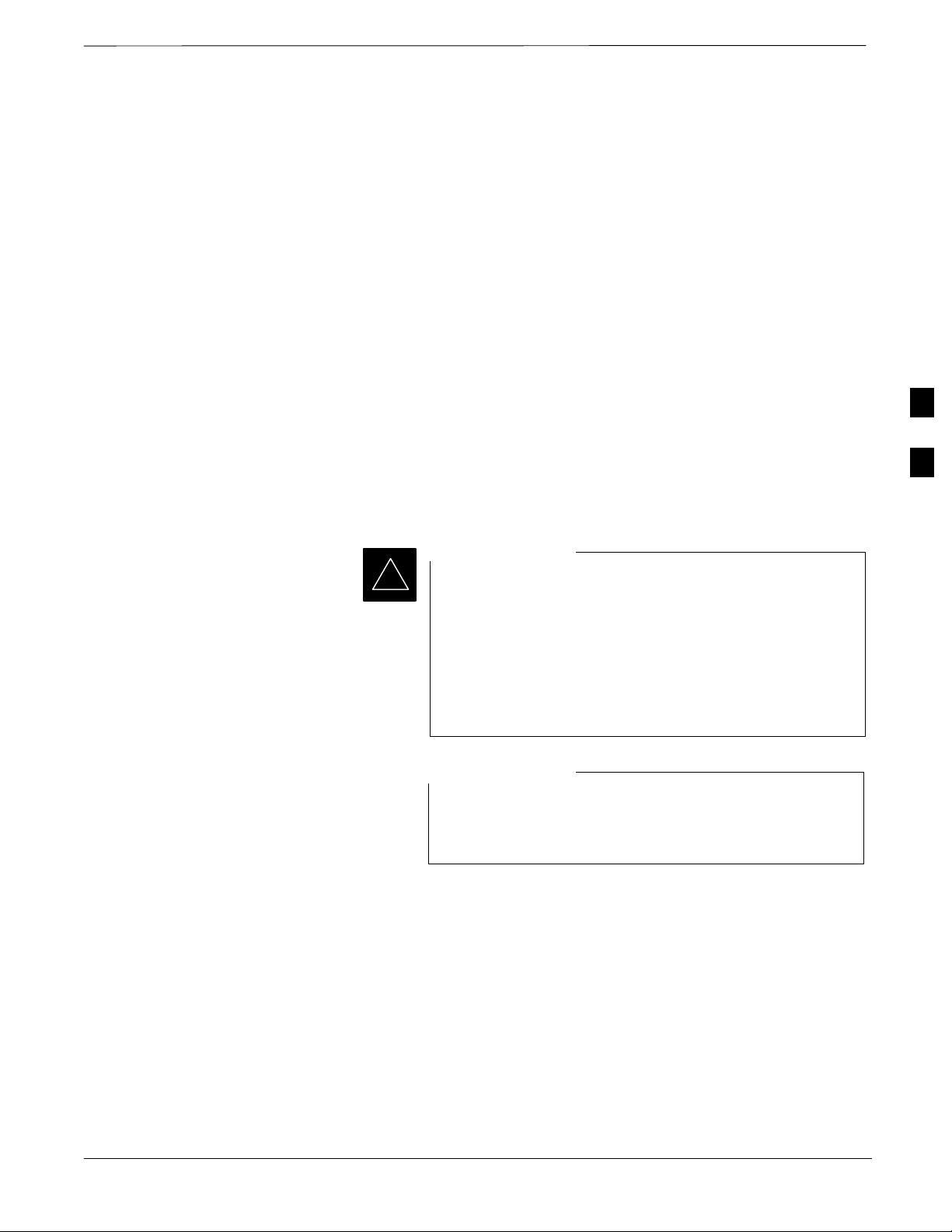
Automated Acceptance Test Procedures – All–inclusive TX & RX
Introduction
The Automated Acceptance Test Procedure (ATP) allows Cellular Field
Engineers (CFEs) to run automated acceptance tests on all equipped BTS
subsystem devices using the Local Maintenance Facility (LMF) and
supported test equipment per the current Cell Site Data File (CDF)
assignment.
The results of these tests (at the option of the operator) are written to a
file that can be printed. All tests are controlled from the LMF platform
using the GPIB interface, therefore, only recommended test equipment
supported by the LMF can be used.
This chapter describes the tests run from the GUI environment, which is
the recommended method. The GUI provides the advantages of
simplifying the LMF user interface, reducing the potential for miskeying
commmands and associated parameters, and speeding up the execution
of complex operations involving multiple command strings. If you feel
the command line interface (CLI) will provide additional insight into the
progress of ATPs and problems that could possibly be encountered, refer
to LMF CLI Commands, R15.X (68P09251A59).
4
IMPORTANT
*
Customer requirements determine which ATP tests to are to be
performed, and the craftsperson selects the appropriate ATP tests to run.
The tests can be run individually or as one of the following groups:
Before performing any tests, use an editor to view the
“CAVEATS” section of the “readme.txt” file in the c:\wlmf
folder for any applicable information.
The ATP test is to be performed on out-of-service (OOS)
sectors only.
DO NOT substitute test equipment not supported by the
LMF.
NOTE
Refer to Chapter 3 for detailed information on test set
connections for calibrating equipment, cables and other test
set components, if required.
All TX: TX tests verify the performance of the BTS transmit line up.
These include the GLI, MCC, BBX, and CIO cards, the LPAs and
passive components including splitters, combiners, bandpass filters,
and RF cables.
All RX: RX tests verify the performance of the BTS receiver line up.
These include the MPC (for starter frames), EMPC (for expansion
frames), CIO, BBX, MCC, and GLI cards and the passive components
including RX filters (starter frame only), and RF cables.
. . . continued on next page
Mar 2001
SCt4812T CDMA BTS Optimization/ATP
DRAFT
4-1
Page 2
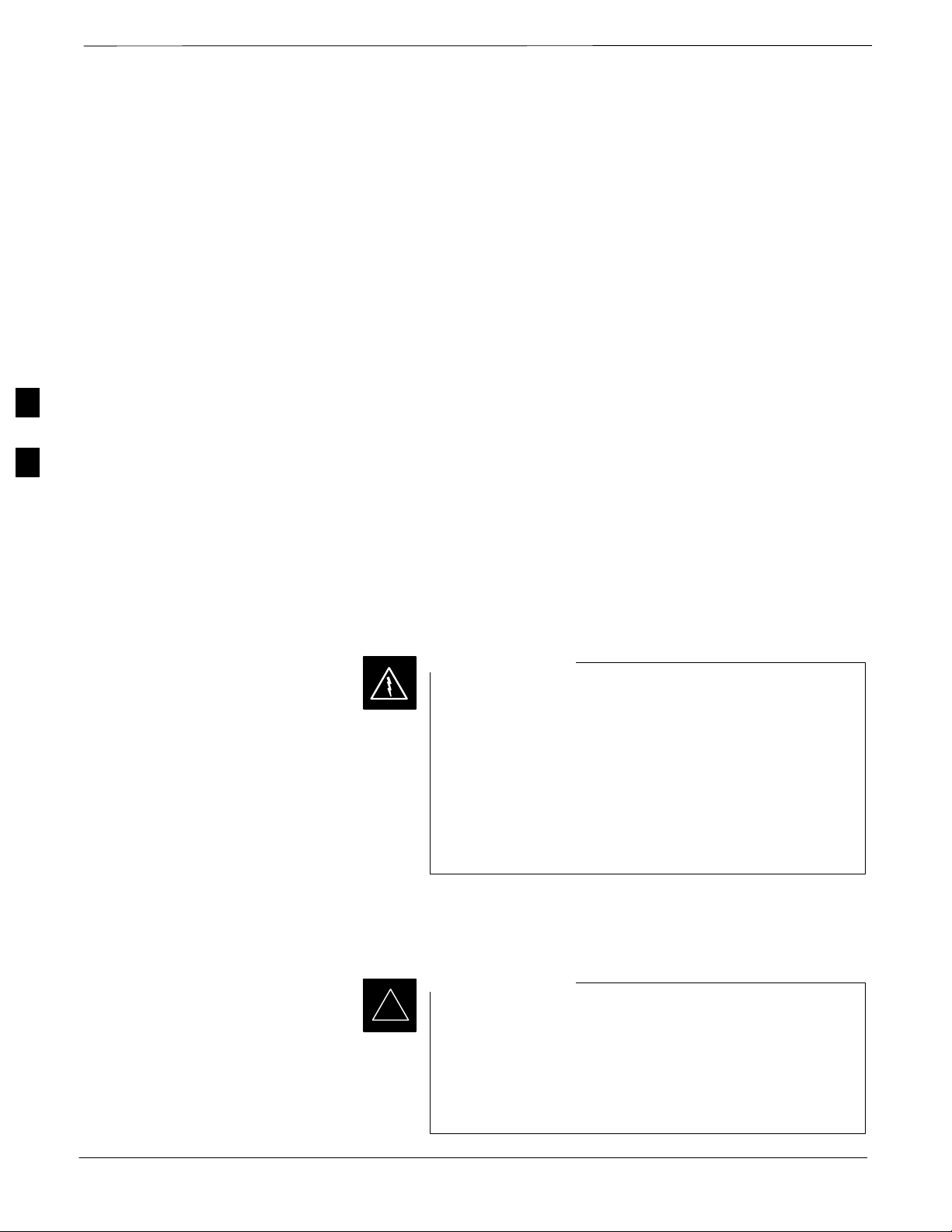
Automated Acceptance Test Procedure – All–inclusive TX & RX – continued
All TX/RX: Executes all the TX and RX tests.
Full Optimization: Executes the TX calibration, downloads the BLO,
and executes the TX audit before running all of the TX and RX tests.
ATP Test Prerequisites
Before attempting to run any ATP tests, ensure the following have been
completed:
BTS has been optimized and calibrated (see Chapter 3).
LMF is logged into the BTS.
CSMs, GLIs, BBXs, MCCs, and TSU (if the RFDS is installed) have
correct code load and data load.
4
Primary CSM, GLI, and MCCs are INS_ACT.
BBXs are calibrated and BLOs are downloaded.
BBXs are OOS_RAM.
Test cables are calibrated.
Test equipment is connected for ATP tests (see Figure 3-13 through
Figure 3-16 starting on page 3-50).
Test equipment has been warmed up 60 minutes and calibrated.
GPIB is on.
WARNING
Before performing the FER, be sure that all LPAs are
turned OFF (circuit breakers pulled) or that all transmitter
ports are properly terminated.
All transmit ports must be properly terminated for all ATP
tests.
Failure to observe these warnings may result in bodily
injury or equipment damage.
TX OUT Connection
4-2
IMPORTANT
*
SCt4812T CDMA BTS Optimization/ATP
Many of the acceptance test procedures require taking
measurements at the TX OUT (BTS/RFDS) connector. At
sites without RFDS installed, all measurements will be via
the BTS TX OUT connector. At sites with RFDS installed,
all measurements will be via the RFDS directional coupler
TX OUT connector.
DRAFT
Mar 2001
Page 3
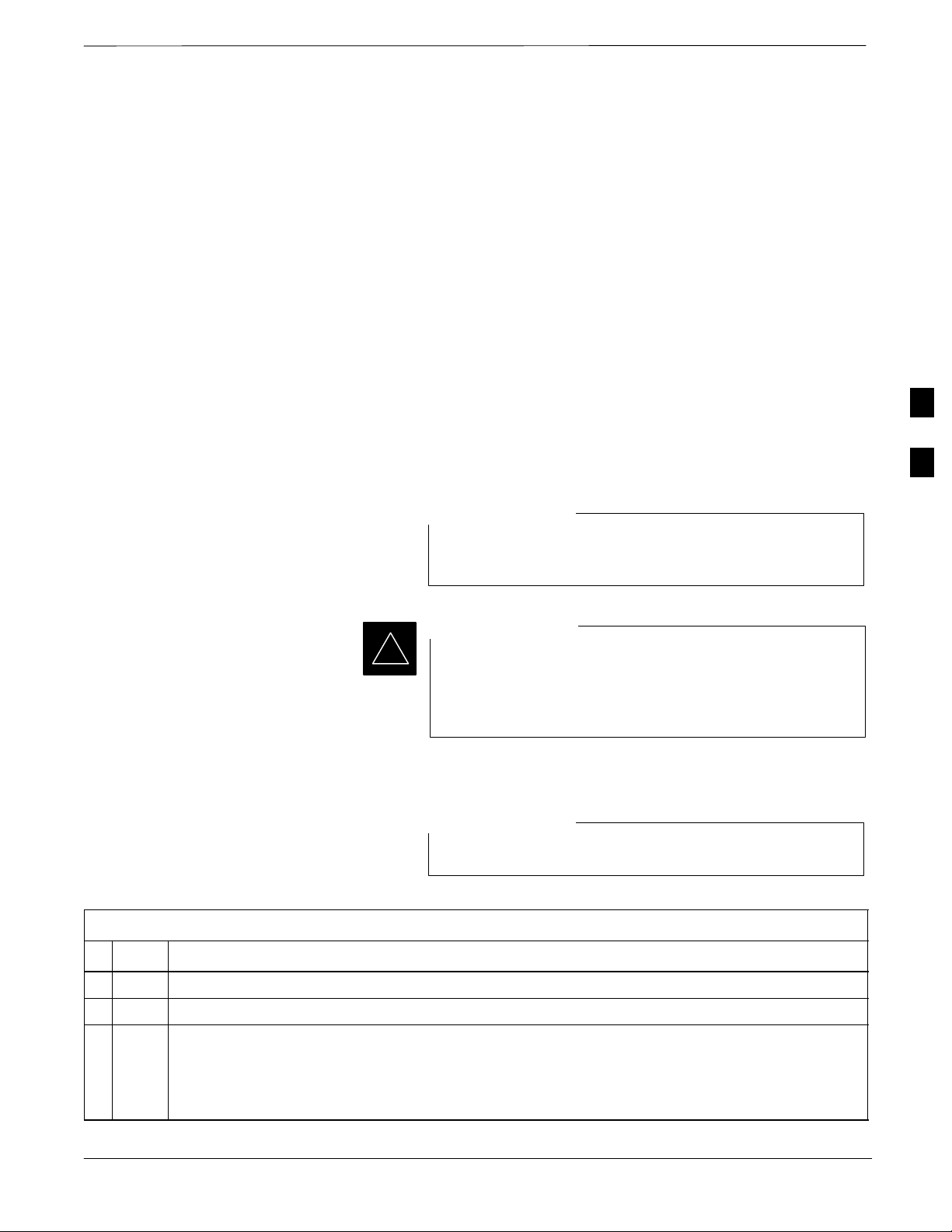
Automated Acceptance Test Procedure – All–inclusive TX & RX – continued
ATP Test Procedure
There are three different ATP testing options that can be performed to
completely test a BTS. Depending on your requirements, one of the
following ATP testing options should be run.
ATP Testing Option 1
– All TX/RX
ATP Testing Option 2
– All TX
– All RX
ATP Testing Option 3
– TX Mask Test
– Rho Test
– Pilot Time Offset Test
– Code Domain Power Test
– FER Test
NOTE
4
The Full Optimization test can be run if you want the TX
path calibrated before all the TX and RX tests are run.
IMPORTANT
*
Follow the procedure in Table 4-1 to perform any ATP test.
Table 4-1: ATP Test Procedure
Step Action
1 Select the device(s) to be tested.
If manual testing has been performed with the HP analyzer,
remove the manual control/system memory card from the
card slot and set the I/O Config to the Talk & Lstn mode
before starting the automated testing.
NOTE
The STOP button can be used to stop the testing process.
2 From the Tests menu, select the test you want to run.
3 Select the appropriate carrier(s) (carrier-bts#-sector#-carrier#) displayed in the Channels/Carrier
Mar 2001
pick list.
NOTE
To select multiple items, hold down the <Shift> or <Ctrl> key while making the selections.
. . . continued on next page
SCt4812T CDMA BTS Optimization/ATP
DRAFT
4-3
Page 4
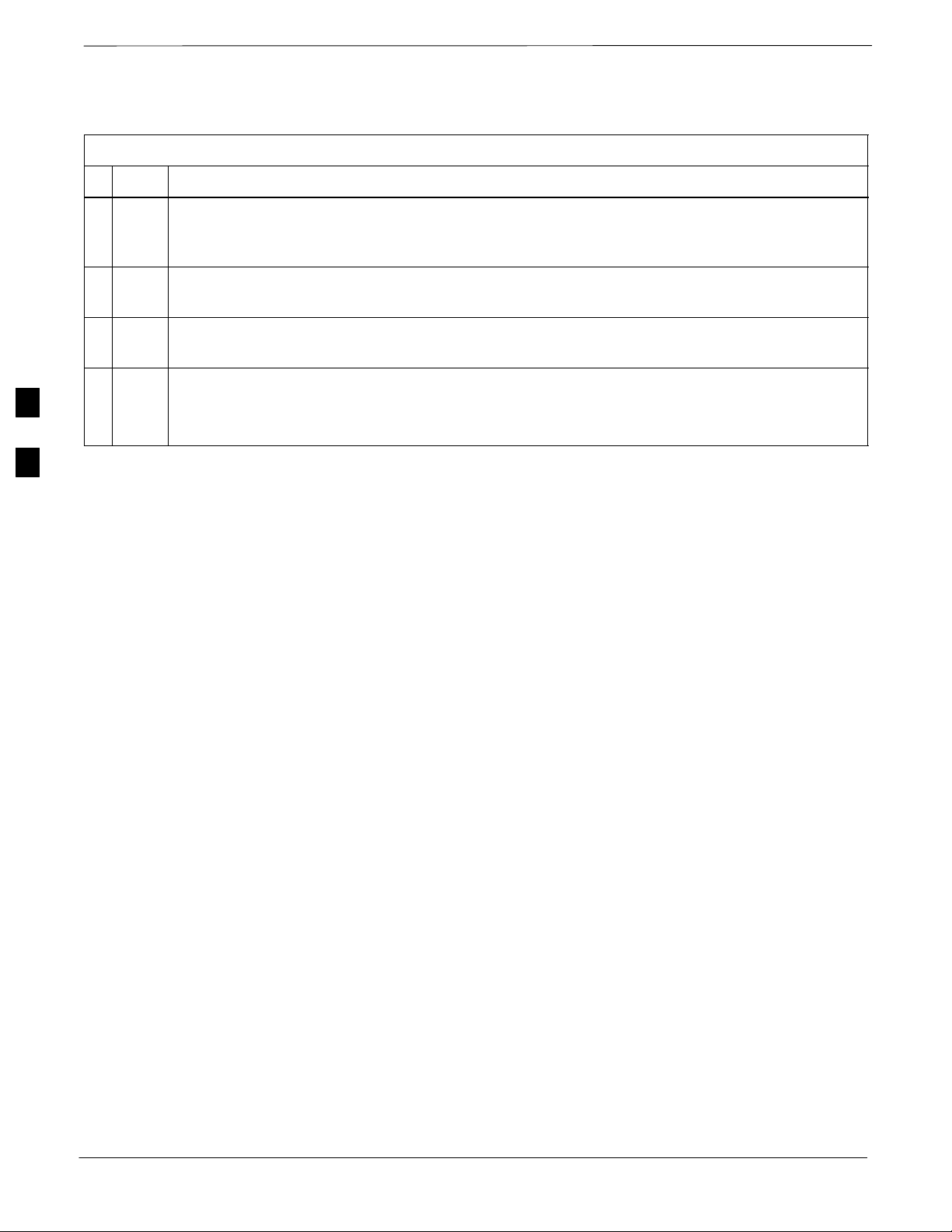
Automated Acceptance Test Procedure – All–inclusive TX & RX – continued
Table 4-1: ATP Test Procedure
ActionStep
4 Enter the appropriate channel number in the Carrier n Channels box.
The default channel number displayed is determined by the CdmaChans[n] number in the
cbsc–n.cdf file for the BTS.
5 Click on the OK button.
The status report window and a Directions pop-up are displayed.
6 Follow the cable connection directions as they are displayed.
The test results are displayed in the status report window.
7 Click on Save Results or Dismiss.
NOTE
4
If Dismiss is used, the test results will not be saved in the test report file.
4-4
SCt4812T CDMA BTS Optimization/ATP
DRAFT
Mar 2001
Page 5
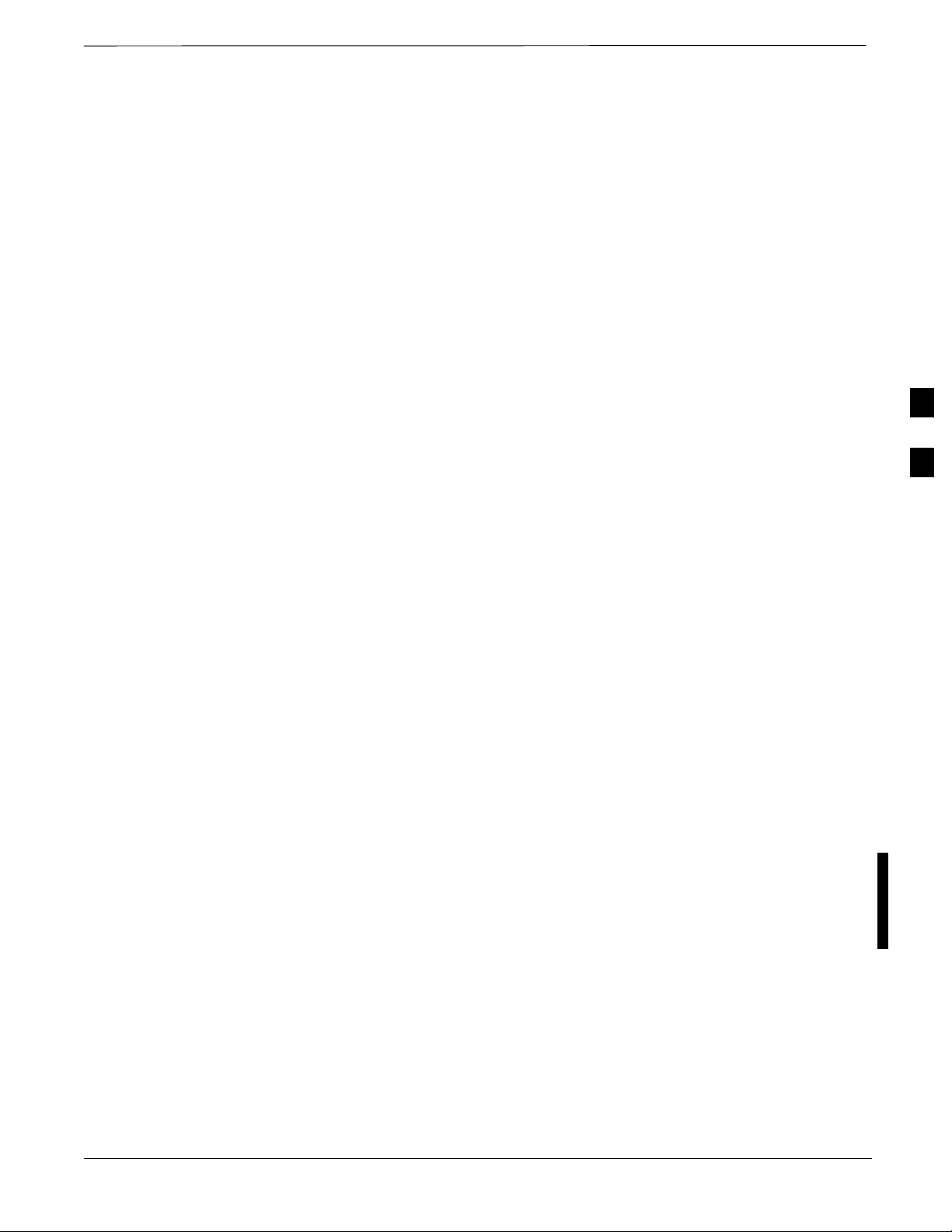
TX Output Acceptance Tests: Introduction
Individual Acceptance Tests
The following individual tests can be used to verify the results of
specific tests.
Spectral Purity TX Mask (Primary & Redundant BBX)
This test verifies that the transmitted CDMA carrier waveform generated
on each sector meets the transmit spectral mask specification with
respect to the assigned CDF file values.
Waveform Quality (rho)
This test verifies that the transmitted Pilot channel element digital
waveform quality (rho) exceeds the minimum specified value in
ANSI–J_STD–019. “Rho” represents the correlation between actual and
perfect CDMA modulation spectrum. A rho value of 1.0000 represents
100% (or perfect correlation).
4
Pilot Time Offset
The Pilot Time Offset is the difference between the CDMA analyzer
measurement interval (based on the BTS system time reference) and the
incoming block of transmitted data from the BTS (Pilot only, Pilot
Gain = 262, PN Offset = 0).
Code Domain Power (Primary & Redundant BBX)
This test verifies the code domain power levels, which have been set for
all ODD numbered Walsh channels, using the OCNS command. This is
done by verifying that the ratio of PILOT divided by OCNS is equal to
10.2 $ 2 dB, and, that the noise floor of all EVEN numbered “OFF”
Walsh channels measures
channel power).
Frame Error Rate
The Frame Error Rate (FER) test verifies RX operation of the entire
CDMA Reverse Link using all equipped MCCs assigned to all
respective sector/antennas. This test verifies the BTS sensitivity on all
traffic channel elements currently configured on all equipped MCCs at
an RF input level of –119 dBm (or –116 dBm if using TMPC).
v –27 dB (with respect to total CDMA
Mar 2001
SCt4812T CDMA BTS Optimization/ATP
DRAFT
4-5
Page 6

TX Spectral Purity T ransmit Mask Acceptance Test
Tx Mask Test
This test verifies the spectral purity of each BBX carrier keyed up at a
specific frequency, per the current CDF file assignment. All tests are
performed using the external calibrated test set, controlled by the same
command. All measurements are via the appropriate TX OUT
(BTS/RFDS) connector.
The Pilot Gain is set to 541 for each antenna, and all channel elements
from the MCCs are forward-link disabled. The BBX is keyed up, using
both bbxlvl and bay level offsets, to generate a CDMA carrier (with pilot
channel element only). BBX power output is set to obtain +40 dBm as
measured at the TX OUT connector (on either the BTS or RFDS
4
directional coupler).
NOTE
TX output power is set to +40 dBm by setting BTS power
level to +33.5 dBm to compensate for 6.5 dB increase from
pilot gain set to 541.
The calibrated communications test set measures and returns the
attenuation level of all spurious and IM products in a 30 kHz resolution
bandwidth. With respect to the mean power of the CDMA channel
measured in a 1.23 MHz bandwidth in dB, verify that results meet
system tolerances at the following test points:
1.7/1.9 GHz:
– at least –45 dB @ + 900 kHz from center frequency
– at least –45 dB @ – 900 kHz from center frequency
800 MHz:
– at least –45 dB @ + 750 kHz from center frequency
– at least –45 dB @ – 750 kHz from center frequency
– at least –60 dB @ – 1980 kHz from center frequency
– at least –60 dB @ – 1980 kHz from center frequency
The BBX then de-keys, and, if selected, the MCC is re-configured to
assign the applicable redundant BBX to the current TX antenna path
under test. The test is then repeated.
4-6
SCt4812T CDMA BTS Optimization/ATP
DRAFT
Mar 2001
Page 7
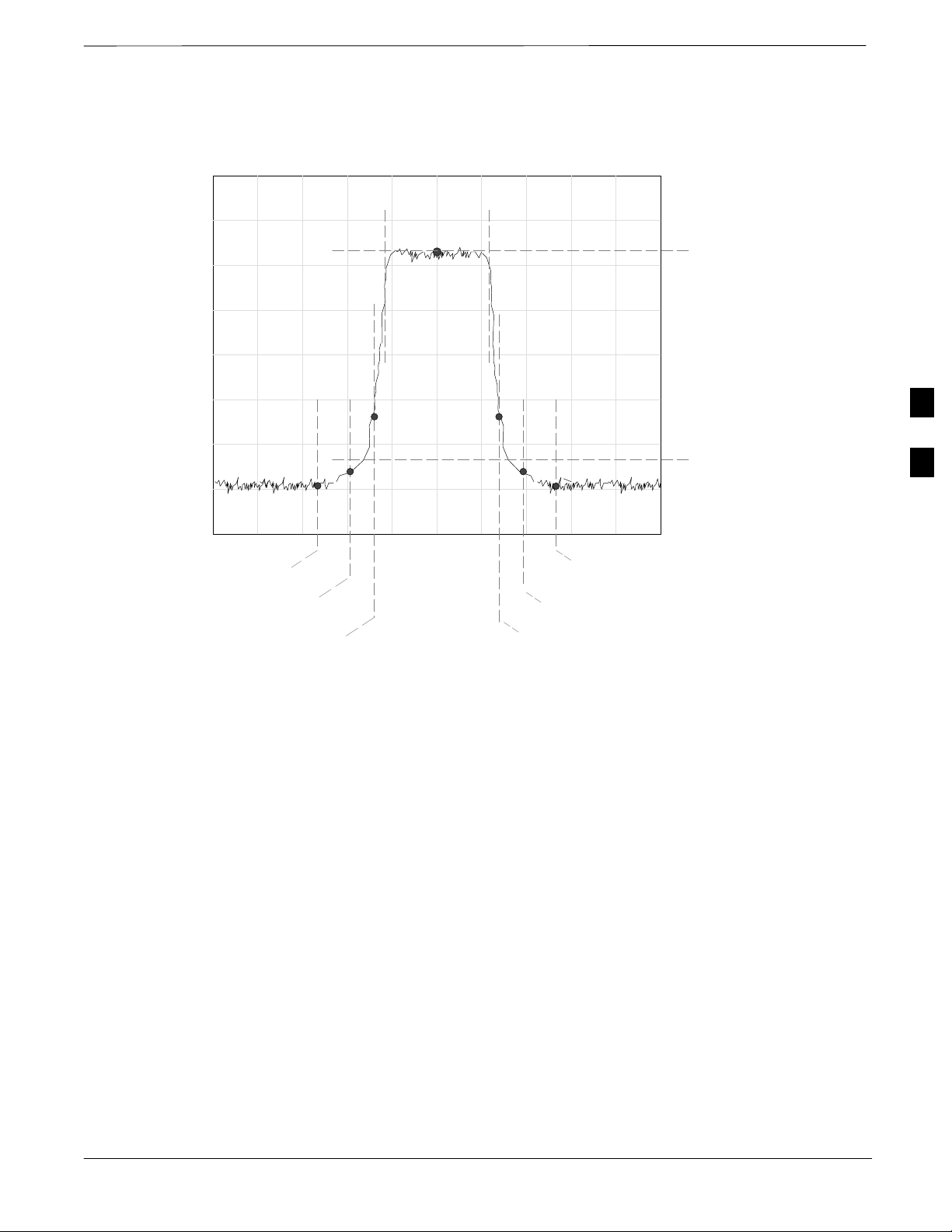
TX Spectral Purity T ransmit Mask Acceptance Test – continued
Figure 4-1: TX Mask Verification Spectrum Analyzer Display
.5 MHz Span/Div
Ampl 10 dB/Div
– 1980 kHz
– 900 kHz
– 750 kHz
Mean CDMA Bandwidth
Power Reference
+ 900 kHz
+750 kHz
+ 1980 kHz
Center Frequency
Reference
Attenuation level of all
spurious and IM products
with respect to the mean
power of the CDMA channel
FW00282
4
Mar 2001
SCt4812T CDMA BTS Optimization/ATP
DRAFT
4-7
Page 8
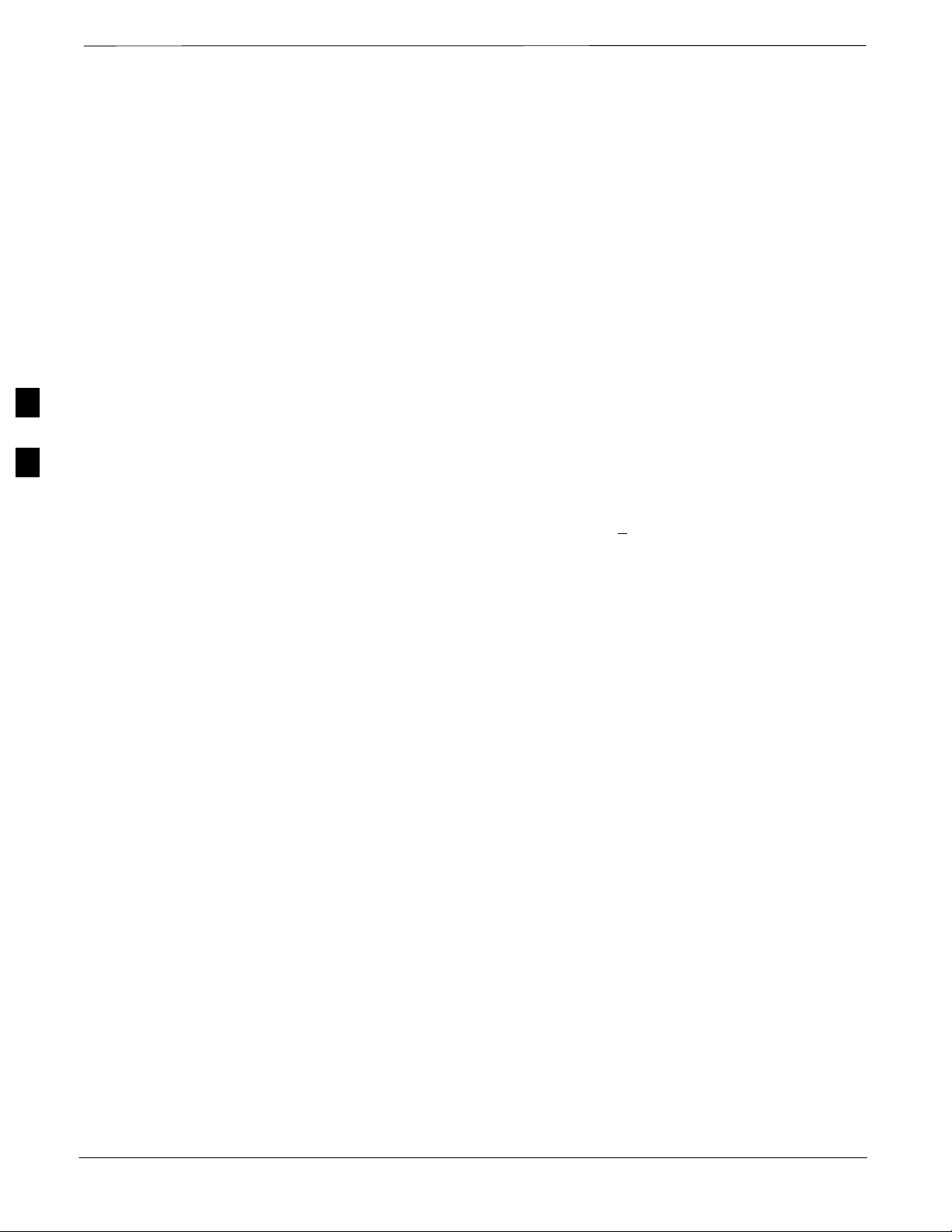
TX Waveform Quality (rho) Acceptance Test
Rho Test
This test verifies the transmitted Pilot channel element digital waveform
quality of each BBX carrier keyed up at a specific frequency per the
current CDF file assignment. All tests are performed using the external
calibrated test set controlled by the same command. All measurements
are via the appropriate TX OUT (BTS/RFDS) connector.
The Pilot Gain is set to 262 for each antenna, and all channel elements
from the MCCs are forward link disabled. The BBX is keyed up using
both bbxlvl and bay level offsets, to generate a CDMA carrier (with pilot
channel element only, Walsh code 0). BBX power output is set to
40 dBm as measured at the TX OUT connector (on either the BTS or
4
RFDS directional coupler).
The calibrated communications test set measures and returns the Pilot
channel element digital waveform quality (rho) in dB, verifying that the
result meets system tolerances:
Waveform quality (rho) should be > 0.912 (–0.4 dB).
The BBX then de-keys and, if selected, the MCC is re-configured to
assign the applicable redundant BBX to the current TX antenna path
under test. The test is then be repeated.
4-8
SCt4812T CDMA BTS Optimization/ATP
DRAFT
Mar 2001
Page 9
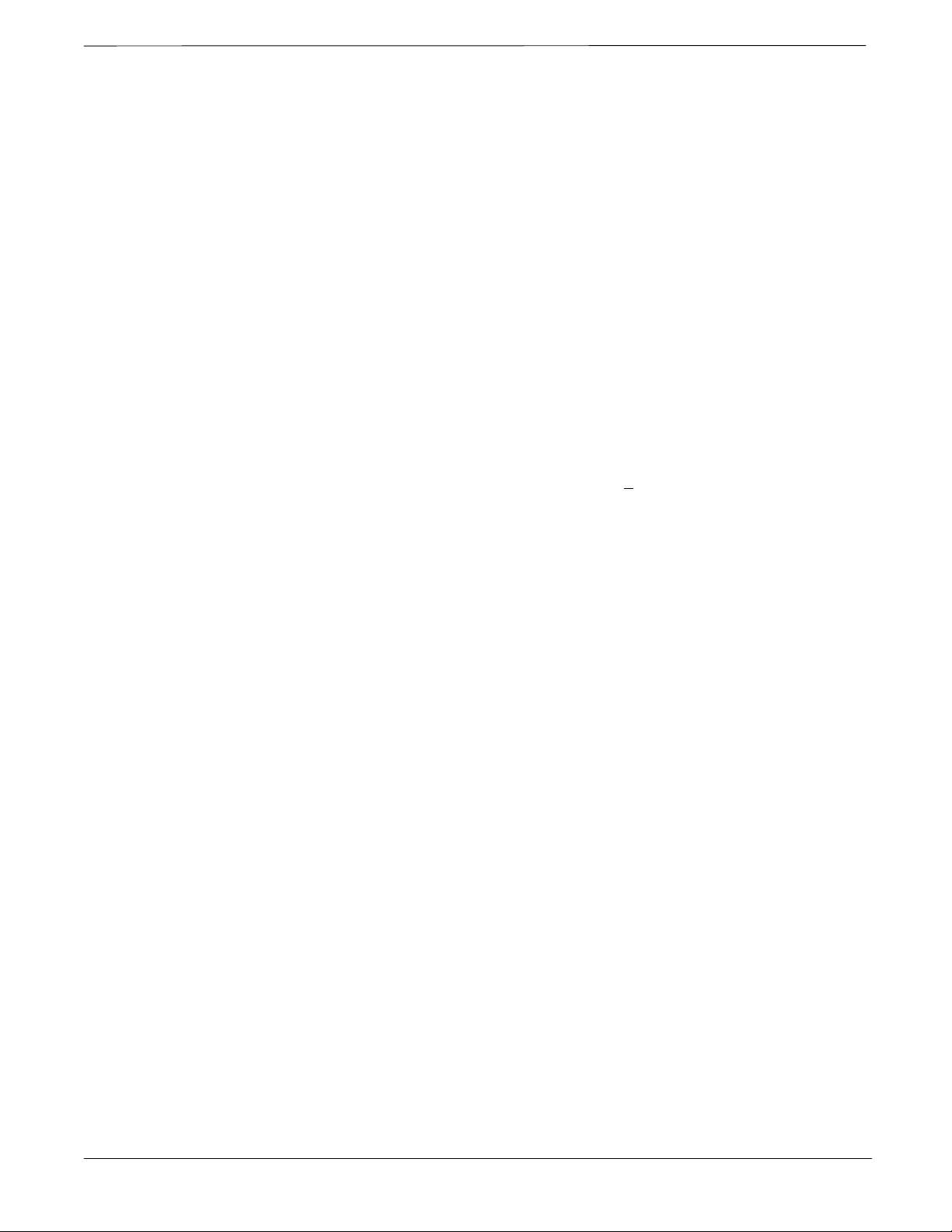
TX Pilot Time Offset Acceptance Test
Pilot Offset Acceptance Test
This test verifies the transmitted Pilot channel element Pilot Time Offset
of each BBX carrier keyed up at a specific frequency per the current
CDF file assignment. All tests are performed using the external
calibrated test set controlled by the same command. All measurements
are via the appropriate TX OUT (BTS/RFDS) connector.
The Pilot Gain is set to 262 for each antenna, and all TCH elements from
the MCCs are forward link disabled. The BBX is keyed up, using both
bbxlvl and bay level offsets, to generate a CDMA carrier (with pilot
channel element only, Walsh code 0). BBX power output is set to
40 dBm as measured at the TX OUT connector (on either the BTS or
RFDS directional coupler).
The calibrated communications test set measures and returns the Pilot
Time Offset in µs, verifying results meet system tolerances:
Pilot Time Offset should be within < 3 µs of the target PT
Offset (0 µs).
The BBX then de-keys, and if selected, the MCC is re-configured to
assign the applicable redundant BBX to the current TX antenna path
under test. The test is then repeated.
Mar 2001
SCt4812T CDMA BTS Optimization/ATP
DRAFT
4-9
Page 10
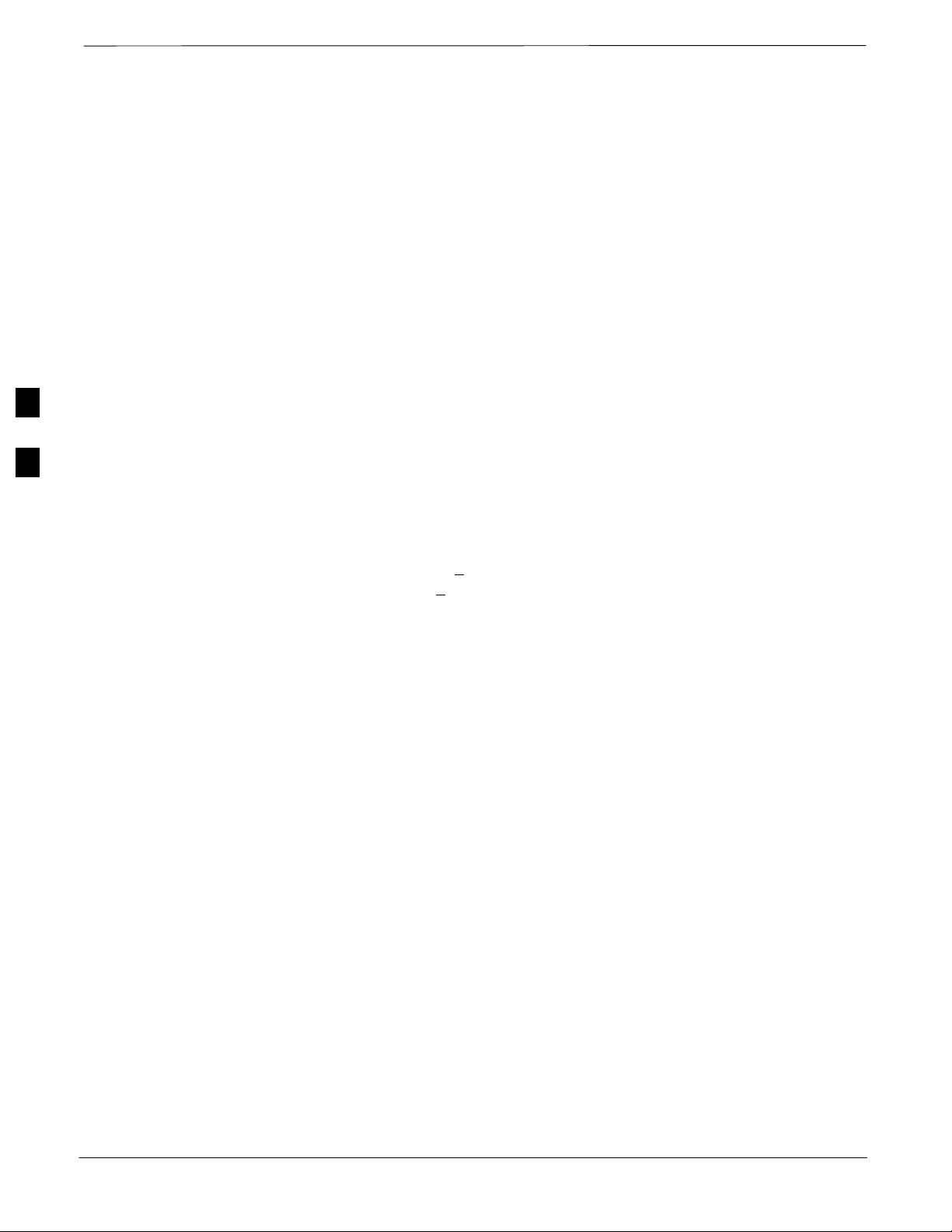
TX Code Domain Power/Noise Floor Acceptance Test
Code Domain Power Test
This test verifies the Code Domain Power/Noise of each BBX carrier
keyed up at a specific frequency per the current CDF file assignment.
All tests are performed using the external calibrated test set controlled by
the same command. All measurements are via the appropriate TX OUT
(BTS/RFDS) connector.
For each sector/antenna under test, the Pilot Gain is set to 262. All MCC
channel elements under test are configured to generate Orthogonal
Channel Noise Source (OCNS) on different odd Walsh codes and to be
assigned a full–rate gain of 81. The maximum number of MCC/CEs to
be tested an any one time is 32 (32 odd Walsh codes). If more than 32
CEs exist, then multiple sets of measurements are made; so all channel
4
elements are verified on all sectors.
BBX power output is set to 40 dBm as measured at the TX OUT
connector (on either the BTS or RFDS directional coupler).
You verify the code domain power levels, which have been set for all
ODD numbered Walsh channels, using the OCNS command. This is
done by verifying that Pilot Power (dBm) minus OCNS Power (dBm) is
equal to
measures
10.2 + 2 dB and that the noise floor of all “OFF” Walsh channels
< –27 dB (with respect to total CDMA channel power).
The BBX then de-keys and, if selected, the MCC is re-configured to
assign the applicable redundant BBX to the current TX antenna path
under test. The test is then repeated. Upon completion of the test, OCNS
is disabled on the specified MCC/CE.
4-10
SCt4812T CDMA BTS Optimization/ATP
DRAFT
Mar 2001
Page 11
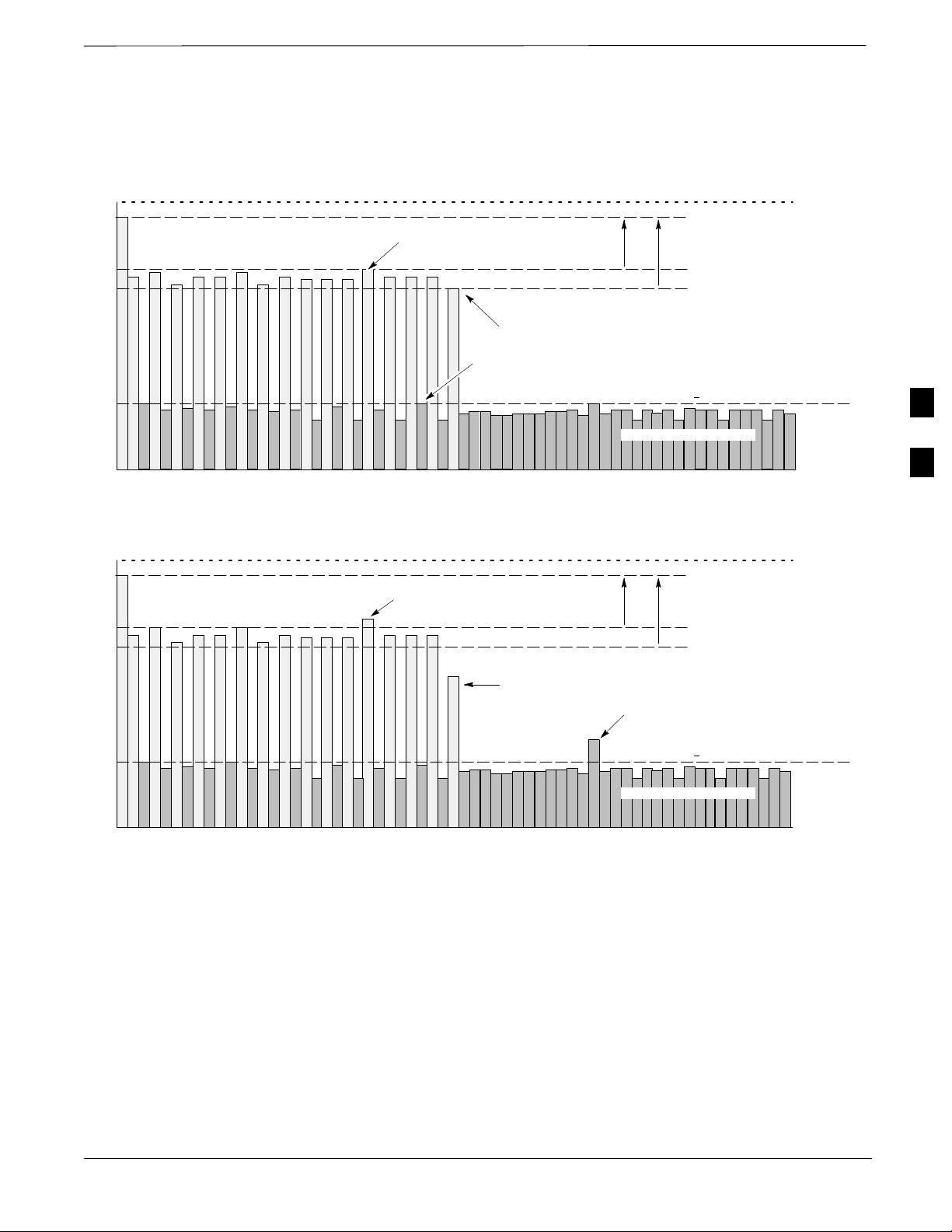
TX Code Domain Power/Noise Floor Acceptance Test – continued
Figure 4-2: Code Domain Power and Noise Floor Levels
Pilot Channel
MAX OCNS
CHANNEL
Active channels
MIN OCNS
CHANNEL
MAX NOISE
FLOOR
8.2 dB 12.2 dB
PILOT LEVEL
MAX OCNS SPEC.
MIN OCNS SPEC.
MAXIMUM NOISE FLOOR:
< –27 dB SPEC.
Inactive channels
Walsh 0 1 2 3 4 5 6 7 ... 64
Showing all OCNS Passing
Pilot Channel
FAILURE – EXCEEDS
MAX OCNS SPEC.
8.2 dB 12.2 dB
Active channels
PILOT LEVEL
MAX OCNS SPEC.
MIN OCNS SPEC.
4
FAILURE – DOES NOT
MEET MIN OCNS SPEC.
FAILURE – EXCEEDS MAX
NOISE FLOOR SPEC.
MAXIMUM NOISE FLOOR:
< –27 dB
Inactive channels
Walsh 0 1 2 3 4 5 6 7 ... 64
Indicating Failures
FW00283
Mar 2001
SCt4812T CDMA BTS Optimization/ATP
DRAFT
4-11
Page 12
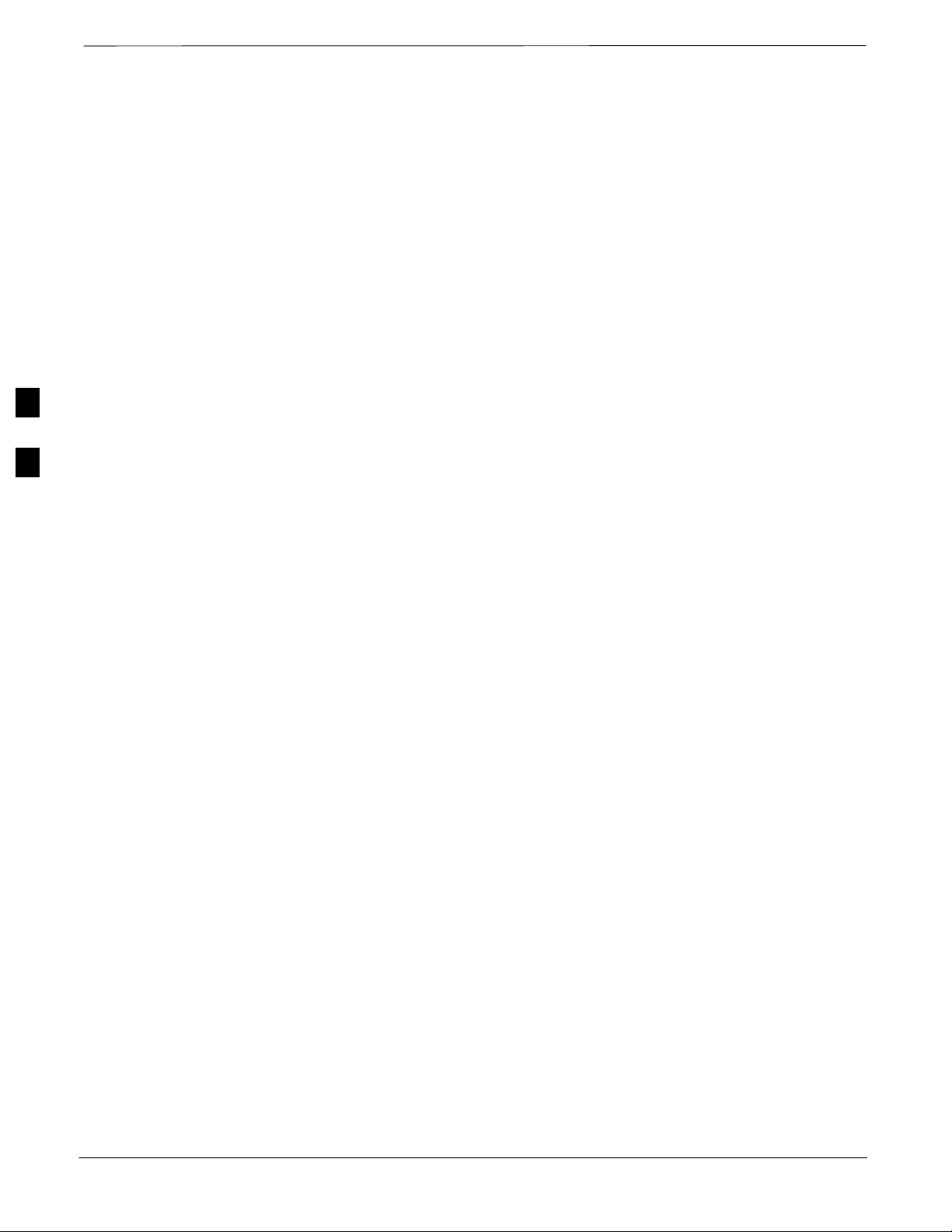
RX Frame Error Rate (FER) Acceptance Test
FER Test
This test verifies the BTS FER on all traffic channel elements currently
configured on all equipped MCCs (full rate at 1% FER) at an RF input
level of –119 dBm [or –116 dBm if using Tower Top
Amplifier (TMPC)]. All tests are performed using the external calibrated
test set as the signal source controlled by the same command. All
measurements are via the LMF.
The Pilot Gain is set to 262 for each TX antenna, and all channel
elements from the MCCs are forward-link disabled. The BBX is keyed
up, using only bbxlvl level offsets, to generate a CDMA carrier (with
pilot channel element only). BBX power output is set to –20 dBm as
4
measured at the TX OUT connector (on either the BTS or RFDS
directional coupler). The BBX must be keyed to enable the RX receive
circuitry.
The LMF prompts the MCC/CE under test to measure all zero longcode
and provide the FER report on the selected active MCC on the reverse
link for both the main and diversity RX antenna paths, verifying that
results meet the following specification:
FER returned less than 1% and total frames measured is 1500
All MCC/CEs selected are tested on the specified RX antenna path. The
BBX then de-keys and, if selected, the MCC is re-configured to assign
the applicable redundant BBX to the current RX antenna paths under
test. The test is then repeated.
4-12
SCt4812T CDMA BTS Optimization/ATP
DRAFT
Mar 2001
Page 13
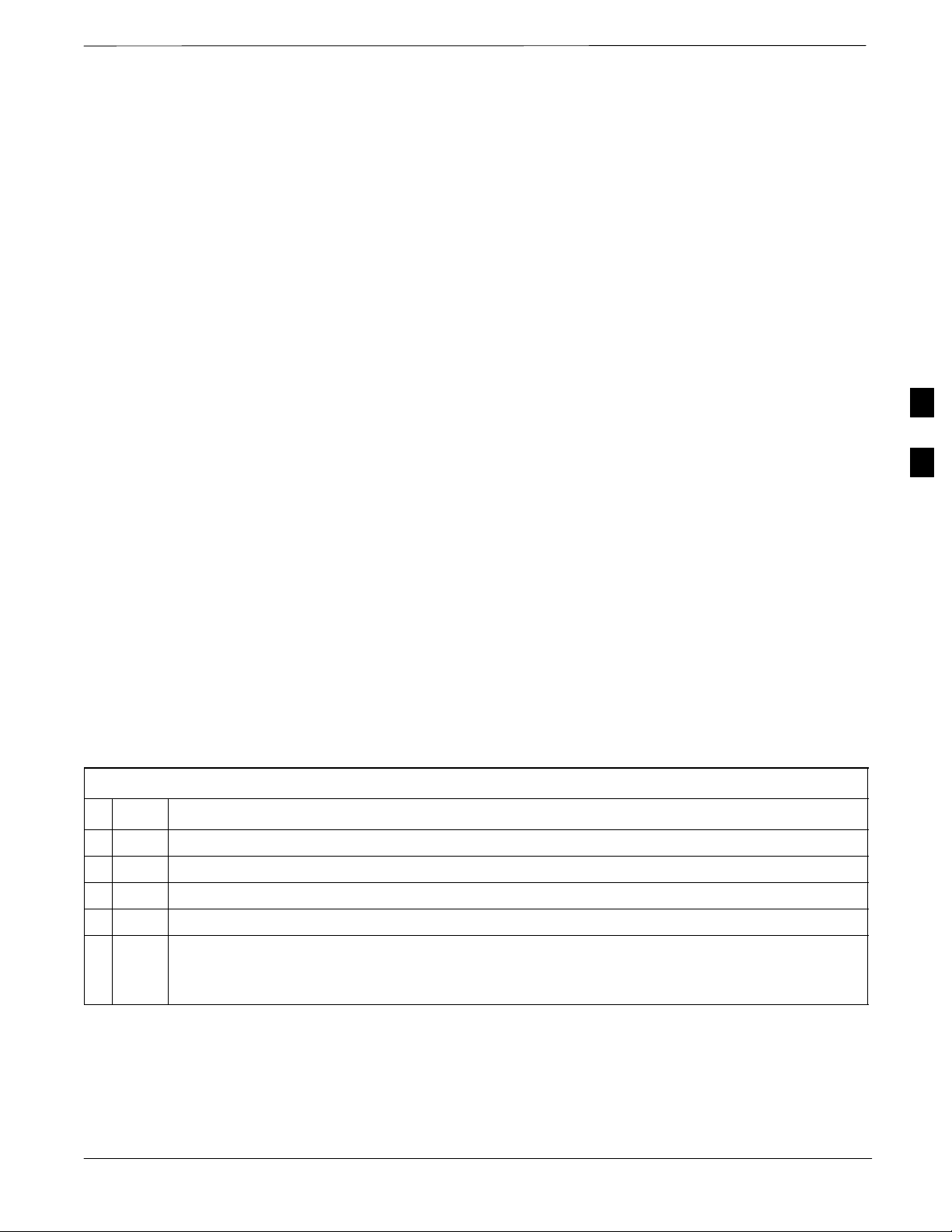
Generate an ATP Report
Background
ATP Report
Each time an ATP test is run, an ATP report is updated to include the
results of the most recent ATP tests if the Save Results button is used to
close the status report window. The ATP report is not updated if the
status reports window is closed using the Dismiss button.
Each time an ATP test is run, a separate report is created for each BTS
and includes the following for each test:
Test name
BBX number
Channel number
Carrier number
Sector number
Upper test limit
Lower test limit
Test result
PASS or FAIL
Description information (if applicable)
Time stamp
Details/Warning information (if applicable)
The report can be printed if the LMF computer is connected to a printer.
Follow the procedure in the Table 4-2 to view and/or print the ATP
report for a BTS.
Table 4-2: Generating an ATP Report
Step Action
1 Click on the Login tab (if not in the forefront).
2 Select the desired BTS from the available Base Station pick list.
4
3 Click on the Report button.
4 Click on a column heading to sort the report.
5 – If not desiring a printable file copy, click on the Dismiss button.
Mar 2001
– If requiring a printable file copy, select the desired file type in the picklist and click on the
Save button.
SCt4812T CDMA BTS Optimization/ATP
DRAFT
4-13
Page 14
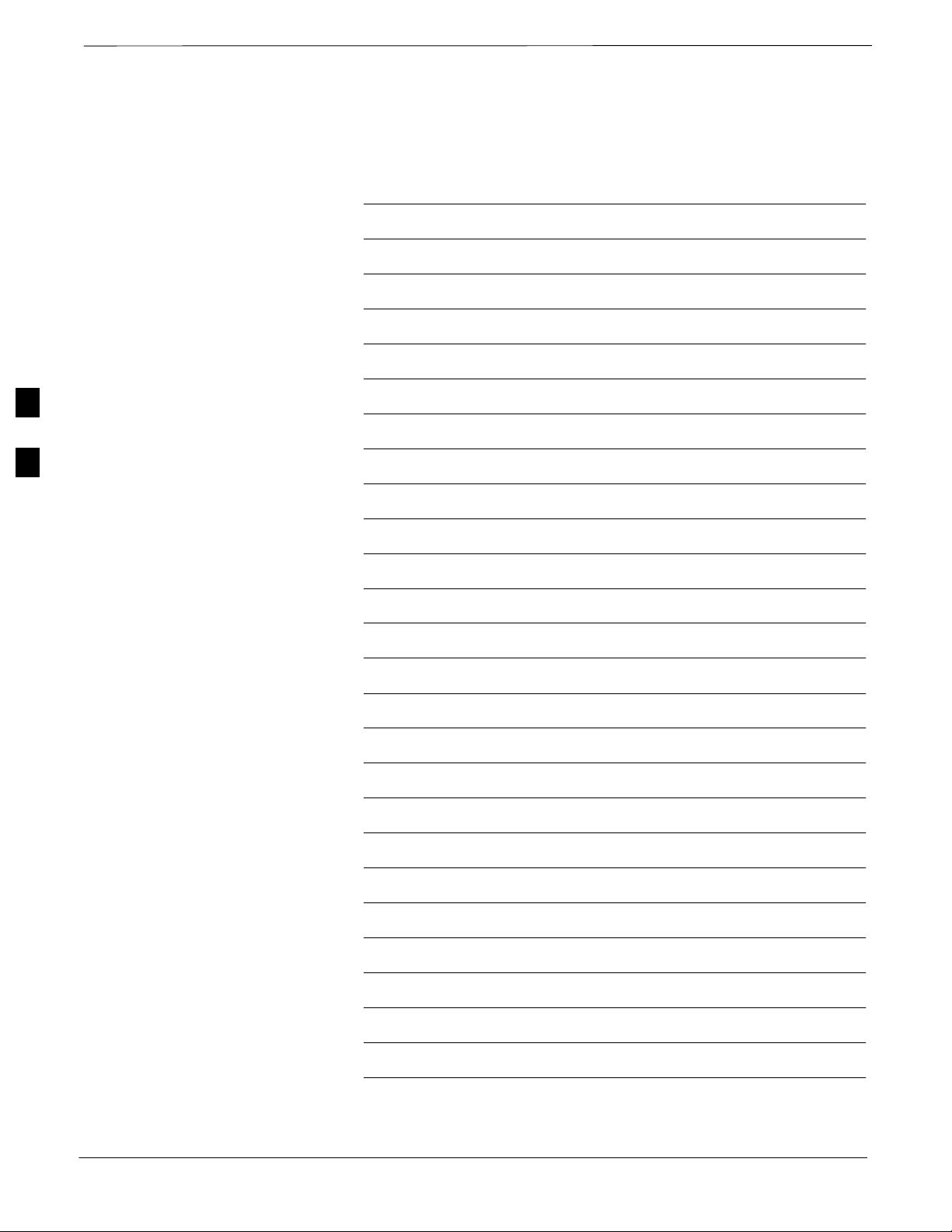
Generate an ATP Report – continued
Notes
4
4-14
SCt4812T CDMA BTS Optimization/ATP
Mar 2001
DRAFT
Page 15
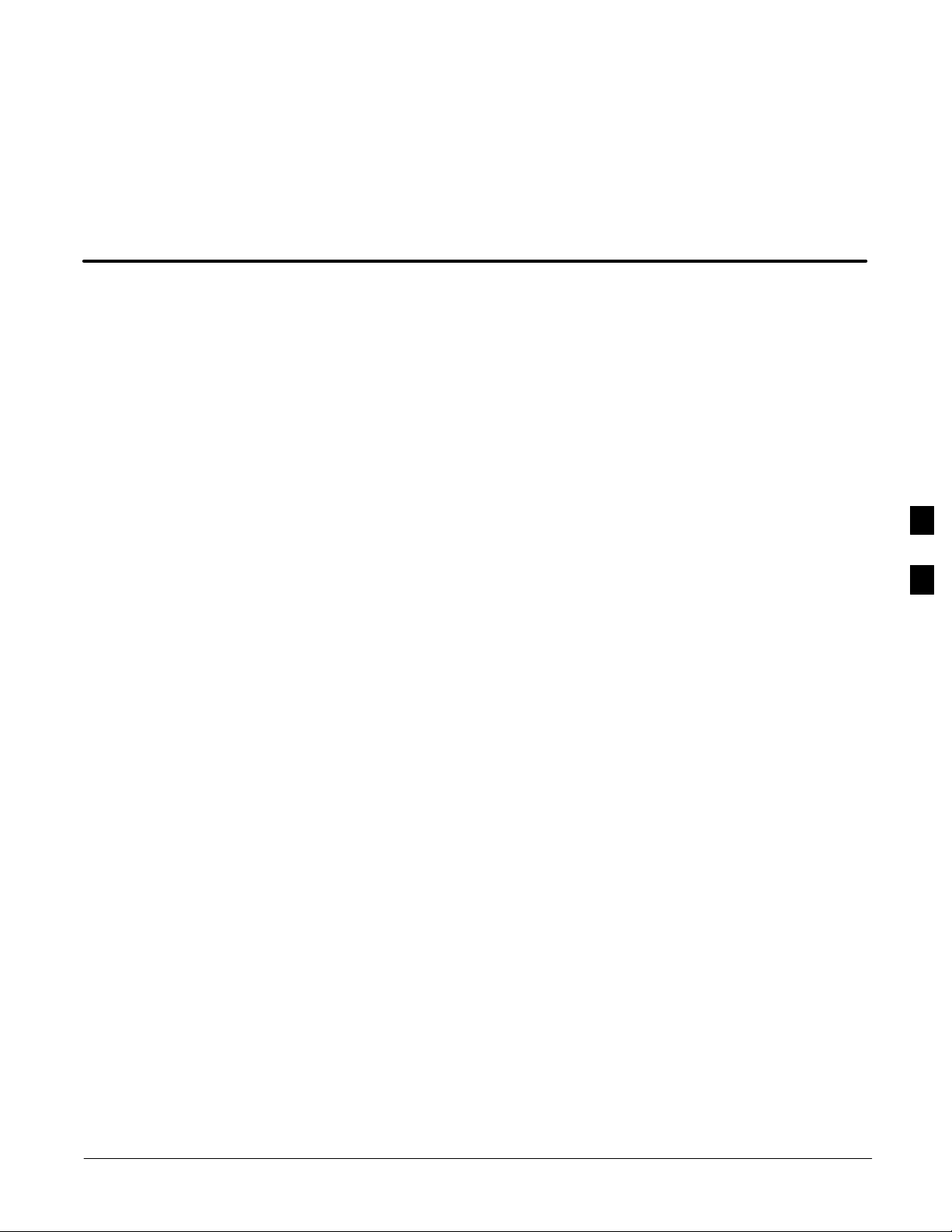
Chapter 5: Prepare to Leave the Site
Table of Contents
Prepare to Leave the Site 5-1. . . . . . . . . . . . . . . . . . . . . . . . . . . . . . . . . . . . . . . . . .
External Test Equipment Removal 5-1. . . . . . . . . . . . . . . . . . . . . . . . . . . .
Reset All Devices 5-2. . . . . . . . . . . . . . . . . . . . . . . . . . . . . . . . . . . . . . . . .
BTS Site Span Configuration Verification 5-3. . . . . . . . . . . . . . . . . . . . . .
Set BTS Site Span Configuration 5-4. . . . . . . . . . . . . . . . . . . . . . . . . . . . .
Updating CBSC LMF Files 5-6. . . . . . . . . . . . . . . . . . . . . . . . . . . . . . . . . .
LMF Removal 5-6. . . . . . . . . . . . . . . . . . . . . . . . . . . . . . . . . . . . . . . . . . . .
Re–connect BTS T1 Spans and Integrated Frame Modem 5-8. . . . . . . . . .
Re–establish OMC–R Control/ Verifying T1/E1 5-8. . . . . . . . . . . . . . . . .
5
Mar 2001
SCt4812T CDMA BTS Optimization/ATP
DRAFT
Page 16
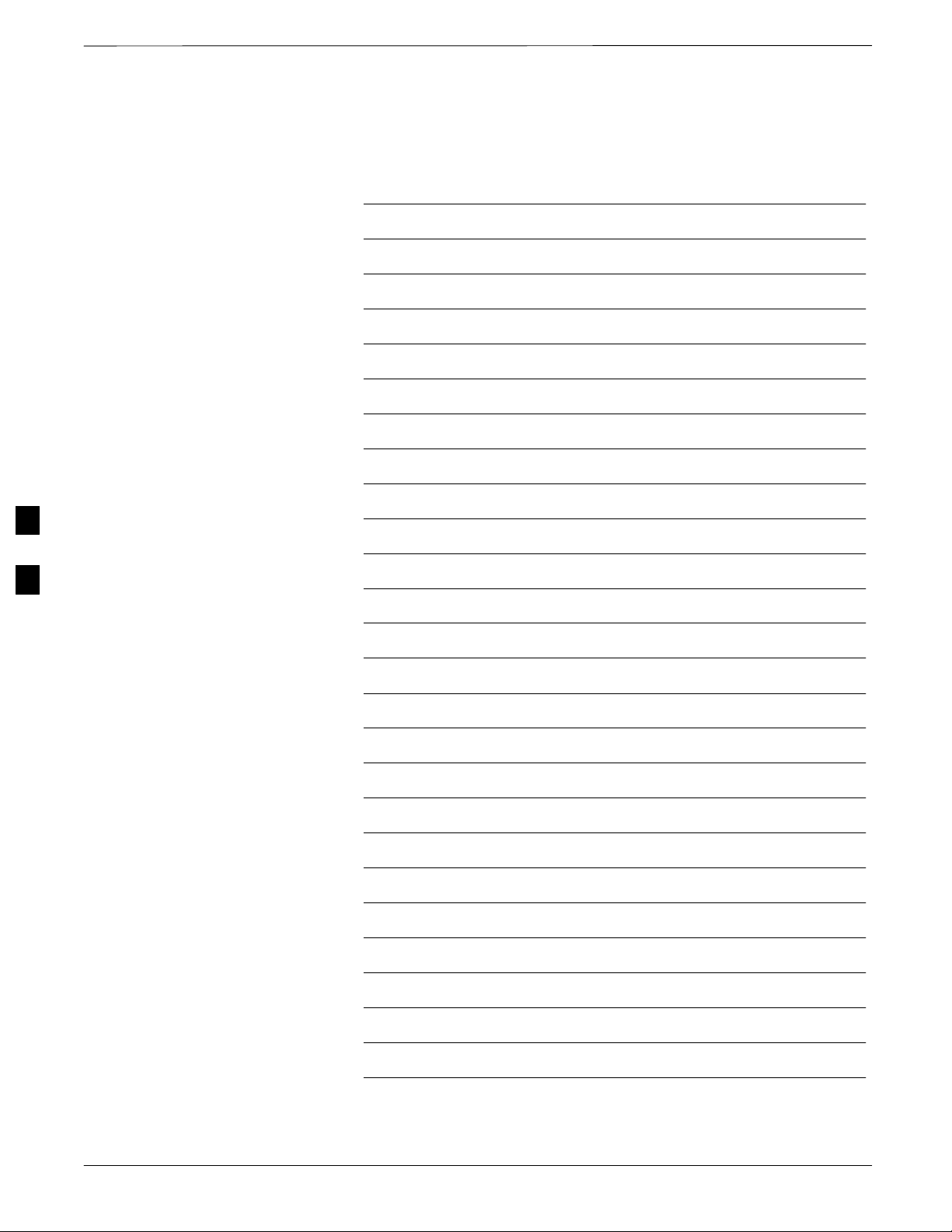
Table of Contents – continued
Notes
5
SCt4812T CDMA BTS Optimization/ATP
Mar 2001
DRAFT
Page 17
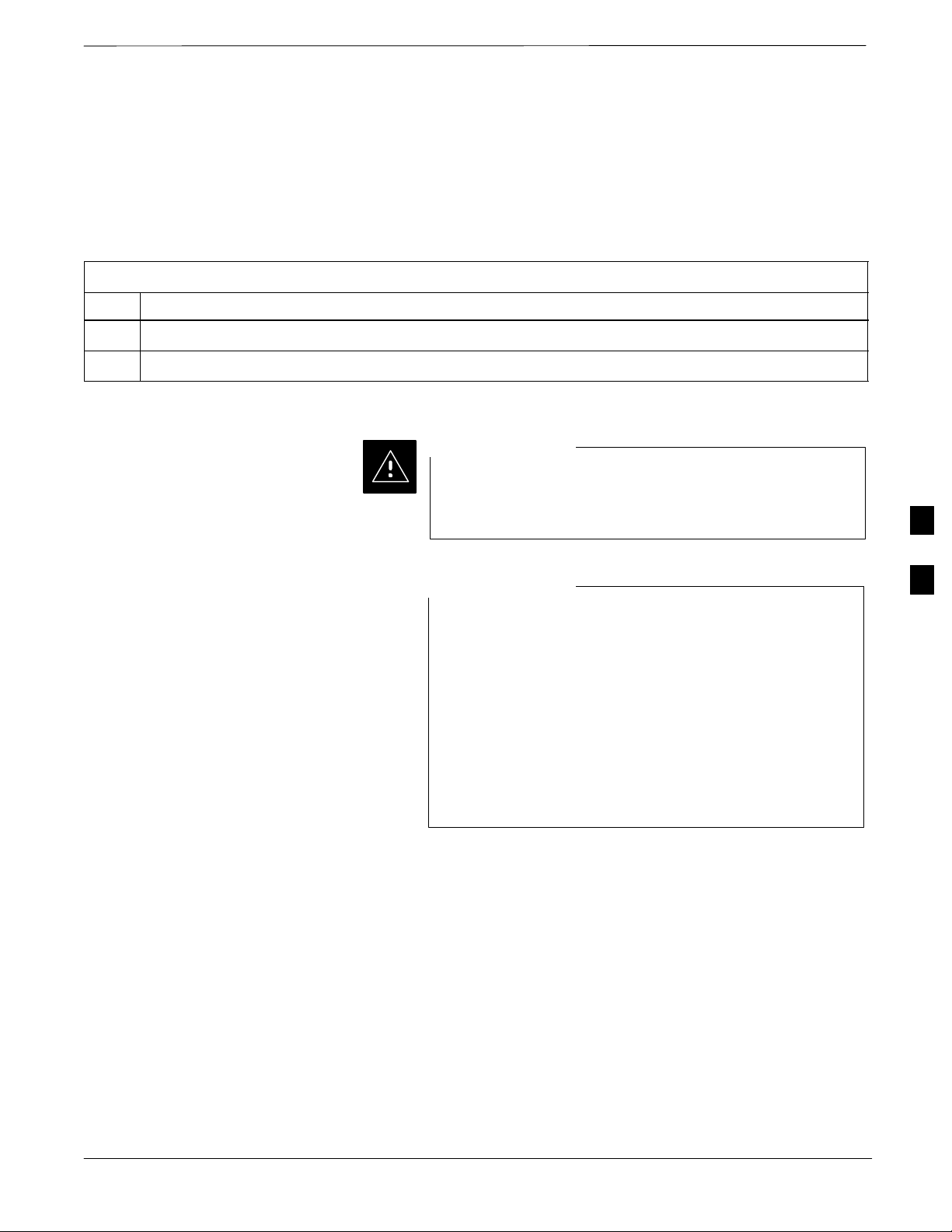
Prepare to Leave the Site
External Test Equipment
Removal
Perform the procedure in Table 5-1 to disconnect the test equipment and
configure the BTS for active service.
Table 5-1: External Test Equipment Removal
Step Action
1 Disconnect all external test equipment from all TX and RX connectors on the top of the frame.
2 Reconnect and visually inspect all TX and RX antenna feed lines at the top of the frame.
CAUTION
Verify that all sector antenna feed lines are connected to the
correct ports on the frame. Crossed antenna cables will
cause system degradation of call processing.
NOTE
Each module or device can be in any state prior to
downloading. Each module or device will be in an
OOS_RAM state after downloading has completed.
– For all LMF commands, information in italics
represents valid ranges for that command field.
– Only those fields requiring an input will be specified.
Default values for other fields will be assumed.
– For more complete command examples (including
system response details), refer to the CDMA LMF
User Guide.
5
Mar 2001
SCt4812T CDMA BTS Optimization/ATP
5-1
DRAFT
Page 18
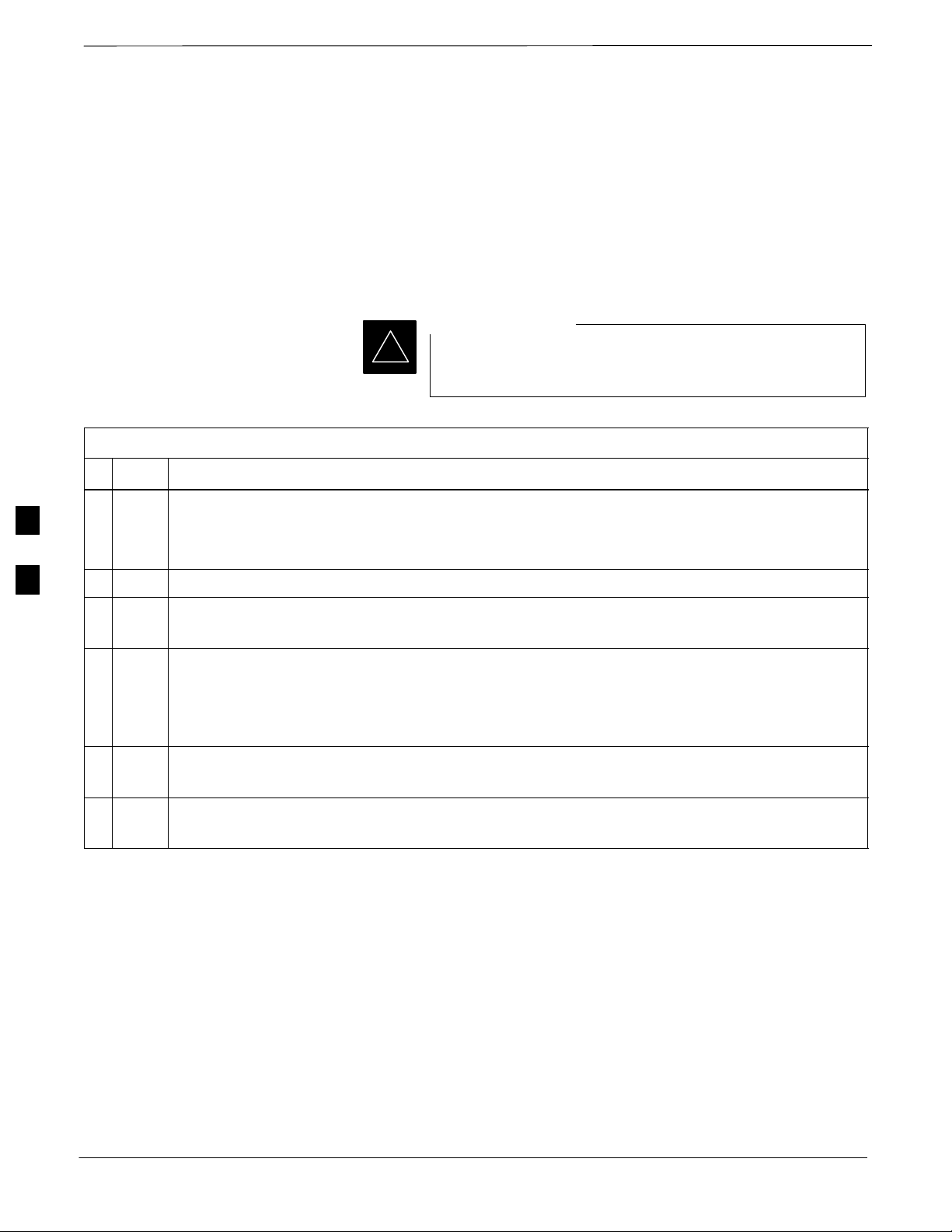
Prepare to Leave the Site – continued
Reset All Devices
Reset all devices by cycling power before leaving the site. The
configuration data and code loads could be different from data and code
on the LMF. By resetting all devices, the CBSC can load the proper data
and code when the span is active again.
Follow the procedure in Table 5-2 as required to bring all processor
modules from the OOS to INS mode.
IMPORTANT
*
Table 5-2: Enabling Devices
Step Action
1 On the LMF, select the device(s) you wish to enable.
Have the CBSC/MM bring up the site and enable all
devices at the BTS.
NOTE
5
The MGLI and CSM must be INS before an MCC can be put INS.
2 Click on Device from the menu bar.
3 Click on Enable from the Device menu.
A status report window is displayed.
NOTE
If a BBX2 is selected, a Transceiver Parameters window is displayed to collect keying
information.
Do not enable the BBX2.
4 Click OK to close the Transceiver Parameters window.
A status report window displays the status of the device.
5-2
5 Click OK to close the status report window.
The selected devices that successfully change to INS change color to green.
SCt4812T CDMA BTS Optimization/ATP
Mar 2001
DRAFT
Page 19
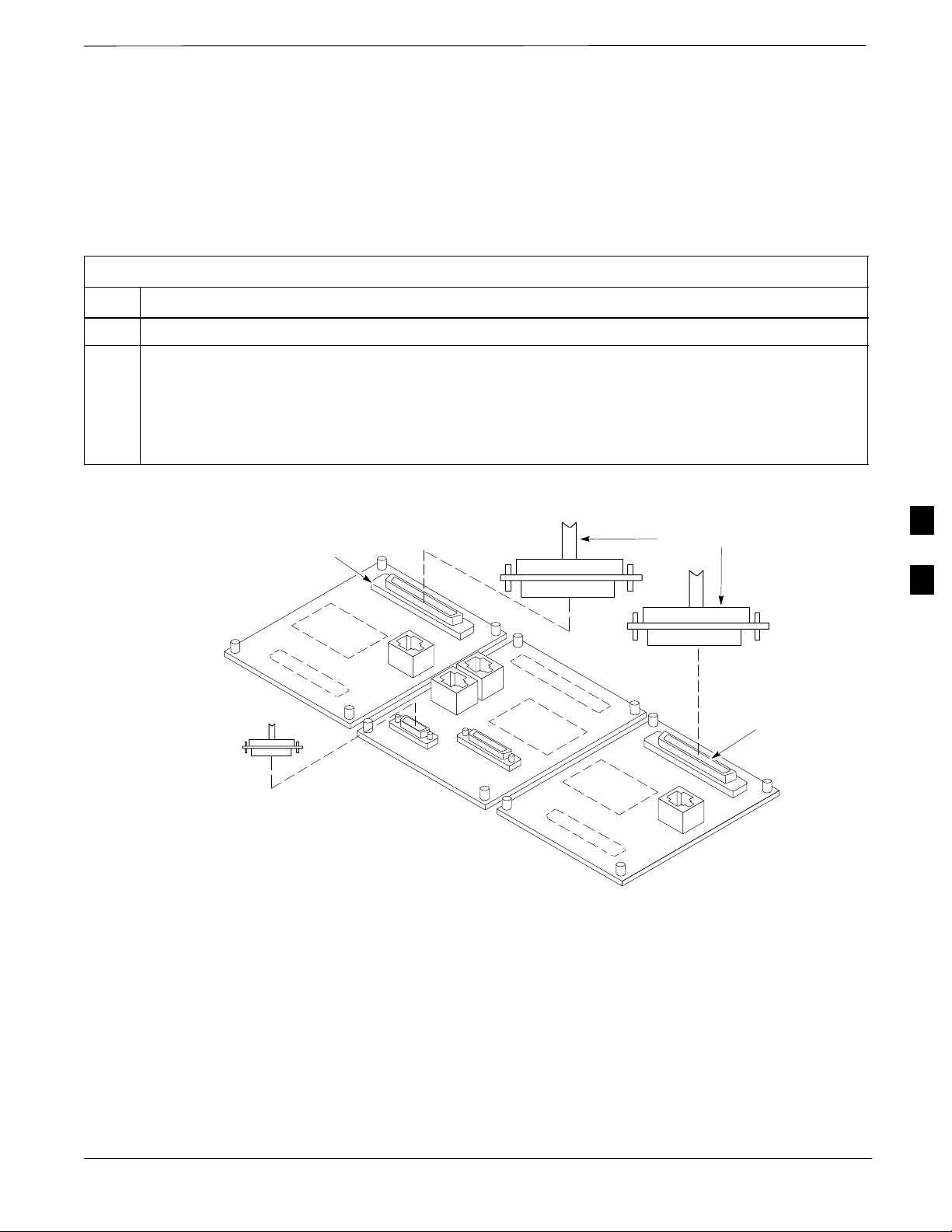
Prepare to Leave the Site – continued
Re–connect BTS T1 Spans
and Integrated Frame Modem
Before leaving the site, connect any T1 span TELCO connectors that
were removed to allow the LMF to control the BTS. Refer to Table 5-3
and Figure 5-1 as required.
Table 5-3: T1/E1 Span/IFM Connections
Step Action
1 Connect the 50–pin TELCO cables to the BTS span I/O board 50–pin TELCO connectors.
2 If used, connect the dial–up modem RS–232 serial cable to the Site I/O board RS–232 9–pin
sub D connector.
* IMPORTANT
Verify that you connect both SPAN cables (if removed previously), and the Integrated Frame
Modem (IFM) “TELCO” connector.
Figure 5-1: Site and Span I/O Boards T1 Span Connections
SPAN A CONNECTOR
(TELCO) INTERFACE
TO SPAN LINES
50–PIN TELCO
CONNECTORS
REMOVED
5
RS–232 9–PIN SUB D
CONNECTOR SERIAL
PORT FOR EXTERNAL
DIAL UP MODEM
CONNECTION (IF USED)
TOP of Frame
(Site I/O and Span I/O boards)
FW00299
SPAN B CONNECTOR
(TELCO) INTERFACE
TO SPAN LINES
Mar 2001
SCt4812T CDMA BTS Optimization/ATP
5-3
DRAFT
Page 20
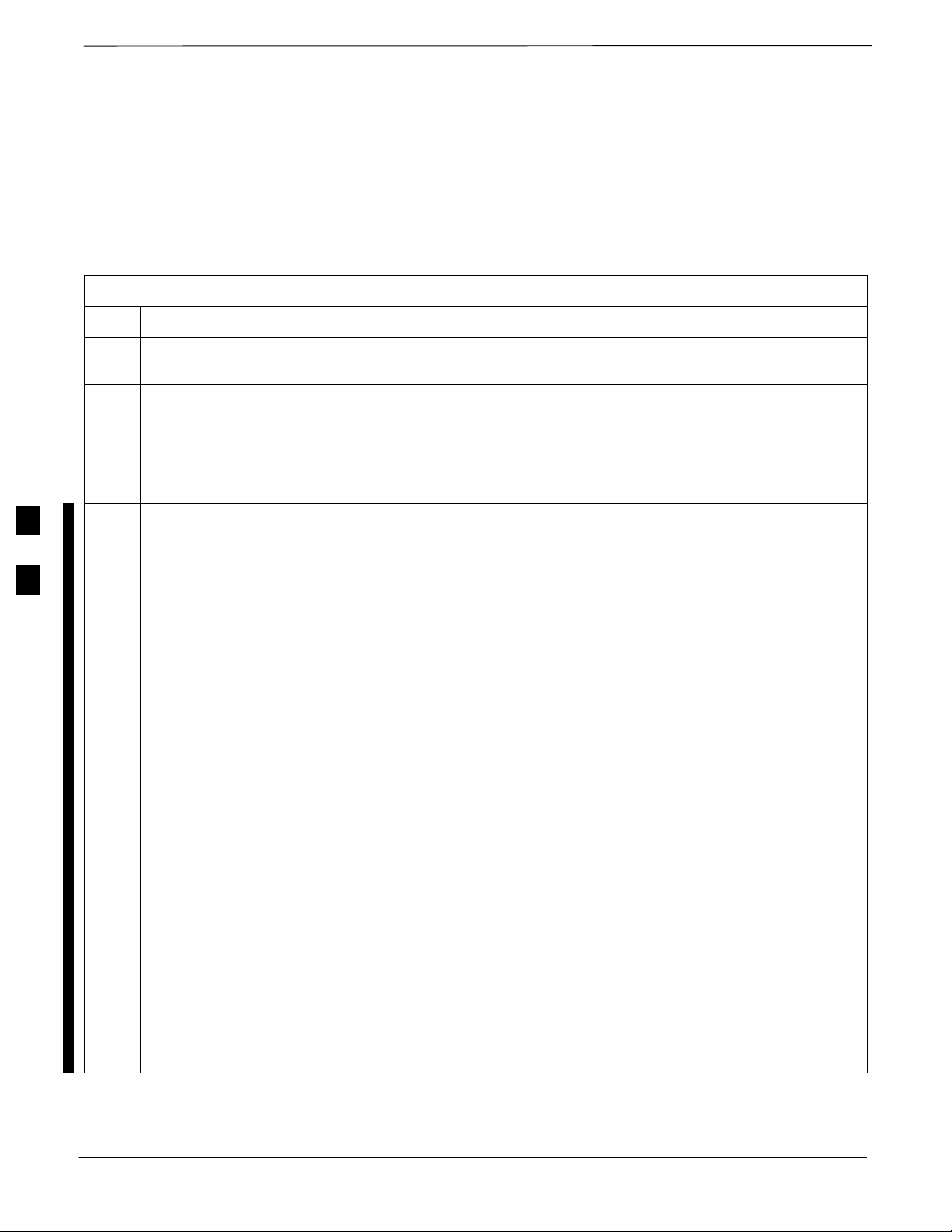
Prepare to Leave the Site – continued
BTS Site Span Configuration
Verification
Perform the procedure in Table 5-4 to verify the current Span Framing
Format and Line Build Out (LBO) parameters. ALL MGLI2/SGLI2
boards in all C–CCP shelves that terminate a T1/E1 span should be
verified.
Table 5-4: BTS Span Parameter Configuration
Step Action
1 Connect a serial cable from the LMF COM1 port (via null modem board) to the front panel of the
MGLI2 MMI port (see Figure 5-2).
2 Start an MMI communication session with CSM–1 by using the Windows desktop shortcut icon (see
Table 3-5 on page 3-11).
NOTE
The LMF program must not be running when a Hyperterminal session is started if COM1 is being
used for the MMI session.
3 Enter the following MMI command to display the current MGLI2/SGLI2 framing format and line
code configuration (in bold type):
5
span view <cr>
Observe a display similar to the options shown below:
COMMAND ACCEPTED: span view
The parameter in NVM is set to T1_2.
The frame format in flash is set to use T1_2.
Equalization:
Span A – Default (0–131 feet for T1/J1, 120 Ohm for E1)
Span B – Default (0–131 feet for T1/J1, 120 Ohm for E1)
Span C – Default (0–131 feet for T1/J1, 120 Ohm for E1)
Span D – Default (0–131 feet for T1/J1, 120 Ohm for E1)
Span E – Default (0–131 feet for T1/J1, 120 Ohm for E1)
Span F – Default (0–131 feet for T1/J1, 120 Ohm for E1)
Linkspeed: Default (56K for T1 D4 AMI, 64K otherwise)
Currently, the link is running at the default rate
The actual rate is 0
NOTE
Defaults for span equalization are 0–131 feet for T1/J1 spans and 120 Ohm for E1.
Default linkspeed is 56K for T1 D4 AMI spans and 64K for all other types.
There is no need to change from defaults unless the OMC–R/CBSC span configuration requires it.
If the current MGLI2/SGLI2 framing format and line code configuration does not display the correct
choice, proceed to Table 5-5.
5-4
SCt4812T CDMA BTS Optimization/ATP
Mar 2001
DRAFT
Page 21

Prepare to Leave the Site – continued
Table 5-4: BTS Span Parameter Configuration
Step Action
4 Repeat steps 1 through 3 for all remaining GLIs.
5 Exit the GLI MMI session and HyperTerminal connection by selecting File from the connection
window menu bar, and then Exit from the dropdown menu.
Figure 5-2: MGLI2/SGLI2 MMI Port Connection
RS–232 CABLE
FROM LMF COM1
PORT
9–PIN TO 9– PIN
RS–232 CABLE
Set BTS Site Span
Configuration
NULL MODEM BOARD
(PART# 8484877P01)
MMI SERIAL PORT
GLI BOARD
5
FW00344
Perform the procedure in Table 5-5 to configure the Span Framing
Format and Line Build Out (LBO) parameters. ALL MGLI2/SGLI2
boards in all C–CCP shelves that terminate a T1/E1 span must be
configured.
Mar 2001
IMPORTANT
*
Perform the following procedure ONLY if span
configurations loaded in the MGLI2/GLI2s do not match
those in the OMCR/CBSC data base, AND ONLY when the
exact configuration data is available. Loading incorrect
span configuration data will render the site inoperable.
SCt4812T CDMA BTS Optimization/ATP
5-5
DRAFT
Page 22
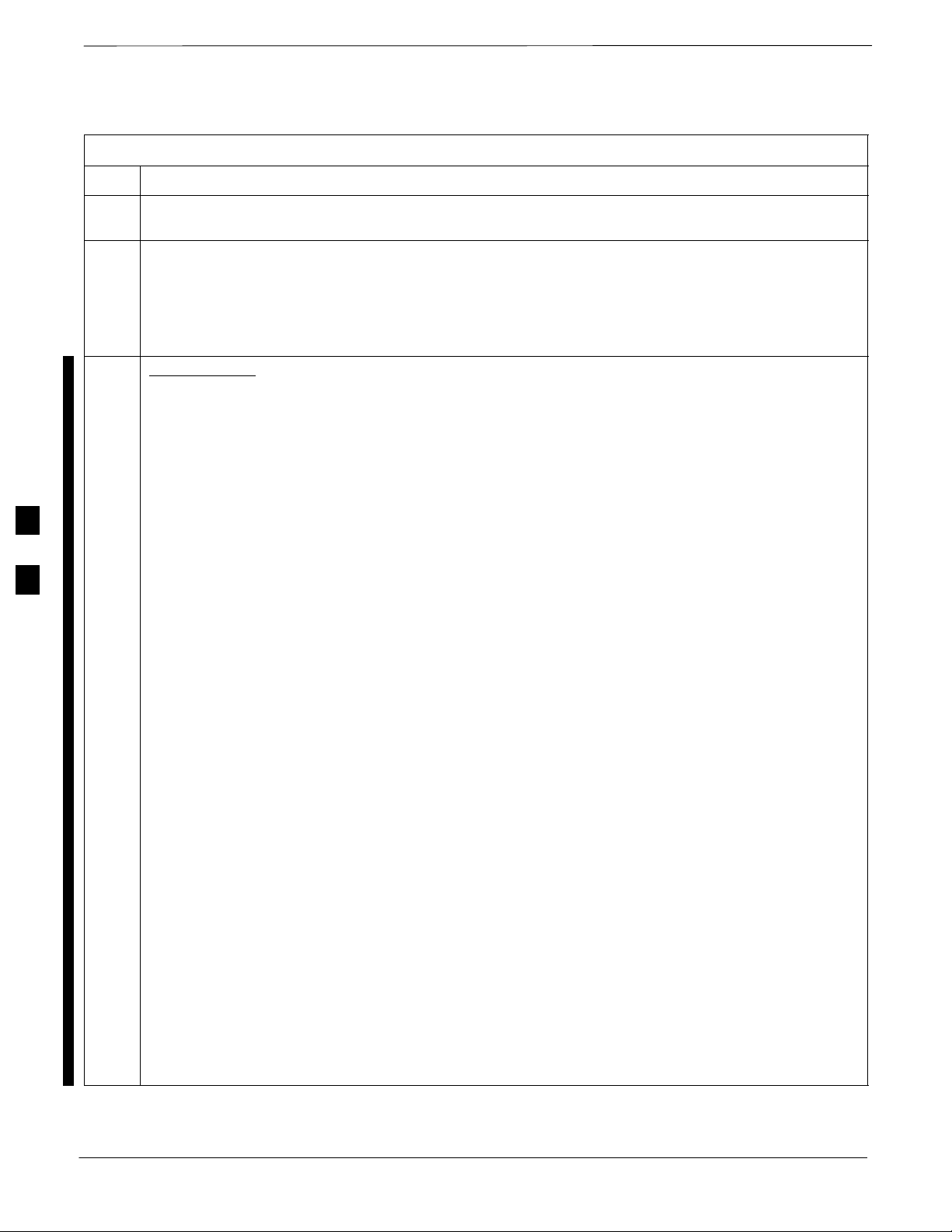
Prepare to Leave the Site – continued
Table 5-5: Set BTS Span Parameter Configuration
Step Action
1 If not already done, connect a serial cable from the LMF COM1 port (via null modem board) to the
front panel of the MGLI2 MMI port (see Figure 5-2).
2 Start an MMI communication session with CSM–1 by using the Windows desktop shortcut icon (see
Table 3-5 on page 3-11).
NOTE
The LMF program must not be running when a Hyperterminal session is started if COM1 is being
used for the MMI session.
3 If required only, enter the following MMI command for each span line to set the BTS span parameters
to match that of the physical spans a – f run to the site:
span_config <option#1> <option#2> <option#3> <option#4> <option#5>
option#1 = the span to change (a – f)
option#2 = the span type (0 – 8):
0 – E1_1 (HDB3, CCS, CRC–4)
1 – E1_2 (HDB3, CCS)
2 – E1_3 (HDB3, CAS, CRC–4, TS16)
5
option#3 = the link speed (56 or 64) Kbps
option#4 = the span equalization (0 – 7):
option#5 = the slot that has LAPD channel (0 – 31)
Example for setting span configuration to E1_2, 64 Kbps, E1_120–Ohm, LAPD channel 1:
span_config a 1 64 7 1
span_config f 1 64 7 1
Example for setting span configuration to T1_2, 64 Kbps, T1_4 (0–131 feet), LAPD channel 0:
span_config a 5 64 4 0
span_config f 5 64 4 0
3 – E1_4 (HDB3, CAS, TS16)
4 – T1_1 (AMI, DS1 AT&T D4, without ZCS, 3 to 1 packing, Group 0 unusable)
5 – T1_2 (B8ZS, DS1 AT&T ESF, 4 to 1 packing, 64K link)
6 – J1_1 (B8ZS, J1 AT&T ESF, Japan CRC6, 4 to 1 packing)
7 – J1_2 (B8ZS, J1 AT&T ESF, US CRC6, 4 to 1 packing)
8 – T1_3 (AMI, DS1 AT&T D4, with ZCS, 3 to 1 packing, Group 0 unusable)
0 – T1_6 (T1,J1:long haul)
1 – T1_4 (T1,J1:393–524 feet)
2 – T1_4 (T1,J1:131–262 feet)
3 – E1_75 (E1:75 Ohm)
4 – T1_4 (T1,J1:0–131 feet)
5 – T1_4 (T1,J1:524–655 feet)
6 – T1_4 (T1,J1:262–393 feet)
7 – E1_120 (E1:120 Ohm)
.
.
.
.
. . . continued on next page
5-6
SCt4812T CDMA BTS Optimization/ATP
Mar 2001
DRAFT
Page 23
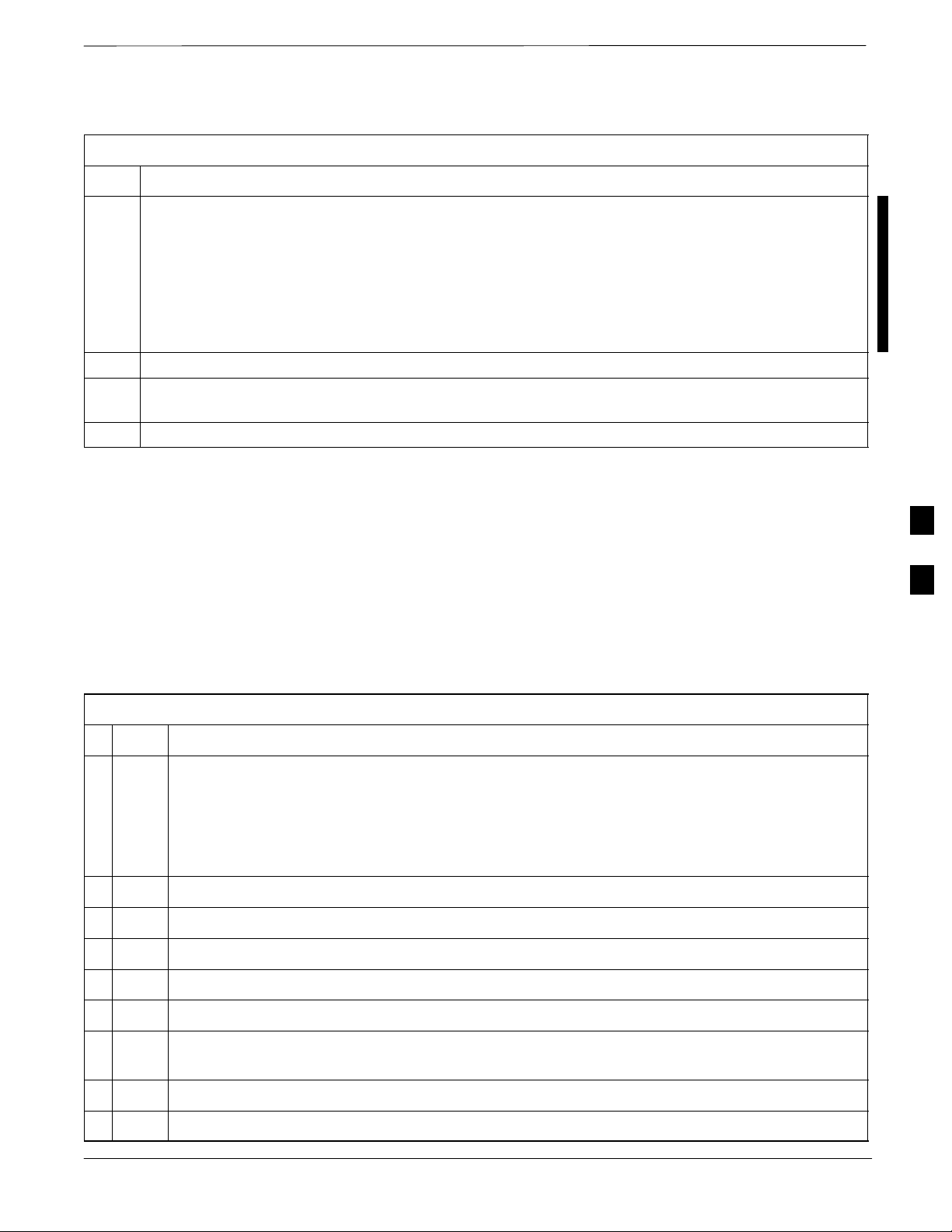
Prepare to Leave the Site – continued
Table 5-5: Set BTS Span Parameter Configuration
Step Action
* IMPORTANT
Make sure that spans a – f are set to the same span type and link speed. The equalization may be
different for each individual span.
After executing the span_config command, the affected MGLI2/SGLI2 board MUST be reset and
re–loaded for changes to take effect.
Although defaults are shown, always consult site specific documentation for span type and rate used at
the site.
4 Press the RESET button on the GLI2 for changes to take effect.
5 This completes the site specific BTS Span setup for this GLI. Move the MMI cable to the next SGLI2
and repeat steps 1 and 4 for ALL MGLI2/SGLI2 boards.
6 Terminate the Hyperterm session and disconnect the LMF from the MGLI/SGLI.
Updating CBSC LMF Files
Updated calibration (CAL) file information must be moved from the
LMF Windows environment back to the CBSC, which resides in a Unix
environment. The procedures that follow detail how to move files from
one environment to the other.
5
Backup CAL Data to a Diskette
The BLO calibration files should be backed up to a diskette (per BTS).
Follow the procedure in Table 5-6 to copy CAL files from a CDMA
LMF computer to a diskette.
Table 5-6: Backup CAL Data to a Diskette
Step Action
1 Insert a diskette into the LMF A drive.
NOTE
If your diskette has not been formatted, format it using Windows. The diskette must be DOS
formatted before copying any files. Consult your Windows/DOS documentation or on–line help
on how to format diskettes.
2 Click on the Start button and launch the Windows Explorer program from the Programs menu.
3 Click on your C: drive.
4 Double Click on the wlmf folder.
5 Double Click on the CDMA folder.
6 Click on the bts–# folder for the calibration file you want to copy.
7 Drag the BTS–#.cal file to the 3–1/2 floppy (A:) icon on the top left of the screen and release the
mouse button.
8 Repeat steps 6 and 7 until you have copied each file desired.
9 Close the Windows Explorer program by selecting Close from the File menu option.
Mar 2001
SCt4812T CDMA BTS Optimization/ATP
5-7
DRAFT
Page 24
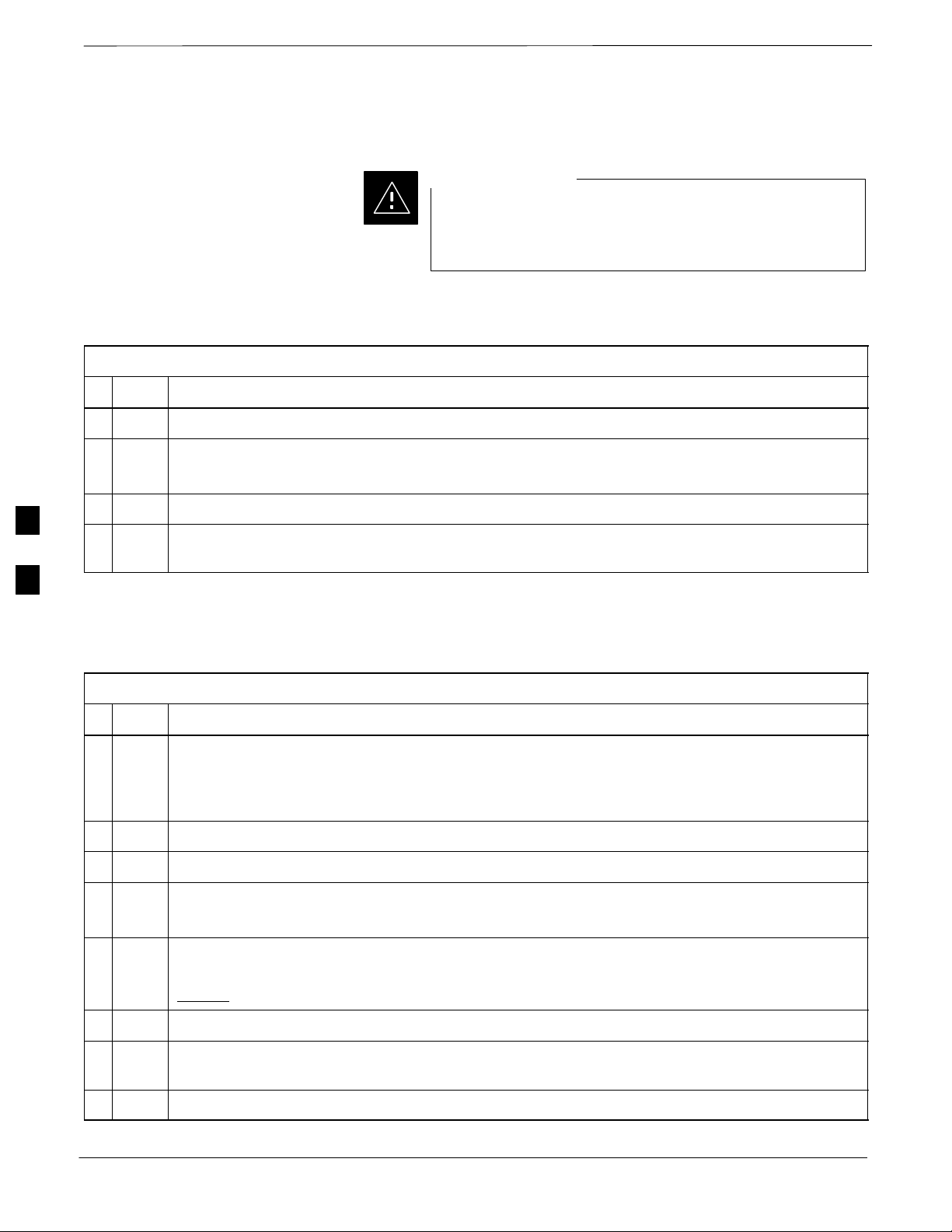
Prepare to Leave the Site – continued
LMF Removal
CAUTION
DO NOT power down the LMF without performing the
procedure indicated below. Corrupted/lost data files may
result, and in some cases, the LMF may lock up.
Follow the procedure in Table 5-7 to terminate the LMF session and
remove the terminal.
Table 5-7: LMF Termination and Removal
Step Action
1 From the CDMA window select File>Exit.
2 From the Windows Task Bar click Start>Shutdown.
Click Yes when the Shut Down Windows message appears.
3 Disconnect the LMF terminal Ethernet connector from the BTS cabinet.
5
4 Disconnect the LMF serial port, the RS-232 to GPIB interface box, and the GPIB cables as
required for equipment transport.
Copying CAL Files from Diskette to the CBSC
Follow the procedure in Table 5-8 to copy CAL files from a diskette to
the CBSC.
Table 5-8: Procedures to Copy CAL Files from Diskette to the CBSC
Step Action
1 Login to the CBSC on the workstation using your account name and password.
NOTE
Enter the information that appears in bold text.
2 Place your diskette containing CAL file(s) in the CBSC workstation diskette drive.
3 Type eject –q and press the <Enter> key.
4 Type mount and press the <Enter> key.
Verify that floppy/no_name is displayed.
NOTE
If the eject command has been previously entered, floppy/no_name will be appended with a
number
. Use the explicit floppy/no_name reference displayed.
5-8
5 Enter cd /floppy/no_name and press the <Enter> key.
6 Enter ls –lia and press the <Enter> key.
Verify that the bts–#.cal file is on the diskette.
7 Enter cd and press the <Enter> key.
SCt4812T CDMA BTS Optimization/ATP
. . . continued on next page
Mar 2001
DRAFT
Page 25
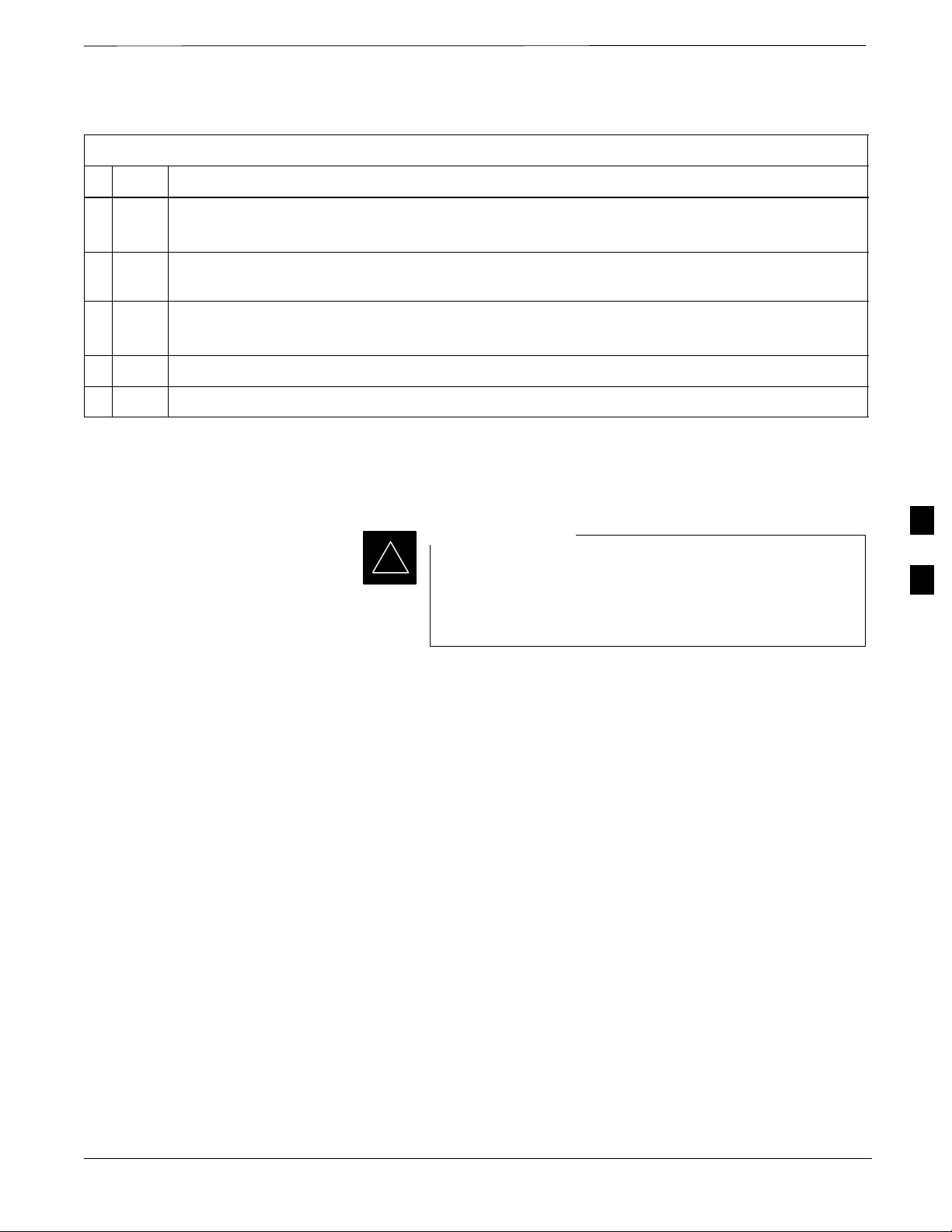
Prepare to Leave the Site – continued
Table 5-8: Procedures to Copy CAL Files from Diskette to the CBSC
ActionStep
8 Enter pwd and press the <Enter> key.
Verify that you are in your home directory (/home/<name>).
9 Enter dos2unix /floppy/no_name/bts–#.cal bts–#.cal and press the <Enter> key (where # is the
BTS number).
10 Enter ls –l *.cal and press the <Enter> key.
Verify that the CAL file was successfully copied.
11 Type eject and press the <Enter> key.
12 Remove the diskette from the workstation.
Re–establish OMC–R Control/
Verifying T1/E1
*
IMPORTANT
5
After all activities at the site have been completed, and
after disconnecting the LMF, place a phone call to the
OMC–R and request the BTS be placed under control of
the OMC–R.
Mar 2001
SCt4812T CDMA BTS Optimization/ATP
5-9
DRAFT
Page 26
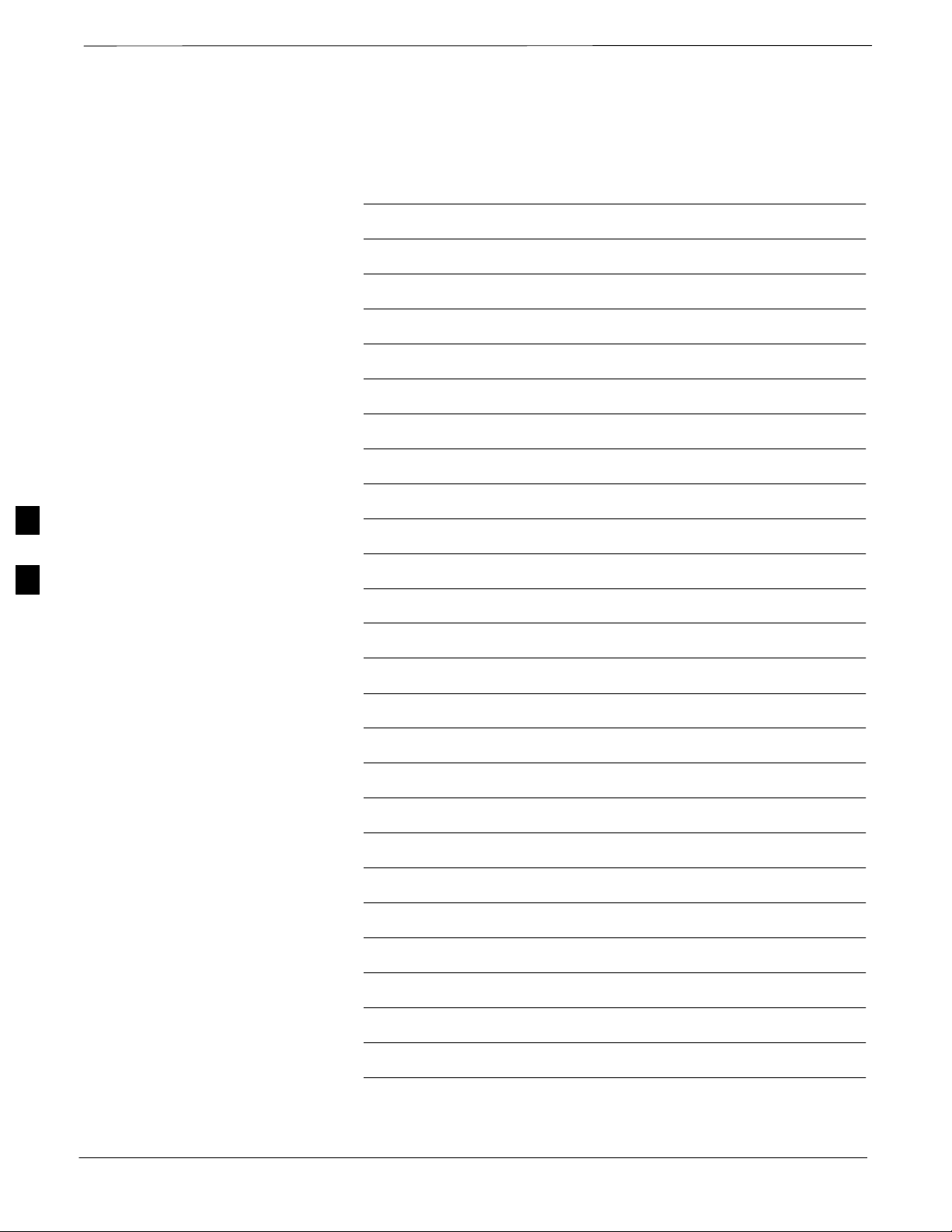
Prepare to Leave the Site – continued
Notes
5
5-10
SCt4812T CDMA BTS Optimization/ATP
Mar 2001
DRAFT
Page 27

Chapter 6: Basic Troubleshooting
Table of Contents
Basic Troubleshooting Overview 6-1. . . . . . . . . . . . . . . . . . . . . . . . . . . . . . . . . . . .
Overview 6-1. . . . . . . . . . . . . . . . . . . . . . . . . . . . . . . . . . . . . . . . . . . . . . . .
Troubleshooting: Installation 6-2. . . . . . . . . . . . . . . . . . . . . . . . . . . . . . . . . . . . . . .
Cannot Log into Cell-Site 6-2. . . . . . . . . . . . . . . . . . . . . . . . . . . . . . . . . . .
Cannot Communicate to Power Meter 6-2. . . . . . . . . . . . . . . . . . . . . . . . .
Cannot Communicate to Communications Analyzer 6-3. . . . . . . . . . . . . .
Troubleshooting: Download 6-4. . . . . . . . . . . . . . . . . . . . . . . . . . . . . . . . . . . . . . . .
Cannot Download CODE to Any Device (card) 6-4. . . . . . . . . . . . . . . . . .
Cannot Download DATA to Any Device (Card) 6-4. . . . . . . . . . . . . . . . . .
Cannot ENABLE Device 6-5. . . . . . . . . . . . . . . . . . . . . . . . . . . . . . . . . . . .
Miscellaneous Errors 6-5. . . . . . . . . . . . . . . . . . . . . . . . . . . . . . . . . . . . . . .
Troubleshooting: Calibration 6-6. . . . . . . . . . . . . . . . . . . . . . . . . . . . . . . . . . . . . . .
Bay Level Offset Calibration Failure 6-6. . . . . . . . . . . . . . . . . . . . . . . . . . .
Cannot Load BLO 6-7. . . . . . . . . . . . . . . . . . . . . . . . . . . . . . . . . . . . . . . . .
Calibration Audit Failure 6-7. . . . . . . . . . . . . . . . . . . . . . . . . . . . . . . . . . . .
6
Troubleshooting: Transmit ATP 6-8. . . . . . . . . . . . . . . . . . . . . . . . . . . . . . . . . . . . .
Cannot Perform TX Mask Measurement 6-8. . . . . . . . . . . . . . . . . . . . . . . .
Cannot Perform Rho or Pilot Time Offset Measurement 6-8. . . . . . . . . . .
Cannot Perform Code Domain Power and Noise Floor Measurement 6-9.
Cannot Perform Carrier Measurement 6-9. . . . . . . . . . . . . . . . . . . . . . . . . .
Troubleshooting: Receive ATP 6-10. . . . . . . . . . . . . . . . . . . . . . . . . . . . . . . . . . . . . .
Multi–FER Test Failure 6-10. . . . . . . . . . . . . . . . . . . . . . . . . . . . . . . . . . . . .
Troubleshooting: CSM Checklist 6-11. . . . . . . . . . . . . . . . . . . . . . . . . . . . . . . . . . . .
Problem Description 6-11. . . . . . . . . . . . . . . . . . . . . . . . . . . . . . . . . . . . . . .
Intermittent 19.6608 MHz Reference Clock/GPS Receiver Operation 6-11.
No GPS Reference Source 6-11. . . . . . . . . . . . . . . . . . . . . . . . . . . . . . . . . . .
Checksum Failure 6-11. . . . . . . . . . . . . . . . . . . . . . . . . . . . . . . . . . . . . . . . .
GPS Bad RX Message Type 6-11. . . . . . . . . . . . . . . . . . . . . . . . . . . . . . . . .
CSM Reference Source Configuration Error 6-11. . . . . . . . . . . . . . . . . . . . .
Takes Too Long for CSM to Come INS 6-12. . . . . . . . . . . . . . . . . . . . . . . .
C–CCP Backplane Troubleshooting 6-13. . . . . . . . . . . . . . . . . . . . . . . . . . . . . . . . . .
Introduction 6-13. . . . . . . . . . . . . . . . . . . . . . . . . . . . . . . . . . . . . . . . . . . . . .
Connector Functionality 6-13. . . . . . . . . . . . . . . . . . . . . . . . . . . . . . . . . . . .
C–CCP Backplane Troubleshooting Procedure 6-14. . . . . . . . . . . . . . . . . . .
Digital Control Problems 6-15. . . . . . . . . . . . . . . . . . . . . . . . . . . . . . . . . . . .
Mar 2001
SCt4812T CDMA BTS Optimization/ATP
DRAFT
Page 28
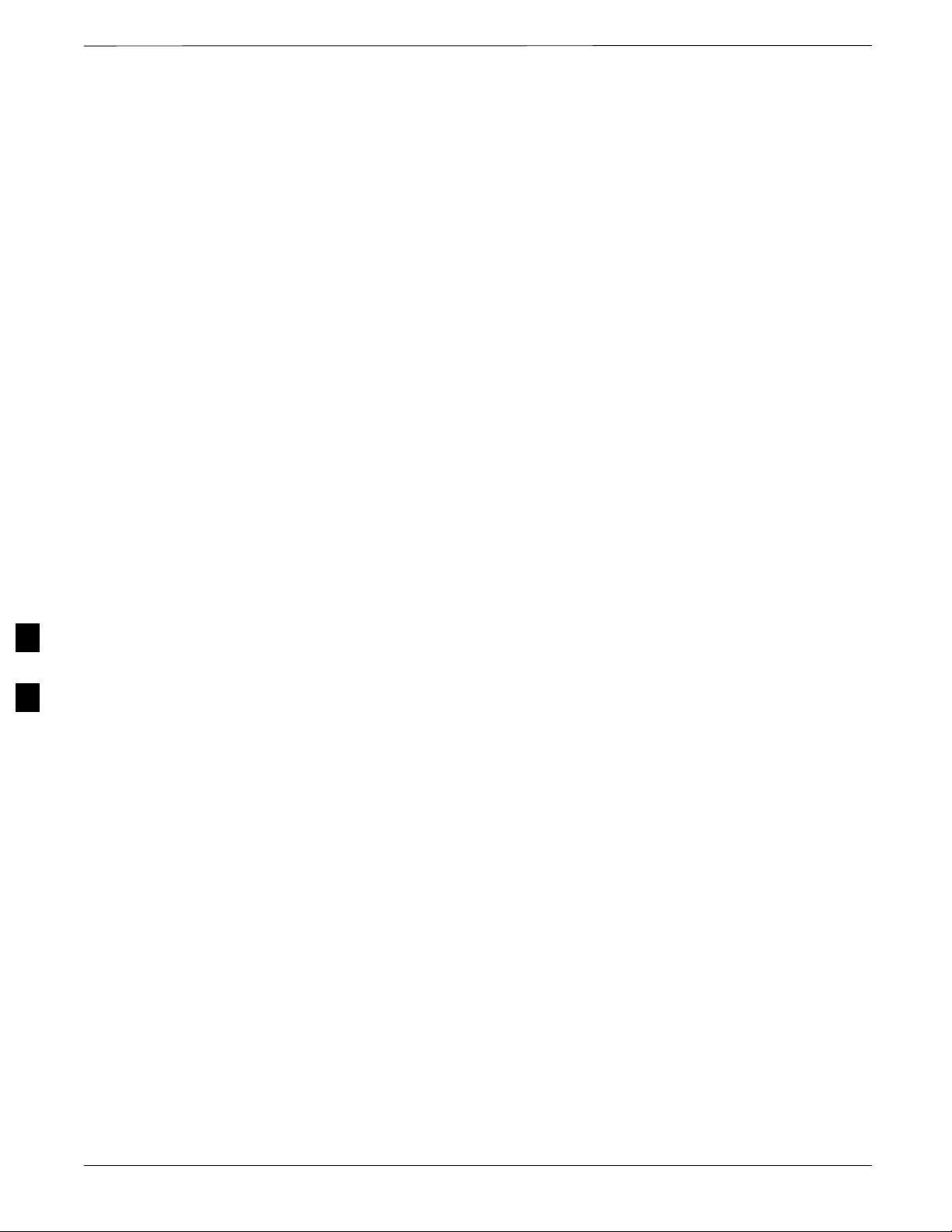
Table of Contents – continued
DC Power Problems 6-18. . . . . . . . . . . . . . . . . . . . . . . . . . . . . . . . . . . . . . .
TX and RX Signal Routing Problems 6-19. . . . . . . . . . . . . . . . . . . . . . . . . .
Module Front Panel LED Indicators and Connectors 6-20. . . . . . . . . . . . . . . . . . . . .
Module Status Indicators 6-20. . . . . . . . . . . . . . . . . . . . . . . . . . . . . . . . . . . .
LED Status Combinations for All Modules (except
GLI2, CSM, BBX2, MCC24, MCC8E) 6-20. . . . . . . . . . . . . . . . . . . . . . . .
DC/DC Converter LED Status Combinations 6-20. . . . . . . . . . . . . . . . . . . .
CSM LED Status Combinations 6-21. . . . . . . . . . . . . . . . . . . . . . . . . . . . . .
GLI2 LED Status Combinations 6-23. . . . . . . . . . . . . . . . . . . . . . . . . . . . . .
GLI2 Pushbuttons and Connectors 6-24. . . . . . . . . . . . . . . . . . . . . . . . . . . .
BBX2 LED Status Combinations 6-25. . . . . . . . . . . . . . . . . . . . . . . . . . . . .
MCC24/8E LED Status Combinations 6-25. . . . . . . . . . . . . . . . . . . . . . . . .
LPA Shelf LED Status Combinations 6-26. . . . . . . . . . . . . . . . . . . . . . . . . .
Basic Troubleshooting – Span Control Link 6-27. . . . . . . . . . . . . . . . . . . . . . . . . . .
Span Problems (No Control Link) 6-27. . . . . . . . . . . . . . . . . . . . . . . . . . . . .
6
SCt4812T CDMA BTS Optimization/ATP
Mar 2001
DRAFT
Page 29
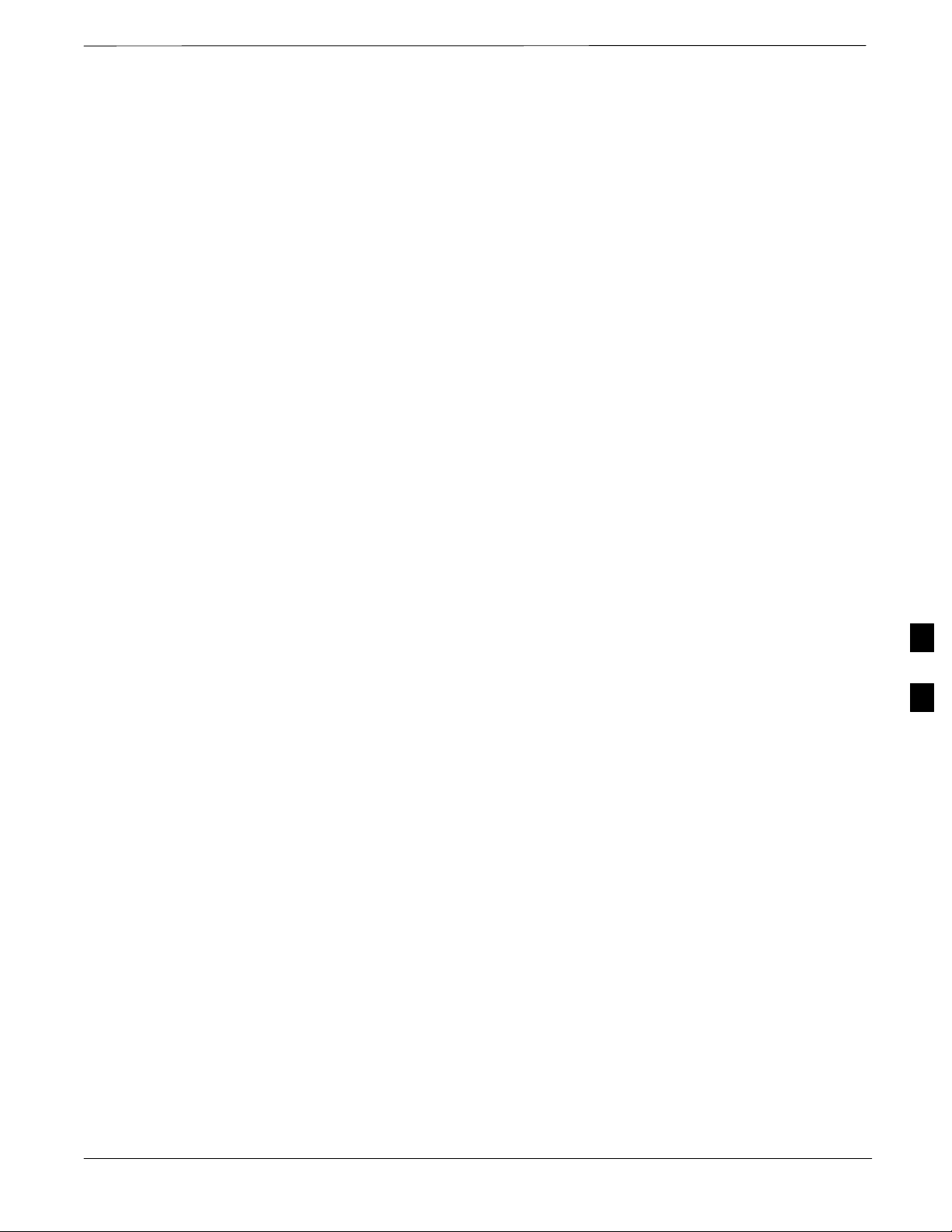
Basic Troubleshooting Overview
Overview
The information in this section addresses some of the scenarios likely to
be encountered by Cellular Field Engineering (CFE) team members.
This troubleshooting guide was created as an interim reference document
for use in the field. It provides basic “what to do if” basic
troubleshooting suggestions when the BTS equipment does not perform
per the procedure documented in the manual.
Comments are consolidated from inputs provided by CFEs in the field
and information gained form experience in Motorola labs and
classrooms.
6
Mar 2001
SCt4812T CDMA BTS Optimization/ATP
6-1
DRAFT
Page 30
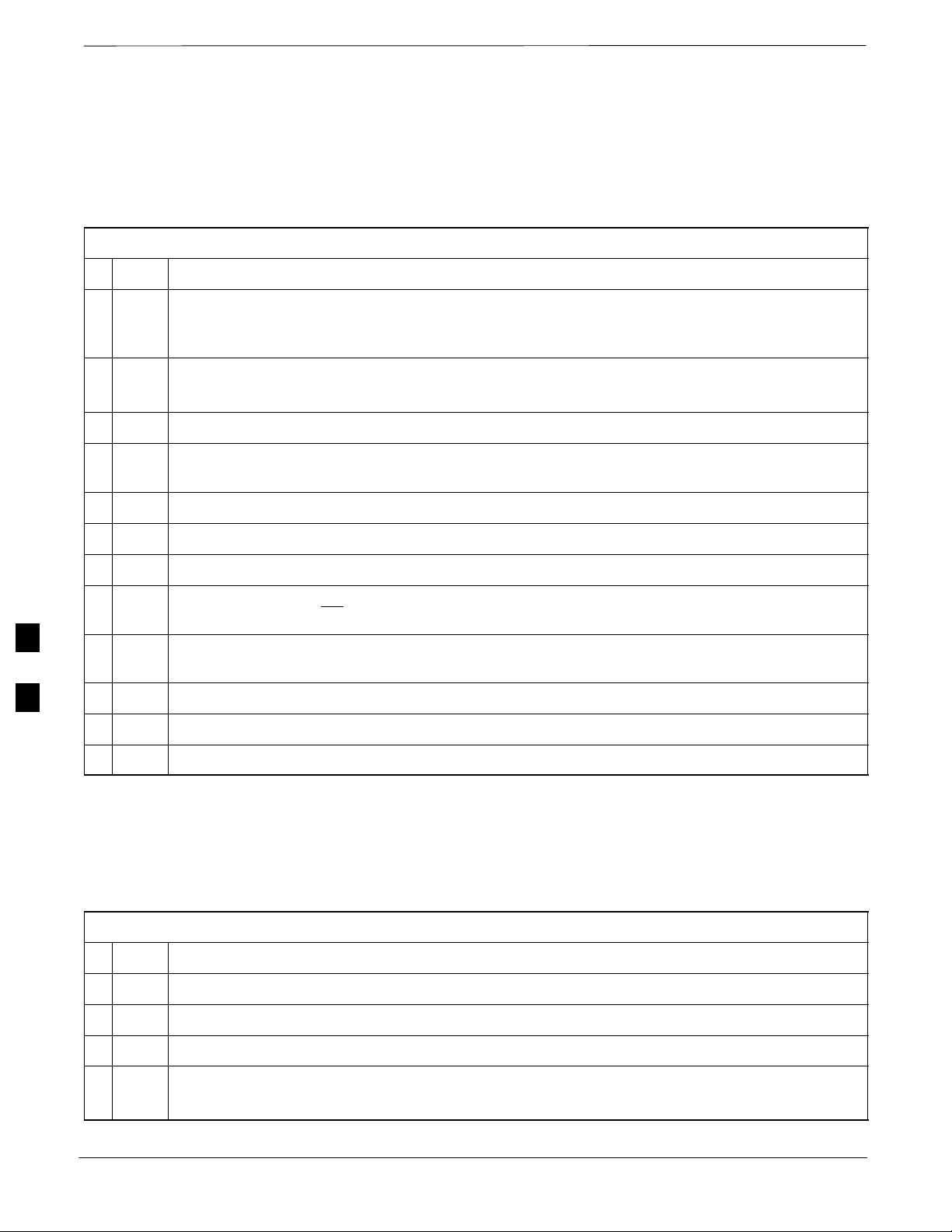
Troubleshooting: Installation
Cannot Log into Cell-Site
Follow the procedure in Table 6-1 to troubleshoot a login failure.
Table 6-1: Login Failure Troubleshooting Procedures
Step Action
1 If MGLI2 LED is solid RED, it implies a hardware failure. Reset MGLI2 by re-seating it. If this
persists, install a known good MGLI2 card in MGLI2 slot and retry. A Red LED may also indicate
no Ethernet termination at top of frame.
2 Verify that T1 is disconnected (see Table 3-1 on page 3-4).
If T1 is still connected, verify the CBSC has disabled the BTS.
3 Try pinging the MGLI2 (see Table 3-6 on page 3-15).
4 Verify the LMF is connected to the Primary LMF port (LAN A) in the front of the BTS (see
Table 3-2 on page 3-5).
5 Verify the LMF was configured properly (see Preparing the LMF section starting on page 3–6).
6 Verify the BTS-LMF cable is RG-58 [flexible black cable of less than 76 cm (2.5 feet) length].
7 Verify the Ethernet ports are terminated properly (see Figure 3-4 on page 3-14).
8 Verify a T-adapter is not used on the LMF side port if connected to the BTS front LMF primary
port.
9 Try connecting to the I/O panel (top of frame). Use BNC T-adapters at the LMF port for this
6
Cannot Communicate to
Power Meter
Step Action
connection.
10 Re-boot the LMF and retry.
11 Re-seat the MGLI2 and retry.
12 Verify IP addresses are configured properly.
Follow the procedure in Table 6-2 to troubleshoot a power meter
communication failure.
Table 6-2: Troubleshooting a Power Meter Communication Failure
1 Verify the Power Meter is connected to the LMF with a GPIB adapter.
6-2
2 Verify the cable setup as specified in Chapter 3.
3 Verify the GPIB address of the Power Meter is set to 13.
4 Verify the GPIB adapter DIP switch settings are correct.
Refer to the Test Equipment setup section for details.
SCt4812T CDMA BTS Optimization/ATP
. . . continued on next page
DRAFT
Mar 2001
Page 31

Troubleshooting: Installation – continued
Table 6-2: Troubleshooting a Power Meter Communication Failure
ActionStep
5 Verify the GPIB adapter is not locked up. Under normal conditions, only two green LEDs must be
‘ON’ (Power and Ready). If any other LED is continuously ‘ON’, then power-cycle the GPIB Box
and retry.
6 Verify that the Com1 port is not used by another application.
7 Verify that the communications analyzer is in Talk&Listen, not Control mode.
Cannot Communicate to
Communications Analyzer
Follow the procedure in Table 6-3 to troubleshoot a communications
analyzer communication failure.
Table 6-3: Troubleshooting a Communications Analyzer Communication Failure
Step Action
1 Verify the analyzer is connected to the LMF with GPIB adapter.
2 Verify the cable setup.
3 Verify the GPIB address is set to 18.
4 Verify the GPIB adapter DIP switch settings are correct.
Refer to the Test Equipment setup section starting on page 3–34 for details.
5 Verify the GPIB adapter is not locked up. Under normal conditions, only 2 green LEDs must be
‘ON’ (Power and Ready). If any other LED is continuously ‘ON’, then power-cycle the GPIB Box
and retry.
6 Verify that the Com1 port is not used by another application.
7 If a Hyperterm window is open for MMI, close it.
6
Mar 2001
SCt4812T CDMA BTS Optimization/ATP
DRAFT
6-3
Page 32

Troubleshooting: Download
Cannot Download CODE to
Any Device (card)
Follow the procedure in Table 6-4 to troubleshoot a code download
failure.
Table 6-4: Troubleshooting Code Download Failure
Step Action
1 Verify T1 is disconnected from the BTS.
2 Verify the LMF can communicate with the BTS device using the Status function.
3 Communication to the MGLI2 must first be established before trying to talk to any other BTS
device.
The MGLI2 must be INS_ACT state (green).
4 Verify the card is physically present in the cage and powered-up.
5 If the card LED is solid RED, it implies hardware failure.
Reset the card by re-seating it.
If the LED remains solid red, replace with a card from another slot & retry.
NOTE
The card can only be replaced by a card of the same type.
6 Re-seat the card and try again.
7 If BBX reports a failure message and is OOS_RAM, the code load was OK.
6
8 If the download portion completes and the reset portion fails, reset the device by selecting the
device and Reset.
Cannot Download DATA to
Any Device (Card)
Perform the procedure in Table 6-5 to troubleshoot a data download
failure.
Table 6-5: Troubleshooting Data Download Failure
Step Action
1 Re-seat the card and repeat code and data load procedure.
6-4
SCt4812T CDMA BTS Optimization/ATP
DRAFT
Mar 2001
Page 33

Troubleshooting: Download – continued
Cannot ENABLE Device
Before a device can be enabled (placed in-service), it must be in the
OOS_RAM state (yellow) with data downloaded to the device. The color
of the device changes to green once it is enabled.
The three states that devices can be changed to are as follows:
Enabled (green, INS)
Disabled (yellow, OOS_RAM)
Reset (blue, OOS_ROM)
Follow the procedure in Table 6-6 to troubleshoot a device enable
failure.
Table 6-6: Troubleshooting Device Enable (INS) Failure
Step Action
1 Re-seat the card and repeat the code and data load procedure.
2 If the CSM cannot be enabled, verify the CDF file has correct latitude and longitude data for cell
site location and GPS sync.
3 Ensure the primary CSM is in INS_ACT state.
NOTE
MCCs will not go INS without the CSM being INS.
4 Verify the 19.6608 MHz CSM clock; MCCs will not go INS otherwise.
5 The BBX should not be enabled for ATP tests.
6 If MCCs give “invalid or no system time”, verify the CSM is operable.
Miscellaneous Errors
Perform the procedure in Table 6-7 to troubleshoot miscellaneous
failures.
Table 6-7: Miscellaneous Failures
Step Action
1 If LPAs continue to give alarms, even after cycling power at the circuit breakers, then connect an
MMI cable to the LPA and set up a Hyperterminal connection (see Table 3-5 on page 3-11).
2 Enter ALARMS in the Hyperterminal window.
The resulting LMF display may provide an indication of the problem.
(Call Field Support for further assistance.)
6
Mar 2001
SCt4812T CDMA BTS Optimization/ATP
DRAFT
6-5
Page 34

Troubleshooting: Calibration
Bay Level Offset Calibration
Failure
Perform the procedure in Table 6-8 to troubleshoot a BLO calibration
failure.
Table 6-8: Troubleshooting BLO Calibration Failure
Step Action
1 Verify the Power Meter is configured correctly (see the test equipment setup section in Chapter 3)
and connection is made to the proper TX port.
2 Verify the parameters in the bts–#.cdf file are set correctly for the following bands:
For 1900 MHz:
Bandclass=1; Freq_Band=16; SSType=16
For 800 MHz:
Bandclass=0; Freq_Band=8; SSType=8
For 1700 MHz:
Bandclass=4; Freq_Band=128; SSType=16
3 Verify that no LPA in the sector is in alarm state (flashing red LED).
Reset the LPA by pulling the circuit breaker and, after 5 seconds, pushing back in.
4 Re-calibrate the Power Meter and verify it is calibrated correctly with cal factors from the sensor
head.
5 Verify the GPIB adapter is not locked up.
6
Under normal conditions, only two green LEDs must be ‘ON’ (Power and Ready).
If any other LED is continuously ‘ON’, power-cycle (turn power off and on) the GPIB Box and
retry.
6 Verify the sensor head is functioning properly by checking it with the 1 mW (0 dBm) Power Ref
signal.
7 If communication between the LMF and Power Meter is operational, the Meter display will show
“RES”.
6-6
SCt4812T CDMA BTS Optimization/ATP
DRAFT
Mar 2001
Page 35

Troubleshooting: Calibration – continued
Cannot Load BLO
For Load BLO failures see Table 6-7.
Calibration Audit Failure
Follow the procedure in Table 6-9 to troubleshoot a calibration audit
failure.
Table 6-9: Troubleshooting Calibration Audit Failure
Step Action
1 Verify the Power Meter is configured correctly (refer to the test equipment setup section of
Chapter 3).
2 Re-calibrate the Power Meter and verify it is calibrated correctly with cal factors from the sensor
head.
3 Verify that no LPA is in alarm state (rapidly flashing red LED).
Reset the LPA by pulling the circuit breaker and, after 5 seconds, pushing back in.
4 Verify that no sensor head is functioning properly by checking it with the 1 mW (0 dBm) Power
Ref signal.
5 After calibration, the BLO data must be re-loaded to the BBXs before auditing.
Click on the BBX(s) and select Device>Download BLO.
Re-try the audit.
6 Verify the GPIB adapter is not locked up.
Under normal conditions, only two green LEDs must be “ON” (Power and Ready).
If any other LED is continuously “ON”, power-cycle (turn power off and on) the GPIB Box and
retry.
6
Mar 2001
SCt4812T CDMA BTS Optimization/ATP
DRAFT
6-7
Page 36

Troubleshooting: Transmit ATP
Cannot Perform TX Mask
Measurement
Follow the procedure in Table 6-10 to troubleshoot a TX mask
measurement failure.
Table 6-10: Troubleshooting TX Mask Measurement Failure
Step Action
1 Verify that TX audit passes for the BBX(s).
2 If performing manual measurement, verify analyzer setup.
3 Verify that no LPA in the sector is in alarm state (flashing red LED).
Re-set the LPA by pulling the circuit breaker and, after 5 seconds, pushing it back in.
Cannot Perform Rho or Pilot
Time Offset Measurement
Follow the procedure in Table 6-11 to troubleshoot a rho or pilot time
offset measurement failure.
Table 6-11: Troubleshooting Rho and Pilot Time Offset Measurement Failure
Step Action
1 Verify presence of RF signal by switching to spectrum analyzer screen.
6
2 Verify PN offsets displayed on the analyzer is the same as the PN offset in the CDF file.
3 Re–load BBX data and repeat the test.
4 If performing manual measurement, verify analyzer setup.
5 Verify that no LPA in the sector is in alarm state (flashing red LED). Reset the LPA by pulling the
circuit breaker and, after 5 seconds, pushing back in.
6 If Rho value is unstable and varies considerably (e.g. .95,.92,.93), this may indicate that the GPS
is still phasing (i.e., trying to reach and maintain 0 freq. error).
Go to the freq. bar in the upper right corner of the Rho meter and select Hz. Press <Shift–avg>
and enter 10, to obtain an average Rho value. This is an indication the GPS has not stabilized
before going INS and may need to be re-initialized.
6-8
SCt4812T CDMA BTS Optimization/ATP
DRAFT
Mar 2001
Page 37

Troubleshooting – T ransmit ATP – continued
Cannot Perform Code Domain
Power and Noise Floor
Measurement
Perform the procedure in Table 6-12 to troubleshoot a code domain and
noise floor measurement failure.
Table 6-12: Troubleshooting Code Domain Power and Noise Floor Measurement Failure
Step Action
1 Verify presence of RF signal by switching to spectrum analyzer screen.
2 Verify PN offset displayed on analyzer is same as PN offset being used in the CDF file.
3 Disable and re-enable MCC (one or more MCCs based on extent of failure).
Cannot Perform Carrier
Measurement
Perform the procedure in Table 6-13 to troubleshoot a carrier
measurement failure.
Table 6-13: Troubleshooting Carrier Measurement Failure
Step Action
1 Perform the test manually, using the spread CDMA signal.
2 Verify High Stability 10 MHz Rubidium Standard is warmed up (60 minutes) and properly
connected to test set-up.
6
Mar 2001
SCt4812T CDMA BTS Optimization/ATP
DRAFT
6-9
Page 38

Troubleshooting: Receive ATP
Multi–FER Test Failure
Perform the procedure in Table 6-14 to troubleshoot a Multi–FER
failure.
Table 6-14: Troubleshooting Multi-FER Failure
Step Action
1 Verify the test equipment set up is correct for an FER test.
2 Verify the test equipment is locked to 19.6608 and even second clocks.
On the HP8921A test set, the yellow LED (REF UNLOCK) must be OFF.
3 Verify the MCCs have been loaded with data and are INS–ACT.
4 Disable and re-enable the MCC (one or more based on extent of failure).
5 Disable, re-load code and data, and re-enable the MCC (one or more MCCs based on extent of
failure).
6 Verify the antenna connections to frame are correct based on the directions messages.
6
6-10
SCt4812T CDMA BTS Optimization/ATP
Mar 2001
DRAFT
Page 39

Troubleshooting: CSM Checklist
Problem Description
Many of the Clock Synchronization Manager (CSM) board failures may
be resolved in the field before sending the boards to the factory for
repair. This section describes known CSM problems identified in field
returns, some of which are field-repairable. Check these problems before
returning suspect CSM boards.
Intermittent 19.6608 MHz
Reference Clock/GPS
Receiver Operation
If having any problems with CSM board kit numbers, SGLN1145 or
SGLN4132, check the suffix with the kit number. If the kit has version
“AB”, then replace with version “BC” or higher, and return model “AB”
to the repair center.
No GPS Reference Source
Check the CSM boards for proper hardware configuration. CSM kit
SGLN1145, in Slot l, has an on-board GPS receiver; while kit
SGLN4132, in Slot 2, does not have a GPS receiver. Any incorrectly
configured board must be returned to the repair center. Do not attempt to
change hardware configuration in the field. Also, verify the GPS
antenna is not damaged and is installed per recommended guidelines.
Checksum Failure
GPS Bad RX Message Type
CSM Reference Source
Configuration Error
CSM Kit
No.
Hardware
Configuration
The CSM could have corrupted data in its firmware resulting in a
non-executable code. The problem is usually caused by either electrical
disturbance or interruption of data during a download. Attempt another
download with no interruptions in the data transfer. Return the CSM
board back to the repair center if the attempt to reload fails.
This problem is believed to be caused by a later version of CSM
software (3.5 or higher) being downloaded, via LMF, followed by an
earlier version of CSM software (3.4 or lower), being downloaded from
the CBSC. Download again with CSM software code 3.5 or higher.
Return the CSM board back to the repair center if the attempt to reload
fails.
This problem is caused by incorrect reference source configuration
performed in the field by software download. CSM kits SGLN1145 and
SGLN4132 must have proper reference sources configured (as shown
below) to function correctly.
CSM Slot
No.
Reference Source
Configuration
CDF Value
6
SGLN1145 With GPS Receiver 1 Primary = Local GPS
Backup = Either LFR or HSO
SGLN4132 Without GPS Receiver 2 Primary = Remote GPS
Backup = Either LFR or HSO
Mar 2001
SCt4812T CDMA BTS Optimization/ATP
0
2 or 18
1
2 or 18
6-11
DRAFT
Page 40

Troubleshooting: CSM Checklist – continued
Takes Too Long for CSM to
Come INS
This problem may be caused by a delay in GPS acquisition. Check the
accuracy flag status and/or current position. Refer to the GSM system
time/GPS and LFR/HSO verification section in Chapter 3. At least one
satellite should be visible and tracked for the “surveyed” mode and four
satellites should be visible and tracked for the “estimated” mode. Also,
verify correct base site position data used in “surveyed” mode.
6
6-12
SCt4812T CDMA BTS Optimization/ATP
Mar 2001
DRAFT
Page 41

C–CCP Backplane Troubleshooting
Introduction
The C–CCP backplane is a multi–layer board that interconnects all the
C–CCP modules. The complexity of this board lends itself to possible
improper diagnoses when problems occur.
Connector Functionality
The following connector overview describes the major types of
backplane connectors along with the functionality of each. This
information allows the CFE to:
Determine which connector(s) is associated with a specific problem
type.
Isolate problems to a specific cable or connector.
Primary “A” and Redundant “B” Inter Shelf Bus Connectors
The 40 pin Inter Shelf Bus (ISB) connectors provide an interface bus
from the master GLI2 to all other GLI2s in the modem frame. Their
basic function is to provide clock synchronization from the master GLI2
to all other GLI2s in the frame.
The ISB also provides the following functions:
Span line grooming when a single span is used for multiple cages.
MMI connection to/from the master GLI2 to cell site modem.
Interface between GLI2s and the AMR (for reporting BTS alarms).
Span Line Connector
The span line input is an 8–pin RJ–45 connector that provides a primary
and secondary (if used) span line interface to each GLI2 in the C–CCP
shelf. The span line is used for MM/EMX switch control of the Master
GLI2 and also all the BBX traffic.
Primary “A” and Redundant “B” Reference Distribution
Module Input/Output
The Reference Distribution Module (RDM) connectors route the 3 MHz
reference signals from the CSMs to the GLI2s and all BBXs in the
backplane. The signals are used to phase lock loop all clock circuits on
the GLI2s and BBX boards to produce precise clock and signal
frequencies.
Power Input (Return A, B, and C connectors)
6
Mar 2001
Provides a +27 volt or –48 volt input for use by the power supply
modules.
. . . continued on next page
SCt4812T CDMA BTS Optimization/ATP
DRAFT
6-13
Page 42

C–CCP Backplane Troubleshooting – continued
Power Supply Module Interface
Each power supply module has a series of three different connectors to
provide the needed inputs/outputs to the C–CCP backplane. These
include a VCC/Ground input connector, a Harting style multiple pin
interface, and a +15 V/Analog Ground output connector. The C–CCP
Power Modules convert +27 or –48 Volts to a regulated +15, +6.5, and
+5.0 Volts to be used by the C–CCP shelf cards. In the –48 V BTS, the
LPA power modules convert –48 Volts to a regulated +27 Volts.
GLI2 Connector
This connector consists of a Harting 4SU digital connector and a
6–conductor coaxial connector for RDM distribution. The connectors
provide inputs/outputs for the GLI2s in the C–CCP backplane.
GLI2 Ethernet “A” and “B” Connections
These BNC connectors are located on the C–CCP backplane and routed
to the GLI2 board. This interface provides all the control and data
communications between the master GLI2 and the other GLI2, between
gateways, and for the LMF on the LAN.
BBX Connector
Each BBX connector consists of a Harting 2SU/1SU digital connector
and two 6–conductor coaxial connectors. These connectors provide DC,
digital, and RF inputs/outputs for the BBXs in the C–CCP backplane.
6
CIO Connectors
RX RF antenna path signal inputs are routed through RX Tri–Filters
(on the I/O plate), and via coaxial cables to the two MPC modules –
the six “A” (main) signals go to one MPC; the six “B” (diversity) to
the other. The MPC outputs the low–noise–amplified signals via the
C–CCP backplane to the CIO where the signals are split and sent to
the appropriate BBX.
A digital bus then routes the baseband signal through the BBX, to the
backplane, then on to the MCC slots.
Digital TX antenna path signals originate at the MCCs. Each output
is routed from the MCC slot via the backplane appropriate BBX.
TX RF path signal originates from the BBX, through the backplane to
the CIO, through the CIO, and via multi-conductor coaxial cabling to
the LPAs in the LPA shelf.
C–CCP Backplane
Troubleshooting Procedure
6-14
Table 6-15 through Table 6-24 provide procedures for troubleshooting
problems that appear to be related to a defective C–CCP backplane. The
tables are broken down into possible problems and steps that should be
taken in an attempt to find the root cause.
. . . continued on next page
SCt4812T CDMA BTS Optimization/ATP
DRAFT
Mar 2001
Page 43

C–CCP Backplane Troubleshooting – continued
IMPORTANT
*
Digital Control Problems
No GLI2 Control via LMF (all GLI2s)
Follow the procedure in Table 6-15 to troubleshoot a GLI2 control via
LMF failure.
Table 6-15: No GLI2 Control via LMF (all GLI2s)
Step Action
1 Check the ethernet for proper connection, damage, shorts, or opens.
2 Verify the C–CCP backplane Shelf ID DIP switch is set correctly.
3 Visually check the master GLI2 connector (both board and backplane) for damage.
4 Replace the master GLI2 with a known good GLI2.
Table 6-15 through Table 6-24 must be completed before
replacing ANY C–CCP backplane.
No GLI2 Control through Span Line Connection (All GLI2s)
Follow the procedures in Table 6-16 and Table 6-17 to troubleshoot
GLI2 control failures.
Table 6-16: No GLI2 Control through Span Line Connection (Both GLI2s)
Step Action
1 Verify the C–CCP backplane Shelf ID DIP switch is set correctly.
2 Verify that the BTS and GLI2s are correctly configured in the OMCR/CBSC data base.
3 Visually check the master GLI2 connector (both board and backplane) for damage.
4 Replace the master GLI2 with a known good GLI2.
5 Check the span line inputs from the top of the frame to the master GLI2 for proper connection and
damage.
6 Check the span line configuration on the MGLI2 (see Table 5-4 on page 5-4).
Table 6-17: MGLI2 Control Good – No Control over Co–located GLI2
Step Action
1 Verify that the BTS and GLI2s are correctly configured in the OMCR CBSC data base.
2 Check the ethernet for proper connection, damage, shorts, or opens.
6
3 Visually check all GLI2 connectors (both board and backplane) for damage.
4 Replace the remaining GLI2 with a known good GLI2.
Mar 2001
SCt4812T CDMA BTS Optimization/ATP
6-15
DRAFT
Page 44

C–CCP Backplane Troubleshooting – continued
No AMR Control (MGLI2 good)
Perform the procedure in Table 6-18 to troubleshoot an AMR control
failure when the MGLI control is good.
Table 6-18: MGLI2 Control Good – No Control over AMR
Step Action
1 Visually check the master GLI2 connector (both board and backplane) for damage.
2 Replace the master GLI2 with a known good GLI2.
3 Replace the AMR with a known good AMR.
No BBX Control in the Shelf – (No Control over Co–located
GLI2s)
Perform the procedure in Table 6-19 to troubleshoot a BBX control in
the shelf failure.
Table 6-19: No BBX Control in the Shelf – No Control over Co–located GLI2s
Step Action
1 Visually check all GLI2 connectors (both board and backplane) for damage.
2 Replace the remaining GLI2 with a known good GLI2.
3 Visually check BBX connectors (both board and backplane) for damage.
4 Replace the BBX with a known good BBX.
6
No (or Missing) Span Line Traffic
Perform the procedure in Table 6-20 to troubleshoot a span line traffic
failure.
Table 6-20: MGLI2 Control Good – No (or Missing) Span Line Traffic
Step Action
1 Visually check all GLI2 connectors (both board and backplane) for damage.
2 Replace the remaining GLI2 with a known good GLI2.
3 Visually check all span line distribution (both connectors and cables) for damage.
4 If the problem seems to be limited to one BBX, replace the MGLI2 with a known good MGLI2.
5 Perform the BTS Span Parameter Configuration ( see Table 5-4 on page 5-4).
6 Ensure that ISB cabling is correct.
6-16
SCt4812T CDMA BTS Optimization/ATP
Mar 2001
DRAFT
Page 45

C–CCP Backplane Troubleshooting – continued
No (or Missing) MCC Channel Elements
Perform the procedure in Table 6-21 to troubleshoot a channel elements
failure.
Table 6-21: No MCC Channel Elements
Step Action
1 Verify CEs on a co–located MCC (MCC24 TYPE=2)
2 If the problem seems to be limited to one MCC, replace the MCC with a known good MCC.
– Check connectors (both board and backplane) for damage.
3 If no CEs on any MCC:
– Verify clock reference to CIO.
4 Check the CDF for MCCTYPE=2 (MCC24) or MCCTYPE=0 (MCC8).
6
Mar 2001
SCt4812T CDMA BTS Optimization/ATP
6-17
DRAFT
Page 46

C–CCP Backplane Troubleshooting – continued
DC Power Problems
Perform the procedure in Table 6-22 to troubleshoot a DC input voltage
to power supply module failure.
WARNING
Potentially lethal voltage and current levels are routed to
the BTS equipment. This test must be carried out with a
second person present, acting in a safety role. Remove all
rings, jewelry, and wrist watches prior to beginning this
test.
No DC Input Voltage to Power Supply Module
Table 6-22: No DC Input Voltage to Power Supply Module
Step Action
1 Verify DC power is applied to the BTS frame.
2 Verify there are no breakers tripped.
* IMPORTANT
If a breaker has tripped, remove all modules from the applicable shelf supplied by the breaker and
attempt to reset it.
– If the breaker trips again, there is probably a cable or breaker problem within the frame.
– If the breaker does not trip, there is probably a defective module or sub–assembly within the shelf.
6
3 Verify that the C–CCP shelf breaker on the BTS frame breaker panel is functional.
4 Use a voltmeter to determine if the input voltage is being routed to the C–CCP backplane by
measuring the DC voltage level on the PWR_IN cable.
– If the voltage is not present, there is probably a cable or breaker problem within the frame.
– If the voltage is present at the connector, reconnect and measure the level at the “VCC” power
feed clip on the distribution backplane.
– If the voltage is correct at the power clip, inspect the clip for damage.
5 If everything appears to be correct, visually inspect the power supply module connectors.
6 Replace the power supply module with a known good module.
7 If steps 1 through 5 fail to indicate a problem, a C–CCP backplane failure (possibly an open trace) has
occurred.
6-18
SCt4812T CDMA BTS Optimization/ATP
Mar 2001
DRAFT
Page 47

C–CCP Backplane Troubleshooting – continued
No DC Voltage (+5, +6.5, or +15 Volts) to a Specific GLI2,
BBX, or Switchboard
Perform the procedure in Table 6-23 to troubleshoot a DC input voltage
to GLI2, BBX, or Switchboard failure.
Table 6-23: No DC Input Voltage to any C–CCP Shelf Module
Step Action
1 Verify the steps in Table 6-22 have been performed.
2 Inspect the defective board/module (both board and backplane) connector for damage.
3 Replace suspect board/module with known good board/module.
TX and RX Signal Routing
Problems
Perform the procedure in Table 6-24 to troubleshoot TX and RX signal
routing problems.
Table 6-24: TX and RX Signal Routing Problems
Step Action
1 Inspect all Harting Cable connectors and back–plane connectors for damage in all the affected board
slots.
2 Perform steps in the RF path troubleshooting flowchart in this manual.
6
Mar 2001
SCt4812T CDMA BTS Optimization/ATP
6-19
DRAFT
Page 48

Module Front Panel LED Indicators and Connectors
Module Status Indicators
Each of the non-passive plug-in modules has a bi-color (green & red)
LED status indicator located on the module front panel. The indicator is
labeled PWR/ALM. If both colors are turned on, the indicator is yellow.
Each plug-in module, except for the fan module, has its own alarm
(fault) detection circuitry that controls the state of the PWR/ALM LED.
The fan TACH signal of each fan module is monitored by the AMR.
Based on the status of this signal, the AMR controls the state of the
PWR/ALM LED on the fan module.
LED Status Combinations for
All Modules (except GLI2,
CSM, BBX, MCC)
PWR/ALM LED
The following list describes the states of the module status indicator.
Solid GREEN – module operating in a normal (fault free) condition.
Solid RED – module is operating in a fault (alarm) condition due to
electrical hardware failure.
Note that a fault (alarm) indication may or may not be due to a complete
module failure and normal service may or may not be reduced or
interrupted.
6
DC/DC Converter LED Status
Combinations
The PWR CNVTR has alarm (fault) detection circuitry that controls the
state of the PWR/ALM LED. This is true for both the C–CCP and LPA
power converters.
PWR/ALM LED
The following list describes the states of the bi-color LED.
Solid GREEN – module operating in a normal (fault free) condition.
Solid RED – module is operating in a fault (alarm) condition due to
electrical hardware problem.
6-20
SCt4812T CDMA BTS Optimization/ATP
Mar 2001
DRAFT
Page 49

Module Front Panel LED Indicators and Connectors – continued
CSM LED Status
Combinations
PWR/ALM LED
The CSMs include on-board alarm detection. Hardware and
software/firmware alarms are indicated via the front panel indicators.
After the memory tests, the CSM loads OOS–RAM code from the Flash
EPROM, if available. If not available, the OOS–ROM code is loaded
from the Flash EPROM.
Solid GREEN – module is INS_ACT or INS_STBY no alarm.
Solid RED – Initial power up or module is operating in a fault (alarm)
condition.
Slowly Flashing GREEN – OOS_ROM no alarm.
Long RED/Short GREEN – OOS_ROM alarm.
Rapidly Flashing GREEN – OOS_RAM no alarm or INS_ACT in
DUMB mode.
Short RED/Short GREEN – OOS_RAM alarm.
Long GREEN/Short RED – INS_ACT or INS_STBY alarm.
Off – no DC power or on-board fuse is open.
Solid YELLOW – After a reset, the CSMs begin to boot. During
SRAM test and Flash EPROM code check, the LED is yellow. (If
SRAM or Flash EPROM fail, the LED changes to a solid RED and
the CSM attempts to reboot.)
Figure 6-1: CSM Front Panel Indicators & Monitor Ports
6
SYNC
MONITOR
PWR/ALM
Indicator
FREQ
MONITOR
Mar 2001
SCt4812T CDMA BTS Optimization/ATP
FW00303
. . . continued on next page
6-21
DRAFT
Page 50

Module Front Panel LED Indicators and Connectors – continued
FREQ Monitor Connector
A test port provided at the CSM front panel via a BNC receptacle allows
monitoring of the 19.6608 MHz clock generated by the CSM. When
both CSM 1 and CSM 2 are in an in-service (INS) condition, the CSM 2
clock signal frequency is the same as that output by CSM 1.
The clock is a sine wave signal with a minimum amplitude of +2 dBm
(800 mVpp) into a 50 Ω load connected to this port.
SYNC Monitor Connector
A test port provided at the CSM front panel via a BNC receptacle allows
monitoring of the “Even Second Tick” reference signal generated by the
CSMs.
At this port, the reference signal is a TTL active high signal with a pulse
width of 153 nanoseconds.
MMI Connector – Only accessible behind front panel. The RS–232
MMI port connector is intended to be used primarily in the development
or factory environment, but may be used in the field for
debug/maintenance purposes.
6
6-22
SCt4812T CDMA BTS Optimization/ATP
Mar 2001
DRAFT
Page 51

Module Front Panel LED Indicators and Connectors – continued
GLI2 LED Status
Combinations
The GLI2 module has indicators, controls and connectors as described
below and shown in Figure 6-2.
The operating states of the 5 LEDs are:
ACTIVE
Solid GREEN – GLI2 is active. This means that the GLI2 has shelf
control and is providing control of the digital interfaces.
Off – GLI2 is not active (i.e., Standby). The mate GLI2 should be
active.
MASTER
Solid GREEN – GLI2 is Master (sometimes referred to as MGLI2).
Off – GLI2 is non-master (i.e., Slave).
ALARM
Solid RED – GLI2 is in a fault condition or in reset.
While in reset transition, STATUS LED is OFF while GLI2 is
performing ROM boot (about 12 seconds for normal boot).
While in reset transition, STATUS LED is ON while GLI2 is
performing RAM boot (about 4 seconds for normal boot).
Off – No Alarm.
STATUS
Flashing GREEN– GLI2 is in service (INS), in a stable operating
condition.
On – GLI2 is in OOS RAM state operating downloaded code.
Off – GLI2 is in OOS ROM state operating boot code.
SPANS
Solid GREEN – Span line is connected and operating.
Solid RED – Span line is disconnected or a fault condition exists.
6
Mar 2001
SCt4812T CDMA BTS Optimization/ATP
6-23
DRAFT
Page 52

Module Front Panel LED Indicators and Connectors – continued
GLI2 Pushbuttons and
Connectors
RESET Pushbutton – Depressing the RESET pushbutton causes a
partial reset of the CPU and a reset of all board devices. The GLI2 is
placed in the OOS_ROM state
MMI Connector – The RS–232MMI port connector is intended to be
used primarily in the development or factory environment but may be
used in the field for debug/maintenance purposes.
LAN Connectors (A & B) – The two 10BASE2 Ethernet circuit board
mounted BNC connectors are located on the bottom front edge of the
GLI2; one for each LAN interface, A & B. Ethernet cabling is connected
to tee connectors fastened to these BNC connectors.
Figure 6-2: GLI2 Front Panel
LED OPERATING STATUS
STATUS OFF - operating normally
ON - briefly during powerĆup when the Alarm LED turns OFF.
SLOW GREEN - when the GLI2 is INS (inĆservice)
STATUS RESET ALARM SPANS MASTER MMI ACTIVE
STATUS LED
RESET
PUSHBUTTON
6
ALARM LED
SPANS LED
MASTER LED
MMI POR T
CONNECTOR
ACTIVE LED
RESET
ALARM OFF - operating normally
SPANS
MASTER
MMI PORT
CONNECTOR
ACTIVE
All functions on the GLI2 are reset when pressing and releasing
the switch.
ON - briefly during powerĆup when the Alarm LED turns OFF.
SLOW GREEN - when the GLI2 is INS (inĆservice)
OFF - card is powered down, in initialization, or in standby
GREEN - operating normally
YELLOW - one or more of the equipped initialized spans is receiving
a remote alarm indication signal from the far end
RED - one or more of the equipped initialized spans is in an alarm
state
The pair of GLI2 cards include a redundant status. The card in the
top shelf is designated by hardware as the active card; the card in
the bottom shelf is in the standby mode.
ON - operating normally in active card
OFF - operating normally in standby card
An RSĆ232, serial, asynchronous communications link for use as
an MMI port. This port supports 300 baud, up to a maximum of
115,200 baud communications.
Shows the operating status of the redundant cards. The redundant
card toggles automatically if the active card is removed or fails
ON - active card operating normally
OFF - standby card operating normally
6-24
SCt4812T CDMA BTS Optimization/ATP
FW00225
Mar 2001
DRAFT
Page 53

Module Front Panel LED Indicators and Connectors – continued
BBX LED Status
Combinations
PWR/ALM LED
The BBX module has its own alarm (fault) detection circuitry that
controls the state of the PWR/ALM LED.
The following list describes the states of the bi-color LED:
Solid GREEN – INS_ACT no alarm
Solid RED Red – initializing or power-up alarm
Slowly Flashing GREEN – OOS_ROM no alarm
Long RED/Short GREEN – OOS_ROM alarm
Rapidly Flashing GREEN – OOS_RAM no alarm
Short RED/Short GREEN – OOS_RAM alarm
Long GREEN/Short RED – INS_ACT alarm
MCC LED Status
Combinations
The MCC module has LED indicators and connectors as described
below (see Figure 6-3). Note that the figure does not show the
connectors as they are concealed by the removable lens.
The LED indicators and their states are as follows:
PWR/ALM LED
RED – fault on module
ACTIVE LED
Off – module is inactive, off-line, or not processing traffic.
Slowly Flashing GREEN – OOS_ROM no alarm.
Rapidly Flashing Green – OOS_RAM no alarm.
Solid GREEN – module is INS_ACT, on-line, processing traffic.
PWR/ALM and ACTIVE LEDs
Solid RED – module is powered but is in reset or the BCP is inactive.
MMI Connectors
The RS–232 MMI port connector (four-pin) is intended to be used
primarily in the development or factory environment but may be used
in the field for debugging purposes.
6
Mar 2001
The RJ–11 ethernet port connector (eight-pin) is intended to be used
primarily in the development environment but may be used in the field
for high data rate debugging purposes.
. . . continued on next page
SCt4812T CDMA BTS Optimization/ATP
DRAFT
6-25
Page 54

Module Front Panel LED Indicators and Connectors – continued
Figure 6-3: MCC Front Panel
PWR/ALM ACTIVE
PWR/ALM L E D
OPERATING STATUS
FW00224
ACTIVE LED
LENS
(REMOVABLE)
LED
PWR/ALM
ACTIVE
COLOR
RED
An alarm is generated in the event of a failure
GREEN
RED
OFF - operating normally
ON - briefly during powerĆup and during failure
ąconditions
RAPIDLY BLINKING - Card is codeĆloaded but
ąnot enabled
SLOW BLINKING - Card is not codeĆloaded
ON - card is codeĆloaded and enabled
ą(INS_ACTIVE)
ON - fault condition
SLOW FLASHING (alternating with green) - CHI
ąbus inactive on powerĆup
6
LPA Shelf LED Status
Combinations
LPA Module LED
6-26
Each LPA module contains a bi–color LED just above the MMI
connector on the front panel of the module. Interpret this LED as
follows:
GREEN — LPA module is active and is reporting no alarms (Normal
condition).
Flashing GREEN/RED — LPA module is active but is reporting an
low input power condition. If no BBX is keyed, this is normal and
does not constitute a failure.
SCt4812T CDMA BTS Optimization/ATP
DRAFT
Mar 2001
Page 55

Basic Trou b l e s h oo t i n g – Span Control Link
Span Problems (No Control
Link)
Perform the procedure in Table 6-25 to troubleshoot a control link
failure.
Table 6-25: Troubleshooting Control Link Failure
Step Action
1 Verify the span settings using the span_view command on the active master GLI2 MMI port. If
these are correct, verify the edlc parameters using the
indicate that the span is not operating correctly.
– Try looping back the span line from the DSX panel back to the Mobility Manager (MM) and
verify that the looped signal is good.
– Listen for control tone on appropriate timeslot from Base Site and MM.
2 If no traffic channels in groomed MCCs (or in whole C–CCP shelf) can process calls, verify that
the ISB cabling is correct and that ISB A and ISB B cables are not swapped.
show command. Any alarms conditions
6
Mar 2001
SCt4812T CDMA BTS Optimization/ATP
6-27
DRAFT
Page 56

Basic Trou b l e s h oo t i n g – Span Control Link – continued
Notes
6
6-28
SCt4812T CDMA BTS Optimization/ATP
Mar 2001
DRAFT
Page 57

Appendix A: Data Sheets
Appendix Content
Optimization (Pre–ATP) Data Sheets A-1. . . . . . . . . . . . . . . . . . . . . . . . . . . . . . . . .
Verification of Test Equipment Used A-1. . . . . . . . . . . . . . . . . . . . . . . . . . .
Site Checklist A-2. . . . . . . . . . . . . . . . . . . . . . . . . . . . . . . . . . . . . . . . . . . . .
Preliminary Operations A-2. . . . . . . . . . . . . . . . . . . . . . . . . . . . . . . . . . . . .
Pre–Power and Initial Power Tests A-3. . . . . . . . . . . . . . . . . . . . . . . . . . . .
General Optimization Checklist A-4. . . . . . . . . . . . . . . . . . . . . . . . . . . . . .
GPS Receiver Operation A-5. . . . . . . . . . . . . . . . . . . . . . . . . . . . . . . . . . . .
LFR Receiver Operation A-6. . . . . . . . . . . . . . . . . . . . . . . . . . . . . . . . . . . .
LPA IM Reduction A-7. . . . . . . . . . . . . . . . . . . . . . . . . . . . . . . . . . . . . . . . .
LPA Convergence A-8. . . . . . . . . . . . . . . . . . . . . . . . . . . . . . . . . . . . . . . . .
TX Bay Level Offset / Power Output Verification
for 3–Sector Configurations A-9. . . . . . . . . . . . . . . . . . . . . . . . . . . . . . . . .
TX Bay Level Offset / Power Output Verification
for 6–Sector Configurations A-14. . . . . . . . . . . . . . . . . . . . . . . . . . . . . . . . .
BTS Redundancy/Alarm Tests A-16. . . . . . . . . . . . . . . . . . . . . . . . . . . . . . .
TX Antenna VSWR A-16. . . . . . . . . . . . . . . . . . . . . . . . . . . . . . . . . . . . . . . .
RX Antenna VSWR A-17. . . . . . . . . . . . . . . . . . . . . . . . . . . . . . . . . . . . . . . .
AMR Verification A-17. . . . . . . . . . . . . . . . . . . . . . . . . . . . . . . . . . . . . . . . .
A
Mar 2001
Site Serial Number Check List A-18. . . . . . . . . . . . . . . . . . . . . . . . . . . . . . . . . . . . . .
C–CCP Shelf A-18. . . . . . . . . . . . . . . . . . . . . . . . . . . . . . . . . . . . . . . . . . . . .
LPAs A-19. . . . . . . . . . . . . . . . . . . . . . . . . . . . . . . . . . . . . . . . . . . . . . . . . . . .
Power Conversion Shelf (–48 V BTS Only) A-19. . . . . . . . . . . . . . . . . . . . .
SCt4812T CDMA BTS Optimization/ATP
DRAFT
Page 58

A
Table of Contents – continued
Notes
SCt4812T CDMA BTS Optimization/ATP
Mar 2001
DRAFT
Page 59

Optimization (Pre–ATP) Data Sheets
Verification of Test Equipment
Used
T able A-1: Verification of Test Equipment Used
Manufacturer Model Serial Number
A
Comments:________________________________________________________
__________________________________________________________________
Mar 2001
SCt4812T CDMA BTS Optimization/ATP
DRAFT
A-1
Page 60

A
Optimization (Pre–ATP) Data Sheets – continued
Site Checklist
T able A-2: Site Checklist
OK Parameter Specification Comments
Deliveries Per established procedures
Floor Plan Verified
Inter Frame Cables:
Site Temperature
Ethernet
Frame Ground
Power
Factory Data:
BBX
Test Panel
RFDS
Per procedure
Per procedure
Per procedure
Per procedure
Per procedure
Per procedure
Dress Covers/Brackets
Preliminary Operations
T able A-3: Preliminary Operations
OK Parameter Specification Comments
Shelf ID Dip Switches Per site equipage
BBX Jumpers Verified per procedure
Ethernet LAN verification Verified per procedure
Comments:_________________________________________________________
A-2
SCt4812T CDMA BTS Optimization/ATP
Mar 2001
DRAFT
Page 61

Optimization (Pre–ATP) Data Sheets – continued
Pre–Power and Initial Power
Tests
T able A-4: Pre–power Checklist
OK Parameter Specification Comments
Pre–power–up tests Verify power supply
output voltage at the top
of each BTS frame is
within specifications
Internal Cables:
ISB (all cages)
CSM (all cages)
Power (all cages)
Ethernet Connectors
LAN A ohms
LAN B ohms
LAN A shield
LAN B shield
Ethernet Boots
verified
verified
verified
verified
verified
isolated
isolated
installed
A
Air Impedance Cage (single cage) installed
Initial power–up tests Verify power supply
output voltage at the top
of each BTS frame is
within specifications:
Comments:_________________________________________________________
Mar 2001
SCt4812T CDMA BTS Optimization/ATP
A-3
DRAFT
Page 62

A
Optimization (Pre–ATP) Data Sheets – continued
General Optimization
Checklist
T able A-5: Pre–power Checklist
OK Parameter Specification Comments
LEDs
Frame fans
LMF to BTS Connection
Preparing the LMF
Log into the LMF PC
Create site specific BTS directory
Create master–bts–cdma directory
Download device loads
Moving/Linking files
Ping LAN A
Ping LAN B
illuminated
operational
per procedure
per procedure
per procedure
per procedure
per procedure
per procedure
per procedure
per procedure
Download/Enable MGLI2s
Download/Enable GLI2s
Set Site Span Configuration
Download CSMs
Download
Enable CSMs
Download/Enable MCCs
Download BBXs
Download TSU (in RFDS)
Program TSU NAM
Test Set Calibration per procedure
Comments:_________________________________________________________
per procedure
per procedure
per procedure
per procedure
per procedure
per procedure
per procedure
per procedure
per procedure
per procedure
A-4
SCt4812T CDMA BTS Optimization/ATP
Mar 2001
DRAFT
Page 63

Optimization (Pre–ATP) Data Sheets – continued
GPS Receiver Operation
T able A-6: GPS Receiver Operation
OK Parameter Specification Comments
A
GPS Receiver Control Task State:
tracking satellites
Initial Position Accuracy: Verify Estimated
Current Position:
lat
lon
height
Current Position: satellites tracked
Estimated:
(>4) satellites tracked,(>4) satellites visible
Surveyed:
(>
1) satellite tracked,(>4) satellites visible
GPS Receiver Status:Current Dilution of
Precision
(PDOP or HDOP): (<30)
Current reference source:
Number: 0; Status: Good; Valid: Yes
Verify parameter
or Surveyed
RECORD in ms
and cm also
convert to deg
min sec
Verify parameter
as appropriate:
Verify parameter
Verify parameter
Comments:_________________________________________________________
Mar 2001
SCt4812T CDMA BTS Optimization/ATP
DRAFT
A-5
Page 64

A
Optimization (Pre–ATP) Data Sheets – continued
LFR Receiver Operation
T able A-7: LFR Receiver Operation
OK Parameter Specification Comments
Station call letters M X Y Z
assignment.
SN ratio is > 8 dB
LFR Task State: 1fr
locked to station xxxx
Current reference source:
Number: 1; Status: Good; Valid: Yes
Comments:_________________________________________________________
as specified in site
documentation
Verify parameter
Verify parameter
A-6
SCt4812T CDMA BTS Optimization/ATP
Mar 2001
DRAFT
Page 65

Optimization (Pre–ATP) Data Sheets – continued
LPA IM Reduction
T able A-8: LPA IM Reduction
Parameter Comments
OK
LPA
#
4:1 & 2:1
3–Sector
1A C1 C1 C1 C1 No Alarms
1B C1 C1 C1 C1 No Alarms
1C C1 C1 C1 C1 No Alarms
1D C1 C1 C1 C1 No Alarms
2A C2 C2 C2 No Alarms
2B C2 C2 C2 No Alarms
2C C2 C2 C2 No Alarms
2D C2 C2 C2 No Alarms
CARRIER
2:1
6–Sector
Dual BP
3–Sector
Dual BP
Specification
6–Sector
A
3A C3 C1 C1 No Alarms
3B C3 C1 C1 No Alarms
3C C3 C1 C1 No Alarms
3D C3 C1 C1 No Alarms
4A C4 C2 No Alarms
4B C4 C2 No Alarms
4C C4 C2 No Alarms
4D C4 C2 No Alarms
Comments:_________________________________________________________
Cx – denotes physical carriers
For applied frequency requirements, see Appendix E.
Mar 2001
SCt4812T CDMA BTS Optimization/ATP
A-7
DRAFT
Page 66

A
Optimization (Pre–ATP) Data Sheets – continued
LPA Convergence
T able A-9: LPA Convergence
OK Parameter Specification Data
LPA # Converged
1A
1B
Verify per procedure & upload
convergence data
1C
1D
2A
2B
2C
2D
3A
3B
3C
3D
4A
4B
4C
4D
Verify per procedure & upload
convergence data
Verify per procedure & upload
convergence data
Verify per procedure & upload
convergence data
A-8
SCt4812T CDMA BTS Optimization/ATP
Mar 2001
DRAFT
Page 67

Optimization (Pre–ATP) Data Sheets – continued
TX Bay Level Offset/Power
Output Verification for
3–Sector Configurations
1–Carrier
2–Carrier Non–adjacent Channels
4–Carrier Non–adjacent Channels
T able A-10: TX BLO Calibration (3–Sector: 1–Carrier, 2–Carrier and 4–Carrier Non–adjacent Channels)
OK Parameter Specification Comments
A
Calibrate
carrier 1
Calibrate
carrier 2
Calibrate
carrier 3
TX Bay Level Offset = 42 dB (+4 dB)
prior to calibration
TX Bay Level Offset = 42 dB (+4 dB)
prior to calibration
TX Bay Level Offset = 42 dB (+4 dB)
prior to calibration
BBX–1, ANT–1 = dB
BBX–r, ANT–1 = dB
BBX–2, ANT–2 = dB
BBX–r, ANT–2 = dB
BBX–3, ANT–3 = dB
BBX–r, ANT–3 = dB
BBX–7, ANT–1 = dB
BBX–r, ANT–1 = dB
BBX–8, ANT–2 = dB
BBX–r, ANT–2 = dB
BBX–9, ANT–3 = dB
BBX–r, ANT–3 = dB
BBX–4, ANT–1 = dB
BBX–r, ANT–1 = dB
BBX–5, ANT–2 = dB
BBX–r, ANT–2 = dB
BBX–6, ANT–3 = dB
BBX–r, ANT–3 = dB
Mar 2001
Calibrate
carrier 4
TX Bay Level Offset = 42 dB (+4 dB)
prior to calibration
SCt4812T CDMA BTS Optimization/ATP
BBX–10, ANT–1 = dB
BBX–r, ANT–1 = dB
BBX–11, ANT–2 = dB
BBX–r, ANT–2 = dB
BBX–12, ANT–3 = dB
BBX–r, ANT–3 = dB
. . . continued on next page
A-9
DRAFT
Page 68

A
Optimization (Pre–ATP) Data Sheets – continued
T able A-10: TX BLO Calibration (3–Sector: 1–Carrier, 2–Carrier and 4–Carrier Non–adjacent Channels)
OK CommentsSpecificationParameter
Calibration
Audit
carrier 1
carrier 1
Calibration
Audit
carrier 2
carrier 2
Calibration
Audit
carrier 3
carrier 3
0 dB (+0.5 dB) for gain set resolution
post calibration
0 dB (+0.5 dB) for gain set resolution
post calibration
0 dB (+0.5 dB) for gain set resolution
post calibration
BBX–1, ANT–1 = dB
BBX–r, ANT–1 = dB
BBX–2, ANT–2 = dB
BBX–r, ANT–2 = dB
BBX–3, ANT–3 = dB
BBX–r, ANT–3 = dB
BBX–7, ANT–1 = dB
BBX–r, ANT–1 = dB
BBX–8, ANT–2 = dB
BBX–r, ANT–2 = dB
BBX–9, ANT–3 = dB
BBX–r, ANT–3 = dB
BBX–4, ANT–1 = dB
BBX–r, ANT–1 = dB
BBX–5, ANT–2 = dB
BBX–r, ANT–2 = dB
BBX–6, ANT–3 = dB
BBX–r, ANT–3 = dB
Calibration
Comments:________________________________________________________
__________________________________________________________________
Audit
carrier 4
carrier 4
0 dB (+0.5 dB) for gain set resolution
post calibration
BBX–10, ANT–1 = dB
BBX–r, ANT–1 = dB
BBX–11, ANT–2 = dB
BBX–r, ANT–2 = dB
BBX–12, ANT–3 = dB
BBX–r, ANT–3 = dB
A-10
SCt4812T CDMA BTS Optimization/ATP
Mar 2001
DRAFT
Page 69

Optimization (Pre–ATP) Data Sheets – continued
2–Carrier Adjacent Channel
T able A-11: TX Bay Level Offset Calibration (3–Sector: 2–Carrier Adjacent Channels)
OK Parameter Specification Comments
A
Calibrate
carrier 1
Calibrate
carrier 2
Calibration
Audit
carrier 1
carrier 1
TX Bay Level Offset = 42 dB (typical),
38 dB (minimum) prior to calibration
TX Bay Level Offset = 42 dB (typical),
38 dB (minimum) prior to calibration
0 dB (+0.5 dB) for gain set resolution
post calibration
BBX–1, ANT–1 = dB
BBX–r, ANT–1 = dB
BBX–2, ANT–2 = dB
BBX–r, ANT–2 = dB
BBX–3, ANT–3 = dB
BBX–r, ANT–3 = dB
BBX–7, ANT–4 = dB
BBX–r, ANT–4 = dB
BBX–8, ANT–5 = dB
BBX–r, ANT–5 = dB
BBX–9, ANT–6 = dB
BBX–r, ANT–6 = dB
BBX–1, ANT–1 = dB
BBX–r, ANT–1 = dB
BBX–2, ANT–2 = dB
BBX–r, ANT–2 = dB
BBX–3, ANT–3 = dB
BBX–r, ANT–3 = dB
Calibration
Comments:________________________________________________________
__________________________________________________________________
Mar 2001
Audit
carrier 2
carrier 2
0 dB (+0.5 dB) for gain set resolution
post calibration
SCt4812T CDMA BTS Optimization/ATP
BBX–7, ANT–4 = dB
BBX–r, ANT–4 = dB
BBX–8, ANT–5 = dB
BBX–r, ANT–5 = dB
BBX–9, ANT–6 = dB
BBX–r, ANT–6 = dB
DRAFT
A-11
Page 70

A
Optimization (Pre–ATP) Data Sheets – continued
3–Carrier Adjacent Channels
4–Carrier Adjacent Channels
T able A-12: TX Bay Level Offset Calibration (3–Sector: 3 or 4–Carrier Adjacent Channels)
OK Parameter Specification Comments
Calibrate
carrier 1
Calibrate
carrier 2
Calibrate
carrier 3
TX Bay Level Offset = 42 dB (+4 dB)
prior to calibration
TX Bay Level Offset = 42 dB (+4 dB)
prior to calibration
TX Bay Level Offset = 42 dB (+4 dB)
prior to calibration
BBX–1, ANT–1 = dB
BBX–r, ANT–1 = dB
BBX–2, ANT–2 = dB
BBX–r, ANT–2 = dB
BBX–3, ANT–3 = dB
BBX–r, ANT–3 = dB
BBX–7, ANT–1 = dB
BBX–r, ANT–1 = dB
BBX–8, ANT–2 = dB
BBX–r, ANT–2 = dB
BBX–9, ANT–3 = dB
BBX–r, ANT–3 = dB
BBX–4, ANT–4 = dB
BBX–r, ANT–4 = dB
BBX–5, ANT–5 = dB
BBX–r, ANT–5 = dB
BBX–6, ANT–6 = dB
BBX–r, ANT–6 = dB
A-12
Calibrate
carrier 4
Calibration
Audit
carrier 1
carrier 1
TX Bay Level Offset = 42 dB (+4 dB)
prior to calibration
0 dB (+0.5 dB) for gain set resolution
post calibration
SCt4812T CDMA BTS Optimization/ATP
BBX–10, ANT–4 = dB
BBX–3, ANT–4 = dB
BBX–11, ANT–5 = dB
BBX–r, ANT–5 = dB
BBX–12, ANT–6 = dB
BBX–r, ANT–6 = dB
BBX–1, ANT–1 = dB
BBX–r, ANT–1 = dB
BBX–2, ANT–2 = dB
BBX–r, ANT–2 = dB
BBX–3, ANT–3 = dB
BBX–r, ANT–3 = dB
. . . continued on next page
Mar 2001
DRAFT
Page 71

Optimization (Pre–ATP) Data Sheets – continued
T able A-12: TX Bay Level Offset Calibration (3–Sector: 3 or 4–Carrier Adjacent Channels)
OK CommentsSpecificationParameter
A
Calibration
Audit
carrier 2
carrier 2
Calibration
Audit
carrier 3
carrier 3
Calibration
Audit
carrier 4
carrier 4
0 dB (+0.5 dB) for gain set resolution
post calibration
0 dB (+0.5 dB) for gain set resolution
post calibration
0 dB (+0.5 dB) for gain set resolution
post calibration
BBX–7, ANT–1 = dB
BBX–r, ANT–1 = dB
BBX–8, ANT–2 = dB
BBX–r, ANT–2 = dB
BBX–9, ANT–3 = dB
BBX–r, ANT–3 = dB
BBX–4, ANT–4 = dB
BBX–r, ANT–4 = dB
BBX–5, ANT–5 = dB
BBX–r, ANT–5 = dB
BBX–6, ANT–6 = dB
BBX–r, ANT–6 = dB
BBX–10, ANT–4 = dB
BBX–r, ANT–4 = dB
BBX–11, ANT–5 = dB
BBX–r, ANT–5 = dB
BBX–12, ANT–6 = dB
BBX–r, ANT–6 = dB
Comments:________________________________________________________
__________________________________________________________________
Mar 2001
SCt4812T CDMA BTS Optimization/ATP
A-13
DRAFT
Page 72

A
Optimization (Pre–ATP) Data Sheets – continued
TX Bay Level Offset/Power
Output Verification for
6–Sector Configurations
1–Carrier
2–Carrier Non–adjacent Channels
T able A-13: TX BLO Calibration (6–Sector: 1–Carrier, 2–Carrier Non–adjacent Channels)
OK Parameter Specification Comments
Calibrate TX Bay Level Offset = 42 dB (typical),
carrier 1 38 dB (minimum) prior to calibration
Calibrate TX Bay Level Offset = 42 dB (typical),
carrier 2 38 dB (minimum) prior to calibration
BBX–1, ANT–1 = dB
BBX–r, ANT–1 = dB
BBX–2, ANT–2 = dB
BBX–r, ANT–2 = dB
BBX–3, ANT–3 = dB
BBX–r, ANT–3 = dB
BBX–4, ANT–4 = dB
BBX–r, ANT–4 = dB
BBX–5, ANT–5 = dB
BBX–r, ANT–5 = dB
BBX–6, ANT–6 = dB
BBX–r, ANT–6 = dB
BBX–7, ANT–1 = dB
BBX–r, ANT–1 = dB
BBX–8, ANT–2 = dB
BBX–r, ANT–2 = dB
BBX–9, ANT–3 = dB
BBX–r, ANT–3 = dB
BBX–10, ANT–4 = dB
BBX–3, ANT–4 = dB
A-14
BBX–11, ANT–5 = dB
BBX–r, ANT–5 = dB
BBX–12, ANT–6 = dB
BBX–r, ANT–5 = dB
SCt4812T CDMA BTS Optimization/ATP
. . . continued on next page
Mar 2001
DRAFT
Page 73

Optimization (Pre–ATP) Data Sheets – continued
T able A-13: TX BLO Calibration (6–Sector: 1–Carrier, 2–Carrier Non–adjacent Channels)
OK CommentsSpecificationParameter
A
Calibration
Audit
carrier 1
Calibration
Audit
carrier 2
0 dB (+0.5 dB) for gain set resolution
post calibration
0 dB (+0.5 dB) for gain set resolution
post calibration
BBX–1, ANT–1 = dB
BBX–r, ANT–1 = dB
BBX–2, ANT–2 = dB
BBX–r, ANT–2 = dB
BBX–3, ANT–3 = dB
BBX–r, ANT–3 = dB
BBX–4, ANT–4 = dB
BBX–r, ANT–4 = dB
BBX–5, ANT–5 = dB
BBX–r, ANT–5 = dB
BBX–6, ANT–6 = dB
BBX–r, ANT–6 = dB
BBX–7, ANT–1 = dB
BBX–r, ANT–1 = dB
BBX–8, ANT–2 = dB
BBX–r, ANT–2 = dB
BBX–9, ANT–3 = dB
BBX–r, ANT–3 = dB
BBX–10, ANT–4 = dB
BBX–r, ANT–4 = dB
Comments:________________________________________________________
__________________________________________________________________
Mar 2001
SCt4812T CDMA BTS Optimization/ATP
BBX–11, ANT–5 = dB
BBX–r, ANT–5 = dB
BBX–12, ANT–6 = dB
BBX–r, ANT–6 = dB
DRAFT
A-15
Page 74

A
Optimization (Pre–ATP) Data Sheets – continued
BTS Redundancy/Alarm Tests
T able A-14: BTS Redundancy/Alarm Tests
OK Parameter Specification Data
SIF: Misc. alarm tests Verify per procedure
MGLI2 redundancy test Verify per procedure
GLI2 redundancy test Verify per procedure
Power supply/converter
redundancy
Misc. alarm tests Verify per procedure
CSM, GPS, & LFR
redundancy/alarm tests
LPA redundancy test Verify per procedure
Comments:________________________________________________________
__________________________________________________________________
TX Antenna VSWR
OK Parameter Specification Data
VSWR –
Antenna 1
Verify per procedure
Verify per procedure
T able A-15: TX Antenna VSWR
< (1.5 : 1)
VSWR –
Antenna 2
VSWR –
Antenna 3
VSWR –
Antenna 4
VSWR –
Antenna 5
VSWR –
Antenna 6
Comments:________________________________________________________
__________________________________________________________________
A-16
SCt4812T CDMA BTS Optimization/ATP
< (1.5 : 1)
< (1.5 : 1)
< (1.5 : 1)
< (1.5 : 1)
< (1.5 : 1)
DRAFT
Mar 2001
Page 75

Optimization (Pre–ATP) Data Sheets – continued
RX Antenna VSWR
T able A-16: RX Antenna VSWR
OK Parameter Specification Data
A
VSWR –
Antenna 1
VSWR –
Antenna 2
VSWR –
Antenna 3
VSWR –
Antenna 4
VSWR –
Antenna 5
VSWR –
Antenna 6
Comments:_________________________________________________________
AMR Verification
T able A-17: AMR CDI Alarm Input Verification
OK Parameter Specification Data
< (1.5 : 1)
< (1.5 : 1)
< (1.5 : 1)
< (1.5 : 1)
< (1.5 : 1)
< (1.5 : 1)
Verify CDI alarm input
operation (“ALARM A”
(numbers 1 –18)
Verify CDI alarm input
operation (“ALARM B”
(numbers 19 –36)
Comments:_________________________________________________________
BTS Relay #XX –
Contact Alarm
Sets/Clears
BTS Relay #XX –
Contact Alarm
Sets/Clears
Mar 2001
SCt4812T CDMA BTS Optimization/ATP
A-17
DRAFT
Page 76

A
Site Serial Number Check List
Date Site
C–CCP Shelf
Site I/O A & B
C–CCP Shelf
CSM–1
CSM–2
HSO
CCD–1
CCD–2
AMR–1
AMR–2
MPC–1
MPC–2
Fans 1–3
GLI2–1
GLI2–2
BBX–1
BBX–2
BBX–3
BBX–4
BBX–5
BBX–6
BBX–7
BBX–8
BBX–9
BBX–10
BBX–11
BBX–12
BBX–r
MCC–1
MCC–2
MCC–3
MCC–4
MCC–5
MCC–6
MCC–7
MCC–8
MCC–9
A-18
SCt4812T CDMA BTS Optimization/ATP
. . . continued on next page
Mar 2001
DRAFT
Page 77

Site Serial Number Check List – continued
MCC–1–10
MCC–11
MCC–1–12
CIO
SWITCH
PS–1
PS–2
PS–3
LPAs
LPA 1A
LPA 1B
LPA 1C
LPA 1D
LPA 2A
LPA 2B
LPA 2C
LPA 2D
LPA 3A
LPA 3B
LPA 3C
LPA 3D
LPA 4A
LPA 4B
LPA 4C
LPA 4D
A
Power Conversion Shelf
(–48 V BTS Only)
AMR
PS 4
PS 5
PS 6
PS 7
PS 8
PS 9
Mar 2001
SCt4812T CDMA BTS Optimization/ATP
A-19
DRAFT
Page 78

A
Appendix A: Site Serial Number Check List – continued
Notes
A-20
SCt4812T CDMA BTS Optimization/ATP
Mar 2001
DRAFT
Page 79

Appendix B: PN Offset/I & Q Offset Register Programming Information
Appendix Content
Appendix B: PN Offset Programming Information B-1. . . . . . . . . . . . . . . . . . . . . .
PN Offset Background B-1. . . . . . . . . . . . . . . . . . . . . . . . . . . . . . . . . . . . . .
PN Offset Usage B-1. . . . . . . . . . . . . . . . . . . . . . . . . . . . . . . . . . . . . . . . . .
B
Mar 2001
SCt4812T CDMA BTS Optimization/ATP
DRAFT
Page 80

B
Table of Contents – continued
Notes
SCt4812T CDMA BTS Optimization/ATP
Mar 2001
DRAFT
Page 81

PN Offset Programming Information
PN Offset Background
PN Offset Usage
All channel elements transmitted from a BTS in a particular 1.25 MHz
CDMA channel are orthonogonally spread by 1 of 64 possible Walsh
code functions; additionally, they are also spread by a quadrature pair of
PN sequences unique to each sector.
Overall, the mobile uses this to differentiate multiple signals transmitted
from the same BTS (and surrounding BTS) sectors, and to synchronize
to the next strongest sector.
The PN offset per sector is stored on the BBXs, where the corresponding
I & Q registers reside.
The PN offset values are determined on a per BTS/per sector(antenna)
basis as determined by the appropriate cdf file content. A breakdown of
this information is found in Table B-1.
Only the 14–chip delay is currently in use. It is important to determine
the RF chip delay to be able to test the BTS functionality. This can be
done by ascertaining if the CDF file
when the MCC was downloaded with “image data”. The
value is used to compensate for the processing delay (approximately
20 mS) in the BTS using any type of mobile meeting IS–97
specifications.
FineTxAdj value was set to “on”
FineTxAdj
B
FineTxAdj value in the cdf file is 213 (D5 HEX), FineTxAdj has
If the
been set for the 14 chip table.
IMPORTANT
*
CDF file I and Q values can be represented in DECIMAL
or HEX. If using HEX, add 0x before the HEX value. If
necessary, convert HEX values in Table B-1 to decimal
before comparing them to cdf file I & Q value assignments.
Mar 2001
SCt4812T CDMA BTS Optimization/ATP
B-1
DRAFT
Page 82

B
PN Offset Programming Information – continued
Table B-1: PnMask I and PnMask Q Values for PilotPn
14–Chip Delay
Pilot I Q I Q
PN (Dec.) (Hex.)
0 17523 23459 4473 5BA3
1 32292 32589 7E24 7F4D
2 4700 17398 125C 43F6
3 14406 26333 3846 66DD
4 14899 4011 3A33 0FAB
5 17025 2256 4281 08D0
6 14745 18651 3999 48DB
7 2783 1094 0ADF 0446
8 5832 21202 16C8 52D2
9 12407 13841 3077 3611
10 31295 31767 7A3F 7C17
11 7581 18890 1D9D 49CA
12 18523 30999 485B 7917
13 29920 22420 74E0 5794
14 25184 20168 6260 4EC8
15 26282 12354 66AA 3042
16 30623 11187 779F 2BB3
17 15540 11834 3CB4 2E3A
18 23026 10395 59F2 289B
19 20019 28035 4E33 6D83
20 4050 27399 0FD2 6B07
21 1557 22087 0615 5647
22 30262 2077 7636 081D
23 18000 13758 4650 35BE
24 20056 11778 4E58 2E02
25 12143 3543 2F6F 0DD7
26 17437 7184 441D 1C10
27 17438 2362 441E 093A
28 5102 25840 13EE 64F0
29 9302 12177 2456 2F91
30 17154 10402 4302 28A2
31 5198 1917 144E 077D
32 4606 17708 11FE 452C
33 24804 10630 60E4 2986
34 17180 6812 431C 1A9C
35 10507 14350 290B 380E
36 10157 10999 27AD 2AF7
37 23850 25003 5D2A 61AB
38 31425 2652 7AC1 0A5C
39 4075 19898 0FEB 4DBA
40 10030 2010 272E 07DA
41 16984 25936 4258 6550
42 14225 28531 3791 6F73
43 26519 11952 6797 2EB0
44 27775 31947 6C7F 7CCB
45 30100 25589 7594 63F5
46 7922 11345 1EF2 2C51
47 14199 28198 3777 6E26
48 17637 13947 44E5 367B
49 23081 8462 5A29 210E
50 5099 9595 13EB 257B
. . . continued on next page
B-2
SCt4812T CDMA BTS Optimization/ATP
Mar 2001
DRAFT
Page 83

PN Offset Programming Information – continued
Table B-1: PnMask I and PnMask Q Values for PilotPn
14–Chip Delay
Pilot I Q I Q
PN (Dec.) (Hex.)
51 32743 4670 7FE7 123E
52 7114 14672 1BCA 3950
53 7699 29415 1E13 72E7
54 19339 20610 4B8B 5082
55 28212 6479 6E34 194F
56 29587 10957 7393 2ACD
57 19715 18426 4D03 47FA
58 14901 22726 3A35 58C6
59 20160 5247 4EC0 147F
60 22249 29953 56E9 7501
61 26582 5796 67D6 16A4
62 7153 16829 1BF1 41BD
63 15127 4528 3B17 11B0
64 15274 5415 3BAA 1527
65 23149 10294 5A6D 2836
66 16340 17046 3FD4 4296
67 27052 7846 69AC 1EA6
68 13519 10762 34CF 2A0A
69 10620 13814 297C 35F6
70 15978 16854 3E6A 41D6
71 27966 795 6D3E 031B
72 12479 9774 30BF 262E
73 1536 24291 0600 5EE3
74 3199 3172 0C7F 0C64
75 4549 2229 11C5 08B5
76 17888 21283 45E0 5323
77 13117 16905 333D 4209
78 7506 7062 1D52 1B96
79 27626 7532 6BEA 1D6C
80 31109 25575 7985 63E7
81 29755 14244 743B 37A4
82 26711 28053 6857 6D95
83 20397 30408 4FAD 76C8
84 18608 5094 48B0 13E6
85 7391 16222 1CDF 3F5E
86 23168 7159 5A80 1BF7
87 23466 174 5BAA 00AE
88 15932 25530 3E3C 63BA
89 25798 2320 64C6 0910
90 28134 23113 6DE6 5A49
91 28024 23985 6D78 5DB1
92 6335 2604 18BF 0A2C
93 21508 1826 5404 0722
94 26338 30853 66E2 7885
95 17186 15699 4322 3D53
96 22462 2589 57BE 0A1D
97 3908 25000 0F44 61A8
98 25390 18163 632E 46F3
99 27891 12555 6CF3 310B
100 9620 8670 2594 21DE
B
Mar 2001
. . . continued on next page
SCt4812T CDMA BTS Optimization/ATP
B-3
DRAFT
Page 84

B
PN Offset Programming Information – continued
Table B-1: PnMask I and PnMask Q Values for PilotPn
14–Chip Delay
Pilot I Q I Q
PN (Dec.) (Hex.)
101 6491 1290 195B 050A
102 16876 4407 41EC 1137
103 17034 1163 428A 048B
104 32405 12215 7E95 2FB7
105 27417 7253 6B19 1C55
106 8382 8978 20BE 2312
107 5624 25547 15F8 63CB
108 1424 3130 0590 0C3A
109 13034 31406 32EA 7AAE
110 15682 6222 3D42 184E
111 27101 20340 69DD 4F74
112 8521 25094 2149 6206
113 30232 23380 7618 5B54
114 6429 10926 191D 2AAE
115 27116 22821 69EC 5925
116 4238 31634 108E 7B92
117 5128 4403 1408 1133
118 14846 689 39FE 02B1
119 13024 27045 32E0 69A5
120 10625 27557 2981 6BA5
121 31724 16307 7BEC 3FB3
122 13811 22338 35F3 5742
123 24915 27550 6153 6B9E
124 1213 22096 04BD 5650
125 2290 23136 08F2 5A60
126 31551 12199 7B3F 2FA7
127 12088 1213 2F38 04BD
128 7722 936 1E2A 03A8
129 27312 6272 6AB0 1880
130 23130 32446 5A5A 7EBE
131 594 13555 0252 34F3
132 25804 8789 64CC 2255
133 31013 24821 7925 60F5
134 32585 21068 7F49 524C
135 3077 31891 0C05 7C93
136 17231 5321 434F 14C9
137 31554 551 7B42 0227
138 8764 12115 223C 2F53
139 15375 4902 3C0F 1326
140 13428 1991 3474 07C7
141 17658 14404 44FA 3844
142 13475 17982 34A3 463E
143 22095 19566 564F 4C6E
144 24805 2970 60E5 0B9A
145 4307 23055 10D3 5A0F
146 23292 15158 5AFC 3B36
147 1377 29094 0561 71A6
148 28654 653 6FEE 028D
149 6350 19155 18CE 4AD3
150 16770 23588 4182 5C24
B-4
. . . continued on next page
SCt4812T CDMA BTS Optimization/ATP
Mar 2001
DRAFT
Page 85

PN Offset Programming Information – continued
Table B-1: PnMask I and PnMask Q Values for PilotPn
14–Chip Delay
Pilot I Q I Q
PN (Dec.) (Hex.)
151 14726 10878 3986 2A7E
152 25685 31060 6455 7954
153 21356 30875 536C 789B
154 12149 11496 2F75 2CE8
155 28966 24545 7126 5FE1
156 22898 9586 5972 2572
157 1713 20984 06B1 51F8
158 30010 30389 753A 76B5
159 2365 7298 093D 1C82
160 27179 18934 6A2B 49F6
161 29740 23137 742C 5A61
162 5665 24597 1621 6015
163 23671 23301 5C77 5B05
164 1680 7764 0690 1E54
165 25861 14518 6505 38B6
166 25712 21634 6470 5482
167 19245 11546 4B2D 2D1A
168 26887 26454 6907 6756
169 30897 15938 78B1 3E42
170 11496 9050 2CE8 235A
171 1278 3103 04FE 0C1F
172 31555 758 7B43 02F6
173 29171 16528 71F3 4090
174 20472 20375 4FF8 4F97
175 5816 10208 16B8 27E0
176 30270 17698 763E 4522
177 22188 8405 56AC 20D5
178 6182 28634 1826 6FDA
179 32333 1951 7E4D 079F
180 14046 20344 36DE 4F78
181 15873 26696 3E01 6848
182 19843 3355 4D83 0D1B
183 29367 11975 72B7 2EC7
184 13352 31942 3428 7CC6
185 22977 9737 59C1 2609
186 31691 9638 7BCB 25A6
187 10637 30643 298D 77B3
188 25454 13230 636E 33AE
189 18610 22185 48B2 56A9
190 6368 2055 18E0 0807
191 7887 8767 1ECF 223F
192 7730 15852 1E32 3DEC
193 23476 16125 5BB4 3EFD
194 889 6074 0379 17BA
195 21141 31245 5295 7A0D
196 20520 15880 5028 3E08
197 21669 20371 54A5 4F93
198 15967 8666 3E5F 21DA
199 21639 816 5487 0330
200 31120 22309 7990 5725
B
Mar 2001
. . . continued on next page
SCt4812T CDMA BTS Optimization/ATP
B-5
DRAFT
Page 86

B
PN Offset Programming Information – continued
Table B-1: PnMask I and PnMask Q Values for PilotPn
14–Chip Delay
Pilot I Q I Q
PN (Dec.) (Hex.)
201 3698 29563 0E72 737B
202 16322 13078 3FC2 3316
203 17429 10460 4415 28DC
204 21730 17590 54E2 44B6
205 17808 20277 4590 4F35
206 30068 19988 7574 4E14
207 12737 6781 31C1 1A7D
208 28241 32501 6E51 7EF5
209 20371 6024 4F93 1788
210 13829 20520 3605 5028
211 13366 31951 3436 7CCF
212 25732 26063 6484 65CF
213 19864 27203 4D98 6A43
214 5187 6614 1443 19D6
215 23219 10970 5AB3 2ADA
216 28242 5511 6E52 1587
217 6243 17119 1863 42DF
218 445 16064 01BD 3EC0
219 21346 31614 5362 7B7E
220 13256 4660 33C8 1234
221 18472 13881 4828 3639
222 25945 16819 6559 41B3
223 31051 6371 794B 18E3
224 1093 24673 0445 6061
225 5829 6055 16C5 17A7
226 31546 10009 7B3A 2719
227 29833 5957 7489 1745
228 18146 11597 46E2 2D4D
229 24813 22155 60ED 568B
230 47 15050 002F 3ACA
231 3202 16450 0C82 4042
232 21571 27899 5443 6CFB
233 7469 2016 1D2D 07E0
234 25297 17153 62D1 4301
235 8175 15849 1FEF 3DE9
236 28519 30581 6F67 7775
237 4991 3600 137F 0E10
238 7907 4097 1EE3 1001
239 17728 671 4540 029F
240 14415 20774 384F 5126
241 30976 24471 7900 5F97
242 26376 27341 6708 6ACD
243 19063 19388 4A77 4BBC
244 19160 25278 4AD8 62BE
245 3800 9505 0ED8 2521
246 8307 26143 2073 661F
247 12918 13359 3276 342F
248 19642 2154 4CBA 086A
249 24873 13747 6129 35B3
250 22071 27646 5637 6BFE
B-6
. . . continued on next page
SCt4812T CDMA BTS Optimization/ATP
Mar 2001
DRAFT
Page 87

PN Offset Programming Information – continued
Table B-1: PnMask I and PnMask Q Values for PilotPn
14–Chip Delay
Pilot I Q I Q
PN (Dec.) (Hex.)
251 13904 1056 3650 0420
252 27198 1413 6A3E 0585
253 3685 3311 0E65 0CEF
254 16820 4951 41B4 1357
255 22479 749 57CF 02ED
256 6850 6307 1AC2 18A3
257 15434 961 3C4A 03C1
258 19332 2358 4B84 0936
259 8518 28350 2146 6EBE
260 14698 31198 396A 79DE
261 21476 11467 53E4 2CCB
262 30475 8862 770B 229E
263 23984 6327 5DB0 18B7
264 1912 7443 0778 1D13
265 26735 28574 686F 6F9E
266 15705 25093 3D59 6205
267 3881 6139 0F29 17FB
268 20434 22047 4FD2 561F
269 16779 32545 418B 7F21
270 31413 7112 7AB5 1BC8
271 16860 28535 41DC 6F77
272 8322 10378 2082 288A
273 28530 15065 6F72 3AD9
274 26934 5125 6936 1405
275 18806 12528 4976 30F0
276 20216 23215 4EF8 5AAF
277 9245 20959 241D 51DF
278 8271 3568 204F 0DF0
279 18684 26453 48FC 6755
280 8220 29421 201C 72ED
281 6837 24555 1AB5 5FEB
282 9613 10779 258D 2A1B
283 31632 25260 7B90 62AC
284 27448 16084 6B38 3ED4
285 12417 26028 3081 65AC
286 30901 29852 78B5 749C
287 9366 14978 2496 3A82
288 12225 12182 2FC1 2F96
289 21458 25143 53D2 6237
290 6466 15838 1942 3DDE
291 8999 5336 2327 14D8
292 26718 21885 685E 557D
293 3230 20561 0C9E 5051
294 27961 30097 6D39 7591
295 28465 21877 6F31 5575
296 6791 23589 1A87 5C25
297 17338 26060 43BA 65CC
298 11832 9964 2E38 26EC
299 11407 25959 2C8F 6567
300 15553 3294 3CC1 0CDE
B
Mar 2001
. . . continued on next page
SCt4812T CDMA BTS Optimization/ATP
B-7
DRAFT
Page 88

B
PN Offset Programming Information – continued
Table B-1: PnMask I and PnMask Q Values for PilotPn
14–Chip Delay
Pilot I Q I Q
PN (Dec.) (Hex.)
301 17418 30173 440A 75DD
302 14952 15515 3A68 3C9B
303 52 5371 0034 14FB
304 27254 10242 6A76 2802
305 15064 28052 3AD8 6D94
306 10942 14714 2ABE 397A
307 377 19550 0179 4C5E
308 14303 8866 37DF 22A2
309 24427 15297 5F6B 3BC1
310 26629 10898 6805 2A92
311 20011 31315 4E2B 7A53
312 16086 19475 3ED6 4C13
313 24374 1278 5F36 04FE
314 9969 11431 26F1 2CA7
315 29364 31392 72B4 7AA0
316 25560 4381 63D8 111D
317 28281 14898 6E79 3A32
318 7327 23959 1C9F 5D97
319 32449 16091 7EC1 3EDB
320 26334 9037 66DE 234D
321 14760 24162 39A8 5E62
322 15128 6383 3B18 18EF
323 29912 27183 74D8 6A2F
324 4244 16872 1094 41E8
325 8499 9072 2133 2370
326 9362 12966 2492 32A6
327 10175 28886 27BF 70D6
328 30957 25118 78ED 621E
329 12755 20424 31D3 4FC8
330 19350 6729 4B96 1A49
331 1153 20983 0481 51F7
332 29304 12372 7278 3054
333 6041 13948 1799 367C
334 21668 27547 54A4 6B9B
335 28048 8152 6D90 1FD8
336 10096 17354 2770 43CA
337 23388 17835 5B5C 45AB
338 15542 14378 3CB6 382A
339 24013 7453 5DCD 1D1D
340 2684 26317 0A7C 66CD
341 19018 5955 4A4A 1743
342 25501 10346 639D 286A
343 4489 13200 1189 3390
344 31011 30402 7923 76C2
345 29448 7311 7308 1C8F
346 25461 3082 6375 0C0A
347 11846 21398 2E46 5396
348 30331 31104 767B 7980
349 10588 24272 295C 5ED0
350 32154 27123 7D9A 69F3
B-8
. . . continued on next page
SCt4812T CDMA BTS Optimization/ATP
Mar 2001
DRAFT
Page 89

PN Offset Programming Information – continued
Table B-1: PnMask I and PnMask Q Values for PilotPn
14–Chip Delay
Pilot I Q I Q
PN (Dec.) (Hex.)
351 29572 5578 7384 15CA
352 13173 25731 3375 6483
353 10735 10662 29EF 29A6
354 224 11084 00E0 2B4C
355 12083 31098 2F33 797A
356 22822 16408 5926 4018
357 2934 6362 0B76 18DA
358 27692 2719 6C2C 0A9F
359 10205 14732 27DD 398C
360 7011 22744 1B63 58D8
361 22098 1476 5652 05C4
362 2640 8445 0A50 20FD
363 4408 21118 1138 527E
364 102 22198 0066 56B6
365 27632 22030 6BF0 560E
366 19646 10363 4CBE 287B
367 26967 25802 6957 64CA
368 32008 2496 7D08 09C0
369 7873 31288 1EC1 7A38
370 655 24248 028F 5EB8
371 25274 14327 62BA 37F7
372 16210 23154 3F52 5A72
373 11631 13394 2D6F 3452
374 8535 1806 2157 070E
375 19293 17179 4B5D 431B
376 12110 10856 2F4E 2A68
377 21538 25755 5422 649B
378 10579 15674 2953 3D3A
379 13032 7083 32E8 1BAB
380 14717 29096 397D 71A8
381 11666 3038 2D92 0BDE
382 25809 16277 64D1 3F95
383 5008 25525 1390 63B5
384 32418 20465 7EA2 4FF1
385 22175 28855 569F 70B7
386 11742 32732 2DDE 7FDC
387 22546 20373 5812 4F95
388 21413 9469 53A5 24FD
389 133 26155 0085 662B
390 4915 6957 1333 1B2D
391 8736 12214 2220 2FB6
392 1397 21479 0575 53E7
393 18024 31914 4668 7CAA
394 15532 32311 3CAC 7E37
395 26870 11276 68F6 2C0C
396 5904 20626 1710 5092
397 24341 423 5F15 01A7
398 13041 2679 32F1 0A77
399 23478 15537 5BB6 3CB1
400 1862 10818 0746 2A42
B
Mar 2001
. . . continued on next page
SCt4812T CDMA BTS Optimization/ATP
B-9
DRAFT
Page 90

B
PN Offset Programming Information – continued
Table B-1: PnMask I and PnMask Q Values for PilotPn
14–Chip Delay
Pilot I Q I Q
PN (Dec.) (Hex.)
401 5850 23074 16DA 5A22
402 5552 20250 15B0 4F1A
403 12589 14629 312D 3925
404 23008 29175 59E0 71F7
405 27636 13943 6BF4 3677
406 17600 11072 44C0 2B40
407 17000 29492 4268 7334
408 21913 5719 5599 1657
409 30320 7347 7670 1CB3
410 28240 12156 6E50 2F7C
411 7260 25623 1C5C 6417
412 17906 27725 45F2 6C4D
413 5882 28870 16FA 70C6
414 22080 31478 5640 7AF6
415 12183 28530 2F97 6F72
416 23082 24834 5A2A 6102
417 17435 9075 441B 2373
418 18527 32265 485F 7E09
419 31902 3175 7C9E 0C67
420 18783 17434 495F 441A
421 20027 12178 4E3B 2F92
422 7982 25613 1F2E 640D
423 20587 31692 506B 7BCC
424 10004 25384 2714 6328
425 13459 18908 3493 49DC
426 13383 25816 3447 64D8
427 28930 4661 7102 1235
428 4860 31115 12FC 798B
429 13108 7691 3334 1E0B
430 24161 1311 5E61 051F
431 20067 16471 4E63 4057
432 2667 15771 0A6B 3D9B
433 13372 16112 343C 3EF0
434 28743 21062 7047 5246
435 24489 29690 5FA9 73FA
436 249 10141 00F9 279D
437 19960 19014 4DF8 4A46
438 29682 22141 73F2 567D
439 31101 11852 797D 2E4C
440 27148 26404 6A0C 6724
441 26706 30663 6852 77C7
442 5148 32524 141C 7F0C
443 4216 28644 1078 6FE4
444 5762 10228 1682 27F4
445 245 23536 00F5 5BF0
446 21882 18045 557A 467D
447 3763 25441 0EB3 6361
448 206 27066 00CE 69BA
449 28798 13740 707E 35AC
450 32402 13815 7E92 35F7
B-10
. . . continued on next page
SCt4812T CDMA BTS Optimization/ATP
Mar 2001
DRAFT
Page 91

PN Offset Programming Information – continued
Table B-1: PnMask I and PnMask Q Values for PilotPn
14–Chip Delay
Pilot I Q I Q
PN (Dec.) (Hex.)
451 13463 3684 3497 0E64
452 15417 23715 3C39 5CA3
453 23101 15314 5A3D 3BD2
454 14957 32469 3A6D 7ED5
455 23429 9816 5B85 2658
456 12990 4444 32BE 115C
457 12421 5664 3085 1620
458 28875 7358 70CB 1CBE
459 4009 27264 0FA9 6A80
460 1872 28128 0750 6DE0
461 15203 30168 3B63 75D8
462 30109 29971 759D 7513
463 24001 3409 5DC1 0D51
464 4862 16910 12FE 420E
465 14091 20739 370B 5103
466 6702 10191 1A2E 27CF
467 3067 12819 0BFB 3213
468 28643 19295 6FE3 4B5F
469 21379 10072 5383 2758
470 20276 15191 4F34 3B57
471 25337 27748 62F9 6C64
472 19683 720 4CE3 02D0
473 10147 29799 27A3 7467
474 16791 27640 4197 6BF8
475 17359 263 43CF 0107
476 13248 24734 33C0 609E
477 22740 16615 58D4 40E7
478 13095 20378 3327 4F9A
479 10345 25116 2869 621C
480 30342 19669 7686 4CD5
481 27866 14656 6CDA 3940
482 9559 27151 2557 6A0F
483 8808 28728 2268 7038
484 12744 25092 31C8 6204
485 11618 22601 2D62 5849
486 27162 2471 6A1A 09A7
487 17899 25309 45EB 62DD
488 29745 15358 7431 3BFE
489 31892 17739 7C94 454B
490 23964 12643 5D9C 3163
491 23562 32730 5C0A 7FDA
492 2964 19122 0B94 4AB2
493 18208 16870 4720 41E6
494 15028 10787 3AB4 2A23
495 21901 18400 558D 47E0
496 24566 20295 5FF6 4F47
497 18994 1937 4A32 0791
498 13608 17963 3528 462B
499 27492 7438 6B64 1D0E
500 11706 12938 2DBA 328A
B
Mar 2001
. . . continued on next page
SCt4812T CDMA BTS Optimization/ATP
B-11
DRAFT
Page 92

B
PN Offset Programming Information – continued
Table B-1: PnMask I and PnMask Q Values for PilotPn
14–Chip Delay
Pilot I Q I Q
PN (Dec.) (Hex.)
501 14301 19272 37DD 4B48
502 23380 29989 5B54 7525
503 11338 8526 2C4A 214E
504 2995 18139 0BB3 46DB
505 23390 3247 5B5E 0CAF
506 14473 28919 3889 70F7
507 6530 7292 1982 1C7C
508 20452 20740 4FE4 5104
509 12226 27994 2FC2 6D5A
510 1058 2224 0422 08B0
511 12026 6827 2EFA 1AAB
B-12
SCt4812T CDMA BTS Optimization/ATP
Mar 2001
DRAFT
Page 93

Appendix C: FRU Optimization/ATP Test Matrix
Appendix Content
Appendix C: FRU Optimization/ATP Test Matrix C-1. . . . . . . . . . . . . . . . . . . . . . .
Usage & Background C-1. . . . . . . . . . . . . . . . . . . . . . . . . . . . . . . . . . . . . . .
Detailed Optimization/ATP Test Matrix C-2. . . . . . . . . . . . . . . . . . . . . . . .
C
Mar 2001
SCt4812T CDMA BTS Optimization/ATP
DRAFT
Page 94

C
Table of Contents – continued
Notes
SCt4812T CDMA BTS Optimization/ATP
Mar 2001
DRAFT
Page 95

FRU Optimization/ATP Test Matrix
Usage & Background
Periodic maintenance of a site may also may mandate re–optimization of
specific portions of the site. An outline of some basic guidelines is
included in the following tables.
IMPORTANT
*
BTS Frame
C–CCP Shelf All sector TX and RX paths to all
Multicoupler/
Preselector Card
Preselector I/O All sector RX paths.
BBX board RX and TX paths of the affected C–CCP
CIO Card All RX and TX paths of the affected
Any LPA Module The affected sector TX path.
Re–optimization steps listed for any assembly detailed in
the tables below must be performed anytime an RF cable
associated with it is replaced.
Table C-1: When RF Optimization Is required on the BTS
Item Replaced Optimize:
Combined CDMA Channel Processor
(C–CCP) shelves.
The three or six affected sector RX paths for
the C–CCP shelf in the BTS frames.
shelf / BBX board.
CDMA carrier.
C
Mar 2001
LPA Backplane The affected sector TX path.
LPA Filter The affected sector TX path.
Ancillary Frame
Item Replaced
Directional Coupler All affected sector RX and TX paths to all
BTS frame shelves.
Site filter All affected RX sector paths in all shelves
in all BTS frames.
Any RFDS component
or TSU.
SCt4812T CDMA BTS Optimization/ATP
The RFDS calibration RX & TX paths
(MONFWD/GENFWD).
Optimize:
. . . continued on next page
C-1
DRAFT
Page 96

FRU Optimization/ATP Test Matrix – continued
Inter-frame Cabling
Optimization must be performed after the replacement of any RF cabling
between BTS frames.
Table C-2: When to Optimize Inter–frame Cabling
Item Replaced Optimize:
C
Detailed Optimization/ATP
Test Matrix
Ancillary frame to BTS
frame (RX) cables
BTS frame to ancillary frame
(TX) cables
Table C-3 outlines in more detail the tests that would need to be
performed if one of the BTS components were to fail and be replaced. It
is also assumed that all modules are placed OOS–ROM via the LMF
until full redundancy of all applicable modules is implemented.
The following guidelines should also be noted when using this table.
IMPORTANT
*
Not every procedure required to bring the site back on line
is indicated in Table C-3. It is meant to be used as a
guideline ONLY. The table assumes that the user is familiar
enough with the BTS Optimization/ATP procedure to
understand which test equipment set ups, calibrations, and
BTS site preparation will be required before performing the
Table # procedures referenced.
The affected sector/antenna RX
paths.
The affected sector/antenna TX paths.
C-2
Various passive BTS components (such as the TX and RX directional
couplers, Preselector IO, CIO; etc.) only call for a TX or RX calibration
audit to be performed in lieu of a full path calibration. If the RX or TX
path calibration audit fails, the entire RF path calibration will need to be
repeated. If the RF path calibration fails, further troubleshooting is
warranted.
Whenever any C–CCP BACKPLANE is replaced, it is assumed that
only power to the C–CCP shelf being replaced is turned off via the
breaker supplying that shelf.
Whenever any DISTRIBUTION BACKPLANE is replaced it is assumed
that the power to the entire RFM frame is removed and the Preselector
I/O is replaced. The modem frame should be brought up as if it were a
new installation.
. . . continued on next page
SCt4812T CDMA BTS Optimization/ATP
DRAFT
Mar 2001
Page 97

FRU Optimization/ATP Test Matrix – continued
NOTE
If any significant change in signal level results from any
component being replaced in the RX or TX signal flow
paths, it would be identified by re–running the RX and TX
calibration audit command.
When the CIO is replaced, the C–CCP shelf remains powered up. The
BBX boards may need to be removed, then re–installed into their
original slots, and re–downloaded (code and BLO data). RX and TX
calibration audits should then be performed.
C
. . . continued on next page
Mar 2001
SCt4812T CDMA BTS Optimization/ATP
C-3
DRAFT
Page 98

C
FRU Optimization/ATP Test Matrix – continued
Table C-3: SC 4812T BTS Optimization and ATP Test Matrix
Doc
Tbl
#
Table 2-1 2-2
Table 2-2
Table 2-5
Table 2-7 2-14
Table 3-6 3-15
Table 3-12 3-28
Table 3-12 3-28
Table 3-13 3-29
Table 3-13 3-29
Table 3-13 3-29
Table 3-15 3-31
Table 3-16 3-32
Table 3-19 3-37
Table 3-20 3-41
Table 3-21
Table 3-34 3-70
Table 3-35 3-71
Table 3-36 3-73
Table 4-1 4-3
Table 4-1 4-3
Table 4-1 4-3
Table 4-1 4-3
Table 4-1 4-3
page
2-5
2-13
3-43
NOTE
Replace power converters one card at a time so that power to the C–CCP or LPA shelf is not lost. If power to
the C–CCP shelf is lost, all cards in the shelf must be downloaded again.
Description
Initial Boards/Modules
Install, Preliminary
Operations, CDF Site
Equipage; etc.
DC Power Pre-Test
Physical Inspect
Initial Power-up
Ping the Processors
Download/Enable
MGLI2s
Download/Enable GLIs
Download CSMs
Download MCCs,
Download BBXs
Enable CSMs
Enable MCCs
GPS Initialization /
Verification
LFR Initialization /
Verification
HSO
Initialization/Verification
TX Path Calibration
Download Offsets to BBX
TX Path Calibration Audit
Spectral Purity TX Mask
ATP
Waveform Quality (rho)
ATP
Pilot Time Offset ATP
Code Domain Power /
Noise Floor
FER Test
RX Filter
Directional Coupler (TX)
Directional Coupler (RX)
TX Cables
RX Cables
Multicoupler/Preselector
CIO
C–CCP Backplane
CSM
BBX2
MCC24/MCC8E
GPS
LFR/HSO
GLI2
LPA
Power Converters (See Note)
LPA Filter Bandpass
LPA Combiner Filter 2:1
SWITCH CARD
LPA Combiner Filter 4:1
LPA Backplane
C-4
SCt4812T CDMA BTS Optimization/ATP
Mar 2001
DRAFT
Page 99

Appendix D: BBX Gain Set Point vs. BTS Output Considerations
Appendix Content
Appendix D: BBX Gain Set Point vs. BTS Output Considerations D-1. . . . . . . . .
Usage & Background D-1. . . . . . . . . . . . . . . . . . . . . . . . . . . . . . . . . . . . . . .
D
Mar 2001
SCt4812T CDMA BTS Optimization/ATP
DRAFT
Page 100

D
Table of Contents – continued
Notes
SCt4812T CDMA BTS Optimization/ATP
Mar 2001
DRAFT
