Page 1

Nokia T21
用户指南
版本 2022-12-24 zh
Page 2

Nokia T21 用户指南
目录
1 关于本用户指南 4
2 使用入⻔ 5
Keys and parts . . . . . . . . . . . . . . . . . . . . . . . . . . . . . . . . . . . . . . . . . . 5
Insert the SIM and memory cards . . . . . . . . . . . . . . . . . . . . . . . . . . . . . . . 6
为平板电脑充电 . . . . . . . . . . . . . . . . . . . . . . . . . . . . . . . . . . . . . . . . . . 7
开机和设置平板电脑 . . . . . . . . . . . . . . . . . . . . . . . . . . . . . . . . . . . . . . . 8
锁定或解锁平板电脑 . . . . . . . . . . . . . . . . . . . . . . . . . . . . . . . . . . . . . . . 8
Use the touch screen . . . . . . . . . . . . . . . . . . . . . . . . . . . . . . . . . . . . . . 8
3 保护平板电脑 12
使用屏幕锁定保护您的平板电脑 . . . . . . . . . . . . . . . . . . . . . . . . . . . . . . . . . 12
使用人脸识别保护您的平板电脑 . . . . . . . . . . . . . . . . . . . . . . . . . . . . . . . . . 12
Find your lost tablet . . . . . . . . . . . . . . . . . . . . . . . . . . . . . . . . . . . . . . . 12
4 基本操作 14
Control volume . . . . . . . . . . . . . . . . . . . . . . . . . . . . . . . . . . . . . . . . . . 14
Automatic text correction . . . . . . . . . . . . . . . . . . . . . . . . . . . . . . . . . . . . 14
Battery life . . . . . . . . . . . . . . . . . . . . . . . . . . . . . . . . . . . . . . . . . . . . 15
Accessibility . . . . . . . . . . . . . . . . . . . . . . . . . . . . . . . . . . . . . . . . . . . 15
Use the night light . . . . . . . . . . . . . . . . . . . . . . . . . . . . . . . . . . . . . . . . 16
5 相机 17
Camera basics . . . . . . . . . . . . . . . . . . . . . . . . . . . . . . . . . . . . . . . . . . 17
您的照片和视频 . . . . . . . . . . . . . . . . . . . . . . . . . . . . . . . . . . . . . . . . . . 17
6 互联⽹和连接 18
Activate Wi-Fi . . . . . . . . . . . . . . . . . . . . . . . . . . . . . . . . . . . . . . . . . . . 18
Browse the web . . . . . . . . . . . . . . . . . . . . . . . . . . . . . . . . . . . . . . . . . 18
Bluetooth® . . . . . . . . . . . . . . . . . . . . . . . . . . . . . . . . . . . . . . . . . . . . 18
VPN . . . . . . . . . . . . . . . . . . . . . . . . . . . . . . . . . . . . . . . . . . . . . . . . 19
© 2022 HMD Global Oy. 保留所有权利。 2
Page 3

Nokia T21 用户指南
7 安排您的日程 21
Date and time . . . . . . . . . . . . . . . . . . . . . . . . . . . . . . . . . . . . . . . . . . 21
Alarm clock . . . . . . . . . . . . . . . . . . . . . . . . . . . . . . . . . . . . . . . . . . . . 21
Calendar . . . . . . . . . . . . . . . . . . . . . . . . . . . . . . . . . . . . . . . . . . . . . 22
8 Maps 23
Find places and get directions . . . . . . . . . . . . . . . . . . . . . . . . . . . . . . . . . 23
9 应用、更新和备份 24
Get apps from Google Play . . . . . . . . . . . . . . . . . . . . . . . . . . . . . . . . . . . 24
Update your tablet software . . . . . . . . . . . . . . . . . . . . . . . . . . . . . . . . . . 24
Back up your data . . . . . . . . . . . . . . . . . . . . . . . . . . . . . . . . . . . . . . . . 25
Restore original settings and remove private content . . . . . . . . . . . . . . . . . . . . 25
10 产品和安全信息 26
为了您的安全 . . . . . . . . . . . . . . . . . . . . . . . . . . . . . . . . . . . . . . . . . . . 26
⽹络服务和费用 . . . . . . . . . . . . . . . . . . . . . . . . . . . . . . . . . . . . . . . . . . 28
小心使用您的设备 . . . . . . . . . . . . . . . . . . . . . . . . . . . . . . . . . . . . . . . . . 29
回收 . . . . . . . . . . . . . . . . . . . . . . . . . . . . . . . . . . . . . . . . . . . . . . . . 29
带有叉号的四轮回收车标志 . . . . . . . . . . . . . . . . . . . . . . . . . . . . . . . . . . . . 30
电池和充电器信息 . . . . . . . . . . . . . . . . . . . . . . . . . . . . . . . . . . . . . . . . . 30
儿童 . . . . . . . . . . . . . . . . . . . . . . . . . . . . . . . . . . . . . . . . . . . . . . . . 31
医疗器械 . . . . . . . . . . . . . . . . . . . . . . . . . . . . . . . . . . . . . . . . . . . . . . 31
植入式医疗器械 . . . . . . . . . . . . . . . . . . . . . . . . . . . . . . . . . . . . . . . . . . 31
听力 . . . . . . . . . . . . . . . . . . . . . . . . . . . . . . . . . . . . . . . . . . . . . . . . 32
保护设备免受有害内容的侵扰 . . . . . . . . . . . . . . . . . . . . . . . . . . . . . . . . . . 32
汽车 . . . . . . . . . . . . . . . . . . . . . . . . . . . . . . . . . . . . . . . . . . . . . . . . 32
有可能引起爆炸的地方 . . . . . . . . . . . . . . . . . . . . . . . . . . . . . . . . . . . . . . 32
证书信息 (SAR) . . . . . . . . . . . . . . . . . . . . . . . . . . . . . . . . . . . . . . . . . . 32
关于数字版权管理 . . . . . . . . . . . . . . . . . . . . . . . . . . . . . . . . . . . . . . . . . 33
Copyrights and other notices . . . . . . . . . . . . . . . . . . . . . . . . . . . . . . . . . . 33
© 2022 HMD Global Oy. 保留所有权利。 3
Page 4

Nokia T21 用户指南
1 关于本用户指南
重 要 须 知:若 要 了 解 有 关 如 何 安 全 使 用 设 备 和 电 池 的 重 要 信 息,请 先 阅 读 印 刷 版 用 户 指 南 或
www.nokia.com/support 上提 供的 ”为了 您的安 全” 和 ”产品 安全” 信息说明,然后再 开始使 用设
备。要了解如何开始使用您的新设备,请阅读印刷版用户指南。
© 2022 HMD Global Oy. 保留所有权利。 4
Page 5

Nokia T21 用户指南
2 使用入⻔
KEYS AND PARTS
Your tablet
This user guide applies to the following models: TA-1495, TA-1505, TA-1487, TA-1521.
1. Loudspeaker
2. USB connector
3. Headset connector
4. Front camera
5. Volume keys
6. Microphone
Some of the accessories mentioned in this user guide, such as charger, headset, or data cable,
may be sold separately.
部件、插孔和磁力
请勿连接能够生成输出信号的产品,以免损坏设备。请勿将任何电压源连接至音频插孔。如果连接至音频
插孔的任何外置设备或任何耳机未经认可能够与本设备一起使用,请特别注意音量。
7. SIM and memory card slot (TA-1495, TA1505, TA-1521), memory card slot (TA-
1487)
8. Flash
9. Camera
10 . Power/Lock key
11 . Loudspeaker
© 2022 HMD Global Oy. 保留所有权利。 5
Page 6

Nokia T21 用户指南
设备的某些部件具有磁性。金属材料可能会吸附到设备上。请勿将信用卡或其他磁条卡片靠近设备时间
过长,以免卡片受损。
INSERT THE SIM AND MEMORY CARDS
Insert the cards TA-1495, TA-1505, TA-1521
1. Open the SIM card tray: push the tray opener pin in the tray hole and slide the tray out.
2. Put a nano-SIM card in slot 1 and either a second SIM or a memory card in slot 2 with the
contact areas face down.
3. Slide the tray back in.
© 2022 HMD Global Oy. 保留所有权利。 6
Page 7

Nokia T21 用户指南
Insert the memory card TA-1487
1. Open the memory card tray: push the tray opener pin in the tray hole and slide the tray out.
2. Put the memory card in the memory card slot on the tray with the contact area face down.
3. Slide the tray back in.
重要须知:当有应用程序在使用存储卡时,请不要取出存储卡,以免损坏存储卡和设备,或是破坏卡内
储存的数据。
提示:请使用由知名厂商生产的高速、内存高达 512 GB 的 microSD 存储卡。
为平板电脑充电
为电池充电
1. 将兼容充电器插入交流电源插座。2. 将线缆连接至平板电脑。
© 2022 HMD Global Oy. 保留所有权利。 7
Page 8

Nokia T21 用户指南
您的平板电脑支持 USB-C 线。您也可以使用 USB 线通过计算机为平板电脑充电,但这可能需要较长的
时间。
如果电池电量已完全耗尽,则可能需要等待几分钟,才会显示充电指示符号。
开机和设置平板电脑
平板电脑开机
1. 要打开平板电脑,请长按电源键,直到平板电脑启动。2. 请按照屏幕上显示的指示进行操作。
锁定或解锁平板电脑
锁定按键和屏幕
要锁定按键和屏幕,请按电源键。
解锁按键和屏幕
按电源键,然后在屏幕上向上滑动。如果出现提示,请提供其他凭据。
USE THE TOUCH SCREEN
Important: Avoid scratching the touch screen. Never use an actual pen, pencil, or other sharp
object on the touch screen.
© 2022 HMD Global Oy. 保留所有权利。 8
Page 9

Nokia T21 用户指南
长按以拖放内容
将手指放在所需内容上并停留一到两秒,然后在屏幕上滑动手指。
滑动
将手指放在屏幕上,然后沿所需的方向滑动手指。
© 2022 HMD Global Oy. 保留所有权利。 9
Page 10

Nokia T21 用户指南
滚动浏览长列表或功能表
以轻拂动作在屏幕上快速向上或向下滑动手指,然后提起手指。要停止滚动,请点按屏幕。
放大或缩小
将两根手指放在所需内容 (如地图、照片或⽹页) 上,然后向外张开或向内并拢滑动两指。
© 2022 HMD Global Oy. 保留所有权利。 10
Page 11

Nokia T21 用户指南
Lock the screen orientation
The screen rotates automatically when you turn the tablet 90 degrees.
To lock the screen in portrait mode, swipe down from the top of the screen, and tap
Auto-rotate > Off .
Navigate with gestures
To switch on using gesture navigation, tap Settings > System > Gestures >
System navigation > Gesture navigation .
• To see all your apps, swipe up from the
screen.
• To go to the home screen, swipe up from
the bottom of the screen. The app you
• To switch to another open app, tap the
app.
• To close all the open apps, tap
CLEAR ALL .
were in stays open in the background.
• To go back to the previous screen you
• To see which apps you have open, swipe
up from the bottom of the screen without
releasing your finger until you see the
apps, and then release your finger.
按键导航
要打开导航键,请点按 设置 > 系统 > 手势 > 系统导航 > 三键式导航 。
• 要查看所有应用,请向上滑动主屏幕键 。
were in, swipe from the right or left edge
of the screen. Your tablet remembers all
the apps and websites you’ve visited since
the last time your screen was locked.
• 要切换至其他已打开应用,请向右滑动并点按
该应用。
• 要返回主屏幕,请点按主屏幕键。您刚才打开的
应用程序仍在后台运行。
• 要关闭所有打开的应用,请点按 全部清除 。
• 要查看已打开的应用,请点按 。
• 要返回前一屏幕,请点按 。平板电脑会记住
您在上次锁定屏幕后访问的所有应用程序和⽹
站。
© 2022 HMD Global Oy. 保留所有权利。 11
Page 12

Nokia T21 用户指南
3 保护平板电脑
使用屏幕锁定保护您的平板电脑
您可以将平板电脑设置为在解锁屏幕时需要请求验证。
设置屏幕锁定
1. 点按 设置 > 安全 > 屏幕锁定 。2. 选择锁定类型并按平板电脑上显示的说明操作。
使用人脸识别保护您的平板电脑
设置人脸识别
1. 点按 设置 > 安全 > 人脸解锁 。2. 选择您希望为锁定屏幕使用的备选解锁方法,并按平板电脑上显
示的说明操作。
睁大眼睛,确保脸部完全可见,没有被任何物体遮挡,如帽子或太阳镜。
注意:使用人脸识别解锁平板电脑不如使用 PIN 码或图案安全。您的平板电脑可能会由面貌相似的人
或物解锁。人脸解锁可能无法在背光的情况下或者光线过暗或过亮的环境中正常工作。
使用人脸识别解锁您的平板电脑
要解锁平板电脑,只需打开屏幕并注视摄像头即可。
如果人脸识别出现错误,并且您无法使用其他任何登录方式来恢复或重置平板电脑,则您的平板电脑需
要维修。此服务可能需要收取额外的费用,而您平板电脑中的所有个人数据可能会被删除。有关更多信
息,请联系距离您最近的授权维修机构,或联系您的平板电脑经销商。
FIND YOUR LOST TABLET
Locate or lock your tablet
If you lose your tablet, you may be able to find, lock, or erase it remotely if you have signed into
your Google Account with your tablet. Find My Device is on by default for tablets associated
with a Google Account.
To use Find My Device, your lost tablet must:
© 2022 HMD Global Oy. 保留所有权利。 12
Page 13

Nokia T21 用户指南
• be switched on
• be signed into a Google Account
• be connected to mobile data or Wi-Fi
• be visible on Google Play
• have location switched on
• have Find My Device switched on
When Find My Device connects with your tablet, you see the tablet’s location, and the tablet
gets a notification.
1. Open android.com/find on a computer, tablet, or phone connected to the internet, and sign
into your Google Account.
2. If you have more than one tablet, click the lost one on the screen.
3. On the map you can see where the tablet is. The location is approximate and may not be
accurate.
If your tablet can’t be found, Find My Device shows its last known location, if available. To lock
or erase your tablet, follow the instructions on the web site.
© 2022 HMD Global Oy. 保留所有权利。 13
Page 14
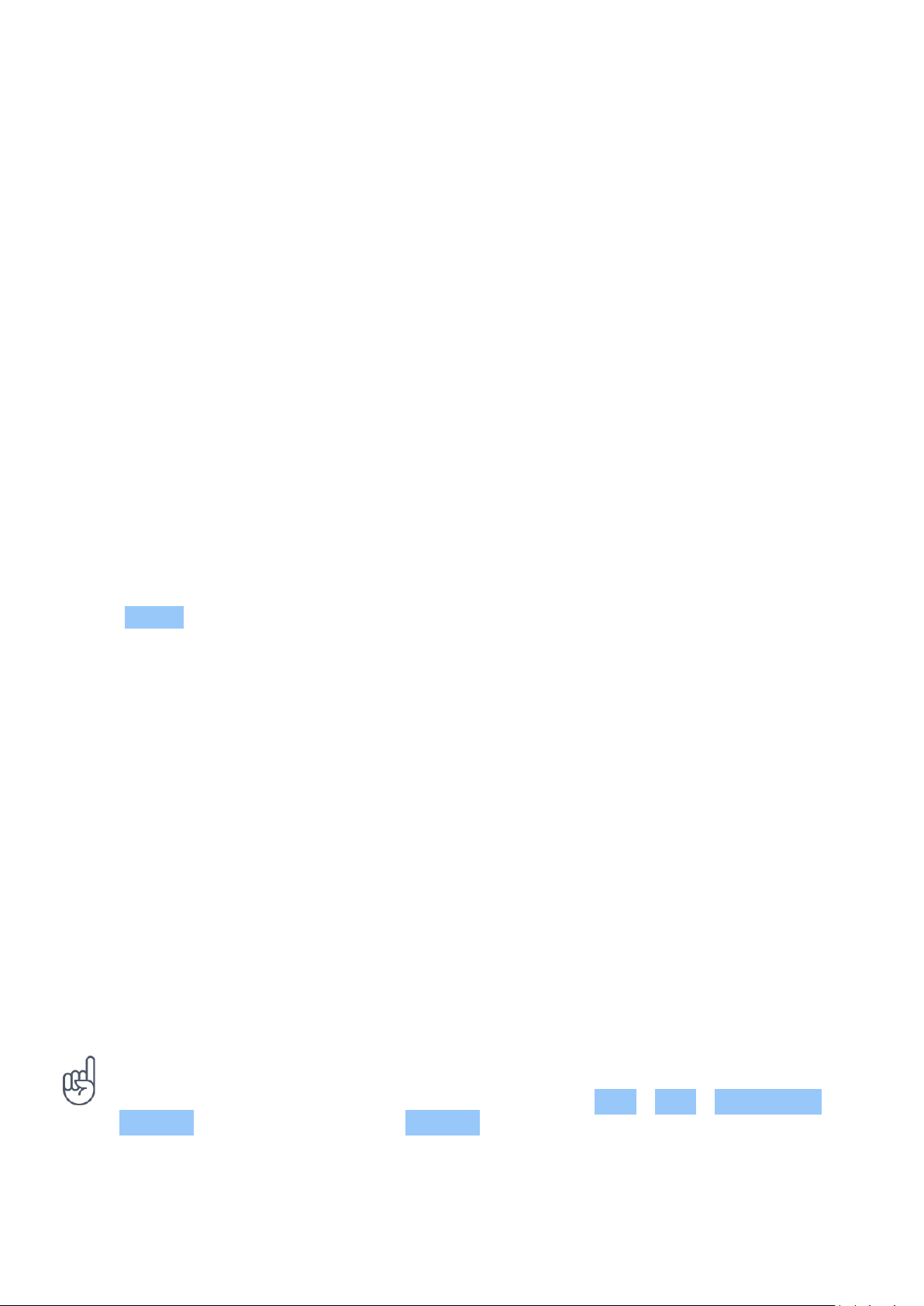
Nokia T21 用户指南
4 基本操作
CONTROL VOLUME
Change the volume
To change the volume of the tablet, press the volume keys.
Do not connect to products that create an output signal, as this may damage the device. Do
not connect any voltage source to the audio connector. If you connect an external device
or headset, other than those approved for use with this device, to the audio connector, pay
special attention to volume levels.
Change the volume for media and apps
1. Press a volume key to see the volume level bar.
2. Tap .
3. Drag the slider on the volume level bars left or right.
4. Tap DONE .
Set the tablet to silent
1. Press a volume key.
2. Tap > .
AUTOMATIC TEXT CORRECTION
使用键盘字词建议
平板电脑将在您输入文字时提供字词建议,以帮助您更快速准确地输入内容。字词建议功能可能并不支
持所有语言。
当您开始输入时,您的平板电脑会建议可能的字词。当您需要的字词显示在建议栏中时,可选择该字词。
要查看更多建议,请长按建议。
__提示:__如果建议的字词以粗体标记,平板电脑会自动使用该字词替换您输入的字词。如果该字词有
误,请长按它以查看一些其他的建议。
如 果 您 不 希 望 键 盘 在 输 入 时 提 示,请 关 闭 文 本 更 正。点 按 设置 > 系统 > 语言和输入法 >
屏幕键盘 。选择您通常使用的键盘。点按 文本更正 并关闭您不希望使用的文本更正方法。
© 2022 HMD Global Oy. 保留所有权利。 14
Page 15
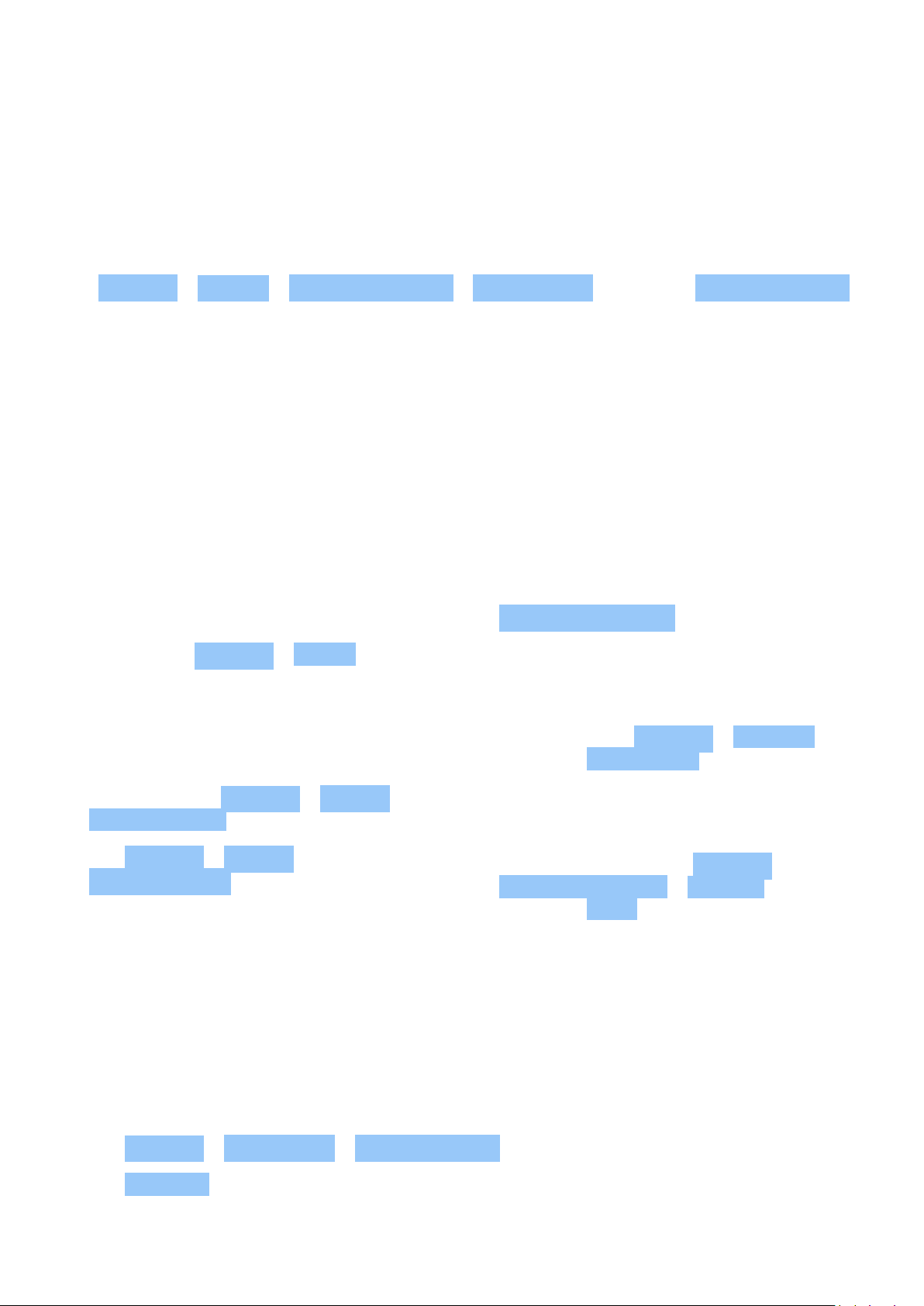
Nokia T21 用户指南
更正字词
如果您发现某个字词的拼写有误,请点按其以查看该字词的更正建议。
Switch spell checker off
Tap Settings > System > Languages & input > Spell checker , and switch Use spell checker
off.
BATTERY LIFE
There are steps you can take to save power on your tablet.
Extend battery life
To save power:
1. Always charge the battery fully.
2. Mute unnecessary sounds, such as touch
sounds. Tap Settings > Sound , and
select which sounds to keep.
3. Use wired headphones, rather than the
loudspeaker.
4. Set the screen to switch off after a
short time. Tap Settings > Display >
Screen timeout and select the time.
5. Tap Settings > Display >
Brightness level . To adjust the
brightness, drag the brightness
ACCESSIBILITY
level slider. Make sure that
Adaptive brightness is switched off.
6. Stop apps from running in the background.
7. Use location services selectively: switch
location services off when you don’ t
need them. Tap Settings > Location , and
switch off Use location .
8. Use network connections selectively:
Switch Bluetooth on only when needed.
Stop your tablet scanning for available
wireless networks. Tap Settings >
Network & internet > Internet , and
switch off Wi-Fi .
You can change various settings to make using your tablet easier.
Make the text on the screen larger
1. Tap Settings > Accessibility > Text and display .
2. Tap Font size , and tap the the font size slider until the text size is to your liking.
© 2022 HMD Global Oy. 保留所有权利。 15
Page 16

Nokia T21 用户指南
Make the items on the screen larger
1. Tap Settings > Accessibility > Text and display .
2. Tap Display size , and tap the display size slider until the size is to your liking.
USE THE NIGHT LIGHT
Switch on the night light
If you need to look at your screen in dim light, switch on the night light. Tap Settings >
Display > Night Light > TURN ON NOW . The display is tinted warm yellow. To switch off the
night light, tap TURN OFF NOW .
© 2022 HMD Global Oy. 保留所有权利。 16
Page 17

Nokia T21 用户指南
5 相机
CAMERA BASICS
拍摄照片
拍摄清晰绚丽的照片 – 将精彩瞬间储存至您的相册。
1. 点按 相机 。2. 对准拍摄对象并调节焦距。3. 点按 。
拍摄自拍照
1. 点按 相机 > 以切换至前置相机。2. 点按 。
使用定时器拍摄照片
1. 点按 相机 。2. 点按 ,然后选择时间。3. 点按 。
Record a video
1. Tap Camera .
2. To switch to the video recording mode, tap
Video .
您的照片和视频
查看平板电脑中的照片和视频
点按 照片 。
3. Tap to start recording.
4. To stop recording, tap .
5. To go back to camera mode, tap Photo .
共享照片和视频
1. 点按 照片 ,点按想要分享的照片,然后点按 。2. 选择共享照片或视频的方式。
© 2022 HMD Global Oy. 保留所有权利。 17
Page 18
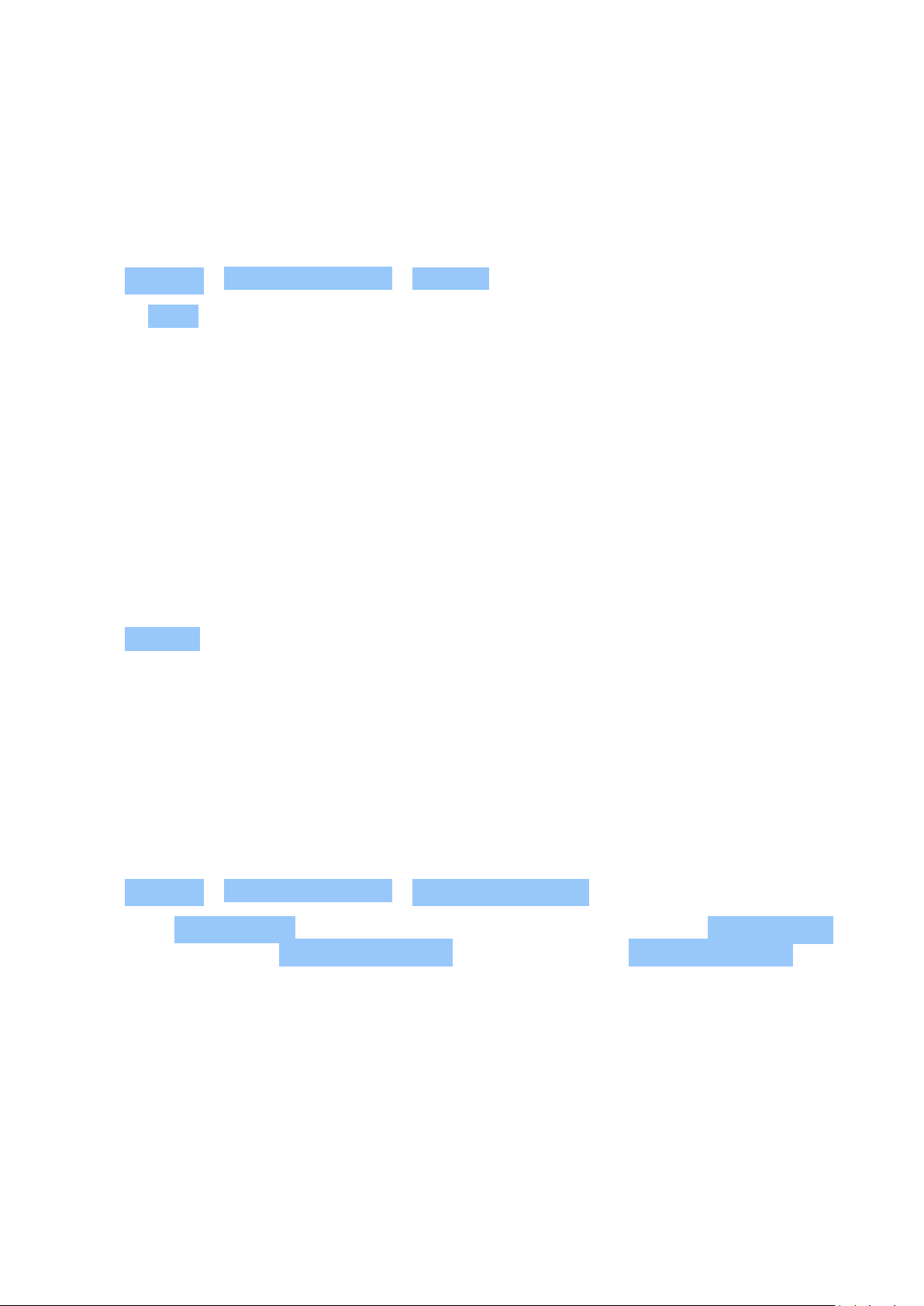
Nokia T21 用户指南
6 互联⽹和连接
ACTIVATE WI-FI
Switch on Wi-Fi
1. Tap Settings > Network & internet > Internet .
2. Switch Wi-Fi on.
3. Select the connection you want to use.
Your Wi-Fi connection is active when is shown on the status bar at the top of the screen.
Important: Use encryption to increase the security of your Wi-Fi connection. Using encryption
reduces the risk of others accessing your data.
BROWSE THE WEB
Search the web
1. Tap Chrome .
2. Write a search word or a web address to the search field.
3. Tap , or select from the proposed matches.
Use your tablet to connect your computer to the web
Use your mobile data connection to access the internet with your computer or other device.
1. Tap Settings > Network & internet > Hotspot & tethering .
2. Switch on Wi-Fi hotspot to share your mobile data connection over Wi-Fi, USB tethering to
use a USB connection, Bluetooth tethering to use Bluetooth, or Ethernet tethering to use
a USB Ethernet cable connection.
The other device uses data from your data plan, which may result in data traffic costs. For info
on availability and costs, contact your network service provider.
BLUETOOTH®
Connect to a Bluetooth device
© 2022 HMD Global Oy. 保留所有权利。 18
Page 19
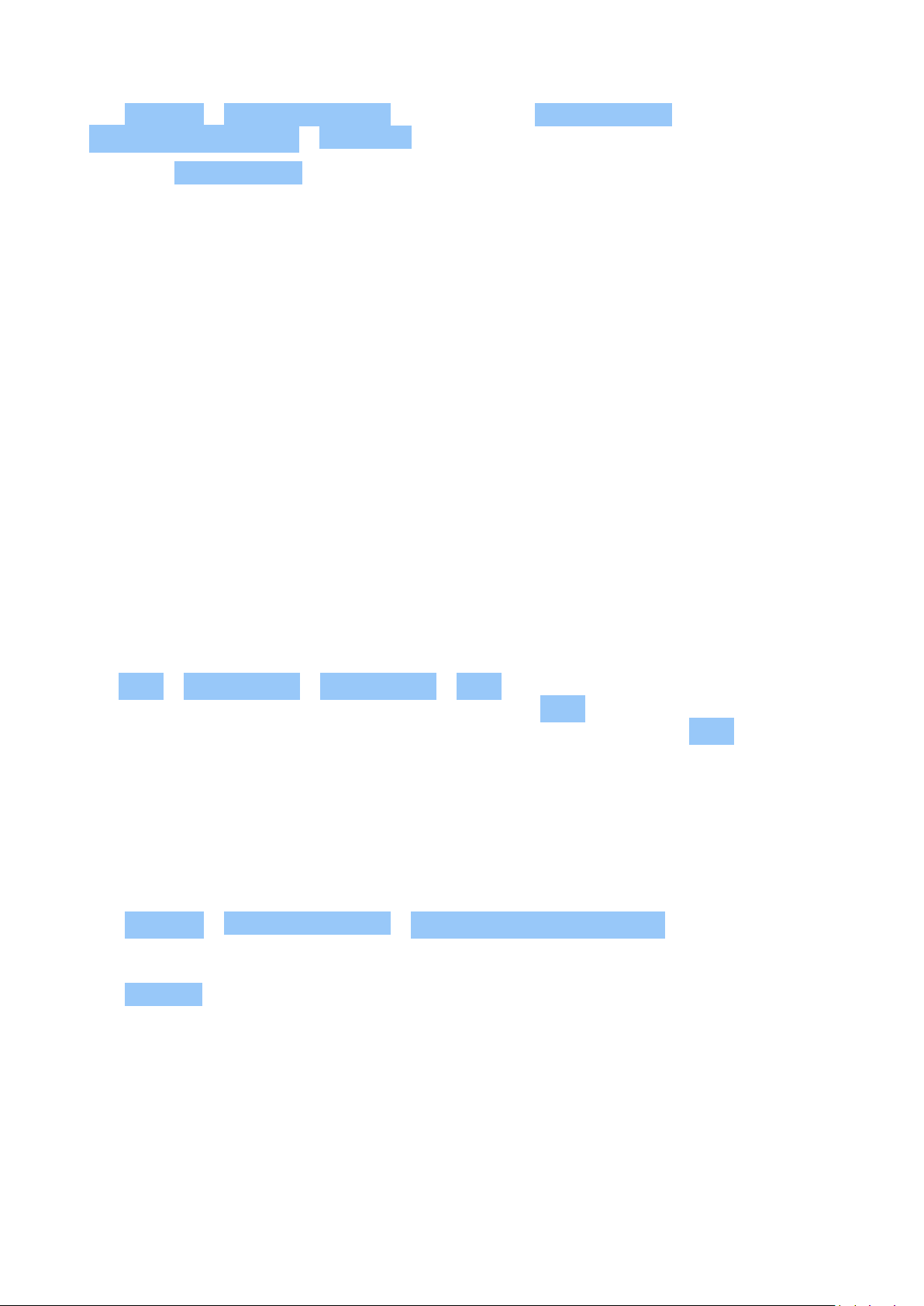
Nokia T21 用户指南
1. Tap Settings > Connected devices >
Connection preferences > Bluetooth .
4. Tap Pair new device and tap the device
you want to pair with from the list of
discovered Bluetooth devices.
2. Switch on Use Bluetooth .
3. Make sure the other device is switched on.
You may need to start the pairing process
from the other device. For details, see the
5. You may need to type in a passcode. For
details, see the user guide for the other
device.
user guide for the other device.
Since devices with Bluetooth wireless technology communicate using radio waves, they do not
need to be in direct line-of-sight. Bluetooth devices must, however, be within 10 meters (33
feet) of each other, although the connection may be subject to interference from obstructions
such as walls or from other electronic devices.
Paired devices can connect to your tablet when Bluetooth is switched on. Other devices can
detect your tablet only if the Bluetooth settings view is open.
Do not pair with or accept connection requests from an unknown device. This helps to protect
your tablet from harmful content.
使用蓝牙共享内容
如果想要与朋友分享您的照片或其他内容,请使用蓝牙将其发送到您朋友的设备中。
您可以同时使用多个蓝牙连接。例如,在使用蓝牙耳机时,您仍可以将内容发送至其他设备。
1. 点按 设置 > 已连接的设备 > 连接偏好设置 > 蓝牙 。2. 请确保两台设备均已启动蓝牙,并且两台
设备可以互相被检测到。3. 进入要发送的内容,然后点按 > 蓝牙 。4. 在已找到的蓝牙设备列表中,点
按您朋友的设备。5. 如果另一台设备需要通行码,请输入或接受通行码,然后点按 配对 。
通行码仅在您首次连接某个对象时使用。
Remove a pairing
If you no longer have the device with which you paired your tablet, you can remove the pairing.
1. Tap Settings > Connected devices > Previously connected devices .
2. Tap next to a device name.
3. Tap FORGET .
VPN
You may need a virtual private network (VPN) connection to access your company resources,
such as intranet or corporate mail, or you may use a VPN service for personal purposes.
Contact your company IT administrator for details of your VPN configuration, or check your
VPN service’ s website for additional info.
© 2022 HMD Global Oy. 保留所有权利。 19
Page 20
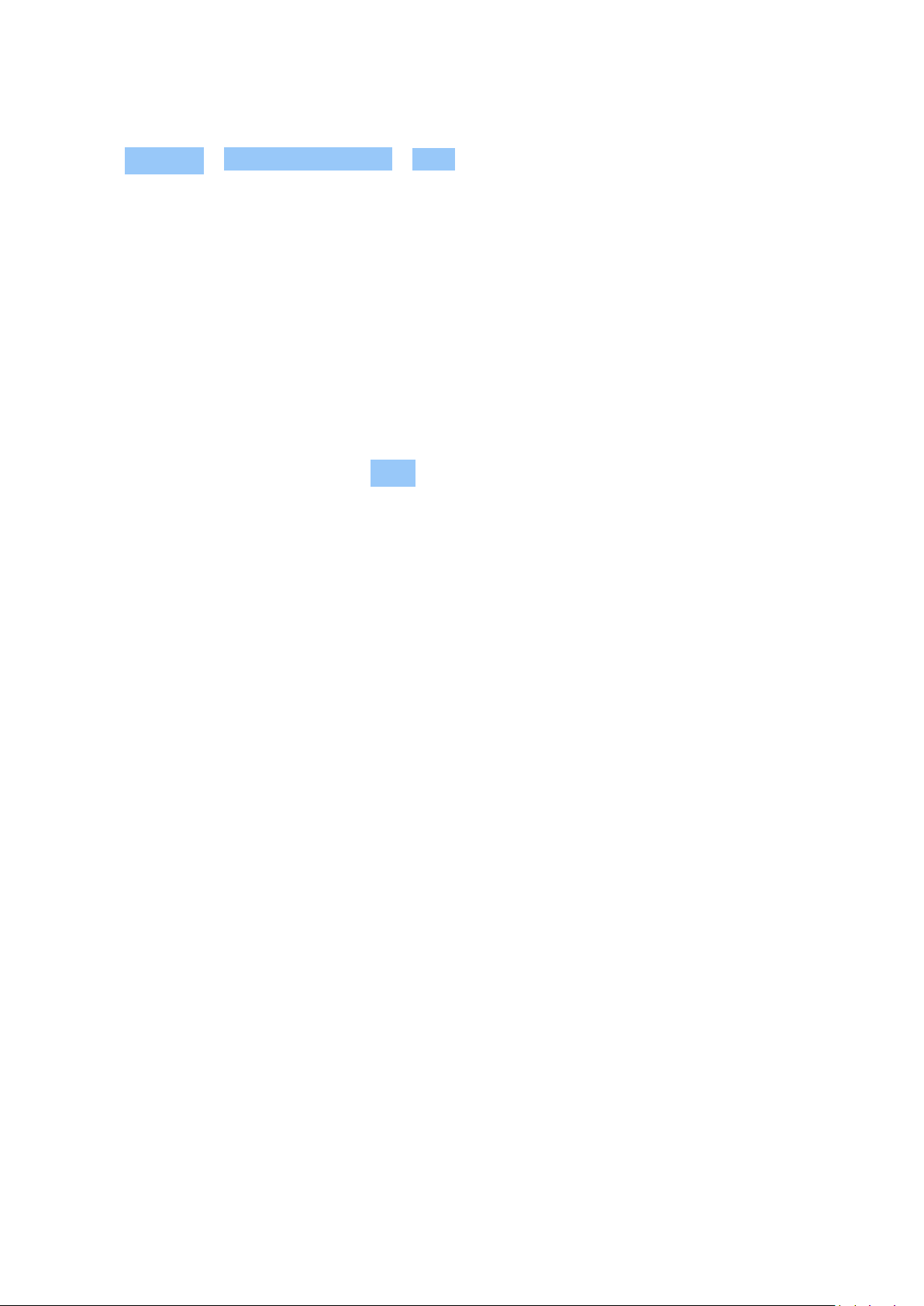
Nokia T21 用户指南
Use a secure VPN connection
1. Tap Settings > Network & internet > VPN .
2. To add a VPN profile, tap .
3. Type in the profile info as instructed by your company IT administrator or VPN service.
编辑 VPN 配置文件
1. 点按配置文件名称旁边的 。2. 根据需要更改信息。
删除 VPN 配置文件
1. 点按配置文件名称旁边的 。2. 点按 忘记 。
© 2022 HMD Global Oy. 保留所有权利。 20
Page 21
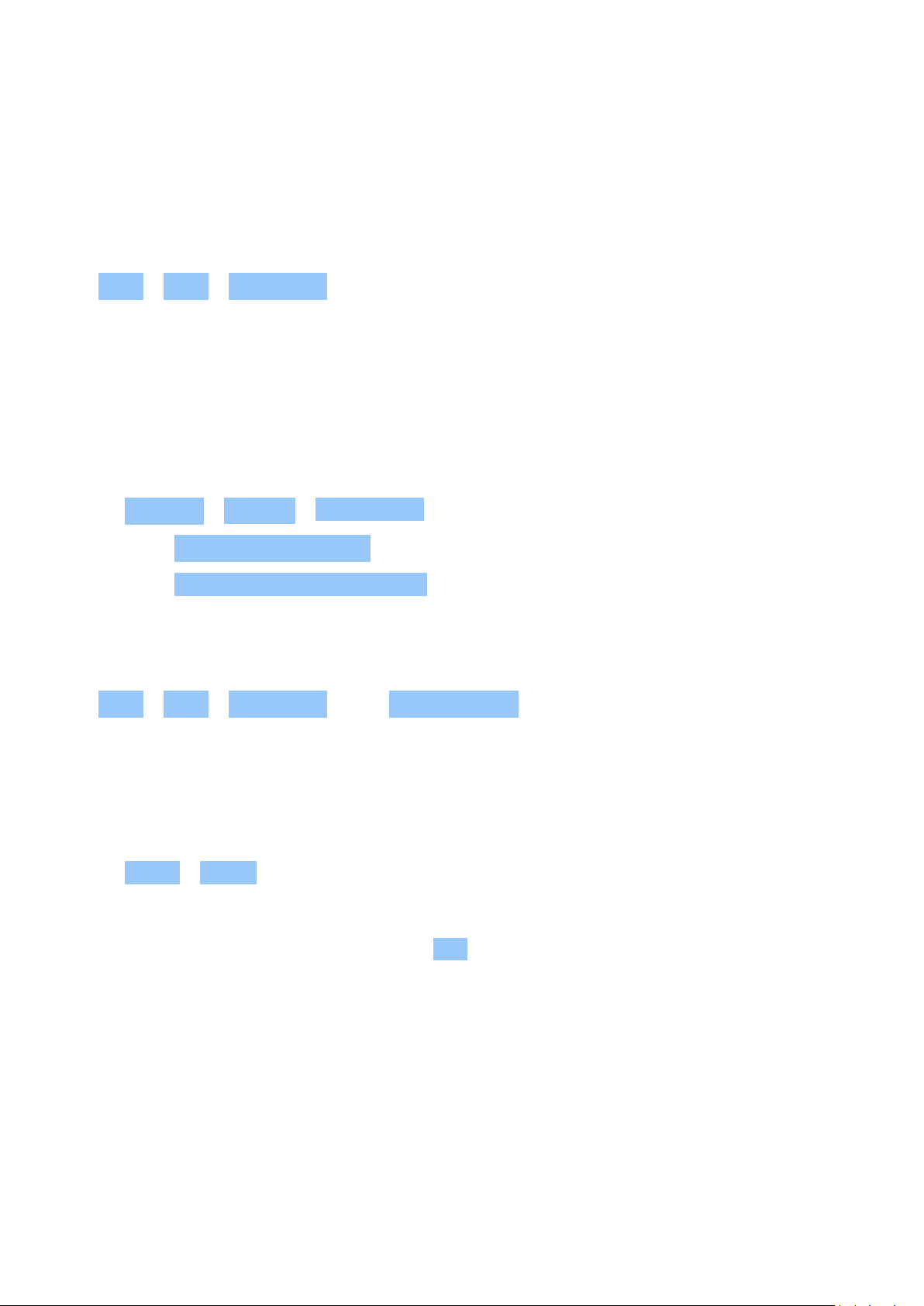
Nokia T21 用户指南
7 安排您的日程
DATE AND TIME
设置日期和时间
点按 设置 > 系统 > 日期和时间 。
Update the time and date automatically
You can set your tablet to update the time, date, and time zone automatically. Automatic
update is a network service and may not be available depending on your region or network
service provider.
1. Tap Settings > System > Date & time .
2. Switch on Set time automatically .
3. Switch on Use location to set time zone .
将时钟更改为 24 小时制
点按 设置 > 系统 > 日期和时间 ,然后将 使用 24 小时制 切换至 ”开”。
ALARM CLOCK
Set an alarm
1. Tap Clock > Alarm .
2. To add an alarm, tap .
3. Select the hour and the minutes, and tap OK . To set the alarm to repeat on specific dates,
tap the corresponding weekdays.
关闭闹钟
当闹钟响起时,请向右滑动闹钟。
© 2022 HMD Global Oy. 保留所有权利。 21
Page 22

Nokia T21 用户指南
CALENDAR
Manage calendars
Tap Calendar > , and select what type of calendar you want to see.
增加事件
1. 在 日历 中,点按 。2. 输入您需要的详情,然后设定时间。3. 要使事件在特定日子重复,请点按
不重复 ,然后选择事件重复的频率。4. 要设置备忘录,请点按 添加通知 ,设定时间,然后点按 完成 。5.
点按 保存 。
__提示:__要编辑事件,请点按事件,再点按 ,然后编辑详情。
删除约会
1. 点按事件。2. 点按 > 删除 。
© 2022 HMD Global Oy. 保留所有权利。 22
Page 23

Nokia T21 用户指南
8 Maps
FIND PLACES AND GET DIRECTIONS
查找地点
Google 地图 可帮助您查找特定的位置和商业场所。
1. 点按 地图 。2. 在搜索栏中输入搜索字词,如街道地址或地点名称。3. 在您输入时,从建议的匹配项列
表中选择一项,或点按 搜索。
该位置将显示在地图上。如果未找到搜索结果,请确保您的搜索字词拼写正确。
查看当前位置
点按 地图 > 。
Get directions to a place
1. Tap Maps and enter your destination in the search bar.
2. Tap Directions . The highlighted icon shows the mode of transportation, for example . To
change the mode, select the new mode under the search bar.
3. If you don’t want the starting point to be your current location, tap Your location , and
search for a new starting point.
4. Tap Start to start the navigation.
© 2022 HMD Global Oy. 保留所有权利。 23
Page 24

Nokia T21 用户指南
9 应用、更新和备份
GET APPS FROM GOOGLE PLAY
Add a Google account to your tablet
To use Google Play services, you need to have a Google account added to your tablet.
1. Tap Settings > Passwords & accounts > Add account > Google .
2. Type in your Google account credentials and tap Next , or, to create a new account, tap
Create account .
3. Follow the instructions on your tablet.
Add a payment method
Charges may apply to some of the content available in Google Play. To add a payment
method, tap Play Store , tap your Google logo in the search field, and then tap
Payments & subscriptions . Always be sure to have a permission from the payment method
owner when buying content from Google Play.
Download apps
1. Tap Play Store .
2. Tap the search bar to look for apps, or select apps from your recommendations.
3. In the app description, tap Install to download and install the app.
To see your apps, go to the home screen and swipe up from the bottom of the screen.
UPDATE YOUR TABLET SOFTWARE
Install available updates
Tap Settings > System > System update > Check for update to check if updates are
available.
When your tablet notifies you that an update is available, just follow the instructions shown on
your tablet. If your tablet is low on memory, you may need to move your photos and other stuff
to the memory card.
Warning: If you install a software update, you cannot use the device until the installation is
completed and the device is restarted.
Before starting the update, connect a charger or make sure the device battery has enough
power, and connect to Wi-Fi, as the update packages may use up a lot of mobile data.
© 2022 HMD Global Oy. 保留所有权利。 24
Page 25

Nokia T21 用户指南
BACK UP YOUR DATA
To ensure your data is safe, use the backup feature in your tablet. Your device data (such as
Wi-Fi passwords) and app data (such as settings and files stored by apps) will be backed up
remotely.
Switch on automatic backup
Tap Settings > System > Backup , and switch back up on.
RESTORE ORIGINAL SETTINGS AND REMOVE PRIVATE CONTENT
Reset your tablet
1. Tap Settings > System > Reset options > Erase all data (factory reset) .
2. Follow the instructions shown on your tablet.
© 2022 HMD Global Oy. 保留所有权利。 25
Page 26

Nokia T21 用户指南
10 产品和安全信息
为了您的安全
请阅读以下简明的规则。不遵守这些规则可能会导致危险或违反当地的法律法规。有关更详细信息,请阅
读完整的用户指南。
在受限制的区域应关机
当禁止使用设备或设备的使用会引起干扰或危险时(例如,在飞机上,在医院中或医疗器械、燃料、化学制
品或爆破地点附近),请关机。身处受限制区域时请遵守所有相关规定。
首先要注意交通安全
请遵守当地的所有相关法律法规。请始终使用双手驾驶汽车。驾车时应将交通安全放在第一位。
干扰
所有的无线设备都可能受到干扰,从而影响性能。
© 2022 HMD Global Oy. 保留所有权利。 26
Page 27
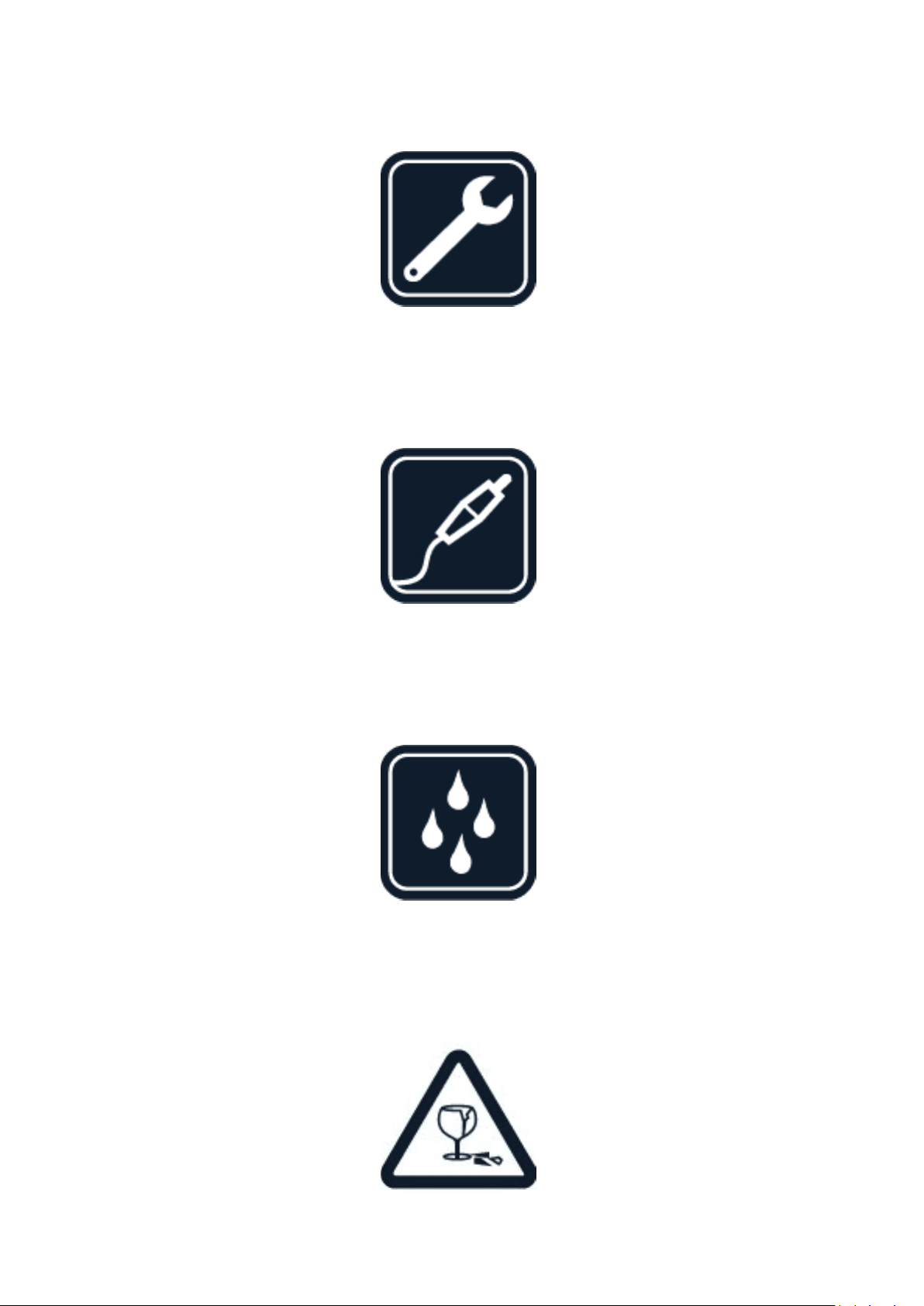
Nokia T21 用户指南
使用授权的维修服务
只有经授权的维修人员才可以安装或修理本产品。
电池、充电器和其他配件
仅可使用经 HMD Global Oy 认可、适用于此设备的电池、充电器和其他配件。请勿连接不兼容的产品。
保持设备干燥
如果您的设备具备防水性能,请参见设备技术规格中的 IP 等级以获得更详细的指南。
玻璃部件
© 2022 HMD Global Oy. 保留所有权利。 27
Page 28
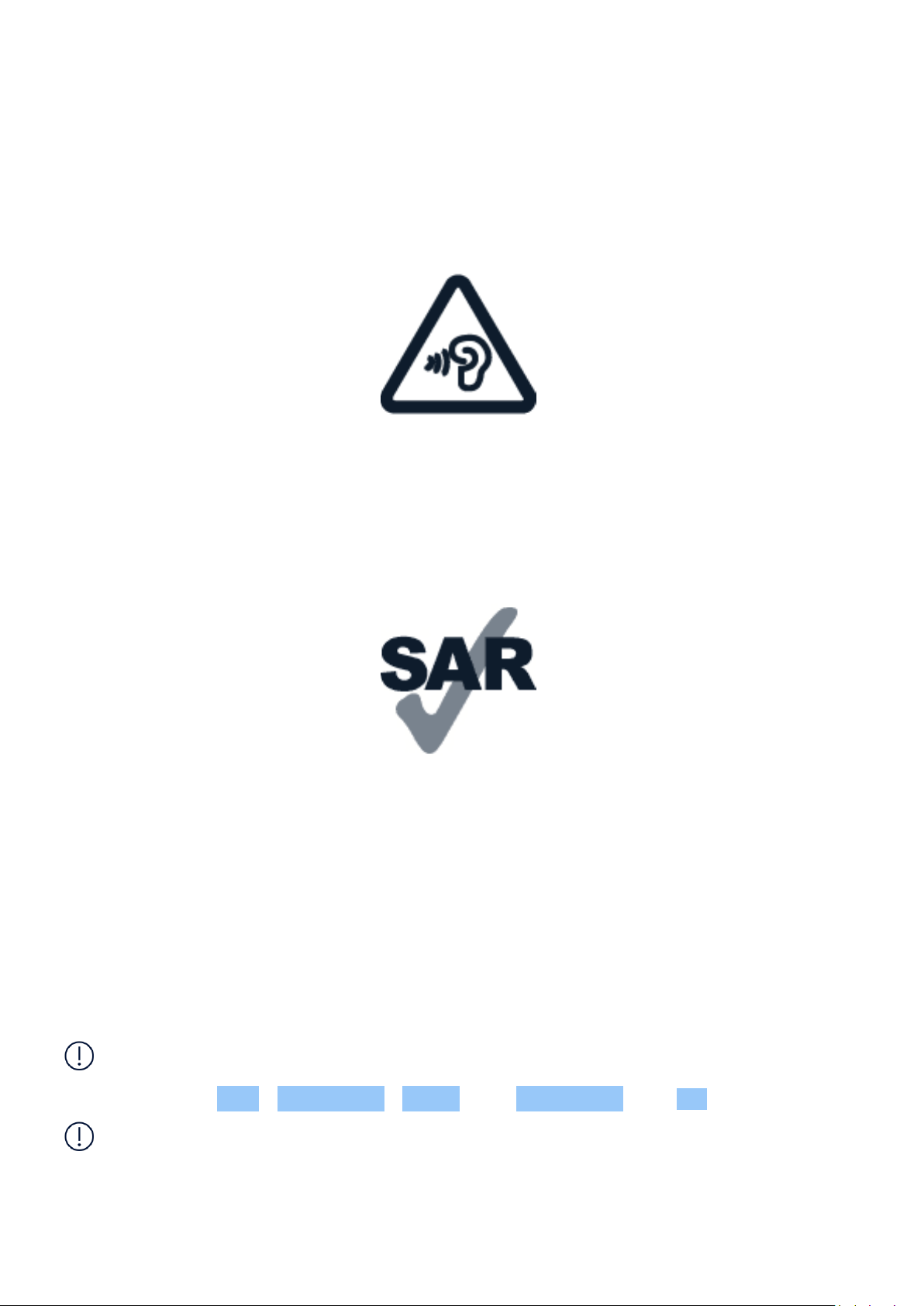
Nokia T21 用户指南
设备及/或其屏幕由玻璃制成。当设备掉落到坚硬的表面上或受到较大的冲击时,该玻璃部件会碎裂。如
果玻璃碎裂,请勿触碰设备的玻璃部件,也不要试图清理设备上的玻璃碎片。在经授权的维修人员更换玻
璃之前,请勿使用设备。
保护听力
为了避免对您的听力可能造成的损害,请不要长时间使用过高音量收听。请尽量避免在使用扬声器时将
设备贴近耳边。
比吸收率
无论是在靠近耳部的正常操作位置,还是与身体相距至少 1.5 厘米(约 5/8 英寸)的位置使用,本设备都
符合射频辐射规范的要求。具体的比吸收率最高值可在本用户指南的证书信息 (SAR) 部分找到。有关更
多信息,请参阅本用户指南的证书信息 (SAR) 部分或转到 www.sar-tick.com。
⽹络服务和费用
使用某些功能和服务或下载内容 (包括免费项目) 需要建立⽹络连接。这可能会导致传输大量数据,从而
产生数据流量费。您也可能需要申请开通某些功能。
重要须知:您的⽹络服务提供商或旅行时使用的服务提供商可能不支持 4G/LTE 服务。在这些情况下,
您可能无法拨打或接听电话、发送或接收短信,甚至无法使用移动数据连接。为了确保在不能使用完全
4G/LTE 服务时此设备也可以正常工作,建议您将最快连接速度从 4G 更改为 3G。要完成此操作,请在
主屏幕中点按 设置 > ⽹络和互联⽹ > SIM 卡 ,然后将 首选⽹络类型 切换至 3G 。
注意:在某些国家或地区,使用 WLAN 可能受到限制。例如,在欧盟,您只能在室内使用 5150 – 5350
MHz WLAN,而在美国和加拿大,您只能在室内使用 5.15 – 5.25 GHz WLAN。有关更多信息,请向当地
的主管部⻔咨询。
有关更多信息,请咨询您的⽹络服务提供商。
© 2022 HMD Global Oy. 保留所有权利。 28
Page 29
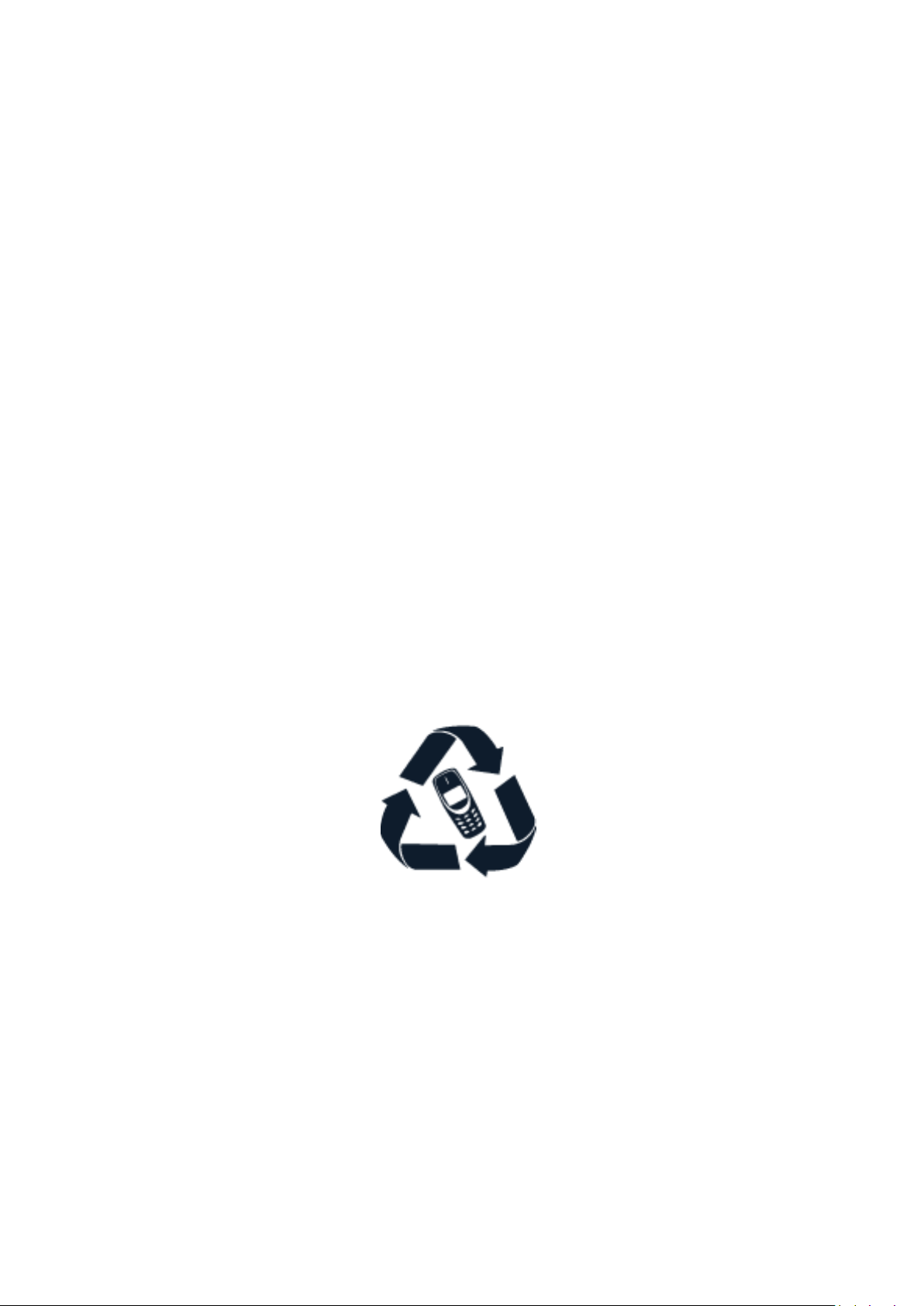
Nokia T21 用户指南
小心使用您的设备
请小心处理您的设备、电池、充电器和配件。下列建议将帮助您确保设备可以正常使用。
• 保持设备干燥。雨水、湿气和各种液体或水分都
可能含有矿物质,会腐蚀电路。
• 请勿在有灰尘或肮脏的地方使用或存放设备。
• 未经认可的改装会损坏设备并违反无线电设备
的有关规定。
• 请勿抛掷、撞击或震动设备或电池。粗暴地对待
设备可能会损坏设备。
• 请勿在高温环境中存放设备。高温可能会损坏
设备或电池。
• 请勿在低温环境中存放设备。当设备温度升高
至常温时,其内部会形成潮气,这会导致设备损
坏。
• 必须使用干燥的洁净软布清洁设备表面。
• 请勿用颜料涂抹设备。颜料可能会导致运行不
正常。
• 请使设备远离磁铁或磁场。
• 请按本用户指南中的说明打开设备,切勿以其
他方法打开。
在工作时间较长的情况下,设备可能会发热。在大多数情况下,这是正常现象。为避免过热,设备可能会自
动降低速度、视频通话期间调暗屏幕、关闭应用程序、切断充电电路,并在必要时自动关机。如果设备工作
异常,请将其送至距离您最近的授权维修机构进行维修。
• 为确保您重要数据的安全,请将数据至少存放
在两处 (如您的设备、存储卡或计算机) 或写下
重要的信息。
回收
请务必将废旧的电子产品、电池以及包装材料送交到专⻔的回收点。这样可以帮助防止不受控制的废弃
物处理并帮助推动材料回收。电气和电子产品包含多种珍贵材料,包括金属 (例如铜、铝、钢和镁) 和贵金
属 (例如金、银和钯)。设备的所有材料都可以作为材料或能源回收。
© 2022 HMD Global Oy. 保留所有权利。 29
Page 30

Nokia T21 用户指南
带有叉号的四轮回收车标志
带有叉号的四轮回收车标志
产品、电池、印刷品或包装上带有叉号的四轮回收车标志提醒您,当所有电气和电子产品以及电池的使用
寿命终结时必须将其送至单独的回收站。请勿将这些产品作为未分类的市政废物处理:对其进行回收。
有关离您最近的回收点的信息,请咨询当地废物处理部⻔。
电池和充电器信息
电池和充电器信息
要检查您的平板电脑使用的是可拆卸电池还是不可拆卸电池,请参阅《使用入⻔指南》。
配有可拆卸电池的设备 请仅在本设备中使用原装充电电池。电池可以充电、放电数百次,但最终会失效。
当设备的待机时间明显比正常时间短时,请更换电池。
配有不可拆卸电池的设备 请勿尝试取出电池,以免损坏设备。电池可以充电、放电数百次,但最终会失
效。当设备的待机时间明显比正常时间短时,要更换电池,请将设备送至最近的授权维修机构。
使用兼容充电器为设备充电。充电器插头型号可能有所不同。充电时间可能因设备性能而异。
电池和充电器安全信息
设备充电完成后,将充电器从设备和电源插座上拔下。请注意,连续充电不应超过 12 小时。如果已充满
电的电池搁置不用,电池的电量也会慢慢减少。
温度过高或过低会减小电池的容量并缩短电池的寿命。应始终将电池温度保持在 15°C 和 25°C (59°F
和 77°F) 之间以便获得最佳性能。电池过冷或过热可能会造成设备暂时无法工作。请注意,在低温条件
下,电池电量可能会很快耗尽,几分钟内就会因电量不足导致设备关机。当您在寒冷的户外使用时,请为
设备保暖。
请遵守当地法规。请尽可能回收电池。请勿将电池作为生活垃圾处理。
请勿将电池暴露于极低气压条件下或将其置于极高温度环境中,例如将其掷入⽕中,否则可能导致电池
爆炸或易燃液体或气体泄漏。
请勿拆卸、切割、挤压、弯曲、刺破或以任何其他方式损坏电池。如果发生电池泄漏,请勿使皮肤或眼睛接
触到液体。如果接触到泄漏的液体,请立即用清水冲洗接触泄露液体的身体部位,或者寻求医疗救护。请
© 2022 HMD Global Oy. 保留所有权利。 30
Page 31

Nokia T21 用户指南
勿改装电池,亦不可尝试在电池中插入异物,或使其浸没或暴露于水或其他液体中。受损电池可能会爆
炸。
不要将电池和充电器挪作它用。使用不当,或者使用未经认可或不兼容的电池或充电器可能会引发⽕灾、
爆炸或发生其他危险,还可能导致任何核准或保修条款失效。如果您认为电池或充电器已经损坏,请在继
续使用前将其送到维修中心或设备经销商处。切勿使用受损的电池或充电器。只能在室内使用充电器。不
要在雷雨天气给设备充电。如果销售包装中未随附充电器,请使用数据线(随附)和 USB 电源适配器(可
能需要另行购买)为设备充电。您可以使用符合 USB 2.0 或更高版本以及符合适用国家/地区法规以及
国际和地区安全标准的第三方数据线和电源适配器为设备充电。其他适配器可能不符合适用的安全标
准,并且使用此类适配器充电可能会造成财产损失或人身伤害的风险。
要拔下充电器或配件,应握住插头将其拔下,而不是拉扯电源线。
此外,如果您的设备使用可拆卸电池,请注意以下事项:
• 取出电池前,请务必关闭设备并断开与充电器的连接。
• 当一些金属物体接触到电池上的小金属条时,会发生意外短路。这可能会损坏电池或其他物体。
儿童
本设备及其配件不是玩具,并且可能包含一些微小部件。请将其放置在儿童接触不到的地方。
医疗器械
操作无线电发射设备 (包括无线电话) 时,如医疗器械的防护不够充分,则它的功能可能会受到干扰。若要
确定医疗器械能否充分屏蔽外部无线射频能量,请向医生或医疗器械厂商咨询。
植入式医疗器械
植入式医疗器械的生产商(如心脏起搏器、胰岛素泵和神经刺激器)建议无线设备与植入式医疗器械之间
至少保持 15.3 厘米(约 6 英寸)的距离, 以避免潜在干扰。植入此类器械的人士应遵循以下建议:
• 始终将无线设备与医疗器械之间的距离保持在
15.3 厘米 (约 6 英寸) 以上。
• 携带无线设备时,不应将其放在胸部的口袋内。
的耳旁。
• 如果有任何理由怀疑有干扰发生,请关闭无线
设备。
• 请勿将无线设备置于与医疗器械位于身体同侧
如果对于将无线设备和植入式医疗器械一起使用存有任何疑问,请向您的健康护理师咨询。
• 请遵守植入式医疗器械制造商的说明。
© 2022 HMD Global Oy. 保留所有权利。 31
Page 32

Nokia T21 用户指南
听力
警告:使用耳机时可能会影响您听到外界声音的能力。因此,请不要在可能危及安全的情况下使用耳
机。
有些无线设备可能会干扰某些助听器。
保护设备免受有害内容的侵扰
您的设备可能会遭到病毒及其他有害内容的侵袭。请采取下列防范措施:
• 打开信息时请务必小心。它们可能包含恶意软
件或其他内容,会对您的设备或计算机造成危
害。
• 请在设备及任何连接的计算机中安装防病毒软
件及其他安全软件。一次只能使用一个防病毒
应用程序。使用更多防病毒应用程序可能会影
响设备和/或计算机的性能和操作。
• 接受连接请求、浏览互联⽹或下载内容时请务
必小心。请勿接受来源不可靠的蓝牙连接请求。
• 请仅安装和使用来源可靠并且能够提供必要的
安全保护的服务和软件。
• 如果访问预安装的第三方互联⽹⽹站的书签和
链接,请采取相应的预防措施。HMD Global 不
对这些⽹站进行认可或承担任何责任。
汽车
无线电信号可能会影响车内未正确安装或未充分屏蔽的电子系统。有关更多信息,请向汽车或其设备的
制造商咨询。只有经授权的人员才可以将设备安装在汽车上。错误的安装是危险的,还可能导致设备的
保修条款失效。定期检查汽车中的所有无线设备是否妥善安装并正常工作。不要将设备及其部件或配件
与易燃或易爆物品放在同一货舱中储存或运输。请勿将设备或配件放在气囊膨胀时可能触及的区域。
有可能引起爆炸的地方
在有可能引起爆炸的环境中 (例如汽油泵附近),请关闭设备。⽕花可能会引起爆炸或⽕灾,从而导致伤
亡。请遵守针对燃料存放区、化工厂或爆破作业区域的限制性规定。有潜在爆炸危险的环境可能并没有清
晰的标示。此类区域通常包括:建议关闭发动机的位置、船甲板下面、化学制品运输或存储设施,以及空
气中含有化学物质或微粒的区域。请向以液化石油气 (丙烷或丁烷) 为动力的汽车制造商咨询以确定本设
备能否在汽车附近安全地使用。
证书信息 (SAR)
此型号移动设备符合有关无线电波辐射的国际规范。
您的移动设备是无线电发射机和接收机。它的设计使其不会超出独立科学组织 ICNIRP 制定的国际规范
所建议的无线电波 (电磁射频场) 辐射限值。这些规范包含足够的安全余量,旨在保护各年龄段和各种健
康状况用户的安全。这些辐射规范以比吸收率 (Specific Absorption Rate, SAR) 为基础制定。比吸收率
© 2022 HMD Global Oy. 保留所有权利。 32
Page 33

Nokia T21 用户指南
指设备在传送信号期间留在头部或身体里的射频 (Radio Frequency, RF) 功率量。ICNIRP 规定的移动
设备比吸收率限值为平均每 10 克身体组织 2.0 ⽡特/千克 (W/kg)。
比吸收率测试均在标准操作位置进行,且设备在其所有频段上的发射功率经验证均为最高级别。
如需了解本产品电磁辐射比吸收率 (SAR) 最大值,请参见 www.nokia.com/phones/sar。
无论是在靠近头部或是与身体相距至少 1.5 厘米 (约 5/8 英寸) 的位置使用,本设备都符合射频辐射规
范的要求。若使用便携套、腰带夹或其他形式的夹套随身携带设备,则应确保此类配件无金属件,并且应
保证设备与身体间隔的距离符合上述要求。
要发送数据或信息,本设备需要与⽹络建立稳定的连接。如果⽹络连接不稳定,可能会导致发送延迟。在
发送结束前,请遵守上述有关间隔距离的说明。
在常规使用期间,比吸收率的值通常远低于上述值。这是因为,为了提高系统效率并尽量减少对⽹络的干
扰,当通话无需全功率时,手机的运行功率会自动降低。功率输出越低,比吸收率的值就越低。
各设备型号可能有不同版本,因此各自的比吸收率的值也不尽相同。设备的组件和设计后续可能会有所
改变,其中的一些改变可能影响比吸收率的值。
有关更多信息,请访问 www.sar-tick.com。请注意,即使在您没有进行语音通话时,移动设备也可能在传
送信号。
世界卫生组织 (World Health Organization, WHO) 已声明,目前所掌握的科学信息显示使用移动设
备时无需任何特殊的防护措施。如果您希望减少受到的辐射,该组织建议您减少移动设备的使用,或
者使用免提套件使设备远离头部和身体。有关射频辐射的更多信息、说明和讨论,请访问 WHO ⽹站:
www.who.int/health-topics/electromagnetic-fields#tab=tab_1。
关于数字版权管理
使用本设备时,请遵守各项法律法规,尊重当地习俗、他人隐私及合法权利 (包括版权)。您可能无法复制、
修改或传送受版权保护的照片、音乐及其他内容。
COPYRIGHTS AND OTHER NOTICES
Copyrights and other notices
The availability of some products, features, applications and services described in this guide
may vary by region and require activation, sign up, network and/or internet connectivity
and an appropriate service plan. For more info, contact your dealer or your service provider.
This device may contain commodities, technology or software subject to export laws and
regulations from the US and other countries. Diversion contrary to law is prohibited.
The contents of this document are provided ”as is”. Except as required by applicable law, no
warranties of any kind, either express or implied, including, but not limited to, the implied
warranties of merchantability and fitness for a particular purpose, are made in relation to the
accuracy, reliability or contents of this document. HMD Global reserves the right to revise this
document or withdraw it at any time without prior notice.
© 2022 HMD Global Oy. 保留所有权利。 33
Page 34

Nokia T21 用户指南
To the maximum extent permitted by applicable law, under no circumstances shall HMD Global
or any of its licensors be responsible for any loss of data or income or any special, incidental,
consequential or indirect damages howsoever caused.
Reproduction, transfer or distribution of part or all of the contents in this document in any
form without the prior written permission of HMD Global is prohibited. HMD Global operates
a policy of continuous development. HMD Global reserves the right to make changes and
improvements to any of the products described in this document without prior notice.
HMD Global does not make any representations, provide a warranty, or take any responsibility
for the functionality, content, or end-user support of third-party apps provided with your
device. By using an app, you acknowledge that the app is provided as is.
Downloading of maps, games, music and videos and uploading of images and videos may
involve transferring large amounts of data. Your service provider may charge for the data
transmission. The availability of particular products, services and features may vary by region.
Please check with your local dealer for further details and availability of language options.
Certain features, functionality and product specifications may be network dependent and
subject to additional terms, conditions, and charges.
All specifications, features and other product information provided are subject to change
without notice.
HMD Global Privacy Policy, available at http://www.nokia.com/phones/privacy, applies to your
use of the device.
HMD Global Oy is the exclusive licensee of the Nokia brand for phones & tablets. Nokia is a
registered trademark of Nokia Corporation.
Google and other related marks and logos are trademarks of Google LLC.
The Bluetooth word mark and logos are owned by the Bluetooth SIG, Inc. and any use of such
marks by HMD Global is under license.
Use the Low blue light mode
Blue light is a color in the visible light spectrum that can be seen by the human eye. Of all the
colors that the human eye perceives (violet, indigo, blue, green, yellow, orange, red), blue has
the shortest wavelength and thus produces a higher amount of energy. Since blue light passes
through your eye’ s cornea and lens before reaching the retina, it may cause itchy and red
eyes, headaches, blurred vision, and poor sleep, for example. To limit and reduce blue light, the
display industry has developed solutions such as the Low blue light mode. To switch on the Low
© 2022 HMD Global Oy. 保留所有权利。 34
Page 35

Nokia T21 用户指南
blue light mode on your tablet, tap Settings > Display > Night Light > Turn on . If you need
to look at your tablet’ s screen for a long time, take frequent breaks and relax your eyes by
looking at distant objects.
OZO
OZO 是 Nokia Technologies Oy 的商标。
© 2022 HMD Global Oy. 保留所有权利。 35
