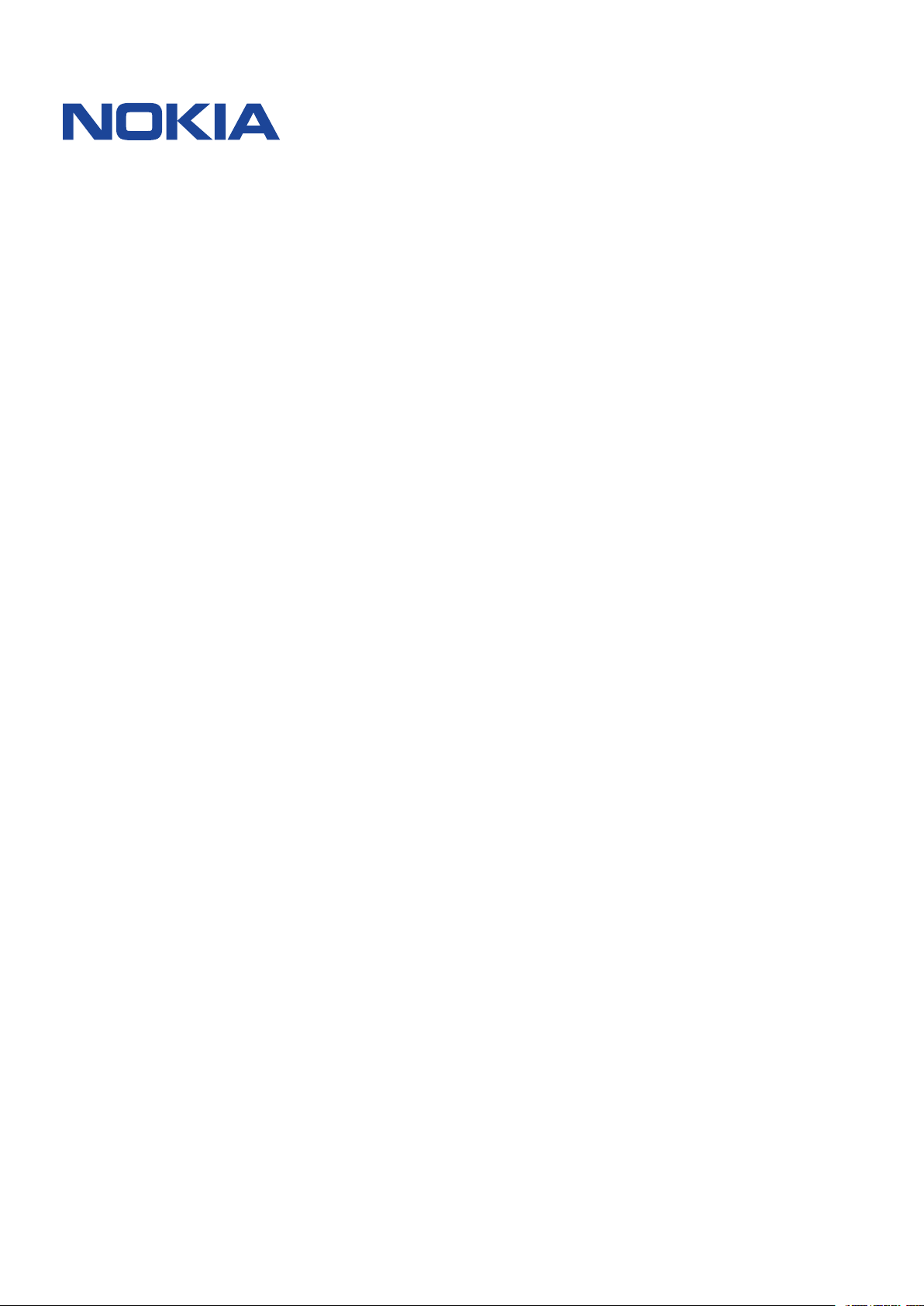
Nokia T10
사용자 가이드
Issue 2023-03-28 ko
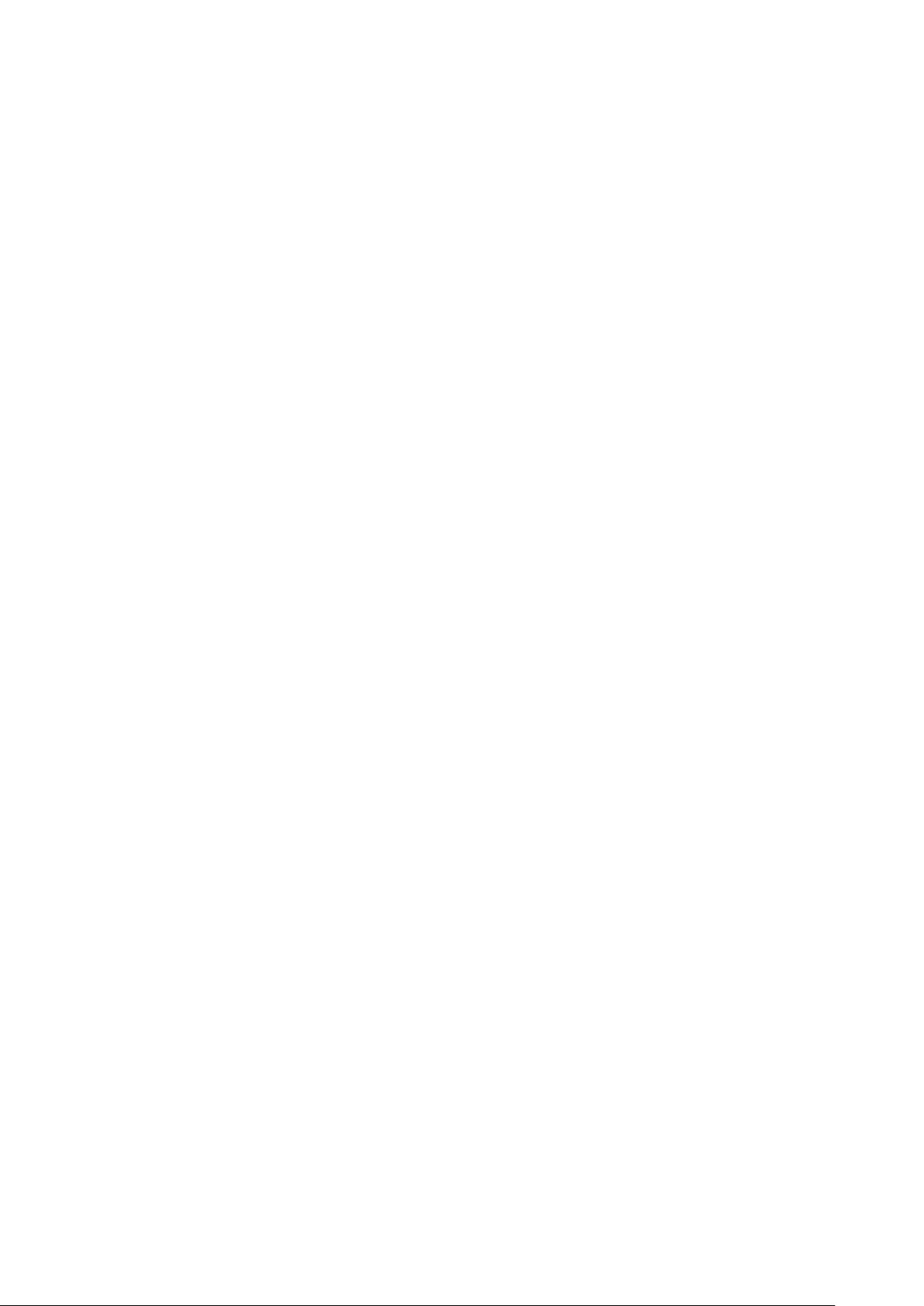
Nokia T10 사용자 가이드
차례
1 사용자 가이드 정보 4
2 Get started 5
Keys and parts . . . . . . . . . . . . . . . . . . . . . . . . . . . . . . . . . . . . . . . . . . 5
Insert the SIM and memory cards . . . . . . . . . . . . . . . . . . . . . . . . . . . . . . . 6
Charge your tablet . . . . . . . . . . . . . . . . . . . . . . . . . . . . . . . . . . . . . . . . 7
Switch on and set up your tablet . . . . . . . . . . . . . . . . . . . . . . . . . . . . . . . . 8
Lock or unlock your tablet . . . . . . . . . . . . . . . . . . . . . . . . . . . . . . . . . . . 8
Use the touch screen . . . . . . . . . . . . . . . . . . . . . . . . . . . . . . . . . . . . . . 8
3 Basics 12
Control volume . . . . . . . . . . . . . . . . . . . . . . . . . . . . . . . . . . . . . . . . . . 12
Automatic text correction . . . . . . . . . . . . . . . . . . . . . . . . . . . . . . . . . . . . 12
Battery life . . . . . . . . . . . . . . . . . . . . . . . . . . . . . . . . . . . . . . . . . . . . 13
Accessibility . . . . . . . . . . . . . . . . . . . . . . . . . . . . . . . . . . . . . . . . . . . 13
4 Protect your tablet 15
Protect your tablet with a screen lock . . . . . . . . . . . . . . . . . . . . . . . . . . . . . 15
Protect your tablet with your face . . . . . . . . . . . . . . . . . . . . . . . . . . . . . . . 15
5 Camera 16
Camera basics . . . . . . . . . . . . . . . . . . . . . . . . . . . . . . . . . . . . . . . . . . 16
Your photos and videos . . . . . . . . . . . . . . . . . . . . . . . . . . . . . . . . . . . . . 16
6 인터넷 및 연결 18
Activate Wi-Fi . . . . . . . . . . . . . . . . . . . . . . . . . . . . . . . . . . . . . . . . . . . 18
Browse the web . . . . . . . . . . . . . . . . . . . . . . . . . . . . . . . . . . . . . . . . . 18
Bluetooth® . . . . . . . . . . . . . . . . . . . . . . . . . . . . . . . . . . . . . . . . . . . . 18
VPN . . . . . . . . . . . . . . . . . . . . . . . . . . . . . . . . . . . . . . . . . . . . . . . . 20
© 2023 HMD Global Oy. All rights reserved. 2
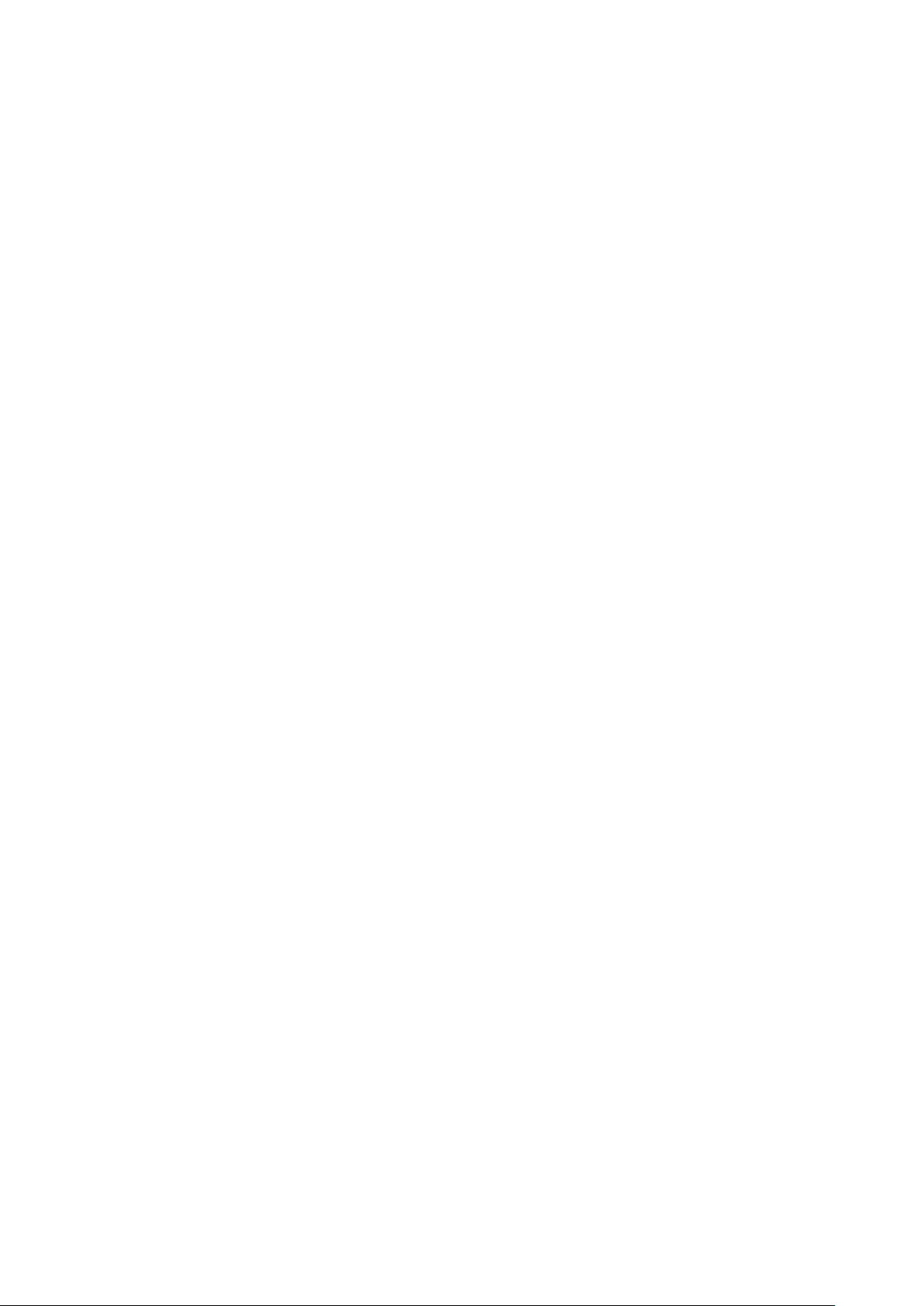
Nokia T10 사용자 가이드
7 Organize your day 21
Date and time . . . . . . . . . . . . . . . . . . . . . . . . . . . . . . . . . . . . . . . . . . 21
Alarm clock . . . . . . . . . . . . . . . . . . . . . . . . . . . . . . . . . . . . . . . . . . . . 21
Calendar . . . . . . . . . . . . . . . . . . . . . . . . . . . . . . . . . . . . . . . . . . . . . 22
8 Maps 23
Find places and get directions . . . . . . . . . . . . . . . . . . . . . . . . . . . . . . . . . 23
9 Apps, updates, and backups 24
Get apps from Google Play . . . . . . . . . . . . . . . . . . . . . . . . . . . . . . . . . . . 24
Update your tablet software . . . . . . . . . . . . . . . . . . . . . . . . . . . . . . . . . . 24
Back up your data . . . . . . . . . . . . . . . . . . . . . . . . . . . . . . . . . . . . . . . . 25
Restore original settings and remove private content . . . . . . . . . . . . . . . . . . . . 25
10 제품 및 안전 정보 26
안전을 위해 . . . . . . . . . . . . . . . . . . . . . . . . . . . . . . . . . . . . . . . . . . . . 26
Network services and costs . . . . . . . . . . . . . . . . . . . . . . . . . . . . . . . . . . . 28
Take care of your device . . . . . . . . . . . . . . . . . . . . . . . . . . . . . . . . . . . . 29
재활용 . . . . . . . . . . . . . . . . . . . . . . . . . . . . . . . . . . . . . . . . . . . . . . . 30
WEEE 마크 . . . . . . . . . . . . . . . . . . . . . . . . . . . . . . . . . . . . . . . . . . . . . 30
Battery and charger information . . . . . . . . . . . . . . . . . . . . . . . . . . . . . . . . 30
어린이 . . . . . . . . . . . . . . . . . . . . . . . . . . . . . . . . . . . . . . . . . . . . . . . 32
청력 . . . . . . . . . . . . . . . . . . . . . . . . . . . . . . . . . . . . . . . . . . . . . . . . 32
유해한 콘텐츠로부터 기기 보호 . . . . . . . . . . . . . . . . . . . . . . . . . . . . . . . . . 32
차량 . . . . . . . . . . . . . . . . . . . . . . . . . . . . . . . . . . . . . . . . . . . . . . . . 32
폭발할 수 있는 환경 . . . . . . . . . . . . . . . . . . . . . . . . . . . . . . . . . . . . . . . . 32
Certification information . . . . . . . . . . . . . . . . . . . . . . . . . . . . . . . . . . . . 33
디지털 권한 관리 소개 . . . . . . . . . . . . . . . . . . . . . . . . . . . . . . . . . . . . . . 33
Copyrights and other notices . . . . . . . . . . . . . . . . . . . . . . . . . . . . . . . . . . 34
© 2023 HMD Global Oy. All rights reserved. 3
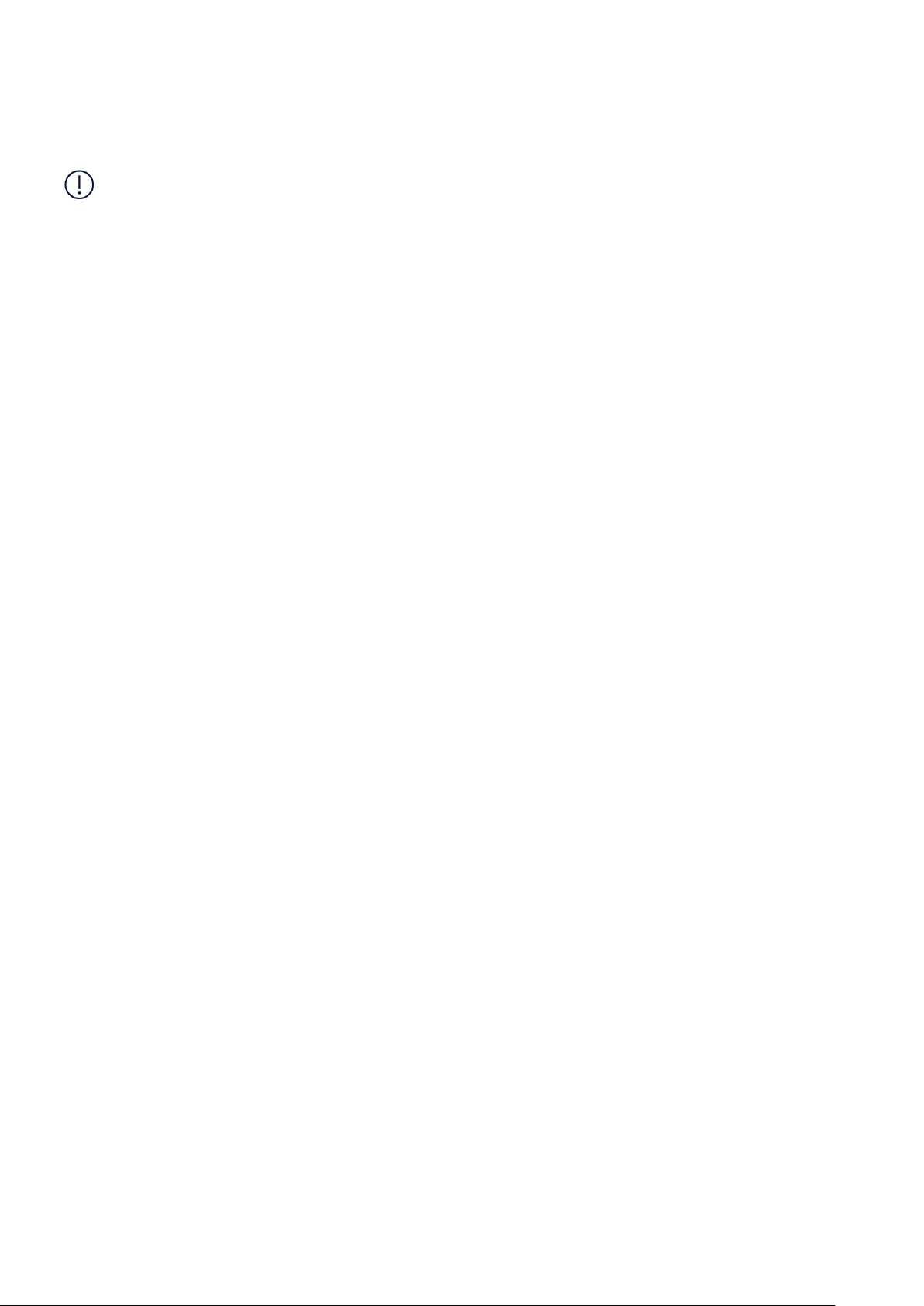
Nokia T10 사용자 가이드
1 사용자 가이드 정보
중 요 : 기 기 를 사 용 하 기 전 에 사 용 자 가 이 드 인 쇄 본 의 ’ 안 전 을 위 해’ 와 ’ 제 품 안 전’ 정 보 또 는
www.nokia.com/support 에서 기기 및 배 터 리 의 안 전한 사용 에 대 한 중 요한 정보 를 확 인 하시 기 바
랍니다. 새 기기를 사 용 하는 방법은 사용자 가이드 인쇄본을 참조 하 십 시오.
© 2023 HMD Global Oy. All rights reserved. 4
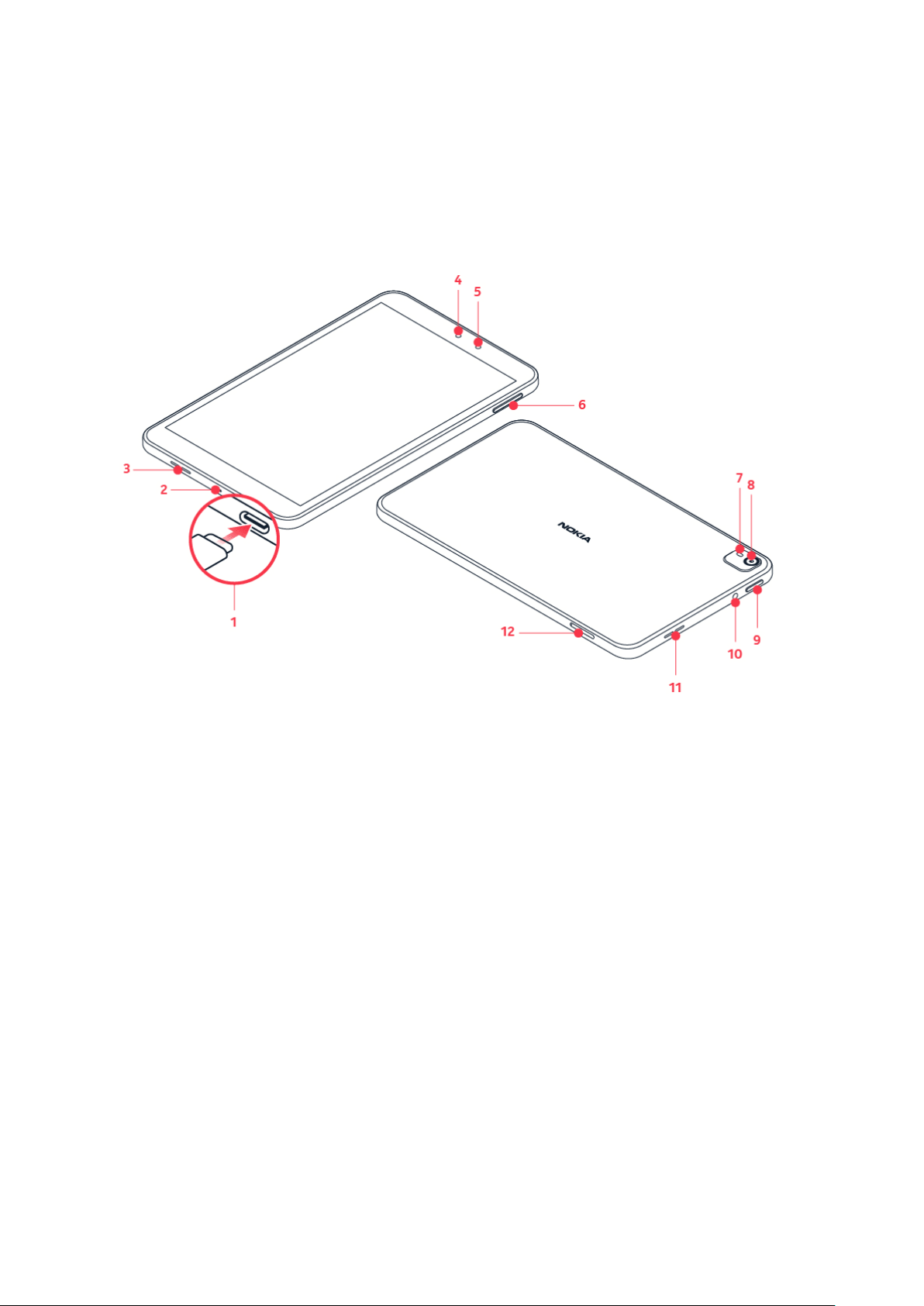
Nokia T10 사용자 가이드
2 Get started
KEYS AND PARTS
Your tablet
This user guide applies to the following models: TA-1457, TA-1462, TA-1472, TA-1503, TA-
1512.
1. USB connector
2. Microphone
3. Loudspeaker
4. Front camera
5. Light sensor
6. Volume keys
7. Flash
Some of the accessories mentioned in this user guide, such as charger, headset, or data cable,
may be sold separately.
8. Camera
9. Power/Lock key
10 . Headset connector
11 . Loudspeaker
12 . SIM and memory card slot (TA-1457, TA-
1462, TA-1503, TA-1512), memory card
slot (TA-1472)
© 2023 HMD Global Oy. All rights reserved. 5
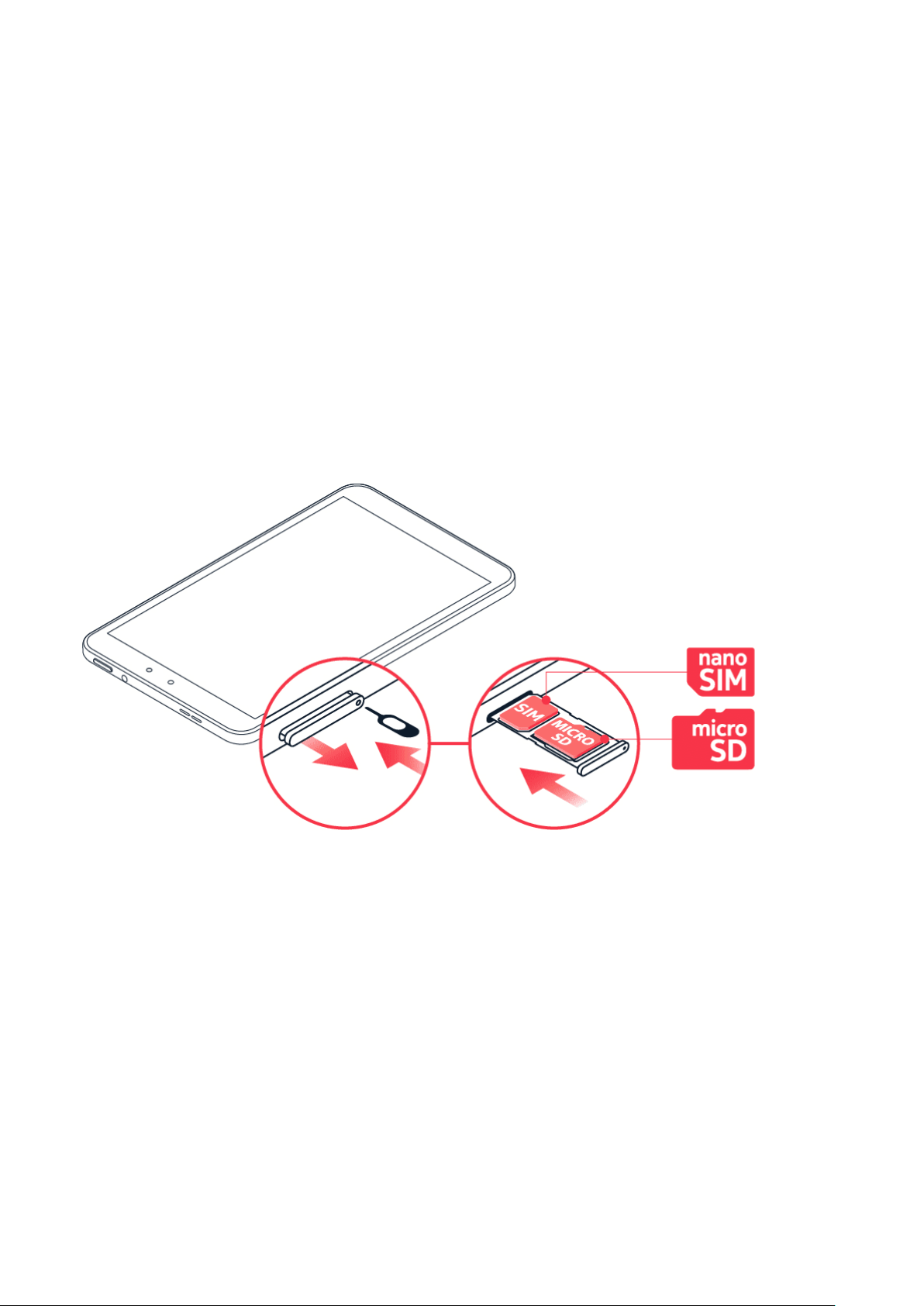
Nokia T10 사용자 가이드
Parts and connectors, magnetism
Do not connect to products that create an output signal, as this may damage the device. Do
not connect any voltage source to the audio connector. If you connect an external device
or headset, other than those approved for use with this device, to the audio connector, pay
special attention to volume levels.
Parts of the device are magnetic. Metallic materials may be attracted to the device. Do not
place credit cards or other magnetic stripe cards near the device for extended periods of time,
since the cards may be damaged.
INSERT THE SIM AND MEMORY CARDS
Insert the cards TA-1457, TA-1462, TA-1503, TA-1512
1. Open the SIM card tray: push the tray opener pin in the tray hole and slide the tray out.
2. Put the nano-SIM in the SIM slot on the tray with the contact area face down.
3. If you have a memory card, put it in the memory card slot.
4. Slide the tray back in.
© 2023 HMD Global Oy. All rights reserved. 6
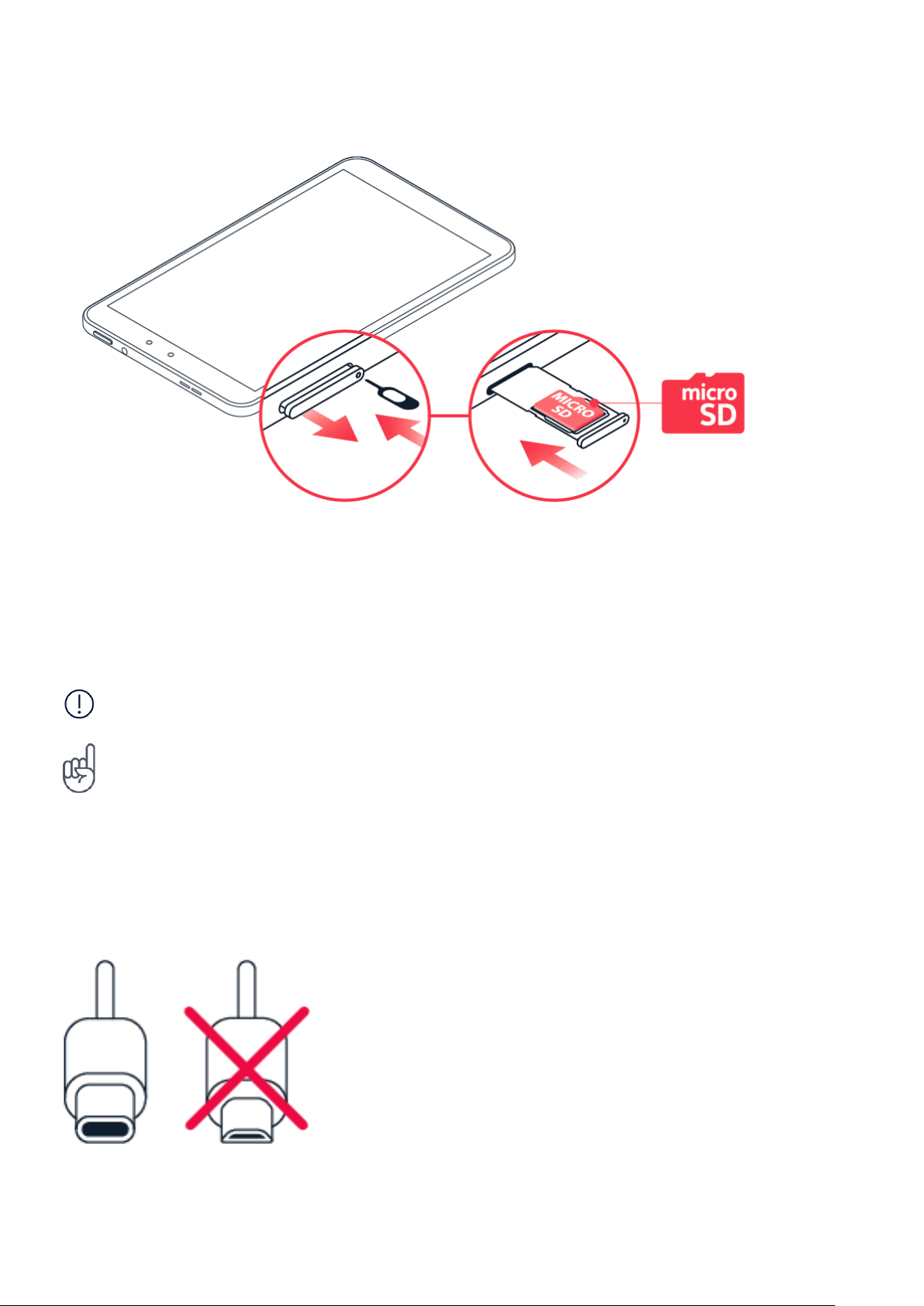
Nokia T10 사용자 가이드
Insert the memory card TA-1472
1. Open the memory card tray: push the tray opener pin in the tray hole and slide the tray out.
2. Put the memory card in the memory card slot on the tray.
3. Slide the tray back in.
Important: Do not remove the memory card when an app is using it. Doing so may damage
the memory card and the device and corrupt data stored on the card.
Tip: Use a fast, up to 512 GB microSD memory card from a well-known manufacturer.
CHARGE YOUR TABLET
Charge the battery
1. Plug a compatible charger into a wall outlet.
© 2023 HMD Global Oy. All rights reserved. 7
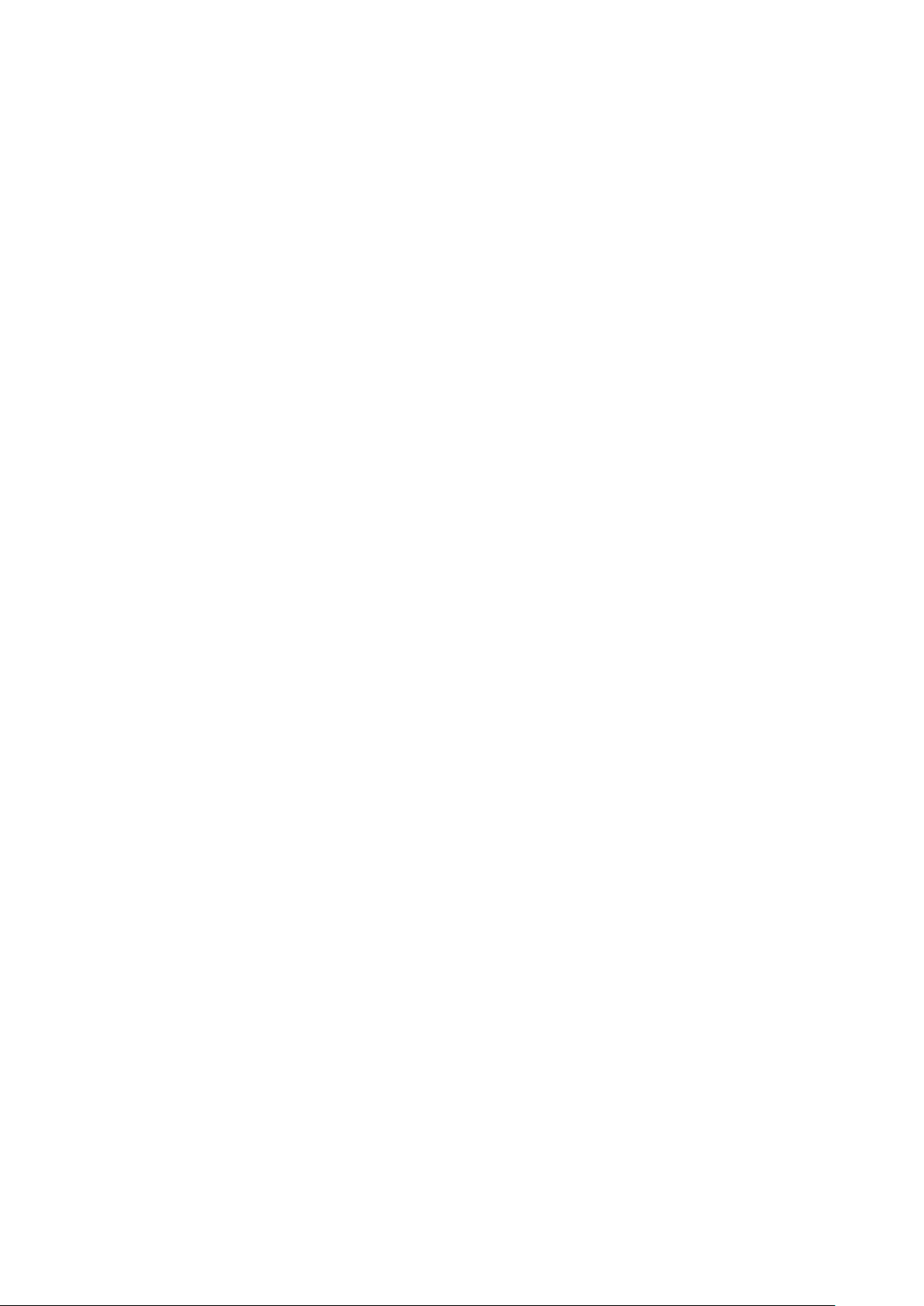
Nokia T10 사용자 가이드
2. Connect the cable to your tablet.
Your tablet supports the USB-C cable. You can also charge your tablet from a computer with a
USB cable, but it may take a longer time.
If the battery is completely discharged, it may take several minutes before the charging
indicator is displayed.
SWITCH ON AND SET UP YOUR TABLET
Switch on your tablet
1. To switch on your tablet, press and hold the power key until the tablet starts up.
2. Follow the instructions shown on the screen.
LOCK OR UNLOCK YOUR TABLET
Lock your keys and screen
To lock your keys and screen, press the power key.
Unlock the keys and screen
Press the power key, and swipe up across the screen. If asked, provide additional credentials.
USE THE TOUCH SCREEN
Important: Avoid scratching the touch screen. Never use an actual pen, pencil, or other sharp
object on the touch screen.
© 2023 HMD Global Oy. All rights reserved. 8
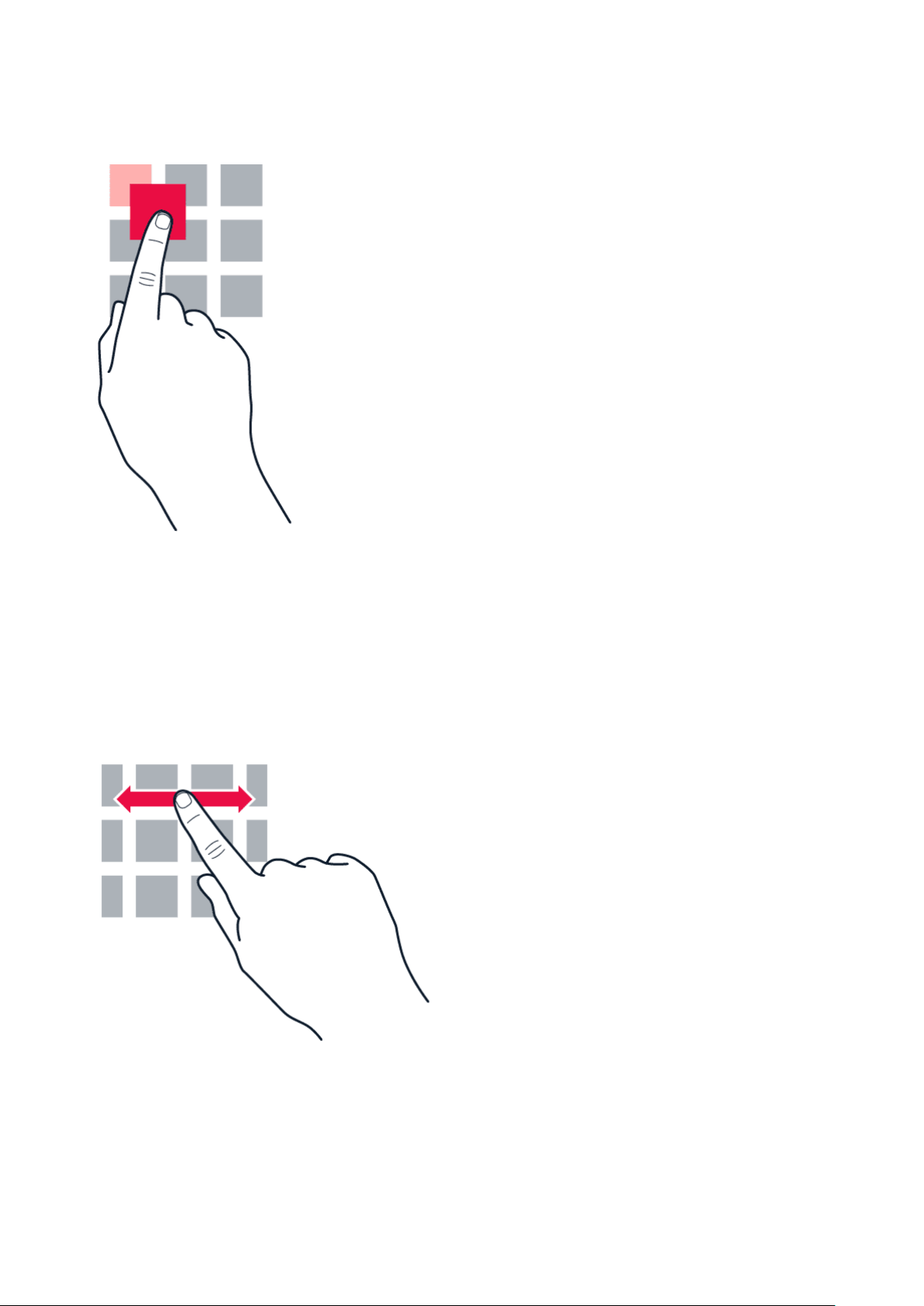
Nokia T10 사용자 가이드
Tap and hold to drag an item
Place your finger on the item for a couple of seconds, and slide your finger across the screen.
Swipe
Place your finger on the screen, and slide your finger in the direction you want.
© 2023 HMD Global Oy. All rights reserved. 9
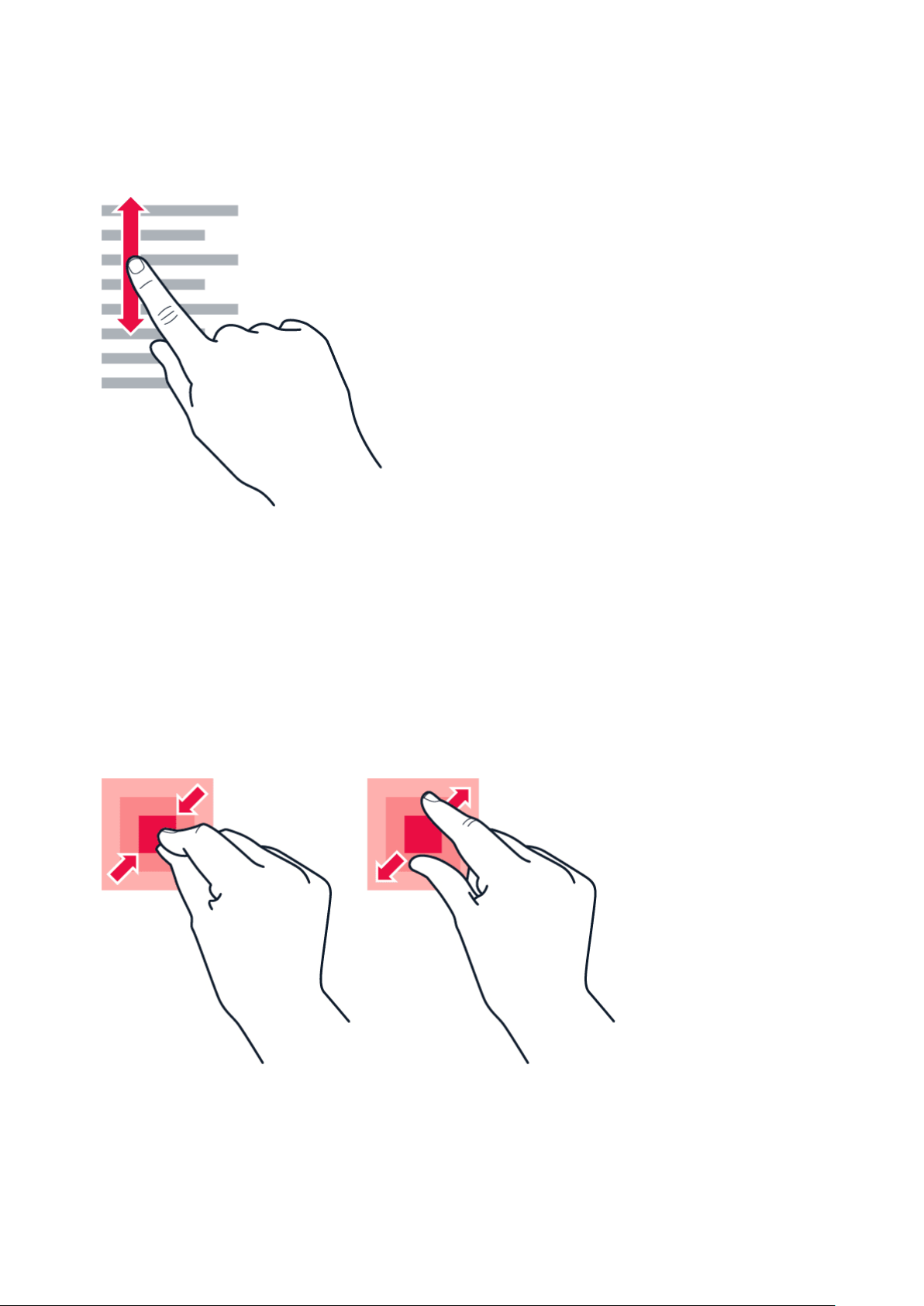
Nokia T10 사용자 가이드
Scroll through a long list or menu
Slide your finger quickly in a flicking motion up or down the screen, and lift your finger. To stop
the scrolling, tap the screen.
Zoom in or out
Place 2 fingers on an item, such as a map, photo, or web page, and slide your fingers apart or
together.
© 2023 HMD Global Oy. All rights reserved. 10
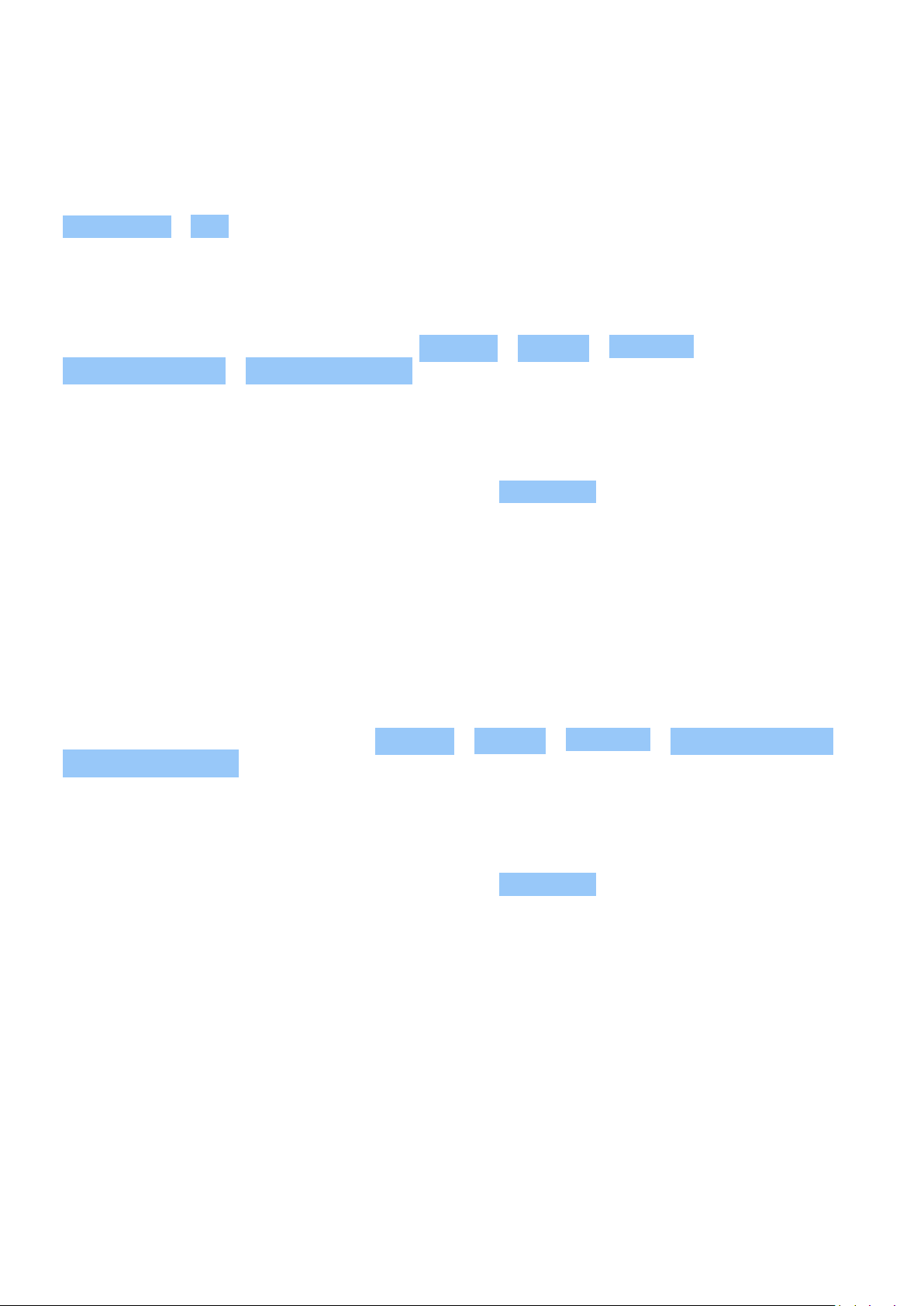
Nokia T10 사용자 가이드
Lock the screen orientation
The screen rotates automatically when you turn the tablet 90 degrees.
To lock the screen in portrait mode, swipe down from the top of the screen, and tap
Auto-rotate > Off .
Navigate with gestures
To switch on using gesture navigation, tap Settings > System > Gestures >
System navigation > Gesture navigation .
• To see all your apps, swipe up from the
screen.
• To go to the home screen, swipe up from
the bottom of the screen. The app you
were in stays open in the background.
• To see which apps you have open, swipe
up from the bottom of the screen without
releasing your finger until you see the
apps, and then release your finger.
Navigate with keys
To switch on the navigation keys, tap Settings > System > Gestures > System navigation >
3-button navigation .
• To see all your apps, swipe up the home
key .
• To switch to another open app, tap the
app.
• To close all the open apps, tap
CLEAR ALL .
• To go back to the previous screen you
were in, swipe from the right or left edge
of the screen. Your tablet remembers all
the apps and websites you’ve visited since
the last time your screen was locked.
• To switch to another open app, swipe right
and tap the app.
• To go to the home screen, tap the home
key. The app you were in stays open in the
background.
• To see which apps you have open, tap .
© 2023 HMD Global Oy. All rights reserved. 11
• To close all the open apps, tap
CLEAR ALL .
• To go back to the previous screen you
were in, tap . Your tablet remembers all
the apps and websites you’ve visited since
the last time your screen was locked.
