Nokia Sprint Lumia 635 User Manual
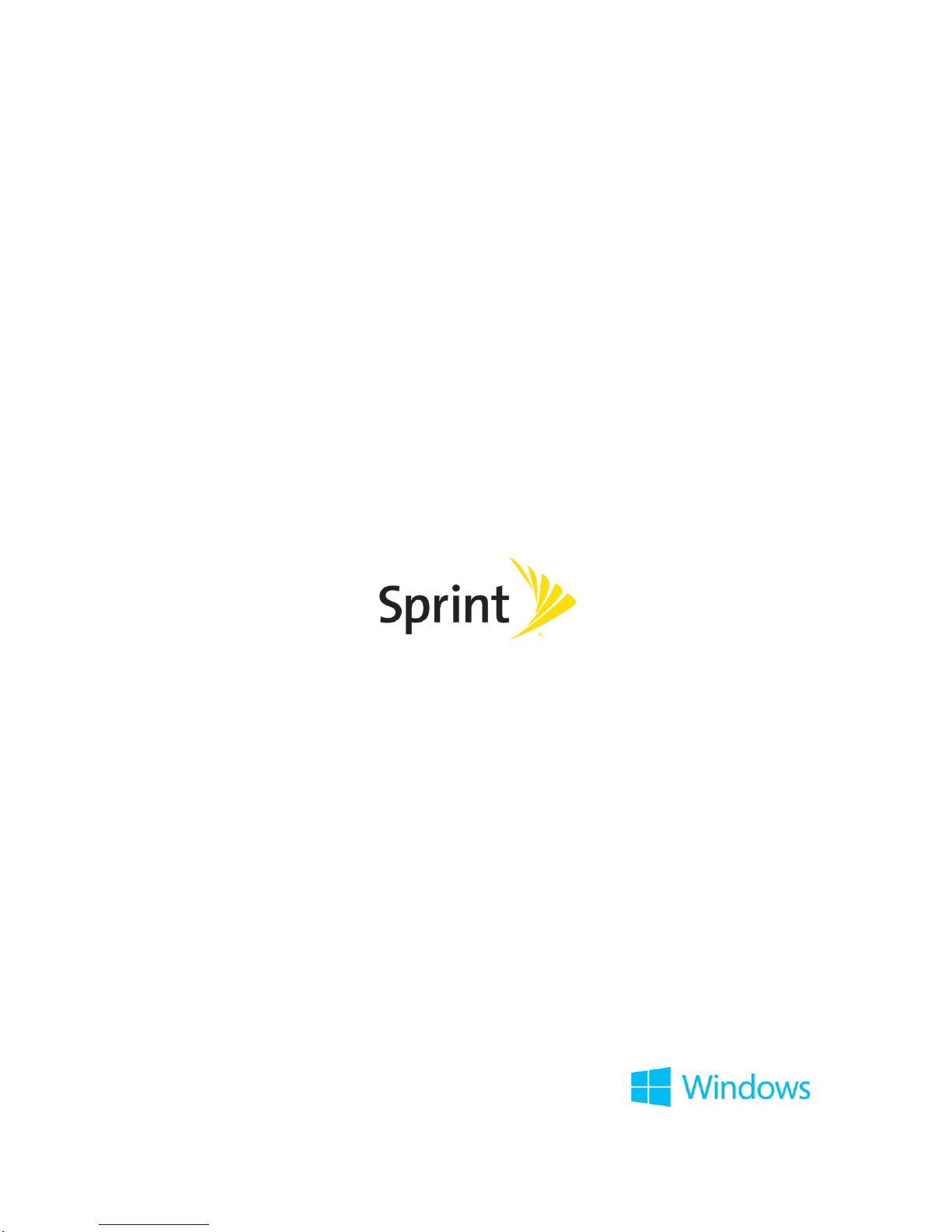
Nokia Lumia 635
User Guide
Issue 1.0 EN-US
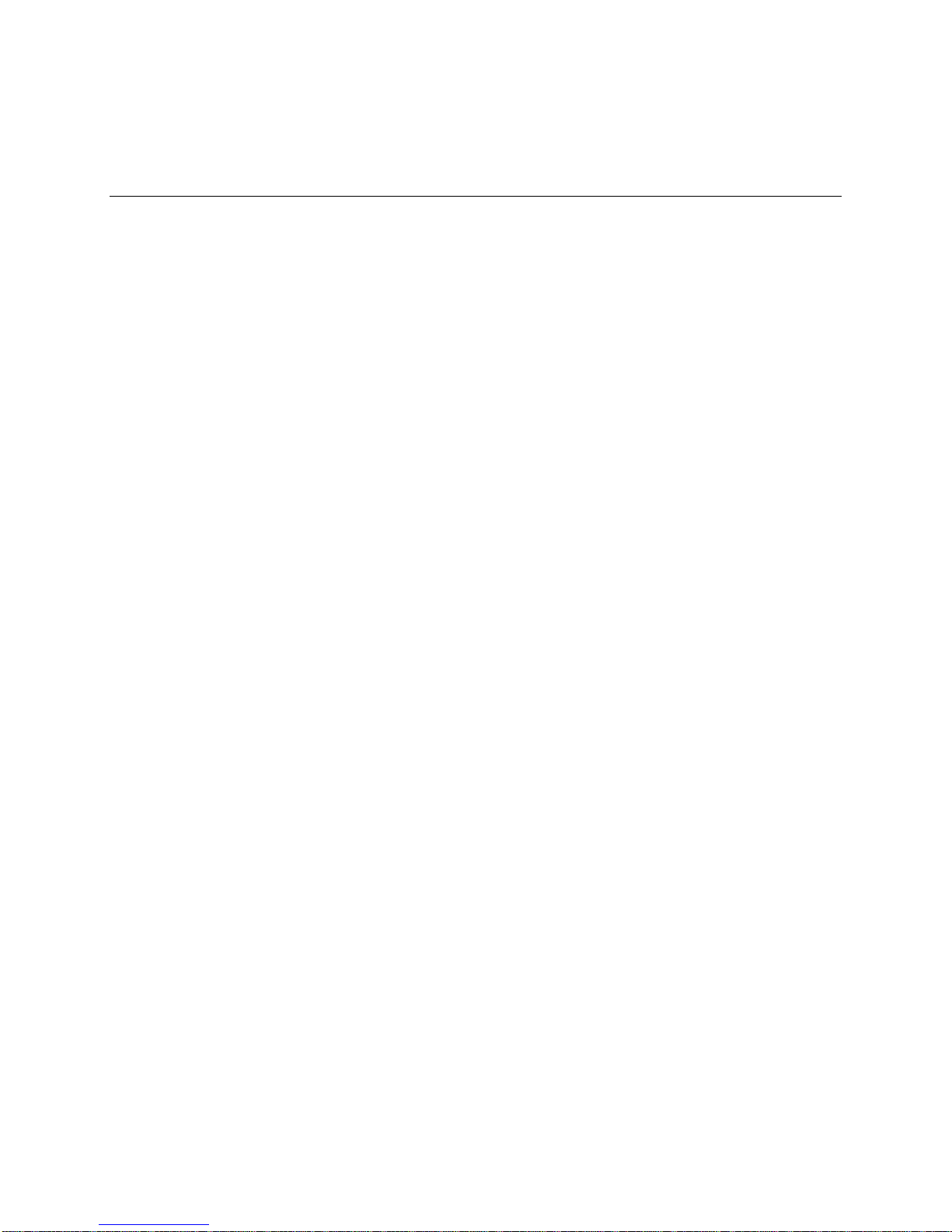
Contents
Contents ......................................................................................................................................................... i
Introduction.................................................................................................................................................... 1
For your safety ...................................................................................................................................... 1
Before Using Your Phone ..................................................................................................................... 2
First start-up .................................................................................................................................. 2
Get Started .................................................................................................................................................... 3
Keys and Parts ...................................................................................................................................... 3
Insert the SIM and Memory Card .......................................................................................................... 4
Remove the SIM and Memory Card ..................................................................................................... 7
Switch the Phone On .......................................................................................................................... 10
Lock the Keys and Screen .................................................................................................................. 12
Set Up Your Phone ............................................................................................................................. 13
Activate Your Phone ........................................................................................................................... 15
Transfer Content to Your Lumia Phone .............................................................................................. 15
Transfer Content to Your New Lumia Phone .............................................................................. 15
Transfer Content Using Your Microsoft Account ........................................................................ 16
Transfer Content Using OneDrive .............................................................................................. 17
Transfer Content from a Symbian or S40 Phone........................................................................ 17
Transfer Outlook Info from an Android Phone or iPhone ........................................................... 18
Charge Your Phone ............................................................................................................................ 18
Charge Your Phone with a USB Charger ................................................................................... 18
Connect the Headset .......................................................................................................................... 20
Antenna Locations .............................................................................................................................. 20
Basic Operations ......................................................................................................................................... 22
Explore Your Tiles, Apps, and Settings .............................................................................................. 22
Navigate inside an App ....................................................................................................................... 24
Use the Touch Screen ........................................................................................................................ 26
Write Text ............................................................................................................................................ 29
Use the On-Screen Keyboard ..................................................................................................... 29
Use Keyboard Word Suggestions ............................................................................................... 32
Add Writing Languages ............................................................................................................... 33
Accounts ............................................................................................................................................. 34
TOC i

Microsoft Account ....................................................................................................................... 34
Create Your Microsoft Account ................................................................................................... 35
Set Up My Family ........................................................................................................................ 35
Set Up an Account ...................................................................................................................... 36
OneDrive ............................................................................................................................................. 36
Store .................................................................................................................................................... 38
Browse Store............................................................................................................................... 39
Download an App, Game, or Other Item .................................................................................... 39
View Your Ongoing Downloads .................................................................................................. 40
Write a Review for an App .......................................................................................................... 41
Security ............................................................................................................................................... 41
Set Your Phone to Lock Automatically ....................................................................................... 41
Use Your Phone When It's Locked ............................................................................................. 42
Change Your PIN Code .............................................................................................................. 42
Find Your Lost Phone ................................................................................................................. 43
Update Your Phone Software ............................................................................................................. 43
Update Your Network Profile .............................................................................................................. 45
Access Codes ..................................................................................................................................... 45
Your Phone Interface .................................................................................................................................. 47
Get to Know Your Phone .................................................................................................................... 47
Back, Start, and Search Keys ..................................................................................................... 47
Personalize the Navigation Bar .................................................................................................. 48
Switch Between Views and Apps ............................................................................................... 48
Check Notifications on Your Phone ............................................................................................ 50
Change the Volume .................................................................................................................... 51
Use Your Phone in Airplane Mode ............................................................................................. 51
Icons Shown on Your Phone ...................................................................................................... 52
Personalize Your Phone ..................................................................................................................... 54
Personalize the Start Screen ...................................................................................................... 54
Personalize the Lock Screen ...................................................................................................... 56
Create a Safe, Fun Start Screen for Kids ................................................................................... 57
Personalize Your Phone Tones .................................................................................................. 59
Switch Your Phone to Silent Mode ............................................................................................. 59
Extend Battery Life .............................................................................................................................. 60
Save on Data Roaming Costs ............................................................................................................. 62
TOC ii
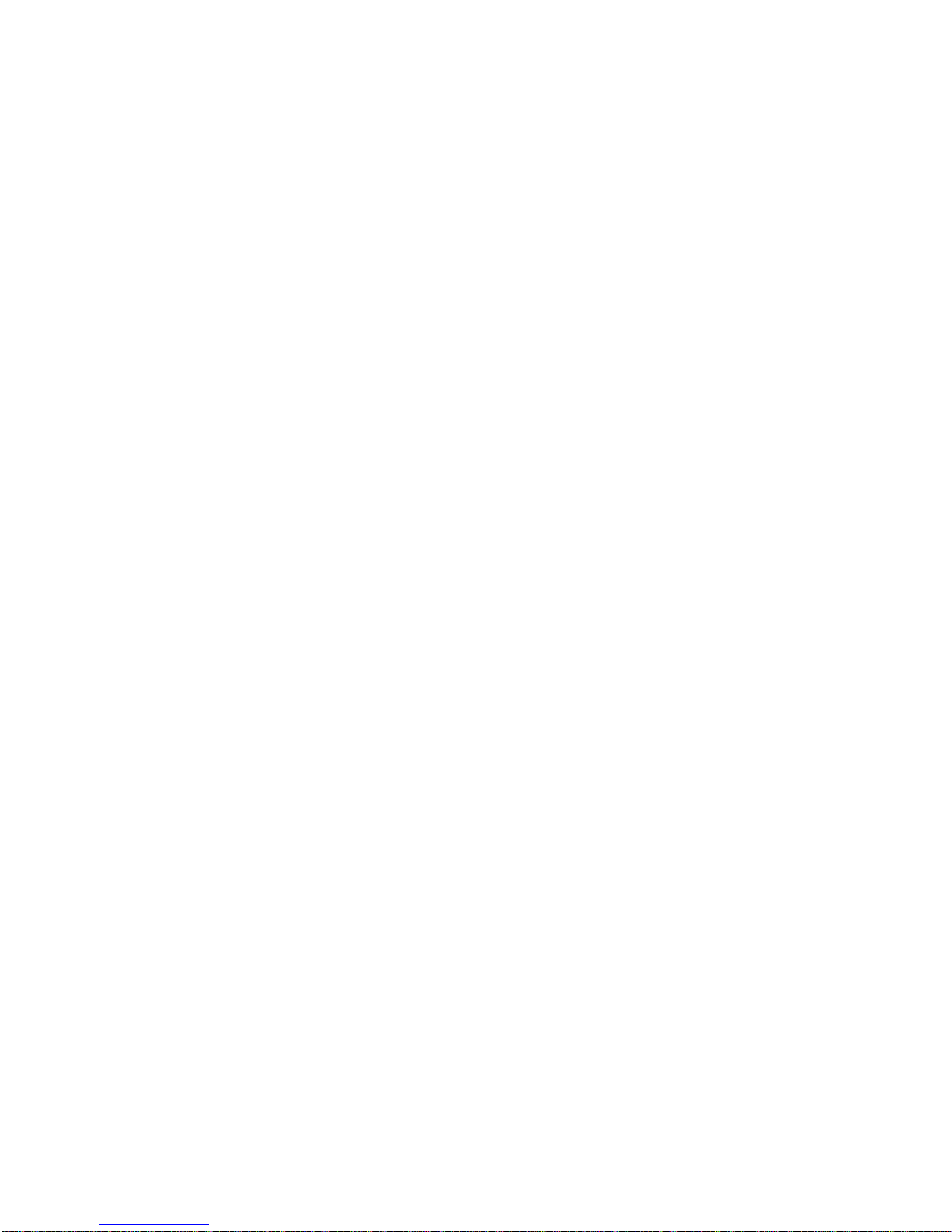
Memory and Storage........................................................................................................................... 62
Back up and Restore Data on Your Phone ................................................................................. 63
Check and Increase Available Memory on Your Phone ............................................................. 63
Save or Move Apps to a Memory Card ....................................................................................... 64
Delete an App from Your Phone ................................................................................................. 65
Manage Files on Your Phone ..................................................................................................... 65
Phone App................................................................................................................................................... 67
Calls .................................................................................................................................................... 67
Call a Contact.............................................................................................................................. 67
Make a Call with Skype ............................................................................................................... 68
Use 1-Touch Dialing to Call Your Favorite Contacts .................................................................. 68
Call the Last Dialed Number ....................................................................................................... 68
Silence an Incoming Call ............................................................................................................ 69
Reply to a Call by a Text Message ............................................................................................. 69
Make a Conference Call ............................................................................................................. 70
Call Your Voice Mailbox .............................................................................................................. 70
Use Visual Voice Mail ................................................................................................................. 70
Block Calls and Messages .......................................................................................................... 71
Contacts .............................................................................................................................................. 71
People Hub ................................................................................................................................. 72
Add or Delete a Contact .............................................................................................................. 72
Save a Number from a Received Call ........................................................................................ 73
Save a Number from a Received Message ................................................................................ 73
Search for a Contact ................................................................................................................... 74
Link Contacts .............................................................................................................................. 74
Copy Contacts ............................................................................................................................ 74
Copy Contacts from a SIM Card ................................................................................................. 75
Create, Edit, or Delete a Contact Group ..................................................................................... 76
Share Your Plans with Your Family and Friends ........................................................................ 76
Messaging and Internet ............................................................................................................................... 78
Messages ............................................................................................................................................ 78
Send a Message ......................................................................................................................... 78
Read a Message ......................................................................................................................... 79
Reply to a Message .................................................................................................................... 80
Send a Message to a Group ....................................................................................................... 80
TOC iii
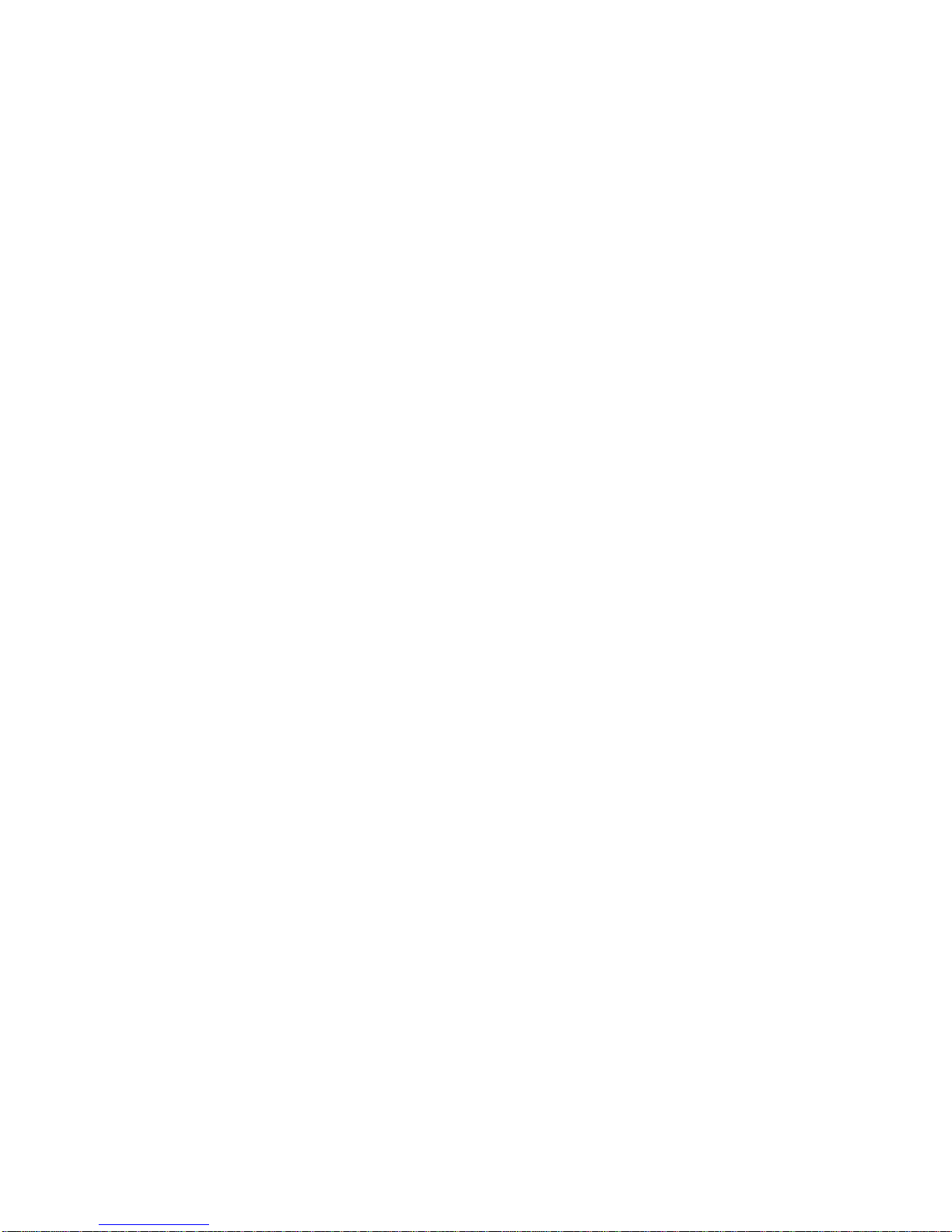
Chat Using Skype ....................................................................................................................... 81
Send Your Location in a Message .............................................................................................. 81
Send an Audio Message ............................................................................................................. 82
Mail ...................................................................................................................................................... 82
Add or Delete a Mailbox .............................................................................................................. 82
Add your first mailbox ................................................................................................................. 83
Add Your Exchange Mailbox to Your Phone .............................................................................. 83
Open Mail from the Start Screen ................................................................................................ 84
Send Mail .................................................................................................................................... 84
Read Mail .................................................................................................................................... 85
Reply to Mail ............................................................................................................................... 86
Delete Mail .................................................................................................................................. 87
View Mails Separately ................................................................................................................. 87
Send Automatic Replies .............................................................................................................. 87
Link Several Mailboxes as a Unified Inbox ................................................................................. 87
Sprint Spark LTE ................................................................................................................................. 88
Internet ................................................................................................................................................ 88
Browse the Web .......................................................................................................................... 88
Open a New Tab ......................................................................................................................... 89
Change the Browser Mode ......................................................................................................... 90
Add a Website to Your Favorites ................................................................................................ 90
Clear the Browser History ........................................................................................................... 91
Search the Web .......................................................................................................................... 91
Close Internet Connections ......................................................................................................... 91
Camera and Video ...................................................................................................................................... 92
Get to Know Lumia Camera ................................................................................................................ 92
Change the Default Camera ............................................................................................................... 92
Camera basics .................................................................................................................................... 92
Take a photo ............................................................................................................................... 92
Glam Up Your Selfie ................................................................................................................... 93
Record a Video ........................................................................................................................... 93
Save Your Photos and Videos to a Memory Card ...................................................................... 94
Save Location Info to Your Photos and Videos .......................................................................... 94
Share Your Photos and Videos................................................................................................... 94
Advanced Photography ....................................................................................................................... 95
TOC iv

Take Photos Like a Pro ............................................................................................................... 95
Frame Your Photos with Ease .................................................................................................... 95
Take Better Photos with Smart Sequence Mode ........................................................................ 96
Add Movement to Your Photos ................................................................................................... 96
Download Camera Lenses from Store ........................................................................................ 96
Photos and Videos .............................................................................................................................. 96
Photos Hub ................................................................................................................................. 97
View Photos ................................................................................................................................ 98
Mark a Photo as a Favorite ......................................................................................................... 98
Upload Photos and Videos to the Web ....................................................................................... 98
Change the Background in the Photos Hub ............................................................................... 99
Create an Album ......................................................................................................................... 99
Create the Stories of Your Life.................................................................................................... 99
Copy Your Photos to Your Computer ....................................................................................... 100
Edit a Photo............................................................................................................................... 100
Add Cool Special Effects to Your Photos ................................................................................. 101
Useful Features ......................................................................................................................................... 102
Cortana ............................................................................................................................................. 102
Cortana Voice Assistant ............................................................................................................ 102
Set Up Cortana ......................................................................................................................... 102
Use Cortana .............................................................................................................................. 102
Social Networks ................................................................................................................................ 103
Set Up a Social Media Account ................................................................................................ 103
See Your Friends' Status Updates ............................................................................................ 103
Post Your Status ....................................................................................................................... 104
Change Your Profile Photo ....................................................................................................... 104
Share a Photo in Social Networking Services .......................................................................... 104
Scan Codes or Text .......................................................................................................................... 105
Take a Screenshot ............................................................................................................................ 105
Clock and Calendar........................................................................................................................... 106
Set an Alarm ............................................................................................................................. 106
Update the Time and Date Automatically ................................................................................. 107
Add an Appointment ................................................................................................................. 108
Switch Between Calendar Views .............................................................................................. 108
Add a Task to Your Task List .................................................................................................... 109
TOC v
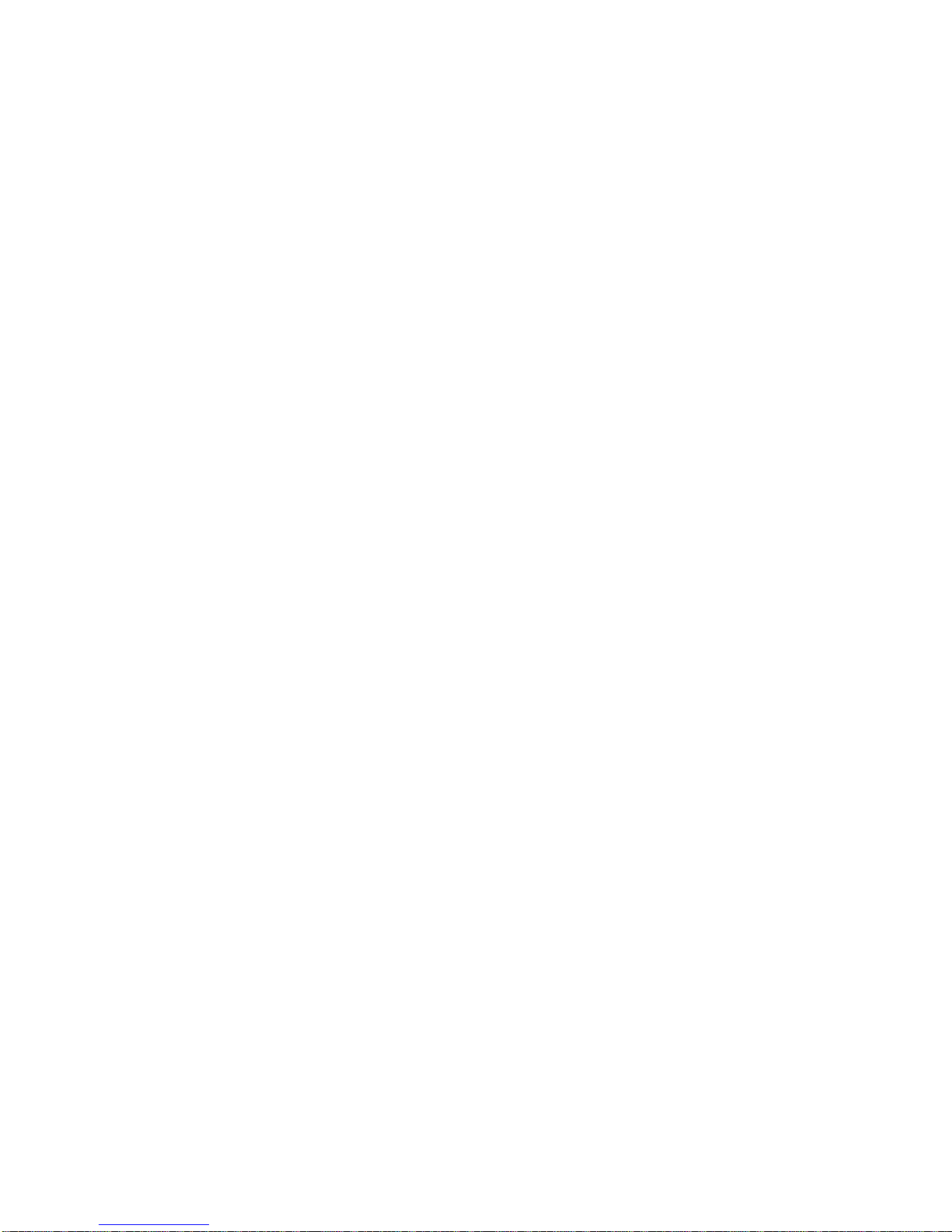
Use Multiple Calendars ............................................................................................................. 109
Maps & Navigation ............................................................................................................................ 110
Switch Location Services On .................................................................................................... 110
Find a Location ......................................................................................................................... 110
Get Directions to a Place .......................................................................................................... 110
Download Maps to Your Phone ................................................................................................ 111
Positioning Methods .................................................................................................................. 111
Watch and Listen .............................................................................................................................. 112
Play Music ................................................................................................................................. 112
Create a Playlist ........................................................................................................................ 112
Play a Podcast .......................................................................................................................... 113
Play a Video .............................................................................................................................. 113
Enhance Your Audio Experience .............................................................................................. 113
Sync Music and Videos Between Your Phone and Computer ................................................. 114
Project Your Screen over Wi-Fi ................................................................................................ 114
FM Radio ........................................................................................................................................... 115
Listen to the Radio .................................................................................................................... 115
Save a Radio Station ................................................................................................................ 115
Games ............................................................................................................................................... 116
Get New Games ....................................................................................................................... 116
Play a Game ............................................................................................................................. 117
Microsoft Office Mobile ..................................................................................................................... 118
Work with Word Mobile ............................................................................................................. 118
Work with Excel Mobile ............................................................................................................. 119
Work with PowerPoint Mobile ................................................................................................... 120
Write a Note ...................................................................................................................................... 121
Continue with a Document on Another Device ................................................................................. 122
Use the Calculator............................................................................................................................. 122
Use Your Work Phone ...................................................................................................................... 122
Tips for Business Users .................................................................................................................... 123
Wallet ................................................................................................................................................ 124
Connectivity ............................................................................................................................................... 126
Copy Content Between Your Phone and Computer ......................................................................... 126
Define Internet Connections ............................................................................................................. 127
Use Your Data Plan Efficiently .......................................................................................................... 128
TOC vi
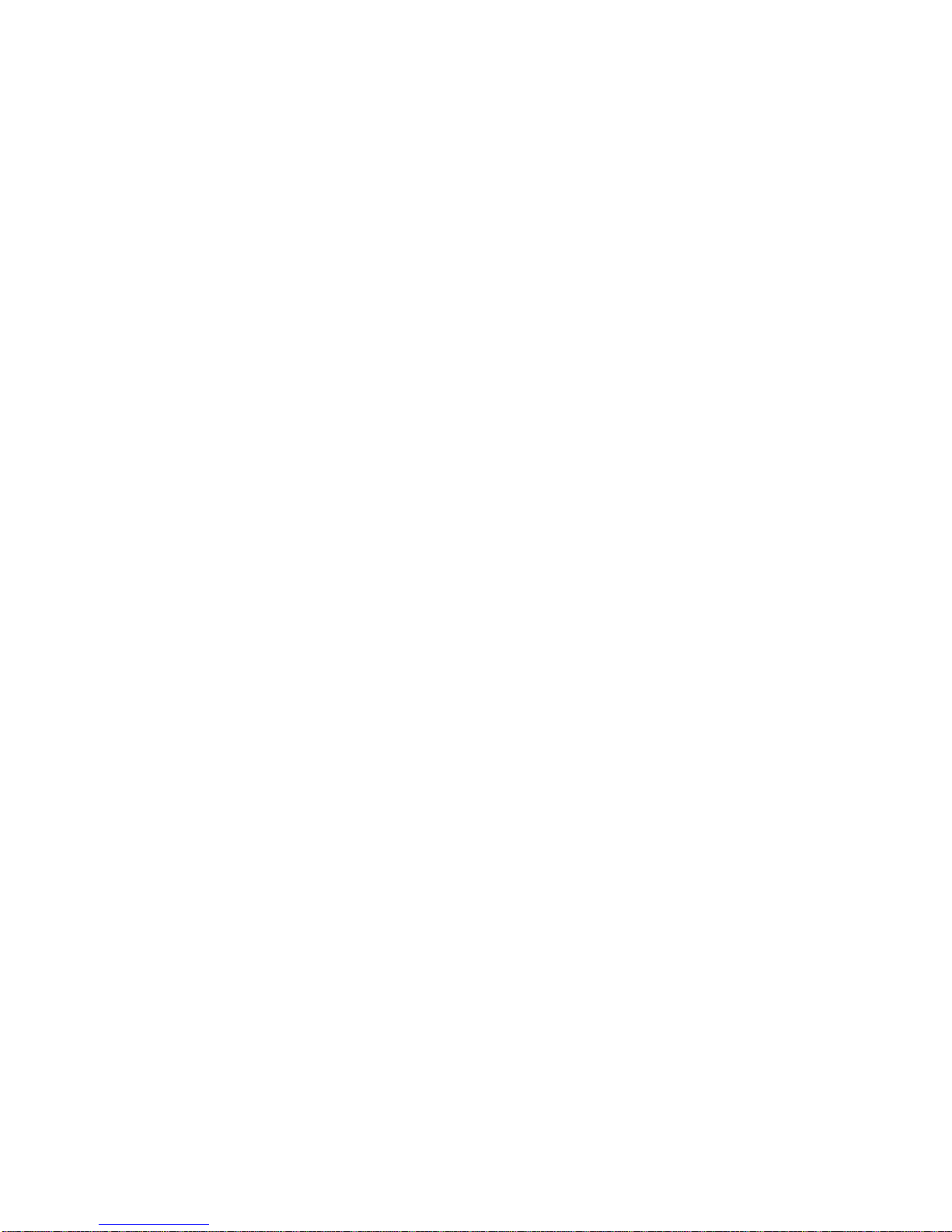
Wi-Fi .................................................................................................................................................. 128
Connect to Wi-Fi ....................................................................................................................... 128
Connect with Wi-Fi Sense ......................................................................................................... 129
Use a Secure VPN Connection ......................................................................................................... 129
Bluetooth ........................................................................................................................................... 130
Connect to a Wireless Headset ................................................................................................ 130
Connect to Your Friend’s Phone with Bluetooth ....................................................................... 131
Send Your Content Using Bluetooth ......................................................................................... 131
Set Your Phone to Driving Mode .............................................................................................. 131
Change Your Device Name ...................................................................................................... 132
Settings ..................................................................................................................................................... 133
Accessibility ....................................................................................................................................... 133
Use Your Phone with Ease ....................................................................................................... 133
Use the Screen Reader ............................................................................................................ 134
Motion Data ....................................................................................................................................... 135
Language Settings ............................................................................................................................ 135
For Assistance .......................................................................................................................................... 136
Troubleshooting and Support ............................................................................................................ 136
Account Info and Help ....................................................................................................................... 136
Account Passwords .................................................................................................................. 137
Your Account............................................................................................................................. 137
Sprint Support Services ............................................................................................................ 138
Find Your Model Number and Serial Number (MEID) ...................................................................... 138
Product and safety information ......................................................................................................... 138
Network services and costs ...................................................................................................... 139
Make an emergency call ........................................................................................................... 139
Take care of your device ........................................................................................................... 140
About Digital Rights Management ............................................................................................ 141
Battery and charger info ............................................................................................................ 141
Small children............................................................................................................................ 142
Medical devices ........................................................................................................................ 142
Implanted medical devices ........................................................................................................ 142
Accessibility solutions ............................................................................................................... 143
Hearing ...................................................................................................................................... 143
Protect your device from harmful content ................................................................................. 143
TOC vii
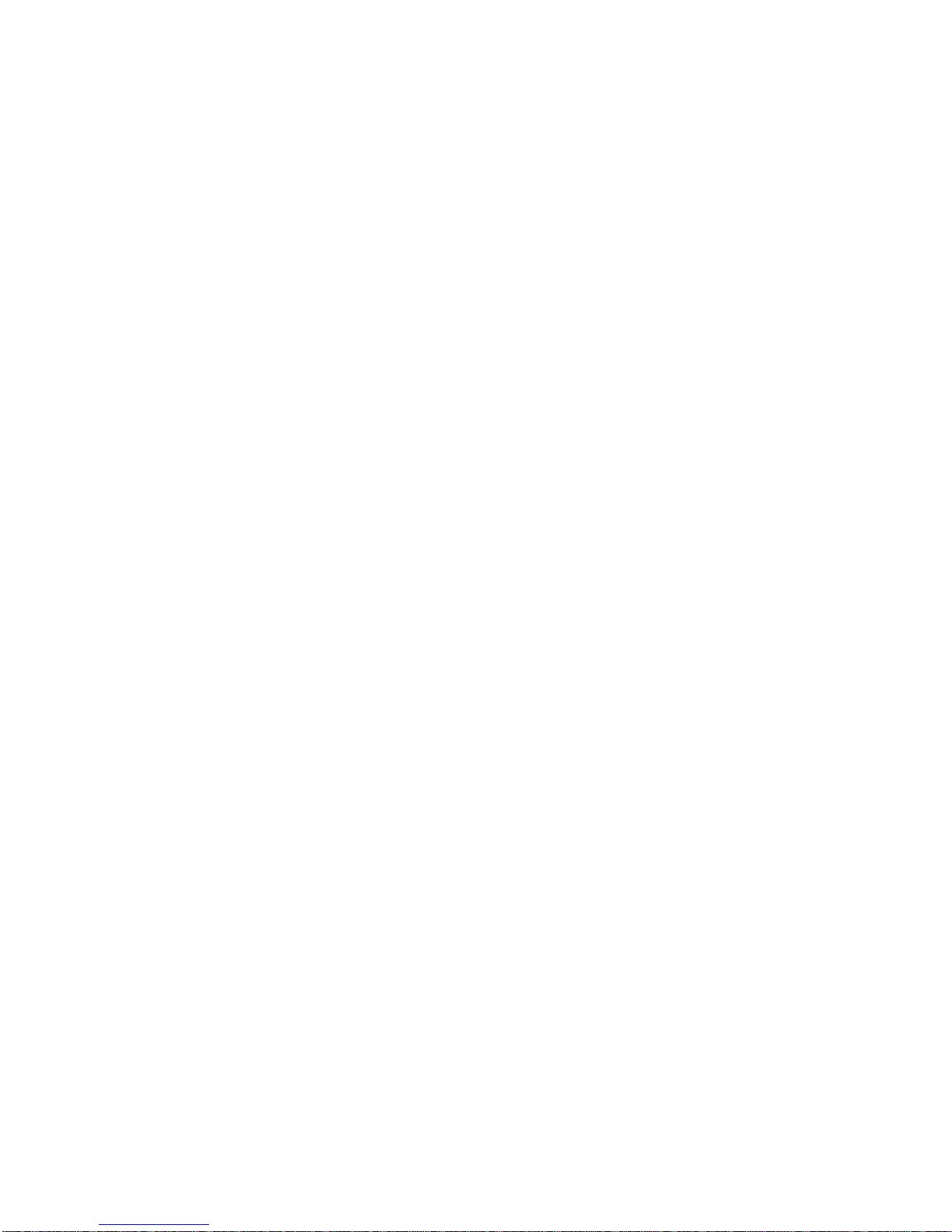
Information on health ................................................................................................................ 144
Vehicles ..................................................................................................................................... 144
Safety and texting while driving ................................................................................................ 144
Potentially explosive environments ........................................................................................... 144
Certification information (SAR) ................................................................................................. 145
Support messages .................................................................................................................... 145
Care .......................................................................................................................................... 145
Copyrights and other notices .................................................................................................... 145
Index .......................................................................................................................................................... 148
TOC viii
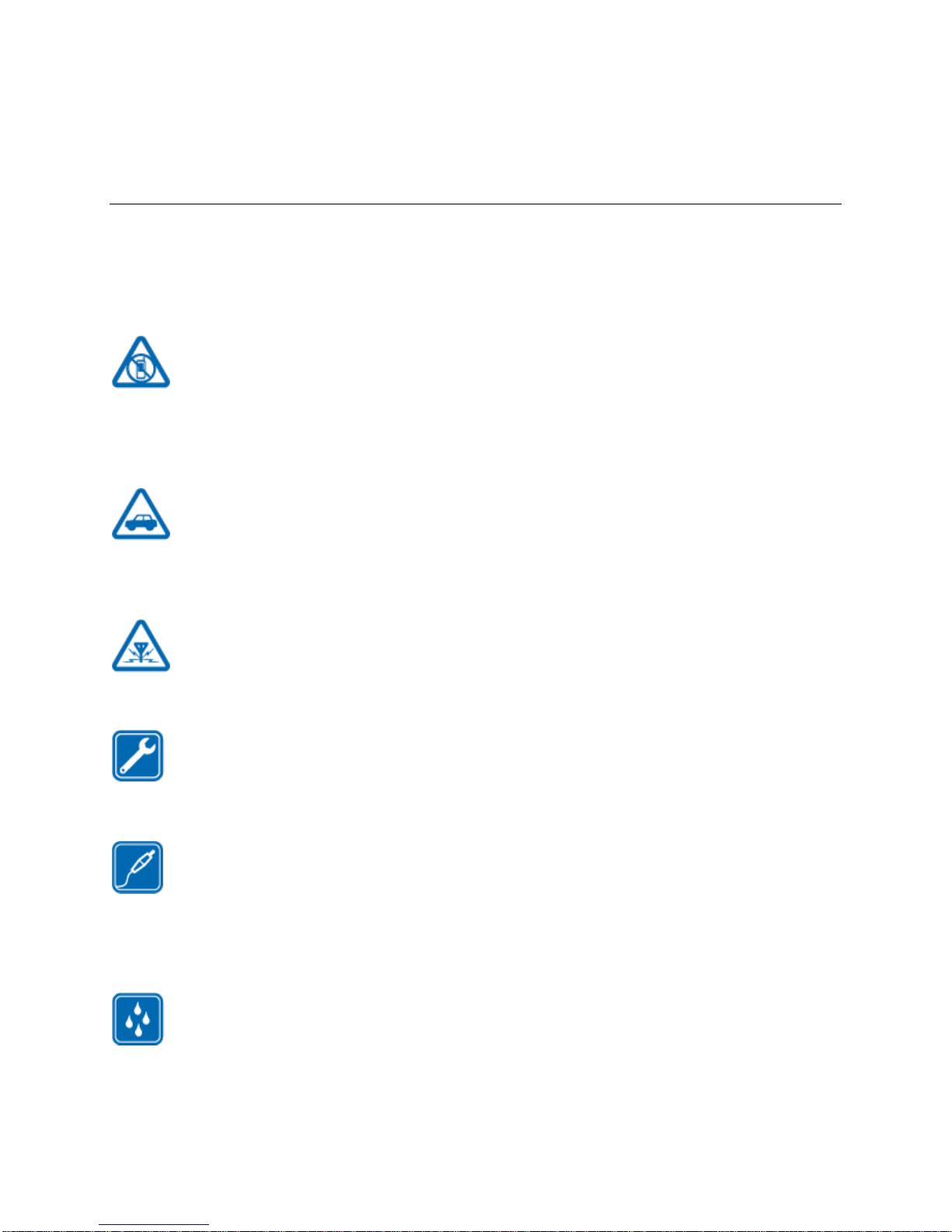
Introduction
Learn the basics of using this guide and your new phone.
For your safety
Read these simple guidelines. Not following them may be dangerous or illegal.
SWITCH OFF IN RESTRICTED AREAS
Switch the device off when mobile phone use is not allowed or when it may cause interference or danger,
for example, in aircraft, in hospitals or near medical equipment, fuel, chemicals, or blasting areas. Obey
all instructions in restricted areas.
ROAD SAFETY COMES FIRST
Obey all local laws. Always keep your hands free to operate the vehicle while driving. Your first
consideration while driving should be road safety.
INTERFERENCE
All wireless devices may be susceptible to interference, which could affect performance.
QUALIFIED SERVICE
Only qualified personnel may install or repair this product.
BATTERIES, CHARGERS, AND OTHER ACCESSORIES
Use only batteries, chargers, and other accessories approved by Microsoft Mobile for use with this device.
Third-party chargers that comply with the IEC/EN 62684 standard, and that can connect to your device
micro USB connector, may be compatible. Do not connect incompatible products.
KEEP YOUR DEVICE DRY
Your device is not water-resistant. Keep it dry.
Introduction 1
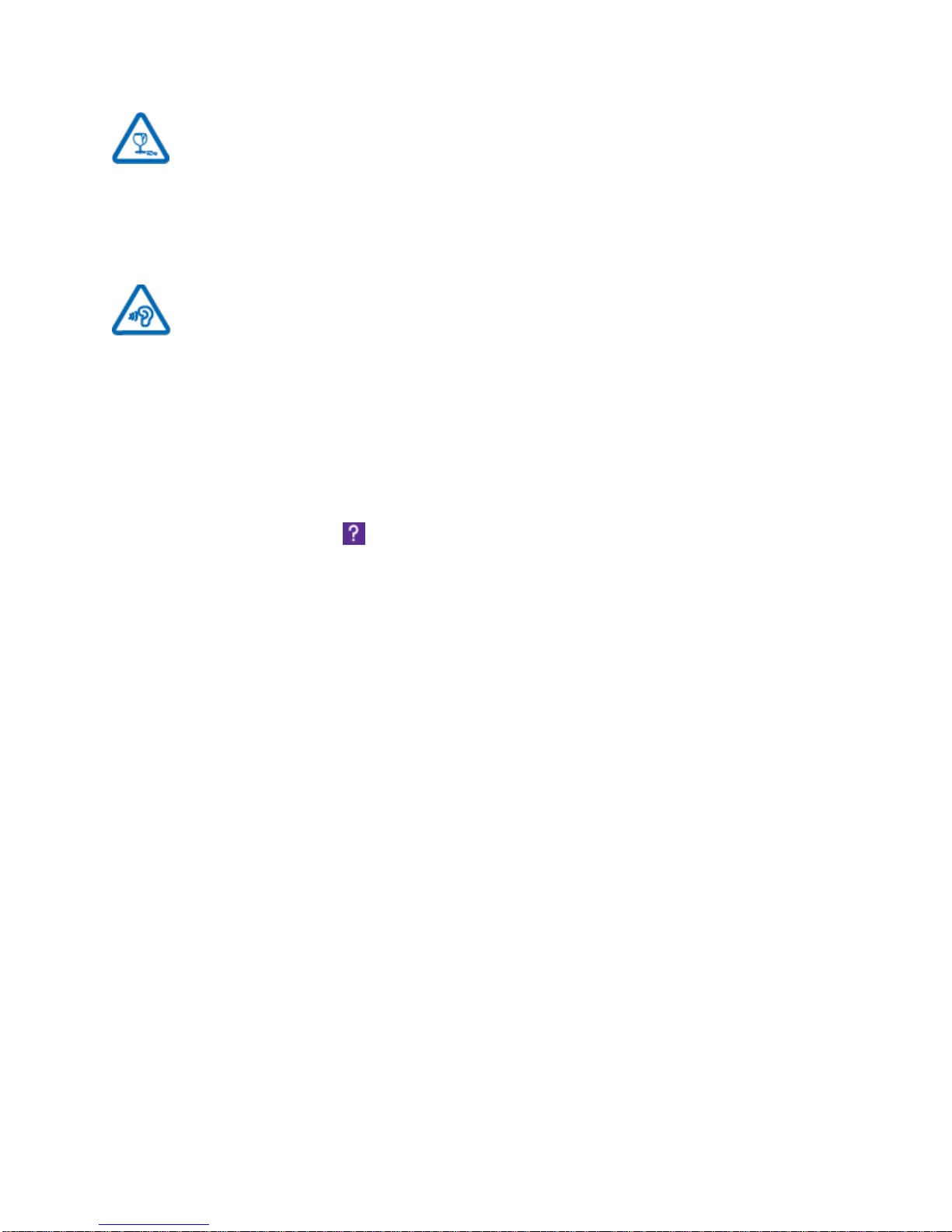
GLASS PARTS
The device screen is made of glass. This glass can break if the device is dropped on a hard surface or
receives a substantial impact. If the glass breaks, do not touch the glass parts of the device or attempt to
remove the broken glass from the device. Stop using the device until the glass is replaced by qualified
service personnel.
PROTECT YOUR HEARING
To prevent possible hearing damage, do not listen at high volume levels for long periods. Exercise
caution when holding your device near your ear while the speakerphone is in use.
Before Using Your Phone
This guide isn't all there is.
There's a user guide in your phone – it's always with you, available when needed. To find answers to your
questions and to get helpful tips, Lumia Help+Tips. If you’re new to Lumia, check out the section for
new users.
Check out the support videos at www.youtube.com/lumiasupport.
For info on Microsoft Mobile Service terms and Privacy policy, go to
www.microsoft.com/mobile/privacypolicy.
First Start-up
Your new phone comes with great features that are installed when you start your phone for the first time.
Allow some minutes while your phone sets up.
Introduction 2
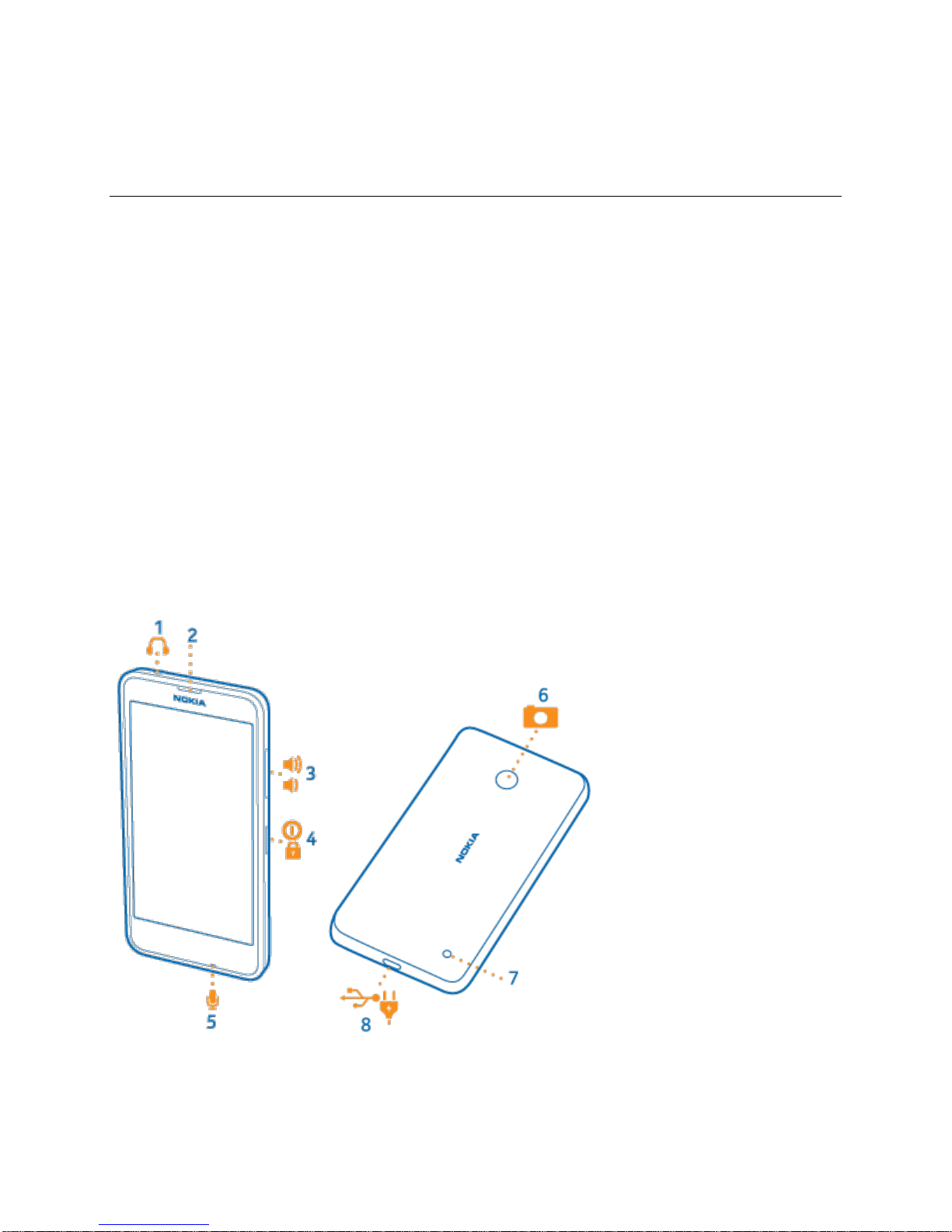
Get Started
Find all the info you need to set up your phone for the first time.
Keys and Parts
Explore the keys and parts of your new phone.
1. Audio connector AHJ 3.5 mm
2. Earpiece
3. Volume keys
4. Power/Lock key
5. Microphone
6. Camera
7. Loudspeaker
8. Micro-USB connector
Some of the accessories mentioned in this user guide, such as charger, headset, or data cable, may be
sold separately.
Get Started 3

Insert the SIM and Memory Card
Read on to learn how to insert a SIM card into your phone.
Important:
Your device uses a micro-SIM card, also known as a mini-UICC SIM card. Use only original microSIM cards. Use of incompatible SIM cards, or use of SIM card adapters, may damage the card or the
device, and may corrupt data stored on the card.
Note:
Switch the device off and disconnect the charger and any other device before removing any covers.
Avoid touching electronic components while changing any covers. Always store and use the device
with any covers attached.
1. Switch your phone off.
2. On the corner of the phone, put the tip of your index finger in the seam between the screen frame
and the back cover. Press the middle of the back cover, bend the cover open, and remove it.
Do not use any sharp tools, as they may damage the screen.
3. If the battery is in, lift it out.
Get Started 4
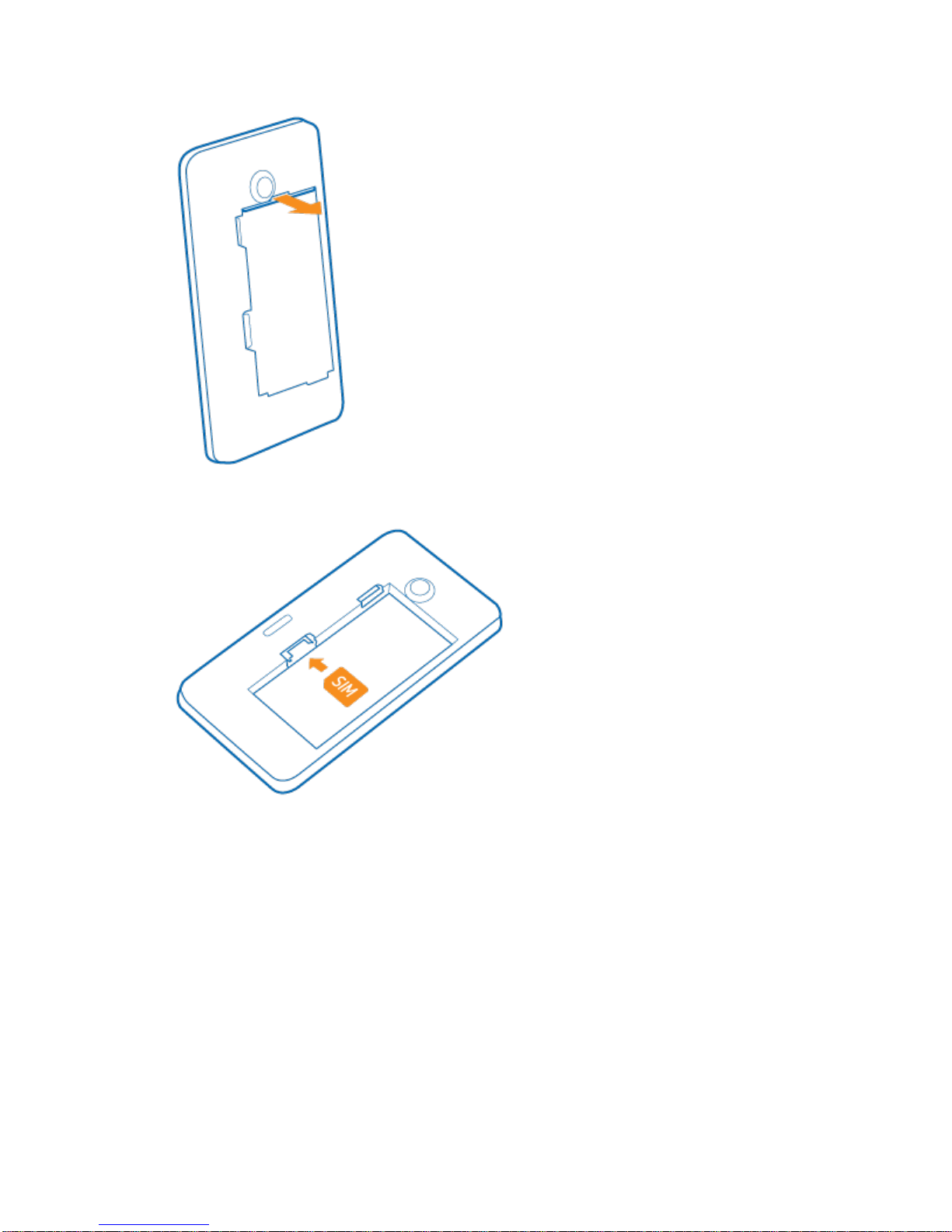
4. Push the SIM card into the SIM slot with the metal contact area down.
5. If you have a memory card, push the card into the memory card slot.
Get Started 5
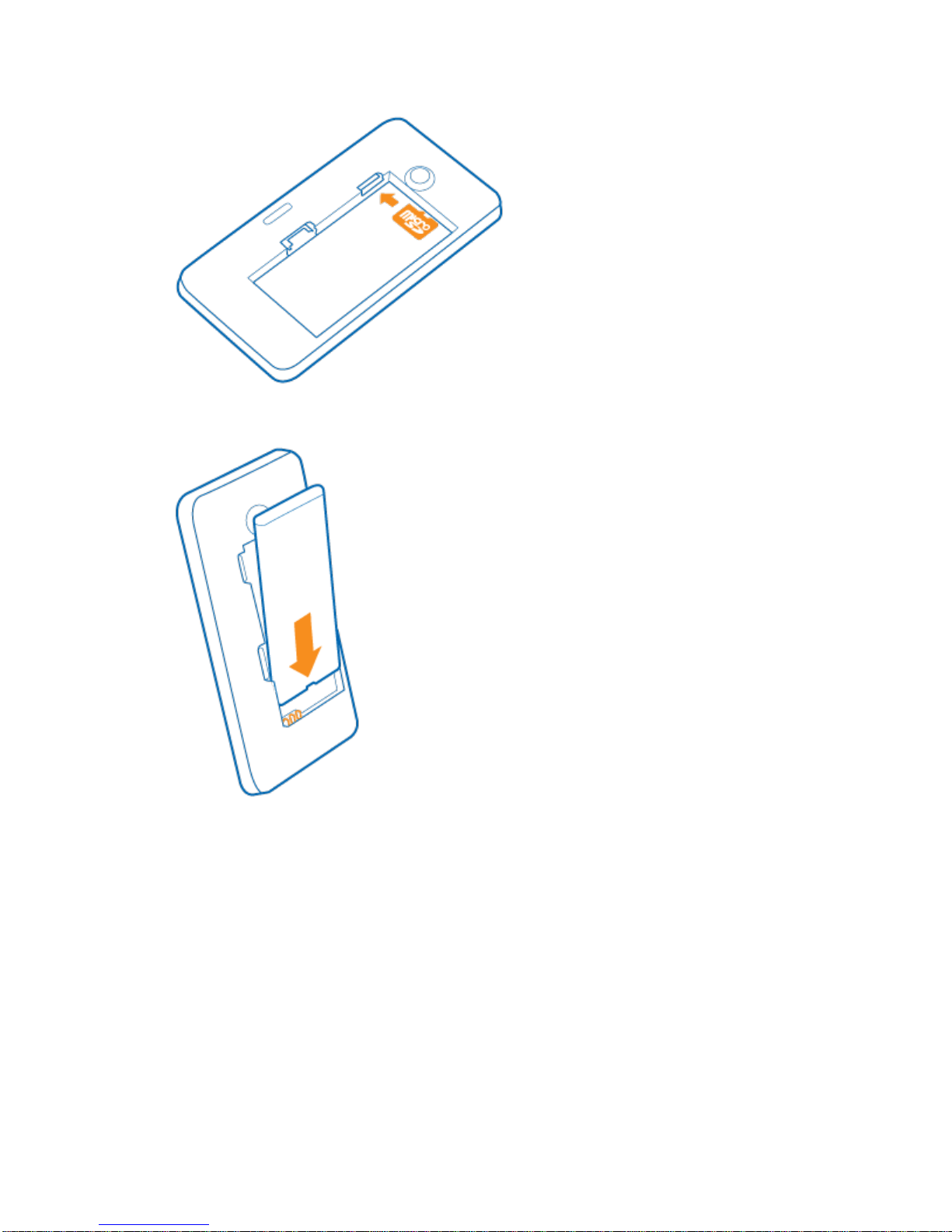
6. Line up the battery contacts, and put the battery in.
7. Press the bottom edge of the back cover against the bottom edge of your phone, and snap the
cover into place.
Get Started 6
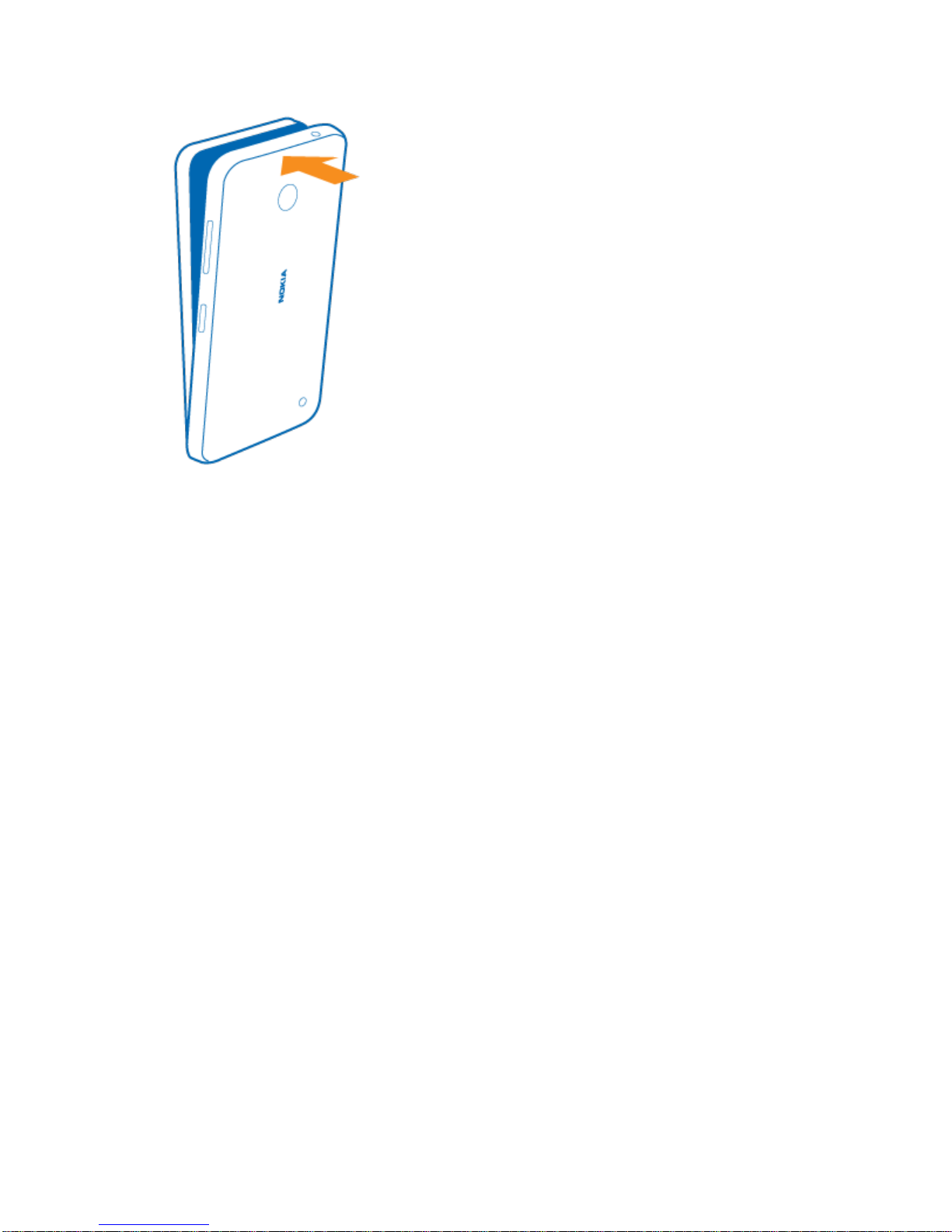
8. Switch your phone on.
Remove the SIM and Memory Card
Learn how to remove the previous SIM or memory card from your phone.
1. Switch your phone off.
2. On the corner of the phone, put the tip of your index finger in the seam between the screen frame
and the back cover. Press the middle of the back cover, bend the cover open, and remove it.
Get Started 7
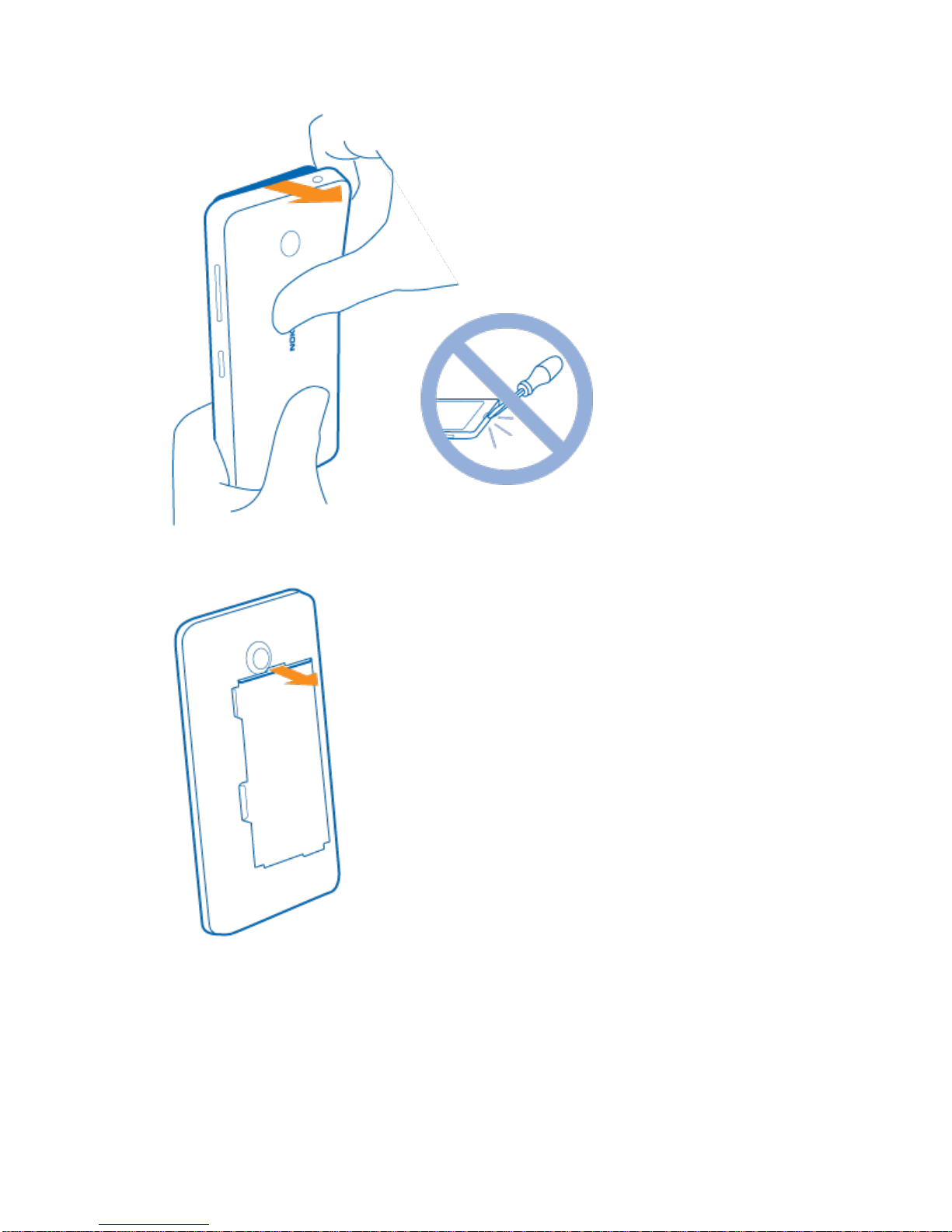
3. If the battery is in, lift it out.
4. To remove the SIM card, pull it out from the slot.
Get Started 8
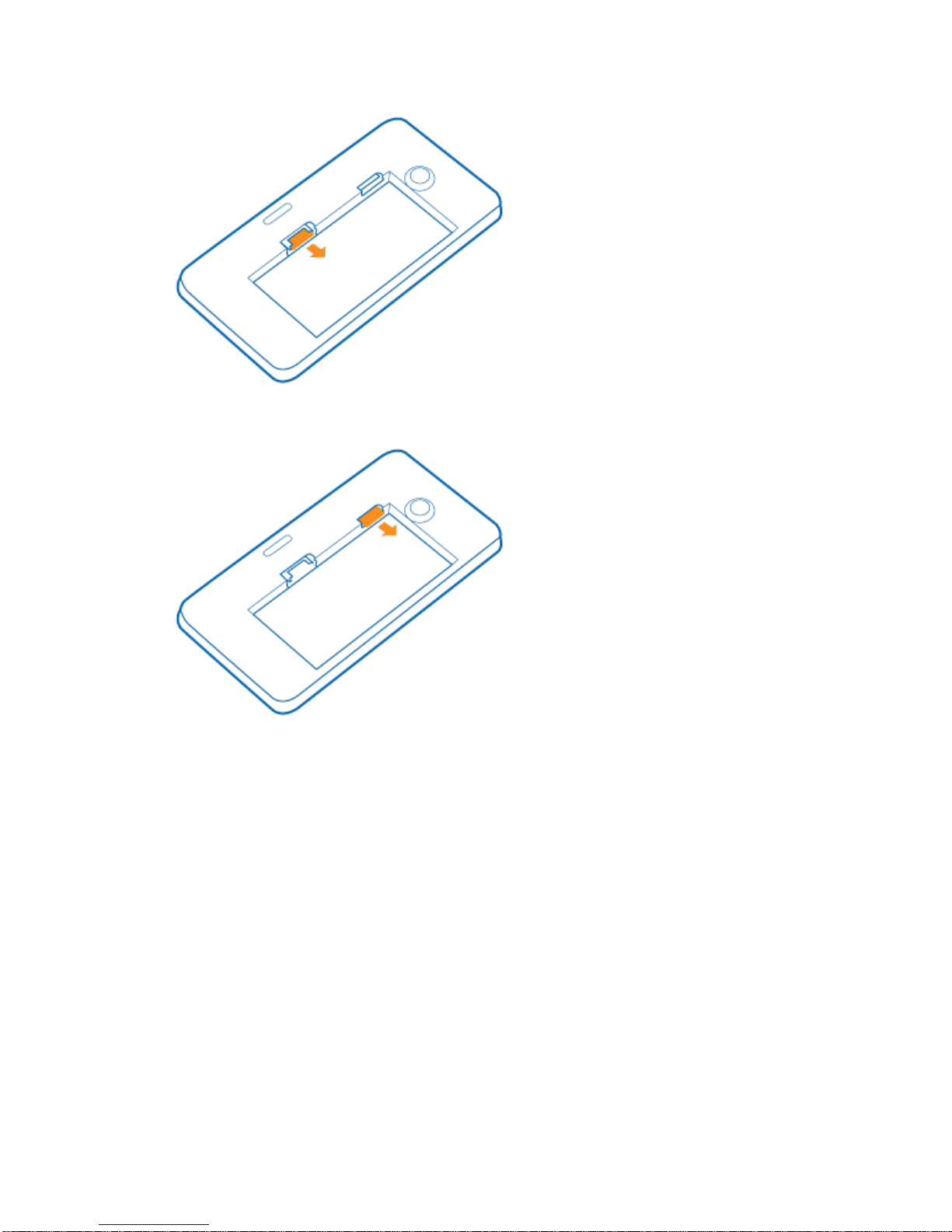
5. To remove the memory card, pull it out from the slot.
6. Line up the battery contacts, and put the battery in.
Get Started 9

7. Press the bottom edge of the back cover against the bottom edge of your phone, and snap the
cover into place. Don't press the keys while attaching the cover.
8. Switch your phone on.
Switch the Phone On
Switch your phone on, and start exploring it.
● Press the power key until the phone vibrates.
Get Started 10
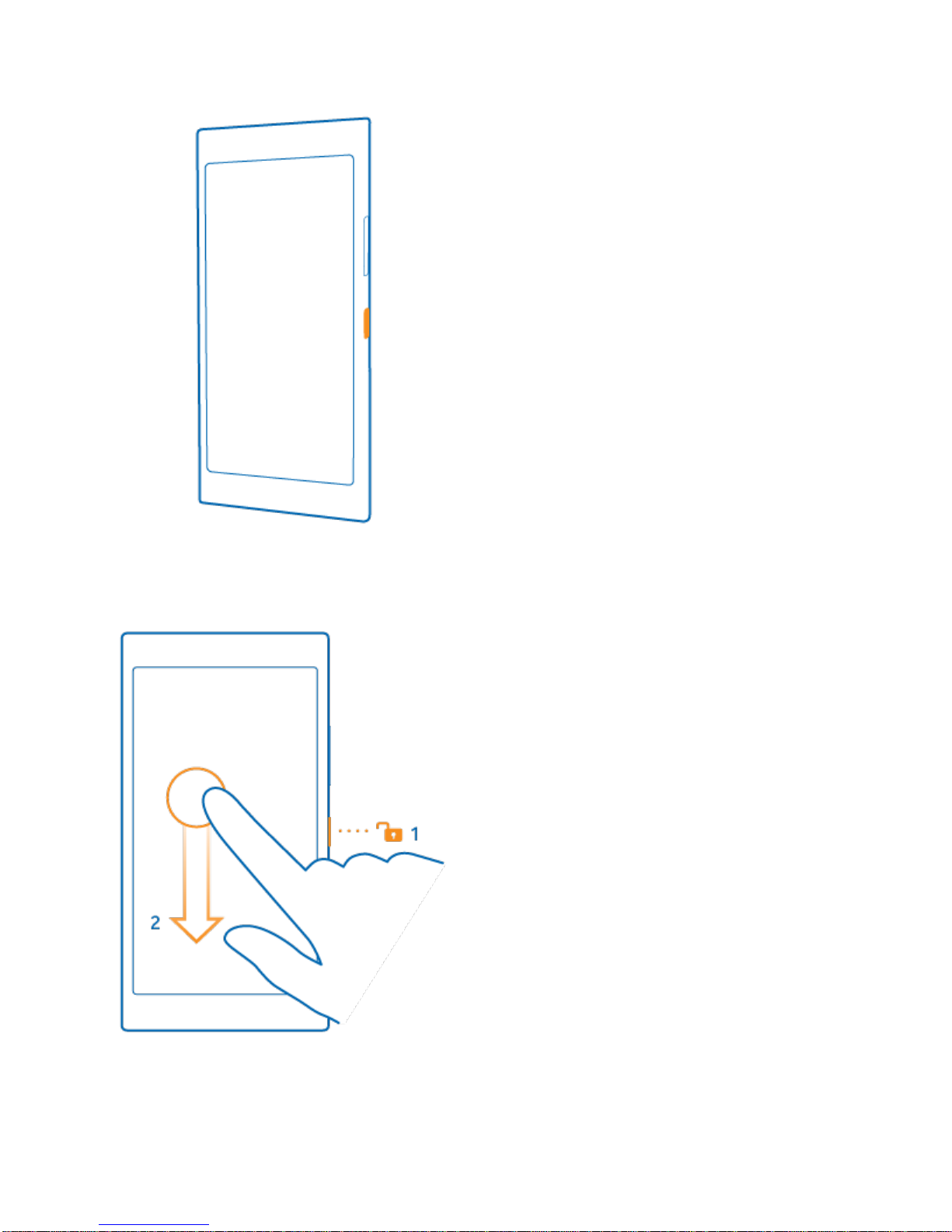
Switch the phone off
● Press and hold the power key, and drag the lock screen down.
Get Started 11

Lock the Keys and Screen
If you want to avoid accidentally making a call when your phone is in your pocket or bag, you can set your
keys and screen to lock automatically.
■ Press the power key.
Unlock the keys and screen
■ Press the power key, and drag the lock screen up.
Get Started 12

Set the keys and screen to lock automatically
■ On the start screen, swipe down from the top of the screen, tap ALL SETTINGS > lock screen >
Screen times out after, and select the length of time after which the keys and screen are locked
automatically.
Set Up Your Phone
Make the most out of your phone’s features from the get-go.
Get Started 13

When you switch your phone on for the first time, your phone guides you to set up your network
connections, phone settings, and Microsoft account in one sitting.
You need a Microsoft account to back up and restore your phone, to buy, install, and update apps, and to
access some Microsoft services, such as:
● Xbox
● OneDrive
● Hotmail
● Outlook
You can use the same username and password on your computer and phone.
1. Switch your phone on, and follow the instructions shown on your phone.
2. When asked, create your Microsoft account if you don’t have one already, or sign in with your
existing username and password.
Tip: You can also create a Microsoft account later. On the start screen, swipe down from the top of the
screen, and tap ALL SETTINGS > email+accounts > add an account > Microsoft account.
Parents must approve the Microsoft account for children under the age of 13. To approve an account, on
the start screen, swipe down from the top of the screen, tap ALL SETTINGS > email+accounts > add
an account > Microsoft account, and follow the instructions shown on the phone.
You can also create or manage your account at www.live.com.
Get Started 14
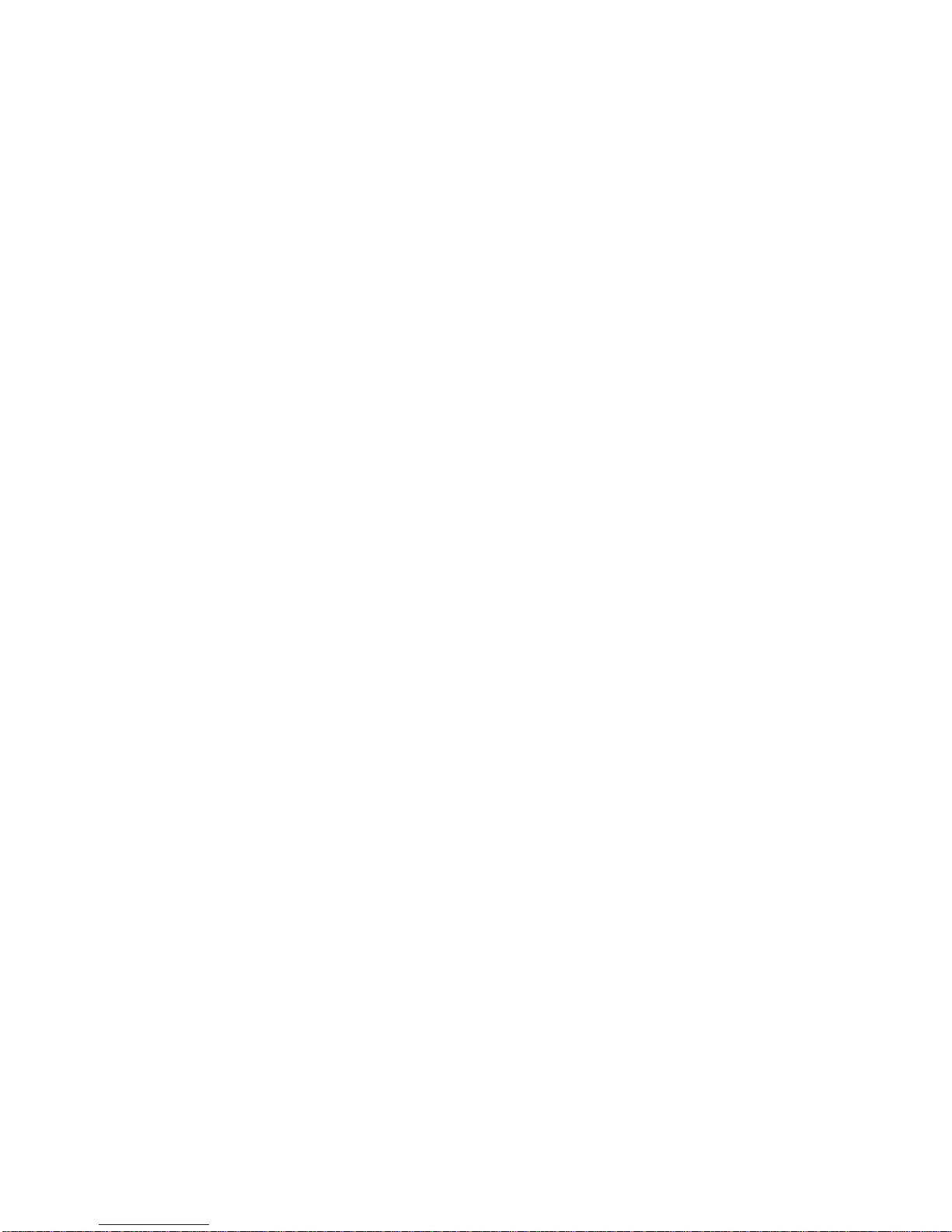
Activate Your Phone
Follow the instructions below to activate your phone if it has not already been activated. Depending on
your account or how and where you purchased your phone, it may be ready to use or you may need to
activate it on your Sprint account.
● If you purchased your phone at a Sprint Store, it is probably activated and ready to use.
● If you received your phone in the mail and it is for a new Sprint account or a new phone number,
your phone is designed to activate automatically when you first switch it on. You will see a Hands
Free Activation screen at startup. When it’s finished, tap OK to continue. To confirm your
activation, make a phone call.
● If you received your phone in the mail and it is going to be activated on an existing number
(you’re swapping phones), go to www.sprint.com/activate and follow the instructions. When you
have finished, make a phone call to confirm your activation.
If your phone is still not activated, visit www.sprint.com/support for assistance. If you do not have access
to the internet, call Sprint Customer Service at 1–888–211–4727 from another phone.
Transfer Content to Your Lumia Phone
Learn how to transfer content to your Lumia phone.
Transfer Content to Your New Lumia Phone
There are nifty ways to transfer your photos, videos, and other important stuff from your old to your new
phone.
These instructions may not apply to all phone models and manufacturers.
You may need to install some apps on your phone or computer for the transfer. Depending on what you
need to install and how much content you are transferring, the transfer may take a while.
Some file formats may not be transferred. Some third-party converter apps may be available to convert
the files to a format that can be transferred.
For more info, go to www.microsoft.com/mobile/switch-easy.
Have your nearest and dearest instantly at your fingertips. Use the Transfer my Data app to easily copy
your contacts, text messages, and pictures from your old phone. The app does not work with all phone
models.
Get Started 15
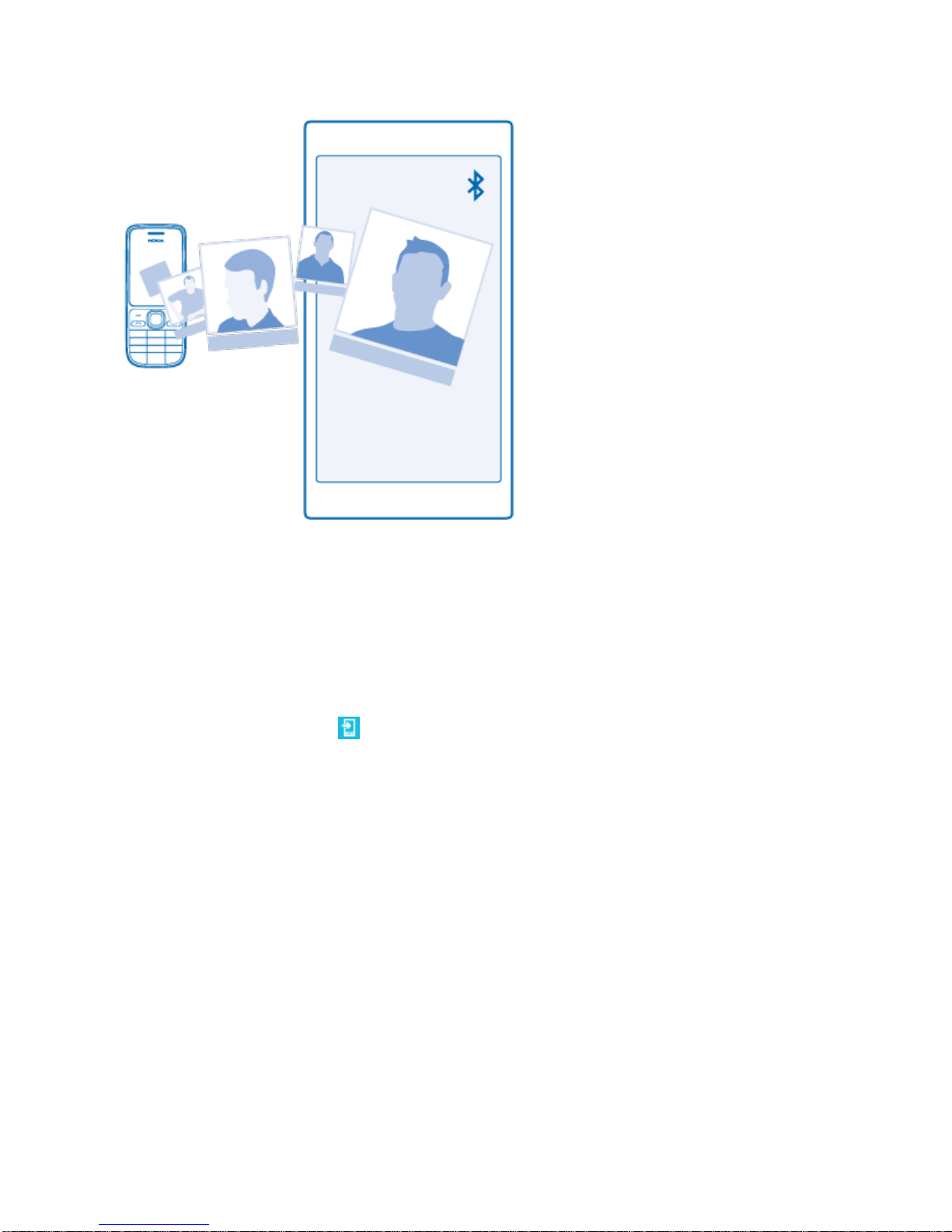
Tip: If your old phone is a Windows Phone device, or if you have previously backed up your contacts to
your Microsoft account, to import your contacts from the service, just sign in to your account on your
phone. The contacts are imported automatically.
Your old phone needs to support Bluetooth. The contacts on your old phone need to be stored in the
phone memory, not on the SIM.
1. On your old phone, switch Bluetooth on, and make sure the phone is visible to other devices.
2. On your new phone, tap Transfer my Data.
3. Tap continue, and switch Bluetooth on.
4. Select your old phone from the list of found devices, and follow the instructions shown on both
phones.
If your contacts are written in a language that is not supported by your new phone, the contact info may
not be shown correctly.
If you don't yet have the Transfer my Data app, you can download it from www.windowsphone.com.
Transfer Content Using Your Microsoft Account
If your old phone is a Windows Phone, the easiest way to transfer your contacts, calendar, and text
messages to your new Lumia phone is your Microsoft account.
If you don't have a Microsoft account set up on your new Lumia phone yet, on the start screen, swipe
down from the top of the screen, tap ALL SETTINGS > email+accounts > add an account, and create a
Microsoft account following the instructions shown on the screen.
Get Started 16
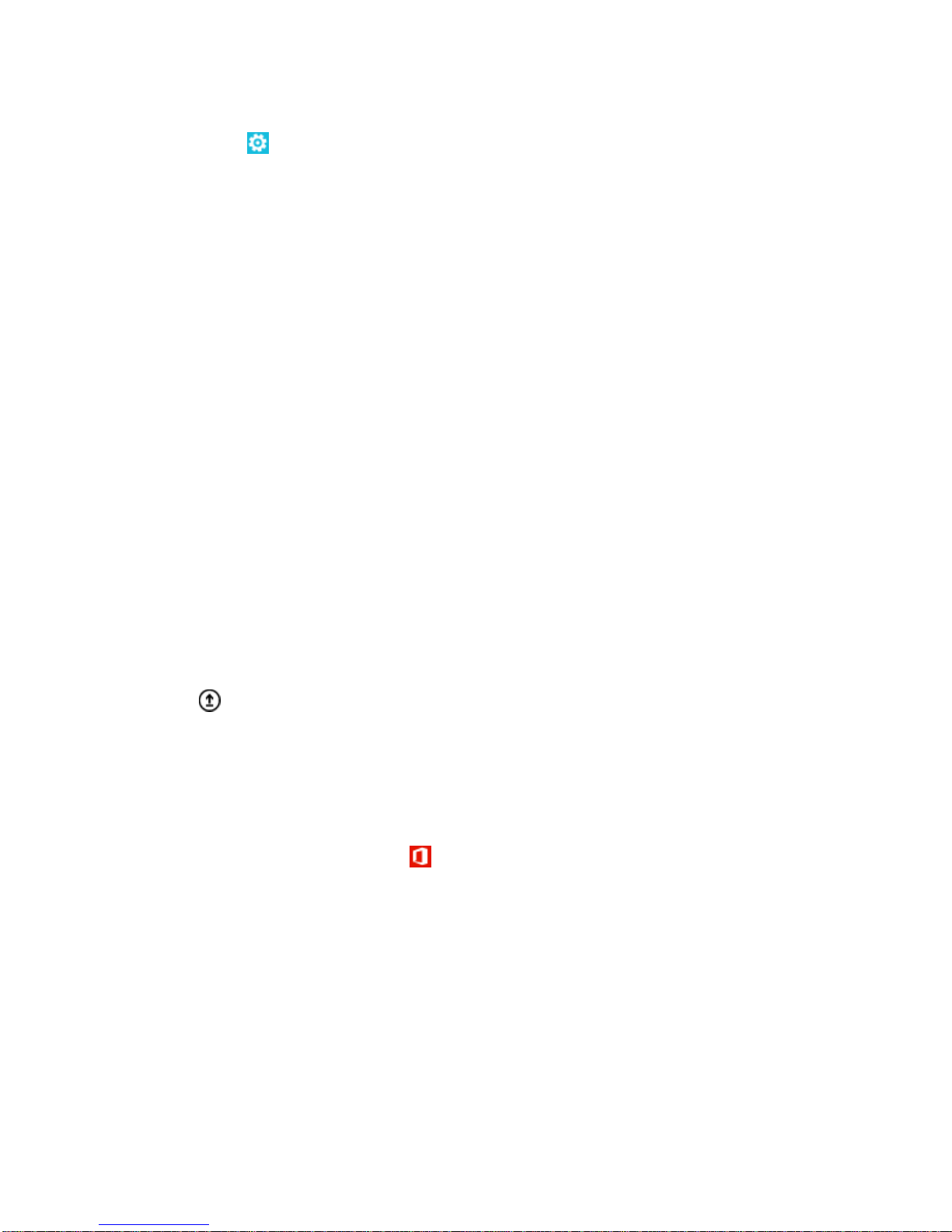
1. To select what you want to back up to your Microsoft account, on your previous Windows Phone
device, tap Settings > backup.
Your contacts and calendar are backed up automatically to your Microsoft account.
2. On your new Lumia phone, sign in to your Microsoft account. Your contacts, calendar, and text
messages are automatically transferred to your new Lumia phone.
Transfer Content Using OneDrive
Upload your Office documents, photos, and videos to OneDrive to easily transfer them from your old
phone to your new Lumia phone.
To easily upload and manage your content in OneDrive, download and install the OneDrive app from:
● Google Play for an Android phone
● iTunes Store for an iPhone
● Store for Windows Phones (if not already in phone)
● Mac App Store for an Apple Mac
● support.microsoft.com for your PC
You need a Microsoft account to sign in to OneDrive.
OneDrive may not be available for all phone models.
1. On your old phone, open the OneDrive app.
2. Tap , and select what you want to upload.
3. Select upload.
You can now sign in to OneDrive with your Microsoft account to access your content on any device and
download it when you need it.
Tip: To transfer Office documents, you can also save them directly to OneDrive. To access your
documents, on your new Lumia phone, tap Office > OneDrive.
Using services or downloading content, including free items, may cause the transfer of large amounts of
data, which may result in data costs.
Transfer Content from a Symbian or S40 Phone
Use Nokia Suite to transfer your contacts, calendar entries, and photos from a Symbian or S40 phone to
your Lumia phone.
Make sure you have the latest Nokia Suite installed on your PC. You can download it from
www.microsoft.com/mobile/nokiasuite.
You need a Microsoft account to sign into OneDrive.
Get Started 17
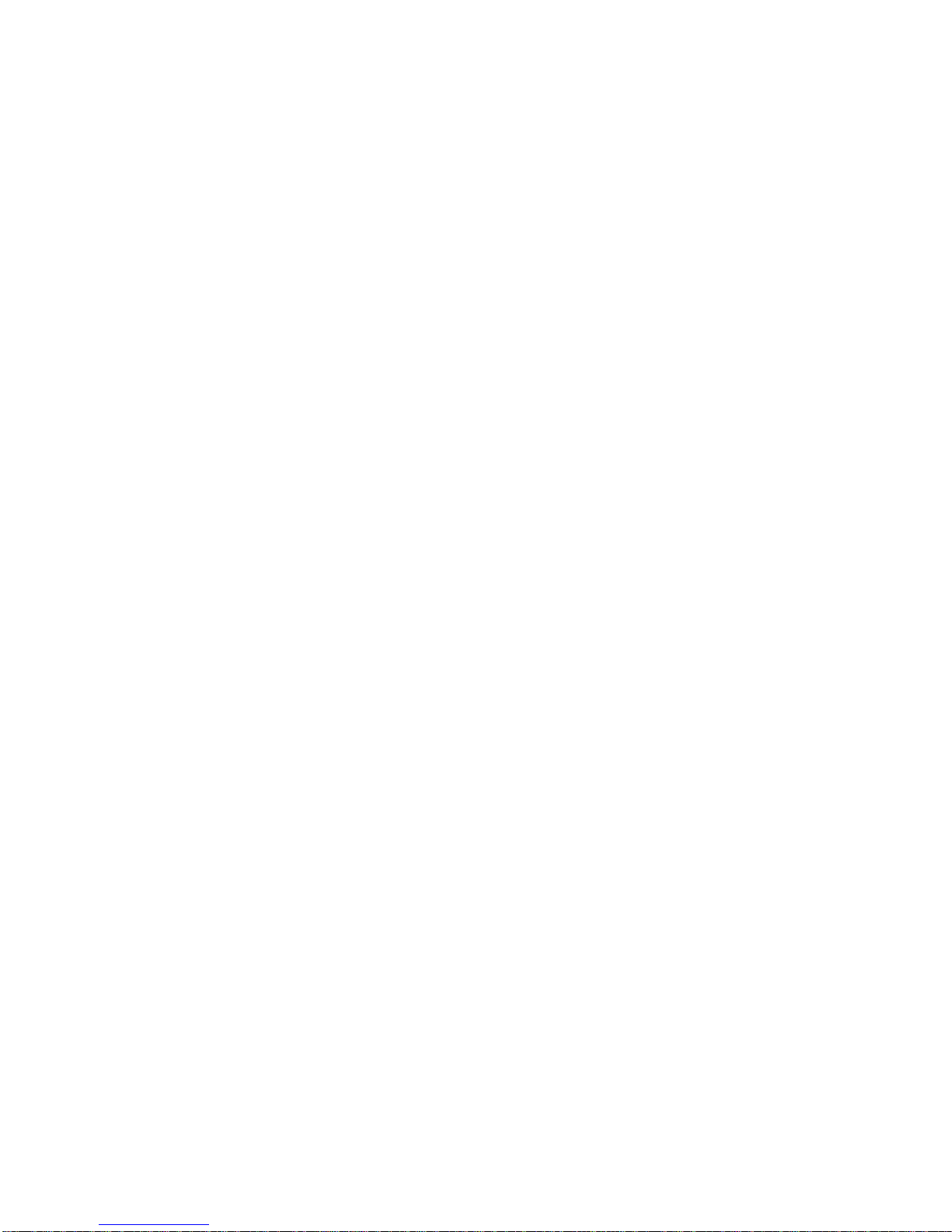
1. Use a compatible USB cable to connect your Symbian or S40 phone to your PC.
2. Open Nokia Suite on your PC.
3. Select Copy content to Nokia Lumia, and follow the instructions shown on your computer. Your
files are copied to OneDrive. Your photos are copied to the Pictures folder in OneDrive, and your
contacts and calendar events to your Outlook.com.
4. To access your photos, on your Lumia phone, swipe left, and tap OneDrive. Your contacts and
calendar events are synced automatically.
Tip: Your Symbian or S40 phone doesn’t support Nokia Suite? Or want to transfer other content, such as
your videos? You can also connect your phone to your computer and drag and drop the files you want to
transfer onto your computer. If you have the OneDrive desktop app, drag and drop the files straight to the
OneDrive folder for automatic upload.
Transfer Outlook Info from an Android Phone or
iPhone
Use your Microsoft account to transfer your Outlook contacts, calendar entries, and to-dos from your
Android phone or iPhone to your Lumia phone.
You need a Microsoft account to sync your Lumia phone with Outlook.com.
1. Use a compatible USB cable to connect your phone to your computer.
2. On your computer, set the appropriate sync software, such as Samsung Kies, HTC Sense, Sony
PC Companion, or iTunes, to sync the items to Outlook, and sync contacts, calendar entries, and
to-dos from your phone to your computer.
3. In Outlook, add the Microsoft account to Outlook using Microsoft Outlook Hotmail Connector. Go
to www.office.microsoft.com, search for Hotmail Connector, and download it to your computer.
You may need to configure the Hotmail Connector settings.
4. Sync the content you want from Outlook to your Microsoft account. It may take a while before the
content is available on your Microsoft account.
5. To sync the content to your Lumia phone, simply sign into your Microsoft account.
For more info, go to www.windowsphone.com, and see the FAQs on how to sync your Outlook contacts
and calendar to Windows Phone.
Charge Your Phone
Learn how to charge your phone.
Charge Your Phone with a USB Charger
Your battery has been partially charged at the factory, but you may need to recharge it before you can
switch the phone on for the first time.
Get Started 18

Make sure you use a compatible USB charger to charge your phone. The charger may be sold
separately.
1. Plug the charger into a wall outlet. If necessary, connect the USB cable to the charger.
2. Connect the micro-USB end of the charger's cable to your phone.
3. When the battery is full, disconnect the charger from the phone, then from the wall outlet.
You don't need to charge the battery for a specific length of time, and you can use the phone while it's
charging.
If the battery is completely discharged, it may take up to 20 minutes before the charging indicator is
displayed.
Tip: You can use USB charging when a wall outlet is not available. Data can be transferred while
charging the device. The efficiency of USB charging power varies significantly, and it may take a long
time for charging to start and the device to start functioning.
Make sure your computer is switched on.
First connect the USB cable to the computer, then to your phone. When the battery is full, first disconnect
the USB cable from your phone, then from the computer.
The battery can be charged and discharged hundreds of times, but it will eventually wear out. When the
talk and standby times are noticeably shorter than normal, replace the battery.
Get Started 19

Connect the Headset
Enjoy your favorite music, or free your hands for other things when in a call.
The headset may be sold separately.
■ Connect the headset to your phone.
Do not connect to products that create an output signal, as this may damage the device. Do not connect
any voltage source to the audio connector. If you connect an external device or headset, other than those
approved for use with this device, to the audio connector, pay special attention to volume levels.
Antenna Locations
Learn where the antennas are located on your phone to get the best possible performance.
Avoid touching the antenna area while the antenna is in use. Contact with antennas affects the
communication quality and may reduce battery life due to higher power level during operation.
The antenna areas are highlighted.
Get Started 20
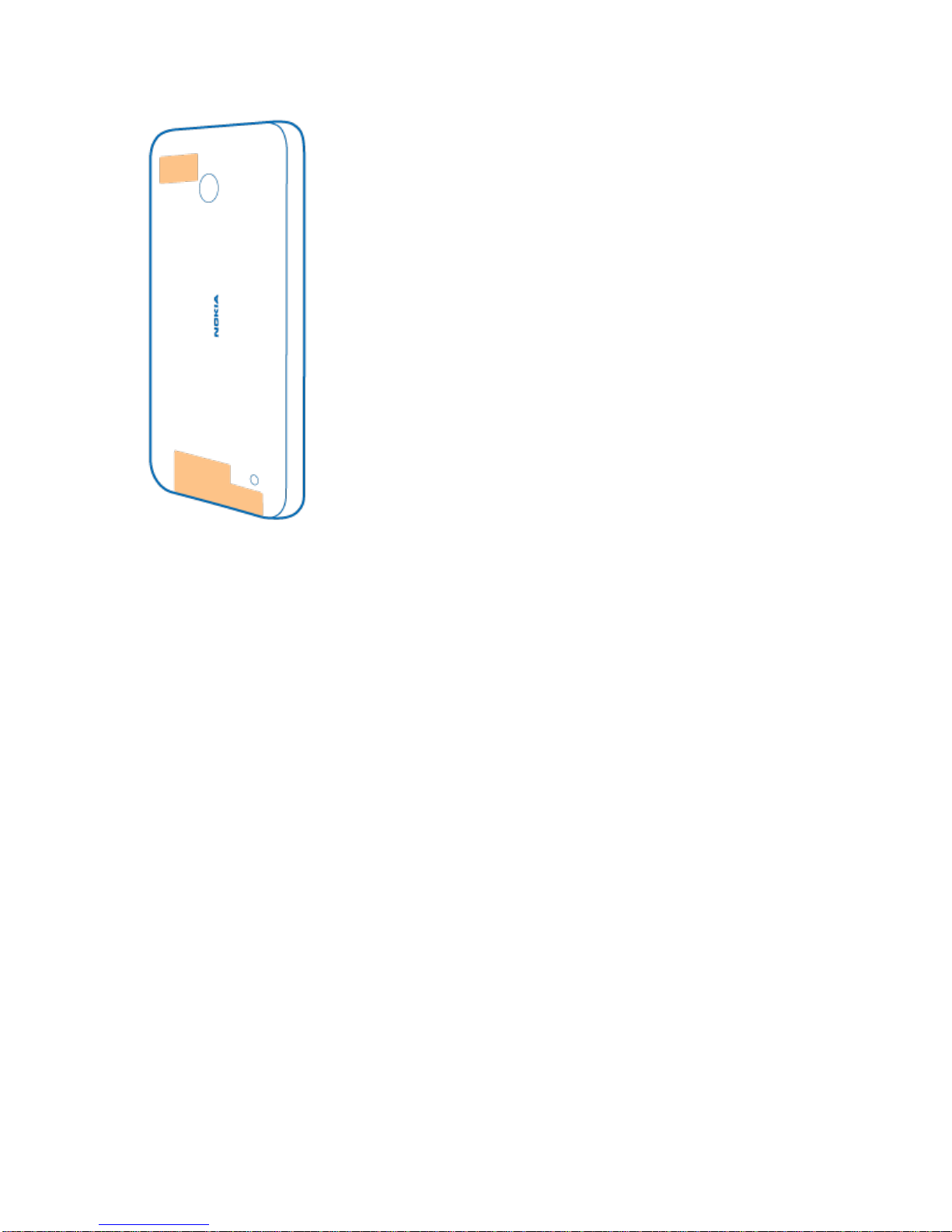
Get Started 21
