Page 1
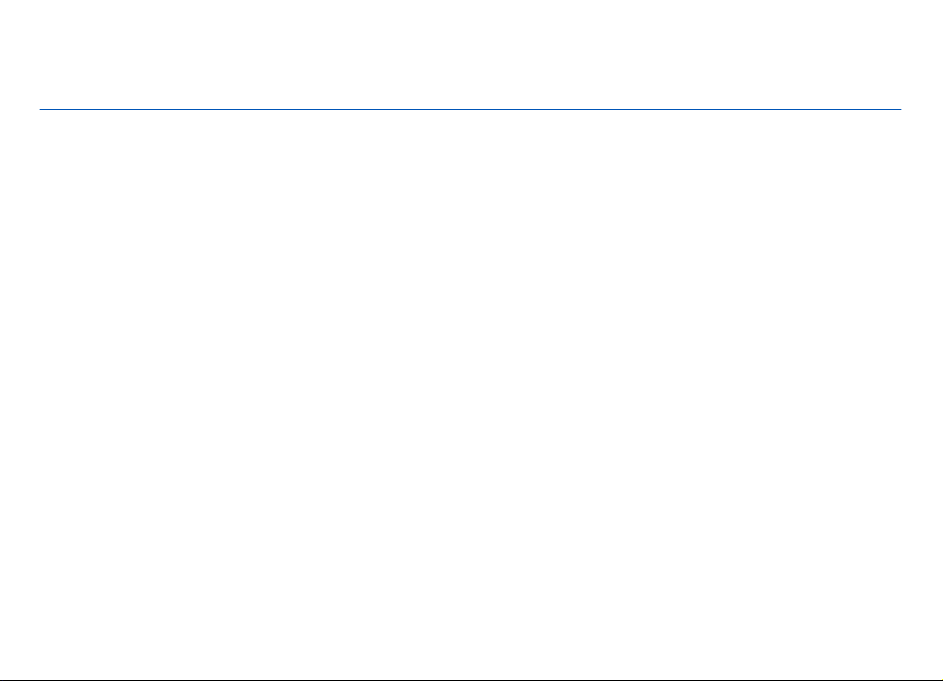
Nokia Sports Tracker 2.0 User Guide
Issue 1
Page 2
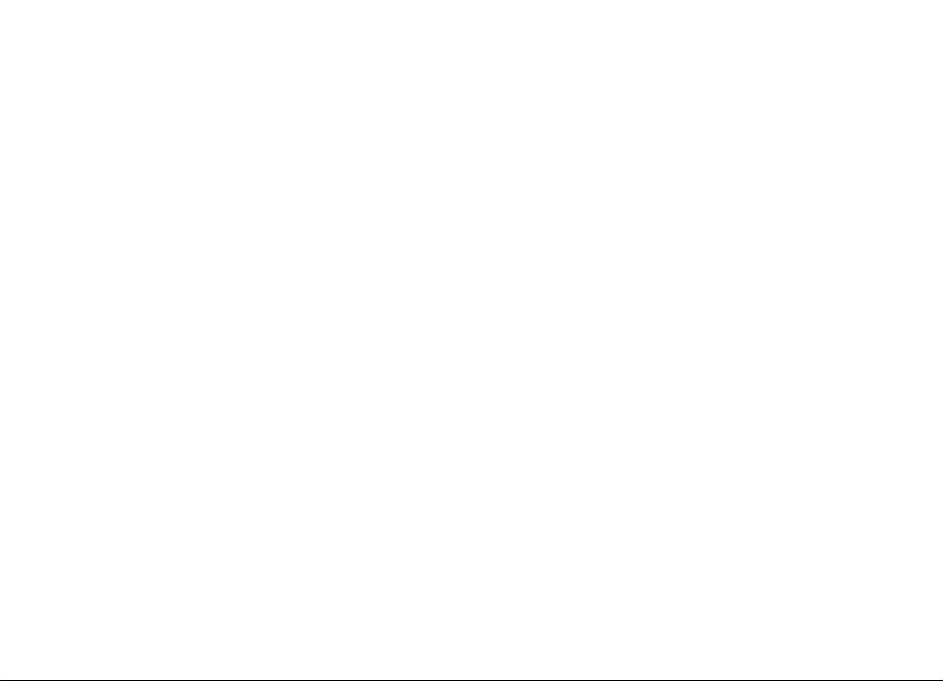
© 2008 Nokia. All rights reserved.
Nokia is a registered trademark of Nokia Corporation. Other product and company names mentioned herein may be trademarks or tradenames of their respective
owners.
Reproduction, transfer, distribution, or storage of part or all of the contents in this document in any form without the prior written permission of Nokia is prohibited.
Nokia operates a policy of ongoing development. Nokia reserves the right to make changes and improvements to any of the products described in this document
without prior notice.
TO THE MAXIMUM EXTENT PERMITTED BY APPLICABLE LAW, UNDER NO CI RCUMSTANCES SHALL NOKIA OR ANY OF ITS LICENSORS BE RESPONSIBLE FOR ANY LOSS OF DATA OR
INCOME OR ANY SPECIAL, INCIDENTAL, CONSEQUENTIAL OR INDIRECT DAMAGES HOWSOEVER CAUSED.
THE CONTENTS OF THIS DOCUMENT ARE PROVIDED "AS IS". EXCEPT AS REQU IRED B Y APPLI CABLE LAW, NO WARRA NTIES O F ANY K IND, EI THER E XPRESS OR IMPLIED, INCLUDING,
BUT NOT LIMITED TO, THE IMPLIED WARRANTIES OF MERCHANTABILITY AND FITNESS FOR A PARTICULAR PURPOSE, ARE MADE IN RELATION TO THE ACCURACY, RELIABILITY OR
CONTENTS OF THIS DOCUMENT. NOKI A RESERVES THE RIGHT TO REVISE THIS DOCUMENT OR WITHDRAW IT AT ANY TIME WITHOUT PRIOR NOTICE.
For the most current product information, please refer to www.nokia.com.cn.
For the most current product information, please refer to www.nokia.com.hk.
For the most current product information, please refer to www.nokia.com.tw.
The availability of particular products and applications and services for these products may vary by region. Please check with your Nokia dealer for details, and availability
of language options.
The availability of some features may vary by region. Please contact your operator for more details.
This product runs on Series 60 – 3rd edition operational system. Before purchasing or installing an application, please check with the application developer or provider
for application compatibility with this specific edition.
/Issue 1 EN
Page 3
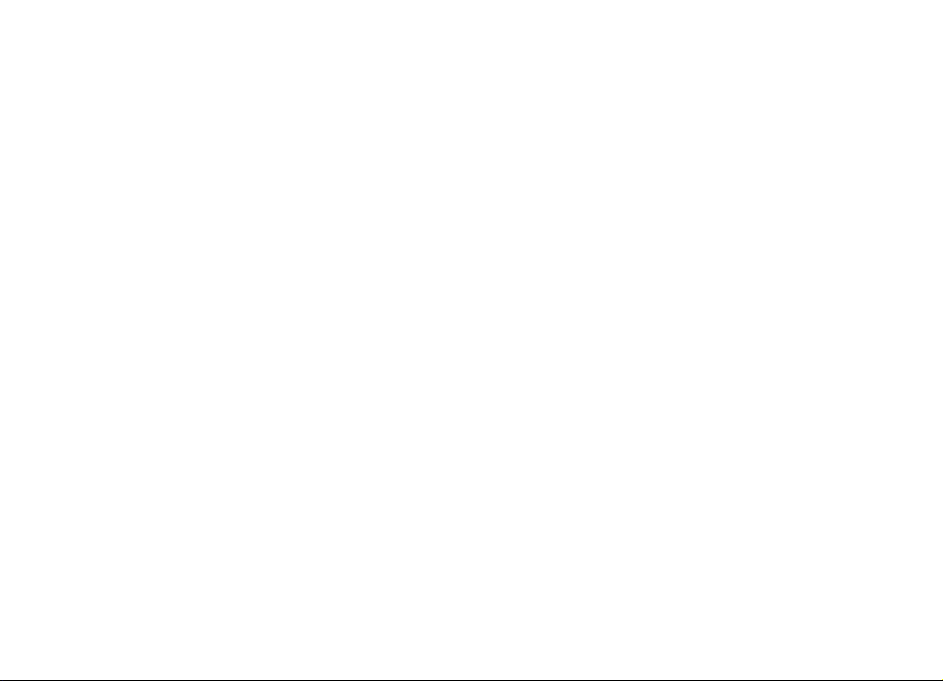
Contents
Get started............................................................4
About Nokia Sports Tracker .....................................................4
About GPS...................................................................................4
Install Nokia Sports Tracker......................................................4
Set your personal details..........................................................5
Pair your heart rate monitor strap with Nokia Sports
Tracker........................................................................................5
Start a workout....................................................6
Start a workout..........................................................................6
GPS indicators............................................................................6
Keep a training diary...........................................8
Training diary.............................................................................8
Save and send workouts...........................................................8
Save routes.................................................................................9
Settings..............................................................10
Edit the settings.......................................................................10
Edit the general settings.........................................................10
Edit the user settings..............................................................10
Edit the activities settings......................................................11
Edit the heart rate settings.....................................................11
Keypad shortcuts...............................................12
Page 4
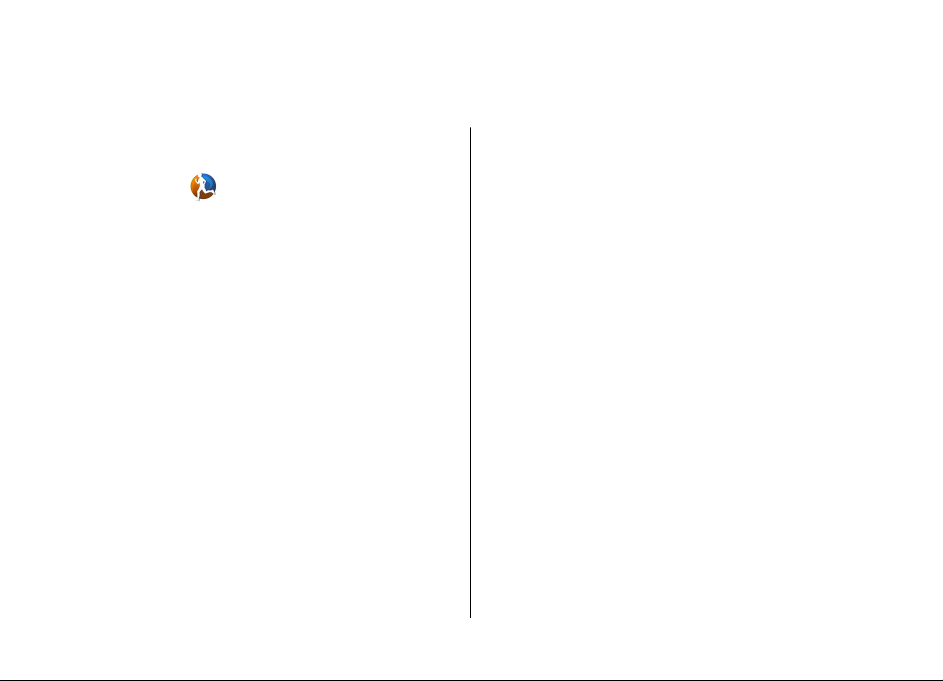
Get started
About Nokia Sports Tracker
Nokia Sports Tracker is a GPS-based workout tracker. You can
monitor, analyse, and share your sports activities. The
application automatically stores information such as speed,
distance, and time to your training diary. You can visualise
and replay your workouts, and an alyse your progress. You can
also share workouts over a mobile network, and compete
against yourself or a friend.
To use the application, you need a compatible Nokia device
and an external GPS receiver, or a compatible Nokia device
with an integrated GPS receiver.
About GPS
The Global Positioning System (GPS) is operated by the
government of the United States, which is solely responsible
for its accuracy and maintenance. The accuracy of location
data can be affected by adjustments to GPS satellites made
by the United States government and is subject to change
with the United States Department of Defense civil GPS policy
and the Federal Radionavigation Plan. Accuracy can also be
affected by poor satellite geometry. Availability and quality
of GPS signals may be affected by your location, buildings,
natural obstacles, and weather conditions. The GPS receiver
should only be used outdoors to allow reception of GPS
signals.
Any GPS should not be used for precise location
measurement, and you should never rely solely on location
data from the GPS receiver and cellular radio networks for
positioning or navigation.
The trip meter has limited accuracy, and rounding errors may
occur. Accuracy can also be affected by availability and quality
of GPS signals.
Assisted GPS (A-GPS) is used to retrieve assistance data over
a packet data connection, which assists in calculating the
coordinates of your current location when your device is
receiving signals from satellites.
Install Nokia Sports Tracker
If you do not have Nokia Sports Tracker pre-installed in your
device, use the Download! application in your device, or see
www.sportstracker.nokia.com, and install the Nokia Sports
Tracker to your device, or download the installation package
© 2008 Nokia. All rights reserved.4
Page 5

to your PC, and use Nokia PC Suite to install the application
to your device.
If you want to upload your workouts to the Nokia Sports
Tracker web service, and share them with your friends, create
a user account at the website.
Set your personal details
Before using the Nokia Sports Tracker application, set your
personal details:
1. Select Settings > Users.
2. Select the pre-created user.
3. Enter your name or nickname, age, gender, height, and
weight.
Pair your heart rate monitor strap with Nokia Sports Tracker
To pair your heart rate monitor strap with Nokia Sports
Tracker, select Settings > Heart rate > Options > Heart
rate wizard.
To monitor your heart rate during a workout, scroll down to
view the heart rate histogram. An easy workout is marked in
the histogram in blue, moderate in green, and hard in red.
Get started
The parameters for these are defined in the heart rate
settings.
© 2008 Nokia. All rights reserved. 5
Page 6

Start a workout
Start a workout
To start a new workout, select New Workout, and define the
following:
• Activity — Select the activity. You can change the names
of activities in the activities settings.
• Live sharing — Share your workout online in the Nokia
Sports Tracker web service. If you do not have an account
in the service, you are prompted to create one.
• Route — Use a saved route, if needed.
• Autolap — Divide the workout into laps.
• Target — Select a target from a previous workout, if
needed.
• Replay — Replay a previous workout, if needed.
To start the workout, select Start.
To pause the workout, select
Options > Pause.
To stop the workout, select
Options > Stop.
To view details about the workout,
scroll up or down.
GPS indicators
During a workout, Nokia Sports Tracker displays the status of
the GPS connection:
The GPS connection is active.
The device is looking for a GPS signal.
There is no GPS connection.
If your device cannot find the satellite signal, consider the
following:
• Move to a more open space.
© 2008 Nokia. All rights reserved.6
Page 7

• Ensure that your hand does not cover the GPS antenna of
your device.
• If the weather conditions are bad, the signal strength may
be affected.
Start a workout
© 2008 Nokia. All rights reserved. 7
Page 8

Keep a training diary
Training diary
To see how many workouts you have done, select Training
Diary.
To view the workouts of a specific day, select the day from
the calendar.
To view the details of a workout, select the workout from the
list. Scroll down to see all the graphs and details related to
the workout.
To view your workouts in a list, select Options > List
view.
To view a summary of your workouts for a certain period,
select Options > Workout summary and the period.
To plan a new workout for the
selected day, select Options >
Add workout.
Save and send workouts
Select Training Diary.
To upload the workout to the Nokia Sports Tracker web
service, select Options > Send. If you do not have a n account
in the service, you are prompted to create one.
To upload the workout to Google Earth, select Options >
Export > Export to Google Earth.
© 2008 Nokia. All rights reserved.8
Page 9

To capture a screenshot of your workout summary and send
it to a compatible device or upload it to the web, select
Options > Workout summary, a period, and Options >
Export > Send screenshot.
To save a workout as a route, select the day and the workout,
and Options > Save as route.
Save routes
To save the route of a workout to your device, select Training
Diary, the day from the calendar, and the workout. Select
Options > Save as route.
To view the saved routes, select Routes.
To view a route, select the route from the list.
To browse the route details, scroll up and down.
To browse the routes, scroll left and right.
To upload the route to the Nokia Sports Tracker web service,
select Options > Upload to service.
To view the workouts related to the route, select Options >
View workouts.
Keep a training diary
© 2008 Nokia. All rights reserved. 9
Page 10

Settings
Edit the settings
To edit the settings, select Settings and from the following:
• General — Edit the general settings.
• Users — Edit the user settings.
• Activities — Edit the activities.
• Heart rate — Edit the heart rate settings.
Edit the general settings
To edit the general settings, select Settings > General and
from the following:
• Access Point — Select the access point to use when
connecting to the Nokia Sports Tracker web service.
• Memory in use: — Select where to save workouts and
routes.
• Check for updates — Set the device to check
automatically for updates to the Nokia Sports Tracker
application.
• Measurement unit — Select the measurement unit used.
• Map material — To use maps stored in the device
memory, if available, select Phone. To fetch maps both
from the device memory and the internet, select Phone
and network. To use an empty background, select Empty
background.
• Autolap signal — Set the device to play a tone when a
lap is completed, and select the tone.
• Use automatic keylock — Set the device to lock the
keypad automatically.
• GPS filtering — Select the level for filtering out unreliable
GPS data, such as sudden changes in speed and location.
For example, High filters the data heavily and is thus
suitable for walking. To use the GPS data without any
filtering, select Off.
• Altitude offset — Enter the altitude offset from sea level.
Edit the user settings
Several users can use the Nokia Sports Tracker application in
your device.
To view the users, select Settings > Users.
To add the user to the Nokia Sports Tracker web service, select
Options > Pair with service.
To remove the user from the Nokia Sports Tracker web
service, select Options > Unpair with service.
To edit your personal details, select your profile from the list.
© 2008 Nokia. All rights reserved.10
Page 11

Edit the activities settings
To view the available activities, select Settings >
Activities.
To edit the properties of an activity, select the activity from
the list.
Edit the heart rate settings
To define the heart rate settings, select Settings > Heart
rate and from the following:
• Maximum heart rate — Enter your maximum heart rate.
• Threshold 2 — Enter the lowest limit of your moderate
heart rate.
These rates are used in various workout graphs.
Settings
© 2008 Nokia. All rights reserved. 11
Page 12

Keypad shortcuts
To switch the backlight on or off, press 9.
To open the list view of the training diary, press the scroll key.
To switch between workout or route summaries, scroll left or
right.
To switch between workouts or routes, scroll left or right.
To replay a workout, press #. To speed up the replay, press
3. To slow down the replay, press 1. To see the workout on
the map, press 7.
To zoom in on the maps and graphs, press 5.
To zoom out on the maps and graphs, press 0.
© 2008 Nokia. All rights reserved.12
