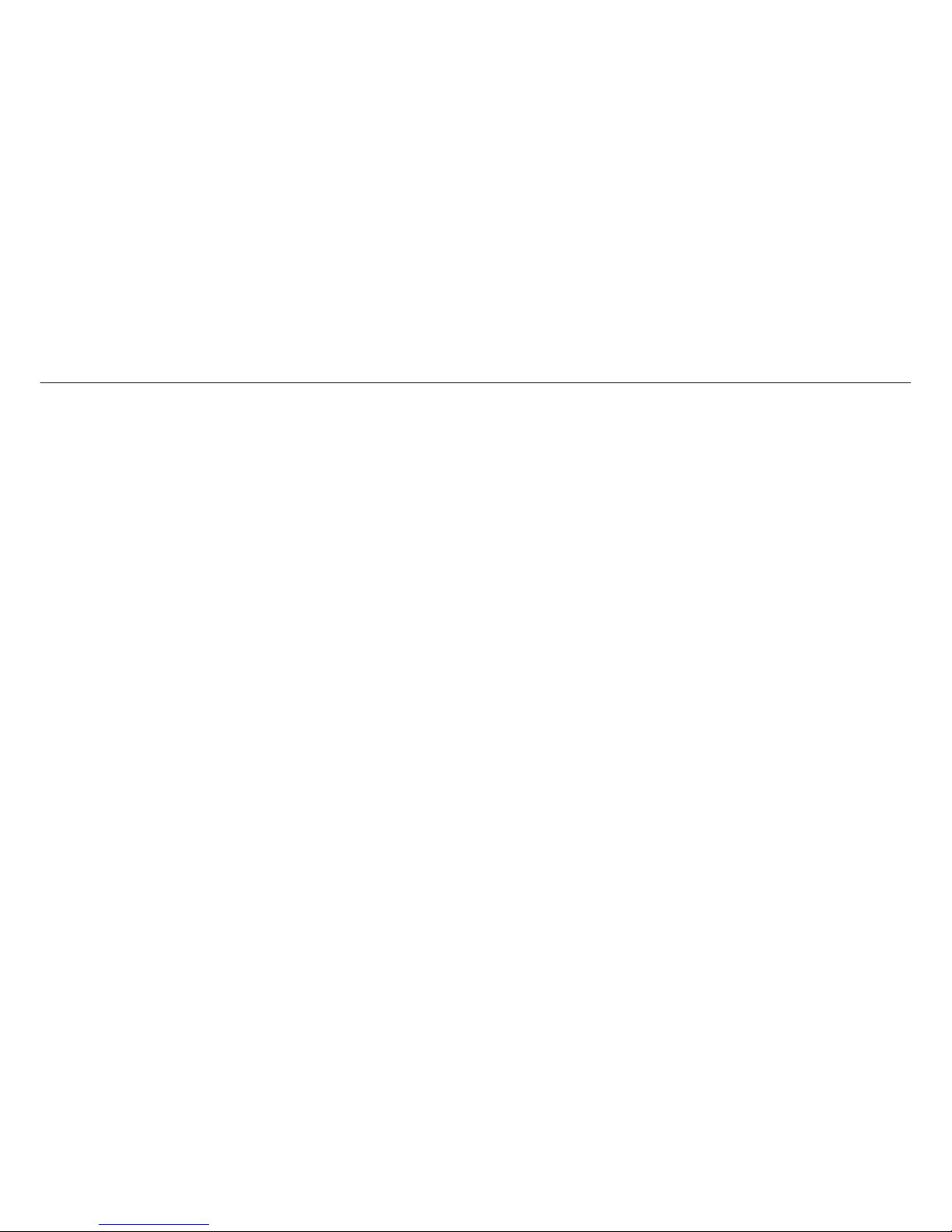
Nokia 3600 slide User Guide
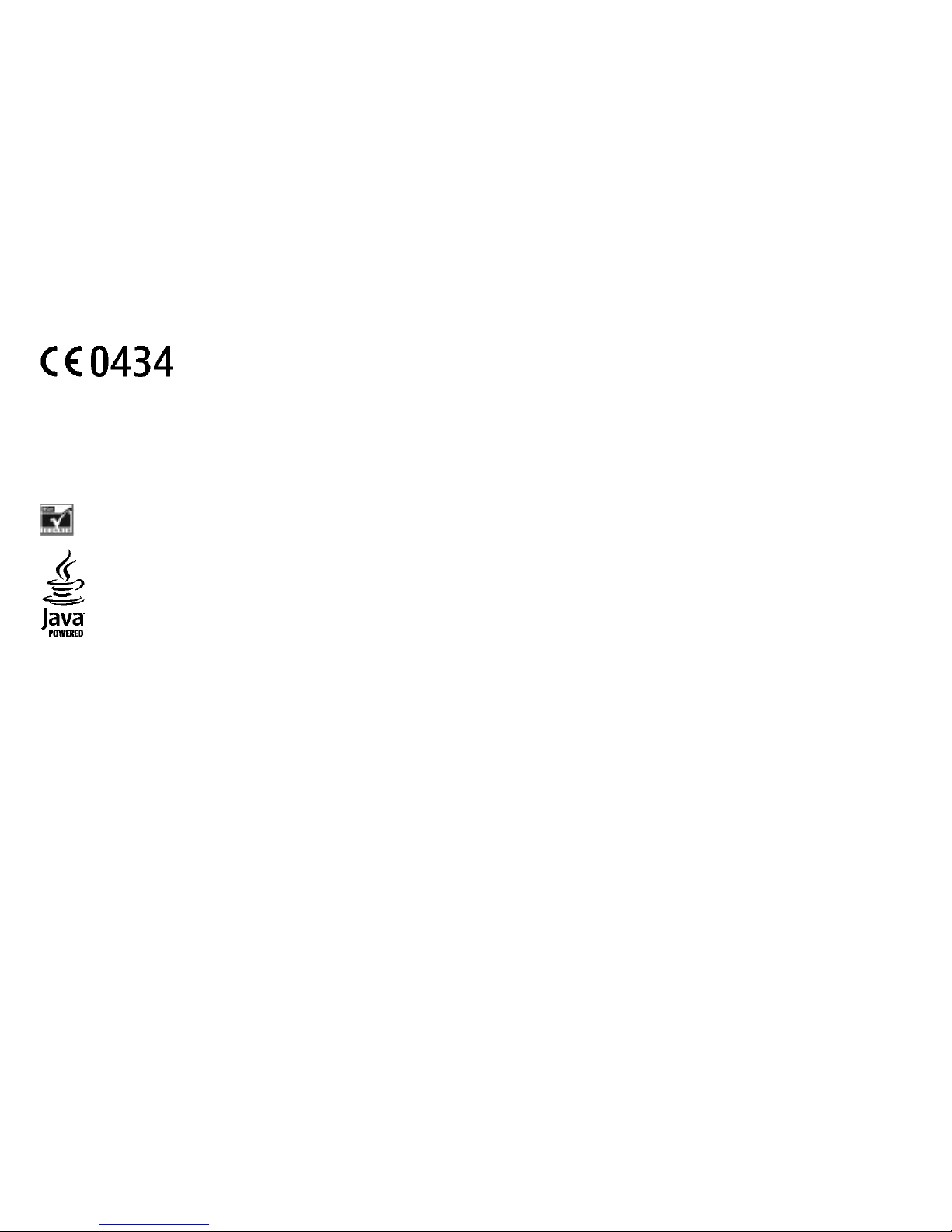
DECLARATION OF CONFORMITY
Hereby, NOKIA CORPORATION declares
that this RM-352 product is in
compliance with the essential requirements and oth
er relevant
provisions
of Directive 1999/5/EC. A copy of the Declara
tion of Conformity can be found at http://www.
nokia.com/phones/
declaration_of_conformity/.
© 2008 Nokia. All rights reserved.
Nokia, Nokia Connecting People, and Nav
i are trademarks or registered tr
ademarks of Nokia Corporation. Nokia t
une is a sound ma
rk of Nokia Corporation. Other
product and company names mentioned here
in may be trademarks or tradenames of their
respective owners.
Reproduction, transfer, distribution, or
storage of part or all of
the contents in this document in any fo
rm without the prior
written permission of Nokia is prohibited
.
US Patent No 5818437 and other pending patents
. T9 text input software Copyright © 199
7-2008. Tegic Communications, Inc. All ri
ghts reserved.
Includes RSA BSAFE cryptographic or secur
ity protocol software from RSA Security.
Java and all Java-based marks are trademarks
or registered trademarks of Sun Microsys
tems, Inc.
Portions of the Nokia Maps software are ©19
96-2008 The FreeType Project. All rights res
erved.
This product is licensed under the MPEG-4 Vis
ual Patent Portfolio License (i) for personal and
noncommercial use in connection
with information which has been
encoded in compliance with the MPEG-4 V
isual Standard by a cons
umer engaged in a personal and no
ncommercial activity and (ii) f
or use in connection with MPEG-4
video provided by a licensed video pro
vider. No license is granted or shall be implied
for any other use. Additional informatio
n, including that related to promotional
,
internal, and commercial uses, may be obta
ined from MPEG LA, LLC. See http://www.mpegl
a.com
.
Nokia operates a policy of ongoing devel
opment. Nokia reserves the right to make cha
nges and improvements to any of the prod
ucts described in this document
without prior notice.
TO THE MAXIMUM EXTENT PERMITTED BY AP
PLICABLE LAW, UNDER NO CI
RCUMSTANCES SHALL NOKIA OR ANY OF ITS LICEN
SORS BE RESPONSIBLE FO
R ANY LOSS OF DATA OR
INCOME OR ANY SPECIAL, INCIDENTAL, CONSEQ
UE
NTIAL OR INDIRECT DAMAGES HOWSOEVER CAU
SED.
THE CONTENTS OF THIS DOCUMENT ARE PROVIDE
D "AS IS". EXCEPT AS RE
QUI RED BY APPLICABLE LAW, NO WARRANT
IES OF ANY KIND, EITHER EXP
RESS OR IMPLIED, INCLUDING,
BUT NOT LIMITED TO, THE IMPLIED WARRAN
TIES OF MERCHANTABILITY AND FITNESS FOR A
PARTICULAR PURPOSE, ARE MADE IN RELATION TO
THE ACCURACY, RELIABILITY OR
CONTENTS OF THIS DOCUMENT. NOKIA R
ESERVES
THE RIGHT TO REVISE THIS DOCUMENT OR WITH
DRAW IT AT ANY TIME WITHOUT PRIOR NOTICE
.
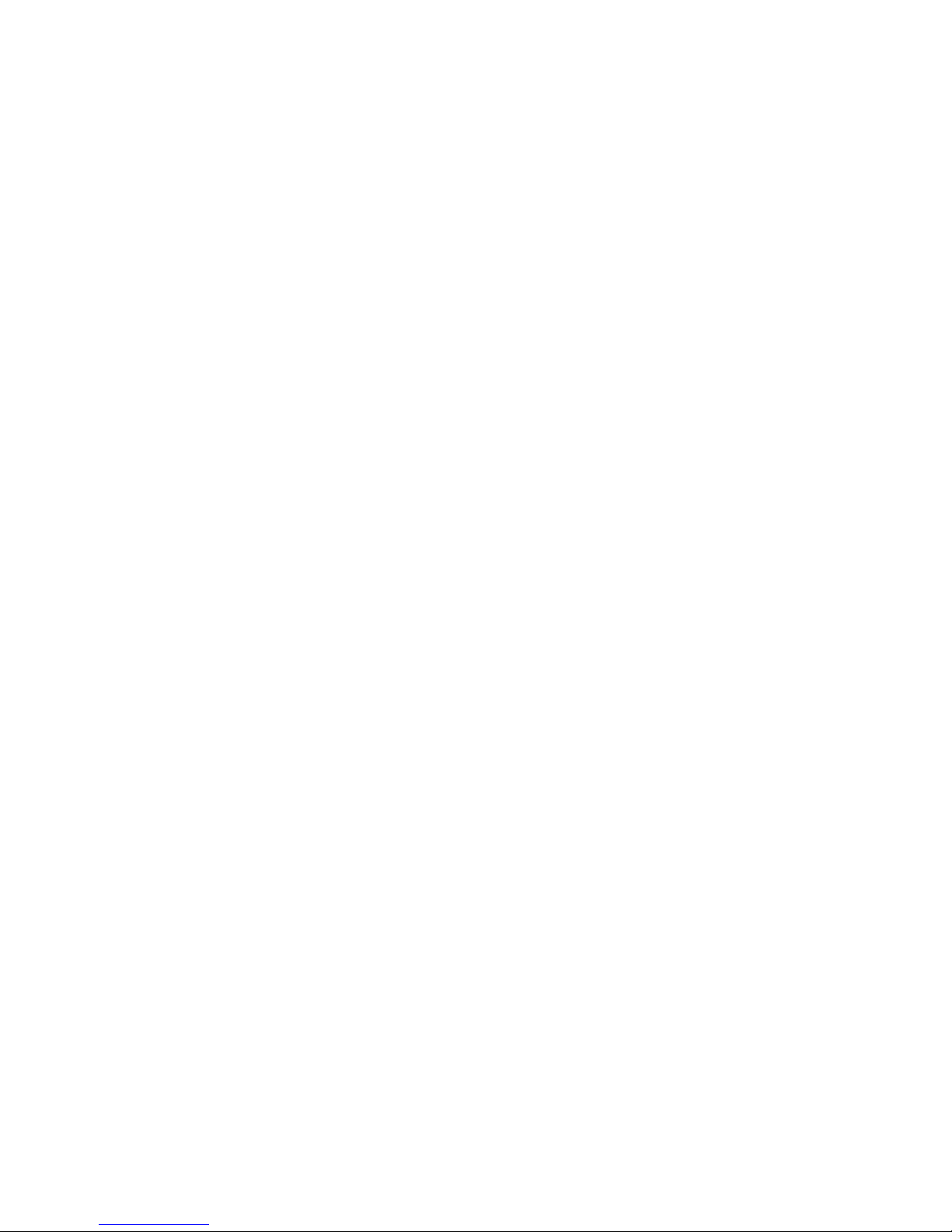
The availability of particular products an
d applications and services for these pr
oducts may vary by region. Please check with
your Nokia dealer for details, and avail
ability
of language options.
Export controls
This device may contain commodities, techn
ology or software subject to export laws a
nd regulations from the US and other countr
ies. Diversion contrary to law is
prohibited.
FCC/INDUSTRY CANADA NOTICE
Your device may cause TV or radio interferen
ce (for example, when using a telephone in clo
se proximity to receiving equipment).
The FCC or Industry Canada can require
you to stop using your telephone if such inter
ference cannot be
eliminated. If you require assistance, contact yo
ur local service facility. This device complies
with part
15 of the FCC rules. Operation is subject to the fo
llowing two conditions: (1) This device
may not cause harmful interference, and (2) this
device must accept any
interference received, including interfer
ence that may cause und
esired operation. Any changes or
modifications not expressly ap
proved by Nokia co
uld void the user's
authority to operate this equipment.
Model number: 3600s
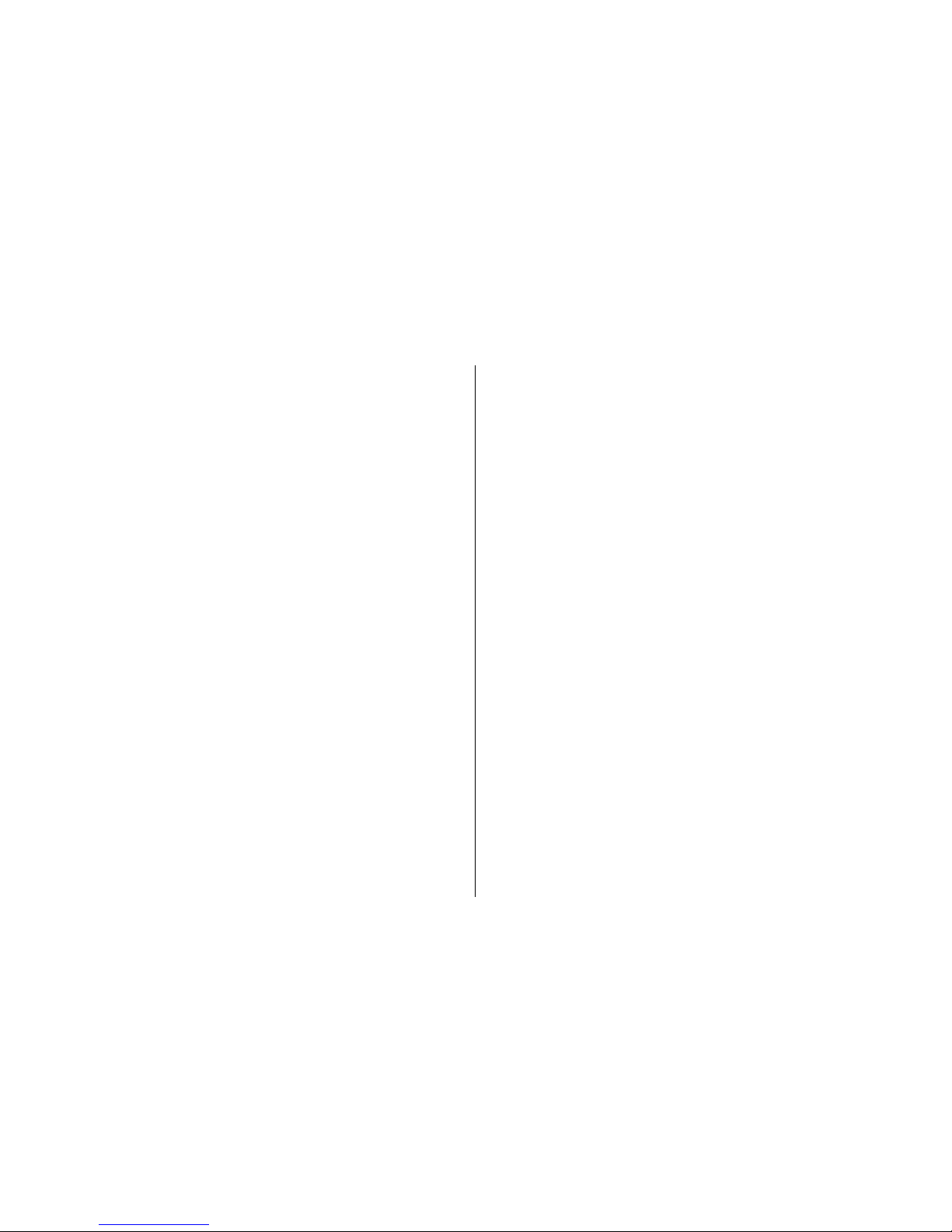
Contents
Safety...................................................................8
1. General information.........................................9
About your device......................................................................9
Network services.......................................................................9
Access codes...............................................................................9
Configuration setting service.................................................10
My Nokia...................................................................................10
Download content...................................................................10
Helpful hints.............................................................................11
Software updates....................................................................11
Nokia support..........................................................................11
Digital rights management....................................................12
2. Get started......................................................13
Install SIM card and battery....................................................13
Insert a memory card..............................................................13
Remove the memory card......................................................14
Charge the battery...................................................................14
Antenna....................................................................................14
Headset.....................................................................................15
Strap..........................................................................................15
AV cable....................................................................................15
Keys and parts..........................................................................16
Switch the phone on and off..................................................16
Standby mode..........................................................................16
Display....................................................................................17
Power saving.........................................................................17
Active standby.......................................................................17
Shortcuts in the standby mode...........................................17
Indicators...............................................................................18
Flight mode..............................................................................18
Keypad lock..............................................................................18
Functions without a SIM card.................................................19
3. Calls................................................................20
Make a call................................................................................20
Incoming call............................................................................20
Dialling shortcuts.....................................................................20
Voice dialling............................................................................20
Options during a call...............................................................21
4. Write text.......................................................22
Text modes...............................................................................22
Traditional text input..............................................................22
Predictive text input................................................................22
5. Navigate the menus.......................................23
6. Messaging......................................................24
Text and multimedia messages.............................................24
Text messages.......................................................................24
Multimedia messages...........................................................24
Create a text or multimedia message................................24
Read a message and reply...................................................25
Send messages......................................................................25
E-mail........................................................................................25
E-mail setup wizard..............................................................26
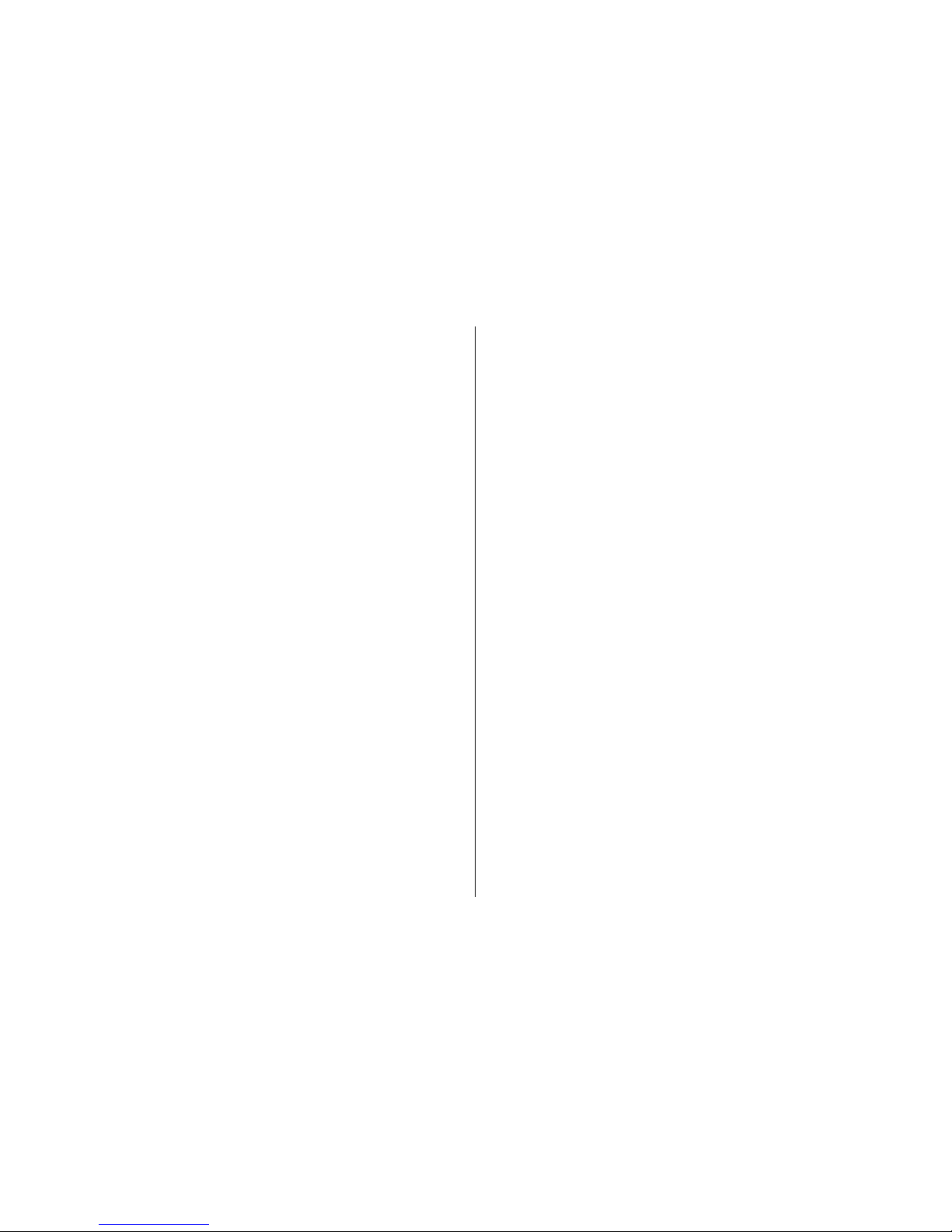
Write and send an e-mail.....................................................26
Read an e-mail and reply.....................................................26
New e-mail notifications......................................................26
Flash messages........................................................................27
Nokia Xpress audio messages................................................27
Instant messaging...................................................................27
Info messages, SIM messages, and service
commands................................................................................27
Voice messages........................................................................28
Message settings.....................................................................28
7. Contacts..........................................................29
Manage contacts......................................................................29
Business cards..........................................................................30
Assign dialling shortcuts.........................................................30
8. Call log ...........................................................31
9. Position log....................................................32
10. Connectivity..................................................33
Bluetooth wireless technology..............................................33
Packet data...............................................................................34
USB data cable.........................................................................34
Synchronisation and backup..................................................34
Nokia PC Suite..........................................................................34
11. Settings........................................................35
Profiles......................................................................................35
Themes.....................................................................................35
Tones........................................................................................35
Lights........................................................................................35
Display......................................................................................35
Date and time..........................................................................36
My shortcuts.............................................................................36
Left and right selection keys...............................................36
Other shortcuts.....................................................................36
Call.............................................................................................36
Phone........................................................................................37
Voice commands......................................................................38
Enhancements..........................................................................38
Configuration...........................................................................38
Software updates over the air...............................................39
Security.....................................................................................39
Restore factory settings..........................................................40
12. Operator menu.............................................41
13. Gallery..........................................................42
Folders and files.......................................................................42
Print images.............................................................................42
Memory card............................................................................42
14. Media............................................................44
Camera and video....................................................................44
Take a picture........................................................................44
Record a video clip................................................................44
Camera and video options...................................................44
Music player..............................................................................44
Music menu...........................................................................45
Play music tracks..................................................................45
Change the music player look.............................................46
Contents
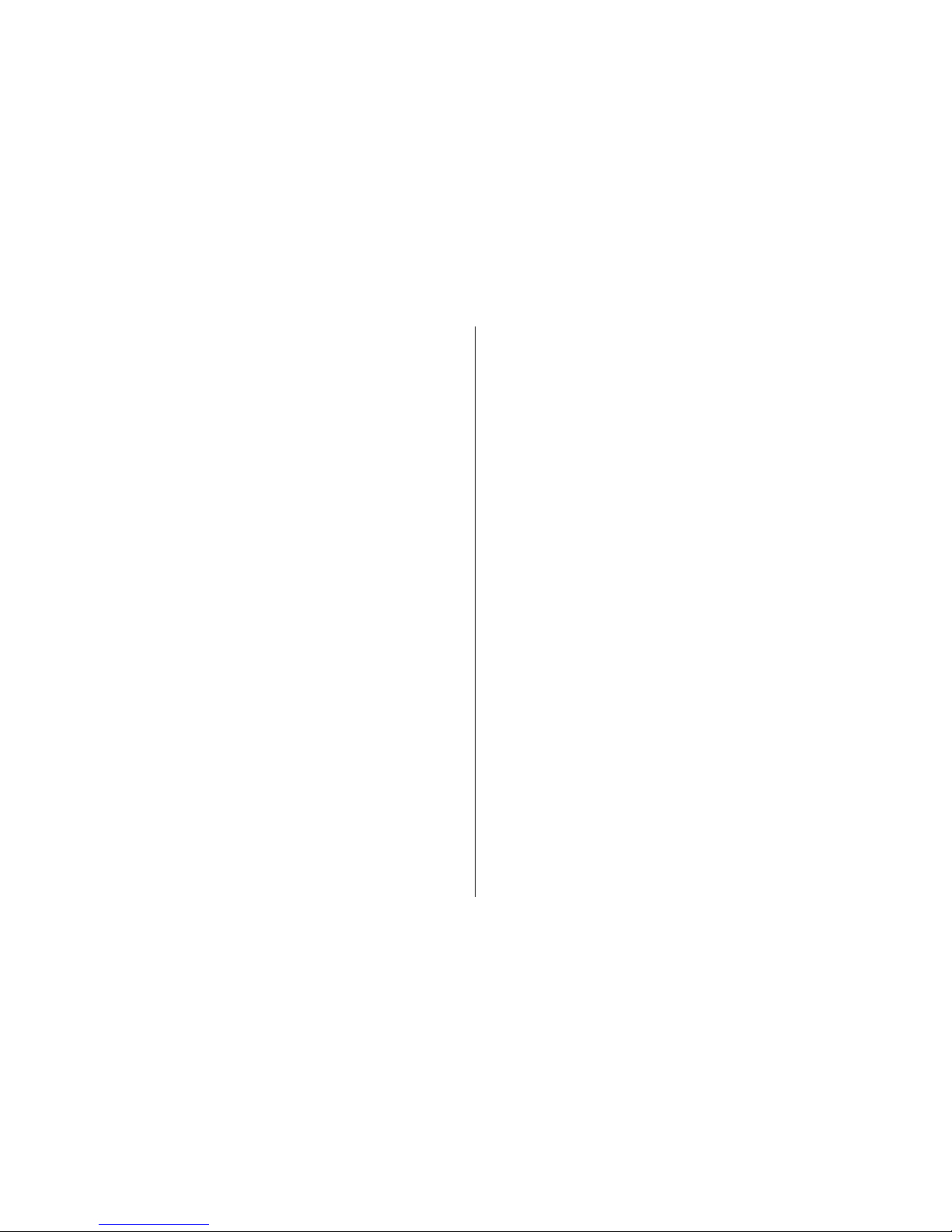
Radio.........................................................................................46
Tune in to radio stations......................................................46
Radio features.......................................................................46
Voice recorder..........................................................................47
Equaliser...................................................................................47
Stereo widening......................................................................47
15. Web .............................................................48
Connect to a service................................................................48
Appearance settings................................................................48
Cache memory.........................................................................48
Browser security......................................................................49
16. Maps.............................................................50
Download maps.......................................................................50
Maps and GPS...........................................................................50
Extra services...........................................................................51
17. Organiser......................................................52
Alarm clock...............................................................................52
Calendar....................................................................................52
To-do list...................................................................................52
Notes.........................................................................................52
Calculator..................................................................................53
Countdown timer.....................................................................53
Stopwatch................................................................................53
18. Applications.................................................54
Launch an application.............................................................54
Download an application........................................................54
19. SIM services..................................................55
20. Genuine enhancements...............................56
Enhancements..........................................................................56
Battery......................................................................................56
Nokia Bluetooth Headset BH-209...........................................56
Nokia Carrying Case CP-267....................................................57
Nokia Bluetooth GPS Module LD-4W......................................57
Battery................................................................58
Battery and charger information...........................................58
Nokia battery authentication guidelines..............................59
Authenticate hologram........................................................59
What if your battery is not authentic?...............................59
Care and maintenance.......................................61
Additional safety information...........................62
Small children..........................................................................62
Operating environment..........................................................62
Medical devices........................................................................62
Implanted medical devices..................................................62
Hearing aids..........................................................................63
Vehicles.....................................................................................63
Potentially explosive environments......................................63
Emergency calls.......................................................................63
CERTIFICATION INFORMATION (SAR)........................................64
MANUFACTURER’S LIMITED WARRANTY................65
Warranty period......................................................................65
How to get warranty service..................................................65
Contents
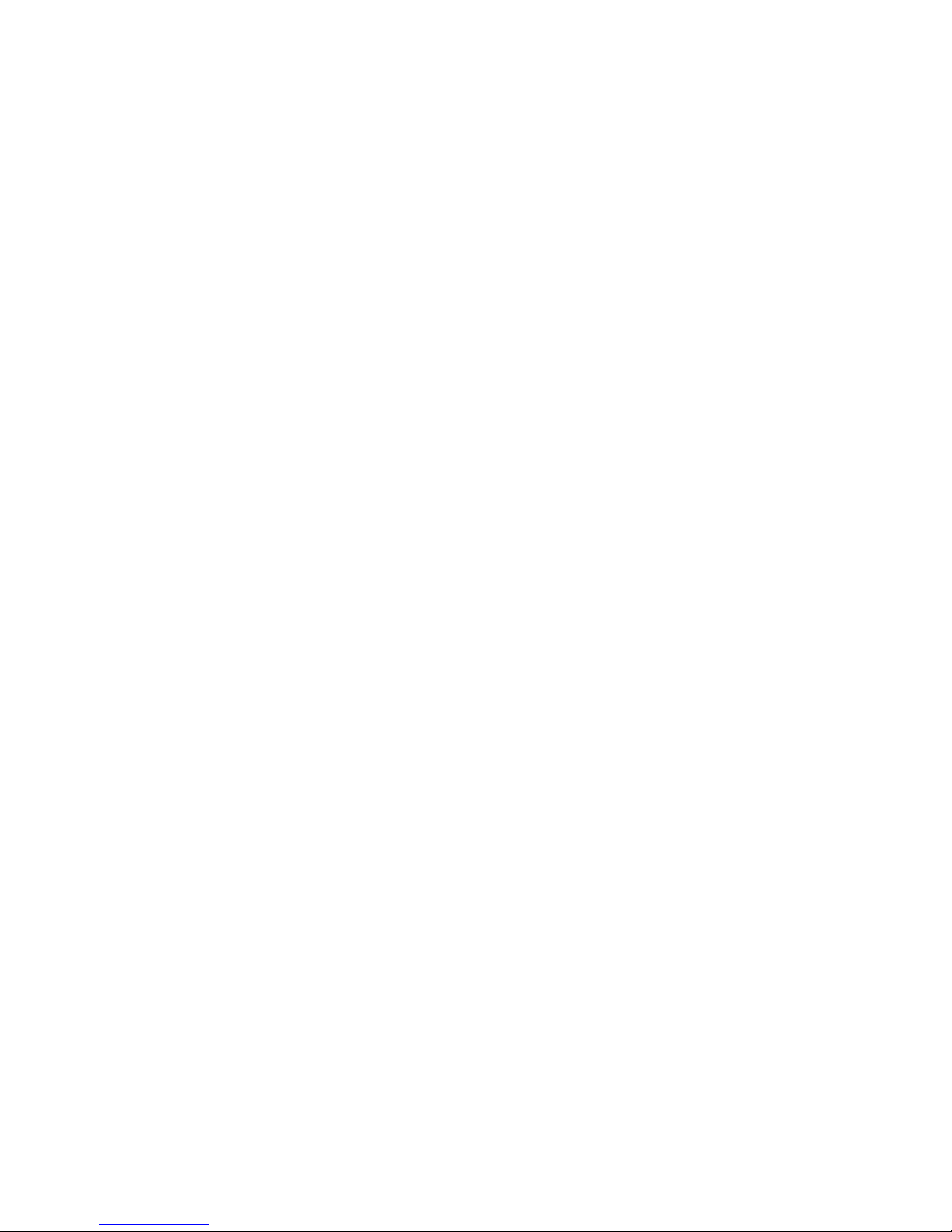
What is not covered?...............................................................66
Other important notices.........................................................67
Limitation of Nokia's liability.................................................67
Statutory obligations..............................................................68
Index..................................................................69
Contents
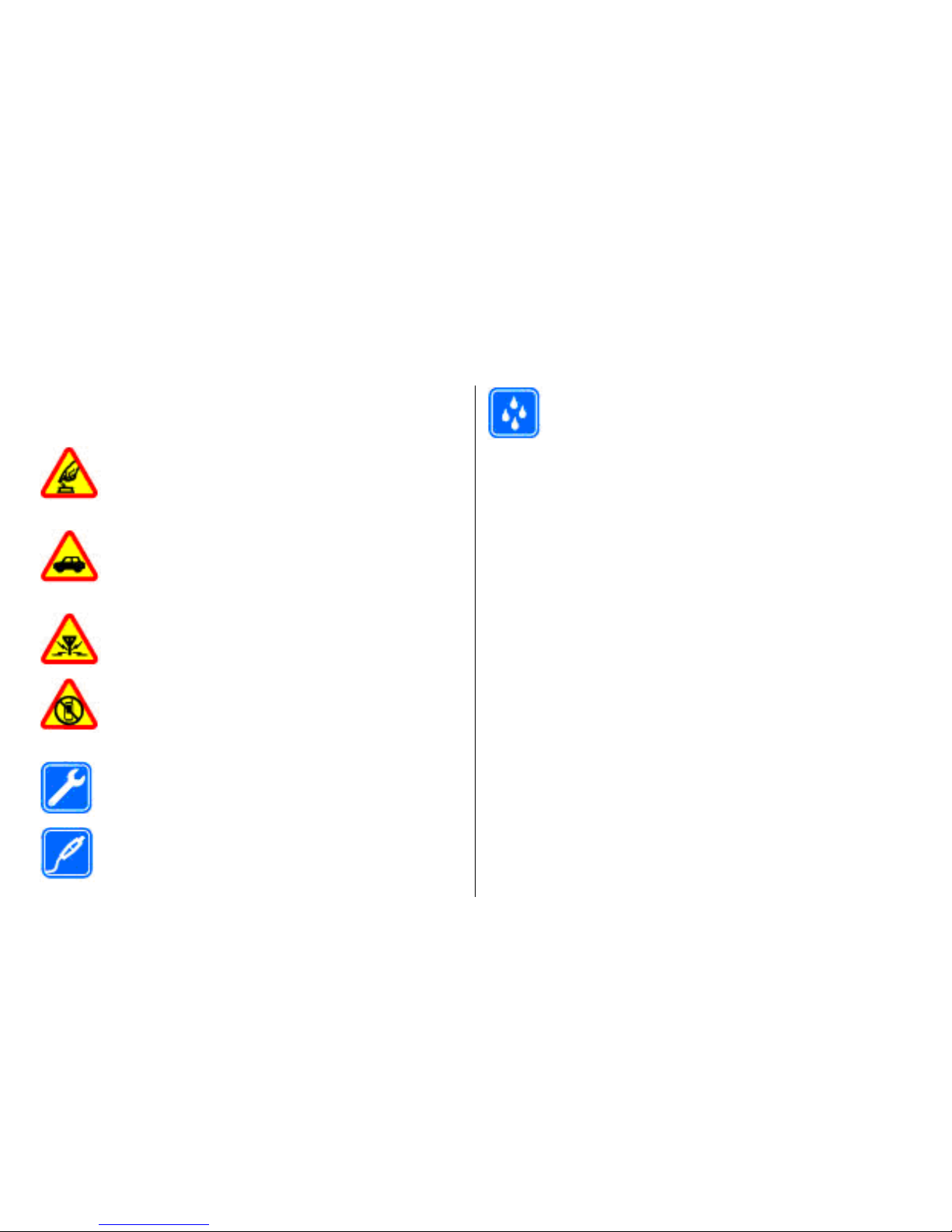
Safety
Read these simple guidelines. Not following them may be
dangerous or illegal. Read the complete user guide for further
information.
SWITCH ON SAFELY
Do not switch the device on when wireless phone
use is prohibited or when it may cause interference
or danger.
ROAD SAFETY COMES FIRST
Obey all local laws. Always keep your hands free to
operate the vehicle while driving. Your first
consideration while driving should be road safety.
INTERFERENCE
All wireless devices may be susceptible to
interference, which could affect performance.
SWITCH OFF IN RESTRICTED AREAS
Follow any restrictions. Switch the device off in
aircraft, near medical equipment, fuel, chemicals,
or blasting areas.
QUALIFIED SERVICE
Only qualified personnel may install or repair this
product.
ENHANCEMENTS AND BATTERIES
Use only approved enhancements and batteries.
Do not connect incompatible products.
WATER-RESISTANCE
Your device is not water-resistant. Keep it dry.
© 2008 Nokia. All rights reserved.8
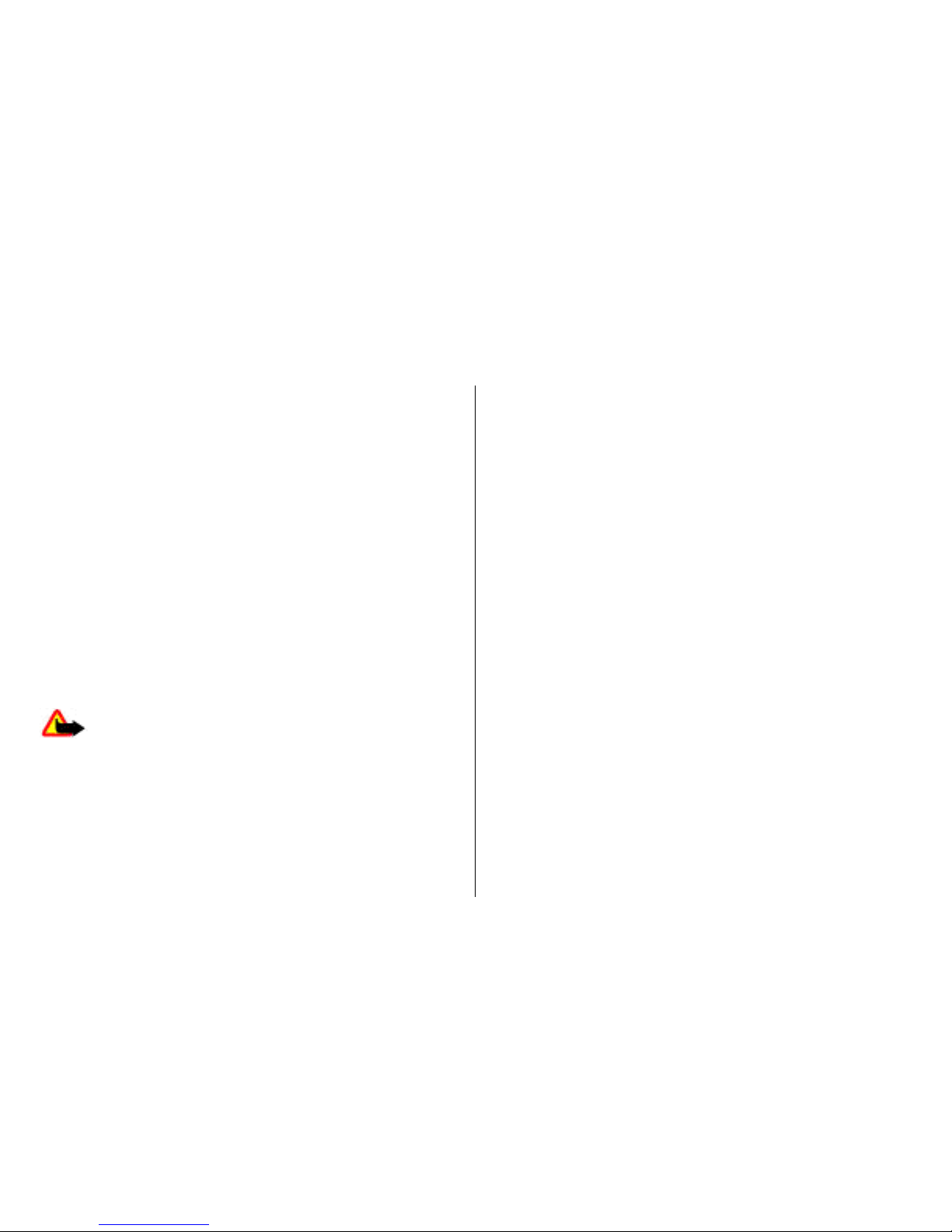
1. General information
About your device
The wireless device described in this guide is approved for
use on the GSM 850, 900, 1800, and 1900 MHz networks.
Contact your service provider for more information about
networks.
When using the features in this device, obey all laws and
respect local customs, privacy and legitimate rights of others,
including copyrights.
Copyright protection may prevent some images, music, and
other content from being copied, modified, or transferred.
Your device may have preinstalled bookmarks and links for
third-party internet sites. You may also access other thirdparty sites through your device. Third-party sites are not
affiliated with Nokia, and Nokia does not endorse or assume
liability for them. If you choose to access such sites, you
should take precautions for security or content.
Warning: To use any features in this device, other
than the alarm clock, the device must be switched on. Do not
switch the device on when wireless device use may cause
interference or danger.
Remember to make back-up copies or keep a written record
of all important information stored in your device.
When connecting to any other device, read its user guide for
detailed safety instructions. Do not connect incompatible
products.
Network services
To use the phone you must have service from a wireless
service provider. Many of the features require special network
features. These features are not available on all networks;
other networks may require that you make specific
arrangements with your service provider before you can use
the network services. Your service provider can give you
instructions and explain what charges will apply. Some
networks may have limitations that affect how you can use
network services. For instance, some networks may not
support all language-dependent characters and services.
Your service provider may have requested that certain
features be disabled or not activated in your device. If so,
these features will not appear on your device menu. Your
device may also have a special configuration such as changes
in menu names, menu order, and icons. Contact your service
provider for more information.
Access codes
To set how your phone uses the access codes and security
settings, select Menu > Settings > Security > Access
codes.
© 2008 Nokia. All rights reserved. 9

● The PIN (UPIN) code, supplied with the SIM (USIM) card,
helps to protect the card against unauthorised use.
● The PIN2 (UPIN2) code, supplied with some SIM (USIM)
cards, is required to access certain services.
● PUK (UPUK) and PUK2 (UPUK2) codes may be supplied with
the SIM (USIM) card. If you enter the PIN code incorrectly
three times in succession, you are asked for the PUK code.
If the codes are not supplied, contact your service provider.
● The security code helps to protect your phone against
unauthorised use. You can create and change the code,
and set the phone to request the code. Keep the code
secret and in a safe place separate from your phone. If you
forget the code and your phone is locked, your phone will
require service and additional charges may apply. For
more information, contact a Nokia Care point or your
phone dealer.
● The barring password is required when using the call
barring service to restrict calls to and from your phone
(network service).
● To view or change the security module settings for the
web browser, select Menu > Settings > Security >
Security module sett..
Configuration setting service
To use some of the network services, such as mobile internet
services, the multimedia messaging service (MMS), Nokia
Xpress audio messaging, or remote internet server
synchronisation, your phone needs the correct configuration
settings. For more information on availability, contact your
service provider or the nearest authorised Nokia dealer, or
visit the support area on the Nokia website.
See "Nokia
support", p. 11.
When you have received the settings as a configuration
message and the settings are not automatically saved and
activated, Configuration settings received is displayed.
To save the settings, select Show > Save. If required, enter
the PIN code supplied by the service provider.
My Nokia
Receive free tips, tricks, and support for your Nokia phone,
plus free trial content, interactive demonstrations, a
personalised web page, and news about the latest Nokia
products and services.
Get the most out of your Nokia phone and register to My Nokia
today! For more information and availability in your region,
see www.nokia.com/mynokia.
Download content
You may be able to download new content (for example,
themes) to your phone (network service).
Important: Use only services that you trust and that
offer adequate security and protection against harmful
software.
For the availability of different services and pricing, contact
your service provider.
General information
© 2008 Nokia. All rights reserved.10
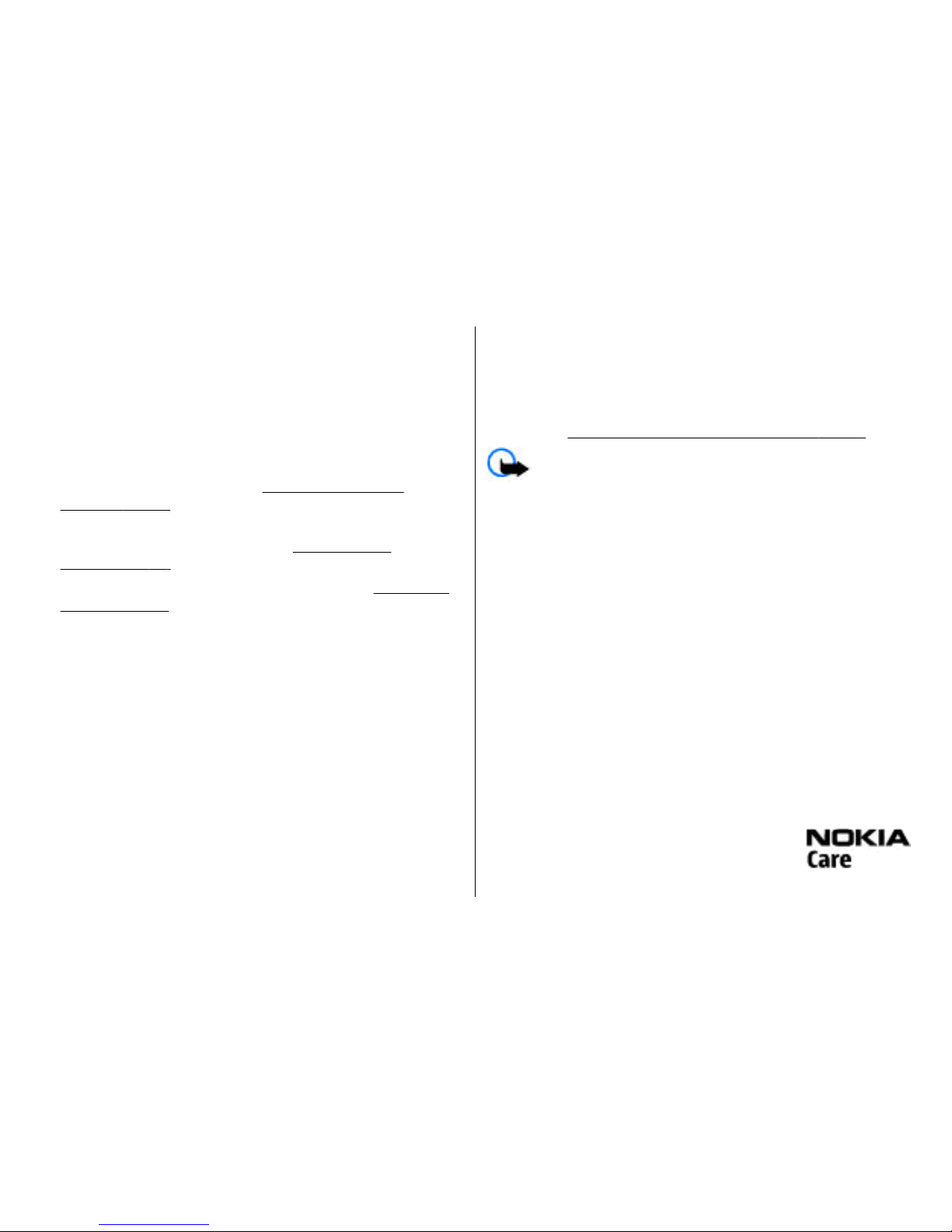
Helpful hints
If you have queries with your phone, or you are unsure how
your phone should function, refer to the user guide. If this
does not help, try the following:
● Reset the phone: switch off the phone, and remove the
battery. After a few seconds, insert the battery, and switch
on the phone.
● Restore the factory settings.
See "Restore factory
settings", p. 40.
● Update your phone software with the Nokia Software
Updater application, if available.
See "Software
updates", p. 11.
● Visit a Nokia website, or contact Nokia Care.
See "Nokia
support", p. 11.
If a query remains unresolved, contact your local Nokia Care
point for repair options. Before sending your phone for
repair, always back up or make a record of data in your phone.
Software updates
Nokia may produce software updates that may offer new
features, enhanced functions, or improved performance. You
may be able to request these updates through the Nokia
Software Updater PC application. To update the device
software, you need the Nokia Software Updater application
and a compatible PC with Microsoft Windows 2000, XP or
Vista operating system, broadband internet access, and a
compatible data cable to connect your device to the PC.
To get more information and to download the Nokia
Software Updater application, visit www.nokia-asia.com/
softwareupdate or your local Nokia website.
If software updates over the air are supported by your
network, you may also be able to request updates through
the phone.
See "Software updates over the air", p. 39.
Important: Use only services that you trust and that
offer adequate security and protection against harmful
software.
Nokia support
Check www.nokia-asia.com/support or your local Nokia
website for the latest version of this guide, additional
information, downloads, and services related to your Nokia
product.
Configuration settings service
Download free configuration settings such as MMS, GPRS, email, and other services for your phone model at www.nokiaasia.com/setup.
Nokia PC Suite
You may find PC Suite and related information on the Nokia
website at www.nokia-asia.com/pcsuite.
Nokia Care services
If you need to contact Nokia Care services,
check the list of local Nokia Care contact
centres at www.nokia-asia.com/contactus.
General information
© 2008 Nokia. All rights reserved. 11
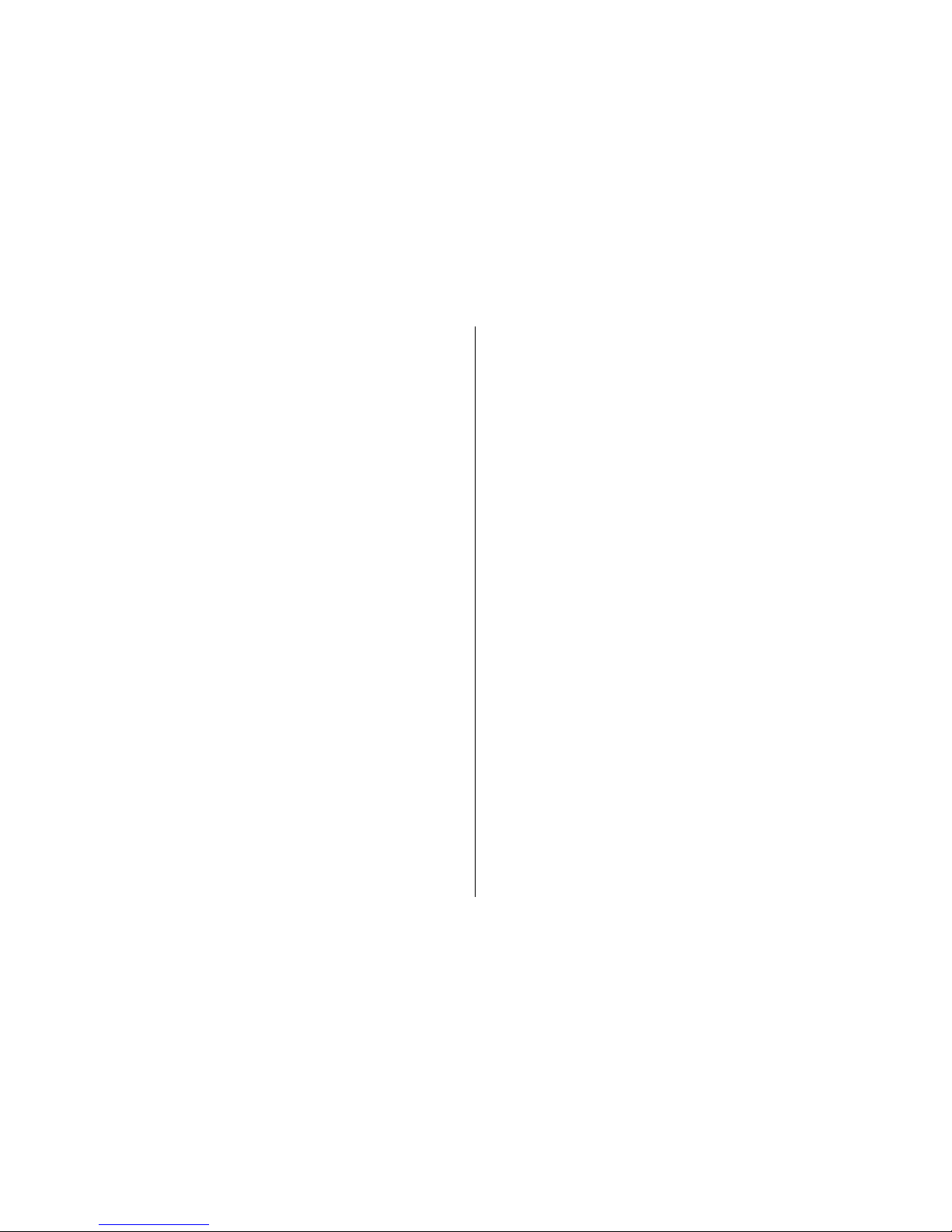
Maintenance
For maintenance services, check your nearest Nokia Care
point at www.nokia-asia.com/repair.
Digital rights management
Content owners may use different types of digital rights
management (DRM) technologies to protect their intellectual
property, including copyrights. This device uses various types
of DRM software to access DRM-protected content. With this
device you can access content protected with WMDRM 10,
OMA DRM 1.0, OMA DRM 1.0 forward lock, and OMA DRM 2.0. If
certain DRM software fails to protect the content, content
owners may ask that such DRM software's ability to access
new DRM-protected content be revoked. Revocation may also
prevent renewal of such DRM-protected content already in
your device. Revocation of such DRM software does not affect
the use of content protected with other types of DRM or the
use of non-DRM-protected content.
Digital rights management (DRM) protected content comes
with an associated activation key that defines your rights to
use the content.
If your device has OMA DRM-protected content, to back up
both the activation keys and the content, use the backup
feature of Nokia PC Suite. Other transfer methods may not
transfer the activation keys which need to be restored with
the content for you to be able to continue the use of OMA
DRM-protected content after the device memory is formatted.
You may also need to restore the activation keys in case the
files on your device get corrupted.
If your device has WMDRM-protected content, both the
activation keys and the content will be lost if the device
memory is formatted. You may also lose the activation keys
and the content if the files on your device get corrupted.
Losing the activation keys or the content may limit your
ability to use the same content on your device again. For more
information, contact your service provider.
General information
© 2008 Nokia. All rights reserved.12

2. Get started
Install SIM card and battery
Always switch the device off and disconnect the charger
before removing the battery.
This phone is intended for use with a BL-4S battery. Alw
ays
use original Nokia batteries.
See "Nokia battery
authentication guidelines"
, p. 59.
The SIM card and its contacts
can be easily damaged by
scratches or bending, so be ca
reful when handling, inserting,
or removing the card.
1.
Press the release button to li
ft the back cover, and remove
it. Remove the battery.
2. Open the SIM card holder, and
insert the SIM card with the
contact surface facing down
into the holder. Close the SIM
card holder.
3. Observe the battery contacts,
and insert the battery. Replace
the
back
cover.
Insert a memory card
Use only compatible microSD ca
rds approved by Nokia for use
with this device. Nokia uses a
pproved industry standards for
memory cards, but some brands may not be fully compa
tible
with this device. Incompatible cards may damage the card
and the device and corrupt
data stored on the card.
You phone supports microSD cards of up to 4 GB.
© 2008 Nokia. All rights reserved.
13

1. Remove the back cover.
2. Insert the memory card card
into the memory card slot with
the contact surface facing
down, and press it until it locks
into place.
3. Replace the back cover.
Remove the memory card
Important: Do not remove the memory card in the
middle of an operation when the card is being accessed.
Removing the card in the middle of an operation may damage
the memory card as well as the device, and data stored on
the card may be corrupted.
You can remove or replace the memory card during phone
operation without switching the device off.
1. Ensure that no application is currently accessing the
memory card.
2. Remove the back cover.
3. Press the memory card slightly in to release the lock and
remove it.
4. Replace the back cover.
Charge the battery
1. Connect the charger to a wall socket.
2. Connect the lead from the charger to
the charger connector of your phone.
If the battery is completely discharged, it
may take a few minutes before the
charging indicator appears on the
display or before any calls can be made.
The charging time depends on the
charger used. Charging a BL-4S battery with the AC-4 charger
takes approximately 1 hour 30 minutes while the phone is in
the standby mode.
Antenna
Your device may have internal and external
antennas. As with any radio transmitting
device, avoid touching the antenna area
unnecessarily while the antenna is transmitting
or receiving. Contact with such an antenna
affects the communication quality and may
cause the device to operate at a higher power
level than otherwise needed and may reduce
the battery life.
The figure shows the antenna area marked in
grey.
Get started
© 2008 Nokia. All rights reserved.14
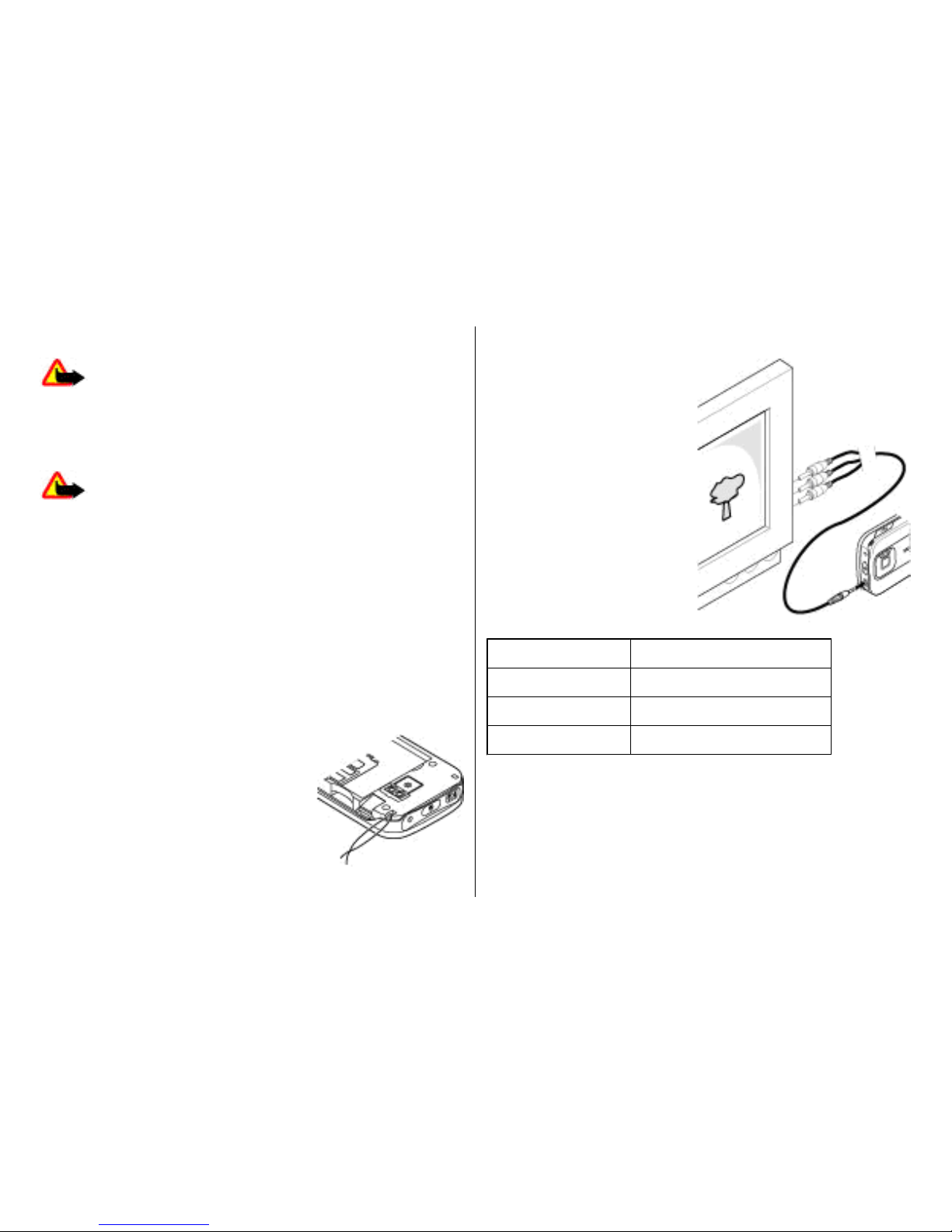
Headset
Warning: Listen to music at a moderate level.
Continuous exposure to high volume may damage your
hearing. Do not hold the device near your ear when the
loudspeaker is in use, because the volume may be extremely
loud.
Warning: When you use the headset, your ability to
hear outside sounds may be affected. Do not use the headset
where it can endanger your safety.
When connecting any external device or any headset, other
than those approved by Nokia for use with this device, to the
Nokia AV Connector, pay special attention to volume levels.
Do not connect products that create an output signal as this
may cause damage to the device. Do not connect any voltage
source to the Nokia AV Connector.
Strap
1. Open the back cover.
2. Hook a strap behind the clamp, and
close the back cover.
AV cable
To display images from the
Gallery and instant messages
on a TV screen, connect a
Nokia Video-Out Cable
CA-92U to the AV connector
of your phone. Observe the
color code when you connect
the cable to your TV. This
function is not designed to
view video clips.
Color code
Signal
white analog channel left
red analog channel right
yellow composite video
Get started
© 2008 Nokia. All rights reserved. 15
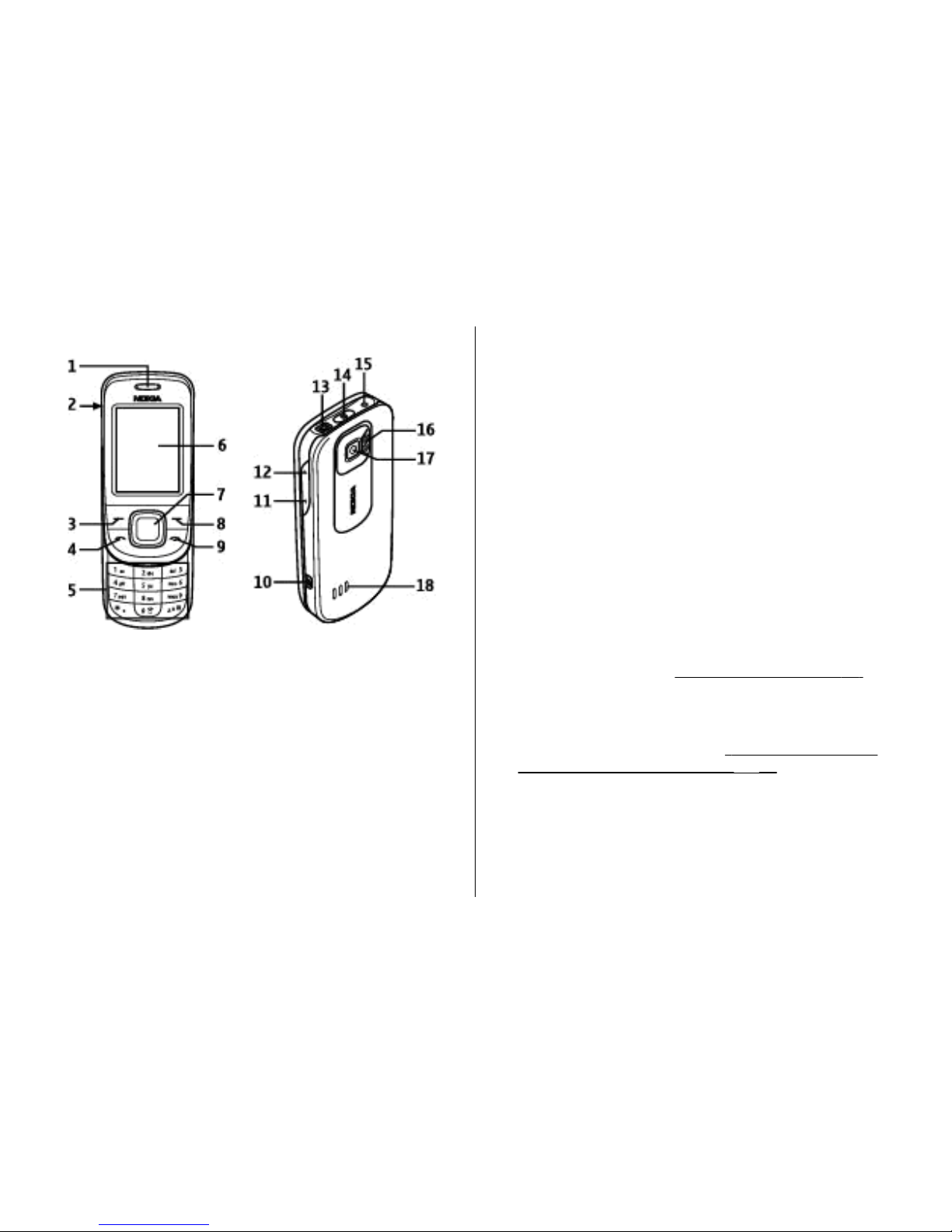
Keys and parts
1 — Earpiece
2 — Micro USB cable connector
3 — Left selection key
4 — Call key
5 — Keypad
6 — Display
7 — Navi™ key; hereafter referred to as scroll key
8 — Right selection key
9 — End key
10 — Camera key
11 — Volume down key
12 — Volume up key
13 — Nokia AV Connector (2.5 mm)
14 — Power key
15 — Charger connector
16 — Camera flash
17 — Camera lens
18 — Loudspeaker
Switch the phone on and off
To switch the phone on or off, press and hold the power
key.
If the phone prompts for a PIN
code, enter the code (displayed
as ****).
If the phone prompts you for the time and date, enter th
e
local time, select the time zone of your location in terms of
the time difference with respect to Greenwich Mean
Time
(GMT), and enter the date.
See "Date and time"
, p. 36.
When you switch on your phon
e for the first time, you may
be prompted to get the configuration settings from
your
service provider (network service). For more information,
refer to Connect to support
. See
"
Configuration"
, p. 38,
and
"
Configuration setting service", p.
10.
Standby mode
When the phone is ready for us
e, and you have not entered
any characters, the phone is in the standby mode.
Get started
© 2008 Nokia. All rights reserved.
16
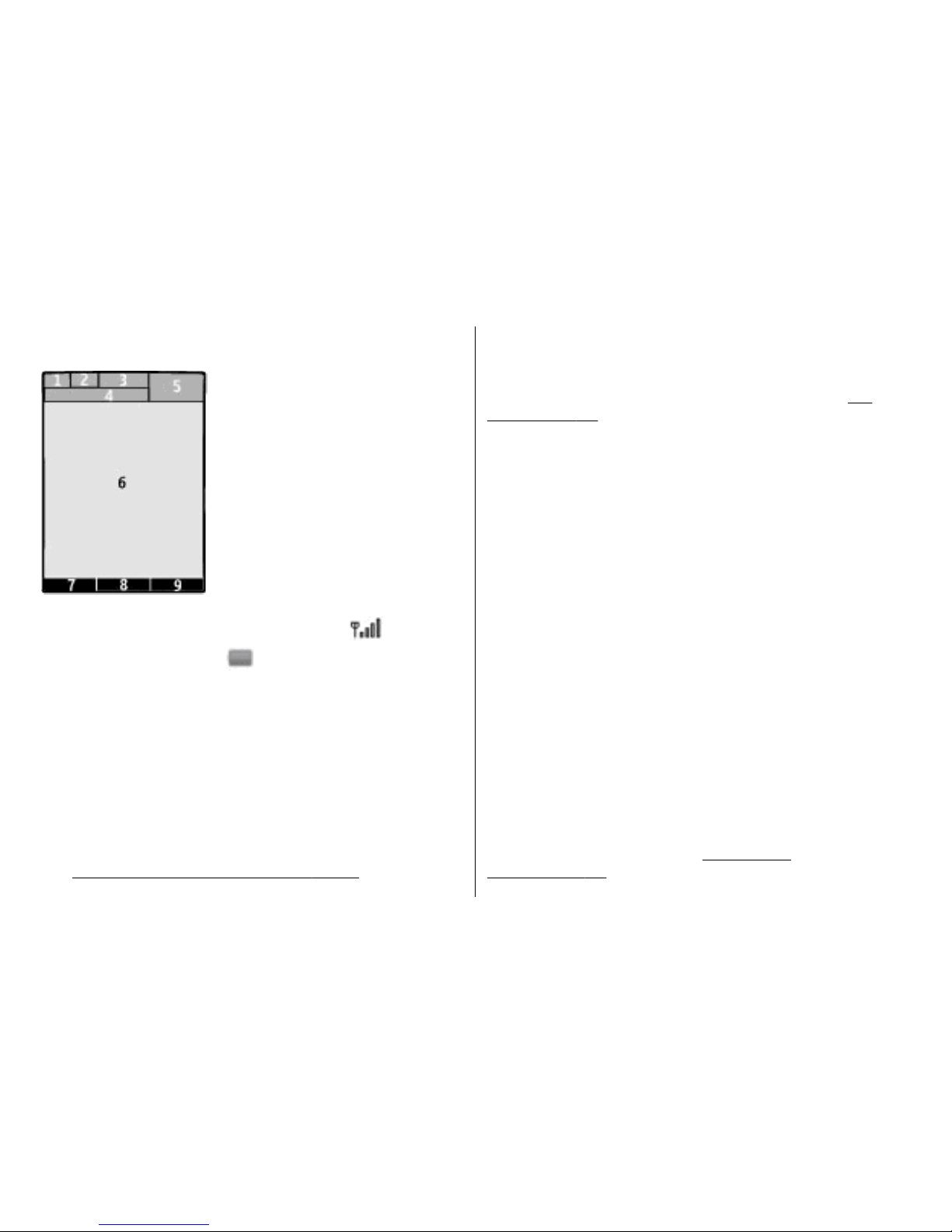
Display
1 — Signal strength of the cellular network
2 — Battery charge status
3 — Indicators
4 — Name of the network or the operator logo
5 — Clock
6 — Display
7 — Function of the left selection key
8 — Function of the Navi key
9 — Function of the right selection key
You may change the function of
the left and right selection
key.
See "Left and right selection keys"
, p. 36.
Power saving
Your phone has a
Power saver
and a Sleep mode
feature in
order to save battery power
in the standby
mode when no
keys are pressed. These features may be activated. See
"Display"
, p. 35.
Active standby
The active standby mode displa
ys a list of selected phone
features and information th
at you can directly access.
To activate or deactivate the active standby mode, s
elect
Menu >
Settings >
Display >
Active standby
> Active
standby mode
.
In the active standby mode, scroll up or down to naviga
te in
the list, and choose
Select
or View
. The arrows indicate that
further information is availabl
e. To stop navigation, select
Exit.
To organise and change the active standby mode, select
Options
and from the available options.
Shortcuts in the standby mode
To access a list of numbers you have dialled, press the call
key
once. To call a number from the
list, scroll to the number or
name, and press the call key.
To open the web browser, press and hold
0.
To call your voice mailbox, press and hold
1.
You can use keys as shortcuts.
See "Dialling
shortcuts"
, p. 20.
Get started
© 2008 Nokia. All rights reserved.
17
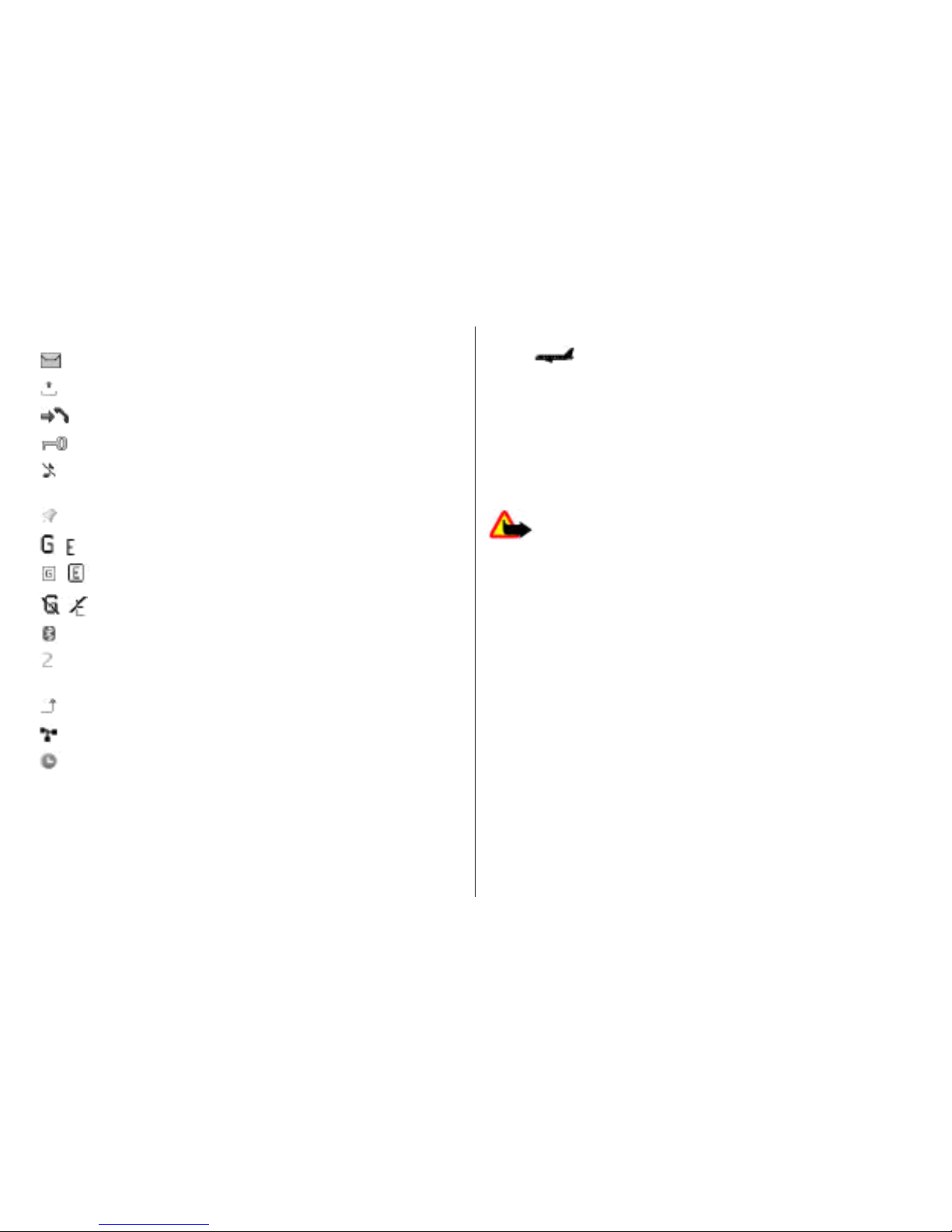
Indicators
You have unread messages.
You have unsent, cancelled, or failed messages.
You have missed calls.
The keypad is locked.
The phone does not ring for an incoming calls or text
messages.
An alarm is set.
/ The phone is registered to the GPRS or EGPRS network.
/ The phone has an open GPRS or EGPRS connection.
/ The GPRS or EGPRS connection is suspended (on hold).
Bluetooth is turned on.
If you have two phone lines, the second phone line is
selected.
All incoming calls are diverted to another number.
Calls are limited to a closed user group.
The currently active profile is timed.
Flight mode
Use the flight mode in radio sensitive environments—on
board aircraft or in hospitals—to deactivate all radio
frequency functions. You still have access to offline games,
the calendar, and phone numbers. When the flight mode is
active,
is displayed.
To activate or set up the flight mode, select Menu >
Settings > Profiles > Flight > Activate or Personalise.
To deactivate the flight mode, select any other profile.
Make an emergency call in flight mode
Enter the emergency number, press the call key, and when
Exit flight profile? is displayed, select Yes.
Warning: With the flight profile you cannot make or
receive any calls, including emergency calls, or use other
features that require network coverage. To make calls, you
must first activate the phone function by changing profiles.
If the device has been locked, enter the lock code. If you need
to make an emergency call while the device is locked and in
the flight profile, you may be also able to enter an official
emergency number programmed in your device in the lock
code field and select 'Call'. The device will confirm that you
are about to exit flight profile to start an emergency call.
Keypad lock
To lock the keypad to prevent accidental keypresses, select
Menu, and press * within 3.5 seconds.
To unlock the keypad, select Unlock, and press * within 1.5
seconds. If requested, enter the lock code.
To answer a call when the keypad is locked, press the call key.
When you end or reject the call, the keypad locks
automatically.
Get started
© 2008 Nokia. All rights reserved.18
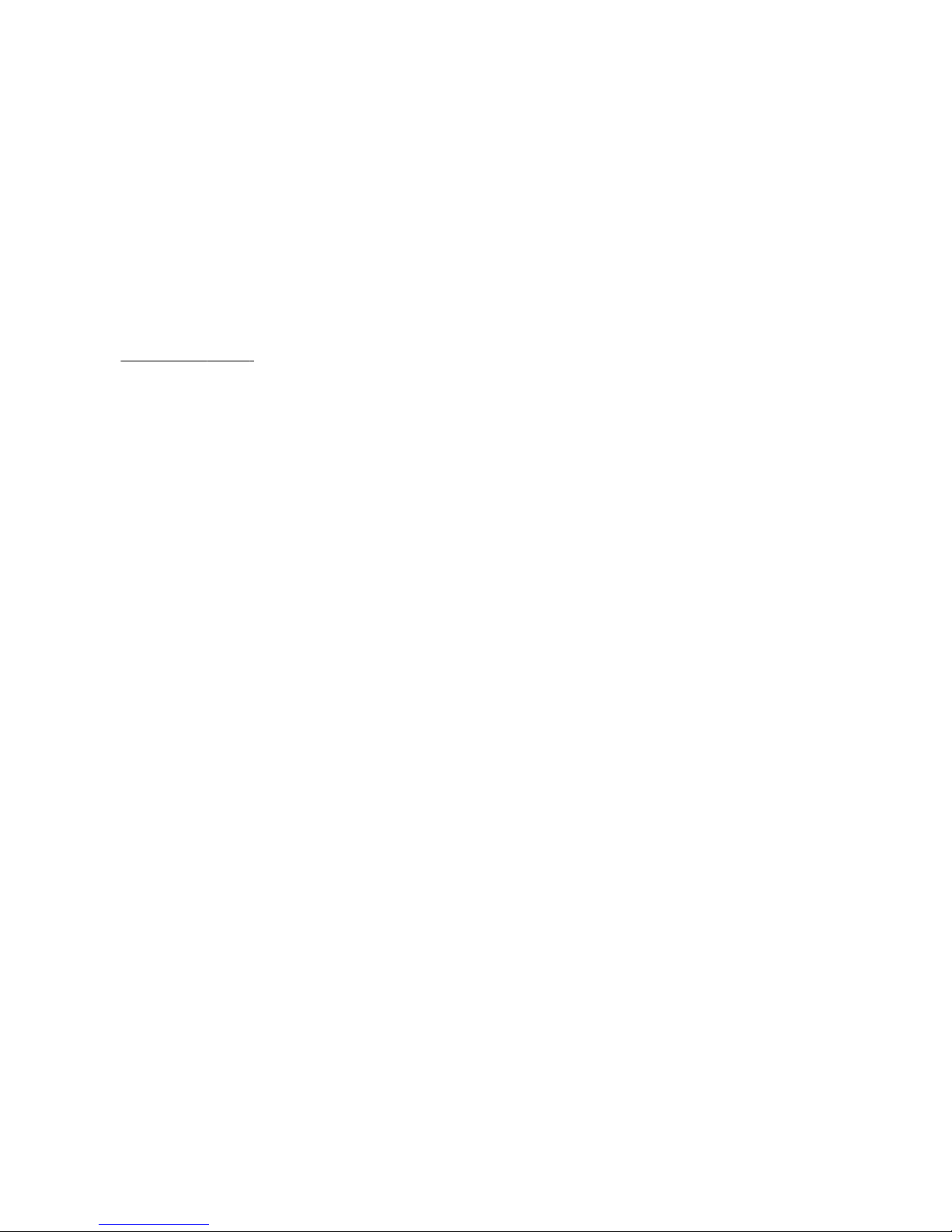
Further features are Automatic keyguard and Security
keyguard.
See "Phone", p. 37.
When the device or keypad is locked, calls may be possible to
the official emergency number programmed into your
device.
Functions without a SIM card
Some functions of your phone may be used without inserting
a SIM card, such as Organiser functions and games. Some
functions appear dimmed in the menus and cannot be used.
Get started
© 2008 Nokia. All rights reserved. 19
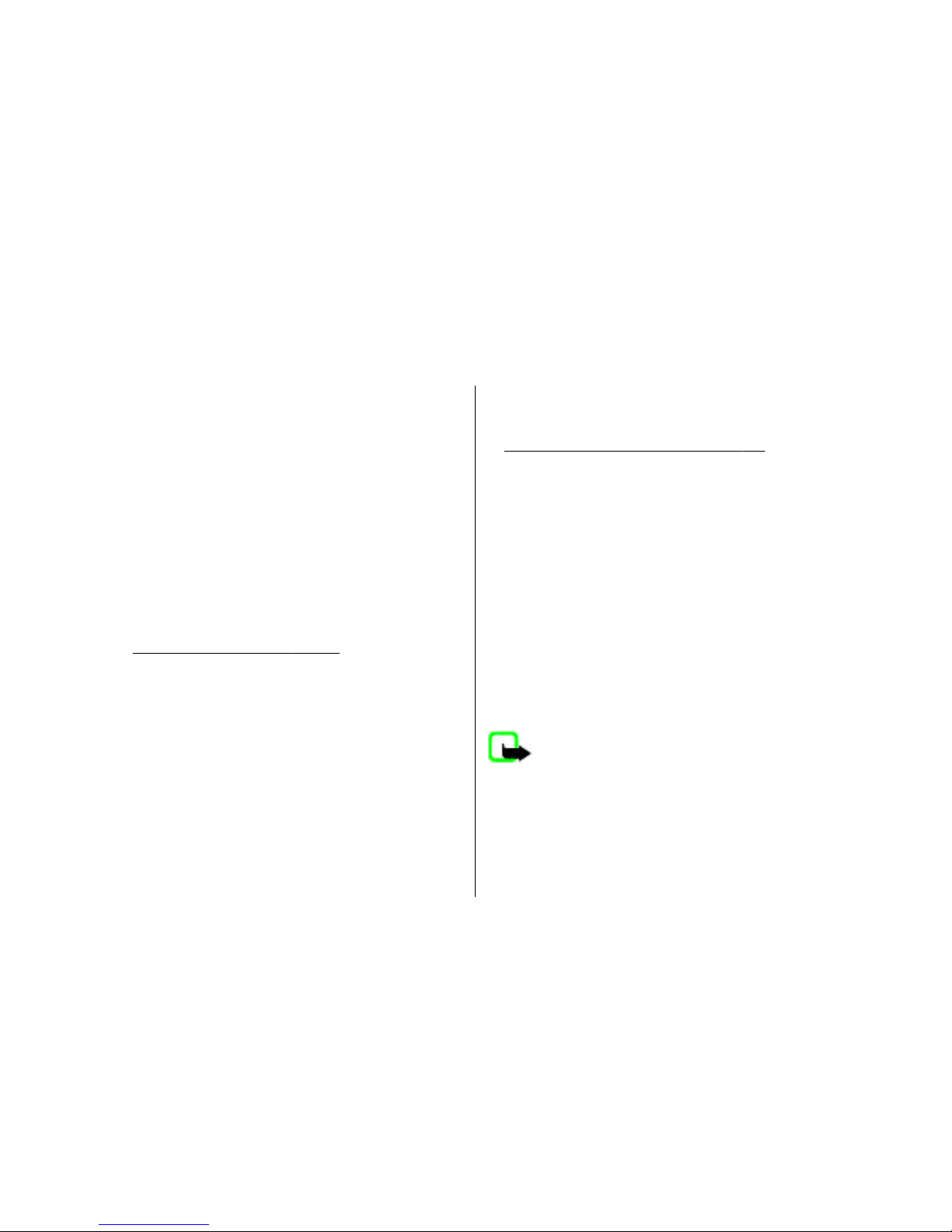
3. Calls
Make a call
You can start a call in several ways:
● Enter the phone number, including the area code, and
press the call key.
For international calls, press * twice for the international
prefix (the + character replaces the international access
code), enter the country code, the area code without the
leading 0, if necessary, and the phone number.
● To access the list of dialled numbers, press the call key once
in the standby mode. Select a number or name, and press
the call key.
● Search for a name or phone number that you saved in
Contacts.
See "Manage contacts", p. 29.
To adjust the volume in a call, press the volume key up or
down.
Incoming call
To answer an incoming call, press the call key, or open the
slide. To end the call, press the end key, or close the slide.
To reject an incoming call, press the end key. To mute the
ringing tone, select Silence.
Dialling shortcuts
First assign a phone number to one of the number keys, 2 to
9.
See "Assign dialling shortcuts", p. 30.
Use a dialling shortcut to make a call in one of the following
ways:
● Press a number key, then the call key.
● If Menu > Settings > Call > Speed dialling > On is
selected, press and hold a number key.
Voice dialling
Make a phone call by saying the name that is saved in
Contacts.
As voice commands are language-dependent, before voice
dialling, you must select Menu > Settings > Phone >
Language settings > Recognition lang. and your
language.
Note: Using voice tags may be difficult in a noisy
environment or during an emergency, so you should not rely
solely upon voice dialling in all circumstances.
1. In the standby mode, press and hold the right selection
key or the volume down key. A short tone sounds, and
Speak now is displayed.
© 2008 Nokia. All rights reserved.20
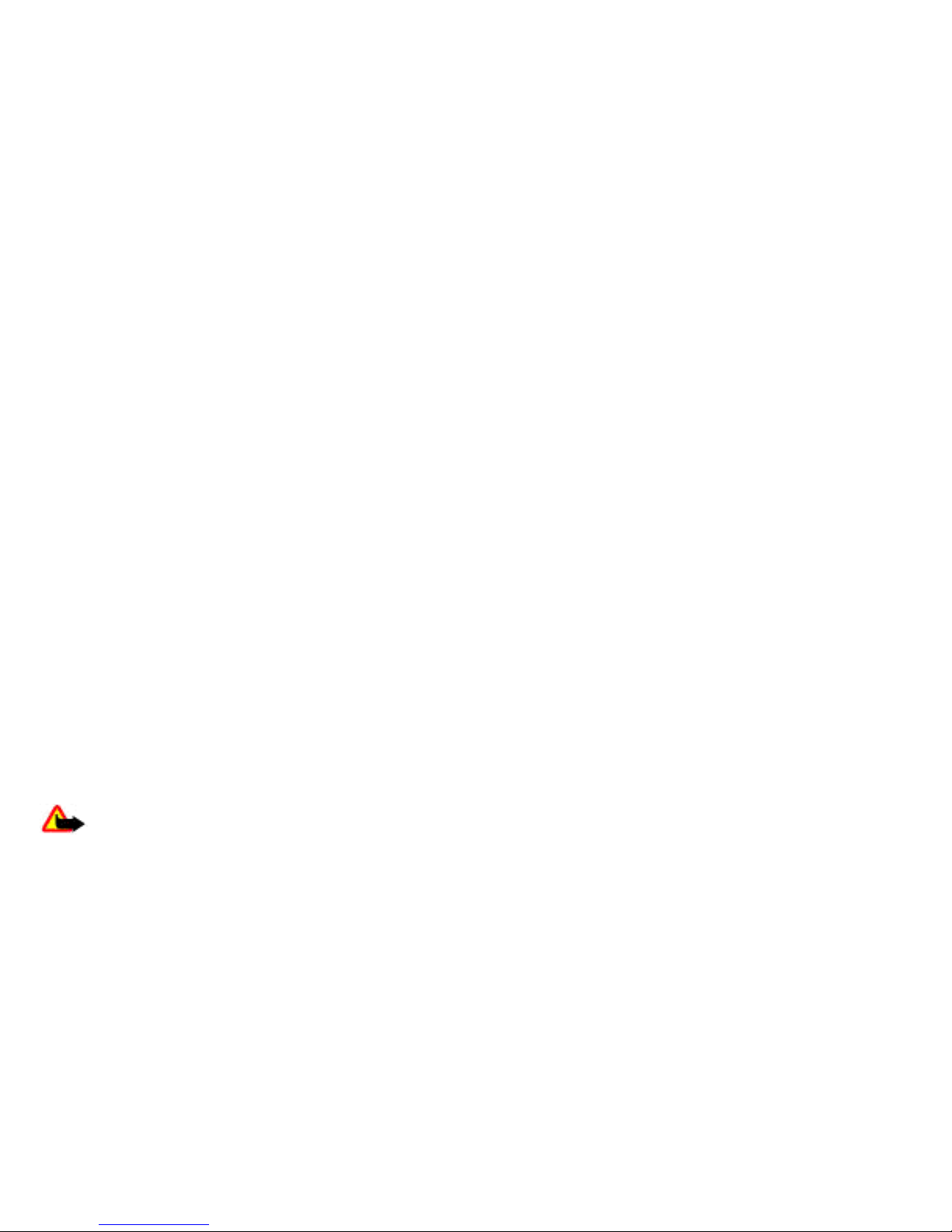
2. Speak the name of the contact you want to dial. If the
voice recognition is successful, a list with matches is
shown. The phone plays the voice command of the first
match on the list. If it is not the correct command, scroll
to another entry.
Options during a call
Many of the options that you can use during a call are network
services. For availability, contact your service provider.
During a call, select Options. The available options may
include the following:
Call options are Mute or Unmute, Contacts, Menu, Lock
keypad, Record, Voice clarity, Loudspeaker or Handset.
Network options are Answer or Reject, Hold or Unhold,
New call, Add to conference, End call, End all calls, and the
following:
● Send DTMF — to send tone strings
● Swap — to switch between the active call and the call on
hold
● Transfer — to connect a call on hold to an active call and
disconnect yourself
● Conference — to make a conference call
● Private call — to have a private discussion in a conference
call
Warning: Do not hold the device near your ear when
the loudspeaker is in use, because the volume may be
extremely loud.
Calls
© 2008 Nokia. All rights reserved. 21
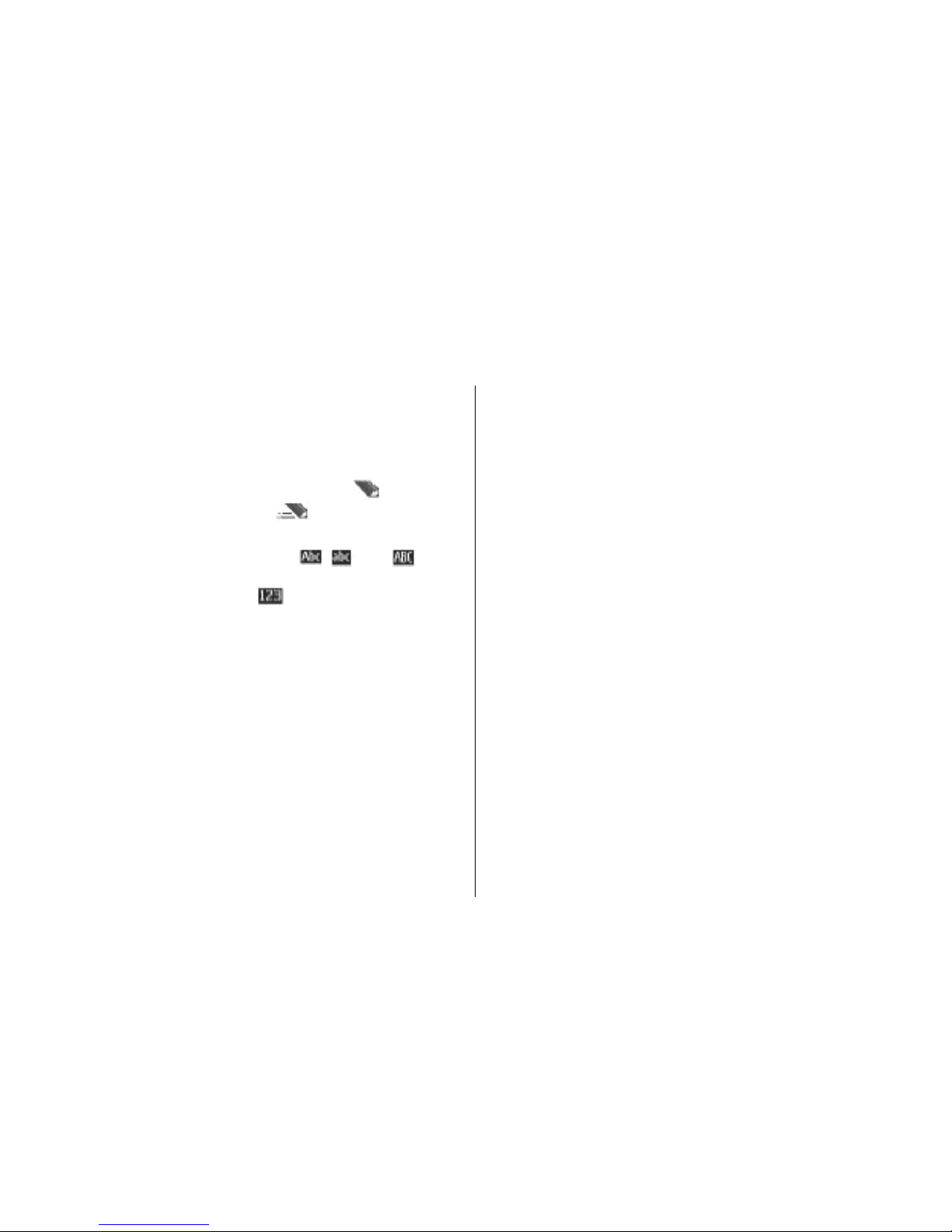
4. Write text
Text modes
To enter text (for example, when writing messages) you can
use traditional or predictive text input.
When you write text, press and hold Options to toggle
between traditional text input, indicated by
, and
predictive text input, indicated by
. Not all languages are
supported by predictive text input.
The character cases are indicated by
, , and . To
change the character case, press #. To change from the letter
to number mode, indicated by
, press and hold #, and
select Number mode. To change from the number to the
letter mode, press and hold #.
To set the writing language, select Options > Writing
language.
Traditional text input
Press a number key, 2 to 9, repeatedly until the desired
character appears. The available characters depend on the
selected writing language.
If the next letter you want is located on the same key as the
present one, wait until the cursor appears and enter the
letter.
To access the most common punctuation marks and special
characters, repeatedly press the number key 1 or press * to
select a special character.
Predictive text input
Predictive text input is based on a built-in dictionary to which
you can also add new words.
1. Start writing a word, using the keys 2 to 9. Press each key
only once for one letter.
2. To confirm a word, scroll right or add a space.
● If the word is not correct, press * repeatedly, and select
the word from the list.
● If the ? character is displayed after the word, the word
you intended to write is not in the dictionary. To add
the word to the dictionary, select Spell. Enter the word
using traditional text input, and select Save.
● To write compound words, enter the first part of the
word, and scroll right to confirm it. Write the last part
of the word, and confirm the word.
3. Start writing the next word.
© 2008 Nokia. All rights reserved.22

5. Navigate the menus
The phone offers you an extensive range of functions that are
grouped into menus.
1. To access the menu, select Menu.
2. Scroll through the menu, and select an option (for
example, Settings).
3. If the selected menu contains further submenus, select
one (for example, Call).
4. If the selected menu contains further submenus, repeat
step 3.
5. Select the setting of your choice.
6. To return to the previous menu level, select Back.
To exit the menu, select Exit.
To change the menu view, select Options > Main menu
view > List, Grid, Grid with labels, or Tab.
To rearrange the menu, scroll to the menu to be moved, and
select Options > Organise > Move. Scroll to where you
want to move the menu, and select OK. To save the change,
select Done > Yes.
© 2008 Nokia. All rights reserved. 23

6. Messaging
You can read, write, send and save text and multimedia
messages, e-mail, audio and flash messages. The messaging
services can only be used if they are supported by your
network or service provider.
Text and multimedia messages
You can create a message and optionally attach, for example,
a picture. Your phone automatically changes a text message
to a multimedia message when a file is attached.
Text messages
Your device supports text messages beyond the limit for a
single message. Longer messages are sent as two or more
messages. Your service provider may charge accordingly.
Characters with accents or other marks, and characters from
some language options, take up more space, and limit the
number of characters that can be sent in a single message.
An indicator at the top of the display shows the total number
of characters left and the number of messages needed for
sending.
Before you can send any text or SMS e-mail messages, you
must save your message centre number. Select Menu >
Messaging > Message settings > Text messages >
Message centres > Add centre, enter a name, and the
number from the service provider.
Multimedia messages
A multimedia message can contain text, pictures, sound clips,
and video clips.
Only devices that have compatible features can receive and
display multimedia messages. The appearance of a message
may vary depending on the receiving device.
The wireless network may limit the size of MMS messages. If
the inserted picture exceeds this limit the device may make
it smaller so that it can be sent by MMS.
Important: Exercise caution when opening messages.
Messages may contain malicious software or otherwise be
harmful to your device or PC.
To check the availability of, and to subscribe to the
multimedia messaging service (MMS), contact your service
provider. You may also download the configuration settings.
See "Nokia support", p. 11.
Create a text or multimedia message
1. Select Menu > Messaging > Create message >
Message.
2. To add recipients, scroll to the To: field, and enter the
recipient’s number or e-mail address, or select Add to
select recipients from the available options. Select
© 2008 Nokia. All rights reserved.24

Options to add recipients and subjects and to set sending
options.
3. Scroll to the Text: field, and enter the message text.
4. To attach content to the message, scroll to the attachment
bar at the bottom of the display and select the desired
type of content.
5. To send the message, press Send.
The message type is indicated at the top of the display and
changes automatically depending on the content of the
message.
Service providers may charge differently depending on the
message type. Check with your service provider for details.
Read a message and reply
Important: Exercise caution when opening messages.
Messages may contain malicious software or otherwise be
harmful to your device or PC.
Your phone issues a notification when you receive a message.
Select View to display the message. If more than one
message was received, to display a message, select the
message from the Inbox and Open. Use the scroll key to view
all parts of the message.
To create an answer message, select Reply.
Send messages
Message sending
To send the message, select Send. The phone saves the
message in the Outbox folder, and the sending starts.
Note: The message sent icon or text on your device
screen does not indicate that the message is received at the
intended destination.
If message sending is interrupted, the phone tries to resend
the message a few times. If these attempts fail, the message
remains in the Outbox folder. To cancel the sending of the
messages in the Outbox folder, select Options > Cancel
sending.
To save the sent messages in the Sent items folder, select
Menu > Messaging > Message settings > General
settings > Save sent messages.
Organise your messages
The phone saves received messages in the Inbox folder.
Organise your messages in the saved items folder.
To add, rename, or delete a folder, select Menu >
Messaging > Saved items > Options.
E-mail
Access your POP3 or IMAP4 e-mail account with your phone
to read, write and send e-mail. This e-mail application is
different from the SMS e-mail function.
Messaging
© 2008 Nokia. All rights reserved. 25

Before you can use e-mail, you must have an e-mail ac
count
and the correct settings. To check the availability and the
settings of your e-mail account, contact your e-mail
service
provider. You may receive the e-mail configuration settings
as a configuration message.
See "Configuration setting
service"
, p. 10.
E-mail setup wizard
The e-mail setup wizard starts automatically if no e-ma
il
settings are defined in the phone. To start the setup wizard
for an additional e-mail account, select
Menu >
Messaging
and the existing e-mail account. Select
Options
>
Add mailbox
to start the e-mail setup wizard.
Follow the instructio
ns on the display.
Write and send an e-mail
You may write your e-mail befo
re connecting to the e-mail
service.
1. Select
Menu > Messaging
>
Create message
> E-mail
message
.
2. If more than one e-mail account is defined, select
the
account from which you want to send the e-mail.
3. Enter the recipient’s e-mail address, the subject,
and the
e-mail message. To attach a file, select
Options >
Insert and from the available options.
4. To send the e-mail, select
Send
.
Read an e-mail and reply
Important:
Exercise caution wh
en opening messages.
Messages may contain malicious software or othe
rwise be
harmful to your device or PC.
1. To download e-mail message headers, select
Menu >
Messaging
and your e-mail account.
2. To download an e-mail and its attachments, select
the e-
mail and
Open or Retrieve
.
3. To reply to or forward the e-mail, select
Options
and from
the available options.
4. To disconnect from your
e-mail account, select
Options
>
Disconnect
. The connection to the e-mail account
automatically ends after some time without activity
.
New e-mail notifications
Your phone can automatically
check your e-mail account in
time intervals and issue a notification when new e-mail is
received.
1. Select
Menu
> Messaging
> Message settings
>
E-
mail messages
> Edit mailboxes
.
2. Select your e-mail account,
Downloading sett.
, and the
following options:
●
Mailbox upd. interval
— to set how often your phone
checks your e-mail account for new e-mail
● Automatic retrieval — to retrieve new e-mail
automatically from your e-mail account
Messaging
© 2008 Nokia. All rights reserved.
26

3. To enable the new e-mail notification, select Menu >
Messaging > Message settings > E-mail messages >
New e-mail notif. > On.
Flash messages
Flash messages are text messages that are instantly
displayed upon reception.
1. To write a flash message, select Menu > Messaging >
Create message > Flash message.
2. Enter the recipient’s phone number, write your message
(maximum 70 characters), and select Send.
Nokia Xpress audio messages
Create and send an audio message using MMS in a convenient
way.
1. Select Menu > Messaging > Create message > Audio
message. The voice recorder opens.
2. Record your message.
See "Voice recorder", p. 47.
3. Enter one or more phone numbers in the To: field, or
select Add to retrieve a number.
4. To send the message, select Send.
Instant messaging
With instant messaging (IM, network service) you can send
short text messages to online users. You must subscribe to a
service and register with the IM service you want to use. Check
the availability of this service, pricing, and instructions with
your service provider. The menus may vary depending on
your IM provider.
To connect to the service, select Menu > Messaging >
IMs and follow the instructions on the display.
Info messages, SIM messages, and
service commands
Info messages
You can receive messages on various topics from your service
provider (network service). For more information, contact
your service provider.
Select Menu > Messaging > Info messages and from the
available options.
Service commands
Service commands allow you to write and send service
requests (USSD commands) to your service provider, such as
activation commands for network services.
To write and send the service request, select Menu >
Messaging > Serv. commands. For details, contact your
service provider.
SIM messages
SIM messages are specific text messages that are saved to
your SIM card. You can copy or move those messages from
the SIM to the phone memory, but not vice versa.
To read SIM messages, select Menu > Messaging >
Options > SIM messages.
Messaging
© 2008 Nokia. All rights reserved. 27

Voice messages
The voice mailbox is a network service to which you may need
to subscribe. For more information, contact your service
provider.
To call your voice mailbox, press and hold 1.
To edit your voice mailbox number, select Menu >
Messaging > Voice messages > Voice mailbox no..
Message settings
Select Menu > Messaging > Message settings and from
the following:
● General settings — to save copies of sent messages in
your phone, to overwrite old messages if the message
memory becomes full, and to set up other preferences
related to messages
● Text messages — to allow delivery reports, to set up
message centres for SMS and SMS e-mail, to select the type
of character support, and to set up other preferences
related to text messages
● Multimedia messages — t o allow deliver y reports, to set
up the appearance of multimedia messages, to allow the
reception of multimedia messages and advertisements,
and to set up other preferences related to multimedia
messages
● E-mail messages — to allow e-mail reception, to set the
image size in e-mail, and to set up other preferences
related to e-mail
● Service messages — to activate service messages and to
set up preferences related to service messages
Messaging
© 2008 Nokia. All rights reserved.28

7. Contacts
You can save names, phone numbers as contacts in the phone
memory and on the SIM card memory and search and recall
them to make a phone call or to send a message.
Manage contacts
Select the memory for contacts
The phone memory can save contacts with additional details,
such as various phone numbers and text items. You can also
save an image, a tone, or a video clip for a limited number of
contacts.
The SIM card memory can save names with one phone
number attached to them. The contacts saved in the SIM card
memory are indicated by
.
Select Menu > Contacts > Settings > Memory in use.
When you select Phone and SIM, contacts will be saved in
the phone memory.
Save names and numbers
To save a name and phone number, select Menu >
Contacts > Names > Options > Add new contact.
The first number you save is automatically set as the default
number and is indicated with a frame around the number
type indicator (for example,
). When you select a name
from contacts (for example, to make a call), the default
number is used unless you select another number.
Search for a contact
Select Menu > Contacts > Names, and scroll through the
list of contacts, or enter the first characters of the contact's
name.
Add and edit details
To add or change a detail to a contact, select the contact and
Details > Options > Add detail and from the available
options.
Copy or move a contact between the SIM card and
phone memory
1. Select Menu > Contacts > Names.
2. Select the contact to copy or move and Options > Copy
contact or Move contact.
Copy or move several contacts between the SIM
card and phone memory
1. Select the first contact to copy or move and Options >
Mark.
2. Mark the other contacts, and select Options > Copy
marked or Move marked.
Copy or move all contacts between the SIM card
and phone memory
Select Menu > Contacts > Copy contacts or Move
contacts.
© 2008 Nokia. All rights reserved. 29

Delete contacts
Select the contact and Options > Delete contact.
To delete all the contacts from the phone or SIM card memory,
select Menu > Contacts > Del. all contacts > From phone
memory or From SIM card.
To delete a number, text item, or an image attached to the
contact, search for the contact, and select Details. Scroll to
the desired detail, and select Options > Delete and from the
available options.
Create a contact group
Arrange contacts into caller groups with different ringing
tones and group images.
1. Select Menu > Contacts > Groups.
2. To create a new group, select Add or Options > Add new
group.
3. Enter the group name, select an image and a ringing tone
if you want to add them to the group, and select Save.
4. Select the group and View > Add to add contacts to the
group.
Business cards
You can send and receive a person’s contact information from
a compatible device that supports the vCard standard.
To send a business card, search for the contact, and select
Details > Options > Send business card.
When you receive a business card, select Show > Save to
save the business card in the phone memory.
Assign dialling shortcuts
Create shortcuts by assigning phone numbers to the number
keys 2-9.
1. Select Menu > Contacts > Speed dials, and scroll to a
number key.
2. Select Assign, or, if a number has already been assigned
to the key, select Options > Change.
3. Enter a number or search for a contact.
Contacts
© 2008 Nokia. All rights reserved.30

8. Call log
To view the information on your calls, messages, data, and
synchronisation, select Menu > Log and from the available
options.
Note: The actual invoice for calls and services from
your service provider may vary, depending on network
features, rounding off for billing, taxes, and so forth.
© 2008 Nokia. All rights reserved. 31

9. Position log
The network may send you a position request (network
service). Contact your service provider to subscribe and to
agree upon the delivery of positioning information.
To accept or reject the position request, select Accept or
Reject. If you miss the request, the phone automatically
accepts or rejects it according to what you have agreed with
your network operator or service provider.
To view the information on the 10 most recent privacy
notifications and requests, select Menu > Log >
Positioning > Position log.
© 2008 Nokia. All rights reserved.32

10. Connectivity
Your phone provides several features to connect to other
devices to transmit and receive data.
Bluetooth wireless technology
Bluetooth technology allows you to connect your phone,
using radio waves, to a comp
atible Bluetooth device within
10 metres (32 feet).
This device is compliant with Bluetooth Specification 2.
0 +
EDR supporting the following
profiles: 2.0 + E
DR generic
access, network access, gene
ric object change, advanced
audio distribution, audio vide
o remote control, handsfree,
headset, object push, file transfer, dial-up networking
, SIM
access, and serial port. To en
sure interoperability between
other devices supporting Bluetooth technology, use
Nokia
approved enhancements for th
is model. Check with the
manufacturers of other de
vices to determine their
compatibility with this device.
Features using Bluetooth techno
logy increase the demand on
battery power and reduce the battery life.
Set up a Bluetooth connection
Select
Menu > Settings
> Connectivity
>
Bluetooth
and
take the following steps:
1. Select
My phone's name
and enter a name for your
phone.
2. To activate Bluetooth connectivity select
Bluetooth
>
On.
indicates that Bluetooth is active.
3. To connect your phone wi
th an audio enhancement,
select Connect audio enhan.
and the device that you
want to connect to.
4. To pair your phone with an
y Bluetooth device in range,
select Paired devices
> Add new device
.
Scroll to a found device, and select
Add.
Enter a passcode (up to 16 characters) on your phone and
allow the connection on the other Bluetooth device.
If you are concerned about security, turn off the Bluetooth
function, or set
My phone's visibility
to Hidden
. Accept
Bluetooth communication only from those you trust
.
PC connection to the internet
Use Bluetooth technology to connect your compatible
PC to
the internet without PC Suite
software. Your phone must have
activated a service provider th
at supports internet access,
and your PC has to support Bluetooth personal area network
(PAN). After connecting to the network access point (NAP)
service of the phone, and pair
ing with your PC, your phone
automatically opens a packet data connection to the in
ternet.
© 2008 Nokia. All rights reserved.
33

Packet data
General packet radio service (GPRS) is a network service that
allows mobile phones to send and receive data over an
internet protocol (IP)-based network.
To define how to use the service, select Menu > Settings >
Connectivity > Packet data > Packet data conn. and
from the following options:
● When needed — to set the packet data connection to
established when required by an application. The
connection will be cut when the application is closed.
● Always online — to automatically connect to a packet
data network when you switch the phone on
You can use your phone as a modem by connecting it to a
compatible PC using Bluetooth technology or a USB data
cable. For details, see Nokia PC Suite documentation.
See
"Nokia support", p. 11.
USB data cable
You can use the USB data cable to transfer data between the
phone and a compatible PC or a printer supporting PictBridge.
To activate the phone for data transfer or image printing,
connect the data cable and select the mode:
● PC Suite — to use the cable for PC Suite
● Printing & media — to use the phone with a PictBridge
compatible printer or with a compatible PC
● Data storage — to connect to a PC that does not have
Nokia software and use the phone as data storage
To change the USB mode, select Menu > Settings >
Connectivity > USB data cable and the desired USB mode.
Synchronisation and backup
Select Menu > Settings > Sync and backup and from the
following:
● Phone switch — Synchronise or copy selected data
between your phone and another phone using Bluetooth
technology.
● Create backup — Create a backup of selected data to the
memory card or to an external device.
● Restore backup — Select a backup file stored on the
memor y card or on an external device and restore it to the
phone. Select Options > Details for information about
the selected backup file.
● Data transfer — Synchronise or copy selected data
between your phone and another device, PC, or network
server (network service).
Nokia PC Suite
With Nokia PC Suite, you can manage your music, synchronise
contacts, calendar, notes, and to-do notes between your
phone and a compatible PC or a remote internet server
(network service). You may find more information and PC
Suite on the Nokia website.
See "Nokia support", p. 11.
Connectivity
© 2008 Nokia. All rights reserved.34

11. Settings
Profiles
Your phone has various setting groups called profiles, which
you can customise with ringing tones for different events and
environments.
Select Menu > Settings > Profiles, the desired profile, and
from the following options:
● Activate — to activate the selected profile
● Personalise — to change the profile settings
● Timed — to set the profile to be active for a certain time.
When the time set for the profile expires, the previous
profile that was not timed becomes active.
Themes
A theme contains elements for personalising your phone.
Select Menu > Settings > Themes and from the following
options:
● Select theme — Open the Themes folder, and select a
theme.
● Theme downloads — Open a list of links to download
more themes.
Tones
You can change the tone settings of the selected active
profile.
Select Menu > Settings > Tones. You can find the same
settings in the Profiles menu.
If you select the highest ringing tone level, the ringing tone
reaches its highest level after a few seconds.
Lights
To activate or deactivate light effects associated with
different phone functions, select Menu > Settings >
Lights.
Display
Select Menu > Settings > Display and from the available
options:
● Wallpaper — to add a background image for the standby
mode
● Active standby — to activate, organise, and personalise
the active standby mode
● Standby font colour — to select the font colour for the
standby mode
● Navigation key icons — to display the icons of the scroll
key shortcuts in the standby mode when active standby is
off
● Notification details — to display details in missed call
and message notifications
● Transition effects — to activate a smoother and more
organic navigation experience
© 2008 Nokia. All rights reserved. 35

● Slide animation — to display an animation and sound a
tone when you open or close the slide
● Screen saver — to create and set a screen saver
● Power saver — to dim the display automatically and to
display a clock when the phone is not used for a certain
time
● Sleep mode — to switch off the display automatically
when the phone is not used for a certain time
● Font size — to set the font size for messaging, contacts,
and web pages
● Operator logo — to display the operator logo
● Cell info display — to display the cell identity, if available
from the network
Date and time
To change the clock type, time, time zone, or date, select
Menu > Settings > Date and time.
When travelling to a different time zone, select Menu >
Settings > Date and time > Date & time settings > Time
zone:, and scroll left or right to select the time zone of your
location. The time and date are set according to the time zone
and enable your phone to display the correct sending time of
received text or multimedia messages.
For example, GMT +8 denotes the time zone for Singapore,
Malaysia, and Philippines, 8 hours east of Greenwich, London
(UK).
For example, GMT +10 denotes the time zone for Sydney
(Australia), 10 hours east of Greenwich, London (UK).
For example, GMT +12 denotes the time zone for Auckland
(New Zealand), 12 hours east of Greenwich, London (UK).
My shortcuts
With personal shortcuts you get quick access to often used
functions of the phone.
Left and right selection keys
To change the function assigned to the left or right selection
key, select Menu > Settings > My shortcuts > Left
selection key or Right selection key and the function.
In the standby mode, if the left selection key is Go to, to
activate a function, select Go to > Options and from the
following options:
● Select options — to add or remove a function
● Organise — to rearrange the functions
Other shortcuts
Select Menu > Settings > My shortcuts and from the
following options:
● Navigation key — to assign other functions from a
predefined list to the navigation key (scroll key).
● Active standby key — to select the movement of the
navigation key to activate the active standby mode
Call
Select Menu > Settings > Call and from the following
options:
Settings
© 2008 Nokia. All rights reserved.36

● Call divert — to divert your incoming calls (network
service). You may not be able to divert your calls if some
call barring functions are active.
See "Security", p. 39.
● Anykey answer — to answer an incoming call by briefly
pressing any key, except the power key, the left and right
selection keys, or the end key
● Automatic redial — to automatically redial the number
if a call fails. The phone tries to call the number 10 times.
● Voice clarity — to enhance speech intelligibility,
especially in noisy environments
● Speed dialling — to dial the names and phone numbers
assigned to the number keys (2 to 9) by pressing and
holding the corresponding number key
● Call waiting — to have the network notify you of an
incoming call while you have a call in progress (network
service)
● Call duration display — Select On to display the duration
of the call in progress
● Summary after call — to briefly display the approximate
duration after each call
● Send my caller ID — to show your phone number to the
person you are calling (network service). To use the setting
agreed upon with your service provider, select Set by
network.
● Outgoing call line — to select the phone line for making
calls, if your SIM card supports multiple phone lines
(network service)
● Slide call handling — to answer a call by opening the
slide and to end a call by closing the slide
Phone
Select Menu > Settings > Phone and from the following
options:
● Language settings — To set the display language of your
phone, select Phone language. Automatic selects the
language according to the information on the SIM card. To
set a language for the voice commands, select
Recognition lang..
● Memory status — to check the memory consumption
● Automatic keyguard — to lock the keypad automatically
after a preset time delay when the phone is in the standby
mode and no function has been used.
● Security keyguard — to ask for the security code when
you unlock the keyguard
● Voice recognition —
See "Voice commands", p. 38.
● Flight query — to be asked whether to use the flight
mode when you switch the phone on. With the flight
mode, all radio connections are switched off.
● Phone updates — to re ce iv e so ft wa re up da tes fr om yo ur
service provider (network service). This option may not be
available, depending on your phone.
See "Software
updates over the air", p. 39.
● Operator selection — to set a cellular network available
in your area
● Help text activation — to select whether the phone
shows help texts
● Start-up tone — to play a tone when you switch the
phone on
● Confirm SIM actions —
See "SIM services", p. 55.
Settings
© 2008 Nokia. All rights reserved. 37

Voice commands
Call contacts and use your phone by speaking a voice
command.
Voice commands are language-dependent. To set the
language, select
Menu >
Settings >
Phone >
Language
settings
> Recognition lang.
and your language.
To train the voice recognition of your phone to your voice,
select Menu
> Settings
> Phone
> Voice recognition
>
Voice recog. training
.
To activate a voice command for a function, select
Menu
>
Settings
> Phone
> Voice recognition
> Voice
commands
, a feature, and the function.
indicates that the
voice command is activated.
To activate the voice command, select
Add
. To play the
activated voice command, select Play
.
To use voice commands, see
"
Voice dialling"
, p. 20.
To manage the voice commands, scroll to a function, an
d
select Options
and from the following:
● Edit
or Remove
— to rename or deactivate the voice
command
● Add all
or Remove all
— to activate or deactivate voice
commands for all functions
in the voice commands list
Enhancements
This menu and its various option
s are shown only if the phone
is or has been connected to a compatible mobile
enhancement.
Select
Menu > Settings
> Enhancements. Select an
enhancement, and an op
tion depending on the
enhancement.
Configuration
You can configure your phone with settings that are required
for certain services. Your servic
e provider may also send you
these settings.
See "Configuration setting service"
, p. 10.
Select Menu >
Settings
> Configuration
and from the
following options:
●
Default config. sett.
— to view the service providers
saved in the phone and set a default service provider
● Act. def. in all apps.
— to activate the default
configuration settings fo
r supported applications
● Preferred access pt.
— to view the saved access points
● Connect to support
— to download the configuration
settings from your service provider
● Device manager sett.
— to allow or prevent the phone
from receiving software updates. This option may not be
available, depending on your phone.
See "Software
updates over the air"
, p. 39.
● Personal config. sett.
— to manually add new personal
accounts for various services
and to activate or delete
them. To add a new personal account, select
Add, or
Options
> Add new
. Select the service type, and enter
the required parameters. To activate a personal accoun
t,
scroll to it, and select
Options >
Activate.
Settings
© 2008 Nokia. All rights reserved.
38

Software updates over the air
Your service provider may send phone software updates over
the air directly to your phone (network service). This option
may not be available, depending on your phone.
Downloading software updates may involve the transmission
of large amounts of data through your service provider's
network. Contact your service provider for information about
data transmission charges.
Make sure that the device battery has enough power, or
connect the charger before starting the update.
Warning: If you install a software update, you cannot
use the device, even to make emergency calls, until the
installation is completed and the device is restarted. Be sure
to back up data before accepting installation of an update.
Software update settings
This option may not be available, depending on your phone.
To allow or disallow software and configuration updates,
select Menu > Settings > Configuration > Device
manager sett. > Serv. softw. updates.
Request a software update
1. Select Menu > Settings > Phone > Phone updates to
request available software updates from your service
provider.
2. Select Current softw. details to display the current
software version and check whether an update is needed.
3. Select Downl. phone softw. to download and install a
software update. Follow the instructions on the display.
4. If the installation was cancelled after the download, select
Install softw. update to start the installation.
The software update may take several minutes. If there are
problems with the installation, contact your service provider.
Security
When security features that restrict calls are in use (such as
call barring, closed user group, and fixed dialling), calls may
be possible to the official emergency number programmed
into your device.
Select Menu > Settings > Security and from the following
options:
● PIN code request or UPIN code request — to request for
your PIN or UPIN code every time the phone is switched
on. Some SIM cards do not allow the code request to be
turned off.
● PIN2 code request — to select whether the PIN2 code is
required when using a specific phone feature which is
protected by the PIN2 code. Some SIM cards do not allow
the code request to be turned off.
● Call barring service — to restrict incoming calls to and
outgoing calls from your phone (network service). A
barring password is required.
● Fixed dialling — to restrict your outgoing calls to
selected phone numbers if supported by your SIM card.
When the fixed dialling is on, GPRS connections are not
possible except while sending text messages over a GPRS
Settings
© 2008 Nokia. All rights reserved. 39

connection. In this case, the recipient’s phone number and
the message centre number must be included in the fixed
dialling list.
● Closed user group — to specify a group of people whom
you can call and who can call you (network service)
● Security level — Select Phone to request the security
code whenever a new SIM card is inserted into the phone.
Select Memory, to request the security code when the SIM
card memory is selected, and you want to change the
memory in use.
● Access codes — to change the security code, PIN code,
UPIN code, PIN2 code, or barring password
● Code in use — to select whether the PIN code or UPIN
code should be active
● Authority certificates or User certificates — to view the
list of the authority or user certificates downloaded into
your phone.
See "Browser security", p. 49.
● Security module sett. — to view Secur. module
details, activate Module PIN request, or change the
module PIN and signing PIN.
See "Access codes", p. 9.
Restore factory settings
To restore the phone back to factory conditions, select
Menu > Settings > Rest. factory sett. and from the
following options:
● Restore settings only — to reset all preference settings
without deleting any personal data
● Restore all — to reset all preference settings and delete
all personal data, such as contacts, messages, media files,
and activation keys
Settings
© 2008 Nokia. All rights reserved.40

12. Operator menu
Access a portal to services provided by your network
operator. For more information, contact your network
operator. The operator can update this menu with a service
message.
© 2008 Nokia. All rights reserved. 41

13. Gallery
Manage images, video clips, music files, themes, graphics,
tones, recordings, and received files. These files are stored in
the phone memory or on a memory card and may be arranged
in folders.
Folders and files
To view the list of folders, select Menu > Gallery. To view
the list of files in a folder, select a folder and Open. To view
the folders of the memory card when moving a file, scroll to
the memory card, and press the scroll key right.
Print images
Your phone supports Nokia XpressPrint to print images that
are in the jpeg format.
1. To connect your phone to a compatible printer, use a data
cable or send the image by Bluetooth to a printer
supporting Bluetooth technology. See "Bluetooth
wireless technology", p. 33.
2. Select the image you want to print and Options >
Print.
Memory card
Use a memory card to store your multimedia files, such as
video clips, music tracks, sound files, images, and messaging
data.
Some of the folders in Gallery with content that the phone
uses (for example, Themes) may be stored on the memory
card.
Format the memory card
Some supplied memory cards are preformatted; others
require formatting. When you format a memory card, all data
on the card is permanently lost.
1. To format a memory card, select Menu > Gallery or
Applications, the memory card folder
, and
Options > Format mem. card > Yes.
2. When formatting is complete, enter a name for the
memory card.
Lock the memory card
To set a password (maximum 8 characters) to lock your
memory card against unauthorised use, select the memory
card folder
and Options > Set password.
The password is stored in your phone, and you do not have
to enter it again while you are using the memory card on the
same phone. If you want to use the memory card on another
device, you are asked for the password.
To remove the password, select Options > Delete
password.
© 2008 Nokia. All rights reserved.42

Check memory consumption
To check the memory consumption of different data groups
and the available memory to install new software on your
memory card, select the memory card
and Options >
Details.
Gallery
© 2008 Nokia. All rights reserved. 43

14. Media
Camera and video
Take pictures or record video clips with the built-in camera.
Take a picture
To use the still picture function, press the camera key; or, if
the video function is on, scroll left or right.
To zoom in and out in the camera mode, scroll up and down,
or press the volume keys.
To take a picture, press the camera key. The phone saves the
pictures on the memory card, if available, or in the phone
memory.
Select Options > Flash > Flash on to take all pictures with
the camera flash; or Automatic to activate the flash
automatically when the light conditions are dim. Keep a safe
distance when using the flash. Do not use the flash on people
or animals at close range. Do not cover the flash while taking
a picture.
To display a picture immediately after you take it, select
Options > Settings > Image preview time and the
preview time. During the preview time, select Back to take
another picture, or Send to send the picture as a multimedia
message.
Your device supports an image capture resolution of
2048x1536 pixels .
Record a video clip
To activate the video function, press and hold the camera key;
or, if the camera function is on, scroll left or right.
To start the video recording, select Record or press the
came ra key; to pause the recording, select Pause or press the
camera key; to resume the recording, select Continue or
press the camera key; to stop the recording, select Stop.
The phone saves the video clips on the memory card, if
available, or in the phone memory.
Camera and video options
To use a filter, select Options > Effects.
To adapt the camera to the light conditions, select Options >
White balance.
To change other camera and video settings and to select the
image and video storage, select Options > Settings.
Music player
Your phone includes a music player for listening to music
tracks or other MP3 or AAC sound files that you have
downloaded from the web or transferred to the phone with
Nokia PC Suite.
See "Nokia PC Suite", p. 34. You can also view
your recorded or downloaded video clips.
© 2008 Nokia. All rights reserved.44

Music and video files stored in the music folder in the phone
memory or on the memory card are automatically detected
and added to the music library.
To open the music player, select
Menu >
Media >
Music
player.
Music menu
Access your music and video files stored in the phone memory
or on the memory card, download music or video clips from
the web, or view compatible video streams from a network
server (network service).
To listen to music or play a
video clip, select a file from
Playlists
, Artists
, Albums
, or Genres
, and select
Play.
To download files from the web, select
Options
>
Downloads
and a download site.
To update the music library after you have added files,
select
Options
> Update library
.
Create a playlist
To create a playlist with your
selection of music, do the
following:
1. Select
Playlists >
Create playlist
, and enter the name
of the playlist.
2. Add music or video clips from the displayed lis
ts.
3. Select
Done to store the playlist.
Configure a streaming service
You may receive the streaming settings as a configurati
on
message from the service provider.
See "Configuration
setting service"
, p. 10. You can also enter the settings
manually.
See "Configuration"
, p. 38.
To activate the settings, do the following:
1. Select Options
> Downloads
>
Streaming settings
>
Configuration
.
2. Select a service provider,
Default, or
Personal config.
for
streaming.
3. Select
Account
and a streaming service account from the
active configuration settings.
Play music tracks
Warning:
Listen to music at a moderate level.
Continuous exposure to hi
gh volume may damage your
hearing. Do not hold the device near your ear when
the
loudspeaker is in use, becaus
e the volume may be extremely
loud.
To adjust the volume level,
press the volume keys of the
phone.
Operate the music player with th
e virtual keys on the display.
To start playing, select
.
To pause playing, select
.
To skip to the next track, select
. To skip to the beginning
of the previous track, select
twice.
To fast forward the current
track, select and hold
. To
rewind the current trac
k, select and hold
. Release the key
at the position you want to continue the music playba
ck.
Media
© 2008 Nokia. All rights reserved.
45

To switch to the music menu, select on the display.
To switch to the current playlist, select
on the display.
To close the music player menu and to continue music
playback in the background, press the end key.
To stop the music player, press and hold the end key.
Change the music player look
Your phone provides several themes to change the look of
the music player.
Select Menu > Media > Music player > Go to Music
player > Options > Settings > Music player theme and
one of the listed themes. The virtual keys may change
depending on the theme.
Radio
The FM radio depends on an antenna other than the wireless
device antenna. A compatible headset or enhancement needs
to be attached to the device for the FM radio to function
properly.
Warning: Listen to music at a moderate level.
Continuous exposure to high volume may damage your
hearing. Do not hold the device near your ear when the
loudspeaker is in use, because the volume may be extremely
loud.
Select Menu > Media > Radio.
To adjust the volume, press the volume keys.
To use the graphical keys , , , or on the display,
scroll left or right to the desired key, and select it.
Tune in to radio stations
Search and save stations
1. To start the search, select and hold or . To change
the radio frequency in 0.05 MHz steps, briefly press
or
.
2. To save a station to a memory location, select Options >
Save station.
3. To enter the name of the radio station, select Options >
Stations > Options > Rename.
Select Options and from the following:
● Search all stations — to automatically search for the
available stations at your location
● Set frequency — to enter the frequency of the desired
radio station
● Stations — to list and rename or delete saved stations
Change stations
Select or , or press the number keys corresponding to
the number of the station in the station list.
Radio features
To switch off the radio, swap between headset and
loudspeaker, and switch between stereo and mono output,
select Options > Settings. To display information from the
radio data system of the tuned in station, select RDS on. To
Media
© 2008 Nokia. All rights reserved.46

enable the automatic switch to a frequency with the best
reception of the tuned in station, select Auto-freq. change
on.
Voice recorder
Record speech, sound, or an active call, and save them in
Gallery.
Select Menu > Media > Voice recorder. To use the
graphical keys
, , or on the display, scroll left or
right.
Record sound
1. Select , or, during a call, select Options > Record.
While recording a call, all parties to the call hear a faint
beeping. To pause the recording, select
.
2. To end the recording, select
. The recording is saved in
the Recordings folder in Gallery.
Select Options to play or send the last recording, to access
the list of recordings, or to select the memory and the folder
to store the recordings.
Equaliser
Adjust the sound when using the music player.
Select Menu > Media > Equaliser.
To activate a predefined equaliser set, scroll to one of the sets,
and select Activate.
Create a new equaliser set
1. Select one of the last two sets in the list and Options >
Edit.
2. Scroll left or right to access the virtual sliders and up or
down to adjust the slider.
3. To save the settings and create a name for the set, select
Save and Options > Rename.
Stereo widening
Stereo widening creates a wider stereo sound effect when
you are using a stereo headset.
To activate, select Menu > Media > Stereo widening.
Media
© 2008 Nokia. All rights reserved. 47

15. Web
You can access various internet services with your phone
browser. The appearance of the internet pages may vary due
to screen size. You may not be able to see all the details on
the internet pages.
Important: Use only services that you trust and that
offer adequate security and protection against harmful
software.
For the availability of these services, pricing, and instructions,
contact your service provider.
You may receive the configuration settings required for
browsing as a configuration message from your service
provider.
To set up the service, select Menu > Web > Web
settings > Configuration sett., a configuration, and an
account.
Connect to a service
To make a connection to the service, select Menu > Web >
Home; or in the standby mode, press and hold 0.
To select a bookmark, select Menu > Web > Bookmarks.
To select the last URL, select Menu > Web > Last web
addr..
To enter an address of a service, select Menu > Web > Go
to address. Enter the address, and select OK.
After you make a connection to the service, you can start
browsing its pages. The function of the phone keys may vary
in different services. Follow the text guides on the phone
display. For more information, contact your service provider.
Appearance settings
While browsing the web, select Options > Settings. The
available options may include the following:
● Display — Select the font size, whether images are
shown, and how the text is displayed.
● General — Select whether web addresses are sent as
Unicode (UTF-8), the encoding type for the contents, and
whether JavaScript is enabled.
Cache memory
A cache is a memory location that is used to store data
temporarily. If you have tried to access or have accessed
confidential information requiring passwords, empty the
cache after each use. The information or services you have
accessed are stored in the cache.
A cookie is data that a site saves in the cache memory of your
phone. Cookies are saved until you clear the cache memory.
© 2008 Nokia. All rights reserved.48

To clear the cache while browsing, select Options > Tools >
Clear the cache. To allow or prevent the phone from
receiving cookies, select Menu > Web > Web settings >
Security > Cookies; or, while browsing, select Options >
Settings > Security > Cookies.
Browser security
Security features may be required for some services, such as
banking services or online shopping. For such connections
you need security certificates and possibly a security module
which may be available on your SIM card. For more
information, contact your service provider.
To view or change the security module settings, or to view a
list of authority or user certificates downloaded to your
phone, select Menu > Settings > Security > Security
module sett., Authority certificates, or User certificates.
Important: Even if the use of certificates makes the
risks involved in remote connections and software
installation considerably smaller, they must be used correctly
in order to benefit from increased security. The existence of
a certificate does not offer any protection by itself; the
certificate manager must contain correct, authentic, or
trusted certificates for increased security to be available.
Certificates have a restricted lifetime. If "Expired certificate"
or "Certificate not valid yet" is shown, even if the certificate
should be valid, check that the current date and time in your
device are correct.
Web
© 2008 Nokia. All rights reserved. 49

16. Maps
You can browse maps for different cities and countries,
search for addresses and points of interest, plan routes from
one location to another, save locations as landmarks, and
send them to compatible devices.
Almost all digital cartography is inaccurate and incomplete
to some extent. Never rely solely on the cartography that you
download for use in this device.
To use the Maps application, select Menu > Maps and from
the available options.
Download maps
Your phone may contain pre-installed maps on the memory
card. You can download a new set of maps through the
internet using Nokia Map Loader PC software.
Nokia Map Loader
To download the Nokia Map Loader on your PC and for further
instructions, see www.maps.nokia.com.
Before you download new maps for the first time, make sure
that you have a memory card inserted in the phone, and
select Menu > Maps to do an initial configuration.
To change the selection of maps on your memory card, use
the Nokia Map Loader to delete all maps on the memory card
and download a new selection, to ensure that all maps are
from the same release.
Network service
You can set your phone to automatically download maps that
you do not have in your phone when needed. Select Menu >
Maps > Settings > Network settings > Allow network
usage.
To prevent automatic download of maps, select No.
Downloading maps may involve the transmission of large
amounts of data through your service provider’s network.
Contact your service provider for information about data
transmission charges.
Maps and GPS
You can use the global positioning system (GPS) to support
the Maps application. Find out your location, or measure
distances and coordinates.
Before you can use the GPS function with your phone, you
must pair your phone with a compatible external GPS receiver
using Bluetooth wireless technology. For more information,
see the user guide for your GPS device.
After pairing the Bluetooth GPS device with the phone, it may
take several minutes for the phone to display the current
location. Subsequent connections should be faster, but if you
have not used GPS for several days, or are very far away from
the last place you used it, it may take several minutes to
detect and display your location.
© 2008 Nokia. All rights reserved.50

The Global Positioning System (GPS) is operated by the
government of the United States, which is solely responsible
for its accuracy and maintenance. The accuracy of location
data can be affected by adjustments to GPS satellites made
by the United States government and is subject to change
with the United States Department of Defense civil GPS policy
and the Federal Radionavigation Plan. Accuracy can also be
affected by poor satellite geometry. Availability and quality
of GPS signals may be affected by your location, buildings,
natural obstacles, and weather conditions. The GPS receiver
should only be used outdoors to allow reception of GPS
signals.
Any GPS should not be used for precise location
measurement, and you should never rely solely on location
data from the GPS receiver and cellular radio networks for
positioning or navigation.
Extra services
You can upgrade Maps with a full voice-guided navigation,
which requires a regional licence. To use this service, you
need a compatible external GPS device that supports
Bluetooth wireless technology.
To purchase a navigation service with voice guidance, select
Menu > Maps > Extra services > Purchase navigation,
and follow the instructions.
To use navigation with voice guidance, you must allow the
Maps application to use a network connection.
The navigation licence is connected to your SIM card. If you
insert another SIM card in your phone, you are asked to
purchase a licence when starting navigation. During the
purchase procedure, you are offered to transfer the existing
navigation licence to the new SIM card without extra charge.
Maps
© 2008 Nokia. All rights reserved. 51

17. Organiser
Alarm clock
To sound an alarm at a desired time.
Set the alarm
1. Select Menu > Organiser > Alarm clock.
2. Set the alarm on, and enter the alarm time.
3. To issue an alarm on selected days of the week, select
Repeat: > On and the days.
4. Select the alarm tone. If you select the radio as the alarm
tone, connect the headset to the phone.
5. Set the snooze time-out, and select Save.
Stop the alarm
To stop the sounding alarm, select Stop. If you let the alarm
sound for a minute or select Snooze, the alarm stops for the
snooze time-out, then resumes.
Calendar
Select Menu > Organiser > Calendar.
The current day is framed. If there are any notes set for the
day, the day is in bold type. To view the day notes, select
View. To view a week, select Options > Week view. To
delete all notes in the calendar, select Options > Delete
notes > All notes.
To edit settings related to date and time, select Options >
Settings and from the available options. To delete old notes
automatically after a specified time, select Options >
Settings > Auto-delete notes and from the available
options.
Make a calendar note
Scroll to the date, and select Options > Make a note. Select
the note type, and fill in the fields.
To-do list
To save a note for a task that you must do, select Menu >
Organiser > To-do list.
To make a note if no note is added, select Add; otherwise,
select Options > Add. Fill in the fields, and select Save.
To view a note, scroll to it, and select View.
Notes
To write and send notes, select Menu > Organiser >
Notes.
To make a note if no note is added, select Add; otherwise,
select Options > Make a note. Write the note, and select
Save.
© 2008 Nokia. All rights reserved.52

Calculator
The calculator in your phone provides a standard, a scientific,
and a loan calculator.
Select Menu > Organiser > Calculator and from the
available options, the calculator type and the operating
instructions.
This calculator has limited accuracy and is designed for
simple calculations.
Countdown timer
Normal timer
1. To activate the timer, select Menu > Organiser >
Countd. timer > Normal timer, enter a time, and write
a note that is displayed when the time expires. To change
the time, select Change time.
2. To start the timer, select Start.
3. To stop the timer, select Stop timer.
Interval timer
1. To have an interval timer with up to 10 intervals started,
first enter the intervals.
2. Select Menu > Organiser > Countd. timer > Interval
timer.
3. To start the timer, select Start timer > Start.
To select how the interval timer should start the next period,
select Menu > Organiser > Countd. timer > Settings >
Contin. to next period and from the available options.
Stopwatch
You can measure time, take intermediate times, or take lap
times using the stopwatch.
Select Menu > Organiser > Stopwatch and from the
following options:
● Split timing — to take intermediate times. To reset the
time without saving it, select Options > Reset.
● Lap timing — to take lap times
● Continue — to view the timing that you have set in the
background
● Show last — to view the most recently measured time if
the stopwatch is not reset
● View times or Delete times — to vie w o r d el et e t he s av ed
times
To set the stopwatch timing in the background, press the end
key.
Organiser
© 2008 Nokia. All rights reserved. 53

18. Applications
Your phone may have some games or applications installed.
These files are stored in the phone memory or on a memory
card and may be arranged in folders.
See "Memory
card", p. 42.
Launch an application
Select Menu > Applications > Games, Memory card, or
Collection. Scroll to a game or an application, and select
Open.
To set sounds, lights, and shakes for a game, select Menu >
Applications > Options > Application settings.
Other available options may include the following:
● Update version — to verify that a new version of the
application is available for download from the web
(network service)
● Web page — to provide further information or additional
data for the application from an internet page (network
service), if available
● Application access — to restrict the application from
accessing the network
Download an application
Your phone supports J2ME Java applications. Ensure that the
application is compatible with your phone before
downloading it.
Important: Only install and use applications and other
software from trusted sources, such as applications that are
Symbian Signed or have passed the Java Verified™ testing.
You can download new applications and games in different
ways.
● Select Menu > Applications > Options >
Downloads > App. downloads or Game downloads;
the list of available bookmarks is shown.
● Use the Nokia Application Installer from PC Suite to
download the applications to your phone.
For the availability of different services and pricing, contact
your service provider.
© 2008 Nokia. All rights reserved.54

19. SIM services
Your SIM card may provide additional services. You can access
this menu only if it is supported by your SIM card. The name
and contents of the menu depend on the available services.
To show the confirmation messages sent between your
phone and the network when you are using the SIM services,
select Menu > Settings > Phone > Confirm SIM actions
Accessing these services may involve sending messages or
making a phone call for which you may be charged.
© 2008 Nokia. All rights reserved. 55

20. Genuine enhancements
Warning:
Use only batterie
s, chargers, and
enhancements approved by Noki
a for use with this particular
model. The use of any othe
r types may invalidate any
approval or warranty,
and may be dangerous.
A new extensive range of
enhancements is available for your
device. Select the enhancements that
accommodate your specific
communication needs.
Enhancements
Practical rules about accessories and enhancements
● Keep all accessories and enha
ncements out of the reach of
small children.
● When you disconnect the powe
r cord of any accessory or
enhancement, grasp and pull the plug, not the cord.
● Check regularly that enhancements installed in a vehi
cle
are mounted and are operating properly.
● Installation of any complex car enhancements must be
made by qualified personnel only.
Battery
Type
Network
Talk time
Standby
BL-4S
GSM
Important: Battery talk and standby times are
estimates only and depend on signal strength, ne
twork
conditions, features used, battery age and condition,
temperatures to which battery is exposed, use in digital
mode, and many other factors.
The amount of time a device
is used for calls will affect
its standby time. Likewise, the
amount of time that the devi
ce is turned on and in the
standby mode will affect its talk time.
Nokia Bluetooth Headset BH-209
With the Nokia Bluetooth Headset BH-209, it’s easy to ha
ndle
calls on the move. Comfortably sm
all and light,
it’s an easy-
to-wear handsfree headset that fits either ear. And, for
true
simplicity in call management, it’s a snap to use with th
e
simple one-button interface.
© 2008 Nokia. All rights reserved.
56
Up to 5
hours
.
2
Up to 0
hours
34

Nokia Carrying Case CP-267
Set yourself apart from the rest with this eye-catching
protective case. Molded from a soft, splash-proof material, it
comes with a silk printed design in black or red, and a stylish
zipper. The perfect second skin for most Nokia devices.
Nokia Bluetooth GPS Module LD-4W
The Nokia Bluetooth GPS Module LD-4W is for you if you’re
looking for an easy-to-use navigation solution. Its
lightweight, slim design makes this high-tech device a great
travelling companion.
Genuine enhancements
© 2008 Nokia. All rights reserved. 57

Battery
Battery and charger information
Your device is powered by a rechargeable battery. The battery
intended for use with this device is BL-4S. This device is
intended for use when supplied with power from the
following chargers: AC-4. The battery can be charged and
discharged hundreds of times, but it will eventually wear out.
When the talk and standby times are noticeably shorter than
normal, replace the battery. Use only Nokia approved
batteries, and recharge your battery only with Nokia
approved chargers designated for this device. Use of an
unapproved battery or charger may present a risk of fire,
explosion, leakage, or other hazard.
The exact charger model number may vary depending on the
type of plug. The plug variant is identified by one of the
following: E, EB, X, AR, U, A, C, or UB.
If a battery is being used for the first time or if the battery
has not been used for a prolonged period, it may be necessary
to connect the charger, then disconnect and reconnect it to
begin charging the battery. If the battery is completely
discharged, it may take several minutes before the charging
indicator appears on the display or before any calls can be
made.
Always switch the device off and disconnect the charger
before removing the battery.
Unplug the charger from the electrical plug and the device
when not in use. Do not leave a fully charged battery
connected to a charger, since overcharging may shorten its
lifetime. If left unused, a fully charged battery will lose its
charge over time.
Always try to keep the battery between 15°C and 25°C (59°F
and 77°F). Extreme temperatures reduce the capacity and
lifetime of the battery. A device with a hot or cold battery may
not work temporarily. Battery performance is particularly
limited in temperatures well below freezing.
Do not short-circuit the battery. Accidental short-circuiting
can occur when a metallic object such as a coin, clip, or pen
causes direct connection of the positive (+) and negative (-)
terminals of the battery. (These look like metal strips on the
battery.) This might happen, for example, when you carry a
spare battery in your pocket or purse. Short-circuiting the
terminals may damage the battery or the connecting object.
Do not dispose of batteries in a fire as they may explode.
Batteries may also explode if damaged. Dispose of batteries
according to local regulations. Please recycle when possible.
Do not dispose as household waste.
Do not dismantle, cut, open, crush, bend, deform, puncture,
or shred cells or batteries. In the event of a battery leak, do
not allow the liquid to come in contact with the skin or eyes.
In the event of such a leak, flush your skin or eyes
immediately with water, or seek medical help.
Do not modify, remanufacture, attempt to insert foreign
objects into the battery, or immerse or expose it to water or
other liquids.
© 2008 Nokia. All rights reserved.58

Improper battery use may result in a fire, explosion, or other
hazard. If the device or battery is dropped, especially on a
hard surface, and you believe
the battery has been damaged,
take it to a service centre for
inspection before continuing to
use it.
Use the battery only for its in
tended purpose. Never use any
charger or battery that is dama
ged. Keep your battery out of
the reach of small children.
Nokia battery authentication
guidelines
Always use original Nokia batteries for your safety. To check
that you are getting an original Nokia battery, purchase it
from an authorised Nokia dealer, and inspect the h
ologram
label using the following steps:
Successful completion of the steps is not a total assuran
ce of
the authenticity of the battery. If you have any reason to
believe that your battery is not an authentic, origin
al Nokia
battery, you should refrain from using it
. If authenticity
cannot be
verified, return the battery
to the place of
purchase.
Authenticate hologram
1. When you look at the hologram
on the label, yo
u should see the
Nokia connecting hands symbol
from one angle
and the Nokia
Original Enha
ncements logo
when looking from another
angle.
2. When you angle the hologram
left, right, down and up, you
should see 1, 2, 3 and 4 dots on
each side respectively.
What if your battery is not authentic?
If you cannot confirm that your Nokia battery with the
hologram on the label is an authentic Nokia battery, please
do not use the battery.
The use of a battery that
is not
approved
by the manufacturer may be dangerous and
may
result in poor performance and damage to your device
and its enhancements. It may also invalidate any approval or
warranty applying to the device.
Battery
© 2008 Nokia. All rights reserved.
59

To find out more about orig
inal Nokia batteries, visit
Battery
© 2008 Nokia. All rights reserved.
60
/battery
.
www.nokia-asia.com
c
h
e
c
k

Care and maintenance
Your device is a product of superior design and craftsmanship
and should be treated with care. The following suggestions
will help you protect your warranty coverage.
● Keep the device dry. Precipitation, humidity, and all types
of liquids or moisture can contain minerals that will
corrode electronic circuits. If your device does get wet,
remove the battery, and allow the device to dry completely
before replacing it.
● Do not use or store the device in dusty, dirty areas. Its
moving parts and electronic components can be damaged.
● Do not store the device in hot areas. High temperatures
can shorten the life of electronic devices, damage
batteries, and warp or melt certain plastics.
● Do not store the device in cold areas. When the device
returns to its normal temperature, moisture can form
inside the device and damage electronic circuit boards.
● Do not attempt to open the device other than as instructed
in this guide.
● Do not drop, knock, or shake the device. Rough handling
can break internal circuit boards and fine mechanics.
● Do not use harsh chemicals, cleaning solvents, or strong
detergents to clean the device.
● Do not paint the device. Paint can clog the moving parts
and prevent proper operation.
● Use a soft, clean, dry cloth to clean any lenses, such as
camera, proximity sensor, and light sensor lenses.
● Use only the supplied or an approved replacement
antenna. Unauthorised antennas, modifications, or
attachments could damage the device and may violate
regulations governing radio devices.
● Use chargers indoors.
● Always create a backup of data you want to keep, such as
contacts and calendar notes.
● To reset the device from time to time for optimum
performance, power off the device and remove the
battery.
These suggestions apply equally to your device, battery,
charger, or any enhancement. If any device is not working
properly, take it to the nearest authorised service facility for
service.
© 2008 Nokia. All rights reserved. 61

Additional safety information
Small children
Your device and its enhancements may contain small parts.
Keep them out of the reach of small children.
Operating environment
This device meets RF exposure guidelines when used either
in the normal use position against the ear or when positioned
at least 1.5 centimetres (5/8 inches) away from the body.
When a carry case, belt clip, or holder is used for body-worn
operation, it should not contain metal and should position
the device the above-stated distance from your body.
To transmit data files or messages, this device requires a
quality connection to the network. In some cases,
transmission of data files or messages may be delayed until
such a connection is available. Ensure the above separation
distance instructions are followed until the transmission is
completed.
Medical devices
Operation of any radio transmitting equipment, including
wireless phones, may interfere with the functionality of
inadequately protected medical devices. Consult a physician
or the manufacturer of the medical device to determine if
they are adequately shielded from external RF energy or if
you have any questions. Switch off your device in health care
facilities when any regulations posted in these areas instruct
you to do so. Hospitals or health care facilities may be using
equipment that could be sensitive to external RF energy.
Implanted medical devices
Manufacturers of medical devices recommend that a
minimum separation of 15.3 centimetres (6 inch) should be
maintained between a wireless device and an implanted
medical device, such as a pacemaker or implanted
cardioverter defibrillator, to avoid potential interference
with the medical device. Persons who have such devices
should:
● Always keep the wireless device more than 15.3
centimetres (6 inch) from the medical device when the
wireless device is turned on.
● Not carry the wireless device in a breast pocket.
● Hold the wireless device to the ear opposite the medical
device to minimise the potential for interference.
● Turn the wireless device off immediately if there is any
reason to suspect that interference is taking place.
● Read and follow the directions from the manufacturer of
their implanted medical device.
If you have any questions about using your wireless device
with an implanted medical device, consult your health care
provider.
© 2008 Nokia. All rights reserved.62

Hearing aids
Some digital wireless devices may interfere with some
hearing aids. If interference occurs, consult your service
provider.
Vehicles
RF signals may affect improperly installed or inadequately
shielded electronic systems in motor vehicles such as
electronic fuel injection systems, electronic antiskid
(antilock) braking systems, electronic speed control systems,
and air bag systems. For more information, check with the
manufacturer, or its representative, of your vehicle or any
equipment that has been added.
Only qualified personnel should service the device or install
the device in a vehicle. Faulty installation or service may be
dangerous and may invalidate any warranty that may apply
to the device. Check regularly that all wireless device
equipment in your vehicle is mounted and operating
properly. Do not store or carry flammable liquids, gases, or
explosive materials in the same compartment as the device,
its parts, or enhancements. For vehicles equipped with an air
bag, remember that air bags inflate with great force. Do not
place objects, including installed or portable wireless
equipment in the area over the air bag or in the air bag
deployment area. If in-vehicle wireless equipment is
improperly installed and the air bag inflates, serious injury
could result.
Using your device while flying in aircraft is prohibited. Switch
off your device before boarding an aircraft. The use of
wireless teledevices in an aircraft may be dangerous to the
operation of the aircraft, disrupt the wireless telephone
network, and may be illegal.
Potentially explosive environments
Switch off your device when in any area with a potentially
explosive atmosphere, and obey all signs and instructions.
Potentially explosive atmospheres include areas where you
would normally be advised to turn off your vehicle engine.
Sparks in such areas could cause an explosion or fire resulting
in bodily injury or even death. Switch off the device at
refuelling points such as near gas pumps at service stations.
Observe restrictions on the use of radio equipment in fuel
depots, storage, and distribution areas; chemical plants; or
where blasting operations are in progress. Areas with a
potentially explosive atmosphere are often, but not always,
clearly marked. They include below deck on boats, chemical
transfer or storage facilities and areas where the air contains
chemicals or particles such as grain, dust, or metal powders.
You should check with the manufacturers of vehicles using
liquefied petroleum gas (such as propane or butane) to
determine if this device can be safely used in their vicinity.
Emergency calls
Important: This device operates using radio signals,
wireless networks, landline networks, and user-programmed
functions. If your device supports voice calls over the internet
(internet calls), activate both the internet calls and the
cellular phone. The device will attempt to make emergency
calls over both the cellular networks and through your
Additional safety information
© 2008 Nokia. All rights reserved. 63

internet call provider if both ar
e activated. Connections in all
conditions cannot be guaran
teed. You should never rely
solely on any wireless device
for essential communications
like medical emergencies.
To make an emergency call:
1. If the device is not on, switch it on. Check for adequat
e
signal strength. Depending on your device, you may also
need to complete the following:
● Insert a SIM card if your device uses one
● Remove certain call restrictions you have activated
in
your device.
● Change your profile from offline or flight profile mode
to an active profile.
2. Press the end key as many times as needed to clear
the
display and ready the device for calls.
3. Enter the official emergency number for your present
location. Emergency numbers vary by location.
4. Press the call key.
When making an emergency ca
ll, give all the necessary
information as accurately as
possible. Your wireless device
may be the only means of commu
nication at the scene of an
accident. Do not end the call until given permission to do
so.
CERTIFICATION INFORMATION (SAR)
This mobile device meets guidelines for exposure to
radio waves.
Your mobile device is a radio transmitter and receiver.
It is
designed not to exceed the limi
ts for exposure to radio waves
recommended by international guidelines. These guidelines
were developed by the indepe
ndent scientific organisation
ICNIRP and include safety margins designed to a
ssure the
protection of all persons, re
gardless of age and health.
The exposure guidelines for mo
bile devices employ a unit of
measurement known as the Specific Absorption Rate or SAR.
The SAR limit stated in the IC
NIRP guidelines is 2.0 watts/
kilogram (W/kg) averaged over 10 grams of tissue. Tes
ts for
SAR are conducted using standard operating positions with
the device transmitting at its
highest certified power level in
all tested frequency bands. The actual SAR level of an
operating device can be below the maximum value becaus
e
the device is designed to use on
ly the power required to reach
the network. That amount changes depending on a number
of factors such as how close yo
u are to a network base station.
The highest SAR value under the
ICNIRP guidelines for use of
the device at the
ear is 0.69 W/kg.
Use of device accessories an
d enhancements may result in
different SAR values. SAR va
lues may vary depending on
national reporting and testing requirements and the network
band. Additional SAR informat
ion may be provided under
product information at ww
w.nokia.com.
Additional safety information
© 2008 Nokia. All rights reserved.
64

MANUFACTURER’S LIMITED WARRANTY
This Limited Warranty is in addition to, and does not affect
your legal (statutory) rights under your applicable national
laws relating to the sale of consumer products.
Nokia Corporation (“Nokia”) provides this Limited Warranty
to person who has purchased the Nokia product(s) included
in the sales package (“Product”).
Nokia warrants to you that during the warranty period Nokia
or a Nokia authorised service company will in a commercially
reasonable time remedy defects in materials, design and
workmanship free of charge by repairing or, should Nokia in
its absolute discretion deem it necessary, replacing the
Product in accordance with this Limited Warranty (unless
otherwise required by law). This Limited Warranty is only
valid and enforceable in the country where you have
purchased the Product provided that it is intended for sale in
that country.
Warranty period
The warranty period starts at the time of Product's original
purchase by the first end-user. The Product may consist of
several different parts and different parts may be covered by
a different warranty period (hereinafter “Warranty Period”).
The different Warranty Periods are:
a) twelve (12) months for the mobile device and accessories
(whether included in the mobile device sales package or sold
separately) other than the consumable parts and accessories
listed in (b) and (c) below;
b) six (6) months for the following consumable parts and
accessories: batteries, chargers, desk stands, headsets,
cables and covers; and
c) ninety (90) days for the media on which any software is
provided, for example, CD-ROM or memory card
As far as your national laws permit, the Warranty Period will
not be extended or renewed or otherwise affected due to
subsequent resale, repair or replacement of the Product.
However, repaired part(s) will be warranted for the
remainder of the original Warranty Period or for sixty (60)
days from the date of repair, whichever is longer.
How to get warranty service
If you wish to make a claim under the Limited Warranty, you
may call the Nokia call centre (where this is available and
please note national rates apply to calls) and/or where
necessary, return your Product or the affected part (if it is not
the entire Product) to a Nokia care centre or Nokia designated
service location. Information about Nokia care centres, Nokia
designated service locations and Nokia call centres can be
found at local Nokia web pages where available.
You must return your Product or the affected part (if it is not
the entire Product) to a Nokia care centre or Nokia designated
service location before the expiry of the Warranty Period.
© 2008 Nokia. All rights reserved. 65

When making a Limited Warranty claim you have to present:
a) the Product (or affected part thereto), b) the legible and
unmodified original proof of purchase, which clearly
indicates the name and address of the seller, the date and
place of purchase, the product type and the IMEI or other
serial number.
This Limited Warranty extends only to the original first enduser of the Product and is not assignable or transferable to
any subsequent purchaser/end-user.
What is not covered?
1. This Limited Warranty does not cover user manuals or any
third party software, settings, content, data or links, whether
included/downloaded in the Product, whether included
during installment, assembly, shipping or at any other time
in the delivery chain or otherwise and in any way acquired
by you. To the extent permitted by applicable law(s), Nokia
does not warrant that any Nokia software will meet your
requirements, will work in combination with any hardware
or software applications provided by a third party, that the
operation of the software will be uninterrupted or error free
or that any defects in the software are correctable or will be
corrected.
2. This Limited Warranty does not cover a) normal wear and
tear (including, without limitation, wear and tear of camera
lenses, batteries or displays), b) transport costs, c) defects
caused by rough handling (including, without limitation,
defects caused by sharp items, by bending, compressing or
dropping, etc.), d) defects or damag e caused by misuse of the
Product, including use that is contrary to the instructions
provided by Nokia (e.g. as set out in the Product's user guide)
and/or e) other acts beyond the reasonable control of Nokia.
3. This Limited Warranty does not cover defects or alleged
defects caused by the fact that the Product was used with, or
connected to, a product, accessories, software and/or service
not manufactured, supplied or authorised by Nokia or was
used otherwise than for its intended use. Defects can be
caused by viruses from your or from a third party's
unauthorised access to services, other accounts, computer
systems or networks. This unauthorised access can take place
through hacking, password-mining or through a variety of
other means.
4. This Limited Warranty does not cover defects caused by the
fact that the battery has been short-circuited or by the fact
that the seals of the battery enclosure or the cells are broken
or show evidence of tampering or by the fact that the battery
has been used in equipment other than those for which it has
been specified.
5. This Limited Warranty does not apply if the Product has
been opened, modified or repaired by anyone other than an
authorised service centre, if it is repaired using unauthorised
spare parts or if the Product’s serial number, the mobile
accessory date code or the IMEI number has been removed,
erased, defaced, altered or are illegible in any way and this
shall be determined in the sole discretion of Nokia.
6. This Limited Warranty does not apply if the Product has
been exposed to moisture, to dampness or to extreme
thermal or environmental conditions or to rapid changes in
such conditions, to corrosion, to oxidation, to spillage of food
or liquid or to influence from chemical products.
MANUFACTURER’S LIMITED WARRANTY
© 2008 Nokia. All rights reserved.66

Other important notices
A third party, independent operator provides the SIM card and
cellular and/or other network or system on which the Product
operates. Therefore, Nokia will not accept responsibility
under this warranty for the operation, availability, coverage,
services or range of the cellular or other network or system.
Before the Product can be repaired or replaced, the operator
may need to unlock any SIM-lock or other lock that may have
been added to lock the product to a specific network or
operator. Accordingly, Nokia does not accept responsibility
for any delays in warranty repairs or for the inability of Nokia
to complete warranty repairs that are caused by the
operator's delay or failure to unlock any SIM-lock or other
lock.
Please remember to make backup copies or keep written
records of all important content and data stored in your
Product, because content and data may be lost during repair
or replacement of the Product. Nokia, in a manner consistent
with the provisions of the section entitled “Limitation of
Nokia's Liability” below, to the extent permitted by
applicable law(s), shall not under any circumstances be liable,
either expressly or implied, for any damages or losses of any
kind whatsoever resulting from loss of, damage to, or
corruption of, content or data during repair or replacement
of the Product.
All parts of the Product or other equipment that Nokia has
replaced shall become the property of Nokia. If the returned
Product is found not to be covered by the terms and
conditions of the Limited Warranty, Nokia and its authorised
service companies reserve the right to charge a handling fee.
When repairing or replacing the Product, Nokia may use
products or parts that are new, equivalent to new or
reconditioned.
Your Product may contain country specific elements,
including software. If the Product has been re-exported from
its original destination country to another country, the
Product may contain country specific elements that are not
considered to be a defect under this Limited Warranty.
Limitation of Nokia's liability
This Limited Warranty is your sole and exclusive remedy
against Nokia and Nokia's sole and exclusive liability in
respect of defects in your Product. However, this Limited
Warranty shall neither exclude nor limit i) any of your legal
(statutory) rights under the applicable national laws or ii) any
of your rights against the seller of the Product.
This Limited Warranty replaces all other Nokia warranties
and liabilities, whether oral, written, (non-mandatory)
statutory, contractual, in tort or otherwise, including,
without limitation, and where permitted by applicable law,
any implied conditions, warranties or other terms as to
satisfactory quality or fitness for purpose. To the extent
permitted by applicable law(s) Nokia does not assume any
liability for loss of or damage to or corruption of data, for any
loss of profit, loss of use of Products or functionality, loss of
business, loss of contracts, loss of revenues or loss of
anticipated savings, increased costs or expenses or for any
indirect loss or damage, consequential loss or damage or
special loss or damage. To the extent permitted by applicable
law, Nokia’s liability shall be limited to the purchase value of
MANUFACTURER’S LIMITED WARRANTY
© 2008 Nokia. All rights reserved. 67

the Product. The above limitations shall not apply to deat
h
or personal injury resulting from Nokia’s proven negligence.
Statutory obligations
This Limited Warranty must be
read subject to any statutory
provisions that imply warrant
ies or conditions into this
Limited Warranty that cannot
be excluded, restricted or
modified or cannot be excl
uded, restricted or modified
except to a limited extent. If such statutory provision
s apply,
to the extent to which Nokia is ab
le to do so, its liability under
those provisions will be limited, at its option to, in the ca
se
of goods: the replacement of the goods or the supply of
equivalent goods, the repair of
the goods, the payment of the
cost of replacing the goods or
of acquiring equivalent goods,
or the payment of the cost of
having the good
s repaired; and
in the case of services: the su
pplying of the services again or
the payment of the cost of havi
ng the services supplied again.
Note: Your Product is a sophisticated electronic
device. Nokia strongly encourages you to familiarise yourse
lf
with the user guide and instru
ctions provided with and for
the Product. Please also note
that the Product might contain
high precision displays, camera
lenses and other such parts,
which could be scratched or
otherwise damaged if not
handled very carefully.
All warranty information, produc
t features and specifications
are subject to change without notice.
Nokia Corporation
Keilalahdentie 2-4
FIN-02150 Espoo
Finland
MANUFACTURER’S LIMITED WARRANTY
© 2008 Nokia. All rights reserved.
68

Index
A
access codes 9
active standby 17, 35
anykey answer 37
applications 54
AV cable 15
B
barring password 9
battery 14
battery charge status 17
browser 48
business cards 30
C
cache memory 48
calculator 53
call divert 37
call log 31
call waiting 37
caller id 37
camera 44
configuration 38
configuration setting service 10
cookies 48
D
data cable 34
dialling shortcuts 20, 30
display 17, 35
downloads 10
E
e-mail 25
enhancements 38
equaliser 47
F
factory settings 40
flash messages 27
flight mode 18
flight query 37
font size 36
G
games 54
general packet radio service 34
Genuine enhancements 56
GPRS 34
GPS 50
H
handsfree 21
headset 15
help text 37
helpful hints 11
I
IM 27
in-call timer 37
indicators 18
info messages 27
instant messaging 27
internet 48
K
keyguard 37
keypad lock 18
keys 16
L
language 37
lights 35
location information 32
loudspeaker 21
M
Maps 50
memory card 13, 42
message centre number 24
message sending 25
microSD card 13
music player 44
My Nokia 10
© 2008 Nokia. All rights reserved. 69

N
navigation 23
Nokia Care 11
notes 52
number mode 22
O
offline mode 19
operator menu 41
P
packet data 34
parts 16
PC Suite 34
phone software updates 37
PictBridge 34
picture 44
PIN 9
position log 32
power saver 36
power saving 17
predictive text input 22
print images 42
profiles 35
PUK 9
R
radio 46
recorder 47
redial 37
S
screen saver 36
scrolling 23
security code 9
security module 9
service commands 27
settings 35
shortcuts 17, 36
signal strength 17
SIM
services 55
SIM card 13, 19
SIM messages 27
sleep mode 36
software update 11, 39
speed dialling 20, 30, 37
start up tone 37
status indicators 17
stereo widening 47
stopwatch 53
strap 15
T
take a picture 44
text modes 22
themes 35
tones 35
traditional text input 22
U
UPIN 9
USB data cable 34
V
video clips 44
voice clarity 37
voice commands 38
voice dialling 20
voice recognition 38
voice recorder 47
W
wallpaper 35
web 48
write text 22
Index
© 2008 Nokia. All rights reserved.70

Nokia Care Online
The Nokia Care web support provides you with more information on our online services.
INTERACTIVE DEMONSTRATIONS
Learn how to set up your phone for the first time, and find out more about its features.
Interactive Demonstrations give step-by-step instructions on using your phone.
USER’S GUIDE
The online User’s Guide contains detailed information on your phone. Remember to check
regularly for updates.
SOFTWARE
Make the most of your phone with software for your phone and PC. Nokia PC Suite connects
your phone and PC so you can manage your calendar, contacts, music and images, while
other applications complement its use.
INTERACTIVE
DEMONSTRATIONS
SOFTWARE
Nokia Care Online_166x120_en_v2_B&W.fm Page 2 Monday, July 21, 2008 12:05 PM

HOW DO I USE MY PHONE?
The Set Up section, at www.nokia-asia.com/setup, helps you prepare your phone for use. Familiarise yourself with phone functions
and features by referring to the Guides and Demos section at www.nokia-asia.com/guides.
HOW DO I SYNCHRONISE MY PHONE AND PC?
Connecting your phone to a compatible PC with the requisite Nokia PC Suite version from www.nokia-asia.com/pcsuite lets you
synchronise your calendar and contacts.
WHERE CAN I GET SOFTWARE FOR MY PHONE?
Get more out of your phone with downloads from the Software section at www.nokia-asia.com/software.
WHERE CAN I FIND ANSWERS TO COMMON QUESTIONS?
Look up the FAQ section at www.nokia-asia.com/faq for answers to your questions on your phone and other Nokia products and
services.
HOW DO I KEEP UP WITH NOKIA NEWS?
Subscribe online at www.nokia-asia.com/signup and be the first to know about the latest products and promotions. Sign up for “Nokia
Connections“ to receive monthly updates on latest phones and technology. Sign up for “Be The First To Know“ to get exclusive
previews of new phone announcements or subscribe to “Promotional Communications“ for upcoming events.
Should you still require further assistance, please refer to www.nokia-asia.com/contactus.
For additional information on repair services, please visit www.nokia-asia.com/repair.
Nokia Care Online_166x120_en_v2_B&W.fm Page 3 Monday, July 21, 2008 12:05 PM
