Page 1
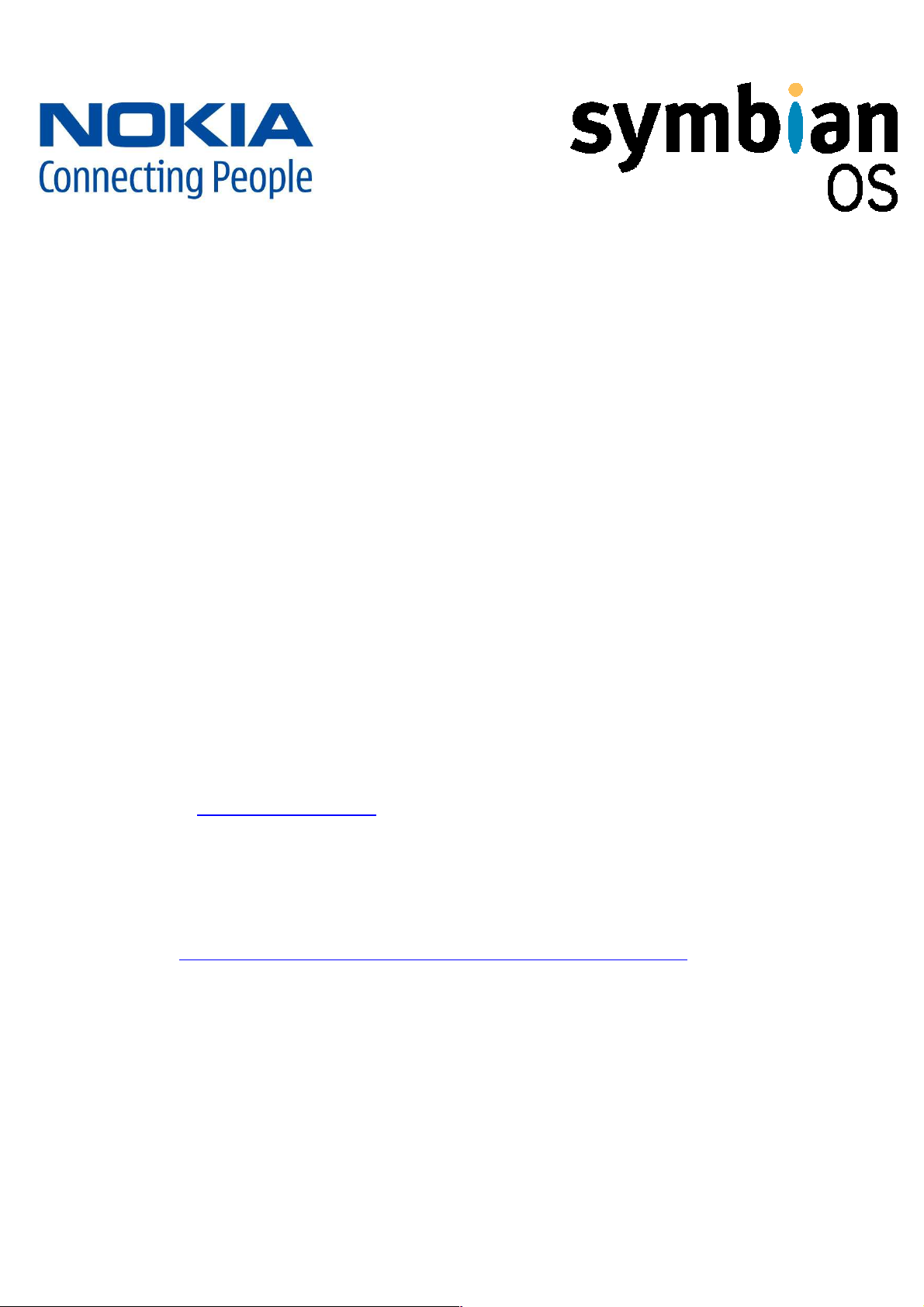
Configuring your Nokia mobile phone’s email settings:
Hetzner’s email service is compatible with the latest mobile devices and as
such can be easily configured on your Symbian S60 based Nokia. Menu
options for Nokia handsets may differ. This installation Guide is specific to
the Nokia Navigator.
What is Symbian OS?
Symbian OS is an operating system for mobile devices. Nokia currently
makes use of this operating system on the majority of their internet-enabled
mobile phones.
When configuring your Hetzner email account your server settings should be
as follows:
• Incoming mail server: pop.yourdomain.com. (yourdomain.com will be
replaced with your registered domain name).
• Outgoing mail server: smtp.yourdomain.com.(yourdomain.com will
be replaced with your registered domain name)
• Your email account’s user name is your complete email address
(
name@yourdomain.com
• Your email password is the password you assigned to the account
when you initially created it in konsoleH. Please see the following
link for more information:
http://supportcentre.hetzner.co.za/index.php?action=q_and_a&id=246
).
Page 2

The following steps will guide you through the process of setting up your
email account on your Symbian-based Nokia phone:
• Go to ‘Messaging’ ‘Options’
‘Settings’ ‘Email’ ‘Mailboxes’.
• Select ‘Options’ ‘New mailbox’
‘Start’
Select ‘POP3’ ‘Next’
•
Page 3
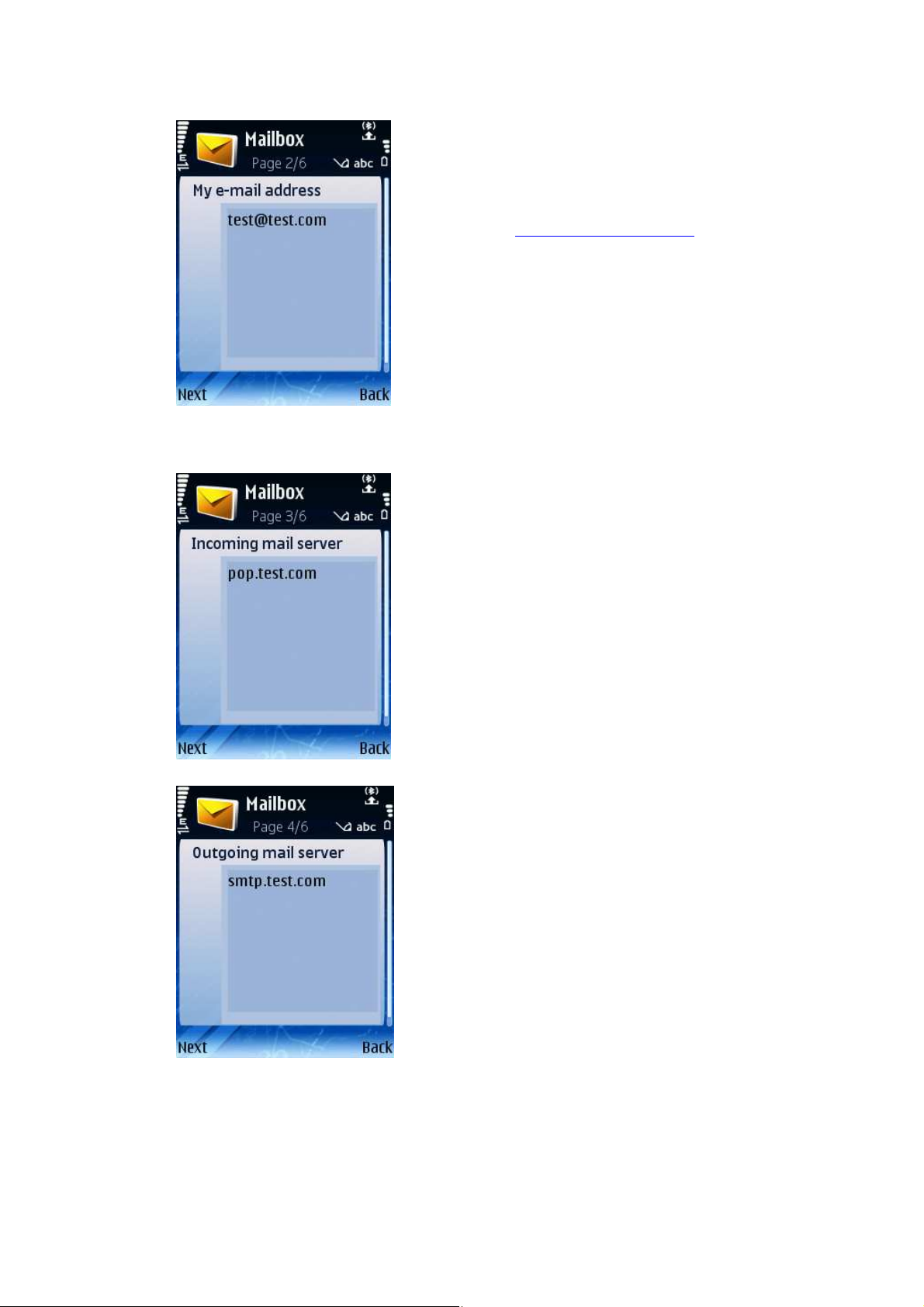
Enter your incoming mail
Enter your outgoing
Enter your email address
•
(
name@yourdomain.com
) ‘Next’
•
server (pop.yourdomain.com) ‘Next’
•
mail server
(smtp.yourdomain.com) ‘Next’
Page 4

• Select your connection type
(Contact your network service
provider if you are unsure)
‘Next’
Enter your mailbox name (e.g.
•
“My inbox”, “John’s mailbox”,
etc.) ‘Next’ ‘OK’
• Select your newly created mailbox
and select the ‘Options’ menu
Page 5

Select ‘Open’ ‘Connection
•
Settings’ ‘Incoming email’
• Enter your email account’s user
name and password ‘Back’
• Select ‘Outgoing email’ and enter
your email account’s user name
and password ’Back’
Page 6

Scroll down and change the ‘Port’
•
setting from ‘default’ to 587
• Click ‘back’ until you have exited
all of the email account setup
screens.
You will now be able to send and receive email from your Hetzner account!
