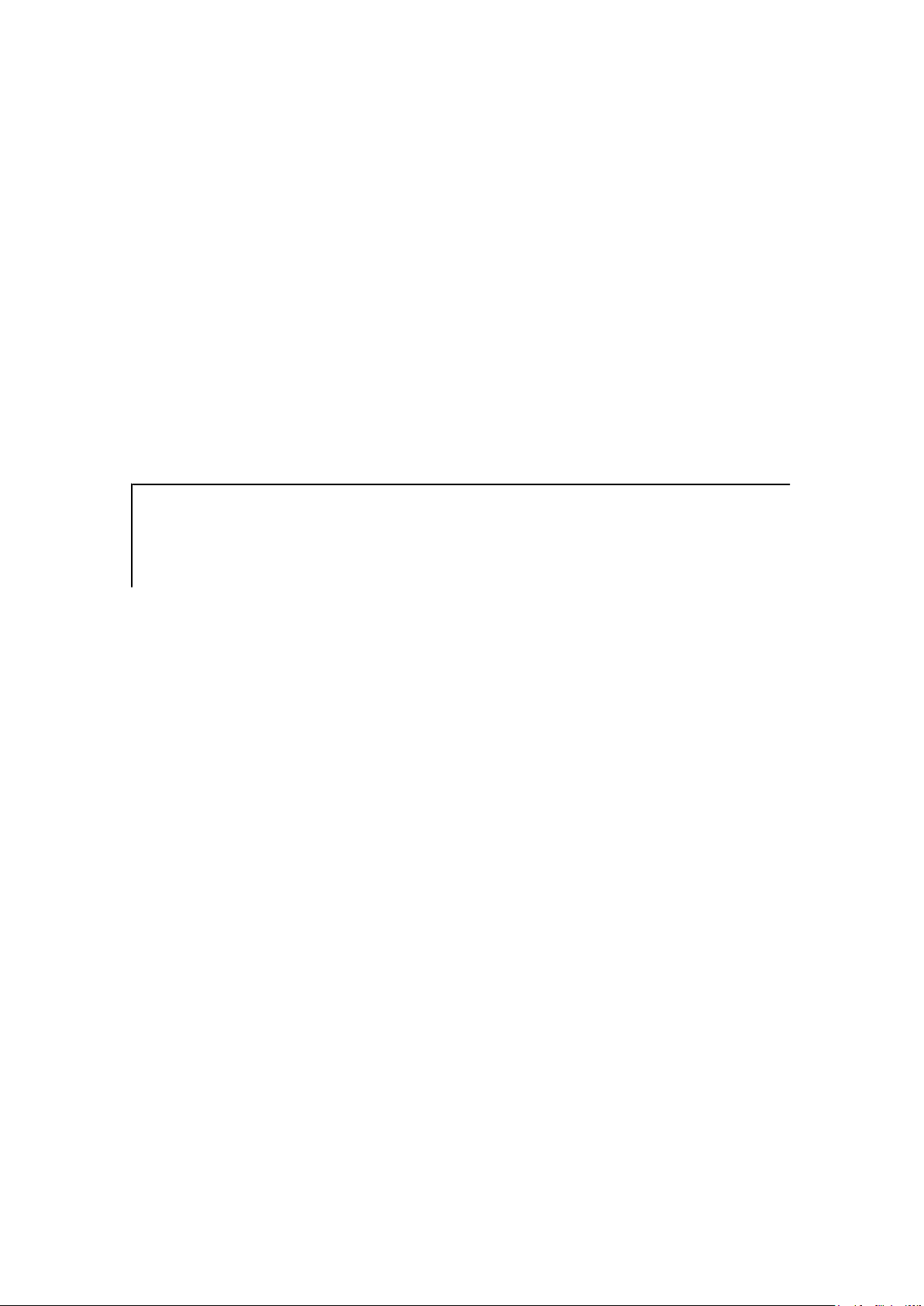
S60 5th Edition SDK
Installation Guide
Version 1.0
January 2nd, 2009
p l a t f o r m
S 6 0
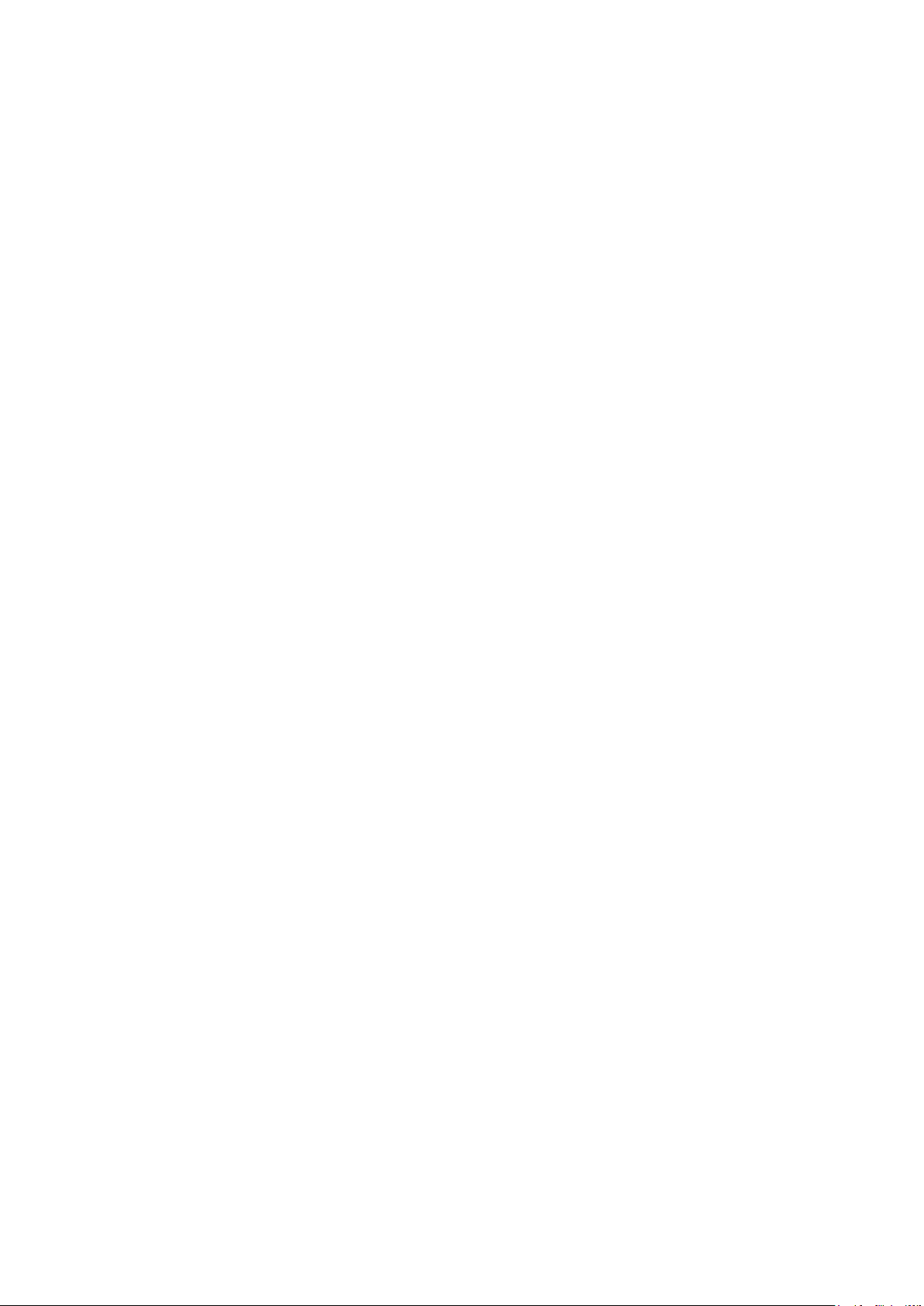
S60 5th Edition SDK Installation Guide | 2
Legal Notices
Copyright © 2008 Nokia Corporation. All rights reserved.
Nokia and Nokia Connecting People are trademarks or registered trademarks of Nokia
Corporation. Java and all Java-based marks are trademarks or registered trademarks of Sun
Microsystems, Inc. Other product and company names mentioned herein may be trademarks
or trade names of their respective owners.
Disclaimer
The information in this document is provided “as is,” with no warranties whatsoever, including
any warranty of merchantability, fitness for any particular purpose, or any warranty otherwise
arising out of any proposal, specification, or sample. This document is provided for informational
purposes only.
Nokia Corporation disclaims all liability, including liability for infringement of any proprietary
rights, relating to implementation of information presented in this document. Nokia Corporation
does not warrant or represent that such use will not infringe such rights.
Nokia Corporation retains the right to make changes to this document at any time, without notice.
License
A license is hereby granted to download and print a copy of this document for personal use only.
No other license to any other intellectual property rights is granted herein.
Version 1.0 | January 2nd, 2009
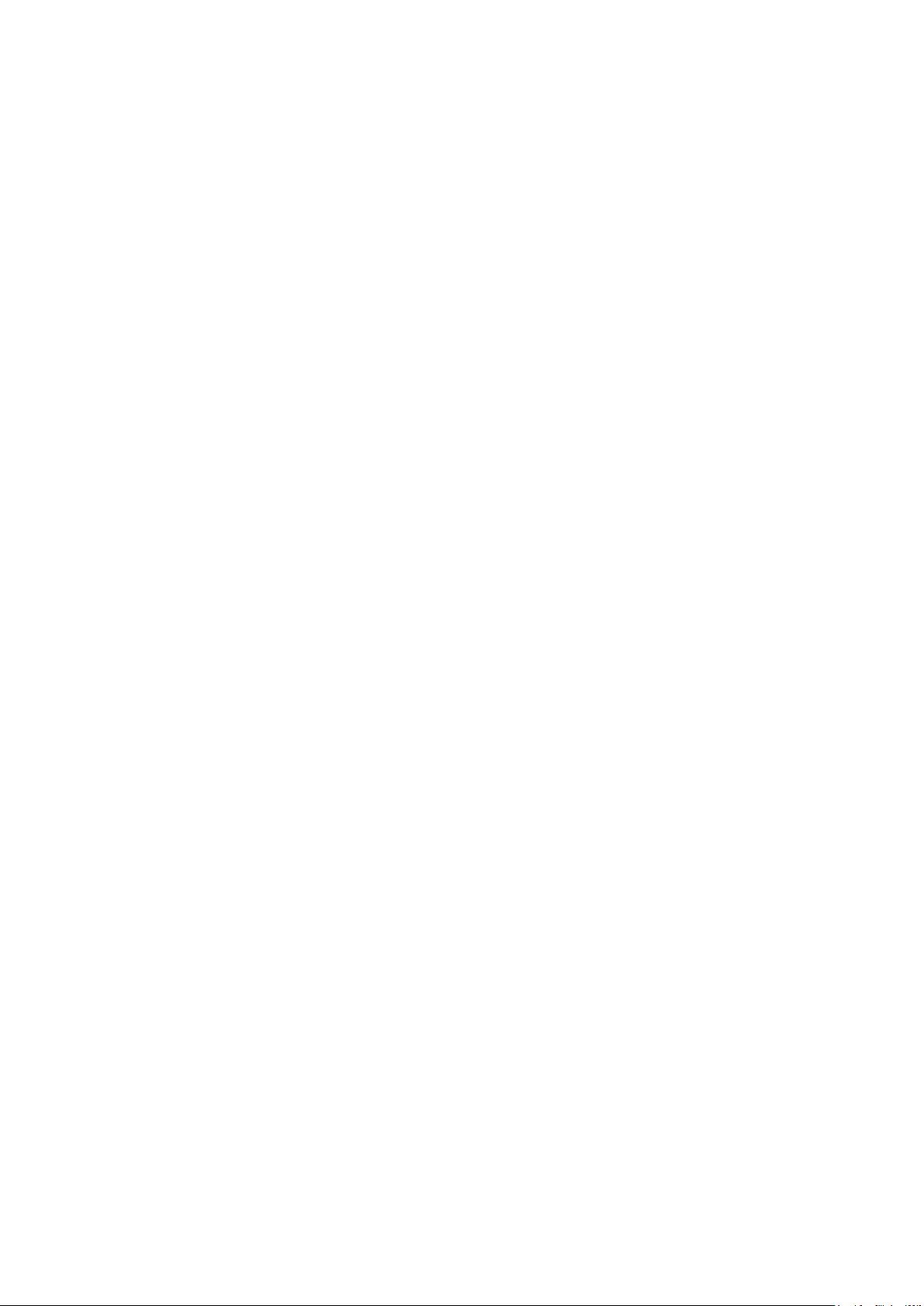
S60 5th Edition SDK Installation Guide | 3
Contents
1 Introduction............................................................................................................................ 4
1.1 About this Installation Guide.......................................................................................... 4
1.2 Who Should Read this Guide? ...................................................................................... 4
1.3 Typographical Conventions........................................................................................... 4
2 System Requirements ........................................................................................................... 5
2.1 Hardware Requirements ............................................................................................... 5
2.2 Software Requirements................................................................................................. 5
2.3 Additional Installation Requirements ............................................................................. 5
3 Installing the SDK.................................................................................................................. 6
3.1 Prerequisites ................................................................................................................. 6
3.1.1 ActivePerl installation ............................................................................................ 6
3.1.2 Java Run-Time installation.................................................................................... 6
3.2 Running the SDK Installer ............................................................................................. 6
4 Verifying SDK Installation.................................................................................................... 14
4.1 Verifying command line tools ...................................................................................... 14
4.2 Verifying IDE configuration.......................................................................................... 14
5 Configuring the Emulator..................................................................................................... 16
6 Uninstalling the SDK ........................................................................................................... 17
7 Multiple SDKs on the Same Computer................................................................................ 18
7.1 Multiple SDK instances on the same computer........................................................... 18
7.2 Devices basics ............................................................................................................ 18
8 Further Information.............................................................................................................. 20
Appendix A Supported IDEs................................................................................................... 21
Appendix B Supported accessories ....................................................................................... 22
Version 1.0 | January 2nd, 2009

S60 5th Edition SDK Installation Guide | 4
1 Introduction
1.1 About this Installation Guide
This document describes what you need to know and do to install the S60 5th Edition SDK. This
document also includes instructions on how to verify that your environment is properly
configured.
The S60 5th Edition SDK enables application development for S60 devices. The SDK is based
on S60 5th Edition and Symbian OS 9.4 and includes all key functionality needed for application
development (documentation, API reference, add-on tools, emulator, target compiler),
excluding the Integrated Development Environment (IDE).
1.2 Who Should Read this Guide?
You should read this guide if you plan to install S60 5th Edition SDK.
1.3 Typographical Conventions
Table 1.1: Typographical conventions
Notation Explanation
Courier
Italic • Names of books and documents
Bold Names of Microsoft Windows menus, commands, buttons, and
URL link Active link to an external URL.
• Text that you enter (as opposed to system prompts and
responses)
• File paths
• Commands
• Program code
• New terminology
icons.
Version 1.0 | January 2nd, 2009
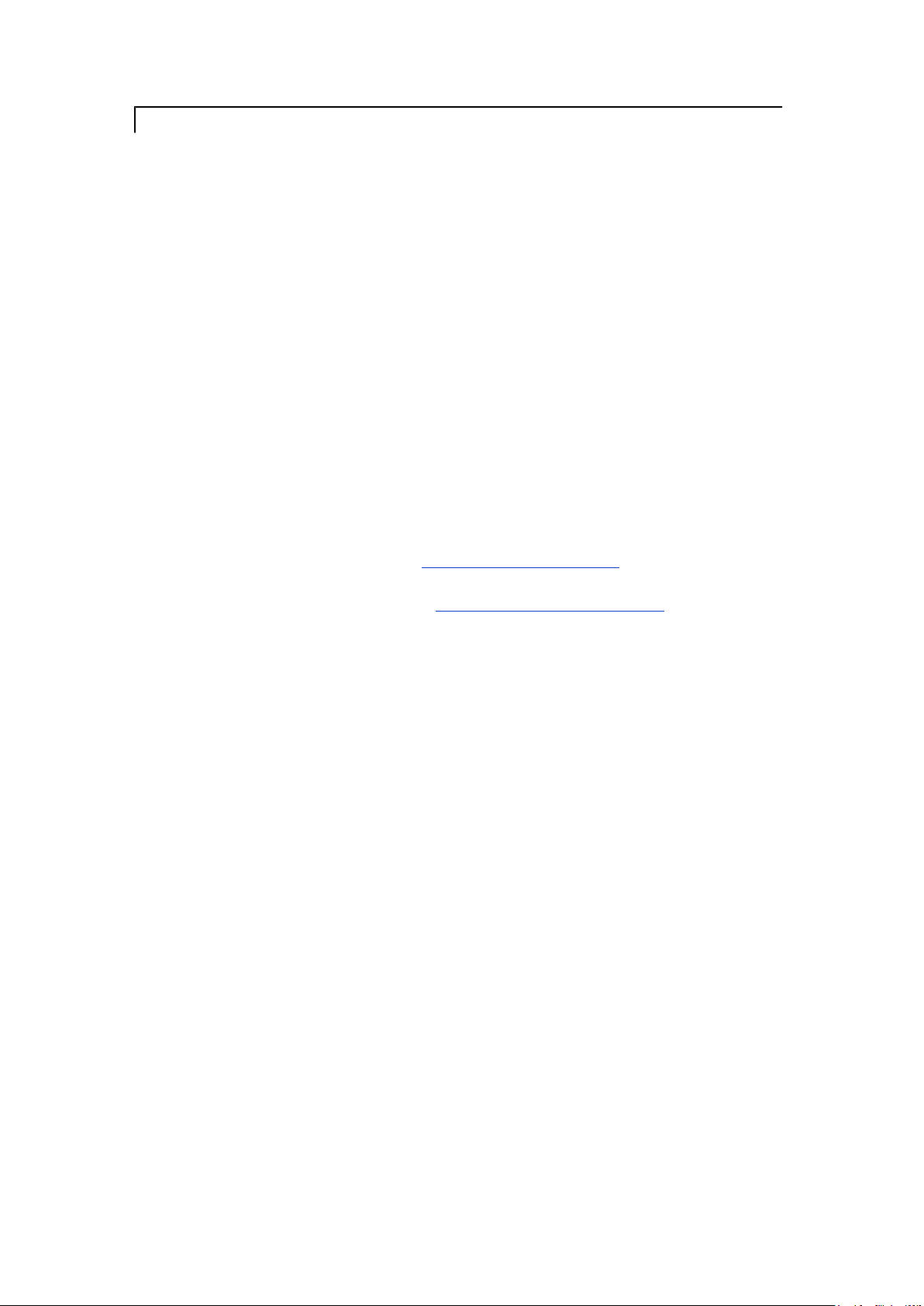
S60 5th Edition SDK Installation Guide | 5
2 System Requirements
Before installing the SDK, check that you have the minimum hardware and software
requirements listed in this section. With these minimum requirements, you can run the SDK as
a standalone application. If you plan to use the SDK with an integrated development
environment (IDE), please make sure you have the requirements mandated by the IDE in
question.
2.1 Hardware Requirements
The minimum hardware configuration for installing and running the SDK is:
• 1 GHz processor (minimum IDE and OS requirement of processor is 500 MHz)
• 1024 MB RAM
• 16-bit color
• 1024x768 resolution
• 2 GB free hard disk space
• A Microsoft Windows compatible sound card (required for audio support)
• Keyboard and mouse
2.2 Software Requirements
The minimum software requirements for installing and running the SDK are listed below.
• Active Perl version 5.6.1 (see Section 3.1.1 "ActivePerl installation" for details); - 'perl -v'
command can be used to find existing perl versions
• Java Runtime version 1.5.0 (see Section 3.1.2 "Java Run-Time installation" for details); -'java
-version' command can be used to find existing java versions
• ARM RVCT compiler 2.2 build 593 or newer is supported for ARMV5 compilation.
The following operating systems are supported:
• Microsoft Windows XP Professional SP2
• Microsoft Windows Vista Business (For limitations refer to release notes)
2.3 Additional Installation Requirements
• All installations must be performed using an administrator account. Otherwise, some
environment variables may not be set correctly.
• The SDK must be installed in a path that does not contain any whitespace characters.
• The SDK, IDE and your project files must be located on the same logical drive as build tools
to work correctly in all situations.
Version 1.0 | January 2nd, 2009
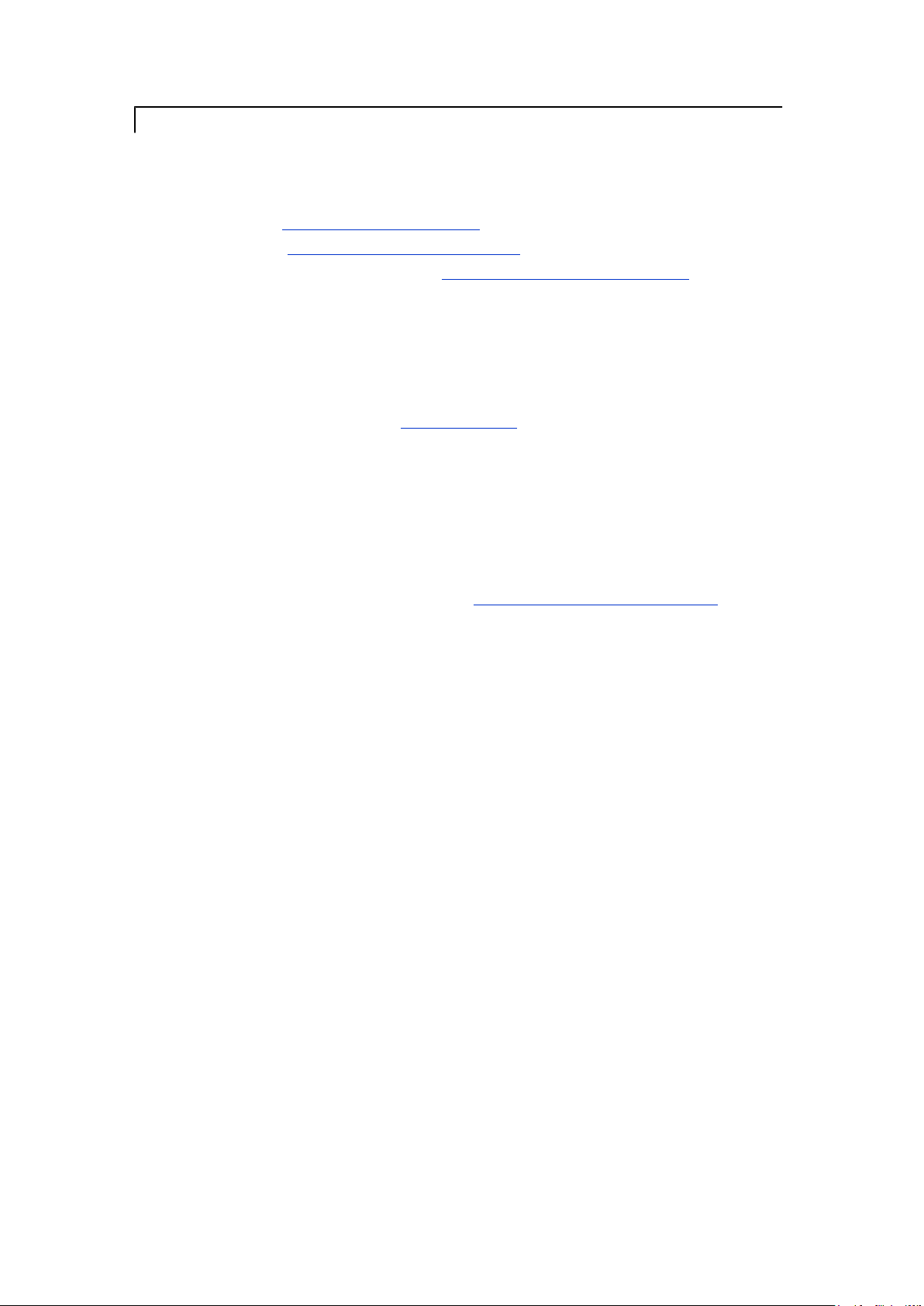
S60 5th Edition SDK Installation Guide | 6
3 Installing the SDK
3.1 Prerequisites
Before installing the SDK you should have installed and configured:
• Perl (see Section
• Java (see Section 3.1.2 "Java Run-Time installation" for details)
• All peripherals you are going to use (see Appendix B: Supported Accessories
on page 22)
All installations should be performed with an account that belongs to local administrators group.
You should close all other applications before starting the installer.
3.1.1 ActivePerl installation
ActivePerl 5.6.1 is required and must be installed before installing this SDK. You can
download ActivePerl from the ActivePerl pages. See ActivePerl documentation for
installation instructions.
ActivePerl must be installed on your computer with administrator rights. Otherwise the
PATH environment variable is not set correctly.
3.1.2 Java Run-Time installation
Java Run-Time (JRE) 1.5.0 is required to use emulator Preferences and other Java
components.
Java Run-time can be downloaded from Sun Developer Network Downloads. (JRE is
included in J2SE.)
JRE must be installed on your computer with administrator rights. Otherwise the PATH
environment variable is not set correctly.
3.1.1 "ActivePerl installation" for details)
3.2 Running the SDK Installer
This section provides the basic steps for installing the SDK. By following the steps below you
will install the SDK to your PC and be able to start application development.
Once you have downloaded the installation package (.zip file) on you PC, installing the S60
SDK takes place through the SDK Installer, that is, the InstallShield Wizard. The following will
take you through the steps needed to install the SDK.
1 Start the SDK installation by running the installation executable setup.exe located in the
SDK delivery ZIP file.
If S60 5th Edition SDK v0.9 is installed, the installation is aborted, prompting the user to
uninstall the S60 5th Edition SDK v0.9:
Version 1.0 | January 2nd, 2009

S60 5th Edition SDK Installation Guide | 7
S60 5th Edition SDK v0.9 can be uninstalled in the Add-Remove Programs. S60 5th
Edition SDK v1.0 cannot be installed until S60 5th Edition SDK v0.9 is uninstalled
The below InstallShield Wizard panel appears if S60 5th Edition SDK v0.9 is not installed
Figure 1: InstallShield Wizard
2 Click the Next button to continue.
The License Agreement dialog is displayed:
Version 1.0 | January 2nd, 2009

S60 5th Edition SDK Installation Guide | 8
Figure 2: License Agreement
Read the license agreement carefully.
3 After reading (and accepting) the license agreement, click the I accept the terms of the
licensee agreement radio button and click Next
Note: If you do not accept the license agreement, installation of the SDK is
aborted.
The Setup type and destination folder dialog is displayed:
Figure 3: Setup type and destination folder dialog
The SDK installer provides the following installation options:
• Typical: Installs the most common, default elements with the SDK. These include
documentation (C++ and MIDP), example applications, development tools and IDE
integration elements (documentation plug-ins). This is the recommended installation
option.
Version 1.0 | January 2nd, 2009

S60 5th Edition SDK Installation Guide | 9
• Compact: Installs a restricted set of features. These include emulator and development
tools.
• Custom: Allows you to select which features to include in the SDK (see step 4 below
for a list of installation options).
Select the type of installation that you want by clicking the appropriate radio button.
If you do not want to install the SDK to the proposed default directory (C:\S60
\devices) you can browse the installation directory by clicking the Browse button.
Note: The installation directory should not contain whitespaces.
Note: As the installation directory must be same as the name of the device,
the installer always creates an S60\devices
\S60_5th_Edition_SDK_v1.0 directory under the selected directory.
Once you have selected the installation type and (possibly) defined the installation
directory, click Next.
• If you selected the Typical installation option, proceed to step 5.
• If you selected the Compact installation option, proceed to step 6.
• If you selected the Custom installation option, proceed to step 4.
4 If you selected the Custom installation option, the Select Features dialog is displayed:
Figure 4: Select Features dialog
The options are:
• CPP--CPP Features
• C++ Documentation -C++ specific documentation
• C++ Examples -C++ examples
• Dev tools for C++--This contains all the CPP API headers and compiler toolchains
for WINSCW and ARM build
• IDE Integration -Integrate SDK documentation into Carbide.C++
• MIDP--MIDP Features
• MIDP Documentation -MIDP specific documentation
Version 1.0 | January 2nd, 2009

S60 5th Edition SDK Installation Guide | 10
• MIDP Examples -MIDP examples
• Dev tools for MIDP -It contains binaries and Java APIs for MIDP development
• IDE Integration -Integrate SDK documentation into Eclipse and Netbeans
• COMMON--This contains all the common components required for both CPP and MIDP
application development
• Common Documentation -Common documentation.
• Symbian Examples -It contains Symbian C++ examples
• Common Tools -This contains S60 tools such as MBM viewer,S60 BT driver,ECMT
etc..
• Icon -Common icon
• Emulator -Emulator
• OpenC plugins -This contains the headers,libraries,Glib sources etc for OpenC and
OpenC++ application development
Click the features that you want to include in the SDK installation and click Next.
5 The Choose Destination Location dialog is displayed:
Figure 5: Choose Destination Location dialog
Define your Eclipse installation directory by clicking Browse and then Next
C++ users may skip this stage by clicking NEXT button, as JAVA documentation is not
relevant for C++ developers
Note: This dialog is only displayed if you selected the Typical installation
option or selected IDE integration in the Custom installation.
6 The Ready to Copy Files dialog is displayed. Click Next to start the SDK installation. (If
you want to modify the installation settings, click Back and modify them as needed.)
The SDK installation status is displayed in the Setup Status dialog:
Version 1.0 | January 2nd, 2009

S60 5th Edition SDK Installation Guide | 11
Figure 6: Ready to Copy Files
7 The Start Copying Files dialog is displayed. Click Next to start the SDK installation.
The SDK installation status is displayed in the Setup Status dialog:
Figure 7: Setup Status dialog
8 If you already have other SDKs installed on your PC, the InstallShield Wizard will prompt
you to select one of them as the default SDK. Select the appropriate SDK in the following
dialog and click Next.
Version 1.0 | January 2nd, 2009

S60 5th Edition SDK Installation Guide | 12
Figure 8: Select default device dialog
9 If you do not have the CSL ARM Toolchain installed on your PC, the following dialog will
appear, prompting you to install it:
Figure 9: CSL ARM Toolchain installation prompt
As the CSL ARM Toolchain contains for example the GCCE compiler needed to build S60
applications for real devices, click Yes to the question and follow the instructions of the
CSL ARM Toolchain installation wizard.
Once the CSL ARM Toolchain has been installed, proceed to step 10.
10 To complete the installation, click Finish in the Installation complete dialog.
Version 1.0 | January 2nd, 2009

S60 5th Edition SDK Installation Guide | 13
Figure 10: Installation complete
The SDK is now fully installed on your PC. You can verify this through the Windows Start
menu by, for example, opening the SDK Help by selecting Start > All Programs > S60
Developer Tools > 5th Edition SDK > v1.0> SDK Documentation.
More detailed instructions on how to verify the SDK installation that you have just
performed are provided in Chapter 4 "Verifying SDK Installation".
Version 1.0 | January 2nd, 2009

S60 5th Edition SDK Installation Guide | 14
4 Verifying SDK Installation
Once you have installed the SDK and example applications, you can verify that your
environment is properly configured.
Note: To be able to verify the installation according to the instructions provided
here, you will need to have access to the Hello World Basic example application.
Example application are delivered with the SDK and installed by default to
<S60_SDK_installation_directory>\S60CPPExamples\.
Example applications are installed only in two modes 1. Typical installation and
2. If you select examples in custom installation.
4.1 Verifying command line tools
To check that SDK command line tools function correctly, you can go through the following
sequence:
1 Open the Command Prompt.
2 Set the S60 5th Edition SDK v1.0 as the default device with the devices command:
devices -setdefault @S60_5th_Edition_SDK_v1.0:com.nokia.s60
3 Go to the directory that contains the Hello World Basic example application. In a default
installation it can be located with the cd command:
<S60_SDK_installation_directory>\S60CPPExamples\helloworldbasic
4 Use the cd command to go to the group directory:
cd group
The group directory contains the bld.inf and helloworldbasic.mmp files.
5 Enter the bldmake bldfiles command. This generates the necessary build directories.
6 Enter the abld build command.
The build script starts the make command that will both compile and link the application for
the emulator.
7 If your environment has been set up correctly, the build goes through without errors and you
can run the Hello World Basic application in the emulator by issuing the epoc command.
(Notice that it may take a while for the emulator to open.)
The emulator starts and displays the application grid. To verify that the Hello World Basic
application has been properly compiled and can be run on the emulator, do the following:
• Use the five-way navigation key of the emulator to navigate to the Installed folder in the
emulator’s application grid.
• Open the Installed folder by clicking the center of the five-way navigation key.
• Once the Installed folder has been opened, use the five-way navigation key to locate the
Hello World Basic application icon.
• Open the Hello World Basic application by clicking the left soft key under Options and
by selecting Open from the list of menu options that are displayed.
Locating and opening the Hello World Basic application in the emulator’s application grid
means that the application has been compiled and can be run on the emulator. In other
words, the command line tools of your SDK installation are OK.
4.2 Verifying IDE configuration
To check that the SDK functions correctly with an IDE, you can go through the following
sequence (the IDE used in this example is Carbide.c++).
1 Start the Carbide.c++ IDE.
Version 1.0 | January 2nd, 2009

S60 5th Edition SDK Installation Guide | 15
2 Once the Carbide.c++ IDE is opened, it should display a message informing you that the
Carbide.c++ documentation plug-in has been discovered. Click Restart.
3 Once the Carbide.c++ IDE is restarted, go to Help > Help Contents and verify that the SDK
Help is included in the Carbide.c++ Help system.
4 In the Carbide.c++ IDE, go to Window > Preferences... > Carbide.c++ > SDK
Preferences and verify that the SDK is listed in Available Symbian OS SDKs.
Version 1.0 | January 2nd, 2009

S60 5th Edition SDK Installation Guide | 16
5 Configuring the Emulator
Once the SDK has been installed, you need to configure Bluetooth and Ethernet for the
emulator. For detailed instructions on how to do this, please refer to the Emulator guide in the
SDK Help. The SDK Help can be opened through the Windows Start menu by choosing Start
> All Programs > S60 Developer Tools > 5th Edition > v1.0 > SDK Documentation.
Version 1.0 | January 2nd, 2009

S60 5th Edition SDK Installation Guide | 17
6 Uninstalling the SDK
To uninstall the SDK, do the following:
1 In the Windows Start menu, go to Start > Settings > Control Panel.
2 In the Control Panel double click the Add/Remove Programs icon.
3 In the Add/Remove Programs window, select the S60 SDK from the list of currently
installed programs.
4 With the S60 SDK selected, click Remove.
The InstallShield window opens.
5 When prompted to confirm that you really want to uninstall the SDK, click Yes.
6 Once the SDK has been removed from your PC, InstallShield informs you of this: Click
Finish to exit the InstallShield application.
Note: Always uninstall the SDK through the Add/Remove Programs application,
as described above. Do not attempt to remove the SDK contents manually. For
example, in the Windows Explorer.
However, if you have used the emulator prior to uninstalling the SDK there may
remain some SDK-related files and folders in the C:\S60\devices
\S60_5th_Edition_SDK_v1.0 directory even after removing the SDK through
the Add/Remove Programs application. These files and folders need to be
removed manually by, for example, deleting them in the Windows Explorer.
Version 1.0 | January 2nd, 2009

S60 5th Edition SDK Installation Guide | 18
7 Multiple SDKs on the Same Computer
7.1 Multiple SDK instances on the same computer
Installing multiple instances of the SDK is supported in the S60 5th Edition SDK.
To install additional instances of the SDK, follow normal installation steps, as described in
Installing the SDK. Once an additional SDK has been installed, it is displayed in the Windows
Start menu by, for example, opening the SDK Help by selecting Start > All Programs > S60
Developer Tools > 5th Edition SDK > v1.0 > SDK Documentation.
Notice, that the new SDK instance is numbered in the Start menu as v1.0_2. The same
consecutive numbering is also applied in the default SDK installation directory, followingly:
First installed SDK instance: C:\S60\devices\S60_5th_Edition_SDK_v1.0\
Second installed SDK instance: C:\S60\devices\S60_5th_Edition_SDK_v1.0_2\
Third installed SDK instance: C:\S60\devices\S60_5th_Edition_SDK_v1.0_3\
7.2 Devices basics
Since Symbian OS 7.0s all S60 SDKs have supported the devices mechanism to handle multiple
SDK installations on same computer. The devices command replaced the EPOCROOT
environment variable used by SDKs based on Symbian OS 6.0 and 6.1.
The devices command is used to change between different SDKs tool chains. All SDK
commands, such as bldmake bldfiles use the devices mechanism to query location of
include files, link libraries and required SDK tools. To get a list of installed SDKs, or "devices",
enter the following command in the command prompt:
C:\>devices
A list of installed SDKs is displayed, for example:
S60_5th_Edition_SDK_v1.0:com.nokia.S60 – default
S60_5th_Edition_SDK_v1.0_2:com.nokia.S60
The default device is indicated with – default. In the above case the default device is
S60_5th_Edition_SDK_v1.0:com.nokia.S60. This device is the one that is used when
you call Symbian OS SDK commands such as epoc. To switch between devices, use the setdefault option of the devices command:
C:\ devices -setdefault @S60_5th_Edition_SDK_v1.0_2:com.nokia.S60
Notice, that @ is part of the command.
You can verify that the default device has been changed by listing all devices with the
devices command:
C:\devices
The list of installed SDKs is displayed with the new default device:
S60_5th_Edition_SDK_v1.0_2:com.nokia.S60 – default
S60_5th_Edition_SDK_v1.0:com.nokia.S60
To view information about any of the installed SDK devices, the devices -info option can
be used:
C:\>devices -info @S60_5th_Edition_SDK_v1.0_2:com.nokia.S60
Device: S60_5th_Edition_SDK_v1.0_2:com.nokia.S60
Root is C:\S60\devices\S60_5th_Edition_SDK_v1.0_2
Tools path is C:\S60\devices\S60_5th_Edition_SDK_v1.0_2\epoc32\tools
Version 1.0 | January 2nd, 2009

S60 5th Edition SDK Installation Guide | 19
This information is utilized by Symbian commands. When, for example, the epoc command is
executed, a stub command is launched at C:\Program Files\Common Files\Symbian
\tools. The command uses the path information stored by the devices command to launch
the actual emulator at <Tools_path>\Epoc32\release\winscw\udeb\epoc.exe.
Note: When building a software project with multiple SDKs, please note the
following. After you have changed the device, remember to regenerate your IDE
project and/or makefiles by using the bldmake bldfiles and makmake
project.mmp <type> commands. See documentation for makmake and abld
makefile in the SDK Help > Symbian Developer Library for more information
If you wish to use Symbian OS 6.1 based SDKs, you may manually add it to devices using the
-add command line option. See devices command documentation for details. Note that SDKs
based on Symbian OS 6.0 are not fully compatible with devices as both the GCC target compiler
and resource compiler implementation have changed since Symbian OS version 6.0.
Version 1.0 | January 2nd, 2009

S60 5th Edition SDK Installation Guide | 20
8 Further Information
Once you have installed the SDK, you can find information on how to use the SDK from the
SDK Help. You can open the SDK Help from the Windows Start menu by selecting Start > All
Programs > S60 Developer Tools > 5th Edition SDK > v1.0> SDK Documentation.
For late-breaking information, please refer to the Release Notes, which you can open directly
from the Installation Package (ReleaseNotes.txt).
Version 1.0 | January 2nd, 2009

S60 5th Edition SDK Installation Guide | 21
Appendix A Supported IDEs
IDEs for C++ development
The following IDEs are supported by the SDK for C++ development:
• Carbide.c++ 1.2 , 1.3 and 2.0
Note: SDK documentation is integrated automatically into the Carbide.c++ IDE
Help.
IDEs for Java development
• Eclipse 3.3.1 with EclipseME 1.7.7 and MTJ.
Note: SDK documentation is integrated automatically into the Eclipse IDE
Help.
• Sun NetBeans IDE 6.0, 6.1 and 6.5
Note: SDK documentation is integrated automatically into the NetBeans IDE
Help.
Note: S60 5th Edition SDK supports usage of SUN's Universal Emulator Interface
(UEI) interfaces (OTA and D-flags are not supported by the SDK). Consequently,
you can use any IDE supporting the UEI together with the S60 SDK to develop
Java MIDP applications.
Version 1.0 | January 2nd, 2009

S60 5th Edition SDK Installation Guide | 22
Appendix B Supported accessories
S60 5th Edition SDK supports the following accessories:
Bluetooth cards and dongles
• TDK BRBLU04
• Brainboxes BL-500
• Casira (HCI BCSP & H4)
• Cards supporting HCI BCSP
• Wrapper for Bluetooth USB dongles (with CSR chipset) at H4 mode
Infrared devices
Extended Systems ESI-9680 RS-232 IR pod (or compatible)
Network cards
Ethernet cards that comply with IEEE 802.3 standards (Ndismedium802_3)
Note: See IDE documentation for minimum hardware requirements.
USB versions
• version 1.0
• version 1.1
• version 2.0
Version 1.0 | January 2nd, 2009
