Page 1
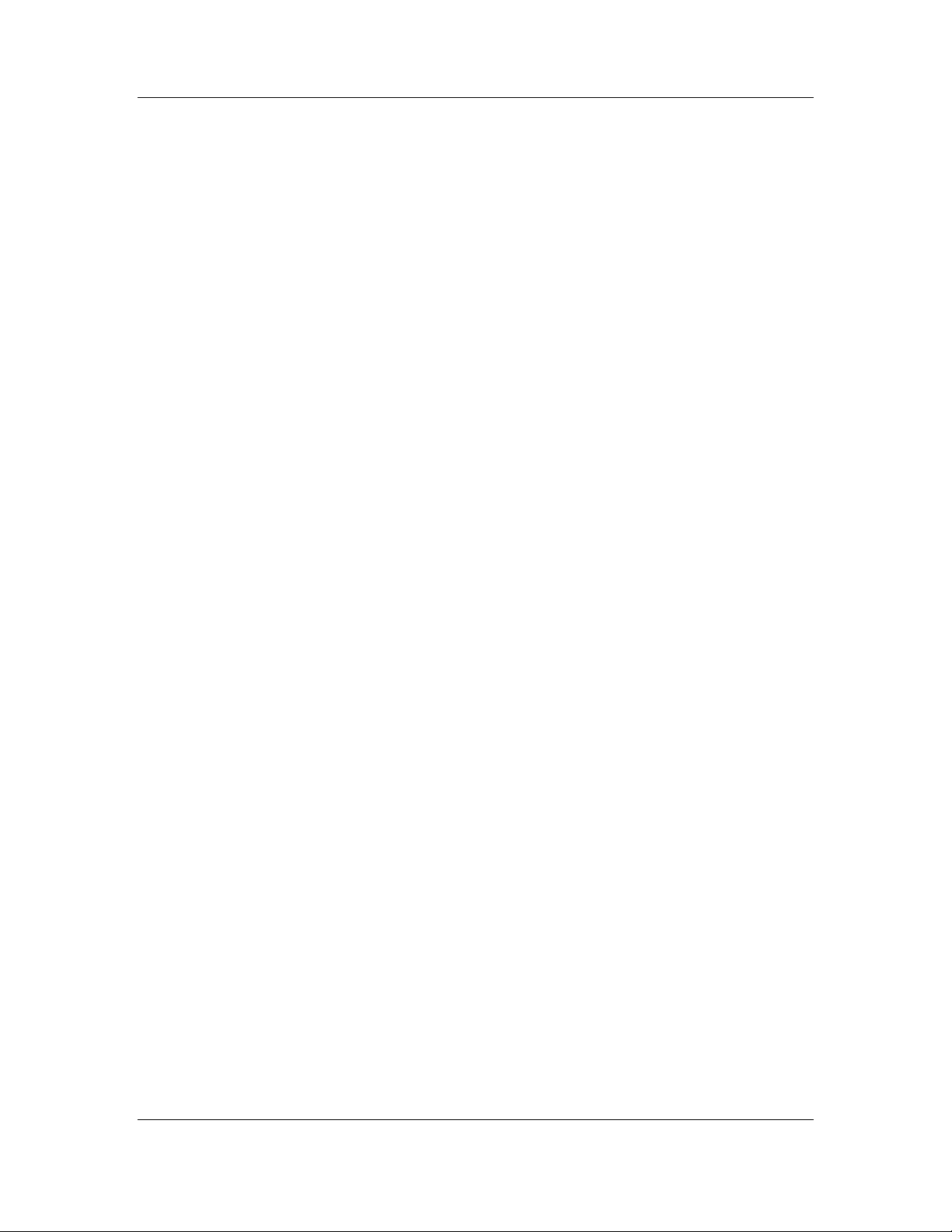
Section 7 FCC ID: PHX-RSU2510R
Users Manual – Regulatory Information
Section 7
Regulatory
Information
and
Users Manual
Motorola, Inc., NextNet Wireless Product Group
2900 County Rd 42 W
Burnsville, MN 55337 Page 1 of 4 1/31/2007
Page 2
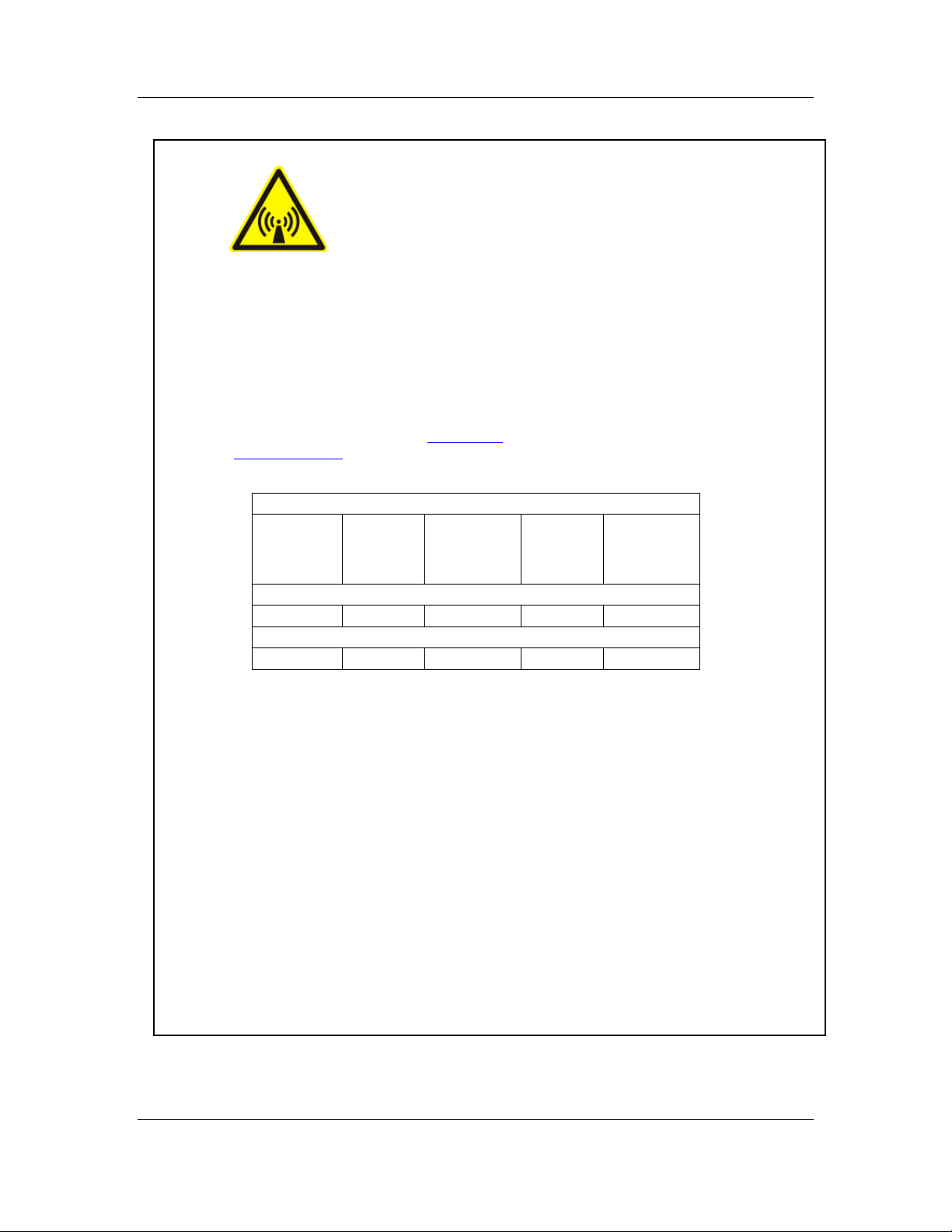
Section 7 FCC ID: PHX-RSU2510R
Users Manual – Regulatory Information
FCC / INDUSTRY CANADA INFORMATION
NOTICE: This equipment has been tested and found to comply with the Radio
Frequency Radiation Exposure Limits detailed below. A minimum of 20 centimetres (8
inches) separation between the RSU and the operator and all other persons should be
maintained.
This product complies with the requirements for Radio Frequency Radiation Hazard as
defined in the FCC rules 47CFR1.1307 and 47CFR2.1091 and Industry Canada
Standard RSS-102. Additional information about Radio Frequency Radiation Exposure
can be found on the FCC web site (
(
http://canada.gc.ca/).
Radio Frequency Radiation Exposure Limits
Table 1 Limits for Maximum Permissible Exposure (MPE)
Frequency
Range (MHz)
1500-100,000 --- --- 5 6
1500-100,000 --- --- 1.0 30
NOTE 1 to Table 1: Occupational/controlled limits apply in situations in which persons
are exposed as a consequence of their employment provided those persons are fully
aware of the potential for exposure and can exercise control over their exposure.
Limits for occupational/controlled exposure also apply in situations when an individual
is transient through a location where occupational/controlled limits apply provided he
or she is made aware of the potential for exposure.
NOTE 2 to Table 1: General population/uncontrolled exposures apply in situations in
which the general public may be exposed, or in which persons that are exposed as a
consequence of their employment may not be fully aware of the potential for exposure
or cannot exercise control over their exposure.
www.fcc.gov) and the Canada web site
Electric
Field
Strength
(V/m)
(A) Limits for Occupational/Controlled Exposures
(B) Limits for General Population/Uncontrolled Exposure
Magnetic Field
Strength (A/m)
Power
Density
(mW/cm2)
Averaging
Time
(Minutes)
Motorola, Inc., NextNet Wireless Product Group
2900 County Rd 42 W
Burnsville, MN 55337 Page 2 of 4 1/31/2007
Page 3

Section 7 FCC ID: PHX-RSU2510R
Users Manual – Regulatory Information
Declaration of Conformity Compliance Information
Residential Subscriber Unit Model Numbers: RSU-2510-S
RSU-2510-R
This device complies with part 15 of the FCC Rules. Operation is subject to the
following two conditions: (1) This device may not cause harmful interference, and (2)
this device must accept any interference received, including interference that may cause
undesired operation.
This Class B digital apparatus complies with Canadian ICES-003.
Cet appareil numérique de la classe B est conforme à la norme NMB-003 du Canada.
Declaration of Conformity Responsible Party:
NextNet Wireless, Inc.
2900 West County Road 42, Suite 120
Burnsville, MN 55337
952-929-4008
NOTE: This equipment has been tested and found to comply with the limits for a Class
B digital device, pursuant to part 15 of the FCC Rules. These limits are designed to
provide reasonable protection against harmful interference in a residential installation.
This equipment generates, uses and can radiate radio frequency energy and, if not
installed and used in accordance with the instructions, may cause harmful interference
to radio communications. However, there is no guarantee that interference will not
occur in a particular installation. If this equipment does cause harmful interference to
radio or televisi on reception, which can be determined by turning the equipmen t off
and on, the user is encouraged to try to correct the interference by one or more of the
following measures:
• Reorient or relocate the receiving antenna.
• Increase the separation between the equipment and receiver.
• Connect the equipment into an outlet on a circuit different from that to which
the receiver is connected.
• Consult the dealer or an experienced radio/TV technician for help.
NOTE: Modification of this device may void the user’s authority to operate the
equipment.
The device is intended to be powered by Listed/CN ITE LPS or Class II power supply
with output rated 13 V dc, 1.3 A minimum.
Motorola, Inc., NextNet Wireless Product Group
2900 County Rd 42 W
Burnsville, MN 55337 Page 3 of 4 1/31/2007
Page 4

INSTALLING
Connecting cables to the RSU
THE WIRELESS MODEM
Congratulations on your purchase of the Expedience®
residential subscriber unit (RSU). The RSU provides you
with an always-on, wireless, high-speed Internet
connection. Installation of the RSU is easy, and in a
matter of minutes you can begin to receive broadband
Internet service. You can connect the compact,
portable unit directly to your computer or to a local
area network.
Before you begin, make sure you have the following:
- Standard Ethernet NIC installed on your
computer.
- If operating the RSU more than 4 meters from
the computer or switch, purchase a category-5
Ethernet cable of appropriate length.
- ISP service agreement.
Package contents
Your RSU comes with the components illustrated here.
1. Plug the power supply into a wall outlet.
2. Plug the power supply into the RSU.
3. Plug the Ethernet cable into the RSU.
4. Do not connect the Ethernet cable to your
computer yet.
Checking the RSU's lights
The lights on the RSU blink to indicate the strength of
the signal received by the RSU. The RSU is equipped
with an internal antenna that receives this signal
from your Internet service provider.
Power supply
RSU device
Installing the
Wireless Modem guide
Finding the best signal from the ISP
1. Place the RSU on a table or shelf.
2. Point the back of the RSU (the side without a logo)
toward a window. Remove your hands from the
RSU for a few seconds.
3. Note the number of lights on the RSU that blink.
4. Point the RSU to the left of the starting point, then to
the right. At each point, note how many lights blink.
5. Re-orient the back of the RSU to the direction it was
pointed when the most lights blinked.
6. Ensure that the lights stay on after you release your
hands from the RSU.
The more lights that blink on the RSU, the stronger
the signal that the RSU receives.
If the RSU is not able to receive any signal, the lights
blink in sequence. Choose another location in the
building in which to operate the RSU.
After the installation is complete the lights remain
continuously lit. This indicates the RSU can provide
you with high-speed Internet service.
Ethernet cable
Setting the computer's IP address
Most RSU users need to set up their computer to receive an IP address automatically
from their service provider.
- From the Start menu, select Settings. Then
select Control Panel.
- In the window that appears, double click
the Network icon.
- Select the TCP/IP entry for the NIC.
- Click Properties.
- Select the IP Address tab.
- Activate the Obtain an IP Address
automatically radio button.
- Click OK and close the Control Panel.
- Restart your computer.
NOTE: Windows 95 requires the TCP/IP component "winsock2," which was not included in early versions of
Windows 95. This component is available on the LinkMonitor CD-ROM shipped with the RSU.
Connecting Ethernet cable to computer
1. Make sure the computer is powered off.
2. Plug the Ethernet cable into the computer.
3. Power on the computer.
4. When the RSU obtains Ethernet communication with
your computer the lights stop blinking and remain on.
For more information
For more information about installing the RSU, refer to the guide "Expedience Broadband Wireless Access Modem." Also refer
to this guide if you are connecting the RSU to a network device such as a switch or router.
The device is intended to be powered by Listed/CN ITE LPS or Class II power supply with output rated 13 V dc, 1.3 A
minimum.
FCC Information
NOTICE: This equipment has been tested and found to comply with the FCC Radio Frequency Radiation
Exposure Limits. A minimum of 20 centimeters (8 inches) separation between the RSU and the operator and all
other persons should be maintained.
©2005 NextNet® Wireless, Inc.
All Rights Reserved
NextNet® Wireless, the NextNet® logo, and Expedience®, are registered
trademarks of NextNet® Wireless, Inc. All other company, brand, product and
service names are trademarks or registered trademarks of their respective
holders.
www.nextnetwireless.com
Printed in the USA
102-0060-0004
- From the Start menu, select Settings. Then
select Network and Dial-up Connec tions.
- Right click the connection you want to alter;
that is, the name of your NIC.
- From the pop-up menu, select Properties.
- The Local Area Connection Properties window
appears. Select the Internet Protocol
(TCP/IP) item. Click Properties.
- Activate the Obtain an IP Address
automatically radio button.
- Click OK and close the Control Panel.
- From the Start menu, select Settings. Then
select Network Connec tions.
- Right click the connection you want to alter;
that is, the name of your NIC.
- From the pop-up menu, select Properties.
- The Local Area Connection Properties window
appears. Select the Internet Protocol
(TCP/IP) item. Click Properties.
- Activate the Obtain an IP Address
automatically radio button.
- Click OK and close the Control Panel.
If you use a non-Windows operating system, refer to documentation shipped with the operating system to learn how to set up
the computer for DHCP. If you need to use a static IP address, refer to instructions from your service provider.
