Page 1

Service Manual for L1 and L2
©2014 Nokia | Nokia Internal Use only | All Rights Reserved.
Nokia Lumia 630 (RM-976, RM-977)
Nokia Lumia 630 Dual SIM (RM978, RM-979)
Key features
• Windows Phone 8.1
• Smart Dual SIM (RM-978 & RM-979 only)
• 4.5" LCD display
• 1.2 GHz Quad Core processor
Version 1.0
Note: Check the repair policy before performing
any mechanical repair on Service Level 1&2!
Exploded view Disassembly steps Assembly steps
Send feedback
• Recommend Change in
KICS
• Rate this page in KICS
•E-mail
careacademy@nokia.com
More More More
Solder components Service devices Product controls and interfaces
More More More
Service concept Phone reset
Proximity sensor
troubleshooting
More More More
Page 2
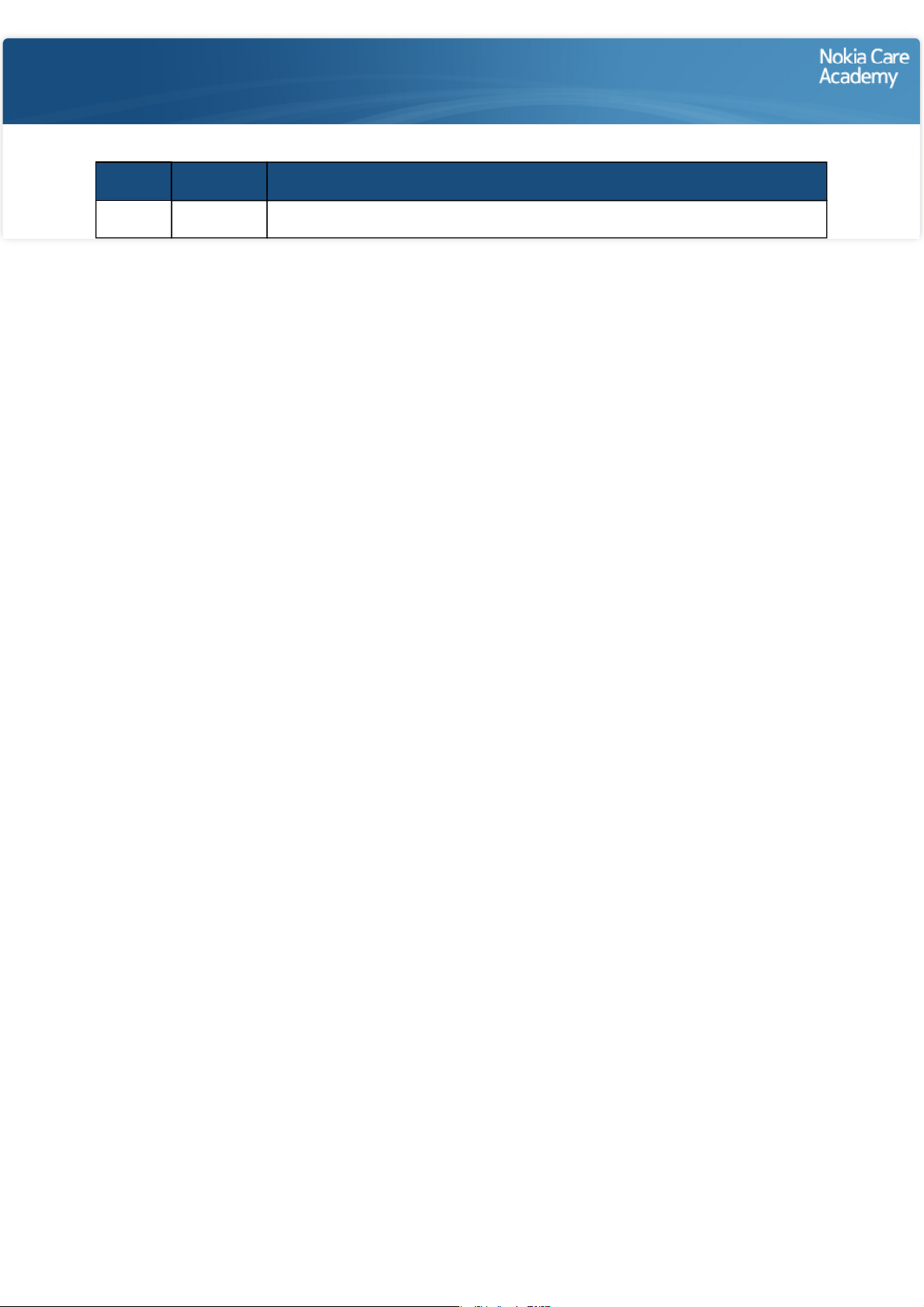
Service Manual Level 1 and 2
©2014 Nokia | Nokia Internal Use only | All Rights Reserved.
Nokia Lumia 630 (RM-976, RM-977)
Nokia Lumia 630 Dual SIM (RM-978, RM-979)
Version 1.0
Version Date Description
1.0 29.04.2014 First published version
Version history
Page 3

Service Manual Level 1 and 2
©2014 Nokia | Nokia Internal Use only | All Rights Reserved.
Nokia Lumia 630 (RM-976, RM-977)
Nokia Lumia 630 Dual SIM (RM-978, RM-979)
Version 1.0
DISPLAY ASSEMBLY
(I0001, I0002)
1
Exploded view
WINDOW FRAME
EARPIECE PLATE
LIGHT SWAP PACKAGE
(I0011, I0012)
3
CAMERA FLEX
CAMERA GASKET
I0001
I0003
I0016
CAMERA
I0017
TOP FLEX
I0008
I0015
*NOTE:
DISPLAY
I0002
EARPIECE
I0004
LIGHT SWAP PACKAGE
I0011
USB BOOT
I0013
IHF SPEAKER
I0014
SCREW TORX+
SIZE 4 RF1.4 X 3.0
I0018
CHASSIS ASSEMBLY
*NOTE: Ordering code
differ between
the variants
(I0005 - I0010)
2
VIBRA BOOT
I0007
CWS ANTENNA
I0005
DUAL SIM BARRIER
*NOTE: Only in single
I0023
SIM variants
TYPE LABEL
I0012
SCREW TORX+
SIZE 4 M1.4 x 3.4
I0019
BACK COVER
I0022
Only available
as assembly
IHF SPEAKER GASKET
I0009
ANTENNA 3G/
ANTENNA LTE
I0006
IHF MESH
I0010
MAIN ANTENNA
HOLE ADHESIVE
I0021
SCREW TORX+
SIZE 4 M1.4 x 2.5
I0020
Not reuseable
after removal
Repair/swap
only in level 3
Page 4
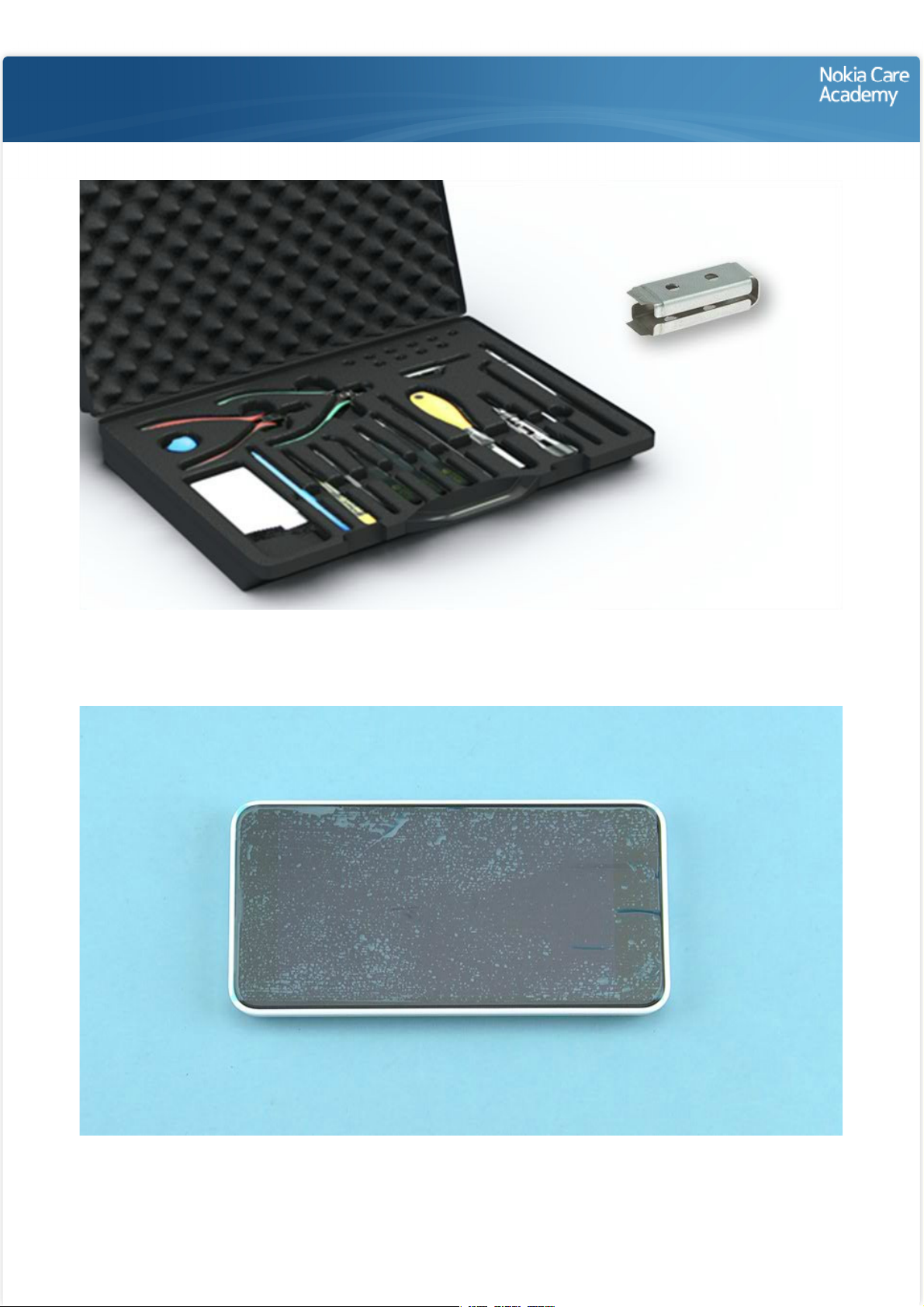
Service Manual Level 1 and 2
©2014 Nokia | Nokia Internal Use only | All Rights Reserved.
Nokia Lumia 630 (RM-976, RM-977)
Nokia Lumia 630 Dual SIM (RM-978, RM-979)
Version 1.0
Disassembly steps
1) For disassembling you need the Nokia Standard toolkit version 2. You will also need the camera removal
tool SS-305.
2) Protect the DISPLAY with protective film.
Page 5
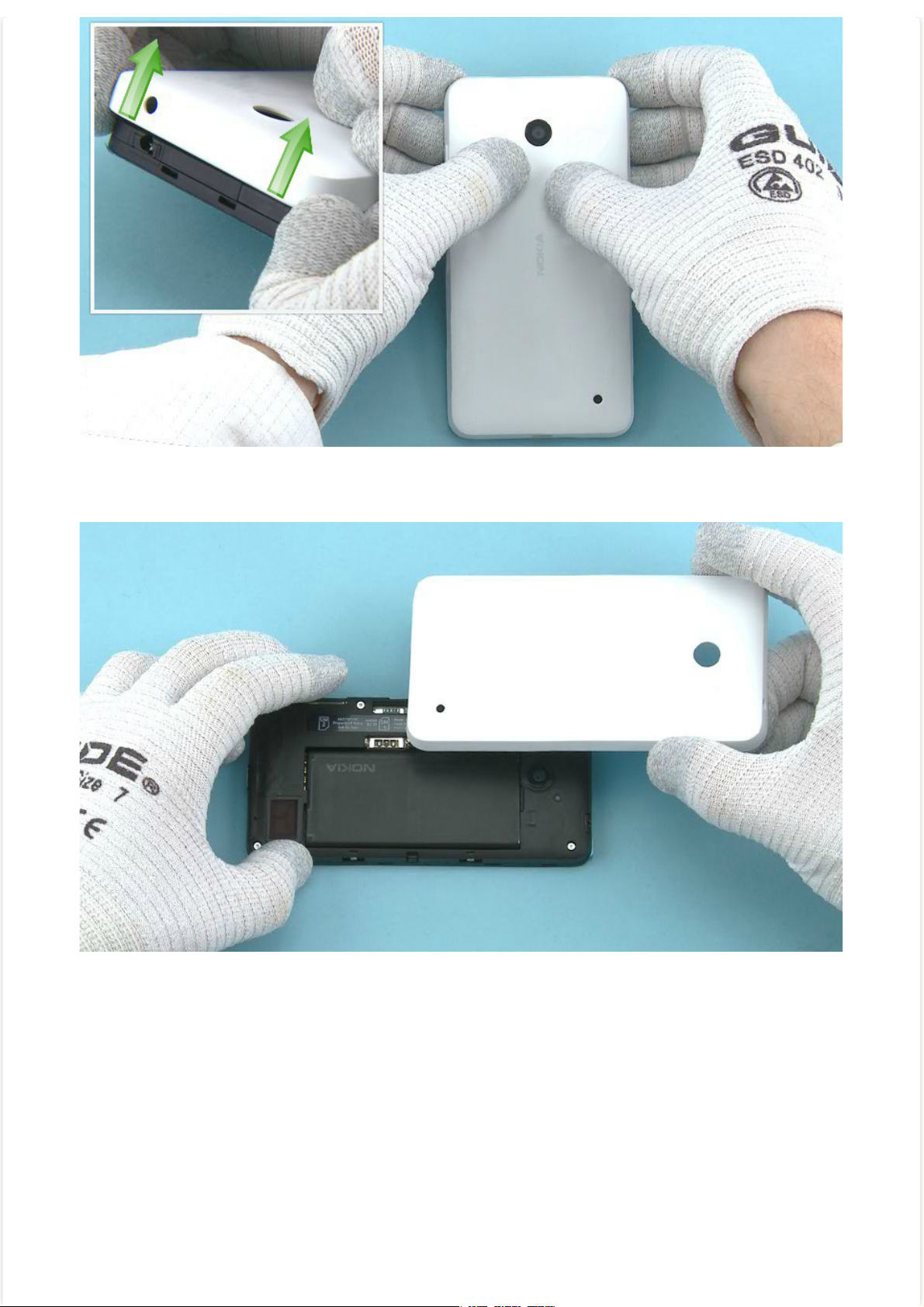
3) Release the BACK COVER by pulling from the both top end corners as shown.
©2014 Nokia | Nokia Internal Use only | All Rights Reserved.
4) Lift up and remove the BACK COVER.
Page 6
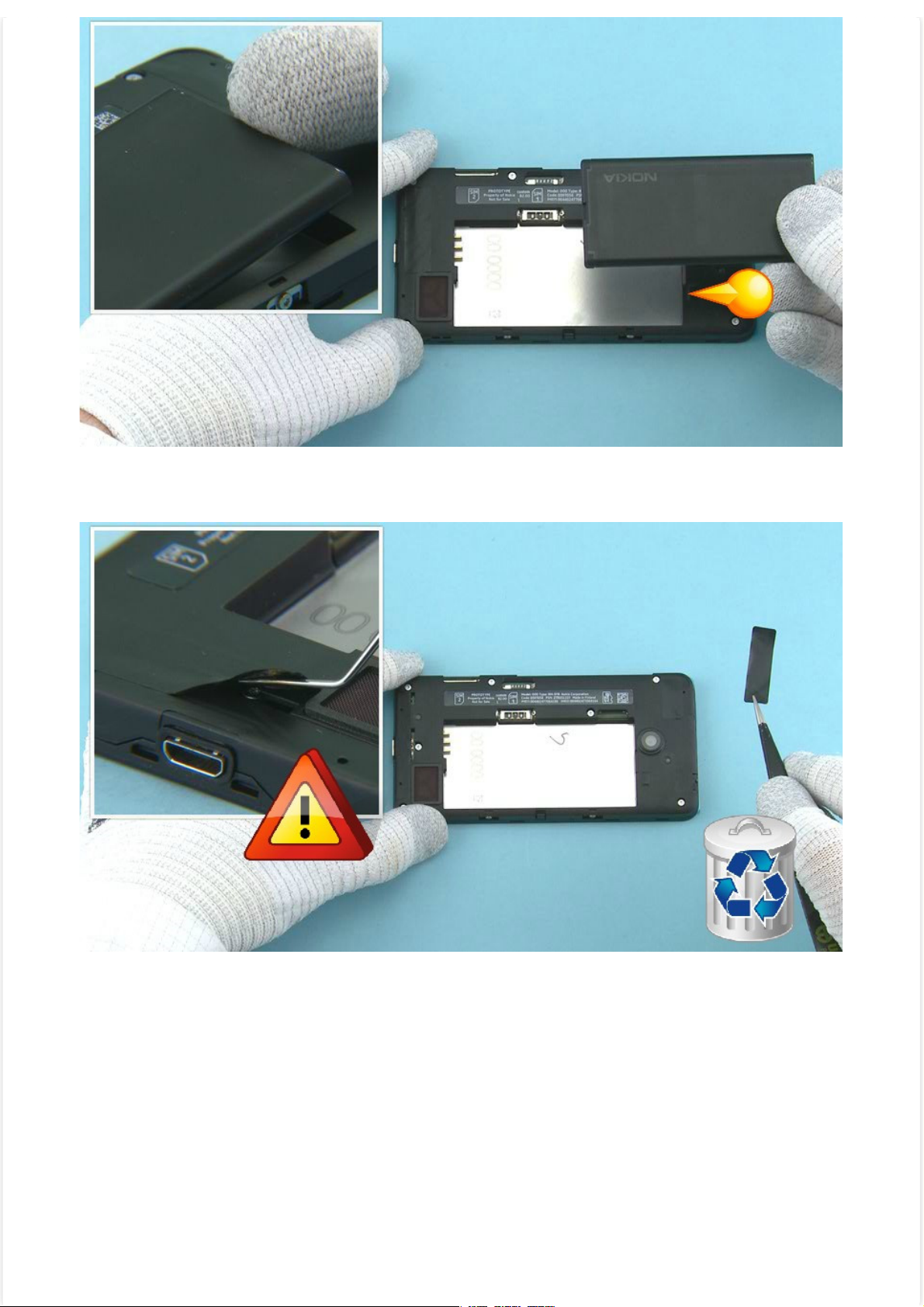
5) If there is battery inserted, remove it by using the shown finger notch.
©2014 Nokia | Nokia Internal Use only | All Rights Reserved.
6) Lift up one corner of the MAIN ANTENNA HOLE ADHESIVE with the dental tool. Peel off and discard the
MAIN ANTENNA HOLE ADHESIVE.
Be careful not to injure yourself or the device with the sharp end of the dental tool.
Page 7
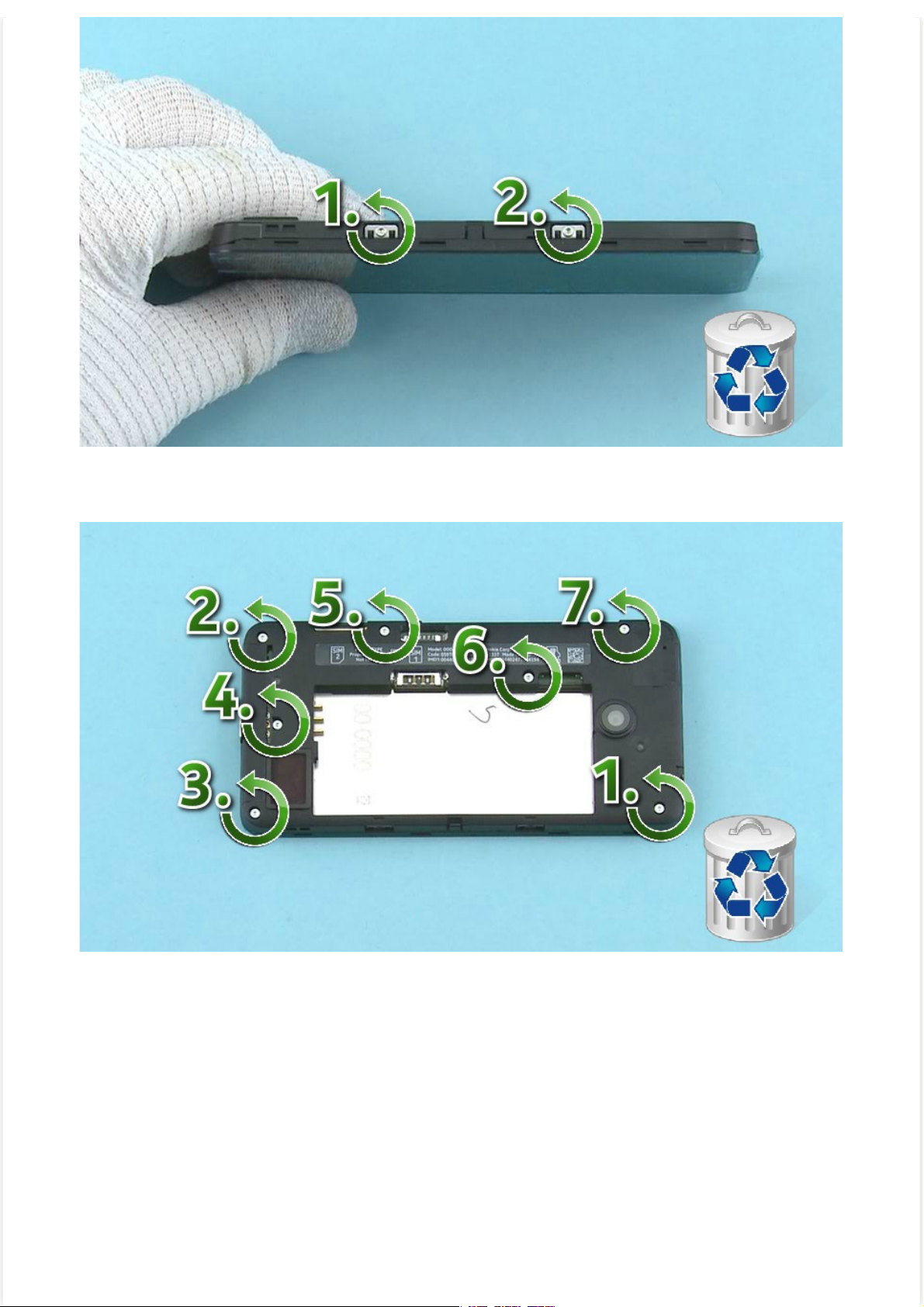
7) Unscrew the two TORX+ size 4 screws in the order shown. Do not use them again. Discard them.
©2014 Nokia | Nokia Internal Use only | All Rights Reserved.
8) Unscrew the seven TORX+ size 4 screws in the order shown. Do not use them again. Discard them.
Page 8

9) Use the SS-93 to carefully release the CHASSIS ASSEMBLY from the DISPLAY ASSEMBLY.
©2014 Nokia | Nokia Internal Use only | All Rights Reserved.
Be careful not to damage the shown flex.
10) Use the SS-93 to release the shown clip on the other side of the device.
Page 9
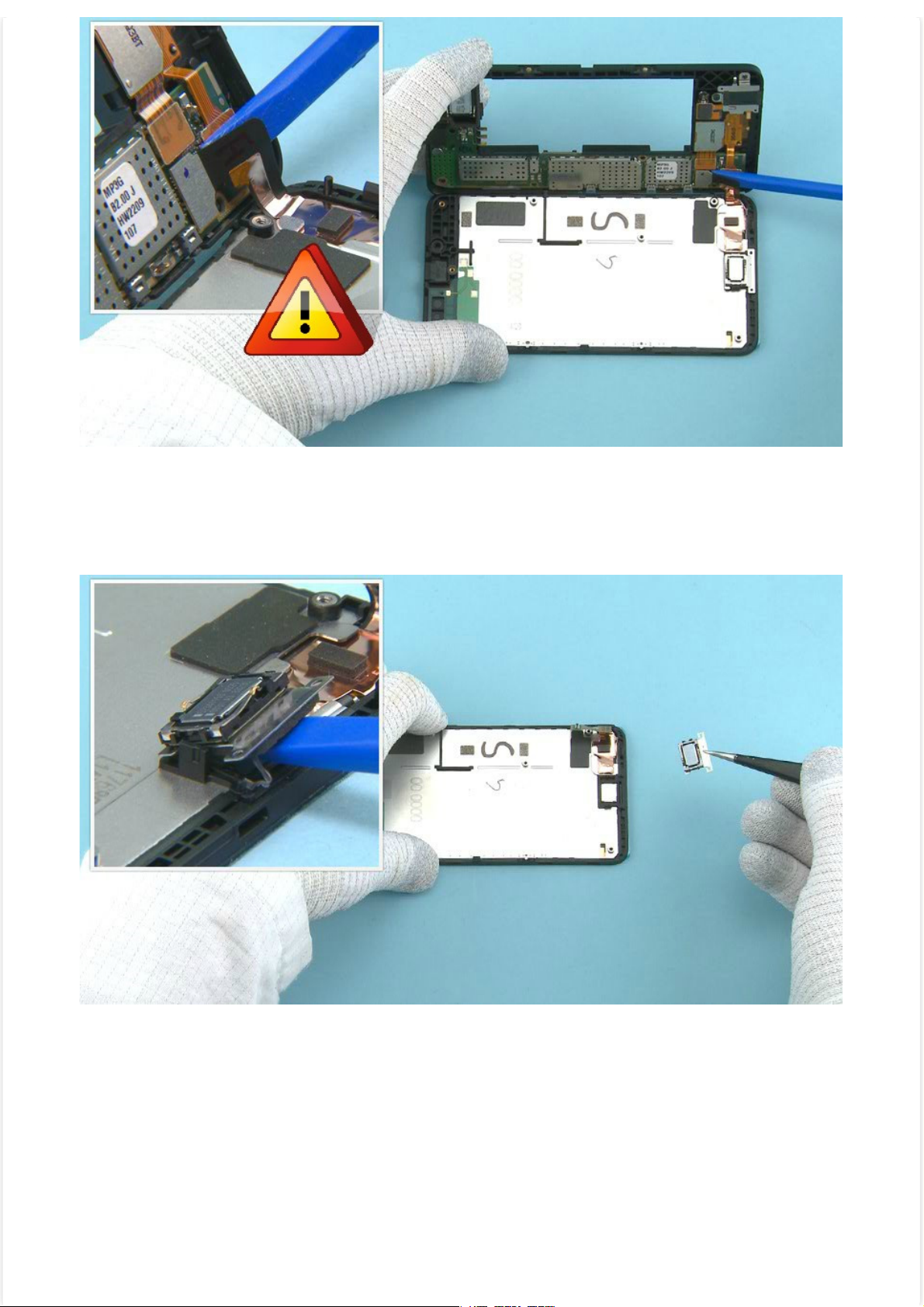
11) Turn the CHASSIS ASSEMBLY as shown and open the DISPLAY connector. The DISPLAY ASSEMBLY can
©2014 Nokia | Nokia Internal Use only | All Rights Reserved.
be separated once the connector is opened.
Be careful not to bend the flex or damage the connector.
12) Push the SS-93 under the EARPIECE PLATE to release it. Make sure to remove all EARPIECE PLATE
adhesive remains from the DISPLAY ASSEMBLY.
Page 10

13) Use the dental tool to separate the EARPIECE from the EARPIECE PLATE. Do not use the EARPIECE
©2014 Nokia | Nokia Internal Use only | All Rights Reserved.
PLATE again. Discard it.
14) Push the sharp end of the SS-93 under the IHF SPEAKER to release it. Remove it with tweezers.
Page 11
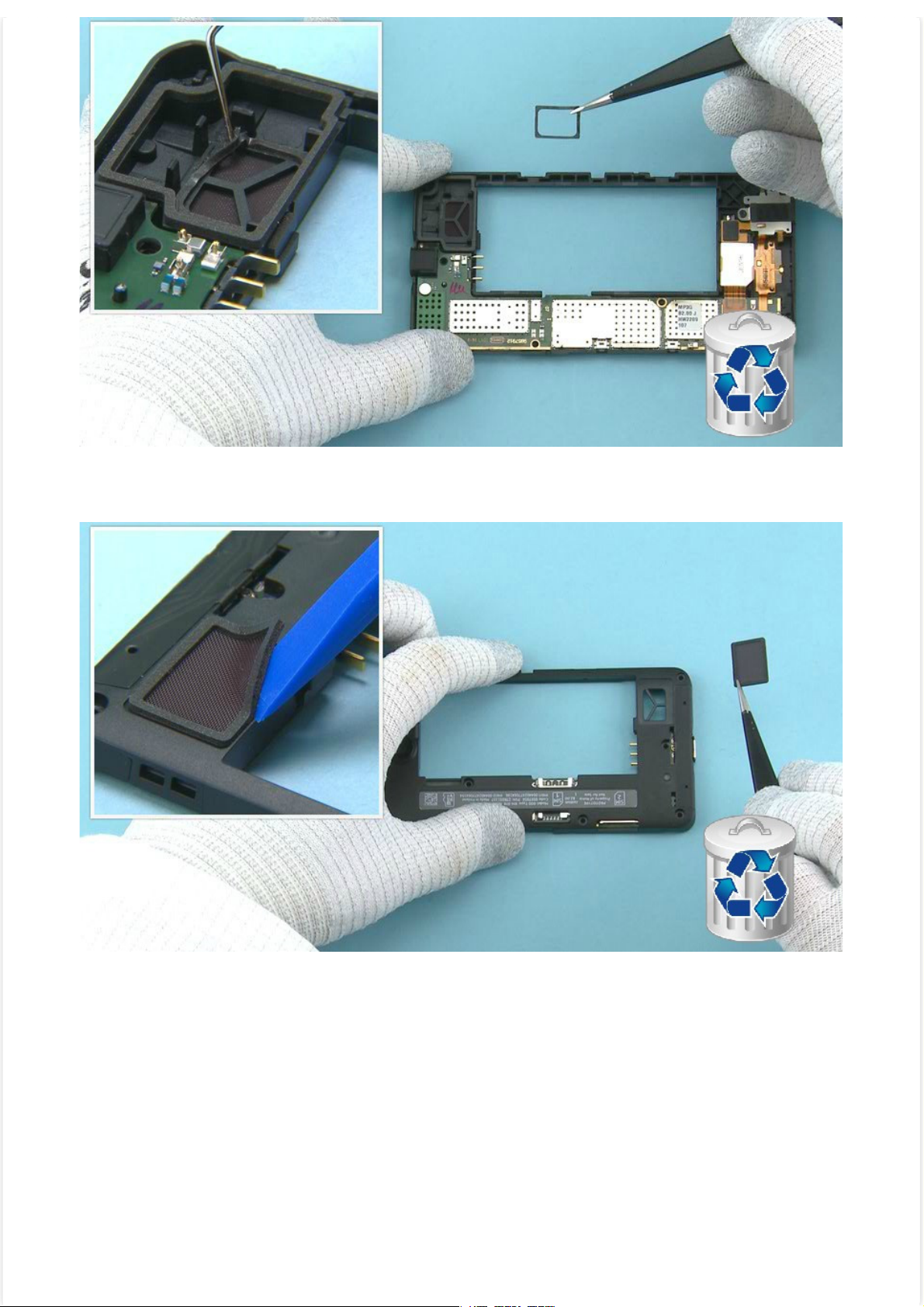
15) Release the IHF SPEAKER GASKET with dental tool. Remove and discard the IHF SPEAKER GASKET.
©2014 Nokia | Nokia Internal Use only | All Rights Reserved.
16) Use the SS-93 to release the IHF MESH. Remove and discard the IHF MESH.
Page 12

17) Open the CAMERA connector with the SS-93. Remove the CAMERA FLEX and CAMERA.
©2014 Nokia | Nokia Internal Use only | All Rights Reserved.
Be careful not to damage the connector or any nearby components.
18) Place the SS-305 camera removal tool on top of the CAMERA as shown. Note the alignment. Push down
the SS-305 until the camera retaining clips are released. Hold from the sides of the SS-305.
Page 13
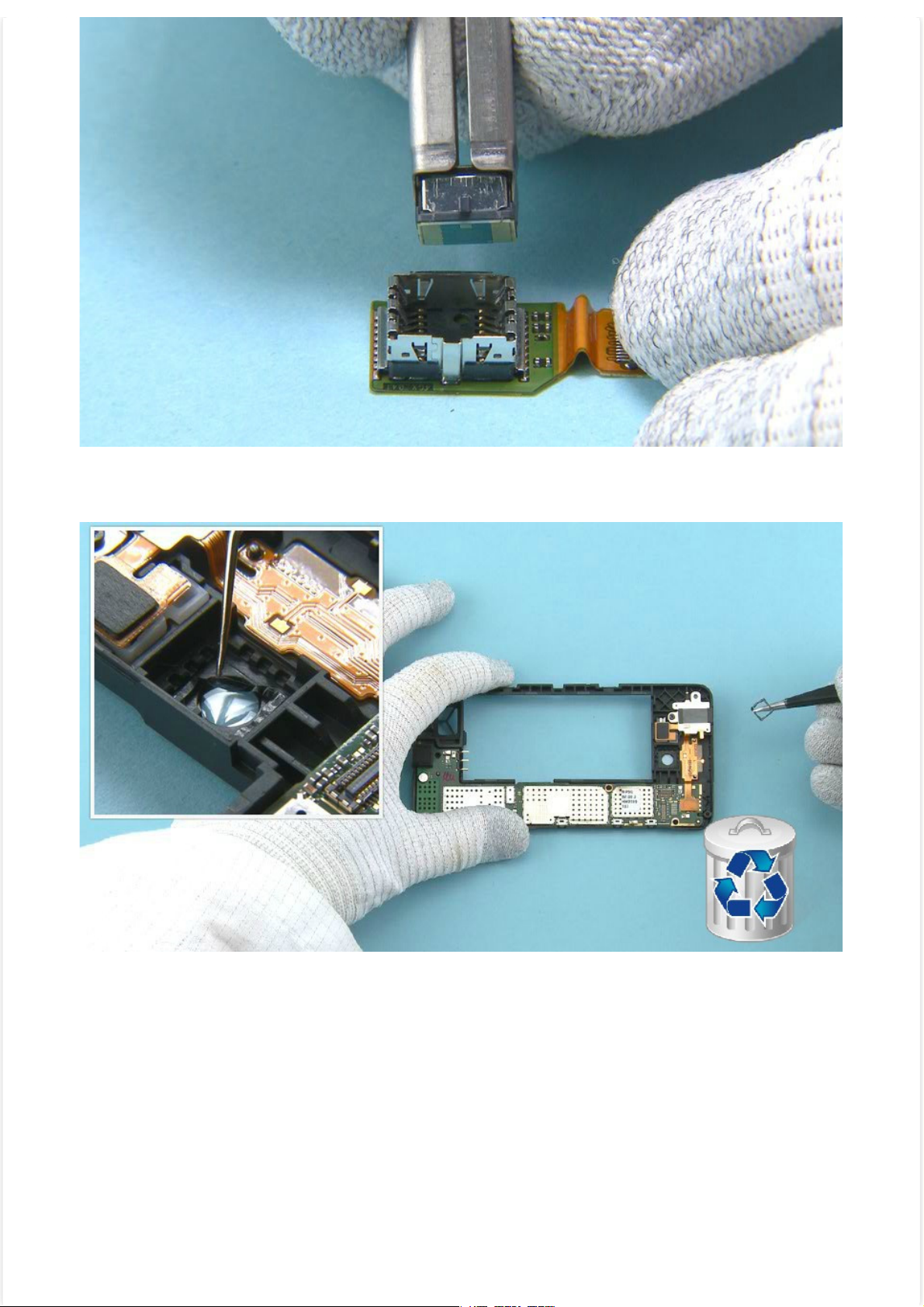
19) Pull up the SS-305 while holding from the sides of it and remove the CAMERA.
©2014 Nokia | Nokia Internal Use only | All Rights Reserved.
20) Use dental tool to remove the CAMERA GASKET. Do not use it again. Discard it.
Page 14

21) Unscrew the shown TORX+ size 4 screw. Discard it.
©2014 Nokia | Nokia Internal Use only | All Rights Reserved.
22) Open the TOP FLEX connector with the SS-93.
Be careful not to damage the connector or any components nearby.
Page 15

23) Use the sharp end of the SS-93 to lift up the vibra as shown.
©2014 Nokia | Nokia Internal Use only | All Rights Reserved.
24) Lift up also the AV connector.
Page 16

25) Push the SS-93 under the flex part as shown.
©2014 Nokia | Nokia Internal Use only | All Rights Reserved.
26) Remove and discard the TOP FLEX.
Page 17

27) Lift up the ENGINE BOARD from the shown place so that the shown two clips holding it are released.
©2014 Nokia | Nokia Internal Use only | All Rights Reserved.
28) The ENGINE BOARD can now be separated.
Page 18

29) Remove the USB BOOT.
©2014 Nokia | Nokia Internal Use only | All Rights Reserved.
30) The Nokia Lumia 630 / Nokia Lumia 630 Dual SIM disassembly procedure is complete.
-END OF DISASSEMBLY-
Page 19

Service Manual Level 1 and 2
©2014 Nokia | Nokia Internal Use only | All Rights Reserved.
Nokia Lumia 630 (RM-976, RM-979)
Nokia Lumia 630 Dual SIM (RM-978, RM-979)
Version 1.0
Assembly steps
1) For assembling you need the Nokia Standard toolkit version 2.
2) Remove the shown protective film from the EARPIECE PLATE.
Page 20

3) Place the EARPIECE PLATE to the DISPLAY ASSEMBLY as shown. Align the EARPIECE PLATE with the two
©2014 Nokia | Nokia Internal Use only | All Rights Reserved.
shown guiding pins. Press the EARPIECE PLATE gently to activate the adhesive.
4) Remove the second EARPIECE PLATE protective film.
Page 21

5) Hold the EARPIECE with tweezers as shown so that the pins does not get damaged. Place the EARPIECE
©2014 Nokia | Nokia Internal Use only | All Rights Reserved.
to the EARPIECE PLATE. Make sure to align the EARPIECE so that the guiding pins are as shown. Press the
EARPIECE gently to activate the adhesive.
Be careful not to damage the EARPIECE pins.
6) Note that this step is only for the single SIM variants.
Place the DUAL SIM BARRIER as shown and press it to activate the adhesive.
Page 22

7) Place the USB BOOT as shown.
©2014 Nokia | Nokia Internal Use only | All Rights Reserved.
8) Place the ENGINE BOARD to the CHASSIS ASSEMBLY. Press the ENGINE BOARD as shown and make sure
the two shown clips are attached properly.
Page 23

9) Remove the TOP FLEX protective film.
©2014 Nokia | Nokia Internal Use only | All Rights Reserved.
10) Place the TOP FLEX to the CHASSIS ASSEMBLY by using the two shown guiding pins. Press the flex part
gently to activate the adhesive.
Page 24

11) Push the AV connector and the vibra to their places.
©2014 Nokia | Nokia Internal Use only | All Rights Reserved.
12) Connect the TOP FLEX connector with the SS-93.
Be careful not to damage the connector or any components nearby.
Page 25

13) Fasten the shown TORX+ size 4 screw to torque of 10 Ncm.
©2014 Nokia | Nokia Internal Use only | All Rights Reserved.
14) Place the CAMERA to the CAMERA FLEX. Note the alignment of the CAMERA. Push down the CAMERA
from the sides of it until the camera retaining clips are fastened.
Be careful not to touch the CAMERA lens when pushing it down. Do not push black area near the CAMERA
lens, autofocus mechanism is located below that black plastic and can be easily damaged.
Page 26

15) Remove the shown protective film from the CAMERA GASKET.
©2014 Nokia | Nokia Internal Use only | All Rights Reserved.
16) Place the CAMERA GASKET to the CHASSIS ASSEMBLY as shown. Push the CAMERA GASKET to activate
the adhesive.
Page 27

17) Remove the shown CAMERA GASKET protective film.
©2014 Nokia | Nokia Internal Use only | All Rights Reserved.
18) Place the CAMERA FLEX to the CHASSIS as shown. Make sure to place it straight as the CAMERA GASKET
might move or bend and be visible in the CAMERA window if the CAMERA is placed in angle. Connect the
CAMERA connector.
Be careful not to damage the connector or any components nearby.
Page 28

19) Remove the shown protective film from the IHF SPEAKER GASKET.
©2014 Nokia | Nokia Internal Use only | All Rights Reserved.
20) Place the IHF SPEAKER GASKET to its place and press it to activate the adhesive.
Page 29

21) Remove the second IHF SPEAKER GASKET protective film.
©2014 Nokia | Nokia Internal Use only | All Rights Reserved.
22) Note the IHF SPEAKER alignment when placing it. Push the IHF SPEAKER gently to activate the adhesive.
Page 30

23) Remove the IHF MESH protective film.
©2014 Nokia | Nokia Internal Use only | All Rights Reserved.
24) Place the IHF MESH and press it gently to activate the adhesive.
Page 31

25) Hold the DISPLAY ASSEMBLY as shown when connecting the DISPLAY connector.
©2014 Nokia | Nokia Internal Use only | All Rights Reserved.
Be careful not to damage the connector or any nearby components.
26) Turn over the DISPLAY ASSEMBLY on top of the CHASSIS ASSEMBLY and press them so that both sides
of the device are closed properly.
Page 32

27) Fasten the seven TORX+ size 4 screws in the order shown to the torque of 11 Ncm.
©2014 Nokia | Nokia Internal Use only | All Rights Reserved.
Note that these seven screws are longer than the two screws shown in the next step.
28) Fasten the two TORX+ size 4 screws in the order shown to the torque of 12 Ncm.
Note that these two screws are shorter than the seven screws shown in the previous step.
Page 33

29) Remove the shown protective film from the MAIN ANTENNA HOLE ADHESIVE.
©2014 Nokia | Nokia Internal Use only | All Rights Reserved.
30) Place the MAIN ANTENNA HOLE ADHESIVE as shown.
Page 34

31) Press the MAIN ANTENNA HOLE ADHESIVE to activate the adhesive. Remove the protective film from
©2014 Nokia | Nokia Internal Use only | All Rights Reserved.
the MAIN ANTENNA HOLE ADHESIVE.
32) Place the BATTERY.
Page 35

33) Place the DISPLAY ASSEMBLY to the BACK COVER bottom end first. Press the DISPLAY ASSEMBLY to
©2014 Nokia | Nokia Internal Use only | All Rights Reserved.
attach it properly to the BACK COVER.
The Nokia Lumia 630 / Nokia Lumia 630 Dual SIM assembly procedure is complete.
Page 36

Service Manual Level 1 and 2
©2014 Nokia | Nokia Internal Use only | All Rights Reserved.
Nokia Lumia 630 (RM-976, RM-977)
Nokia Lumia 630 Dual SIM (RM-978, RM-979)
Version 1.0
TOP
Solder components
Grounding
spring
Volume +
key
Grounding
spring
X1001 X1002
X1003
Grounding
spring
F1400
Camera
fuse
BOTTOM
Volume -
key
Power/Lock
key
S4401
IHF Speaker
X2104
IHF Speaker
spring
spring
X2105
X1000
Grounding
spring
BT/WLAN
spring
X6301
X7720
GNSS
spring
Battery
connector
X2001
Main antenna
spring
X7721
X7722
Keyboard
LED
Page 37

Service Manual Level 1 and 2
©2014 Nokia | Nokia Internal Use only | All Rights Reserved.
Nokia Lumia 630 (RM-976, RM-977)
Nokia Lumia 630 Dual SIM (RM-978, RM-979)
Version 1.0
Service devices
CA-101 Service cable AC-20
AC-21C (Only for China)
BL-5H Battery Nokia Standard Toolkit (v2)
For more information, refer to the Service
Bulletin (SB-011) on Nokia Online. Supplier or
manufacturer contacts for tool re-order can
be found in “Recommended service
equipment” document on Nokia Online.
SS-305 Camera removal tool
Page 38

Service Manual Level 1 and 2
©2014 Nokia | Nokia Internal Use only | All Rights Reserved.
Nokia Lumia 630 (RM-976, RM-977)
Nokia Lumia 630 Dual SIM (RM-978, RM-979)
Version 1.0
Product controls and interfaces
1
2
3
4
5
1 — 3.5 mm AHJ connector
2 — Earpiece
3 — Touch screen
4 — Microphone
5 — Micro-USB connector
6 — Camera
7 — Volume + key
8 — Volume - key
9 — Power/Lock key
10 — Loudspeaker
11 — Main antenna area
6
11
7
8
9
10
Page 39

Service Manual Level 1 and 2
©2014 Nokia | Nokia Internal Use only | All Rights Reserved.
Nokia Lumia 630 (RM-976, RM-977)
Nokia Lumia 630 Dual SIM (RM-978, RM-979)
Version 1.0
Flashing concept
Service concept
Service
software
CA-101
Product specific
battery
Transceiver
Page 40

Service Manual Level 1 and 2
©2014 Nokia | Nokia Internal Use only | All Rights Reserved.
Nokia Lumia 630 (RM-976, RM-977)
Nokia Lumia 630 Dual SIM (RM-978, RM-979)
Version 1.0
Phone reset
Software / operating system (OS) reset
The software / operating system (OS) reset returns the phone to its out-of-the-box state. Note that this
procedure erases all consumer data! Always first try to perform a hardware reset.
Option 1: About menu
- Use this option if the consumer knows the lock code
- This option warns the consumer about data loss!
- Tap Settings > About > reset your phone
Option 2: Hardware key combination
- Use this option if the phone is locked and the consumer does not know the code
- Note: no warning about data loss!
- Do not advertise this feature to consumers!
Follow next steps to perform OS reset with phone keys.
Step 1
Make sure the phone is turned Off.
1. Press and hold the power key
2. Phone vibrates (release the
power key)
3. Press and hold the volume
down key
4. Exclamation mark is shown on
the screen (release the volume
down key)
Page 41

Step 2
©2014 Nokia | Nokia Internal Use only | All Rights Reserved.
Input the following key
combination:
1. Volume up
2. Volume down
3. Power
4. Volume down
Step 3
The phone will reset and boot up
automatically
Page 42

Service Manual Level 1 and 2
©2014 Nokia | Nokia Internal Use only | All Rights Reserved.
Nokia Lumia 630 (RM-976, RM-977)
Nokia Lumia 630 Dual SIM (RM-978, RM-979)
Version 1.0
Proximity sensor troubleshooting
Display, Touch and Proximity sensing related troubleshoot
Proximity sensing
This phone does not have optical proximity sensor, like previous Nokia products. In this device touch
module is used for proximity sensing purpose. Proximity sensing works when call is active. When
conductive large object (e.g. face or ear) is in touch with display, display is turned off.
Troubleshooting on call related (proximity sensing) problems.
Solutions to the possible problems are as follows:
Problem:
Display stays on during the call when phone is next to
the ear.
Solution:
Advice the customer to keep the phone closer to the
ear during the call. Cheek or ear should be in touch
with the display area of the phone, not the frame of
the phone.
Problem:
Display stays black when phone is removed from ear during the call or
Customer complains that phone display blinks or stays black when
headset, charger or both are connected.
Solutions:
1. Touch screen functions or proximity sensing may be affected by
humidity, rain drops, make-up, or dirt on the display. If your phone
touch screen becomes unresponsive, use a cleaning cloth to wipe the
touch screen clean. To avoid scratches on display do not use anything
that could scratch the display and do not use chemicals for cleaning.
2. Advice the customer that two short power key presses wake up the
display if it stays black in situation where is should be active.
3. Check that latest Phone SW is in use. That has the best proximity
sensing parameters.
4. Check that user has original Nokia headset and charger in use.
Page 43

Problem:
©2014 Nokia | Nokia Internal Use only | All Rights Reserved.
Customer complains about accidental key presses during the call.
Solutions:
1.Touch screen functions or proximity sensing may be affected by
humidity, rain drops, make-up, or dirt on the display. If your phone
touch screen becomes unresponsive, use a cleaning cloth to wipe the
touch screen clean. To avoid scratches on display do not use anything
that could scratch the display and do not use chemicals for cleaning.
2. Check that latest Phone SW is in use. That has the best proximity
sensing parameters.
Troubleshooting on general touch related problems.
Problem:
Customer uses display protective foil.
Solution:
Advice the customer that protective foils may affect the functionality of
the touch screen.
Touch screen functions or proximity sensing may be affected by
humidity, rain drops, make-up, or dirt on the display. If your phone
touch screen becomes unresponsive, use a cleaning cloth to wipe the
touch screen clean. To avoid scratches on display do not use anything
that could scratch the display and do not use chemicals for cleaning.
NOTE! Customer problems above do not require change of the display module.
Changing the display module does not correct the situation. Updating the SW is the
right procedure as the latest SW has the best proximity sensing parameters.
