Page 1

Nokia Customer Care
Service Manual
RM-92 (Nokia N80)
Mobile Terminal
Part No: 9246921 (Issue 2)
COMPANY CONFIDENTIAL
Copyright © 2006 Nokia. All rights reserved.
Page 2

RM-92
Nokia Customer Care Amendment Record Sheet
Amendment Record Sheet
Amendment No Date Inserted By Comments
Issue 1 02/2006 M. Hautaniemi
Issue 2 08/2006 M. Hautaniemi RM-91/WCDMA1900 information
removed throughout the manual.
Exploded view, spare parts overview
and schematics updated.
A note added to Parts Lists and
Component Layouts, Baseband
Troubleshooting and Manual Tuning
Guide as well as to RF
Troubleshooting and Manual Tuning
Guide regarding the nonreplacement of RAP, application
processor, RF ASIC and BT.
Page ii COMPANY CONFIDENTIAL Issue 2
Copyright © 2006 Nokia. All rights reserved.
Page 3

RM-92
Copyright Nokia Customer Care
Copyright
Copyright © 2006 Nokia. All rights reserved.
Reproduction, transfer, distribution or storage of part or all of the contents in this document in any form
without the prior written permission of Nokia is prohibited.
Nokia, Nokia Connecting People, and Nokia X and Y are trademarks or registered trademarks of Nokia
Corporation. Other product and company names mentioned herein may be trademarks or tradenames of
their respective owners.
Nokia operates a policy of continuous development. Nokia reserves the right to make changes and
improvements to any of the products described in this document without prior notice.
Under no circumstances shall Nokia be responsible for any loss of data or income or any special, incidental,
consequential or indirect damages howsoever caused.
The contents of this document are provided "as is". Except as required by applicable law, no warranties of
any kind, either express or implied, including, but not limited to, the implied warranties of merchantability
and fitness for a particular purpose, are made in relation to the accuracy, reliability or contents of this
document. Nokia reserves the right to revise this document or withdraw it at any time without prior notice.
The availability of particular products may vary by region.
IMPORTANT
This document is intended for use by qualified service personnel only.
Issue 2 COMPANY CONFIDENTIAL Page iii
Copyright © 2006 Nokia. All rights reserved.
Page 4

RM-92
Nokia Customer Care Warnings and cautions
Warnings and cautions
Warnings
• IF THE DEVICE CAN BE INSTALLED IN A VEHICLE, CARE MUST BE TAKEN ON INSTALLATION IN VEHICLES FITTED
WITH ELECTRONIC ENGINE MANAGEMENT SYSTEMS AND ANTI-SKID BRAKING SYSTEMS. UNDER CERTAIN FAULT
CONDITIONS, EMITTED RF ENERGY CAN AFFECT THEIR OPERATION. IF NECESSARY, CONSULT THE VEHICLE DEALER/
MANUFACTURER TO DETERMINE THE IMMUNITY OF VEHICLE ELECTRONIC SYSTEMS TO RF ENERGY.
• THE PRODUCT MUST NOT BE OPERATED IN AREAS LIKELY TO CONTAIN POTENTIALLY EXPLOSIVE ATMOSPHERES,
FOR EXAMPLE, PETROL STATIONS (SERVICE STATIONS), BLASTING AREAS ETC.
• OPERATION OF ANY RADIO TRANSMITTING EQUIPMENT, INCLUDING CELLULAR TELEPHONES, MAY INTERFERE
WITH THE FUNCTIONALITY OF INADEQUATELY PROTECTED MEDICAL DEVICES. CONSULT A PHYSICIAN OR THE
MANUFACTURER OF THE MEDICAL DEVICE IF YOU HAVE ANY QUESTIONS. OTHER ELECTRONIC EQUIPMENT MAY
ALSO BE SUBJECT TO INTERFERENCE.
• BEFORE MAKING ANY TEST CONNECTIONS, MAKE SURE YOU HAVE SWITCHED OFF ALL EQUIPMENT.
Cautions
• Servicing and alignment must be undertaken by qualified personnel only.
• Ensure all work is carried out at an anti-static workstation and that an anti-static wrist strap is worn.
• Ensure solder, wire, or foreign matter does not enter the telephone as damage may result.
• Use only approved components as specified in the parts list.
• Ensure all components, modules, screws and insulators are correctly re-fitted after servicing and
alignment.
• Ensure all cables and wires are repositioned correctly.
• Never test a mobile phone WCDMA transmitter with full Tx power, if there is no possibility to perform the
measurements in a good performance RF-shielded room. Even low power WCDMA transmitters may disturb
nearby WCDMA networks and cause problems to 3G cellular phone communication in a wide area.
• During testing never activate the GSM or WCDMA transmitter without a proper antenna load, otherwise
GSM or WCDMA PA may be damaged.
Page iv COMPANY CONFIDENTIAL Issue 2
Copyright © 2006 Nokia. All rights reserved.
Page 5

RM-92
ESD protection Nokia Customer Care
ESD protection
Nokia requires that service points have sufficient ESD protection (against static electricity) when servicing
the phone.
Any product of which the covers are removed must be handled with ESD protection. The SIM card can be
replaced without ESD protection if the product is otherwise ready for use.
To replace the covers ESD protection must be applied.
All electronic parts of the product are susceptible to ESD. Resistors, too, can be damaged by static electricity
discharge.
All ESD sensitive parts must be packed in metallized protective bags during shipping and handling outside
any ESD Protected Area (EPA).
Every repair action involving opening the product or handling the product components must be done under
ESD protection.
ESD protected spare part packages MUST NOT be opened/closed out of an ESD Protected Area.
For more information and local requirements about ESD protection and ESD Protected Area, contact your local
Nokia After Market Services representative.
Issue 2 COMPANY CONFIDENTIAL Page v
Copyright © 2006 Nokia. All rights reserved.
Page 6
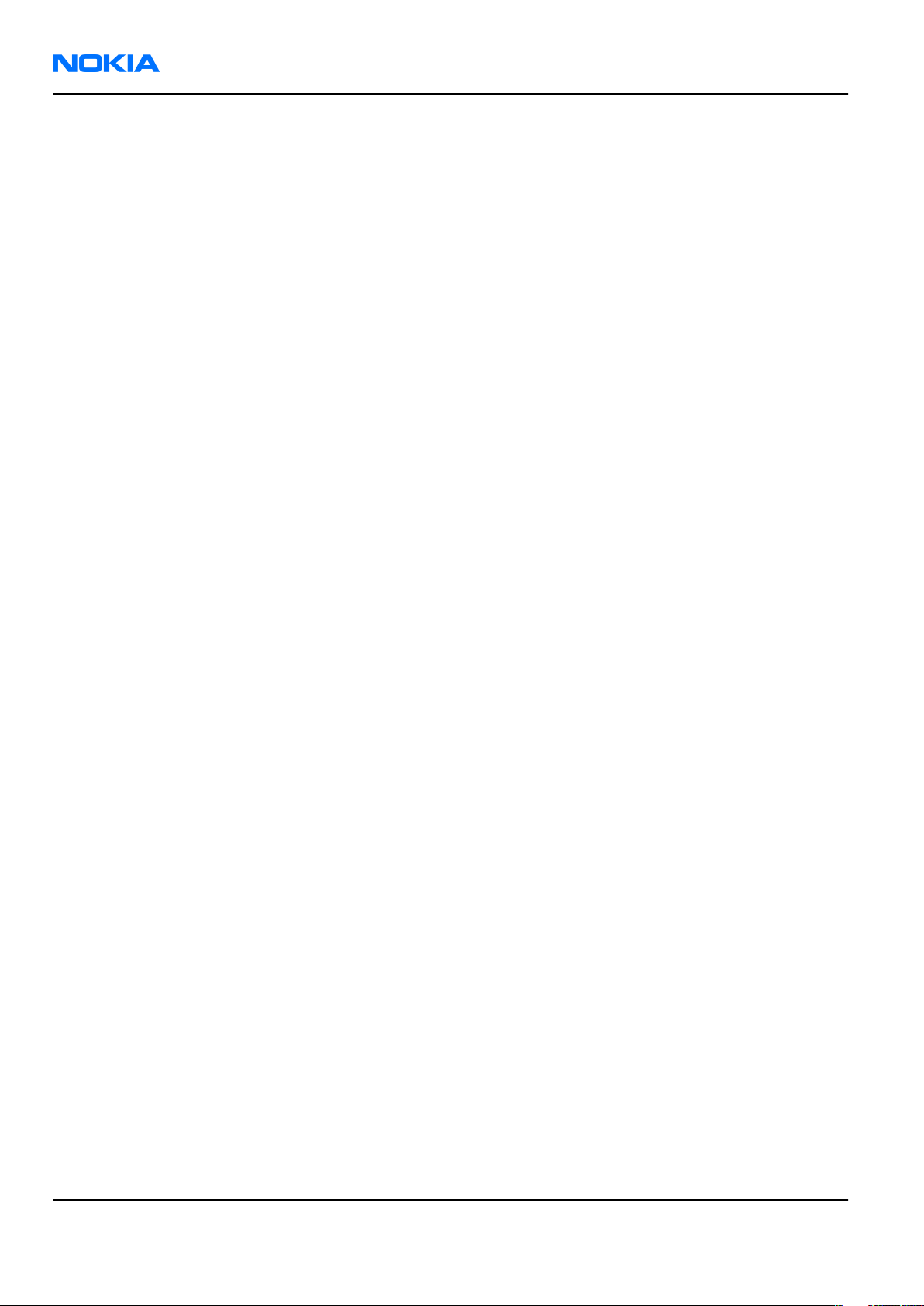
RM-92
Nokia Customer Care Care and maintenance
Care and maintenance
This product is of superior design and craftsmanship and should be treated with care. The suggestions below
will help you to fulfil any warranty obligations and to enjoy this product for many years.
• Keep the phone and all its parts and accessories out of the reach of small children.
• Keep the phone dry. Precipitation, humidity and all types of liquids or moisture can contain minerals that
will corrode electronic circuits.
• Do not use or store the phone in dusty, dirty areas. Its moving parts can be damaged.
• Do not store the phone in hot areas. High temperatures can shorten the life of electronic devices, damage
batteries, and warp or melt certain plastics.
• Do not store the phone in cold areas. When it warms up (to its normal temperature), moisture can form
inside, which may damage electronic circuit boards.
• Do not drop, knock or shake the phone. Rough handling can break internal circuit boards.
• Do not use harsh chemicals, cleaning solvents, or strong detergents to clean the phone.
• Do not paint the phone. Paint can clog the moving parts and prevent proper operation.
• Use only the supplied or an approved replacement antenna. Unauthorised antennas, modifications or
attachments could damage the phone and may violate regulations governing radio devices.
All of the above suggestions apply equally to the product, battery, charger or any accessory.
Page vi COMPANY CONFIDENTIAL Issue 2
Copyright © 2006 Nokia. All rights reserved.
Page 7

RM-92
Company Policy Nokia Customer Care
Company Policy
Our policy is of continuous development; details of all technical modifications will be included with service
bulletins.
While every endeavour has been made to ensure the accuracy of this document, some errors may exist. If
any errors are found by the reader, NOKIA MOBILE PHONES Business Group should be notified in writing/email.
Please state:
• Title of the Document + Issue Number/Date of publication
• Latest Amendment Number (if applicable)
• Page(s) and/or Figure(s) in error
Please send to:
NOKIA CORPORATION
Nokia Mobile Phones Business Group
Nokia Customer Care
PO Box 86
FIN-24101 SALO
Finland
E-mail: Service.Manuals@nokia.com
Issue 2 COMPANY CONFIDENTIAL Page vii
Copyright © 2006 Nokia. All rights reserved.
Page 8

RM-92
Nokia Customer Care Battery information
Battery information
Note: A new battery's full performance is achieved only after two or three complete charge and
discharge cycles!
The battery can be charged and discharged hundreds of times but it will eventually wear out. When the
operating time (talk-time and standby time) is noticeably shorter than normal, it is time to buy a new battery.
Use only batteries approved by the phone manufacturer and recharge the battery only with the chargers
approved by the manufacturer. Unplug the charger when not in use. Do not leave the battery connected to
a charger for longer than a week, since overcharging may shorten its lifetime. If left unused a fully charged
battery will discharge itself over time.
Temperature extremes can affect the ability of your battery to charge.
For good operation times with Ni-Cd/NiMh batteries, discharge the battery from time to time by leaving the
product switched on until it turns itself off (or by using the battery discharge facility of any approved accessory
available for the product). Do not attempt to discharge the battery by any other means.
Use the battery only for its intended purpose.
Never use any charger or battery which is damaged.
Do not short-circuit the battery. Accidental short-circuiting can occur when a metallic object (coin, clip or
pen) causes direct connection of the + and - terminals of the battery (metal strips on the battery) for example
when you carry a spare battery in your pocket or purse. Short-circuiting the terminals may damage the battery
or the connecting object.
Leaving the battery in hot or cold places, such as in a closed car in summer or winter conditions, will reduce
the capacity and lifetime of the battery. Always try to keep the battery between 15°C and 25°C (59°F and 77°
F). A phone with a hot or cold battery may temporarily not work, even when the battery is fully charged.
Batteries' performance is particularly limited in temperatures well below freezing.
Do not dispose of batteries in a fire!
Dispose of batteries according to local regulations (e.g. recycling). Do not dispose as household waste.
Page viii COMPANY CONFIDENTIAL Issue 2
Copyright © 2006 Nokia. All rights reserved.
Page 9

RM-92
Nokia N80 Service Manual Structure Nokia Customer Care
Nokia N80 Service Manual Structure
1 General Information
2 Parts Lists and Component Layouts
3 Service Software Instructions
4 Service Tools and Service Concepts
5 Disassembly/Reassembly Instructions
6 BB Troubleshooting and Manual Tuning Guide
7 RF Troubleshooting and Manual Tuning Guide
8 Camera Module Troubleshooting
9 System Module
10 Schematics
Issue 2 COMPANY CONFIDENTIAL Page ix
Copyright © 2006 Nokia. All rights reserved.
Page 10

RM-92
Nokia Customer Care Nokia N80 Service Manual Structure
(This page left intentionally blank.)
Page x COMPANY CONFIDENTIAL Issue 2
Copyright © 2006 Nokia. All rights reserved.
Page 11

Nokia Customer Care
1 — General Information
Issue 2 COMPANY CONFIDENTIAL Page 1 –1
Copyright © 2006 Nokia. All rights reserved.
Page 12

RM-92
Nokia Customer Care General Information
(This page left intentionally blank.)
Page 1 –2 COMPANY CONFIDENTIAL Issue 2
Copyright © 2006 Nokia. All rights reserved.
Page 13

RM-92
General Information Nokia Customer Care
Table of Contents
RM-92 product selection........................................................................................................................................1–5
RM-92 product features and sales package.........................................................................................................1–5
Product and module list........................................................................................................................................1–7
Mobile enhancements............................................................................................................................................1–8
Technical specifications.........................................................................................................................................1–9
Transceiver general specifications..................................................................................................................1–9
Main RF characteristics for GSM850/900/1800/1900 and WCDMA 2100 phones........................................1–9
Battery endurance...........................................................................................................................................1–10
List of Tables
Table 1 Audio..........................................................................................................................................................1–8
Table 2 Car...............................................................................................................................................................1–8
Table 3 Data............................................................................................................................................................1–8
Table 4 Imaging......................................................................................................................................................1–9
Table 5 Messaging..................................................................................................................................................1–9
Table 6 Power.........................................................................................................................................................1–9
List of Figures
Figure 1 View of RM-92..........................................................................................................................................1–5
Issue 2 COMPANY CONFIDENTIAL Page 1 –3
Copyright © 2006 Nokia. All rights reserved.
Page 14

RM-92
Nokia Customer Care General Information
(This page left intentionally blank.)
Page 1 –4 COMPANY CONFIDENTIAL Issue 2
Copyright © 2006 Nokia. All rights reserved.
Page 15

RM-92
General Information Nokia Customer Care
RM-92 product selection
Nokia RM-92 is a WCDMA/GSM dual mode handportable phone which supports GSM (GSM850, E-GSM900,
GSM1800 & GSM1900) and WCDMA2100.
According to GSM standard 05.05 it responds to class 4 (max. 2W) in EGSM 900, class 1 (1W) in GSM 1800 and
class 1 in GSM 1900. RM-92 supports EGPRS (EDGE) class B as well as Bluetooth 1.2 standard. The handset has
a full phase 2 Type Approval and it complies with the GSM Type Approval. RM-92 also has a full CE approval
and FCC approval.
RM-92 supports two-way video calls with two integrated cameras. It is an MMS (Multimedia Messaging
Service) enabled phone with a large bright color display and an integrated 3 megapixel camera with macro
mode and a VGA digital camera.
The MMS implementation follows the OMA MMS standard release 1.2.
WAP 2.0 compatible browser supports XHTML Mobile Profile (MP) and uses a TCP/IP stack to communicate
with a gateway in network.
RM-92 uses Symbian 9.1a operating system and supports also MIDP Java 2.0 & CLDC1.1, providing a good
platform for 3rd party applications.
Figure 1 View of RM-92
RM-92 product features and sales package
Display and user interface
• Active matrix colour display (352x416, up to 262,144 colours)
• Automatic brightness control for display
• 4-way scroll key with center select, two softkeys, application-key, edit and clear key, send & end key,
multimedia key
• Dedicated capture key for instant camera activation
• System: EGSM 850/900/1800/1900 + WCDMA2100 GHz
• User interface: S60 software on Symbian OS
Issue 2 COMPANY CONFIDENTIAL Page 1 –5
Copyright © 2006 Nokia. All rights reserved.
Page 16

RM-92
Nokia Customer Care General Information
Imaging and video
• Integrated 3 Megapixel camera with up to 20 x digital zoom and close-up mode
• Landscape capture with dedicated capture key
• Integrated Flash LED with anti-red eye
• High-quality video capture in MP4 and 3GP formats with up to 5x digital zoom
• Image and video editors
• Nokia Lifeblog
• Image and video uploading to the web
• XpressPrint over infrared, Bluetooth wireless technology, PictBridge and UPnP directly from Gallery
Entertainment
• Integrated digital music player with stereo audio. Supported file formats: MP3, AAC, m4a, eAAC+ and wma
• USB mass storage that enables easy drag and drop of files, such as music tracks
• Stereo FM radio with support for Visual Radio
• Multimedia player (RealPlayer) with 3GPP & MPEG4 AVC video streaming support
• Internet browser
Productivity
• Office document viewers (Microsoft Word, PowerPoint, Excel)
• PC Suite connectivity with USB, Bluetooth wireless technology, and IrDa
• WLAN connectivity
• Advanced S60 PIM (calendar, contacts, task list, PIM printing, etc.)
• Voice recording, dialing and voice commands
• Push to talk (PoC) application
• SettingWizard for easy settings configuration
• Video sharing and two-way video call
Messaging
• E-mail with document viewers to view attachments
• SMS, multimedia messaging (MMS)
Memory functions
• Up to 40 MB of internal dynamic memory for images, contacts, text messages, multimedia messages,
ringing tones, images, video clips, calendar notes, to-do list and applications. Please note that the
preinstalled applications on the user data area of the device memory will reduce the informed amount of
available memory, unless uninstalled.
• Expandable memory: 128 MB miniSD card. *
• Hot swap slot for easy memory card insertion and removal
*The memory capacity of the memory card in the sales package may vary depending on the market and/or
your network operator/service provider.
Connectivity
• Integrated Wireless LAN (802.11g) and UPnP (Universal Plug and Play)
Page 1 –6 COMPANY CONFIDENTIAL Issue 2
Copyright © 2006 Nokia. All rights reserved.
Page 17

RM-92
General Information Nokia Customer Care
• Bluetooth wireless technology
• Infrared
• Pop-Port™ with USB 2.0 Full Speed with mass storage class
Operating frequency and data transfer
• WCDMA2100 and quadband GSM/EDGE (EGSM 850/900/1800/1900) WCDMA2100 with simultaneous voice
and packet data (PS max speed UL/DL= 384/384kbps, CS max speed 64kpbs)
• EGPRS (Class A, Multislot class 11) – Max download 236.8 kbps; upload 118.4 kbps
• Data transfer (from compatible S40 phones S60 phones)
Java
• Java™ MIDP 2.0, CLDC 1.1
• Over-the-air download of Java™-based applications and games
Sales package
• Transceiver RM-92
• Charger (AC-4)
• Charger adapter (CA-44)
• Battery (BL-5B)
• Stereo headset (HS-23)
• Connectivity cable (CA-53)
• Wrist strap
• 128 MB miniSD memory card*
• Audio adapter (AD-15)
*The memory capacity of the memory card in the sales package may vary depending on the market and/or
your network operator/service provider.
Product and module list
Module name Type code Notes
System/RF Module 1NN Main PWB with components
UI Module 1MJ Keyboard PWB with components.
Part of the UI Frame Assy
Front Camera Module Camera module VGA
Back Camera Module 3MP camera with macro
Display Module
Engine Shield Assembly Part of slide assembly
Slide Assembly Mechanical assembly
Core SW Module
Issue 2 COMPANY CONFIDENTIAL Page 1 –7
Copyright © 2006 Nokia. All rights reserved.
Page 18

RM-92
Nokia Customer Care General Information
Mobile enhancements
Table 1 Audio
Enhancement Type
Boom mono headset HDB-4
Fashion stereo headset HS-3
Mono headset HS-5
Stereo headset HDS-3
Retractable headset HS-10
Loopset LPS-4
FM radio headset HS-2R
Wireless headset H-36W
HDW-3
HS-37W
HS-4W
HS-11W
Wireless clip-on headset HS-21W
Music stand MD-1
Headset adapter AD-15
TTY adapter HAD-10
Table 2 Car
Enhancement Type
Mobile charger DC-4
Headrest handsfree BHF-3
Basic handsfree HF-3
Advanced car kit (sales pack) CK-7W
Wireless car kit CK-1W
Wireless plug-in car handsfree HF-6W
Car kit CK-10
Car kit N616
Mobile holder CR-39
Table 3 Data
Enhancement Type
Connectivity adapter cable DKU-2
Page 1 –8 COMPANY CONFIDENTIAL Issue 2
Copyright © 2006 Nokia. All rights reserved.
Page 19

RM-92
General Information Nokia Customer Care
Enhancement Type
Connectivity adapter cable CA-53
Wireless GPS module LD-1W
Mini SD memory card
Table 4 Imaging
Enhancement Type
Photo flash PD-2
Image album PD-1
Table 5 Messaging
Enhancement Type
Nokia digital pen SU-1B
Bluetooth QWERTY keypad SU-8W
Table 6 Power
Enhancement Type
Battery 820mAh Li-ion BL-5B
Travel charger AC-3
AC-4
Charger adapter CA-44
Technical specifications
Transceiver general specifications
Unit Dimensions (L x W x T)
(mm)
Transceiver with BL-5B
820mAh li-ion battery
back
95.4 x 50 x 23.4 (26mm
at camera)
~ 134 97.4
Weight (g) Volume (cm3)
Main RF characteristics for GSM850/900/1800/1900 and WCDMA 2100 phones
Parameter Unit
Cellular system GSM850, EGSM900, GSM1800/1900, WCDMA 2100
Issue 2 COMPANY CONFIDENTIAL Page 1 –9
Copyright © 2006 Nokia. All rights reserved.
Page 20

RM-92
Nokia Customer Care General Information
Parameter Unit
Rx frequency band
Tx frequency band GSM850: 824 - 849MHz
Output power GSM850: +5 ...+33dBm/3.2mW ... 2W
Number of RF channels GSM850: 124
GSM850: 869 - 894MHz
EGSM900: 925 - 960 MHz
GSM1800: 1805 - 1880 MHz
GSM1900: 1930 - 1990 MHz
WCDMA2100: 2110 - 2170 MHz
EGSM900: 880 - 915 MHz
GSM1800: 1710 - 1785 MHz
GSM1900: 1850 - 1910 MHz
WCDMA2100: 1920 - 1980 MHz
GSM900: +5 … +33dBm/3.2mW … 2W
GSM1800: +0 … +30dBm/1.0mW … 1W
GSM1900: +0 … +30dBm/1.0mW … 1W
WCDMA -50 … 24 dBm
GSM900: 174
GSM1800: 374
GSM1900: 299
Channel spacing 200 kHz
Number of Tx power levels GSM850: 15
GSM900: 15
GSM1800: 16
GSM1900: 16
Battery endurance
Battery Capacity (mAh) Talk time Stand-by
BL-5B 820 up to 3 hrs (GSM)
up to 2.5 hrs (WCDMA)
Charging times
AC-3 AC-4
up to 8 days
approx. 120min approx. 70 min
Page 1 –10 COMPANY CONFIDENTIAL Issue 2
Copyright © 2006 Nokia. All rights reserved.
Page 21

Nokia Customer Care
2 — Parts Lists and Component
Layouts
Issue 2 COMPANY CONFIDENTIAL Page 2 –1
Copyright © 2006 Nokia. All rights reserved.
Page 22
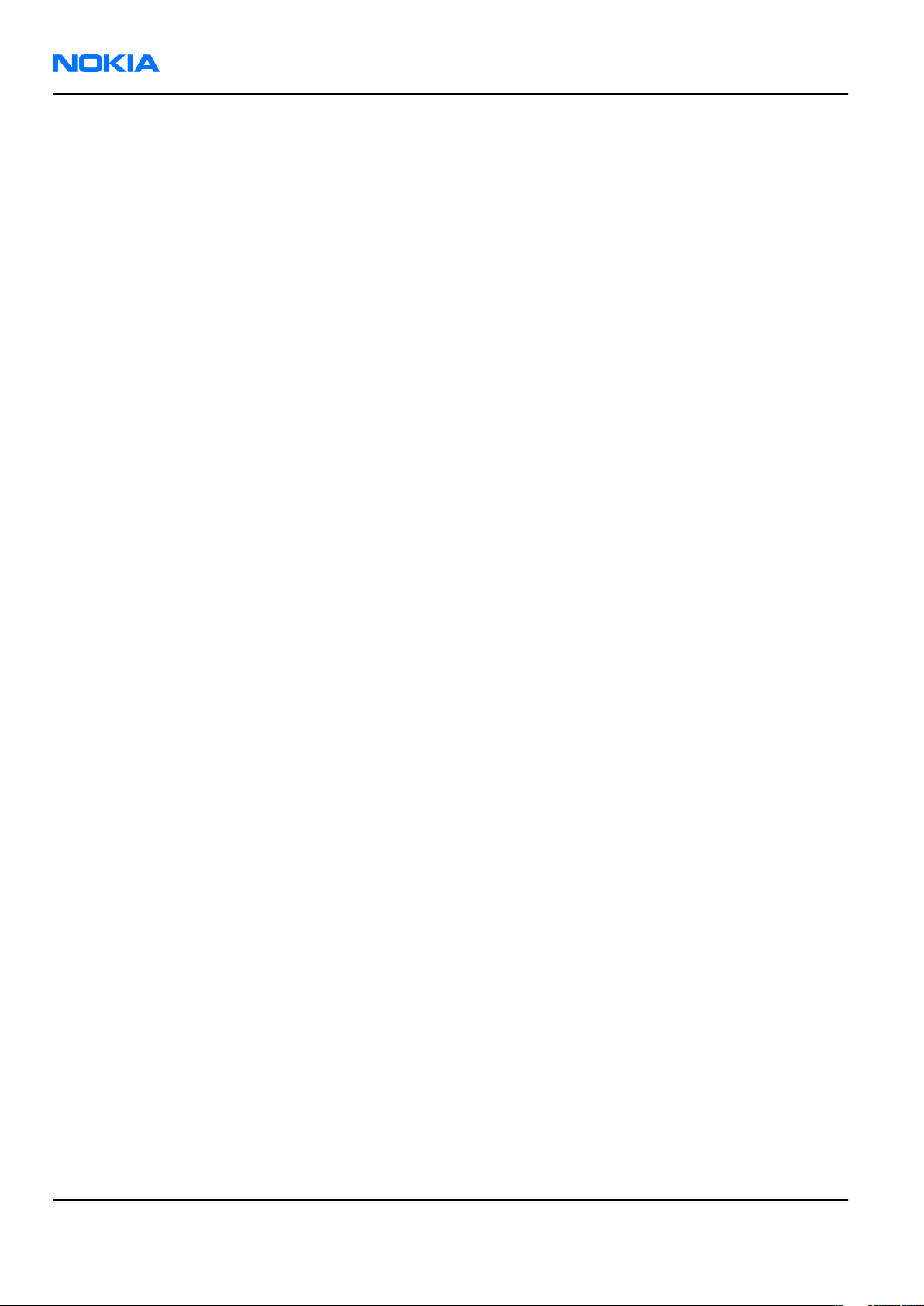
RM-92
Nokia Customer Care Parts Lists and Component Layouts
(This page left intentionally blank.)
Page 2 –2 COMPANY CONFIDENTIAL Issue 2
Copyright © 2006 Nokia. All rights reserved.
Page 23
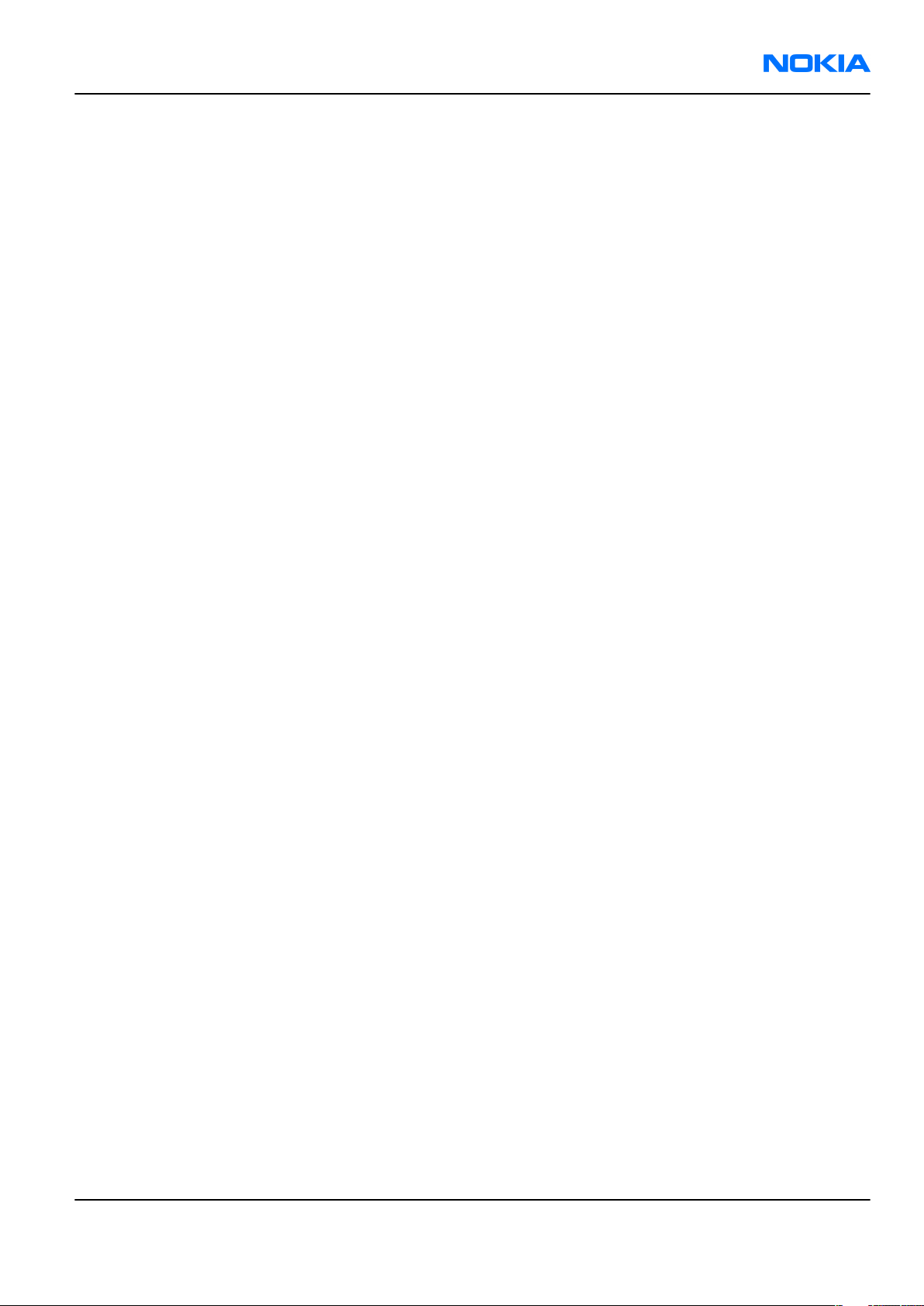
RM-92
Parts Lists and Component Layouts Nokia Customer Care
Table of Contents
Exploded view.........................................................................................................................................................2–5
Spare parts overview.............................................................................................................................................2–6
Mechanical spare parts list....................................................................................................................................2–7
Component parts lists and layouts.......................................................................................................................2–9
Component parts list 1NN_07a.........................................................................................................................2–9
Component layouts 1NN_07a.........................................................................................................................2–26
Component parts list 1NN_07b......................................................................................................................2–27
Component layouts 1NN_07b.........................................................................................................................2–29
List of Figures
Figure 2 RM-92 exploded view..............................................................................................................................2–5
Figure 3 RM-92 spare parts overview...................................................................................................................2–6
Figure 4 Component layout top 1NN_07a..........................................................................................................2–26
Figure 5 Component layout bottom 1NN_07a...................................................................................................2–27
Figure 6 Component layout top 1NN_07b..........................................................................................................2–29
Figure 7 Component layout bottom 1NN_07b...................................................................................................2–30
Issue 2 COMPANY CONFIDENTIAL Page 2 –3
Copyright © 2006 Nokia. All rights reserved.
Page 24

RM-92
Nokia Customer Care Parts Lists and Component Layouts
(This page left intentionally blank.)
Page 2 –4 COMPANY CONFIDENTIAL Issue 2
Copyright © 2006 Nokia. All rights reserved.
Page 25

RM-92
Parts Lists and Component Layouts Nokia Customer Care
Exploded view
Figure 2 RM-92 exploded view
Issue 2 COMPANY CONFIDENTIAL Page 2 –5
Copyright © 2006 Nokia. All rights reserved.
Page 26

RM-92
Nokia Customer Care Parts Lists and Component Layouts
Spare parts overview
Figure 3 RM-92 spare parts overview
Page 2 –6 COMPANY CONFIDENTIAL Issue 2
Copyright © 2006 Nokia. All rights reserved.
Page 27

RM-92
Parts Lists and Component Layouts Nokia Customer Care
Mechanical spare parts list
Note: For Nokia product codes, please refer to the latest Service Bulletins on the Partner Website (PWS). To ensure you are always
using the latest codes, please check the PWS on a daily basis.
ITEM/CIRCUIT
REF.
QTY PART NAME
I001 1 A-COVER
I002 1 KEYMAT S60
I003 2 SCREWS M1.6 X 4.5 T6+
I004 2 SCREWS M1.6 X 4.5 T6+ SILVER
A1 1 UI-KEYMAT PWB S60 ASSY (I005 -I007)
I005 1 UI PWB
I006 4 LEDS
I007 1 DOMESHEET
I008 6 SCREW M1.8x6.0 REMFORM T6+
I009 1 LCD AM 352x416 COG 256kCO Keyno
A2 1 SLIDE ASSY (A3 + A4 + A5)
A3 1 UI FRAME ASSY (I010 - I013 + A4)
I010 1 UI SUPPORT
I011 2 SCREWS M1.6 X 4.5 T6+ SILVER
I012 1 EARPIECE + SPRING
I013 1 CAMERA VGA (FRONT)
I014 1 UI FRAME SPARE
A4 1 1MJ UI PWB ASSY (I014 & I301 - I305)
I015 1 1MJ UI PWB
I301 1 IRDA
I302 1 CAMERA SOCKET
I303 1 LCD CONNECTOR
I304 1 FLEXI CONNECTOR
I305 1 BOARD TO BOARD CONNECTOR
A5 1 ENGINE SHIELD ASSY (I101 - I103)
I101 1 ENGINE SLIDE SHIELD
I102 1 SLIDE SPRING
I103 2 SLIDE METAL RUNNER
I104 1 FLEX I/CONN MODULE
I105 1 KEYMAT BEZEL
Issue 2 COMPANY CONFIDENTIAL Page 2 –7
Copyright © 2006 Nokia. All rights reserved.
Page 28

RM-92
Nokia Customer Care Parts Lists and Component Layouts
ITEM/CIRCUIT
REF.
I106 1 ITU KEYMAT
I201 1 DOMESHEET
I202 1 RF SHIELDING LID
I203 1 ENGINE MODULE
I204 1 BASEBAND SHIELDING LID
I205 1 3MP CAMERA
A6 1 SIM CARD READER ASSY (I206 & I306)
I206 1 SIM FLAP
I306 1 SIM CARD READER
A7 1 B-COVER ASSY (I207-I226)
I207 1 VIBRA
I208 1 MICROPHONE
I209 1 DC-JACK
I210 1 SD CARD DOOR
QTY PART NAME
I211 1 BLUETOOTH ANTENNA ASSY
I212 1 CAMERA KEY
I213 1 B-COVER
I214 1 BATTERY BASE ASSY
I215 1 C-COVER CATCH SPRING
I216 1 C-COVER CATCH
A8 1 ANTENNA ASSY (I217-I 222)
I217 1 FLASH LED
I218 1 IHF SPEAKER
I219 1 IHF SPEAKER FOAM
I220 1 ANTENNA GSM
I221 1 ANTENNA WCDMA
I222 1 POWER KEY SWITCH
I223 1 POWER BUTTON
I224 1 FLASH WINDOW
I225 1 CAMERA WINDOW
I226 1 CAMERA MACRO KEY
I227 1 TYPE LABEL
I228 1 C-COVER
Page 2 –8 COMPANY CONFIDENTIAL Issue 2
Copyright © 2006 Nokia. All rights reserved.
Page 29

RM-92
Parts Lists and Component Layouts Nokia Customer Care
Component parts lists and layouts
Component parts list 1NN_07a
Note: It is not possible to replace RAP, RF ASIC, application processor or Bluetooth.
Item Side Grid ref. Type Description and value
MIRO_BT_SHIELD
A4000 Top E 10
A7000 Top E 16
A7003 Bot E 16
A7005 Bot G 8
B2200 Bot G 8
C1100 Bot H 14 0402C Chipcap 5% NP0 10p 50V
C1101 Bot H 13 0402C_H0.6
C1103 Bot G 13 0402C Chipcap 5% NP0 10p 50V
C1104 Bot G 13 0402C Chipcap 5% NP0 10p 50V
C1105 Bot G 11 0402C
C1109 Bot H 11 0402C
_9590738
MIRO_RF_SHIELD
_0264194 SHIELD R1113 RF ASSY ~ ~
MIRO_PWR_SHIE
LD_9590739
MIRO_BB_SHIELD
_0264195 SHIELD R1113 BB ASSY ~ ~
CRYSTAL_3.3X1.6
_H0.9
SHIELD R1113
BLUETOOTH ~ ~
SHIELD R1113 POWER
SUPPLY ~ ~
CRYSTAL 32.768KHZ
+-20PPM 12.5PF 32.768kHz ~
CHIPCAP X5R 100N M
16V 0402 100n 16V
Chipcap X7R 10% 50V
0402 1n0 50V
Chipcap X7R 10% 50V
0402 1n0 50V
Chipcap X7R 10% 16V
C2005 Bot F 2 0402C
C2006 Bot F 2 0402C
C2007 Bot H 2 0402C Chipcap 5% NP0 10p 50V
C2008 Bot H 2 0402C Chipcap 5% NP0 10p 50V
C2009 Bot G 2 0402C Chipcap 5% NP0 10p 50V
C2010 Bot G 2 0402C Chipcap 5% NP0 10p 50V
C2012 Bot C 2 0603C_H0.95
C2106 Bot I 7 0402C Chipcap 5% NP0 56p 50V
C2107 Bot H 7 0402C Chipcap 5% NP0 56p 50V
C2108 Bot G 7 0402C Chipcap 5% NP0 15p 50V
C2109 Bot H 7 0402C Chipcap 5% NP0 15p 50V
C2110 Bot I 14 0402C Chipcap 5% NP0 56p 50V
Issue 2 COMPANY CONFIDENTIAL Page 2 –9
Copyright © 2006 Nokia. All rights reserved.
0402 10n 16V
Chipcap X7R 10% 16V
0402 10n 16V
CHIPCAP X5R 1U K 25V
0603 1u0 25V
Page 30

RM-92
Nokia Customer Care Parts Lists and Component Layouts
Item Side Grid ref. Type Description and value
C2111 Bot I 13 0402C Chipcap 5% NP0 56p 50V
C2113 Bot I 14 0402C Chipcap 5% NP0 56p 50V
C2114 Bot I 14 0402C Chipcap 5% NP0 56p 50V
C2115 Bot H 14 0402C Chipcap 5% NP0 56p 50V
Chipcap X5R 10% 6.3V
C2202 Bot G 7 0402C
C2203 Bot H 8 0603C
C2204 Bot H 7 0603C
C2205 Bot G 7 0402C
C2206 Bot F 7 0402C
0402 220n 6.3V
CHIPCAP X5R 4U7 K 6V3
0603 4u7 6.3V
CHIPCAP X5R 4U7 K 6V3
0603 4u7 6.3V
Chipcap X5R 10% 6.3V
0402 220n 6.3V
Chipcap X7R 10% 50V
0402 1n0 50V
C2211 Bot H 8 0603C
C2213 Bot G 8 0405_GNM23
C2215 Bot G 8 0405_GNM23
C2217 Bot G 7 0402C
C2220 Bot H 8 0405_GNM23
C2222 Bot H 8 0405_GNM23
C2226 Bot G 8 0402C
C2228 Bot H 8 0405_GNM23
C2301 Bot F 9 0805C
C2302 Bot H 9 0805C
CHIPCAP X5R 4U7 K 6V3
0603 4u7 6.3V
CHIP ARRAY X5R 2X1U K
6V3 MA 0405 2x1u 6.3V
CHIP ARRAY X5R 2X1U K
6V3 MA 0405 2x1u 6.3V
CHIPCAP X5R 1U5 K 4V
0402 1u5 4V
CHIP ARRAY X5R 2X1U K
6V3 MA 0405 2x1u 6.3V
CHIP ARRAY X5R 2X1U K
6V3 MA 0405 2x1u 6.3V
CHIPCAP X5R 1U5 K 4V
0402 1u5 4V
CHIP ARRAY X5R 2X1U K
6V3 MA 0405 2x1u 6.3V
CHIPCAP X5R 22U M 6V3
0805 22u 6V3
CHIPCAP X5R 22U M 6V3
0805 22u 6V3
CHIPCAP X5R 100N M
C2304 Bot H 10 0402C_H0.6
C2312 Bot F 8 0402C
C2314 Bot G 10 0805C
Page 2 –10 COMPANY CONFIDENTIAL Issue 2
Copyright © 2006 Nokia. All rights reserved.
16V 0402 100n 16V
CHIPCAP X5R 1U K 6V3
0402 1u0 6.3V
CHIPCAP X5R 4U7 M 25V
0805 4u7 25V
Page 31
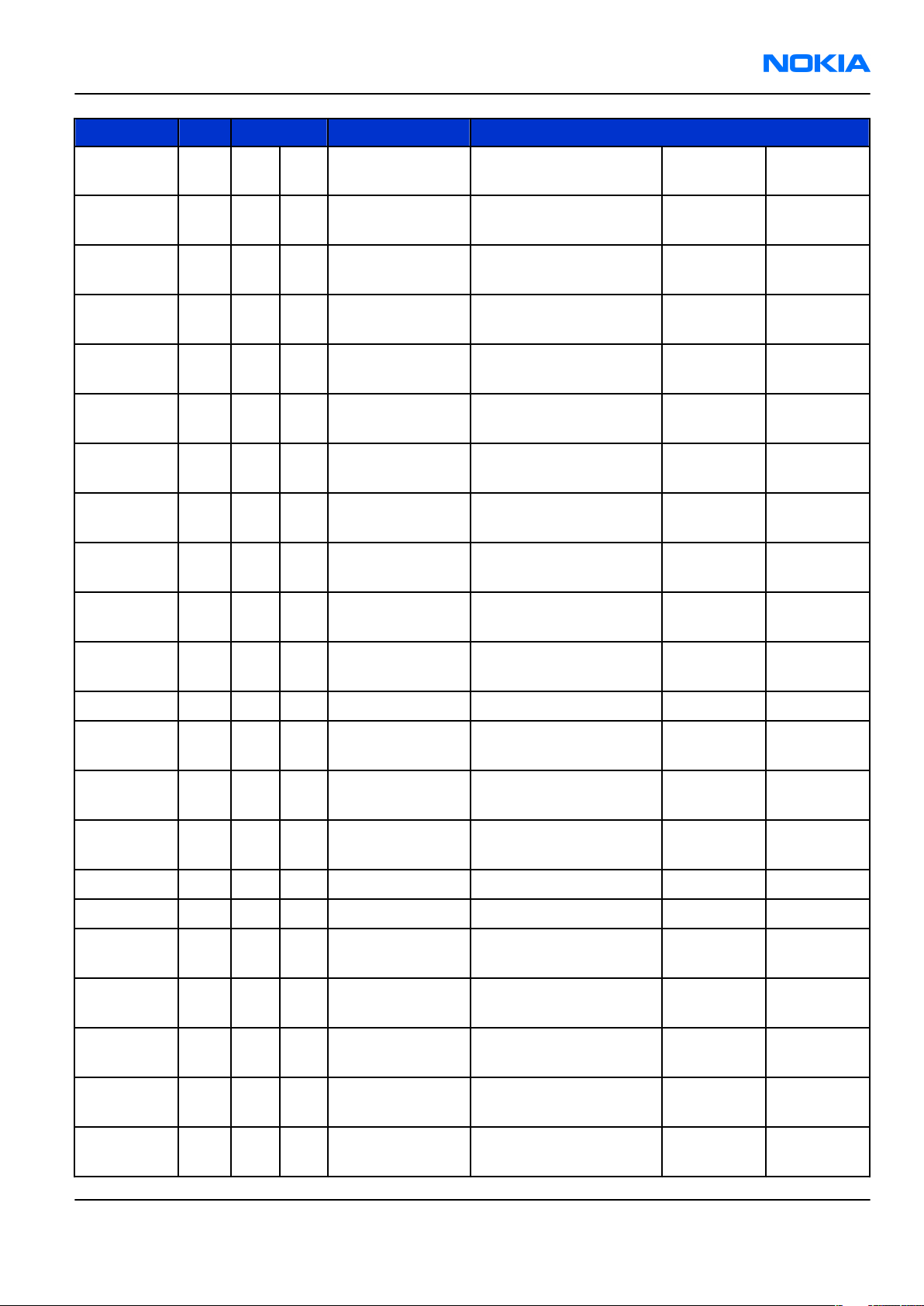
RM-92
Parts Lists and Component Layouts Nokia Customer Care
Item Side Grid ref. Type Description and value
CHIPCAP X5R 1U5 K 4V
C2316 Bot G 9 0402C
C2317 Bot G 9 0402C
C2320 Bot H 10 0603C
C2700 Bot I 3 0402C_H0.6
C2800 Top I 14 0402C_H0.6
C2801 Top F 15 0402C_H0.6
C2802 Top F 12 0402C_H0.6
C2803 Top F 14 0402C_H0.6
0402 1u5 4V
CHIPCAP X5R 1U5 K 4V
0402 1u5 4V
CHIPCAP X5R 10UF 6V3
0603 10u 4V
CHIPCAP X5R 100N M
16V 0402 100n 16V
CHIPCAP X5R 100N M
16V 0402 100n 16V
CHIPCAP X5R 100N M
16V 0402 100n 16V
CHIPCAP X5R 100N M
16V 0402 100n 16V
CHIPCAP X5R 100N M
16V 0402 100n 16V
CHIPCAP X5R 100N M
C2804 Top I 13 0402C_H0.6
C2805 Top F 14 0402C_H0.6
C2806 Top F 15 0402C_H0.6
C2807 Top I 14 0402C Chipcap 5% NP0 12p 50V
C2809 Top H 12 0402C
C3502 Bot F 10 0405_GNM23
C3503 Bot F 8 0405_GNM23
C4000 Top E 10 0402C Chipcap 5% NP0 15p 50V
C4001 Top E 10 0402C Chipcap 5% NP0 100p 50V
C4002 Top E 10 0402C
C4003 Top E 10 0402C
16V 0402 100n 16V
CHIPCAP X5R 100N M
16V 0402 100n 16V
CHIPCAP X5R 100N M
16V 0402 100n 16V
Chipcap X7R 10% 50V
0402 1n0 50V
CHIP ARRAY X5R 2X1U K
6V3 MA 0405 2x1u 6.3V
CHIP ARRAY X5R 2X1U K
6V3 MA 0405 2x1u 6.3V
CHIPCAP X5R 1U K 6V3
0402 1u0 6.3V
CHIPCAP X5R 1U K 6V3
0402 1u0 6.3V
CHIPCAP X5R 1U K 6V3
C4004 Top D 10 0402C
C4005 Top E 9 0402C
C4006 Top D 10 0402C
Issue 2 COMPANY CONFIDENTIAL Page 2 –11
Copyright © 2006 Nokia. All rights reserved.
0402 1u0 6.3V
CHIPCAP X5R 1U5 K 4V
0402 1u5 4V
CHIPCAP X5R 1U5 K 4V
0402 1u5 4V
Page 32

RM-92
Nokia Customer Care Parts Lists and Component Layouts
Item Side Grid ref. Type Description and value
CHIPCAP X5R 1U5 K 4V
C4007 Top D 9 0402C
C4008 Top E 9 0402C_H0.6
C4009 Top D 9 0402C_H0.6
C4010 Top D 9 0402C
C4011 Top E 10 0402C
C4012 Top E 10 0402C
C4200 Top I 10 0805C
C4201 Top I 11 0805C
0402 1u5 4V
CHIPCAP X5R 100N M
16V 0402 100n 16V
CHIPCAP X5R 100N M
16V 0402 100n 16V
CHIPCAP X5R 0U47 K
6.3V 0402 0u47 6V3
CHIPCAP X5R 1U K 6V3
0402 1u0 6.3V
CHIPCAP X5R 0U47 K
6.3V 0402 0u47 6V3
CHIPCAP X5R 22U M 6V3
0805 22u 6V3
CHIPCAP X5R 22U M 6V3
0805 22u 6V3
C4202 Top D 11 0402C
C4203 Top D 11 0402C
C4204 Bot H 10 0402C
C4205 Top G 12 0402C
C4402 Top E 7 0402C
C4403 Top D 8 0402C
C4404 Top B 7 0402C
C4405 Top D 7 0402C
C4407 Top A 8 0402C
C4408 Top E 7 0402C
CHIPCAP X5R 1U5 K 4V
0402 1u5 4V
CHIPCAP X5R 1U5 K 4V
0402 1u5 4V
Chipcap X7R 10% 50V
0402 1n0 50V
Chipcap X7R 10% 50V
0402 1n0 50V
Chipcap X7R 10% 50V
0402 1n0 50V
Chipcap X7R 10% 50V
0402 1n0 50V
Chipcap X7R 10% 50V
0402 1n0 50V
Chipcap X7R 10% 50V
0402 1n0 50V
CHIPCAP X5R 1U5 K 4V
0402 1u5 4V
CHIPCAP X5R 1U5 K 4V
0402 1u5 4V
CHIPCAP X5R 100N M
C4409 Top A 8 0402C_H0.6
C4410 Top A 8 0402C_H0.6
Page 2 –12 COMPANY CONFIDENTIAL Issue 2
Copyright © 2006 Nokia. All rights reserved.
16V 0402 100n 16V
CHIPCAP X5R 100N M
16V 0402 100n 16V
Page 33

RM-92
Parts Lists and Component Layouts Nokia Customer Care
Item Side Grid ref. Type Description and value
Chipcap X7R 10% 50V
C4418 Top D 9 0402C
C4419 Top B 9 0402C
C4420 Top C 7 0402C Chipcap 5% NP0 15p 50V
C4428 Top D 9 0402C Chipcap 5% NP0 15p 50V
C4429 Top D 9 0402C Chipcap 5% NP0 15p 50V
C4435 Top B 7 0402C Chipcap 5% NP0 15p 50V
C4800 Top H 12 0402C_H0.6
C4801 Top I 11 0603C
C4803 Top I 11 0402C_H0.6
0402 1n0 50V
CHIPCAP X5R 100N K
10V 0402 100n 10V
CHIPCAP X5R 100N M
16V 0402 100n 16V
CHIPCAP X5R 1U K 6V3
0603 1u0 6.3V
CHIPCAP X5R 100N M
16V 0402 100n 16V
C4808 Top I 11 0402C_H0.6
C5002 Top H 12 0402C_H0.6
C5500 Top F 9 0402C
C5501 Top G 7 0603C
C5504 Top G 7 0402C
C5505 Bot F 7 0603C
C5506 Bot F 7 0603C
C5508 Top H 7 0402C_H0.6
C5509 Top H 7 0402C_H0.6
C5511 Top H 7 0402C
CHIPCAP X5R 100N M
16V 0402 100n 16V
CHIPCAP X5R 100N M
16V 0402 100n 16V
Chipcap X7R 10% 16V
0402 10n 16V
CHIPCAP X5R 4U7 K 6V3
0603 4u7 6.3V
CHIPCAP X5R 1U5 K 4V
0402 1u5 4V
CHIPCAP X5R 4U7 K 6V3
0603 4u7 6.3V
CHIPCAP X5R 4U7 K 6V3
0603 4u7 6.3V
CHIPCAP X5R 100N M
16V 0402 100n 16V
CHIPCAP X5R 100N M
16V 0402 100n 16V
CHIPCAP X5R 1U K 6V3
0402 1u0 6.3V
CHIPCAP X5R 100N M
C6100 Top I 8 0402C_H0.6
C6101 Top I 8 0402C
C6102 Top I 8 0402C
Issue 2 COMPANY CONFIDENTIAL Page 2 –13
Copyright © 2006 Nokia. All rights reserved.
16V 0402 100n 16V
Chipcap X7R 10% 16V
0402 10n 16V
CHIPCAP X7R 33N K 10V
0402 33n 10V
Page 34

RM-92
Nokia Customer Care Parts Lists and Component Layouts
Item Side Grid ref. Type Description and value
CHIPCAP X5R 100N M
C6103 Top I 8 0402C_H0.6
C6104 Top H 7 0402C_H0.6
C6105 Top I 7 0402C
C6106 Bot G 7 0402C_H0.6
C6107 Bot G 7 0402C_H0.6
C6108 Top I 7 0402C
C6109 Bot I 5 0402C Chipcap 5% NP0 47p 50V
C6110 Bot I 5 0402C Chipcap 5% NP0 27p 50V
16V 0402 100n 16V
CHIPCAP X5R 100N M
16V 0402 100n 16V
CHIPCAP X7R 33N K 10V
0402 33n 10V
CHIPCAP X5R 100N M
16V 0402 100n 16V
CHIPCAP X5R 100N M
16V 0402 100n 16V
CHIPCAP X7R 33N K 10V
0402 33n 10V
C6112 Top I 8 0402C
C6113 Top I 8 0402C
C6500 Bot B 14 1206C_H1.8
C6502 Bot B 14 0805C
C6503 Bot B 14 0402C_H0.6
C6506 Bot E 16 0402C
C6508 Top C 13 0402C_H0.6
C6509 Top C 13 0402C_H0.6
C6510 Top B 13 0402C
C6511 Top B 13 0402C
Chipcap X7R 10% 16V
0402 10n 16V
CHIPCAP X7R 33N K 10V
0402 33n 10V
CHIPCAP 2U2 K 25V
1206 2u2 25V
CHIPCAP X5R 4U7 K 6V3
0805 4u7 6V3
CHIPCAP X5R 100N M
16V 0402 100n 16V
Chipcap X5R 10% 6.3V
0402 220n 6.3V
CHIPCAP X5R 100N M
16V 0402 100n 16V
CHIPCAP X5R 100N M
16V 0402 100n 16V
CHIPCAP X5R 1U5 K 4V
0402 1u5 4V
CHIPCAP X5R 1U K 6V3
0402 1u0 6.3V
CHIPCAP X5R 1U5 K 4V
C6512 Top A 13 0402C
C6513 Top A 9 0402C
C6514 Top B 8 0402C
Page 2 –14 COMPANY CONFIDENTIAL Issue 2
Copyright © 2006 Nokia. All rights reserved.
0402 1u5 4V
CHIPCAP X5R 1U K 6V3
0402 1u0 6.3V
CHIPCAP X5R 1U5 K 4V
0402 1u5 4V
Page 35

RM-92
Parts Lists and Component Layouts Nokia Customer Care
Item Side Grid ref. Type Description and value
CHIPCAP X5R 4U7 K 6V3
C6515 Top C 9 0805C
C6516 Top B 9 0805C
C6520 Top A 13 0402C
C6523 Bot D 16 0402C Chipcap 5% NP0 15p 50V
C6524 Bot E 16 0402C Chipcap 5% NP0 15p 50V
C7500 Top C 16 0603C
C7501 Top D 17 0603C
C7502 Top E 17 0603C
0805 4u7 6V3
CHIPCAP X5R 4U7 K 6V3
0805 4u7 6V3
CHIPCAP X5R 100N K
10V 0402 100n 10V
CHIPCAP X5R 4U7 K 6V3
0603 4u7 6.3V
CHIPCAP X5R 4U7 K 6V3
0603 4u7 6.3V
CHIPCAP X5R 4U7 K 6V3
0603 4u7 6.3V
CHIPCAP X5R 4U7 K 6V3
C7503 Top C 16 0603C
C7504 Top E 16 0402C Chipcap 5% X7R 3n9 50V
C7505 Top F 16 0402C
C7506 Bot E 16 0402C Chipcap 5% NP0 10p 50V
C7507 Top C 16 0402C_H0.6
C7508 Top B 16 0402C Chipcap 5% NP0 10p 50V
C7509 Top C 16 0402C_H0.6
C7510 Top C 17 0402C
C7511 Top E 16 0402C
C7512 Top D 17 0603C
C7514 Top F 17 0402C Chipcap +-0.25pF NP0 2p7 50V
0603 4u7 6.3V
Chipcap X7R 10% 16V
0402 10n 16V
CHIPCAP X5R 100N M
16V 0402 100n 16V
CHIPCAP X5R 100N M
16V 0402 100n 16V
CHIPCAP NP0 470P J 6V3
0402 470p 50v
CHIPCAP X7R 33N K 10V
0402 33n 10V
CHIPCAP NP0 2N2 G 16V
0603 2n2 16V
C7515 Top F 17 0402C Chipcap +-0.25pF NP0 3p3 50V
CHIPCAP NP0 0P5 C 50V
C7516 Top B 16 0402C
C7521 Top F 15 0603C
C7541 Top E 14 0603C
Issue 2 COMPANY CONFIDENTIAL Page 2 –15
Copyright © 2006 Nokia. All rights reserved.
0402 0p5 50V
CHIPCAP X5R 4U7 K 6V3
0603 4u7 6.3V
CHIPCAP X5R 4U7 K 6V3
0603 4u7 6.3V
Page 36

RM-92
Nokia Customer Care Parts Lists and Component Layouts
Item Side Grid ref. Type Description and value
CHIPCAP X5R 4U7 K 6V3
C7542 Top E 14 0603C
C7543 Top D 14 0603C
C7544 Top E 14 0402C
C7545 Top B 14 0402C Chipcap 5% NP0 10p 50V
C7546 Top B 14 0402C Chipcap +-0.25pF NP0 1p0 50V
C7547 Top D 15 0402C Chipcap +-0.25pF NP0 2p7 50V
C7550 Top B 14 0402C
C7560 Bot E 16 0402C Chipcap 5% NP0 100p 50V
C7561 Bot E 16 0402C
0603 4u7 6.3V
CHIPCAP X5R 4U7 K 6V3
0603 4u7 6.3V
CERCAP X7R 22N K 16V
0402 22n 16V
Chipcap X7R 5% 25V
0402 4n7 25V
Chipcap X7R 10% 16V
0402 10n 16V
D2800 Top G 14 VFBGA343 RAP3GS V2.0E-PA VFBGA ~ ~
COMBO 128M NOR
D2801 Top G 14 FBGA128_EMPTY
FBGA133_11.6X1
D5000 Top E 12
D5500 Top H 7 PDSO_G5
D6500 Top B 12 FBGA_195
D6501 Top B 11
F2000 Bot D 2
G2200 Top I 15 BATTER_EECEP
G7500 Top E 17 NKG3176B_H1.0
G7501 Top C 17 VCO_DCS02733
3.1
WBGA_60_8.1X6.6SDRAM 4X16 1.8V/1.8V
0603_FUSE_AVX2
MATS SM FUSE F 2.0A 32V 2A ~
+128M DDR DRAM
FBGA128
COMBO 512 DDR + 1G
NAND FBGA133 PBFREE
OR-GATE 2INPUT
74LVC1G32 SC70-5 ~ ~
OMAP DM290
GOLDENEYE NFBGA ~ ~
FBGA60 PBFREE 4Mx16 ~
RTC BACUP CAPAC 311
SIZE FOR 2.6V 4UAH 2.6V ~
VCTCXO 38.4MHZ 2.5V
2MA 38.4MHz ~
VCO 3296-3980MHZ 4BAND MATSUSHITA
8Mx16/8M
x16 ~
32Mx16/12
8Mx8 ~
3296-3980
MHz ~
FERR.BEAD 220R/100M
L2000 Bot C 2 0603_BLM
L2002 Bot E 2 FERRITE_0402
L2003 Bot E 2 FERRITE_0402
Page 2 –16 COMPANY CONFIDENTIAL Issue 2
Copyright © 2006 Nokia. All rights reserved.
2A 0R05 0603
FERRITE BEAD 0.6R
600R/100MHZ 0402
FERRITE BEAD 0.6R
600R/100MHZ 0402
220R/
100MHz ~
600R/
100MHz ~
600R/
100MHz ~
Page 37

RM-92
Parts Lists and Component Layouts Nokia Customer Care
Item Side Grid ref. Type Description and value
L2004 Bot E 2 FERRITE_0402
L2005 Bot F 2 FERRITE_0402
L2006 Bot F 2 FERRITE_0402
L2007 Bot F 2 FERRITE_0402
L2008 Bot G 2 FERRITE_0402
L2009 Bot G 2 FERRITE_0402
L2010 Bot G 2 FERRITE_0402
L2011 Bot H 2 COIL_LK_1608
L2101 Bot H 7 0603_BLM
L2102 Bot I 14 0603L
FERRITE BEAD 0.6R
600R/100MHZ 0402
FERRITE BEAD 0.6R
600R/100MHZ 0402
FERRITE BEAD 0.6R
600R/100MHZ 0402
FERRITE BEAD 0.6R
600R/100MHZ 0402
FERRITE BEAD 0.6R
600R/100MHZ 0402
FERRITE BEAD 0.6R
600R/100MHZ 0402
FERRITE BEAD 0.6R
600R/100MHZ 0402
CHIP COIL 68NH J
Q12/100MHZ 0603 68nH ~
FERR.BEAD 220R/100M
2A 0R05 0603
CHIP COIL 33N J
Q40/250MHZ 0603 33nH ~
600R/
100MHz ~
600R/
100MHz ~
600R/
100MHz ~
600R/
100MHz ~
600R/
100MHz ~
600R/
100MHz ~
600R/
100MHz ~
220R/
100MHz ~
L2103 Bot I 14 0603L
L2104 Bot H 8 0603_BLM
L2105 Bot H 7 FERRITE_0402
L2106 Bot H 7 FERRITE_0402
L2302 Bot H 9 CHOKE_SER400
L2309 Bot F 10 CHOKE_984FB
L2800 Top I 14 0402L
L4000 Top E 9 0402L
L4001 Top E 10 0402L
L4200 Top I 9 CHOKE_SER400
CHIP COIL 33N J
Q40/250MHZ 0603 33nH ~
FERR.BEAD 220R/100M
2A 0R05 0603
FERRITE BEAD 0.6R
600R/100MHZ 0402
FERRITE BEAD 0.6R
600R/100MHZ 0402
CHOKE 10U 0.8A 0R24
4X4X1.8 10uH ~
CHOKE 22U M 1R4 0.33A
3.3X3.3X1.5 22uH ~
CHIP COIL 33N J
Q23/800M 0402 33nH ~
CHIP COIL 2N2+-0N3
Q30/800M 0402 2n2H ~
CHIP COIL 22N J
Q28/800M 0402 22nH ~
CHOKE 10U 0.8A 0R24
4X4X1.8 10uH ~
220R/
100MHz ~
600R/
100MHz ~
600R/
100MHz ~
Issue 2 COMPANY CONFIDENTIAL Page 2 –17
Copyright © 2006 Nokia. All rights reserved.
Page 38

RM-92
Nokia Customer Care Parts Lists and Component Layouts
Item Side Grid ref. Type Description and value
CHIP COIL 33N J
L4401 Bot D 17 0402L
L4425 Top C 7 0402L_XL
L4430 Top C 7 0402L
L4435 Top C 7 0402L
L5500 Bot F 8 CHOKE_SER300
L6100 Top I 7 COIL_0603CS
L6101 Bot I 6 COIL_LQW1608
L6500 Top B 9 CHOKE_SER300
Q23/800M 0402 33nH ~
CHIP COIL 68N J
Q17/300M 0402 68nH ~
CHIP COIL 33N J
Q23/800M 0402 33nH ~
CHIP COIL 33N J
Q23/800M 0402 33nH ~
INDUCT WW 2.2UH 1A2
310 CASE SIZE 2u2H ~
CHIP COIL 47N G
Q38/200MHZ 0603 47nH ~
CHIP COIL 120N J
Q32/150MHZ 0603 120nH ~
INDUCT WW 2.2UH 1A2
310 CASE SIZE 2u2H ~
CHOKE 3.3UH 0R252
L6501 Bot C 15 CHOKE_SER300
L7500 Top C 16 FERRITE_0402
FERRITE_FBMJ1608FERRITE BEAD 0R01
L7520 Top G 15
FERRITE_FBMJ1608FERRITE BEAD 0R01
L7521 Top E 14
L7522 Top A 14 0402L
L7523 Top A 14 0402L
CHOKE_SER300_
L7540 Top D 14
L7543 Top D 15 0402L
N2200 Bot H 8 TFBGA_105
N2300 Bot G 9 TFBGA64_H1.2 BETTY V2.1 LF TFBGA64 ~ ~
H1.5
0A82 310 CASE SIZE 3u3H ~
FERRITE BEAD 0.6R
600R/100MHZ 0402
28R/100MHZ 0603
28R/100MHZ 0603
CHIP COIL 1N5 +-0N3
Q33/800M 0402 1n5H ~
CHIP COIL 3N9 +-0N3
Q28/800M 0402 3n9H ~
CHOKE 3U3 1.2A 0R096
3X3X1.5 3u3H ~
CHIP COIL 3N9 +-0N3
Q28/800M 0402 3n9H ~
BASEBAND MODULE
VILMA 1.04C TFBGA105 ~ ~
600R/
100MHz ~
28R/
100MHz ~
28R/
100MHz ~
USMD5_1.47X1.0
N3500 Bot F 9
N3501 Bot F 11 PBGA_N48
N4000 Top E 10 uBGA63_4.6X4.6 BRF6150 ~ ~
Page 2 –18 COMPANY CONFIDENTIAL Issue 2
4_H0.675
Copyright © 2006 Nokia. All rights reserved.
VREG LP3985ITLX-3.0
NOPB USMD5 ~ 3V
LEVEL SHIFT
SN74AVCA406ZQCR
1.8/3V BGA48 ~ ~
Page 39

RM-92
Parts Lists and Component Layouts Nokia Customer Care
Item Side Grid ref. Type Description and value
DC/DC CONV
N4200 Top I 11
USMD_10_2.458
X1.899
LM3661-1.40V/1.05V
NOPB ~ ~
USMD4_1.313X1.
N4201 Top D 11
N4400 Top I 14 SC_59
N4401 Bot E 12 SC_59
N4405 Top A 8
N4406 Top A 7 TFBGA_42
N4800 Top G 11 uBGA_289
N5500 Top G 9 LBWA19EBE6
N5501 Top H 7 MLF_6
N5502 Bot F 7
033
USMD5_1.47X1.0
4_H0.675
XBGA_N8_2.02X1
.02
REG LP3990TLX-1.8
NOPB 4BUMPS USMD4 ~ 1.8V
HALL IC SWITCH
TLE4913 SC 59-3-x ~ ~
HALL IC SWITCH
TLE4913 SC 59-3-x ~ ~
VREG LP3985ITLX-2.8
NOPB USMD5 ~ 3V
14XLEVEL SHIFTER
ST16C32245TBR
uTFBGA42 ~ ~
HELEN3 PS2.0 N3
F761909 C27 UBGA289 ~ ~
LBWA19EBE6-72*TEMP-TEMP_ES8 2 1 ~ ~
REG MIC5319YML
500MA ADJ MLF6 ~ ADJ
DC/DC CONV
TPS6231YZD 1.5V CSP8 ~ ~
N5503 Top G 7 LLP_6
WFBGA34_2_3.5
N6100 Top I 7
N6500 Top C 9
N6501 Top B 8 LLP6
N6502 Bot B 14 TK11892F
N6504 Top A 13
N7500 Top D 16 TFBGA_188
N7520 Top G 16 RF9282E3.6
N7540 Top C 14 RF9372_H1.5
4X3.54
XBGA_N8_2.02X1
.02
USMD5_1.47X1.0
4_H0.675
REG LP3981YDX 2.8/
NOPB 0.3A LLP-6 ~ 2.8V
FM RECEIVER
TEA5761UK N3D TI CSP ~ ~
DC/DC CONV
TPS6231YZD 1.5V CSP8 ~ ~
REG LP3990YDX 1.8V/
150MA BUMPED LLP-6 ~ ~
STEP-UP DC/DC CONV
TK11892F-G-20
SON3024-8 ~ ~
VREG LP3985ITLX-2.8
NOPB USMD5 ~ 3V
RF SYSTEM MODULE
PIHI2.22 9.0X9.0X1 ~ ~
PA RF9282E6.3 GSM/
EDGE
850/900/1800/1900 ~ ~
PA MODULE RF9372E5.2
WCDMA 1850-1980MHZ ~ ~
Issue 2 COMPANY CONFIDENTIAL Page 2 –19
Copyright © 2006 Nokia. All rights reserved.
Page 40

RM-92
Nokia Customer Care Parts Lists and Component Layouts
Item Side Grid ref. Type Description and value
uBGA8_1.849X1.
N7541 Top E 15
R1100 Bot G 13 0402_VAR
R1103 Bot I 4 0402_NTH5
R2000 Bot B 2 0402_VAR
R2006 Bot G 2 BGA11
R2007 Bot D 2
R2009 Bot D 2 0402R Resistor 5% 63mW 220k ~
R2013 Bot E 2 0402_VAR
R2014 Bot E 2 0402_VAR
R2015 Bot E 2 0402_VAR
696
uBGA11_1.6X2.15ASIP SILIC USB OTG / ESD
DC CONV LM3202TLX
NOPB REVB USMD8 ~ ~
CHIP VARISTOR
VWM14V VC50V 0402 14V/50V ~
NTC RES 47K J B=4050
+-3% 0402 47k ~
CHIP VARISTOR
VWM14V VC50V 0402 14V/50V ~
ASIP 4 LINES AUDIO
FILTER BGA11 ~ ~
BGA11 ~ ~
CHIP VARISTOR
VWM14V VC50V 0402 14V/50V ~
CHIP VARISTOR
VWM14V VC50V 0402 14V/50V ~
CHIP VARISTOR
VWM14V VC50V 0402 14V/50V ~
CHIP VARISTOR
R2016 Bot E 2 0402_VAR
R2017 Bot F 2 0402_VAR
R2018 Bot F 2 0402_VAR
R2019 Bot F 2 0402_VAR
R2020 Bot F 2 0402_VAR
R2021 Bot G 2 0402_VAR
R2022 Bot G 2 0402_VAR
R2023 Bot G 2 0402_VAR
R2200 Bot H 10 0402R Resistor 5% 63mW 1k0 ~
R2303 Bot G 10 0402R Resistor 5% 63mW 18R ~
VWM14V VC50V 0402 14V/50V ~
CHIP VARISTOR
VWM14V VC50V 0402 14V/50V ~
CHIP VARISTOR
VWM14V VC50V 0402 14V/50V ~
CHIP VARISTOR
VWM14V VC50V 0402 14V/50V ~
CHIP VARISTOR
VWM14V VC50V 0402 14V/50V ~
CHIP VARISTOR
VWM14V VC50V 0402 14V/50V ~
CHIP VARISTOR
VWM14V VC50V 0402 14V/50V ~
CHIP VARISTOR
VWM14V VC50V 0402 14V/50V ~
R2305 Bot G 9 0402R Resistor 5% 63mW 100R ~
R2800 Top F 14 0402R Resistor 5% 63mW 10R ~
R2801 Top I 14 0402R Resistor 5% 63mW 4k7 ~
Page 2 –20 COMPANY CONFIDENTIAL Issue 2
Copyright © 2006 Nokia. All rights reserved.
Page 41

RM-92
Parts Lists and Component Layouts Nokia Customer Care
Item Side Grid ref. Type Description and value
R2804 Top F 14 0402R Resistor 5% 63mW 4k7 ~
R2805 Top F 14 0402R Resistor 5% 63mW 4k7 ~
R3500 Bot F 8 0402R Resistor 5% 63mW 12k ~
R3501 Bot F 8 0402R Resistor 5% 63mW 47R ~
R3502 Bot F 8 0402R Resistor 5% 63mW 47R ~
R3503 Bot F 8 0402R Resistor 5% 63mW 470k ~
R3509 Bot G 8 0402R Resistor 5% 63mW 100k ~
R4400 Top C 7 0402R Resistor 5% 63mW 470k ~
R4401 Top E 9 0402R Resistor 5% 63mW 100k ~
R4402 Top C 7 0402R Resistor 5% 63mW 470k ~
R4403 Top C 9 0402R Resistor 5% 63mW 68R ~
R4404 Top A 9 0402R Resistor 5% 63mW 180R ~
R4405 Top D 7 0402R Resistor 5% 63mW 180R ~
R4410 Top I 13 0402R Resistor 5% 63mW 470k ~
R4411 Bot I 5 0402R Resistor 5% 63mW 100R ~
R4412 Bot I 3 0402R Resistor 5% 63mW 100R ~
CHIP VARISTOR
R4413 Bot I 5 0402_VAR
R4414 Bot I 4 0402_VAR
R4416 Bot D 17 0402_VAR
R4420 Bot E 12 0402R Resistor 5% 63mW 470k ~
R4428 Top D 9 0402R Resistor 5% 63mW 22R ~
R4429 Top C 9 0402R Resistor 5% 63mW 22R ~
R4435 Top C 7 0402R Resistor 5% 63mW 47R ~
R4800 Top G 12 0402R Resistor 5% 63mW 10R ~
R4801 Top F 11 0402R Resistor 5% 63mW 1k0 ~
R4802 Top H 12 0402R Resistor 5% 63mW 10k ~
VWM14V VC50V 0402 14V/50V ~
CHIP VARISTOR
VWM14V VC50V 0402 14V/50V ~
CHIP VARISTOR
VWM14V VC50V 0402 14V/50V ~
CHIPRES 0W06 270K F
R5500 Top H 7 0402R
R5502 Top H 7 0402R Resistor 5% 63mW 150k ~
R5509 Top G 7 0402R
R6100 Top I 8 0402R Resistor 5% 63mW 10k ~
R6101 Top I 8 0402R Resistor 5% 63mW 100k ~
Issue 2 COMPANY CONFIDENTIAL Page 2 –21
Copyright © 2006 Nokia. All rights reserved.
200PPM 0402 270k ~
Chipres 0W06 jumper
0402 0R ~
Page 42

RM-92
Nokia Customer Care Parts Lists and Component Layouts
Item Side Grid ref. Type Description and value
R6102 Top I 15 0402R Resistor 5% 63mW 10k ~
R6103 Top I 15 0402R Resistor 5% 63mW 10k ~
R6503 Bot D 16 0402R Resistor 5% 63mW 1k0 ~
R6505 Bot C 13 0402R Resistor 5% 63mW 10k ~
R6506 Bot B 13 0402R Resistor 5% 63mW 10k ~
CHIPRES 0W1 56R J
R6507 Bot B 13 0805R
R6508 Bot B 14 0402R
R6509 Bot E 16 0402R Resistor 5% 63mW 10k ~
R6510 Top C 13 0402R Resistor 5% 63mW 100R ~
R6511 Bot E 16 0402R Resistor 5% 63mW 10k ~
R6512 Top C 13 0402R Resistor 5% 63mW 100R ~
0805 56R ~
CHIPRES 0W06 4R3 J
0402 4R3 ~
R6513 Top B 13 0402R Resistor 5% 63mW 2k2 ~
Chipres 0W06 jumper
R6514 Bot D 16 0402R
R6516 Top B 13 0402R Resistor 5% 63mW 100R ~
R6517 Top B 13 0402R Resistor 5% 63mW 100R ~
R6518 Bot D 16 0402R
R6520 Top B 13 0402R Resistor 5% 63mW 10R ~
R7500 Top F 16 0402R Resistor 5% 63mW 22k ~
R7501 Top B 16 0402R Resistor 5% 63mW 4k7 ~
R7503 Top B 17 0402R
R7504 Top D 17 0402R
R7505 Top B 16 0402R
R7520 Top G 15 0402R
0402 0R ~
Chipres 0W06 jumper
0402 0R ~
CHIPRES 0W06 1K0 F
200PPM 0402 1k0 ~
CHIPRES 0W06 8K2 F
0402 8k2 ~
Chipres 0W06 5R6 J
0402 5R6 ~
CHIPRES 0W06 27K F
0402 27k ~
Chipres 0W06 47k F
R7540 Top D 15 0402R
R7541 Top E 15 0402R
R7542 Top B 14 0402R
R7543 Top E 15 0402R Resistor 5% 63mW 10k ~
Page 2 –22 COMPANY CONFIDENTIAL Issue 2
Copyright © 2006 Nokia. All rights reserved.
200ppm 0402 47k ~
CHIPRES 0W06 1K0 F
200PPM 0402 1k0 ~
Chipres 0W06 jumper
0402 0R ~
Page 43
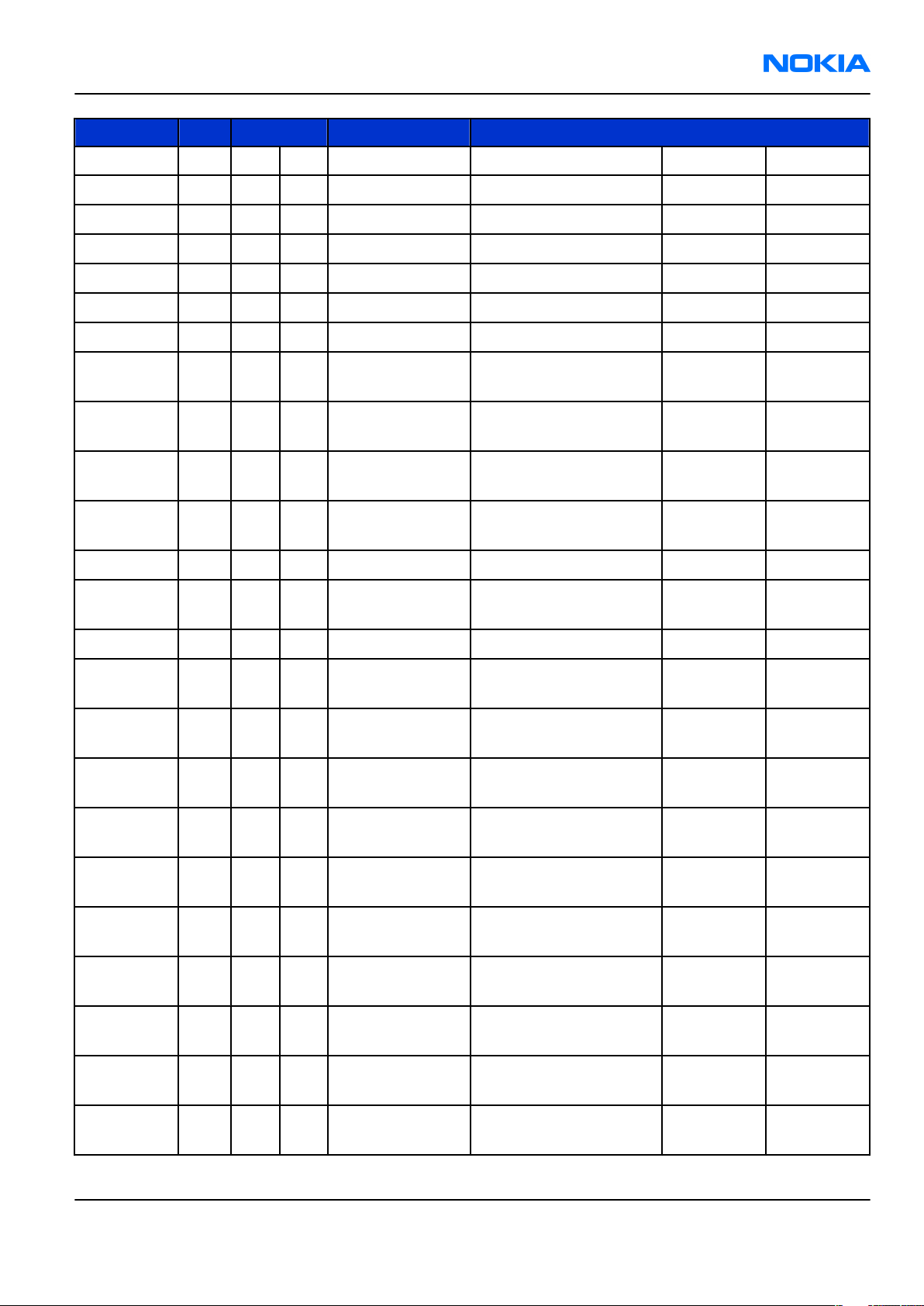
RM-92
Parts Lists and Component Layouts Nokia Customer Care
Item Side Grid ref. Type Description and value
R7544 Top D 14 0402R Resistor 5% 63mW 10R ~
R7560 Bot E 16 0402R Resistor 5% 63mW 330R ~
R7561 Bot E 16 0402R Resistor 5% 63mW 27k ~
R7562 Bot D 16 0402R Resistor 5% 63mW 1k2 ~
R7563 Bot E 16 0402R Resistor 5% 63mW 2k2 ~
R7571 Top E 15 0402R Resistor 5% 63mW 4k7 ~
R7593 Bot D 16 0402R Resistor 5% 63mW 100R ~
SWITCH_EVQP7J
S4402 Bot I 4
T4000 Top E 9 TRANS_LDB10
T7500 Top C 15 TRANS_LDB15
T7501 Top C 17 TRANS_LDB15
V2000 Bot B 2 BGA4_1.01X1.07 ASIP TVS BGA4 ~ ~
V2300 Bot G 10
V2301 Bot F 9 SOD323F SCH DI 30V 2A SOD323F ~ ~
V4400 Top F 5 LED_CL_191
V4401 Top F 2 LED_CL_191
V4402 Top D 2 LED_CL_191
01C
DIODE_PMEG3002SCH DI 30V IF 0A2 UFSM
SWITCH TACT SPST 12V
SIDE KEY 1.6N ~ ~
BALUN 2450+-50MHZ
1DB 1.7X0.9 ~ ~
TRANSF BALUN 2134
+-90MHZ 0805 ~ ~
TRANSF BALUN 3800
+-550MHZ 0805 ~ ~
3A IR 10UA SOD882 ~ ~
LED BLUE 26MCD 5MA
CL-191S-HB1R ~ ~
LED BLUE 26MCD 5MA
CL-191S-HB1R ~ ~
LED BLUE 26MCD 5MA
CL-191S-HB1R ~ ~
LED BLUE 26MCD 5MA
V4403 Top D 5 LED_CL_191
V4404 Top C 7 VMT3
V4405 Top A 9 VMT3
DIODE_PMEG3002SCH DI 30V IF 0A2 UFSM
V6500 Bot B 15
V7560 Bot D 16 SOT323
X1 Bot F 16 COAX_MM8430
TRACEABILITY_PADMODULE ID COMPONENT
X1000 Top I 16
Issue 2 COMPANY CONFIDENTIAL Page 2 –23
Copyright © 2006 Nokia. All rights reserved.
CL-191S-HB1R ~ ~
TR 2SC5658QRS N 50V
0A1 0W15 VMT3 ~ ~
TR 2SC5658QRS N 50V
0A1 0W15 VMT3 ~ ~
3A IR 10UA SOD882 ~ ~
Tr NPN 12V 35mA
SOT323 ~ ~
SM COAX CONN+SW F
50R 250V 6GHZ ~ ~
2.8X1.8X0.3 ~ ~
Page 44
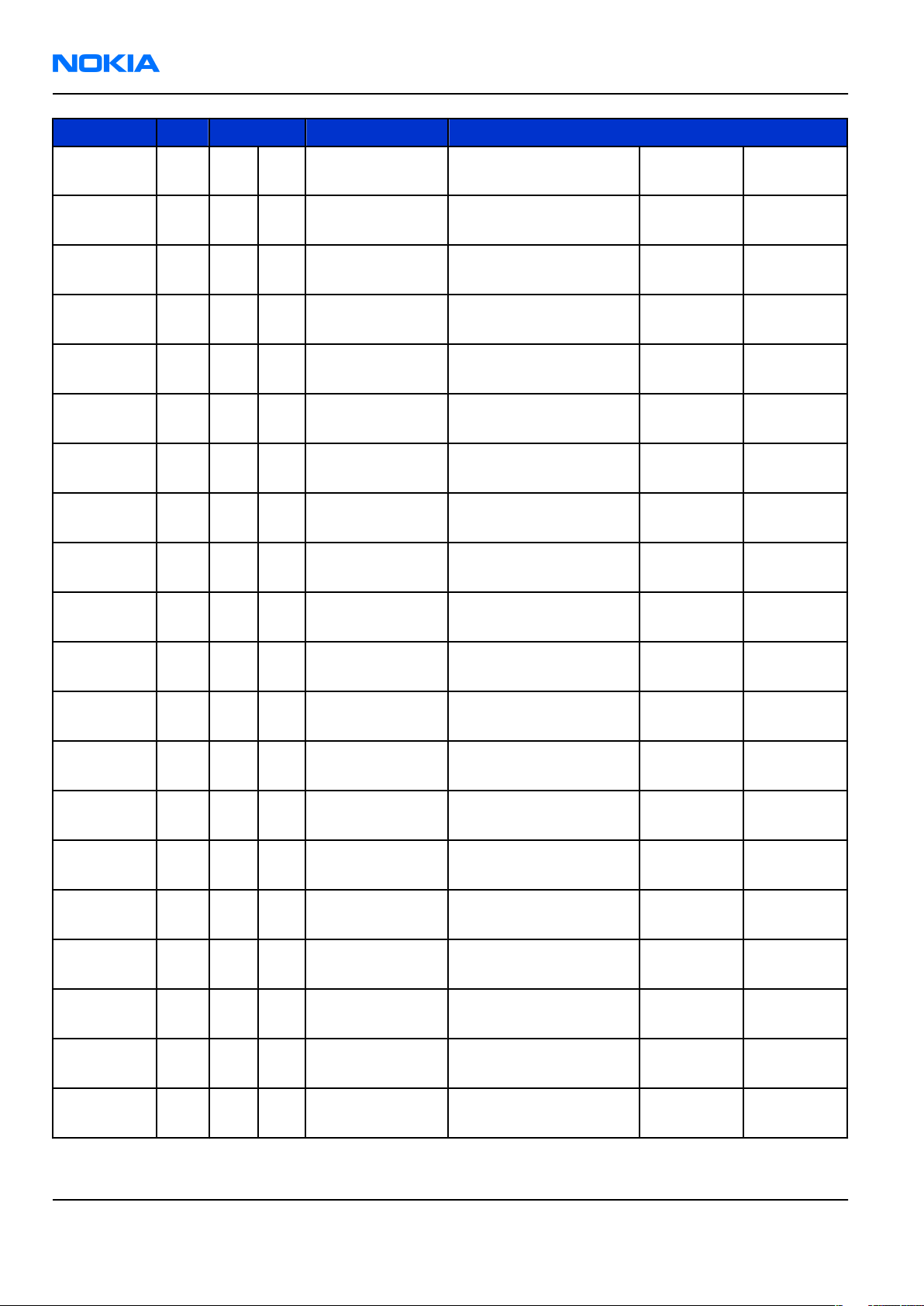
RM-92
Nokia Customer Care Parts Lists and Component Layouts
Item Side Grid ref. Type Description and value
LYNX_BATT_CONNSM LYNX BATT.CONN
X1100 Bot G 12
3POL 12V 2A H7 ~ ~
X2001 Bot F 1
X2100 Bot A 4
X2101 Bot A 4
X2102 Bot A 3
X2103 Bot A 3
X2700 Bot F 4
X3500 Bot C 9
X4400 Top D 8
X4401 Bot E 17
X4402 Bot E 17
SYSCON_MQ202_
NK_14R3
CONTACT_PAD_2.
95X1.95
CONTACT_PAD_2.
95X1.95
CONTACT_PAD_2.
95X1.95
CONTACT_PAD_2.
95X1.95
SIM_CONN_SP03_
14206_04
MINISD_SC1S011
V1S3
MOLEX_SD_5009
13_0708 CONN BTB 2X35F P0.4 ~ ~
CONTACT_PAD_2.
95X1.95
CONTACT_PAD_2.
95X1.95
SM SYSTEM CONNECTOR
14POL ~ ~
SM CONN VIBRA SPACER
PAD 2.8X1.8 ~ ~
SM CONN VIBRA SPACER
PAD 2.8X1.8 ~ ~
SM CONN VIBRA SPACER
PAD 2.8X1.8 ~ ~
SM CONN VIBRA SPACER
PAD 2.8X1.8 ~ ~
SM SIM CONN 11POL
H2.0 ~ ~
CONN MINISD PUSHPUSH 3.3V 0.5A ~ ~
SM CONN VIBRA SPACER
PAD 2.8X1.8 ~ ~
SM CONN VIBRA SPACER
PAD 2.8X1.8 ~ ~
X5500 Bot I 11 COAX_MM8430
X6500 Bot E 14 CLE9016_0101E
POGO_CNO_3211
X6501 Bot C 14
X6502 Bot B 15 COAX_MM8430
Z3500 Bot F 8
Z4400 Top A 10
Z4402 Top A 11
Z4403 Top A 11
Z4404 Top B 7
_3125H
FLIP_CHIP_16_2.
01X2.02_H0.715
uBGA25_2.47X2.47ASIP 10-CH ESD EMI
uBGA25_2.47X2.47ASIP 10-CH ESD EMI
uBGA25_2.47X2.47ASIP 10-CH ESD EMI
uBGA25_2.47X2.47ASIP 10-CH ESD EMI
SM COAX CONN+SW F
50R 250V 6GHZ ~ ~
SM CAMERA MOD SKT
2X8F ~ ~
CONN POGO PINS
CNO-3211-3125H H4.3 ~ ~
SM COAX CONN+SW F
50R 250V 6GHZ ~ ~
MMC ASP HIGH SPEED
BGA16 ~ ~
FILTER BGA25 ~ ~
FILTER BGA25 ~ ~
FILTER BGA25 ~ ~
FILTER BGA25 ~ ~
Page 2 –24 COMPANY CONFIDENTIAL Issue 2
Copyright © 2006 Nokia. All rights reserved.
Page 45

RM-92
Parts Lists and Component Layouts Nokia Customer Care
Item Side Grid ref. Type Description and value
MODULE_SP_LMZ
Z7500 Top F 16
Z7501 Top H 17 FILTER_LFTC10N
Z7540 Top A 15
_137
P_TC3N_12_1_AG
I
TX SAW MODULE GSM
850/900MHZ
CER FILT LFL181699TC1
2400-2480MHZ 1.6
DUPL BAW
1920-1980/2110-2170
MHZ 3.8X3.8
850/900M
Hz ~
2400-2483
MHz ~
1920-1980
/
2110-2170
MHZ ~
Issue 2 COMPANY CONFIDENTIAL Page 2 –25
Copyright © 2006 Nokia. All rights reserved.
Page 46

RM-92
Nokia Customer Care Parts Lists and Component Layouts
Component layouts 1NN_07a
Figure 4 Component layout top 1NN_07a
Page 2 –26 COMPANY CONFIDENTIAL Issue 2
Copyright © 2006 Nokia. All rights reserved.
Page 47

RM-92
Parts Lists and Component Layouts Nokia Customer Care
Figure 5 Component layout bottom 1NN_07a
Component parts list 1NN_07b
Note: It is not possible to replace RAP, RF ASIC, application processor or Bluetooth.
Issue 2 COMPANY CONFIDENTIAL Page 2 –27
Copyright © 2006 Nokia. All rights reserved.
Page 48

RM-92
Nokia Customer Care Parts Lists and Component Layouts
Item Side Grid ref. Type Description and value
MIC_WM_G15
B2100 Bot B 1
B2102 Bot H 16
C4430 Top C 7 0402C Chipcap 5% NP0 15p 50V
C6505 Bot E 16 0402C
C6507 Bot D 16 0402C
C7522 Top G 17 0603C
C7523 Top F 17 0402C
C7540 Top D 15 0402C Chipcap 5% NP0 10p 50V
L7541 Top G 17 0402L
L7544 Top H 17 0402L
CY346
SPEAKER_HF_
8203
MICROPHONE MOD
-42+-3DB 5X5X3 ~ ~
SPEAKER HF 69+-2DB
8R D16X4.36 ~ ~
CHIPCAP X5R 1U5 K
4V 0402 1u5 4V
CHIPCAP X5R 1U5 K
4V 0402 1u5 4V
CHIPCAP X5R 4U7 K
6V3 0603 4u7 6.3V
CHIPCAP N750 1P8 C
50V 0402 1p8 50V
CHIP COIL 3N3 +-0N3
Q28/800M 0402 3n3H ~
CHIP COIL 3N3 +-0N3
Q28/800M 0402 3n3H ~
R3504 Bot F 8 0402_VAR
R3505 Bot F 8 0402_VAR
R3507 Bot F 9 0402_VAR
R5508 Top H 7 0402R
R6522 Bot D 16 0402R
CON_JACK_HR
33NK_2DJA_2SCONN DC-JACK 2.0MM
X2000 Bot C 1
CHIP VARISTOR
VWM14V VC50V
0402 14V/50V ~
CHIP VARISTOR
VWM14V VC50V
0402 14V/50V ~
CHIP VARISTOR
VWM14V VC50V
0402 14V/50V ~
Chipres 0W06
jumper 0402 0R ~
Chipres 0W06
jumper 0402 0R ~
3POL SPR 90DEG ~ ~
Page 2 –28 COMPANY CONFIDENTIAL Issue 2
Copyright © 2006 Nokia. All rights reserved.
Page 49
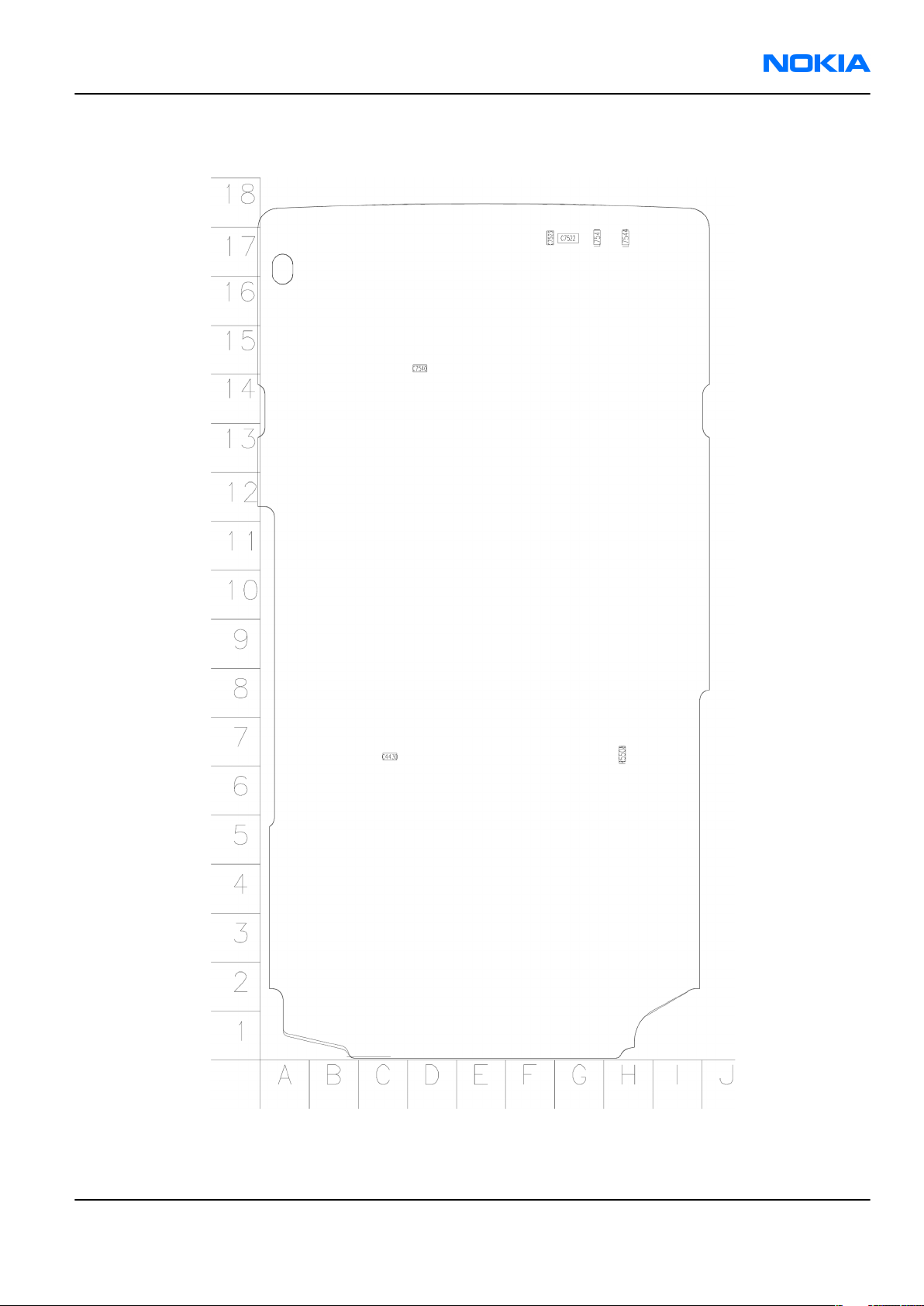
RM-92
Parts Lists and Component Layouts Nokia Customer Care
Component layouts 1NN_07b
Figure 6 Component layout top 1NN_07b
Issue 2 COMPANY CONFIDENTIAL Page 2 –29
Copyright © 2006 Nokia. All rights reserved.
Page 50

RM-92
Nokia Customer Care Parts Lists and Component Layouts
Figure 7 Component layout bottom 1NN_07b
Page 2 –30 COMPANY CONFIDENTIAL Issue 2
Copyright © 2006 Nokia. All rights reserved.
Page 51

Nokia Customer Care
3 — Service Software
Instructions
Issue 2 COMPANY CONFIDENTIAL Page 3 –1
Copyright © 2006 Nokia. All rights reserved.
Page 52

RM-92
Nokia Customer Care Service Software Instructions
(This page left intentionally blank.)
Page 3 –2 COMPANY CONFIDENTIAL Issue 2
Copyright © 2006 Nokia. All rights reserved.
Page 53

RM-92
Service Software Instructions Nokia Customer Care
Table of Contents
Phoenix installation steps in brief........................................................................................................................3–5
Installing Phoenix...................................................................................................................................................3–6
Updating Phoenix installation..............................................................................................................................3–8
Uninstalling Phoenix..............................................................................................................................................3–9
Repairing Phoenix installation...........................................................................................................................3–11
Phone data package overview............................................................................................................................3–11
Installing phone data package...........................................................................................................................3–12
Uninstalling phone data package.......................................................................................................................3–15
Configuring users in Phoenix..............................................................................................................................3–17
Managing connections in Phoenix......................................................................................................................3–17
Installing flash support files for FPS-10.............................................................................................................3–19
Updating FPS-10 flash prommer software........................................................................................................3–22
List of Figures
Figure 8 Dongle not found.....................................................................................................................................3–6
Figure 9 Disclaimer text.........................................................................................................................................3–7
Figure 10 InstallShield Wizard Complete.............................................................................................................3–8
Figure 11 Installation interrupted........................................................................................................................3–9
Figure 12 Remove program.................................................................................................................................3–10
Figure 13 Finish uninstallation...........................................................................................................................3–10
Figure 14 Repair program...................................................................................................................................3–11
Figure 15 Data package setup information.......................................................................................................3–13
Figure 16 Data package destination folder.......................................................................................................3–14
Figure 17 InstallShield Wizard Complete...........................................................................................................3–15
Figure 18 Uninstalling phone data package......................................................................................................3–16
Figure 19 Finishing data package uninstallation..............................................................................................3–16
Figure 20 Phoenix login.......................................................................................................................................3–17
Figure 21 New user configured..........................................................................................................................3–17
Figure 22 Select mode: Manual...........................................................................................................................3–18
Figure 23 Connections list...................................................................................................................................3–19
Figure 24 Connection information.....................................................................................................................3–19
Figure 25 Product support module information (example from RM-1)..........................................................3–19
Figure 26 Flash update welcome dialog............................................................................................................3–20
Figure 27 Flash installation interrupted............................................................................................................3–20
Figure 28 Flash destination folder......................................................................................................................3–21
Figure 29 Finish flash update..............................................................................................................................3–22
Figure 30 Prommer SW update finished............................................................................................................3–23
Figure 31 Prommer maintenance window........................................................................................................3–23
Figure 32 Flash directory window......................................................................................................................3–24
Issue 2 COMPANY CONFIDENTIAL Page 3 –3
Copyright © 2006 Nokia. All rights reserved.
Page 54
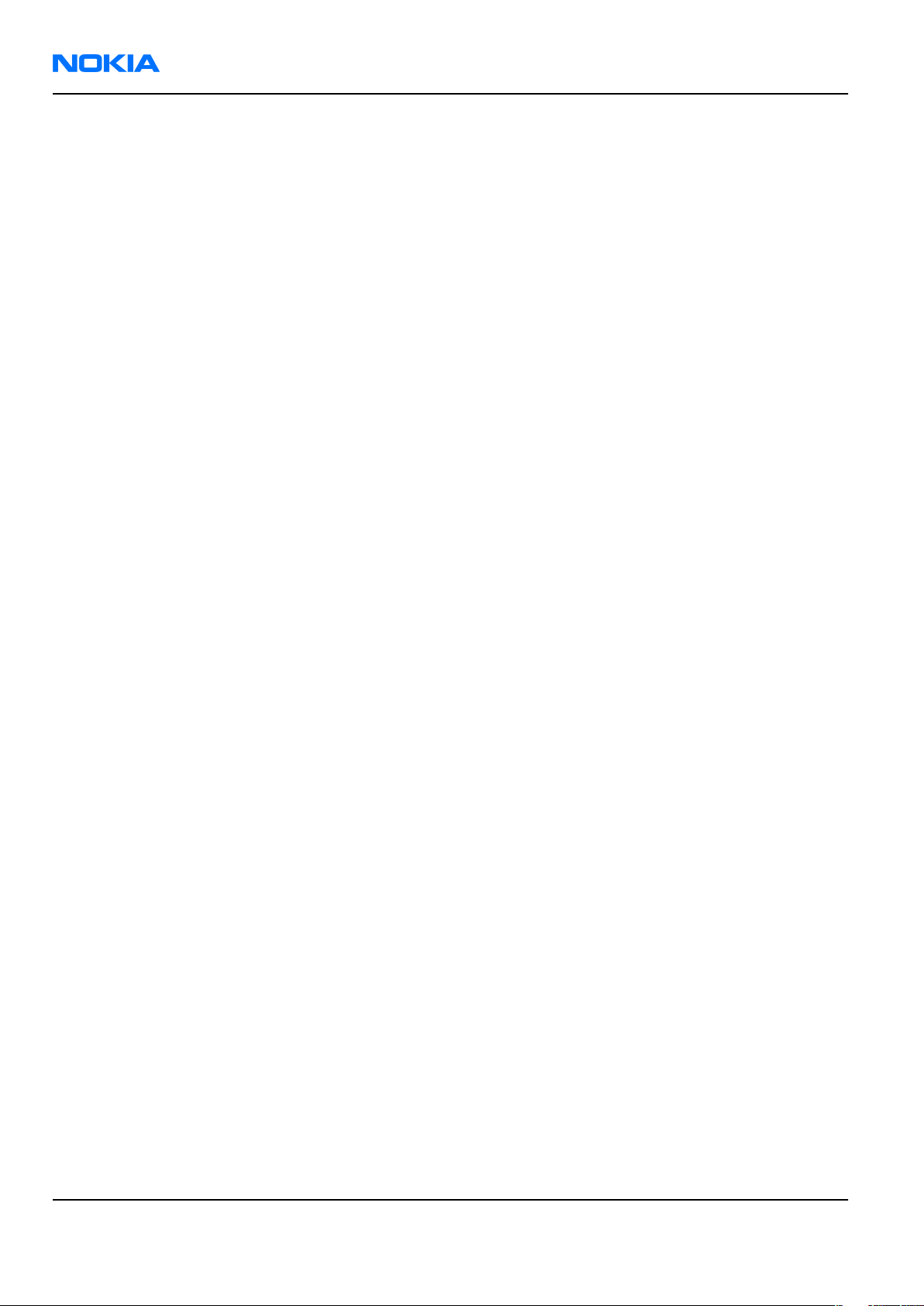
RM-92
Nokia Customer Care Service Software Instructions
(This page left intentionally blank.)
Page 3 –4 COMPANY CONFIDENTIAL Issue 2
Copyright © 2006 Nokia. All rights reserved.
Page 55

RM-92
Service Software Instructions Nokia Customer Care
Phoenix
installation steps in brief
Prerequisites
Recommended hardware requirements:
• Computer processor: Pentium 700 MHz or higher
• RAM 256 MB
• Disk space 100-300 MB
Supported operating systems:
•
Windows 2000
•
Windows XP
Service Pack 3 or higher
Service Pack 1 or higher
Context
Phoenix
is a service software for reprogramming, testing and tuning phones.
Phoenix
• Service software support for all phone models included in the package
• Flash update package files for programming devices
• All needed drivers for:
The phone model specific data package includes all changing product specific data:
• Product software binary files
• Files for type label printing
• Validation file for the faultlog repair data reporting system
• All product specific configuration files for
To use
installation contains:
• PKD-1 (DK2) dongle
• DKU-2 USB cable
Note: Separate installation packages for flash update files and drivers are also available, but it is
not necessary to use them unless there are updates between
separate update packages are used, they should be used after
installed.
Note:
Uninstallation should be made from the
Phoenix
Phoenix
, you need to:
and phone data packages should only be used as complete installation packages.
Phoenix
software components
Windows
Control Panel.
Phoenix
Phoenix
service software releases. If
and data packages have been
Steps
1. Connect a PKD-1 (DK2) dongle to the computer parallel port.
2. Install
3. Install the phone-specific data package.
4. Configure users.
5. Manage connection settings (depends on the tools you are using).
• Update FPS-10 software
• Activate SX-4 smart card, if you need tuning and testing functions.
Issue 2 COMPANY CONFIDENTIAL Page 3 –5
Phoenix
Note: There is no need to activate FPS-10.
Note: When FPS-10 is used only for product software updates, SX-4 smart card is not needed.
.
Copyright © 2006 Nokia. All rights reserved.
Page 56

RM-92
Nokia Customer Care Service Software Instructions
Results
Phoenix
is ready to be used with FPS-10 flash prommer and other service tools.
Installing
Phoenix
Prerequisites
• Check that a dongle is attached to the parallel port of your computer.
• Download the
computer (in
• Close all other programs.
• Depending on your operating system, administrator rights may be required to install
• If uninstalling or rebooting is needed at any point, you will be prompted by the InstallShield program.
Phoenix
C:\TEMP
installation package (for example,
, for instance).
phoenix_service_sw_2004_39_x_xx.exe
Phoenix
) to your
.
Context
At some point during the installation procedure, you may get the following message:
Figure 8 Dongle not found
This may be a result of a defective or too old PKD-1 dongle.
Check the COM/parallel ports used. After correcting the problem, you can restart the installation.
For more detailed information, please refer to
Tip: Each feature in
program. Press the F1 key or the feature’s Help button to activate a Help file.
Phoenix
has its own Help function, which can be activated while running the
Phoenix
Help files.
Steps
1. To start the installation, run the application file (for example,
2. In the
Welcome
dialogue, click Next.
phoenix_service_sw_2004_39_x_xx.exe
).
Page 3 –6 COMPANY CONFIDENTIAL Issue 2
Copyright © 2006 Nokia. All rights reserved.
Page 57

RM-92
Service Software Instructions Nokia Customer Care
3. Read the disclaimer text carefully and click Yes.
Figure 9 Disclaimer text
4. Choose the destination folder.
The default folder
C:\ProgramFiles\Nokia\Phoenix
is recommended.
5. To continue, click Next.
To choose another location, click Browse (not recommended).
6. Wait for the components to be copied.
The progress of the installation is shown in the
Setup Status
window.
7. Wait for the drivers to be installed and updated.
The process may take several minutes to complete.
If the operating system does not require rebooting, the PC components are registered right away.
If the operating system requires restarting your computer, the Install Shield Wizard will notifies about it.
Select Yes... to reboot the PC immediately or No... to reboot the PC manually afterwards.
After the reboot, all components are registered.
Note:
Phoenix
does not work, if the components have not been registered.
Issue 2 COMPANY CONFIDENTIAL Page 3 –7
Copyright © 2006 Nokia. All rights reserved.
Page 58

RM-92
Nokia Customer Care Service Software Instructions
8. To end the installation, click Finish.
Figure 10 InstallShield Wizard Complete
Next actions
After the installation,
• installing phone model specific data package for
• configuring users and connections
FPS-10 flash prommer can be used after updating their flash update package files.
Updating
Phoenix
Phoenix
can be used after:
Phoenix
installation
Context
• If you already have the
software when new versions are released.
• To update
• When you are updating, for example, from version a14_2004_16_4_47 to a15_2004_24_7_55, the update
will take place automatically without uninstallation.
• Always use the latest available versions of both
can be found in the phone model specific Technical Bulletins and phone data package
(shown during installation).
• If you try to update
to a15_2004_24_7_55), you are asked if you want to uninstall the existing version. In this case you can
choose between a total uninstallation or a repair installation in a similar way when choosing to uninstall
the application from the
Phoenix
Phoenix
, you need to follow the same steps as when installing it for the first time.
Phoenix
Windows
service software installed on your computer, you need to update the
Phoenix
with the same version you already have (for example, a15_2004_24_7_55
Control Panel.
and the phone-specific data package. Instructions
readme.txt
files
• If you try to install an older version (for example, downgrade from a15_2004_24_7_55 to
a14_2004_16_4_47), installation will be interrupted.
Page 3 –8 COMPANY CONFIDENTIAL Issue 2
Copyright © 2006 Nokia. All rights reserved.
Page 59

RM-92
Service Software Instructions Nokia Customer Care
Figure 11 Installation interrupted
• Always follow the instructions on the screen.
Steps
1. Download the installation package to your computer hard disk.
2. Close all other programs.
3. Run the application file (for example,
phoenix_service_sw_2004_39_x_xx.exe
).
Results
A new
Phoenix
version is installed and driver versions are checked and updated.
Uninstalling
Phoenix
Context
You can uninstall
Phoenix
service software manually from the
Windows
Control Panel.
Steps
1. Open the Windows Control Panel, and choose Add/Remove Programs.
Issue 2 COMPANY CONFIDENTIAL Page 3 –9
Copyright © 2006 Nokia. All rights reserved.
Page 60

RM-92
Nokia Customer Care Service Software Instructions
2. To uninstall
Phoenix
, choose Phoenix Service Software→Change/Remove→Remove .
Figure 12 Remove program
The progress of the uninstallation is shown.
3. If the operating system does not require rebooting, click Finish to complete.
Figure 13 Finish uninstallation
Page 3 –10 COMPANY CONFIDENTIAL Issue 2
Copyright © 2006 Nokia. All rights reserved.
Page 61

RM-92
Service Software Instructions Nokia Customer Care
If the operating system requires rebooting, InstallShield Wizard will notify you. Select Yes... to reboot the
PC immediately and No... to reboot the PC manually afterwards.
Repairing
Phoenix
installation
Context
If you experience any problems with the service software or suspect that files have been lost, use the repair
function before completely reinstalling
Note: The original installation package (for example,
must be found on your PC when you run the repair setup.
Phoenix
.
phoenix_service_sw_a15_2004_24_7_55.exe
Steps
1. Open Windows Control Panel→Add/Remove Programs .
2. Choose Phoenix Service Software→Change/Remove .
3. In the following view, select Repair.
)
Figure 14 Repair program
Phoenix
The procedure is the same as when updating
4. To complete the repair, click Finish.
reinstalls components and registers them.
Phoenix
.
Phone data package overview
Each product has its own data package (DP). The product data package contains all product-specific data files
to make the Phoenix service software and tools usable with a certain phone model.
The phone data package contains the following:
• Product software binary files
Issue 2 COMPANY CONFIDENTIAL Page 3 –11
Copyright © 2006 Nokia. All rights reserved.
Page 62

RM-92
Nokia Customer Care Service Software Instructions
• Files for type label printing
• Validation file for the fault log repair data reporting system
• All product-specific configuration files for Phoenix software components
Data files are stored in C:\Program Files\Nokia\Phoenix (default).
Installing phone data package
Prerequisites
• A phone-specific data package contains all data required for the
to be used with a certain phone model.
• Check that a dongle is attached to the parallel port of your computer.
• Install
Phoenix
service software.
Phoenix
service software and service tools
• Download the installation package (for example,
in C:\TEMP).
• Close all other programs.
(XX-XX = type designator of the product)
If you already have
released.
Note: Often
version of
available versions of both. Instructions can be found in phone-specific Technical Bulletins and
readme.txt
Phoenix
Phoenix
Phoenix
files of data packages.
installed on your computer, you will need to update it when a new version is
and the phone-specific data package come in pairs, meaning that a certain
can only be used with a certain version of a data package. Always use the latest
XX-XX_dp_EA_v_1_0.exe
Steps
1. To start the installation, run the application file (for example,
Wait for the installation files to be extracted.
) to your computer (for example,
XX-XX_dp_EA_ v_1_0.exe
),
Page 3 –12 COMPANY CONFIDENTIAL Issue 2
Copyright © 2006 Nokia. All rights reserved.
Page 63
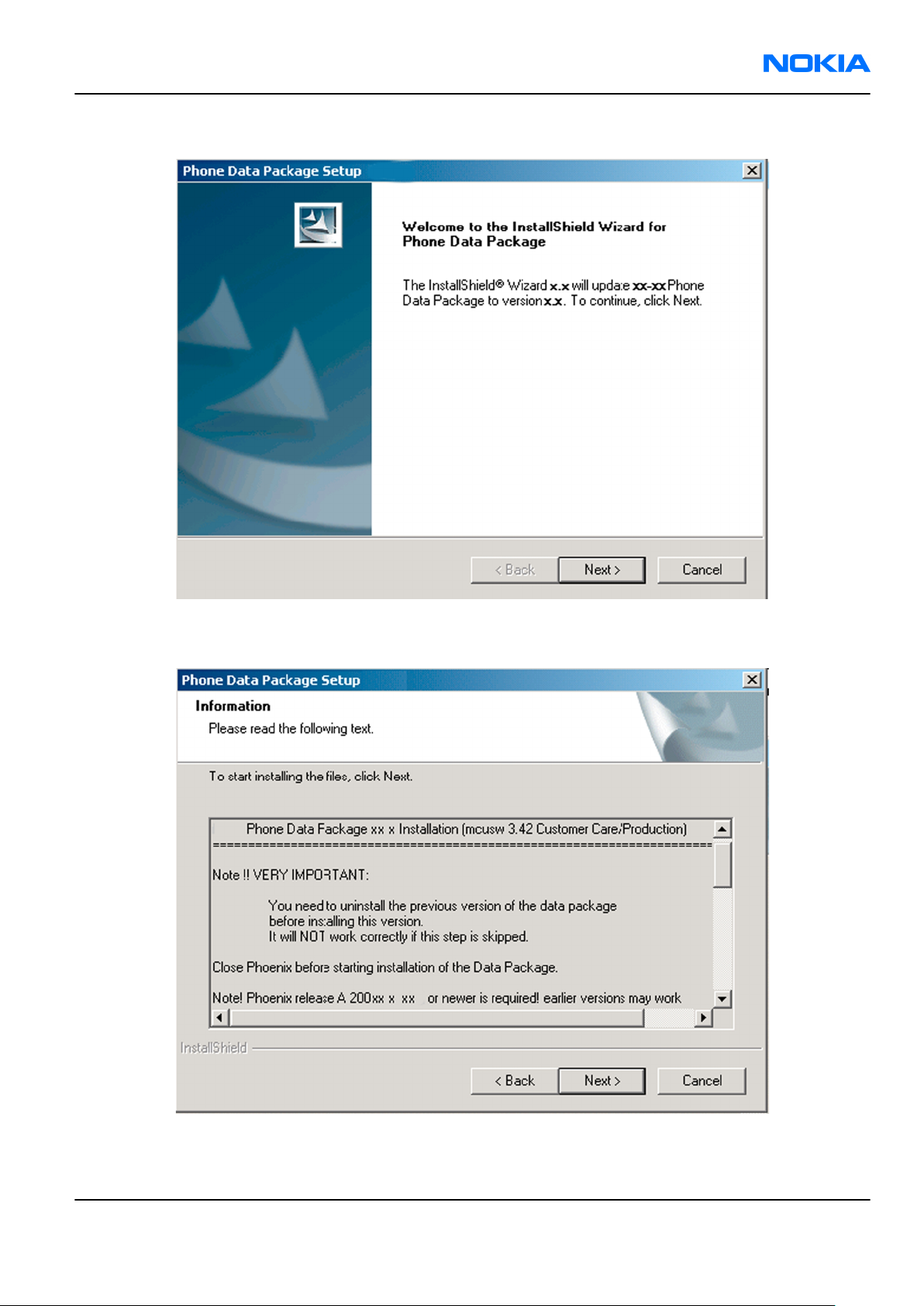
RM-92
Service Software Instructions Nokia Customer Care
2. Click Next.
3. In the following view you can see the contents of the data package. Read the text carefully. There is
information about the
Phoenix
version required with this data package.
Figure 15 Data package setup information
4. To continue, click Next.
Issue 2 COMPANY CONFIDENTIAL Page 3 –13
Copyright © 2006 Nokia. All rights reserved.
Page 64

RM-92
Nokia Customer Care Service Software Instructions
5. Choose the destination folder, and click Next to continue.
Figure 16 Data package destination folder
The InstallShield Wizard checks where
6. To start copying the files, click Next.
Phoenix
is installed, and the directory is shown.
Page 3 –14 COMPANY CONFIDENTIAL Issue 2
Copyright © 2006 Nokia. All rights reserved.
Page 65

RM-92
Service Software Instructions Nokia Customer Care
Phone model specific files are installed. Please wait.
7. To complete the installation, click Finish.
Figure 17 InstallShield Wizard Complete
Next actions
Phoenix
• Configuring users
• Managing connections
FPS-10 can be used after updating their flash update package files.
can be used for flashing phones and printing type labels after:
Uninstalling phone data package
Context
There is no need to uninstall an older version of a data package, unless instructions to do so are given in
the
readme.txt
Please read all related documents carefully.
file of the data package and bulletins related to the release.
Steps
1. Locate the data package installation file (e.g.
2. To start the uninstallation procedure, double-click the data package installation file.
XX-XX_dp_EA_v_1_0.exe
) from your computer.
Issue 2 COMPANY CONFIDENTIAL Page 3 –15
Copyright © 2006 Nokia. All rights reserved.
Page 66

RM-92
Nokia Customer Care Service Software Instructions
3. To uninstall the data package, click OK or to interrupt the uninstallation, click Cancel.
Figure 18 Uninstalling phone data package
4. When the data package is uninstalled, click Finish.
Figure 19 Finishing data package uninstallation
Alternative steps
• You can also uninstall the data package manually from
Control Panel→Add/Remove Programs→xx-xx* Phone Data Package . (*= type designator of the
phone).
Page 3 –16 COMPANY CONFIDENTIAL Issue 2
Copyright © 2006 Nokia. All rights reserved.
Page 67

RM-92
Service Software Instructions Nokia Customer Care
Configuring users in
Phoenix
Steps
1. Start
2. To add a new user, or to edit existing ones, click Maintain.
3. To add a new user, click New.
4. Type in the name and initials of the user, and click OK.
5. Select the desired user from the
Phoenix
If the user ID is already configured, select s/he from the
The user is added to the user name list.
service software, and log in.
Figure 20 Phoenix login
User name
drop-down list, and click OK.
User name
drop-down list, and click OK.
Figure 21 New user configured
Managing connections in
Phoenix
Context
With the Manage Connections feature you can edit and delete existing connections or create new ones.
Note: After choosing the desired connection, and connecting the phone to a PC for the first time,
allow the PC to install the USB device drivers first. Please note that this may take some time to
complete.
If there are problems after the driver installation, check that the USB connection is active from
the Windows Control Panel. If the problem persists, contact the local PC support.
Steps
1. Start
2. Choose File→Manage Connections... .
Issue 2 COMPANY CONFIDENTIAL Page 3 –17
Phoenix
, and log in.
Copyright © 2006 Nokia. All rights reserved.
Page 68

RM-92
Nokia Customer Care Service Software Instructions
3. To add a new connection, click Add.
4. Select Manual mode, and click Next to continue.
If you want to create the connection using the Connection Wizard, connect the tools and a phone to your
PC. The wizard will automatically try to configure the correct connection.
Figure 22 Select mode: Manual
i For an FPS-10 flash prommer with a USB Connection, choose the following connection settings:
• Media: FPS-10 USB
• DEVICE_INDEX: 0
• SERIAL_NUM: See Serial No from the label attached to the bottom of FPS-10
• ACTIVE_MEDIA: USB
ii For an FPS-10 flash prommer with a LAN connection, choose the following connection settings:
• Media: FPS-10 TCP/IP
• NET_SERV_NAME: Click Scan.... Choose your own FPS-10 device based on the correct MAC address.
See Serial No from the label attached to the bottom of your FPS-10.
• PORT_NUM: Use the default value, and click Next.
• PROTOCOL_FAMILY: Use the default value, and click Next.
• SOCKET TYPE: Use the default value, and click Next.
• TX_BUFFER_SIZE: Use the default value, and click Next.
• RX_BUFFER_SIZE: Use the default value, and click Next.
iii For an FPS-8 flash prommer, choose the following connection settings:
• Media: FPS-8
• PORT_NUM: COM Port where FPS-8 is connected
• COMBOX_DEF_MEDIA: FBUS
Page 3 –18 COMPANY CONFIDENTIAL Issue 2
Copyright © 2006 Nokia. All rights reserved.
Page 69

RM-92
Service Software Instructions Nokia Customer Care
iv For a plain USB connection, choose the following connection settings:
Note: First connect the DKU-2 USB cable between the PC USB port and phone.
• Media: USB
5. To complete the configuration, click Finish.
6. Click the connection you want to activate. Use the up/down arrows located on the right hand side to move
it on top of the list, then click Apply.
Figure 23 Connections list
The connection is activated, and it can be used after closing the
The connection information is shown at the right hand bottom corner of the screen.
Figure 24 Connection information
7. To use the connection, connect the phone to your PC with correct service tools. Make sure the phone is
switched on, and then choose File→Scan Product .
Manage Connection
window.
Results
The product support module information appears in the status bar:
Figure 25 Product support module information (example from RM-1)
Installing flash support files for FPS-10
Prerequisites
Note: You need to install flash support files for FPS-10 only, if you don’t have the latest Phoenix
available or the flash support files have changed after the latest Phoenix release.
• Flash support files are installed automatically, when you install Phoenix. Use Phoenix packages later than
June 2006.
• Normally it is enough to install Phoenix and the phone-specific data package because the Phoenix
installation always includes the latest flash update package files for FPS-10.
• A separate installation package for flash support files is available, and the files can be updated according
to this instruction, if updates appear between new Phoenix / data package releases
Context
If you are not using a separate installation package, you can skip this section and continue with updating
FPS-10 flash prommer software after installing a new phone data package.
Issue 2 COMPANY CONFIDENTIAL Page 3 –19
Copyright © 2006 Nokia. All rights reserved.
Page 70

RM-92
Nokia Customer Care Service Software Instructions
Steps
1. To begin installation, double- click
flash_update_x_yy.exe
.
Figure 26 Flash update welcome dialog
If the same version of Flash Update package already exists, and you want to reinstall it, the previous
package is first uninstalled. Restart installation again after that.
2. If you try to downgrade the existing version to older ones, the setup will be aborted. If you really want
to downgrade, uninstall newer files manually from Control Panel and then rerun the installation again.
Figure 27 Flash installation interrupted
If an older version exists on your PC and it needs to be updated, click Next to continue installation.
Page 3 –20 COMPANY CONFIDENTIAL Issue 2
Copyright © 2006 Nokia. All rights reserved.
Page 71

RM-92
Service Software Instructions Nokia Customer Care
3. It is highly recommended to install the files to the default destination folder
\Phoenix
. Click Next to continue.
C:\Program Files\Nokia
Figure 28 Flash destination folder
When installing the flash update files for the first time you may choose another location by selecting
Browse. However, this is not recommended.
Issue 2 COMPANY CONFIDENTIAL Page 3 –21
Copyright © 2006 Nokia. All rights reserved.
Page 72

RM-92
Nokia Customer Care Service Software Instructions
4. To complete the installation procedure, click Finish .
Figure 29 Finish flash update
Next actions
FPS-10 flash prommers must be updated using Phoenix!
Updating FPS-10 flash prommer software
Steps
1. Start
2. Choose Flashing→Prommer maintenance .
3. When the new flash update package is installed to the computer you will be asked to update the files to
4. Alternatively you can update the FPS-10 flash prommer software by clicking the Update button.
Phoenix Service Software
your Prommer. To update the files, click Yes. Click OK if the computer informs you about an unsafe removal
of the device.
and log in, manage connection correctly for your flash prommer.
Page 3 –22 COMPANY CONFIDENTIAL Issue 2
Copyright © 2006 Nokia. All rights reserved.
Page 73

RM-92
Service Software Instructions Nokia Customer Care
5. Wait until you are notified that update has been successful; the procedure will take a couple of minutes.
Click OK to close the
Update Done
window.
Figure 30 Prommer SW update finished
6. If you are using the FPS-10 flash prommer, check that it is detected from the progress info. Check also the
status leds in the FPS-10. The MODE2 led (green), VBAT and POWER leds (red) should be lit. If you are using
LAN connection, the LAN led (yellow) should be blinking.
7. Check that your FPS-10 flash prommer has enough memory. Flashing the SU-18 with FPS-10 needs at least
128 MB of SRAM memory in the prommer.
Figure 31 Prommer maintenance window
Issue 2 COMPANY CONFIDENTIAL Page 3 –23
Copyright © 2006 Nokia. All rights reserved.
Page 74

RM-92
Nokia Customer Care Service Software Instructions
Alternative steps
• You can update FPS-10 SW by clicking the Update button and selecting the appropriate fpsxupd.ini file
in
C:\Program Files\Nokia\Phoenix\Flash
• All files can be loaded separately to the prommer used. To do this, click the right mouse button in the
Flash box files
window and select the file type to be loaded.
.
Figure 32 Flash directory window
More information can be found in Phoenix Help.
Page 3 –24 COMPANY CONFIDENTIAL Issue 2
Copyright © 2006 Nokia. All rights reserved.
Page 75

Nokia Customer Care
4 — Service Tools and Service
Concepts
Issue 2 COMPANY CONFIDENTIAL Page 4 –1
Copyright © 2006 Nokia. All rights reserved.
Page 76

RM-92
Nokia Customer Care Service Tools and Service Concepts
(This page left intentionally blank.)
Page 4 –2 COMPANY CONFIDENTIAL Issue 2
Copyright © 2006 Nokia. All rights reserved.
Page 77

RM-92
Service Tools and Service Concepts Nokia Customer Care
Table of Contents
Service tools............................................................................................................................................................4–5
CA-31D................................................................................................................................................................4–5
CA-35S.................................................................................................................................................................4–5
CU-4.....................................................................................................................................................................4–6
DKU-2..................................................................................................................................................................4–7
FPS-10.................................................................................................................................................................4–7
FS-13...................................................................................................................................................................4–8
MJ-66...................................................................................................................................................................4–8
PCS-1...................................................................................................................................................................4–9
PKD-1..................................................................................................................................................................4–9
RJ-103.................................................................................................................................................................4–9
RJ-114.................................................................................................................................................................4–9
RJ-57...................................................................................................................................................................4–9
RJ-71.................................................................................................................................................................4–10
RJ-73.................................................................................................................................................................4–10
RJ-75.................................................................................................................................................................4–10
SA-95.................................................................................................................................................................4–11
SB-6...................................................................................................................................................................4–11
SB-7...................................................................................................................................................................4–12
SPS-2.................................................................................................................................................................4–12
SRT-6.................................................................................................................................................................4–12
SS-45.................................................................................................................................................................4–12
SS-46.................................................................................................................................................................4–13
SS-51.................................................................................................................................................................4–13
SS-62.................................................................................................................................................................4–13
SS-93.................................................................................................................................................................4–13
ST-20.................................................................................................................................................................4–13
ST-26.................................................................................................................................................................4–13
ST-36.................................................................................................................................................................4–14
ST-41.................................................................................................................................................................4–14
ST-44.................................................................................................................................................................4–14
SX-4...................................................................................................................................................................4–14
XCS-1.................................................................................................................................................................4–14
XCS-4.................................................................................................................................................................4–15
XRS-6.................................................................................................................................................................4–15
Service concepts...................................................................................................................................................4–16
Flash concept with MJ-66, CU-4, FPS-10 and SX-4........................................................................................4–16
Flash concept with MJ-66, CU-4, smart card reader and SX-4.....................................................................4–17
POS flash concept............................................................................................................................................4–18
Flash concept with SS-46, FS-13 and FPS-10................................................................................................4–19
Flash concept with SS-62, FS-13, CU-4 and FPS-10.......................................................................................4–20
Flash concept with SS-62, FS-13, CU-4, smart card reader and SX-4..........................................................4–21
List of Tables
Table 7 Attenuation values....................................................................................................................................4–8
Issue 2 COMPANY CONFIDENTIAL Page 4 –3
Copyright © 2006 Nokia. All rights reserved.
Page 78
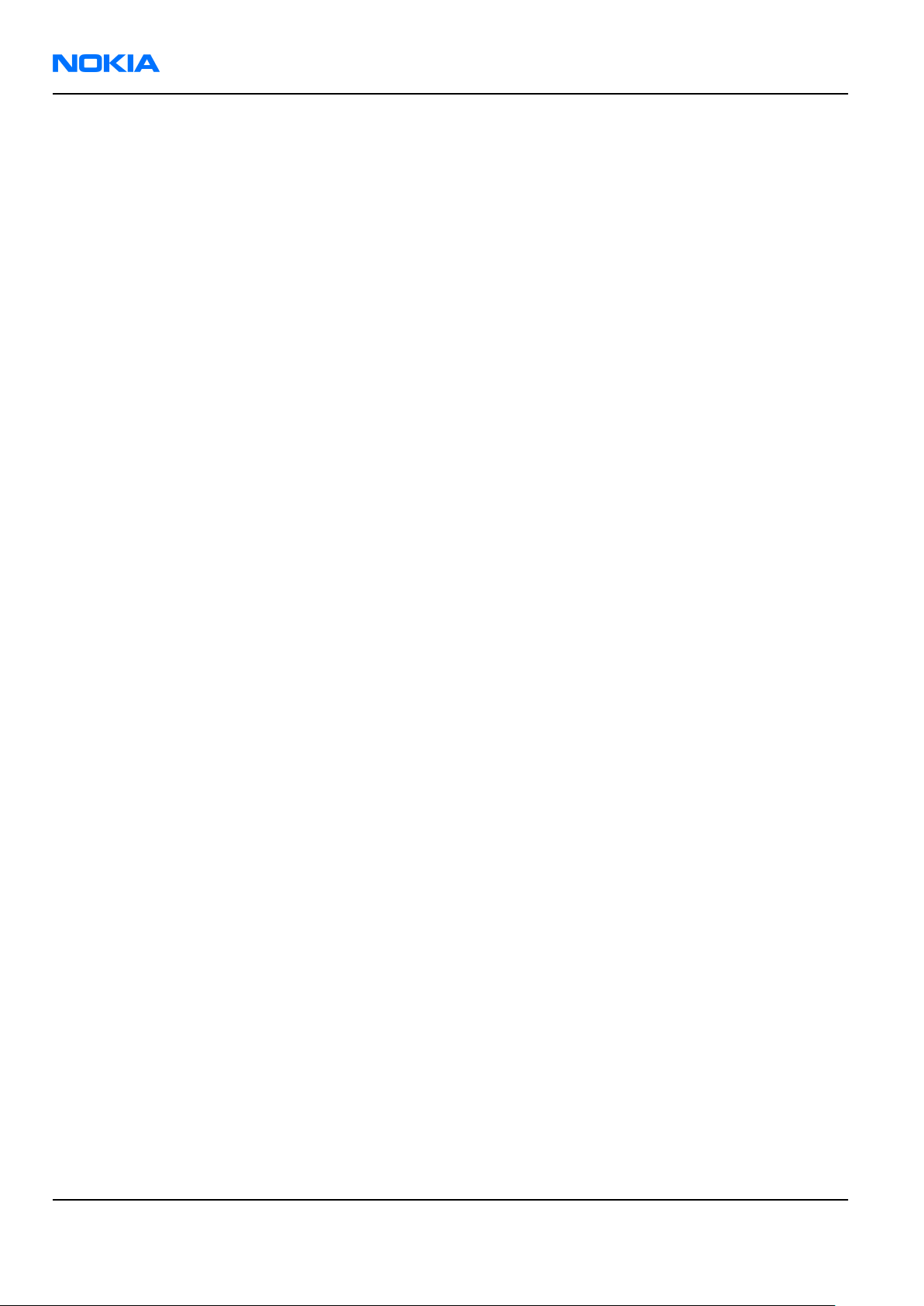
RM-92
Nokia Customer Care Service Tools and Service Concepts
(This page left intentionally blank.)
Page 4 –4 COMPANY CONFIDENTIAL Issue 2
Copyright © 2006 Nokia. All rights reserved.
Page 79
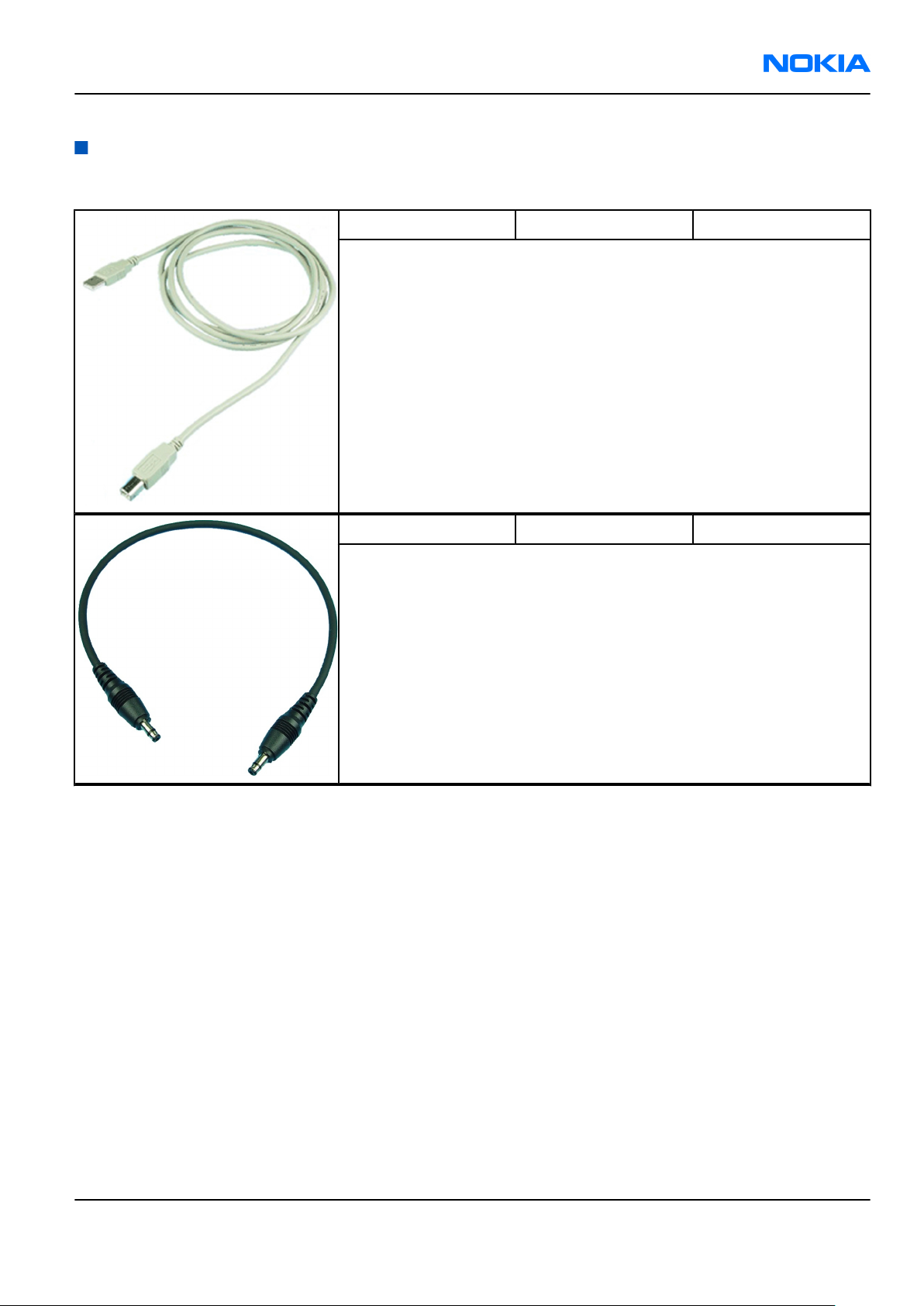
RM-92
Service Tools and Service Concepts Nokia Customer Care
Service tools
The table below gives a short overview of service tools that can be used for testing, error analysis and repair
of product RM-92, refer to various concepts.
CA-31D USB cable The CA-31D USB cable is used to connect FPS-10 or FPS-11 to a PC. It is
included in the FPS-10 and FPS-11 sales packages.
CA-35S Power cable CA-35S is a power cable for connecting, for example, the FPS-10 flash
prommer to the Point-Of-Sales (POS) flash adapter.
Issue 2 COMPANY CONFIDENTIAL Page 4 –5
Copyright © 2006 Nokia. All rights reserved.
Page 80

RM-92
Nokia Customer Care Service Tools and Service Concepts
CU-4 Control unit CU-4 is a general service tool used with a module jig and/or a flash
adapter. It requires an external 12 V power supply.
The unit has the following features:
• software controlled via USB
• EM calibration function
• Forwards FBUS/Flashbus traffic to/from terminal
• Forwards USB traffic to/from terminal
• software controlled BSI values
• regulated VBATT voltage
• 2 x USB2.0 connector (Hub)
• FBUS and USB connections supported
When using CU-4, note the special order of connecting cables and
other service equipment:
Instructions
1 Connect a service tool (jig, flash adapter) to CU-4.
2 Connect CU-4 to your PC with a USB cable.
3 Connect supply voltage (12 V)
4 Connect an FBUS cable (if necessary).
5 Start Phoenix service software.
Note: Phoenix enables CU-4 regulators via USB when it is
started.
Reconnecting the power supply requires a Phoenix restart.
Page 4 –6 COMPANY CONFIDENTIAL Issue 2
Copyright © 2006 Nokia. All rights reserved.
Page 81
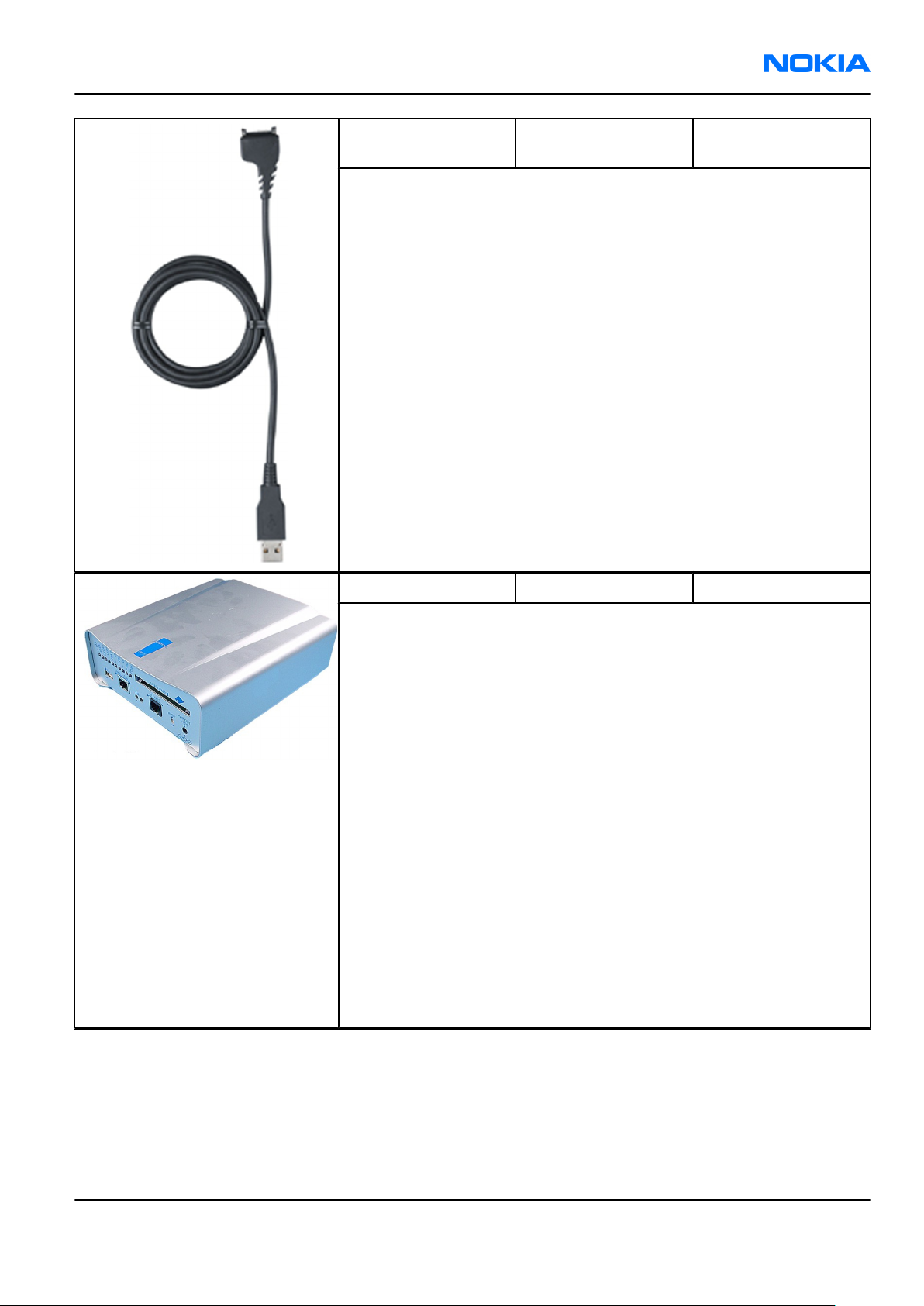
RM-92
Service Tools and Service Concepts Nokia Customer Care
DKU-2 USB connectivity
cable
USB to system connector cable.
FPS-10 Flash prommer FPS-10 interfaces with:
• PC
• Control unit
• Flash adapter
• Smart card
FPS-10 flash prommer features:
• Flash functionality for BB5 and DCT-4 terminals
• Smart Card reader for SX-2 or SX-4
• USB traffic forwarding
• USB to FBUS/Flashbus conversion
• LAN to FBUS/Flashbus and USB conversion
• Vusb output switchable by PC command
FPS-10 sales package includes:
• FPS-10 prommer
• Power Supply with 5 country specific cords
• USB cable
Issue 2 COMPANY CONFIDENTIAL Page 4 –7
Copyright © 2006 Nokia. All rights reserved.
Page 82

RM-92
Nokia Customer Care Service Tools and Service Concepts
FS-13 Flash adapter Flash adapter FS-13 is used for phone testing and flashing. FS-13 is
used with the generic flash adapter base SS-60/62 and control unit
CU-4 or interface adapter SS-46.
When flashing or system testing the phone, the adapter is attached to
replace the phone own battery.
All functions (as well as the calibration voltages, current and the
protections for over voltages, over current and voltage polarity), are
performed by CU-4.
Flash adapter FS-13 main features:
• VBATT supply interface
• USB / FBUS multiplexed interface to the phone
• Supply voltage for light source
MJ-66 Module jig
MJ-66 is meant for component level troubleshooting.
The jig includes an RF interface for GSM, WCDMA, Bluetooth and NCW
(WLAN). In addition, it has the following features:
• Provides mechanical interface with the engine module
• Provides galvanic connection to test pads
• Multiplexing between USB and FBUS media, controlled by Vusb
• UI test interface
• MMC interface
• Audio components: IHF, MIC, earpiece
• Connector for control unit
• Access for system connector
Note: In the picture, two RF probes are shown. These are not
part of the MJ-66 sales package and must be ordered
separately.
•
Table 7 Attenuation values
Band Attenuation
GSM850 0.25
GSM900 0.25
GSM1800 0.4
GSM1900 0.45
WCDMA2100 0.5
Page 4 –8 COMPANY CONFIDENTIAL Issue 2
Copyright © 2006 Nokia. All rights reserved.
Page 83

RM-92
Service Tools and Service Concepts Nokia Customer Care
PCS-1 Power cable The PCS-1 power cable (DC) is used with a docking station, a module
jig or a control unit to supply a controlled operating voltage.
PKD-1 SW security device SW security device is a piece of hardware enabling the use of the
service software when connected to the parallel (LPT) port of the PC.
Without the device, it is not possible to use the service software.
Printer or any such device can be connected to the PC through the
device if needed.
RJ-103 Rework jig RJ-103 is a rework jig used with rework stencil ST-36.
RJ-114 Rework jig RJ-114 is a rework jig used with ST-41.
RJ-57 Rework jig RJ-57 is a rework jig used with ST-22.
Issue 2 COMPANY CONFIDENTIAL Page 4 –9
Copyright © 2006 Nokia. All rights reserved.
Page 84

RM-92
Nokia Customer Care Service Tools and Service Concepts
RJ-71 Rework jig RJ-71 is a rework jig used with ST-26 rework stencil.
RJ-73 Rework jig
RJ-75 Soldering jig RJ-75 is a soldering jig used for soldering and as a rework jig for the
engine module.
Page 4 –10 COMPANY CONFIDENTIAL Issue 2
Copyright © 2006 Nokia. All rights reserved.
Page 85

RM-92
Service Tools and Service Concepts Nokia Customer Care
SA-95 RF coupler SA-95 is an RF coupler for WCDMA and GSM RF testing. It is used
together with the product-specific flash adapter.
The following table shows attenuations from the antenna pads of the
mobile terminal to the SMA connectors of SA-95:
•
WCDMA Coupler Channel Coupler Loss
WCDMA 2100 Band I TX
WCDMA 2100 Band I Rx
GSM Coupler Channel Coupler Loss
GSM 850 Tx\Rx
RF Coupler Loss
9612 16.3
9750 16.4
9887 15.7
10562 16.3
10700 16.4
10837 15.7
128 5.1
190 4.7
251 4.7
975 6.4
38 8.0
dB
dB
GSM 900 Tx\Rx
GSM 1800 Tx\Rx
GSM 1900 Tx\Rx
SB-6 Bluetooth tester The SB-6 test box is a generic device to perform Bluetooth bit error
rate testing and doing cordless FBUS connection via Bluetooth.
124 10.0
512 8.0
700 11.5
885 11.3
512 9.5
661 9.3
810 9.6
Issue 2 COMPANY CONFIDENTIAL Page 4 –11
Copyright © 2006 Nokia. All rights reserved.
Page 86

RM-92
Nokia Customer Care Service Tools and Service Concepts
SB-7 WLAN test box WLAN test requires defined position for the device.
SPS-2 Soldering paste
spreader
SRT-6 Opening tool SRT-6 is used to open phone covers and B-to-B connectors.
SS-45 Front camera
removal tool
The front camera removal tool SS-45 is used to remove/attach the
front camera module from/to the socket.
Page 4 –12 COMPANY CONFIDENTIAL Issue 2
Copyright © 2006 Nokia. All rights reserved.
Page 87

RM-92
Service Tools and Service Concepts Nokia Customer Care
SS-46 Interface adapter SS-46 acts as an interface adapter between the flash adapter and
FPS-10.
SS-51 Front camera
removal tool
The front camera removal tool SS-51 is used to remove/attach a front
camera module from/to the camera socket of the phone PWB.
SS-62 Generic flash adapter
base for BB5
• generic base for flash adapters and couplers
• SS-62 equipped with a clip interlock system
• provides standardised interface towards Control Unit
• provides RF connection using galvanic connector or coupler
• multiplexing between USB and FBUS media, controlled by VUSB
SS-93 Opening tool SS-93 is used for opening JAE connectors.
ST-20 Rework stencil ST-20 is used with RJ-73 rework jig.
ST-26 Rework stencil ST-26 is a rework stencil used with rework jig RJ-71.
Issue 2 COMPANY CONFIDENTIAL Page 4 –13
Copyright © 2006 Nokia. All rights reserved.
Page 88

RM-92
Nokia Customer Care Service Tools and Service Concepts
ST-36 Rework stencil ST-36 is a rework stencil used with rework jig RJ-103.
ST-41 Rework stencil ST-41 is a rework stencil used with rework jig RJ-114.
ST-44 Rework stencil ST-44 is a rework stencil used with rework jig RJ-57.
SX-4 Smart card SX-4 is a BB5 security device used to protect critical features in tuning
and testing.
SX-4 is also needed together with FPS-10 when DCT-4 phones are
flashed.
XCS-1 Service cable The XCS-1 service cable is used to connect FLS-4S to the POS flash
adapter for supplying a controlled operating voltage and data
connection.
Page 4 –14 COMPANY CONFIDENTIAL Issue 2
Copyright © 2006 Nokia. All rights reserved.
Page 89

RM-92
Service Tools and Service Concepts Nokia Customer Care
XCS-4 Modular cable XCS-4 is a shielded (one specially shielded conductor) modular cable
for flashing and service purposes.
XRS-6 RF cable The RF cable is used to connect, for example, a module repair jig to
the RF measurement equipment.
SMA to N-Connector approximately 610 mm.
Attenuation for:
• GSM850/900: 0.3+-0.1 dB
• GSM1800/1900: 0.5+-0.1 dB
• WLAN: 0.6+-0.1dB
Issue 2 COMPANY CONFIDENTIAL Page 4 –15
Copyright © 2006 Nokia. All rights reserved.
Page 90

RM-92
Nokia Customer Care Service Tools and Service Concepts
Service concepts
Flash concept with MJ-66, CU-4, FPS-10 and SX-4
Page 4 –16 COMPANY CONFIDENTIAL Issue 2
Copyright © 2006 Nokia. All rights reserved.
Page 91

RM-92
Service Tools and Service Concepts Nokia Customer Care
Flash concept with MJ-66, CU-4, smart card reader and SX-4
Issue 2 COMPANY CONFIDENTIAL Page 4 –17
Copyright © 2006 Nokia. All rights reserved.
Page 92

RM-92
Nokia Customer Care Service Tools and Service Concepts
POS flash concept
Page 4 –18 COMPANY CONFIDENTIAL Issue 2
Copyright © 2006 Nokia. All rights reserved.
Page 93

RM-92
Service Tools and Service Concepts Nokia Customer Care
Flash concept with SS-46, FS-13 and FPS-10
Issue 2 COMPANY CONFIDENTIAL Page 4 –19
Copyright © 2006 Nokia. All rights reserved.
Page 94

RM-92
Nokia Customer Care Service Tools and Service Concepts
Flash concept with SS-62, FS-13, CU-4 and FPS-10
Page 4 –20 COMPANY CONFIDENTIAL Issue 2
Copyright © 2006 Nokia. All rights reserved.
Page 95

RM-92
Service Tools and Service Concepts Nokia Customer Care
Flash concept with SS-62, FS-13, CU-4, smart card reader and SX-4
Issue 2 COMPANY CONFIDENTIAL Page 4 –21
Copyright © 2006 Nokia. All rights reserved.
Page 96

RM-92
Nokia Customer Care Service Tools and Service Concepts
(This page left intentionally blank.)
Page 4 –22 COMPANY CONFIDENTIAL Issue 2
Copyright © 2006 Nokia. All rights reserved.
Page 97

Nokia Customer Care
5 — Disassembly/Reassembly
Instructions
Issue 2 COMPANY CONFIDENTIAL Page 5 –1
Copyright © 2006 Nokia. All rights reserved.
Page 98

RM-92
Nokia Customer Care Disassembly/Reassembly Instructions
(This page left intentionally blank.)
Page 5 –2 COMPANY CONFIDENTIAL Issue 2
Copyright © 2006 Nokia. All rights reserved.
Page 99

RM-92
Disassembly/Reassembly Instructions Nokia Customer Care
Table of Contents
Disassembly / reassembly instructions................................................................................................................5–5
Issue 2 COMPANY CONFIDENTIAL Page 5 –3
Copyright © 2006 Nokia. All rights reserved.
Page 100

RM-92
Nokia Customer Care Disassembly/Reassembly Instructions
(This page left intentionally blank.)
Page 5 –4 COMPANY CONFIDENTIAL Issue 2
Copyright © 2006 Nokia. All rights reserved.
