Page 1
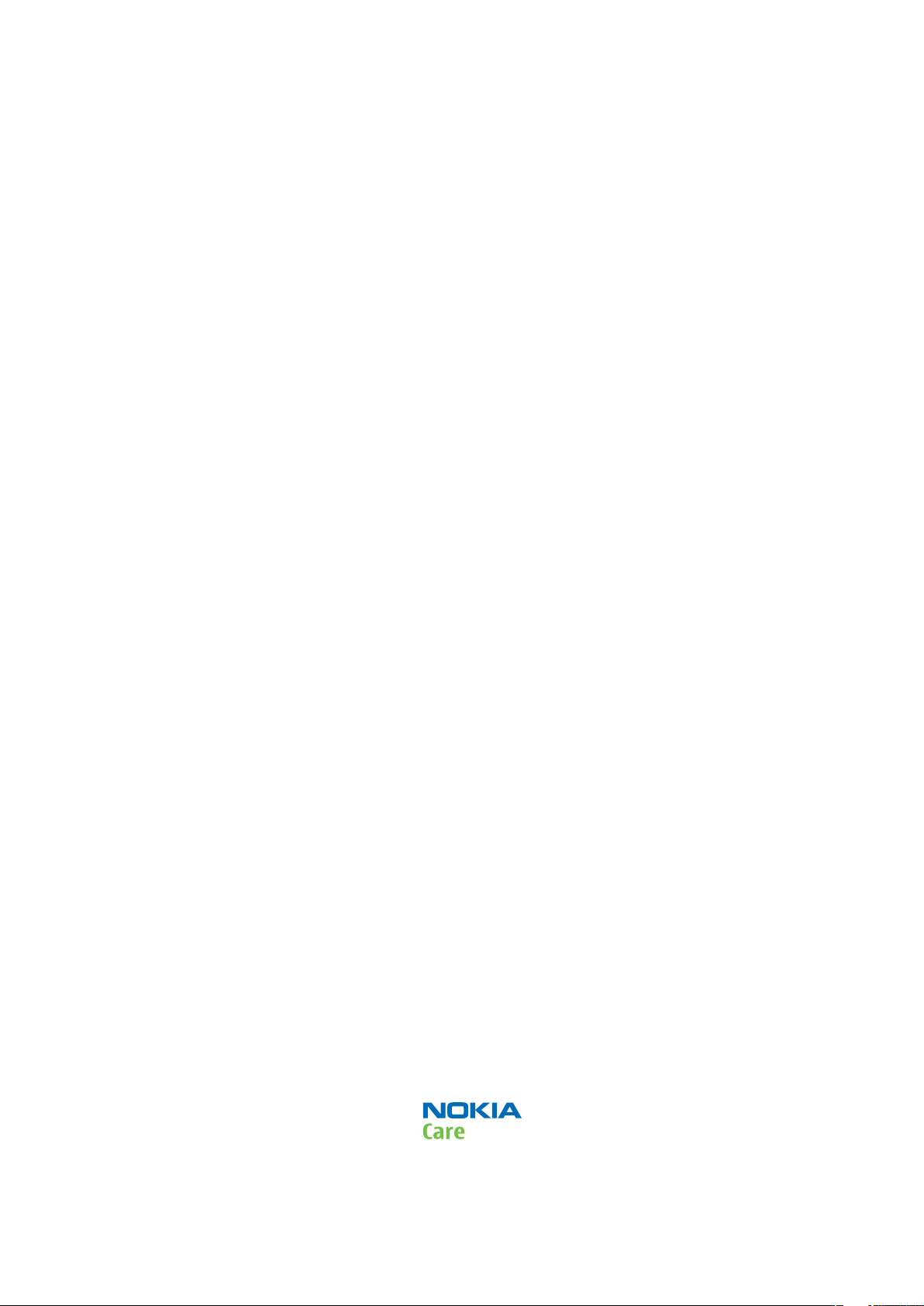
Nokia Customer Care
Service Manual
RM-632; RM-634; RM-699 (Nokia E5-00; L3&4)
Part No: (Issue 3)
COMPANY CONFIDENTIAL
Copyright © 2010 Nokia. All rights reserved.
Page 2
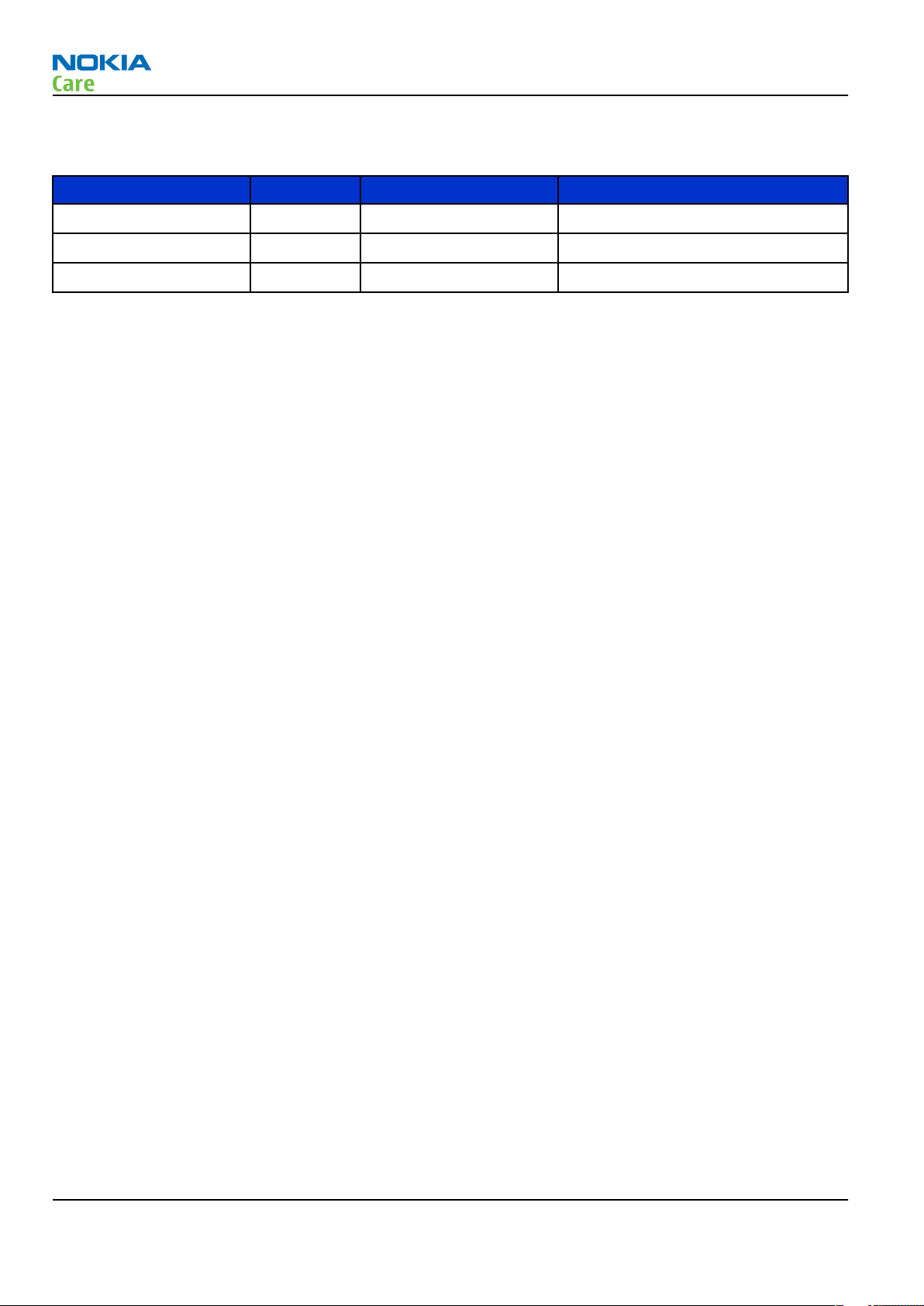
Amendment Record Sheet
Amendment Record Sheet
Amendment No Date Inserted By Comments
Issue 1 4/2010 NS
Issue 2 8/2010 NS RM-634 added.
Issue 3 11/2010 KF RM–699 added.
RM-632; RM-634; RM-699
Page ii COMPANY CONFIDENTIAL Issue 3
Copyright © 2010 Nokia. All rights reserved.
Page 3
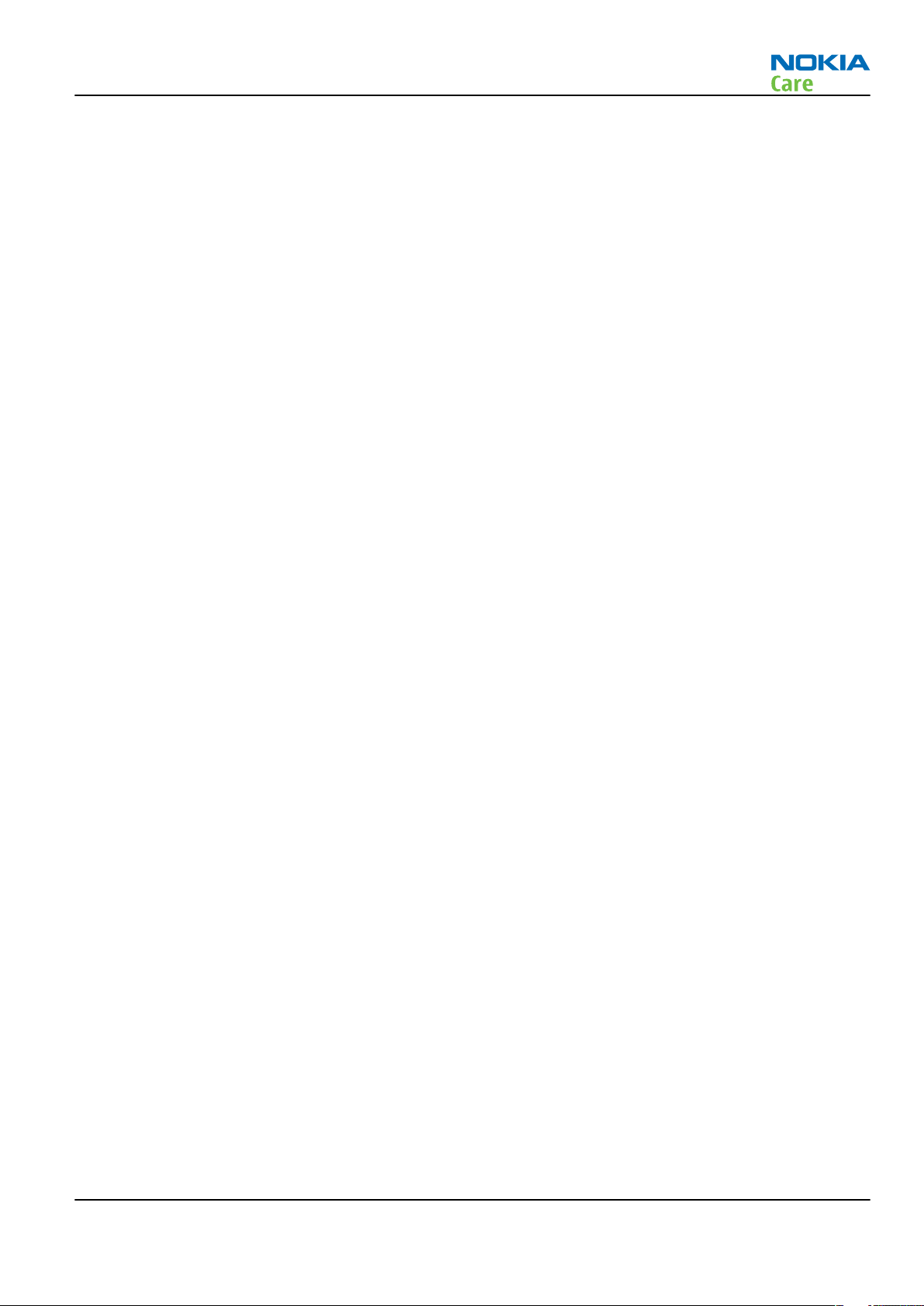
RM-632; RM-634; RM-699
Copyright
Copyright
Copyright © 2010 Nokia. All rights reserved.
Reproduction, transfer, distribution or storage of part or all of the contents in this document in any form
without the prior written permission of Nokia is prohibited.
Nokia, Nokia Connecting People, and Nokia X and Y are trademarks or registered trademarks of Nokia
Corporation. Other product and company names mentioned herein may be trademarks or tradenames of
their respective owners.
Nokia operates a policy of continuous development. Nokia reserves the right to make changes and
improvements to any of the products described in this document without prior notice.
Under no circumstances shall Nokia be responsible for any loss of data or income or any special, incidental,
consequential or indirect damages howsoever caused.
The contents of this document are provided "as is". Except as required by applicable law, no warranties of
any kind, either express or implied, including, but not limited to, the implied warranties of merchantability
and fitness for a particular purpose, are made in relation to the accuracy, reliability or contents of this
document. Nokia reserves the right to revise this document or withdraw it at any time without prior notice.
The availability of particular products may vary by region.
IMPORTANT
This document is intended for use by qualified service personnel only.
Issue 3 COMPANY CONFIDENTIAL Page iii
Copyright © 2010 Nokia. All rights reserved.
Page 4
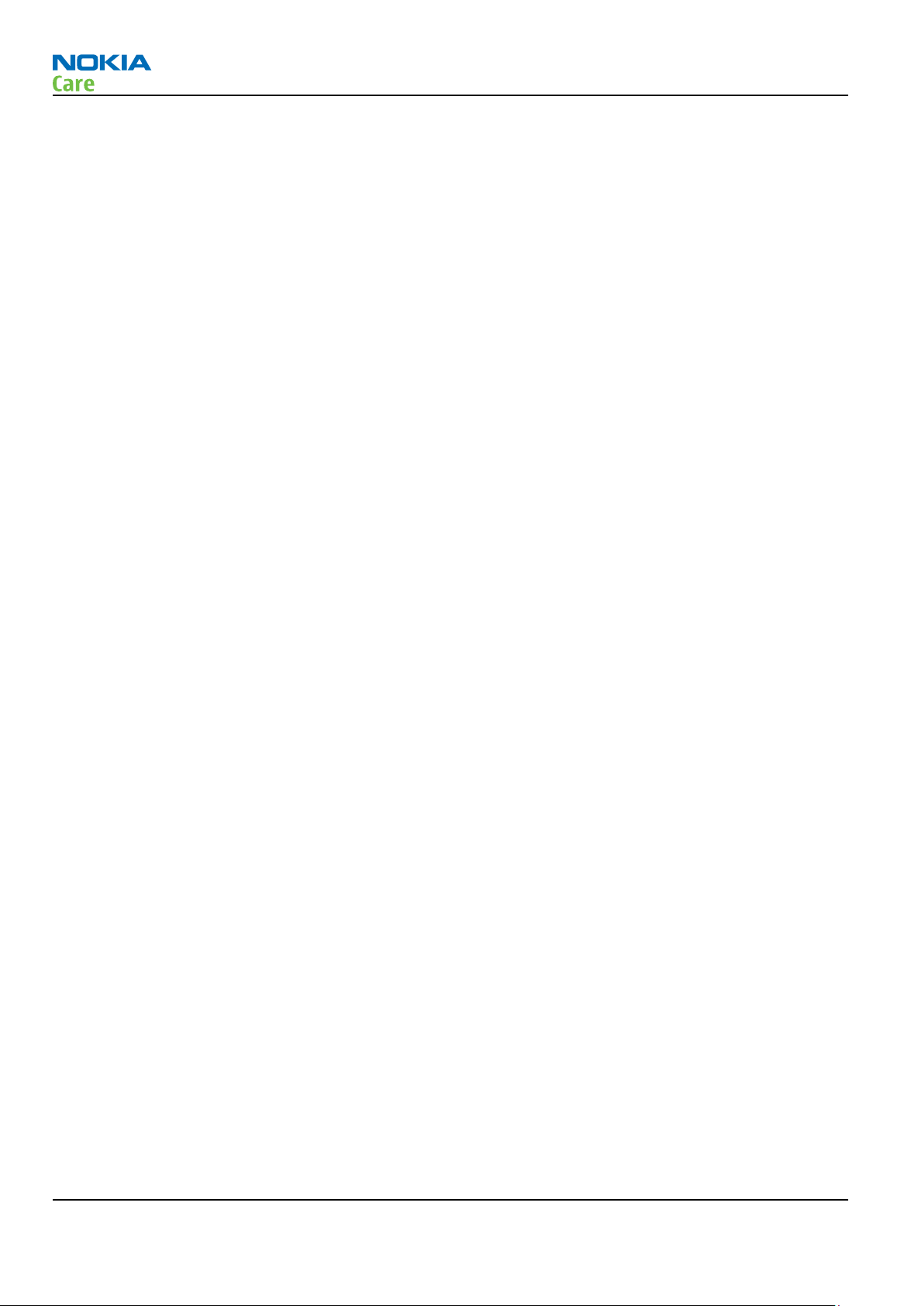
RM-632; RM-634; RM-699
Warnings and cautions
Warnings and cautions
Warnings
•
IF THE DEVICE CAN BE INSTALLED IN A VEHICLE, CARE MUST BE TAKEN ON INSTALLATION IN VEHICLES FITTED
WITH ELECTRONIC ENGINE MANAGEMENT SYSTEMS AND ANTI-SKID BRAKING SYSTEMS. UNDER CERTAIN FAULT
CONDITIONS, EMITTED RF ENERGY CAN AFFECT THEIR OPERATION. IF NECESSARY, CONSULT THE VEHICLE DEALER/
MANUFACTURER TO DETERMINE THE IMMUNITY OF VEHICLE ELECTRONIC SYSTEMS TO RF ENERGY.
•
THE PRODUCT MUST NOT BE OPERATED IN AREAS LIKELY TO CONTAIN POTENTIALLY EXPLOSIVE ATMOSPHERES,
FOR EXAMPLE, PETROL STATIONS (SERVICE STATIONS), BLASTING AREAS ETC.
•
OPERATION OF ANY RADIO TRANSMITTING EQUIPMENT, INCLUDING CELLULAR TELEPHONES, MAY INTERFERE
WITH THE FUNCTIONALITY OF INADEQUATELY PROTECTED MEDICAL DEVICES. CONSULT A PHYSICIAN OR THE
MANUFACTURER OF THE MEDICAL DEVICE IF YOU HAVE ANY QUESTIONS. OTHER ELECTRONIC EQUIPMENT MAY
ALSO BE SUBJECT TO INTERFERENCE.
•
BEFORE MAKING ANY TEST CONNECTIONS, MAKE SURE YOU HAVE SWITCHED OFF ALL EQUIPMENT.
Cautions
•
Servicing and alignment must be undertaken by qualified personnel only.
•
Ensure all work is carried out at an anti-static workstation and that an anti-static wrist strap is worn.
•
Ensure solder, wire, or foreign matter does not enter the telephone as damage may result.
•
Use only approved components as specified in the parts list.
•
Ensure all components, modules, screws and insulators are correctly re-fitted after servicing and
alignment.
•
Ensure all cables and wires are repositioned correctly.
•
Never test a mobile phone WCDMA transmitter with full Tx power, if there is no possibility to perform the
measurements in a good performance RF-shielded room. Even low power WCDMA transmitters may disturb
nearby WCDMA networks and cause problems to 3G cellular phone communication in a wide area.
•
During testing never activate the GSM or WCDMA transmitter without a proper antenna load, otherwise
GSM or WCDMA PA may be damaged.
Page iv COMPANY CONFIDENTIAL Issue 3
Copyright © 2010 Nokia. All rights reserved.
Page 5
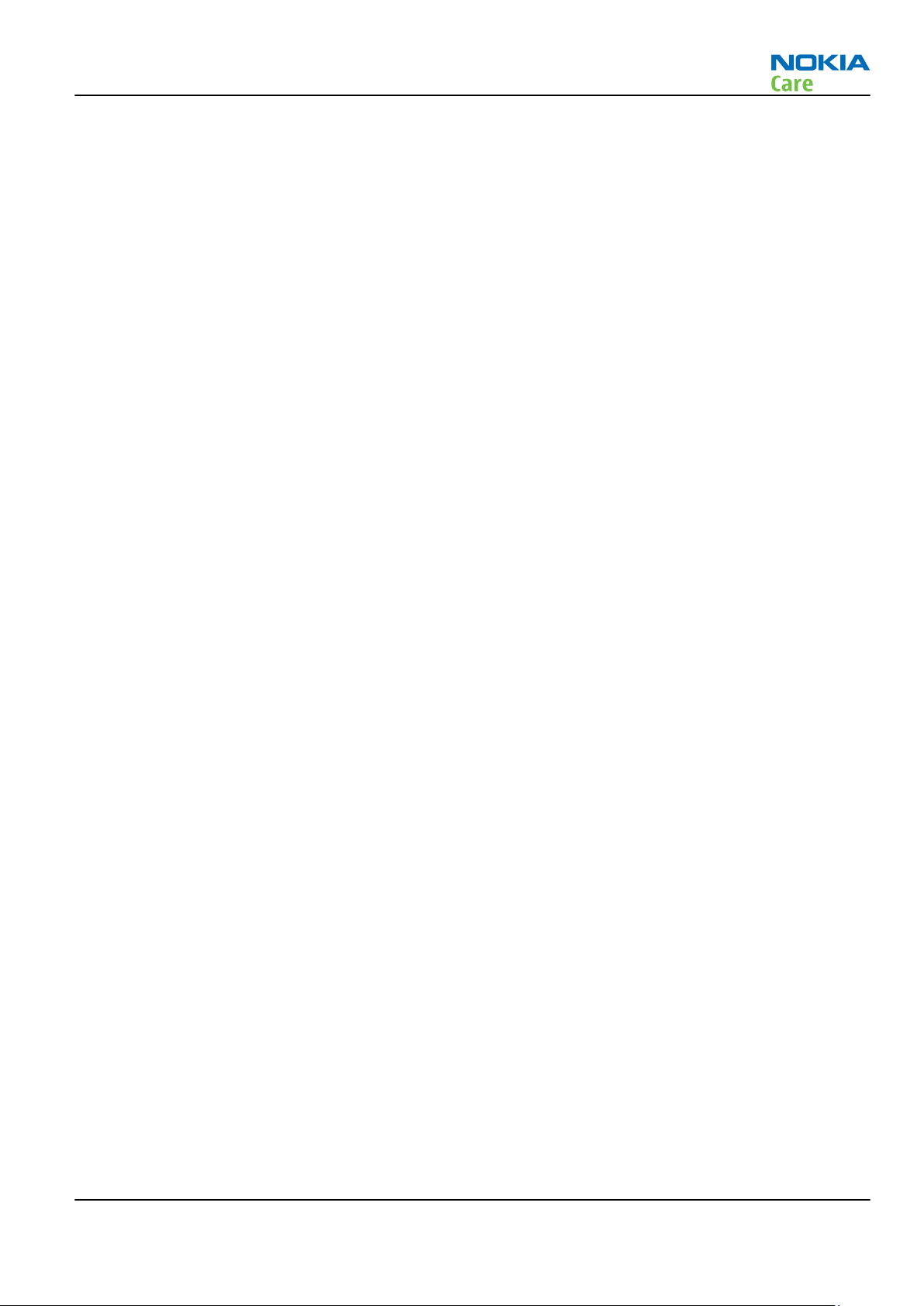
RM-632; RM-634; RM-699
For your safety
For your safety
QUALIFIED SERVICE
Only qualified personnel may install or repair phone equipment.
ACCESSORIES AND BATTERIES
Use only approved accessories and batteries. Do not connect incompatible products.
CONNECTING TO OTHER DEVICES
When connecting to any other device, read its user’s guide for detailed safety instructions. Do not connect
incompatible products.
Issue 3 COMPANY CONFIDENTIAL Page v
Copyright © 2010 Nokia. All rights reserved.
Page 6
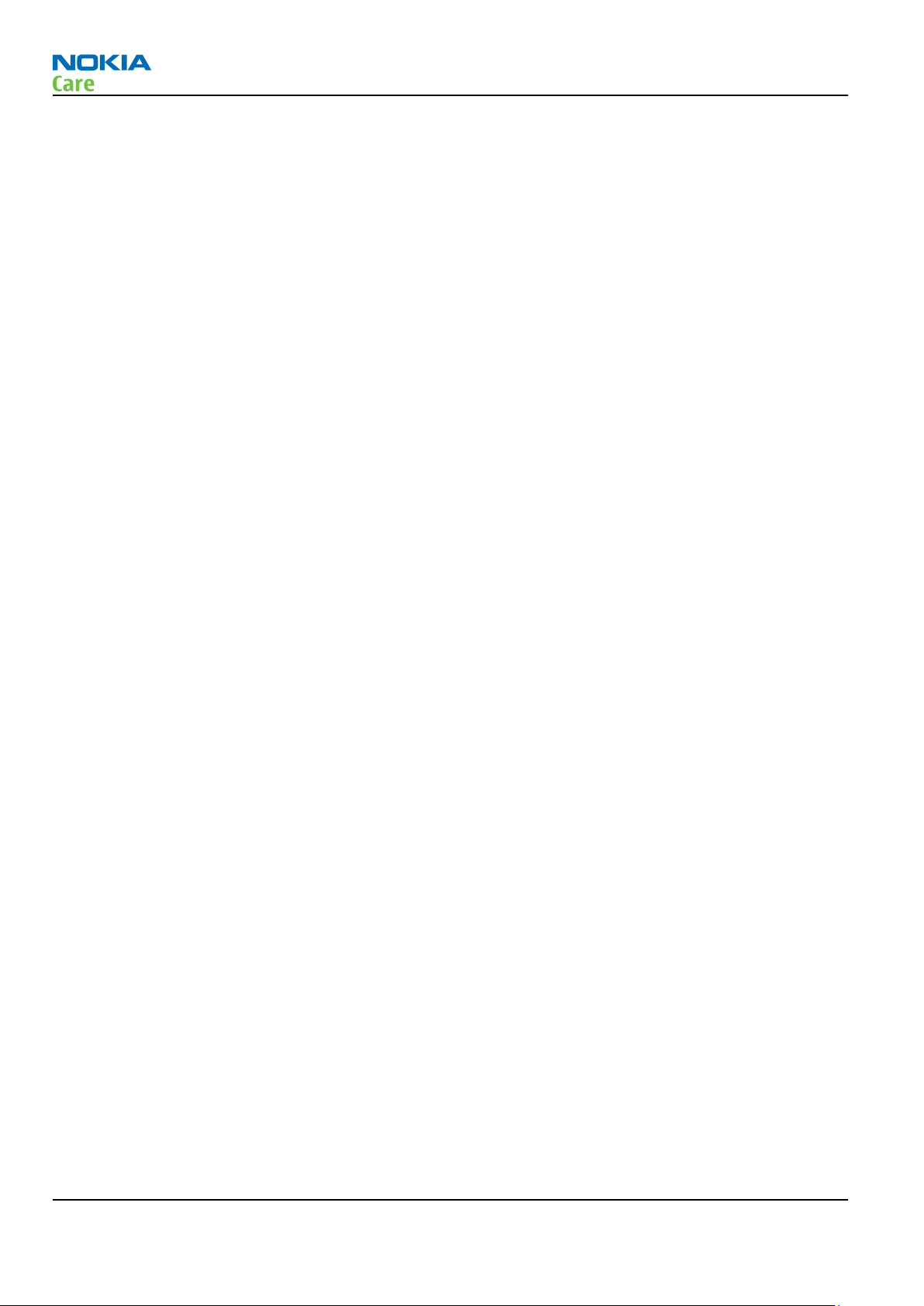
RM-632; RM-634; RM-699
Care and maintenance
Care and maintenance
This product is of superior design and craftsmanship and should be treated with care. The suggestions below
will help you to fulfil any warranty obligations and to enjoy this product for many years.
•
Keep the phone and all its parts and accessories out of the reach of small children.
•
Keep the phone dry. Precipitation, humidity and all types of liquids or moisture can contain minerals that
will corrode electronic circuits.
•
Do not use or store the phone in dusty, dirty areas. Its moving parts can be damaged.
•
Do not store the phone in hot areas. High temperatures can shorten the life of electronic devices, damage
batteries, and warp or melt certain plastics.
•
Do not store the phone in cold areas. When it warms up (to its normal temperature), moisture can form
inside, which may damage electronic circuit boards.
•
Do not drop, knock or shake the phone. Rough handling can break internal circuit boards.
•
Do not use harsh chemicals, cleaning solvents, or strong detergents to clean the phone.
•
Do not paint the phone. Paint can clog the moving parts and prevent proper operation.
•
Use only the supplied or an approved replacement antenna. Unauthorised antennas, modifications or
attachments could damage the phone and may violate regulations governing radio devices.
All of the above suggestions apply equally to the product, battery, charger or any accessory.
Page vi COMPANY CONFIDENTIAL Issue 3
Copyright © 2010 Nokia. All rights reserved.
Page 7
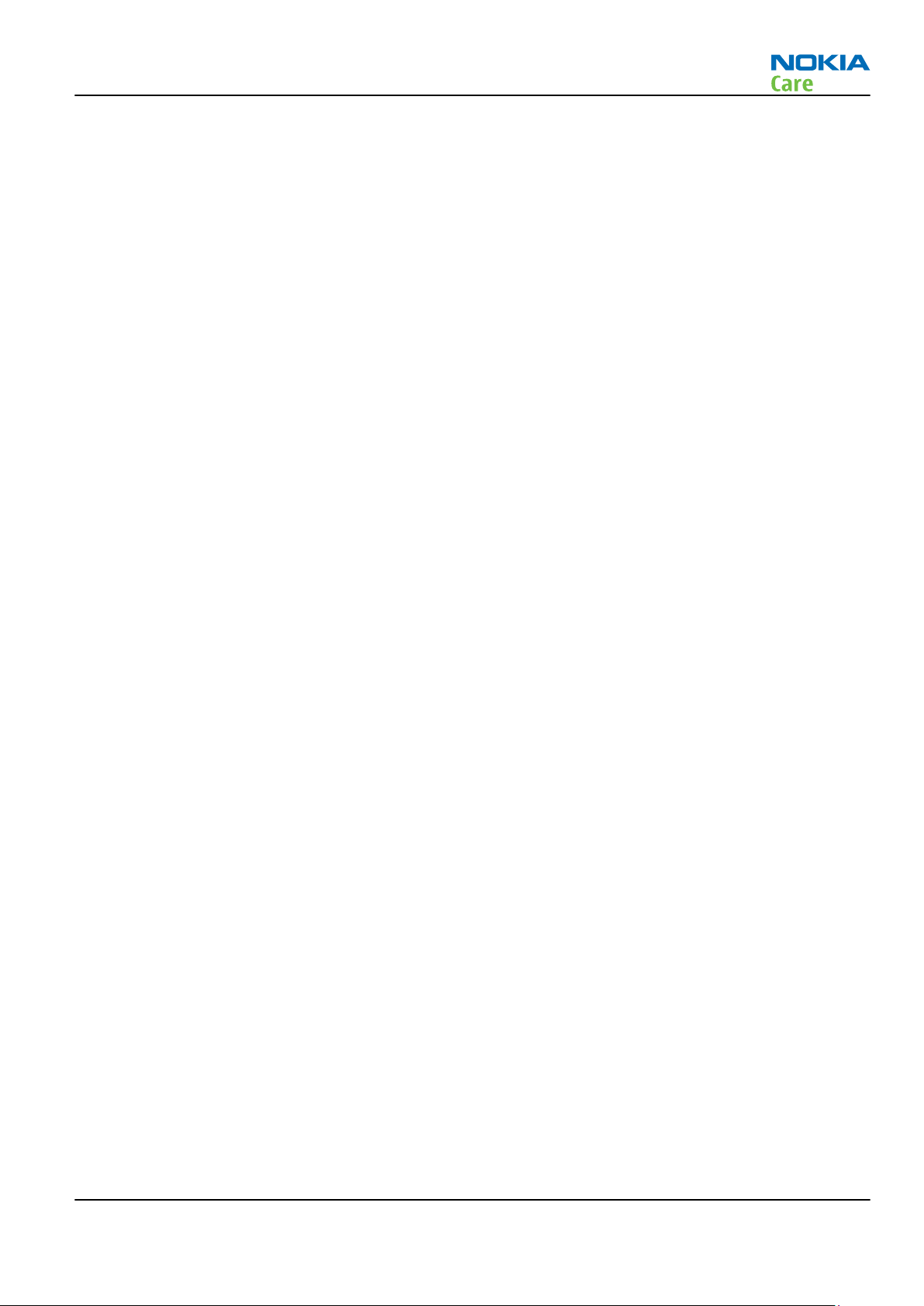
RM-632; RM-634; RM-699
ESD protection
ESD protection
Nokia requires that service points have sufficient ESD protection (against static electricity) when servicing
the phone.
Any product of which the covers are removed must be handled with ESD protection. The SIM card can be
replaced without ESD protection if the product is otherwise ready for use.
To replace the covers ESD protection must be applied.
All electronic parts of the product are susceptible to ESD. Resistors, too, can be damaged by static electricity
discharge.
All ESD sensitive parts must be packed in metallized protective bags during shipping and handling outside
any ESD Protected Area (EPA).
Every repair action involving opening the product or handling the product components must be done under
ESD protection.
ESD protected spare part packages MUST NOT be opened/closed out of an ESD Protected Area.
For more information and local requirements about ESD protection and ESD Protected Area, contact your local
Nokia After Market Services representative.
Issue 3 COMPANY CONFIDENTIAL Page vii
Copyright © 2010 Nokia. All rights reserved.
Page 8
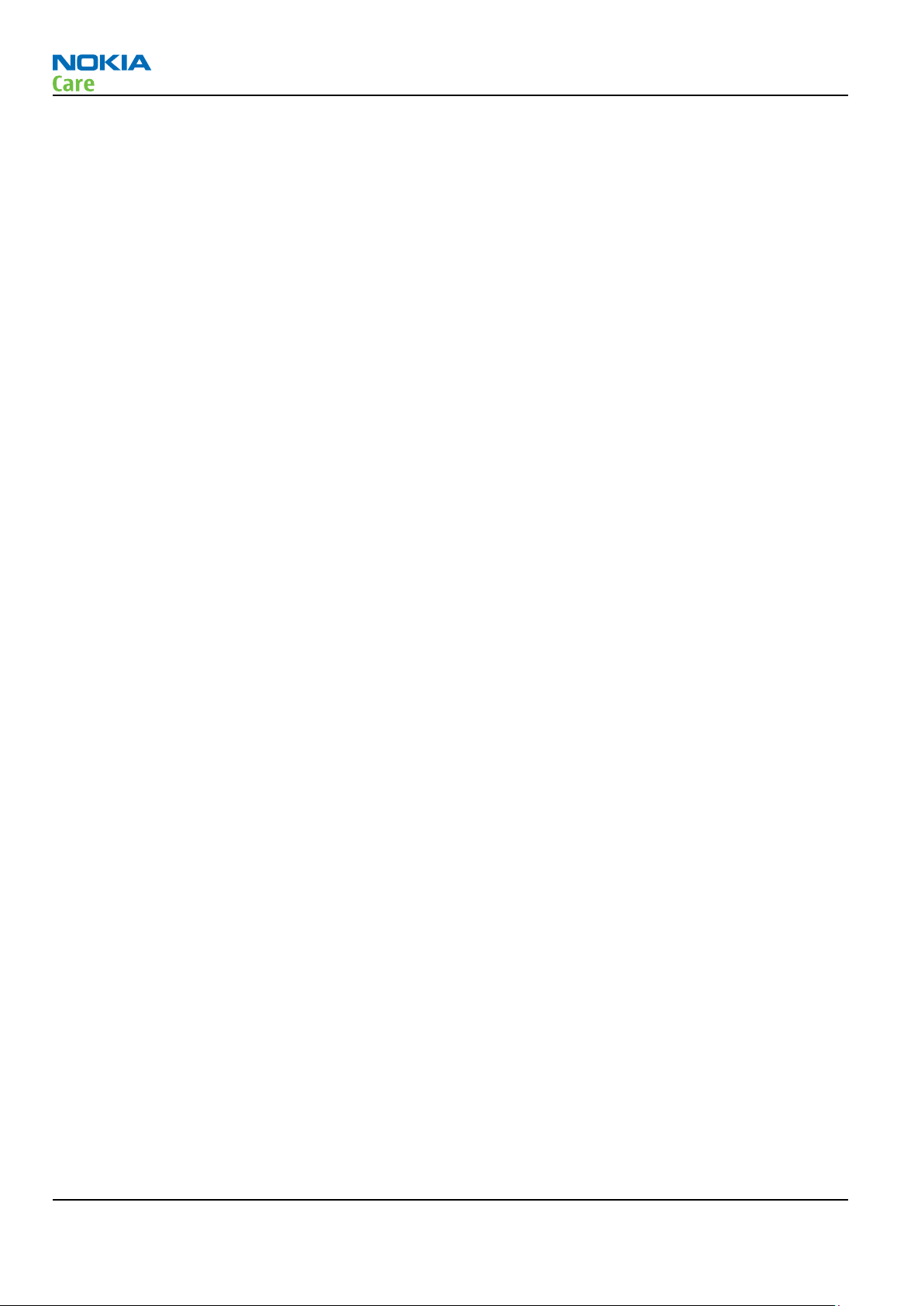
RM-632; RM-634; RM-699
Battery information
Battery information
Note: A new battery's full performance is achieved only after two or three complete charge and
discharge cycles!
The battery can be charged and discharged hundreds of times but it will eventually wear out. When the
operating time (talk-time and standby time) is noticeably shorter than normal, it is time to buy a new battery.
Use only batteries approved by the phone manufacturer and recharge the battery only with the chargers
approved by the manufacturer. Unplug the charger when not in use. Do not leave the battery connected to
a charger for longer than a week, since overcharging may shorten its lifetime. If left unused a fully charged
battery will discharge itself over time.
Temperature extremes can affect the ability of your battery to charge.
For good operation times with Li-Ion batteries, discharge the battery from time to time by leaving the product
switched on until it turns itself off (or by using the battery discharge facility of any approved accessory
available for the product). Do not attempt to discharge the battery by any other means.
Use the battery only for its intended purpose.
Never use any charger or battery which is damaged.
Do not short-circuit the battery. Accidental short-circuiting can occur when a metallic object (coin, clip or
pen) causes direct connection of the + and - terminals of the battery (metal strips on the battery) for example
when you carry a spare battery in your pocket or purse. Short-circuiting the terminals may damage the battery
or the connecting object.
Leaving the battery in hot or cold places, such as in a closed car in summer or winter conditions, will reduce
the capacity and lifetime of the battery. Always try to keep the battery between 15°C and 25°C (59°F and 77°
F). A phone with a hot or cold battery may temporarily not work, even when the battery is fully charged.
Batteries' performance is particularly limited in temperatures well below freezing.
Do not dispose of batteries in a fire!
Dispose of batteries according to local regulations (e.g. recycling). Do not dispose as household waste.
Page viii COMPANY CONFIDENTIAL Issue 3
Copyright © 2010 Nokia. All rights reserved.
Page 9
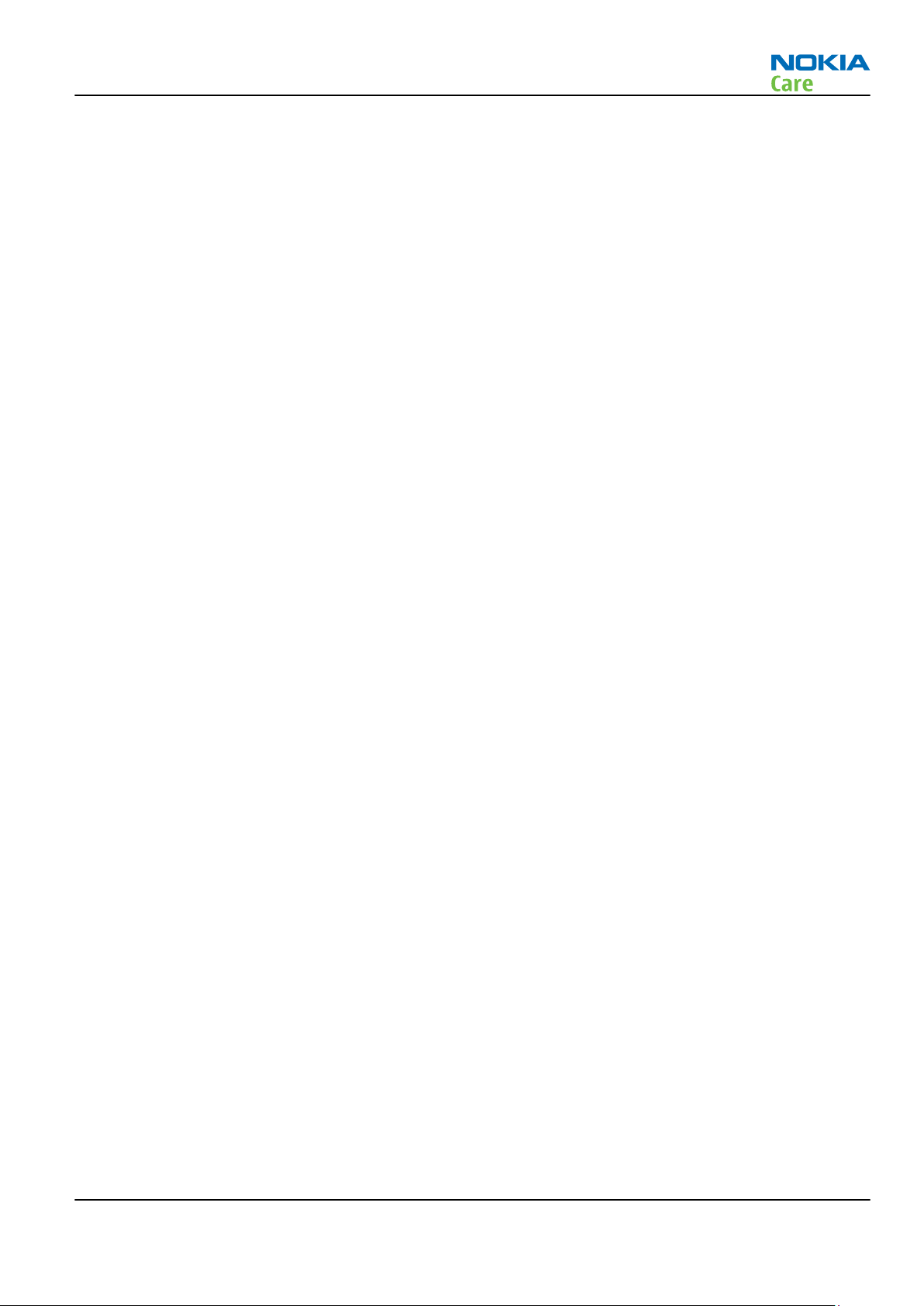
RM-632; RM-634; RM-699
Company policy
Company policy
Our policy is of continuous development; details of all technical modifications will be included with service
bulletins.
While every endeavour has been made to ensure the accuracy of this document, some errors may exist. If
any errors are found by the reader, NOKIA MOBILE PHONES Business Group should be notified in writing/email.
Please state:
•
Title of the Document + Issue Number/Date of publication
•
Latest Amendment Number (if applicable)
•
Page(s) and/or Figure(s) in error
Please send to:
NOKIA CORPORATION
Nokia Mobile Phones Business Group
Nokia Customer Care
PO Box 86
FIN-24101 SALO
Finland
E-mail: Service.Manuals@nokia.com
Issue 3 COMPANY CONFIDENTIAL Page ix
Copyright © 2010 Nokia. All rights reserved.
Page 10
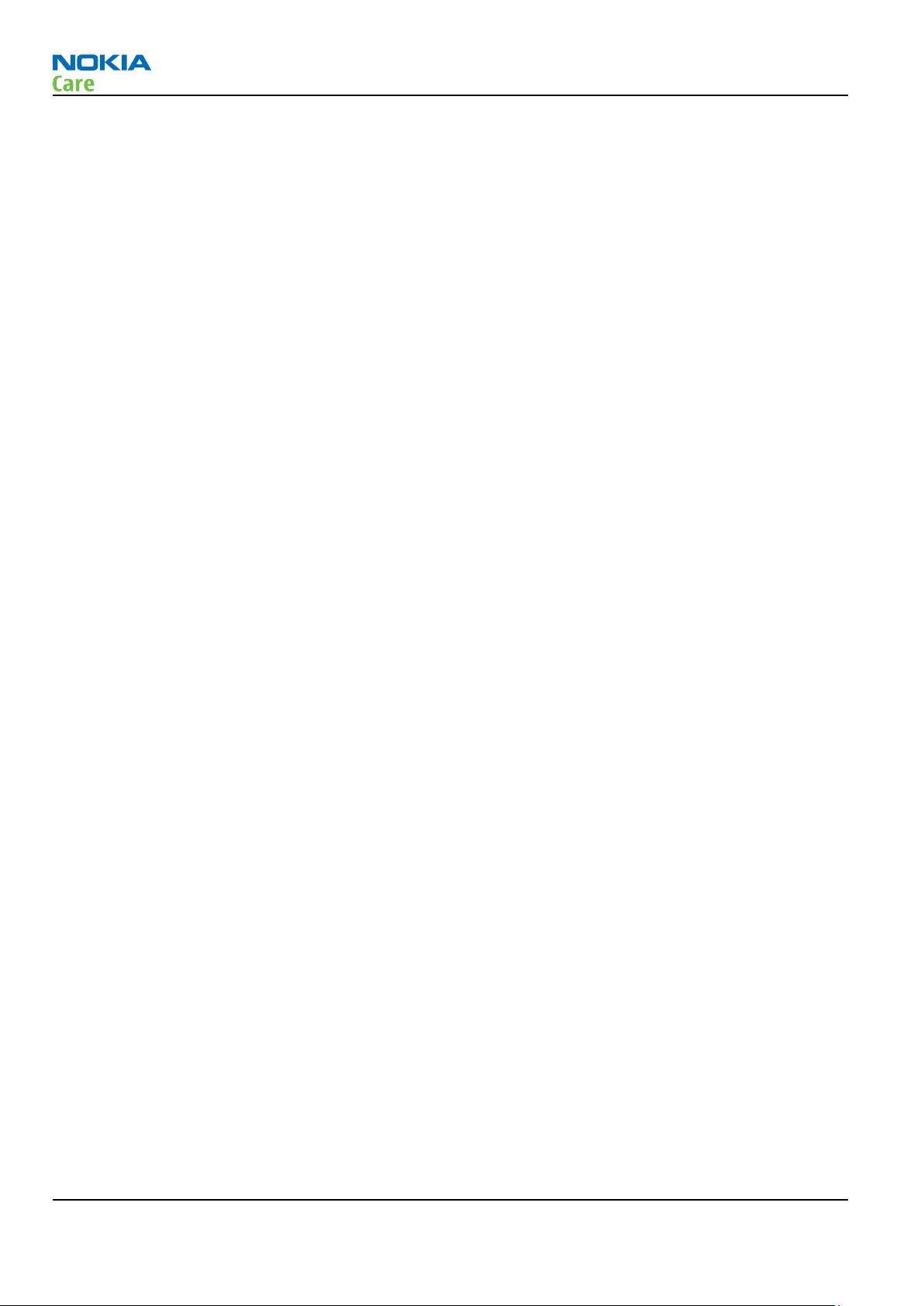
RM-632; RM-634; RM-699
Company policy
(This page left intentionally blank.)
Page x COMPANY CONFIDENTIAL Issue 3
Copyright © 2010 Nokia. All rights reserved.
Page 11
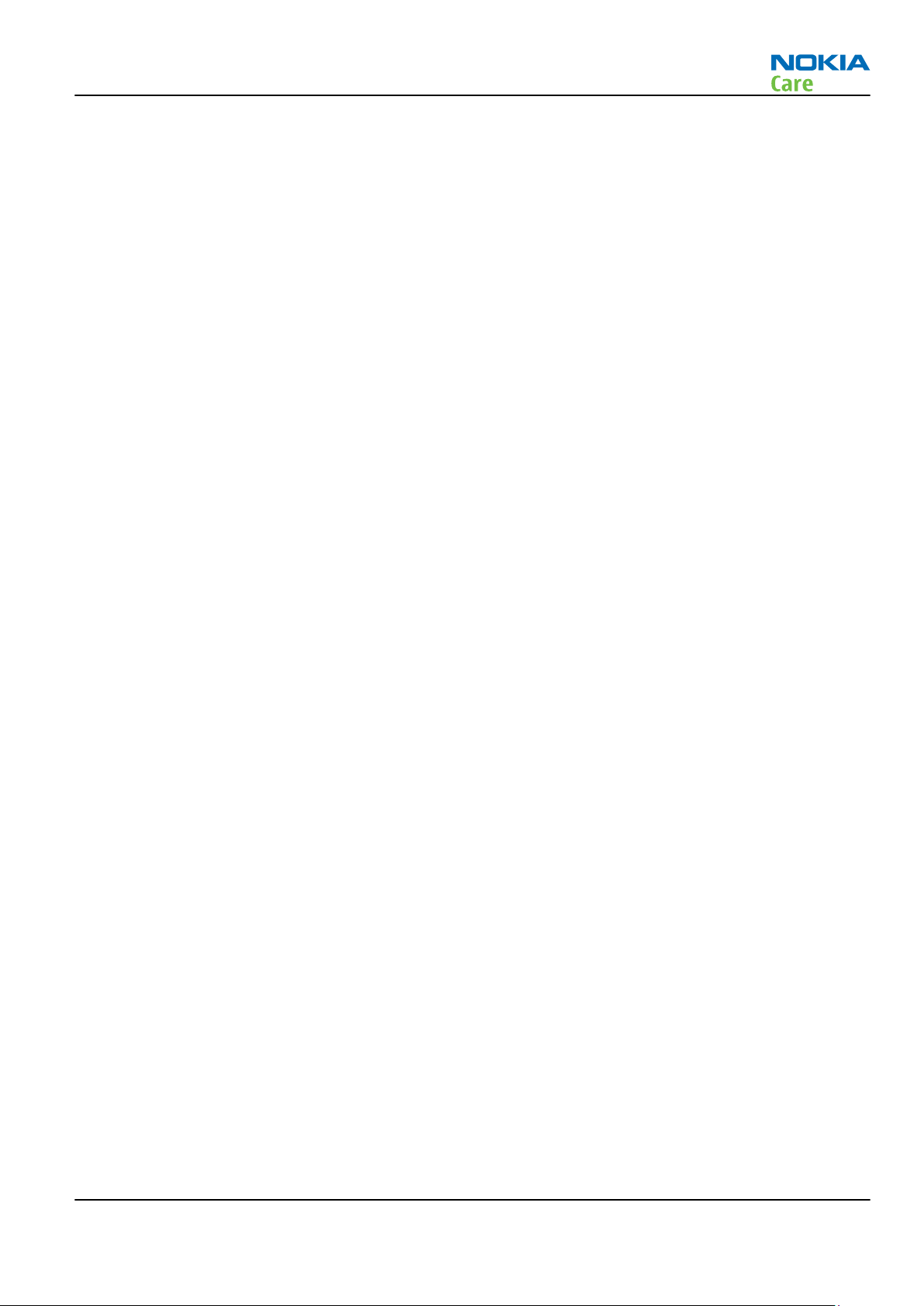
RM-632; RM-634; RM-699
Nokia E5-00; L3&4 Service Manual Structure
Nokia E5-00; L3&4 Service Manual Structure
1 General information
2 Service Devices and Service Concepts
3 BB Troubleshooting and Manual Tuning Guide
4 RF troubleshooting
5 System Module
6 Service information differences between RM-632 and RM-634
7 Service information differences between RM-632 and RM-699
Glossary
Issue 3 COMPANY CONFIDENTIAL Page xi
Copyright © 2010 Nokia. All rights reserved.
Page 12
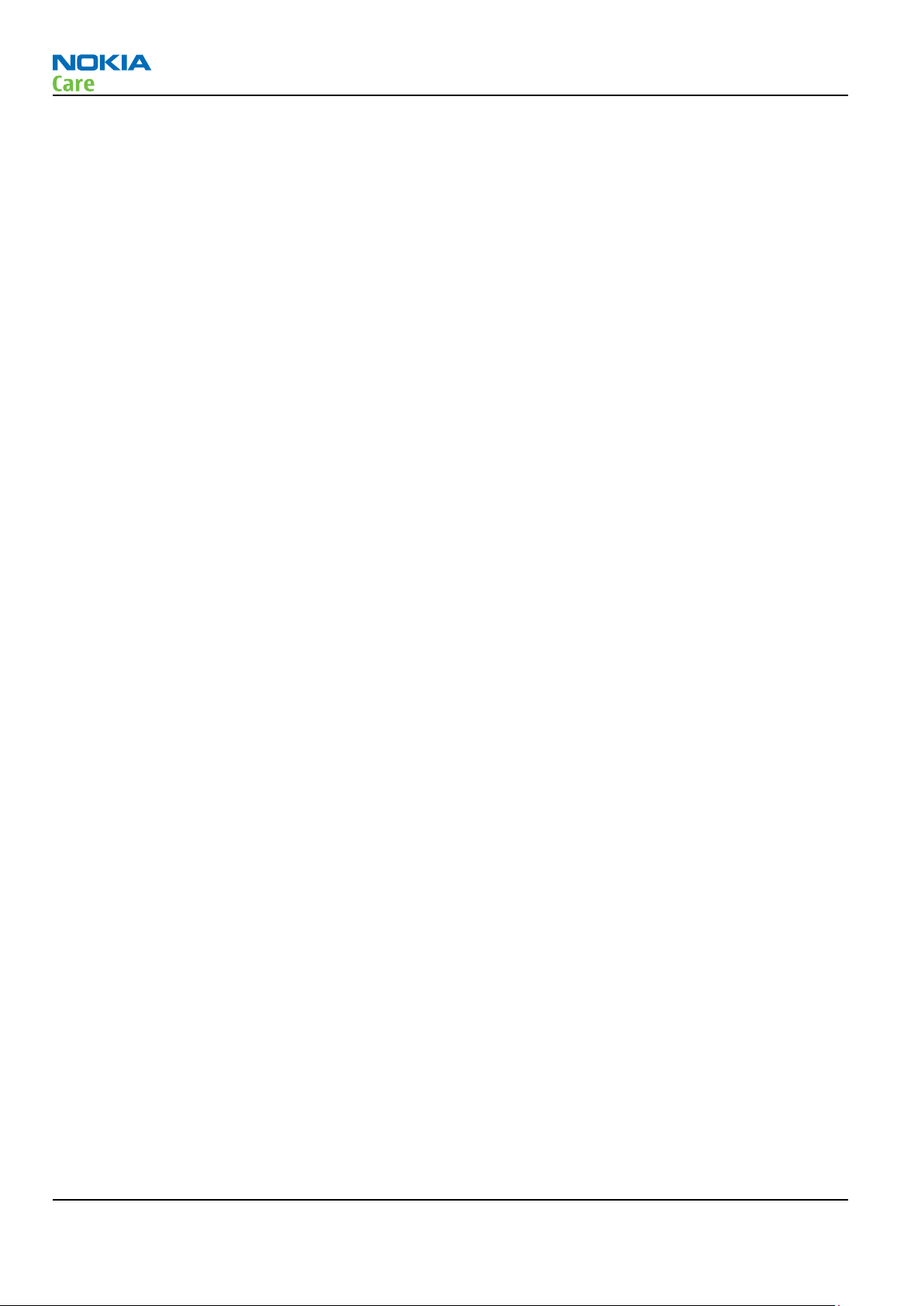
RM-632; RM-634; RM-699
Nokia E5-00; L3&4 Service Manual Structure
(This page left intentionally blank.)
Page xii COMPANY CONFIDENTIAL Issue 3
Copyright © 2010 Nokia. All rights reserved.
Page 13
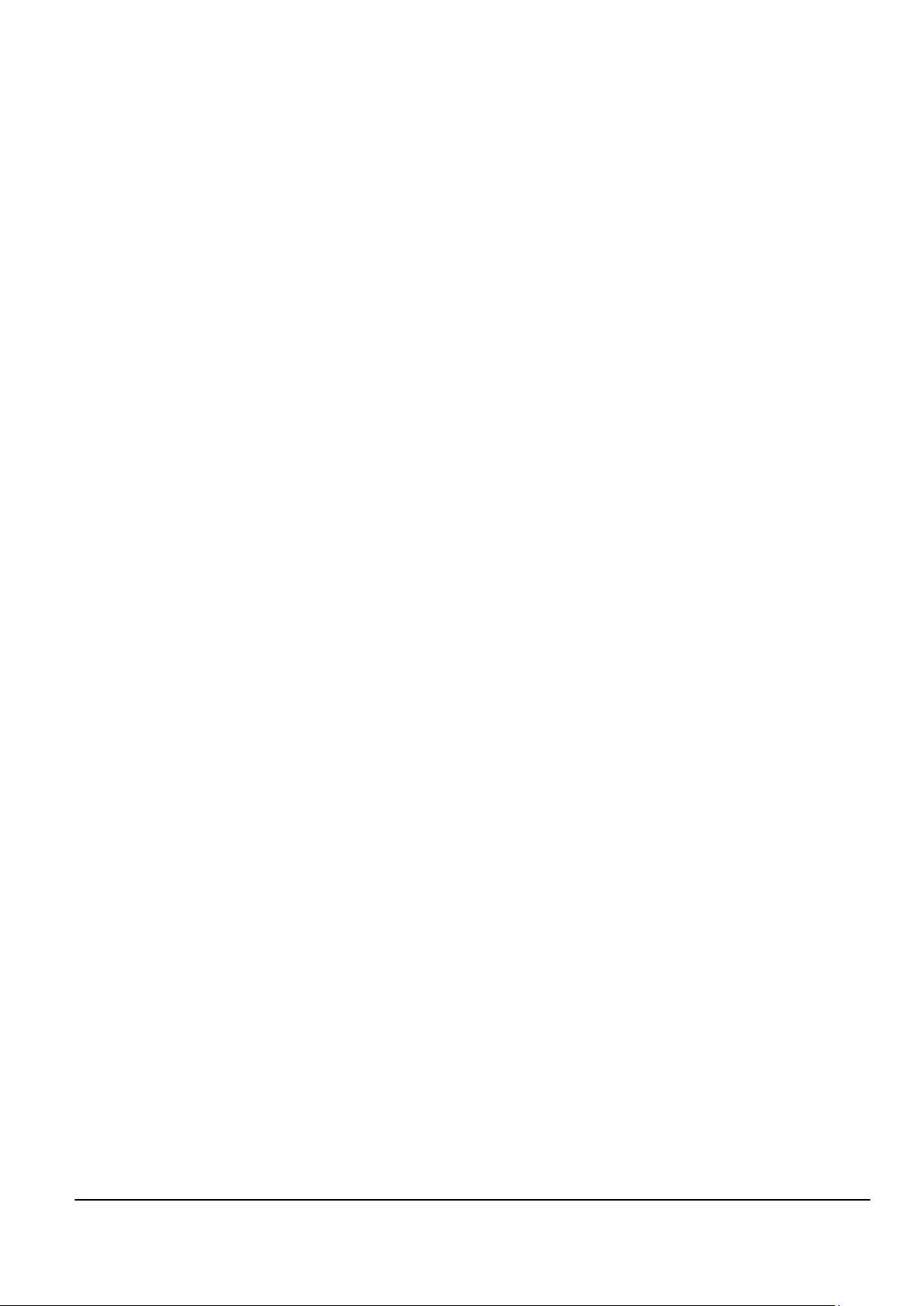
Nokia Customer Care
1 — General information
Issue 3 COMPANY CONFIDENTIAL Page 1 – 1
Copyright © 2010 Nokia. All rights reserved.
Page 14
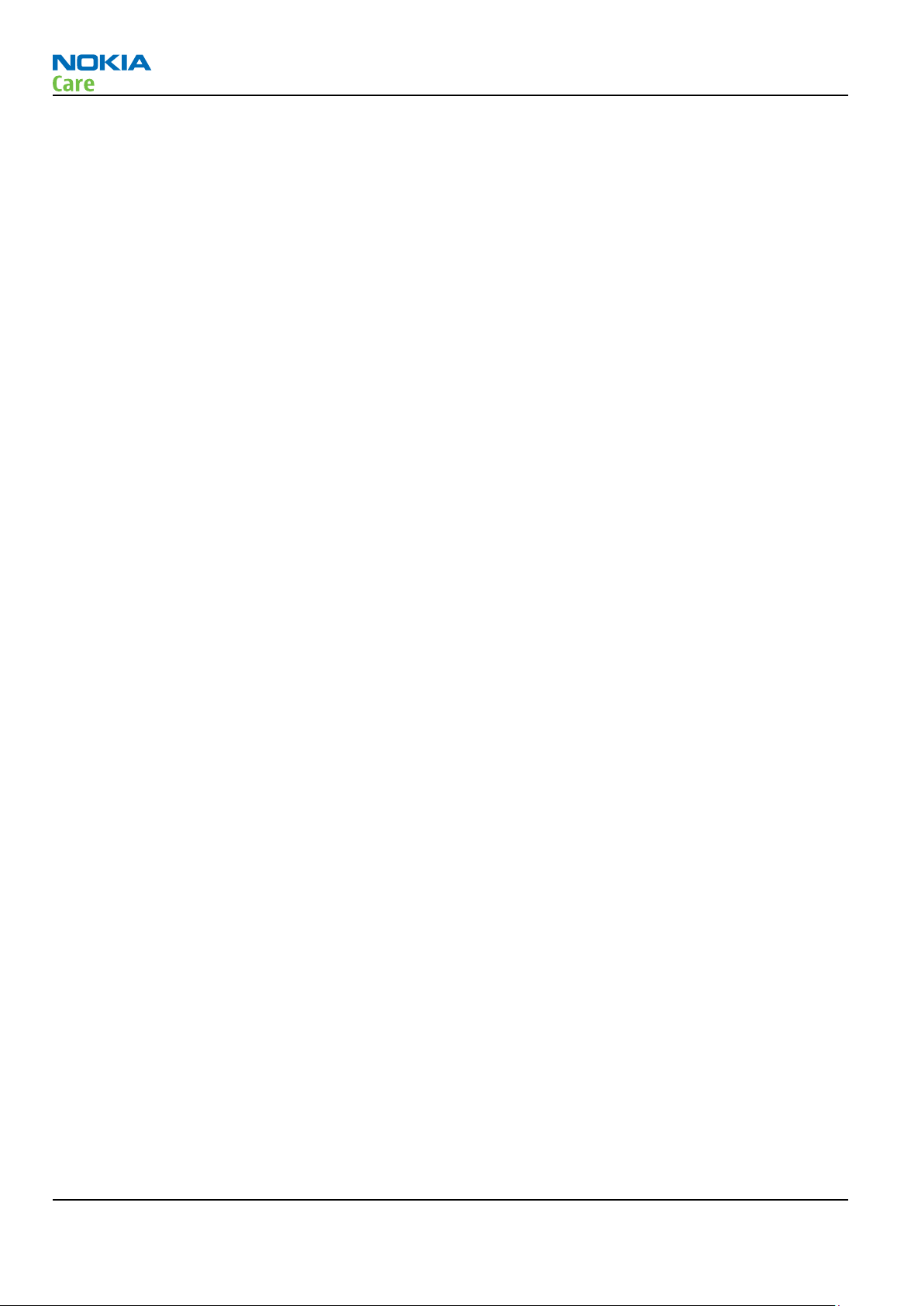
RM-632; RM-634; RM-699
General information
(This page left intentionally blank.)
Page 1 – 2 COMPANY CONFIDENTIAL Issue 3
Copyright © 2010 Nokia. All rights reserved.
Page 15
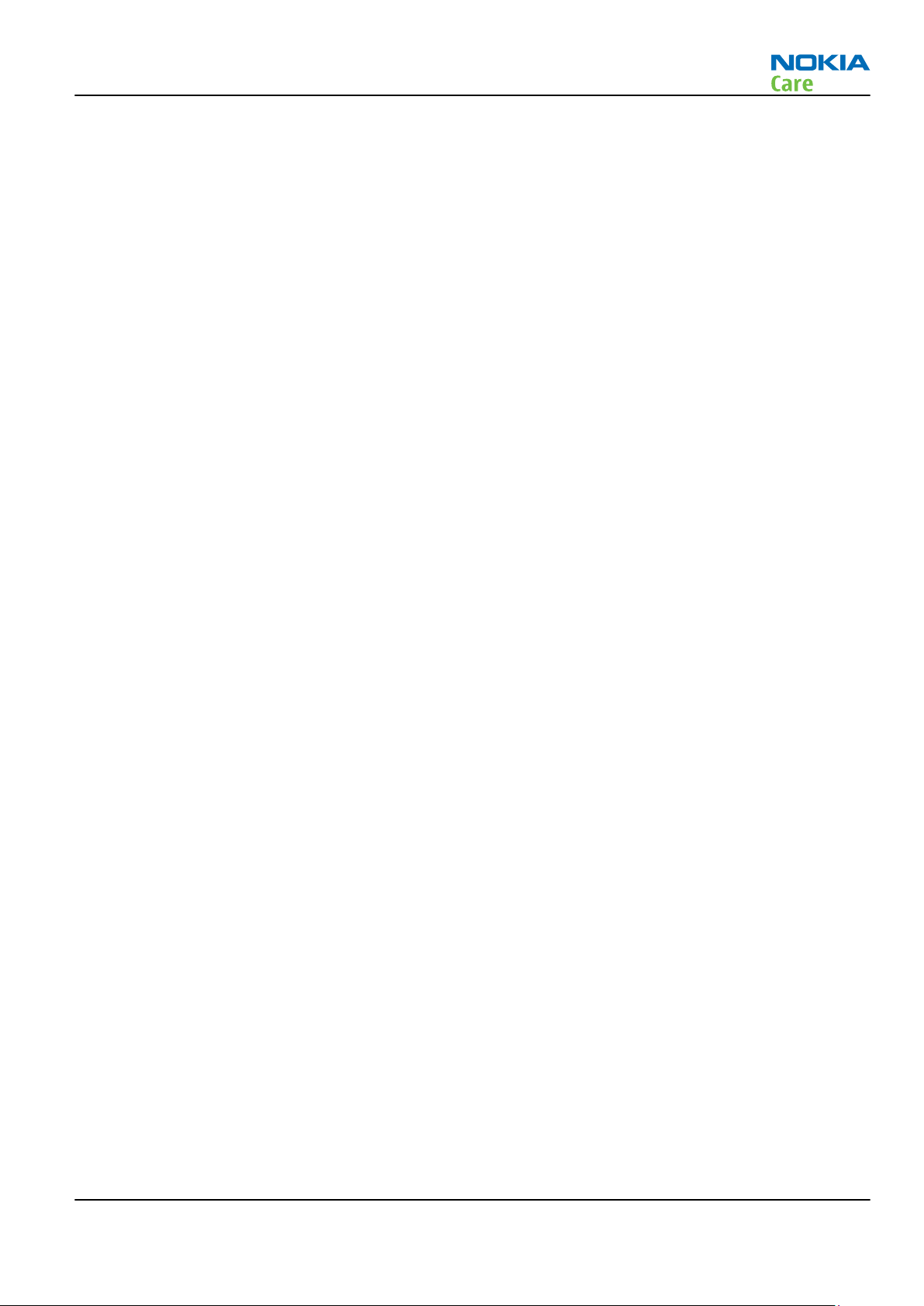
RM-632; RM-634; RM-699
General information
Table of Contents
Product selection................................................................................................................................................... 1–5
Phone features ...................................................................................................................................................... 1–5
Software and user interface features.................................................................................................................. 1–6
Accessories............................................................................................................................................................. 1–6
Technical specifications........................................................................................................................................ 1–7
General specifications...................................................................................................................................... 1–7
Main RF characteristics for GSM850/900/1800/1900 and WCDMA band I, II and VIII phones .................. 1–8
Battery endurance............................................................................................................................................ 1–9
Environmental conditions ............................................................................................................................... 1–9
List of Tables
Table 1 Battery and chargers ............................................................................................................................... 1–7
Table 2 Car accessories ......................................................................................................................................... 1–7
Table 3 Headsets ................................................................................................................................................... 1–7
Table 4 Cables ........................................................................................................................................................ 1–7
List of Figures
Figure 1 RM-632 (Nokia E5-00) product picture................................................................................................. 1–5
Issue 3 COMPANY CONFIDENTIAL Page 1 – 3
Copyright © 2010 Nokia. All rights reserved.
Page 16
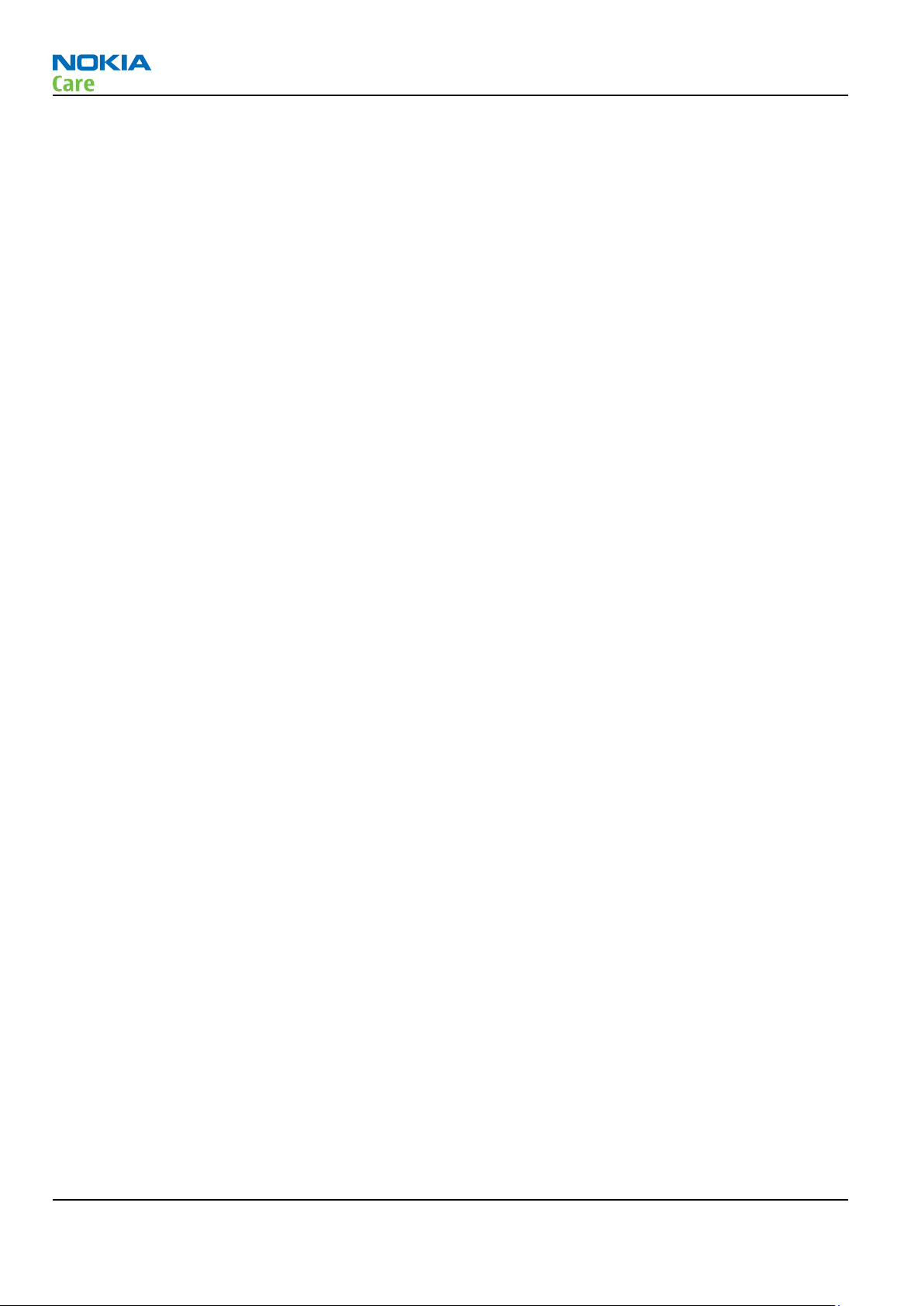
RM-632; RM-634; RM-699
General information
(This page left intentionally blank.)
Page 1 – 4 COMPANY CONFIDENTIAL Issue 3
Copyright © 2010 Nokia. All rights reserved.
Page 17
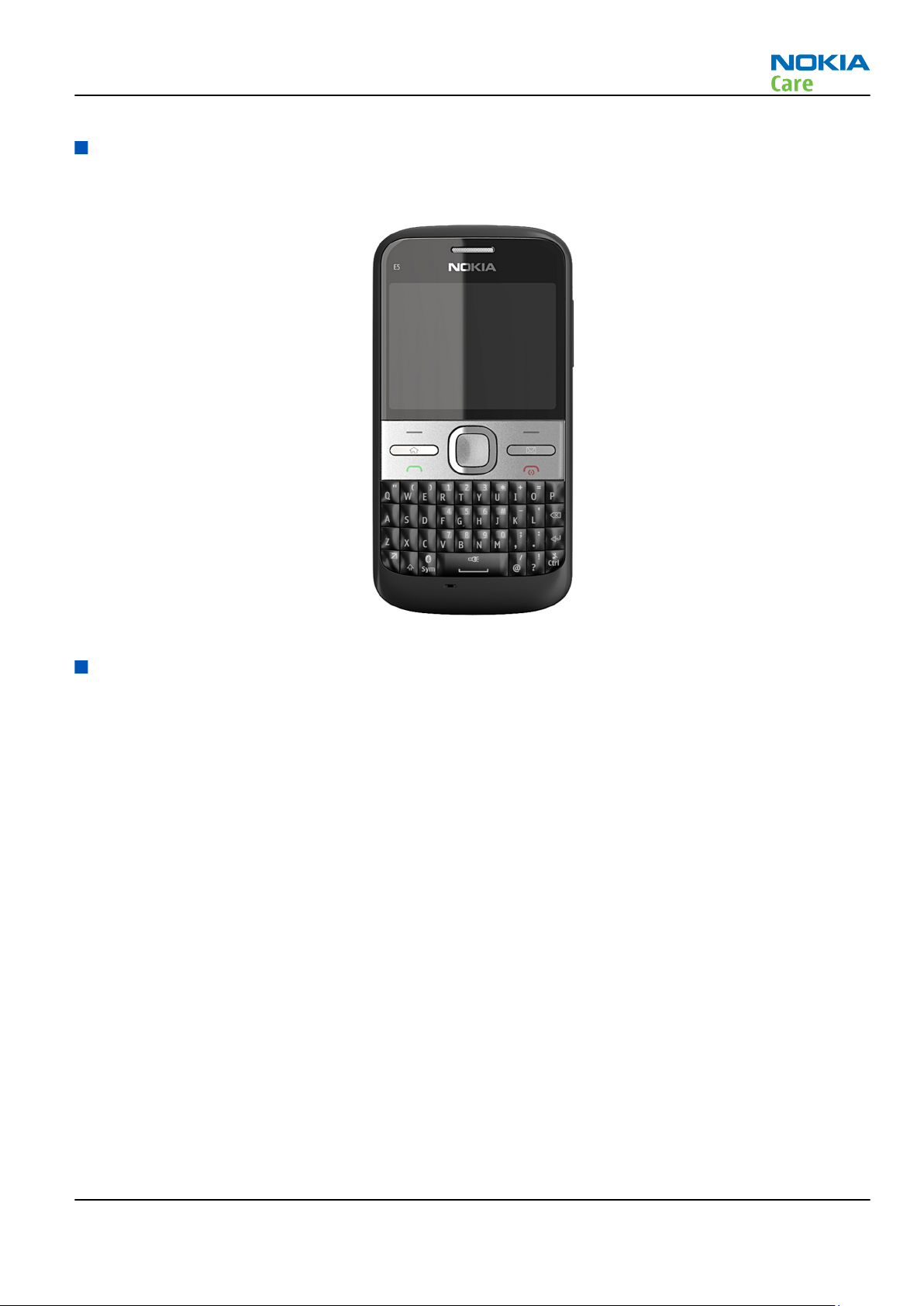
RM-632; RM-634; RM-699
General information
Product selection
RM-632 (Nokia E5-00) is a GSM/WCDMA dual mode phone, supporting EGSM850/900/1800/1900 and WCDMA
bands I, II and VIII.
Figure 1 RM-632 (Nokia E5-00) product picture
Phone features
Display and keypad features
•
Horizontal 2.36" QVGA display with 256K colors
•
Full QWERTY, Home key + Messaging, Call and End keys, 4 way + select, Volume keys
Hardware features
•
Main camera: 5 megapixel EDOF camera with integrated flash
•
MicroUSB connector/charger plug for data transfer (USB 2.0) and charging
•
High speed USB (FS/HS)
•
2 mm charger plug interface
•
Bluetooth version 2.0
•
microSD memory card connector
•
Stereo Music Player
•
Integrated handsfree speaker
•
Internal vibra
•
Plug-in SIM 1.8V and 3.0V, more than 1000 entries
•
Nokia 3.5mm AV connector
•
FM-radio with headset as antenna
Issue 3 COMPANY CONFIDENTIAL Page 1 – 5
Copyright © 2010 Nokia. All rights reserved.
Page 18
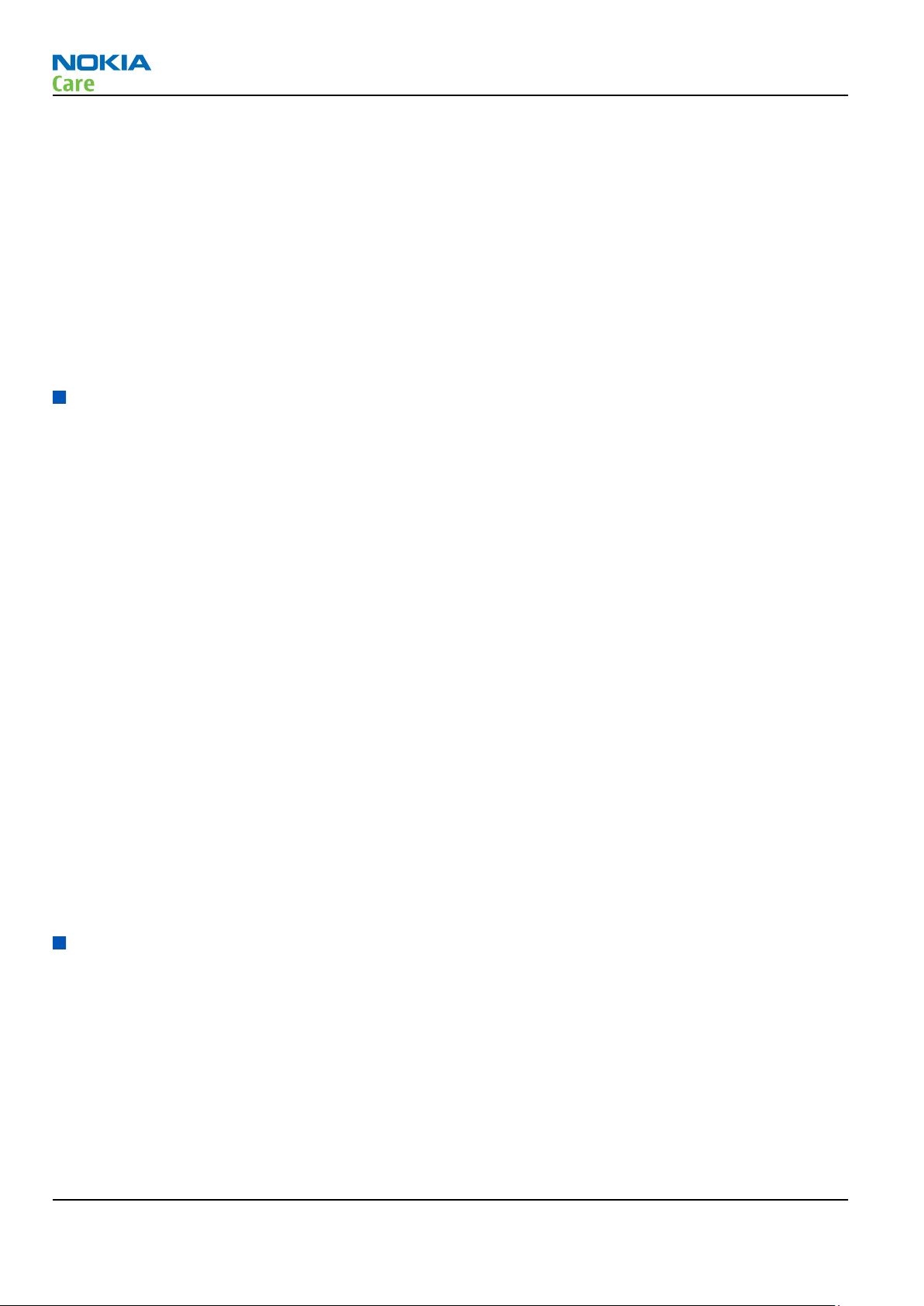
RM-632; RM-634; RM-699
General information
RF features
•
Ïnternal antennas
•
GSM/EDGE 850/900/1800/1900
•
WCDMA band I, II and VIII
•
High speed upload - HSUPA cat 5 (2.0 Mbps)
•
High speed download - HSDPA cat 9 (10.2 Mbps)
•
EDGE: MSC 32
•
GPRS: MSC 32
•
CSD for browsing and as data modem
Software and user interface features
Selection of software application and features
•
Operating System: Symbian v. 9.3
•
User Interface: S60 3rd Edition, Feature Pack 2
•
PIM: Contacts, Calendar, To-do, Notes & Active Notes, Recorder, Calculator, Clock, Converter
•
Call management: call logs, speed dial, enhanced voice dialing, talking ring tone
•
People centric home screen
•
3D stereo ringing tones, Up to 64 Polyphonic Midi, MP3 tones, video ringing tones
•
OMA DRM 2.0, OMA DRM2 video, Windows DRM, WMV
•
Offline mode, and SIM-less operation
•
Flashlite 3.0, Java TM MIDP 2.0
•
FM radio
•
Audio messaging
•
Java &Api's MIDP2.0, JSR75 (file connection and PIM), JSR82 (BT), JSR135, JSR139 (CLDC1.1), JSR184 (3D),
JSR185 (JTWI R1)
•
3GPP H.263 playback+streaming, H.264 and MPEG4
•
Video, MP3, AAC and 64 polyphonic ringing tones
•
Music Player for MP3, AAC, AAC+, eAAC+, WMA
•
WAP 2.0, XHTML browser over HTTP/TCP/IP stack
•
OMA SyncML 1.1.2 (local)
Accessories
Sales package contents
•
Nokia E5-00 phone
•
Nokia Battery BL-4D
•
Travel Charger AC-8E
•
Nokia Stereo Headset WH-102
•
Nokia Micro USB Cable CA-101D
•
Nokia MU-37, 2 GB micro SD
Page 1 – 6 COMPANY CONFIDENTIAL Issue 3
Copyright © 2010 Nokia. All rights reserved.
Page 19
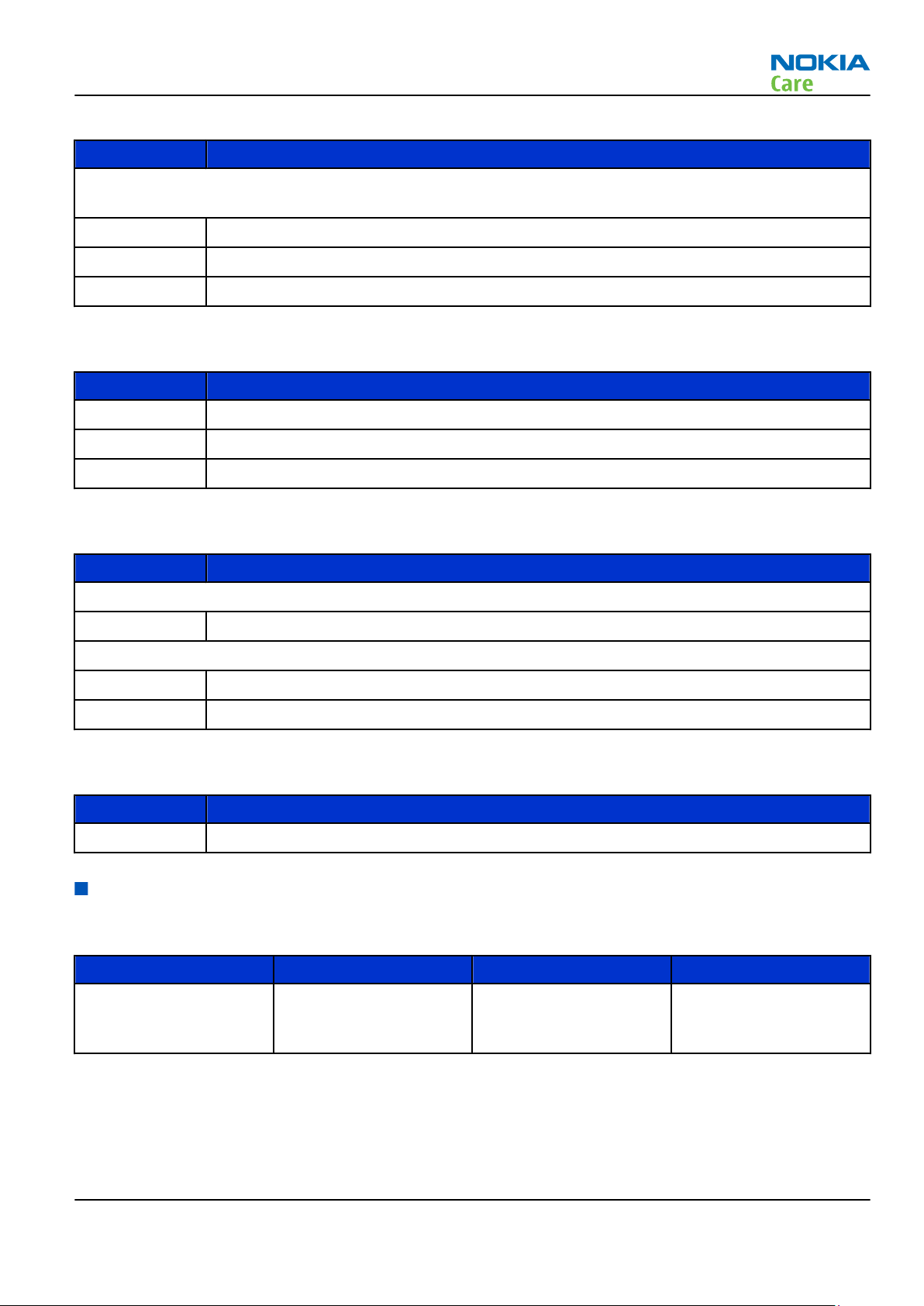
RM-632; RM-634; RM-699
General information
Table 1 Battery and chargers
Type Name
Note: This phone is charged through the smaller Nokia standard charger interface (2.0 mm plug). A 3.5
mm compatible Nokia standard charger can be used together with the CA-44 charger adapter.
BL-4D Battery 1200 mAh Li-Ion
AC-8 Travel Charger
AC-6 USB charger
Table 2 Car accessories
Type Name
CK-100 Bluetooth car kit
DC-9 Mobile charger
HK-510 Plug-In car kit with display and DSP
Type Name
Wired
WH-102 Stereo headset
Wireless
BH-105 Bluetooth headset
BH-214 Bluetooth stereo headset
Type Name
CA-101D Micro USB cable
Technical specifications
General specifications
Unit Dimension (mm) Weight (g) Volume (cc)
Table 3 Headsets
Table 4 Cables
RM-632 transceiver with
115*58.9*12.8 128 75
BL-4D 1200 mAh Li-Ion
battery pack
Issue 3 COMPANY CONFIDENTIAL Page 1 – 7
Copyright © 2010 Nokia. All rights reserved.
Page 20
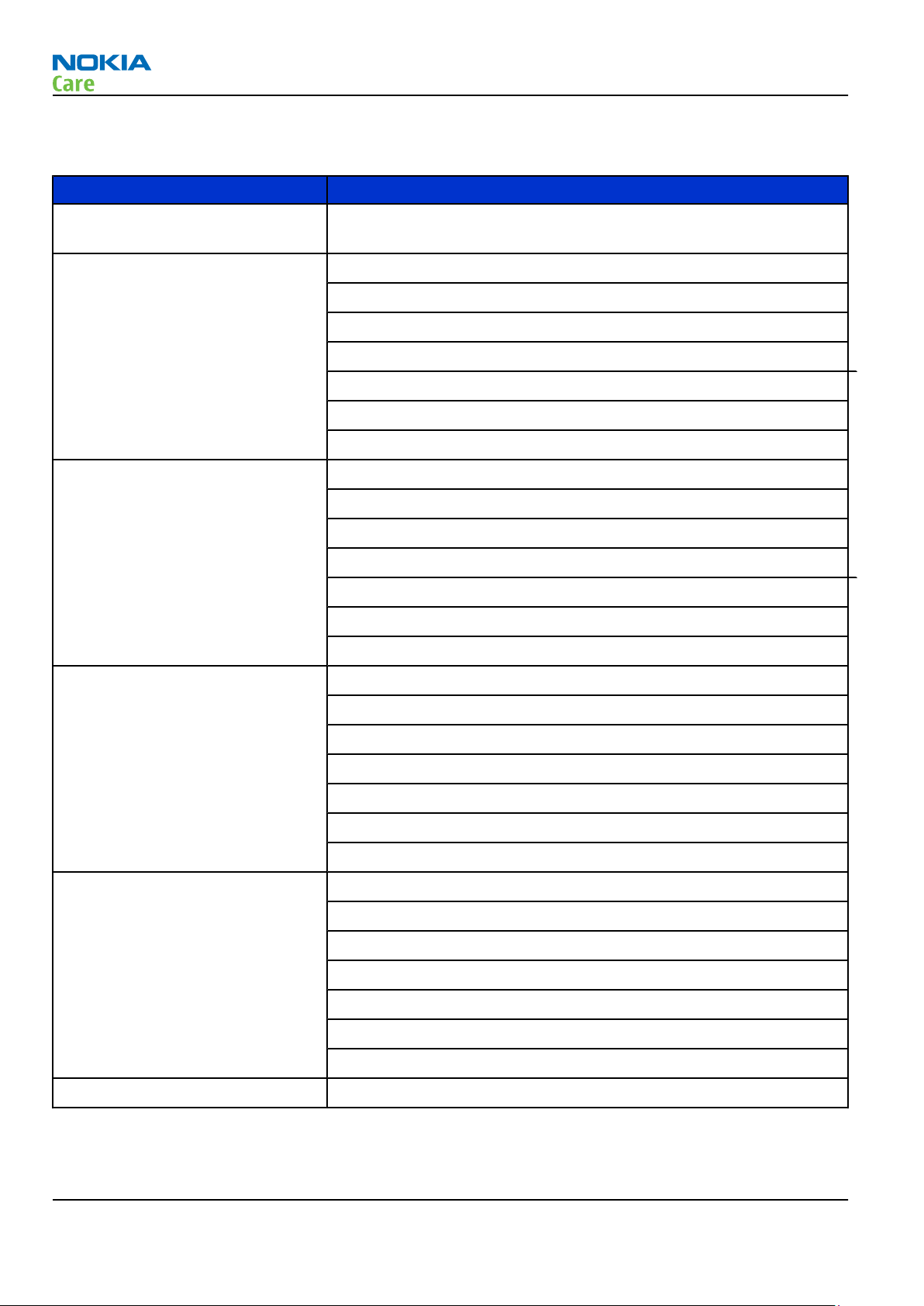
RM-632; RM-634; RM-699
General information
Main RF characteristics for GSM850/900/1800/1900 and WCDMA band I, II and VIII phones
Parameter Unit
Cellular system GSM850, EGSM900, GSM1800/1900, WCDMA I (2100), WCDMA II (1900)
and WCDMA VIII (900)
Rx frequency band GSM850: 869 - 894 MHz
EGSM900: 925 - 960 MHz
GSM1800: 1805 - 1880 MHz
GSM1900: 1930 - 1990 MHz
WCDMA I (2100): 2110 - 2170 MHz
WCDMA II (1900): 1930 - 1990
WCDMA VIII (900): 925- 960 MHz
Tx frequency band GSM850: 824 - 849 MHz
EGSM900: 880 - 915 MHz
GSM1800: 1710 - 1785 MHz
GSM1900: 1850 - 1910 MHz
WCDMA I (2100): 1920 - 1980 MHz
WCDMA II (1900): 1850 - 1910
WCDMA VIII (900): 880 - 915 MHz
Output power GSM850: +5 ...+33dBm/3.2mW ... 2W
GSM900: +5 … +33dBm/3.2mW … 2W
GSM1800: +0 … +30dBm/1.0mW … 1W
GSM1900: +0 … +30dBm/1.0mW … 1W
WCDMA I (2100): -50 ... +24 dBm/0.01μW ... 251.2mW
WCDMA II (1900): -50 ... +24 dBm/0.01μW ... 251.2mW
WCDMA VIII (900): -50 ... +24 dBm/0.01μW ... 251.2mW
Number of RF channels GSM850: 124
GSM900: 174
GSM1800: 374
GSM1900: 299
WCDMA I (2100): 277
WCDMA II (1900): 289
WCDMA VIII (900): 152
Channel spacing 200 kHz
Page 1 – 8 COMPANY CONFIDENTIAL Issue 3
Copyright © 2010 Nokia. All rights reserved.
Page 21
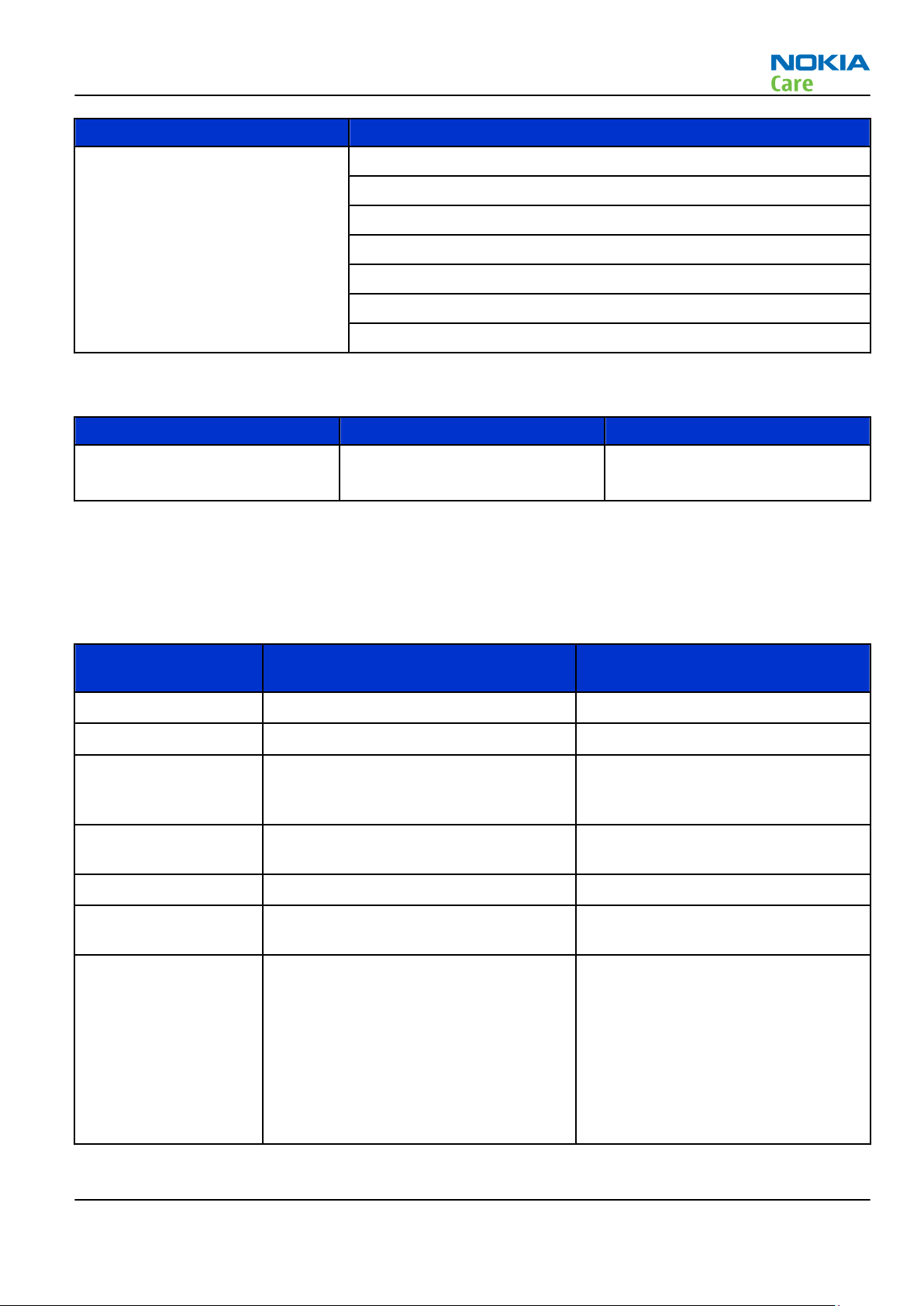
RM-632; RM-634; RM-699
General information
Parameter Unit
Number of Tx power levels GSM850: 15
GSM900: 15
GSM1800: 16
GSM1900: 16
WCDMA I (2100): 75
WCDMA II (1900): 75
WCDMA VIII (900): 75
Battery endurance
Battery Talk time Standby time
BL-4D 1200 mAh Li-ion GSM: up to 8 h 30 min
WCDMA: up to 5 h 6 min
Note: Variation in operation times will occur depending on SIM card, network settings and usage.
Talk time is increased by up to 30% if half rate is active, and reduced by 5% if enhanced full rate is
active.
Environmental conditions
Environmental
condition
Normal operation
Reduced performance
Intermittent or no
operation
No operation or
storage
Charging allowed
-15 oC ... +55 oC
55 oC ... +70 oC
-40 oC ... -15 oC and +70 oC ... +85oC
<-40 oC and >+85 oC
-10 oC ... +60 oC
Ambient temperature Notes
GSM: up to 649 h
WCDMA: up to 533 h
Specifications fulfilled
Operational only for short periods
Operation not guaranteed but an
attempt to operate will not damage
the phone
No storage. An attempt to operate
may cause permanent damage
Long term storage
conditions
Humidity and water
resistance
Issue 3 COMPANY CONFIDENTIAL Page 1 – 9
0 oC ... +85 oC
Relative humidity range is 5 to 95%.
Condensed or dripping water may
cause intermittent malfunctions.
Protection against dripping water
has to be implemented in (enclosure)
mechanics.
Continuous dampness will cause
permanent damage to the module.
Copyright © 2010 Nokia. All rights reserved.
Page 22
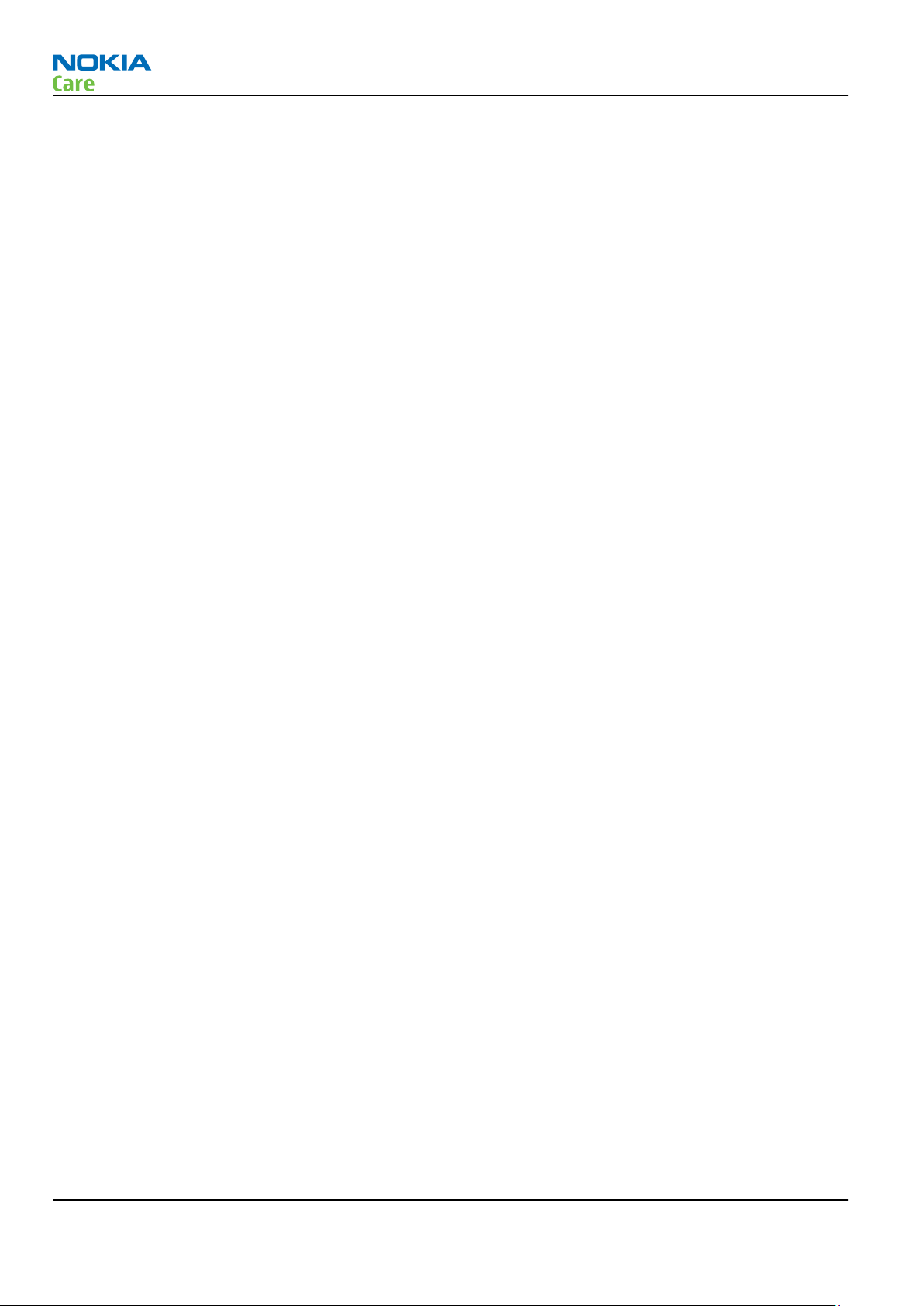
RM-632; RM-634; RM-699
General information
(This page left intentionally blank.)
Page 1 – 10 COMPANY CONFIDENTIAL Issue 3
Copyright © 2010 Nokia. All rights reserved.
Page 23
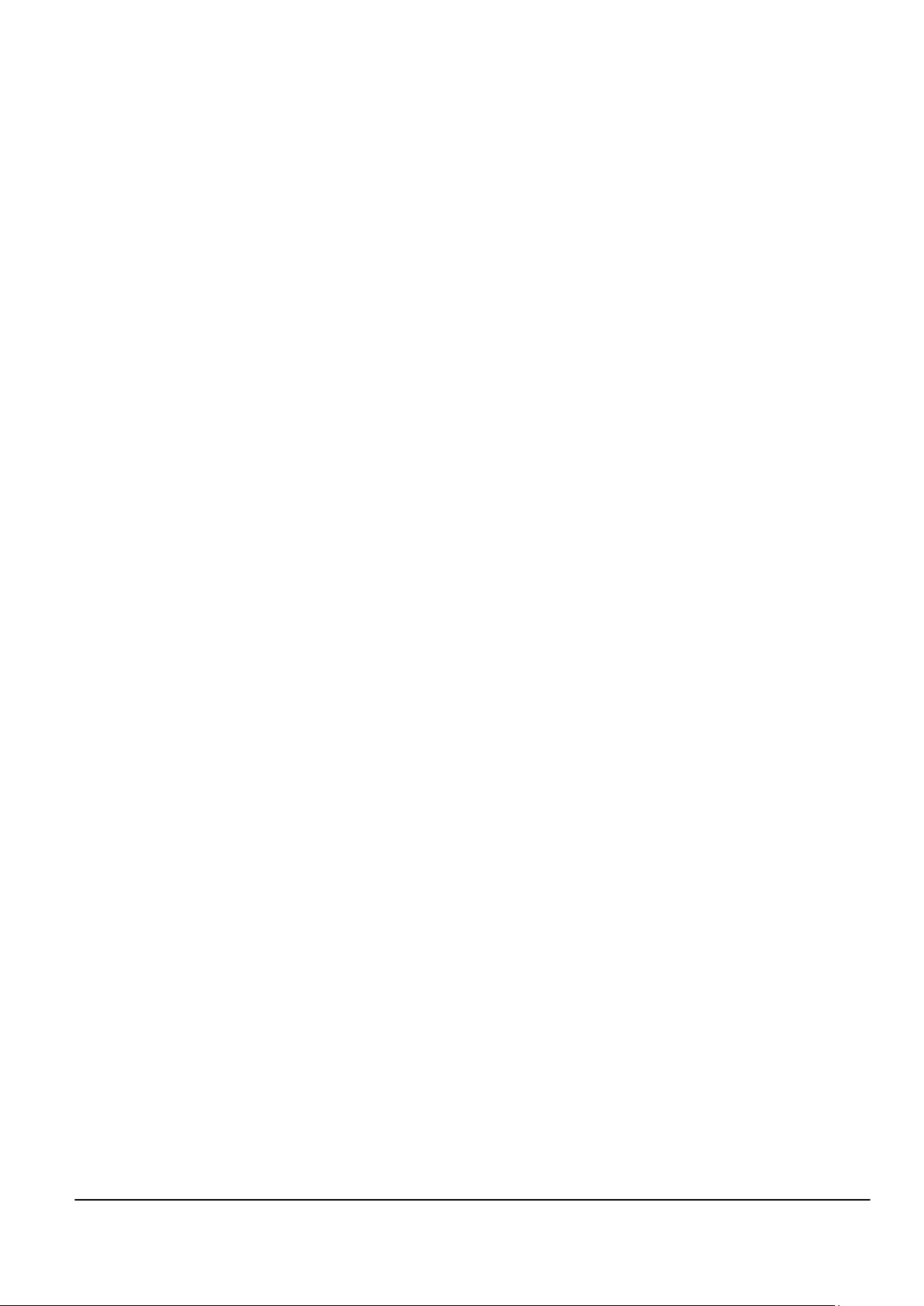
Nokia Customer Care
2 — Service Devices and
Service Concepts
Issue 3 COMPANY CONFIDENTIAL Page 2 – 1
Copyright © 2010 Nokia. All rights reserved.
Page 24
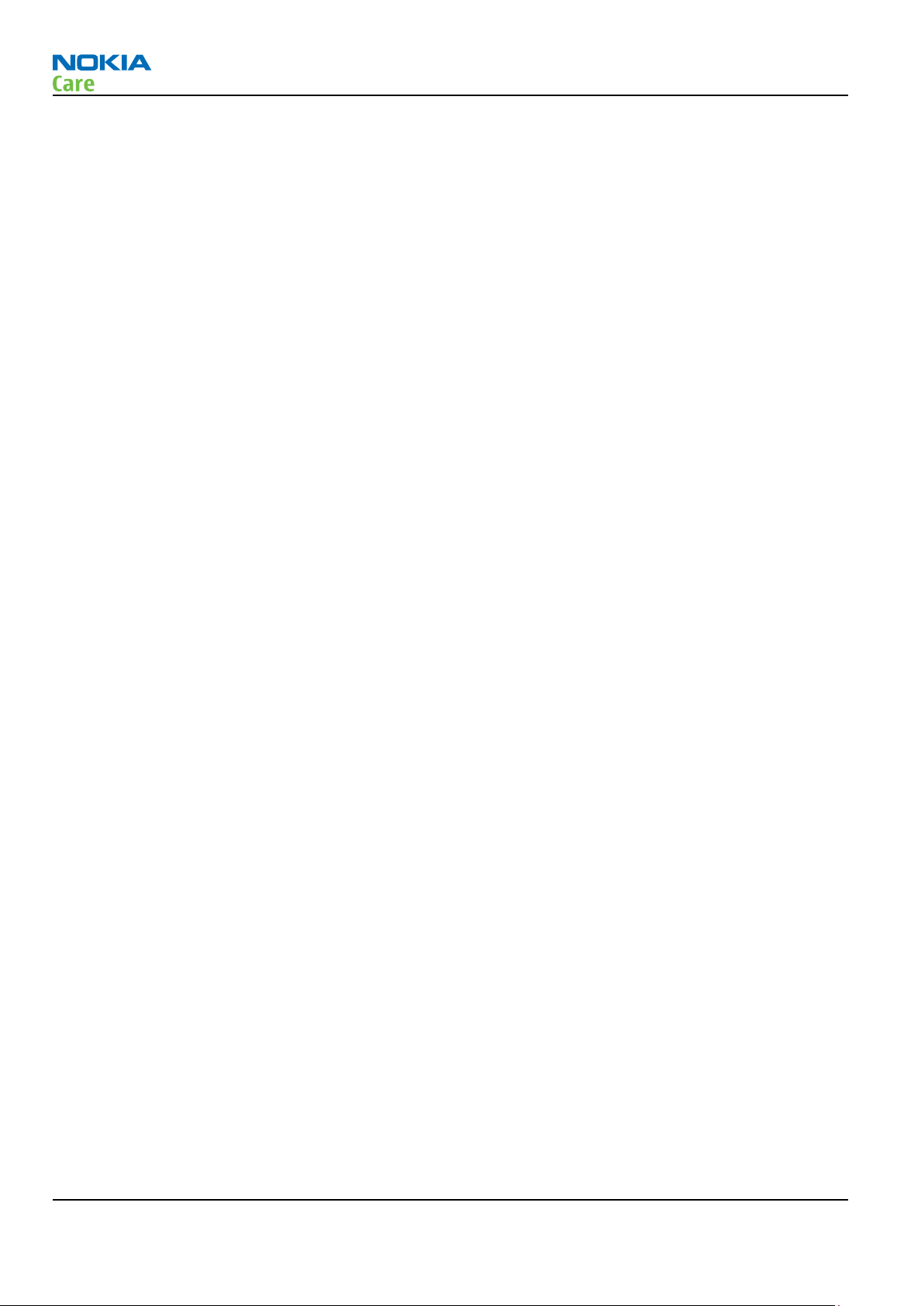
RM-632; RM-634; RM-699
Service Devices and Service Concepts
(This page left intentionally blank.)
Page 2 – 2 COMPANY CONFIDENTIAL Issue 3
Copyright © 2010 Nokia. All rights reserved.
Page 25
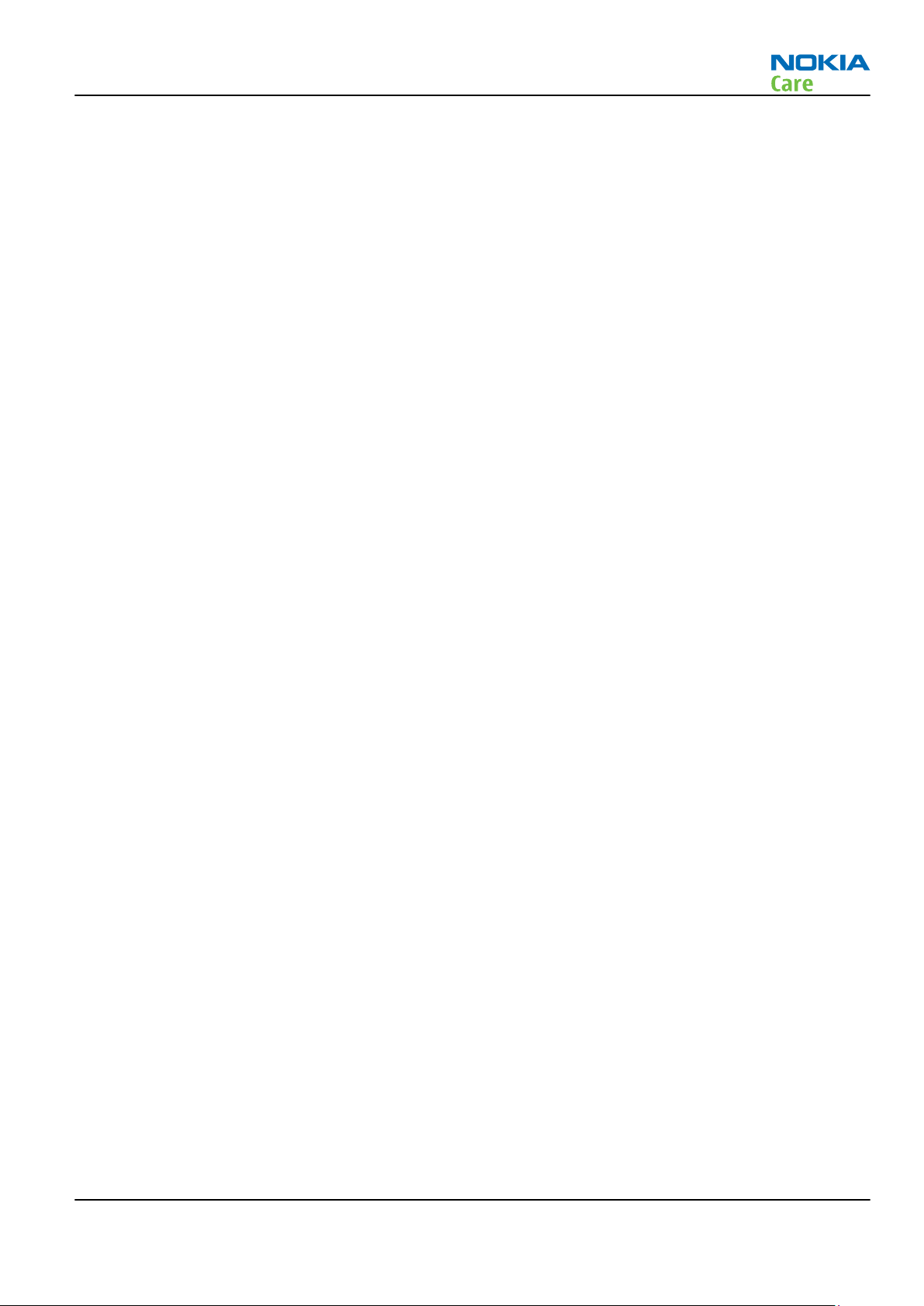
RM-632; RM-634; RM-699
Service Devices and Service Concepts
Table of Contents
Service devices....................................................................................................................................................... 2–5
Product specific devices................................................................................................................................... 2–5
FS-147........................................................................................................................................................... 2–5
MJ-266 .......................................................................................................................................................... 2–5
SS-88............................................................................................................................................................. 2–5
General devices................................................................................................................................................. 2–5
CU-4............................................................................................................................................................... 2–6
FLS-5 ............................................................................................................................................................. 2–7
FPS-21........................................................................................................................................................... 2–7
PK-1............................................................................................................................................................... 2–8
PKD-1 ............................................................................................................................................................ 2–8
RJ-230 ........................................................................................................................................................... 2–8
SB-6............................................................................................................................................................... 2–8
SB-7............................................................................................................................................................... 2–9
SRT-6............................................................................................................................................................. 2–9
SS-46............................................................................................................................................................. 2–9
SS-62............................................................................................................................................................. 2–9
SX-4............................................................................................................................................................... 2–9
Cables.............................................................................................................................................................. 2–10
CA-101 ....................................................................................................................................................... 2–10
CA-31D ....................................................................................................................................................... 2–10
CA-58RS...................................................................................................................................................... 2–10
CA-89DS ..................................................................................................................................................... 2–11
DAU-9S....................................................................................................................................................... 2–11
PCS-1.......................................................................................................................................................... 2–11
XRS-6.......................................................................................................................................................... 2–12
Service concepts ................................................................................................................................................. 2–12
POS (Point of Sale) flash concept ................................................................................................................. 2–12
Flash concept with FPS-21............................................................................................................................ 2–13
CU-4 flash concept with FPS-21.................................................................................................................... 2–14
Module jig service concept........................................................................................................................... 2–15
Service concept for RF testing and RF/BB tuning....................................................................................... 2–16
Bluetooth testing concept with SB-6 .......................................................................................................... 2–17
WLAN functionality testing concept with SB-7 .......................................................................................... 2–18
List of Tables
Table 5 Attenuation values ............................................................................................................................... 2–10
List of Figures
Figure 2 POS flash concept ................................................................................................................................ 2–12
Figure 3 Basic flash concept with FPS-21......................................................................................................... 2–13
Figure 4 CU-4 flash concept with FPS-21.......................................................................................................... 2–14
Figure 5 Module jig service concept ................................................................................................................. 2–15
Figure 6 Service concept for RF testing and RF/BB tuning ............................................................................. 2–16
Figure 7 Service concept for RF testing and RF/BB tuning ............................................................................. 2–17
Figure 8 WLAN functionality testing concept with SB-7................................................................................. 2–18
Issue 3 COMPANY CONFIDENTIAL Page 2 – 3
Copyright © 2010 Nokia. All rights reserved.
Page 26
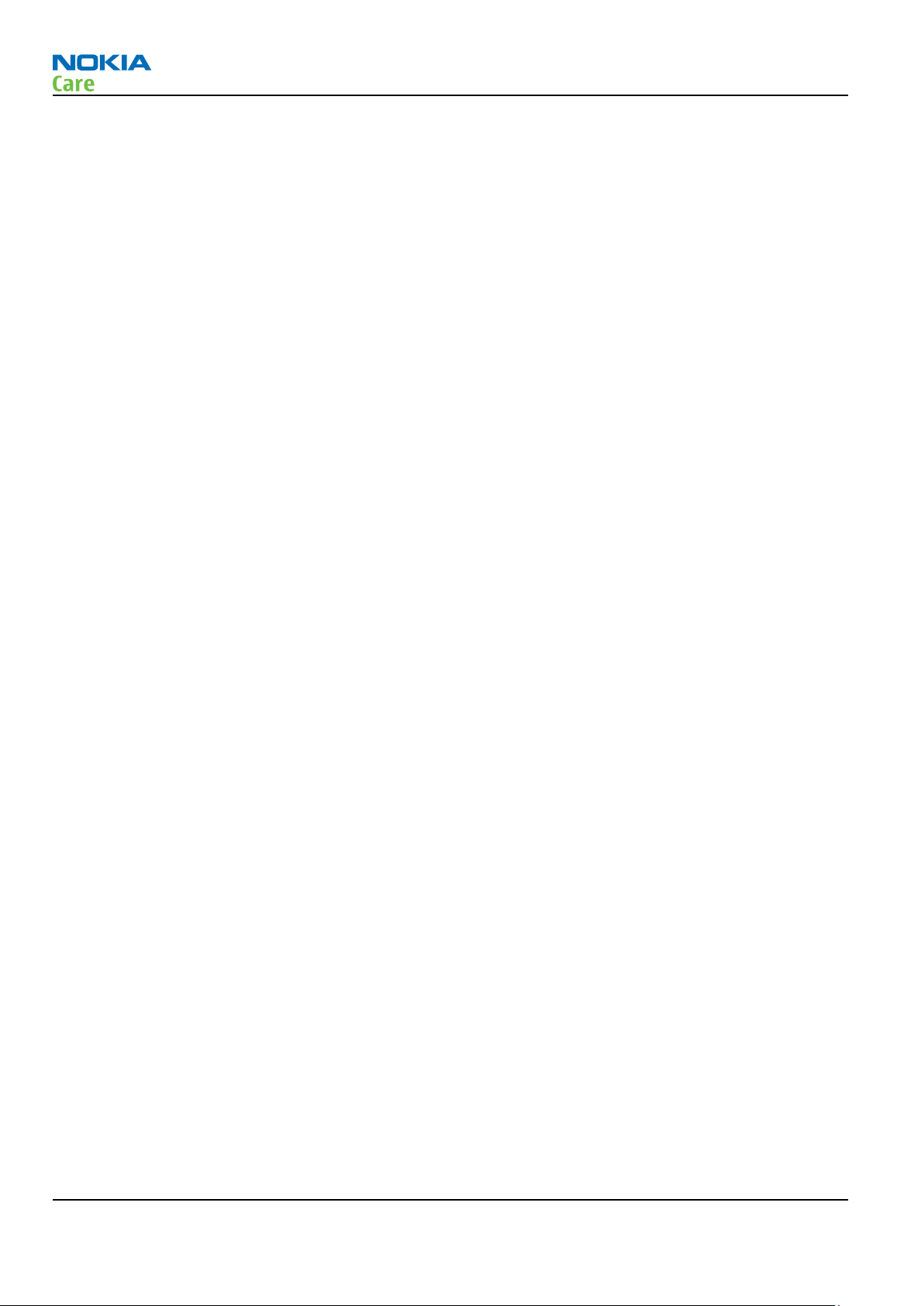
RM-632; RM-634; RM-699
Service Devices and Service Concepts
(This page left intentionally blank.)
Page 2 – 4 COMPANY CONFIDENTIAL Issue 3
Copyright © 2010 Nokia. All rights reserved.
Page 27
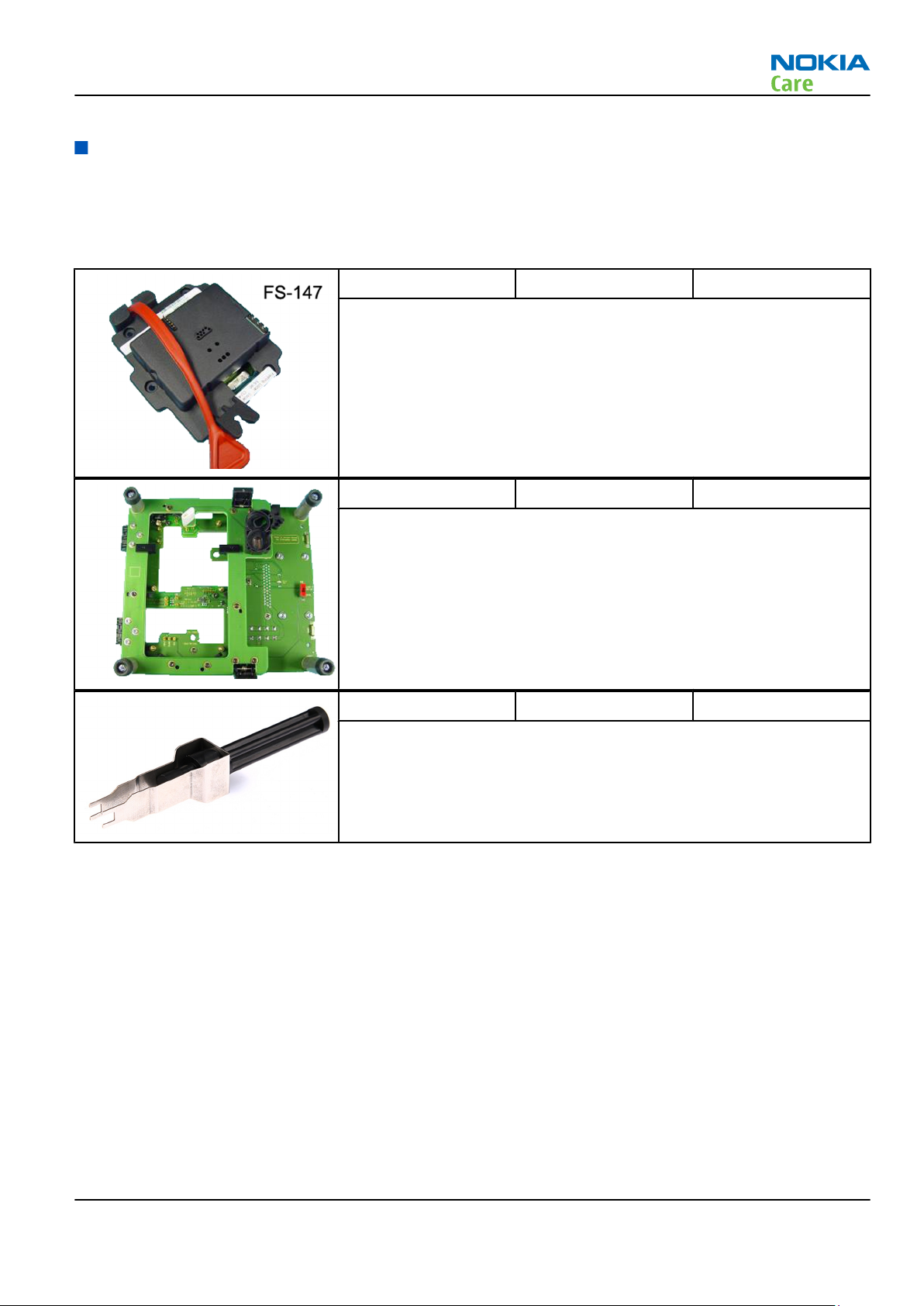
RM-632; RM-634; RM-699
Service Devices and Service Concepts
Service devices
Product specific devices
The table below gives a short overview of service devices that can be used for testing, error analysis, and
repair of product RM-632; RM-634; RM-699. For the correct use of the service devices, and the best effort of
workbench setup, please refer to various concepts.
FS-147 Flash adapter
•
FS-147 is equipped with a clip interlock system
•
provides standardised interface towards Control Unit
•
provides RF connection
•
multiplexing between USB and FBUS media, controlled by VUSB
Note: Close lid of SD and SIM reader before attaching the flash
adapter.
MJ-266 Module jig MJ-266 is meant for component level troubleshooting.
The jig includes an RF interface for GSM and WCDMA. In addition, it has
the following features:
•
Provides mechanical interface with the engine module
•
Provides galvanic connection to all needed test pads in module
•
Connector for control unit
•
Access for USB connector
SS-88 Camera removal tool The camera removal tool SS-88 is used to remove/attach the camera
module from/to the socket.
General devices
The table below gives a short overview of service devices that can be used for testing, error analysis, and
repair of product RM-632; RM-634; RM-699. For the correct use of the service devices, and the best effort of
workbench setup, please refer to various concepts.
Issue 3 COMPANY CONFIDENTIAL Page 2 – 5
Copyright © 2010 Nokia. All rights reserved.
Page 28
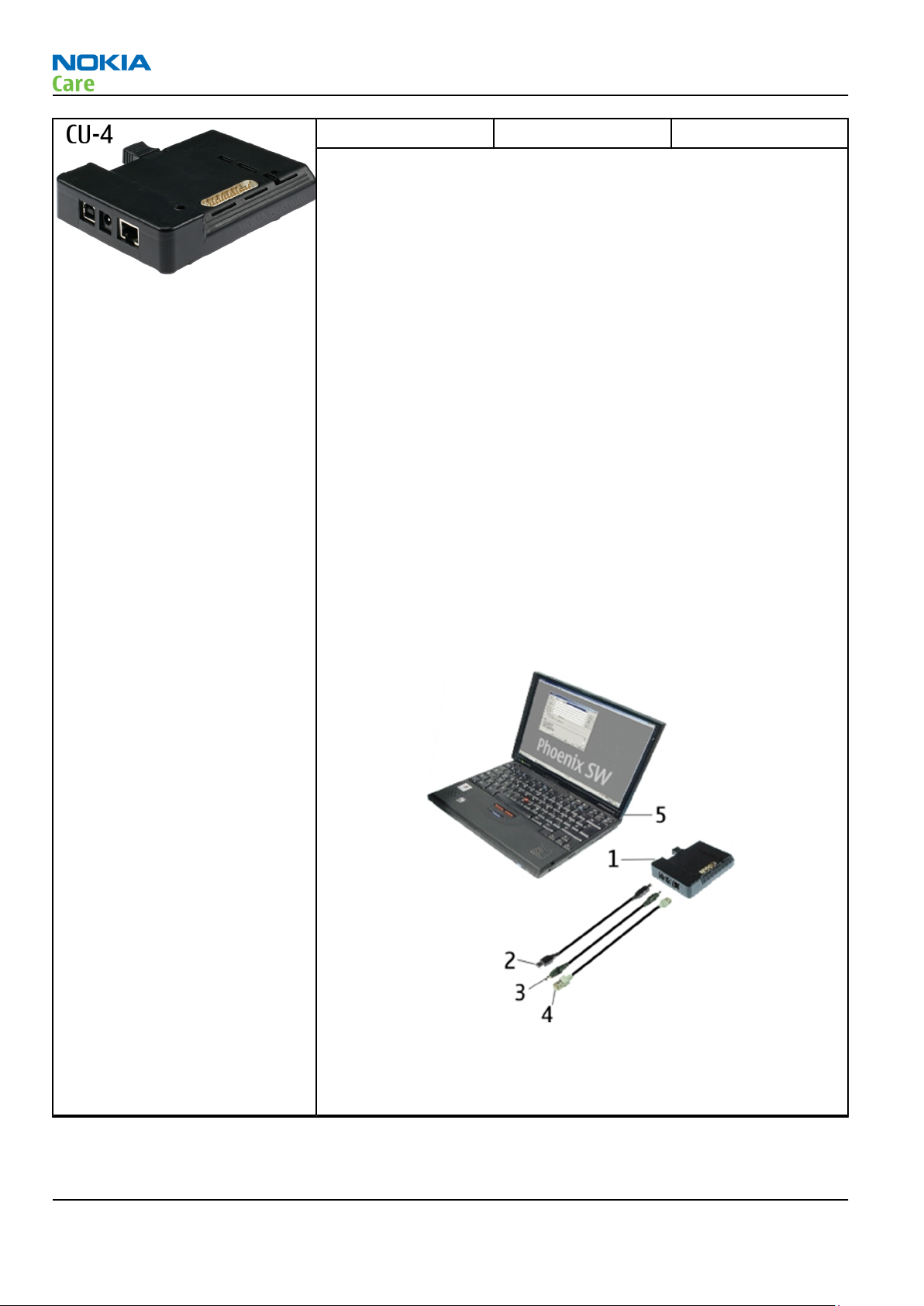
RM-632; RM-634; RM-699
Service Devices and Service Concepts
CU-4 Control unit CU-4 is a general service tool used with a module jig and/or a flash
adapter. It requires an external 12 V power supply.
The unit has the following features:
•
software controlled via USB
•
EM calibration function
•
Forwards FBUS/Flashbus traffic to/from terminal
•
Forwards USB traffic to/from terminal
•
software controlled BSI values
•
regulated VBATT voltage
•
2 x USB2.0 connector (Hub)
•
FBUS and USB connections supported
When using CU-4, note the special order of connecting cables and
other service equipment:
Instructions
1 Connect a service tool (jig, flash adapter) to CU-4.
2 Connect CU-4 to your PC with a USB cable.
3 Connect supply voltage (12 V)
4 Connect an FBUS cable (if necessary).
5 Start Phoenix service software.
Note: Phoenix enables CU-4 regulators via USB when it is
started.
Reconnecting the power supply requires a Phoenix restart.
Page 2 – 6 COMPANY CONFIDENTIAL Issue 3
Copyright © 2010 Nokia. All rights reserved.
Page 29
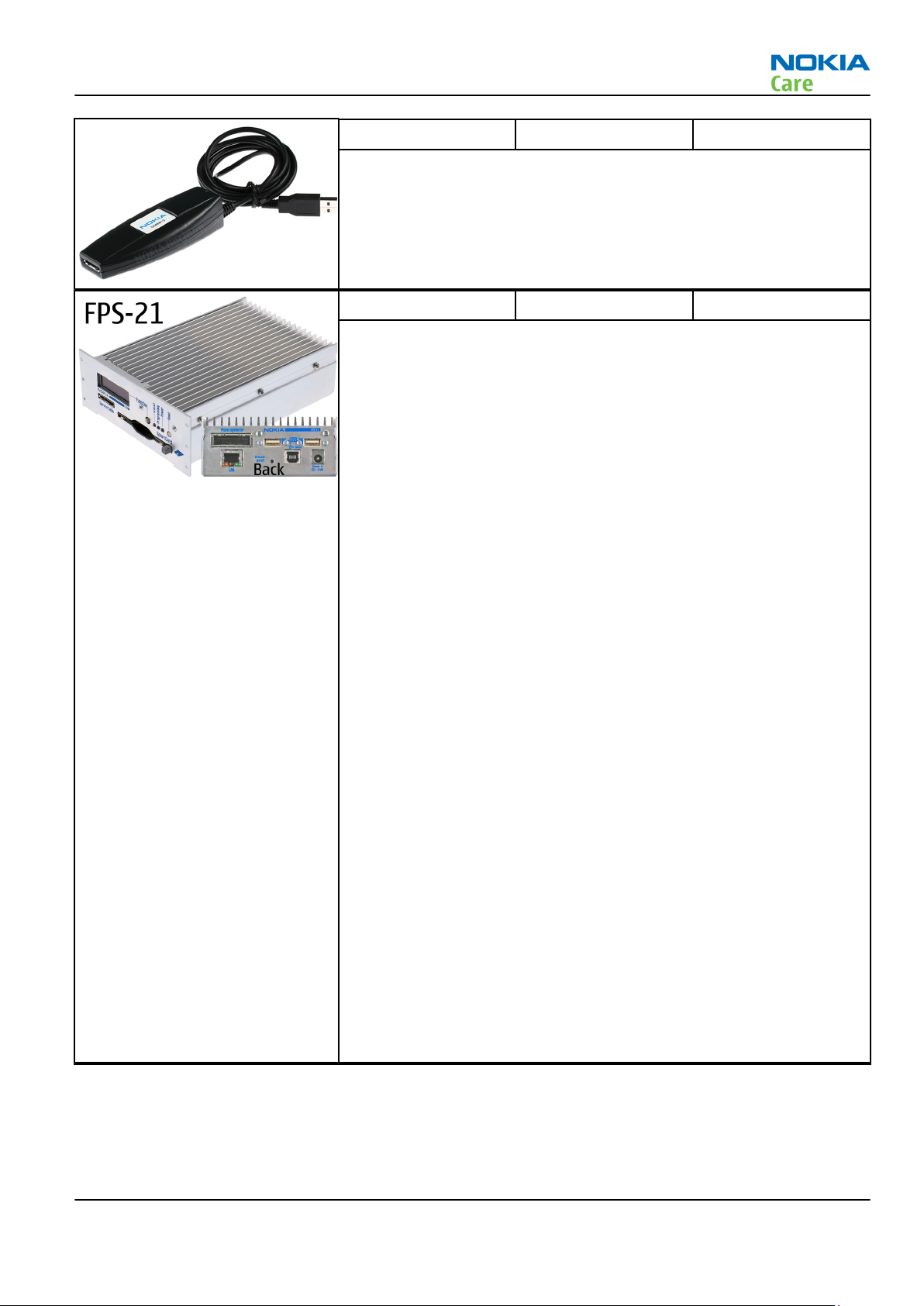
RM-632; RM-634; RM-699
Service Devices and Service Concepts
FLS-5 Flash device FLS-5 is a dongle and flash device incorporated into one package,
developed specifically for POS use.
Note: FLS-5 can be used as an alternative to PK-1.
FPS-21 Flash prommer
FPS-21 sales package:
•
FPS-21 prommer
•
AC-35 power supply
•
CA-31D USB cable
FPS-21 interfaces:
Front
•
Service cable connector
Provides Flashbus, USB and VBAT connections to a mobile device.
•
SmartCard socket
A SmartCard is needed to allow DCT-4 generation mobile device
programming.
Rear
•
DC power input
For connecting the external power supply (AC-35).
•
Two USB A type ports (USB1/USB3)
Can be used, for example, for connecting external storage memory
devices or mobile devices
•
One USB B type device connector (USB2)
For connecting a PC.
•
Phone connector
Service cable connection for connecting Flashbus/FLA.
•
Ethernet RJ45 type socket (LAN)
For connecting the FPS-21 to LAN.
Inside
•
Four SD card memory slots
For internal storage memory.
Note: In order to access the SD memory card slots inside
FPS-21, the prommer needs to be opened by removing the
front panel, rear panel and heatsink from the prommer body.
Issue 3 COMPANY CONFIDENTIAL Page 2 – 7
Copyright © 2010 Nokia. All rights reserved.
Page 30
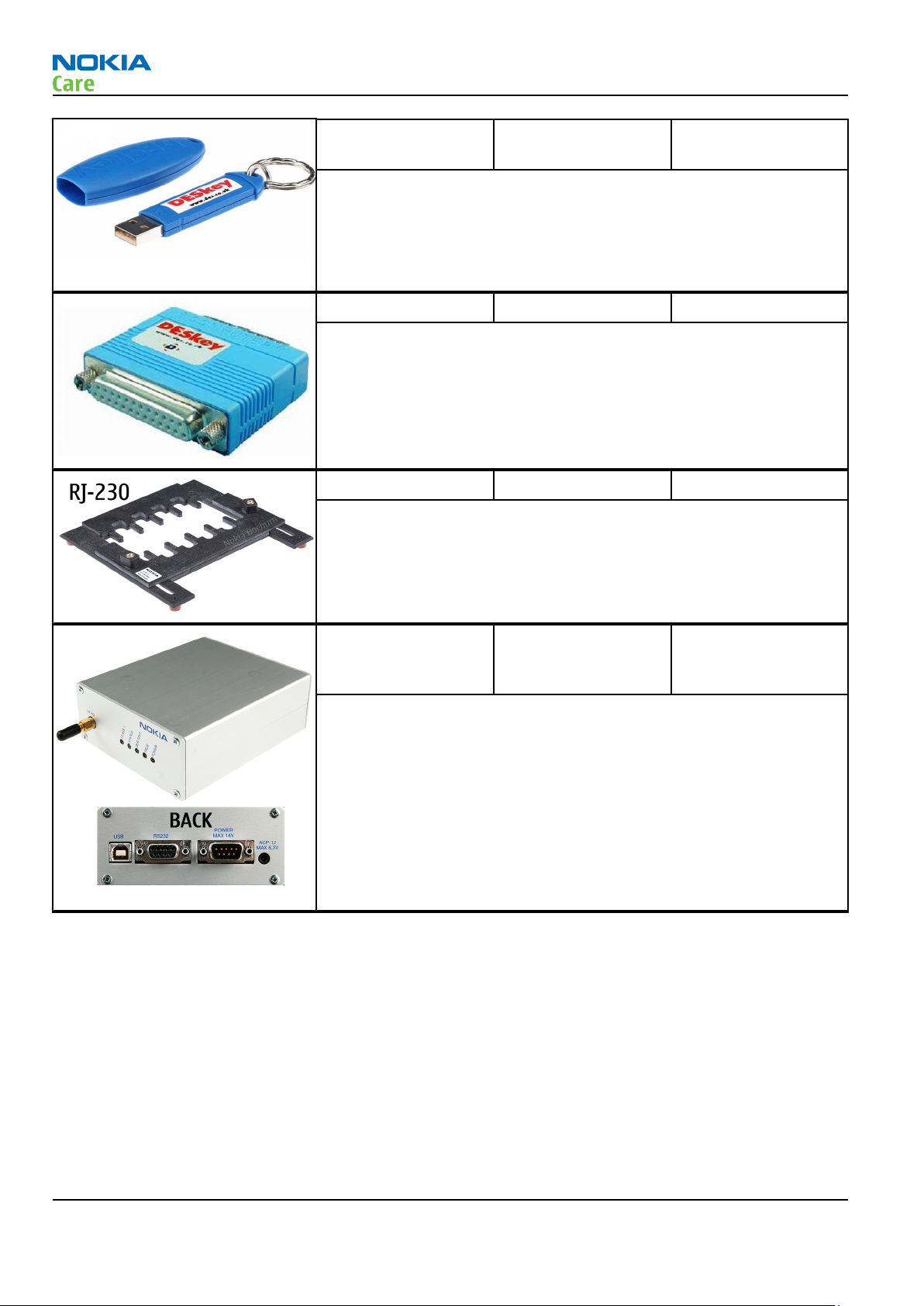
RM-632; RM-634; RM-699
Service Devices and Service Concepts
PK-1 Software protection
key
PK-1 is a hardware protection key with a USB interface. It has the same
functionality as the PKD-1 series dongle.
PK-1 is meant for use with a PC that does not have a series interface.
To use this USB dongle for security service functions please register
the dongle in the same way as the PKD-1 series dongle.
PKD-1 SW security device
SW security device is a piece of hardware enabling the use of the
service software when connected to the parallel (LPT) port of the PC.
Without the device, it is not possible to use the service software.
Printer or any such device can be connected to the PC through the
device if needed.
RJ-230 Soldering jig RJ-230 is a soldering jig used for soldering and as a rework jig for the
engine module.
SB-6 Bluetooth test and
interface box (sales
package)
The SB-6 test box is a generic service device used to perform Bluetooth
bit error rate (BER) testing, and establishing cordless FBUS connection
via Bluetooth. An ACP-8x charger is needed for BER testing and an
AXS-4 cable in case of cordless interface usage testing .
Sales package includes:
•
SB-6 test box
•
Installation and warranty information
Page 2 – 8 COMPANY CONFIDENTIAL Issue 3
Copyright © 2010 Nokia. All rights reserved.
Page 31

RM-632; RM-634; RM-699
Service Devices and Service Concepts
SB-7 WLAN test box WLAN test requires defined position for the device.
SRT-6 Opening tool SRT-6 is used to open phone covers.
Note: The SRT-6 is included in the Nokia Standard Toolkit.
SS-46 Interface adapter SS-46 acts as an interface adapter between the flash adapter and
FPS-20/FPS-21.
SS-62 Generic flash adapter
base for BB5
•
generic base for flash adapters and couplers
•
SS-62 equipped with a clip interlock system
•
provides standardised interface towards Control Unit
•
multiplexing between USB and FBUS media, controlled by VUSB
SX-4 Smart card SX-4 is a BB5 security device used to protect critical features in tuning
and testing.
SX-4 is also needed together with FPS-20/FPS-21 when DCT-4 phones
are flashed.
Issue 3 COMPANY CONFIDENTIAL Page 2 – 9
Copyright © 2010 Nokia. All rights reserved.
Page 32

RM-632; RM-634; RM-699
Service Devices and Service Concepts
Cables
The table below gives a short overview of service devices that can be used for testing, error analysis, and
repair of product RM-632; RM-634; RM-699. For the correct use of the service devices, and the best effort of
workbench setup, please refer to various concepts.
CA-101 Micro USB cable The CA-101 is a USB-to-microUSB data cable that allows connections
between the PC and the phone.
CA-31D USB cable The CA-31D USB cable is used to connect FPS-20/FPS-21 to a PC. It is
included in the FPS-20/FPS-21 sales packages.
CA-58RS RF tuning cable Product-specific adapter cable for RF tuning.
•
Table 5 Attenuation values
Band Attenuation Rx/Tx
GSM850/900 0.2...0.3 dB
GSM1800/1900 0.3...0.4 dB
WCDMA/WLAN 0.4...0.6 dB
Page 2 – 10 COMPANY CONFIDENTIAL Issue 3
Copyright © 2010 Nokia. All rights reserved.
Page 33

RM-632; RM-634; RM-699
Service Devices and Service Concepts
CA-89DS Cable Provides VBAT and Flashbus connections to mobile device
programming adapters.
DAU-9S MBUS cable The MBUS cable DAU-9S has a modular connector and is used, for
example, between the PC's serial port and module jigs, flash adapters
or docking station adapters.
Note: Docking station adapters valid for DCT4 products.
PCS-1 Power cable The PCS-1 power cable (DC) is used with a docking station, a module
jig or a control unit to supply a controlled voltage.
Issue 3 COMPANY CONFIDENTIAL Page 2 – 11
Copyright © 2010 Nokia. All rights reserved.
Page 34

Service concepts
POS (Point of Sale) flash concept
RM-632; RM-634; RM-699
Service Devices and Service Concepts
XRS-6 RF cable The RF cable is used to connect, for example, a module repair jig to
the RF measurement equipment.
SMA to N-Connector approximately 610 mm.
Attenuation for:
•
GSM850/900: 0.3+-0.1 dB
•
GSM1800/1900: 0.5+-0.1 dB
•
WCDMA/WLAN: 0.6+-0.1dB
Figure 2 POS flash concept
Type Description
Product specific tools
BL-4D Battery
Other tools
FLS-5 POS flash dongle
PC with service software
Page 2 – 12 COMPANY CONFIDENTIAL Issue 3
Copyright © 2010 Nokia. All rights reserved.
Page 35

RM-632; RM-634; RM-699
Service Devices and Service Concepts
Type Description
Cables
CA-101 Micro USB cable
Flash concept with FPS-21
Figure 3 Basic flash concept with FPS-21
Type Description
Product specific devices
FS-147 Flash adapter
Other devices
FPS-21 Flash prommer box
AC-35 Power supply
PK-1 SW security device
SS-46 Interface adapter
PC with Phoenix service software
Cables
CA-89DS Service cable
Issue 3 COMPANY CONFIDENTIAL Page 2 – 13
Copyright © 2010 Nokia. All rights reserved.
Page 36

Type Description
USB cable
CU-4 flash concept with FPS-21
RM-632; RM-634; RM-699
Service Devices and Service Concepts
Figure 4 CU-4 flash concept with FPS-21
Type Description
Product specific devices
FS-147 Flash adapter
Other devices
CU-4 Control unit
FPS-21 Flash prommer box
AC-35 Power supply
PK-1 SW security device
SS-62 Flash adapter base
SX-4 Smart card (for DCT-4 generation mobile device programming)
PC with Phoenix service software
Cables
Page 2 – 14 COMPANY CONFIDENTIAL Issue 3
Copyright © 2010 Nokia. All rights reserved.
Page 37

RM-632; RM-634; RM-699
Service Devices and Service Concepts
Type Description
PCS-1 Power cable
CA-89DS Service cable
Standard USB cable
USB cable
Module jig service concept
Figure 5 Module jig service concept
Type Description
Phone specific devices
MJ-266 Module jig
Other devices
CU-4 Control unit
FPS-21 Flash prommer box
PK-1/PKD-1 SW security device
SX-4 Smart card
PC with VPOS and Phoenix service software
Measurement equipment
Issue 3 COMPANY CONFIDENTIAL Page 2 – 15
Copyright © 2010 Nokia. All rights reserved.
Page 38

Type Description
Cables
CA-89DS Service cable
PCS-1 DC power cable
XRS-6 RF cable
USB cable
GPIB control cable
Service concept for RF testing and RF/BB tuning
RM-632; RM-634; RM-699
Service Devices and Service Concepts
Figure 6 Service concept for RF testing and RF/BB tuning
Type Description
Product specific devices
MJ-266 Module jig
Other devices
CU-4 Control unit
PK-1 SW security device
SX-4 Smart card
Measurement equipment
Page 2 – 16 COMPANY CONFIDENTIAL Issue 3
Copyright © 2010 Nokia. All rights reserved.
Page 39

RM-632; RM-634; RM-699
Service Devices and Service Concepts
Type Description
Smart card reader
PC with Phoenix service software
Cables
DAU-9S MBUS cable
PCS-1 DC power cable
XRS-6 RF cable
GPIB control cable
USB cable
Bluetooth testing concept with SB-6
Figure 7 Service concept for RF testing and RF/BB tuning
Type Description
Product specific devices
FS-147 Flash adapter
Other devices
CU-4 Control unit
SS-62 Flash adapter base
PK-1 SW security device
SX-4 Smart card
Issue 3 COMPANY CONFIDENTIAL Page 2 – 17
Copyright © 2010 Nokia. All rights reserved.
Page 40

Type Description
SB-6 Bluetooth test and interface box
Smart card reader
PC with Phoenix service software
Cables
DAU-9S MBUS cable
PCS-1 DC power cable
USB cable
WLAN functionality testing concept with SB-7
RM-632; RM-634; RM-699
Service Devices and Service Concepts
Figure 8 WLAN functionality testing concept with SB-7
Type Description
Product specific tools
FS-147 Flash adapter
Other tools
CU-4 Control unit
PCS-1 DC power cable
PK-1 SW Security device
Note: PK-1 can be used instead of PKD-1.
SS-62 Generic base adapter
Cables
Page 2 – 18 COMPANY CONFIDENTIAL Issue 3
Copyright © 2010 Nokia. All rights reserved.
Page 41

RM-632; RM-634; RM-699
Service Devices and Service Concepts
Type Description
PCS-1 Power cable
DAU-9S Cable
Standard USB cable
Issue 3 COMPANY CONFIDENTIAL Page 2 – 19
Copyright © 2010 Nokia. All rights reserved.
Page 42

RM-632; RM-634; RM-699
Service Devices and Service Concepts
(This page left intentionally blank.)
Page 2 – 20 COMPANY CONFIDENTIAL Issue 3
Copyright © 2010 Nokia. All rights reserved.
Page 43

Nokia Customer Care
3 — BB Troubleshooting and
Manual Tuning Guide
Issue 3 COMPANY CONFIDENTIAL Page 3 – 1
Copyright © 2010 Nokia. All rights reserved.
Page 44

RM-632; RM-634; RM-699
BB Troubleshooting and Manual Tuning Guide
(This page left intentionally blank.)
Page 3 – 2 COMPANY CONFIDENTIAL Issue 3
Copyright © 2010 Nokia. All rights reserved.
Page 45

RM-632; RM-634; RM-699
BB Troubleshooting and Manual Tuning Guide
Table of Contents
Baseband self tests in Phoenix ............................................................................................................................ 3–5
Power and charging troubleshooting................................................................................................................. 3–7
Dead or jammed device troubleshooting...................................................................................................... 3–7
Power key troubleshooting............................................................................................................................. 3–9
General voltage checking troubleshooting ............................................................................................... 3–10
General power checking............................................................................................................................... 3–11
Charging troubleshooting ............................................................................................................................ 3–12
USB charging troubleshooting..................................................................................................................... 3–12
Battery current measuring fault troubleshooting ..................................................................................... 3–14
Clocking troubleshooting ............................................................................................................................. 3–15
Interface troubleshooting ................................................................................................................................. 3–16
Flash programming fault troubleshooting................................................................................................. 3–16
SIM card troubleshooting ............................................................................................................................. 3–19
MicroSD card troubleshooting...................................................................................................................... 3–21
USB troubleshooting..................................................................................................................................... 3–22
USB data interface troubleshooting....................................................................................................... 3–22
USB charging troubleshooting................................................................................................................ 3–24
User interface troubleshooting......................................................................................................................... 3–25
Keyboard troubleshooting ........................................................................................................................... 3–25
Navi key LEDs troubleshooting .................................................................................................................... 3–26
Keymat LEDs troubleshooting...................................................................................................................... 3–26
Display module troubleshooting................................................................................................................. 3–27
General instructions for display troubleshooting................................................................................. 3–27
Display fault troubleshooting ................................................................................................................. 3–29
Display backlight troubleshooting ......................................................................................................... 3–30
Ambient light sensor (ALS)........................................................................................................................... 3–31
ALS troubleshooting ................................................................................................................................ 3–31
ALS functionality check............................................................................................................................ 3–32
ALS retuning ............................................................................................................................................. 3–32
GPS troubleshooting .......................................................................................................................................... 3–34
GPS settings for Phoenix............................................................................................................................... 3–34
GPS control................................................................................................................................................ 3–34
GPS Quick Test window ........................................................................................................................... 3–34
GPS antenna................................................................................................................................................... 3–35
GPS failure troubleshooting......................................................................................................................... 3–36
GPS basic checks troubleshooting ............................................................................................................... 3–37
Camera module troubleshooting...................................................................................................................... 3–38
Introduction to camera troubleshooting ................................................................................................... 3–38
Camera troubleshooting............................................................................................................................... 3–38
Taking and evaluating test pictures....................................................................................................... 3–38
Camera troubleshooting.......................................................................................................................... 3–39
Camera baseband troubleshooting........................................................................................................ 3–39
Camera no recognizable viewfinder image troubleshooting.............................................................. 3–40
Camera bad image quality troubleshooting ......................................................................................... 3–41
Camera flash troubleshooting ................................................................................................................ 3–42
Audio troubleshooting....................................................................................................................................... 3–44
Audio troubleshooting test instructions..................................................................................................... 3–44
Internal earpiece troubleshooting .............................................................................................................. 3–46
Internal microphone troubleshooting........................................................................................................ 3–46
Internal handsfree (IHF) troubleshooting................................................................................................... 3–47
Issue 3 COMPANY CONFIDENTIAL Page 3 – 3
Copyright © 2010 Nokia. All rights reserved.
Page 46

RM-632; RM-634; RM-699
BB Troubleshooting and Manual Tuning Guide
Acoustics troubleshooting............................................................................................................................ 3–48
Introduction to acoustics troubleshooting ........................................................................................... 3–48
Earpiece troubleshooting........................................................................................................................ 3–49
IHF troubleshooting................................................................................................................................. 3–50
Microphone troubleshooting .................................................................................................................. 3–51
Vibra troubleshooting................................................................................................................................... 3–52
Bluetooth and FM radio troubleshooting ........................................................................................................ 3–53
Bluetooth troubleshooting .......................................................................................................................... 3–53
FM radio troubleshooting............................................................................................................................. 3–54
WLAN troubleshooting....................................................................................................................................... 3–55
WLAN functionality test using SB-7 and Phoenix....................................................................................... 3–55
WLAN layout and test points........................................................................................................................ 3–55
WLAN settings for Phoenix........................................................................................................................... 3–56
WLAN functional tests................................................................................................................................... 3–58
WLAN failure troubleshooting ..................................................................................................................... 3–60
Baseband manual tuning guide........................................................................................................................ 3–62
Certificate restoring ...................................................................................................................................... 3–62
Product code change .................................................................................................................................... 3–65
Energy management calibration................................................................................................................. 3–69
List of Tables
Table 6 Display module troubleshooting cases............................................................................................... 3–27
Table 7 Pixel defects .......................................................................................................................................... 3–28
Table 8 Calibration value limits ........................................................................................................................ 3–70
List of Figures
Figure 9 Flashing pic 1. Take single trig measurement for the rise of the BSI signal................................. 3–17
Figure 10 Flashing pic 2. Take single trig measurement for the rise of the BSI signal............................... 3–18
Figure 11 GPS Control dialog box...................................................................................................................... 3–34
Figure 12 GPS Quick Test window for GPS troubleshooting .......................................................................... 3–35
Figure 13 GPS antenna location........................................................................................................................ 3–35
Figure 14 Differential output waveform of the Ext_in_IHF_out out loop measurement when speaker is
connected. ................................................................................................................................................ 3–45
Page 3 – 4 COMPANY CONFIDENTIAL Issue 3
Copyright © 2010 Nokia. All rights reserved.
Page 47

RM-632; RM-634; RM-699
BB Troubleshooting and Manual Tuning Guide
Baseband self tests in Phoenix
Context
Always start the troubleshooting procedure by running the Phoenix self tests. If a test fails, please follow the
diagram below.
If the phone is dead and you cannot perform the self tests, go to
Dead or jammed device troubleshooting.
Issue 3 COMPANY CONFIDENTIAL Page 3 – 5
Copyright © 2010 Nokia. All rights reserved.
Page 48

Troubleshooting flow
RM-632; RM-634; RM-699
BB Troubleshooting and Manual Tuning Guide
Page 3 – 6 COMPANY CONFIDENTIAL Issue 3
Copyright © 2010 Nokia. All rights reserved.
Page 49

RM-632; RM-634; RM-699
BB Troubleshooting and Manual Tuning Guide
Power and charging troubleshooting
Dead or jammed device troubleshooting
Troubleshooting flow - Page 1 of 2
Issue 3 COMPANY CONFIDENTIAL Page 3 – 7
Copyright © 2010 Nokia. All rights reserved.
Page 50

Troubleshooting flow - Page 2 of 2
RM-632; RM-634; RM-699
BB Troubleshooting and Manual Tuning Guide
Page 3 – 8 COMPANY CONFIDENTIAL Issue 3
Copyright © 2010 Nokia. All rights reserved.
Page 51

RM-632; RM-634; RM-699
BB Troubleshooting and Manual Tuning Guide
Power key troubleshooting
Troubleshooting flow
Issue 3 COMPANY CONFIDENTIAL Page 3 – 9
Copyright © 2010 Nokia. All rights reserved.
Page 52

General voltage checking troubleshooting
Troubleshooting flow
RM-632; RM-634; RM-699
BB Troubleshooting and Manual Tuning Guide
Page 3 – 10 COMPANY CONFIDENTIAL Issue 3
Copyright © 2010 Nokia. All rights reserved.
Page 53

RM-632; RM-634; RM-699
BB Troubleshooting and Manual Tuning Guide
General power checking
Check the following voltages:
Signal
Rename
VIO Pearl/Gazoo ON ON 1.8 Memory, I/Os,
VBACK Pearl/Gazoo ON ON 2.5 Back-up
VSIM1 Pearl/Gazoo ON ON 1.8/3.0 SIM card
VAUX1 Pearl/Gazoo ON ON 2.8 TV-OUT, 3DFS,
VAUX2 Pearl/Gazoo OFF OFF 2.5 ALS
VANA Pearl/Gazoo ON ON 2.5 Audio
VR1 Pearl/Gazoo OFF ON 2.5 Crystal
VRFC Pearl/Gazoo OFF ON 1.8 RAPU
VRCP1 Pearl/Gazoo 4.75 To RF parts
VREF Pearl/Gazoo ON ON 1.25 RF reference
VCORE Pearl/Gazoo ON ON 1.2 RAPU digital Can change due
Regulator Sleep Idle Nominal
voltage
Main user Notes
Display
battery
MR, Display
oscillators
converters
to RAPU version
& SW
VOUT Pearl/Gazoo OFF OFF 2.5 Video switch
VCAM_2V8 N1421 OFF OFF 2.8 Camera Disabled in
sleep
VCAM_1V8 N1420 OFF OFF 1.800 Camera Disabled in
sleep
VMEM Pearl/Gazoo OFF OFF 2.9 microSD Disabled in
sleep
Issue 3 COMPANY CONFIDENTIAL Page 3 – 11
Copyright © 2010 Nokia. All rights reserved.
Page 54

Charging troubleshooting
Troubleshooting flow
RM-632; RM-634; RM-699
BB Troubleshooting and Manual Tuning Guide
Page 3 – 12 COMPANY CONFIDENTIAL Issue 3
Copyright © 2010 Nokia. All rights reserved.
Page 55

RM-632; RM-634; RM-699
BB Troubleshooting and Manual Tuning Guide
USB charging troubleshooting
Context
For instructions regarding USB charging troubleshooting, see section USB charging troubleshooting
(page 3–24 ) .
Issue 3 COMPANY CONFIDENTIAL Page 3 – 13
Copyright © 2010 Nokia. All rights reserved.
Page 56

Battery current measuring fault troubleshooting
Troubleshooting flow
RM-632; RM-634; RM-699
BB Troubleshooting and Manual Tuning Guide
Page 3 – 14 COMPANY CONFIDENTIAL Issue 3
Copyright © 2010 Nokia. All rights reserved.
Page 57

RM-632; RM-634; RM-699
BB Troubleshooting and Manual Tuning Guide
Clocking troubleshooting
Troubleshooting flow
Issue 3 COMPANY CONFIDENTIAL Page 3 – 15
Copyright © 2010 Nokia. All rights reserved.
Page 58

Interface troubleshooting
Flash programming fault troubleshooting
Troubleshooting flow - Page 1 of 2
RM-632; RM-634; RM-699
BB Troubleshooting and Manual Tuning Guide
Page 3 – 16 COMPANY CONFIDENTIAL Issue 3
Copyright © 2010 Nokia. All rights reserved.
Page 59

RM-632; RM-634; RM-699
BB Troubleshooting and Manual Tuning Guide
Troubleshooting flow - Page 2 of 2
Figure 9 Flashing pic 1. Take single trig measurement for the rise of the BSI signal
Issue 3 COMPANY CONFIDENTIAL Page 3 – 17
Copyright © 2010 Nokia. All rights reserved.
Page 60

RM-632; RM-634; RM-699
BB Troubleshooting and Manual Tuning Guide
Figure 10 Flashing pic 2. Take single trig measurement for the rise of the BSI signal
Page 3 – 18 COMPANY CONFIDENTIAL Issue 3
Copyright © 2010 Nokia. All rights reserved.
Page 61

RM-632; RM-634; RM-699
BB Troubleshooting and Manual Tuning Guide
SIM card troubleshooting
Troubleshooting flow
Issue 3 COMPANY CONFIDENTIAL Page 3 – 19
Copyright © 2010 Nokia. All rights reserved.
Page 62

RM-632; RM-634; RM-699
BB Troubleshooting and Manual Tuning Guide
Page 3 – 20 COMPANY CONFIDENTIAL Issue 3
Copyright © 2010 Nokia. All rights reserved.
Page 63

RM-632; RM-634; RM-699
BB Troubleshooting and Manual Tuning Guide
MicroSD card troubleshooting
Troubleshooting flow
Issue 3 COMPANY CONFIDENTIAL Page 3 – 21
Copyright © 2010 Nokia. All rights reserved.
Page 64

USB troubleshooting
USB data interface troubleshooting
Troubleshooting flow - Page 1 of 2
RM-632; RM-634; RM-699
BB Troubleshooting and Manual Tuning Guide
Page 3 – 22 COMPANY CONFIDENTIAL Issue 3
Copyright © 2010 Nokia. All rights reserved.
Page 65

RM-632; RM-634; RM-699
BB Troubleshooting and Manual Tuning Guide
Troubleshooting flow - Page 2 of 2
Issue 3 COMPANY CONFIDENTIAL Page 3 – 23
Copyright © 2010 Nokia. All rights reserved.
Page 66

USB charging troubleshooting
Troubleshooting flow
RM-632; RM-634; RM-699
BB Troubleshooting and Manual Tuning Guide
Page 3 – 24 COMPANY CONFIDENTIAL Issue 3
Copyright © 2010 Nokia. All rights reserved.
Page 67

RM-632; RM-634; RM-699
BB Troubleshooting and Manual Tuning Guide
User interface troubleshooting
Keyboard troubleshooting
Context
There are two possible failure modes in the keyboard module:
•
One or more keys are stuck, so that the key does not react when a keydome or a side key is pressed. This
kind of failure is caused by mechanical reasons (dirt, rust, mechanical damage, etc.)
•
Malfunction of several keys at the same time; this happens when one or more rows or columns in the key
matrix are failing (shortcut or open connection).
If the failure mode is not clear, start with the Keyboard test in Phoenix.
Keyboard troubleshooting
Issue 3 COMPANY CONFIDENTIAL Page 3 – 25
Copyright © 2010 Nokia. All rights reserved.
Page 68

Navi key LEDs troubleshooting
Troubleshooting flow
RM-632; RM-634; RM-699
BB Troubleshooting and Manual Tuning Guide
Page 3 – 26 COMPANY CONFIDENTIAL Issue 3
Copyright © 2010 Nokia. All rights reserved.
Page 69

RM-632; RM-634; RM-699
BB Troubleshooting and Manual Tuning Guide
Keymat LEDs troubleshooting
Troubleshooting flow
Display module troubleshooting
General instructions for display troubleshooting
Context
•
The display is in a normal mode when the phone is in active use.
•
The operating modes of the display can be controlled with the help of
Table 6 Display module troubleshooting cases
Display blank There is no image on the display. The display looks
the same when the phone is on as it does when the
phone is off. The backlight can be on in some cases.
Issue 3 COMPANY CONFIDENTIAL Page 3 – 27
Copyright © 2010 Nokia. All rights reserved.
Phoenix
.
Page 70

RM-632; RM-634; RM-699
BB Troubleshooting and Manual Tuning Guide
Image on the display not correct Image on the display can be corrupted or a part of
the image can be missing.
•
If a part of the image is missing, change the
display module.
•
If the image is otherwise corrupted, follow the
display fault troubleshooting flowchart.
Backlight dim or not working at all Backlight LED components are inside the display
module. Backlight failure can also be in the
connector or in the backlight power source in the
main engine of the phone.
This means that in case the display is working
(image OK), the backlight is faulty.
Visual defects (pixel) Pixel defects can be checked by controlling the
display with Phoenix. Use both colours, black and
white, on a full screen.
The display may have some random pixel defects
that are acceptable for this type of display. The
criteria when pixel defects are regarded as a display
failure, resulting in a replacement of the display, are
presented the following table.
Table 7 Pixel defects
Item White dot defect Black dot
defect
1 Defect counts R G B White Dot
Total
1 1 1 1
2 Combined
defect counts
Not allowed.
Two single dot defects that are within 5 mm of each other should be
interpreted as combined dot defect.
1 1
Total
Steps
1. Verify with a working display that the fault is not on the display module itself.
The display module cannot be repaired.
2. Check that the cellular engine is working normally.
i To check the functionality, connect the phone to a docking station.
ii Start
iii Read the phone information to check that also the application engine is functioning normally (you
3. Proceed to the display fault troubleshooting flowchart.
Use the Display Test tool in
Phoenix
should be able to read the APE ID).
service software.
Phoenix
to find the detailed fault mode.
Page 3 – 28 COMPANY CONFIDENTIAL Issue 3
Copyright © 2010 Nokia. All rights reserved.
Page 71

RM-632; RM-634; RM-699
BB Troubleshooting and Manual Tuning Guide
Display fault troubleshooting
Troubleshooting flow
Issue 3 COMPANY CONFIDENTIAL Page 3 – 29
Copyright © 2010 Nokia. All rights reserved.
Page 72

Display backlight troubleshooting
Troubleshooting flow
RM-632; RM-634; RM-699
BB Troubleshooting and Manual Tuning Guide
Page 3 – 30 COMPANY CONFIDENTIAL Issue 3
Copyright © 2010 Nokia. All rights reserved.
Page 73

RM-632; RM-634; RM-699
BB Troubleshooting and Manual Tuning Guide
Ambient light sensor (ALS)
ALS troubleshooting
Troubleshooting flow
Issue 3 COMPANY CONFIDENTIAL Page 3 – 31
Copyright © 2010 Nokia. All rights reserved.
Page 74

RM-632; RM-634; RM-699
BB Troubleshooting and Manual Tuning Guide
ALS functionality check
Steps
1. Connect phone to Phoenix and set the phone (e.g. on the table) so that the amount of ambient light seen
by ALS is as stable as possible.
2. Start Phoenix
3. Choose File -> Scan product
4. Choose Testing -> Display Test
5. Open the Lights tab, check Ambient Light Sensor check box, click Read, cover the sensor and click Read
again. When covered, Luminance reading should be less than after clicking Read without covering the
sensor.
6. If component doesn’t give any reading or reading doesn’t change when sensor is/is not covered, replace
the part.
Note: After replacing the ALS. If calibration values of the new sensor are lost or for some other
reason, ALS re-tuning is required (see instructions later in this document).
When doing the ALS calibration procedure, it is required to have a reference phone, which includes
calibrated ALS. ALS re-tuning instructions show why the reference phone is needed.
ALS retuning
Steps
1. Connect reference phone to
light seen by ALS is as stabile as possible.
2. Start
3. Choose File→Scan Product.
Page 3 – 32 COMPANY CONFIDENTIAL Issue 3
Phoenix
.
Phoenix
Copyright © 2010 Nokia. All rights reserved.
and set the phone (e.g. on the table) so that the amount of ambient
Page 75

RM-632; RM-634; RM-699
BB Troubleshooting and Manual Tuning Guide
4. Choose Tuning -> Ambient Light Sensor Calibration. You should see the following window
5. Read AD-count values for Channel 0 by click Read button and write them down.
6. Repeat 1-5 for the phone to be calibrated and make sure the phone to be calibrated is located in the
same place as reference phone was when luminance reading was taken.
7. Calculate co-efficient from reference phone and phone to be calibrated AD-count values by division: Co-
efficient = AD-count(reference phone) / AD-count(phone to be calibrated), write down the calculated coefficient values.
8. -> Iterate by changing Channel 0 (reference level) value (remove cross from ‘Use default values only’).
After writing some value to Channel 0 (reference value), calibrate button must be pressed. Stop iterating
when Co-efficient is equal to Co-efficient calculated in bullet 7. Note that decimal numbers should be
used in the iteration in order to achieve enough precision (e.g. 200.2455)
9. After having same Co-efficient value in “Co-efficient” textbox as the calculated value, make sure that
ambient light values (read using Testing → Display Test → “Luminance” textbox) are almost the same
in reference phone and calibrated phone. Remember that illuminance readings for reference and
calibrated phones must be done in the same ambient light conditions. If illuminance values differs a lot
(difference max. +- 10%), repeat whole ALS re-tuning procedure.
10. To end the calibration, click Close.
Issue 3 COMPANY CONFIDENTIAL Page 3 – 33
Copyright © 2010 Nokia. All rights reserved.
Page 76

RM-632; RM-634; RM-699
BB Troubleshooting and Manual Tuning Guide
GPS troubleshooting
GPS settings for Phoenix
GPS control
Context
Use the following to test GPS using Phoenix.
Steps
1. Start Phoenix service software.
2. From the File menu, select Scan Product and check that the correct product version is displayed.
3. From the Testing menu, select GPS Control. This opens up
figure below, and enables the GPS.
GPS Control
dialogue box, as shown in the
Figure 11 GPS Control dialog box
Select Receiver On to confirm the GPS is enabled and is in idle mode; at this point all clocks should be
present, GPS_En_Reset & SleepX should be high, and Vdd_Dig, Vcc_TCXO & Vcc_PLL/VCO will be present.
Receiver On turns on all RF sections of the ASIC and so all LDOs will be on. These checks are part of GPS
basic checks troubleshooting (page 3– 0 ) .
GPS Quick Test window
The
GPS Quick Test
is correct and click Start Test. (Select Help for further information).
Page 3 – 34 COMPANY CONFIDENTIAL Issue 3
window has all the necessary functionality for GPS troubleshooting. Ensure the test setup
Copyright © 2010 Nokia. All rights reserved.
Page 77

RM-632; RM-634; RM-699
BB Troubleshooting and Manual Tuning Guide
This test will perform three tests in one; Self Test, Oscillator Test and CW Test, and will provide a Pass/Fail
response. The
GPS Quick Test
window also contains a Receiver On button. These checks are part of GPS
failure troubleshooting (page 3– 0 ) .
Figure 12 GPS Quick Test window for GPS troubleshooting
GPS antenna
The GPS antenna is covering the GPS band. It is located on the main PWB as shown below.
Figure 13 GPS antenna location
Issue 3 COMPANY CONFIDENTIAL Page 3 – 35
Copyright © 2010 Nokia. All rights reserved.
Page 78

RM-632; RM-634; RM-699
BB Troubleshooting and Manual Tuning Guide
GPS failure troubleshooting
Context
GPS troubleshooting is broken down into two parts: general GPS failure troubleshooting and GPS basic checks
troubleshooting. The GPS failure troubleshooting flow can be followed and, where applicable, will feed into
the GPS basic checks troubleshooting flow.
Troubleshooting flow
Page 3 – 36 COMPANY CONFIDENTIAL Issue 3
Copyright © 2010 Nokia. All rights reserved.
Page 79

RM-632; RM-634; RM-699
BB Troubleshooting and Manual Tuning Guide
GPS basic checks troubleshooting
Troubleshooting flow
Issue 3 COMPANY CONFIDENTIAL Page 3 – 37
Copyright © 2010 Nokia. All rights reserved.
Page 80

RM-632; RM-634; RM-699
BB Troubleshooting and Manual Tuning Guide
Camera module troubleshooting
Introduction to camera troubleshooting
Bad conditions often cause bad pictures. Therefore, the camera operation has to be checked in constant
conditions or by using a second, known-to-be-good Nokia device as reference. Image quality is hard to
measure quantitatively, and the difference between a good and a bad picture can be small. Some training
or experience may be needed to detect what is actually wrong.
When checking for possible errors in camera functionality, knowing what error is suspected significantly
helps the testing by narrowing down the amount of test cases. The following types of image quality problems
are common:
•
Dust (black spots)
•
Lack of sharpness
•
Bit errors
Camera troubleshooting
Taking and evaluating test pictures
When
•
•
•
•
•
•
•
•
When
•
•
•
•
•
taking
Avoid bright fluorescent light, 50/60Hz electrical network or high artificial illumination levels
If the phone is hot, let it rest for a while before taking the picture
Make sure the optical system is clean
Use highest possible resolution
Make sure the light is sufficient (bright office lightning)
Do not take the picture towards a light source
Hold the phone as still as possible when taking the picture
If camera has auto focus: Pictures should be taken both at infinity ~>2m and at macro distance ~10-15 cm
in order to verify auto focus functionality
evaluating
The center of the picture is sharper than the edges
The image may be blurred, though it does not show in the viewfinder
Analyse the picture from your PC monitor, full colour setting is recommended
If possible, compare with a picture of the same motive taken with a similar Nokia device
If camera has auto focus: Remember that the white focussing frame which appears when the camera
button is pressed halfway down, must turn green for auto focus lock. If the frame turns red, the camera
is not focussed!
a test picture, remember the following:
a test picture, remember the following:
Page 3 – 38 COMPANY CONFIDENTIAL Issue 3
Copyright © 2010 Nokia. All rights reserved.
Page 81

RM-632; RM-634; RM-699
BB Troubleshooting and Manual Tuning Guide
Camera troubleshooting
Troubleshooting flow
Issue 3 COMPANY CONFIDENTIAL Page 3 – 39
Copyright © 2010 Nokia. All rights reserved.
Page 82

Camera baseband troubleshooting
Troubleshooting flow
RM-632; RM-634; RM-699
BB Troubleshooting and Manual Tuning Guide
Page 3 – 40 COMPANY CONFIDENTIAL Issue 3
Copyright © 2010 Nokia. All rights reserved.
Page 83

RM-632; RM-634; RM-699
BB Troubleshooting and Manual Tuning Guide
Camera no recognizable viewfinder image troubleshooting
Troubleshooting flow
Issue 3 COMPANY CONFIDENTIAL Page 3 – 41
Copyright © 2010 Nokia. All rights reserved.
Page 84

Camera bad image quality troubleshooting
Troubleshooting flow
RM-632; RM-634; RM-699
BB Troubleshooting and Manual Tuning Guide
Page 3 – 42 COMPANY CONFIDENTIAL Issue 3
Copyright © 2010 Nokia. All rights reserved.
Page 85

RM-632; RM-634; RM-699
BB Troubleshooting and Manual Tuning Guide
Camera flash troubleshooting
Context
Note: Before checking flash functionality, make sure that the camera is working ok.
Troubleshooting flow
Issue 3 COMPANY CONFIDENTIAL Page 3 – 43
Copyright © 2010 Nokia. All rights reserved.
Page 86

RM-632; RM-634; RM-699
BB Troubleshooting and Manual Tuning Guide
Audio troubleshooting
Audio troubleshooting test instructions
Differential external earpiece and internal earpiece outputs can be measured either with a single-ended or
a differential probe.
When measuring with a single-ended probe each output is measured against the ground.
Internal handsfree output is measured using a current probe, if a special low-pass filter designed for
measuring a digital amplifier is not available. Note also that when using a current probe, the input signal
frequency must be set to 2kHz.
The input signal for each loop test can be either single-ended or differential.
Required equipment
The following equipment is needed for the tests:
•
Oscilloscope
•
Function generator (sine waveform)
•
Phoenix service software
•
Battery voltage 3.7V
Test procedure
Audio can be tested using the Phoenix audio routings option. These different audio loop paths can be
activated:
•
Mic2P to Internal earpiece
•
Mic2P microphone to Internal handsfree speaker
Each audio loop sets routing from the specified input to the specified output enabling a quick in-out test.
Loop path gains are fixed and they cannot be changed using Phoenix. Correct pins and signals for each test
are presented in a table in the following section.
Phoenix audio loop tests and test results
The results presented in this table apply when no accessory is connected and battery voltage is set to 3.7V.
Earpiece, internal microphone and speaker are in place during measurement. Applying a headset accessory
during measurement causes a significant drop in measured quantities.
The gain values presented in the table apply for a differential output vs. single-ended/differential input.
Loop test Input
terminal
External Mic to
Internal
Earpiece
E2005 EarP and
Output
terminal
EarN
Path
gain [dB]
(fixed)
~9 100 288 NA NA
Input
voltage
[mVp-p]
Differential
output
voltage
[mVp-p]
Output
DC level
[V]
Output
current
[mA]
External Mic to
Internal
handsfree
Page 3 – 44 COMPANY CONFIDENTIAL Issue 3
E2005 IHFSpLP
and
IHFSpLN
Copyright © 2010 Nokia. All rights reserved.
~16 100 600 NA NA
Page 87

RM-632; RM-634; RM-699
BB Troubleshooting and Manual Tuning Guide
Measurement data
If a special low-pass filter designed for measuring digital amplifiers is unavailable, the measurement must be performed with a
current probe and the input signal frequency must be 2kHz.
Figure 14 Differential output waveform of the Ext_in_IHF_out out loop measurement when speaker is connected.
Issue 3 COMPANY CONFIDENTIAL Page 3 – 45
Copyright © 2010 Nokia. All rights reserved.
Page 88

Internal earpiece troubleshooting
Troubleshooting flow
RM-632; RM-634; RM-699
BB Troubleshooting and Manual Tuning Guide
Page 3 – 46 COMPANY CONFIDENTIAL Issue 3
Copyright © 2010 Nokia. All rights reserved.
Page 89

RM-632; RM-634; RM-699
BB Troubleshooting and Manual Tuning Guide
Internal microphone troubleshooting
Troubleshooting flow
Issue 3 COMPANY CONFIDENTIAL Page 3 – 47
Copyright © 2010 Nokia. All rights reserved.
Page 90

Internal handsfree (IHF) troubleshooting
Troubleshooting flow
RM-632; RM-634; RM-699
BB Troubleshooting and Manual Tuning Guide
Acoustics troubleshooting
Introduction to acoustics troubleshooting
Acoustics design ensures that the sound is detected correctly with a microphone and properly radiated to
the outside of the device by the speaker. The acoustics of the phone include three basic systems: earpiece,
integrated handsfree (IHF) and microphone.
The sound reproduced from the earpiece eradiates through a single hole on the front cover (A-cover). The
sound reproduced from the IHF speaker radiates from the sound hole located on the back side on the top
part of the phone. The inlet for the microphone is found in the bottom.
For a correct functionality of the phone, all sound holes must be always open. When the phone is used, care
must be taken not to close any of those holes with a hand or fingers. The phone should be dry and clean,
and no objects must be located in such a way that they close any of the holes.
Page 3 – 48 COMPANY CONFIDENTIAL Issue 3
Copyright © 2010 Nokia. All rights reserved.
Page 91

RM-632; RM-634; RM-699
BB Troubleshooting and Manual Tuning Guide
Earpiece troubleshooting
Troubleshooting flow
Issue 3 COMPANY CONFIDENTIAL Page 3 – 49
Copyright © 2010 Nokia. All rights reserved.
Page 92

IHF troubleshooting
Troubleshooting flow
RM-632; RM-634; RM-699
BB Troubleshooting and Manual Tuning Guide
Page 3 – 50 COMPANY CONFIDENTIAL Issue 3
Copyright © 2010 Nokia. All rights reserved.
Page 93

RM-632; RM-634; RM-699
BB Troubleshooting and Manual Tuning Guide
Microphone troubleshooting
Troubleshooting flow
Issue 3 COMPANY CONFIDENTIAL Page 3 – 51
Copyright © 2010 Nokia. All rights reserved.
Page 94

Vibra troubleshooting
Troubleshooting flow
RM-632; RM-634; RM-699
BB Troubleshooting and Manual Tuning Guide
Page 3 – 52 COMPANY CONFIDENTIAL Issue 3
Copyright © 2010 Nokia. All rights reserved.
Page 95

RM-632; RM-634; RM-699
BB Troubleshooting and Manual Tuning Guide
Bluetooth and FM radio troubleshooting
Bluetooth troubleshooting
Troubleshooting flow
Issue 3 COMPANY CONFIDENTIAL Page 3 – 53
Copyright © 2010 Nokia. All rights reserved.
Page 96

FM radio troubleshooting
Troubleshooting flow
RM-632; RM-634; RM-699
BB Troubleshooting and Manual Tuning Guide
Page 3 – 54 COMPANY CONFIDENTIAL Issue 3
Copyright © 2010 Nokia. All rights reserved.
Page 97

RM-632; RM-634; RM-699
BB Troubleshooting and Manual Tuning Guide
WLAN troubleshooting
WLAN functionality test using SB-7 and Phoenix
Steps
1. Place the phone on the SB-7 WLAN test box (see figure below). The co-ordinates are E1 - for the upper left
foot.
2. Start
3. Make connection to the phone with
4. Search for SB-7 WLAN Test box via WLAN application. Go to Menu→settings→Connectivity→Wi-Fi.
5. If the name of the WLAN test Box"default" appears on the list of found networks, the phone is OK.
Phoenix
Normal or RF inactive mode via the
Select the first item on the sub-menu Available Networks
Note: Local WLAN environment may affect test results, especially if there are many WLAN access
points nearby and any of them are using the same WLAN channel as SB-7. If the phone is able to see
and connect to local WLAN networks via its own inbuilt WLAN menu, then the phone is OK even if
the SB-7 can not be detected. Consider repeating the test where local networks do not interfere with
the lower strength signal of the SB-7 box.
If you still can’t find the name of the WLAN test Box (Default) on the list under Scan results, the
phone is not OK and you should proceed to WLAN troubleshooting.
service software and turn the phone to normal mode.
Phoenix
, if the phone powers up in local or test mode, then select
Phoenix
Operating mode function.
WLAN layout and test points
The WLAN module has been optimised to achieve the smallest possible PWB area and adding test points will
compromise this layout efficiency. There is also an added risk that test point will compromise the WLAN
performance – the layout is quite sensitive and there have been EMC issues that were directly attributed to
use of test points.
Issue 3 COMPANY CONFIDENTIAL Page 3 – 55
Copyright © 2010 Nokia. All rights reserved.
Page 98

RM-632; RM-634; RM-699
BB Troubleshooting and Manual Tuning Guide
The recommendation is to use no test points and use software tests in Phoenix to verify the operation of the
WLAN module. For reference, all test points provided on the schematic are summarised below.
The sequence of events during the start up of WLAN is:
1 PMEM is asserted high when Wlan module is first enabled by the Host.
2 WLAN module should respond by driving CLK REQ high to request the 38.4MHz clock.
3 Host engine turns on the 38.4MHz clock and then generates the SPI Clock to start the download of software
to the WLAN module.
Adding more test points in a product is not strictly necessary.
WLAN settings for Phoenix
Use the following to test WLAN using Phoenix:
1 Set phone into Local Mode .
2 From the File menu, select Scan Product and check that the correct product version is displayed
3 From the Testing menu, select Self Test. This opens up a Self Test dialogue box, as shown below.
Select the ST_WLAN_TEST check box as shown and then select Start button. The test turns on the WLAN, sets
up the SPI interface and then downloads the WLAN firmware into the WLAN module. During the download
the WLAN acknowledges the data blocks and so the self test is a good way to confirm that the WLAN module
is communicating with the Host. The result column will change to Passed after a few seconds if operating
properly.
Page 3 – 56 COMPANY CONFIDENTIAL Issue 3
Copyright © 2010 Nokia. All rights reserved.
Page 99

RM-632; RM-634; RM-699
BB Troubleshooting and Manual Tuning Guide
In addition, a test of the WLAN to BT interface can be done by selecting the
ST_BT_WLAN_COEXISTENCE_TEST check box and selecting Start button.
This test verifies that the WLAN to BT co-existence interface signals are properly connected and there are no
open circuit or shorts on the four interface signals.
The co-existence interface comprises BT Txconfig, BT RF Active, BT Priority, and BT Frequency.
Issue 3 COMPANY CONFIDENTIAL Page 3 – 57
Copyright © 2010 Nokia. All rights reserved.
Page 100

RM-632; RM-634; RM-699
BB Troubleshooting and Manual Tuning Guide
In summary these two Self tests provide a simple means of ensuring the Host engine is able to communicate
with the WLAN module and check the interface to BT. More detailed WLAN performance test is covered in
WLAN functional test section.
WLAN functional tests
On/Off test
From the testing toolbar select WLAN Configuration option. This opens the WLAN configuration dialogue
box below. Selecting the Power state option button (as indicated), the WLAN can be turned ON and OFF:
1 With Power State set to OFF, measure the dc power supply current consumption of the flash adaptor.
2 Next return the Power state to ON and re-measure the dc power supply current of the flash adaptor.
The difference between the currents in (1) and (2) should be between 160 to 200mA. When WLAN is ON, the
firmware has been downloaded and the WLAN module is in the receive state. When OFF WLAN is powered
down.
TX tests
From the testing toolbar select WLAN Tx Test option shown below. This test can be used to verify TX
configuration and functionality. The default settings are sufficient for testing the TX operation, although
other channels and data rates are equally suitable. To start the test, select the Start option button:
1 Measure and record the TX ON current consumption of the Phone/ flash adaptor.
2 Monitor the WLAN TX spectrum on a Spectrum analyser either using a co-ax cable connected to the WLAN
TX antenna port or by making a radiated test with a suitable WLAN antenna connected to the spectrum
analyser input. (When making a radiated test ensure that other WLAN devices are not transmitting as
these may be detected as well, confusing the result).
3 To finish the test select the Finish option button
4 Measure the TX OFF current consumption of the phone/flash adaptor.
Page 3 – 58 COMPANY CONFIDENTIAL Issue 3
Copyright © 2010 Nokia. All rights reserved.
