Page 1
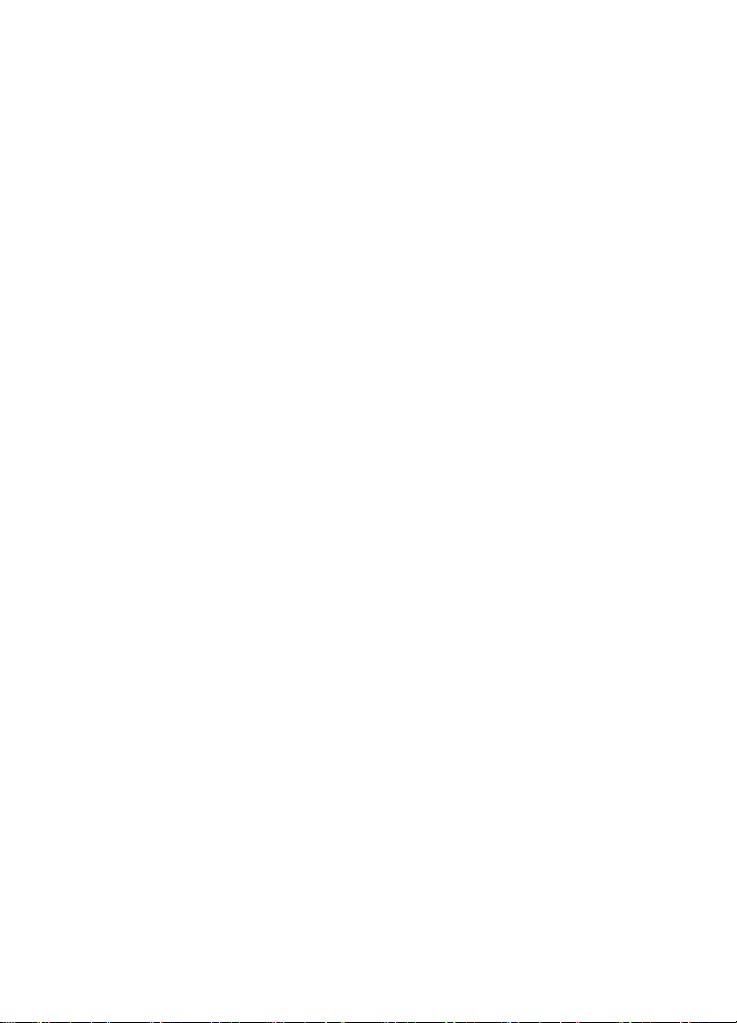
Owner’s guide
Page 2
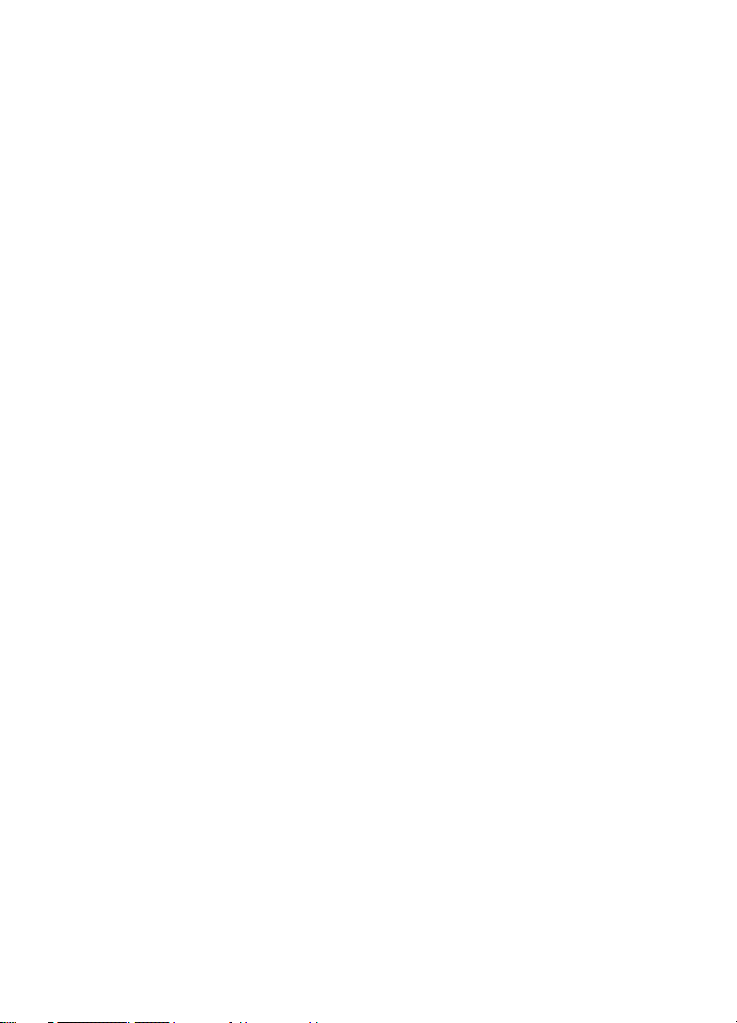
2
Copyright © Nokia Mobile Phones 1997-2004. All rights reserved.
Reproduction, transfer, distribution or storage of part or all of the contents in this
document in any form without the prior written permission of Nokia is prohibited.
Nokia and Nokia Connecting People are registered trademarks of Nokia
Corporation. Other product and company names mentioned herein may be
trademarks or tradenames of their respective owners.
Nokia operates a policy of continuous development. Nokia reserves the right to
make changes and improvements to any of the products described in this document
without prior notice.
Under no circumstances shall Nokia be responsible for any loss of data or income
or any special, incidental, consequential or indirect damages howsoever caused.
The contents of this document are provided "as is". Except as required by applicable
law, no warranties of any kind, either express or implied, including, but not limited
to, the implied warranties of merchantability and fitness for a particular purpose,
are made in relation to the accuracy, reliability or contents of this document. Nokia
reserves the right to revise this document or withdraw it at any time without prior
notice
The availability of particular products may vary by region. Please check with the
Nokia dealer nearest to you.
DECLARATION OF CONFORMITY
We, NOKIA MOBILE PHONES Ltd declare under our sole responsibility that the
product RAE-3N is in conformity with the provisions of the following Council
Directive:1999/5/EC.
Issue 2
Copyright © 2004 Nokia. All rights reserved.
Page 3
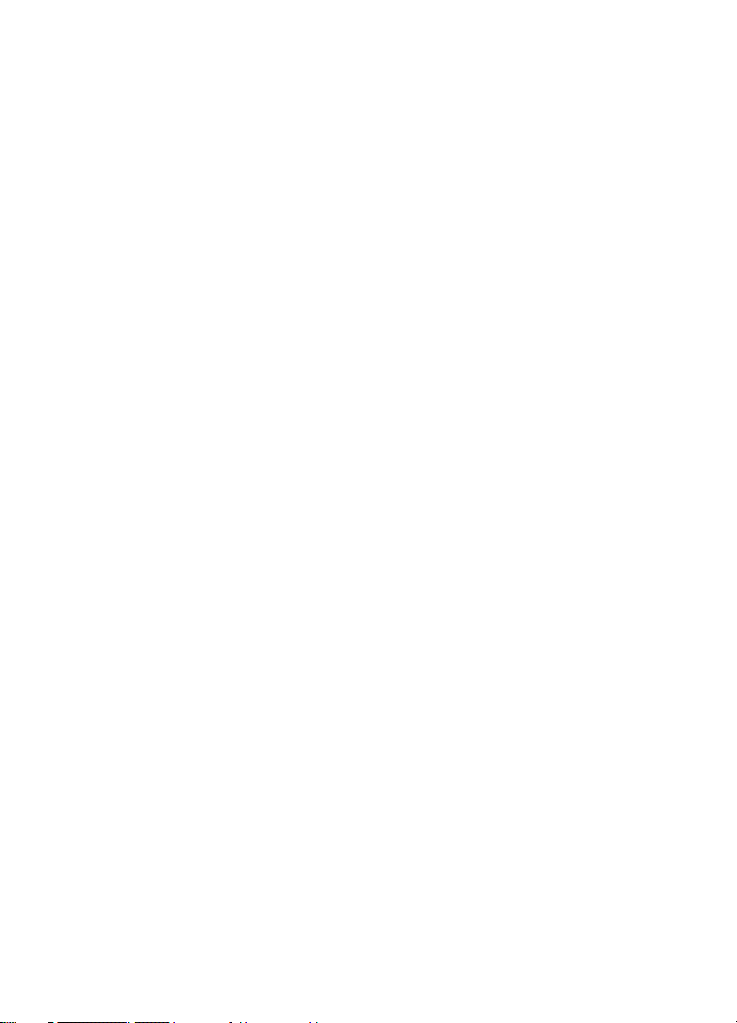
Content
Introduction.................................................................. 9
Getting help .....................................................................................10
Facts about your communicator ................................................12
GSM data transmission ................................................................14
General information .................................................. 16
Communicator display ..................................................................16
Communicator keyboard ..............................................................19
Connectors .......................................................................................22
To charge the battery .................................................................... 23
Memory card ...................................................................................25
General features .............................................................................26
To install software from the CD-ROM .....................................32
To activate the infrared connection .........................................33
To transfer data from other devices .........................................33
Phone........................................................................... 35
Selection keys ..................................................................................35
Display indicators ...........................................................................37
To make a call .................................................................................37
To answer a call ..............................................................................39
To manage calls ..............................................................................40
Keypad lock ......................................................................................40
To change profiles ..........................................................................41
To view help .....................................................................................41
To use the menus ...........................................................................42
Messages (Menu 1) ........................................................................43
Call register (Menu 2) ................................................................... 45
Settings (Menu 3) ..........................................................................48
3
Copyright © 2004 Nokia. All rights reserved.
Page 4
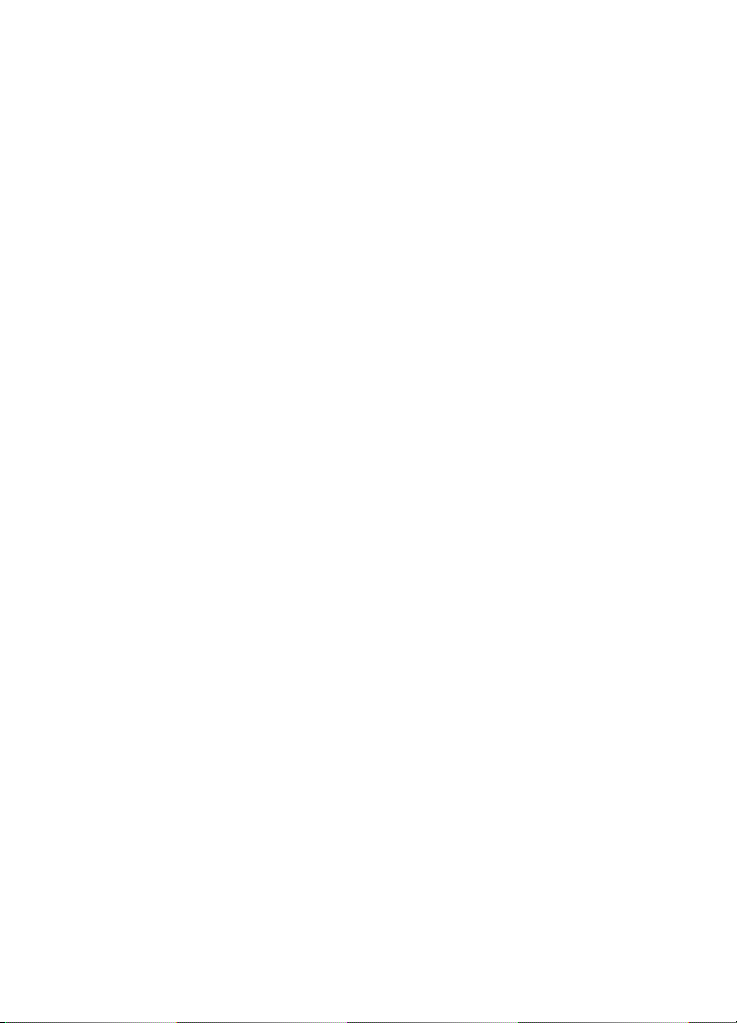
4
Call divert (Menu 4) ......................................................................51
Infrared (Menu 5) .......................................................................... 52
SIM services (Menu 6) .................................................................. 52
Desk............................................................................. 53
Main view ........................................................................................ 53
Telephone ................................................................... 55
To make a call manually .............................................................. 55
To call a number in the Telephone directory ......................... 56
To call a number in a recent calls list ...................................... 56
To answer a call .............................................................................. 57
To call and create a voice mailbox ........................................... 57
To record a call ...............................................................................58
To make a new call during a call ............................................... 58
To make conference calls ............................................................ 59
To remove a conference call participant ................................. 60
To talk privately with one of the conference call
participants ...................................................................................... 60
To transfer calls .............................................................................. 60
To answer a waiting call .............................................................. 60
To send DTMF tones during a call ............................................. 61
Telephone Settings ........................................................................61
Flight profile .................................................................................... 70
Contacts...................................................................... 72
Contacts directory ......................................................................... 72
To make a contact card ................................................................ 73
To open a contact card ................................................................. 74
To move or copy contacts from a SIM card ........................... 74
To search for a contact card ....................................................... 74
To change fields in a contact card ............................................ 75
Copyright © 2004 Nokia. All rights reserved.
Page 5
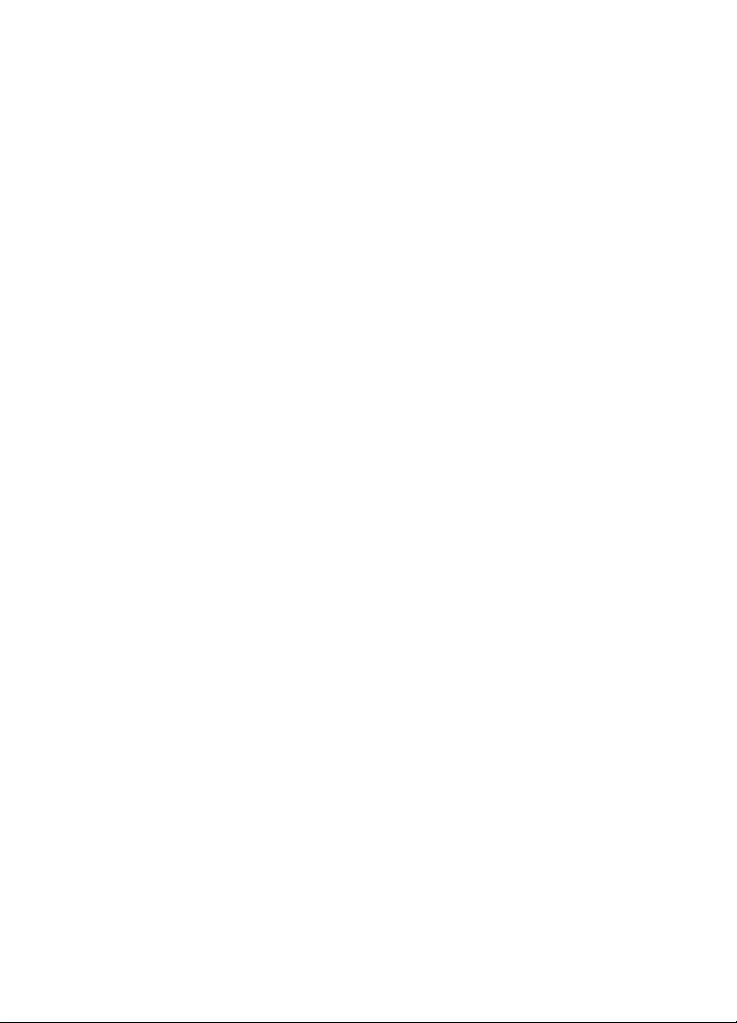
To attach a ringing tone ...............................................................76
To insert a picture ..........................................................................76
To create or modify templates ...................................................76
To store DTMF tones ......................................................................77
To create contact groups .............................................................78
To create a SIM contact card ......................................................79
To send a contact card as a business card .............................. 80
To receive a business card ...........................................................81
Settings .............................................................................................82
To create a new contacts database ..........................................83
Calendar ......................................................................84
Calendar entries ..............................................................................84
Views ..................................................................................................89
Icons ...................................................................................................94
Task lists ............................................................................................ 94
To search for Calendar entries ....................................................95
Settings .............................................................................................96
Internet ....................................................................... 98
5
To set up your Internet access point ....................................... 98
To connect to the World Wide Web .......................................104
To navigate in WWW ..................................................................106
WWW settings ..............................................................................109
Bookmarks ......................................................................................111
WAP ..................................................................................................112
Java ..................................................................................................115
Messaging .................................................................116
Messaging centre .........................................................................116
Fax ....................................................................................................122
Mail ..................................................................................................126
Copyright © 2004 Nokia. All rights reserved.
Page 6
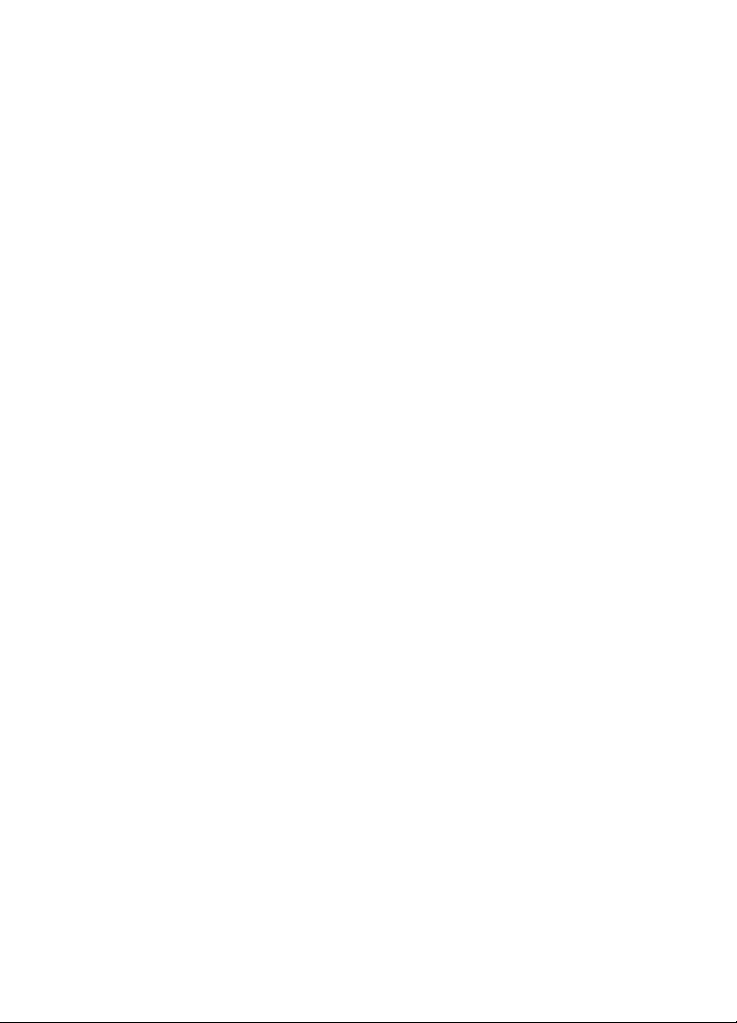
6
Short Message Service ...............................................................136
Office ........................................................................140
Word processor .............................................................................140
Sheet ................................................................................................144
Presentation viewer ....................................................................150
File manager ..................................................................................151
Extras........................................................................157
Clock ................................................................................................157
Calculator .......................................................................................158
Control panel ................................................................................159
Recorder .........................................................................................168
Imaging ...........................................................................................169
Video player ...................................................................................172
Cell broadcast ...............................................................................173
Fax modem ....................................................................................174
Troubleshooting ....................................................... 178
Care and Maintenance............................................187
Important Safety Information................................ 188
Glossary ................................................................... 193
Index ........................................................................ 199
Copyright © 2004 Nokia. All rights reserved.
Page 7
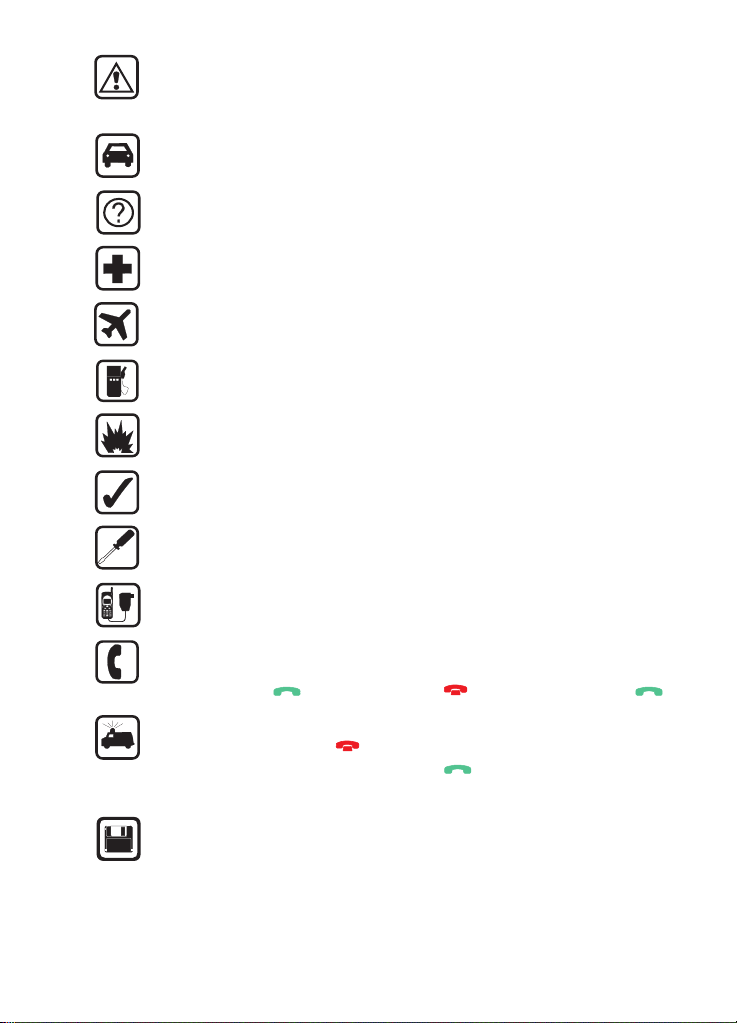
FOR YOUR SAFETY Read these simple guidelines. Breaking the rules may
be dangerous or illegal. Further detailed information is given in this
Owner’s guide.
ROAD SAFETY COMES FIRST Do not use the communicator while
driving; park the vehicle first.
INTERFERENCE All wireless phones may get interference which could
affect performance.
SWITCH OFF IN HOSPITALS Follow any regulations or rules. Switch off
the phone near medical equipment.
SWITCH OFF IN AIRCRAFT Wireless phones can cause interference.
Using them on an aircraft is illegal.
SWITCH OFF WHEN REFUELLING Do not use the phone at a fuelling
point. Do not use near fuel or chemicals.
SWITCH OFF NEAR BLASTING Do not use the phone where blasting is in
progress. Observe restrictions, and follow any regulations or rules.
USE SENSIBLY Use only in the normal position (to ear). Do not touch the
antenna unnecessarily.
USE QUALIFIED SERVICE Only qualified service personnel must install or
repair equipment.
ACCESSORIES AND BATTERIES Use only approved accessories and
batteries. Do not connect incompatible products.
MAKING CALLS VIA THE PHONE Close the cover and ensure the phone
is switched on and in service. Enter the phone number, including the area
code, then press . To end a call press . To answer a call press .
EMERGENCY CALLS Close the device cover. Ensure the phone is switched
is on and in service. Hold for several seconds, to clear the display.
Enter the emergency number, then press . Give your location. Do not
end the call until told to do so.
MAKE BACKUP COPIES Remember to make backup copies of all
important data.
7
Copyright © 2004 Nokia. All rights reserved.
Page 8
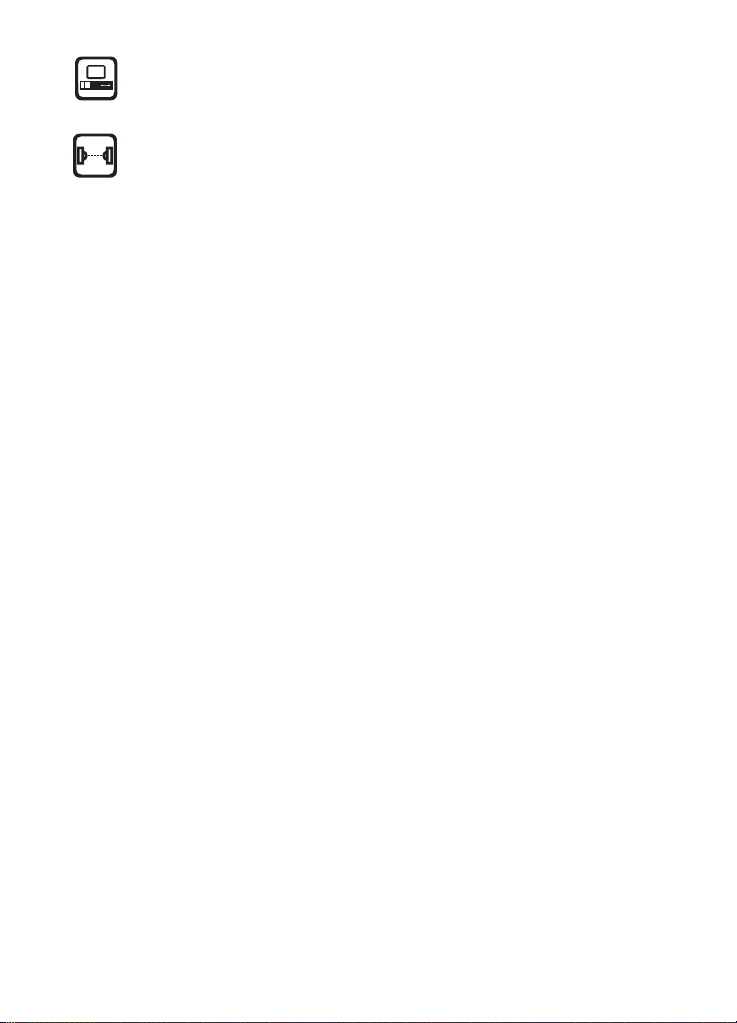
8
CONNECTING TO OTHER DEVICES When connecting to any other
device, read its Owner’s guide for detailed safety instructions. Do not
connect incompatible products.
INFRARED PRECAUTIONS Do not point the IR beam at anyone’s eye or
allow it to interfere with other IR devices.
Copyright © 2004 Nokia. All rights reserved.
Page 9
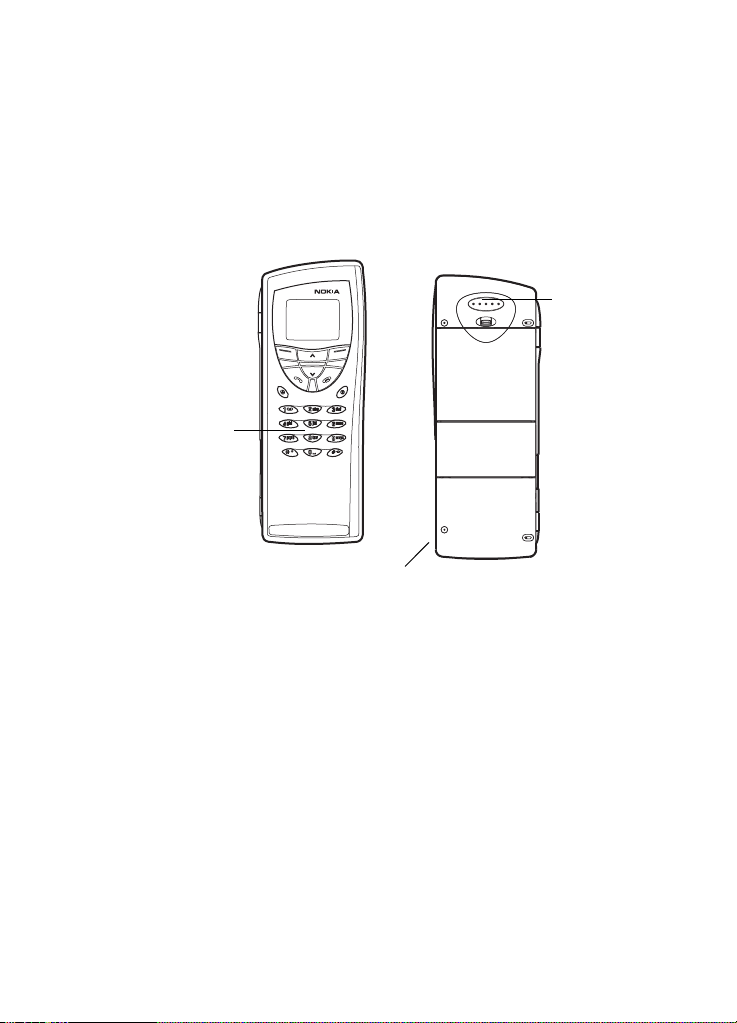
1. Introduction
Congratulations on purchasing the Nokia 9210 Communicator. It is a complete
communications tool: it is a wireless mobile phone, messaging device, and a
personal digital assistant (PDA) in one pocketable package.
Front Back
Earpiece
Phone
9
Introduction
Figure 1
The Nokia 9210 Communicator consists of two parts: the phone and the
communicator interface. The phone is on the device cover and the communicator
interface is inside the cover, both as shown in Figures 1 and 2.
Copyright © 2004 Nokia. All rights reserved.
Microphone
Page 10
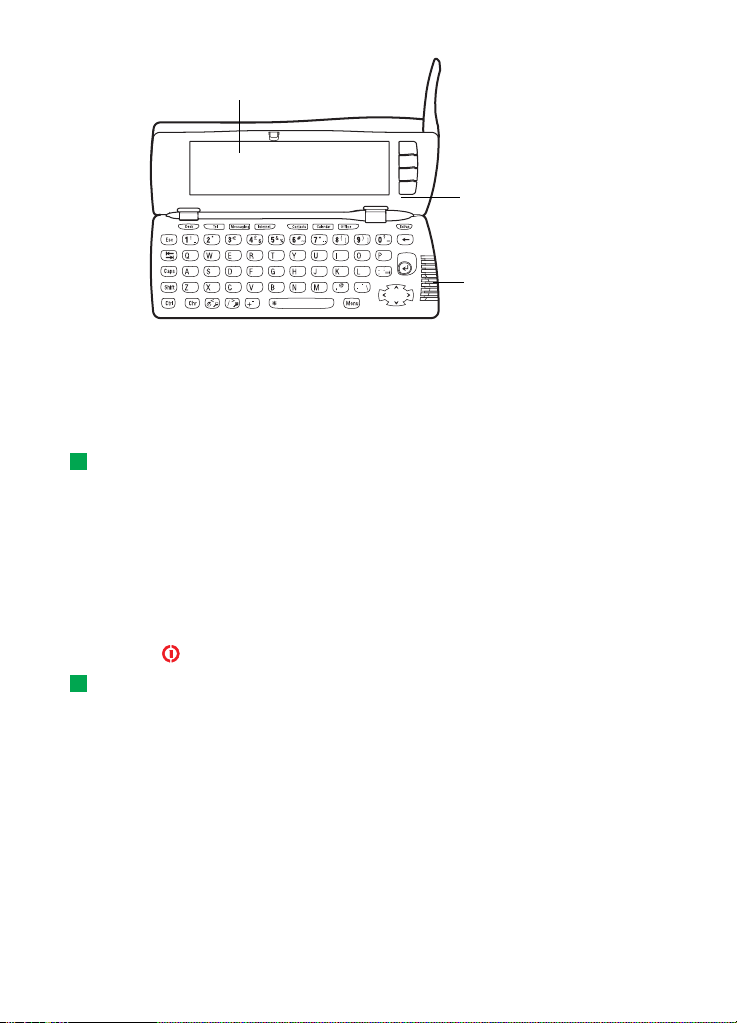
10
Large color Active Matrix
TFT LCD screen
Introduction
communicator
interface
Built-in speaker
Figure 2
Both these parts use the same information from the memory of the communicator
- they are not separate devices. For example, the phone uses the names and phone
numbers stored in the Contacts directory of the communicator interface, and the
communicator interface uses the phone for voice and data communications, for
example, when sending and receiving faxes and connecting to the Internet.
Tip: The communicator interface has no power on/off button - it switches itself
on when you open the cover and switches off when you close the cover.
The communicator interface contains many organiser and communications
applications. The large keyboard, command buttons, and display make using the
applications easy.
The phone is designed for making and answering calls quickly. The communicator
looks and operates like other Nokia wireless phones, except the earpiece and
microphone are at the rear of the device. The phone is switched on and off by
pressing the button on the cover.
IMPORTANT: Do not switch on the phone when wireless phone use is
prohibited or when it may cause interference or danger.
Getting help
Online Help
The communicator has a help function, which you can access from any application
or view.
Copyright © 2004 Nokia. All rights reserved.
Page 11
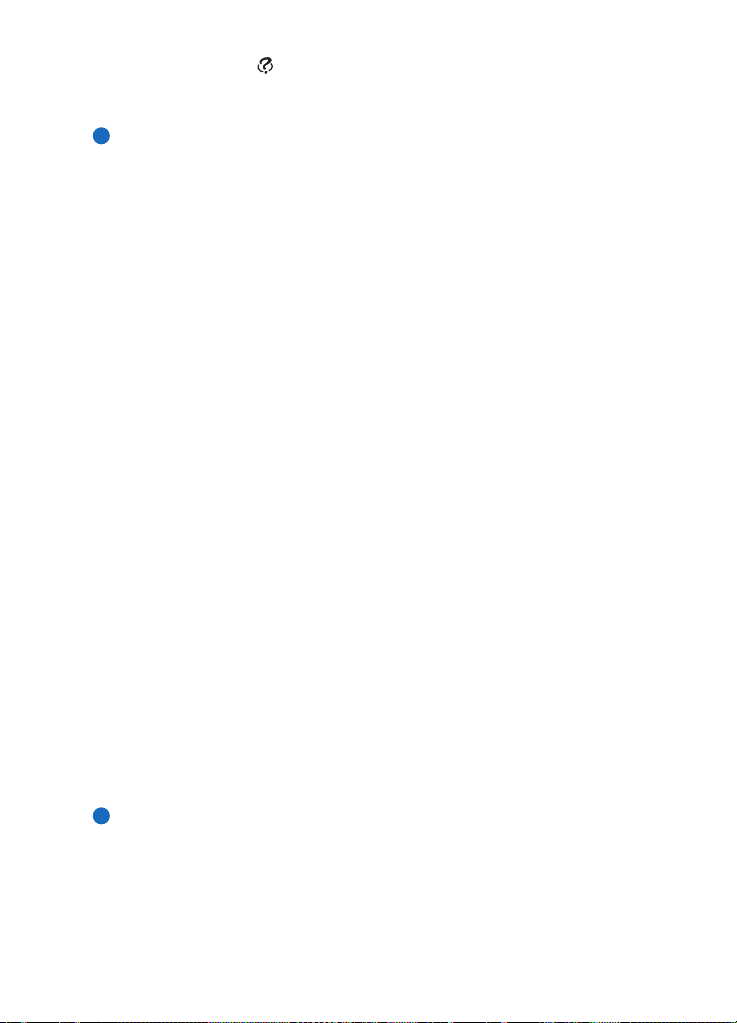
To view help, press the key on the communicator interface keyboard. You are
shown a page of information relevant to the task you are doing. You can also search
the help topics for specific subjects and keywords.
Note: The help application is located on the memory card. If you remove or
replace the original memory card, you will not be able to view the help
topics, unless you use PC Suite to install the help from the sales package
CD-ROM onto the new memory card. For more information, see
troubleshooting section 20 on page 185 and the PC Suite guide on the
CD-ROM.
About the guides in the sales package
• To help you begin to use your communicator, turn to the Getting started guide
supplied in your sales package. It explains the start-up procedure and gives basic
information on how to use the various applications.
• This Owner’s guide explains in more detail how the Nokia 9210 Communicator
operates. “General information” identifies the various parts of the
communicator and their functions, as well as the common features of the
communicator.
• The rest of this Owner’s guide deals with the communicator applications and the
phone. There is a short glossary of Internet and wireless terms and abbreviations
at the back of the Owner’s guide.
• The PC Suite Guide explains the functionality of PC Suite for Nokia 9210
Communicator. With PC Suite you can move, copy, synchronise, back up, and
restore data between your communicator and a compatible PC.
• The Software on CD-ROM Guide explains in detail the functionality of the
applications found on the CD-ROM that you can install on your communicator.
• The PC Suite Guide and the Software on CD-ROM Guide are both on the CDROM under the section “Using the Nokia 9210 Communicator”.
• The Add-on Applications Guide gives a brief introduction of other software
available for the Nokia 9210 Communicator. This guide is only available in a
printed version.
• The Settings Checklist helps you to connect your Nokia 9210 Communicator
with different kinds of wireless services.
Note: If you are switching from the Nokia 9000 Communicator, the Nokia 9000i
Communicator, the Nokia 9110 Communicator, or the Nokia 9110i
Communicator to the Nokia 9210 Communicator, see ’To transfer data
from other devices’ on page 33 and in the PC Suite Guide on the CD-ROM.
In this Owner’s guide and the Getting started guide, the names of the commands
on the display are in bold and the settings and options are in italics.
11
Introduction
Copyright © 2004 Nokia. All rights reserved.
Page 12

12
Facts about your communicator
Introduction
About network services
The wireless phone described in this Owner’s guide is a dual band phone using
either GSM 900 or 1800 networks automatically.
A number of features included in this Owner’s guide are called network services.
They are special services provided by wireless service providers. Before you can take
advantage of any of these network services, you must subscribe to the service(s) you
require from your home service provider and obtain instructions for their use. You
can then activate these functions as described in this Owner’s guide. The manual
activation commands for various services are not presented in this Owner’s guide
(for example, using the and characters for activating or deactivating
services). The Nokia 9210 Communicator, nevertheless, is capable of handling
commands given in that form. For these commands, please consult with your
service providers.
Services that need to be subscribed to are typically the short message service,
Internet, and fax.
Because the number of special services depends on what services are available in
your home network, it is, unfortunately, impossible to provide a comprehensive list
of the services and settings you need in this Owner’s guide. Therefore, this Owner’s
guide gives general information about additional services. Please contact your
network operator for further information about the availability and the details of
services in your home network.
Tip: Write the information you obtain from your service provider down on the
Settings Checklist for future reference.
If a service requires separate phone numbers or specific settings, they must be
stored in the settings of the communicator. For example:
Sending and receiving short messages requires that this service is supported by the
network you are using and activated for your SIM card, and that the phone number
of the message centre is stored in the settings of the SMS application.
Internet access requires that data service is supported by the network you are using
and activated for your SIM card. In addition, you must have obtained an Internet
access point from an Internet service provider.
Copyright © 2004 Nokia. All rights reserved.
Page 13
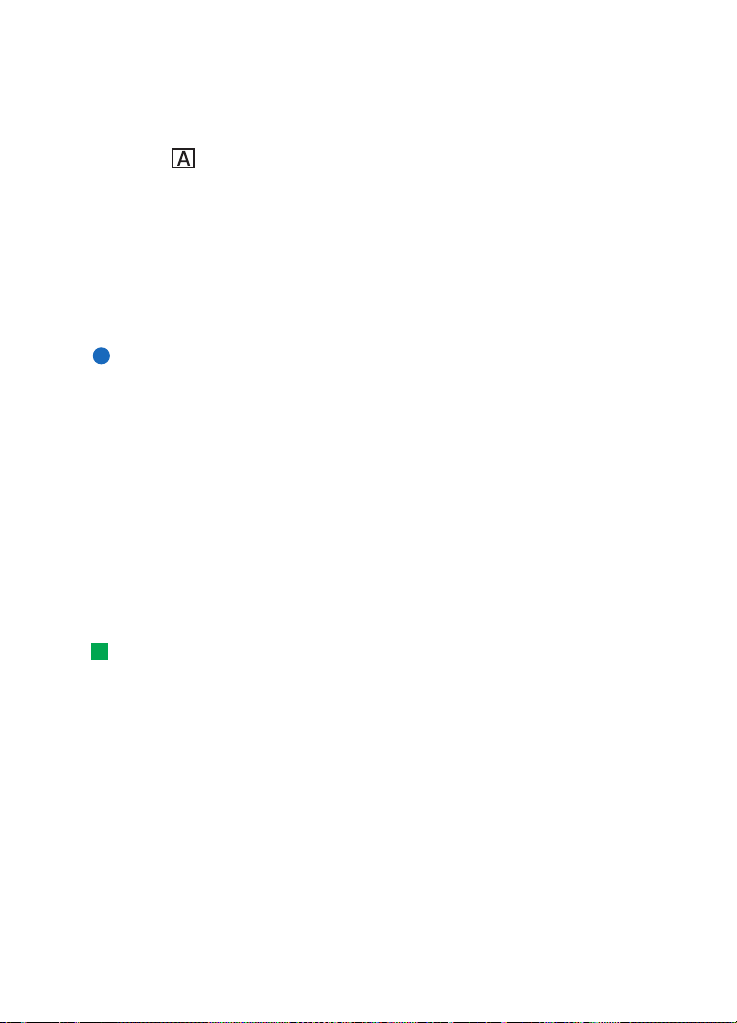
Stickers on the sales package
The stickers contain important information for service and customer support
purposes. Keep these stickers in a safe and secure place.
Attach the sticker on Your Details page of this Owner's Guide.
Access codes
The Nokia 9210 Communicator uses several access codes to protect against
unauthorised use of your communicator and SIM card. The access codes you need
most often are:
• the lock code, which is provided in the sales package, and
• the PIN code, which is provided with the SIM card.
IMPORTANT: The default lock code is 12345. For security reasons, it is
imperative that you change the lock code. Keep the code secret and in a safe place,
separate from the communicator. For more information on changing access codes,
see section ’Security’ on page 159.
You can change access codes that are used by both the phone and the
communicator interface via either of them, provided that the code can be changed.
For further details on access codes, see ’Security’ on page 159.
The Internet applications of the communicator use passwords and user names to
protect against unauthorised use of the Internet and its services. These passwords
are changed in the settings of the Internet applications.
13
Introduction
Contact information
Tip: You can synchronise the contact information on your communicator with a
corresponding application on a compatible PC. See the PC Suite Guide on the CDROM for details.
All contact information that you store in the Contacts application, such as names,
addresses, and phone numbers, goes into the Contacts directory. The phone, the
communicator interface, and each of the applications have their own views of the
Contacts directory. The information shown depends on the information the selected
application can use. For example, when you are making a call via the phone, you
can view the name and phone number(s) of the contact. Possible fax numbers, email addresses, job titles, and so on, are not shown.
Copyright © 2004 Nokia. All rights reserved.
Page 14
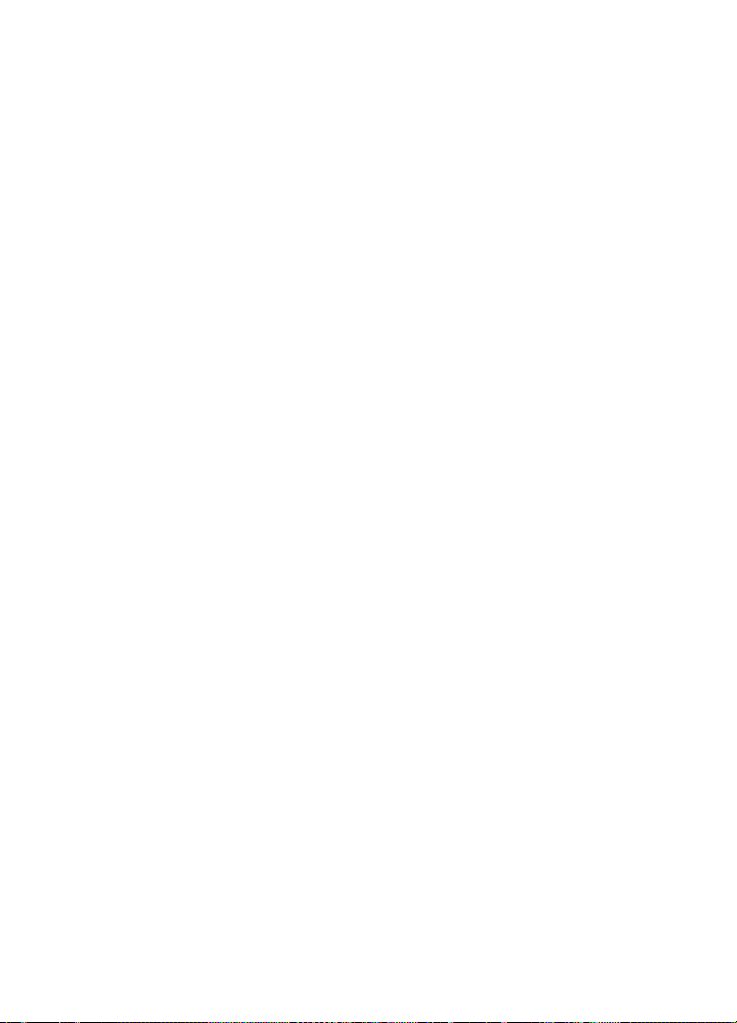
14
GSM data transmission
The Nokia 9210 Communicator employs the data transmission capabilities of the
Introduction
GSM network to send faxes, short messages, and e-mail, and to establish
connections with remote computers.
Wireless data connections can be made from most locations where your phone
operates. However, it is recommended that you move the communicator to a
location where the strongest possible wireless signal can be obtained. When the
signal is strong, data transmission is efficient. In general, you should not expect the
same performance from wireless data communications as from landline
communications, due to the inherent characteristics of the wireless environment.
The following factors may impair wireless connections:
Noise
Radio interference from electronic appliances and equipment, as well as from other
phones will affect the quality of wireless data transmission.
Cell handover
As the phone user moves from one network cell to another, the signal strength of
the channel drops and the wireless telephone exchange may handover the user to
a different cell and frequency, where the signal is stronger. A cell handover may also
occur when the user is stationary, due to varying wireless traffic loads. Such
handovers may cause slight delays in the transmission.
Electrostatic discharge
A discharge of static electricity from a finger or a conductor may cause erroneous
functions in electric devices. The discharge may result in distorted display and
unstable software operation. Wireless connections may become unreliable, data
may become corrupted, and the transmission halted. In this case you need to end
the existing call (if any), close the cover and switch off the phone (if on) and remove
the battery. Then replace the battery and establish a new wireless connection.
Dead spots and dropouts
Dead spots are areas where radio signals cannot be received. Dropouts occur when
the phone user passes through an area where the radio signal is blocked or reduced
by geographical features or large structures.
Copyright © 2004 Nokia. All rights reserved.
Page 15
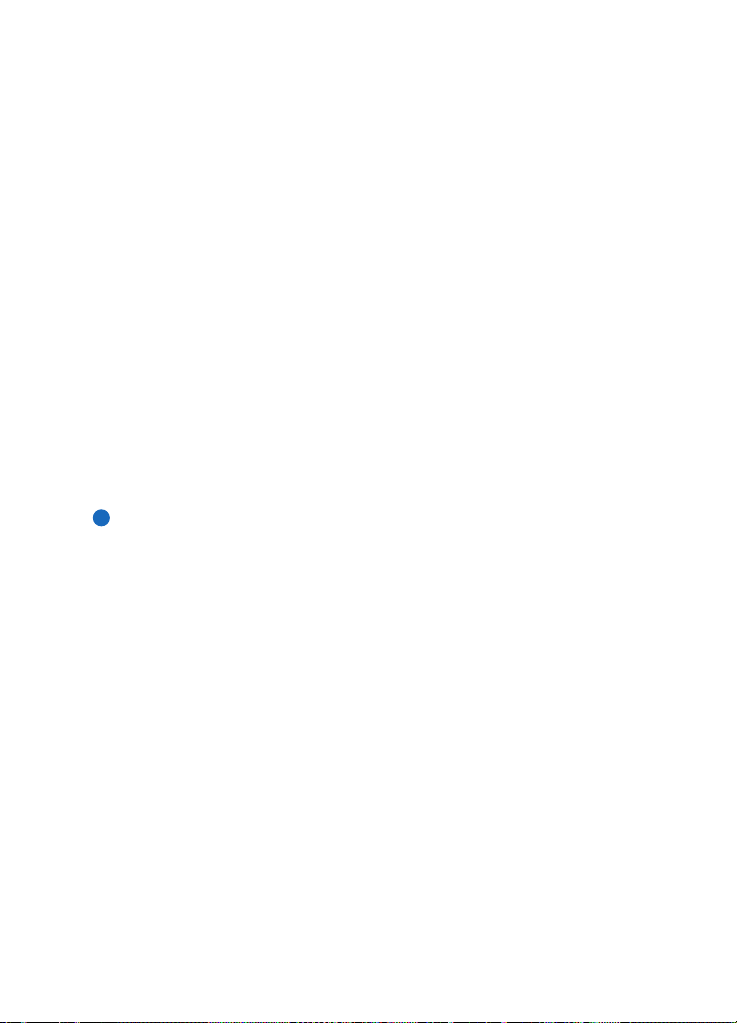
Signal impairment
Distance and obstacles can cause signals to become out-of-phase. They can also
cause reflected signals. Both situations result in a loss of signal strength.
Low signal strength
Due to either distance or obstacles, the radio signal strength from a cell site may
not be strong or stable enough to provide a reliable data connection for
communication. Therefore, to ensure the best possible communication, remember
the following points:
• The data connection works best when the communicator is in a stationary
position. Attempting wireless data communication while in a moving vehicle is
not recommended. Fax transmission is more easily impaired than data or short
message transmission.
• Do not place the communicator on a metal surface.
• Check that the signal strength on the communicator display is sufficient.
Moving the communicator within a room, especially towards a window, may
result in a stronger signal. If signals are not strong enough to support a voice
call, data connection should not be attempted until you can find a location with
better signal reception.
Note: When the antenna is up, the signal is stronger.
15
Introduction
Copyright © 2004 Nokia. All rights reserved.
Page 16
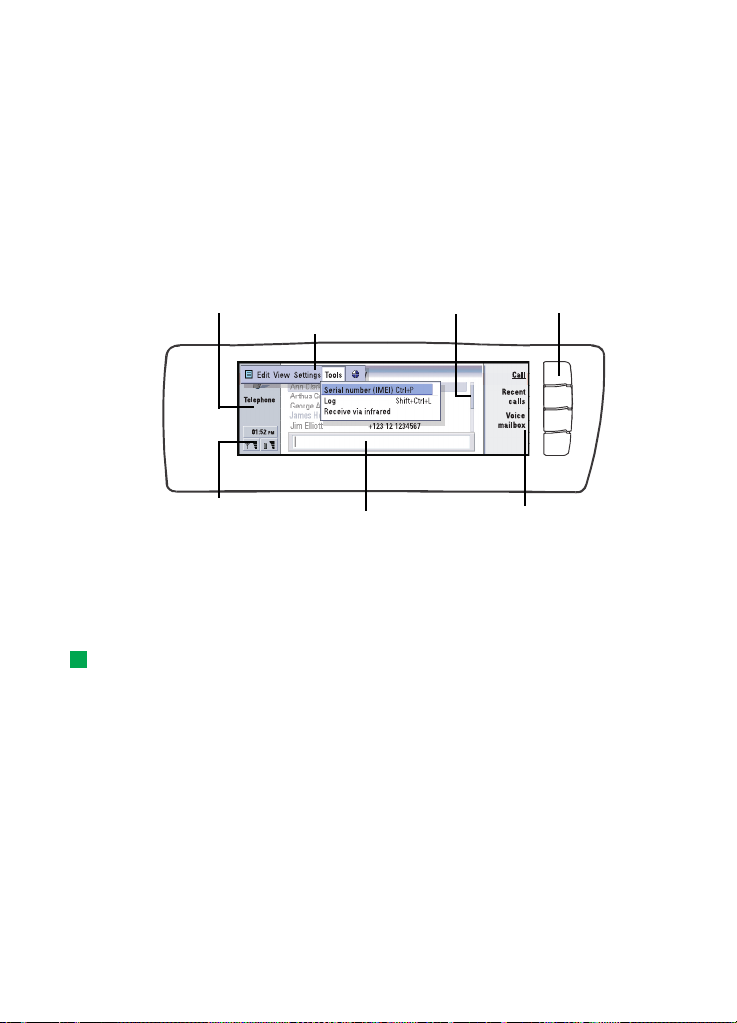
16
2. General information
This chapter explains how the communicator operates and how to supply power to
General information
the communicator. For information on first start-up and setup of your
communicator, see the Getting Started Guide.
Communicator display
Name and icon of application
Menu bar
Figure 3
The communicator interface is turned on by opening the cover. The application that
was active the last time the communicator was used is shown on the display.
When you close the cover, the communicator interface turns off its display and
saves all data.
Tip: When a command is dimmed, it cannot be used.
The commands always correspond to the command buttons, as shown in Figure 3.
The applications are run in the middle of the display. The indicators show
application and system-related information.
To move around a selected frame and select items, use the Arrows key at the lower
right-hand corner of the keyboard.
Where there is a search field at the bottom of the display, you can search for items
by using the keyboard to enter text into the search field.
Indicator area
Search field
Scroll bar
Command buttons
Commands
Copyright © 2004 Nokia. All rights reserved.
Page 17
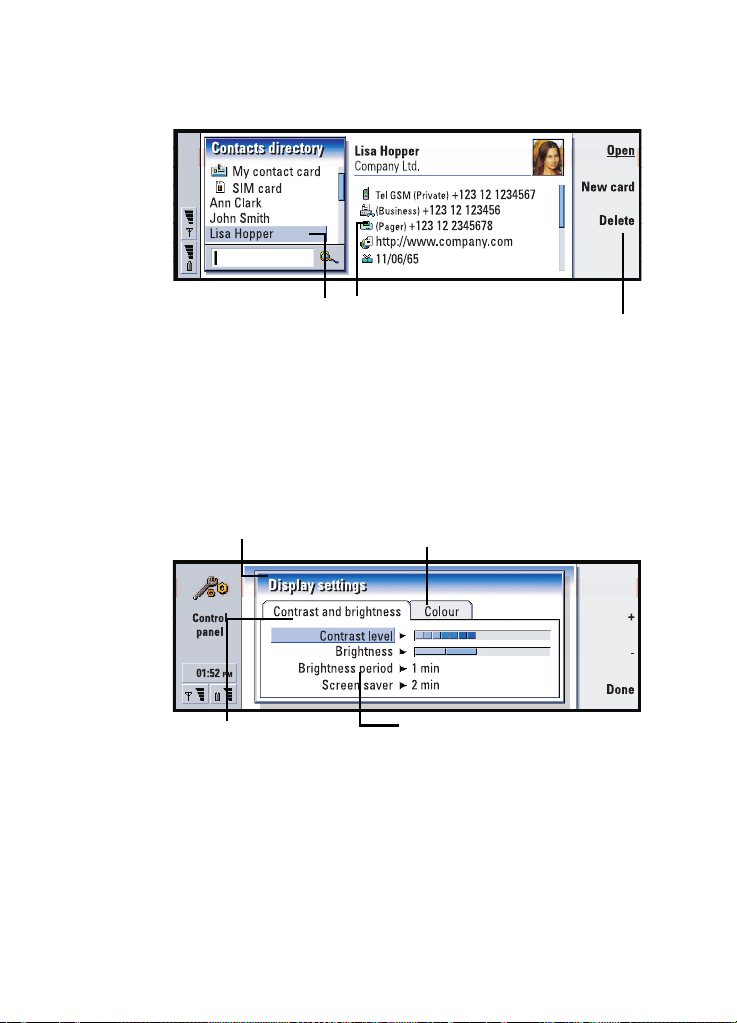
17
The left hand frame is highlighted. Press the Tab key to highlight
the right frame.
This item is selected Details of item
.
The commands that
you can apply
Figure 4
If there is more than one frame in the view, the selected one is always highlighted.
You can move from one frame to another by pressing the Tabulator key. See Figure
4.
Dialogs and pages
This is a dialog
Another page. To go to it,
press the Menu key.
General information
This is a page
Figure 5
Use the Arrows key to move within a
page.
An example of a dialog which contains several pages is shown in Figure 5.
Indicators
The application icon and application name in the indicator area display the
application you are in at the moment, as shown below.
Copyright © 2004 Nokia. All rights reserved.
Page 18

18
The icons that appear on the Inbox/Outbox indicator rows change according to the
application and current situation. The battery level and signal strength indicators
are the same as shown on the phone display when the phone is on.
General information
Application icon
Application name
Inbox/Outbox
Time
Signal strength and battery level
Call status
- You have a voice call, and the handsfree loudspeaker and
microphone are on. See page 55.
- A voice call with the handsfree off. The loudspeaker and
microphone are muted.
- An open data connection, see the Internet chapter on page 98.
- The communicator is receiving or sending a fax.
- The communicator is trying to establish an infrared connection.
- An infrared connection has been established.
- The infrared connection is obstructed.
- The communicator is connected to a PC.
- The communicator is being used as a fax modem.
- The communicator is in a profile, in this case in the ‘Meeting’
profile. See ’Telephone Settings’ on page 61.
- Time. You can adjust time in the Clock application. See page 157.
Inbox/Outbox
- The inbox indicator informs you that you have received a fax, short
message, or mail.
- The document Outbox contains unsent messages. See ’Outbox’ on page
119.
Battery level
- The battery is low and you should recharge it.
Copyright © 2004 Nokia. All rights reserved.
Page 19
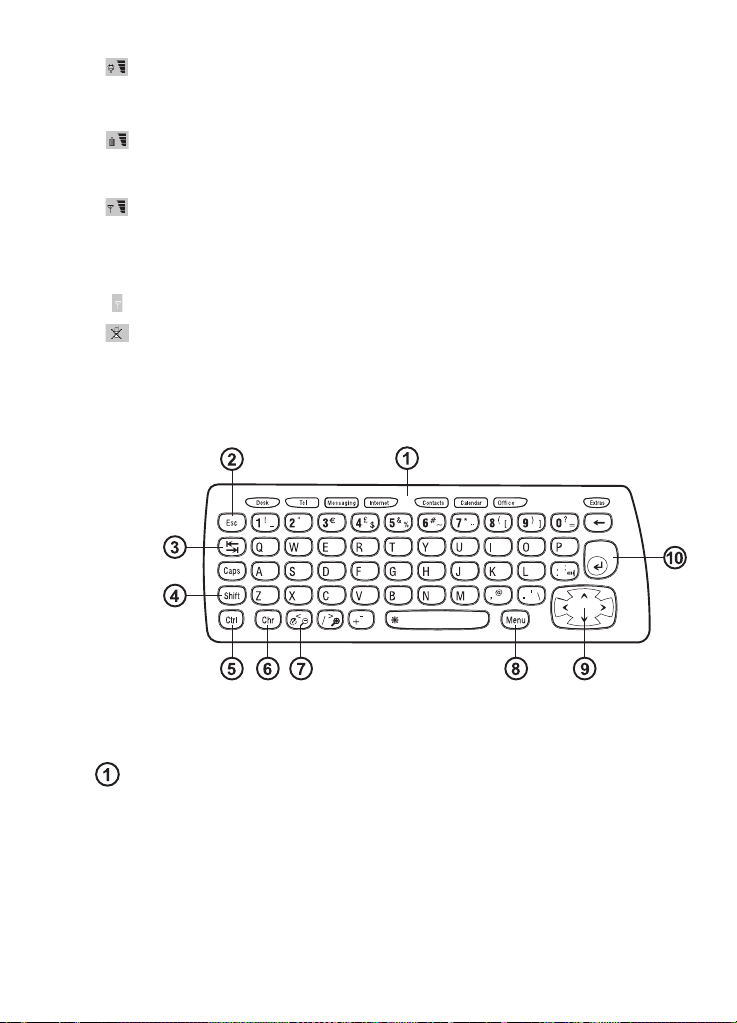
- The battery is charging. The bar scrolls until the battery is fully charged.
The outlet plug icon indicates that the communicator is connected to an external
power source.
- The battery is fully charged. All the four bars are displayed.
Signal strength
- The communicator is connected to a wireless network. When all the four
bars are shown, the wireless signal reception is good. If the signal is weak, make
sure the antenna is up. You can also try to improve the reception by moving the
communicator slightly or by using it in the handsfree mode.
- The phone is on, but it is outside network coverage.
- The phone is off. You cannot make or receive calls, and you cannot receive
messages with any of the communications applications (SMS, data, fax, or mail).
Communicator keyboard
19
General information
Figure 6
In addition to the normal character and number keys, the keyboard has a number
of special keys, as shown in Figure 6.
Application buttons
The buttons at the top of the keyboard start the corresponding applications or open
application groups. The buttons are: Desk, Telephone, Messaging, Internet,
Contacts, Calendar, Office and Extras.
Copyright © 2004 Nokia. All rights reserved.
Page 20

20
To use the applications
When the cover is opened, the application that was active the last time the
communicator was used, is shown on the display.
To switch to another application, press the corresponding application button. You
General information
can even do this during a call. You need not exit an application before starting
another. All inactive applications remain in the background until you activate them
again.
Note: When you open the WWW application, all other applications are closed
to reserve memory for WWW.
To send or receive calls or messages with any of the communications applications,
remember that the phone must be switched on and in a service area with adequate
wireless signal strength.
Note: Information need not be specifically saved. When you press Close, switch
to another application, or close the device cover, the Nokia 9210
Communicator saves all data.
To create a keyboard shortcut to a preferred application
Some applications buttons like Office, Desk, and Extras do not open applications
directly. However, you can specify an application in an application group as the
preferred application and access it directly from the keyboard. You can open a
preferred application by clicking Ctrl + the application button.
Example: If you make a the Word application preferred inside the Office application
group, you can press Ctrl+Office within any application to open Word.
To make an application preferred, open an application group (such as Office), press
the Menu key, and select Tools > Preferred link…. Select the application from the list.
See the example in the column adjacent to this paragraph.
Escape (Esc)
To cancel an action, you can either press the Esc key or Cancel. Pressing the Esc key
also cancels and dismisses a dialog, and dismisses an information note.
Tabulator or Tab
You can use the Tab (Tabulator) key to move from one frame to another. When
writing or editing documents, the Tab key moves the cursor to the next tab stop.
Copyright © 2004 Nokia. All rights reserved.
Page 21
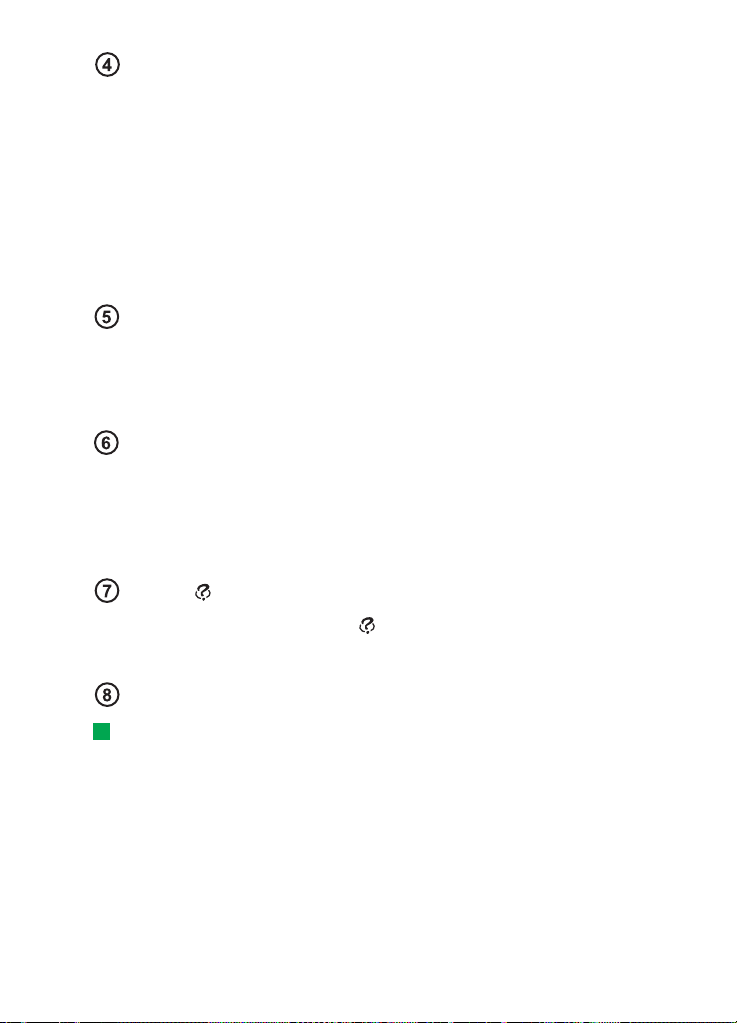
Shift
The Shift key is used together with letter keys to insert capital letters and used
together with number keys to insert special characters. The Shift key does not need
to be held down when pressing a key: pressing first Shift and then a letter or
number key generates an uppercase or special character.
In combination with Control key and a particular letter key it generates shortcut
commands. See ’Shortcuts’ on page 27.
In writing and editing text, the Shift key and the Arrows key can be used to select
text, see ’Shortcuts’ on page 27.
Control (Ctrl)
Pressed together with other keys on the keyboard, the control key generates
shortcut commands which can be used in viewing and writing text. See ’Shortcuts’
on page 27.
Character (Chr)
Press the character key to open a character table where you can select special
characters. The character key is also used to access characters and commands that
are shown in green colour. The character key is also used with other keys to zoom
the view and activate or deactivate infrared.
Help ( )
For online help at any time, press the key on the communicator keyboard. For
more information, see ’Online Help’ on page 10.
21
General information
Menu
Tip: Using the menu key, the Zoom option is sometimes available. It allows you
to magnify the view on display.
Pressing the Menu key reveals options. The options available depend on the
application you are in. Use the Arrows key to move to the desired option and press
Select.
The chosen option only affects the item that is currently selected, open, or being
sent. The Menu may also contain the generic option Settings.
Copyright © 2004 Nokia. All rights reserved.
Page 22
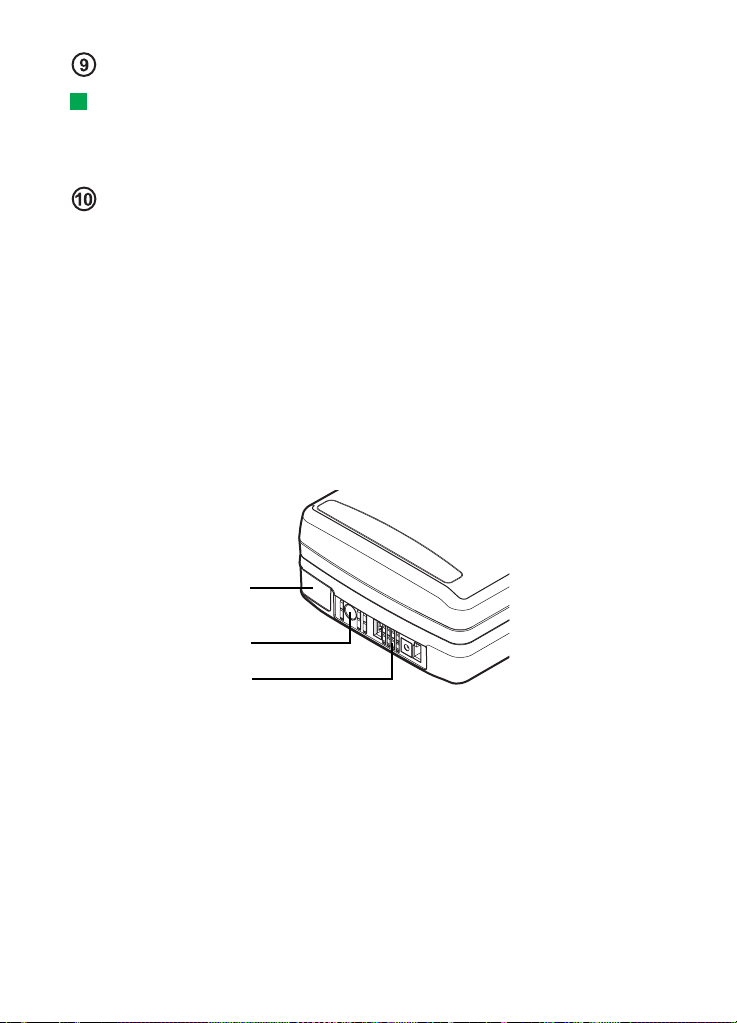
22
Arrows key
Tip: In the WWW browser application, use the Arrows key to move a pointer
around the display. See page 112.
The Arrows key can be used to move the cursor or selected frame.
General information
Enter
When the cursor is shown, pressing Enter moves the cursor to the beginning of the
next text line or adds a new line. Enter can also be used to open folders,
applications, and documents. When a command is underlined you can press Enter
instead of the command button. When information notes are shown, press Enter
instead of OK. In options and settings, when a value can be toggled, you may press
Enter instead of Change.
Connectors
The Nokia 9210 Communicator can be connected to a variety of devices. Figure 7
shows the connectors, which are:
Infrared
connection
Charger
connection
RS232 Adapter
cable
DLR-2L or
headset HDC-8L
Figure 7
Use the infrared port for connecting to a compatible PC, printer, digital camera, or
another communicator.
connection
Copyright © 2004 Nokia. All rights reserved.
Page 23
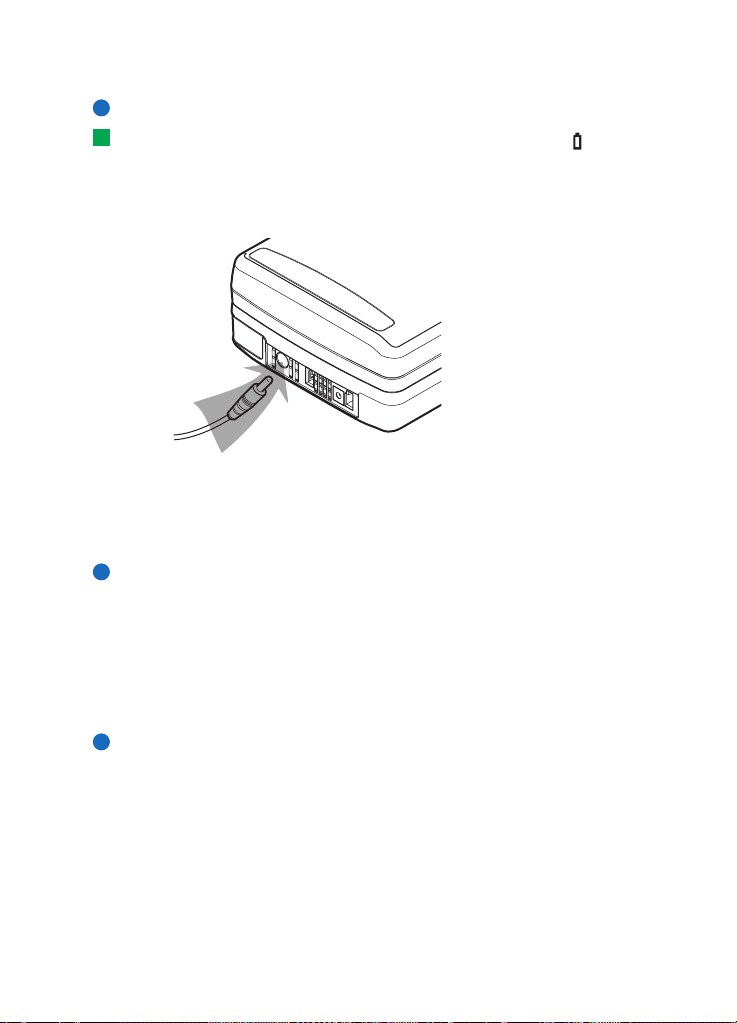
To charge the battery
Note: See important safety information on battery usage on page 24.
Tip: To check the current battery level, see the battery indicator on the
communicator or phone display.
1 Connect the charger cable to the bottom of the communicator, as shown in
Figure 8.
Figure 8
2 Connect the charger to the proper voltage AC wall outlet. While charging is in
progress, the battery level indicator scrolls on the phone display.
3 When the battery is fully charged, the bars stop scrolling and four bars are
displayed. You may now remove the charger plug from the communicator.
Note: You can use all the features of the communicator during charging.
When the battery level is low and only a few minutes of operation time remain, a
warning tone will sound, and the message BATTERY IS LOW will be repeated at
regular intervals on the phone display. When the charge level becomes too low for
operation, the RECHARGE BATTERY message will be displayed, accompanied by a
warning tone. If you do not connect the communicator to a charger, the
communicator switches itself off.
Note: When you connect a communicator with a fully discharged battery to a
charger, it will take 30-60 seconds before the CHARGING message
appears on the display and the battery indicator bar starts scrolling. After
that, it may take 10-30 seconds before you can switch the phone on.
23
General information
Copyright © 2004 Nokia. All rights reserved.
Page 24
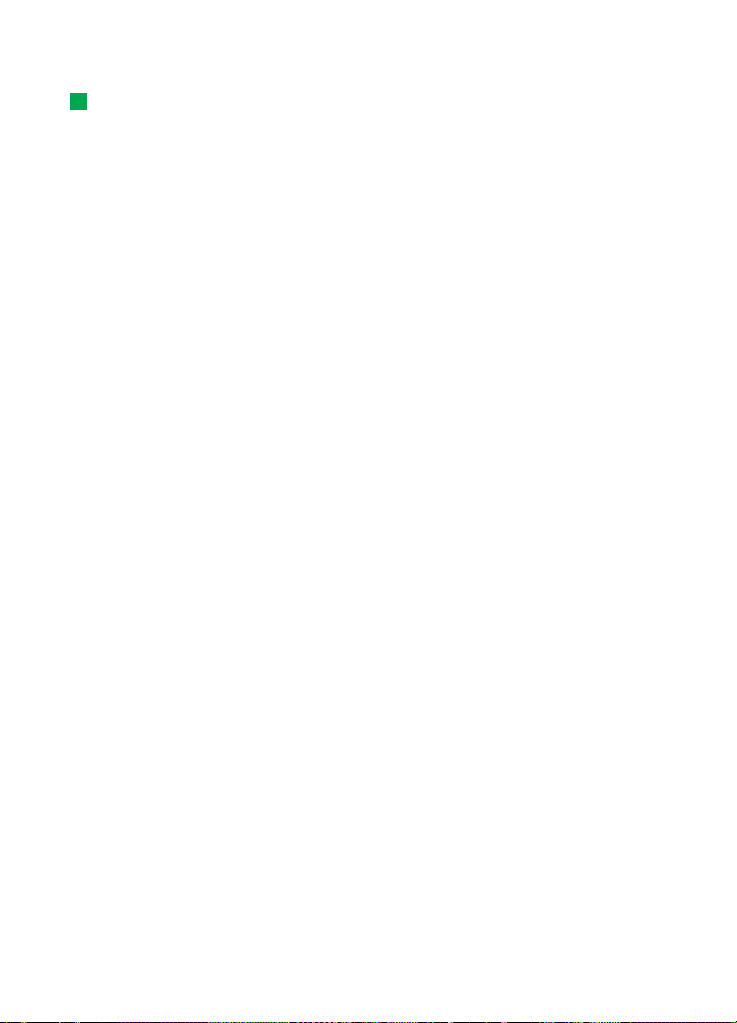
24
Battery infortion
Tip: Read this section for information on how to prolong the life of your battery.
Use the battery only for its intended purpose.
Never use any charger or battery that is damaged or worn out.
General information
Do not short-circuit the battery. Accidental short-circuiting can occur when a
metallic object (for example coin, clip, or pencil) causes direct connection of the +
and - terminals of the battery (metal strips on the bottom of the battery), for
example, when you carry a spare battery in your pocket or purse. Short-circuiting
the terminals may damage the battery or the connecting object.
Leaving the battery in hot or cold conditions, such as in a closed car in summer or
winter conditions, will reduce the capacity and lifetime of the battery. Always try
to keep the battery between +15°C (+59°F) and +25°C (+77°F). A communicator
with a hot or cold battery may temporarily not work, even when the battery is fully
charged. The performance of Lithium-ion batteries is particularly limited in
temperatures below 0°C (+32°F).
Do not dispose of batteries in a fire!
Batteries must be recycled or disposed of properly. Batteries must not be disposed
of in municipal waste.
Note that a new battery’s full performance is achieved only after two or three
complete charge and discharge cycles.
Use only batteries approved by the communicator manufacturer and recharge the
battery only with the chargers approved by the manufacturer. With approved
chargers and accessories, the battery can be charged continuously.
The battery need not be fully discharged before recharging. When a charger is not
in use, disconnect it from the power source. Do not leave the battery connected to
a charger for longer than a week, since excessive charging may shorten its life. If
left unused, a fully charged battery will discharge itself over time.
The battery can be charged and discharged hundreds of times, but it will eventually
wear out. When the operating time (talk-time and stand-by time) is noticeably
shorter than normal, it is time to buy a new battery.
Temperature extremes will affect the ability of your battery to charge: allow it to
cool down or warm up first.
Battery operation time is affected by the following: whether both the phone and
the communicator interface are on, radio signal strength, various phone settings,
and the length of the screen blanker period.
Copyright © 2004 Nokia. All rights reserved.
Page 25
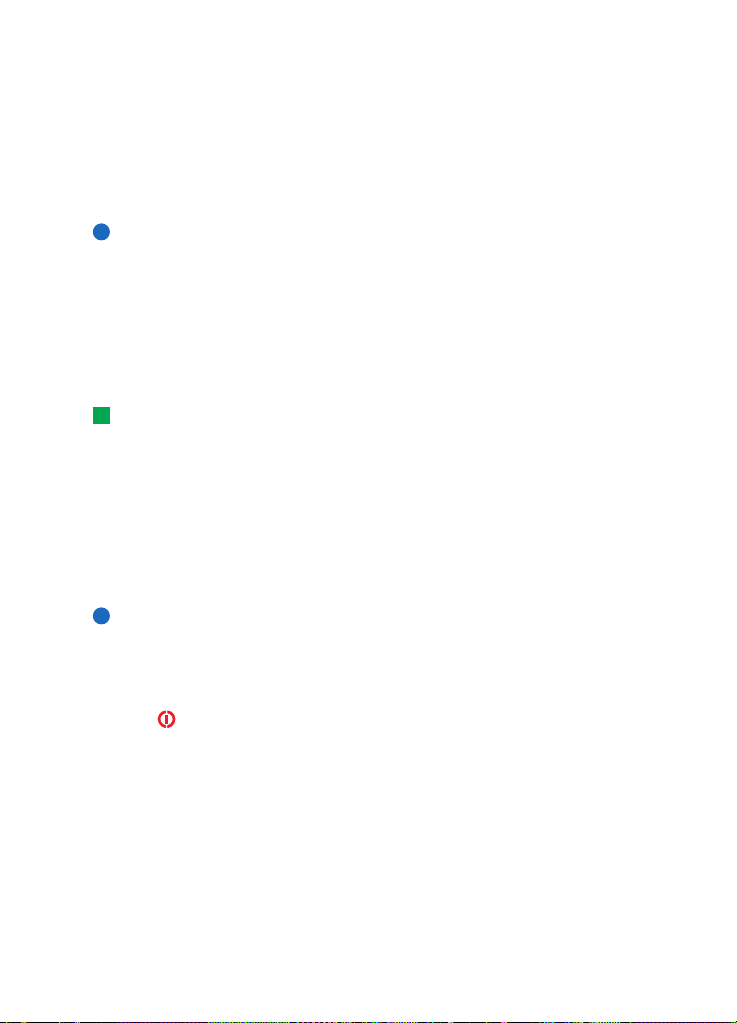
It is recommended always to keep a charged battery in the communicator. Keeping
the battery charged maximises the lifetime of the backup battery supplying power
to the real-time clock of the communicator. In case the backup battery is drained,
it will be automatically charged the next time a charged battery is reconnected to
the communicator.
Always close the device cover before removing the battery. Closing the cover will
save all data.
Note: The battery does not fit into place if the SIM card is not correctly installed.
Do not force the battery into place! Check that you have inserted the SIM
card as described in the Getting Started Guide. If the SIM card is
incorrectly installed, remove it by pulling it out of the slot, and insert it
again.
Memory card
Tip: To protect the memory card with a password, see ’To lock a memory card’
on page 156.
You can use the memory card delivered in your sales package to manage your
documents, contacts databases, applications, backups, and so on.
Use the items on the memory card in the same way as corresponding items on the
communicator. You can, for example, install and remove software to and from the
memory card with the Install/Remove software application, and send messages to
contacts in the contacts directory of the memory card.
Note: Do not remove the memory card in the middle of an operation.
25
General information
To insert the memory card
1 Close the device cover and make sure that the phone is switched off. If it is on,
press .
2 Open the hatch at the back of the communicator, using a minimum of two
fingers - one finger on each side of the hatch.
3 Slide the memory card under the memory card holder as shown in Figure 9. Make
sure that the gold contacts of the card are facing down.
Copyright © 2004 Nokia. All rights reserved.
Page 26
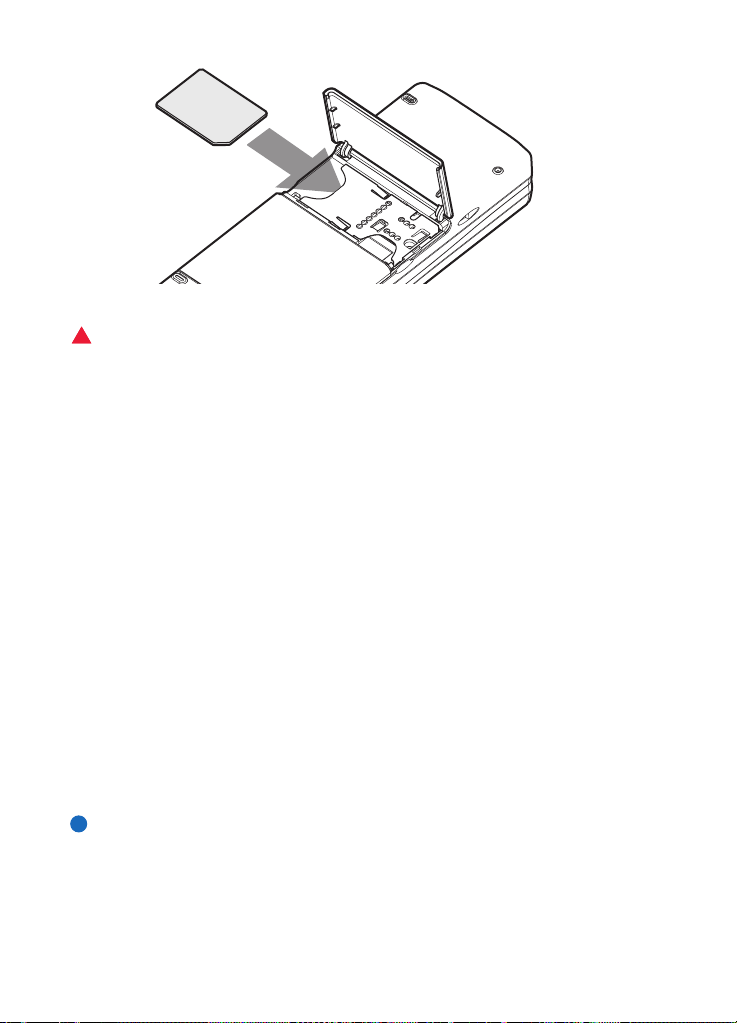
26
General information
Figure 9
4 When you have secured the card in place, close the hatch.
WARNING: Keep all memory cards out of the reach of small children.
General features
To select several items at once
Where multi-selection is available, you can select several items at once. The
commands you use affect all the selected items. Multi-selection works in most lists.
To select items one by one, scroll to the item and press and hold down Ctrl + space
bar.
To select a larger set of consecutive items, paint the items by pressing and holding
Shift + using the ∧ and ∨ arrows on the Arrows key or the space bar.
Multi-selection is cleared when you press the Esc key.
Special characters
The character key Chr, on the communicator keyboard is used to create characters
that are not included on the keyboard. The character key can always be used when
you are able to enter characters from the keyboard.
Note: Some special characters may get distorted when sent out of your
communicator. This happens in, for example, mail or short messages, and
is because of differences in network protocols.
Copyright © 2004 Nokia. All rights reserved.
Page 27
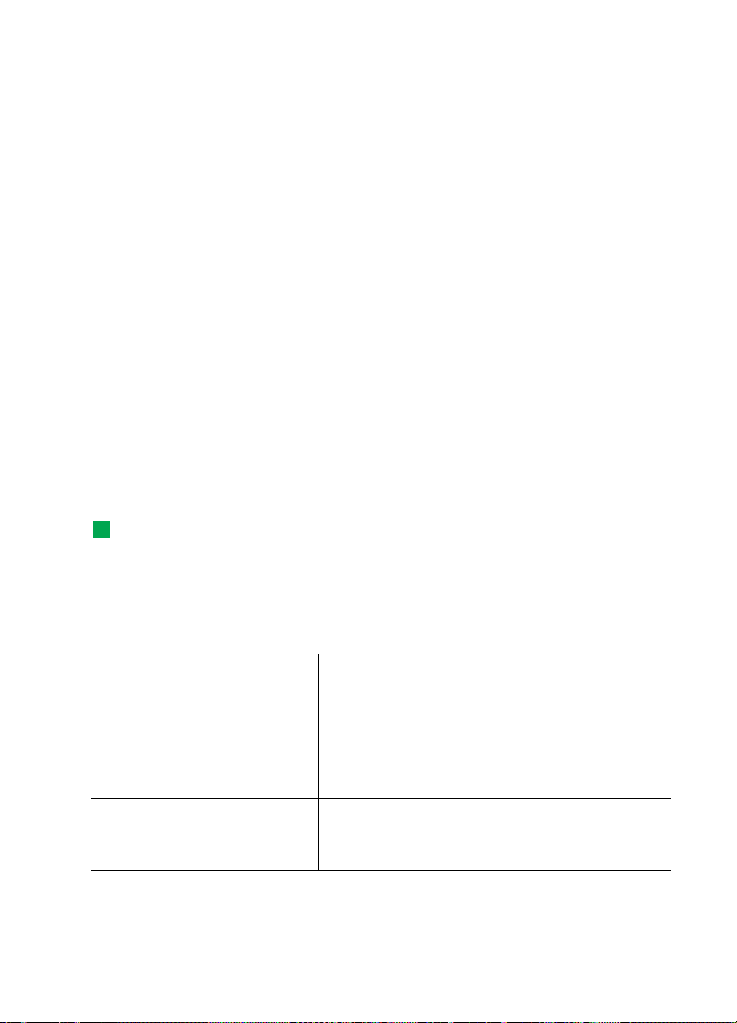
To insert special characters from the character table
1 Press and release the Chr key. A dialog opens.
2 Press the Menu key to select the page with the character you want to insert.
3 Select the special character or characters, then press Insert.
To insert special characters from the keyboard
There are two ways to insert special characters directly from the keyboard.
To insert a characters printed on the keys with green colour, press and hold the Chr
key and simultaneously press a key with a special character printed in green.
To generate special characters by using certain unmarked keys, for example, “a” and
“e”, do as follows:
1 Press and hold the Chr key and simultaneously press a letter key. The first special
character matching the letter key is displayed.
2 Continue to hold down the Chr key and press the letter key again. The second
special character is shown in place of the first one, and so on, until the first
character is shown again.
Press Shift or the Caps lock key to change the case of the special character.
Shortcuts
Tip: Many shortcuts are also displayed next to menu commands in applications.
There are several shortcuts you can use in the document applications. The shorcuts
vary depending on the application used. The following table lists some of the
available shortcuts:
27
General information
Shortcut Function
Ctrl + a
Ctrl + c
Ctrl + x
Ctrl + v
Ctrl + z
Ctrl + b
Ctrl + i
Ctrl + u
Copyright © 2004 Nokia. All rights reserved.
Selects all
Copies selected text
Cuts selected text
Pastes selected text
Undoes (the last action)
Applies bold
Applies italics
Applies underlining
Page 28
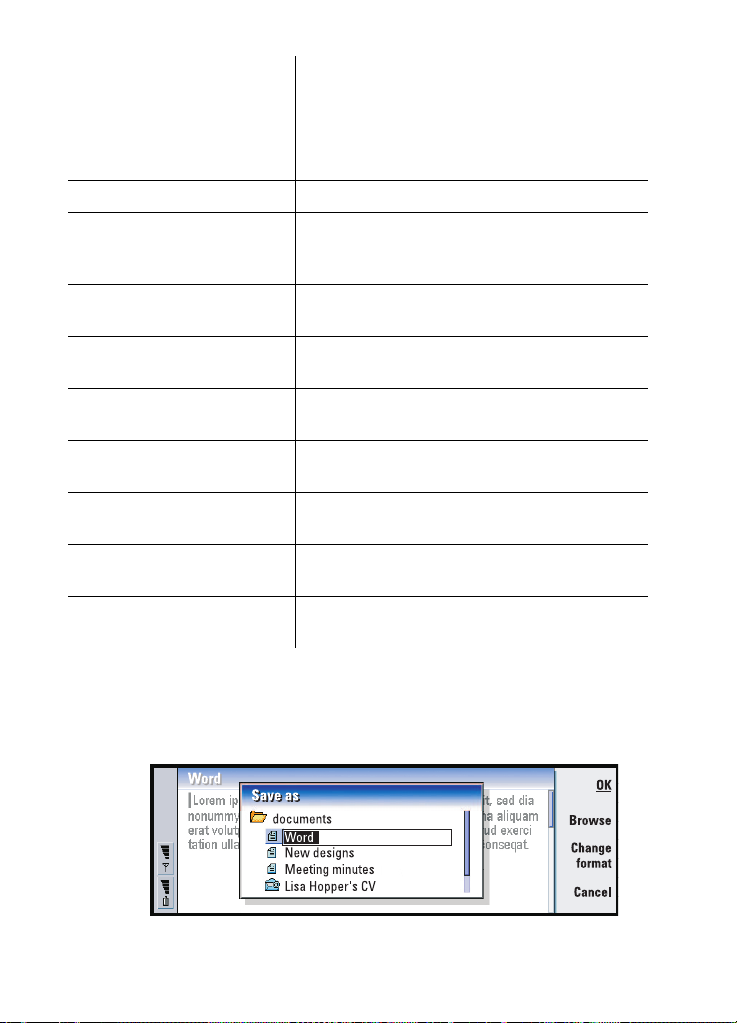
28
Shortcut Function
Ctrl + t
Ctrl + d
General information
Ctrl + p Print or Properties
Ctrl + n
Ctrl + o
Ctrl + e
Ctrl + s
Ctrl + Shift + s
Chr + left/right arrow (on Arrows key)
Chr + up/down arrow (on Arrows key)
Chr + Ctrl + up/down arrow
(on Arrows key)
Shift + Ctrl + left/right arrow
(on Arrows key)
Shift + right/left/up/down arrow (on Arrows key)
Shift + Chr + up/down arrow
(on Arrows key)
Full screen mode (if available)
Deletes files, messages, shortcuts and other
items.
Creates a new file
Open
Close
Save
Save As
Moves the cursor to the beginning or end of
the line
Moves up or down a page
Moves to start or end of document
Selects the previous or next word
Selects one text character or line
Selects text, page by page, inside a document
To save files
When you close a new file for the first time, or want to save it, you will be asked to
enter a name for the file and to identify a folder in which it should be saved.
Figure 10
Copyright © 2004 Nokia. All rights reserved.
Page 29

The following commands become available in the dialog:
OK - Confirms the name of the document.
Browse - Opens a dialog in which you can browse for a location where you save
your file.
Change format - Opens a list of formats. You can now change the format of the
document being saved.
Cancel - No saving is done and the dialog is closed.
Note: If you want to quit the application, but you do not want to save the file,
press the Menu key and select File > Discard changes, then close the file.
To send documents
In addition to sending messages in Messaging application you can also send
documents out of the communicator in the applications where the Send function
is available on the Menu list.
As a fax - You can send the document as a fax.
As a mail - You can send the document as a mail message.
As a short message - You can send the document as a short message.
Via infrared - You can send the document via infrared.
Note: When you open a document, the document is opened in the appropriate
editor or viewer. The commands vary according to the editor/viewer.
29
General information
To search for text
You can search for text strings in the applications where this function is available
on the Menu list.
1 Press the Menu key and select Edit > Find…. A dialog opens.
2 Type the text string in the search field and press Find.
3 Once a text string match is found, it is highlighted.
To find out if there are more of the same text strings in the document, press Find
next.
4 To redefine the search, press Options. A dialog opens where you can define
options of Case sensitive or Match whole word.
To replace text
1 Select a piece of text, press the Menu key, and select Edit > Find…. Or,
Copyright © 2004 Nokia. All rights reserved.
Page 30

30
search for a text string with the Find function explained above, and press
Replace. A dialog opens.
2 Type the text string in Replace with: field.
3 To replace all the matching text strings in the document, press Options. A dialog
opens; select Yes.
General information
Tip: Replace all is available only if you have selected Yes in the Replace all
dialog.
4 Press Replace or Replace all.
To check spelling
Note: You can spell check only English text and words.
You can check words and text for spelling in the applications where Spell check… is
available on the Menu list. To be able to use this function, you first need to install
the Spell checker from the CD-ROM found in the sales package of your
communicator. For details, see ’To install software from the CD-ROM’ on page 32.
Tip: You can select individual words to spell check. Otherwise the whole text is
searched and spell checked.
1 Press the Menu key and select Tools > Spell check…. If the Spell checker comes
across a word it does not recognise, a dialog opens.
2 You can type in the correction in the correction field. Or, move to the Suggestions
field and press the Tab or Enter keys to open a list of suggestions.
3 Select a word from the list of suggestions, then press Replace to accept the
correction or suggestion.
4 If during step 2 you want to add an unrecognised word to the dictionary, press
Add.
To print
You can print various items, such as documents, pictures, faxes, mails, and short
messages.
Note: For further information on supported printers, see the Forum Nokia home
page on the World Wide Web at www.forum.nokia.com
Refer to the Owner’s guide of the printer for detailed safety instructions on the
printing device.
1 Press the Menu key and select File > Printing > Print…. A note appears, showing
the print range, connection type, and printer used.
2 Press Print. To change the printing options, press Options.
Copyright © 2004 Nokia. All rights reserved.
Page 31

3 To preview what you are about to print, press Print preview. A dialog opens.
To define page setup, press Page setup.
Figure 11
When printing via infrared, make sure that the infrared port of the communicator
faces the infrared port of the printer. Keep the infrared connection clear. If the
connection is obstructed for too long, for example, if something is moved between
the infrared sensors or the communicator is moved, printing is interrupted. For
details on infrared connection, see page 33.
Log
Tip: The shortcut to open the log is Shift+Ctrl+L
Log contains information about the communication history of your communicator.
The log shows all, or certain types of communication events in chronological order.
With log files you can monitor your communications, use the information to create
or complete contact cards, or reply directly to the sender in the log.
Tip: To change the categories Date and time and Duration to Subject and Status,
press < and > on the Arrows key.
31
General information
Figure 12
To access the log
You can access the log from the Menu of several applications.
Press the Menu key and select Tools > Log.
Copyright © 2004 Nokia. All rights reserved.
Page 32

32
To make use of an individual communication event
1 Choose a log event and press Use. The command buttons change.
Tip: A communication type can have one of the following delivery statuses:
pending, delivered, failed, sent, not sent, and scheduled.
General information
2 You can now do the following: send a fax or short message to the contact, call
the contact, or add the contact to your Contacts directory. Check the command
buttons for available options.
To view only certain communication types
1 Press Filter by type to choose a communication type you want to view.
Press Filter by direction to choose whether you want to view communications
originated by you or by the remote party.
2 Select from the options.
3 Press OK.
To erase the contents of the log
Log events remain in the log database for only a set number of days after which
they are automatically erased to free memory on your communicator. To redefine
the number of days, press the Menu key and select Tools > Log duration….
1 To erase some or all the contents of the log, press the Menu key and select File
> Clear log….
2 Type in the date. All log events with an earlier date will be removed from the log.
3 Press Clear.
To install software from the CD-ROM
The applications and files on the communicator’s CD-ROM are ready to be installed
or moved to the communicator. Proceed with installation as follows:
1 Ensure that you have installed PC Suite on your computer. You can find this
program on the CD-ROM in the sales package.
Tip: For more information about PC Suite, see the PC Suite Guide on the CD-
ROM.
2 Insert the CD-ROM into the CD-ROM drive of your computer.
3 Either: Connect your communicator to your computer using the adapter cable
supplied in the sales package.
Or: Prepare the communicator and the computer for an infrared connection. For
more information, see ’To activate the infrared connection’ on page 33.
Copyright © 2004 Nokia. All rights reserved.
Page 33

4 If the CD-ROM user interface does not open automatically, double-click the file
‘Nokia9210.exe’ in the CD-ROM file structure.Select a program you want to
install from the CD-ROM user interface and click ‘Install’.
Note: Remember to install applications in the same language as your
communicator.
Use the memory card in the communicator to gain more space for the different
applications and files on the CD-ROM.
Tip: See the Add on Applications Guide for information on other software
available for your communicator.
Note: For information on the installable applications, see the Software on CD-
ROM Guide on the CD-ROM.
To activate the infrared connection
Tip: To activate the infrared, you can also press the Menu key and select Tools >
Receive via infrared.
1 Make sure that the infrared port of the communicator faces the infrared port of
the other device.
2 To activate the infrared connection, press Chr + (the key with the infrared
symbol; this key is on the right-hand side of the keyboard, next to the Enter key).
3 To end the infrared connection, press Chr + again.
Note: Your communicator is a Class 1 Laser product.
33
General information
To transfer data from other devices
Nokia 9110/9110i Communicator (Data mover)
Data mover transfers data from the Nokia 9110 /9110i Communicator to the Nokia
9210 Communicator. Via infrared you can transfer contact cards, calendar events,
notes, and Internet access settings, for example. You can either choose to transfer
all data or define the categories of data that you want to transfer.
To open Data mover, press the Extras application button, scroll with the Arrows key,
and select Data mover.
Copyright © 2004 Nokia. All rights reserved.
Page 34

34
To transfer all data
1 In the main view, press Transfer now.
2 Activate the infrared connection on the Nokia 9110/9110i Communicator. The
transfer begins. All items are transferred to the Nokia 9210 Communicator.
General information
To transfer selected data
Tip: Alternatively, press the Menu key and select Tools > Select data….
1 In the main view, press Options. A dialog with four pages opens.
2 On each page, press Change to select or deselect the data categories to transfer
to the Nokia 9210 Communicator. To select or deselect all items on a page, press
Select all or Unselect all. When you are ready, press Done.
3 In the main view, press Transfer now. Activate the infrared connection on the
Nokia 9110/9110i Communicator. The transfer begins. All items are transferred
to the Nokia 9210 Communicator.
4 When the transfer is complete, press OK to close the application.
5 If the transfer fails, a dialog is displayed. Press OK to try again.
Note: You can cancel the transfer process at any stage when the Cancel
command button is available.
To remove Data mover
If you do not have to move any more data from the Nokia 9110 /9110i
Communicator, you can remove Data mover to save memory. For more information,
see ’To remove software’ on page 166.
Compatible Nokia phones, personal organisers, and PCs
Tip: To transfer data from other personal organisers, first synchronise data
between the device and the PC application and then synchronise data between the
PC application and the Nokia 9210 application.
To transfer data from the Nokia 5100/6100/7100/8200/8800/9110/9110i mobile
phone, your laptop or desktop PC, or the PalmPilot personal organiser to your Nokia
9210 Communicator, see the PC Suite guide on the sales package CD-ROM.
Note: To transfer contacts from your old SIM card to your Nokia 9210
Communicator, see ’To move or copy contacts from a SIM card’ on page
74.
Copyright © 2004 Nokia. All rights reserved.
Page 35

35
3. Phone
Front Back
Earpiece
Phone
Figure 13
With the cover phone you can make, receive, and manage calls, send and receive
short messages, search for phone numbers, change profiles and define many
settings. For more complicated tasks like sending long DTMF sequences or
modifying phone settings, use the Telephone application. See the Telephone
chapter, starting on page 55.
Microphone
Phone
Selection keys
When operating the phone, press keys one at a time. The phone keypad is not
functional when the cover of the communicator is open.
Switches the phone on and off.
Switches between profiles. See ’Profile settings’ on page 61.
Scroll through menus, submenus or settings. If there are no active calls,
you can use the scroll keys to browse through the phone book. When a call is active,
you can adjust the volume level by pressing the scroll keys.
Tip: To call your voice mailbox, press and hold .
Copyright © 2004 Nokia. All rights reserved.
Page 36

36
Dials a phone number and answers a call. Sends the ongoing call to
hold if pressed during a call. In the standby mode: shows the list of the most
Phone
recently dialled numbers.
Ends any active call, cancels a dialled call, or clears the display.
0...9 The number and alphabet keys.
Tip: If you have subscribed to two phone lines, you can switch between them
by pressing and holding .
Used for creating functions.
The function of these two selection keys depends on the text shown
on the bottom of the display. See Figure 14.
Note: Hold the phone as you would any other mobile phone with the antenna
pointed up and over your shoulder. Do not touch the antenna
unnecessarily when the phone is switched on. Contact with the antenna
affects call quality and may cause the phone to operate at a higher power
level than otherwise needed.
IMPORTANT! Do not switch on the phone when the use of wireless phones is
prohibited, or when it may cause interference or danger.
To use the selection keys
Figure 14
Example: Pressing the selection key under the text Menu, gains access to the menu
functions.
Selection keys are the keys located right below the right and left corners of the
cover display. Commands on the display vary according to the situation and
previous selections.
Tip: A press of the key will return the display to stand-by mode.
Often you must confirm the selection by pressing Select. If available, you can use
Back command to return to the previous menu level without making any changes.
Copyright © 2004 Nokia. All rights reserved.
Page 37

37
Display indicators
The display indicators inform you about the current operation of the phone. The
indicators described below are shown when the phone is ready for use, with no
characters entered on the display.
NETWORK NAME or LOGO - The wireless network you are currently using.
and bar - The current signal strength at your location. The more bars visible,
the stronger the signal.
and bar - Battery charge level. The more bars visible, the more charge in the
battery.
- The phone keypad is locked or the lock code is active.
- The phone will not ring to notify you of an incoming call.
- You have received one or several new voice messages.
- You have received one or several new short messages.
- You have received one or several new fax messages.
- Infrared transmission is active.
- Call diverting is active.
To make a call
To make and receive calls,
• the phone must be switched on,
• the communicator must have a valid SIM card fitted, and
• you must be located in a service area of the wireless network.
Tip: When a call is active, you can use the and keys to lower or raise
the volume level of the earpiece.
1 Key in the area code and the phone number of the person you wish to call. If you
make a mistake, you can remove the digits one at a time by pressing Clear
repeatedly. To clear the whole display, press and hold Clear.
2 Press to dial the phone number.
3 To end the call, press .
Note: The microphone and earpiece are on the rear of the device.
Phone
Copyright © 2004 Nokia. All rights reserved.
Page 38

38
International calls
Phone
When making international calls, start by pressing twice quickly. The
international call character ‘+’ appears on the display, which informs the network
centre to select the international dialling prefix.
After this you can enter the country code, area code and phone number.
Note: Calls described here as international may in some cases be made between
regions of the same nation.
To search for phone numbers
You can retrieve phone numbers from memory by the name with which the phone
number was stored. For more information, see ’To call a number in the Telephone
directory’ on page 56.
Tip: To choose which memory to use, press Names, scroll to Options and press
Select twice. Scroll to choose Device, SIM card, or a and press Select.
1 Press Names.
2 Scroll to Search and press Select.
3 Key in the name of the person whom you want to call, or the first letter(s) of the
name.
4 Press Search. The name closest to the keyed characters will appear.
5 If the name found was not the one you searched for, scroll through the names
with and until you reach the correct one.
6 Press Details to view the details of the highlighted name, or
press to call the person. If the person has several numbers, scroll the
selection frame onto the one you want and press .
To speed dial
Speed dialling is a handy way to call frequently-used phone numbers. You must
enable speed dialling, see ’Call settings (3-1)’ on page 48. You can define up to eight
speed dial numbers in the communicator memory. For information on how to set
speed dials, see page 64.
Example: Press 2 if the speed dial location for the phone number is 2.
1 Key in the number of the speed dial location where you have stored the phone
number.
2 Press . The phone will display the phone number briefly, and then dial it.
Tip: Pressing and holding dials your voice mailbox number.
Copyright © 2004 Nokia. All rights reserved.
Page 39

Speed dialling is not possible during a call.
To call service numbers
Your service provider may have stored service numbers on your SIM card. For more
information, see ’To call a number in the Telephone directory’ on page 56.
1 Press Names.
2 Scroll to Service Nos. and press Select.
3 Scroll to the service number and press to call the number.
To send DTMF tones
If you need to send long DTMF sequences, it is more convenient to send them via
the communicator interface, see ’To send DTMF tones during a call’ on page 61.
1 Make the call to the desired phone number.
2 Key in the digits you want to send as DTMF tones. The digits are sent one by one
to the network.
To answer a call
Tip: To change your ringing tone, see ’To attach a ringing tone’ on page 76.
When you receive a call, the phone gives a ringing tone and the text Call flashes on
the display. If silent-profile is active, only the keypad and display light will flash.
If the caller can be identified, the caller’s name or phone number, and the text
Calling, will be displayed.
Tip: You can answer the call even while using the search or menu functions.
1 To answer the call, press .
If you do not want to answer the call, press . The caller will hear the alerting
tone change to a busy tone.
To mute the ringing tone of an incoming call, press Mute.
Tip: If the Divert if busy is activated to divert the calls, for example, to your voice
mailbox, rejecting an incoming call will also divert the call. See ’To divert voice calls’
on page 65.
2 To end the call, press .
39
Phone
Copyright © 2004 Nokia. All rights reserved.
Page 40

40
To manage calls
Phone
There are a number of functions you can use during a call. Many of the in-call
options are network services.
To access the functions, press Options during a call. Some or all of the following
in-call options may become available:
Answer - Allows you to answer an incoming call.
Reject - Allows you to reject an incoming call.
Hold/Activate - Hold allows you to put the current call on hold, so that another call
can be made. To activate the original call again, select Activate.
New call - Puts the active call on hold and dials a new phone number.
Send DTMF - Transmits DTMF tones. See ’To send DTMF tones during a call’ on page
61.
End active call - Ends the active call.
End all calls - Ends both the active and held call.
Contacts - Opens the phone book.
Menu - Opens the Menu.
Mute/Unmute - Switches the microphone of the communicator off or on. If the
communicator is connected to a handsfree car kit, Mute also turns off the
microphone of the car kit.
Swap - Allows you to alternate between two calls, an active and a held call.
Transfer - Enables you to connect two voice calls together and disconnect yourself
from both calls. See ’To transfer calls’ on page 60.
Conference - If one call is active and another call is on hold, this option merges them
into a conference call.
Private - During a conference call, Private allows you to converse privately with a
selected participant.
Keypad lock
The keypad lock prevents the keypad keys being pressed accidentally.
When the keypad is locked, you can answer calls normally by pressing . During
a voice call, the keypad is unlocked and the communicator can be operated in the
usual way. After the call, the keypad is automatically locked again.
Copyright © 2004 Nokia. All rights reserved.
Page 41

The keypad will be unlocked automatically when the communicator is connected to
a car kit. When the communicator is removed from the car kit, without being
switched off, the keypad will be locked automatically again.
To lock the keypad
Press Menu and then the key within 3 seconds.
Note: While the keypad is locked, the icon and the Unlock command are
displayed.
To unlock
Press Unlock and then the key within 3 seconds.
Note: When the keypad is locked, calls may be possible to the emergency
number programmed into your communicator (for example, 112 or other
official emergency number).
To change profiles
You can use the Profiles key to adjust phone tones for the various operating
environments of the communicator. One profile is always in use.
Example: If you use the Meeting profile in a meeting the phone rings only once and
does not disturb others so much.
For more detailed information on the various profiles, how to adjust the settings
and so on, see ’Profile settings’ on page 61.
Tip: You can also use the scroll key and OK to select a profile.
1 Press the key on the keypad.
2 Press the key again until the selection frame is on the desired profile.
3 To select the profile, press and hold .
41
Phone
To view help
Most menu functions are provided with a help text, which gives a brief description
of the displayed function.
1 Scroll to the menu function about which you want help.
2 Wait for a few seconds. The first page of the help text will appear. The text
scrolls automatically. If you want to scroll it manually, press the scroll keys or
More.
Copyright © 2004 Nokia. All rights reserved.
Page 42
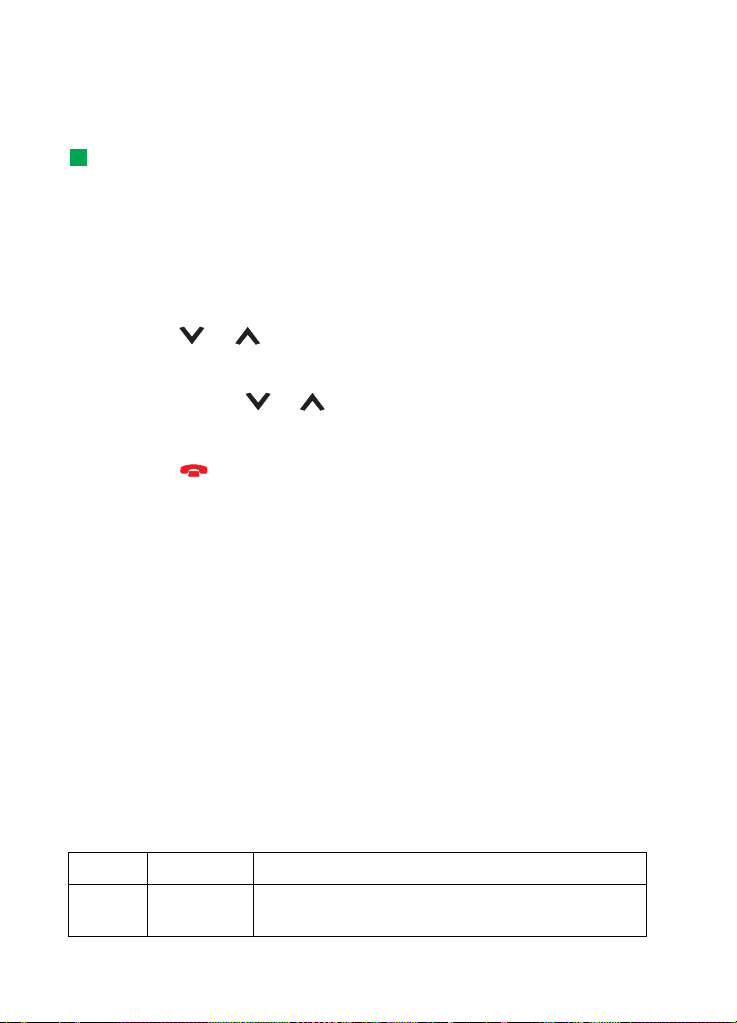
42
3 To exit help, press Back.
Phone
To use the menus
Tip: You can access the menu functions even during a call.
The phone offers a set of menu functions that allow you to tailor the phone for your
particular use. The menus and submenus can be accessed by scrolling the menu or
using the appropriate shortcuts.
To scroll the menus
1 Press Menu.
2 Press either or to scroll the list of menus until you reach the desired
menu.
3 Press Select to access the menu. If the menu contains submenus, reach the one
you want with either or and press Select.
4 To return to the previous menu level, press Back.
To exit the menu without changing any settings and to return to the stand-by
mode, press .
To use menu shortcuts
All the menus, submenus and settings are numbered. This number is shown in the
upper right corner of the display.
Example: To set the Anykey answer on, first press Menu and then press the
numbers 3, 1, 1, and 1 in sequence.
1 Press Menu.
2 Key in the index number of the menu you wish to access.
Menu structure
The following menu table lists the names of the main menus and their submenus.
Some menus are subject to the availability of the service in your area. Third-level
menus are not shown.
Menu Function Submenus
MENU 1 MESSAGES 1 Write message, 2 Inbox, 3 Drafts, 4 Sent, 5 Cell broad-
Copyright © 2004 Nokia. All rights reserved.
cast, 6 Service command editor, 7 Voice messages
Page 43

MENU 2 CALL REG-
ISTER
MENU 3 SETTINGS 1 Call settings, 2 Phone settings, 3 Security settings, 4 Re-
MENU 4 CALL DI-
VERT
MENU 5 INFRARED
MENU 6 SIM SER-
VICES
1 Missed calls, 2 Received calls, 3 Dialled numbers, 4
Clear recent call lists, 5 Call duration, 6 Call costs
store factory settings
1 Divert all voice calls, 2 Divert if busy, 3 Divert if not an-
swered, 4 Divert if out of reach, 5 Divert if not available 6
Divert all fax calls, 7 Divert all data calls, 8 Cancel all diverts
Only available, if supported by your SIM card.
Messages (Menu 1)
The Short Message Service (SMS) is a network service which enables you to receive
and send short messages. Contact your service provider for details.
Write message (1-1)
In this menu you can write and send a short message.
Inbox (1-2)
When you receive a short message or picture message, the text Message(s) received
and the indicator will appear on the display and a tone will sound, unless the
communicator is set to a silent profile. You can receive and forward picture
messages, but it is not possible to view them with the Nokia 9210 communicator.
A note is also shown when you receive faxes or mail. To read received faxes or mail,
you must use the respective applications of the communicator interface.
Tip: To change the tone of an incoming SMS message, see ’Profile settings’ on
page 61.
Tip: You can call the phone number while viewing the message by pressing
pressing Select, and pressing again..
1 Press Read twice to view the message, or
press Exit to view it later.
If you view a message later, press Menu > 1 > 2 , scroll to the desired message
and press Read to view the message.
43
Phone
Copyright © 2004 Nokia. All rights reserved.
Page 44

44
2 While viewing the message, press Options to scroll through the list of options
and press Select at the highlighted option to select it. The available options are:
Phone
Delete - Erases the selected message from the memory.
Reply- Opens the editor for a reply. Key in the reply and press Options > Send.
Forward- Asks for the number where the message should be forwarded. Enter the
number and press OK to forward the message.
Edit- Opens the current message in the editor where you can modify the
message.
Use number - Copies the phone number from the message and moves it onto the
phone display. You can now call the number with .
Details - Shows the sender’s name and number, the date and time the message
was sent, and the number of the message centre.
Drafts (1-3)
In this menu you can view, modify, and send your draft short messages.
Sent (1-4)
In this menu you can view and modify the short messages you have sent.
Cell broadcast (1-5)
This network service allows you to receive SMS messages on topics that you have
predefined on the communicator interface. See ’Cell broadcast’ on page 173.
For available topics and relevant topic numbers, contact your service provider.
On - Sets the information message reception on.
Off - Turns the information message reception off.
Service command editor (1-6)
Tip: These requests are also known as USSD commands.
In this submenu, you can send service requests, such as activation commands for
network services, to your service provider. For more information, contact your
service provider.
Voice messages (1-7)
Listen to voice messages (1-7-1)
Tip: To call your voice mailbox quickly, press and hold .
Copyright © 2004 Nokia. All rights reserved.
Page 45

When you enter this submenu, the phone automatically calls your voice mailbox at
the phone number stored in menu 1-7-2. If required, key in the access code for your
mailbox or answering machine when the connection has been made.
If the voice mailbox number has not been saved before, the phone asks for you to
save it first.
Note that the voice mailbox is a network service and you may need to subscribe to
it first.
Voice mailbox number (1-7-2)
In this submenu, you can store and edit your voice mailbox number. A voice mailbox
can be a network service or your personal answering machine. For more information
and for the voice mailbox number, contact your service provider.
Call register (Menu 2)
Missed calls (2-1)
Tip: Received calls and Missed calls functions are network services which work
only in networks that allow you to view the caller’s phone number.
Lists calls that you have missed.
Note: The communicator only registers missed calls when the phone is switched
on and within network coverage.
45
Phone
Received calls (2-2)
Lists calls that you have received.
Dialled numbers (2-3)
Lists calls that you have dialled.
Clear recent call lists (2-4)
Select which calls you want to erase. The options are All/Missed/Dialled/Received.
IMPORTANT: The phone numbers are erased without warning. You cannot undo
the operation.
Copyright © 2004 Nokia. All rights reserved.
Page 46
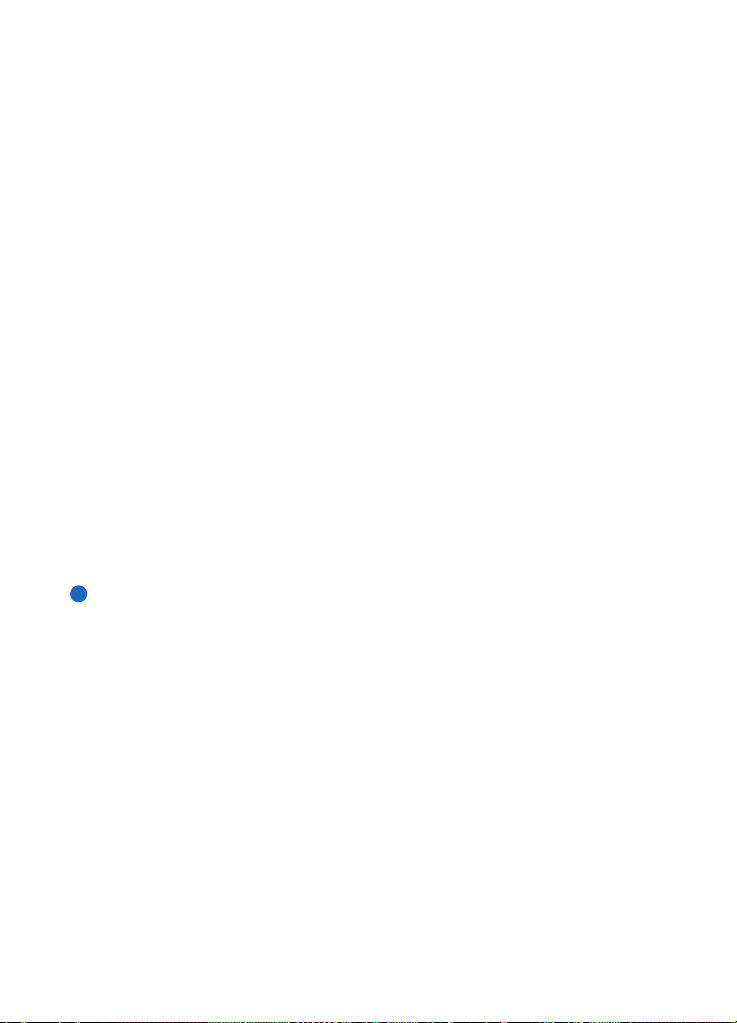
46
Call duration (2-5)
Phone
Shows the duration of your outgoing and incoming calls, and allows you to reset
the timers.
Last call duration (2-5-1)
Shows the duration of the last outgoing or incoming call in hours, minutes or
seconds, for example, 0:02:15.
All calls’ duration (2-5-2)
Shows the total duration of all calls made and received with any SIM card that you
have used with the communicator.
Received calls’ duration (2-5-3)
Shows the total duration of calls received with any SIM card that you have used
with the communicator.
Dialled calls’ duration (2-5-4)
Shows the total duration of calls made with any SIM card that you have used with
the communicator.
Clear timers (2-5-5)
Asks for the lock code and then resets all timers. You cannot undo the reset
operation.
Note: The actual time invoiced for calls and services by your service provider
may vary, depending upon network features, rounding-off for billing,
taxes and so on.
Call costs (2-6)
This network service allows you to check various call costs. The costs are shown in
charging units or units of currency that you have set in Menu 2-6-3-2. The call cost
is shown for each SIM card separately. For these settings you need the PIN2 code,
the PIN code, or no code at all, depending on your service provider. Contact your
service provider for more information.
Last call cost/units (2-6-1) & All calls’ cost/units (2-6-2)
Last call cost/units (2-6-1) Shows the cost or units of the last, or current, call. All
calls’ cost/units (2-6-2) shows the total cost or units of all calls made with the
current SIM card.
Copyright © 2004 Nokia. All rights reserved.
Page 47
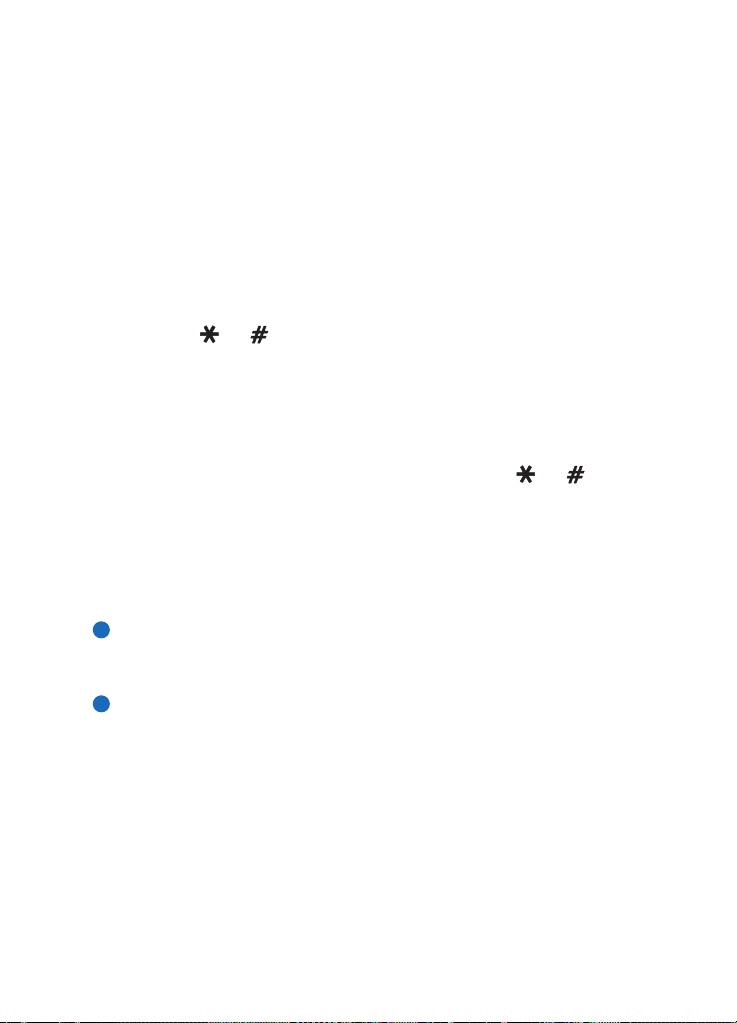
Whichever menu you choose, press Options selection key to access the following
three submenus:
Clear cost counters (2-6-3-1)
Resets all cost counters. You cannot undo the reset operation.
Show cost / Show in units (2-6-3-2)
You may select whether the call costs and call cost limits will be displayed in
currency or charging units. Contact your network service provider for the prices of
charging units.
The display shows the option that is currently not selected. To select the option
shown on the display, press Select. If you selected Show cost, key in the charging
unit price. Use or to insert a decimal point. Next, enter the currency name.
Call cost limit (2-6-3-3)
This function allows you to limit the total costs of outgoing calls to a specified
number of charging units or units of currency that you have set in Menu 2-6-3-2.
To turn the limit on, select On. Key in the cost limit in charging units or currency
units. If you define the limit in currency units, you can press or to insert a
decimal point.
After the limit has been turned on, the number of remaining units is shown on the
display when in stand-by mode. When all units have been used, no calls can be
made.
To turn the limit off, select Off.
Note: In some networks, calls to the emergency number programmed into your
communicator (for example, 112 or other official emergency number) may
be made even if there are no charging units left.
Note: The actual time invoiced for calls and services by your service provider
may vary, depending upon network features, rounding-off for billing,
taxes and so on.
47
Phone
Copyright © 2004 Nokia. All rights reserved.
Page 48

48
Settings (Menu 3)
Phone
Call settings (3-1)
Anykey answer (3-1-1)
When selected, you can answer an incoming call by pressing any key on the keypad,
except , , , Mute selection key, or the blank selection key.
Automatic redial (3-1-2)
When this function is selected and you call a number that is busy or does not
answer, the phone will attempt to call the number until the call is connected. The
maximum number of redials is 10.
Press to end the call attempts.
Speed dialling (3-1-3)
When selected, you can dial phone numbers stored in the speed dial locations by
simply pressing and holding the assigned speed dial key. See ’Speed dials’ on page
64 for more information.
Call waiting service (3-1-4)
Call waiting is a network service. Contact your operator for subscription. For more
information see ’To answer a waiting call’ on page 60.
Choose Activate to enable call waiting, Cancel to disable call waiting, or Check status
to show whether call waiting is active and for which call types.
My number sending (3-1-5)
This network service allows you to set your phone number either to be displayed or
to be hidden from the person you are calling. Set by network resets the phone to the
default setting, On or Off, that you have agreed upon with your service provider.
Summary after call (3-1-6)
If you set this function to On, the phone will briefly display the duration and cost
(network service) after each call.
Line for outgoing calls (3-1-7)
If your network supports this service, you can have two phone lines in your
communicator. You can select which line you want to use for making calls. For more
information, see ’Line selection page’ on page 70.
Copyright © 2004 Nokia. All rights reserved.
Page 49

Phone settings (3-2)
Clock (3-2-1)
You can select whether the time is shown on the display.
Cell info display (3-2-2)
When this function is selected, the phone will indicate when it is used in a network
cell based on Micro-Cellular Network technology. The setting will remain in effect
even if the SIM card is changed or the phone is switched off.
Welcome note (3-2-3)
You can write a message of up to 44 characters which appears on the display when
you switch on the phone.
Network selection (3-2-4)
The network to which you are connected can be selected either automatically or
manually.
If you select Automatic, the phone automatically selects one of the wireless
networks available in your area. Outside your home network service area, the
communicator will select one of the networks that has a roaming agreement with
your home network.
If you select Manual, the phone will show a list of available networks and you can
select the network you wish to use if this network has a roaming agreement with
your home network service operator. If no such agreement is in force, the text No
access will be displayed and you must select another network.
49
Phone
Confirm SIM service actions (3-2-5)
You can set the phone to show you the confirmation messages sent between your
phone and the network when you are using the SIM services by selecting the option
Yes within the menu 3-2-5 (Confirm SIM service actions).
Security settings (3-3)
The purpose of the security system is to prevent unauthorised use or altering of
important settings. In most cases, activating or changing the security options
requires the appropriate access code. See ’Security’ on page 159.
Copyright © 2004 Nokia. All rights reserved.
Page 50

50
Note: When security features which restrict calls are in use (for example, call
Phone
PIN code request (3-3-1)
The options are On and Off. See ’Security’ on page 159.
Call barring service (3-3-2)
This network service allows you to restrict incoming calls to, and outgoing calls
from, your phone.
The options are: Outgoing calls/International calls/International calls except to home
country/Incoming calls/Incoming calls when abroad/Cancel all barrings.
Closed user group (3-3-3)
This network service allows you to set the communicator to accept calls to and from
a selected group of people. For details on creating a user group and activating this
service, contact your network service provider.
Preset - Resets the phone to use a user group the SIM card owner has agreed upon
with the network service provider.
On - Uses a particular user group. Calls can be made to or received from the
members of the selected group only.
Off - Calls can be made and received in the normal way. You can use this option
only if you are entitled to do so.
barring, fixed dialling, or system lock etc.), calls may be possible to certain
emergency numbers in some networks (for example, 112 or other official
emergency number).
Tip: A barring password is required for using this function.
Lock if SIM changed (3-3-4)
You can protect your phone against unauthorised use with the lock code. To do this,
you need to select SIM change security. For details, see ’Security’ on page 159.
Change of access codes (3-3-5)
In this submenu, you can change the lock code, the PIN code, the PIN2 code and
the barring password. See ’Security’ on page 159.
The access codes may only include the digits 0 to 9.
Lock system (3-3-6)
Tip: You can also press Menu and # to enter your lock code.
Copyright © 2004 Nokia. All rights reserved.
Page 51

In this submenu, you can lock the communicator. Press Select and enter your lock
code. The communicator locks immediately. When communicator is locked, you can
make emergency calls to predefined numbers using the cover phone. You can also
answer incoming calls and make emergency calls using the Telephone application.
All other actions are blocked. Even if you remove and replace the battery and switch
on the phone, the communicator will remain locked. To unlock the communicator,
press Unlock and enter the lock code. For more information on locking and other
security options, see ’Security’ on page 159.
IMPORTANT: The default lock code is 12345. For security reasons, it is
imperative that you change the lock code. Keep the code secret and in a safe place,
separate from the communicator. For information on changing the lock code, see
section ’Security’ on page 159.
Restore factory settings (3-4)
You can reset some of the menu settings to their original values. You need the lock
code for this function. This function will not affect stored phone numbers and
names, access codes, earpiece volume setting, call timers, cost counters, selected
application tones or SMS messages.
Call divert (Menu 4)
Tip: The icon is shown in the stand-by mode when you have activated the
Divert all voice calls.
This network service allows you to direct your incoming voice calls to another
phone number when you do not want to be disturbed, or when the phone is
switched off or outside the network coverage area. For details, see ’To divert voice
calls’ on page 65.
The options are: Divert all voice calls/Divert if busy/Divert if not answered/Divert if out of
reach/Divert if not available/Divert all fax calls/Divert all data calls/Cancel all diverts.
Select Activate to set the divert setting on if allowed by the network, Cancel to set
the setting off. Select Check status to check whether the divert is activated or not.
If you select Divert if not answered or Divert if not available, you can also select Set
delay to choose a delay time before the call is diverted. The options are 5 sec/10 sec/
15 sec/20 sec/25 sec/30 sec.
51
Phone
Copyright © 2004 Nokia. All rights reserved.
Page 52

52
Infrared (Menu 5)
Phone
If you want to receive data from another device via infrared, use this function. Make
sure that the infrared port of the communicator faces the infrared port of the other
device and press Activate. For more information, see ’To activate the infrared
connection’ on page 33.
Note: Your communicator is a Class 1 Laser product.
SIM services (Menu 6)
In addition to the functions available in the phone, your SIM card may provide
additional services that you can access in the menu 6. Menu 6 is shown only if it is
supported by your SIM card. The name and contents of the menu depend entirely
on the services available.
For availability, rates and information on using the SIM services, contact your SIM
card vendor, e.g. your network service provider, service provider or other third-party
vendor.
You can set the phone to show you the confirmation messages sent between your
phone and the network when you are using the SIM services by selecting the option
Asked within the menu 3-2-5 (Confirm SIM service actions).
Note: Accessing these services may involve sending a text message (SMS) or
making a phone call for which you may be charged.
Copyright © 2004 Nokia. All rights reserved.
Page 53

53
4. Desk
Tip: Your favourite links can be, for example, certain WWW pages, WAP services,
applications, documents, and photo albums.
Desk is an application where you can create and manage links to your favourite
documents, applications, or third-party software.
Main view
When you first use Desk, the main view has at least the following links by default:
an Internet shortcut to Internet setup, a document named ‘Start here!’, and a WWW
link to the official Nokia Web site.
You cannot select more than one link at a time. You can delete Desk links only in
the Desk application.
Tip: You can change the order in which a link appears. Select the link, press the
Menu key, and select File > Move. Using the Arrows key, move the link across the
display and press Place here.
Desk
Figure 15
To add a link
Tip: To view and change the icon, label and parameters of a link, select the link,
press the Menu key, and then select File > Properties….
1 Select the program, program group, or other item for which you want to add a
shortcut to Desk.
2 Press the Menu key and then select File > Add to Desk.
Copyright © 2004 Nokia. All rights reserved.
Page 54

54
To write notes
Desk
Tip: You can start writing a note quickly in any application or even during a
phone call by pressing the Desk application button twice.
1 Press Write note. A simple text editor opens.
Figure 16
2 Write the note.
3 Press Close to save the document. The note will now appear in the main view of
Desk.
To change the background image
You can also customise the background image of the Desk main view.
1 Press the Menu key and then select Tools > Settings…. A dialog opens.
2 Define the following:
Background image: The options are Yes/No.
Image file: Press Change to browse for an image. Press Preview to view the
image.
3 Press Done.
Note: The image file you choose as a background image should be scaled to
appear equal to or bigger than the screen size. For details, see ’Imaging’
on page 169.
Copyright © 2004 Nokia. All rights reserved.
Page 55

55
5. Telephone
Tip: You can also switch to other applications during a phone call.
You can use the Telephone application to make and receive phone calls, handsfree
calls, or conference calls. You can record and redirect calls, use voice mailboxes, and
manage settings and profiles.
Open the Telephone application by pressing the Tel application button on the
keyboard.
To make phone calls,
• the phone must be switched on,
• the communicator must have a valid SIM card fitted, and
• you must be located in a service area of the wireless network.
Some of the operations explained here can also be made using the cover of the
communicator.
Note: Opening or closing the cover does not affect active phone calls. If you
have made a voice call using the Telephone application and you close the
cover, you can continue the call with the phone.
To make a call manually
Tip: To disable the handsfree mode, press the Menu key, select Settings > Call…,
select Audio when cover opened and press Change to switch the handsfree mode Off.
1 Type the telephone number in the field at the bottom of the main view.
2 Press Call. Use the handsfree mode to speak and listen to the communicator
from a short distance when the cover is opened, or close the cover and continue
with the cover phone.
Telephone
Copyright © 2004 Nokia. All rights reserved.
Page 56

56
To call a number in the Telephone directory
Telephone
When you have no active voice calls, the Telephone application main view shows
the Telephone directory. The default directory is in the communicator memory.
From the top of the telephone list, you can select directories contained in the SIM
card and - if fitted - directories contained in a memory card. Contact cards that do
not contain any phone numbers appear dimmed.
Tip: You can zoom in and out to either make the text more readable or fit more
entries on display. Press the Menu key and select View > Zoom in or Zoom out
1 Select a contact in the directory either by scrolling or by using the search field.
Tip: To redial the last dialled number you can also press the shortcut keys
Chr+Tel.
2 Press Call. If the contact has more than one phone number, a list opens, listing
all the contact’s phone numbers. Choose a number from the list and press Call.
Figure 17
To call a number in a recent calls list
Tip: A shortcut to open the Missed calls view is Ctrl + Tel.
1 In the main view, press Recent calls. The Dialled calls dialog opens. If you have
new missed calls, the Missed calls dialog opens.
2 To see calls from one of the other lists, select a command button on the right of
the display. For example, to see a list of received calls, press Received calls.
3 Select a number from the list and press Call.
Copyright © 2004 Nokia. All rights reserved.
Page 57
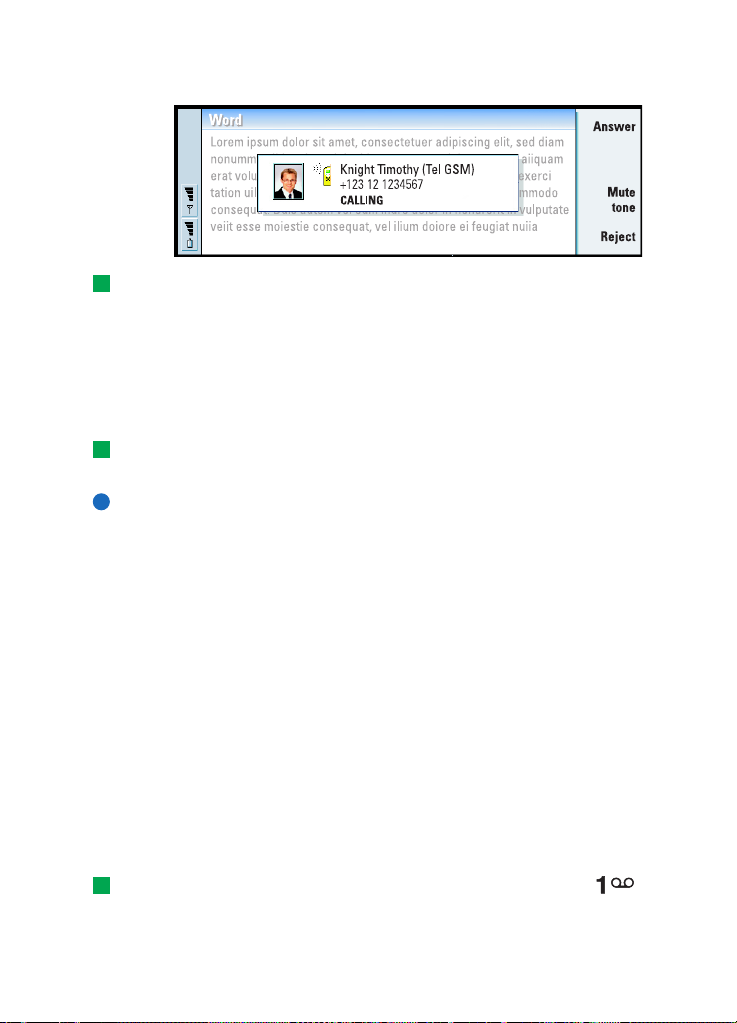
To answer a call
Figure 18
Tip: The caller’s name appears in the note if the telephone number is sent with
the call, and if the caller’s number is listed in your Contacts directory.
1 When you receive a call and the communicator cover is open, a note about the
incoming call appears. To answer the call, press Answer or close the device cover
and answer the call via the phone.
2 If you do not want to take the call, press Reject. To mute the ringing tone, press
Mute tone.
Tip: To adjust the volume of the speaker, use the Arrows key: pressing >
increases the volume, pressing < decreases the volume.
Note: You cannot have two active calls at the same time unless you are in a
conference call. A current call is automatically put on hold when you
answer a new incoming call. For information about conference calls, see
’To make conference calls’ on page 59.
57
Telephone
To call and create a voice mailbox
Voice mailboxes work just like an answering machine. You can use them to store
incoming messages of missed calls. Many network operators provide a voice
mailbox service with the SIM card. If your SIM voice mailbox does not have a
number, you can enter it yourself. Note that you are still required to contact your
network operator for a phone number to use with this voice mailbox.
To call your voice mailbox, in the main view of the Telephone directory, press Voice
mailbox. See Figure 17. If you have more than one voice mailbox, a dialog prompts
you to choose a mailbox from a list.
You can also create additional voice mailboxes as follows:
Tip: Another way to call your voice mailbox is to press and hold the key
on the front cover of the phone.
Copyright © 2004 Nokia. All rights reserved.
Page 58
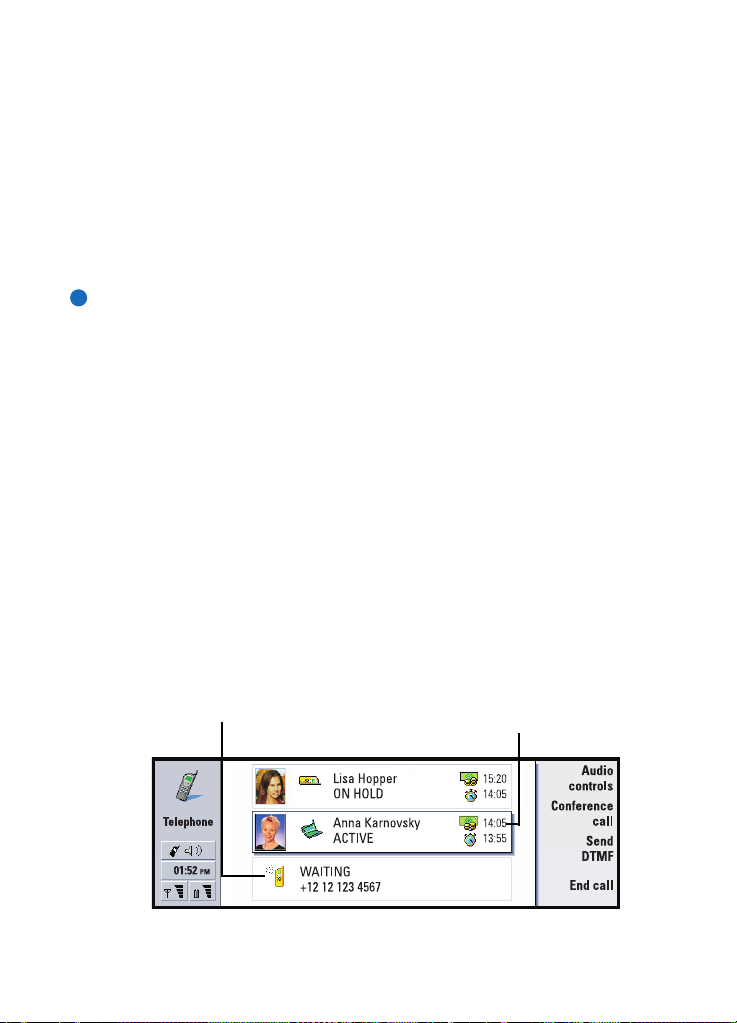
58
1 Contact your network operator for a number to use with an additional voice
mailbox.
2 Press the Menu key and select Settings > Voice mailboxes….
Telephone
3 When the Voice mailboxes dialog appears, press Add. Type a name and number.
To record a call
You can record the conversation during a call. Once a call is in progress, press the
Menu key and select Call > Record to open the Recorder application. For more
information on the Recorder application, see page 168.
Note: Obey all local laws governing recording of calls.
To make a new call during a call
You can have an active call and a call on hold at the same time. You can switch
between the two calls. This situation applies whether you made or received either
of the calls.
The display can show a maximum of three calls, although you can have only two
calls connected at the same time. See Figure 19. To answer the WAITING call you
must first end either the ON HOLD or the ACTIVE call.
1 If you already have an active call and a call on hold, drop one of the calls or
merge them into a conference call.
2 Press New call and make the new call. The previous call will be put on hold.
3 To switch between calls, use the Arrows key. The active call is framed with a dark
line. The command buttons change according to the status of the selected call.
For example, a call on hold can be changed to an active call by highlighting it
with the Arrows key and then pressing Activate.
Call status icon
This call - with the dark line
Figure 19
Copyright © 2004 Nokia. All rights reserved.
Page 59

4 To end a call, select the call you want to end with the Arrows key and press End
call.
To make conference calls
The conference call is a network service. Contact your network operator to check if
this service is available. In a conference call, you and up to five persons can hear
each other simultaneously. The display shows a conference call as a single call.
1 Make a call.
2 Once the called person has answered, make a call to a second person by pressing
New call. The first call is put on hold.
3 Wait until the second person answers the call.
4 To place both persons into a conference call, press Conference call. The display
shows a single conference call. Press Conference commands to list the two
participants of the conference call.
5 To include another person, press New call. The conference call is put on hold.
When the person answers the call, press Conference call. This new person is
included in the conference call.
6 To include further persons, repeat step 5.
Tip: You can close the cover and continue the call via the phone after you have
included all participants in the conference call.
59
Telephone
Figure 20
Copyright © 2004 Nokia. All rights reserved.
Page 60

60
To remove a conference call participant
1 Press Conference commands.
Telephone
2 Select the caller from the list of participants and press Drop. See Figure 20.
To talk privately with one of the conference call participants
1 Press Conference commands.
2 Select a participant from the list and press Private call. The call is now split into
two: the conference call is on hold and the one-to-one call is active.
3 Once you have finished the private conversation, you can return to the
conference call by pressing Conference call.
Tip: To view log files of all calls, press the Menu key and select Tools > Log. The
General log shows all calls, both incoming and outgoing, voice and data.
To transfer calls
Call transfer is a network service where you connect two calls together and
disconnect yourself from both calls. Contact your network operator to check if this
service is available.
When you have one call on hold, and another call active or an outgoing call alerting,
press the Menu key and select Call > Transfer to connect the calls together.
Note: You may be charged for some of the cost of the transferred call; contact
your network operator for details.
Note: You can only transfer voice calls. Fax, data, or conference calls cannot be
transferred.
To answer a waiting call
To know that you have a call waiting, and to be able to answer it, you must first
subscribe to the call waiting network service. Call waiting is selected in network
services, see page 66.
1 When you receive a new call while you already have an active call, you hear a
sound and see a note informing you of a new incoming call.
2 Press Answer. The active call is put on hold.
Copyright © 2004 Nokia. All rights reserved.
Page 61

To send DTMF tones during a call
61
Dual tone multi-frequency tone system is used by all touch-tone telephones. DTMF
assigns a specific frequency, or tone, to each key so that it can easily be identified
by a microprocessor. DTMF tones allow you to communicate with voice mailboxes,
computerised telephony systems, etc.
To send DTMF tones during a call, you have two methods.
Either,
Tip: Besides the numbers 0 - 9, you can also use the characters p, w, *, and #
when sending DTMF tones. For information on these characters, see ’To store DTMF
tones’ on page 77.
Type the digits with the communicator keyboard. No menu or command button
selection is needed before starting to enter the digits. Each keystroke generates a
DTMF tone which is transmitted while the call is active.
Alternatively,
1 Press Send DTMF. The DTMF sequences you have stored in the contact card of
the person you are talking with are shown. For information on how to store
DTMF sequences, see page 77.
2 Select a DTMF sequence. You can edit the sequence. If there are no stored
sequences, you can enter a new DTMF sequence into the input field.
3 Press Send tone.
Note: You can send DTMF tones during a conference call by typing the digits
with the communicator keyboard, but you cannot access stored DTMF
sequences.
Telephone Settings
Telephone
In the Telephone main view, press the Menu key and select Settings to select one of
the following settings.
Profile settings
The profiles are used for grouping the settings of different operating environments
of the communicator. In the settings you can modify the profile features. One
profile is always in use.
Copyright © 2004 Nokia. All rights reserved.
Page 62

62
To change the profile in use, press the Menu key. Use the Arrows key to select the
Profiles icon at the right-hand end of the menu bar and a new profile from the
menu list.
Telephone
Figure 21
To select and modify a profile, press the Menu key and select Settings > Profiles….
The profiles provided with your communicator are:
General - The default profile of the communicator.
Silent - You can set this profile on when you want all the alert tones to remain silent
(except Clock and Calendar alarms - see ‘Note’ on page 62).
Meeting - You can specify how the communicator operates when you are in a
meeting, such as setting the volume of the tones low.
Outdoor - You can specify how the communicator operates when you are outdoors.
Pager - You can set this profile on when you want the communicator to act as a
pager. The default settings are that there is no ringing tone and that you get an
alert tone for received short messages.
Flight - Sets the Flight profile on. For more information, see ’Flight profile’ on page
70.
Note: If you have turned on the Clock alarm or an alarm for timed entry in
Calendar, it remains on in all profiles, including Silent.
Profiles icon
To create a new profile
1 To create a new profile, press the Menu key, select Settings > Profiles…, and press
New. The current values of the General profile are copied to the new profile, for
you to modify as you want.
2 To modify the settings of any of the profiles, highlight a profile name and press
Edit. A dialog with four pages opens, as shown in Figure 22. For each of the
pages, define the following:
Copyright © 2004 Nokia. All rights reserved.
Page 63

Figure 22
General page
Name: Type the name of the profile. Some profiles cannot be renamed.
Ringing type: Choose the ringing type for the ringing tone. The options are Normal/
Ascending/Ring once.
Ringing tone: Defines the sound for the incoming call. Press Change to choose from
sound files provided with the communicator or to browse for other sound
files, if available. To record a tone, see page 168.
Ringing tone, line 1: and Ringing tone, line 2: Defines the sound for incoming calls on
two alternate lines, if available. Press Change to choose from sound files
that have been provided with the communicator or to browse for other
sound files, if available.
Personal tones: Defines whether the personal ringing tone of callers are used. The
options are On/Off. For information about attaching a ringing tone to a
contact card, see ’To attach a ringing tone’ on page 76.
Alerts page
Clock alarm, Calendar alarm, Received SMS, and Received fax: You can choose a
specific sound for each of these situations to alert you. Highlight an
option, then press Change to choose from sound files provided with the
communicator or browse for other sound files. To adjust the volume of an
alarm, press Volume.
63
Telephone
Notifications page
Keyboard tone: Adjusts the keyboard sound. The options are Off/Quiet/Loud.
Phone keypad tone: Adjusts the keypad sound. The options are Off/ Quiet/Loud.
Notification tones: Switches the notification tones between On/Off. Notification
tones are tones made by the communicator alerting you to an error (such
as an incorrect key press) or to a situation (such as a low battery).
Copyright © 2004 Nokia. All rights reserved.
Page 64

64
Other page
Play ringing tone for: Allows you to choose which incoming calls will make a ringing
Telephone
sound. The options are All calls/VIP group only/None. If you choose VIP group
only, only the calls coming from someone defined as a VIP will ring; see
page 83 in the Contacts chapter. All other calls alert on the display with a
message, but will not ring.
Speed dials
Tip: See also ’To speed dial’ on page 38.
Speed dialling is a quick way to call frequently used numbers. You can assign speed
dials to eight phone numbers. An example is shown in Figure 23.
1 Press the Menu key and select Settings > Speed dials….
2 To assign a number to a speed dial location or to change an existing number,
press either Add number or Change number. You see a list of contacts from the
contacts database.
3 Highlight a contact card and press Select. Contact cards without phone
numbers are dimmed.
Location number 1 is reserved for calling your default voice mailbox; see page 67
for more information. You cannot change its value, and so the detail is dimmed. For
more information on voice mailboxes, see page 57.
Figure 23
Network services settings
Note: Network services may not be provided by all operators. If services are
provided, you may have to subscribe to them.
Tip: To change voice call diverting or barring settings, the phone must be
switched on.
Information about the status of these services is stored in the network. Therefore,
the current settings are not shown until you request the information from the
network as follows:
Copyright © 2004 Nokia. All rights reserved.
Page 65

1 Press the Menu key and select Settings > Network services
2 For example, to check the setting of Divert if busy, select Call diverting…, highlight
it with the Arrows key, then press Check status. While the communicator is
making a request to the network, a query note is shown on the display.
3 After a successful request, the new status now appears in the settings list.
Figure 24
To divert voice calls
Voice call diverting allows you to direct your incoming voice calls to another phone
number. This is also known as call forwarding.
1 Press the Menu key and select Settings > Network services > Call diverting…. The
Voice call diverting dialog opens.
2 Choose divert options:
Divert all calls — All incoming calls are diverted.
Divert if busy — Incoming calls are diverted when you are engaged in another call.
Divert if out of reach — Incoming calls are diverted when the phone is switched
off or outside the network service area.
Divert if not answered — Incoming calls are diverted if you do not answer them
within a certain time period.
Time delay — Applies to the option Divert if not answered. Time delay allows you to
choose the time period after which the call is diverted. You can set the delay to
Default/5 seconds/10 seconds/15 seconds/20 seconds/25 seconds/30 seconds
Divert if not available — In a single action, this option turns on diverting of Divert
if busy/Divert if out of reach/Divert if not answered.
3 Press Change, and select one of the following options:
To: — Enter the number to which you want to divert the calls.
Default voice mailbox — Calls are diverted to your voice mailbox. If you have
more than one mailbox, you must choose one from a list shown to you. See page
67 for more information.
Off — Turn off the divert.
65
Telephone
Copyright © 2004 Nokia. All rights reserved.
Page 66

66
To restrict voice calls
To restrict voice calls you use the voice call barring network service. To use call
Telephone
barring or change the barring settings you need a barring password, which you can
obtain from the network operator.
1 Press the Menu key and select Settings > Network services > Call barring…. The
Voice call barring dialog opens.
2 Choose one of the available options:
Outgoing calls — Calls cannot be made.
Incoming calls — Calls cannot be received.
International calls — Calls cannot be made to foreign countries.
Incoming calls when abroad — Calls cannot be received when you are outside your
home country.
International except to home country - If you have enabled international roaming
with your network operator, you cannot make international calls abroad, except
to your home country.
Note: Calls described here as international may in some cases be made
between regions of the same nation.
If you subscribe to the alternate line network service, voice call barring applies only
to the Selected line.
Note: If voice call barring is in use, calls may still be possible to certain
emergency numbers, in some networks.
To cancel all call diverts or barrings, press Cancel all.
Other network services
1 Press the Menu key and select Settings > Network services > Other services…
2 Other network service settings contains the following options:
Network selection — Allows you to change the way a network is selected and also
register to another network. You can set the network selection to either
Automatic or Manual. In automatic network selection, the communicator selects
the most appropriate network. In manual network selection, the communicator
searches for available networks and presents you with a list of networks found;
you can then select which network to use.
Call waiting - Press Change to choose On or Off. For a brief description of call
waiting, see ’To answer a waiting call’ on page 60.
My number sending — Determines whether your number is hidden or presented to
the person you are calling. Press Change to see the options Default/On/Off.
Copyright © 2004 Nokia. All rights reserved.
Page 67

Voice mailbox settings
For information on voice mailboxes, see page 57.
1 Press the Menu key and select Settings > Voice mailboxes.
2 To change the settings of a voice mailbox, highlight it and press Edit. A dialog
with two pages opens. See Figure 25.
Figure 25
Properties page
Define the following options:
Name: Type a descriptive name for the mailbox.
Number: Type a number for the mailbox obtained from the network service.
Note: The type of voice mailbox determines whether you can edit both of these
fields. For example, the name and number of a SIM voice mailbox cannot
be edited.
DTMF tones page
DTMF : Define DTMF tones for a voice mailbox not provided with your SIM card.
Each tone is represented by a character. Press Add to enter characters and
store them with a label, such as DTMF2. You can also select No DTMF tones.
If you are editing a voice mailbox provided with your SIM card, this page
is dimmed.
67
Telephone
Call settings
1 Press the Menu key and select Settings > Call….
2 Define the following options:
Audio when cover opened: Determines whether the handsfree mode is selected
automatically when you open the cover. Press Change to toggle On/Off.
Automatic redial: When this setting is set On and you call a number that is busy
or does not answer, the communicator attempts to call the number until the call
is connected. Press Change to toggle On/Off.
Copyright © 2004 Nokia. All rights reserved.
Page 68
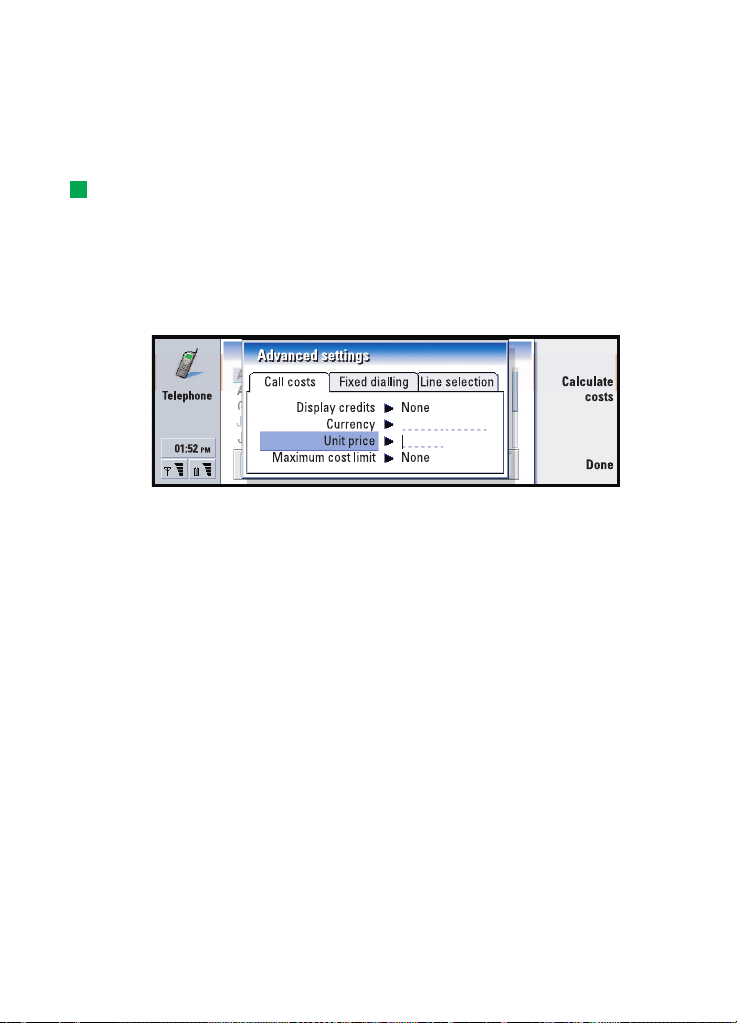
68
Advanced settings
1 Press the Menu key and select Settings > Advanced….
Telephone
2 Define the following options:
Call costs page
Tip: To see the phone serial number, press the Menu key and select Tools> Serial
number (IMEI). Your network operator may ask you for this information.
If your network supports the call charging display service, use this page to change
call charge settings and to view cost counters. Your communicator will prompt you
for your PIN2 code. If this page is dimmed, your SIM does not support this network
service.
Figure 26
Display credits: Determines the information about call costs shown in the call
display during a call. The options are No/Used/Remaining. Credits are
amounts of money, measured either in units or currency.
Currency: Enter a maximum of three characters to indicate your choice of currency.
You can enter numbers or letters. For example, you can enter ‘FIM’ for
Finnish currency. This field is used with Unit price below and with Show in
currency.
Unit price: If you use ‘units’, enter a decimal number for the price of each charging
unit. You must also complete the Currency field above.
Maximum cost limit: You have two options: No limit or a value that you can define
in the field. You can define the limit in either units or in currency. If you
are in a call when the cost limit is reached, the call ends. You cannot make
any more calls. You see a note on the display before and after the call limit
is reached.
Press Calculate costs: The information in this dialog is:
Last call: - The cost of the last call made.
All calls: - The cost of all calls made since the cost counter was reset. See
Figure 27.
Copyright © 2004 Nokia. All rights reserved.
Page 69

Remaining credits - If you have defined a limit in Maximum cost limit this field
displays the amount of money or units remaining.
Press either Show in units or Show in currency to choose how you want call
costs to be displayed in your communicator. ‘Units’ is a network
measurement, such as ‘21 units’. ‘Currency’ is shown in the characters you
have entered in the Currency field.
Press Clear costs to clear the cost counters. You are required to enter your
PIN2 code.
Figure 27
Note: The actual invoice for calls and services from your service provider may
vary, depending upon network features, rounding-off for billing, taxes,
and so on.
Fixed dialling page
Fixed dialling is a network service which allows you to restrict your calling to a
limited set of numbers stored in the SIM card. The service is offered by some
network operators. When the fixed dialling service is active, the SIM phone book
list shows only numbers in the fixed dialling list. You still have access to the
communicator’s Telephone directory, but you cannot call those numbers. If your
SIM card does not support this network service, this page is dimmed.
69
Telephone
Figure 28
If you want to change the settings or view the fixed numbers, you are required to
enter your PIN2 code. When the service is set to On, press Edit numbers to add,
modify, or delete numbers.
You are required to enter names and numbers into the fixed dialling list.
Copyright © 2004 Nokia. All rights reserved.
Page 70

70
Note: When fixed dialling is set to on, calls may be possible to certain
emergency numbers in some networks (such as 112 or other official
Telephone
Line selection page
If you subscribe to the alternate line network service, you will have two lines (phone
numbers) for your communicator. Each line can have different settings for some of
the Telephone features. If this service is unavailable or you do not use it, the Line
selection page appears dimmed.
Each line can have different settings for some of the Telephone features.
Figure 29
The options on this page are:
Selected line: Defines the line used for outgoing calls. The options are Primary/
Block line selection: Allows you to block the changing of the selected line. The values
emergency number).
Alternate. Fax calls always use the primary line. If Block line selection is
active (see the next paragraph) you cannot change the line in use.
are On/Off. Changing the value requires you to enter your PIN2 code.
Note: Block line selection option is only provided by some network
operators.
Flight profile
The flight profile prevents you from accidentally turning on the phone in an aircraft.
To select the flight profile:
1 In the Telephone main view, press the Menu key, scroll across the menu bar to
the Profiles icon , then highlight Flight.
2 Press Select.
With the flight profile active, you may do tasks which do not require
communication with the wireless network. For example, you can read previously
downloaded mail, write mail, notes, short messages, faxes, or update your calendar.
Copyright © 2004 Nokia. All rights reserved.
Page 71
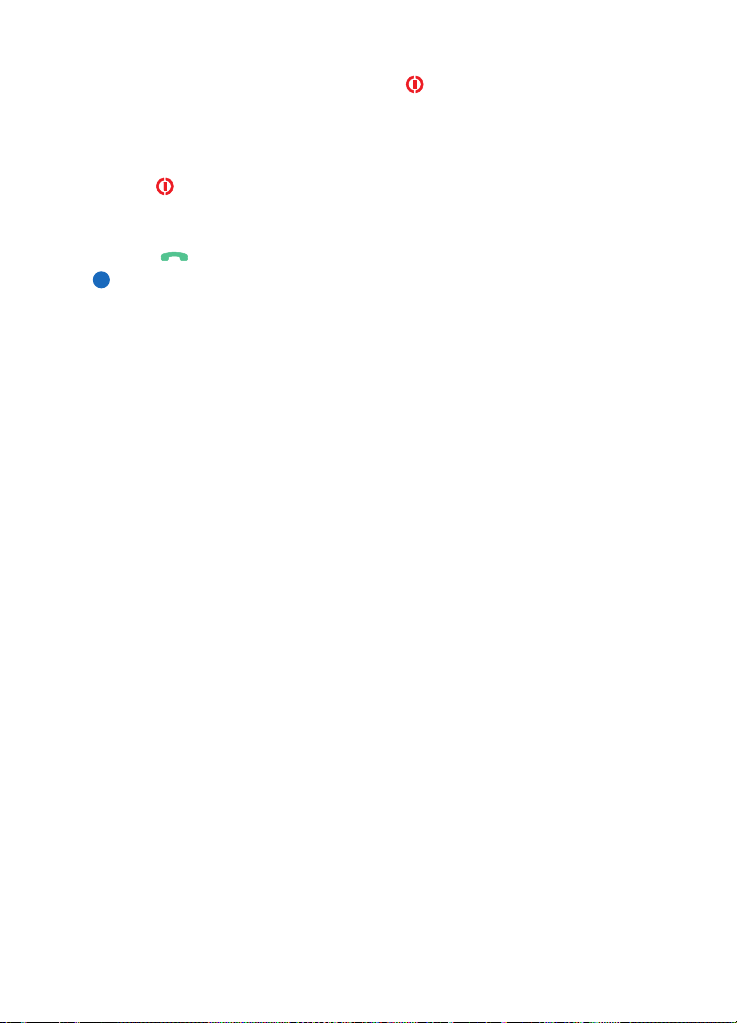
Once you have left the aircraft, turn off the flight profile by pressing Exit profile.
Then you can turn on the phone by pressing , and your short messages, faxes,
and mail will be sent automatically.
When the flight profile has been selected, emergency calls must be made from the
phone (close the communicator cover):
1 Press . The phone display will read Flight profile is active..
2 While the note is visible (for approximately five seconds) you can dial an
emergency number programmed into your communicator, for example, 112.
3 Press .
IMPORTANT! Never use the phone when in an aircraft. If the aircraft personnel
allow use of the communicator interface, you MUST activate the flight
profile. The flight profile will allow use of the communicator interface
only and will prevent use of the phone. Be aware that all communications
applications require use of the phone.
71
Telephone
Copyright © 2004 Nokia. All rights reserved.
Page 72
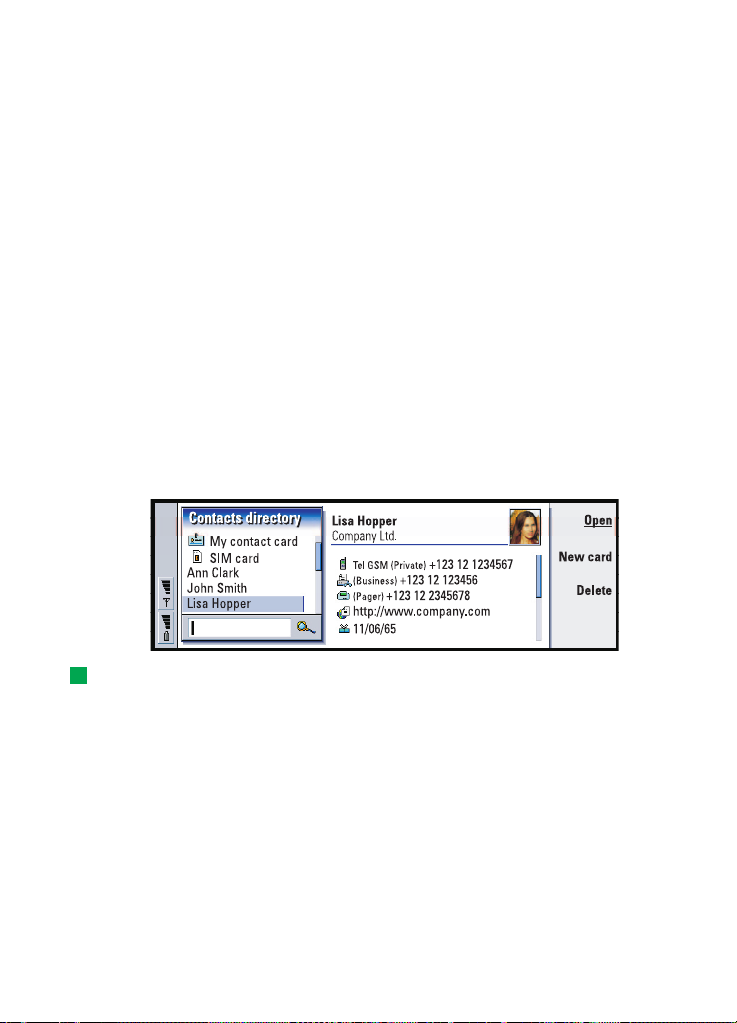
72
6. Contacts
Contacts
You can use the Contacts application to create, edit, and manage all contact
information, such as phone numbers and addresses.
Start the Contacts application by pressing the Contacts application button on the
keyboard.
The main contacts database is in the communicator’s memory. You can also store
contacts in the SIM card and in databases on an attached memory card.
You can synchronise your contacts with Microsoft Outlook, Lotus Notes, and Lotus
Organizer programs when you connect your communicator to a compatible PC. For
information on synchronising your contacts with a PC, see the PC Suite guide on
the sales package CD-ROM.
Contacts directory
The main view of Contacts contains two frames.
Figure 30
Tip: You can toggle between the two frames with the Arrows or Tab keys.
In the left-hand frame, there is a list of contacts in the currently open contacts
database. At the top of the list there is your own card and other available contacts
databases. Below the list there is a search box for finding entries.
In the right-hand frame there is the currently selected contact card.
Contacts databases can be located in the communicator’s internal memory, on a
memory card, or on a SIM card. A memory card may contain several contact
databases. Contact data is shown for one contacts database at a time. For example,
to see contacts stored on the SIM card, use the Arrows key to scroll down the list
to the SIM card and press Open.
Copyright © 2004 Nokia. All rights reserved.
Page 73

An individual contact card contains the information of one person. A group contact
card contains more than one contact person. You can see the name of a group
contact card in bold font in the list.
Contacts are listed by name. You can change the sort order of the list. See ’General
page’ on page 82.
You can create more than one contacts database in a memory card. For more
information see page 83.
Note: You cannot delete your own business card, the internal contacts database
of the communicator, the contacts database on a SIM card, a read-only
memory card contacts database, or contacts in a read-only contacts
database.
To make a contact card
1 In the Contacts directory main view, with the left-hand frame highlighted, press
New card. A new card is created using the default template.
2 To make a new contact card using a particular template, press the Menu key and
select File > New card. You are prompted to choose a template from a list.
3 When the contact card opens, enter information into the various fields. You can
fill in the information on your own business card using the same method. See
an example in Figure 31.
Note: The title of the P.O. Box field is only displayed when editing the fields.
To display the words ‘P.O. Box’ before the P.O. Box number after editing type, for
example, ‘P.O. Box 123’ in the field.
4 To save your contact card, press Done.
Note: The speed dial icon next to a contact card telephone number means
that you have defined a speed dial for that telephone number with the
Telephone application.
73
Contacts
Figure 31
Copyright © 2004 Nokia. All rights reserved.
Page 74
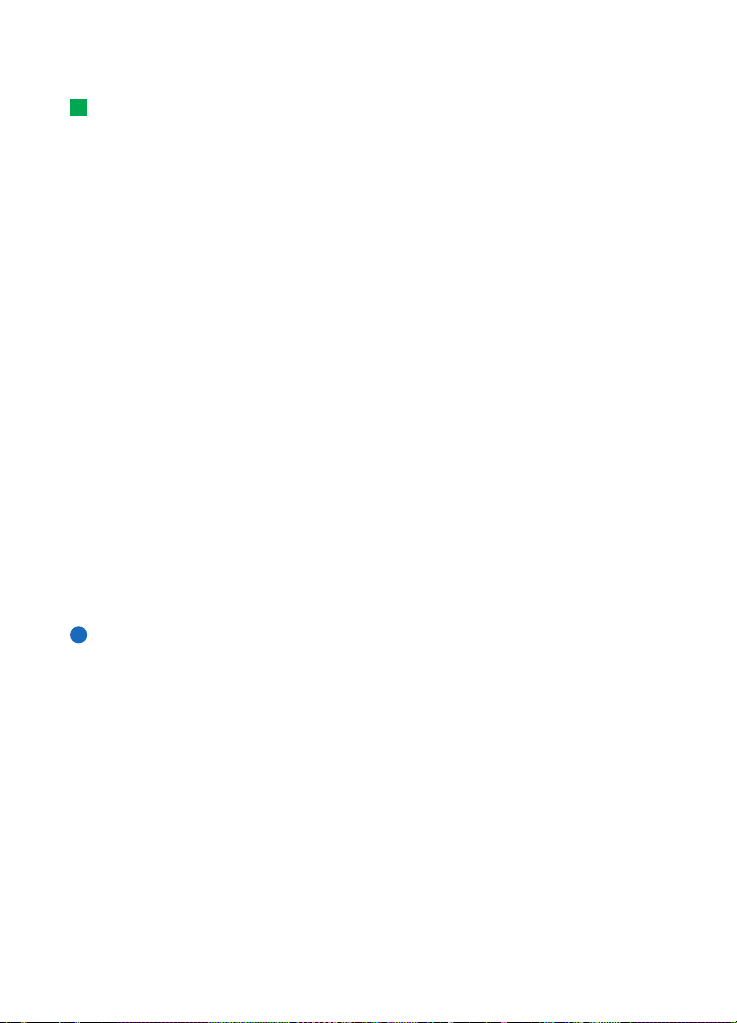
74
To open a contact card
Contacts
Tip: To copy or move a range of contacts, select, the contacts, press the Menu
key and select File > More options > Copy to or Move to.
1 In the Contacts main view, with the left-hand frame highlighted, select a card.
2 Press Open to open the card in a full display view.
To move or copy contacts from a SIM card
1 In the Contacts main view, with the left-hand frame highlighted, select the SIM
card and press Open.
2 Press the Menu key and select File > More options > Copy to or Move to.
3 Choose the Contacts database as the target directory and press Select.
To search for a contact card
1 In the search field under the Contacts directory list, enter characters which
match the beginning of the name of the contact. For example, to find Manfred,
enter M or Ma or Man. The names of contacts which match the characters you
entered are displayed.
For more information on the rules of searching, see ’Notes on using the search
field’ on page 74.
2 Using the Arrows key, select a contact and press Open.
Note: If you cannot find the contact in this database, go to the top of the
Contacts directory list, and open either the SIM card or the memory card
database. You may have stored your contact in one of these other
locations.
Notes on using the search field
A search checks the most important fields in a contact card. The matching of search
criteria is limited to the beginning of words. For example, to search using the
characters ‘Ann’ finds ‘Annabel’ but not ‘Joanne’.
Example: john.carr@florida.edu or http://florida.edu/~john.carr
The search also checks the contents which follow the following characters: '.'
(period) or '/' (forward slash) or '@' (‘at’ symbol) or '~’ (tilde).
Copyright © 2004 Nokia. All rights reserved.
Page 75

To change fields in a contact card
To add a field
You can add fields to a contact card to suit your own circumstances. For more
information on specific fields, see ’Information on fields’ on page 75.
1 Open a contact card.
2 Press Add field. A list opens, showing fields you can add to the card.
3 Using the Arrows key, select a field and press Select.
To rename a field
You can rename fields to suit your contacts. For example, after adding three new
Tel fields, you could rename them to Tel (Business), Tel (Private), and Tel (Car)
respectively.
Tip: If you want to delete a field on all cards based on the same template, it is
simpler to delete it from the template attached to the card. See ’To create or modify
templates’ on page 76.
1 Open a contact card.
2 Select the field you want to rename.
3 Press Rename field. A list of alternative names for the field opens. If you are not
allowed to rename the field, the Rename field command button is dimmed.
Information on fields
Company, First name, Last name, Suffix, Title, Middle Name, Job title, Birthday - You can
have only one of each of these fields.
Telephone number fields - Storing a ‘+’ (plus) character before the country code
allows you to use the same phone number abroad. Enter mobile phone numbers in
this field to send short messages.
Country or region - Enter a country or region name. If you want the address of a
contact to be displayed in the format of the country or region, use the same country
or region names as listed in the option Default country or region on page 82.
Note: Some extra types of field, such as Job description, may appear only if they
exist in an imported contact card.
75
Contacts
Copyright © 2004 Nokia. All rights reserved.
Page 76

76
To attach a ringing tone
Contacts
Tip: To play a ringing tone, use the File manager application to open a ringing
tone file. See ’To open a file’ on page 153. The default ringing tones are not
displayed in the File manager.
You can set a specific ringing tone for each contact card. When that contact calls
you, the communicator plays the chosen ringing tone (if the telephone number is
sent with the call).
1 Open the contact card.
2 Press the Menu key and select Card > Ringing tone. A dialog showing the current
ringing tone of this contact is displayed.
3 Press Change. A list of default sounds is displayed.
4 Select a sound and press Select. Press Browse to search for other sound files
stored in the communicator.
Note: To use personal ringing tones, this feature must be active in the profile
that you are using. For more information, see ’To create a new profile’ on
page 62.
To insert a picture
Tip: To define your default folder, go to Control panel and open the Default
folder application.
1 Open the contact card.
2 Press > on the Arrows key to select the picture frame on the right-hand side of
the card. Press Insert picture. A dialog displaying the contents of the default
folder opens. Press Browse to search for image files, if necessary.
Tip: Alternatively, to insert a picture, press the Menu key and select Card > Insert
picture.
3 Select a file and press OK. The image is opened in an image viewer. The framed
area will be inserted into the contact card. Move the area with the Arrows key
and enlarge or reduce the frame size with the + and - buttons. Press Insert. For
more information, see ’Imaging’ on page 169.
To create or modify templates
Tip: Templates do not apply to contact cards in the SIM card, because the layout
of a SIM contact card is fixed.
Copyright © 2004 Nokia. All rights reserved.
Page 77
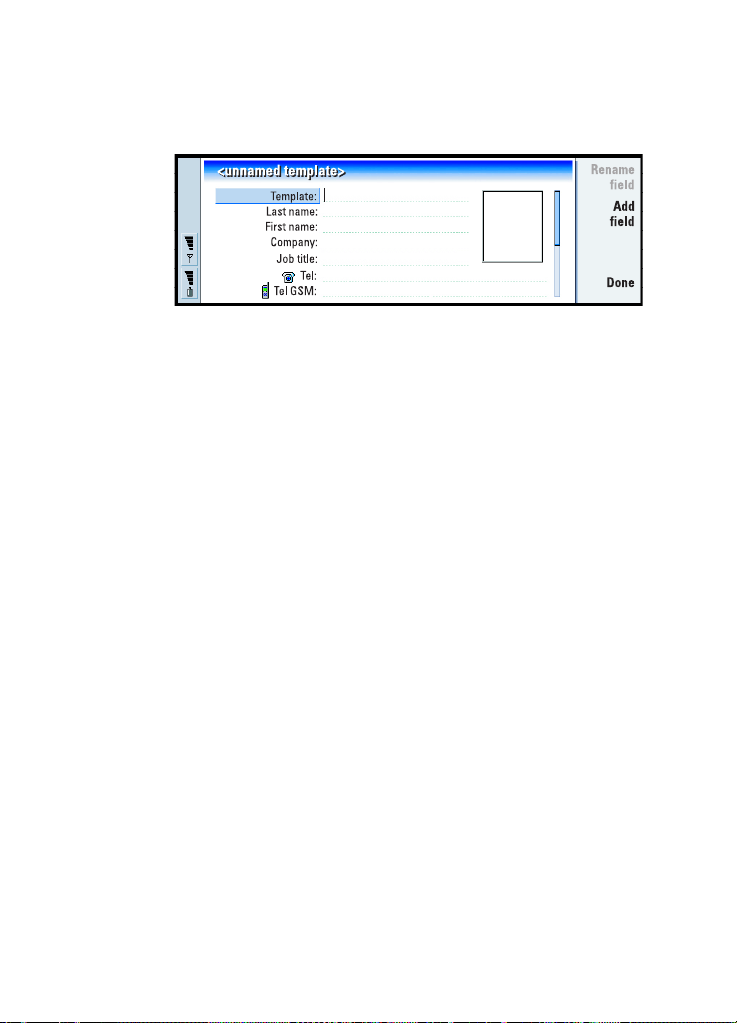
Templates define a set of fields which the communicator uses when creating or
displaying a contact card. The default template provides a typical range of fields.
You can modify the default template. You can also create custom templates with
fields suitable for a particular group of people, such as those living overseas.
Figure 32
1 Press the Menu key and select Tools > Templates. A list of templates opens.
2 Either press New to create a new template, or move to an existing template in
the list and press Open. A contact card template opens.
3 Edit the template. You can change the name of the template and add or remove
fields.
After you have created a contact card, the card and its template are linked as
follows:
• In a template, if you add or change fields or their labels, changes affect all
contact cards created from that template. If a field is deleted from the template,
the field is deleted from all the cards, except where the field contains data.
• In a card, if you remove fields that belong to a template, the empty field will still
be there the next time you open the card.
77
Contacts
To store DTMF tones
DTMF tones are the tones you hear when you press the number keys on the phone
keypad. DTMF tones allow you to communicate with voice mailboxes, computerised
telephony systems, etc.
You can store a sequence of DTMF tones for a contact card. When you make a call
to the contact, you can retrieve the sequence. It will save you from re-entering the
characters.
1 Open or create a contact card.
2 Press Add field. A list opens.
3 Scroll down the list to DTMF and press Select. The DTMF field is inserted in the
contact card.
4 Enter a DTMF sequence in the DTMF field.
Copyright © 2004 Nokia. All rights reserved.
Page 78
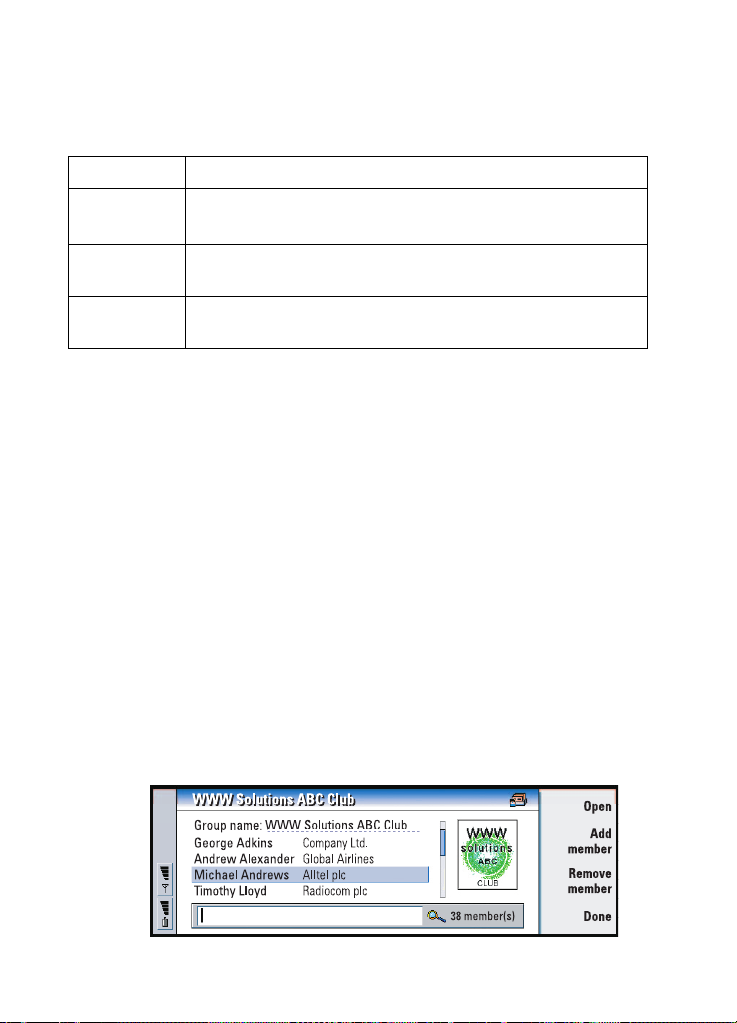
78
If you need a phone number-DTMF combination number for a contact, store the
phone number followed by the DTMF sequence in the Tel field. You can use the
Contacts
following non-numeric characters:
Character Function
*
#
p Inserts a pause of approx. 2 seconds before, or between, DTMF
w If you use this character, the remaining sequence is not sent un-
The asterisk and hash symbols may be used if the DTMF service
requires them
characters
til you press Send tone again during the call.
To create contact groups
You can create contact groups to save time by sending e-mails and short messages
to all members of the contact group in one action.
1 With the Contacts directory main view displayed, press the Menu key and select
File > New group…. A blank group contact card opens.
2 Enter a name for your group.
3 To add contacts to the group, press Add member. A list of contact cards and
groups opens.
4 Select a contact and press Add. Note that you can add another contact group
to a group.
5 To attach a picture for the group, press > on the Arrows key to move to the
picture frame. Alternatively, press the Menu key and select Group > Insert picture.
A dialog displaying the contents of the default folder opens. Select a file and
press OK, or press Browse to search for a picture file.
6 To save the group contact card, press Done.
An example of a contact group with members is shown in Figure 33.
Figure 33
Copyright © 2004 Nokia. All rights reserved.
Page 79
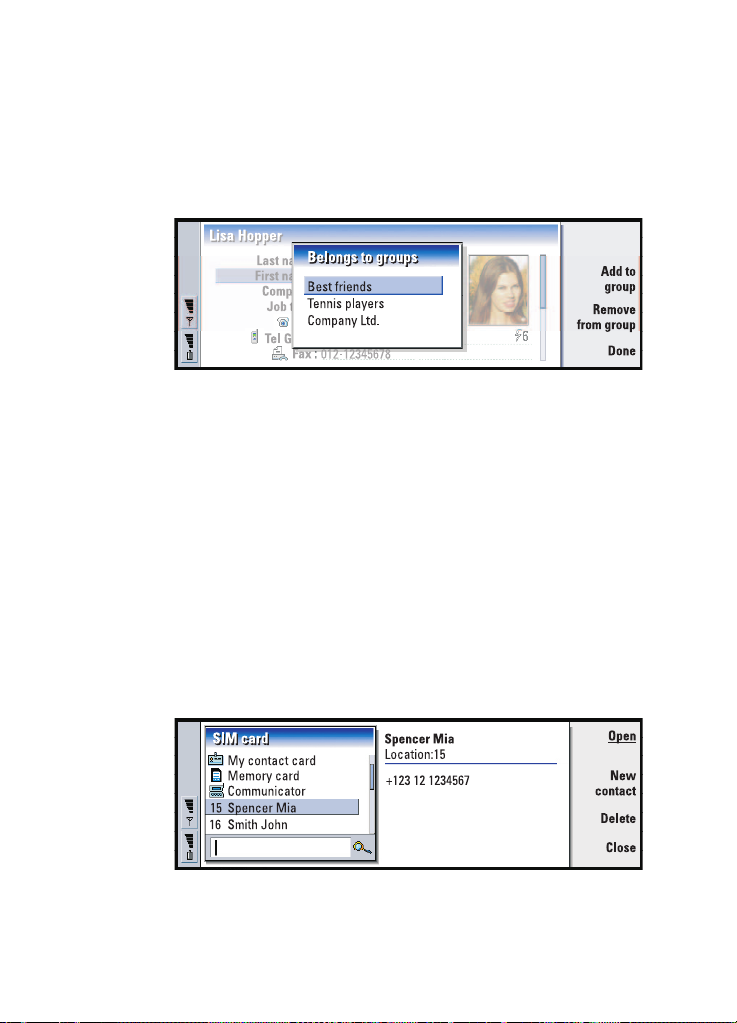
The company name, if it also exists in the original contact card, appears to the right
of the name of the contact. Select Open to view the details of any of the group
members.
To change group memberships for a contact or a group
Figure 34
1 To view or change the groups to which a contact or a group belongs, open the
contact card, press the Menu key, and select Card or Group > Belongs to groups.
A list opens, showing memberships for the contact or group.
2 To add the card to a new group, press Add to group. A list of contact groups in
the current database opens.
3 Select a group and press Add. Your contact card or group contact card is added
to the group.
4 Press Done to save your changes.
To create a SIM contact card
79
Contacts
You can view the SIM directory by selecting SIM card in the Contacts directory. The
contacts in your SIM card are displayed with SIM location numbers, as shown
below:
Figure 35
Copyright © 2004 Nokia. All rights reserved.
Page 80

80
1 In the SIM card main view, press New contact. A dialog opens, as shown in
Figure 36. If fixed dialling is active, the SIM contents show only your fixed
Contacts
dialling numbers. For more information on fixed dialling, see page 69.
2 The memory location shows the first free location number. To change the
location, press Change.
3 Enter a name for the contact.
4 Enter a number for the contact.
Note: The length of the name and the phone number you can enter is defined
by the SIM card. For example, some SIM cards allow a maximum of only
fourteen characters.
Figure 36
SIM directory options
You can sort the contents of the SIM directory in alphabetical order or by memory
location. Press the Menu key and select View > Sort by > Name, or Sort by > SIM
location.
To see a summary of the usage of the SIM database, press the Menu key and select
File > Properties. If fixed dialling is active, you can see only information about fixed
dialling numbers.
To send a contact card as a business card
Tip: You can send only one business card in each message you send; however,
you can send it to many recipients.
When you send or receive a contact card between the communicator and other
devices, the term ‘business cards’ is used. A business card is a contact card in a
format suitable for transmission, usually vCard format. You can add received
business cards to your Contacts directory, where they become contact cards.
1 In the Contacts directory main view, select the card you want to send.
Copyright © 2004 Nokia. All rights reserved.
Page 81

Tip: PC mail and the short message service are explained in the ’Messaging’
chapter, starting on page 116. If using short messages, the card is sent in the
Sending format defined on page 82.
2 Press the Menu key and select File > Send. In the Send submenu, make a further
choice of media: As a mail/As a short message/Via infrared. You may have other
sending options if you have installed additional software. An editor dialog opens,
depending on the sending medium you have chosen, as shown in the example
below. The contact card you want to send has now become a ‘business card’.
Figure 37
3 To choose who receives the sent card messages, press Recipient.
Tip: If you change the setting to include images in the message, do not forget
to change it back after you have sent the message to reduce call charges.
4 If you are sending via the short message service, the images are left out by
default to reduce call charges. If you want to include the image in the message,
you must change the setting. See ’Send via short message page’ on page 82.
5 If you are about to send via infrared, make sure you activate the receiving of
infrared in the other device first.
6 Press Send.
81
Contacts
To receive a business card
When you receive a business card from another device, you are alerted by a
notification message. This message appears automatically on the display, in any
application. Follow the screen prompts to view the business card.
Note the following information about the contents of received card(s):
A field is displayed if it is recognised; if not, it is ignored.
Audio data, in a supported format, is set as the personal ringing tone of the contact
(if you choose to add the card to your Contacts directory)
To add the received card to your Contacts directory, press Add to Contacts. The
card is converted to contact card format. To reject the card, press Delete.
Copyright © 2004 Nokia. All rights reserved.
Page 82

82
Settings
Contacts
Press the Menu key and select Tools > Settings, then select a page, as follows:
General page
Figure 38
Default template: Allows you to define which template is used when creating a new
contact card. When you press Change, you can choose a template from a
list of templates used with the current database.
Name display: Allows you to define the display order of names in the Contacts
directory main view. The values are First name Last name/Last name, First
name. The names will be displayed in the same order in the Telephone
application and the cover phone.
Default country or region: Concerns the country whose address format is used when
viewing contact card addresses in various displays in the communicator.
By default, the address format of the country or region you enter in the
Country or region field of a contact card is used. If you do not enter
information in the Country or region field, the communicator uses the
address format of the Default country or region. Each country has a
predefined address format. Press Change to see a list of countries and
regions.
Send via short message page
Example: The Nokia 9000i/9110/9110i communicators and most of the major e-
mail clients support the vCard format.
Sending format: Allows you to define the format used when sending a business card
via the short message service. The values are Compact format/vCard.
Compact format is more widely supported but the number of fields sent is
more restricted. Use vCard format if you know the receiving device
understands vCard format. Using vCard format, you can send all fields
except Note and DTMF.
Copyright © 2004 Nokia. All rights reserved.
Page 83
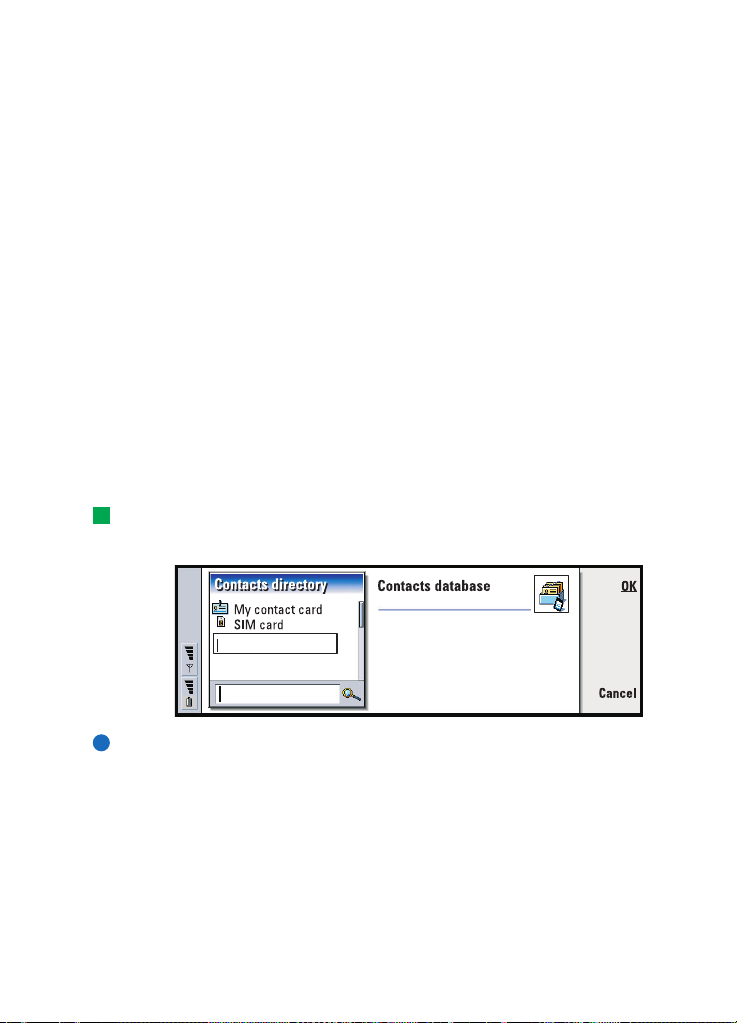
Send contact card pictures: Allows you to control the attaching of pictures when
sending business cards in vCard format via the short message service. The
values are No/Yes.
VIP group page
VIP group: Allows you to nominate an existing contact card group to be treated as
VIP group. You can restrict the ringing of incoming calls so that only calls
from a member of a VIP group will ring, the others will not ring. See Profile
settings, ’Other page’ on page 64.
To create a new contacts database
Contacts databases are created on a memory card.
1 Press the Menu key and select File > More options > New database.
2 Type the name of your database, then press the Enter key. See Figure 39. Your
new database is added to the Contacts directory as a folder.
3 To add a new card, press New card. To copy or move contacts to the new
database, select existing contacts from the Contacts directory, press the Menu
key, and select File > More options > Copy to or > Move to.
Tip: To see a summary of the usage of the database, press the Menu key and
select File > Properties.
83
Contacts
Figure 39
Note: If you have a read-only memory card, you cannot make changes to the
contacts or databases on that card.
Copyright © 2004 Nokia. All rights reserved.
Page 84

84
7. Calendar
Calendar
In the Calendar application, you can create and check your scheduled events,
appointments, anniversaries, and birthdays. You can also list things to do and set
alarms to all of the calendar entries.
You can synchronise your calendar and tasks with Microsoft and Lotus programs
when you connect your communicator to a compatible PC. For information on
synchronisation, see ’To transfer data from other devices’ on page 33 and the PC
Suite guide on the CD-ROM.
Calendar entries
There are four types of entry that you can store in the Calendar application:
Example: Use appointment entries for meetings and business lunches.
• Appointment entries are the basic entries in your calendar.
• Event entries are related to the whole day, not to a specific time of day. Event
entries do not appear in the Weekly time schedule.
• Anniversary entries are repeated annually on the same date. Use Anniversary
entries for annual reminders of important dates, such as birthdays or
celebrations.
Tip: You can use the standard clipboard command shortcuts Ctrl + X and
Ctrl + V to cut entries and paste them to a different place.
• Task entries are for writing down tasks. These tasks can then be prioritised and
organised into task lists. To-do tasks can also have deadlines.
There are also seven different views to view entries. Press Change view to choose
a view. For more information about different views, see ’Views’ on page 89.
To create new calendar entries
There are two ways to create calendar entries:
Tip: To send a calendar entry to reserve a time in other device calendars, move
to the date that contains the entry with the Arrows key, press the Menu key and
select Send > As a short message or Via infrared
• Start typing your entry. As you enter characters, Calendar opens the default
entry dialog of the current view.
Copyright © 2004 Nokia. All rights reserved.
Page 85

• Press the Menu key and select File > New entry. Select the entry you want to
create. The options are: Appointment…, Event…, Anniversary…, or Task….
This is the way to create a new calendar entry when you do not want to use the
default entry type for the particular view.
To define information in a calendar entry
Tip: To change the default values of an entry details dialog, press the Menu key
and select Entry > Default settings.
Figure 40
Tip: To see how attachments are created and copied to an entry, see page 89.
Note: Day, event, anniversary, and task entry all have slightly different entry
dialogs. The following descriptions of each dialog page list all the
possibilities.
Details page
Description: The description of the entry.
Tip: An untimed entry is displayed with a icon.
Timed: Specifies whether a day entry is timed or untimed. ‘Timed’ means that the
entry has a specific start time, end time, and duration. ‘Untimed’ means
that the entry happens on a particular date, but at no specific time. If you
select No, you may have to define the date for the day entry in the field
below. If you select Yes, you must define the starting and ending time.
Date: The date of the entry.
Start: The time or date when the entry starts, depending on the entry type.
Example: The start year may be a person’s year of birth, and the number of years
since the start year may be a person’s age.
Display year: Displays the start year of the anniversary, the number of years that
have passed since the start year, or no year information. The options are
Starting year/In number of years/None.
85
Calendar
Copyright © 2004 Nokia. All rights reserved.
Page 86
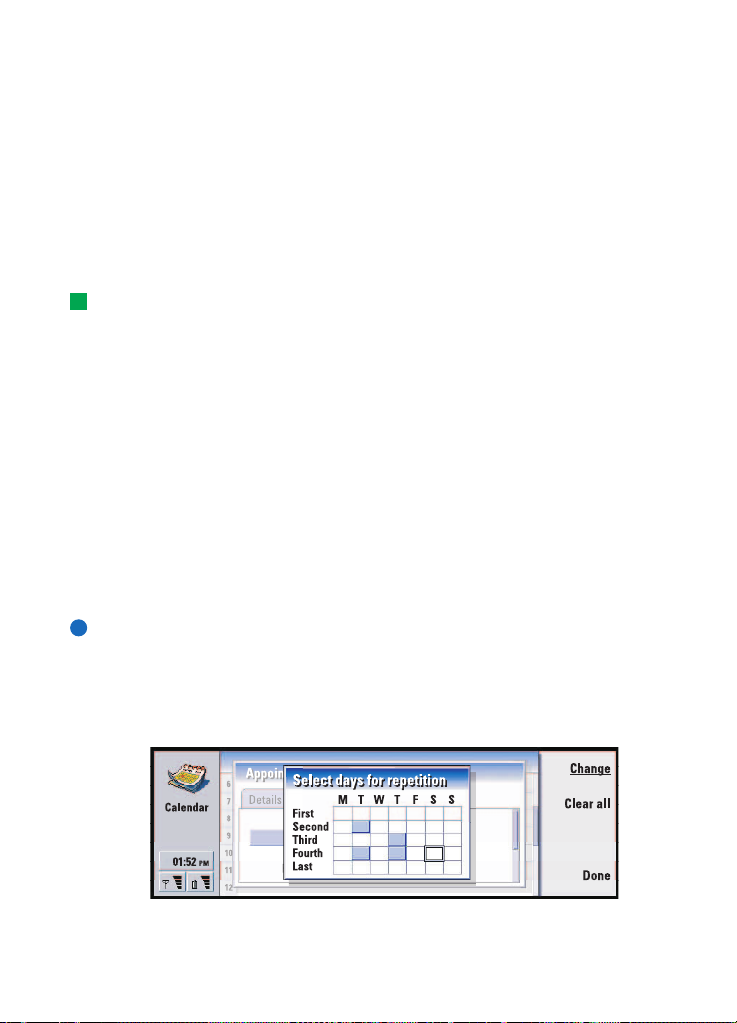
86
Duration: The duration of the entry. If you change the value in the Start and End
Calendar
End: The time when the entry ends.
Priority: The priority of a task. The options are High/Normal/Low.
Task list: The task list to which the task entry is connected.
Due date: The deadline of a task.
Start warning: The days before the due date when a task starts being shown in
Alarm page
Set alarm: Specifies whether an alarm is set for the entry.
Time before: The time when an alarm set for a timed day entry will go off.
Alarm time: The time when an alarm set for an untimed entry will go off.
Days before: The number of days before an entry when an alarm will go off.
Repeat page
Example: If your club has a meeting which takes place on the first Monday of every
month, you can set the entry to recur accordingly by selecting Monthly by day.
On this page you can determine whether and when you want an entry to be
repeated:
Repeat type: The repeat type for the entry. The options are No repeat/Daily/Working
Repeat on days: The days on which the entry is repeated. Use the Arrows key to go
fields, this field is updated.
today’s entry list.
Tip: You can set an alarm for a task entry only if you have also set a Due date.
days/Weekly/Monthly by day/Monthly by date/Yearly by day/Yearly by date.
Note: Define Repeat type first since the choice of options in the rest of the fields
depends on what you have selected.
to a day you wish to select and press Select. You can select more than one
day at a time. See Figure41.
Figure 41
Copyright © 2004 Nokia. All rights reserved.
Page 87

Repeat on dates: The dates on which the entry is repeated. Use the Arrows key to go
to a date you wish to select and press Select. You can select more than
one date at a time. See Figure 42.
Figure 42
Example: To define an entry that is repeated Daily with two days between every
repeat, define “every 3 days” in Repeat interval.
Repeat interval: The time period between repeats. This option is available if you
have selected Daily, Weekly, Monthly by day, or Monthly by date in Repeat
type.
Repeat indefinitely: Frequency of the repetition. The options are Yes / No.
Note: It is still possible to remove or edit a single entry even if the entry is
repeating. If you edit an entry and change any options except the repeat
options, a selection list appears. You then choose how you want the
change to take place from the following options: All occurrences/Only this
occurrence/This and future occurrences/This and past occurrences.
Status page
On this page you can define a background colour and status for the entry, as well
as specify whether you want to synchronise the entry:
Tip: Colour is a handy way to categorise entries - you see more easily how your
time is reserved.
Colour marking: Allows you to define the color and letter for the entry symbol,
which appears after the text of the entry in all views. When you check your
calendar entries in the Weekly time or Year schedules, the colour is used
for the bar indicating the entry. The letter is used to filter Calendar entries
in the Year schedule.
Example: If you are not sure if a entry will take place, you can mark it as Tentative.
Tentative: Whether an entry is confirmed or not. A tentative entry is indicated with
icon next to the entry text.
Crossed out: Whether an entry has been completed or not. Crossing out an entry
does not remove it from the calendar.
87
Calendar
Copyright © 2004 Nokia. All rights reserved.
Page 88

88
Synchronisation: Whether your calendar entries are shown to others when you
Calendar
connect to the network and synchronise your calendar. The options are
Public, Private, and No synchronisation. See the PC Suite Guide on the CD-
ROM for more information about synchronisation.
To edit an entry
1 Select the entry in the view.
2 Press Enter. A details dialog for the entry opens. Edit the details on the various
pages.
You can now, for example, reset the alarm or redefine how the entry is repeated
in the calendar. See ’To define information in a calendar entry’ on page 85.
To change an entry type
Example: You might have entered an event, but you now want to change it to an
appointment.
1 Select the entry in the view.
2 Press the Menu key and select Entry > Change entry type….
3 Choose a new entry type from the list.
To delete entries
You should tidy up your calendar from time to time by deleting entries, since
calendar entries accumulate over time and consume memory.
Note: You can also back up your calendar data to a compatible PC. See the PC
Suite Guide on the sales package CD-ROM for details.
To delete a single entry
There are two ways to delete a single entry:
• Select the entry or entries in the view, then press the backspace key. A note is
displayed asking you to confirm the deletion
• Select the entry or entries in the view, press the Menu key, and then select File
>Delete entry. To confirm the deletion, press OK.
To delete a range of entries using defined criteria
Tip: You can move entries to another file and then to a PC to free up memory.
4 Press the Menu key and select Tools > Move/Delete…. A dialog box is displayed
with a suggested range of entries to be deleted.
Copyright © 2004 Nokia. All rights reserved.
Page 89

5 Press OK to delete all the entries defined in the dialog box at step 1, or press
Options to define further criteria (including whether you want to ‘move’ or to
‘delete’. A dialog with two pages opens. Define the following and press Done to
return to the previous dialog.
Details page
Action: The consequences of removing the entries. The options are Delete/Move to
a file.
Entries: The types of entries which will be removed. The options are All/Crossed out.
Time period: The time scope of the removal. The options are Whole calendar/Until
today/From today/Other.
Start: The start date of the entries to be removed.
End: The end date of the entries to be removed.
Entry types page
Choose from the following options: Appointments/Events/Anniversaries/Tasks.
To view, create, and delete attachments
1 Open a calendar entry by pressing Enter. The entry details dialog with four pages
opens.
2 Press Attachments. A selection list of attachments linked to the calendar entry
opens.
3 To view a selected attachment, press Open.
To create a new attachment, press New.
To delete an attachment, press Delete.
4 If you want to add a new attachment, select the type of attachment and press
Insert new to create the new attachment or Insert existing to browse for an
existing attachment.
89
Calendar
Views
Tip: You can press the Calendar application button repeatedly to cycle the view.
The Calendar consists of seven views. The purpose of each view is to help you
organise your calendar so that you manage your time effectively on a daily, weekly,
monthly, and yearly basis. You can customise the display of each view.
Copyright © 2004 Nokia. All rights reserved.
Page 90

90
Commands in all views
Calendar
Tip: In most of the views you can go to today’s date by pressing the Space key
on the keyboard.
The following command buttons are available in all of the views:
Edit - Opens a selected calendar entry for editing.
New entry - Enables you to create a new calendar entry if there are no entries for
that day. You can also create a new calendar entry by just starting to enter
characters on the keyboard, see ’To create new calendar entries’ on page 84.
Change view - Opens a selection list from which you can switch to any of the other
calendar views. The options are Month/Week/Day/Task lists/Weekly time schedule/Year
schedule/Anniversaries.
Go to date- Opens a search dialog from which you can, by typing in the desired
date, switch to any date in the calendar. Enter the date and press OK. Press Today
to go to today’s date. Press Browse to browse through the calendar.
Month view
Figure 43
Left frame
Tip: To edit an event, the right frame must be active. If you are in the left frame,
go to the desired date and press the Enter key. The focus moves to the right frame.
One row in the day table equals one week. Abbreviations for the days of the week
are in the highest row.
Today’s date is marked in green.
Dates that have scheduled events are marked in bold and blue.
The currently selected date is highlighted.
Right frame
Tip: To see a list of icons that are displayed in all views, see page 94.
Copyright © 2004 Nokia. All rights reserved.
Page 91

The events of the currently selected date are shown in the day details frame on the
right.
Week view
Tip: To change the starting day of the week, press Extras, open the Control
panel, and select Regional settings. Choose Date page and then First day of the week.
Figure 44
Tip: To move the position of the title box from left to right, press the Menu key
and select View > View settings…. See Title location in ’View settings’ on page 97.
The week view shows the events for the selected week in seven day boxes.
The coloured indicator area next to a day box shows the date and name of the day.
Today’s indicator area is framed green.
Day view
91
Calendar
Figure 45
The day view shows the events for the selected day.
Tip: To change the time period covered in one time slot, press the Menu key and
select View > View settings…. See Time slot allocation in ’View settings’ on page 97.
Events are grouped into one time slot according to their starting time.
To view the day view of the previous day, press < on the Arrows key. To view the
next day, press >.
Copyright © 2004 Nokia. All rights reserved.
Page 92

92
Tip: In day and week views, you can quickly move to a different date by pressing
the Tab key, selecting the desired date with the Arrows key, and pressing Enter.
Calendar
Task lists
Figure 46
Tip: To see how to-do task lists are created, see page 94.
You can create one or several business or personal task lists which may contain
tasks with or without deadlines. You can also set an alarm or a repeat for a task.
The page number in the upper right corner of the Task list view indicates the
position of the task list among the other task lists. For example, in Figure 46, ‘1/5’
means that there are altogether five task lists and ‘Urgent tasks’ is the first list.
Tip: To see a list of all task lists, press the Tab key.
To view the previous task list, press < on the Arrows key. To view the next task list,
press >.
Due dates are shown to the right of a task, in brackets.
Note: Only to-do task entries are shown in the task list.
Weekly time schedule
Figure 47
Tip: You can select different bar colours for different types of entries. See
’Status page’ on page 87.
Copyright © 2004 Nokia. All rights reserved.
Page 93
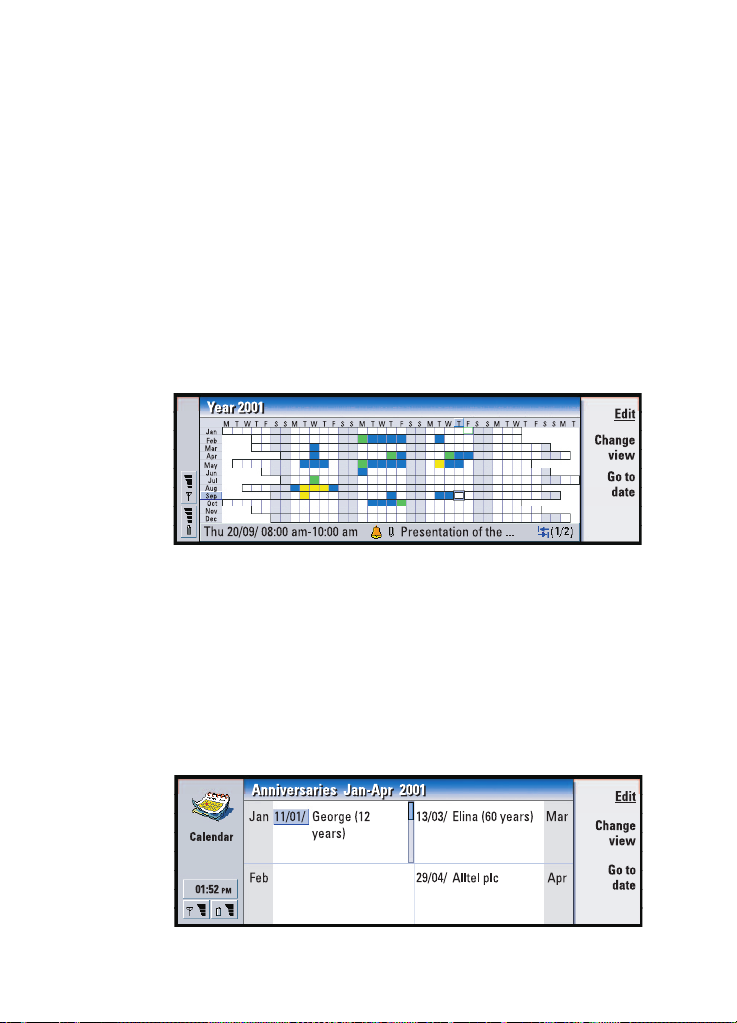
The weekly time schedule shows the reserved hours for the selected week. This
means that only timed entries are shown The currently selected time box is framed.
Entries are marked with bars.
Example: Use a green bar for hobbies and a red bar for business trips to get a quick
overview of your activities during a week. See ’View settings’ on page 97.
If a time box contains entries, the bar across the bottom of the weekly time
schedule shows the details of the entry. The numbers to the right of the entry
description indicate the number of entries contained in that time box. For example,
1/2 in Figure 47 means that you are seeing the details of the first of two entries.
If a time box contains more than one entry, you can view a list of the entries by
pressing the Tab key.
Year schedule
Figure 48
The year schedule shows the timetable for the selected year. Only entries with
colours are shown in the year schedule. If there are several colours connected to
the day, only one can be shown.
Abbreviations for the days of the week are in the highest row and the months of
the year in the far left column.
Time boxes have the same functions as in the Weekly time schedule.
93
Calendar
Anniversaries
Figure 49
Copyright © 2004 Nokia. All rights reserved.
Page 94

94
Tip: To change the number of months shown in the anniversary view, press the
Menu key and select View > View settings…. See Months in view in ’View settings’ on
Calendar
page 97.
The anniversary view shows the anniversaries for four months at a time. You can
add here all the birthdays and other anniversaries that you want to be reminded of.
Note: Only anniversary entries are shown in the anniversary view.
Icons
You can see the following symbols in Calendar:
- Alarm
- Anniversary
- Attachment
- Event
- Repeating entry
- Tentative entry
- Task
- Task, with high importance
- Task, with low importance
- Untimed entry
Task lists
To create a new task list
1 Press the Menu key and select File > New task list…. A dialog with two pages
opens.
2 Define the task list on the two pages of the dialog. See ’Details page’ and
’Visibility page’ below.
3 When you are ready, press Close. The new task list is added in Task lists.
Copyright © 2004 Nokia. All rights reserved.
Page 95
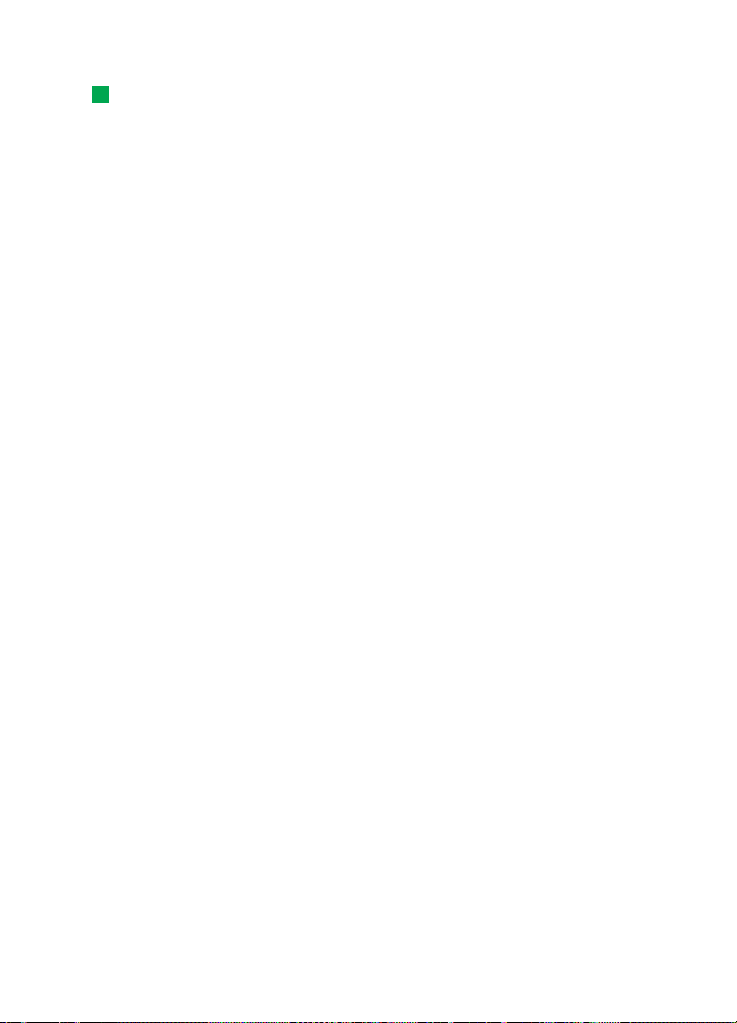
Details page
Tip: If you choose to sort a task list manually, all tasks on the list appear
numbered. You can enter a new task entry randomly by focusing on a location in
the list. You can also change the order of the tasks by cutting and pasting (Ctrl + X
and Ctrl + V).
List name: The name of the task list.
Position: The position of the task list among the other task lists.
Sorting: How the tasks are sorted hierarchically in the task list. The options are
Manual/Priority then date/Date then priority.
Visibility page
Show tasks: The views in which the tasks on the list will be shown. The options are
All views/Task list view.
Task position: The position of the tasks in an event list if the tasks are all shown in
All views.
To edit a task list
1 Open the task list.
2 Press the Menu key and select View > Task list settings…. A dialog with two pages,
Details and Visibility, opens, as explained above.
To delete a task list
1 Open the task list.
2 Press the Menu key and select File > Delete list.
95
Calendar
To search for Calendar entries
You can search through the entries for particular pieces of texts.
1 Press the Menu key and select Tools > Find entry…. A search field opens.
2 Enter a key word for the entry you want to search for, or
press Options to restrict the search by defining a set of qualifications. A dialog
with two pages opens.
Define the following:
Details page
Refine search: Defines the search. The options are No/Entries with an alarm/Entries
with repetition/Crossed out entries.
Copyright © 2004 Nokia. All rights reserved.
Page 96

96
Time period: The time scope of the search. The options are Whole calendar/Until
today/From today/User defined.
Calendar
From: The starting point of the search.
Until: The ending point of the search.
Entry types page
Choose the type of entries you want to find. The options are: Appointments/
Events/Anniversaries/Tasks.
Tip: You can stop a search by pressing Stop.
3 To start searching, press Find. A chronological list of the find results is shown.
See Figure 50.
Figure 50
4 Select an entry and press:
• Edit to open the entry details dialog for editing,
• Go to to go to the date or view where the entry is located or,
• New find to start a new search.
5 Press Close to return to the currently active view.
Settings
General settings
1 Press the Menu key and select Tools > General settings…. A dialog opens.
2 Define the following:
Default view: The default view when opening either another or a new calendar
file.
Display untimed entries: The location of untimed day, event, and anniversary
entries in the entry list of all the timed views.
3 Press Close to return to the currently active view.
Copyright © 2004 Nokia. All rights reserved.
Page 97

View settings
You can define the appearance of the view and default entry types for each view by
following these steps:
1 Go to the view you want to define.
2 Press the Menu key and select View > View settings…. A dialog with two pages
opens.
3 Define the view settings on the two pages of the dialog. See ’Details page’ and
’Entry types’ below.
4 Press Close to return to the currently active view.
Note: The contents of the dialog vary in different views. The following is a list
of all the possibilities.
Details page
Default entry type: The entry type which is inserted in the view by default when you
create a new entry. The options are Appointment/Event/Anniversary/Task.
Wrap text: Specifies whether or not the information in the entry is wrapped when
viewed in any of the views.
Title location: Specifies whether the title of the week is on the left or right of the
display in the weekly view.
Time slot allocation: The time period covered in one time slot of the daily views and
weekly time schedules. The options are 2 hours/1 hour/30 minutes/15
minutes
Day starts: The time when a day starts in the Daily view.
Day ends: The time when a day ends in the Daily view.
Show colour markings: Specifies whether all entry symbols or only symbols with the
letter specified in Default colour are shown in the year view.
Default colour: The symbols and background colours of the different entry types in
the particular view.
Months in view: The number of month boxes in the anniversary view.
97
Calendar
Entry types
On the Entry types page you can choose the entry types you want to appear in the
view you are defining: Appointments/Events/Anniversaries/Tasks.
Copyright © 2004 Nokia. All rights reserved.
Page 98

98
8. Internet
Internet
This chapter describes how to get access to the Internet and how to use the Internet
applications, WWW browser and WAP browser.
Note: The Mail application, described in the Messaging chapter, also uses an
Internet connection. See ’Mail’ on page 126.
To connect to the Internet,
• the wireless network you use must support data calls,
• the data service must be activated for your SIM card,
• you must have obtained an Internet access point from an Internet Service
Provider (ISP), and
• you must have entered the proper Internet settings.
Your ISP can give you instructions on how to configure the Internet settings. Follow
the instructions carefully.
Note: You must have your phone turned on, within network coverage and free
of any other voice or data call to connect to the Internet.
To set up your Internet access point
Note: To be able to use the Internet services, you need to configure an Internet
connection. Some Internet service providers may offer you the possibility
to configure your Internet settings by sending you a smart message via
SMS. This might reduce the number of settings you may need to enter
yourself, or eliminate the need altogether. Please contact your Internet
Service Provider (ISP) for details.
Internet connections
To set up and change the Internet settings, you have two choices:
• Go to the Control panel in the Extras application and open Internet access, see
page 159, or,
• From the Internet application main view, press the Menu key and select Tools >
Internet access…. A dialog opens, see Figure 51.
Copyright © 2004 Nokia. All rights reserved.
Page 99

Figure 51
The first two lines contain a summary of the details of the preferred connection.
Define the following:
Tip: You may have to set up several Internet connections, depending on the sites
you want to access. For example, browsing the WWW may require one setup;
browsing your company’s intranet may require another connection.
Preferred connection: The default connection which will be used to connect to the
Internet.
If idle, stay online: The connection to the Internet will automatically close after the
inactivity period defined here. The options are For 2 minutes/For 5 minutes/
For 10 minutes/For 60 minutes.
IMPORTANT: Some Internet connections may appear inactive, but they may still
be sending and receiving data in the background. These connections may
delay the start of the inactivity period specified here, and therefore
postpone the closing of the connection.
Ask before connecting: The options are Yes/No. If you choose Yes, a connection dialog
appears every time you connect to the Internet, asking you to either
confirm, change, or cancel the connection, or change the Internet access
point. If you choose No, the communicator will choose the default Internet
access point.
99
Internet
To create a new connection or edit an existing connection
1 In the Internet connections dialog, press New to create a new connection or Edit
to edit an existing connection.
2 If you already have connections defined, you can use an existing connection as
a basis for the new connection. After you have pressed New, press Use existing.
Choose the connection you want from the list which appears, and press OK.
3 A dialog on connection details opens. See Figure 52.
4 Define the following:
Copyright © 2004 Nokia. All rights reserved.
Page 100

100
Internet
Figure 52
Note: The exact values for the settings are provided by your ISP.
Figure 53
Tip: All your connections should have different names.
Connection name: Give a descriptive name for the connection.
Phone number: The modem telephone number of the IAP.
Tip: Often the minimum requirement for an Internet connection is: Phone
number, Username, and Password.
Password prompt: If you must type in a new password every time you log on to a
server, or if you do not want to save your password, choose Yes. The
options are Yes/No.
Username: Type in a user name if required by the Internet Service Provider (ISP). The
user name may be needed to connect to the Internet, and is usually
provided by the ISP. The user name is often case-sensitive.
Password: Type in a password if required by the ISP. The password may be needed
to connect to the Internet, and is usually provided by the ISP. The password
is often case-sensitive.
Confirm password: Confirm your password by retyping it in this field.
Press Advanced settings to define the Advanced settings of the connection. A
dialog with four pages opens. See Figure 54.
Copyright © 2004 Nokia. All rights reserved.
