Page 1
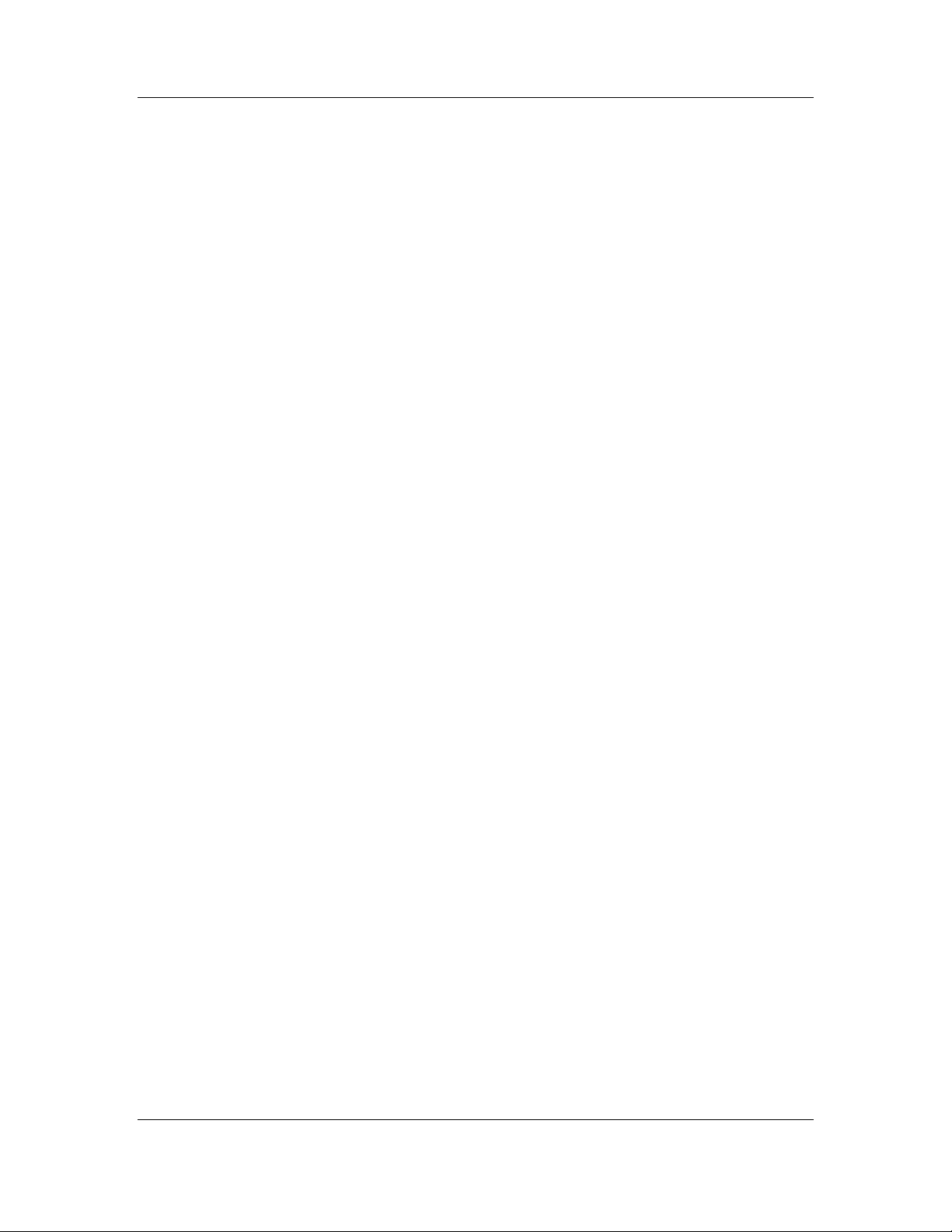
Section 7 FCC ID: PHX-PCE25100
Users Manual – Regulatory Information
Section 7
Users Manual
Motorola, Inc.
2900 County Rd 42 W
Burnsville, MN 55337 Page 1 of 21 2/13/2008
Page 2
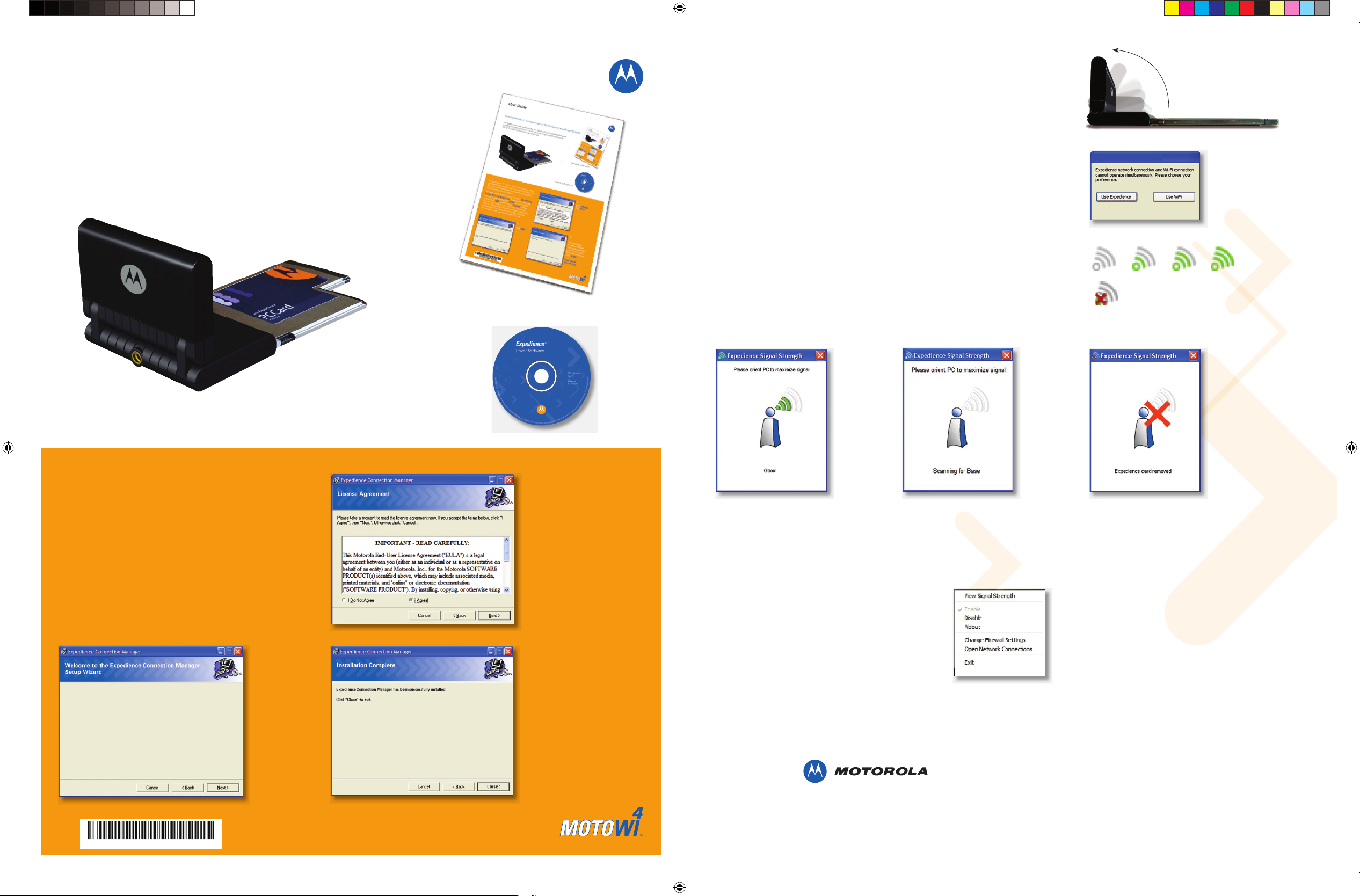
The Expedience® plugin card provides your laptop with the highest performance
broadband wireless service on the market today. To get started, please check
that all the required items are in your package.
Expedience® Express Card
User Guide
Expedience Express Card
Expedience Software CD
Expedience User Guide
To operate your Express Card, you will first need to install
the software driver from the Expedience Software CD.
Please temporarily disable any anti-virus programs
before starting the installation
To begin, insert the CD in your CD drive. Do not plug
in your Express Card at this time. If the installer does not
start up automatically, click START on your laptop
screen, then RUN, and then type X:/setup, where
X is the drive letter for your CD drive (Usually D).
After the Motorola introductory screen is displayed,
please follow the instructions below to complete
the installation of your Expedience Express Card.
At this point, please plug in your Express Card
For the best signal quality, flip up the antenna on your Express Card
to a vertical position.
NOTE: Do not attempt to force the antenna past the vertical position,
as this may damage your Express Card.
To avoid interference between the Expedience connection and any WiFi service
available on your computer, tell the computer which wireless service to use. This
dialog box appears every time you plug in your Express Card.
Click the Use Expedience box to start using your Express Card.
Systray Icons
An icon appears in the Systray at the bottom right of the screen indicating the
signal quality of the Expedience connection. Increasing signal quality is indicated
by the number of green arcs, as shown:
If the Expedience Express Card is unplugged, the “Disconnected” icon appears:
Signal Quality Screen
Clicking on the signal quality Systray icon opens the Signal Quality screen.
The quality of the Expedience signal is indicated by displaying from 1-5 bars. For best
results, the user may orient the computer to
display the maximum number of bars. Some
fluctuation in the signal quality is normal,
and will not have a significant effect on the
data rate of your Internet connection.
If there is not enough signal for a reliable
connection, the system continues to scan,
and this screen is displayed. In this case, the
use of the accessory directional antenna
(available separately) may be required.
If the Expedience Express Card is unplugged or has
been disabled using the Windows Control Panel
function, this screen is displayed. Please check
your PC documentation for information on enabling
and disabling your Internet connections using the
Control Panel.
Systray Menu Functions
Right-clicking on the Systray icon displays the Express
Card Control screen. This screen provides access to
the Signal Quality screen by clicking View Signal
Strength, as well as directly providing the Control
Panel Enable and Disable and Network
Connections functions.
Select the Change
Firewall Settings item
to manage the firewall
function on your PC, if it
is so equipped. Please
contact your system
administrator for
information on firewalls.
Click NEXT
1.
Click I AGREE,
then NEXT
2.
The connection
manager software
now loads automatically. At the end of
the loading process,
Click CLOSE
Now, plug in
your Express Card
3.
Congratulations on your purchase of the Motorola Expedience Express Card.
Motorola, Inc. 2900 W. County Road 42, Burnsville, MN 55337 USA Ph. 952.929.4008 - Fax: 952.929.4080 www.motorola.com/expedience
This specification is subject to change without notice. MOTOROLA, the stylized M Logo, and Expedience are registered in the U.S. Trademark and Patent Office.
All other product or service names are the property of their respective owners. © Motorola, Inc. 2007.
Important Regulatory and Safety Information
Before installing your Express Card, please review the important regulatory and safety
information in the Expedience Express Card User’s Guide on your CD-ROM.
90°
Expedience
Expedience Express Card
®
Express Card
Expedience Express Card or Wifi?
The installer will guide you through the steps required to install Expedience Connection Manager
on your computer. This is the first of two software components required for the Expedience
Express Card.
NOTE: The Expedience Express Card should not be plugged into your computer
while installing the software
After closing this screen, please proceed with the installation of the Expedience Express Card Driver
New_ExpressCard_UserGuide 11_19
102-0552-0000
Page 3
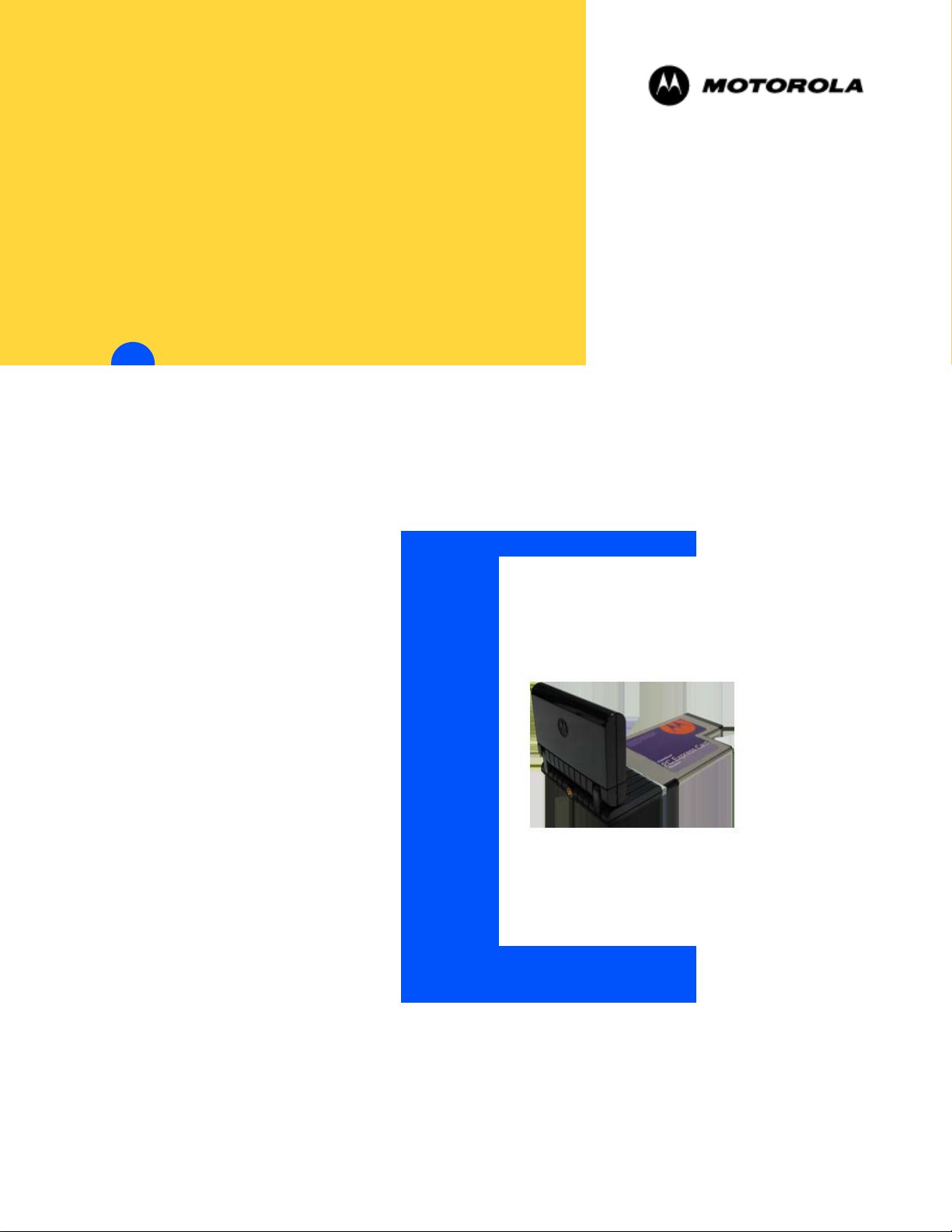
Technical
Information
INSTALLING AND USING THE EXPEDIENCE® PC EXPRESS CARD
EXPEDIENCE®
ENGLISH
JANUARY 2008
150-0552-0001
Page 4
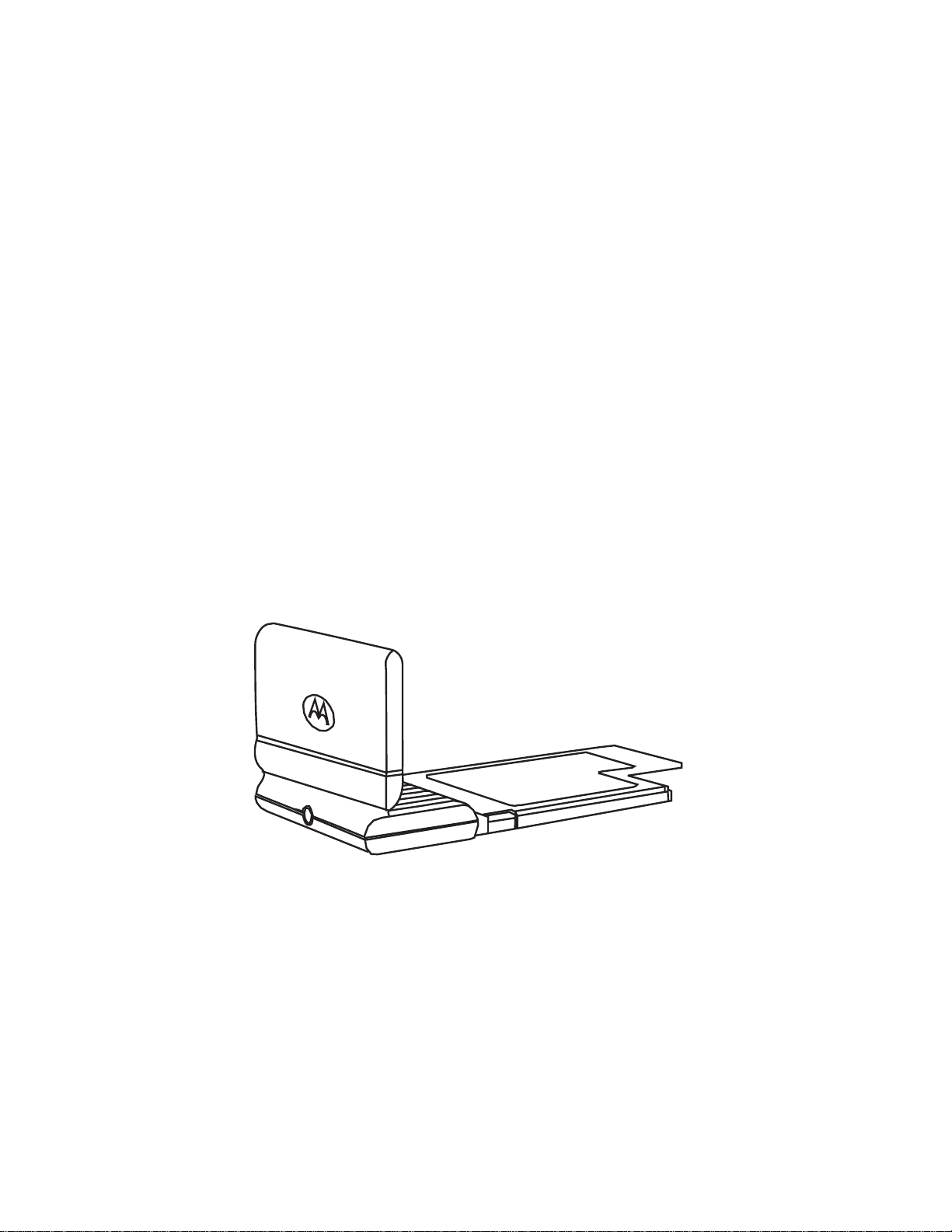
Installing and using the
Expedience
Card
®
Express
i
Page 5
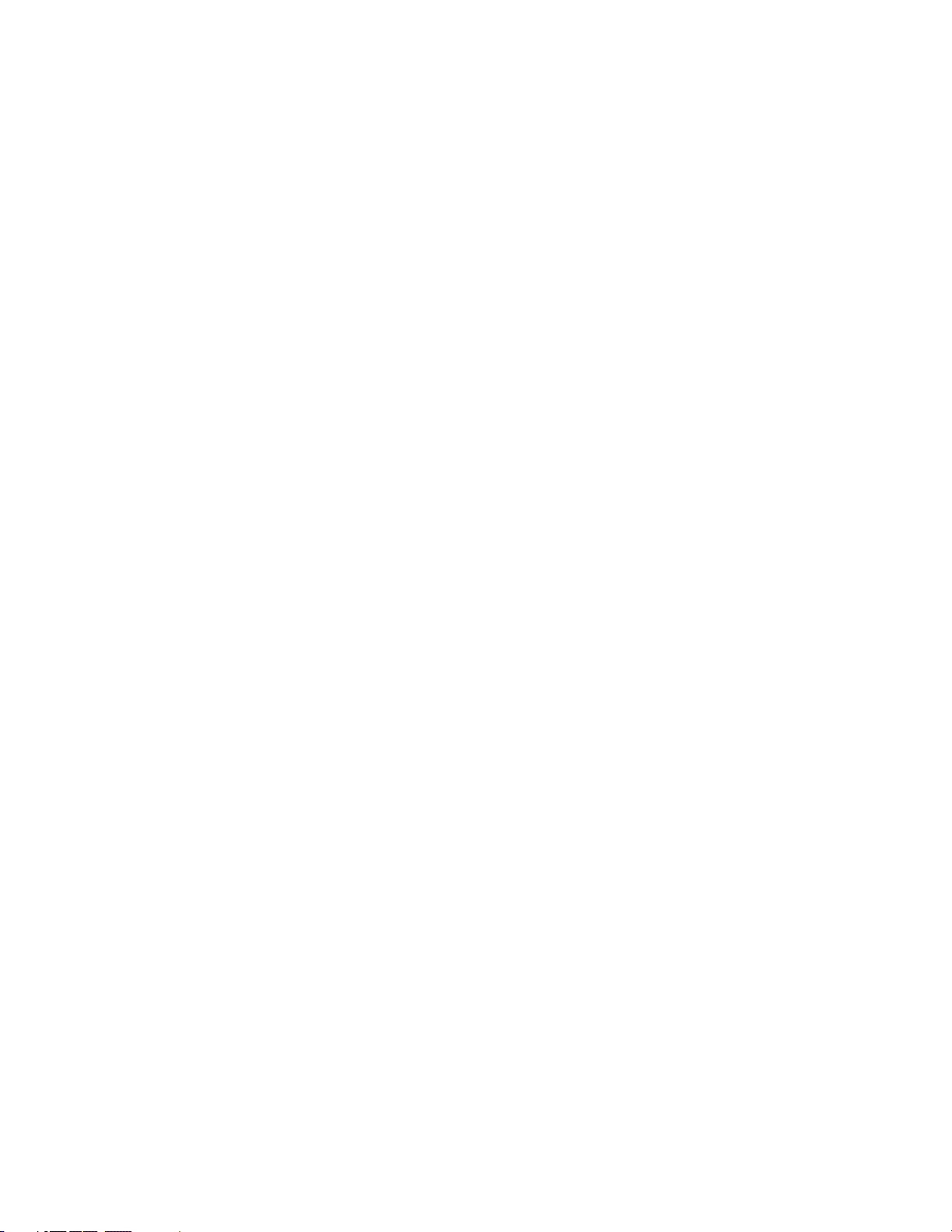
Part number: 150-0552-0001-a
©2008 Motorola, Inc. All rights reserved.
ii
Page 6
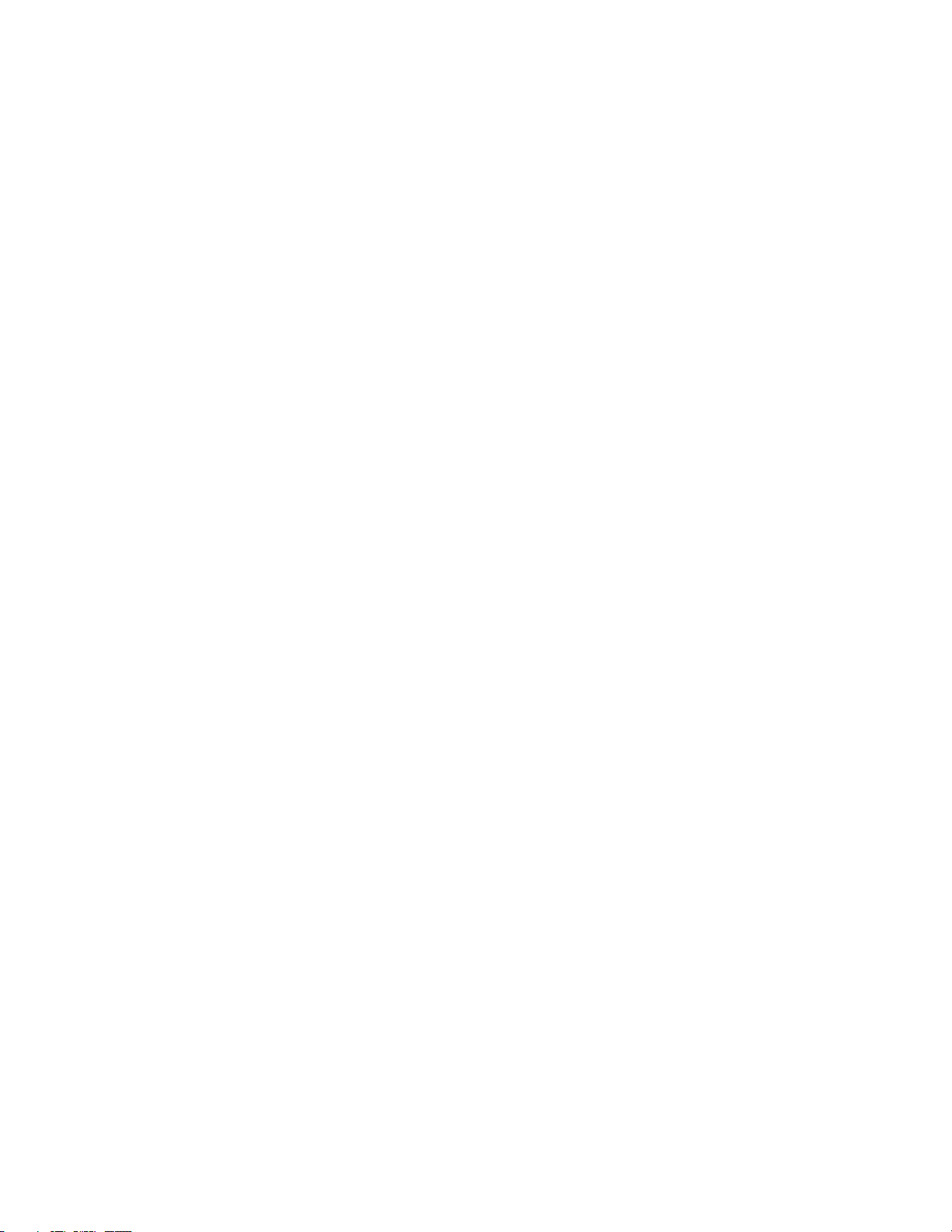
Contents
Disclaimer ........................................................................................... v
Declaration of Conformity .................................................................. v
Regulatory Requirements .................................................................. vi
RF Operational Characteristics ..........................................................................vi
Antenna Care ........................................................................................................vi
Product Operation and EME Exposure .........................................................vii
Electro Magnetic Interference/Compatibility ................................ viii
Facilities ...............................................................................................................viii
Aircraft .................................................................................................................viii
Medical Devices .................................................................................................viii
Pacemakers ...................................................................................................viii
Hearing Aids ................................................................................................viii
Other Medical Devices ...............................................................................viii
Operational Cautions ........................................................................ ix
Cleaning and Drying Considerations ................................................................ix
Operational Warnings ....................................................................... ix
For Vehicle With Air Bags ..................................................................................ix
Potentially Explosive Atmospheres ..................................................................ix
Blasting Caps and Blasting Areas ......................................................................ix
Patent and Software Provisions .......................................................... x
Welcome ..............................................................................................1
Before you begin ...................................................................................................1
Installing the Expedience PC Express Card driver ........................... 2
Choosing an Expedience PC Express Card network connection or
a Wi-Fi connection ............................................................................. 2
Optimizing the signal ......................................................................... 5
Other signal quality messages in the Signal Optimizer .............................6
Enabling or disabling the Expedience PC Express Card connection 7
Unplugging the Expedience PC Express Card ................................. 7
Uninstalling the Expedience PC Express Card ................................. 7
iii
Page 7

iv Installing and using the Expedience PC Express Card
Page 8

Disclaimer
Statements included in this manual indicating support provided by Motorola are subject to
changes at any time. Motorola reserves the right to make changes to this manual.
Declaration of Conformity
Per FCC CFR 47 Part 2 Section 2.1077(a)
Responsible Party Name: Motorola, Inc.
Address: 2900 W. Cty. Rd. 42, Burnsville, MN 55337
USA Phone Number: 1-952-929-4008
Hereby declares that the product:
Product Name: PCE
Model Number: 900-0552-xxxx
Conforms to the following regulations:
FCC Part 15, subpart B, section 15.107(a), 15.107(d) and section 15.109(a)
Class B Digital Device
As a personal computer peripheral, this device complies with Part 15 of the FCC Rules.
Operation is subject to the following two conditions: (1) this device may not cause harmful
interference, and (2) this device must accept any interference received, including interference
that may cause undesired operation.
If this equipment does cause harmful interference to radio or television reception, which can
be determined by turning the equipment off and on, the user is encouraged to try to correct
the interference by one or more of the following measures:
• Reorient or relocate the receiving antenna.
• Increase the separation between the equipment and receiver.
• Connect the equipment into an outlet on a circuit different from that to which the receiver
is connected.
• Consult the dealer or an experienced radio/TV technician for help.
x25100
v
Page 9

Regulatory Requirements
The Federal Communications Commission (FCC) requires application for certification of
digital devices in accordance with CFR Title 47, Part 15 and Part 27. This includes
Electromagnetic Energy Exposure (EME) testing. As the PCEx25100 is not a stand-alone
modem but is a PC card, the PCEx25100 cannot be tested by itself for
was tested while ins
Modification of this device may void the user’s authority to operate this equipment.
erted in a laptop computer.
EME certification and
When using the PCEx25100 product, other wireless networking devices contained withi
laptop computer must be disabled. For example, mos
wireless networking functions that are integrated into the computer which utilize a Wi-Fi or
WLAN protocol product such as 802.11a@4.9GHz and 802.11b/g@2.4GHz.
This equipment has been tested and found to comply with the limits for a Class B digital
device, pursuant to part 15 of the FCC Rules. These limits are designed to provide reasonable
protection against harmful interference in a residential installation. This equipment generates,
uses and can radiate radio frequency energy and, if not installed and used in accordance with
the instructions, may cause harmful interference to radio communications. However, there is
no guarantee that interference will not occur in a particular installation.
NOTE: The PCE
Commissio
which is available from your service provider.
NOTE: Safety and General Information
IMPORTANT INFORMATION ON SAFE AND EFFICIENT OPERATION. READ
THIS INFORMATION BEFORE USING YOUR MOTOROLA PCEx25100.
n (FCC) for use with the integral antenna and optional external accessory antenna
x25100 was approved by the United States Federal
RF Operational Characteristics
Your Motorola product contains a radio frequency transmitter to convey the information you
wish to send as well as occasional automatic signals used to sustain connection to the wireless
network, and a receiver which enables you to receive communication and connection
information from the network.
n the
t modern laptop computers contain
Communications
Antenna Care
Use only the supplied or an approved replacement antenna. Unauthorized antennas,
modifications, or attachments could damage the radio product and may violate FCC
regulations. When using any approved accessory antenna, position it at least eight inches (20
cm) from any part of any person.
DO NOT hold the antenna when the radio product is “IN USE”. Holding the antenna
affects communication quality and may cause the product to operate at a higher power level
than needed.
vi Installing and using the Expedience PC Express Card
Page 10

Product Operation and EME Exposure
Your Motorola product is designed to comply with the following national and international
standards and guidelines regarding exposure of human beings to radio frequency
electromagnetic energy (EME):
• United States Federal Communications Commission,Code of Federal Regulations; 47 CFR
part 2 sub-part J.
• American National Standards Institute (ANSI) / Institute of Electrical and Electronics
Engineers (IEEE). C95. 1-1992.
• Institute of Electrical and Electronics Engineers (IEEE). C95. 1-1999 Edition.
• International Commission on Non-Ionizing Radiation Protection (ICNIRP) 1998.
• Ministry of Health (Canada). Safety Code 6. Limits of Human Exposure to
Radiofrequency Electromagnetic Fields in the Frequency Range from 3 kHz to 300 GHz,
1999.
• Australian Communications Authority Radiocommunications (Electromagnetic Radiation
- Human Exposure) Standard 2003.
• ANATEL, Brasil Regulatory Authority, Resolution 303 (July 2, 2002) “Regulation of the
limitation of exposure to electrical, magnetic, and electromagnetic fields in the radio
frequency range between 9 kHz and 300 GHz.” “Attachment to Resolution 303 from July
2, 2002.”
The PCE
comput
substantially similar physical dimensions, construction, and electrical and RF characteristics.
FCC ID: PHX-PCE25100 MEETS THE GOVERNMENT'S REQUIREMENTS FOR
EXPOSURE TO RADIO WAVES.
Your PCE
exceed
Communications Commission of the U.S. Government. These limits are part of
comprehensive guidelines and establish permitted levels of RF energy for the general
population. The guidelines are based on standards that were developed by independent
scientific organizations through periodic and thorough evaluation of scientific studies. The
standards include a substantial safety margin designed to assure the safety of all persons,
regardless of age and health.
The exposure standard for the PCE
Specific Absorption Rate, or SAR. The SAR limit set by the FCC is 1.6W/kg.(1) Tests for
SAR are conducted using standard operating positions reviewed by the FCC with the PCE
25100 transmitting at its highest certified power level
the SAR is determined at the highest ce
25100
designed
network.
x251
00 has been tested for compliance with FCC RF exposure limits in laptop
er configurations with side PCMCIA slots, and can be used in laptop computers with
00 is a radio transmitter and receiver. It is designed and manufactured not to
x251
the emission limits for exposure to radiofrequency (RF) energy set by the Federal
x25100 employs a unit of measurement known as the
in all tested frequency bands. Although
rtified power level, the actual SAR level of the PCEx
while operating can be well below the maximum value. This is because the PCEx25100 is
to operate at multiple power levels so as to use only the power required to reach the
x
vii
Page 11

Before a PCEx25100 model is available for sale to the public, it must be tested and certified to
the FCC that it does not exceed the limit established by the government-adopted requirement
for safe exposure. The tests are performed in positions and locations as required by the FCC
for each model.
The FCC has granted an Equipment Authorization for this PCEx25100 with all reported SAR
levels evaluated as in compliance with the FCC RF exposure guidelines. SAR information on
this PCEx25100 is on file with the FCC and can be found under the Display Grant section
of
http://www.fcc.gov/oet/fccid after searching on FCC
PHX-PCE25100.
(1) In the United States and Canada, the SAR limit for modems used by the public is 1.6
watts/kg (W/kg) averaged over one gram of tissue. The standard incorporates a substantial
margin of safety to give additional protection for the public and to account for any variations
in measurements.
ID:
Electro Magnetic Interference/Compatibility
Facilities
To avoid electromagnetic interference and/or compatibility conflicts, turn off your PCEx
25100 immediately in any facility where posted notices instruct you to do so. Hospitals or
health care facilities may be using equipment that is sensitive to external RF energy.
Aircraft
When instructed to do so, turn off your PCEx25100 when on board an aircraft. Any use of a
PCEx251
00 must be in accordance with applicable regulations per airline crew instructions.
Medical Devices
Pacemakers
The Advanced Medical Technology Association (AdvaMed) recommends that a minimum
separation of 6 inches (15 cm) be maintained between a PCEx25100 and a pacemaker. These
recommendations are consistent with those of the U.S. Food and Drug Administration.
Persons with pacemakers should:
• ALWAYS keep the PCEx25100 more than 6 inches (15 cm) from thei
PCEx25100 is turned ON.
urn the PCEx25100 OFF immediately if you have any r
• T
is taking place.
Hearing Aids
Some digital wireless modem products may interfere with some hearing aids. In the event of
such interference, you may want to consult your hearing aid manufacturer to discuss
alternatives.
Other Medical Devices
If you use any other personal medical device, consult the manufacturer of your device to
determine if it is adequately shielded from RF energy. Your physician may be able to assist
you in obtaining this information.
r pacemaker when the
eason to suspect that interference
viii Installing and using the Expedience PC Express Card
Page 12

Operational Cautions
Cleaning and Drying Considerations
This product is not water proof, and exposing the unit to liquids may result in permanent
damage to the unit. If your PCEx25100 interior gets
the use
Instead, do the following:
1. Immediately power off the PCEx25100.
of an oven or a dryer as this will damage the PCEx25100 and void the warranty.
wet, do not try to accelerate drying with
2. Shake excess
3. Place the PCEx25100 in an area that is at room temperature and has good ai
4. Let the PCEx25100 dry for 72 hours before powering on again.
If the PCEx25100 does not work after following the steps
servicing information.
Clean the external
dishwashin
seriously damage the PCEx25100. Avoid the use of any petroleum-based
Also, avoid app
Nearly every
inadequately shielded, designed or otherwise configured for electromagnetic compatibility.
liquid from PCE
es of the PCEx251
surfac
g detergent and water. Some household cleaners may contain chemicals that could
l
ying liquids directly on the PCE
electronic device is susceptible to electromagnetic interference (EMI) if
Operational Warnings
For Vehicle With Air Bags
Do not place a PCEx25100 in the area over an air bag or in the air bag deployment area. Air
bags inflate with great force. If a PCEx25100 is placed in the air bag depl
air bag inflates, the PCEx25100 may
occupants of the vehicle.
x25100.
r flow.
listed above, contact your dealer for
00 with a damp cloth, using a mild solution of
solvent cleaners.
00.
x251
oyment area and the
be propelled with great force and cause serious injury to
Potentially Explosive Atmospheres
Turn off your PCEx25100 prior to entering any area with a potentially explosive atmosphere.
Sparks in a potentially explosive atmosphere can cause an explosion or fire resulting in bodily
injury or even death. The areas with potentially explosive atmospheres referred to above
include fueling areas such as below decks on boats, fuel or chemical transfer or storage
facilities, and areas where the air contains chemicals or particles such as grain, dust or metal
powders, and any other area where you would normally be advised to turn off your vehicle
engine. Areas with potentially explosive atmospheres are often but not always posted.
Blasting Caps and Blasting Areas
To avoid possible interference with blasting operations, turn off your PCEx25100 when you
are near electrical blasting caps, in a blasting area, or in areas posted: “Turn off two-way
radio.” Obey all signs and instructions.
ix
Page 13

Patent and Software Provisions
Motorola will defend, at its own expense, any suit brought against the end user purchaser to
the extent that it is based on a claim that the Product or its parts infringe a United States
patent, and Motorola will pay those costs and damages finally awarded against the end user
purchaser in any such suit which are attributable to any such claim, but such defense and
payments are conditioned on the following:
1 that Motorola will be notified promptly in writing by such purchaser of any notice of such
claim;
2 that Motorola will have sole control of the defense of such suit and all negotiations for its
settlement or compromise;
and
3 should the Product or its parts become, or in Motorola's opinion be likely to become, the
subject of a claim of infringement of a United States patent, that such purchaser will
permit Motorola, at its option and expense, either to procure for such purchaser the right
to continue using the Product or its parts or to replace or modify the same so that it
becomes non-infringing or to grant such purchaser a credit for the Product or its parts as
depreciated and accept its return. The depreciation will be an equal amount per year over
the lifetime of the Product or its parts as established by Motorola.
Motorola will have no liability with respect to any claim of patent infringement which is based
upon the combination of the Product or its parts furnished hereunder with software,
apparatus or devices not furnished by Motorola, nor will Motorola have any liability for the
use of ancillary equipment or software not furnished by Motorola which is attached to or
used in connection with the Product. The foregoing states the entire liability of Motorola with
respect to infringement of patents by the Product or any its parts thereof.
Laws in the United States and other countries preserve for Motorola certain exclusive rights
for copyrighted Motorola software such as the exclusive rights to reproduce in copies and
distribute copies of such Motorola software. Motorola software may be used in only the
Product in which the software was originally embodied and such software in such Product
may not be replaced, copied, distributed, modified in any way, or used to produce any
derivative thereof. No other use including, without limitation, alteration, modification,
reproduction, distribution, or reverse engineering of such Motorola software or exercise of
rights in such Motorola software is permitted. No license is granted by implication, estoppel
or otherwise under Motorola patent rights or copyrights.
x Installing and using the Expedience PC Express Card
Page 14

Welcome
Quick Start
ibed obus posim udring
a det. Abed obus
posim udring a det.
Ed okejfus erosi
m quesum an yape i cesi.
Lorem jes ge ibe pos det
A bedji bedji ver o hich.
Lif wanj de manit clos o
man it closni.
Expedience PC Express Card
Quick start guide
This document describes how to install and use your Expedience PC Express Card to obtain
wireless high-speed Internet access. You can plug the Expedience PC Express Card into any
laptop computer with a side access cardbus slot.
The Expedience PC Express Card contains an internal antenna that can connect with base
stations. Once a connection is established between the Expedience PC Express Card and a
base station you can access your service provider’s network.
Before you begin
Figure 1 illustrates the Expedience PC Express Card package contents.
Figure 1 Expedience PC Express Card package contents
Table 1 lists the standard contents in your Expedience PC Express Card package.
Table 1 Expedience PC Express Card package components
Component Part number
Expedience PC Express Card 900-0552-0000
Quick start guide 102-0552-0000
1
Page 15

Installing the Expedience PC Express Card driver
Before using the Expedience PC Express Card for the first time, install the driver for the
card.
1 Insert the PC Express Card into the laptop’s ExpressCard socket. The installation program
automatically runs.
If the installation program does not automatically run:
•From the Start menu, select Run. The Run dialog box opens.
•In the Open field, type x:setup where x is the letter assigned to the laptop computer’s
CD drive.
• Click OK.
2 To install the Expedience PC Express Card driver software, follow the instructions that
appear on your laptop’s screen.
3 The Expedience PC Express Card detects the network. You can discover the connection
status of your Expedience PC Express Card in the following ways:
• The icons displayed in your laptop’s system tray vary depending on the operating state
of the Expedience PC Express Card and the signal strength the Expedience PC Express
Card detects.
Figure 2 System tray icons: connected/signal strength icons
• You can also show the status of the Expedience PC Express Card by rolling your mouse
over the system tray icon. The status tip box appears (Figure 3).
Figure 3 Status tip box
4 To obtain the best signal, follow the process described in the section “Optimizing the
signal’.
Choosing an Expedience PC Express Card network
connection or a Wi-Fi connection
You cannot establish an Expedience PC Express Card connection to a network if your
computer is already connected to a Wi-Fi network.
To determine the connection to be used:
1 If a Wi-Fi connection exists when the Expedience PC Express Card is plugged in, the
Expedience PC Express Card or Wifi? dialog box opens.
2 Installing and using the Expedience PC Express Card
Page 16

The Expedience PC Express Card or Wifi? dialog box also appears if a Wi-Fi card is
inserted into the laptop after the Expedience PC Express Card is operating.
Figure 4 Expedience PC Express Card or Wifi window
2 Perform one of the following:
• If you want to connect to the network using the PC Express Card, click Use
Expedience.
• If you want to connect to the Wi-Fi network, click Use WiFi.
3
Page 17

3 One of the following dialog boxes appears, asking you to confirm your choice of networks.
• If a Wi-Fi card is present when you disable the Expedience PC Express Card, you are
asked if you want to re-enable Wi-Fi:
Figure 5 PC Express Card disabled: Enable WiFi window
• If Wi-Fi networking is operating when you choose to enable the Expedience PC
Express Card, you must confirm if you want to establish the Expedience PC Express
Card connection.
Figure 6 Connect using Expedience window
• If you eject the PC Express Card from the computer, a dialog box appears, asking if you
want to enable a WiFi connection.
Figure 7 PC Express Card removed: Enable WiFi? window
4 Installing and using the Expedience PC Express Card
Page 18

Optimizing the signal
The Signal Optimizer is a graphic software tool that makes it easier to optimize the PC
Express Card’s connection to the network.
To open the Signal Optimizer:
1 In the Windows system tray, click on the connection icon.
The Expedience Signal Strength window opens. The appearance of this window depends
on the strength of the connection to the network.
The number of arcs displayed is a measure of signal quality.
Figure 8 Signal quality dialog box
2 To obtain a stronger connection, move the laptop around and point the Expedience PC
Express Card in different directions.
5
Page 19

Other signal quality messages in the Signal Optimizer
Other messages are displayed by the Signal Optimizer when the following events occur:
• Card ejected from PC
•Card disabled
If you eject the Expedience PC Express Card from the laptop, the message “Expedience card
removed” appears in the Expedience Signal Strength window.
Figure 9 Signal Optimizer: Expedience card removed
When you disable the PC Express Card, perhaps to switch to a Wi-Fi network, the message
“Expedience card disabled” appears in the Expedience Signal Strength window.
Figure 10 Signal Optimizer: Expedience card disabled
6 Installing and using the Expedience PC Express Card
Page 20

Enabling or disabling the Expedience PC Express Card
connection
You might want to disable the Expedience PC Express Card connection when you are not
using the network, in order to conserve the power of your laptop computer’s battery.
You also might want to disable the Expedience PC Express Card connection in order to
connect to a Wi-Fi network by using a Wi-Fi Card/Connection available on your computer.
To enable or disable the Expedience PC Express Card connection:
1 In the Windows system tray, right click on the connection icon.
2 From the menu that appears, select one of the following:
• To use the Expedience PC Express Card to connect to an network, select Enable.
• To disable the Expedience PC Express Card connection, select Disable.
If you select Disable, the Expedience PC Express Card connection is disabled.The
connection icon is removed from the system tray.
3 To enable your Wi-Fi connection, use the Windows control panel.
4 To re-enable the Expedience PC Express Card connection, select Enable
Figure 11 System tray icon: Expedience PC Express Card disconnected
Unplugging the Expedience PC Express Card
Always use the Safely Remove Hardware system tray icon before unplugging the PC Express
Card from your computer.
1 Double click the Safely Remove Hardware system tray icon. The Safely Remove Hardware
window appears.
2 In the hardware devices list, select the Expedience modem, then click Stop.
3 In the dialog box that appears, confirm your choice to stop the modem.
4 Click Close.
5 Safely remove the PC Express Card from your computer.
Uninstalling the Expedience PC Express Card
To uninstall the Expedience PC Express Card, from the Start menu, select Programs,
Motorola, Connection Manager, Uninstall.
This removes both the Connection Manager and the driver software from the computer.
Note: There may be variations in these designations. These variations depend on the service
provider supplying your PC Express Card.
7
Page 21

8 Installing and using the Expedience PC Express Card
