Page 1

Page 2
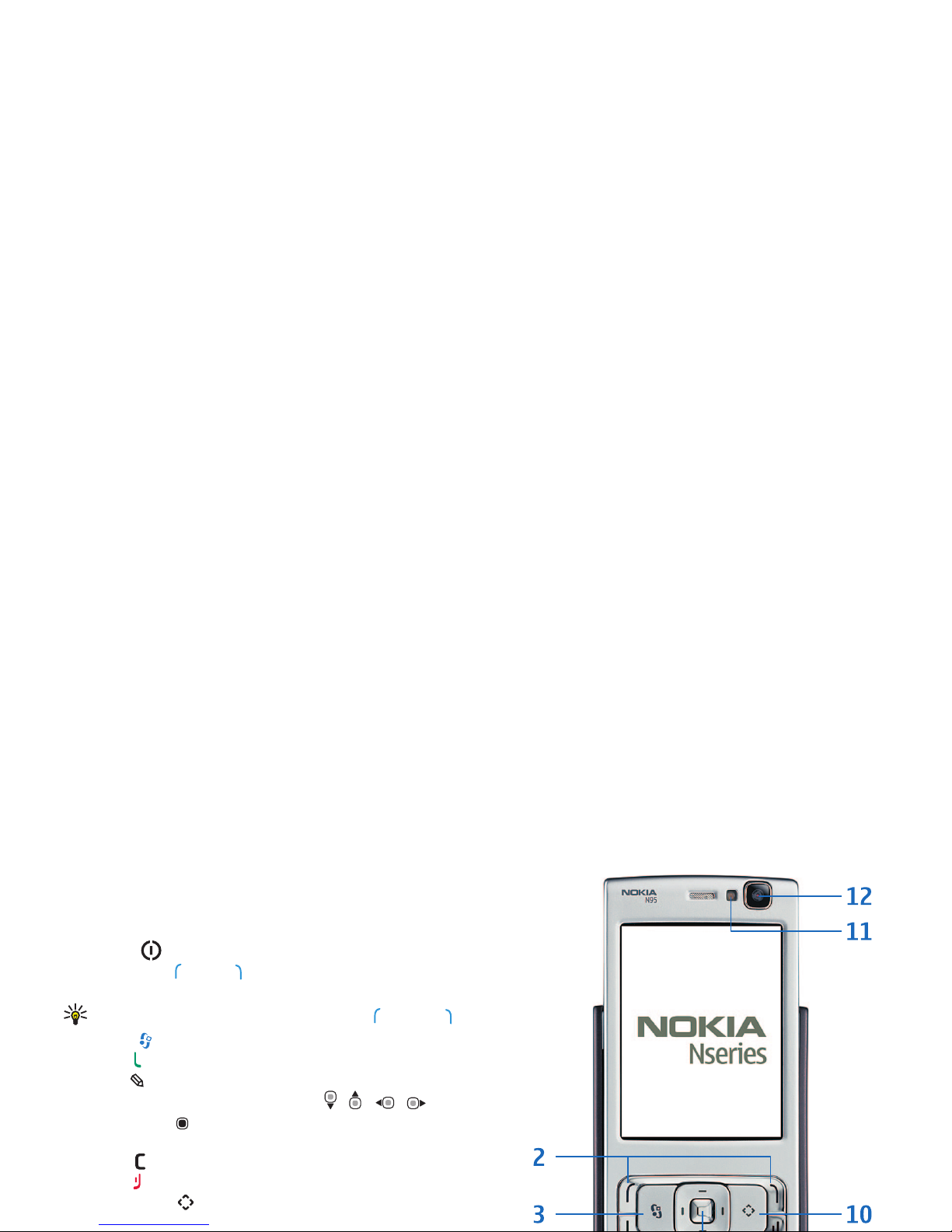
Keys and parts (work mode)
Model number: Nokia N95-3.
Hereinafter referred to as Nokia N95.
1 Power key
2 Selection keys and to select commands and access
Options
Tip! To lock or unlock the keypad, press , then .
3 Menu key to access the main menu
4 Call key
5 Edit key to open a list of commands when you edit text
6 Scroll key to move around the menus ( , , , ) and
to select items ( ).
7 Numeric keypad
8 Clear key
9 End key
10 Multimedia key to access the multimedia menu and
open the music player
Page 3
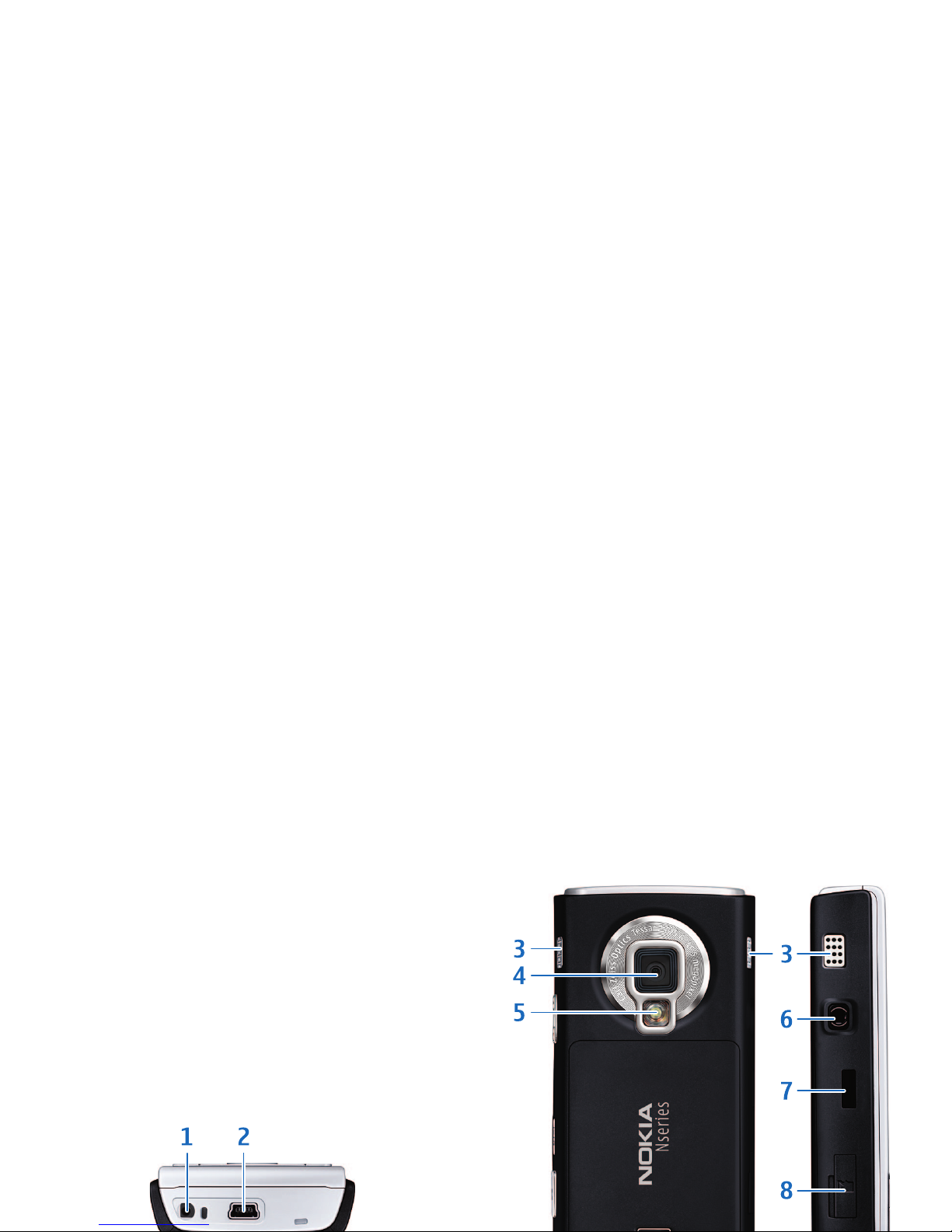
Keys and parts (back)
1 Charger connector
2 Mini USB connector to connect to a compatible PC
3 Stereo speakers with 3D sound effect
4 Main camera for high resolution image capture and video
recording
5 Camera flash
6 Nokia AV connector 3.5 mm for compatible headsets,
headphones, and Video Connectivity cable
7 Infrared (IR) window
8 Memory card slot for a compatible microSD card
Page 4

Keys and parts (media mode)
4 2-stage capture key for auto-focus, still image
capture, and video recording
When you open the media keys under the 2-way slide, the media
mode is activated and the display is shown in landscape
orientation.
Use the media keys to control music and video players.
To access the multimedia menu, press , or open the media
keys under the 2-way slide when the device is in the standby
mode.
To activate the main camera, press and hold the capture key. To
lock the focus on an object, press the capture key halfway down.
To take a picture, press the capture key down.
To activate the video mode, select in the active toolbar. To
shoot video, press the capture key down.
To deactivate the main camera, select Exit.
Page 5

Shortcuts
• To switch between open applications, press
and hold .
Leaving applications running in the
background increases the demand on battery
power and reduces the battery life.
• To open the music player, press and hold .
• To start the camera press and hold the capture
key.
• To open Gallery, press twice.
• To call your voice mailbox (network service),
press and hold .
• To open the multimedia menu, press , or in the standby
mode, open the media keys under the 2-way slide.
• To change the profile, press , and select a profile.
• To switch between Normal and Silent profiles, press and
hold . If you have two phone lines (network service), this
action switches between the two lines.
Keypad lock (keyguard)
When the keys are locked, is displayed.
To lock the keys, press , then .
To unlock the keys, open the 2-way slide, or press , then .
To have the keypad lock activated automatically after a time-out
or when the 2-way slide is closed, press , and select Tools >
Settings > General > Security > Phone and SIM card.
When the keypad lock is on, calls may be possible to the official
emergency number programmed into your device.
Page 6

Insert the (U)SIM card and battery
A USIM card is an enhanced version of the SIM card and is
supported by UMTS mobile phones.
Keep all SIM cards out of the reach of small children.
Always switch the device off and disconnect the charger before removing
the battery.
For availability and information on using SIM card services, contact your
SIM card vendor. This may be the service provider or other vendor.
1 With the back of the device facing you, press the release
button, slide the cover, and lift it up.
4 Close the holder, and lock it into place.
5 Insert the battery.
6 Replace the cover so that the locking catches are directed
towards their slots, and slide the cover into place.
Page 7

Switch the device on
1 Press and hold .
2 If the device asks for a (U)PIN code or
lock code, enter it, and press . The
factory setting for the lock code is
12345.
Your device has internal antennas.
Note: As with any radio transmitting
device, avoid touching an antenna unnecessarily when the
antenna is in use. For example, avoid touching the cellular
antenna during a phone call. Contact with a transmitting or
receiving antenna affects the quality of the radio
communication, may cause the device to operate at a higher
power level than otherwise needed, and may reduce the battery
life.
Charge the battery
1 Connect a compatible charger
to a wall outlet.
2 Connect the power cord to the
device. If the battery is
completely discharged, it may
take a while before the
charging indicator starts
scrolling.
3 When the battery is fully
charged, the charging indicator
stops scrolling. Disconnect the charger from the device, then
from the wall outlet.
Page 8

Support
Help
The help function provides instructions when using the device.
To access it from an application, select Options > Help.
User guide
Refer to the user guide for other important information about
your device.
Online
Check www.nokia.com.au/N95850/support or your local Nokia
web site for the latest version of the user guide, additional
information, downloads, and services related to your Nokia
product.
