Page 1

Additional applications
Nokia N95-1
Page 2
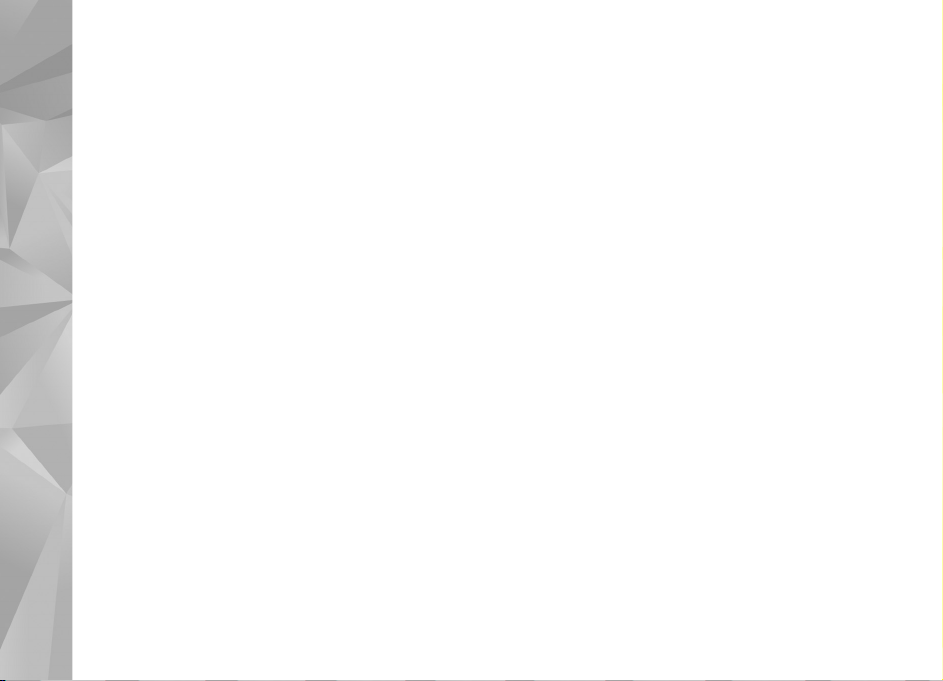
ABOUT ADD-ON APPLICATIONS FOR YOUR NOKIA N95
In the memory of your device and on the CD-ROM or DVD-ROM supplied with the
device you will find additional applications from Nokia and third-party developers.
NO WARRANTY
The third-party applications provided with your device may have been created and
may be owned by persons or entities not affiliated with or related to Nokia. Nokia
does not own the copyrights or intellectual property rights to the third-party
applications. As such, Nokia does not take any responsibility for end-user support,
functionality of the applications, or the information in the applications or these
materials. Nokia does not provide any warranty for the third-party applications. BY
USING THE APPLICATIONS YOU ACKNOWLEDGE THAT THE APPLICATIONS ARE
PROVIDED AS IS WITHOUT WARRANTY OF ANY KIND, EXPRESS OR IMPLIED, TO THE
MAXIMUM EXTENT PERMITTED BY APPLICABLE LAW. YOU FURTHER
ACKNOWLEDGE THAT NEITHER NOKIA NOR ITS AFFILIATES MAKE ANY
REPRESENTATIONS OR WARRANTIES, EXPRESS OR IMPLIED, INCLUDING BUT NOT
LIMITED TO WARRANTIES OF TITLE, MERCHANTABILITY OR FITNESS FOR A
PARTICULAR PURPOSE, OR THAT THE APPLICATIONS WILL NOT INFRINGE ANY
THIRD-PARTY PATENTS, COPYRIGHTS, TRADEMARKS, OR OTHER RIGHTS.
© 2007 Nokia. All rights reserved.
Nokia, Nokia Connecting People, Nseries, and N95 are trademarks or registered
trademarks of Nokia Corporation. Other product and company names mentioned
herein may be trademarks or tradenames of their respective owners.
Nokia operates a policy of ongoing development. Nokia reserves the right to make
changes and improvements to any of the products described in this document
without prior notice.
TO THE MAXIMUM EXTENT PERMITTED BY APPLICABLE LAW, UNDER NO
CIRCUMSTANCES SHALL NOKIA OR ANY OF ITS LICENSORS BE RESPONSIBLE FOR
ANY LOSS OF DATA OR INCOME OR ANY SPECIAL, INCIDENTAL, CONSEQUENTIAL
OR INDIRECT DAMAGES HOWSOEVER CAUSED.
THE CONTENTS OF THIS DOCUMENT ARE PROVIDED "AS IS". EXCEPT AS REQUIRED
BY APPLICABLE LAW, NO WARRANTIES OF ANY KIND, EITHER EXPRESS OR IMPLIED,
INCLUDING, BUT NOT LIMITED TO, THE IMPLIED WARRANTIES OF
MERCHANTABILITY AND FITNESS FOR A PARTICULAR PURPOSE, ARE MADE IN
RELATION TO THE ACCURACY, RELIABILITY OR CONTENTS OF THIS DOCUMENT.
NOKIA RESERVES THE RIGHT TO REVISE THIS DOCUMENT OR WITHDRAW IT AT ANY
TIME WITHOUT PRIOR NOTICE.
The availability of particular products and applications and services for these
products may vary by region. Please check with your Nokia dealer for details, and
availability of language options.
Some operations and features are SIM card and/or network dependent, MMS
dependent, or dependent on the compatibility of devices and the content formats
supported. Some services are subject to a separate charge.
ISSUE 2 EN
Page 3
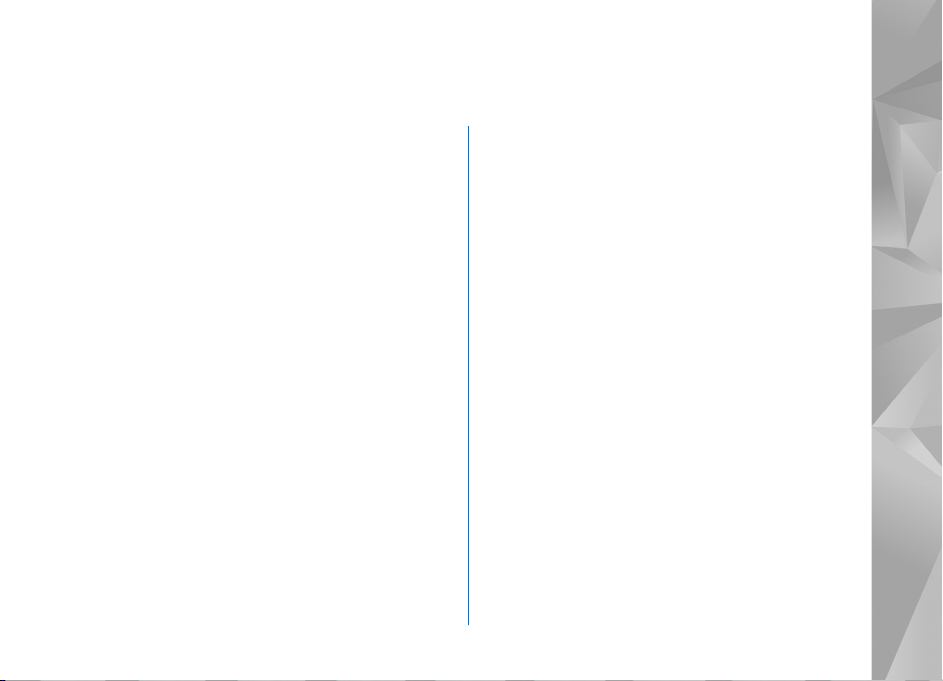
Contents
Introduction ...............................................4
Network services....................................................................4
Support.....................................................................................5
Gallery.........................................................6
Print Online.............................................................................6
Share online............................................................................7
Mobile Search ......................................... 10
Use Mobile Search ..............................................................10
More information................................................................10
Download!................................................ 11
Download! .............................................................................11
IM—instant messaging ........................... 13
Receive IM settings.............................................................13
Connect to an IM server....................................................13
Modify your IM settings....................................................13
Search for IM groups and users ......................................14
Join IM groups......................................................................14
Instant messaging...............................................................14
View and start conversations...........................................15
IM contacts...........................................................................15
Instant messaging server settings..................................15
Tools..........................................................17
Internet calls .......................................................................17
Push to talk ..........................................................................20
Settings wizard ...................................................................24
For your PC...............................................26
Home Media Server ...........................................................26
Nokia Nseries PC Suite .....................................................27
Page 4
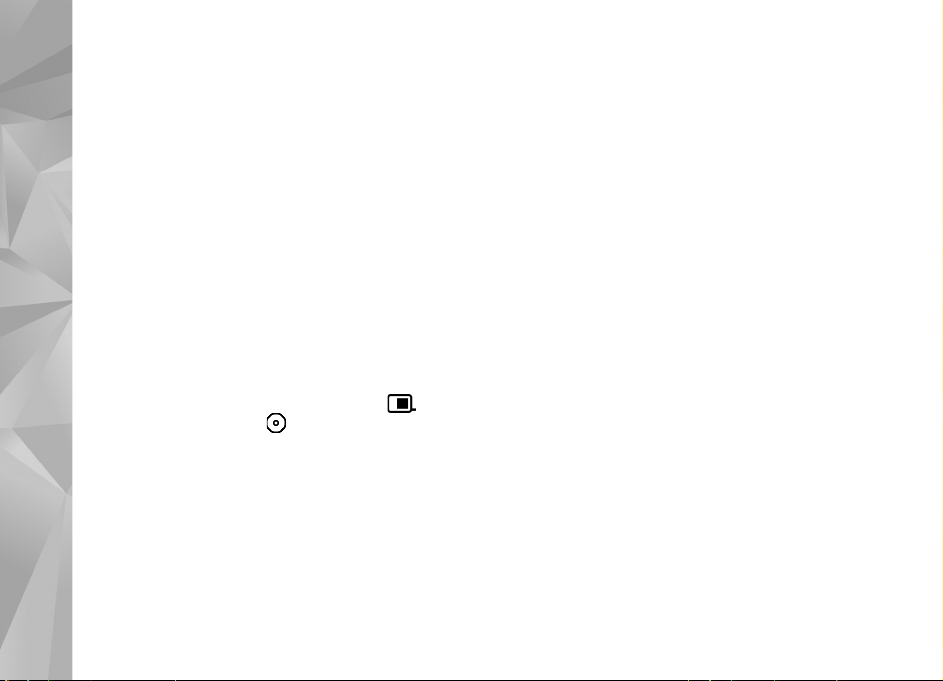
Introduction
Model number: Nokia N95-1
Hereinafter referred to as Nokia N95.
Introduction
Your Nokia N95 is a powerful, intelligent multimedia
device. There are various applications provided by Nokia
and different third-party software developers to help you
do more with your Nokia N95.
Some of the applications provided are in the device
memory, and some are on the CD-ROM or DVD-ROM
supplied with the device.
To use some applications, you must accept the applicable
license terms.
Throughout this document, icons indicate if the
application is available in the device memory ( ) or on
the CD-ROM or DVD-ROM ( ).
Refer to the user guide for other important information
about your device.
You must install the applications on the CD-ROM or DVDROM to a compatible PC before using them.
Copyright protections may prevent some images, music
(including ringing tones), and other content from being
copied, modified, transferred, or forwarded.
4
Your device may have preinstalled bookmarks and links for
third-party internet sites. You may also access other
third-party sites through your device. Third-party sites are
not affiliated with Nokia, and Nokia does not endorse or
assume liability for them. If you choose to access such
sites, you should take precautions for security or content.
Network services
To use the phone you must have service from a wireless
service provider. Many of the features require special
network features. These features are not available on all
networks; other networks may require that you make
specific arrangements with your service provider before
you can use the network services. Your service provider can
give you instructions and explain what charges will apply.
Some networks may have limitations that affect how you
can use network services. For instance, some networks may
not support all language-dependent characters and
services.
Your service provider may have requested that certain
features be disabled or not activated in your device. If so,
these features will not appear on your device menu. Your
device may also have a special configuration such as
Page 5
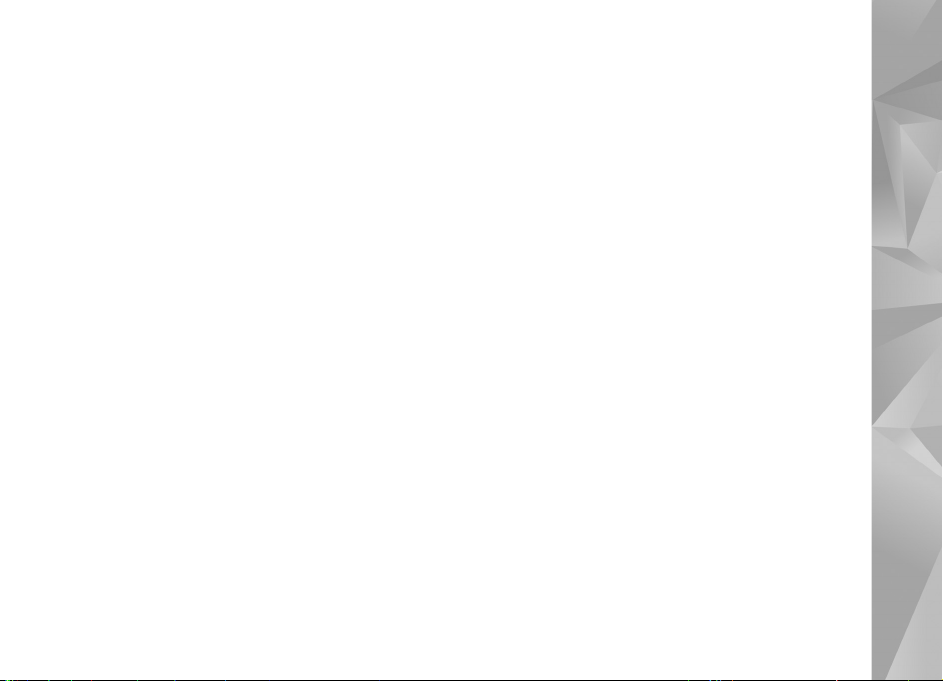
changes in menu names, menu order, and icons. Contact
your service provider for more information.
Support
Applications provided by third-party software developers
are supported by these developers. If you experience
problems with an application, obtain support from the
relevant website. See the web links at the end of each
application in this guide.
Introduction
5
Page 6
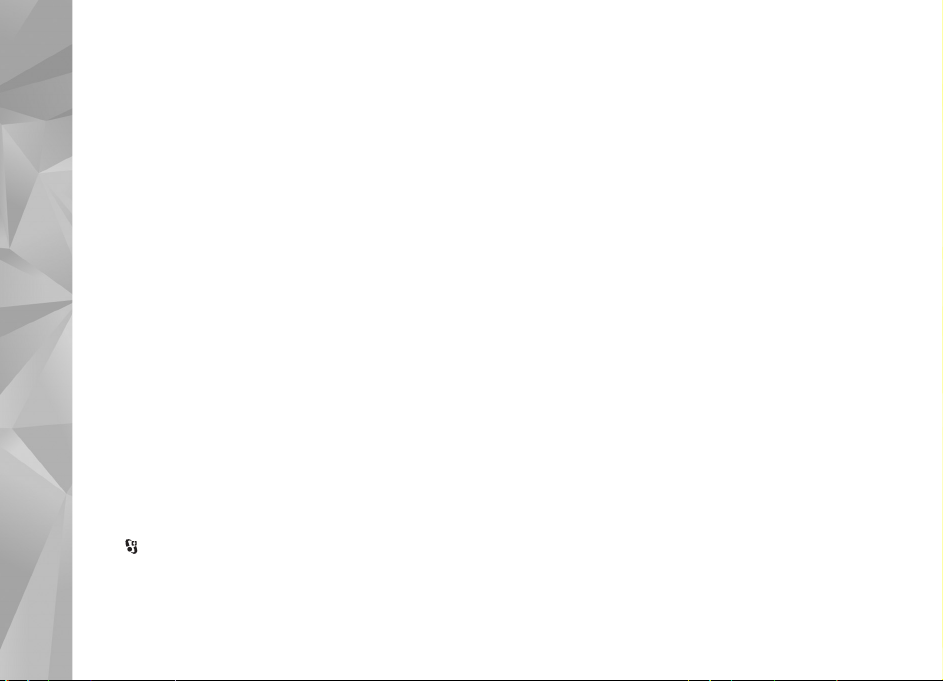
Gallery
Gallery
Print Online
With Print Online, you can order prints of your images
online directly to your home or to a store where you can
pick them up. You can also order different products with
the selected image. The available products depend on the
service provider.
In order to use Print Online, you must have at least one
printing service configuration file installed. The files can be
obtained from printing service providers that support Print
Online.
You may be charged data costs for sending your images to
the service. Sending images for uploading while you are
roaming outside your home operator network may increase
your data costs. For more information on roaming, see the
user guide for your device.
Order prints
You can only print images that are in .jpeg format.
Press , and select Gallery > Images & vids..
1 Select an image or images, and Options > Print >
Order prints.
2 Select a service provider from the list.
6
3 Select Options and from the following:
Open—to start the connection to the service provider
Info—to view information about the service provider,
such as the address of a store, contact details, and web
links to more information on the service provider
Remove—to remove the service provider from the list
Log—to view the details of the previous orders
4 If the service provided is a single shop service, you are
connected to the service provider, and the images
preview view displays the images you select in Gallery.
Select Options and from the following:
Preview—to view the image before ordering a print.
Scroll up or down to view the images.
Order now—to submit your order
Change product order—to adjust the product details
and number of copies for the selected image. In the
product order view, you can select the product and the
type you want to order. The available options and
products vary by the service provider.
Scroll left or right to view and change the image details
of the other images.
Change customer info—to change the customer and
order information
Add image—to add more images to the order
Remove image—to remove images from the order
Page 7
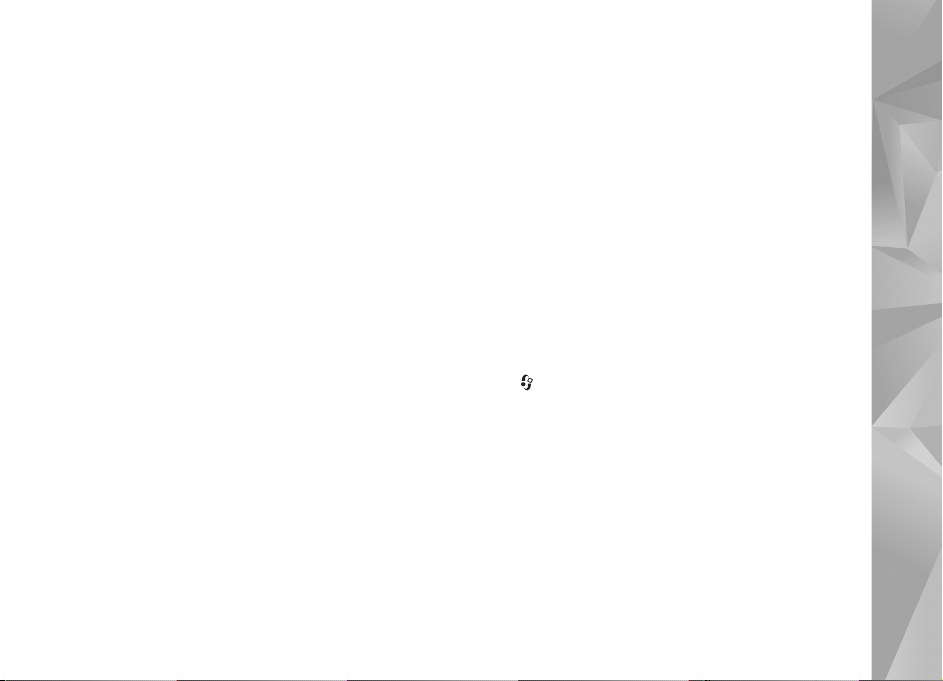
5 If the service offered is a retailer group service, you are
connected to the service provider and need to select a
store from where you want to collect your prints. The
images preview view displays the images you select in
Gallery. Depending on the service provider, you may
have options for browsing and searching for stores with
different search criteria.
To check details, such as opening hours of the selected
store, select Options > Info (if provided by the service
provider).
Scroll to the desired retail pick up point, and press the
scroll key. You can preview the images before ordering,
change image details or customer information, or add
or remove images from the order. To order the prints,
select Options > Order now.
You can save unfinished orders as drafts. The draft opens
the next time you use Print Online.
Share online
You can share your images and video clips in compatible
online albums, weblogs, or other compatible online sharing
services on the web. You can upload content, save
unfinished posts as drafts and continue later, and view the
content of the albums. The supported content types may
vary depending on the service provider.
Get started
You must subscribe to the service with an online image
sharing service provider. You can usually subscribe to the
service on the web page of the service provider. Contact
your service provider for details on subscribing to the
service. For more information on compatible service
providers, see www.nokia.com/support.
When you open the service for the first time in the Online
share application, you are prompted to create a new
account and define the user name and password for it. To
access the account settings later, select Open online
service > Options > Settings.
Upload files
Press , and select Gallery > Images & videos, the files
you want to upload, and Options > Send > Post to web.
You can also access online services from the main camera.
In Select service, to create a new account for a service,
select Options > Add new account or the service icon
with Create new in the services list. If you have created a
new account offline or modified an account or service
settings through a web browser on a compatible PC, to
update the services list in your device, select Options >
Retrieve services. To select a service, press the scroll key.
Gallery
7
Page 8
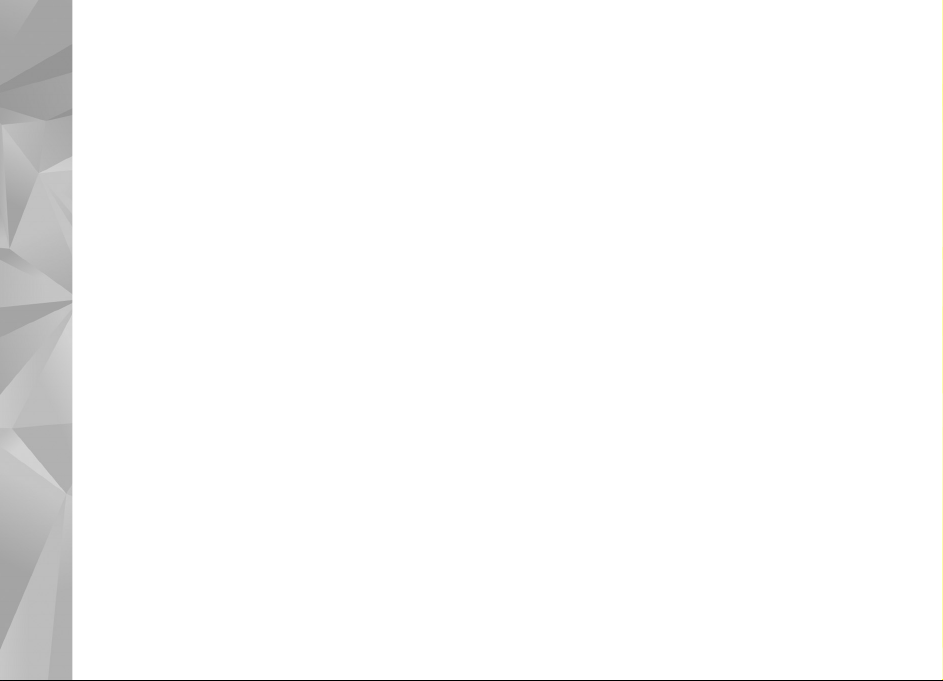
When you select the service, the selected images and
videos are shown in the edit state. You can open and view
the files, reorganise them, add text to them, or add new
Gallery
files.
To cancel the web upload process and save the created
post as a draft, select Back > Save as draft. If the upload
has already begun, select Cancel > Save as draft.
To connect to the service and upload the files to the web,
select Options > Post to web, or press the call key.
Open online service
To view uploaded images and videos in the online service
and draft and sent entries in your device, select Images &
videos > Options > Open online service. If you create a
new account offline or modify an account or service
settings through a web browser on a compatible PC, select
Options > Retrieve services to update the services list in
your device. Select a service from the list.
After you open a service, select from the following:
Open in Web browser—to connect to the selected service
and view the uploaded and draft albums in the web
browser. The view may vary depending on the service
provider.
Drafts—to view and edit the draft entries and upload them
to the web
Recent posts—to view the 20 latest entries created
through your device
New post—to create a new entry
The available options may vary depending on the service
provider.
Online share settings
To edit the settings, in Online share, select Open online
service > Options > Settings. Scroll to the settings you
want, and press the scroll key.
My accounts
In My accounts, you can create new accounts or edit
existing accounts. To create a new account, select
Options > Add new account. To edit an existing account,
select an account and Options > Edit. Select from the
following:
Account name—to enter the desired name for the account
Service provider—to select the service provider you want
to use. You cannot change the service provider for an
existing account; you must create a new account for the
new service provider. If you delete an account in My
accounts, the services related to the account are also
deleted from your device, including the sent items for the
service.
8
Page 9
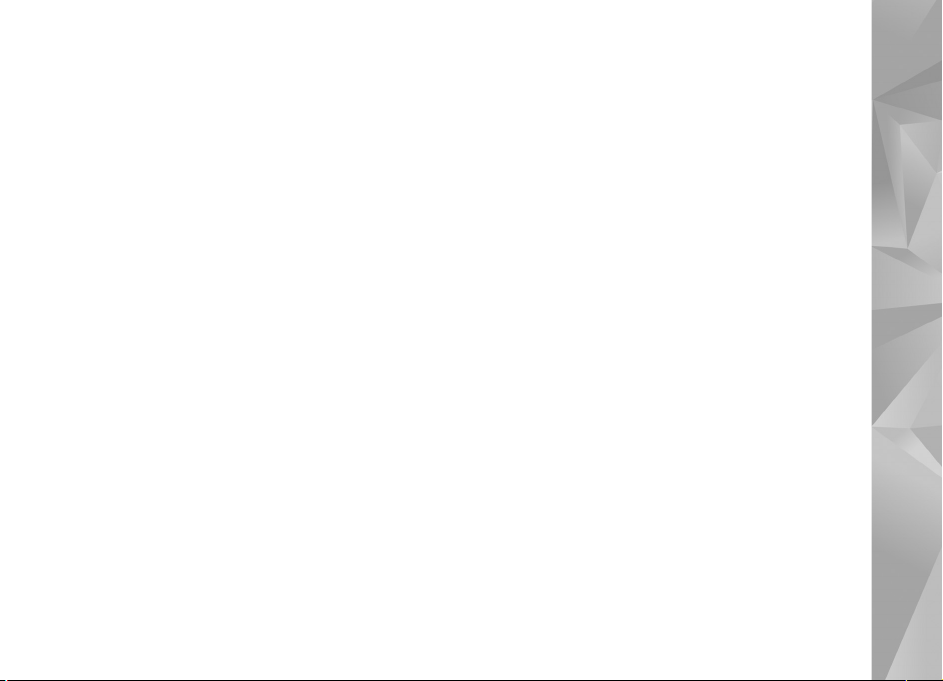
User name and Password—to enter the user name and
password you created for your account when you
registered to the online service
Image posting size—to select the size in which the images
are uploaded to the service
Application settings
Display image size—to select the size in which the image
is shown on the display of your device. This setting does
not affect the upload image size.
Display text size—to select the font size for text you write
Advanced
Default access point—To change the access point used to
connect to the online service, select the access point you
want.
Service providers—To view or edit service provider
settings, add a new service provider, or view details of a
service provider. If you change the service provider, all
account information for the previous service provider is
lost. You cannot change the settings of predefined service
providers.
Gallery
9
Page 10

Mobile Search
Use Mobile Search to get access to search engines, and
find and connect to local services, websites, images, and
mobile content. You can use the application to find and
call local restaurants and shops, and use the advanced
Mobile Search
mapping technology to assist you in finding their location.
Use Mobile Search
Press , and select Search.
When you open Mobile Search, a list of categories is
displayed. Select a category (for example, images), and
enter your text into the search field. Select Search. The
search results are displayed on the screen.
More information
For additional help and instructions on the application,
select Options > Help.
For more information on the application, visit also
www.mobilesearch.nokia.com/.
10
Page 11

Download!
Download!
With Download! you can discover; preview; buy;
download; and upgrade content, services, and applications
that work with your Nokia N95. Games, ringing tones,
wallpapers, applications, and much more are easily
accessible. The items are categorized under catalogs and
folders provided by different service providers. The
available content depends on your service provider.
Press , and select Download!.
Download! uses your network services to access the most
up-to-date content. For information on additional items
available through Download!, contact your service
provider, or the supplier or manufacturer of the item.
Download! receives ongoing updates, and provides you
with the latest content your service provider offers for your
device. To update the content in Download! manually,
select Options > Refresh list.
To hide a folder or a catalog from the list, for example, to
view only the items you use frequently, select Options >
Hide. To make all the hidden items visible again, select
Options > Show all.
To buy the selected item in the main view, a folder, or a
catalog, select Options > Buy. A submenu opens where
you can select the version of the item and view price
information. The available options depend on the service
provider.
To download an item that is free of charge, select
Options > Get.
Settings for Download!
The application updates your device with the most recent
content available from your service provider and other
available channels. To change the settings, select
Options > Settings and from the following:
Access point—to select which access point is used to
connect to the service provider’s server and whether to
have the device to ask for the access point every time you
use it
Automatic open—To automatically open the content or
application after downloading, select Yes.
Preview confirmation—To automatically download a
preview of the content or application, select No. To be
Download!
11
Page 12

asked separately each time before downloading a preview,
select Yes.
Buy confirmation—To be asked for confirmation before
buying content or an application, select Yes. To start the
buying process immediately after you select Buy, select
Download!
No.
After you complete the settings, select Back.
12
Page 13

IM—instant messaging
Press , and select Applications > Media > IM.
Instant messaging (network service) allows you to
converse with other people using instant messages and
join discussion forums (IM groups) with specific topics.
Various service providers maintain compatible IM servers
that you can log in to after you register to an IM service.
Service providers may differ in their support of features.
Select Conversations to start or continue a conversation
with an IM user; IM contacts to create, edit, or view the
online status of your IM contacts; IM groups to start or
continue a group conversation with multiple IM users; or
Recorded chats to view a previous instant messaging
session that you saved.
Receive IM settings
You must save the settings to access the service that you
want to use. You may receive the settings in a special text
message from the service provider that offers the IM
service. You can also enter the settings manually. See
‘Instant messaging server settings’, p. 15.
Allow invitations from—To allow invitations only from
your IM contacts, select IM contacts only. IM invitations
Connect to an IM server
1 To connect to the IM server in use, open IM, and select
Options > Log in. To change the IM server in use and
save new IM servers, see ‘Instant messaging server
settings’, p. 15.
2 Enter your user ID and password, and press to log
in. You obtain the user ID and password for the IM
server from your service provider.
3 To log out, select Options > Log out.
Modify your IM settings
Select Options > Settings > IM settings and from the
following:
Use screen name (shown only if IM groups are supported
by the server)—To enter a nickname, select Yes.
Show my availability—To allow others to see if you are
online, select To everyone.
Allow messages from—To allow messages from all, select
All.
are sent by IM contacts who want you to join their groups.
IM—instant messaging
13
Page 14

Msg. scrolling speed—Select the speed at which new
messages are displayed.
Sort IM contacts—Select how your IM contacts are
sorted: Alphabetically or By online status.
Availability reloading—To select how to update
information about whether your IM contacts are online or
offline, select Automatic or Manual.
Offline contacts—Select whether IM contacts with an
offline status are shown in the IM contacts list.
IM—instant messaging
Own message colour—Select the color of the instant
messages you send.
Received msg colour—Select the color of the instant
messages you receive.
IM alert tone—Change the tone played when you receive
a new instant message.
Search for IM groups and users
To search for groups, in the IM groups view, select
Options > Search. You can search by Group name, Topic,
and Members (user ID).
To search for users, in the IM contacts view, select
Options > New IM contact > Search from server. You
can search by User's name, User ID, Phone number, and
E-mail address.
Join IM groups
The IM groups view shows a list of the IM groups that you
have saved or are currently joined to.
To join a saved IM group, press .
To leave the IM group, select Options > Leave IM group.
Instant messaging
After you join an IM group, you can view the messages that
are exchanged there, and send your own messages.
To send a message, write the message in the message
editor field, and press .
To send a private message to a participant, select
Options > Send private message.
To reply to a private message sent to you, select the
message and Options > Reply.
To invite IM contacts who are online to join the IM group,
select Options > Send invitation.
To prevent receiving messages from certain participants,
select Options > Blocking options.
14
Page 15

Record chats
To record the messages that are exchanged during a
conversation or while you are joined in a IM group, select
Options > Record chat. To stop recording, select
Options > Stop recording. To view the recorded chats, in
the main view, select Recorded chats.
View and start conversations
The Conversations view shows a list of the individual
conversation participants that you have an ongoing
conversation with. Ongoing conversations are
automatically closed when you exit IM.
To view a conversation, scroll to a participant, and press
.
To continue the conversation, write your message, and
press .
To return to the conversations list without closing the
conversation, select Back. To close the conversation, select
Options > End conversation.
To start a new conversation, select Options > New
conversation.
To save a conversation participant to your IM contacts,
select Options > Add to IM contacts.
To send automatic replies to incoming messages, select
Options > Set auto reply on. You can still receive
messages.
IM contacts
In the IM contacts view, you can retrieve chat contact lists
from the server, or add a new chat contact to a contact list.
When you log in to the server, the previously used chat
contact list is retrieved from the server automatically.
IM—instant messaging
Instant messaging server settings
Select Options > Settings > Server settings. You may
receive the settings in a special text message from the
service provider that offers the chat service. You obtain the
user ID and password from your service provider when you
register to the service. If you do not know your user ID or
password, contact your service provider.
Servers—View a list of all defined IM servers.
Default server—Change the IM server to which you want
to connect.
IM login type—To log in automatically when you start IM,
select On app. start-up.
15
Page 16

To add a new server to your list of IM servers, select
Servers > Options > New server. Enter the following
settings:
Server name—the name for the chat server
Access point in use—the access point you want to use for
the server
Web address—the URL address of the IM server
User ID—your user ID
Password—your login password
IM—instant messaging
16
Page 17

Tools
Internet calls
With the Internet call service (network service), you can
make and receive calls over the Internet.
Note: The availability of this service may vary
according to your country or sales area.
To make or receive an Internet call, your device must be
connected to an Internet call service.
Press , and select Tools > Connectivity > Internet tel..
To connect to an Internet call service, your device must be
in the coverage of a connection network, such as a wireless
LAN access point.
Important: Always enable one of the available
encryption methods to increase the security of your
wireless LAN connection. Using encryption reduces the
risk of unauthorised access to your data.
Some places, like France, have restrictions on the use of
wireless LAN. Check with your local authorities for more
information.
Available access points vary according to the service
provider.
Tools
To connect to the Internet call service, choose an available
connection network from the list and press Select. The
saved networks, which are marked with , are shown
first on the list. If you want to stop the connection
establishment, select Cancel.
After you have successfully connected to a service, you can
save the used wireless LAN network as a known access
point.
Select Options and from the following:
Connect to service—to establish a connection to a service,
when there is an Internet call service and suitable
connection network available.
Disconnect from serv.—to end to the connection to the
Internet call service.
Change service—to choose the Internet call service for
outgoing calls, if the device is connected to more than one
service. This option is shown only if there is more than one
configured service available.
Configure service—to configure new services. This option
is shown only if there are services that have not been
configured.
17
Page 18

Save network—to save the network you are currently
connected to. The previously saved networks are marked
Tools
with on the list of connection networks. This option is
shown only if you are connected to an unsaved wireless
LAN network.
Use hidden network—to connect to an Internet call
service using a hidden wireless LAN network.
Refresh—to manually refresh the list of connection
networks. Use this option, if your wireless LAN network is
not shown on the list. The list is also refreshed
automatically every 15 seconds.
Settings—to change the settings.
Exit—to close the application.
The available options may vary.
Your device can be connected only to one wireless LAN
access point at a time. If you use two or more Internet call
services, which use the same access point, your device may
be connected to multiple services at the same time. The
service used for outgoing Internet calls is shown in the
view, where the connection networks are listed, and can be
changed by selecting Change service.
When you are connected to an Internet call service,
is shown in the standby mode.
You may have a shortcut for Internet tel. in the active
standby, or you can add it there. By using the shortcut, you
can register manually, if an Internet call service and access
point are available. If you are already connected to an
Internet call service, the device asks if you want to
disconnect from the service.
To make an Internet call in the standby mode, enter the
phone number or Internet address and press . To
switch between the number and letter mode, press and
hold #. To end the call, press .
You can also make an Internet call from Contacts and Log.
To make a call from Contacts, press and select
Contacts, scroll to the desired contact and select
Options > Internet call. To make a call from Log, press
and select Applications > Log > Recent calls and Missed
calls, Received calls or Dialled numbers, scroll to the
desired contact and select Options > Call > Internet call.
If Internet callis set as the preferred call type, and your
device is connected to an Internet call service, calls are
made as Internet calls as default.
Your device supports voice calls over the Internet (Internet
calls). Your device attempts emergency calls primarily over
cellular networks. If an emergency call using cellular
networks is not successful, your device attempts an
emergency call through your Internet call provider. Due to
the established nature of cellular telephony, you should
use cellular networks for emergency calls, if possible. If you
have cellular network coverage available, make sure that
18
Page 19

your cellular phone is switched on and ready to make calls
before you attempt an emergency call. The capability for
an emergency call using Internet telephony depends on the
availability of a WLAN network and your Internet call
provider's implementation of emergency call capabilities.
Contact your Internet call provider to check the Internet
telephony emergency call capability.
Settings
To see the settings for the Internet call services, press ,
and select Tools > Connectivity > Internet tel. >
Settings.
To view or choose the preferred call type for outgoing calls,
select Options > Change > Default call type > Cellular or
Internet call.
To open the service settings view of the selected service,
select Options > Open.
The available options may vary.
Service settings
Press and select Tools > Connectivity > Internet tel. >
Options > Settings > Settings: .
To see the settings of the service, select Login type and
from the following:
Automatic—To automatically login to the Internet call
service. When a known network is found, the device
connects to the Internet call service automatically.
Manual—To manually login to the Internet call service.
If you use the automatic login type for wireless LAN
networks, the device periodically scans for wireless LAN
networks, which increases the demand on battery power
and reduces the battery life.
Select Saved conn. networks to see the connection
networks, which are recognised by the Internet call service.
These networks are used for automatic login and are
marked with on the list of connection networks.
Select Edit service settings to open the the servicespecific settings. This option is only available , if a servicespecific software plug-in has been installed in the device.
Saved connection networks
To view or remove the connection networks you have saved
for an Internet call service, press and select Tools >
Connectivity > Internet tel. > Settings > Settings: >
Saved conn. networks.
Select Options > Remove to remove a connection network
from the service.
Tools
19
Page 20

Push to talk
Tools
over a GSM/GPRS network. PTT provides direct voice
communication connected with the push of a key. Use PTT
to have a conversation with one person or with a group of
people.
Before you can use PTT, you must define the PTT access
point and settings. You may receive the settings in a
special text message from the service provider that offers
the PTT service. You can also use the settings wizard
application for configuration, if supported by your service
provider. See ‘Settings wizard’, p. 24.
Press , and select Tools > Connectivity > Push to talk.
In PTT communication, one person talks while the others
listen through the built-in loudspeaker. Speakers take
turns responding to each other. Because only one group
member can talk at any time, the maximum length of time
that one person can talk is limited, usually to 30 seconds.
For details about the length of talk time for your network,
contact your service provider.
Phone calls always take priority over PTT activities.
Push to talk (PTT) (network service) is a
real-time voice over IP service implemented
Warning: Do not hold the device near your ear when
the loudspeaker is in use, because the volume may be
extremely loud.
Define a PTT access point
Many service providers require you to use an internet
access point (IAP) for your default access point. Other
service providers allow you to use a WAP access point.
Contact your service provider for more information.
If you do not have a WAP connection, you may need to
contact your service provider for assistance with the
first-time connection or visit
www.nokia.com/phonesettings.
PTT settings
Press , and select Tools > Connectivity > Push to
talk > Options > PTT settings.
Select User settings, and enter the following information:
Accepted list calls—Select Notify if you want to see a
notification of incoming calls. Select Auto-accept if you
want PTT calls to be answered automatically. Select Not
allowed if you want PTT calls to be rejected automatically.
PTT call alert tone—Select Set by profile if you want the
incoming call alert setting for PTT to be the same as the
incoming call alert tone defined in the prevailing active
profile.
Callback request tone—Select a tone for callback
requests.
20
Page 21

Application start-up—Select if you want to log in to the
PTT service when you switch on your device.
Default nickname—Enter your default nickname that is
displayed to other users. Your service provider may have
disabled the editing of this option in your device.
Show my PTT address—Select In 1 to 1 calls, In group
calls, In all calls, or Never. Your service provider may have
disabled some of these options in your device.
Show my login status—Select Yes if you want your status
to be shown or No if you want your status to be hidden.
Select Connection settings, and enter the following
information:
Domain—Enter the domain name obtained from your
service provider.
Access point name—Enter the PTT access point name. The
access point name is needed to establish a connection to
the GSM/GPRS network.
Server address—Enter the IP address or domain name of
the PTT server obtained from your service provider.
User name—Enter your user name obtained from your
service provider.
PTT password—Enter a password, if required, to make a
data connection. The password is usually provided by the
service provider and is often case-sensitive.
Log in to PTT
Press , and select Tools > Connectivity > Push to talk.
PTT automatically logs in to the service when started.
When login is successful, PTT automatically connects to
channels that were active when the application was last
closed. If the connection is lost, the device automatically
tries to log back in until you choose to exit PTT.
Exit PTT
Press , and select Tools > Connectivity > Push to
talk > Options > Exit. Log out from PTT after exiting
application? is displayed. To log out and close the service,
select Yes. To keep the application active on the
background, select No. If several applications are open and
you want to switch from one application to another, press
and hold .
Make a one-to-one call
Select Options > Contacts.
Select the contact to whom you want to talk from the list,
and select Options > Talk 1 to 1.
Press and hold the entire time you are talking. When
you have finished talking, release .
Tools
21
Page 22

To talk to the contact in other views in PTT (for example,
the contacts view), press and hold . To make a new
Tools
phone call, end the one-to-one call. Select Disconnect, or
press .
Tip! Remember to hold the device in front of you
during a PTT call so you can see the display. Speak
towards the microphone, and do not cover the
loudspeaker with your hands.
Answer a one-to-one call
To start a one-to-one call, press . To dismiss the call,
press .
Tip! To make a one-to-one or group call from
contacts, select Options > PTT options > Talk 1 to 1
or Talk to many.
Make a group call
To call a group, select Options > Contacts, mark the
contacts you want to call, and select Options > Talk to
many.
Subscribe to login status of others
To subscribe or unsubscribe to the PTT login status of
others, select Options > Contacts, the contact, and
Options > Show login status or Hide login status.
Send a callback request
In Contacts, scroll to the desired name, and select
Options > Send callback request.
Respond to a callback request
When someone sends you a callback request, 1 new
callback request is displayed in standby mode. Select
Show > Callback inbox. To start a one-to-one call, select
a contact and Options > Talk 1 to 1.
Channels
You can join public preconfigured channels. Public
channels are open to anyone who knows the URL for the
channel.
When you are connected to a channel and talk, all
members joined to the channel hear you talking. Up to five
channels can be active at the same time. When more than
one channel is active, use Swap to change the channel you
want to talk to.
Select Options > PTT channels.
To connect to a public preconfigured channel for the first
time, select Options > New channel > Add existing.
When you join a preconfigured channel, you must fill in an
URL for the channel.
22
Page 23

Create your own channels
To create a new preconfigured channel select Options >
New channel > Create new.
You can create your own public channels, choose your own
channel name, and invite members. Those members can
invite more members to the public channel.
You may also set up private channels. Only users invited by
the host are allowed to join and use private channels.
For each channel, define Channel name, Channel privacy,
Nickname, and Thumbnail (optional).
When you have successfully created a channel, you are
asked if you want to send channel invitations. Channel
invitations are text messages.
Talk to a channel
To talk to a channel after you log in to the PTT service,
press . You hear a tone indicating that access is
granted.
Continue to press and hold the entire time you are
talking. When you finish talking, release .
If you try to respond to a channel by pressing while
another member is talking, Wait is displayed. Release ,
wait for the other person to finish talking, and press
again when the speaker has finished. Alternatively, keep
pressed and wait for Talk to be displayed.
When you are talking in a channel, the first person to press
when someone stops talking talks next.
When you have finished the PTT call, select Disconnect or
press .
To view currently active members of a channel when you
have an active call to the channel, select Options > Active
members.
To invite new members to a channel when you are
connected to it, select Options > Send invitation to open
the invitation view. You can only invite new members
when you are the host of a private channel, or when the
channel is a public channel. Channel invitations are text
messages.
Respond to a channel invitation
To save a received channel invitation, select Options >
Save channel. The channel is added to your PTT contacts,
channels view.
After you save the channel invitation, you are asked if you
want to connect to the channel. To open the PTT sessions
view, select Yes. Your device logs in to the service, if you
are not logged in already.
If you reject or clear the invitation, the invitation is stored
in your messaging inbox. To join the channel later, open
Tools
23
Page 24

the invitation message, and save the invitation. To connect
to the channel, select Yes from the dialog.
Tools
View the PTT log
Press , and select Tools > Connectivity > Push to
talk > Options > PTT log > Missed PTT, Received PTT,
and Created PTT.
To initiate a one-to-one call from PTT log, press .
Settings wizard
Press , and select Tools > Utilities > Sett. wizard.
Settings wizard configures your device for operator,
e-mail, PTT, and video sharing settings based on your
service provider information.
The availability of different settings in Settings wizard
depends on the features of your device, SIM card, operator,
and availability of the data in the settings wizard database
in the device memory.
To use these services, you may have to contact your service
provider to activate a data connection or other services.
When you use the application for the first time, you are
guided through the settings configuration. To start the
wizard, select Start. To cancel the operation, select Exit.
If you do not have a SIM card inserted, you are asked to
select the home country of your operator and your
operator (wireless service provider). If the country or
operator suggested by the wizard is not the correct one,
select one from the list.
To access the main view of Settings wizard after the
settings configuration, select OK. If the settings
configuration is interrupted, the settings are not defined.
After closing the wizard you can start to use the
configured applications in their own menu locations.
When you choose to configure your e-mail settings,
Settings wizard asks you to enter the e-mail address,
mailbox name, user name, and password.
If the e-mail service provider you enter is unknown, the
wizard asks you to define the mailbox type and incoming
and outgoing mail servers. Contact your service provider
for more information.
To start using the new mailbox after entering the required
information, select Yes, or select No to return to the
Settings wizard main view.
24
Page 25

Operator
When you choose to configure your operator (wireless
service provider) settings, Settings wizard asks you to
select from the available settings, then OK.
Push to talk
This option is available only if you have the application
installed in your device, and you have subscribed to the
service.
When you choose to configure your push-to-talk (PTT)
(network service) settings, Settings wizard asks you to
define the PTT nickname, user name, and password.
Video sharing
This option is available only if you have the application
installed in your device and you have subscribed to the
service.
To be able to make a video call, you must have a USIM card
and be in coverage of a UMTS network.
When you choose to configure your video sharing (network
service) settings, Settings wizard asks you to enter the
video sharing address, user name, password, video sharing
proxy user name, and password; and select OK.
After creating video sharing settings, Settings wizard asks
if you want to add the video sharing address to a contact.
Select Yes or No.
More information
If you experience any problems with Settings wizard, visit
the Nokia phone settings website at
www.nokia.com/phonesettings.
Tools
25
Page 26

For your PC
Home Media Server
For your PC
26
Important: Always enable one of the available
encryption methods to increase the security of your
wireless LAN connection. Using encryption reduces the
risk of unauthorised access to your data.
Home Media Server uses UPnP architecture to connect to
compatible devices through wireless LAN. UPnP
architecture uses the security settings of the wireless LAN
connection.
With Home Media Server you can easily catalog music,
pictures, and video files on your compatible PC. You can
create custom music playlists, photo albums, and movie
collections. You can transfer compatible media files to
your device and back up files from your device to your PC.
You can use your device as a remote control, and show
media files from the device or PC to a UPnP compatible
networked home media player such as a PC, television, or
stereo system.
Install Home Media Server on a PC
Install the Home Media Server application to your
compatible PC from the CD-ROM or DVD-ROM supplied
with your device. Home Media Server requires Microsoft
Windows 2000 or Windows XP operating system. If you
have a firewall to protect your PC, you may need to change
settings to allow the PC to work with your Nokia N95.
Follow the on-screen installation instructions.
Manage your media files
To keep track of your songs, digital photos, and video clips,
locate the files on your compatible PC and add the files or
entire folders to Home Media Server.
You can designate folders where you keep compatible
media files on your PC as watch folders. When you place
new media files in watch folders, Home Media Server adds
them to your library and keeps them updated
automatically.
Transfer files from PC to your device
1 Using your Nokia N95, connect to the Home Media
Server on your compatible PC.
On your compatible PC, using the Home Media Server
application, select your Nokia N95 in the devices menu.
2 Select a media file library you want to transfer.
3 Select a single media file.
Page 27

4 Select the option to transfer the file to the Nokia N95.
Transfer files from your device to PC
1 Using your Nokia N95, connect to the Home Media
Server on your compatible PC; or on your compatible
PC, using the Home Media Server application, select
your Nokia N95 in the devices menu.
2 Select the file you want to transfer.
3 Select the option to transfer the file to the Home Media
Server on your compatible PC.
4 Select the compatible device on which the file is
shown.
More information
For more information on Home Media Server, visit
www.simplecenter.net/nokia or press F1 in the Home
Media Server application to open Help.
Nokia Nseries PC Suite
For your PC
Show files from PC in other devices
You can use your Nokia N95 as a remote control to show
compatible media files from Home Media Server on your
compatible PC in other UPnP compatible devices of your
home network. For example, you can use your Nokia N95
to control playback of compatible music files stored on
your PC through your UPnP compatible home audio system
using a UPnP compatible multimedia receiver.
Control media files with your Nokia N95
1 Using your Nokia N95, connect to the Home Media
Server on your compatible PC.
2 Select the media library containing the file you want to
control.
3 Select a media file.
Nokia Nseries PC Suite is a set of PC applications
developed for use with your Nokia N95.
To install and use Nokia Nseries PC Suite, you need a PC
that runs on Microsoft Windows 2000 or XP and is
compatible with a USB data cable, Bluetooth connectivity,
or infrared. Before using Nokia Nseries PC Suite, you need
to install it on your PC. See the CD–ROM supplied with
your device for more information.
A full user guide for Nokia Nseries PC Suite is available in
electronic format on the CD-ROM or DVD-ROM. For
further information, and to download the most recent
version of Nokia Nseries PC Suite, visit www.nokia.com/
pcsuite.
27
Page 28

Some useful applications in Nokia Nseries PC Suite are as
follows:
Get Connected—to connect your device to a compatible
PC for the first time
Synchronise—to synchronise contacts, calendar, to-do,
For your PC
and note items, and e-mails between your device and a
compatible PC personal information manager (PIM) with
Nokia PC Sync
Backup—to back up data from your device or restore saved
data from the compatible PC to the device with Content
Copier
Store images—to store images and videos from your
device to a compatible PC with Image Store
File manager—to manage the contents of your device
folders through Microsoft Windows Explorer with Nokia
Phone Browser
Transfer music—to create and organise digital music files
on a compatible PC and transfer them to a compatible
device with Nokia Music Manager
Connect to the Internet—to establish a network
connection with One Touch Access using your device as a
modem
View multimedia—to view images and videos, and convert
video and audio files with Nokia Multimedia Player
More information
For further information, and to download the most recent
version of Nokia Nseries PC Suite, visit www.nokia.com/
pcsuite.
28
