Page 1
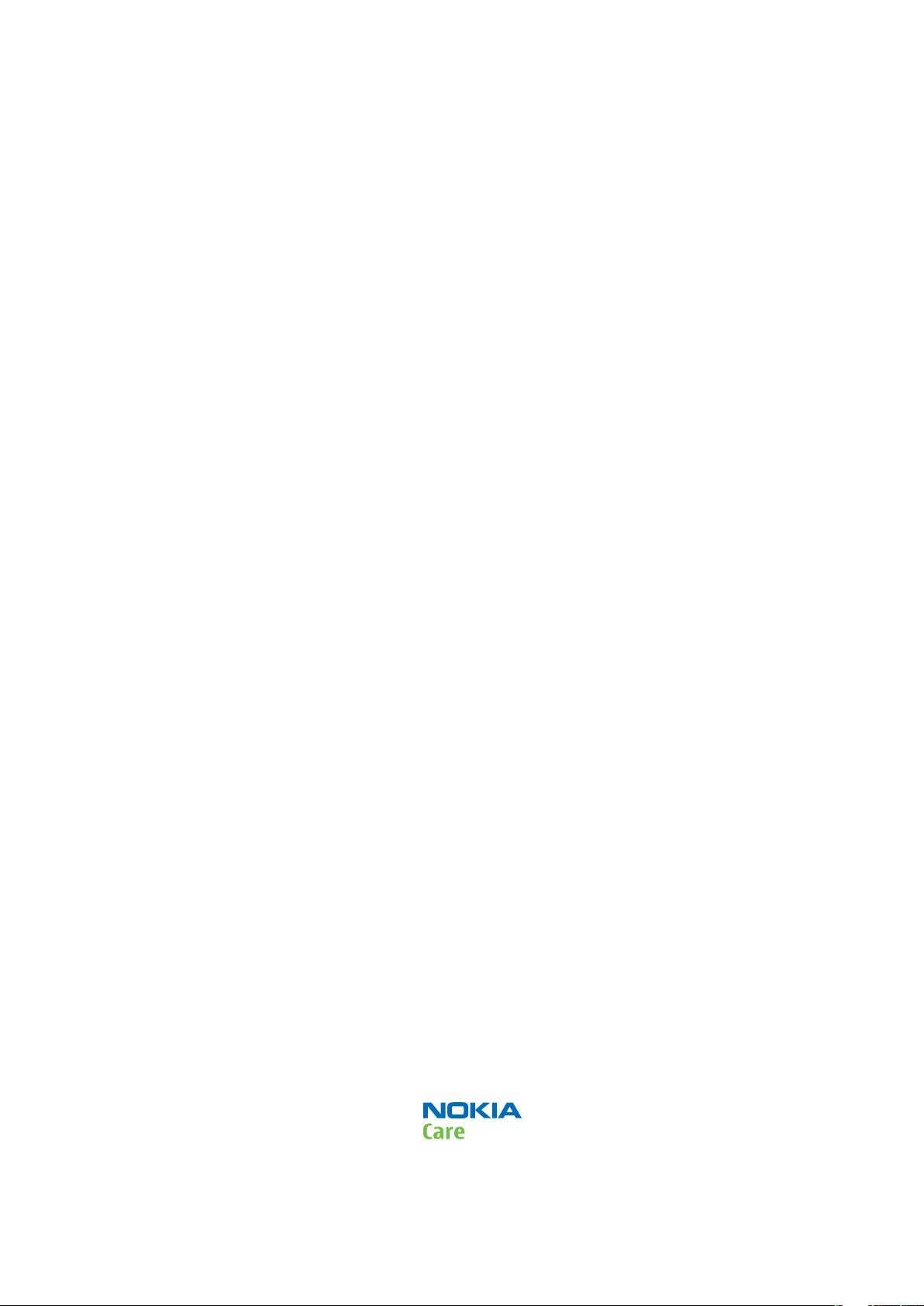
Nokia Customer Care
Service Manual
RM-320 (Nokia N95 8GB; L3&4)
Mobile Terminal
Part No: (Issue 2)
COMPANY CONFIDENTIAL
Copyright © 2008 Nokia. All rights reserved.
Page 2

Amendment Record Sheet
Amendment Record Sheet
Amendment No Date Inserted By Comments
Issue 1 08/2007 M. Hautaniemi
Issue 2 02/2008 A. Turunen
RM-320
Page ii COMPANY CONFIDENTIAL Issue 2
Copyright © 2008 Nokia. All rights reserved.
Page 3
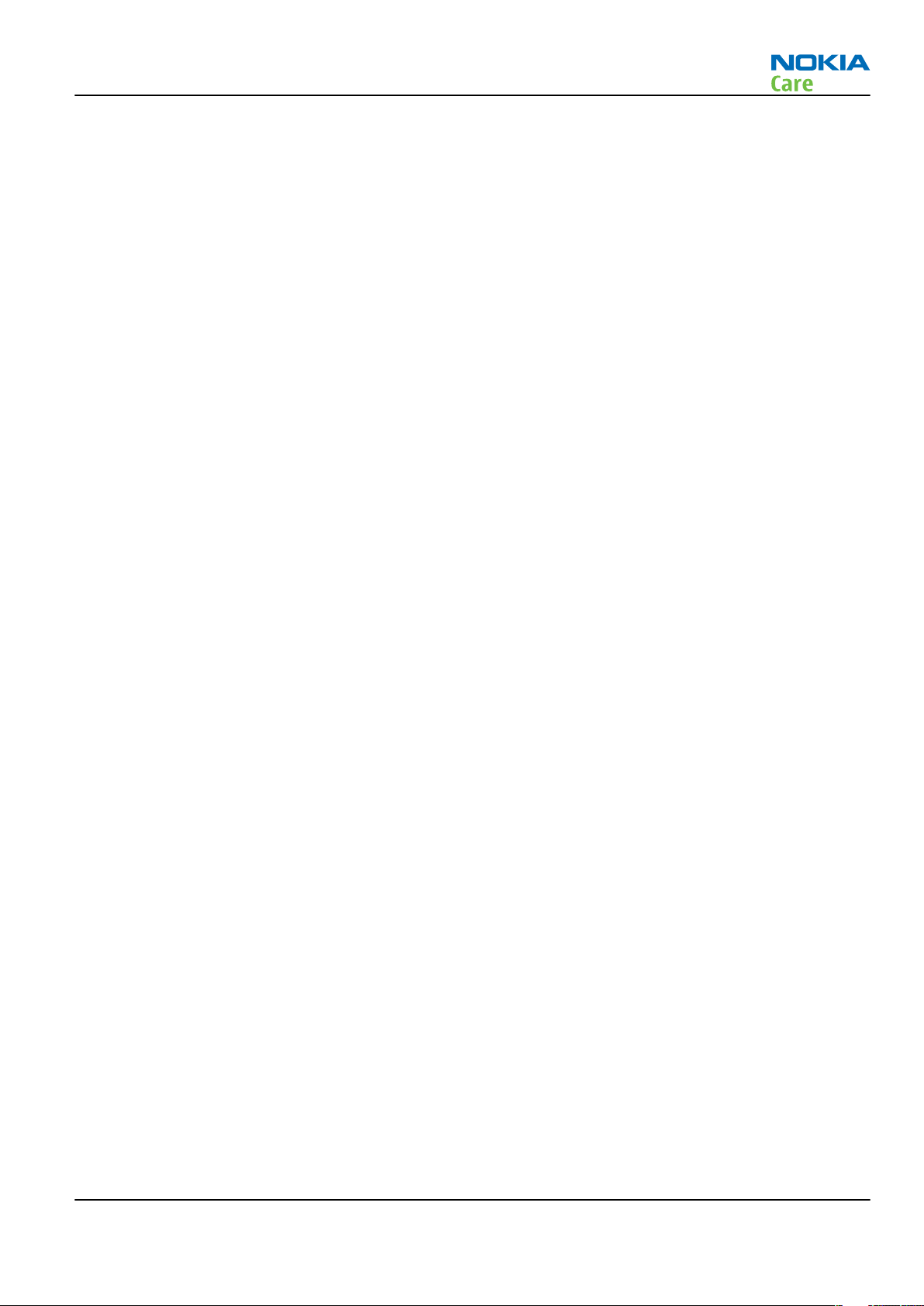
RM-320
Copyright
Copyright
Copyright © 2008 Nokia. All rights reserved.
Reproduction, transfer, distribution or storage of part or all of the contents in this document in any form
without the prior written permission of Nokia is prohibited.
Nokia, Nokia Connecting People, and Nokia X and Y are trademarks or registered trademarks of Nokia
Corporation. Other product and company names mentioned herein may be trademarks or tradenames of
their respective owners.
Nokia operates a policy of continuous development. Nokia reserves the right to make changes and
improvements to any of the products described in this document without prior notice.
Under no circumstances shall Nokia be responsible for any loss of data or income or any special, incidental,
consequential or indirect damages howsoever caused.
The contents of this document are provided "as is". Except as required by applicable law, no warranties of
any kind, either express or implied, including, but not limited to, the implied warranties of merchantability
and fitness for a particular purpose, are made in relation to the accuracy, reliability or contents of this
document. Nokia reserves the right to revise this document or withdraw it at any time without prior notice.
The availability of particular products may vary by region.
IMPORTANT
This document is intended for use by qualified service personnel only.
Issue 2 COMPANY CONFIDENTIAL Page iii
Copyright © 2008 Nokia. All rights reserved.
Page 4
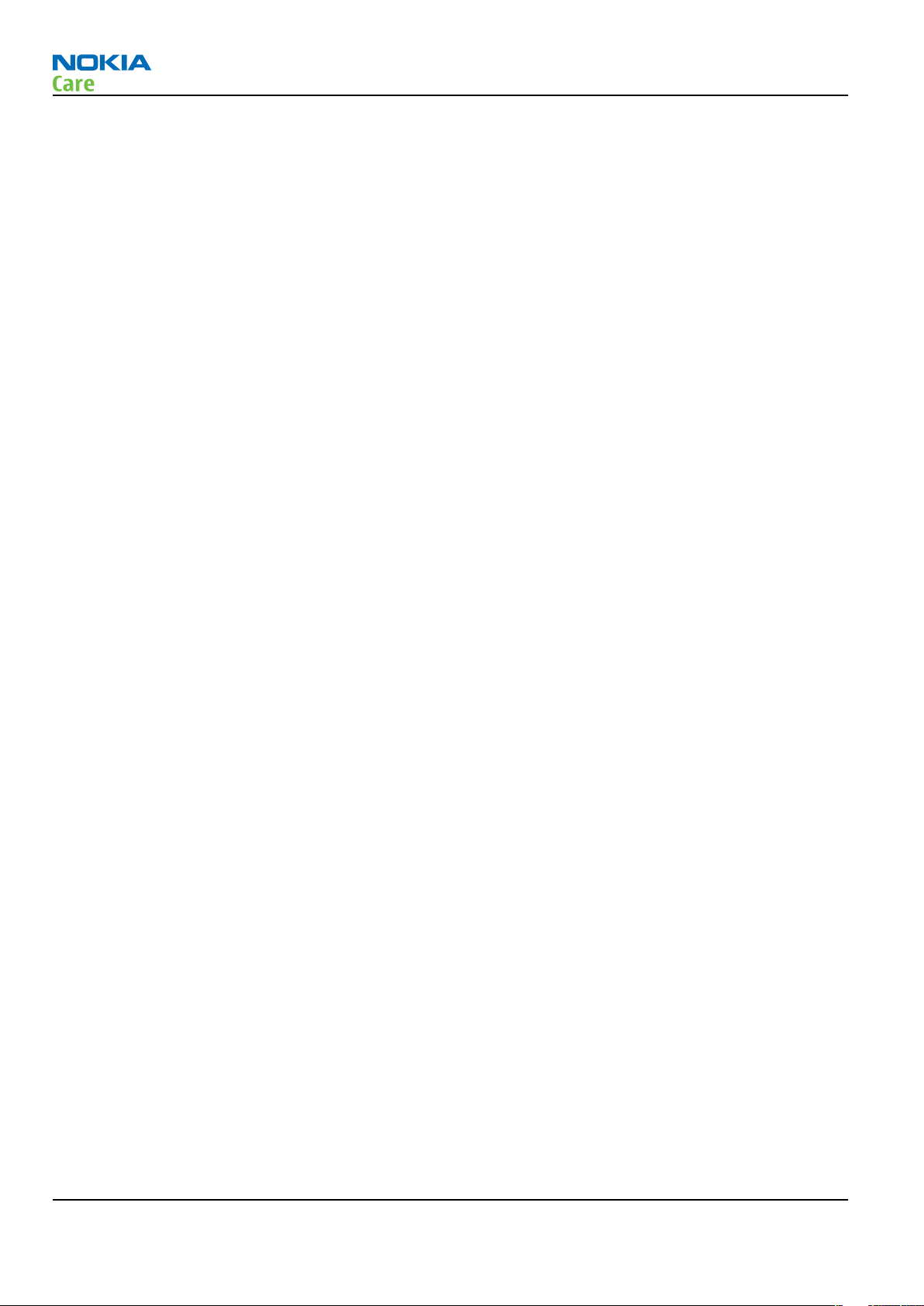
RM-320
Warnings and cautions
Warnings and cautions
Warnings
• IF THE DEVICE CAN BE INSTALLED IN A VEHICLE, CARE MUST BE TAKEN ON INSTALLATION IN VEHICLES FITTED
WITH ELECTRONIC ENGINE MANAGEMENT SYSTEMS AND ANTI-SKID BRAKING SYSTEMS. UNDER CERTAIN FAULT
CONDITIONS, EMITTED RF ENERGY CAN AFFECT THEIR OPERATION. IF NECESSARY, CONSULT THE VEHICLE DEALER/
MANUFACTURER TO DETERMINE THE IMMUNITY OF VEHICLE ELECTRONIC SYSTEMS TO RF ENERGY.
• THE PRODUCT MUST NOT BE OPERATED IN AREAS LIKELY TO CONTAIN POTENTIALLY EXPLOSIVE ATMOSPHERES,
FOR EXAMPLE, PETROL STATIONS (SERVICE STATIONS), BLASTING AREAS ETC.
• OPERATION OF ANY RADIO TRANSMITTING EQUIPMENT, INCLUDING CELLULAR TELEPHONES, MAY INTERFERE
WITH THE FUNCTIONALITY OF INADEQUATELY PROTECTED MEDICAL DEVICES. CONSULT A PHYSICIAN OR THE
MANUFACTURER OF THE MEDICAL DEVICE IF YOU HAVE ANY QUESTIONS. OTHER ELECTRONIC EQUIPMENT MAY
ALSO BE SUBJECT TO INTERFERENCE.
• BEFORE MAKING ANY TEST CONNECTIONS, MAKE SURE YOU HAVE SWITCHED OFF ALL EQUIPMENT.
Cautions
• Servicing and alignment must be undertaken by qualified personnel only.
• Ensure all work is carried out at an anti-static workstation and that an anti-static wrist strap is worn.
• Ensure solder, wire, or foreign matter does not enter the telephone as damage may result.
• Use only approved components as specified in the parts list.
• Ensure all components, modules, screws and insulators are correctly re-fitted after servicing and
alignment.
• Ensure all cables and wires are repositioned correctly.
• Never test a mobile phone WCDMA transmitter with full Tx power, if there is no possibility to perform the
measurements in a good performance RF-shielded room. Even low power WCDMA transmitters may disturb
nearby WCDMA networks and cause problems to 3G cellular phone communication in a wide area.
• During testing never activate the GSM or WCDMA transmitter without a proper antenna load, otherwise
GSM or WCDMA PA may be damaged.
Page iv COMPANY CONFIDENTIAL Issue 2
Copyright © 2008 Nokia. All rights reserved.
Page 5
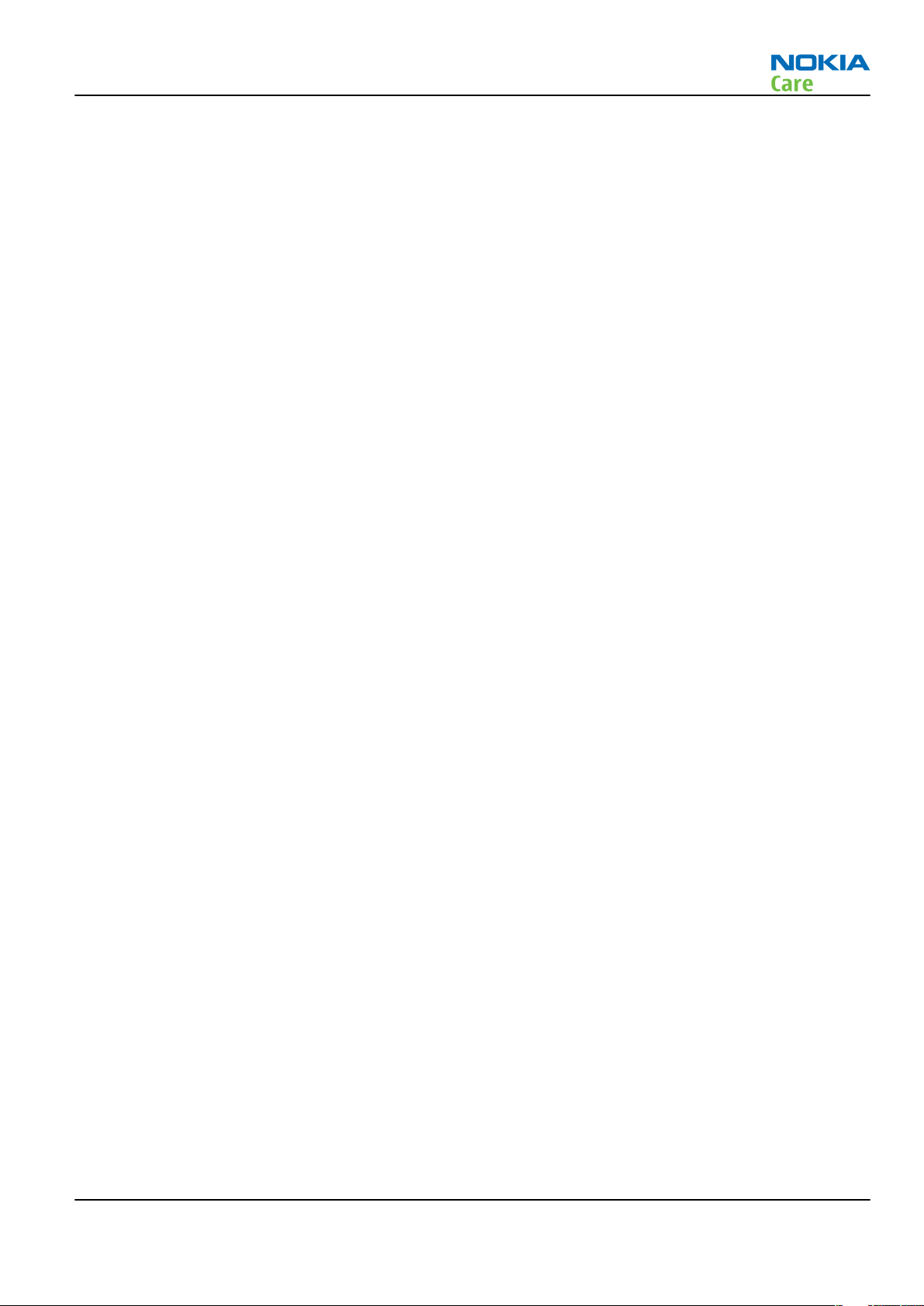
RM-320
ESD protection
ESD protection
Nokia requires that service points have sufficient ESD protection (against static electricity) when servicing
the phone.
Any product of which the covers are removed must be handled with ESD protection. The SIM card can be
replaced without ESD protection if the product is otherwise ready for use.
To replace the covers ESD protection must be applied.
All electronic parts of the product are susceptible to ESD. Resistors, too, can be damaged by static electricity
discharge.
All ESD sensitive parts must be packed in metallized protective bags during shipping and handling outside
any ESD Protected Area (EPA).
Every repair action involving opening the product or handling the product components must be done under
ESD protection.
ESD protected spare part packages MUST NOT be opened/closed out of an ESD Protected Area.
For more information and local requirements about ESD protection and ESD Protected Area, contact your local
Nokia After Market Services representative.
Issue 2 COMPANY CONFIDENTIAL Page v
Copyright © 2008 Nokia. All rights reserved.
Page 6
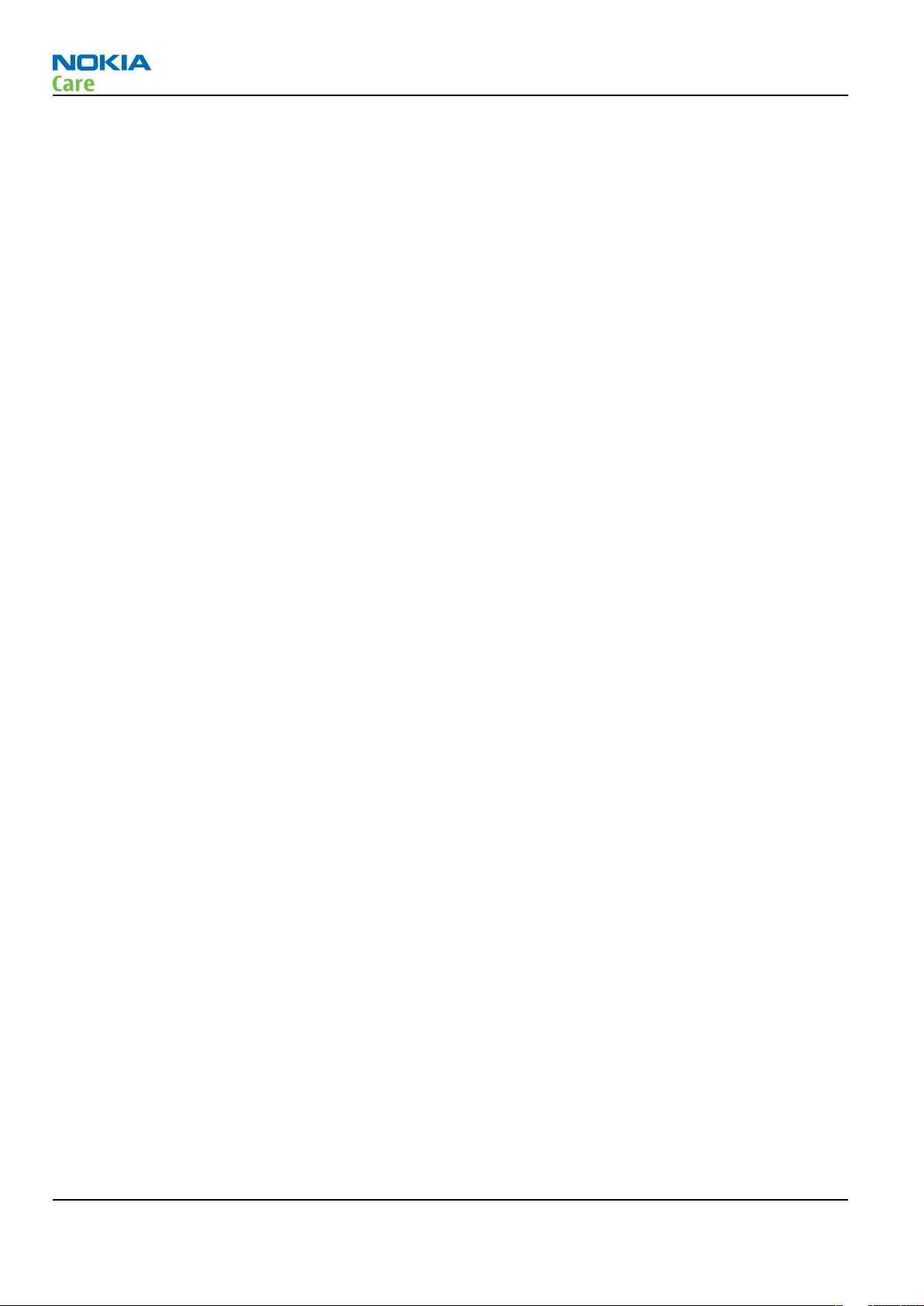
RM-320
Care and maintenance
Care and maintenance
This product is of superior design and craftsmanship and should be treated with care. The suggestions below
will help you to fulfil any warranty obligations and to enjoy this product for many years.
• Keep the phone and all its parts and accessories out of the reach of small children.
• Keep the phone dry. Precipitation, humidity and all types of liquids or moisture can contain minerals that
will corrode electronic circuits.
• Do not use or store the phone in dusty, dirty areas. Its moving parts can be damaged.
• Do not store the phone in hot areas. High temperatures can shorten the life of electronic devices, damage
batteries, and warp or melt certain plastics.
• Do not store the phone in cold areas. When it warms up (to its normal temperature), moisture can form
inside, which may damage electronic circuit boards.
• Do not drop, knock or shake the phone. Rough handling can break internal circuit boards.
• Do not use harsh chemicals, cleaning solvents, or strong detergents to clean the phone.
• Do not paint the phone. Paint can clog the moving parts and prevent proper operation.
• Use only the supplied or an approved replacement antenna. Unauthorised antennas, modifications or
attachments could damage the phone and may violate regulations governing radio devices.
All of the above suggestions apply equally to the product, battery, charger or any accessory.
Page vi COMPANY CONFIDENTIAL Issue 2
Copyright © 2008 Nokia. All rights reserved.
Page 7

RM-320
Company Policy
Company Policy
Our policy is of continuous development; details of all technical modifications will be included with service
bulletins.
While every endeavour has been made to ensure the accuracy of this document, some errors may exist. If
any errors are found by the reader, NOKIA MOBILE PHONES Business Group should be notified in writing/email.
Please state:
• Title of the Document + Issue Number/Date of publication
• Latest Amendment Number (if applicable)
• Page(s) and/or Figure(s) in error
Please send to:
NOKIA CORPORATION
Nokia Mobile Phones Business Group
Nokia Customer Care
PO Box 86
FIN-24101 SALO
Finland
E-mail: Service.Manuals@nokia.com
Issue 2 COMPANY CONFIDENTIAL Page vii
Copyright © 2008 Nokia. All rights reserved.
Page 8
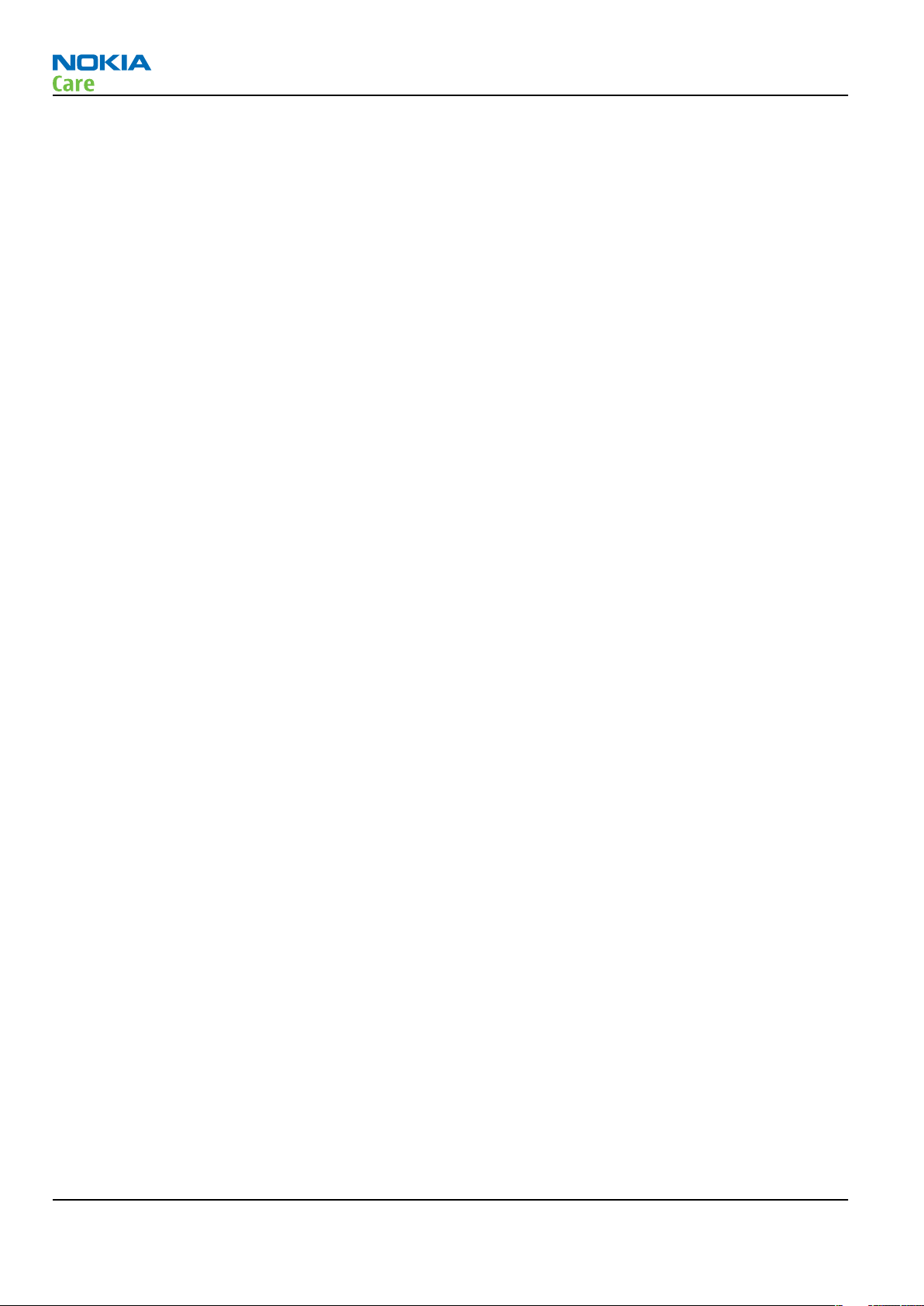
RM-320
Battery information
Battery information
Note: A new battery's full performance is achieved only after two or three complete charge and
discharge cycles!
The battery can be charged and discharged hundreds of times but it will eventually wear out. When the
operating time (talk-time and standby time) is noticeably shorter than normal, it is time to buy a new battery.
Use only batteries approved by the phone manufacturer and recharge the battery only with the chargers
approved by the manufacturer. Unplug the charger when not in use. Do not leave the battery connected to
a charger for longer than a week, since overcharging may shorten its lifetime. If left unused a fully charged
battery will discharge itself over time.
Temperature extremes can affect the ability of your battery to charge.
For good operation times with Li-Ion batteries, discharge the battery from time to time by leaving the product
switched on until it turns itself off (or by using the battery discharge facility of any approved accessory
available for the product). Do not attempt to discharge the battery by any other means.
Use the battery only for its intended purpose.
Never use any charger or battery which is damaged.
Do not short-circuit the battery. Accidental short-circuiting can occur when a metallic object (coin, clip or
pen) causes direct connection of the + and - terminals of the battery (metal strips on the battery) for example
when you carry a spare battery in your pocket or purse. Short-circuiting the terminals may damage the battery
or the connecting object.
Leaving the battery in hot or cold places, such as in a closed car in summer or winter conditions, will reduce
the capacity and lifetime of the battery. Always try to keep the battery between 15°C and 25°C (59°F and 77°
F). A phone with a hot or cold battery may temporarily not work, even when the battery is fully charged.
Batteries' performance is particularly limited in temperatures well below freezing.
Do not dispose of batteries in a fire!
Dispose of batteries according to local regulations (e.g. recycling). Do not dispose as household waste.
Page viii COMPANY CONFIDENTIAL Issue 2
Copyright © 2008 Nokia. All rights reserved.
Page 9

RM-320
Nokia N95 8GB; L3&4 Service Manual Structure
Nokia N95 8GB; L3&4 Service Manual Structure
1 General Information
2 Service Tools and Service Concepts
3 BB Troubleshooting and Tuning Guide
4 RF troubleshooting
5 Camera Module Troubleshooting
6 System Module
Glossary
Issue 2 COMPANY CONFIDENTIAL Page ix
Copyright © 2008 Nokia. All rights reserved.
Page 10

RM-320
Nokia N95 8GB; L3&4 Service Manual Structure
(This page left intentionally blank.)
Page x COMPANY CONFIDENTIAL Issue 2
Copyright © 2008 Nokia. All rights reserved.
Page 11
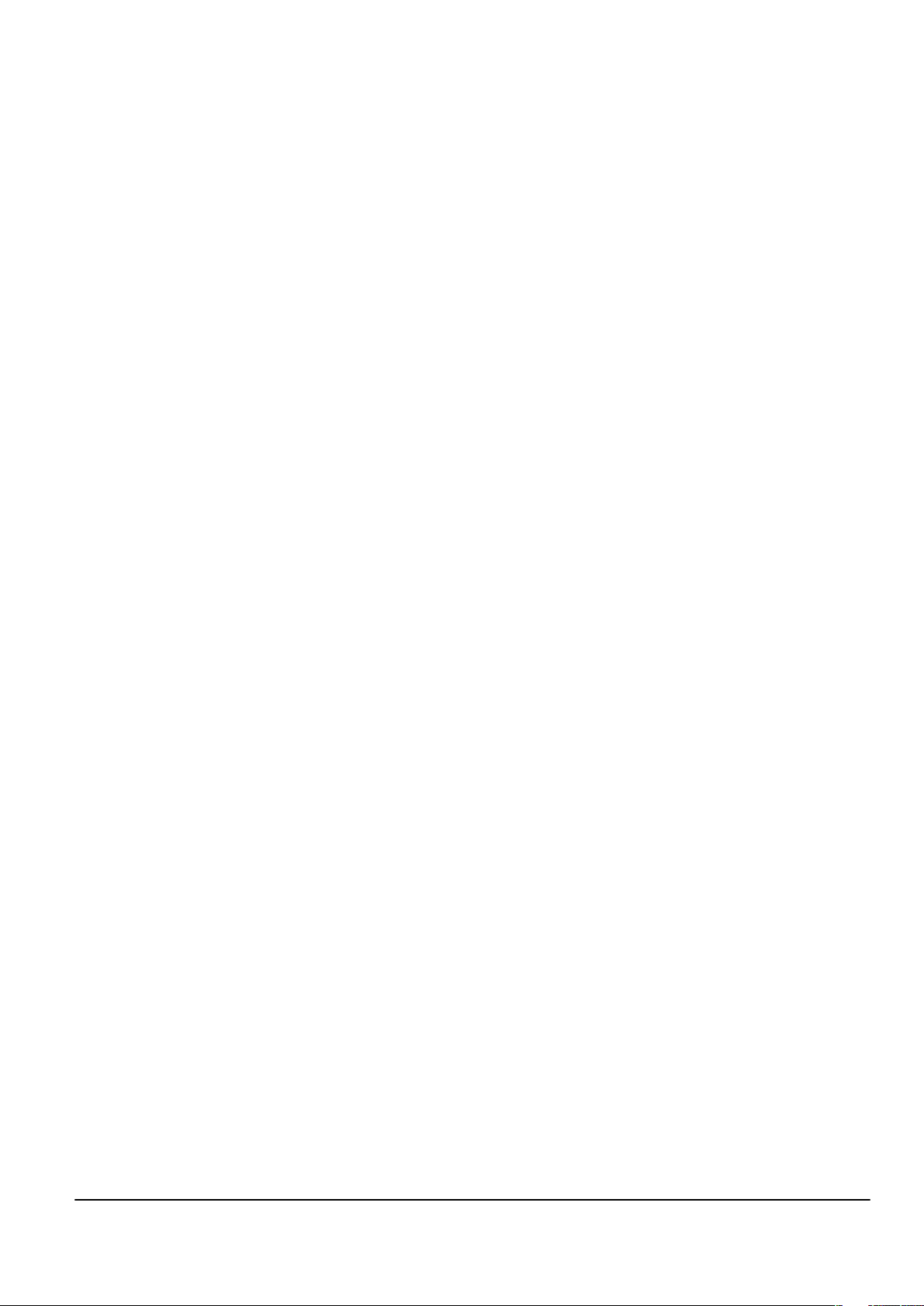
Nokia Customer Care
1 — General Information
Issue 2 COMPANY CONFIDENTIAL Page 1 –1
Copyright © 2008 Nokia. All rights reserved.
Page 12
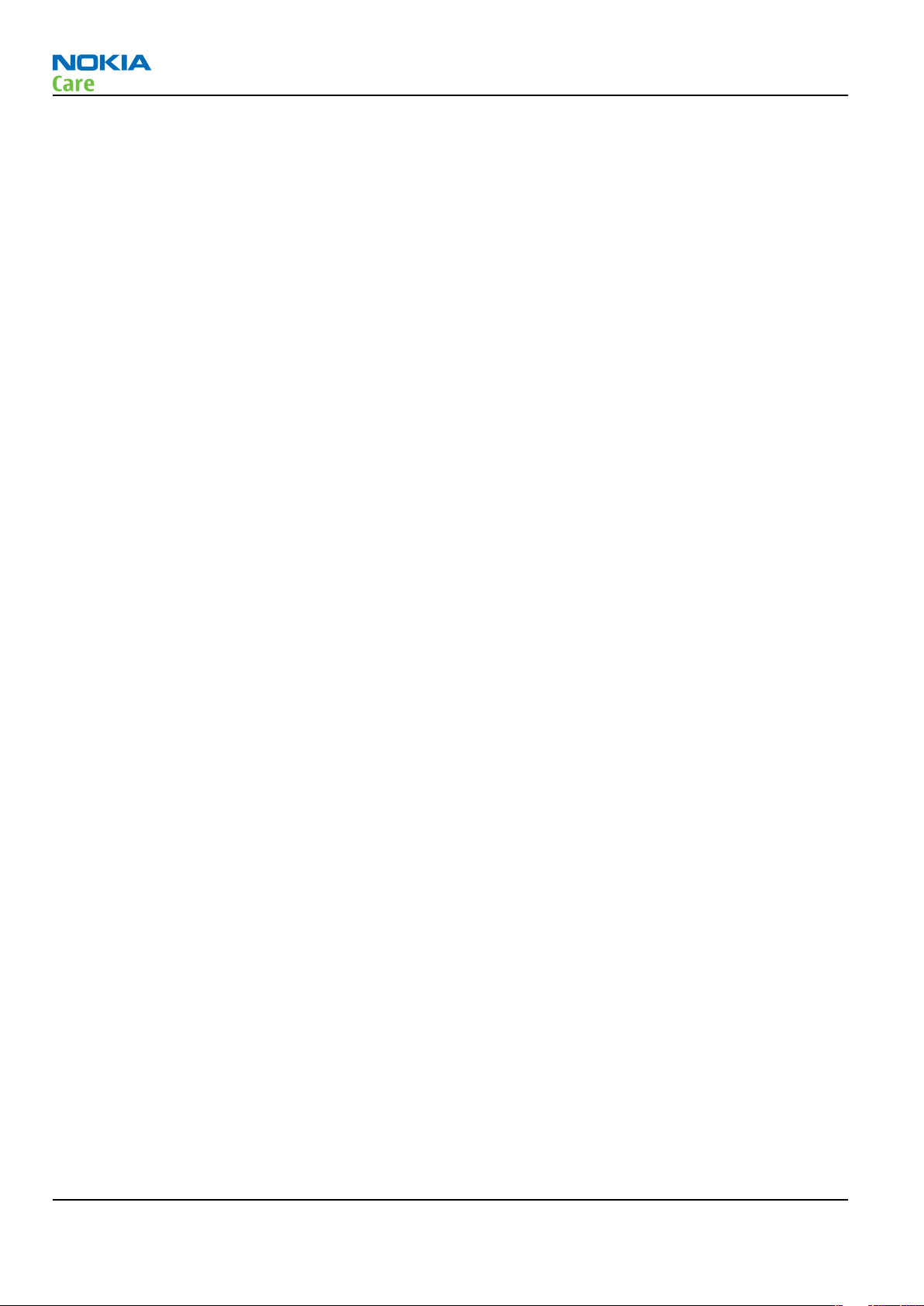
RM-320
General Information
(This page left intentionally blank.)
Page 1 –2 COMPANY CONFIDENTIAL Issue 2
Copyright © 2008 Nokia. All rights reserved.
Page 13

RM-320
General Information
Table of Contents
RM-320 product selection......................................................................................................................................1–5
RM-320 Product features and sales package.......................................................................................................1–5
Mobile enhancements............................................................................................................................................1–8
Technical specifications...................................................................................................................................... 1–10
Transceiver general specifications ............................................................................................................... 1–10
Main RF characteristics for GSM850/900/1800/1900 and WCDMA 2100 phones ..................................... 1–10
Battery endurance.......................................................................................................................................... 1–11
List of Tables
Table 1 Audio..........................................................................................................................................................1–8
Table 2 Car...............................................................................................................................................................1–9
Table 3 Data ............................................................................................................................................................1–9
Table 4 GPS........................................................................................................................................................... 1–10
Table 5 Messaging............................................................................................................................................... 1–10
Table 6 Power...................................................................................................................................................... 1–10
Table 7 Carrying................................................................................................................................................... 1–10
Issue 2 COMPANY CONFIDENTIAL Page 1 –3
Copyright © 2008 Nokia. All rights reserved.
Page 14
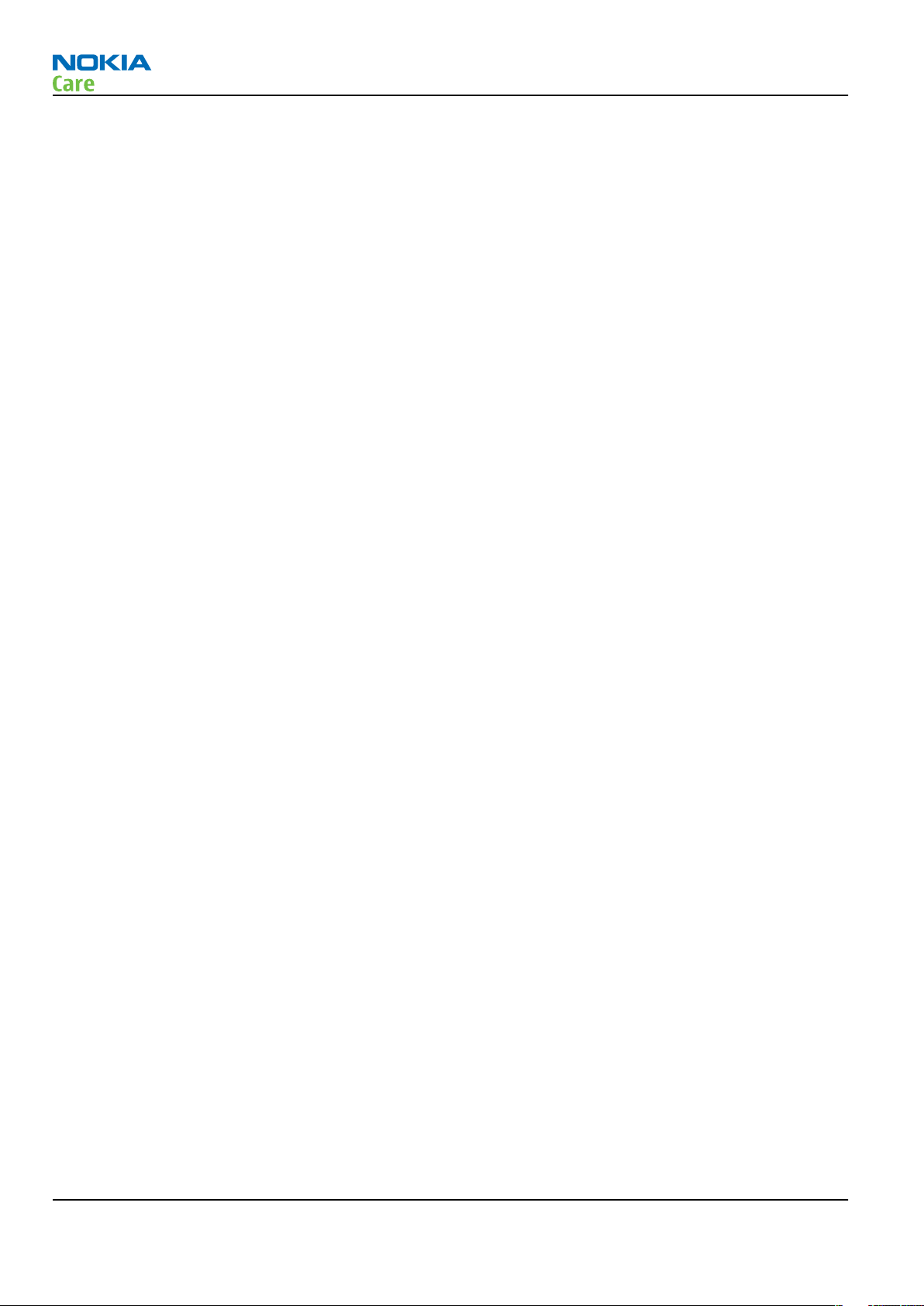
RM-320
General Information
(This page left intentionally blank.)
Page 1 –4 COMPANY CONFIDENTIAL Issue 2
Copyright © 2008 Nokia. All rights reserved.
Page 15

RM-320
General Information
RM-320 product selection
RM-320 is a WCDMA/GSM dual mode handportable phone, supporting EGSM850/900/1800/1900 and
WCDMA2100.
RM-320 is a 3GPP Release 5 terminal supporting WCDMA/HSDPA, EGPRS and GPRS data bearers. For WCDMA
HSDPA the maximum bit rate is up to 3.6 Mbps for downlink and 384 kbps for uplink with simultaneous CS
speech or CS video (max. 64 kbps).
For 2G and 2.5G networks the RM-320 is a Class A EGPRS DTM MSC 11 which means maximum download speed
of up to 236.8 kbps simultaneously with speech or Class B EGPRS MSC 32 which means a in maximum download
speed of up to 296kbit/s with EGPRS, and up to 107kbit/s with GPRS.
According to GSM standard 05.05 it responds to class 4 (max. 2W) in GSM 850 and EGSM 900 class 1 (1W) in
DCS 1800 and class 1 in PCS 1900. RM-320 supports EGPRS (EDGE) class B as well as Bluetooth 2.0 EDR standard.
RM-320 supports two way video calls with two integrated cameras, one on the front and one on the back.
RM-320 is an MMS (Multimedia Messaging Service) enabled multimedia computer with a large 2.8’’ QVGA (240
x 320 pixels) TFT colour display and an integrated 5 Megapixel auto focus camera. The MMS implementation
follows the OMA MMS standard release 1.2. The Browser is a highly advanced internet browser also capable
of viewing operator domain XHTML Mobile Profile (MP) content.
RM-320 uses Symbian 9.2 operating system and supports also MIDP Java 2.0 & CLDC1.1, providing a good
platform for compelling 3rd party applications.
RM-320 Product features and sales package
Imaging
Main camera:
Issue 2 COMPANY CONFIDENTIAL Page 1 –5
Copyright © 2008 Nokia. All rights reserved.
Page 16

• Sensor: CMOS, 5 megapixel
• Carl Zeiss Optics: Tessar™ lens
• F number/Aperture: F2.8
• Focal length: 5.6 mm
35 mm (35 mm equiv.)
• Focus range: 10 cm ~ infinity
• Macro focus distance: 10-50 cm
• Shutter speed: Mechanical shutter 1/1000~1/4 s
Video:
• Video resolution: up to VGA at 30 fps
• Audio recording: AAC (AMR for MMS)
• Video stabilization
• Video clip length: 59 min 59 sec
• Video file format: .mp4 (default) , .3gp (for MMS)
• White balance: automatic, sunny, cloudy, incandescent, fluorescent
• Scene: Auto, Night
• Colour tone: normal, sepia, B&W, vivid, negative
• Zoom (optical/digital): 1x / up to 10x (VGA 4X)
Photo:
• Still image resolutions: up to 5 megapixel: 2592 x 1944
• Still image file format: JPEG/EXIF
• Auto focus
• Auto exposure: center weighted AE
• Image orientation: automatic
• Exposure compensation: +2 ~ -2EV at 0.5 step
• White balance: automatic, sunny, cloudy, incandescent, fluorescent
• Scene: auto, sports, portrait, close-up, landscape, night, user defined
• Colour tone: normal, sepia, B&W, vivid, negative
• Zoom (digital): up to 20x (5Mpix 6X)
Other camera features:
• LED flash and recording indicator
• Front camera, CIF (352 x 288) sensor
RM-320
General Information
Edit
• On device Photo editor and Video editor (manual & automatic)
View
• Large 2.8” QVGA (240 x 320 pixels) TFT colour display, ambient light detector - used to optimize display
and keypad backlight brightness and power consumption
• Slideshow from Gallery
Page 1 –6 COMPANY CONFIDENTIAL Issue 2
Copyright © 2008 Nokia. All rights reserved.
Page 17
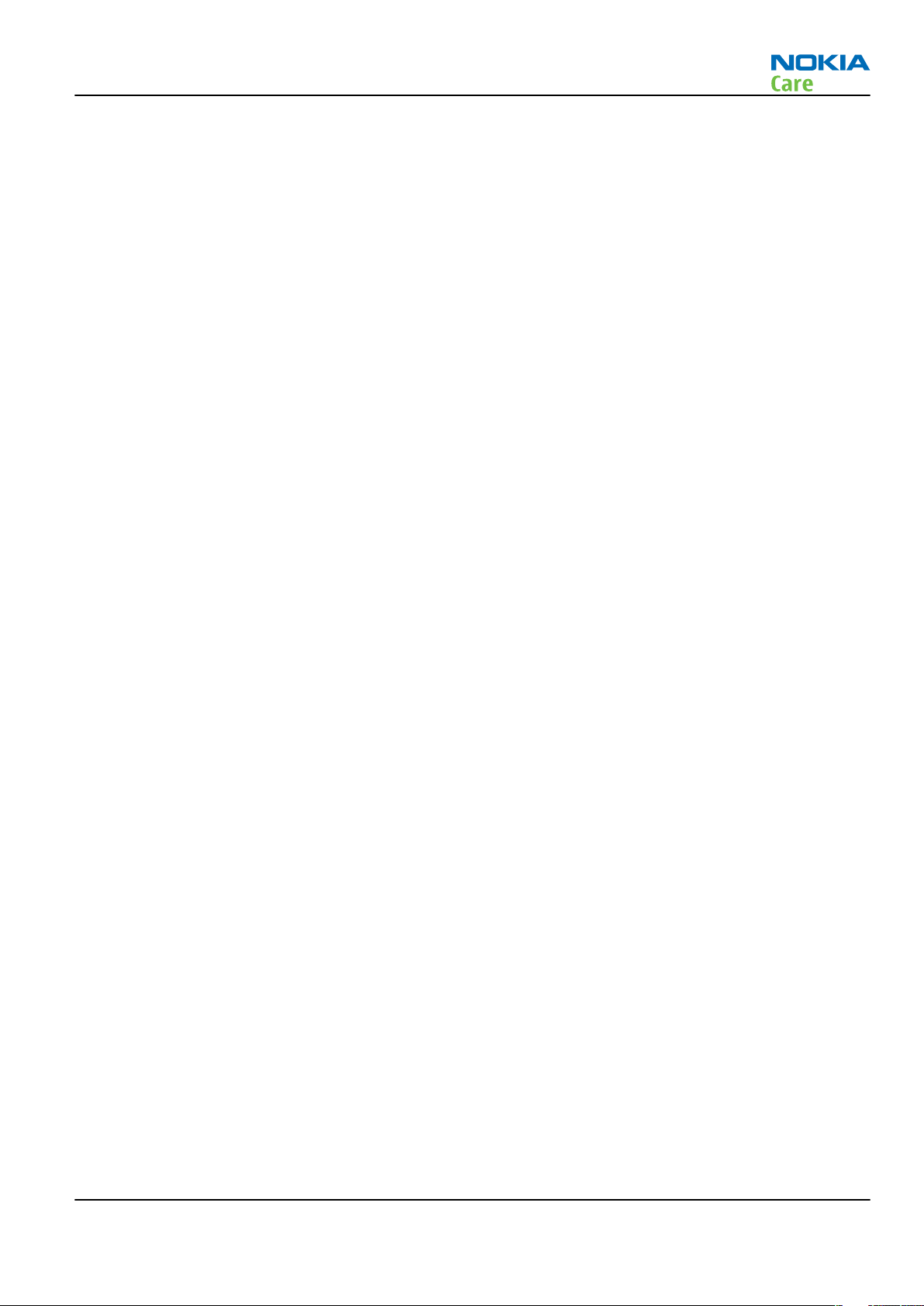
RM-320
General Information
Share
• Nokia XpressShare - share effortlessly from Gallery or after capture via Email, Bluetooth, MMS or IrDA
• Direct connection to TV via cable or WLAN (UPnP)
• Video call and video sharing support. (WCDMA services)
• Online Album : Image/Video uploading from Gallery
Print
• Nokia XpressPrint – direct printing via USB (PictBridge), Bluetooth (BPP), and WLAN (UPnP
Store
• Nokia XpressTransfer – easy to transfer and organize photos and video between your device and a
compatible PC
• Photoshop Album 3.0 Starter Edition (PC)
• Nokia Lifeblog (mobile & PC)
Music
• Digital music player: supports MP3/AAC/M4A/WMA with playlists
• Dedicated music keys
• OMA DRM 2.0 & WMDRM support for music
• Stereo FM radio (87.5-108MHz)
• Integrated stereo handsfree speakers
• Stereo headset HS-45 & music remote AD-43
Media
• Mobile TV experience with video streaming
• Full web browser support (HTML)
• Visual Radio™ support
Productivity
Messaging:
• E-mail (SMTP, IMAP4, POP3), MMS, SMS
Office applications:
• Viewing of email attachments – .doc, .xls, .ppt, . pdf
PIM:
• Contacts, calendar, to-do, notes, recorder, calculator, clock, converter
Synchronization:
• Local/Remote (using SyncML)
• Data: Calendar, Contacts, To-do, Notes, E-mail
• PC Applications: Microsoft Outlook (98, 2000, 2002, 2003), Outlook Express, Lotus Organizer (5.0, 6.0),
Lotus Notes (5.0, 6.0)
Call management:
• Call logs, speed dial, voice dialling (with SIND) and voice commands
• Nokia Push to Talk (PoC)
Issue 2 COMPANY CONFIDENTIAL Page 1 –7
Copyright © 2008 Nokia. All rights reserved.
Page 18

RM-320
General Information
Connectivity
• WLAN - IEEE802.11 g/b with UPnP support
• Mini USB type B interface with USB 2.0 full speed
• 3.5mm stereo headphone plug and TV out support (PAL/NTSC)
• Bluetooth wireless technology 2.0 with A2DP stereo audio
• Infrared (SIR)
Add-on software framework
• Symbian 9.2 OS
• Nokia Series 60, 3rd edition, feature pack 3.1
• Java: MIDP2.0
• C++ and Java SDKs
Additional technical specifications
• Vibrating alert
• 3GPP Rel 5 compliant
• Speech codecs supported in WCDMA: AMR
• Speech codecs supported in GSM: FR AMR/HR AMR/EFR/FR/HR
• WCDMA HSDPA 2100 MHz with simultaneous voice and packet data (PS max speed DL/UL= 3.6Mbps/
384kbps, CS max speed 64kbps)
• Dual Transfer Mode (DTM) support for simultaneous voice and packet data connection in GSM/EDGE
networks. Simple class A, multi slot class 11, max speed DL/UL: 118.4/118.4kbits/s
• EGPRS class B, multi slot class 32, (5 Rx + 3 Tx / Max Sum 6), max speed DL/UL= 296 / 177.6 kbits/s
• GPRS class B, multi slot class 32 (5 Rx + 3 Tx / Max Sum 6), max speed DL/UL= 107 / 64.2 kbits/s
• GPS
Sales package
• Transceiver RM-320
• Charger (AC-5)
• Battery (BL-6F)
• Music headset (HS-45 and AD-54)
• Connectivity cable (DKE-2)
• Video out cable (CA-75U)
Mobile enhancements
Table 1 Audio
Enhancement Type
Music headset HS-45 with AD-54 3.5mm stereo plug
Basic headset HS-41
Stereo headset HS-48
Wireless headset HS-26W
Page 1 –8 COMPANY CONFIDENTIAL Issue 2
Copyright © 2008 Nokia. All rights reserved.
Page 19
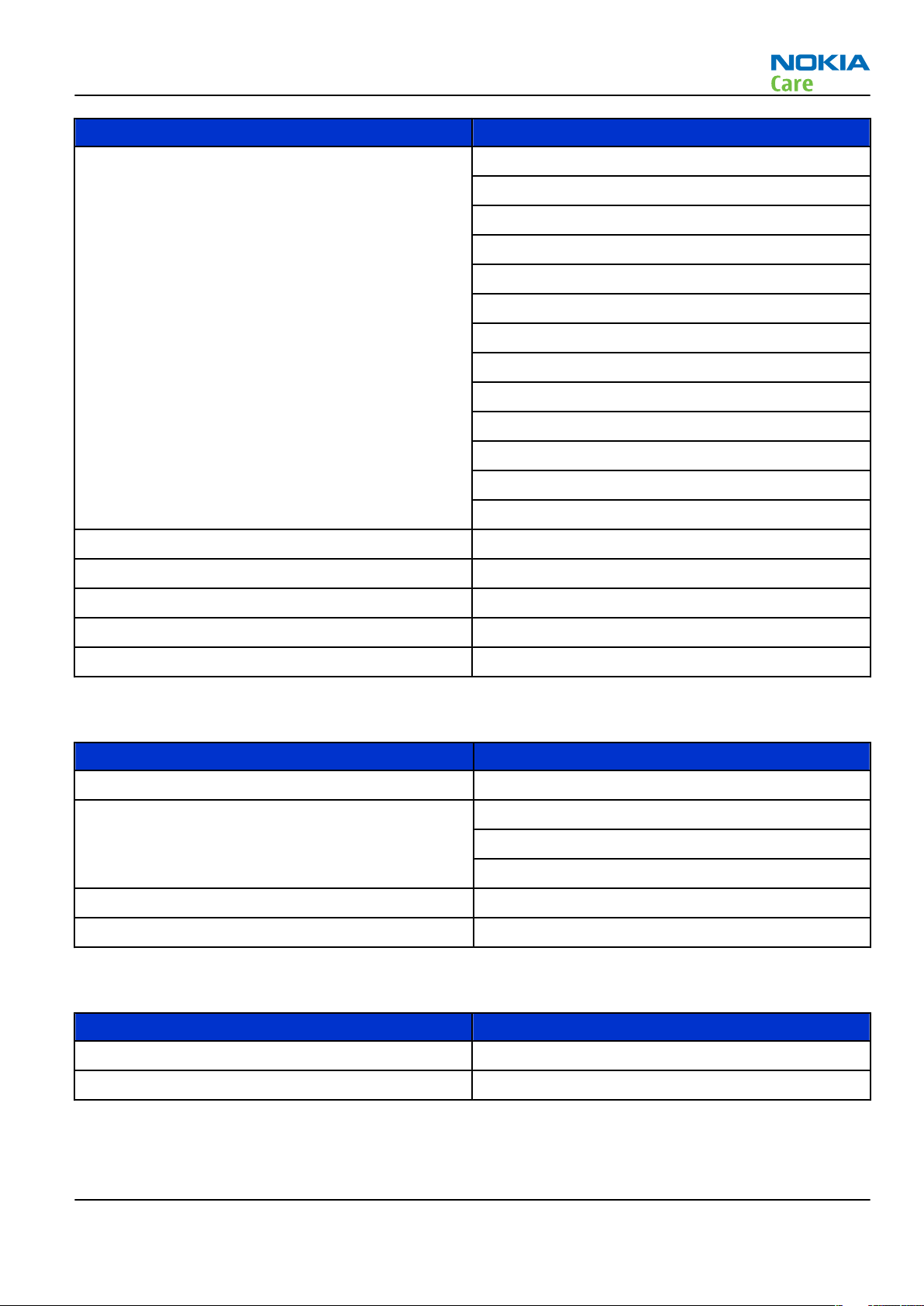
RM-320
General Information
Enhancement Type
Bluetooth headset BH-900
BH-800
STEREO BH-501
BH-601
MONO BH-200
BH-202
BH-207
BH-300
BH-302
BH-500
BH-600
BH-700
BH-801
Wireless stereo gateway AD-42W
Music headphone HS-61
Advanced headphone HS-62
Music speaker MD-3
Mini speaker MD-4
Table 2 Car
Enhancement Type
Mobile charger DC-4
Wireless plug-in car handsfree HF-6W
HF-33W
HF-35W
Car kit Nokia 616
Multimedia car kit CK-20W
Table 3 Data
Enhancement Type
Connectivity cable DKE-2
Video connectivity cable CA-75U
Issue 2 COMPANY CONFIDENTIAL Page 1 –9
Copyright © 2008 Nokia. All rights reserved.
Page 20
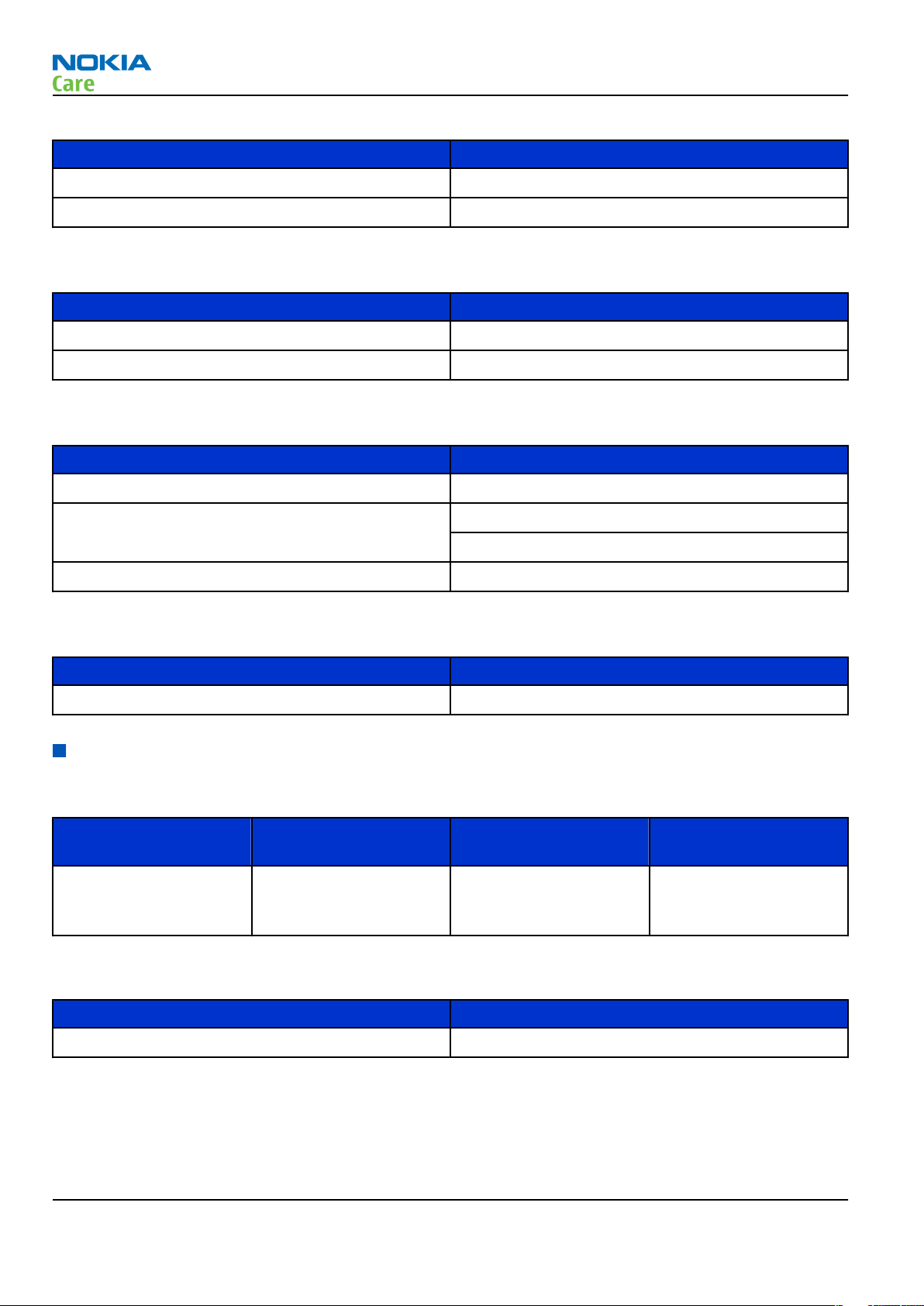
Table 4 GPS
Enhancement Type
Wireless GPS module LD-3W
Navigation pack LD-2
Table 5 Messaging
Enhancement Type
Digital pen SU-27W
Wireless keyboard SU-8W
Table 6 Power
Enhancement Type
Battery 1200mAh Li-ion BL-6F
RM-320
General Information
Travel charger AC-4
AC-5
Charger adapter CA-44
Table 7 Carrying
Enhancement Type
Carrying case
Technical specifications
Transceiver general specifications
Unit Dimensions (L x W x T)
(mm)
Transceiver with BL-6F
1200mAh li-ion battery
back
99 x 53 x 19-21 ~ 120 90
Weight (g) Volume (cm3)
Main RF characteristics for GSM850/900/1800/1900 and WCDMA 2100 phones
Parameter Unit
Cellular system GSM850, EGSM900, GSM1800/1900, WCDMA 2100
Page 1 –10 COMPANY CONFIDENTIAL Issue 2
Copyright © 2008 Nokia. All rights reserved.
Page 21
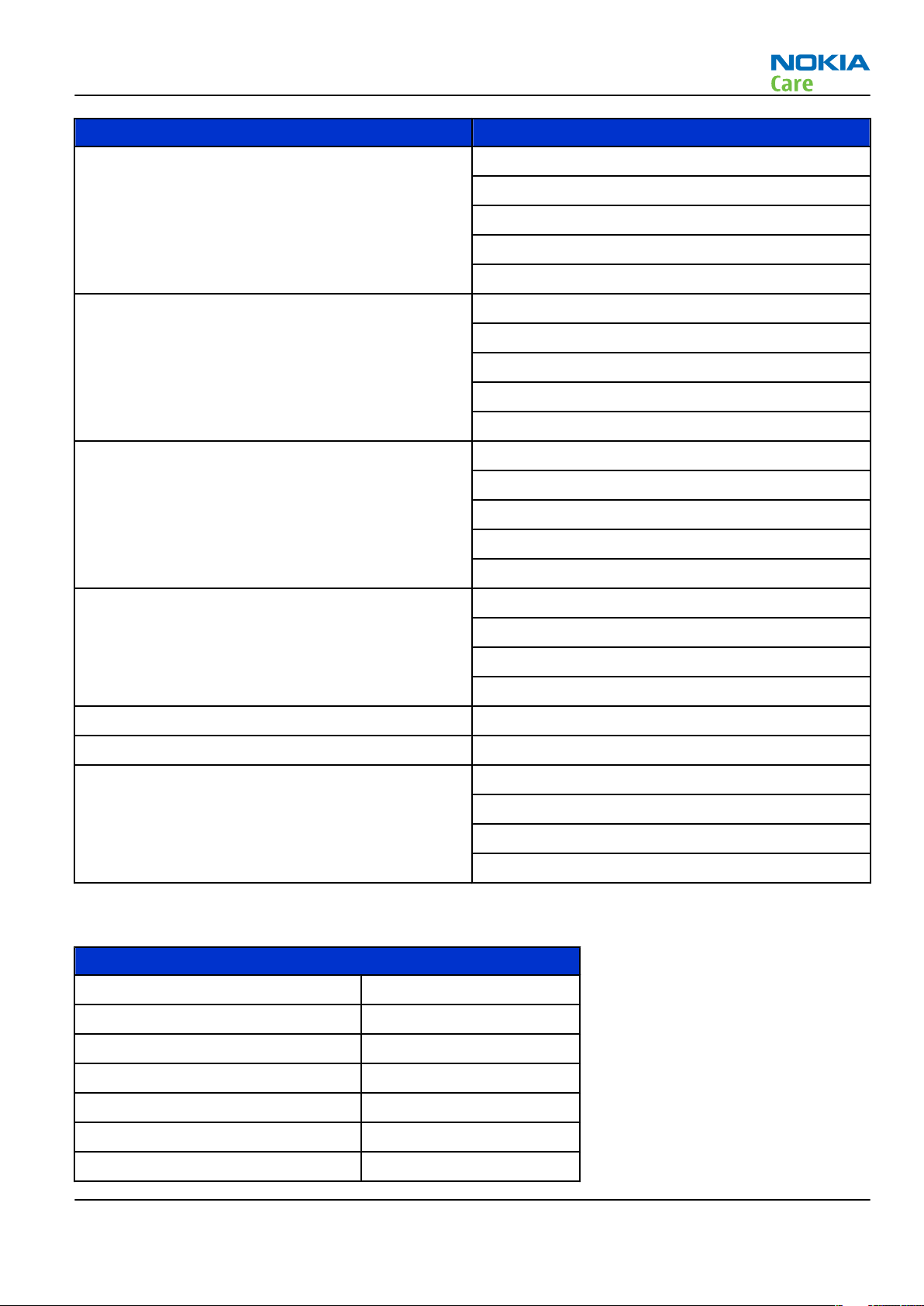
RM-320
General Information
Parameter Unit
Rx frequency band GSM850: 869 - 894MHz
EGSM900: 925 - 960 MHz
GSM1800: 1805 - 1880 MHz
GSM1900: 1930 - 1990 MHz
WCDMA2100: 2110 - 2170 MHz
Tx frequency band GSM850: 824 - 849MHz
EGSM900: 880 - 915 MHz
GSM1800: 1710 - 1785 MHz
GSM1900: 1850 - 1910 MHz
WCDMA2100: 1920 - 1980 MHz
Output power GSM850: +5 ...+33dBm/3.2mW ... 2W
GSM900: +5 … +33dBm/3.2mW … 2W
GSM1800: +0 … +30dBm/1.0mW … 1W
GSM1900: +0 … +30dBm/1.0mW … 1W
WCDMA -50 … 24 dBm
Number of RF channels GSM850: 124
GSM900: 174
GSM1800: 374
GSM1900: 299
Number of WCDMA channels WCDMA: 277
Channel spacing 200 kHz
Number of Tx power levels GSM850: 15
GSM900: 15
GSM1800: 16
GSM1900: 16
Battery endurance
Battery BL-6F 1200 mAh
Music Playback time 10.5 h
Talk time (GSM/UMTS) 4.9/3.4 h
Standby time (GSM/UMTS) 188 / 228 h
Video Playback time 5h 14min
Video Call 1.91 h
Still Images without charging 372 images
Video Recording 2h 6min
Issue 2 COMPANY CONFIDENTIAL Page 1 –11
Copyright © 2008 Nokia. All rights reserved.
Page 22
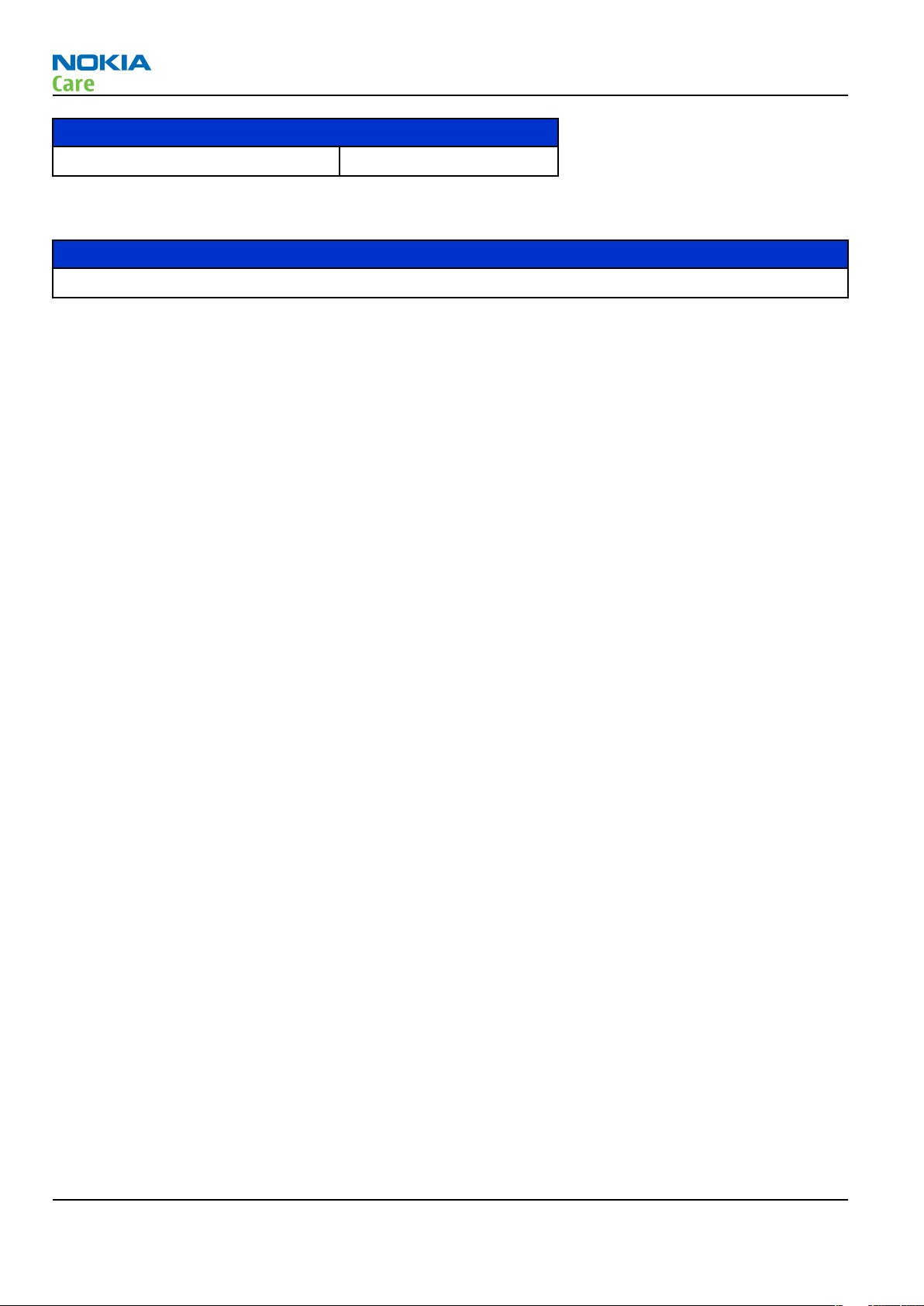
Battery BL-6F 1200 mAh
Browse time (3G) 4.3 h
Charging times
1h 30 min
RM-320
General Information
AC-5
Page 1 –12 COMPANY CONFIDENTIAL Issue 2
Copyright © 2008 Nokia. All rights reserved.
Page 23

Nokia Customer Care
2 — Service Tools and Service
Concepts
Issue 2 COMPANY CONFIDENTIAL Page 2 –1
Copyright © 2008 Nokia. All rights reserved.
Page 24
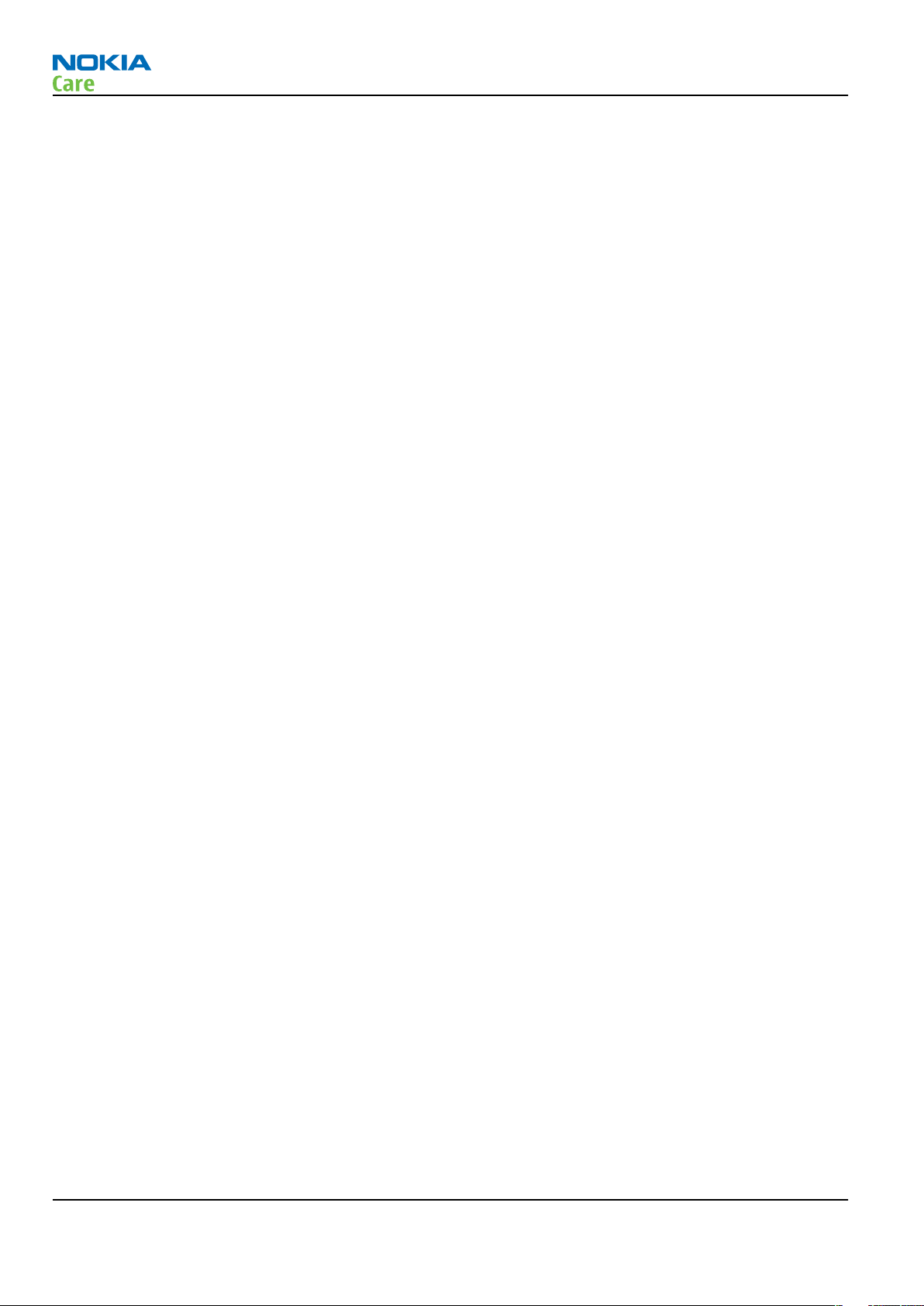
RM-320
Service Tools and Service Concepts
(This page left intentionally blank.)
Page 2 –2 COMPANY CONFIDENTIAL Issue 2
Copyright © 2008 Nokia. All rights reserved.
Page 25
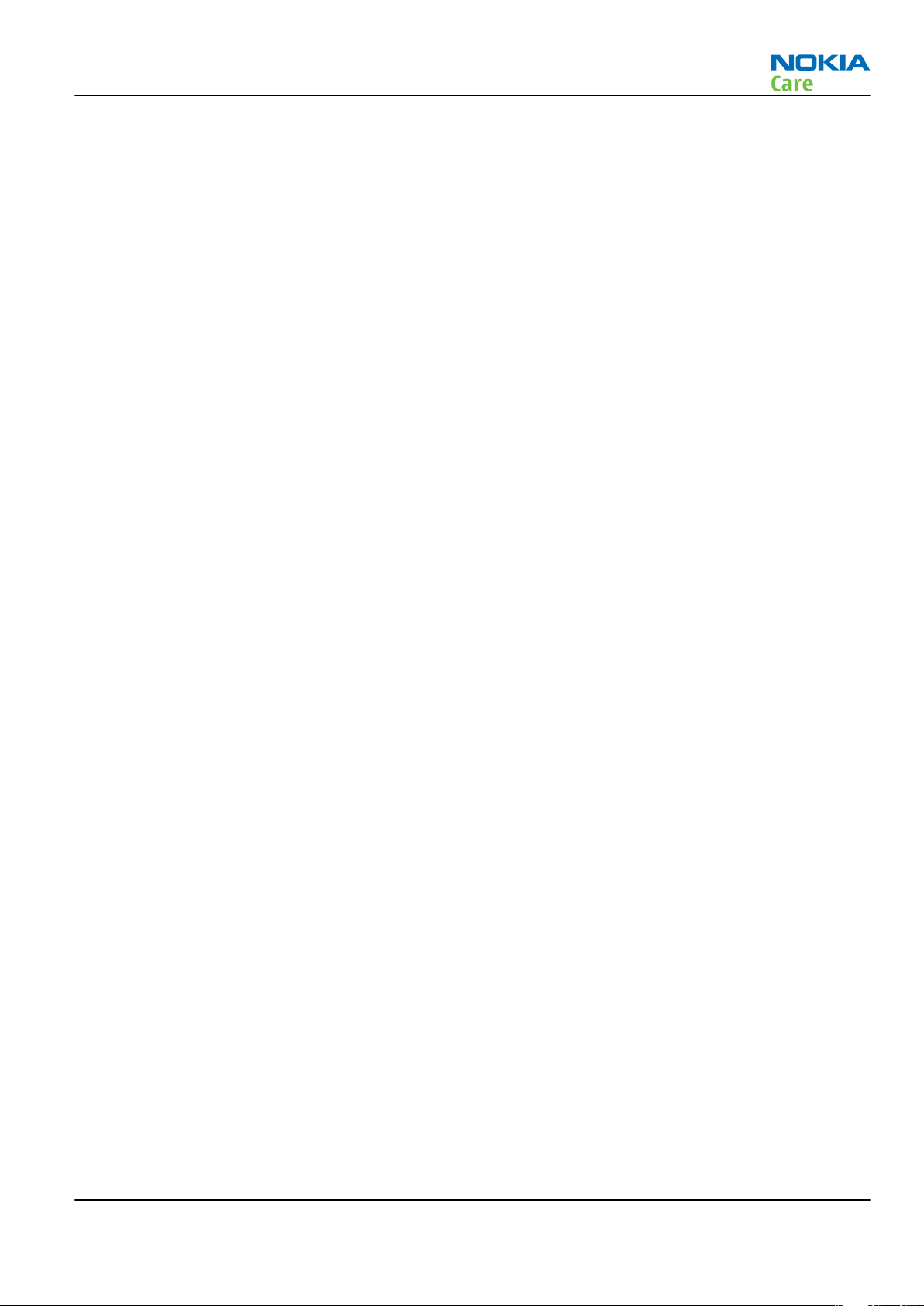
RM-320
Service Tools and Service Concepts
Table of Contents
Service tools............................................................................................................................................................2–5
CA-31D ................................................................................................................................................................2–5
CA-35S.................................................................................................................................................................2–5
CU-4.....................................................................................................................................................................2–6
DKE-2...................................................................................................................................................................2–7
FPS-10.................................................................................................................................................................2–7
FS-70...................................................................................................................................................................2–7
MJ-102.................................................................................................................................................................2–8
PCS-1...................................................................................................................................................................2–8
PKD-1 ..................................................................................................................................................................2–8
RJ-105 .................................................................................................................................................................2–9
RJ-118 .................................................................................................................................................................2–9
RJ-157 .................................................................................................................................................................2–9
RJ-160 .................................................................................................................................................................2–9
RJ-166 .............................................................................................................................................................. 2–10
RJ-169 .............................................................................................................................................................. 2–10
RJ-93 ................................................................................................................................................................ 2–10
SA-106 ............................................................................................................................................................. 2–10
SA-131 ............................................................................................................................................................. 2–11
SB-6.................................................................................................................................................................. 2–11
SB-7.................................................................................................................................................................. 2–11
SPS-2................................................................................................................................................................ 2–11
SRT-6................................................................................................................................................................ 2–12
SS-46................................................................................................................................................................ 2–12
SS-62................................................................................................................................................................ 2–12
SS-93................................................................................................................................................................ 2–12
ST-38................................................................................................................................................................ 2–13
ST-40................................................................................................................................................................ 2–13
ST-53................................................................................................................................................................ 2–13
ST-55................................................................................................................................................................ 2–13
ST-59................................................................................................................................................................ 2–13
SX-4.................................................................................................................................................................. 2–14
XCS-1 ................................................................................................................................................................ 2–14
XCS-4 ................................................................................................................................................................ 2–14
XRS-6................................................................................................................................................................ 2–14
Service concepts .................................................................................................................................................. 2–15
POS (Point of Sale) flash concept .................................................................................................................. 2–15
Flash concept with FPS-10............................................................................................................................. 2–16
CU-4 flash concept with FPS-10..................................................................................................................... 2–17
Flash concept with FPS-10 and JBT-9 ........................................................................................................... 2–18
Flash concept with SS-46 and CA-89DS ........................................................................................................ 2–19
Flash concept with CA-89DS .......................................................................................................................... 2–20
Flash concept with SS-62 and CA-89DS ........................................................................................................ 2–21
Flash concept with FPS-10, SS-62 and JBT-9................................................................................................ 2–22
Flash concept with FPS-10, SS-62 and SB-7 ................................................................................................. 2–23
Module jig service concept............................................................................................................................ 2–24
Module jig service concept with JBT-9 and smart card reader.................................................................. 2–25
Module jig service concept with JBT-9 ......................................................................................................... 2–26
RF testing concept with RF coupler .............................................................................................................. 2–27
Service concept for RF testing and RF/BB tuning........................................................................................ 2–28
Issue 2 COMPANY CONFIDENTIAL Page 2 –3
Copyright © 2008 Nokia. All rights reserved.
Page 26
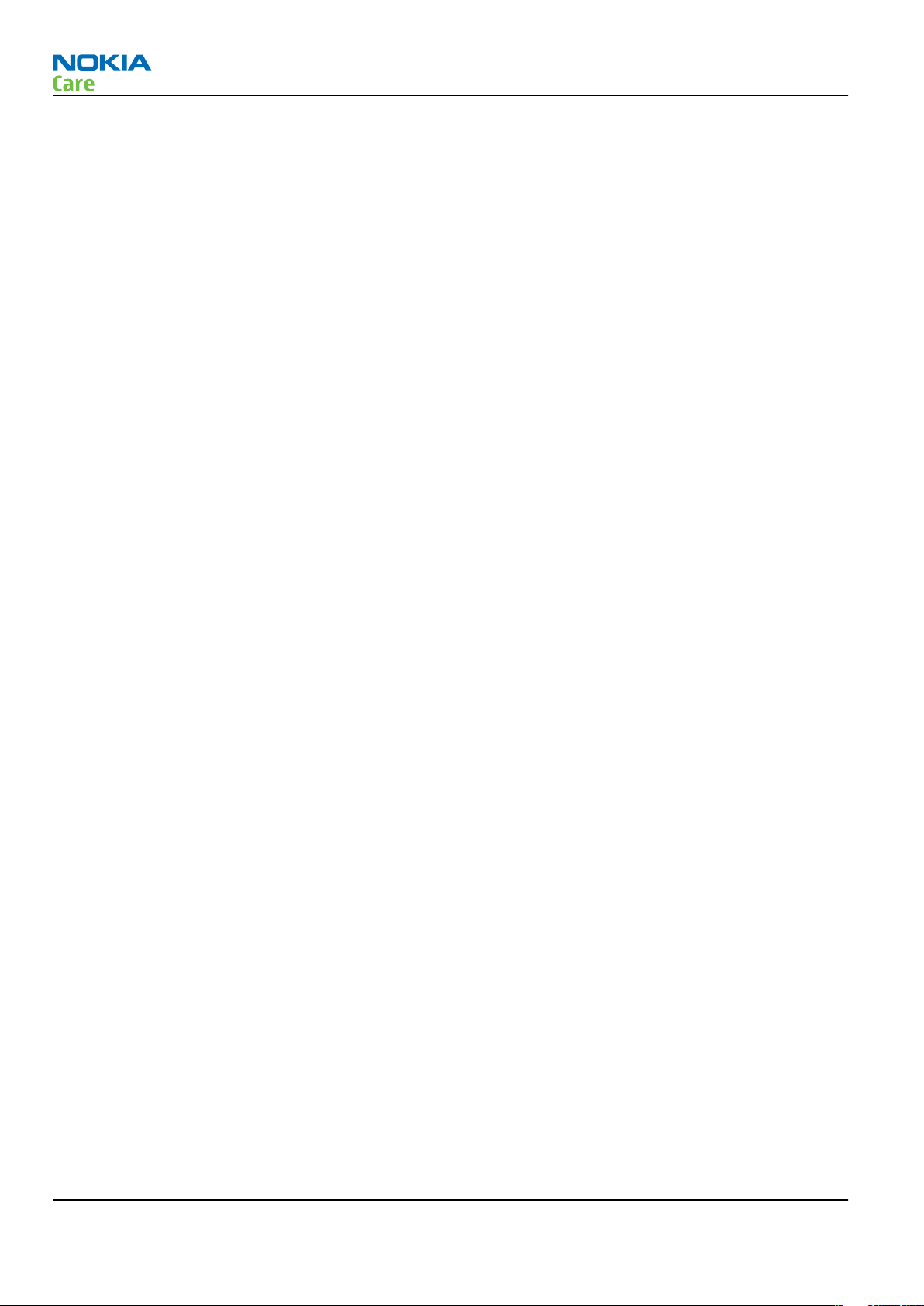
RM-320
Service Tools and Service Concepts
List of Figures
Figure 1 POS flash concept ................................................................................................................................. 2–15
Figure 2 Basic flash concept with FPS-10.......................................................................................................... 2–16
Figure 3 CU-4 flash concept with FPS-10........................................................................................................... 2–17
Figure 4 Flash concept with FPS-10 and JBT-9 ................................................................................................. 2–18
Figure 5 Flash concept with SS-46 and CA-89DS .............................................................................................. 2–19
Figure 6 Flash concept with CA-89DS ................................................................................................................ 2–20
Figure 7 Flash concept with SS-62 and CA-89DS .............................................................................................. 2–21
Figure 8 Flash concept with FPS-10, SS-62 and JBT-9...................................................................................... 2–22
Figure 9 Flash concept with FPS-10, SB-7 and JBT-9........................................................................................ 2–23
Figure 10 Module jig service concept................................................................................................................ 2–24
Figure 11 Service concept with JBT-9 and smart card reader......................................................................... 2–25
Figure 12 Module jig service concept with JBT-9 ............................................................................................. 2–26
Figure 13 RF testing concept with RF coupler.................................................................................................. 2–27
Figure 14 Service concept for RF testing and RF/BB tuning............................................................................ 2–28
Page 2 –4 COMPANY CONFIDENTIAL Issue 2
Copyright © 2008 Nokia. All rights reserved.
Page 27

RM-320
Service Tools and Service Concepts
Service tools
The table below gives a short overview of service devices that can be used for testing, error analysis, and
repair of product RM-320. For the correct use of the service devices, and the best effort of workbench setup,
please refer to various concepts.
CA-31D USB cable The CA-31D USB cable is used to connect FPS-10 or FPS-11 to a PC. It is
included in the FPS-10 and FPS-11 sales packages.
CA-35S Power cable CA-35S is a power cable for connecting, for example, the FPS-10 flash
prommer to the Point-Of-Sales (POS) flash adapter.
Issue 2 COMPANY CONFIDENTIAL Page 2 –5
Copyright © 2008 Nokia. All rights reserved.
Page 28

RM-320
Service Tools and Service Concepts
CU-4 Control unit CU-4 is a general service tool used with a module jig and/or a flash
adapter. It requires an external 12 V power supply.
The unit has the following features:
• software controlled via USB
• EM calibration function
• Forwards FBUS/Flashbus traffic to/from terminal
• Forwards USB traffic to/from terminal
• software controlled BSI values
• regulated VBATT voltage
• 2 x USB2.0 connector (Hub)
• FBUS and USB connections supported
When using CU-4, note the special order of connecting cables and
other service equipment:
Instructions
1 Connect a service tool (jig, flash adapter) to CU-4.
2 Connect CU-4 to your PC with a USB cable.
3 Connect supply voltage (12 V)
4 Connect an FBUS cable (if necessary).
5 Start Phoenix service software.
Note: Phoenix enables CU-4 regulators via USB when it is
started.
Reconnecting the power supply requires a Phoenix restart.
Page 2 –6 COMPANY CONFIDENTIAL Issue 2
Copyright © 2008 Nokia. All rights reserved.
Page 29

RM-320
Service Tools and Service Concepts
DKE-2 Mini-USB cable USB to mini-USB connector cable.
FPS-10 Flash prommer FPS-10 interfaces with:
• PC
• Control unit
• Flash adapter
• Smart card
FPS-10 flash prommer features:
• Flash functionality for BB5 and DCT-4 terminals
• Smart Card reader for SX-2 or SX-4
• USB traffic forwarding
• USB to FBUS/Flashbus conversion
• LAN to FBUS/Flashbus and USB conversion
• Vusb output switchable by PC command
FPS-10 sales package includes:
• FPS-10 prommer
• Power Supply with 5 country specific cords
• USB cable
Note: FPS-21 is substitute FPS-10 if FPS-10 has not been set
up.
FS-70 Flash adapter Flash adapter FS-70 is used for phone testing and flashing. FS-70 is
used with the generic flash adapter base SS-60/62 and control unit
CU-4 or interface adapter SS-46.
When flashing or system testing the phone, the adapter is attached to
replace the phone own battery.
All functions (as well as the calibration voltages, current and the
protections for over voltages, over current and voltage polarity), are
performed by CU-4.
Flash adapter FS-70 main features:
• VBATT supply interface
• USB / FBUS multiplexed interface to the phone
Issue 2 COMPANY CONFIDENTIAL Page 2 –7
Copyright © 2008 Nokia. All rights reserved.
Page 30
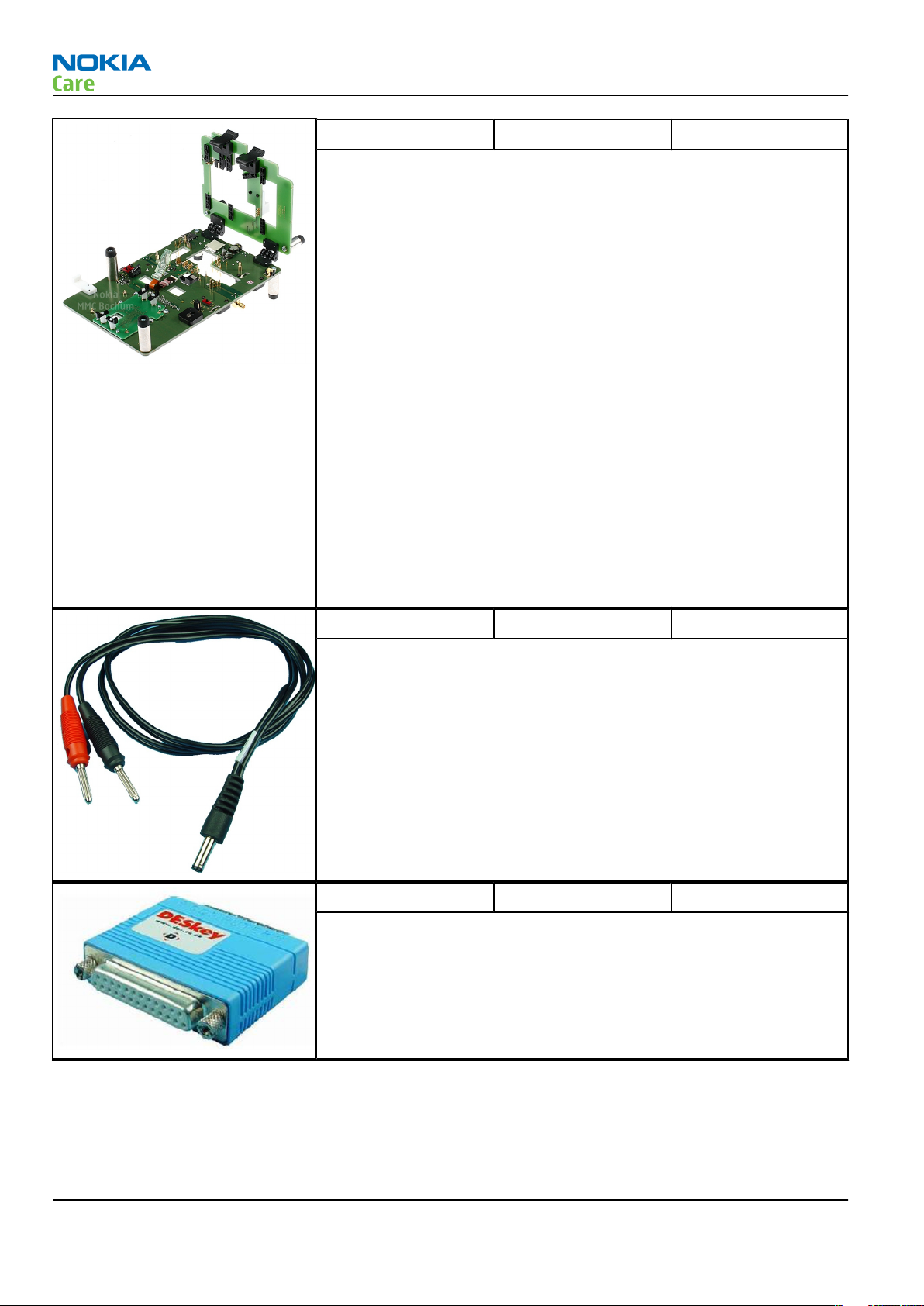
RM-320
Service Tools and Service Concepts
MJ-102 Module jig MJ-102 can be used for flashing as well as for RF, battery and system
testing.
MJ-102 main functions:
• CU-4 interface adapter to phone
• FBUS interface to phone
• UI Interface to phone
• WCDMA and GSM RF-interface
All functions are performed in CU-4 e.g. calibration voltages and
currents both all protections (over current, over voltage and voltage
polarity).
MJ-102 contains following interfaces to phone:
• VBATT interface
• UI interface containing Display connector
• WCDMA and GSM RF interfaces
• Bluetooth RF interface
• Earpiece interface
• IHF speaker interface
• Microphone interface
PCS-1 Power cable
The PCS-1 power cable (DC) is used with a docking station, a module
jig or a control unit to supply a controlled voltage.
PKD-1 SW security device SW security device is a piece of hardware enabling the use of the
service software when connected to the parallel (LPT) port of the PC.
Without the device, it is not possible to use the service software.
Printer or any such device can be connected to the PC through the
device if needed.
Page 2 –8 COMPANY CONFIDENTIAL Issue 2
Copyright © 2008 Nokia. All rights reserved.
Page 31

RM-320
Service Tools and Service Concepts
RJ-105 Rework jig RJ-105 is a jig used for soldering and as a rework jig for the engine
module. It is used together with the ST-38 stencil.
RJ-118 Soldering jig RJ-118 is a soldering jig used for soldering and as a rework jig for the
engine module.
RJ-157 Rework jig RJ-157 is a jig used for soldering and as a rework jig for the engine
module. It is used together with the ST-55 stencil.
RJ-160 Rework jig RJ-160 is a jig used for soldering and as a rework jig for the engine
module. It is used together with the ST-55 stencil.
Issue 2 COMPANY CONFIDENTIAL Page 2 –9
Copyright © 2008 Nokia. All rights reserved.
Page 32

RM-320
Service Tools and Service Concepts
RJ-166 Rework jig RJ-166 is a jig used for soldering and as a rework jig for the engine
module. It is used together with the ST-53 stencil.
RJ-169 Rework jig RJ-169 is a jig used for soldering and as a rework jig for the engine
module. It is used together with the ST-59 stencil.
RJ-93 Rework jig RJ-93 is a rework jig used with ST-40.
SA-106 RF coupler SA-106 is an RF coupler for WCDMA and GSM RF testing. It is used
together with the product-specific flash adapter.
Page 2 –10 COMPANY CONFIDENTIAL Issue 2
Copyright © 2008 Nokia. All rights reserved.
Page 33

RM-320
Service Tools and Service Concepts
SA-131 RF coupler SA-131 is a generic device for GPS testing. It is used together with
SS-62.
SB-6 Bluetooth tester The SB-6 test box is a generic device to perform Bluetooth bit error
rate testing and doing cordless FBUS connection via Bluetooth.
SB-7 WLAN test box WLAN test requires defined position for the device.
SPS-2 Soldering paste
spreader
Issue 2 COMPANY CONFIDENTIAL Page 2 –11
Copyright © 2008 Nokia. All rights reserved.
Page 34

RM-320
Service Tools and Service Concepts
SRT-6 Opening tool SRT-6 is used to open phone covers.
SS-46 Interface adapter SS-46 acts as an interface adapter between the flash adapter and
FPS-10.
SS-62 Generic flash adapter
base for BB5
• generic base for flash adapters and couplers
• SS-62 equipped with a clip interlock system
• provides standardised interface towards Control Unit
• provides RF connection using galvanic connector or coupler
• multiplexing between USB and FBUS media, controlled by VUSB
SS-93 Opening tool SS-93 is used for opening JAE connectors.
Page 2 –12 COMPANY CONFIDENTIAL Issue 2
Copyright © 2008 Nokia. All rights reserved.
Page 35

RM-320
Service Tools and Service Concepts
ST-38 Rework stencil ST-38 is a rework stencil used with rework jig RJ-105.
ST-40 Rework stencil ST-40 is a rework stencil and used with RJ-93.
ST-53 Rework stencil ST-53 is a rework stencil used with rework jig RJ-166.
ST-55 Rework stencil ST-55 is a rework stencil used with rework jig RJ-157 and RJ-160.
ST-59 Rework stencil ST-59 is a rework stencil used with rework jig RJ-169.
Issue 2 COMPANY CONFIDENTIAL Page 2 –13
Copyright © 2008 Nokia. All rights reserved.
Page 36

RM-320
Service Tools and Service Concepts
SX-4 Smart card SX-4 is a BB5 security device used to protect critical features in tuning
and testing.
SX-4 is also needed together with FPS-10 when DCT-4 phones are
flashed.
XCS-1 Service cable The XCS-1 service cable is used to connect FLS-4S to the POS flash
adapter for supplying a controlled operating voltage and data
connection.
XCS-4 Modular cable XCS-4 is a shielded (one specially shielded conductor) modular cable
for flashing and service purposes.
XRS-6 RF cable The RF cable is used to connect, for example, a module repair jig to
the RF measurement equipment.
SMA to N-Connector approximately 610 mm.
Attenuation for:
• GSM850/900: 0.3+-0.1 dB
• GSM1800/1900: 0.5+-0.1 dB
• WLAN: 0.6+-0.1dB
Page 2 –14 COMPANY CONFIDENTIAL Issue 2
Copyright © 2008 Nokia. All rights reserved.
Page 37

RM-320
Service Tools and Service Concepts
Service concepts
POS (Point of Sale) flash concept
Figure 1 POS flash concept
Type Description
Product specific tools
BL-6F Battery
Other tools
FLS-4S or
FLS-5
Cables
DKE-2 USB connectivity cable
POS flash dongle
PC with Phoenix service software
Issue 2 COMPANY CONFIDENTIAL Page 2 –15
Copyright © 2008 Nokia. All rights reserved.
Page 38

Flash concept with FPS-10
RM-320
Service Tools and Service Concepts
Figure 2 Basic flash concept with FPS-10
Type Description
Product specific devices
FS-70 Flash adapter
Other devices
FPS-10 Flash prommer box
PKD-1/PK-1 SW security device
SS-46 Interface adapter
PC with Phoenix service software
Cables
XCS-4 Modular cable
CA-35S Power cable
USB cable
Page 2 –16 COMPANY CONFIDENTIAL Issue 2
Copyright © 2008 Nokia. All rights reserved.
Page 39

RM-320
Service Tools and Service Concepts
CU-4 flash concept with FPS-10
Figure 3 CU-4 flash concept with FPS-10
Type Description
Product specific devices
FS-70 Flash adapter
Other devices
CU-4 Control unit
FPS-10 Flash prommer box
PKD-1/PK-1 SW security device
SS-62 Flash adapter base
SX-4 Smart card
PC with Phoenix service software
Cables
PCS-1 Power cable
XCS-4 Modular cable
Standard USB cable
USB cable
Issue 2 COMPANY CONFIDENTIAL Page 2 –17
Copyright © 2008 Nokia. All rights reserved.
Page 40

Flash concept with FPS-10 and JBT-9
RM-320
Service Tools and Service Concepts
Figure 4 Flash concept with FPS-10 and JBT-9
Type Description
Product specific tools
FS-70 Flash adapter
Other tools
FPS-10 Flash prommer box
PKD-1/PK-1 SW security device
SS-46 Interface adapter
JBT-9 Bluetooth test and interface box
PC with Phoenix service software
Cables
XCS-4 Modular cable
CA-35S Power cable
USB cable
Page 2 –18 COMPANY CONFIDENTIAL Issue 2
Copyright © 2008 Nokia. All rights reserved.
Page 41

RM-320
Service Tools and Service Concepts
Flash concept with SS-46 and CA-89DS
Figure 5 Flash concept with SS-46 and CA-89DS
Type Description
Product specific tools
FS-70 Flash adapter
Other tools
FLS-5 Flash device
SS-46 Interface adapter
PC with Phoenix service software
Cables
CA-89DS Cable
Issue 2 COMPANY CONFIDENTIAL Page 2 –19
Copyright © 2008 Nokia. All rights reserved.
Page 42

Flash concept with CA-89DS
RM-320
Service Tools and Service Concepts
Figure 6 Flash concept with CA-89DS
Type Description
Product specific tools
FS-70 Flash adapter
Other tools
FLS-5 Flash device
PC with Phoenix service software
Cables
CA-89DS Cable
Page 2 –20 COMPANY CONFIDENTIAL Issue 2
Copyright © 2008 Nokia. All rights reserved.
Page 43

RM-320
Service Tools and Service Concepts
Flash concept with SS-62 and CA-89DS
Figure 7 Flash concept with SS-62 and CA-89DS
Type Description
Product specific tools
FS-70 Flash adapter
Other tools
CU-4 Control unit
FLS-5 Flash device
SS-62 Flash adapter base
PC with Phoenix service software
Cables
CA-89DS Cable
PCS-1 Power cable
USB cable
Issue 2 COMPANY CONFIDENTIAL Page 2 –21
Copyright © 2008 Nokia. All rights reserved.
Page 44

Flash concept with FPS-10, SS-62 and JBT-9
RM-320
Service Tools and Service Concepts
Figure 8 Flash concept with FPS-10, SS-62 and JBT-9
Type Description
Product specific tools
FS-70 Flash adapter
Other tools
CU-4 Control unit
FPS-10 Flash prommer box
PKD-1/PK-1 SW security device
SS-62 Flash adapter base
JBT-9 Bluetooth test and interface box
SX-4 Smart card
PC with Phoenix service software
Cables
XCS-4 Modular cable
PCS-1 Power cable
USB cable
Page 2 –22 COMPANY CONFIDENTIAL Issue 2
Copyright © 2008 Nokia. All rights reserved.
Page 45

RM-320
Service Tools and Service Concepts
Flash concept with FPS-10, SS-62 and SB-7
Figure 9 Flash concept with FPS-10, SB-7 and JBT-9
Type Description
Product specific tools
FS-70 Flash adapter
Other tools
CU-4 Control unit
FPS-10 Flash prommer box
PKD-1/PK-1 SW security device
SB-7 WLAN test box
SS-62 Flash adapter base
SX-4 Smart card
PC with Phoenix service software
Cables
XCS-4 Modular cable
PCS-1 Power cable
USB cable
Issue 2 COMPANY CONFIDENTIAL Page 2 –23
Copyright © 2008 Nokia. All rights reserved.
Page 46

Module jig service concept
Figure 10 Module jig service concept
Type Description
Phone specific devices
MJ-102 Module jig
Other devices
CU-4 Control unit
FPS-10 Flash prommer box
PK-1 SW security device
SX-4 Smart card
PC with VPOS and Phoenix service software
RM-320
Service Tools and Service Concepts
Measurement equipment
Cables
PCS-1 DC power cable
XCS-4 Modular cable
XRF-1 RF cable
USB cable
GPIB control cable
Page 2 –24 COMPANY CONFIDENTIAL Issue 2
Copyright © 2008 Nokia. All rights reserved.
Page 47

RM-320
Service Tools and Service Concepts
Module jig service concept with JBT-9 and smart card reader
Figure 11 Service concept with JBT-9 and smart card reader
Type Description
Product specific tools
MJ-102 Module jig
Other tools
CU-4 Control unit
JBT-9 Bluetooth test and interface box
PKD-1/PK-1 SW security device
SX-4 Smart card
Measurement equipment
PC with Phoenix service software
Smart card reader
Cables
DAU-9S MBUS cable
PCS-1 DC power cable
XRS-6 RF cable
GPIB control cable
USB cable
Issue 2 COMPANY CONFIDENTIAL Page 2 –25
Copyright © 2008 Nokia. All rights reserved.
Page 48

Module jig service concept with JBT-9
RM-320
Service Tools and Service Concepts
Figure 12 Module jig service concept with JBT-9
Type Description
Product specific tools
MJ-102 Module jig
Other tools
CU-4 Control unit
FPS-10 Flash prommer box
JBT-9 Bluetooth test and interface box
PKD-1 SW security device
SX-4 Smart card
Measurement equipment
PC with Phoenix service software
Cables
PCS-1 DC power cable
XCS-4 Modular cable
XRS-6 RF cable
GPIB control cable
USB cable
Page 2 –26 COMPANY CONFIDENTIAL Issue 2
Copyright © 2008 Nokia. All rights reserved.
Page 49

RM-320
Service Tools and Service Concepts
RF testing concept with RF coupler
Figure 13 RF testing concept with RF coupler
Type Description
Product specific devices
FS-70 Flash adapter
SA-106 RF coupler
Other devices
CU-4 Control unit
SX-4 Smart card
FPS-10 Flash prommer box
PKD-1/PK-1 SW security device
SS-62 Flash adapter base
Measurement equipment
PC with Phoenix service software
Cables
PCS-1 Power cable
XCS-4 Modular cable
XRS-6 RF cable
Issue 2 COMPANY CONFIDENTIAL Page 2 –27
Copyright © 2008 Nokia. All rights reserved.
Page 50

Type Description
GPIB control cable
USB cable
Service concept for RF testing and RF/BB tuning
RM-320
Service Tools and Service Concepts
Figure 14 Service concept for RF testing and RF/BB tuning
Type Description
Product specific devices
MJ-102 Module jig
Other devices
CU-4 Control unit
PK-1 SW security device
SX-4 Smart card
Measurement equipment
Smart card reader
PC with Phoenix service software
Cables
DAU-9S MBUS cable
Page 2 –28 COMPANY CONFIDENTIAL Issue 2
Copyright © 2008 Nokia. All rights reserved.
Page 51

RM-320
Service Tools and Service Concepts
Type Description
PCS-1 DC power cable
XRS-6 RF cable
GPIB control cable
USB cable
Issue 2 COMPANY CONFIDENTIAL Page 2 –29
Copyright © 2008 Nokia. All rights reserved.
Page 52

RM-320
Service Tools and Service Concepts
(This page left intentionally blank.)
Page 2 –30 COMPANY CONFIDENTIAL Issue 2
Copyright © 2008 Nokia. All rights reserved.
Page 53

Nokia Customer Care
3 — BB Troubleshooting and
Tuning Guide
Issue 2 COMPANY CONFIDENTIAL Page 3 –1
Copyright © 2008 Nokia. All rights reserved.
Page 54

RM-320
BB Troubleshooting and Tuning Guide
(This page left intentionally blank.)
Page 3 –2 COMPANY CONFIDENTIAL Issue 2
Copyright © 2008 Nokia. All rights reserved.
Page 55

RM-320
BB Troubleshooting and Tuning Guide
Table of Contents
Dead or jammed device troubleshooting............................................................................................................3–5
General power checking troubleshooting - CMT .................................................................................................3–6
General power checking troubleshooting - APE..................................................................................................3–7
Clocking troubleshooting ......................................................................................................................................3–8
Application processor troubleshooting ............................................................................................................ 3–10
Charging troubleshooting .................................................................................................................................. 3–11
Battery current measuring fault troubleshooting ........................................................................................... 3–12
Flash programming fault troubleshooting....................................................................................................... 3–13
Combo memory fault troubleshooting ............................................................................................................. 3–16
Application processor memory troubleshooting............................................................................................. 3–17
APE temperature sensor troubleshooting ........................................................................................................ 3–18
TV-out troubleshooting ...................................................................................................................................... 3–19
Power key troubleshooting................................................................................................................................ 3–20
USB interface troubleshooting........................................................................................................................... 3–21
SIM card troubleshooting ................................................................................................................................... 3–22
Mass memory troubleshooting.......................................................................................................................... 3–23
IrDA troubleshooting .......................................................................................................................................... 3–24
WLAN interface troubleshooting ....................................................................................................................... 3–25
Keyboard troubleshooting ................................................................................................................................. 3–26
Hall sensor troubleshooting............................................................................................................................... 3–28
FM radio troubleshooting................................................................................................................................... 3–29
Certificate restoring for BB5 products............................................................................................................... 3–30
GPS troubleshooting ........................................................................................................................................... 3–36
GPS layout and basic test points................................................................................................................... 3–36
GPS settings for Phoenix................................................................................................................................ 3–37
GPS control................................................................................................................................................. 3–37
Quick Test window.................................................................................................................................... 3–37
GPS RF test points........................................................................................................................................... 3–38
GPS failure troubleshooting flow ................................................................................................................. 3–39
GPS basic checks troubleshooting flow........................................................................................................ 3–40
Display module troubleshooting ....................................................................................................................... 3–42
General instructions for display troubleshooting....................................................................................... 3–42
Display troubleshooting ................................................................................................................................ 3–44
Display and keyboard backlight troubleshooting....................................................................................... 3–45
SMPS LED driver troubleshooting.................................................................................................................. 3–46
Current pump LED driver troubleshooting................................................................................................... 3–48
Ambient Light Sensor (ALS) troubleshooting.............................................................................................. 3–49
Backlights controlling in Phoenix................................................................................................................. 3–51
Backlights controlling in Phoenix............................................................................................................ 3–51
Switching display lighting on using Phoenix......................................................................................... 3–51
Switching display lighting OFF using Phoenix ....................................................................................... 3–52
Switching S60 keyboard lighting ON using Phoenix ............................................................................. 3–52
Switching S60 keyboard lighting OFF using Phoenix ............................................................................ 3–53
Switching ITU (numeric) keyboard lighting ON using Phoenix............................................................ 3–53
Switching ITU (numeric) keyboard lighting OFF using Phoenix........................................................... 3–54
Switching MM (multimedia) keys lighting ON using Phoenix............................................................... 3–54
Switching MM (multimedia) keys lighting OFF using Phoenix.............................................................. 3–55
Switching volume keys lighting ON using Phoenix ............................................................................... 3–55
Switching volume keys lighting OFF using Phoenix.............................................................................. 3–56
Switch imaging key lighting ON using Phoenix..................................................................................... 3–56
Issue 2 COMPANY CONFIDENTIAL Page 3 –3
Copyright © 2008 Nokia. All rights reserved.
Page 56

RM-320
BB Troubleshooting and Tuning Guide
Switching imaging key lighting OFF using Phoenix .............................................................................. 3–57
Switching shutter key lighting ON using Phoenix ................................................................................. 3–57
Switching shutter key lighting OFF using Phoenix................................................................................ 3–58
Bluetooth troubleshooting................................................................................................................................. 3–58
Introduction to Bluetooth troubleshooting ................................................................................................ 3–58
Bluetooth settings for Phoenix..................................................................................................................... 3–59
Bluetooth self tests in Phoenix..................................................................................................................... 3–60
Bluetooth troubleshooting ........................................................................................................................... 3–62
Audio troubleshooting........................................................................................................................................ 3–63
Audio paths..................................................................................................................................................... 3–63
Audio loop test ............................................................................................................................................... 3–63
Internal earpiece troubleshooting ............................................................................................................... 3–64
Internal microphone troubleshooting......................................................................................................... 3–65
Stereo speakers troubleshooting ................................................................................................................. 3–66
AV stereo output troubleshooting................................................................................................................ 3–67
AV mono input troubleshooting................................................................................................................... 3–68
Vibra troubleshooting.................................................................................................................................... 3–69
Baseband manual tuning guide......................................................................................................................... 3–70
Energy management calibration.................................................................................................................. 3–70
List of Tables
Table 8 Display module troubleshooting cases................................................................................................ 3–42
Table 9 Pixel defects ........................................................................................................................................... 3–42
Table 10 Audio loop test reference results....................................................................................................... 3–63
Table 11 Calibration value limits ....................................................................................................................... 3–70
List of Figures
Figure 15 Flashing pic 1. Take single triggered measurement for the rise of the BSI signal...................... 3–15
Figure 16 Flashing pic 2. Take single triggered measurement for the rise of the BSI signal...................... 3–15
Figure 17 FM radio placement on the bottom side.......................................................................................... 3–29
Figure 18 GPS layout and basic test points....................................................................................................... 3–36
Figure 19 GPS Control dialog box....................................................................................................................... 3–37
Figure 20 GPS Quick Test window for GPS troubleshooting ........................................................................... 3–38
Figure 21 GPS antenna test pads ....................................................................................................................... 3–38
Figure 22 GPS RF probe points ........................................................................................................................... 3–39
Figure 23 Ambient Light Sensor Calibration window...................................................................................... 3–50
Figure 24 Bluetooth placement on the bottom side ....................................................................................... 3–59
Figure 25 Bluetooth placement on the top side .............................................................................................. 3–59
Figure 26 BER test result..................................................................................................................................... 3–60
Figure 27 Bluetooth self tests in Phoenix......................................................................................................... 3–61
Page 3 –4 COMPANY CONFIDENTIAL Issue 2
Copyright © 2008 Nokia. All rights reserved.
Page 57

RM-320
BB Troubleshooting and Tuning Guide
Dead or jammed device troubleshooting
Troubleshooting flow
Issue 2 COMPANY CONFIDENTIAL Page 3 –5
Copyright © 2008 Nokia. All rights reserved.
Page 58

General power checking troubleshooting - CMT
Troubleshooting flow
RM-320
BB Troubleshooting and Tuning Guide
Page 3 –6 COMPANY CONFIDENTIAL Issue 2
Copyright © 2008 Nokia. All rights reserved.
Page 59

RM-320
BB Troubleshooting and Tuning Guide
General power checking troubleshooting - APE
Troubleshooting flow
Issue 2 COMPANY CONFIDENTIAL Page 3 –7
Copyright © 2008 Nokia. All rights reserved.
Page 60

Clocking troubleshooting
Troubleshooting flow
RM-320
BB Troubleshooting and Tuning Guide
Page 3 –8 COMPANY CONFIDENTIAL Issue 2
Copyright © 2008 Nokia. All rights reserved.
Page 61

RM-320
BB Troubleshooting and Tuning Guide
Issue 2 COMPANY CONFIDENTIAL Page 3 –9
Copyright © 2008 Nokia. All rights reserved.
Page 62

Application processor troubleshooting
Troubleshooting flow
RM-320
BB Troubleshooting and Tuning Guide
Page 3 –10 COMPANY CONFIDENTIAL Issue 2
Copyright © 2008 Nokia. All rights reserved.
Page 63

RM-320
BB Troubleshooting and Tuning Guide
Charging troubleshooting
Troubleshooting flow
Issue 2 COMPANY CONFIDENTIAL Page 3 –11
Copyright © 2008 Nokia. All rights reserved.
Page 64

Battery current measuring fault troubleshooting
Troubleshooting flow
RM-320
BB Troubleshooting and Tuning Guide
Page 3 –12 COMPANY CONFIDENTIAL Issue 2
Copyright © 2008 Nokia. All rights reserved.
Page 65

RM-320
BB Troubleshooting and Tuning Guide
Flash programming fault troubleshooting
Troubleshooting flow
Issue 2 COMPANY CONFIDENTIAL Page 3 –13
Copyright © 2008 Nokia. All rights reserved.
Page 66

RM-320
BB Troubleshooting and Tuning Guide
Page 3 –14 COMPANY CONFIDENTIAL Issue 2
Copyright © 2008 Nokia. All rights reserved.
Page 67

RM-320
BB Troubleshooting and Tuning Guide
Figure 15 Flashing pic 1. Take single triggered measurement for the rise of the BSI signal
Figure 16 Flashing pic 2. Take single triggered measurement for the rise of the BSI signal
Issue 2 COMPANY CONFIDENTIAL Page 3 –15
Copyright © 2008 Nokia. All rights reserved.
Page 68

Combo memory fault troubleshooting
Troubleshooting flow
RM-320
BB Troubleshooting and Tuning Guide
Page 3 –16 COMPANY CONFIDENTIAL Issue 2
Copyright © 2008 Nokia. All rights reserved.
Page 69

RM-320
BB Troubleshooting and Tuning Guide
Application processor memory troubleshooting
Troubleshooting flow
Issue 2 COMPANY CONFIDENTIAL Page 3 –17
Copyright © 2008 Nokia. All rights reserved.
Page 70

APE temperature sensor troubleshooting
Troubleshooting flow
RM-320
BB Troubleshooting and Tuning Guide
Page 3 –18 COMPANY CONFIDENTIAL Issue 2
Copyright © 2008 Nokia. All rights reserved.
Page 71

RM-320
BB Troubleshooting and Tuning Guide
TV-out troubleshooting
Troubleshooting flow
Issue 2 COMPANY CONFIDENTIAL Page 3 –19
Copyright © 2008 Nokia. All rights reserved.
Page 72

Power key troubleshooting
Troubleshooting flow
RM-320
BB Troubleshooting and Tuning Guide
Page 3 –20 COMPANY CONFIDENTIAL Issue 2
Copyright © 2008 Nokia. All rights reserved.
Page 73

RM-320
BB Troubleshooting and Tuning Guide
USB interface troubleshooting
Troubleshooting flow
Issue 2 COMPANY CONFIDENTIAL Page 3 –21
Copyright © 2008 Nokia. All rights reserved.
Page 74

SIM card troubleshooting
Troubleshooting flow
RM-320
BB Troubleshooting and Tuning Guide
Page 3 –22 COMPANY CONFIDENTIAL Issue 2
Copyright © 2008 Nokia. All rights reserved.
Page 75

RM-320
BB Troubleshooting and Tuning Guide
Mass memory troubleshooting
Troubleshooting flow
Issue 2 COMPANY CONFIDENTIAL Page 3 –23
Copyright © 2008 Nokia. All rights reserved.
Page 76

IrDA troubleshooting
Troubleshooting flow
RM-320
BB Troubleshooting and Tuning Guide
Page 3 –24 COMPANY CONFIDENTIAL Issue 2
Copyright © 2008 Nokia. All rights reserved.
Page 77

RM-320
BB Troubleshooting and Tuning Guide
WLAN interface troubleshooting
Troubleshooting flow
Issue 2 COMPANY CONFIDENTIAL Page 3 –25
Copyright © 2008 Nokia. All rights reserved.
Page 78

RM-320
BB Troubleshooting and Tuning Guide
Keyboard troubleshooting
Context
There are two possible failure modes in the keyboard module:
1 One or more keys are stuck, so that the key(s) does not react when you press a keydome. This kind of
failure is caused by mechanical reasons (dirt, corrosion).
2 Malfunction of several keys at the same time; this happens when one or more rows or columns are failing
(shortcut or open connection). For a more detailed description of the keyboard and keymatrix, see section
Keyboard.
If the failure mode is not clear, start with the Keyboard Test in
Phoenix
.
Page 3 –26 COMPANY CONFIDENTIAL Issue 2
Copyright © 2008 Nokia. All rights reserved.
Page 79

RM-320
BB Troubleshooting and Tuning Guide
Troubleshooting flow
Issue 2 COMPANY CONFIDENTIAL Page 3 –27
Copyright © 2008 Nokia. All rights reserved.
Page 80

Hall sensor troubleshooting
Troubleshooting flow
RM-320
BB Troubleshooting and Tuning Guide
Page 3 –28 COMPANY CONFIDENTIAL Issue 2
Copyright © 2008 Nokia. All rights reserved.
Page 81

RM-320
BB Troubleshooting and Tuning Guide
FM radio troubleshooting
Context
Figure 17 FM radio placement on the bottom side
Issue 2 COMPANY CONFIDENTIAL Page 3 –29
Copyright © 2008 Nokia. All rights reserved.
Page 82

Troubleshooting flow
RM-320
BB Troubleshooting and Tuning Guide
Certificate restoring for BB5 products
Context
This procedure is performed when the device flash content is changed or corrupted.
All tunings (RF & Baseband, UI) must be done after performing the certificate restoring procedure.
The procedure for certificate restoring is the following:
• Flash the phone with the latest available software using FLS-5 or FPS-10.
Note: USB flashing does not work for a dead BB5 phone.
• Create a request file.
• Send the file to Nokia by e-mail. Use the following addresses depending on your location:
• APAC: sydney.service@nokia.com
Page 3 –30 COMPANY CONFIDENTIAL Issue 2
Copyright © 2008 Nokia. All rights reserved.
Page 83

RM-320
BB Troubleshooting and Tuning Guide
• CHINA: repair.ams@nokia.com
• E&A: salo.repair@nokia.com
• When you receive a reply from Nokia, carry out certificate restoring.
• Tune the phone completely.
Note: The request won't be accepted without a SX-4 smart card. Before the request, the smart card
must be registered in the online database.
• If the phone resets after certificate restoring, reflash the phone again.
Required equipment and setup:
• Latest
• The latest phone model specific
• PKD-1 dongle
• SX-4 smart card (Enables BB5 testing and tuning features)
• External smart card reader
• Activated FLS-5 flash device OR FPS-10 flash prommer
• The latest flash update package for FLS-5 flash device or FPS-10 flash prommer
• CU-4 control unit
• USB cable from PC USB Port to CU-4 control unit
• Phone model specific adapter for CU-4 control unit
• PCS-1 cable to power CU-4 from external power supply
• XCS-4 modular cable between flash prommer and CU-4
Phoenix
Note: The smart card reader is only needed when FLS-5 is used. FPS-10 has an integrated smart card
reader.
Note: CU-4 must be supplied with +12 V from an external power supply in all steps of certificate
restoring.
service software.
Phoenix
data package.
Steps
1. Program the phone software.
i Start
ii Update the phone MCU software to the latest available version.
iii Choose the product manually from File→Open Product , and click OK.
iv Go to Flashing→Firmware Update and wait until
Phoenix
If the new flash is empty and the phone cannot communicate with
Wait for the phone type designator (e.g. “RM-1” ) to be displayed in the status bar.
following picture.
and login. Make sure the connection has been managed correctly for FLS-5 or FPS-10.
Phoenix
reads the product data as shown in the
Phoenix
, reflash the phone.
Issue 2 COMPANY CONFIDENTIAL Page 3 –31
Copyright © 2008 Nokia. All rights reserved.
Page 84

RM-320
BB Troubleshooting and Tuning Guide
Product is automatically set according to the phone support module which was opened manually,
but the flash files cannot be found because the correct data cannot be read from the phone
automatically.
Code must be chosen manually, it determines the correct flash files to be used. Please choose the
correct product code (can be seen in the phone type label) from the dropdown list.
Flash Type must be set to Phone as Manufactured.
v To continue, click Start.
Progress bars and messages on the screen show actions during phone programming, please wait.
Page 3 –32 COMPANY CONFIDENTIAL Issue 2
Copyright © 2008 Nokia. All rights reserved.
Page 85

RM-320
BB Troubleshooting and Tuning Guide
Programming is completed when
The product type designator and MCU SW version are displayed in the status bar.
vi Close the
2. Create a
For this procedure, you must supply +12 V to CU-4 from an external power supply.
i To connect the phone with
ii Choose Tools→Certificate Restore .
iii To choose a location for the request file, click Browse.
SW Update
Request
window and then choose File→Close Product .
file.
Phoenix
Flashing Completed
, choose File→Scan Product .
message is displayed.
Issue 2 COMPANY CONFIDENTIAL Page 3 –33
Copyright © 2008 Nokia. All rights reserved.
Page 86

iv Name the file so that you can easily identify it, and click Open.
The name of the file and its location are shown.
RM-320
BB Troubleshooting and Tuning Guide
v To create the
vi When the file for certificate restore has been created, send it to Nokia as an e-mail attachment.
3. Restore certificate.
For this procedure, you must supply +12 V to CU-4 from an external power supply.
i Save the reply file sent by Nokia to your computer.
ii Start
iii Choose File→Scan Product .
Phoenix
Request
service software.
file, click Start.
Page 3 –34 COMPANY CONFIDENTIAL Issue 2
Copyright © 2008 Nokia. All rights reserved.
Page 87

RM-320
BB Troubleshooting and Tuning Guide
iv From the Tools menu, choose Certificate Restore and select Process a response file in the
pane.
v To choose the location where response file is saved, click Browse.
vi Click Open.
Action
The name of the file and the path where it is located are shown.
vii To write the file to phone, click Start.
Next actions
After a successful rewrite, you must retune the phone completely by using
Important: Perform all tunings: RF, BB, and UI.
Issue 2 COMPANY CONFIDENTIAL Page 3 –35
Copyright © 2008 Nokia. All rights reserved.
Phoenix
tuning functions.
Page 88

GPS troubleshooting
GPS layout and basic test points
RM-320
BB Troubleshooting and Tuning Guide
Figure 18 GPS layout and basic test points
VBat, ASIC internal LDO voltages, and clocks are available as shown in figure above. In addition to these, the
following GPS signals are available on the test points:
• GPS_En_Reset – J6201
• U2Tx – J6202 (Activity on this pin indicates the GPS is operating.)
• IO_INT_U1CLK – J6203
• IO_TIMESTAMP_DATRDY – J6204
• SleepX – J2219
• Sleep Clk (RTC) – J2217
Page 3 –36 COMPANY CONFIDENTIAL Issue 2
Copyright © 2008 Nokia. All rights reserved.
Page 89

RM-320
BB Troubleshooting and Tuning Guide
GPS settings for Phoenix
GPS control
Context
Use the following to test GPS using Phoenix.
Steps
1. Start Phoenix service software.
2. From the File menu, select Scan Product and check that the correct product version is displayed.
3. From the Testing menu, select GPS Control. This opens up
figure below, and enables the GPS.
GPS Control
dialogue box, as shown in the
Figure 19 GPS Control dialog box
Select Idle to confirm the GPS is enabled and is in idle mode; at this point all clocks should be present,
GPS_En_Reset & SleepX should be high, and Vdd_Dig, Vcc_TCXO & Vcc_PLL/VCO will be present.
Receiver On turns on all RF sections of the ASIC and so all LDOs will be on. These checks are part of GPS
basic checks troubleshooting (page 3–40).
Quick Test window
The
Quick Test
correct and click Start Test. (Select Help for further information).
This test will perform 3 tests in one; Self Test, Oscillator Test and CW Test, and will provide a Pass/Fail response.
It also contains a Receiver On button. These checks are part of GPS troubleshooting (page 3–39).
Issue 2 COMPANY CONFIDENTIAL Page 3 –37
window has all the necessary functionality for GPS troubleshooting. Ensure the test setup is
Copyright © 2008 Nokia. All rights reserved.
Page 90

RM-320
BB Troubleshooting and Tuning Guide
Figure 20 GPS Quick Test window for GPS troubleshooting
GPS RF test points
The GPS antenna test pads are located on the top side under the keymat as shown in figure "GPS antenna
test pads". Checking for a connection between these two test points will confirm that the antenna is working
correctly, as well as performing a radiated CW test.
J6210 = GPS Ant
J6211 = GPS Ant Gnd
In order to probe GPS RF test points, inject 1575.52 MHz tone @ -50dBm at the GPS antenna test connector
and select Receiver On, then probe the GPS RF test points as shown in figure "GPS RF probe points". Compare
RF levels with a known reference phone.
Figure 21 GPS antenna test pads
Page 3 –38 COMPANY CONFIDENTIAL Issue 2
Copyright © 2008 Nokia. All rights reserved.
Page 91

RM-320
BB Troubleshooting and Tuning Guide
Figure 22 GPS RF probe points
GPS failure troubleshooting flow
Context
GPS troubleshooting is broken down into two parts: general GPS failure & GPS basic checks. The GPS failure
troubleshooting flow can be followed and, where applicable, will feed into the Basic checks troubleshooting
flow.
Issue 2 COMPANY CONFIDENTIAL Page 3 –39
Copyright © 2008 Nokia. All rights reserved.
Page 92

Troubleshooting flow
RM-320
BB Troubleshooting and Tuning Guide
Page 3 –40 COMPANY CONFIDENTIAL Issue 2
Copyright © 2008 Nokia. All rights reserved.
Page 93

RM-320
BB Troubleshooting and Tuning Guide
GPS basic checks troubleshooting flow
Troubleshooting flow
Issue 2 COMPANY CONFIDENTIAL Page 3 –41
Copyright © 2008 Nokia. All rights reserved.
Page 94

RM-320
BB Troubleshooting and Tuning Guide
Display module troubleshooting
General instructions for display troubleshooting
Context
• The display is in a normal mode when the phone is in active use.
• Display is in a partial idle mode when the phone is in the screen saver mode.
• The operating modes of the display can be controlled with the help of
Table 8 Display module troubleshooting cases
Display blank There is no image on the display. The display looks
the same when the phone is on as it does when the
phone is off. The backlight can be on in some cases.
Image on the display not correct Image on the display can be corrupted or a part of
the image can be missing. If a part of the image is
missing, change the display module. If the image is
otherwise corrupted, follow the appropriate
troubleshooting diagram.
Phoenix
.
Backlight dim or not working at all Backlight LED components are inside the display
module. Backlight failure can also be in the
connector or in the backlight power source in the
main engine of the phone.
This means that in case the display is working
(image OK), the backlight is faulty.
Visual defects (pixel) Pixel defects can be checked by controlling the
display with Phoenix. Use both colours, black and
white, on a full screen.
The display may have some random pixel defects
that are acceptable for this type of display. The
criteria when pixel defects are regarded as a display
failure, resulting in a replacement of the display, are
presented the following table.
Table 9 Pixel defects
Item White dot defect Black dot
defect
1 Defect counts R G B White Dot
Total
1 1
Total
1 1 1 1
2 Combined
defect counts
Page 3 –42 COMPANY CONFIDENTIAL Issue 2
Not allowed.
Two single dot defects that are within 5 mm of each other should be
interpreted as combined dot defect.
Copyright © 2008 Nokia. All rights reserved.
Page 95

RM-320
BB Troubleshooting and Tuning Guide
Steps
1. Verify with a working display that the fault is not on the display module itself.
The display module cannot be repaired.
2. Check that the cellular engine is working normally.
i To check the functionality, connect the phone to a docking station.
ii Start
iii Read the phone information to check that also the application engine is functioning normally (you
3. Proceed to the display troubleshooting flowcharts.
Use the Display Test tool in
Phoenix
should be able to read the APE ID).
service software.
Phoenix
to find the detailed fault mode.
Issue 2 COMPANY CONFIDENTIAL Page 3 –43
Copyright © 2008 Nokia. All rights reserved.
Page 96

Display troubleshooting
Troubleshooting flow
RM-320
BB Troubleshooting and Tuning Guide
Page 3 –44 COMPANY CONFIDENTIAL Issue 2
Copyright © 2008 Nokia. All rights reserved.
Page 97

RM-320
BB Troubleshooting and Tuning Guide
Display and keyboard backlight troubleshooting
Context
The device has one LED driver that provides current for both display and keyboard backlights and another
LED driver that provides current for MM, ITU and side key backlights.
Keyboard backlights are turned ON only in dark conditions. This is controlled by the Ambient Light Sensor
(ALS). Also the brightness of the display is adjusted by the ambient light sensor.
You can enable/disable ALS with the help of Phoenix service software.
Display brightness can be adjusted manually, if ALS is disabled. If the ambient light sensor is enabled, it
adjusts the display brightness automatically.
Issue 2 COMPANY CONFIDENTIAL Page 3 –45
Copyright © 2008 Nokia. All rights reserved.
Page 98

Troubleshooting flow
RM-320
BB Troubleshooting and Tuning Guide
Page 3 –46 COMPANY CONFIDENTIAL Issue 2
Copyright © 2008 Nokia. All rights reserved.
Page 99

RM-320
BB Troubleshooting and Tuning Guide
SMPS LED driver troubleshooting
Troubleshooting flow
Issue 2 COMPANY CONFIDENTIAL Page 3 –47
Copyright © 2008 Nokia. All rights reserved.
Page 100

Current pump LED driver troubleshooting
Troubleshooting flow
RM-320
BB Troubleshooting and Tuning Guide
Page 3 –48 COMPANY CONFIDENTIAL Issue 2
Copyright © 2008 Nokia. All rights reserved.
