Page 1
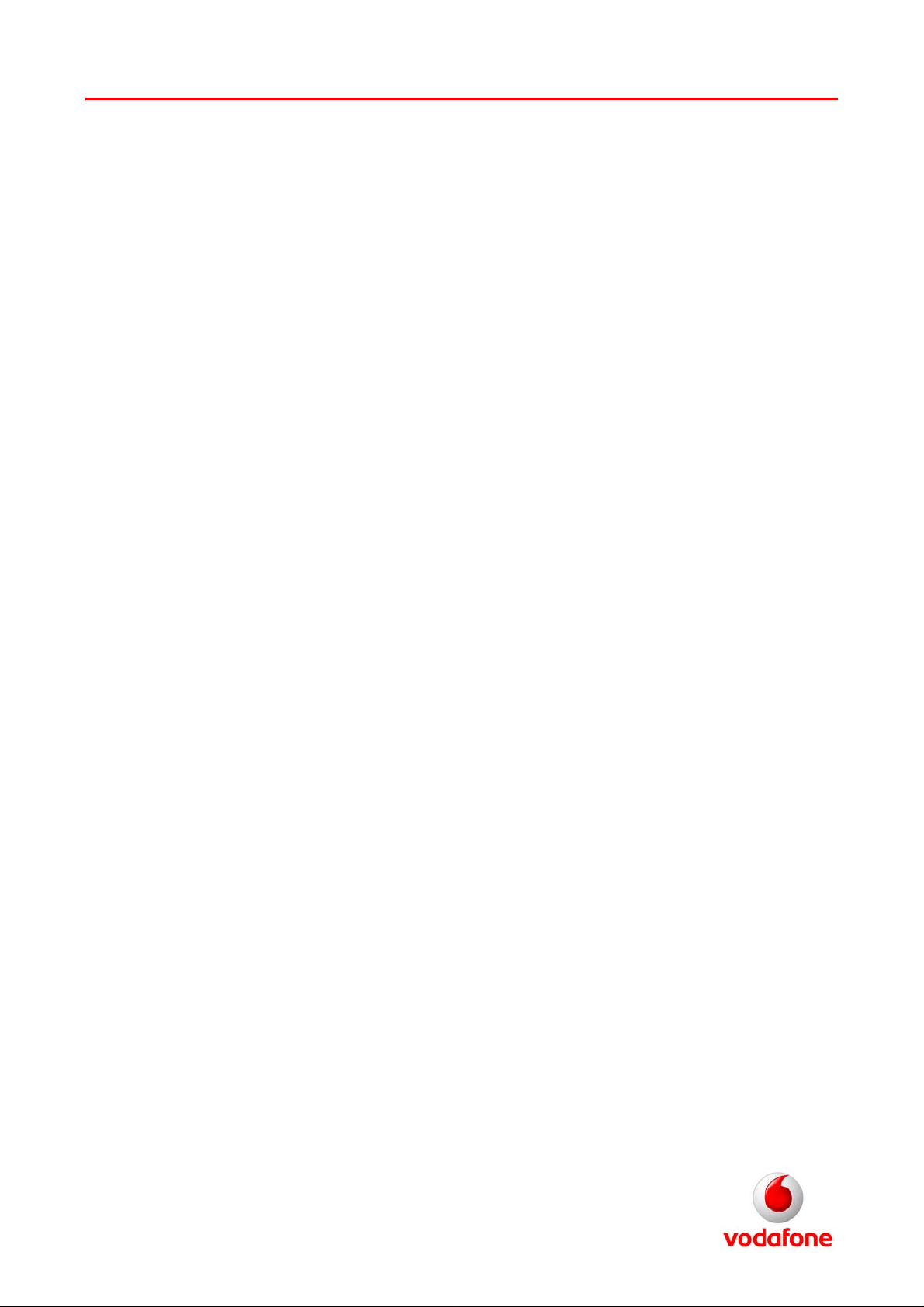
Vodafone Configuration Guide
Nokia N95
Email settings
1. from idle screen press left select key under messaging
2. press options key and scroll to and select settings
3. scroll to E-mail and press centre key
4. remain on mailboxes and press centre key
5. press options, scroll to and select New Mailbox
6. the Mail box wizard will automatically start up this is the only way to configure E-mail on
the device
7. press start
8. on Mailbox type highlight internet protocol used either pop3 or imap4 press centre key
to select then press next
9. on my e-mail address enter your account address i.e. john.smith@vodafone.net
press next key
10. on incoming mail server enter incoming server address press next
11. on outgoing mail server enter send.vodafone.net press next
12. on access point in use scroll to and select and scroll to
a) on Vodafone supplied devices
for Contract: Contract Internet
for PayT: PayT Internet
and go to point 28
b) non-vodafone supplied devices: Create New and press centre key then press next
13. on connection name press centre key
14. enter new connection name press ok
15. scroll to Data bearer press centre key select packet data press ok
16. scroll to access point name, press centre key to select and enter:
for contract customers wap.vodafone.co.uk
for PayT customers pp.vodafone.co.uk
17. and press ok
18. scroll to user name, press the centre key enter web and press
19. scroll to prompt password and press centre key to select no
20. scroll to password, press centre key, enter web and press ok
21. scroll to authentication press centre key to select normal
ok
Page 2
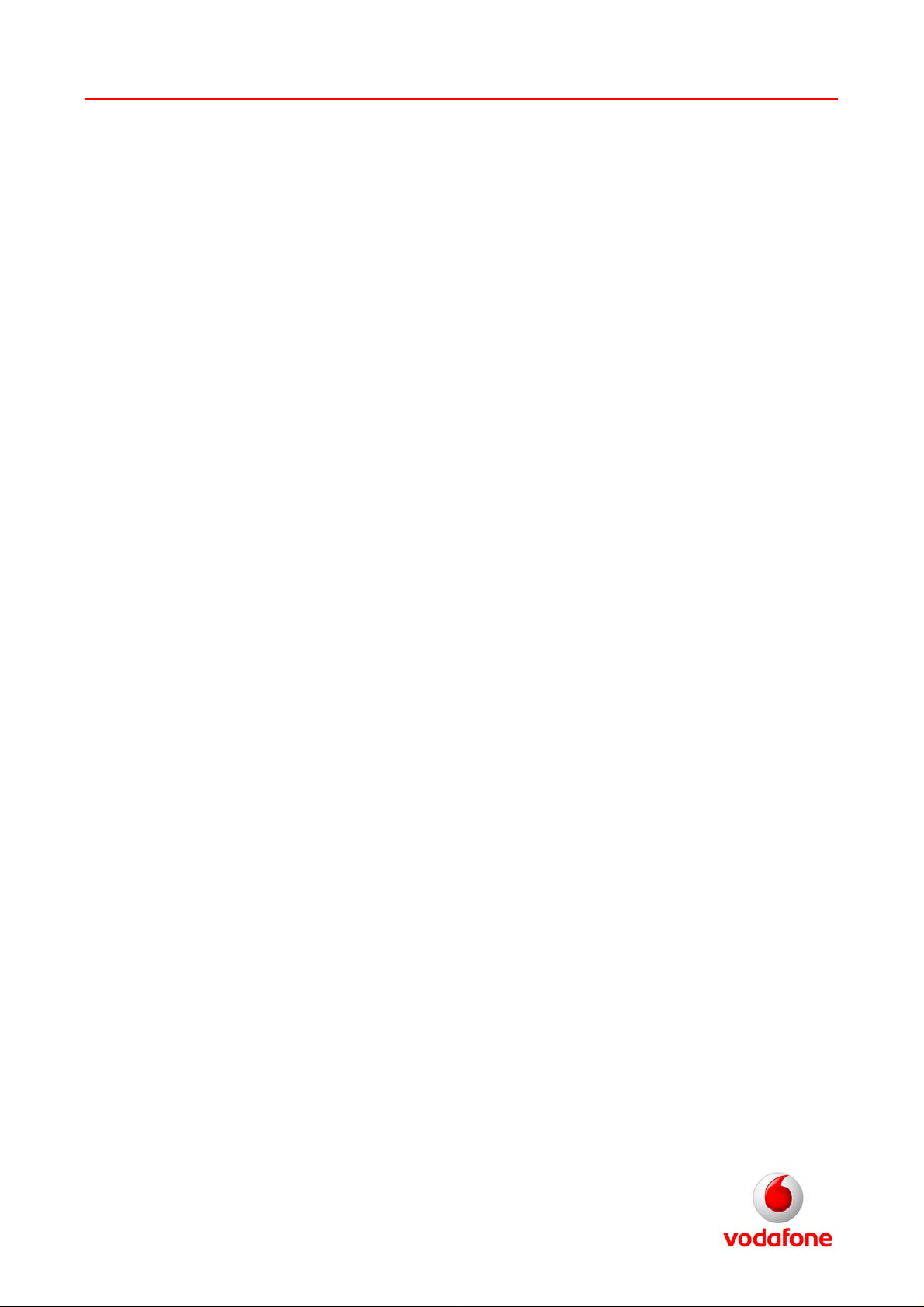
Vodafone Configuration Guide
22. press left select key under options, scroll to and select advanced settings
23. network type should be set to Ipv4 if not press centre key to select it
24. phone IP address should be set at automatic if not press centre key to select it
25. DNS address should be set to automatic if not press centre key to select it
26. scroll down to proxy server address and press centre key to select, enter
212.183.137.012 then press ok
27. scroll down to proxy port number and press centre key to select, enter 8799 then
press ok
28. press back twice
29. enter mailbox name i.e. Vodafone mail press Finish
30. select OK to the message “Mailbox setup complete. Settings can be view and edited in e-
mail settings.”
31. scroll down to the new mail box and press centre key
32. remain on connection settings press centre key
33. remain on incoming email press centre key
34. highlight user name and enter account username i.e. john.smith
35. scroll to password press centre key and enter account password
36. press back four times
37. scroll to mailbox in use and press centre key
38. scroll to and select desired mailbox
