Page 1

Nokia Customer Care
Service Manual
RM-55 (Nokia N93)
Mobile Terminal
Part No: 9251881 (Issue 1)
COMPANY CONFIDENTIAL
Copyright © 2006 Nokia. All rights reserved.
Page 2
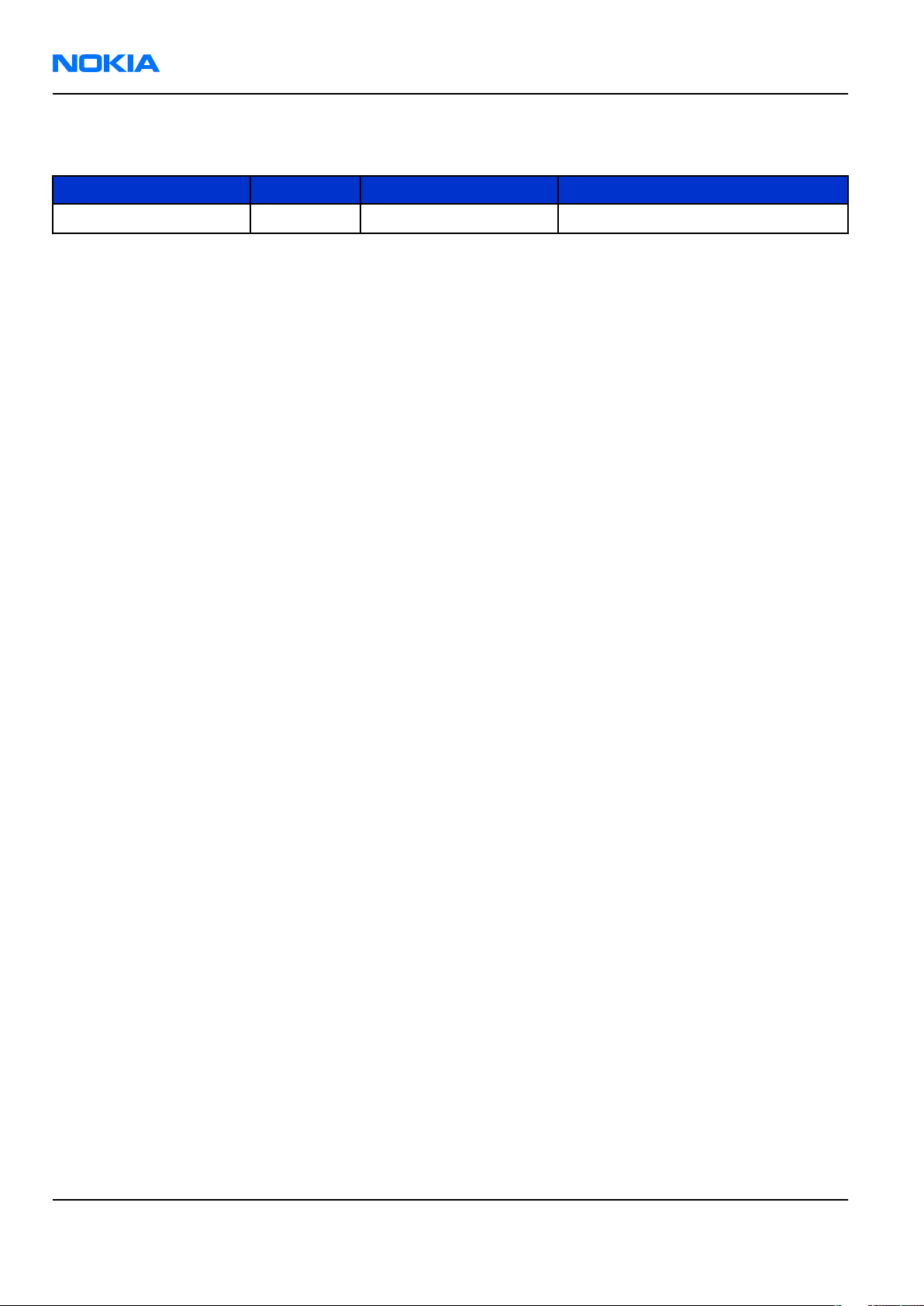
RM-55
Nokia Customer Care Amendment Record Sheet
Amendment Record Sheet
Amendment No Date Inserted By Comments
Issue 1 06/2006 Merja Hautaniemi
Page ii COMPANY CONFIDENTIAL Issue 1
Copyright © 2006 Nokia. All rights reserved.
Page 3
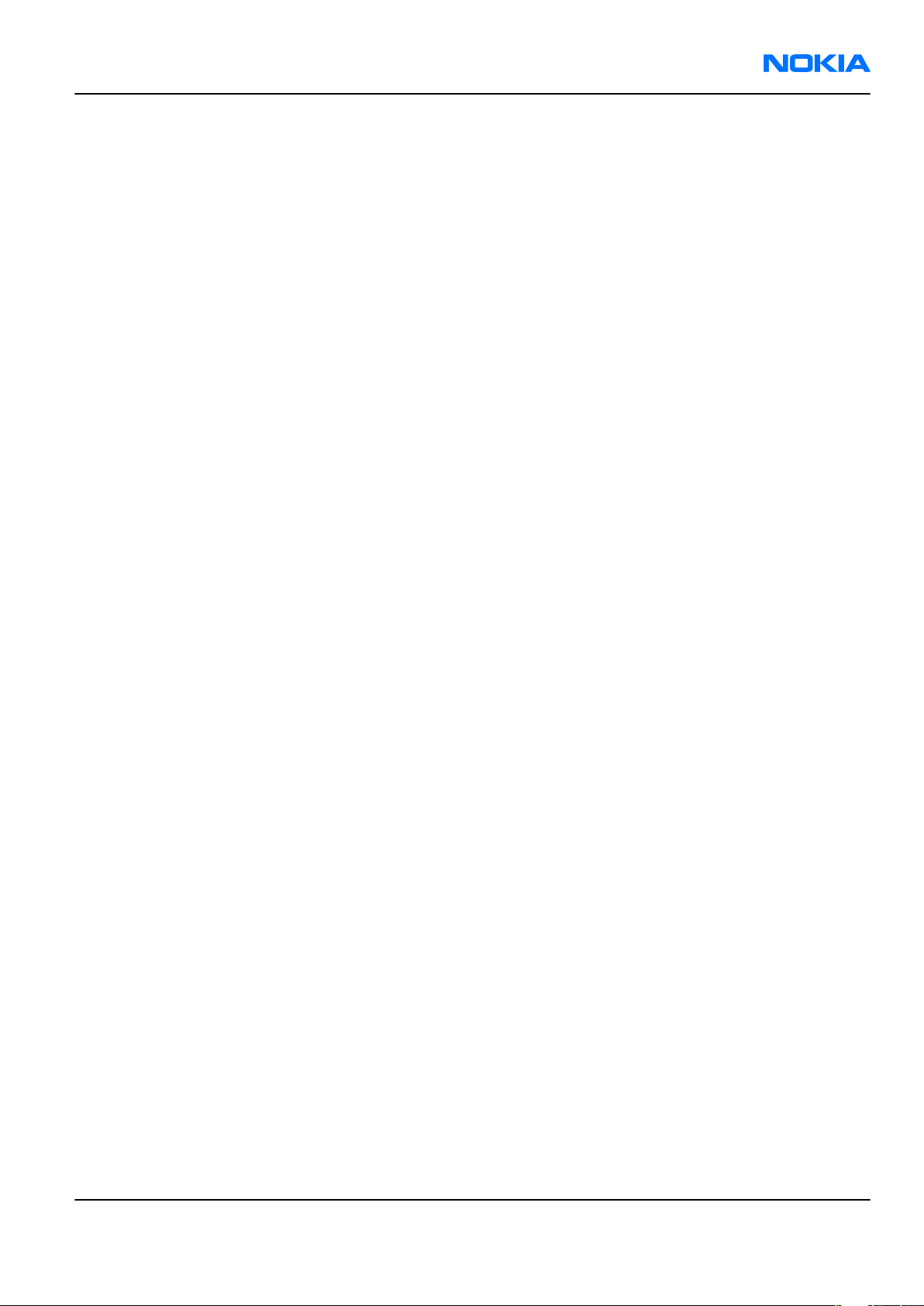
RM-55
Copyright Nokia Customer Care
Copyright
Copyright © 2006 Nokia. All rights reserved.
Reproduction, transfer, distribution or storage of part or all of the contents in this document in any form
without the prior written permission of Nokia is prohibited.
Nokia, Nokia Connecting People, and Nokia X and Y are trademarks or registered trademarks of Nokia
Corporation. Other product and company names mentioned herein may be trademarks or tradenames of
their respective owners.
Nokia operates a policy of continuous development. Nokia reserves the right to make changes and
improvements to any of the products described in this document without prior notice.
Under no circumstances shall Nokia be responsible for any loss of data or income or any special, incidental,
consequential or indirect damages howsoever caused.
The contents of this document are provided "as is". Except as required by applicable law, no warranties of
any kind, either express or implied, including, but not limited to, the implied warranties of merchantability
and fitness for a particular purpose, are made in relation to the accuracy, reliability or contents of this
document. Nokia reserves the right to revise this document or withdraw it at any time without prior notice.
The availability of particular products may vary by region.
IMPORTANT
This document is intended for use by qualified service personnel only.
Issue 1 COMPANY CONFIDENTIAL Page iii
Copyright © 2006 Nokia. All rights reserved.
Page 4
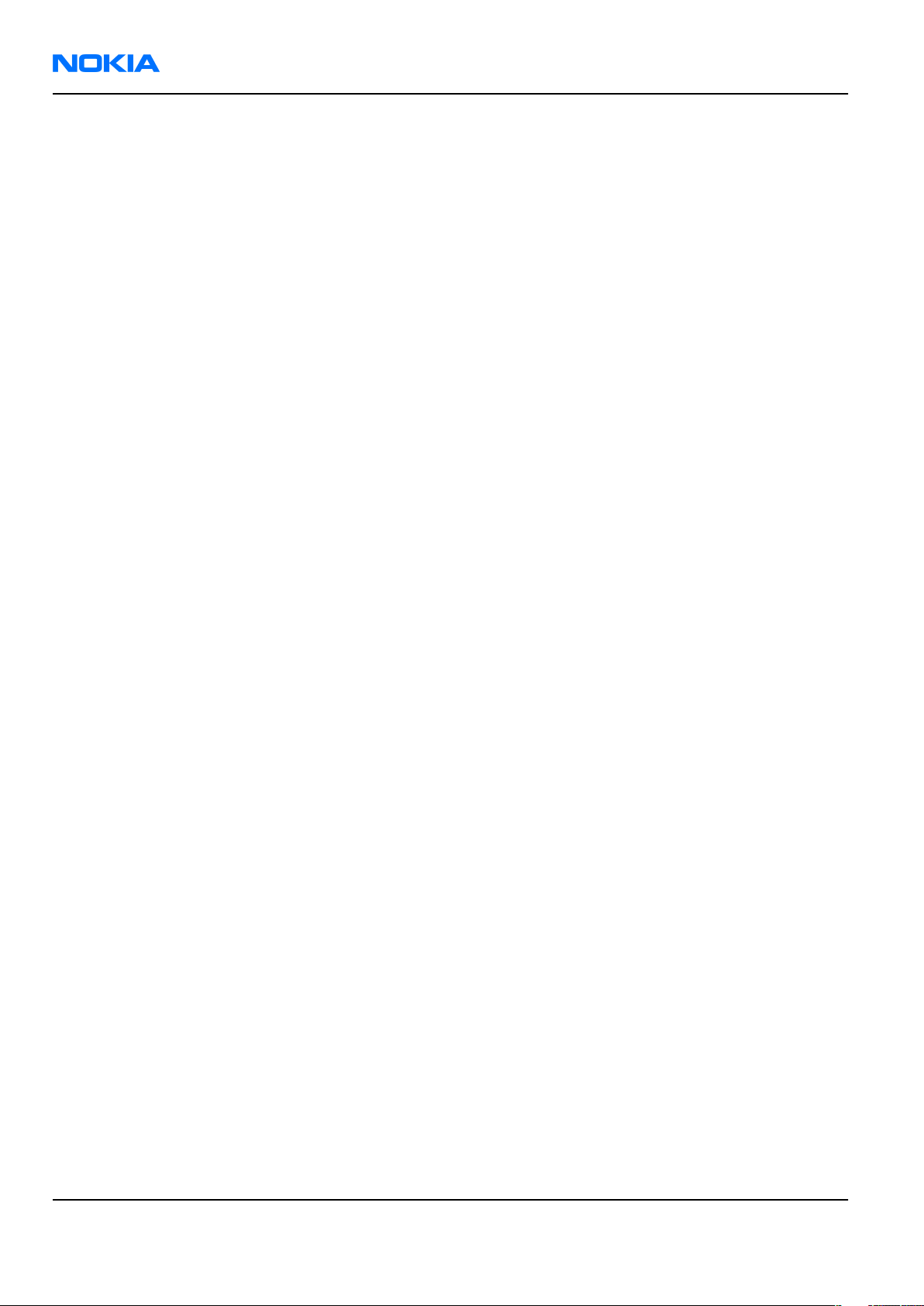
RM-55
Nokia Customer Care Warnings and cautions
Warnings and cautions
Warnings
• IF THE DEVICE CAN BE INSTALLED IN A VEHICLE, CARE MUST BE TAKEN ON INSTALLATION IN VEHICLES FITTED
WITH ELECTRONIC ENGINE MANAGEMENT SYSTEMS AND ANTI-SKID BRAKING SYSTEMS. UNDER CERTAIN FAULT
CONDITIONS, EMITTED RF ENERGY CAN AFFECT THEIR OPERATION. IF NECESSARY, CONSULT THE VEHICLE DEALER/
MANUFACTURER TO DETERMINE THE IMMUNITY OF VEHICLE ELECTRONIC SYSTEMS TO RF ENERGY.
• THE PRODUCT MUST NOT BE OPERATED IN AREAS LIKELY TO CONTAIN POTENTIALLY EXPLOSIVE ATMOSPHERES,
FOR EXAMPLE, PETROL STATIONS (SERVICE STATIONS), BLASTING AREAS ETC.
• OPERATION OF ANY RADIO TRANSMITTING EQUIPMENT, INCLUDING CELLULAR TELEPHONES, MAY INTERFERE
WITH THE FUNCTIONALITY OF INADEQUATELY PROTECTED MEDICAL DEVICES. CONSULT A PHYSICIAN OR THE
MANUFACTURER OF THE MEDICAL DEVICE IF YOU HAVE ANY QUESTIONS. OTHER ELECTRONIC EQUIPMENT MAY
ALSO BE SUBJECT TO INTERFERENCE.
• BEFORE MAKING ANY TEST CONNECTIONS, MAKE SURE YOU HAVE SWITCHED OFF ALL EQUIPMENT.
Cautions
• Servicing and alignment must be undertaken by qualified personnel only.
• Ensure all work is carried out at an anti-static workstation and that an anti-static wrist strap is worn.
• Ensure solder, wire, or foreign matter does not enter the telephone as damage may result.
• Use only approved components as specified in the parts list.
• Ensure all components, modules, screws and insulators are correctly re-fitted after servicing and
alignment.
• Ensure all cables and wires are repositioned correctly.
• Never test a mobile phone WCDMA transmitter with full Tx power, if there is no possibility to perform the
measurements in a good performance RF-shielded room. Even low power WCDMA transmitters may disturb
nearby WCDMA networks and cause problems to 3G cellular phone communication in a wide area.
• During testing never activate the GSM or WCDMA transmitter without a proper antenna load, otherwise
GSM or WCDMA PA may be damaged.
Page iv COMPANY CONFIDENTIAL Issue 1
Copyright © 2006 Nokia. All rights reserved.
Page 5
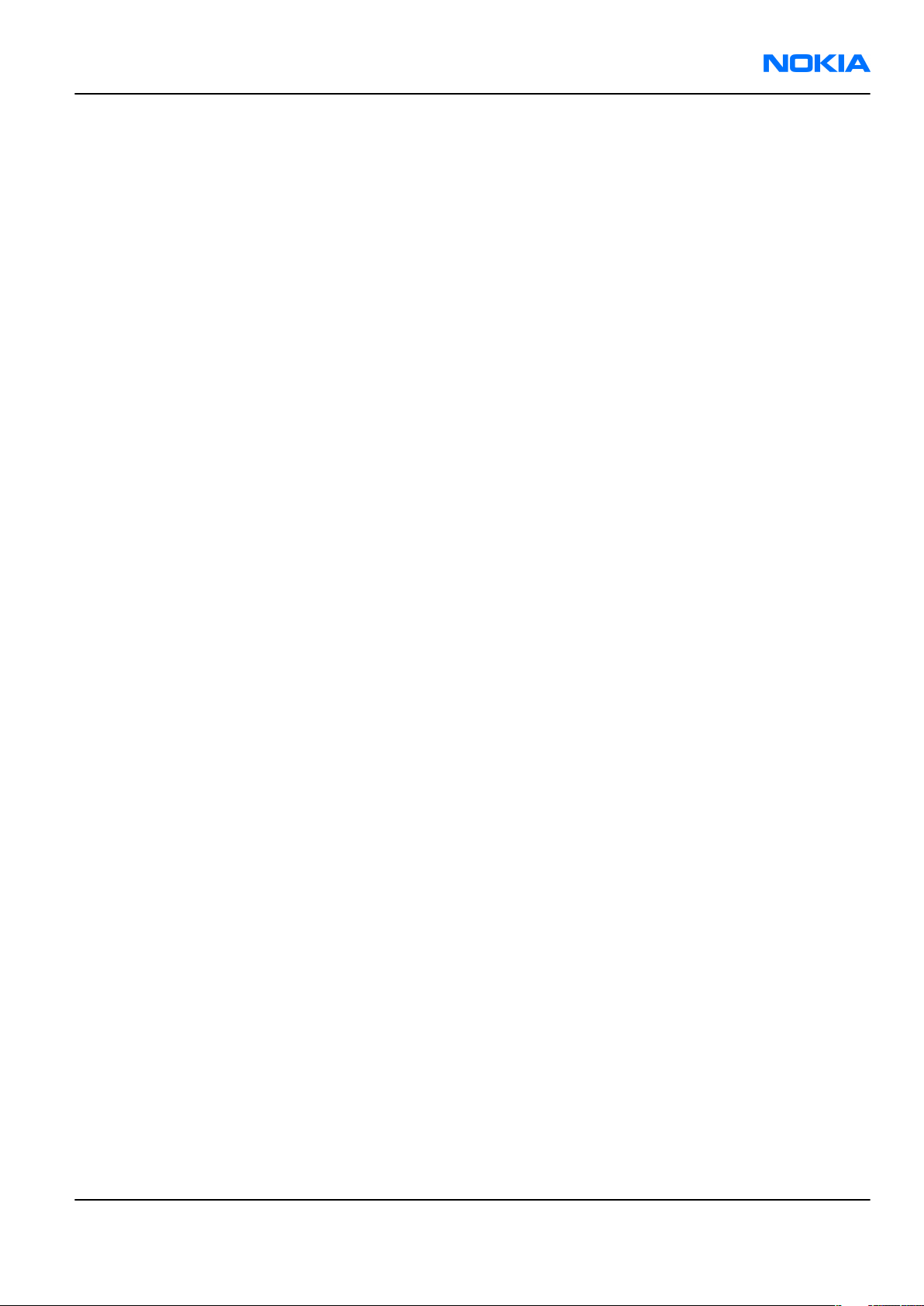
RM-55
ESD protection Nokia Customer Care
ESD protection
Nokia requires that service points have sufficient ESD protection (against static electricity) when servicing
the phone.
Any product of which the covers are removed must be handled with ESD protection. The SIM card can be
replaced without ESD protection if the product is otherwise ready for use.
To replace the covers ESD protection must be applied.
All electronic parts of the product are susceptible to ESD. Resistors, too, can be damaged by static electricity
discharge.
All ESD sensitive parts must be packed in metallized protective bags during shipping and handling outside
any ESD Protected Area (EPA).
Every repair action involving opening the product or handling the product components must be done under
ESD protection.
ESD protected spare part packages MUST NOT be opened/closed out of an ESD Protected Area.
For more information and local requirements about ESD protection and ESD Protected Area, contact your local
Nokia After Market Services representative.
Issue 1 COMPANY CONFIDENTIAL Page v
Copyright © 2006 Nokia. All rights reserved.
Page 6
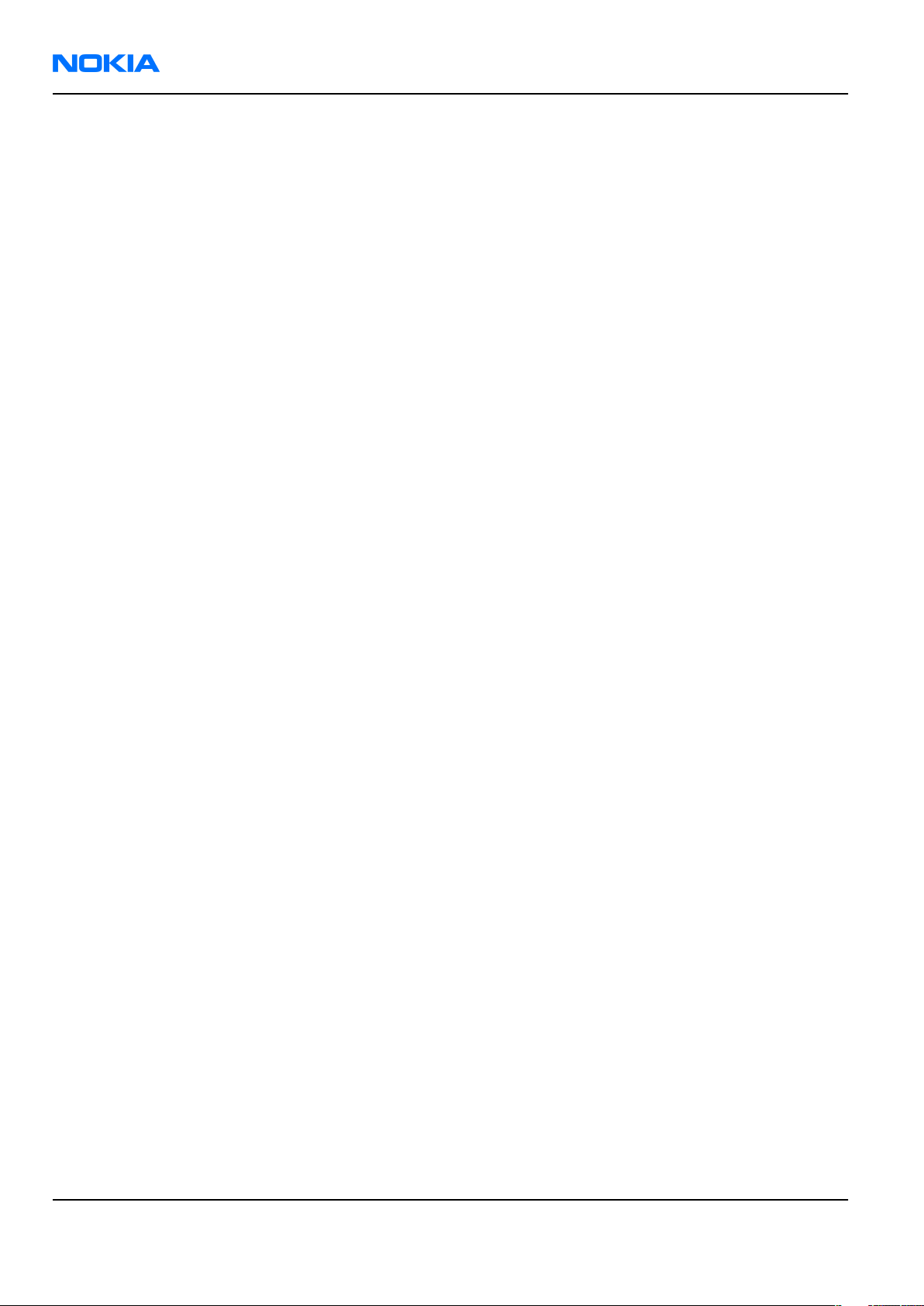
RM-55
Nokia Customer Care Care and maintenance
Care and maintenance
This product is of superior design and craftsmanship and should be treated with care. The suggestions below
will help you to fulfil any warranty obligations and to enjoy this product for many years.
• Keep the phone and all its parts and accessories out of the reach of small children.
• Keep the phone dry. Precipitation, humidity and all types of liquids or moisture can contain minerals that
will corrode electronic circuits.
• Do not use or store the phone in dusty, dirty areas. Its moving parts can be damaged.
• Do not store the phone in hot areas. High temperatures can shorten the life of electronic devices, damage
batteries, and warp or melt certain plastics.
• Do not store the phone in cold areas. When it warms up (to its normal temperature), moisture can form
inside, which may damage electronic circuit boards.
• Do not drop, knock or shake the phone. Rough handling can break internal circuit boards.
• Do not use harsh chemicals, cleaning solvents, or strong detergents to clean the phone.
• Do not paint the phone. Paint can clog the moving parts and prevent proper operation.
• Use only the supplied or an approved replacement antenna. Unauthorised antennas, modifications or
attachments could damage the phone and may violate regulations governing radio devices.
All of the above suggestions apply equally to the product, battery, charger or any accessory.
Page vi COMPANY CONFIDENTIAL Issue 1
Copyright © 2006 Nokia. All rights reserved.
Page 7
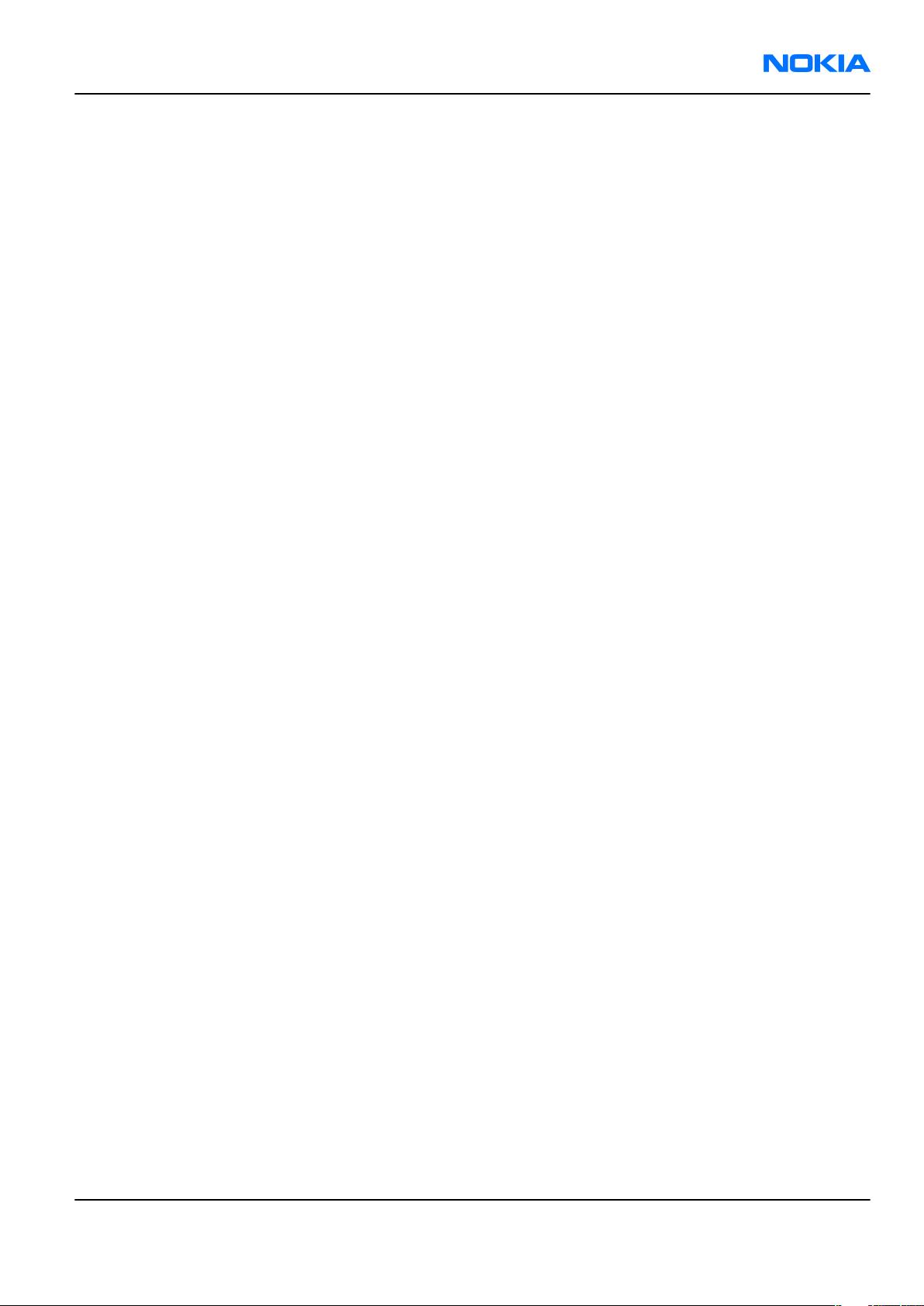
RM-55
Company Policy Nokia Customer Care
Company Policy
Our policy is of continuous development; details of all technical modifications will be included with service
bulletins.
While every endeavour has been made to ensure the accuracy of this document, some errors may exist. If
any errors are found by the reader, NOKIA MOBILE PHONES Business Group should be notified in writing/email.
Please state:
• Title of the Document + Issue Number/Date of publication
• Latest Amendment Number (if applicable)
• Page(s) and/or Figure(s) in error
Please send to:
NOKIA CORPORATION
Nokia Mobile Phones Business Group
Nokia Customer Care
PO Box 86
FIN-24101 SALO
Finland
E-mail: Service.Manuals@nokia.com
Issue 1 COMPANY CONFIDENTIAL Page vii
Copyright © 2006 Nokia. All rights reserved.
Page 8
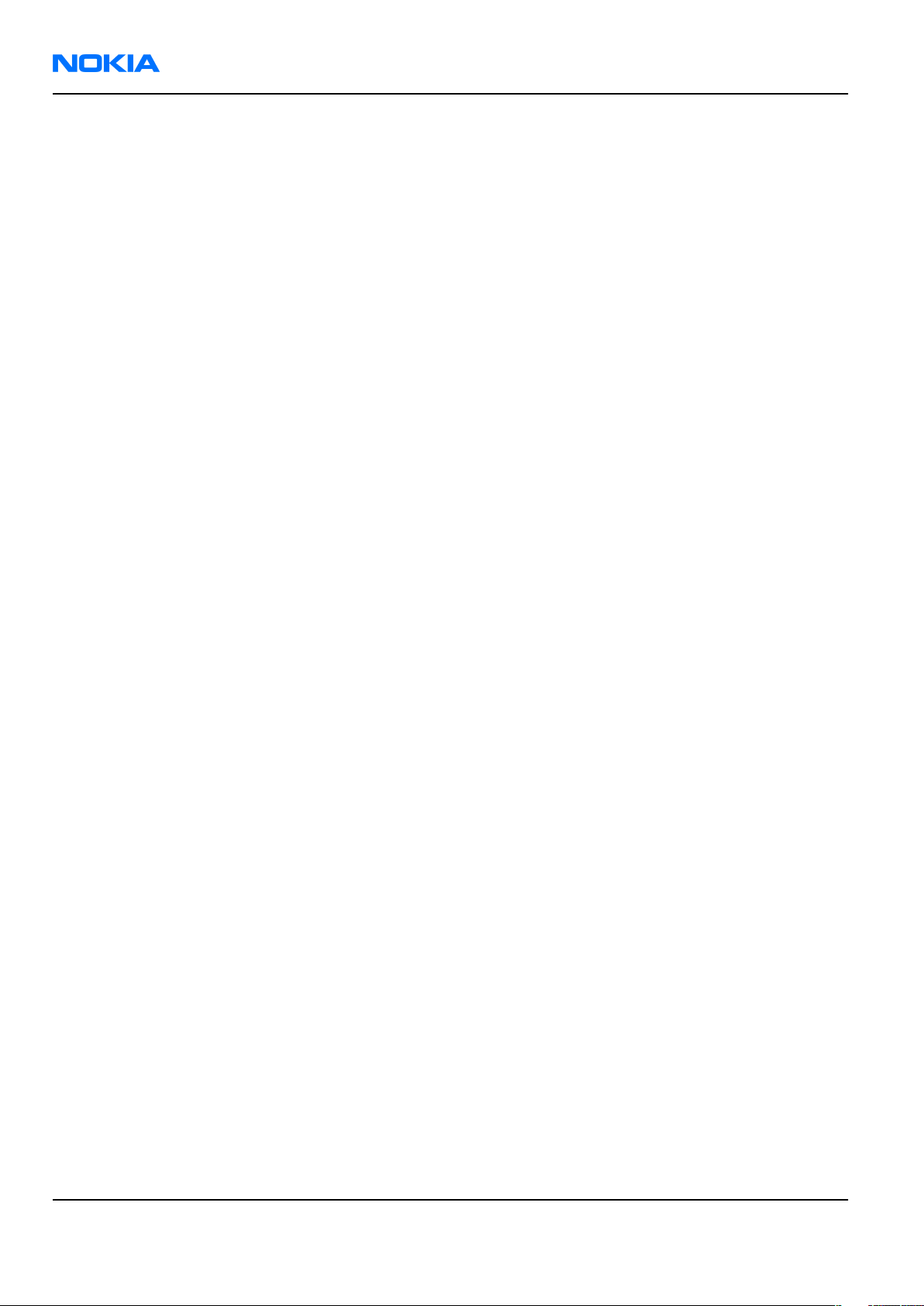
RM-55
Nokia Customer Care Battery information
Battery information
Note: A new battery's full performance is achieved only after two or three complete charge and
discharge cycles!
The battery can be charged and discharged hundreds of times but it will eventually wear out. When the
operating time (talk-time and standby time) is noticeably shorter than normal, it is time to buy a new battery.
Use only batteries approved by the phone manufacturer and recharge the battery only with the chargers
approved by the manufacturer. Unplug the charger when not in use. Do not leave the battery connected to
a charger for longer than a week, since overcharging may shorten its lifetime. If left unused a fully charged
battery will discharge itself over time.
Temperature extremes can affect the ability of your battery to charge.
For good operation times with Ni-Cd/NiMh batteries, discharge the battery from time to time by leaving the
product switched on until it turns itself off (or by using the battery discharge facility of any approved accessory
available for the product). Do not attempt to discharge the battery by any other means.
Use the battery only for its intended purpose.
Never use any charger or battery which is damaged.
Do not short-circuit the battery. Accidental short-circuiting can occur when a metallic object (coin, clip or
pen) causes direct connection of the + and - terminals of the battery (metal strips on the battery) for example
when you carry a spare battery in your pocket or purse. Short-circuiting the terminals may damage the battery
or the connecting object.
Leaving the battery in hot or cold places, such as in a closed car in summer or winter conditions, will reduce
the capacity and lifetime of the battery. Always try to keep the battery between 15°C and 25°C (59°F and 77°
F). A phone with a hot or cold battery may temporarily not work, even when the battery is fully charged.
Batteries' performance is particularly limited in temperatures well below freezing.
Do not dispose of batteries in a fire!
Dispose of batteries according to local regulations (e.g. recycling). Do not dispose as household waste.
Page viii COMPANY CONFIDENTIAL Issue 1
Copyright © 2006 Nokia. All rights reserved.
Page 9
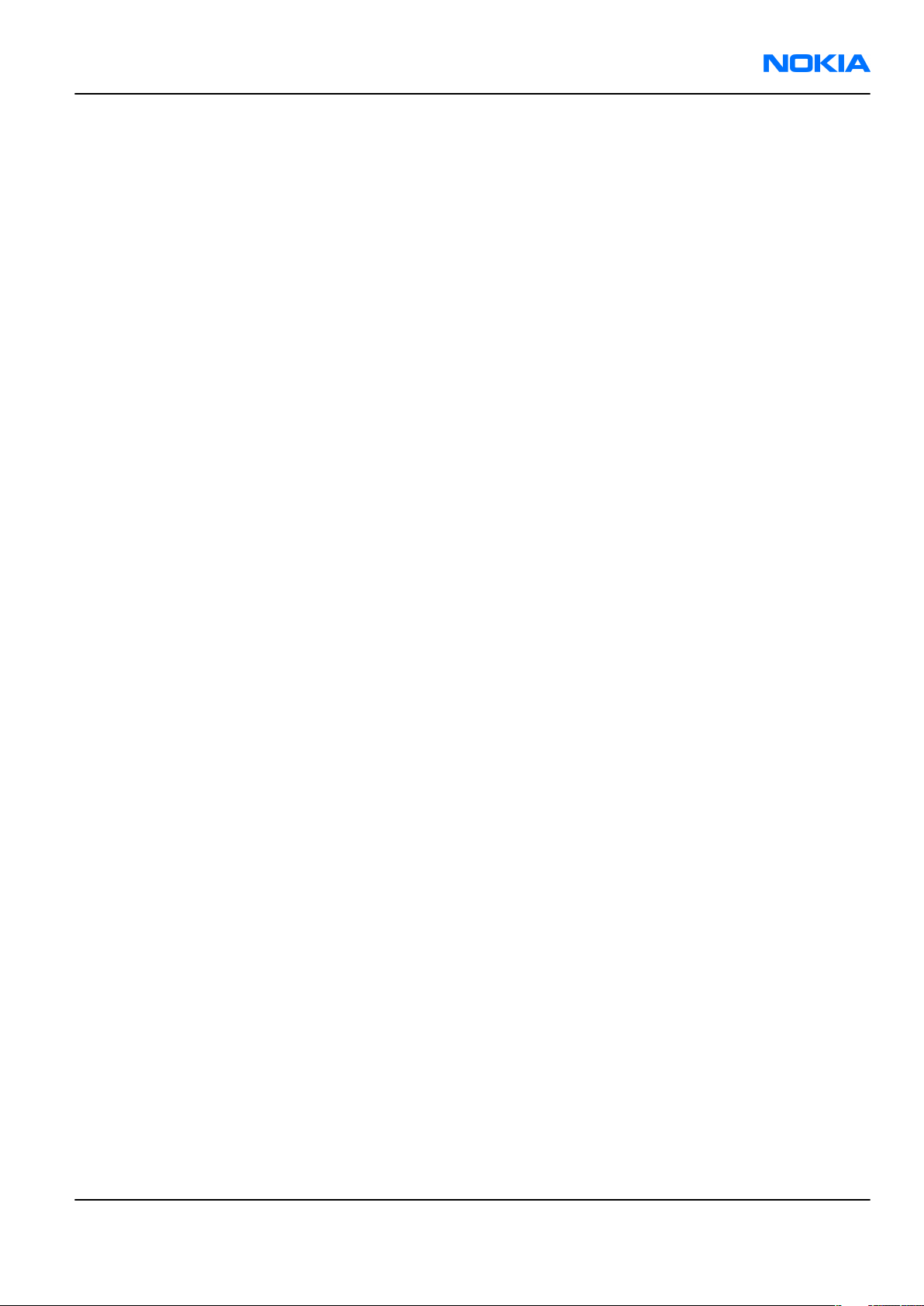
RM-55
Nokia N93 Service Manual Structure Nokia Customer Care
Nokia N93 Service Manual Structure
1 General Information
2 Parts Lists and Component Layouts
3 Phoenix Service Software Instructions
4 Service Tools and Service Concepts
5 Disassembly/reassembly instructions
6 BB Troubleshooting and Tuning Guide
7 RF Troubleshooting and Tuning Guide
8 Camera Module Troubleshooting
9 System Module
10 Schematics
Issue 1 COMPANY CONFIDENTIAL Page ix
Copyright © 2006 Nokia. All rights reserved.
Page 10
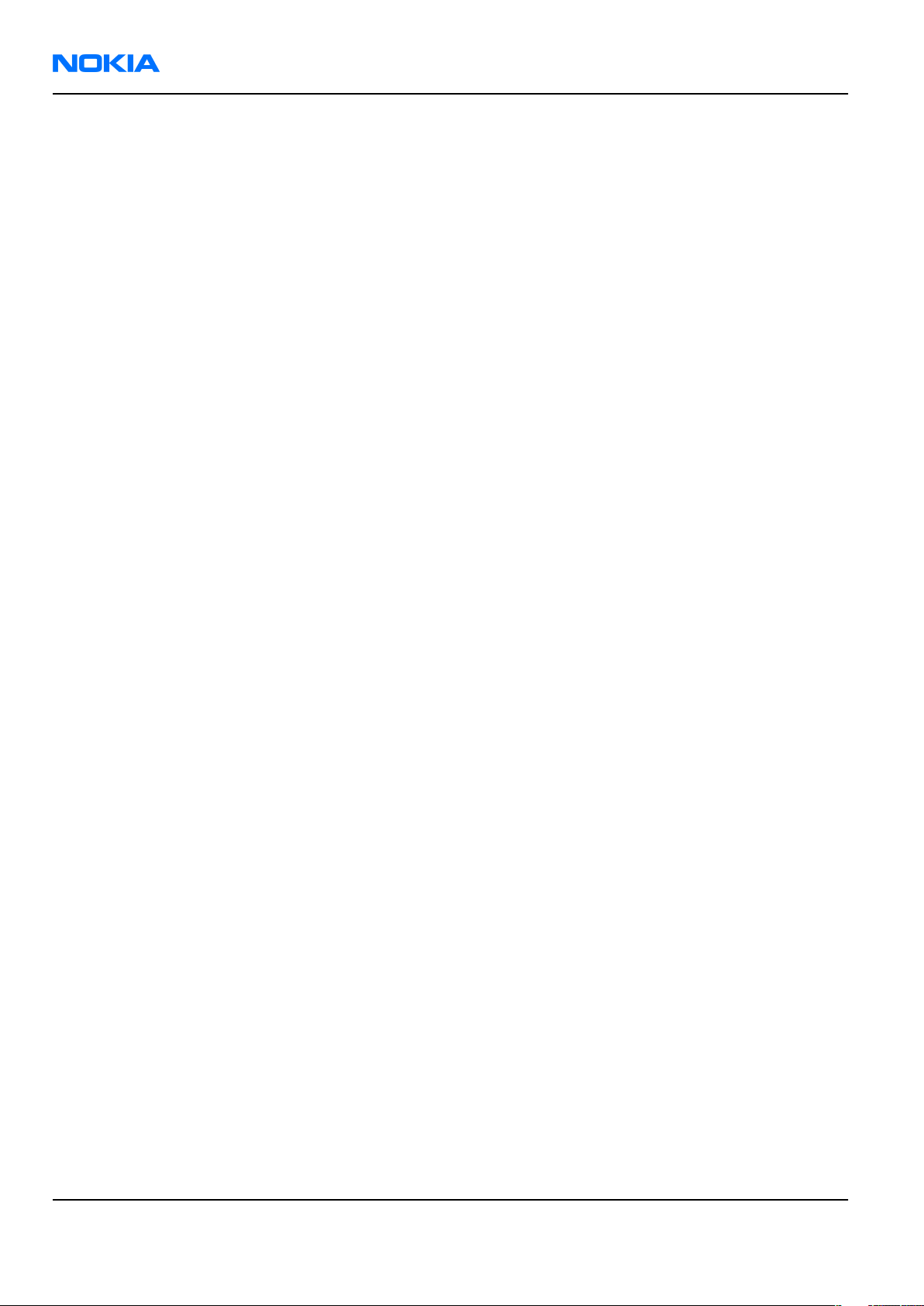
RM-55
Nokia Customer Care Nokia N93 Service Manual Structure
(This page left intentionally blank.)
Page x COMPANY CONFIDENTIAL Issue 1
Copyright © 2006 Nokia. All rights reserved.
Page 11

Nokia Customer Care
1 — General Information
Issue 1 COMPANY CONFIDENTIAL Page 1 –1
Copyright © 2006 Nokia. All rights reserved.
Page 12
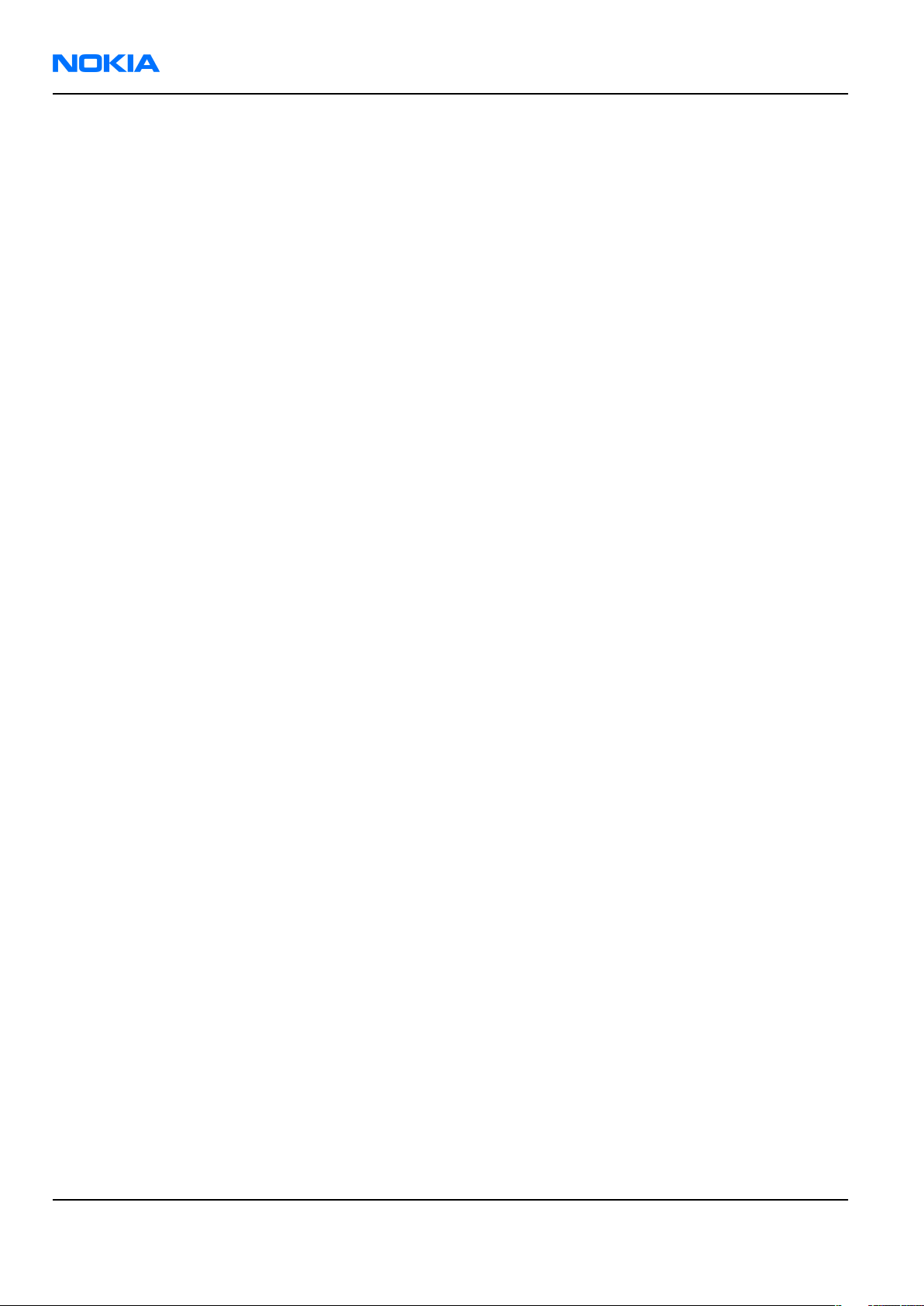
RM-55
Nokia Customer Care General Information
(This page left intentionally blank.)
Page 1 –2 COMPANY CONFIDENTIAL Issue 1
Copyright © 2006 Nokia. All rights reserved.
Page 13
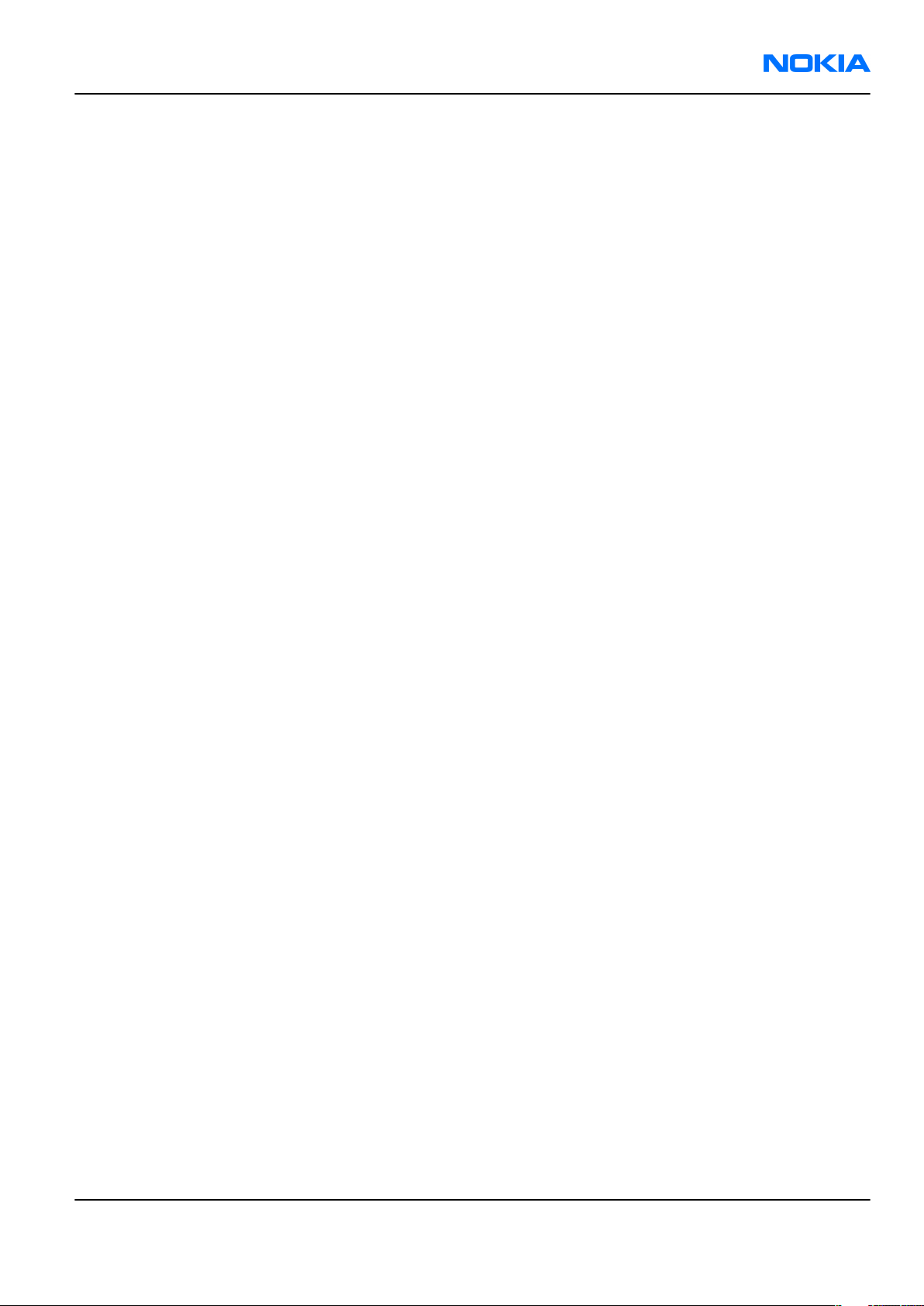
RM-55
General Information Nokia Customer Care
Table of Contents
RM-55 product selection........................................................................................................................................1–5
Product features and sales package.....................................................................................................................1–5
Mobile enhancements............................................................................................................................................1–8
Technical specifications.......................................................................................................................................1–10
Transceiver general specifications................................................................................................................1–10
Main RF characteristics for triple-band (EGSM900/GSM1800/GSM1900) and WCDMA phones.................1–10
Battery endurance...........................................................................................................................................1–11
Environmental conditions..............................................................................................................................1–11
List of Tables
Table 1 Audio..........................................................................................................................................................1–8
Table 2 Car...............................................................................................................................................................1–8
Table 3 Carrying......................................................................................................................................................1–9
Table 4 Data............................................................................................................................................................1–9
Table 5 Messaging..................................................................................................................................................1–9
Table 6 Power.........................................................................................................................................................1–9
Table 7 Environmental conditions......................................................................................................................1–11
List of Figures
Figure 1 View of RM-55..........................................................................................................................................1–5
Issue 1 COMPANY CONFIDENTIAL Page 1 –3
Copyright © 2006 Nokia. All rights reserved.
Page 14
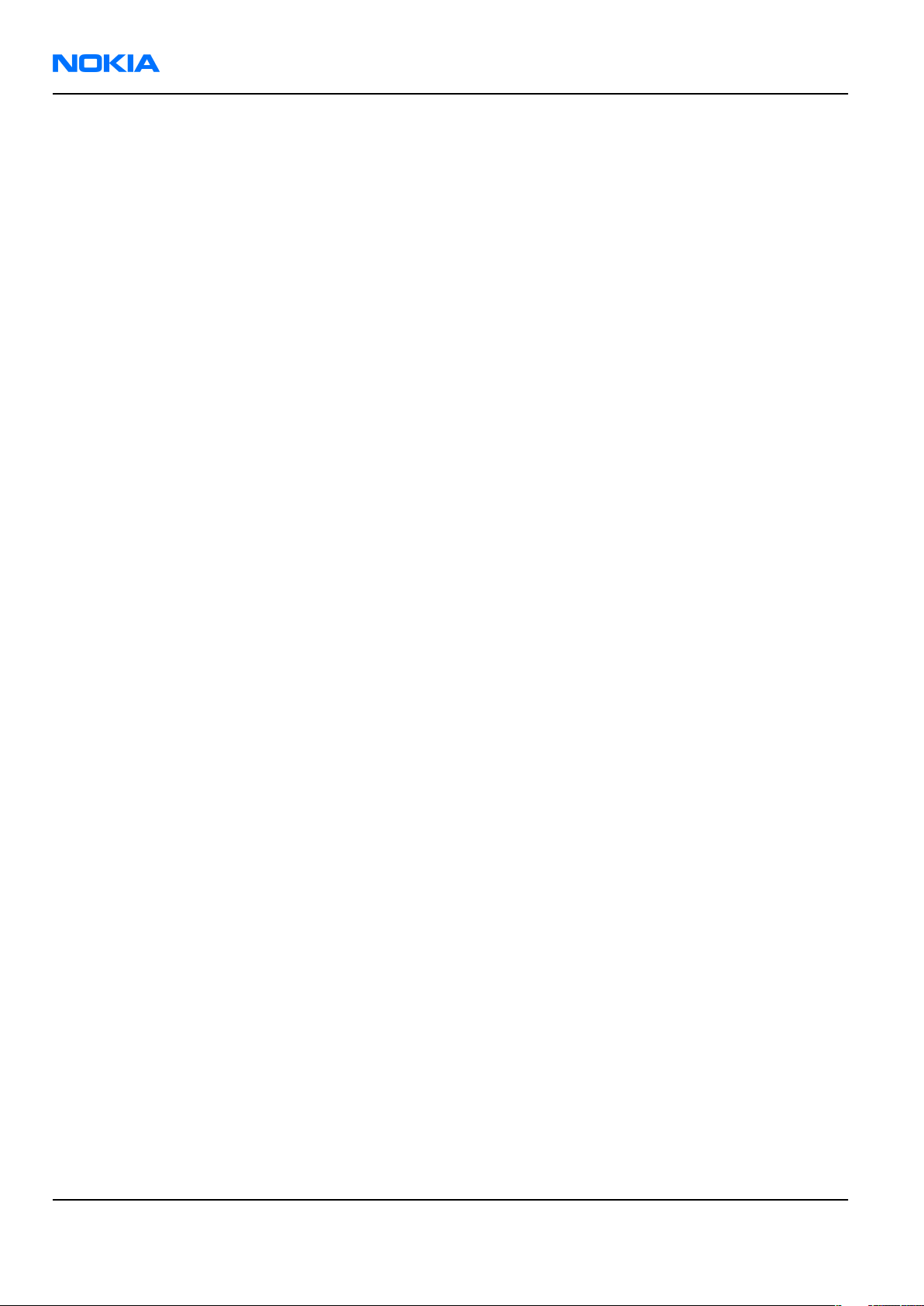
RM-55
Nokia Customer Care General Information
(This page left intentionally blank.)
Page 1 –4 COMPANY CONFIDENTIAL Issue 1
Copyright © 2006 Nokia. All rights reserved.
Page 15

RM-55
General Information Nokia Customer Care
RM-55 product selection
RM-55 is a WCDMA/GSM dual mode handportable phone, supporting WCDMA 2100/EGSM 900/1800/1900.
According to GSM standard 05.05 it responds to class 4 (max. 2 W) in EGSM900, class 1 (1 W) in GSM1800 and
class 1 in GSM1900. The device supports EGPRS (EDGE) class B as well as Bluetooth 2.0 + EDR (Enhanced Data
Rate) standard. The handset has a full phase 2 Type Approval and it complies with the GSM Type Approval.
RM-55 also has a full CE approval and FCC (Federal Communications Commission) approval.
RM-55 supports two-way video calls with two integrated cameras. It is an MMS (Multimedia Messaging
Service) enabled phone with a large bright colour display and an integrated 3.2 megapixel rear camera (3x
optical zoom) and a CIF digital front camera.
The MMS implementation follows the OMA (Open Mobile Alliance) MMS standard release 1.2.
WAP 2.0 compatible browser supports XHTML Mobile Profile (MP) and uses a TCP/IP stack to communicate
with a gateway in network.
RM-55 uses a Symbian 9.1 operating system and support also MIDP (Mobile Information Device Profile) Java
2.0 & CLDC 1.1 (Connected Limited Device Configuration), providing a good platform for 3rd party applications.
Figure 1 View of RM-55
Product features and sales package
Hardware characteristics
• Dual-mode: WCDMA2100/EGSM900/GSM1800/GSM1900 MHz
• Speech Codecs supported: AMR/FR/EFR
• WCDMA 2100 MHz with simultaneous voice and packet data (PS max speed DL/UL= 384/384kbps, CS max
speed 64kpbs)
• Dual Transfer Mode (DTM) support for simultaneous voice and packet data connection in GSM/EDGE
networks. Simple class A, multi slot class 11, max data speed to be: 177.6/118.4 kbits/s
Issue 1 COMPANY CONFIDENTIAL Page 1 –5
Copyright © 2006 Nokia. All rights reserved.
Page 16
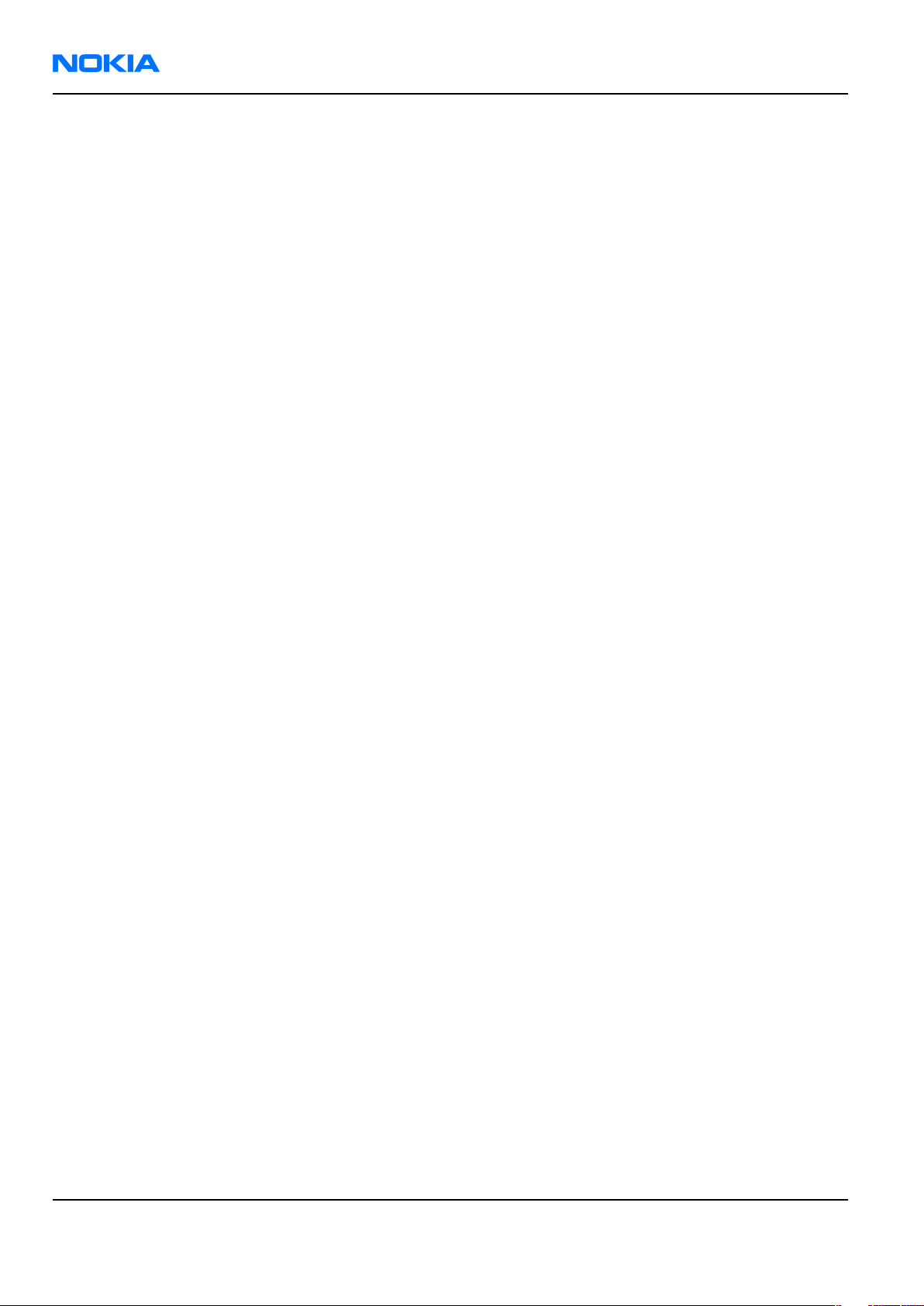
RM-55
Nokia Customer Care General Information
• EGPRS class B, multi slot class 11, (4 Rx + 3 Tx / Max Sum 5), max speed DL/UL= 236.8 / 177.6 kbits/s.
• GPRS class B, multi slot class 11 (4 Rx + 3 Tx / Max Sum 5), max speed UL/DL= 85.6 / 64.2 kbits/s.
• 3.2 megapixel camera (2048 x 1536) with 3x continuous optical zoom and up to 20x digital zoom; High
quality lens solution.
• Stereo microphone.
• LED Flash and red recording indicator LED.
• Sub camera, CIF (352 x 288) sensor.
• Large bright 2.4” QVGA (240 x 320 pixels) TFT colour display with 262,144 colours and wide viewing angle.
Ambient light detector - used to optimize display brightness and power consumption
• Sub-display – 1.1” CSTN colour display (128x36), 65,536 colours.
• Keys : ITU numeric keys, Send/End keys, S60 keys (Application, Edit, Clear, 5-way navi key), Operator/
Multimedia key, Left/Right selection keys, Upper/Lower Landscape selection keys, Shutter key, Zoom key,
Side 5-way navi key, Camera mode key, Flash key, Power key.
• 60 Mbytes internal user memory
• Internal antennas
• Integrated handsfree speaker
• Vibrator
• Stereo FM radio
• (U)SIM chip slot (1.8 and 3.0 V)
• TV output support (PAL/NTSC)
• miniSD memory card support (hot swappable)
• Pop-Port™ interface with USB 2.0 connectivity
• WLAN - IEEE802.11 g /b
• Bluetooth wireless technology 2.0
• Infrared
Software platform
• Symbian 9.1
• Nokia Series 60 3.0 User Interface : C++ and Java SDKs
User interface
• Imaging
• Capture
• Video: Record DVD-like MPEG-4 VGA 30 fps movies with stereo audio and stabilization.
• Photos: Take high quality 3.2 megapixel pictures. User settings for Scene, Flash, White Balance,
Exposure and Colour tone. Self timer support.
• Sequence mode: Capture 6 pictures in 2 seconds.
• Edit
• Photo editor
• Video editor
• View
• Slideshow from Gallery
Page 1 –6 COMPANY CONFIDENTIAL Issue 1
Copyright © 2006 Nokia. All rights reserved.
Page 17
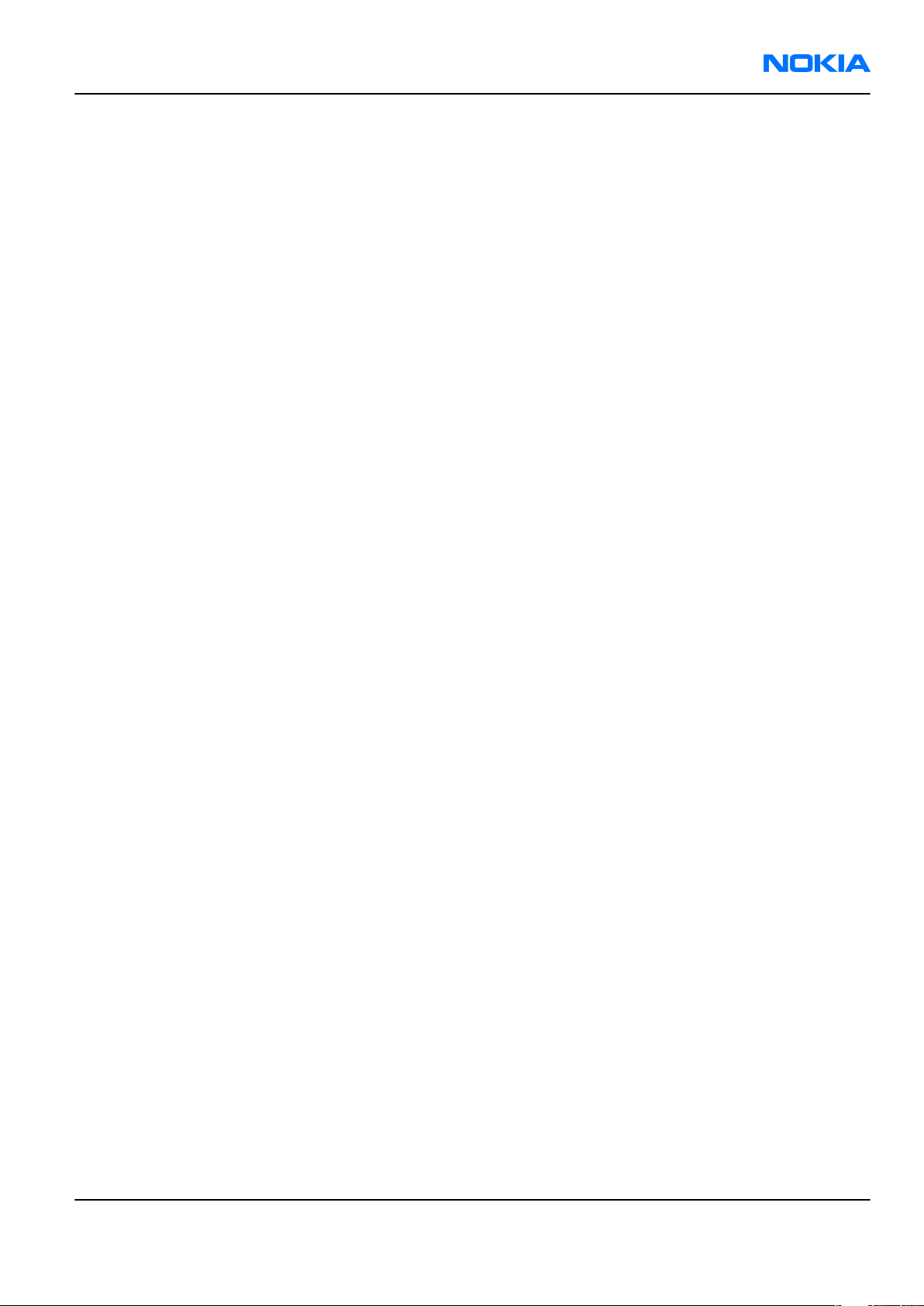
RM-55
General Information Nokia Customer Care
• Show photo and videos on TV
• Share
• Sending via Bluetooth, Infrared, MMS, e-mail
• Online Album : Image/Video uploading from Gallery
• Print
• Nokia XpressPrint – direct printing from phone, memory card or via online album.
• Store
• Gallery with album support
• Nokia Lifeblog
• Messaging
• • Multimedia Messaging
• Concatenated SMS (MO/MT)
• E-mail (SMTP, IMAP4, POP3)
• Predictive text input
• Music
• Music player : Supports MP3/AAC/WMA with playlists
• Stereo FM radio + Visual radio support
• PIM
• Contacts, Calendar, To-do, Notes
• Recorder, Calculator, Clock, Converter
• Synchronization
• Local/Remote (using SyncML)
• Data: Calendar, Contacts, To-do, Notes, E-mail
• PC Applications: Microsoft Outlook (98, 2000, 2002, 2003), Outlook Express, Lotus Organizer (5.0, 6.0),
Lotus Notes (5.0, 6.0)
• Phone
• 3GPP Rel ’99 compliant
• Voice dialling (Flexible SIND)
• Voice commands
• Push to Talk (PoC)
• Java: MIDP2.0
• Browser : full web browser
• Personalization
• Themes
• SP-MIDI (64 polyphonics), True Tones
• Location based services
• MT-LR Control Plane Cell-Id Positioning with DTAP LCS Location Notification
Sales package
• Transceiver with lens cover
• BP-6M li-ion battery cell
Issue 1 COMPANY CONFIDENTIAL Page 1 –7
Copyright © 2006 Nokia. All rights reserved.
Page 18
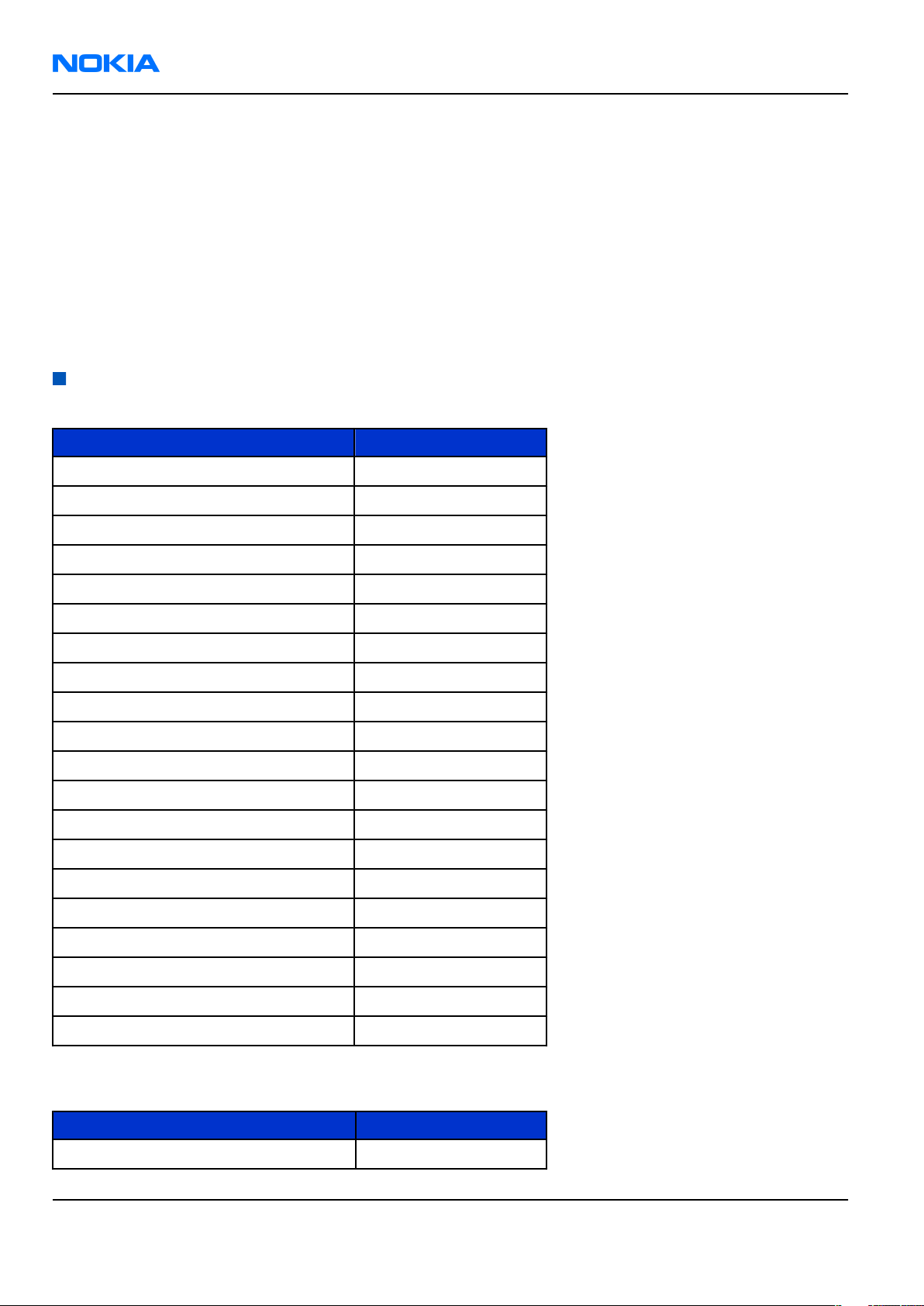
RM-55
Nokia Customer Care General Information
• Mini-SD memory card (128 MB)
• CA-53 connectivity cable (USB)
• CA-64U video out cable
• AC-4 travel charger
• CP-83 carrying case
• CP-84 wrist strap
• HS-23 stereo headset
• User guide, Quick start guide, and add-on application guide
• DVD-ROM (with PC Suite and other applications)
Mobile enhancements
Table 1 Audio
Enhancement Type
Headset HS-5
Boom Headset HDB-4
Stereo Headset HS-23
Music Headset HS-20
Fashion Stereo Headset HS-31
Display Headset HS-6
Activity stereo headset HS-8
Activity stereo headset HS-29
Inductive Loopset LPS-4
Wireless Headset HDW-3
Wireless Clip-on Headset HS-21W
Wireless Boom Headset HS-4W
Wireless Headset HS-11W
Wireless Image Headset HS-13W
Basic Wireless Headset HS-26W
Style Wireless Headset HS-24W
Wireless Headset HS-36W
Wireless Headset HS-37W
Audio Adapter AD-15
TTY Adapter HDA-10
Table 2 Car
Enhancement Type
Wireless Plug-in Car Handsfree HF-6W
Page 1 –8 COMPANY CONFIDENTIAL Issue 1
Copyright © 2006 Nokia. All rights reserved.
Page 19
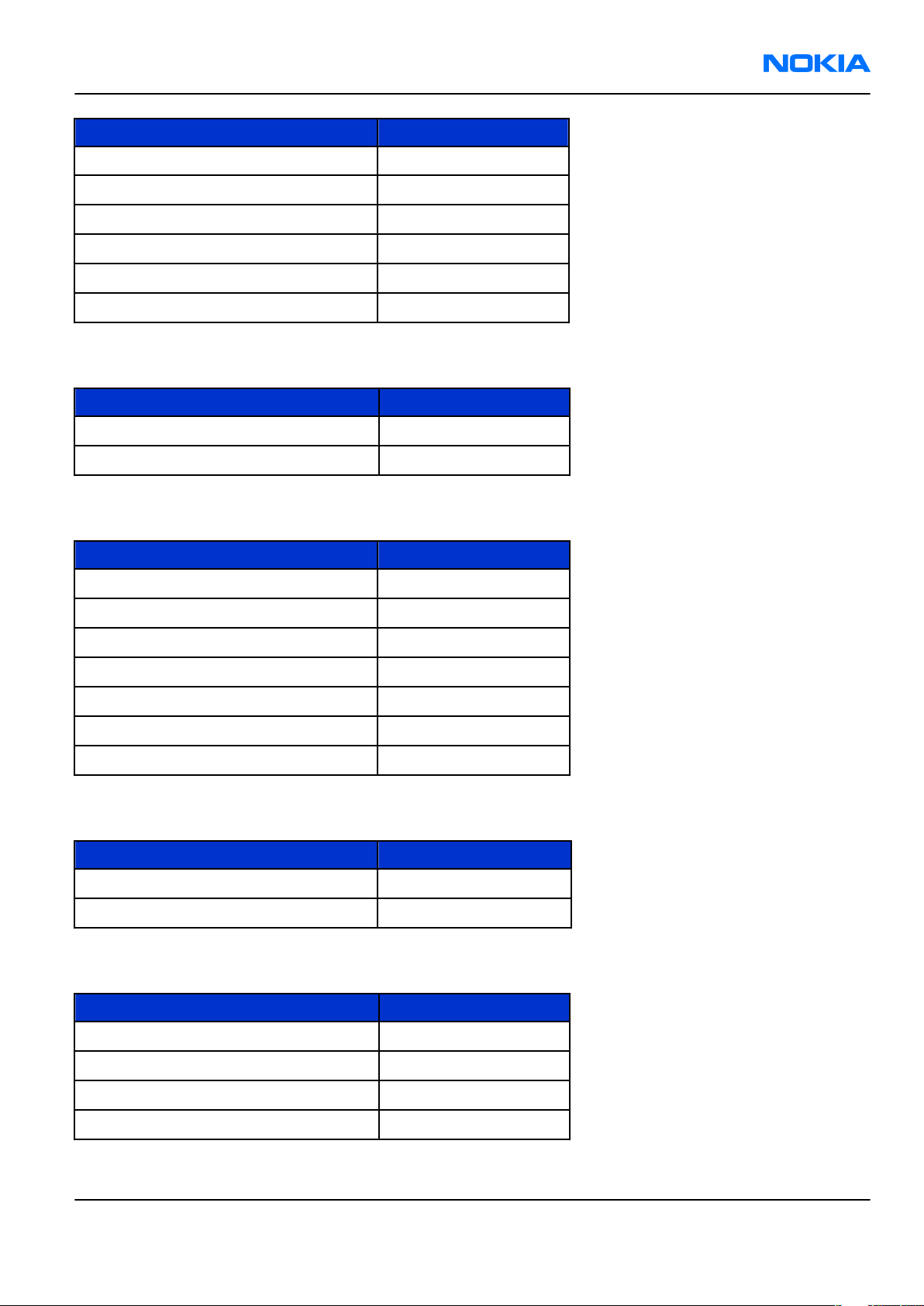
RM-55
General Information Nokia Customer Care
Enhancement Type
Wireless Car Kit CK-1W
Advanced Car Kit CK-7W
Advanced Car Kit CK-20W
Car Kit Phone N616
Universal Holder CR-39
Mobile Charger (LCH-12 update) DC-4
Table 3 Carrying
Enhancement Type
Carrying case CP-83
Wrist strap CP-84
Enhancement Type
Wireless GPS Module LD-1W
Connectivity Cable CA-53
Mini SD card 128 MB MU-17
Mini SD card 256 MB MU-18
Mini SD card 512 MB MU-23
Mini SD card 1GB MU-24
Video out cable CA-64U
Table 5 Messaging
Enhancement Type
Wireless Keyboard SU-8W
Digital Pen SU-1B
Table 4 Data
Table 6 Power
Enhancement Type
Battery LiPolymer 1100 mAh BP-6M
Compact Charger AC-3
Travel Charger AC-4
Charging Adapter CA-44
Issue 1 COMPANY CONFIDENTIAL Page 1 –9
Copyright © 2006 Nokia. All rights reserved.
Page 20
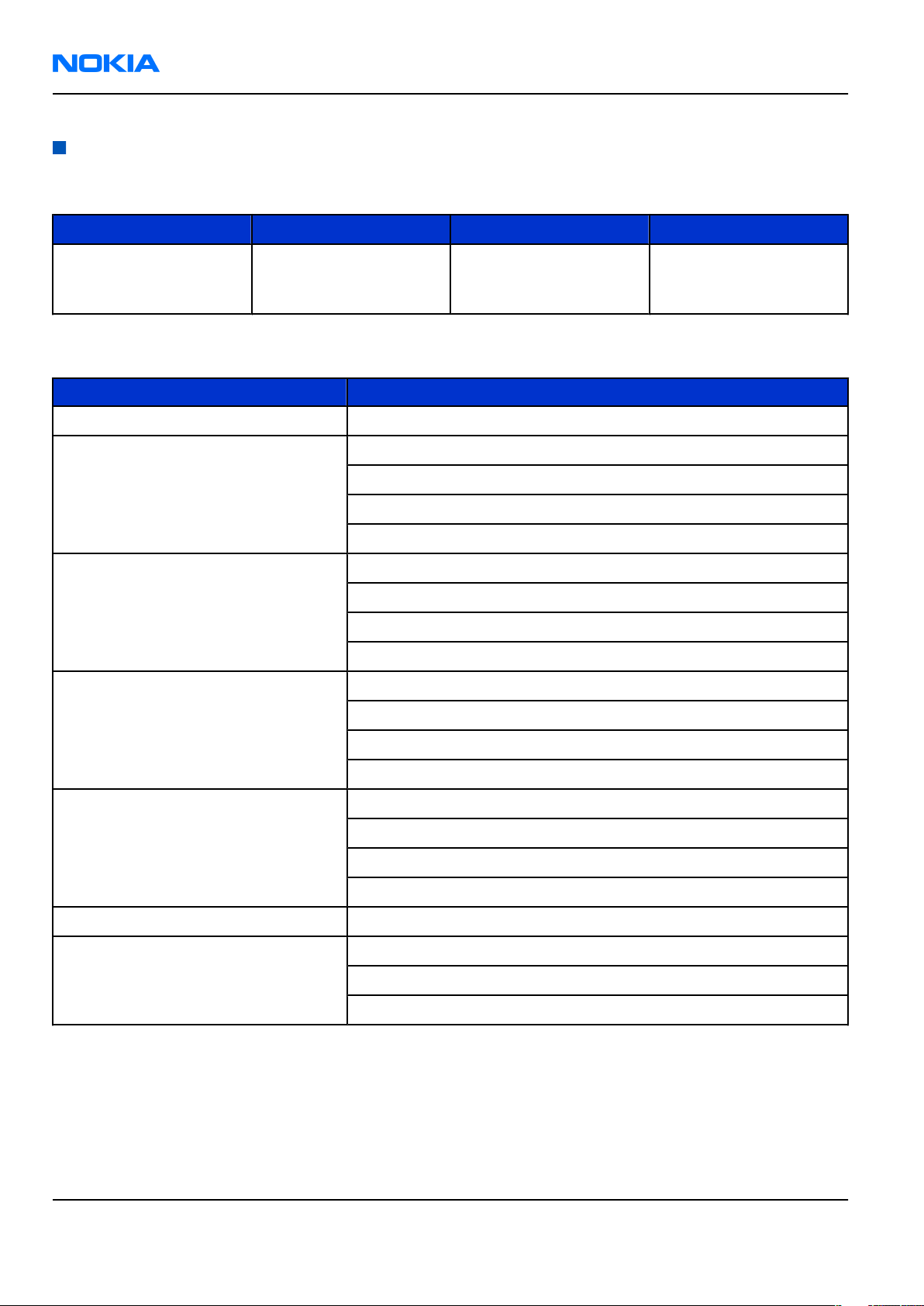
RM-55
Nokia Customer Care General Information
Technical specifications
Transceiver general specifications
Unit Dimensions (L x W x T) Weight (g)
Transceiver with BP-6M
1100 mAh li-ion battery
back
118.2 x 55.5 x 28.2 180 (including BP-6M
battery)
Volume (cm3)
133
Main RF characteristics for triple-band (EGSM900/GSM1800/GSM1900) and WCDMA phones
Parameter Unit
Cellular system EGSM900, GSM1800/1900 and WCDMA
Rx frequency band EGSM900: 925 - 960 MHz
GSM1800: 1805 - 1880 MHz
GSM1900: 1930 - 1990 MHz
WCDMA: 2110 - 2170 MHz
Tx frequency band EGSM900: 880 - 915 MHz
GSM1800: 1710 - 1785 MHz
GSM1900: 1850 - 1910 MHz
WCDMA: 1920 - 1980 MHz
Output power GSM900: +5 … +33dBm/3.2mW … 2W
GSM1800: +0 … +30dBm/1.0mW … 1W
GSM1900: +0 … +30dBm/1.0mW … 1W
WCDMA -50 … 21 dBm
Number of RF channels GSM900: 125
GSM1800: 375
GSM1900: 300
WCDMA: 277
Channel spacing 200 kHz
Number of Tx power levels GSM900: 15
GSM1800: 16
GSM1900: 16
Page 1 –10 COMPANY CONFIDENTIAL Issue 1
Copyright © 2006 Nokia. All rights reserved.
Page 21
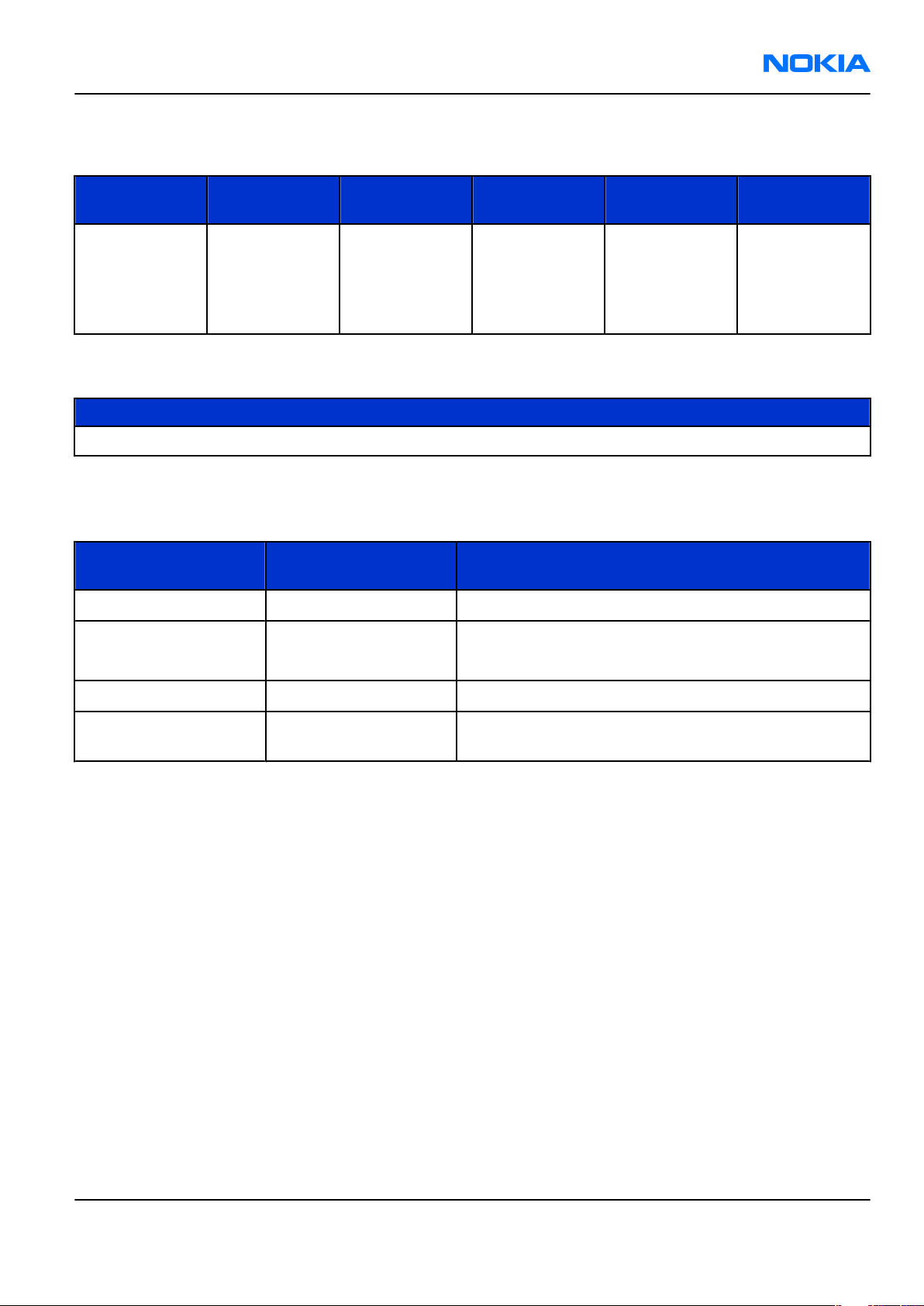
RM-55
General Information Nokia Customer Care
Battery endurance
Battery Capacity (mAh) Video call talk
time
BP-6M 1100 90 min (at 21
dBm)
Charging times
1 h 45 min
Environmental conditions
Table 7 Environmental conditions
Environmental
condition
Normal operation
Reduced performance
Ambient temperature Notes
-15oC...+55oC
-20oC...-15oC
Music playback
time
108 hrs (in
offline mode
with wired
stereo
headset)
AC-4
Specifications fulfilled
Main camera performance reduced.
Talk time Stand-by
WCDMA 220
min and GSM
240 min
WCDMA 340
hrs, GSM 280
hrs
Charging allowed
Long term storage
conditions
+35oC...+55oC
-25oC...+50oC
0oC...+85oC
Issue 1 COMPANY CONFIDENTIAL Page 1 –11
Copyright © 2006 Nokia. All rights reserved.
Page 22
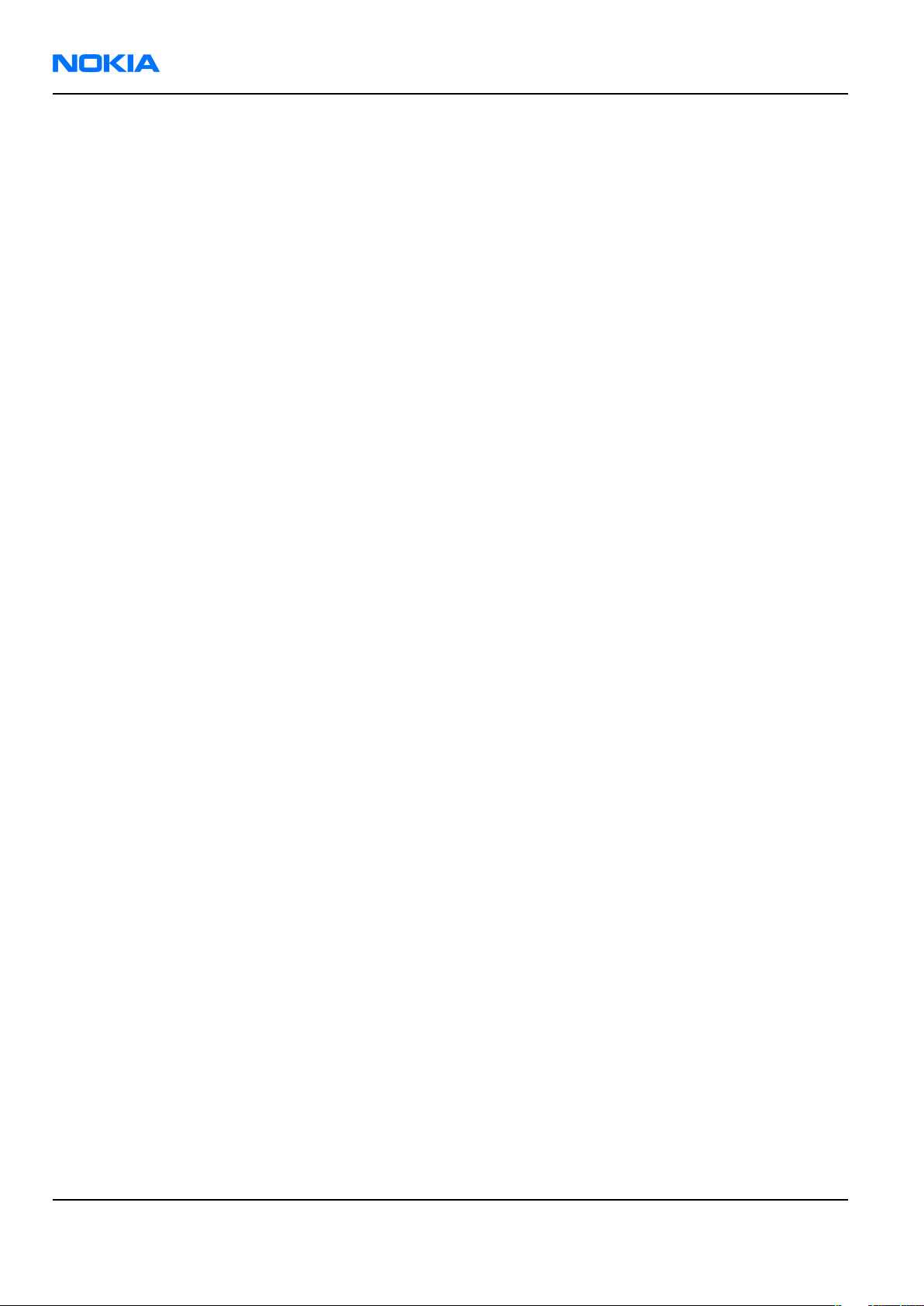
RM-55
Nokia Customer Care General Information
(This page left intentionally blank.)
Page 1 –12 COMPANY CONFIDENTIAL Issue 1
Copyright © 2006 Nokia. All rights reserved.
Page 23
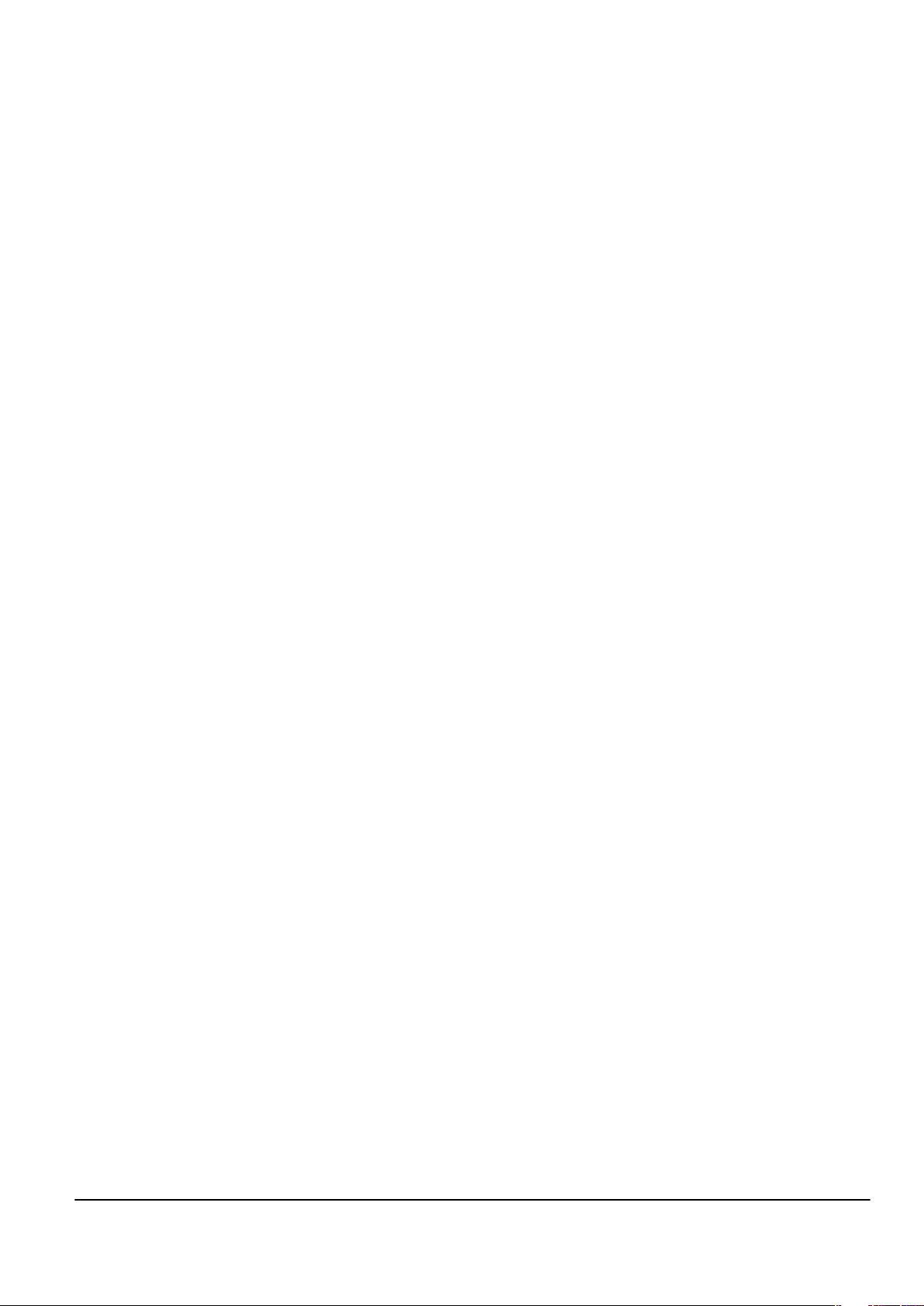
Nokia Customer Care
2 — Parts Lists and Component
Layouts
Issue 1 COMPANY CONFIDENTIAL Page 2 –1
Copyright © 2006 Nokia. All rights reserved.
Page 24
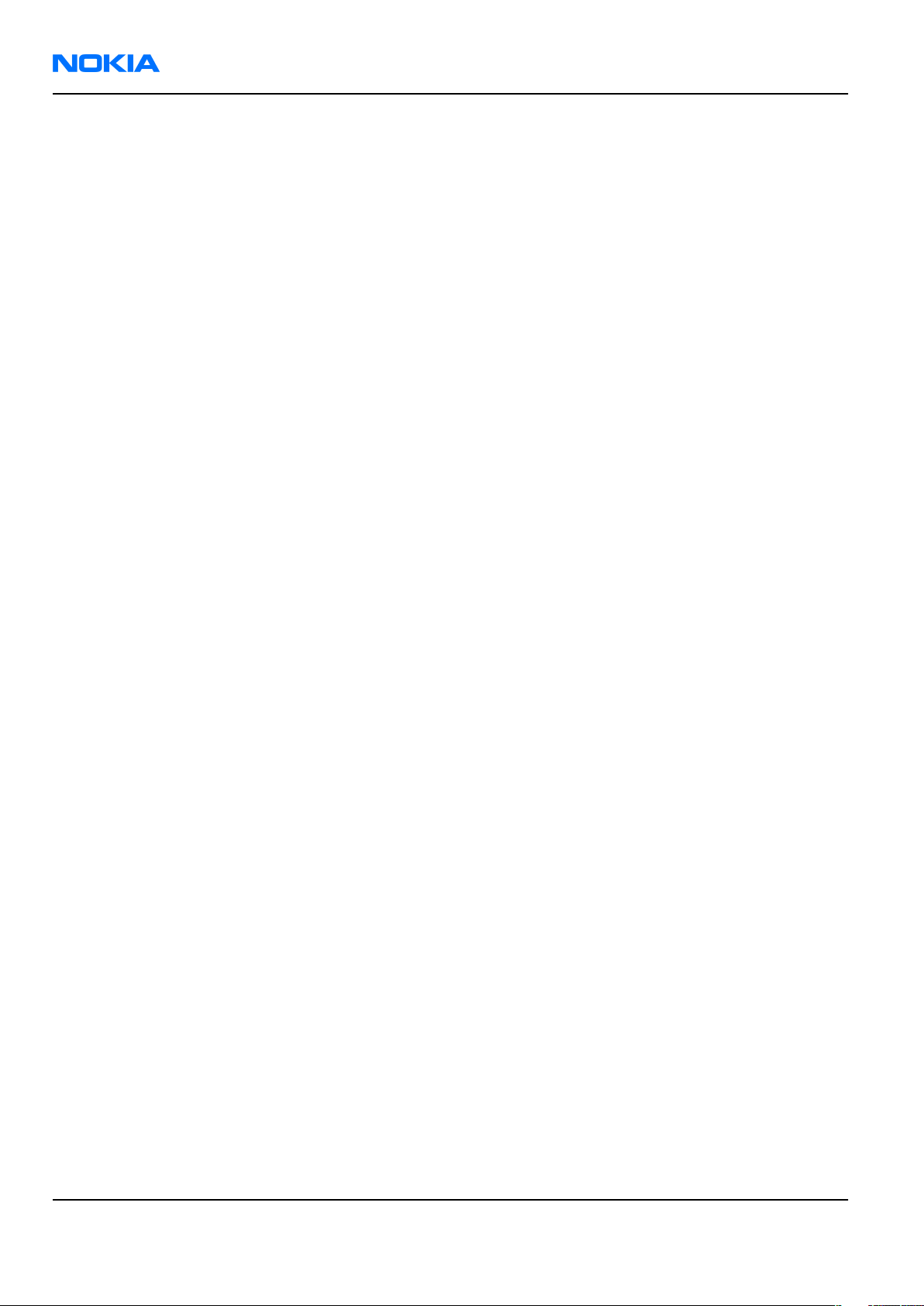
RM-55
Nokia Customer Care Parts Lists and Component Layouts
(This page left intentionally blank.)
Page 2 –2 COMPANY CONFIDENTIAL Issue 1
Copyright © 2006 Nokia. All rights reserved.
Page 25
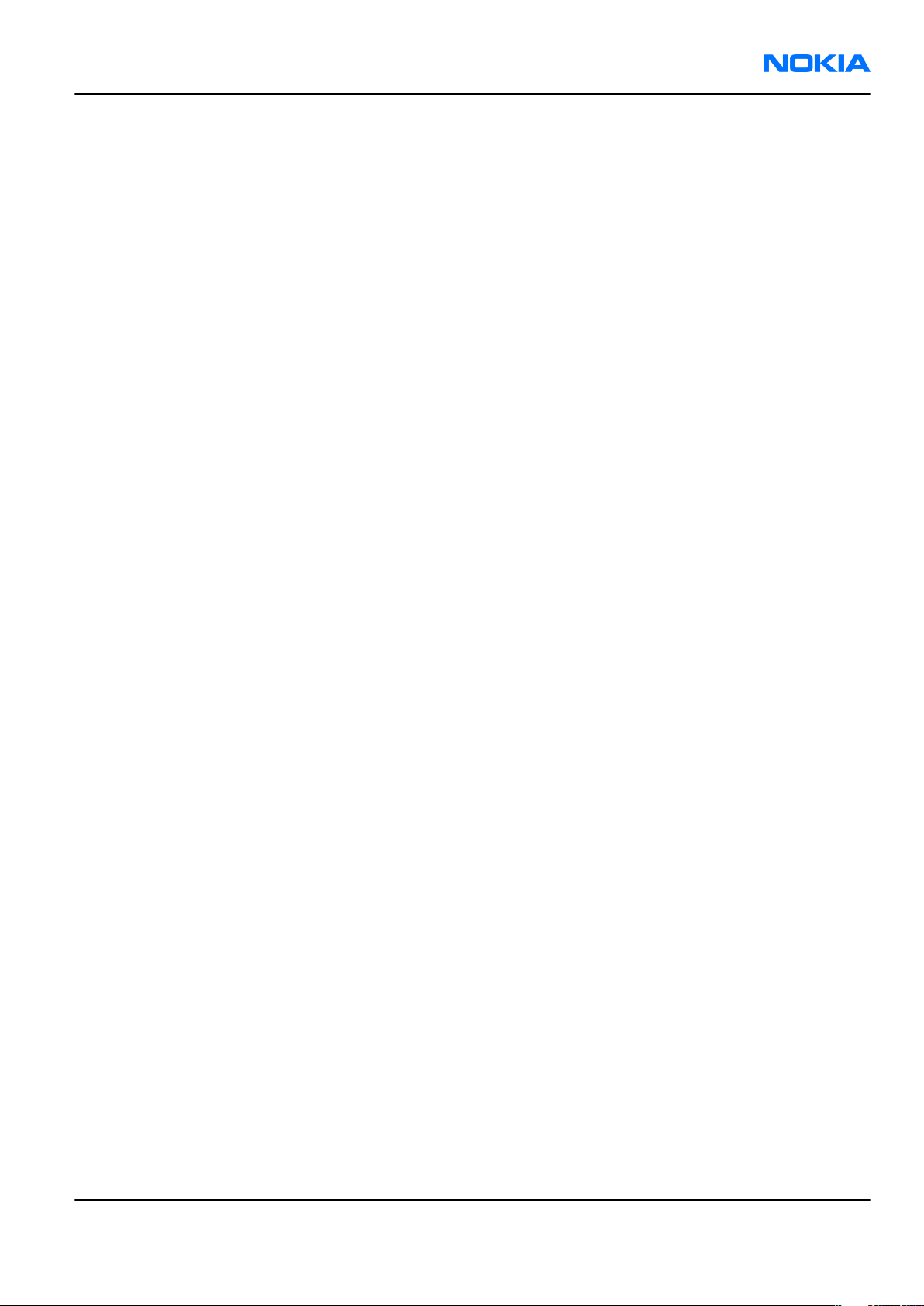
RM-55
Parts Lists and Component Layouts Nokia Customer Care
Table of Contents
Exploded view.........................................................................................................................................................2–5
Parts lists.................................................................................................................................................................2–7
Mechanical spare parts list...............................................................................................................................2–7
Component parts list (1LD_040).......................................................................................................................2–9
Component layouts..............................................................................................................................................2–33
List of Figures
Figure 2 Component layout - bottom view (1LD_040)......................................................................................2–33
Figure 3 Component layout - top view (1LD_040).............................................................................................2–34
Issue 1 COMPANY CONFIDENTIAL Page 2 –3
Copyright © 2006 Nokia. All rights reserved.
Page 26
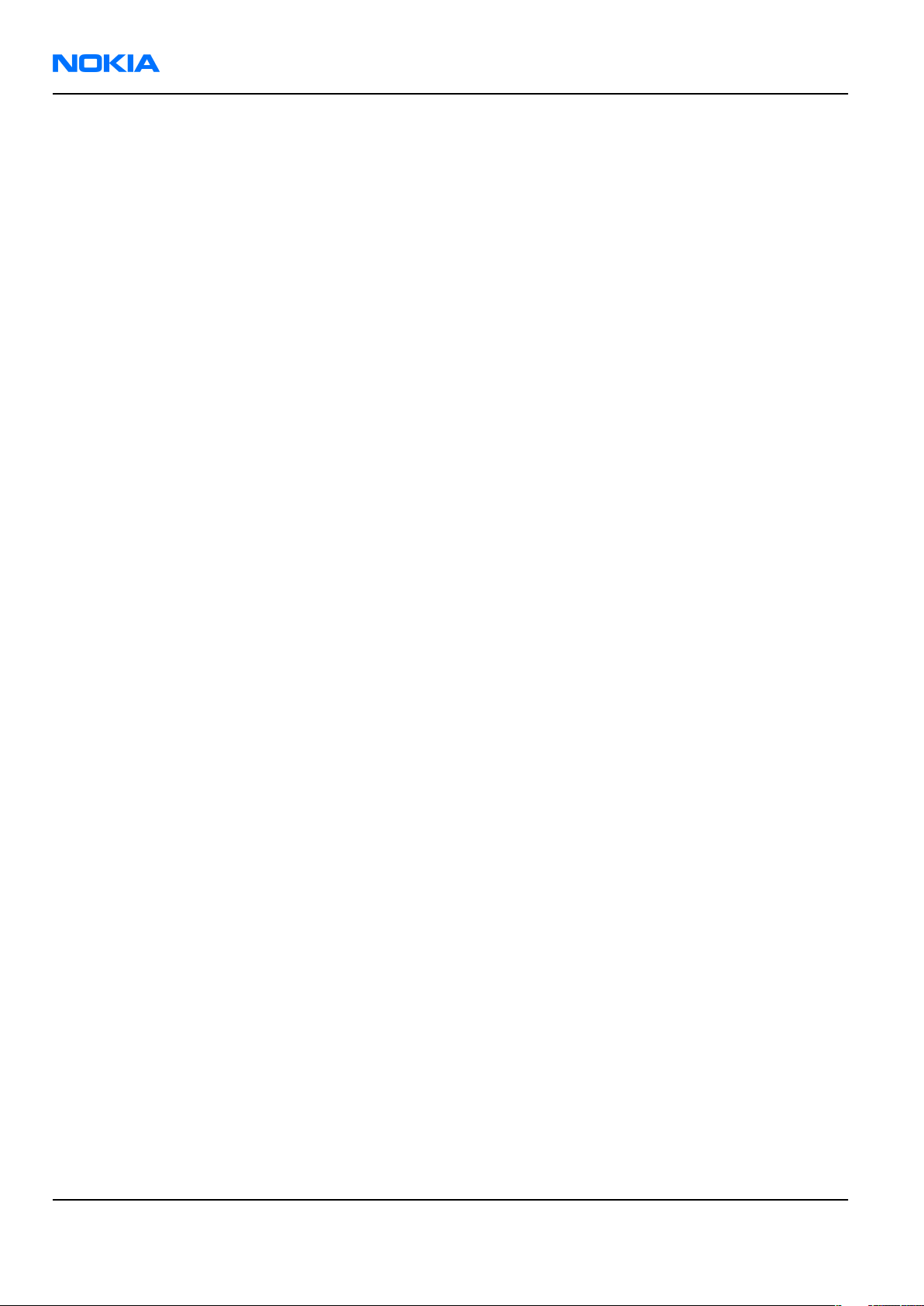
RM-55
Nokia Customer Care Parts Lists and Component Layouts
(This page left intentionally blank.)
Page 2 –4 COMPANY CONFIDENTIAL Issue 1
Copyright © 2006 Nokia. All rights reserved.
Page 27

RM-55
Parts Lists and Component Layouts Nokia Customer Care
Exploded view
Upper block exploded view
Issue 1 COMPANY CONFIDENTIAL Page 2 –5
Copyright © 2006 Nokia. All rights reserved.
Page 28
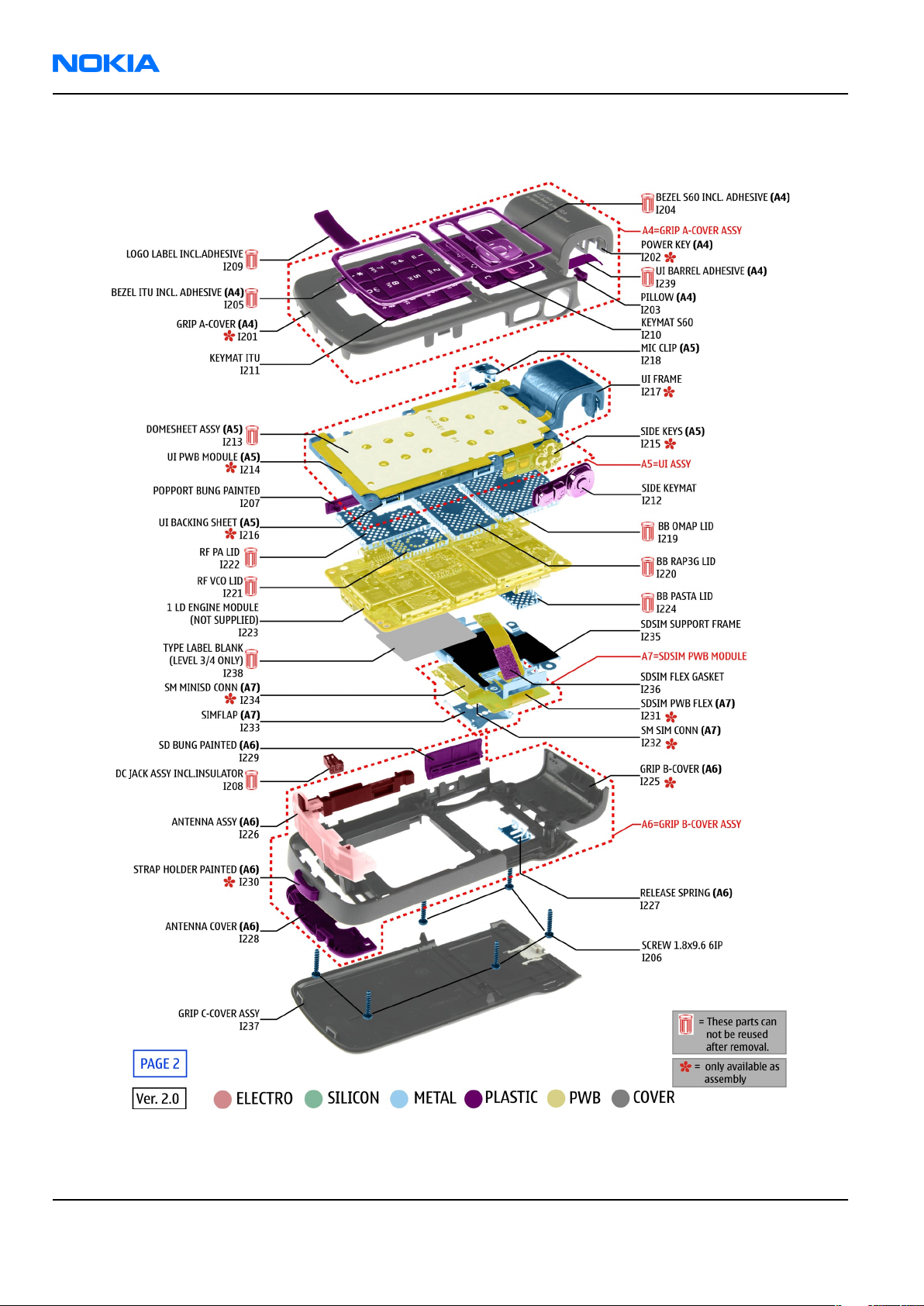
RM-55
Nokia Customer Care Parts Lists and Component Layouts
Lower block exploded view
Page 2 –6 COMPANY CONFIDENTIAL Issue 1
Copyright © 2006 Nokia. All rights reserved.
Page 29
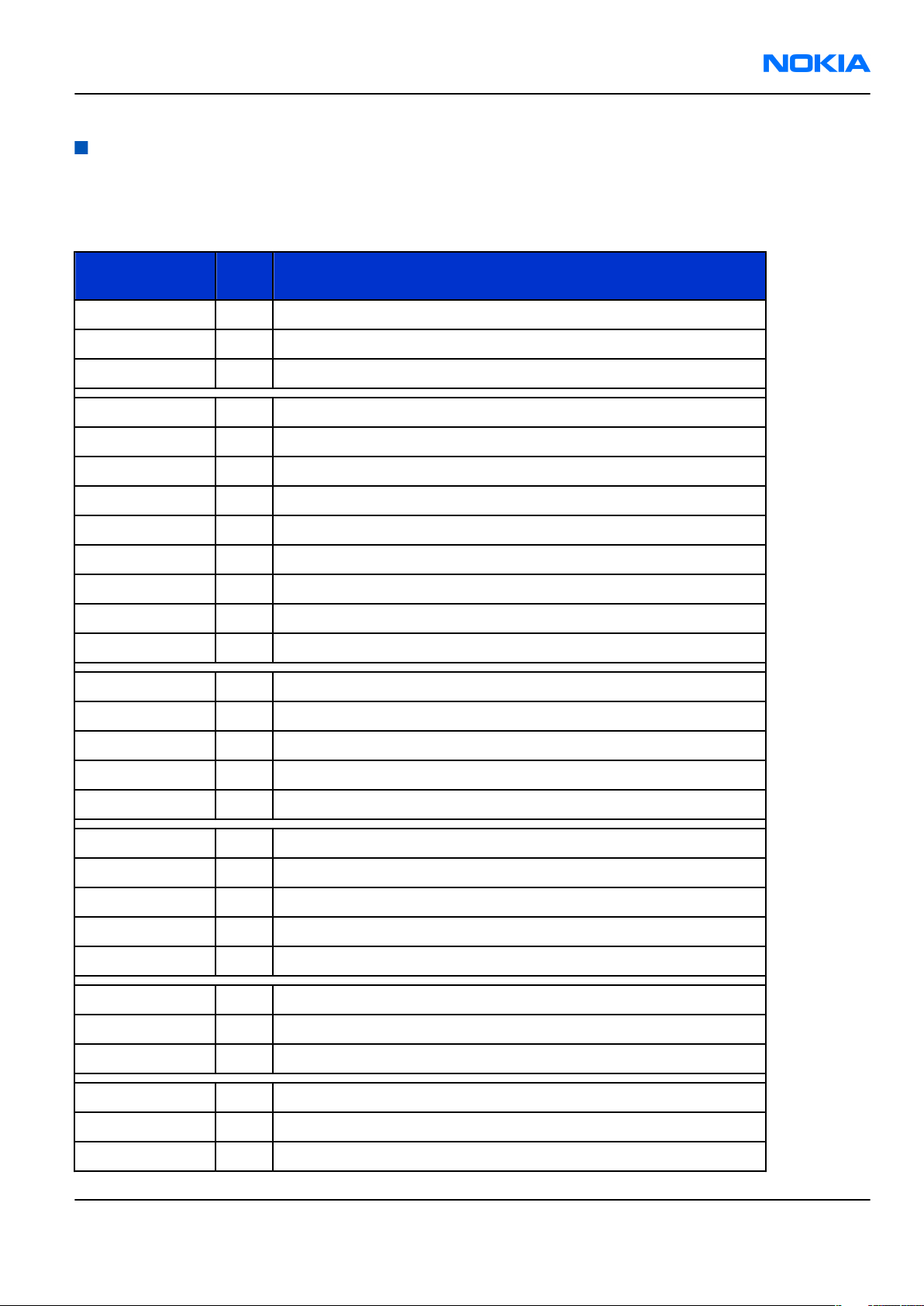
RM-55
Parts Lists and Component Layouts Nokia Customer Care
Parts lists
Mechanical spare parts list
Note: For Nokia product codes, please refer to the latest Service Bulletins on the Partner Website (PWS). To ensure you are always
using the latest codes, please check the PWS on a daily basis.
ITEM / CIRCUIT
QTY PART NAME
REF.
I001 1 FLIP A-COVER ASSY
I002 1 FLIP SOFT KEYMAT
I003 1 MAIN DISPLAY
A1 1 FLIP B-COVER ASSY (I004-I011)
I004 1 FLIP B-COVER
I005 1 EARPIECE
I006 1 EARPIECE GASKET
I007 1 IR WINDOW
I008 1 FLIP CORNER BUMPER
I009 1 SCREW M1.6x5.7 TP6
I010 1 FLIP PWB ADHESIVE TAPE
I011 1 FLIP PWB CONNECTOR ADHESIVE
I012 1 FLIP PWB MODULE
I013 1 FLIP-FRAME ADHESIVE TAPE
I014 1 CIF CAMERA
I015 2 SCREW 1.6x4.5 6IP
I016 4 SCREW M1.6x3.1 T6
A2 1 FLIP FRAME ASSY (I016-I019)
I017 1 FLIP FRAME
I018 1 IHF SLIM
I019 1 IHF GASKET
I020 1 MAGNET
I021 1 SUB DISPLAY
I022 1 SUB DISPLAY WINDOW ASSY (incl.adhesive)
I023 1 FLIP C-COVER ASSY
A3 1 HINGE CAPTURE ASSY (I101-I108)
I101 1 ZOOM KEY LEVER
I102 1 CAPTURE KEY BUTTON
Issue 1 COMPANY CONFIDENTIAL Page 2 –7
Copyright © 2006 Nokia. All rights reserved.
Page 30
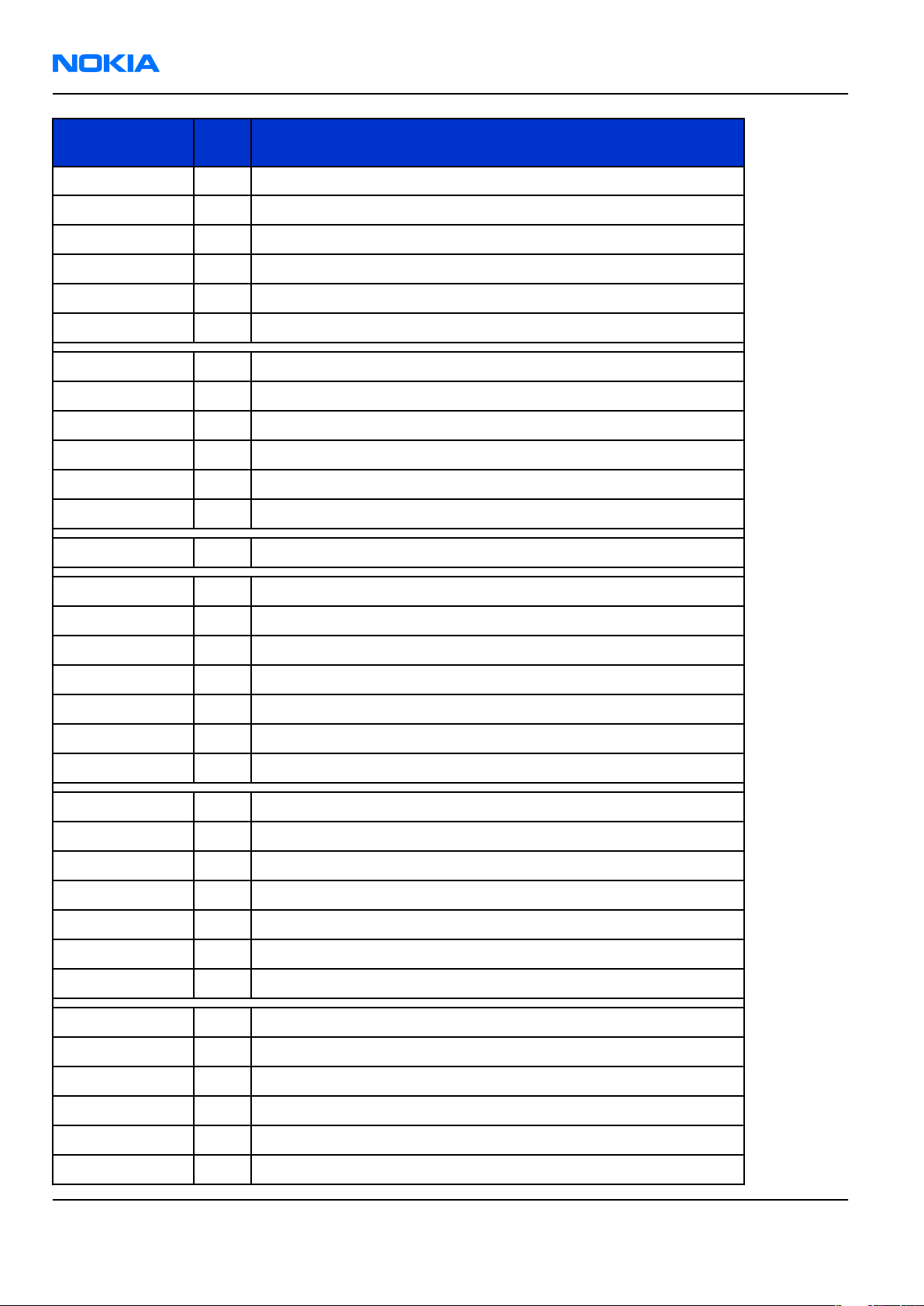
RM-55
Nokia Customer Care Parts Lists and Component Layouts
ITEM / CIRCUIT
REF.
I103 1 CAPTURE RETURN SPRING
I104 1 CAPTURE KEY COVER MODULE
I105 1 CAPTURE KEY INNER COVER
I106 1 HINGE CAPTURE BASE ASSY
I107 1 HARNESS HOLDER GRIP
I108 1 DETECTOR HOLDER
I109 4 SCREW M2X2.8 6IP
I110 1 CAMERA BEZEL ASSY
I111 1 CAMERA MODULE
I112 1 CAMERA IF PWB MODULE
I113 1 CAMERA SHIELD FRAME ASSY
I114 1 CAMERA CUSHION
I115 1 LENS CAP ASSEMBLY
QTY PART NAME
A4 1 GRIP A-COVER ASSY (I201-I205)
I201 1 GRIP A-COVER
I202 1 POWER KEY
I239 1 GRIP A-COVER ADHESIVE
I203 1 PILLOW
I204 1 BEZEL S60 INCL. ADHESIVE
I205 1 BEZEL ITU INCL. ADHESIVE
I206 6 SCREW 1.8x9.6 6IP
I207 1 POPPORT BUNG PAINTED
I208 1 DC JACK ASSY INCL.INSULATOR
I209 1 LOGO LABEL INCL.ADHESIVE
I210 1 KEYMAT S60
I211 1 KEYMAT ITU
I212 1 SIDE KEYMAT
A5 1 UI ASSY (I213-I218)
I213 1 DOMESHEET ASSY
I214 1 UI PWB MODULE
I215 1 SIDE KEYS
I216 1 UI BACKING SHEET
I217 1 UI FRAME
Page 2 –8 COMPANY CONFIDENTIAL Issue 1
Copyright © 2006 Nokia. All rights reserved.
Page 31

RM-55
Parts Lists and Component Layouts Nokia Customer Care
ITEM / CIRCUIT
QTY PART NAME
REF.
I218 1 MIC CLIP
I219 1 BB OMAP LID
I220 1 BB RAP3G LID
I221 1 RF VCO LID
I222 1 RF PA LID
I223 1 1 LD ENGINE MODULE
I224 1 BB PASTA LID
A6 1 GRIP B-COVER ASSY (I225-I230)
I225 1 GRIP B-COVER
I226 1 ANTENNA ASSY
I227 1 RELEASE SPRING
I228 1 ANTENNA COVER
I229 1 SD BUNG PAINTED
I230 1 STRAP HOLDER PAINTED
A7 1 SDSIM PWB MODULE (I231-I234)
I231 1 SDSIM PWB FLEX
I232 1 SM SIM CONN
I233 1 SIMFLAP
I234 1 SM MINISD CONN
I235 1 SDSIM SUPPORT FRAME
I236 1 SDSIM FLEX GASKET
I237 1 GRIP C-COVER ASSY
I238 1 TYPE LABEL BLANK
Component parts list (1LD_040)
Note: For Nokia product codes, please refer to the latest Service Bulletins on the Partner Website (PWS).
To ensure you are always using the latest codes, please check the PWS on a daily basis.
BTM = Bottom
Item Side Grid ref. Description and Value Type
BB PASTA SHIELD
A1 BTM G 13
FRAME ~ ~ SHIELD_040_018525
BB OMAP SHIELD
A2 Top G 14
FRAME ~ ~ SHIELD_040_018524
BB RAP3G SHIELD
A3 Top G 9
FRAME ~ ~ SHIELD_040_018523
Issue 1 COMPANY CONFIDENTIAL Page 2 –9
Copyright © 2006 Nokia. All rights reserved.
Page 32

RM-55
Nokia Customer Care Parts Lists and Component Layouts
Item Side Grid ref. Description and Value Type
RF VCO SHIELD
A4 Top J 5
A5 Top G 5
B2200 Top F 8
C2000 Top D 6 Chipcap 5% NP0 27p 50V 0402C
C2002 Top C 7
C2003 Top C 7
C2012 Top D 5
C2033 Top C 9 Chipcap 5% NP0 10p 50V 0402C
ASSY 040-016586 ~ ~ SHIELD_040_018522
RF PA SHIELD
FRAME ~ ~ SHIELD_040_018501
CRYSTAL
32.768KHZ
+-20PPM 12.5PF
Chipcap X7R 10%
16V 0402 10n 16V 0402C
Chipcap X7R 10%
16V 0402 10n 16V 0402C
CHIPCAP X5R 470N
K 25V 0603 470n 25V 0603C_H0.95
32.76
8kHz ~ CRYSTAL_FC_135
C2034 Top C 9 Chipcap 5% NP0 10p 50V 0402C
C2035 Top C 9 Chipcap 5% NP0 10p 50V 0402C
C2036 Top D 9 Chipcap 5% NP0 10p 50V 0402C
C2041 Top J 15 Chipcap 5% NP0 68p 50V 0402C
CHIPCAP X5R 100N
C2042 Top I 16
C2043 Top D 7
C2070 Top D 5
C2151 BTM J 12
C2152 BTM J 12 Chipcap 5% NP0 12p 50V 0402C
C2153 BTM J 12 Chipcap 5% NP0 12p 50V 0402C
C2155 BTM G 17
C2156 BTM G 17
M 16V 0402 100n 16V 0402C_H0.6
CHIPCAP X5R 100N
M 16V 0402 100n 16V 0402C_H0.6
CHIPTCAP 150U M
10V 6X3.2X1.5
Chipcap X7R 10%
50V 0402 1n0 50V 0402C
Chipcap X7R 10%
50V 0402 1n0 50V 0402C
Chipcap X7R 10%
50V 0402 1n0 50V 0402C
150u_
10V 10V TANT_C_6.2X3.4_H1.7
Chipcap X7R 10%
C2157 BTM G 17
C2158 BTM D 16
C2165 Top H 10 Chipcap 5% X7R 820p 50V 0402C
C2201 Top G 9
Page 2 –10 COMPANY CONFIDENTIAL Issue 1
50V 0402 1n0 50V 0402C
CHIPCAP X5R 100N
M 16V 0402 100n 16V 0402C_H0.6
CHIPCAP X5R 1U5
K 4V 0402 1u5 4V 0402C
Copyright © 2006 Nokia. All rights reserved.
Page 33

RM-55
Parts Lists and Component Layouts Nokia Customer Care
Item Side Grid ref. Description and Value Type
CHIP ARRAY X5R
2X1U K 6V3 MA
C2202 Top E 8
C2205 Top E 8
C2211 Top G 10
C2213 Top G 9
C2215 Top G 9
C2216 Top F 8
0405 2x1u 6.3V 0405_GNM23
Chipcap X7R 10%
50V 0402 1n0 50V 0402C
CHIPCAP X5R 4U7
K 10V 0805 4u7 10V 0805C
CHIP ARRAY X5R
2X1U K 6V3 MA
0405 2x1u 6.3V 0405_GNM23
CHIP ARRAY X5R
2X1U K 6V3 MA
0405 2x1u 6.3V 0405_GNM23
CHIPCAP X5R 1U5
K 4V 0402 1u5 4V 0402C
C2217 Top E 9
C2220 Top F 10
C2222 Top G 9
C2225 Top F 10
C2226 Top G 8
C2227 Top F 9
C2228 Top F 9
C2231 Top F 10
CHIPCAP X5R 1U5
K 4V 0402 1u5 4V 0402C
CHIP ARRAY X5R
2X1U K 6V3 MA
0405 2x1u 6.3V 0405_GNM23
CHIPCAP X5R 1U K
6V3 0603 1u0 6.3V 0603C
CHIPCAP X5R 1U K
6V3 0603 1u0 6.3V 0603C
CHIPCAP X5R 1U K
6V3 0603 1u0 6.3V 0603C
CHIP ARRAY X5R
2X1U K 6V3 MA
0405 2x1u 6.3V 0405_GNM23
CHIP ARRAY X5R
2X1U K 6V3 MA
0405 2x1u 6.3V 0405_GNM23
CHIPCAP X5R 10U
M 6V3 0805 10U 6V3 0805C
CHIP ARRAY X5R
2X1U K 6V3 MA
C2232 Top F 10
C2300 Top E 13
C2301 Top F 13
C2302 Top F 12
Issue 1 COMPANY CONFIDENTIAL Page 2 –11
0405 2x1u 6.3V 0405_GNM23
Chipcap X7R 10%
16V 0402 10n 16V 0402C
CHIPCAP X5R 22U
M 6V3 0805 22u 6V3 0805C
CHIPCAP X5R 22U
M 6V3 0805 22u 6V3 0805C
Copyright © 2006 Nokia. All rights reserved.
Page 34

RM-55
Nokia Customer Care Parts Lists and Component Layouts
Item Side Grid ref. Description and Value Type
CHIPCAP X5R 1U K
C2303 Top E 14
C2304 Top F 13
C2307 Top E 14
C2309 Top F 12
C2312 Top E 14
C2320 Top E 14 Chipcap 5% NP0 10p 50V 0402C
C2360 Top E 12
C2361 Top E 13
6V3 0603 1u0 6.3V 0603C
Chipcap X7R 10%
16V 0402 10n 16V 0402C
CHIPCAP X5R 1U K
6V3 0603 1u0 6.3V 0603C
CHIPCAP X5R 22U
M 6V3 0805 22u 6V3 0805C
CHIP ARRAY X5R
2X1U K 6V3 MA
0405 2x1u 6.3V 0405_GNM23
CHIPCAP X5R 4U7
M 25V 0805 4u7 25V 0805C
CHIPCAP X5R 4U7
M 25V 0805 4u7 25V 0805C
C2800 Top H 9
C2801 Top J 10
C2802 Top I 8
C2803 Top H 9
C2804 Top H 8
C2805 Top J 9
C2806 Top H 10
C2807 Top J 10
C2808 Top J 9
C2809 Top H 8
CHIPCAP X5R 100N
M 16V 0402 100n 16V 0402C_H0.6
CHIPCAP X5R 100N
M 16V 0402 100n 16V 0402C_H0.6
CHIPCAP X5R 100N
M 16V 0402 100n 16V 0402C_H0.6
CHIPCAP X5R 100N
M 16V 0402 100n 16V 0402C_H0.6
CHIPCAP X5R 100N
M 16V 0402 100n 16V 0402C_H0.6
CHIPCAP X5R 100N
M 16V 0402 100n 16V 0402C_H0.6
CHIPCAP X5R 100N
M 16V 0402 100n 16V 0402C_H0.6
CHIPCAP X5R 100N
M 16V 0402 100n 16V 0402C_H0.6
CHIPCAP X5R 100N
M 16V 0402 100n 16V 0402C_H0.6
CHIPCAP X5R 100N
M 16V 0402 100n 16V 0402C_H0.6
CHIPCAP X5R 100N
C2810 Top H 8
C2811 Top I 10
Page 2 –12 COMPANY CONFIDENTIAL Issue 1
M 16V 0402 100n 16V 0402C_H0.6
CHIPCAP X5R 100N
M 16V 0402 100n 16V 0402C_H0.6
Copyright © 2006 Nokia. All rights reserved.
Page 35

RM-55
Parts Lists and Component Layouts Nokia Customer Care
Item Side Grid ref. Description and Value Type
CHIPCAP X5R 100N
C2812 Top H 8
C2813 Top I 8
C2814 Top H 9
C2815 Top J 9
C2816 Top H 10
C2817 Top H 8
C2818 Top J 10
C2819 Top H 8
M 16V 0402 100n 16V 0402C_H0.6
CHIPCAP X5R 100N
M 16V 0402 100n 16V 0402C_H0.6
CHIPCAP X5R 100N
M 16V 0402 100n 16V 0402C_H0.6
CHIPCAP X5R 100N
M 16V 0402 100n 16V 0402C_H0.6
CHIPCAP X5R 100N
M 16V 0402 100n 16V 0402C_H0.6
CHIPCAP X5R 100N
M 16V 0402 100n 16V 0402C_H0.6
CHIPCAP X5R 100N
M 16V 0402 100n 16V 0402C_H0.6
CHIPCAP X5R 100N
M 16V 0402 100n 16V 0402C_H0.6
C2820 Top J 10
C2821 Top J 8
C2822 Top H 10
C4200 Top C 16
C4201 Top D 16
C4204 Top C 15
C4205 Top E 15
C4207 Top J 14
C4209 Top E 15
C4210 Top C 15
CHIPCAP X5R 100N
M 16V 0402 100n 16V 0402C_H0.6
CHIPCAP X5R 100N
M 16V 0402 100n 16V 0402C_H0.6
CHIPCAP X5R 100N
M 16V 0402 100n 16V 0402C_H0.6
CHIPCAP X5R 1U K
6V3 0603 1u0 6.3V 0603C
CHIPCAP X5R 22U
M 6V3 0805 22u 6V3 0805C
CHIPCAP X5R 100N
M 16V 0402 100n 16V 0402C_H0.6
CHIPCAP X5R 22U
M 6V3 0805 22u 6V3 0805C
CHIPCAP X5R 100N
M 16V 0402 100n 16V 0402C_H0.6
CHIPCAP X5R 22U
M 6V3 0805 22u 6V3 0805C
CHIPCAP X5R 1U K
6V3 0603 1u0 6.3V 0603C
CHIPCAP X5R 1U K
C4211 Top C 16
C4213 Top D 16
Issue 1 COMPANY CONFIDENTIAL Page 2 –13
6V3 0603 1u0 6.3V 0603C
CHIPCAP X5R 0U47
K 6.3V 0402 0u47 6V3 0402C
Copyright © 2006 Nokia. All rights reserved.
Page 36

RM-55
Nokia Customer Care Parts Lists and Component Layouts
Item Side Grid ref. Description and Value Type
CHIPCAP X5R 1U5
C4214 Top D 16
C4215 Top C 16
C4216 Top E 16
C4217 Top D 16
C4219 Top I 15
C4220 Top C 16
C4311 Top E 15
C4312 Top E 15
K 4V 0402 1u5 4V 0402C
CHIPCAP X5R 1U K
6V3 0603 1u0 6.3V 0603C
CHIPCAP X5R 22U
M 6V3 0805 22u 6V3 0805C
CHIPCAP X5R 1U K
6V3 0603 1u0 6.3V 0603C
CHIPCAP X5R 100N
M 16V 0402 100n 16V 0402C_H0.6
CHIPCAP X5R 0U47
K 6.3V 0402 0u47 6V3 0402C
CHIPCAP X5R 1U5
K 4V 0402 1u5 4V 0402C
CHIPCAP X5R 1U5
K 4V 0402 1u5 4V 0402C
C4800 Top F 13
C4801 Top H 15
C4802 Top I 11
C4803 Top J 12
C4804 Top F 13
C4806 Top F 12
C4807 Top H 11
C4808 Top H 11
C4813 Top J 15
C4814 Top G 11
CHIPCAP X5R 100N
M 16V 0402 100n 16V 0402C_H0.6
CHIPCAP X5R 100N
M 16V 0402 100n 16V 0402C_H0.6
CHIPCAP X5R 100N
M 16V 0402 100n 16V 0402C_H0.6
CHIPCAP X5R 100N
M 16V 0402 100n 16V 0402C_H0.6
CHIPCAP X5R 100N
M 16V 0402 100n 16V 0402C_H0.6
CHIPCAP X5R 100N
M 16V 0402 100n 16V 0402C_H0.6
CHIPCAP X5R 100N
M 16V 0402 100n 16V 0402C_H0.6
CHIPCAP X5R 100N
M 16V 0402 100n 16V 0402C_H0.6
CHIPCAP X5R 100N
M 16V 0402 100n 16V 0402C_H0.6
CHIPCAP X5R 1U5
K 4V 0402 1u5 4V 0402C
CHIPCAP X5R 100N
C4816 Top G 11
C4817 Top H 11
Page 2 –14 COMPANY CONFIDENTIAL Issue 1
M 16V 0402 100n 16V 0402C_H0.6
CHIPCAP X5R 100N
M 16V 0402 100n 16V 0402C_H0.6
Copyright © 2006 Nokia. All rights reserved.
Page 37

RM-55
Parts Lists and Component Layouts Nokia Customer Care
Item Side Grid ref. Description and Value Type
CHIPCAP X5R 100N
C4818 Top H 11
C4819 Top I 11
C4820 Top G 15
C4821 Top H 15
C4822 Top H 15
C4823 Top J 13
C4824 Top F 13
C4825 Top G 15
M 16V 0402 100n 16V 0402C_H0.6
CHIPCAP X5R 100N
M 16V 0402 100n 16V 0402C_H0.6
CHIPCAP X5R 100N
M 16V 0402 100n 16V 0402C_H0.6
CHIPCAP X5R 100N
M 16V 0402 100n 16V 0402C_H0.6
CHIPCAP X5R 100N
M 16V 0402 100n 16V 0402C_H0.6
CHIPCAP X5R 100N
M 16V 0402 100n 16V 0402C_H0.6
CHIPCAP X5R 100N
M 16V 0402 100n 16V 0402C_H0.6
CHIPCAP X5R 1U5
K 4V 0402 1u5 4V 0402C
CHIPCAP X5R 1U5
C4826 Top F 14
C4827 Top F 13 Chipcap 5% NP0 10p 50V 0402C
C4828 Top F 14 Chipcap 5% NP0 22p 50V 0402C
C4830 Top H 15
C4832 Top J 14
C4833 Top J 13
C4834 Top F 12
C4835 Top F 14
C4836 Top F 14
C4838 Top I 15
K 4V 0402 1u5 4V 0402C
CHIPCAP X5R 100N
M 16V 0402 100n 16V 0402C_H0.6
CHIPCAP X5R 100N
M 16V 0402 100n 16V 0402C_H0.6
CHIPCAP X5R 100N
M 16V 0402 100n 16V 0402C_H0.6
CHIPCAP X5R 100N
M 16V 0402 100n 16V 0402C_H0.6
CHIPCAP X5R 1U5
K 4V 0402 1u5 4V 0402C
CHIPCAP X5R 100N
M 16V 0402 100n 16V 0402C_H0.6
CHIPCAP X5R 100N
M 16V 0402 100n 16V 0402C_H0.6
CHIPCAP X5R 100N
C4850 Top G 15
C5250 Top C 14
C5251 Top C 14
Issue 1 COMPANY CONFIDENTIAL Page 2 –15
M 16V 0402 100n 16V 0402C_H0.6
CHIPCAP X5R 100N
M 16V 0402 100n 16V 0402C_H0.6
CHIPCAP X5R 1U K
6V3 0603 1u0 6.3V 0603C
Copyright © 2006 Nokia. All rights reserved.
Page 38

RM-55
Nokia Customer Care Parts Lists and Component Layouts
Item Side Grid ref. Description and Value Type
CHIPCAP X5R 100N
C6100 Top D 12
C6101 Top D 12
C6150 Top C 13
C6157 Top D 11
C6158 Top C 11
C6190 Top E 5
C6191 Top E 6
C6195 Top D 11 Chipcap 5% NP0 100p 50V 0402C
K 10V 0402 100n 10V 0402C
CHIPCAP X5R 100N
K 10V 0402 100n 10V 0402C
CHIPCAP X5R 100N
K 10V 0402 100n 10V 0402C
CHIPCAP X5R 100N
K 10V 0402 100n 10V 0402C
CHIPCAP X5R 100N
K 10V 0402 100n 10V 0402C
Chipcap X7R 10%
16V 0402 10n 16V 0402C
Chipcap X7R 10%
16V 0402 10n 16V 0402C
C6197 Top E 6
C6300 BTM F 12
C6301 BTM F 13
C6302 BTM D 14
C6304 BTM E 12
C6305 BTM E 13
C6306 BTM E 13
C6421 BTM G 13
C6434 BTM E 13
C6435 BTM E 12
Chipcap X7R 10%
16V 0402 10n 16V 0402C
CHIPCAP X5R 4U7
K 6V3 0603 4u7 6.3V 0603C
CHIPCAP X5R 4U7
K 6V3 0603 4u7 6.3V 0603C
Chipcap X7R 10%
16V 0402 10n 16V 0402C
CHIPCAP X5R 4U7
K 6V3 0603 4u7 6.3V 0603C
CHIPCAP X7R 33N
K 10V 0402 33n 10V 0402C
CHIPCAP X5R 4U7
K 6V3 0603 4u7 6.3V 0603C
CHIPCAP X7R 33N
K 10V 0402 33n 10V 0402C
CHIPCAP X5R 2U2
K 6V3 0603 2u2 6V3 0603C
CHIPCAP X5R 1U0
K 10V 0603 1u0 10V 0603C_H0.95
CHIPCAP X5R 4U7
C7504 Top F 3
C7506 Top E 4
C7510 Top F 3 Chipcap 5% NP0 10p 50V 0402C
Page 2 –16 COMPANY CONFIDENTIAL Issue 1
K 6V3 0603 4u7 6.3V 0603C
CHIPCAP X5R 10UF
6V3 0603 10u 4V 0603C
Copyright © 2006 Nokia. All rights reserved.
Page 39

RM-55
Parts Lists and Component Layouts Nokia Customer Care
Item Side Grid ref. Description and Value Type
CHIPCAP X5R 4U7
C7513 Top H 6
C7514 Top H 5
C7515 Top F 7
C7516 Top G 7
C7517 Top J 6 Chipcap 5% X7R 3n9 50V 0402C
C7518 Top J 7
C7520 Top F 6
C7522 Top I 5
K 6V3 0603 4u7 6.3V 0603C
CHIPCAP X5R 4U7
K 6V3 0603 4u7 6.3V 0603C
CHIPCAP X5R 4U7
K 6V3 0603 4u7 6.3V 0603C
CHIPCAP X5R 4U7
K 6V3 0603 4u7 6.3V 0603C
Chipcap X7R 10%
16V 0402 10n 16V 0402C
CHIPCAP X5R 100N
K 10V 0402 100n 10V 0402C
CHIPCAP NP0 2N2
G 16V 0603 2n2 16V 0603C
C7524 Top J 5 Chipcap 5% NP0 10p 50V 0402C
CHIPCAP NP0 560P
C7525 Top I 5
C7526 Top J 5
C7587 Top E 4
C7600 Top F 2 Chipcap 5% NP0 15p 50V 0402C
C7612 Top F 5
C7621 Top H 6
C7660 Top H 2
C7661 Top G 2
C7662 Top G 2
J 50V 0603 560p 50V 0603C
CHIPCAP X5R 100N
M 16V 0402 100n 16V 0402C_H0.6
CHIPCAP X5R 4U7
K 6V3 0603 4u7 6.3V 0603C
CERCAP X7R 22N K
16V 0402 22n 16V 0402C
CHIPCAP X7R 33N
K 10V 0402 33n 10V 0402C
Chipcap +-0.25pF
NP0 1p8 50V 0402C
Chipcap +-0.25pF
NP0 1p2 50V 0402C
Chipcap +-0.25pF
NP0 1p8 50V 0402C
CHIPCAP NP0 HQ
C7665 Top H 5
C7666 Top H 6 Chipcap 5% NP0 10p 50V 0402C
C7668 Top H 7 Chipcap 5% NP0 27p 50V 0402C
C7670 BTM D 2
Issue 1 COMPANY CONFIDENTIAL Page 2 –17
1.0P B 16V 0402 1p0 16V 0402C
CHIPCAP NP0 HQ
1P5 B 25V 0402 1p5 25V 0402C_AVX
Copyright © 2006 Nokia. All rights reserved.
Page 40

RM-55
Nokia Customer Care Parts Lists and Component Layouts
Item Side Grid ref. Description and Value Type
CHIPCAP X5R 1U K
C8520 BTM E 15
C8521 BTM F 17
C8522 BTM E 15
C8523 BTM E 17
C8602 BTM B 15
C8704 BTM H 12
C8705 BTM G 12 Chipcap 5% NP0 33p 50V 0402C
C8706 BTM H 12
25V 0603 1u0 25V 0603C_H0.95
CHIPCAP X5R 1U K
6V3 0603 1u0 6.3V 0603C
CHIPCAP X5R 1U K
6V3 0603 1u0 6.3V 0603C
CHIPCAP X5R 100N
M 16V 0402 100n 16V 0402C_H0.6
CHIPCAP X5R 100N
K 10V 0402 100n 10V 0402C
CHIPCAP X5R 2U2
K 10V 0805 2u2 10V 0805C
CHIPCAP X5R 4U7
K 6V3 0805 4u7 6V3 0805C
CHIPCAP X5R 1U0
C8707 BTM H 13
C8708 BTM H 13 Chipcap 5% NP0 10p 50V 0402C
C8709 BTM G 13
C8710 BTM I 13
C8711 BTM I 13 Chipcap 5% NP0 10p 50V 0402C
C8712 BTM H 13
C8720 Top H 16
C8721 Top G 15
C8726 BTM H 15
C8727 BTM I 15
K 10V 0603 1u0 10V 0603C_H0.95
CHIPCAP X5R 1U0
K 10V 0603 1u0 10V 0603C_H0.95
CHIPCAP X5R 1U0
K 10V 0603 1u0 10V 0603C_H0.95
CHIPCAP X5R 1U0
K 10V 0603 1u0 10V 0603C_H0.95
CHIPCAP X5R 100N
K 10V 0402 100n 10V 0402C
CHIPCAP X5R 22U
M 6V3 0805 22u 6V3 0805C
CHIPCAP X5R 10U
M 6V3 T=0.95mm
0805 10u 6V3 0805C_H0.95
CHIPCAP X5R 10U
M 6V3 T=0.95mm
0805 10u 6V3 0805C_H0.95
CHIPCAP X5R 10U
M 6V3 T=0.95mm
C8728 BTM H 15
C8729 BTM I 15
Page 2 –18 COMPANY CONFIDENTIAL Issue 1
0805 10u 6V3 0805C_H0.95
CHIPCAP X5R 10U
M 6V3 T=0.95mm
0805 10u 6V3 0805C_H0.95
Copyright © 2006 Nokia. All rights reserved.
Page 41

RM-55
Parts Lists and Component Layouts Nokia Customer Care
Item Side Grid ref. Description and Value Type
CHIPCAP X5R 2U2
C8735 Top H 16
C8900 BTM F 15 Chipcap 5% NP0 27p 50V 0402C
C8903 BTM E 15
C8904 BTM E 15 Chipcap 5% NP0 27p 50V 0402C
C8906 BTM I 16
C8908 BTM F 15
C8920 BTM H 17
C8922 Top E 9
K 25V 0805 2u2 25V 0805C
CHIPCAP X5R 1U K
6V3 0603 1u0 6.3V 0603C
CHIPCAP X5R 1U K
6V3 0603 1u0 6.3V 0603C
CHIPCAP X5R 1U K
6V3 0603 1u0 6.3V 0603C
CHIPCAP X5R 1U K
6V3 0603 1u0 6.3V 0603C
Chipcap X7R 10%
50V 0402 1n0 50V 0402C
Chipcap X7R 10%
C8923 Top E 9
C8940 BTM H 15 Chipcap 5% NP0 10p 50V 0402C
C9300 Top F 14
D1000 Top I 9
D1001 Top H 13
D2031 Top I 15
D2032 Top C 8
D2230 Top E 8
D2800 Top I 9
50V 0402 1n0 50V 0402C
CHIPCAP X5R 100N
M 16V 0402 100n 16V 0402C_H0.6
COMBO 128M NOR
+128M DDR DRAM
FBGA128
COMBO 1G M3 +
512M DDR DRAM
FBGA152
VIDEO AMPLIFIER
OPA361 3V SC70 ~ ~ PDSO_G6
SINGLE BUFFER
74LVC1G07
SOT353/SC70 ~ ~ PDSO_G5_2.25X1.4
SINGLE INV
74LX1G04 ~ ~ FC_4_1.12X1.12
RAP3GS V2.0E-PA
VFBGA ~ ~ VFBGA343
8Mx16
/
8Mx16 ~ FBGA128_EMPTY
64Mx1
6/16M
x32 ~ FBGA152_EMPTY
MCU
OMAP2420POP
ESHS2.1.1 N1
D4800 Top H 13
D4801 Top J 14
Issue 1 COMPANY CONFIDENTIAL Page 2 –19
PBGA447 ~ ~ PBGA447
IC 2XBUFFER
74LVC2G34YZTR
WCSP6 ~ ~
Copyright © 2006 Nokia. All rights reserved.
XBGA_N6_1.45X0.95_H0.
625
Page 42

RM-55
Nokia Customer Care Parts Lists and Component Layouts
Item Side Grid ref. Description and Value Type
OR-GATE 2INPUT
74LVC1G32
D8720 Top H 15
D8740 Top H 16
D9300 Top F 14
F2000 Top C 5
F8720 Top H 15
G2200 Top E 7
SC70-5 ~ ~ PDSO_G5
WHITE LED DRIVER
AN30251A QFN16 ~ ~ QFN16P
IC 2XBUFFER
74LVC2G34YZTR
WCSP6 ~ ~
SM FUSE F 2.0A
32V 2A ~ 0603_FUSE_AVX2MATS
SM FUSE F 2.0A
32V 2A ~ 0603_FUSE_AVX2MATS
RTC BACUP CAPAC
311 SIZE FOR 2.6V
4UAH 2.6V ~ BATTER_EECEP
XBGA_N6_1.45X0.95_H0.
625
G7501 Top I 7
G7502 Top J 5
L2000 Top C 5
L2001 Top C 7
L2030 Top C 6
L2031 Top C 6
L2032 Top C 6
VCTCXO 38.4MHZ
2.5V 2MA
VCO
3296-3980MHZ 4BAND
MATSUSHITA
FERR.BEAD 220R/
100M 2A 0R05
0603
CHIP BEAD ARRAY
2X1000R 0405
FERRITE BEAD 0R5
600R/100MHZ
0603
FERRITE BEAD 0R5
600R/100MHZ
0603
FERRITE BEAD 0R5
600R/100MHZ
0603
38.4M
Hz ~ NKG3176B_H1.0
32963980M
Hz ~ VCO_DCS02733
220R/
100M
Hz ~ 0603_BLM
2x100
0R/
100M
Hz ~ 0405_2_MATSU
600R/
100M
Hz ~ 0603_BLM
600R/
100M
Hz ~ 0603_BLM
600R/
100M
Hz ~ 0603_BLM
FERRITE BEAD 0R5
600R/100MHZ
L2033 Top C 6
L2034 Top C 9
Page 2 –20 COMPANY CONFIDENTIAL Issue 1
0603
CHIP COIL 68N J
Q17/300M 0402 68nH ~ 0402L_XL
Copyright © 2006 Nokia. All rights reserved.
600R/
100M
Hz ~ 0603_BLM
Page 43

RM-55
Parts Lists and Component Layouts Nokia Customer Care
Item Side Grid ref. Description and Value Type
L2152 Top E 10
L2153 Top E 10
L2154 Top E 10
L2155 Top D 10
L2156 BTM D 15
L2202 Top G 8
L2203 Top G 10
FERR.BEAD 220R/
100M 2A 0R05
0603
FERR.BEAD 220R/
100M 2A 0R05
0603
FERR.BEAD 220R/
100M 2A 0R05
0603
FERR.BEAD 220R/
100M 2A 0R05
0603
FERR.BEAD 220R/
100M 2A 0R05
0603
FERR.BEAD 220R/
100M 2A 0R05
0603
FERRITE BEAD 0.6R
600R/100MHZ
0402
220R/
100M
Hz ~ 0603_BLM
220R/
100M
Hz ~ 0603_BLM
220R/
100M
Hz ~ 0603_BLM
220R/
100M
Hz ~ 0603_BLM
220R/
100M
Hz ~ 0603_BLM
220R/
100M
Hz ~ 0603_BLM
600R/
100M
Hz ~ FERRITE_0402
L2204 Top F 9
L2205 Top F 10
L2206 Top G 10
L2207 Top F 10
L2301 Top E 12
L2302 Top F 12
L2310 Top E 11
FERRITE BEAD 0.6R
600R/100MHZ
0402
FERR.BEAD 220R/
100M 2A 0R05
0603
FERRITE BEAD 0.6R
600R/100MHZ
0402
FERRITE BEAD 0.6R
600R/100MHZ
0402
FERR.BEAD 220R/
100M 2A 0R05
0603
INDUCT WW 10UH
0A65 0R35
4X4X1.2 10uH ~ CHOKE_SER400_H1.2
FERR.BEAD 220R/
100M 2A 0R05
0603
600R/
100M
Hz ~ FERRITE_0402
220R/
100M
Hz ~ 0603_BLM
600R/
100M
Hz ~ FERRITE_0402
600R/
100M
Hz ~ FERRITE_0402
220R/
100M
Hz ~ 0603_BLM
220R/
100M
Hz ~ 0603_BLM
CHOKE 22U M 0R7
L2311 Top E 12
Issue 1 COMPANY CONFIDENTIAL Page 2 –21
0.35A 3.0x3.0x1.5 22uH ~ CHOKE_SER300_H1.5
Copyright © 2006 Nokia. All rights reserved.
Page 44

RM-55
Nokia Customer Care Parts Lists and Component Layouts
Item Side Grid ref. Description and Value Type
L4200 Top D 14
L4201 Top D 16
L4203 Top F 15
L4205 Top E 16
L4850 Top G 15
L5250 Top C 14
L6300 BTM F 12
FERR.BEAD 220R/
100M 2A 0R05
0603
FERR.BEAD 220R/
100M 2A 0R05
0603
INDUCT WW
4.7UH M 1.15A
0R12 4X4X1.8 4u7H ~ CHOKE_SER400
CHOKE 4U7 0.86A
0R2 3X3X1.5 4u7H ~ CHOKE_SER300_H1.5
FERRITE BEAD 0.6R
600R/100MHZ
0402
FERRITE BEAD 0.6R
600R/100MHZ
0402
INDUCT WW
2.2UH 1A2 310
CASE SIZE 2u2H ~ CHOKE_SER300
220R/
100M
Hz ~ 0603_BLM
220R/
100M
Hz ~ 0603_BLM
600R/
100M
Hz ~ FERRITE_0402
600R/
100M
Hz ~ FERRITE_0402
L6451 BTM B 7
L7515 Top F 4
L7516 Top G 7
L7518 Top F 3
L7650 BTM D 2
L7655 Top G 2
L7656 Top G 2
L7657 Top D 4
CHIP COIL 2N7
+-0N1 Q35/1GHZ
0402 2n7H ~ 0402L_H0.45
CHOKE 3U3 1.2A
0R096 3X3X1.5 3u3H ~ CHOKE_SER300_H1.5
FERRITE BEAD 0.6R
600R/100MHZ
0402
FERRITE BEAD
0R01 28R/
100MHZ 0603
CHIP COIL 1N8
+-0N3 Q31/800M
0402 1n8H ~ 0402L
CHIP COIL 10N G
Q25/1GHZ 0402 10nH ~ 0402L_H0.45
CHIP COIL 6N8
+-0N1 Q26/1GHZ
0402 6n8H ~ 0402L_H0.45
CHIP COIL 2N2
+-0N3 Q30/800M
0402 2n2H ~ 0402L
600R/
100M
Hz ~ FERRITE_0402
28R/
100M
Hz ~ FERRITE_FBMJ1608
Page 2 –22 COMPANY CONFIDENTIAL Issue 1
Copyright © 2006 Nokia. All rights reserved.
Page 45

RM-55
Parts Lists and Component Layouts Nokia Customer Care
Item Side Grid ref. Description and Value Type
L7658 Top E 4
L7660 BTM D 2
L7665 Top H 5
L8710 BTM H 14
L8720 Top F 16
L8902 BTM E 15
L8903 BTM I 17
FERRITE BEAD
0R01 28R/
100MHZ 0603
CHIP COIL 10N G
Q25/1GHZ 0402 10nH ~ 0402L_H0.45
CHIP COIL 2N2
+-0N3 Q30/800M
0402 2n2H ~ 0402L
FERRITE BEAD
0R25 120R/
100MHZ 0402
INDUCT WW
4.7UH M 1.15A
0R12 4X4X1.8 4u7H ~ CHOKE_SER400
FERRITE BEAD 0R5
600R/100MHZ
0603
FERRITE BEAD 0R5
600R/100MHZ
0603
28R/
100M
Hz ~ FERRITE_FBMJ1608
120R/
100M
Hz ~ 0402L
600R/
100M
Hz ~ 0603_BLM
600R/
100M
Hz ~ 0603_BLM
L8904 BTM F 15
L8910 BTM H 17
M2150 BTM J 14
N2030 Top C 7
N2150 Top G 10
N2200 Top F 9
N2300 Top E 13
FERRITE BEAD 0R5
600R/100MHZ
0603
FERRITE BEAD 0R5
600R/100MHZ
0603
SMD VIBRA MOTOR
1.3V 90MA
9000RPM ~ ~ VIBRA_FM_0035_C1
TI ANALOG
SWITCH
TS5A3159DCKR ~ ~ PDSO_G6
TI ANALOG
SWITCH
SN74LVC2G66YZT
R ~ ~ XBGA_N8_H0.625
BASEBAND
MODULE VILMA
1.04C TFBGA105 ~ ~ TFBGA_105
BETTY V2.1 LF
TFBGA64 ~ ~ TFBGA64_H1.2
600R/
100M
Hz ~ 0603_BLM
600R/
100M
Hz ~ 0603_BLM
WHITE LED DRIVER
4LEDS 500MW
N2310 Top E 13
Issue 1 COMPANY CONFIDENTIAL Page 2 –23
8BUMP USMD8 ~ ~ USMD8_1.69X1.69
Copyright © 2006 Nokia. All rights reserved.
Page 46

RM-55
Nokia Customer Care Parts Lists and Component Layouts
Item Side Grid ref. Description and Value Type
MENELAUS1 V2.1
TWL92230 S-
N4200 Top D 15
N4850 Top G 15
N6030 Top C 12
N6300 BTM F 12
N6301 BTM F 13
N6302 BTM C 13
PBGA-N80 ~ ~ PBGA_N80
TEMP SENSOR
TMP105 12C IF
WCSP6 ~ ~ XBGA_N6_H0.625
BTHFM1.0 BALUN
ONLY SOLUTION ~ ~ LGA_BTHFM_ES3.6
DC/DC CONV
TPS6231YZD 1.5V
CSP8 ~ ~ XBGA_N8_2.02X1.02
REG LP3981YDX
2.8/NOPB 0.3A
LLP-6 ~ 2.8V LLP_6
WLAN MOD
LBWA19EBE6-068 ~ ~ LBWA19EBE6
N6303 BTM E 12
N7501 Top G 6
N7502 Top G 3
N7503 Top E 3
N7504 Top E 4
N8701 BTM H 12
N8702 BTM H 13
REG MIC5319YML
500MA ADJ ~ ADJ MLF_6
RF SYSTEM
MODULE PIHI2.22
9.0X9.0X1 ~ ~ TFBGA_188
PA RF9282E6.3
GSM/EDGE
850/900/1800/19
00 ~ ~ RF9282E3.6
PA MODULE
RF9372E5.2
WCDMA
1850-1980MHZ ~ ~ RF9372_H1.5
DC CONV
LM3202TLX NOPB
REVB USMD8 ~ ~ uBGA8_1.849X1.696
REG
LP3981YDX-3.0
LLP3 ~ 3V LLP_6
VREG
LP3985ITLX-3.0
NOPB USMD5 ~ 3V
USMD5_1.47X1.04_H0.67
5
VREG
LP3985ITLX-3.0
N8703 BTM I 13
R2007 Top C 8
Page 2 –24 COMPANY CONFIDENTIAL Issue 1
NOPB USMD5 ~ 3V
ASIP USB2 FILTER
BGA10**PBFREE*
* ~ ~ uBGA_10_1.7X2.05
Copyright © 2006 Nokia. All rights reserved.
USMD5_1.47X1.04_H0.67
5
Page 47

RM-55
Parts Lists and Component Layouts Nokia Customer Care
Item Side Grid ref. Description and Value Type
R2010 Top D 5 ASIP TVS BGA4 ~ ~ BGA4_1.01X1.07
Chipres 0W06
100k F 200ppm
R2040 Top E 9
R2041 Top E 9
R2042 Top E 9
R2043 Top E 9
R2046 Top C 6
0402 100k ~ 0402R
Chipres 0W06
100k F 200ppm
0402 100k ~ 0402R
Chipres 0W06
100k F 200ppm
0402 100k ~ 0402R
Chipres 0W06
100k F 200ppm
0402 100k ~ 0402R
CHIP VARISTOR
VWM14V VC50V
0402
14V/
50V ~ 0402_VAR
R2051 Top C 8
R2061 Top I 15
R2062 Top I 16
R2063 Top J 15
R2064 Top D 7
R2065 Top D 8
R2066 Top D 8
R2070 BTM D 2
R2071 Top G 9
Resistor 5%
63mW 220k ~ 0402R
Resistor 5%
63mW 68R ~ 0603R
CHIPRES 0W06
2R2 J 0402 2R2 ~ 0402R
CHIPRES 0W06
2R2 J 0402 2R2 ~ 0402R
Resistor 5%
63mW 100k ~ 0402R
Chipres 0W06
jumper 0402 0R ~ 0402R
Chipres 0W06
jumper 0402 0R ~ 0402R
CHIP VARISTOR
VWM14V VC50V
0402
NTC RES 47K J
B=4050+-3%
0402 47k ~ 0402_NTH5
14V/
50V ~ 0402_VAR
ASIP SIM
INTERFACE **LOW
R2153 BTM D 16
R2154 BTM G 16
Issue 1 COMPANY CONFIDENTIAL Page 2 –25
CAP**BGA8 ~ ~ uBGA8_1.47X1.47
CHIP VARISTOR
VWM14V VC50V
0402
Copyright © 2006 Nokia. All rights reserved.
14V/
50V ~ 0402_VAR
Page 48

RM-55
Nokia Customer Care Parts Lists and Component Layouts
Item Side Grid ref. Description and Value Type
CHIP VARISTOR
R2155 BTM G 16
R2165 Top G 10
R2230 Top E 8
R2231 Top E 8
R2304 BTM D 15
R2305 BTM D 15
R2359 BTM D 15
VWM14V VC50V
0402
Resistor 5%
63mW 56k ~ 0402R
Resistor 5%
63mW 470k ~ 0402R
Resistor 5%
63mW 100k ~ 0402R
Resistor 5%
63mW 1k0 ~ 0402R
Resistor 5%
63mW 47R ~ 0402R
Resistor 5%
63mW 100k ~ 0402R
14V/
50V ~ 0402_VAR
R2360 BTM D 14
R2375 BTM E 14
R2376 BTM D 14
R2381 BTM D 15
R2382 BTM D 15
R2385 Top E 13
R2800 Top H 9
R2903 Top I 10
R2930 Top G 9
R2931 Top H 9
Resistor 5%
63mW 1k0 ~ 0402R
CHIPRES 0W1
120R J 0805 120R ~ 0805R
CHIPRES 0W1
120R J 0805 120R ~ 0805R
Resistor 5%
63mW 1k0 ~ 0402R
Resistor 5%
63mW 1k0 ~ 0402R
Resistor 5%
63mW 33R ~ 0402R
Resistor 5%
63mW 10R ~ 0402R
Resistor 5%
63mW 4k7 ~ 0402R
Resistor 5%
63mW 4k7 ~ 0402R
Resistor 5%
63mW 4k7 ~ 0402R
Resistor 5%
R4800 Top F 13
R4801 Top H 15
R4802 Top H 15
Page 2 –26 COMPANY CONFIDENTIAL Issue 1
63mW 10R ~ 0402R
Resistor 5%
63mW 2k2 ~ 0402R
Resistor 5%
63mW 2k2 ~ 0402R
Copyright © 2006 Nokia. All rights reserved.
Page 49

RM-55
Parts Lists and Component Layouts Nokia Customer Care
Item Side Grid ref. Description and Value Type
Resistor 5%
R4804 BTM F 15
R5002 Top I 11
R5004 Top J 12
R5050 Top F 12
R5060 Top J 12
R5063 Top J 12
R5250 BTM C 15
R5251 BTM C 15
63mW 470k ~ 0402R
Resistor 5%
63mW 100k ~ 0402R
Resistor 5%
63mW 100k ~ 0402R
Resistor 5%
63mW 100k ~ 0402R
Resistor 5%
63mW 100k ~ 0402R
Resistor 5%
63mW 100k ~ 0402R
Chipres 0W06
jumper 0402 0R ~ 0402R
CHIP VARISTOR
VWM14V VC50V
0402
14V/
50V ~ 0402_VAR
R6109 Top D 11
R6120 Top C 11
R6121 Top C 13
R6162 Top C 11
R6190 Top E 5
R6191 Top E 6
R6192 Top E 6
R6194 Top E 6
FERRITE BEAD 0R5
600R/100MHZ
0603
FERRITE BEAD 0R5
600R/100MHZ
0603
FERRITE BEAD 0R5
600R/100MHZ
0603
Resistor 5%
63mW 100k ~ 0402R
Resistor 5%
63mW 47R ~ 0402R
Resistor 5%
63mW 15k ~ 0402R
Resistor 5%
63mW 33k ~ 0402R
Resistor 5%
63mW 1k0 ~ 0402R
600R/
100M
Hz ~ 0603_BLM
600R/
100M
Hz ~ 0603_BLM
600R/
100M
Hz ~ 0603_BLM
Resistor 5%
R6196 Top D 11
R6302 BTM G 12
Issue 1 COMPANY CONFIDENTIAL Page 2 –27
63mW 220R ~ 0402R
Resistor 5%
63mW 1M0 ~ 0402R
Copyright © 2006 Nokia. All rights reserved.
Page 50

RM-55
Nokia Customer Care Parts Lists and Component Layouts
Item Side Grid ref. Description and Value Type
CHIPRES 0W06
150K F 200PPM
R6303 BTM E 13
R6304 BTM E 12
R6305 BTM E 12
R6306 BTM G 13
R6406 BTM F 12
R6450 BTM D 12
R6461 BTM D 14
0402 150k ~ 0402R
CHIPRES 0W06
270K F 200PPM
0402 270k ~ 0402R
Resistor 1%
63mW 12k ~ 0402R
Resistor 5%
63mW 1M0 ~ 0402R
CHIPRES JUMPER
0603 0R ~ 0603R
Resistor 5%
63mW 10k ~ 0402R
Chipres 0W06
jumper 0402 0R ~ 0402R
R6482 BTM B 11
R6483 BTM G 13
R7504 Top F 5
R7505 Top F 5
R7509 Top F 5
R7510 Top F 5
R7512 Top J 7
R7513 Top F 7
R7516 Top I 5
Chipres 0W06
jumper 0402 0R ~ 0402R
Chipres 0W06
jumper 0402 0R ~ 0402R
CHIPRES 0W06
27K F 0402 27k ~ 0402R
CHIPRES 0W06
47K D 50PPM
0402 47k ~ 0402R
Chipres 0W06
jumper 0402 0R ~ 0402R
Resistor 5%
63mW 10k ~ 0402R
Resistor 5%
63mW 22k ~ 0402R
Resistor 5%
63mW 4k7 ~ 0402R
Resistor 5%
63mW 560R ~ 0402R
CHIPRES 0W06
R7517 Top I 5
R7524 Top E 4
R7528 Top I 5
Page 2 –28 COMPANY CONFIDENTIAL Issue 1
8K2 F 0402 8k2 ~ 0402R
CHIPRES 0W06
1K2 F 250PPM
0402 1k2 ~ 0402R
Chipres 0W06 5R6
J 0402 5R6 ~ 0402R
Copyright © 2006 Nokia. All rights reserved.
Page 51

RM-55
Parts Lists and Component Layouts Nokia Customer Care
Item Side Grid ref. Description and Value Type
CHIPRES 0W06
R7600 Top J 6
R7601 Top H 7
R7621 Top E 4
R7641 Top H 6
27K F 0402 27k ~ 0402R
Chipres 0W06
jumper 0402 0R ~ 0402R
Resistor 5%
63mW 10R ~ 0402R
Chipres 0W06
jumper 0402 0R ~ 0402R
R7685 Top F 4
R8535 BTM D 17
R8720 Top I 16
R8721 Top I 16
R8723 Top I 16
R8724 BTM E 15
R8726 BTM E 15
R8727 BTM E 15
R8728 BTM H 15
RES NETWORK
0W04 1DB ATT
0404
Chipres 0W06
jumper 0402 0R ~ 0402R
Resistor 5%
63mW 10k ~ 0402R
Chipres 0W06
jumper 0402 0R ~ 0402R
CHIPRES 0W125
10R F 0805 10R ~ 0805R
Resistor 5%
63mW 270R ~ 0402R
Resistor 5%
63mW 1k5 ~ 0402R
Resistor 5%
63mW 82R ~ 0402R
Resistor 5%
63mW 4k7 ~ 0402R
870R/
5R77/
870R ~ 0404_RAC10
Resistor 5%
R8729 BTM H 15
R8732 Top J 12
R8733 Top J 12
R8734 BTM I 15
R8748 BTM H 15
R8749 BTM F 15
Issue 1 COMPANY CONFIDENTIAL Page 2 –29
63mW 4k7 ~ 0402R
Chipres 0W06
100R F 200ppm
0402 100R ~ 0402R
Chipres 0W06
100R F 200ppm
0402 100R ~ 0402R
Chipres 0W06
jumper 0402 0R ~ 0402R
Resistor 5%
63mW 100k ~ 0402R
Resistor 5%
63mW 10R ~ 0402R
Copyright © 2006 Nokia. All rights reserved.
Page 52

RM-55
Nokia Customer Care Parts Lists and Component Layouts
Item Side Grid ref. Description and Value Type
Resistor 5%
R8800 BTM C 16
R8902 BTM G 15
R8903 BTM G 15
R8907 BTM F 15
R8908 BTM F 15
R8909 BTM F 15
R8928 Top E 9
R8929 Top E 9
63mW 100k ~ 0402R
Resistor 5%
63mW 100k ~ 0402R
Resistor 5%
63mW 100k ~ 0402R
Chipres 0W06
jumper 0402 0R ~ 0402R
Chipres 0W06
jumper 0402 0R ~ 0402R
Chipres 0W06
jumper 0402 0R ~ 0402R
Chipres 0W06
jumper 0402 0R ~ 0402R
Chipres 0W06
jumper 0402 0R ~ 0402R
R8941 BTM F 17
R8942 BTM F 17
T7501 Top F 6
T7502 Top I 6
V2302 BTM D 15
V2350 BTM F 16
V2354 BTM D 14
V2356 BTM E 15
Resistor 5%
63mW 10k ~ 0402R
Resistor 5%
63mW 10k ~ 0402R
TRANSF BALUN
2134+-90MHZ
0805 ~ ~ TRANS_LDB15
TRANSF BALUN
3800+-550MHZ
0805 ~ ~ TRANS_LDB15
TRX2 BIPOLAR
2XPNP 40V 0A1
0W12 SOT666 ~ ~ SOT_666
TR DTC143ZM N
RB=4K7 RBE=47K
VMT3 ~ ~ VMT3_R
TR 2SC5658QRS N
50V 0A1 0W15
VMT3 ~ ~ VMT3
MOSFET N 30V
100MA VMT3 ~ ~ VMT3_R
MOSFET N 30V
V2357 BTM E 14
V2381 BTM D 15
Page 2 –30 COMPANY CONFIDENTIAL Issue 1
100MA VMT3 ~ ~ VMT3_R
TRX2 BIPOLAR
2XPNP 40V 0A1
0W12 SOT666 ~ ~ SOT_666
Copyright © 2006 Nokia. All rights reserved.
Page 53

RM-55
Parts Lists and Component Layouts Nokia Customer Care
Item Side Grid ref. Description and Value Type
SCH DI 1PS79SB31
200MA 30V
V6300 BTM G 13
V6301 BTM G 13
V8720 BTM E 15
V8725 Top G 16
V8726 Top G 16
V8735 Top E 6
SOD523 ~ ~ SC79
SCH DI 1PS79SB31
200MA 30V
SOD523 ~ ~ SC79
TR 2SC5658QRS N
50V 0A1 0W15
VMT3 ~ ~ VMT3
MFET 2SK402900L
25V 1A 0.55R
SMINI2-G1 ~ ~ SMINI_3
SCH DI MA21D35
30V/1A VF=0.49V/
1A ~ ~ SMINI_2_F2_TUMD2
Tr NPN 12V 35mA
SOT323 ~ ~ SOT323
X2001 Top B 7
X2060 BTM B 16
X2070 BTM F 2
X6402 BTM B 8
X6403 BTM B 7
X6405 BTM B 11
X7600 BTM H 2
X7601 BTM G 2
X7602 BTM D 2
SM SYST.CONN 14
POL MINI POPPORT ~ ~ SYSCON_RSD_MINIPOP
MODULE ID
COMPONENT
2.8X1.8X0.3 ~ ~ TRACEABILITY_PAD
SM BATTERY CONN
3POLE SPR ~ ~ CONN_CY_5225_1817H
C-SPRING
ANTENNA active ~ ~ SPRING_WN9149_N10
C-SPRING
ANTENNA active ~ ~ SPRING_WN9149_N10
SM CONN RF JACK
50R 2W 6GHZ ~ ~ RF_SWITCH_MS_156
C-SPRING
ANTENNA active ~ ~ SPRING_WN9149_N10
SM CONN RF JACK
50R 2W 6GHZ ~ ~ RF_SWITCH_MS_156
SM CONN RF JACK
50R 2W 6GHZ ~ ~ RF_SWITCH_MS_156
C-SPRING
X7603 BTM C 2
X7605 BTM I 2
X8520 BTM E 16
Issue 1 COMPANY CONFIDENTIAL Page 2 –31
ANTENNA active ~ ~ SPRING_WN9149_N10
C-SPRING
ANTENNA active ~ ~ SPRING_WN9149_N10
SM CONN B2B
2X25 F P0.4 ~ ~ MOLEX_51338_0503
Copyright © 2006 Nokia. All rights reserved.
Page 54

RM-55
Nokia Customer Care Parts Lists and Component Layouts
Item Side Grid ref. Description and Value Type
SM CONN 2X10 F
X8600 BTM C 15
X8900 BTM H 16
X8901 BTM G 14
P0.4 PCB/PCB ~ ~ JST_C03_00539_20P
CONN COAX 25PIN
RECEPT 50V 0.3A ~ ~ CON_JAE_FI_J25S_VF15
CONN COAX 40PIN
RECEPT VERTICAL
50V 0.3A ~ ~ CON_JAE_FI_J40S_VF15
Z2000 Top C 8
Z2001 Top C 8
Z2003 Top C 8
Z2030 Top D 6
Z5200 Top C 15
Z7501 Top D 3
Z7503 Top J 4
FERRITE BEAD 0.6R
600R/100MHZ
0402
FERRITE BEAD 0.6R
600R/100MHZ
0402
FERRITE BEAD 0.6R
600R/100MHZ
0402
ASIP 4 LINES
AUDIO FILTER
BGA11 ~ ~ BGA11
HIGH SPEED MMC
ASIP ~ ~
DUPL BAW
1920-1980/21102170MHZ 3.8X3.8
TX SAW MODULE
GSM 850/900MHZ
600R/
100M
Hz ~ FERRITE_0402
600R/
100M
Hz ~ FERRITE_0402
600R/
100M
Hz ~ FERRITE_0402
FLIP_CHIP_16_2.01X2.02_
H0.715
19201980/
21102170M
HZ ~ P_TC3N_12_1_AGI
850/9
00MHz ~ MODULE_SP_LMZ_137
CER FILT
LFL181699TC1
2400-2480MHZ
Z7600 Top F 4
Z8801 BTM D 16
Z8802 BTM C 16
Z8900 BTM H 17
Z8901 BTM G 17
Z8902 BTM G 15
Page 2 –32 COMPANY CONFIDENTIAL Issue 1
1.6
ASIP 10-CH ESD
EMI FILTER BGA25 ~ ~ uBGA25_2.47X2.47
ASIP 10-CH ESD
EMI FILTER BGA25 ~ ~ uBGA25_2.47X2.47
ASIP 10-CH ESD
EMI FILTER BGA25 ~ ~ uBGA25_2.47X2.47
ASIP 10-CH ESD
EMI FILTER BGA25 ~ ~ uBGA25_2.47X2.47
ASIP 10-CH ESD
EMI FILTER BGA25 ~ ~ uBGA25_2.47X2.47
Copyright © 2006 Nokia. All rights reserved.
24002483M
Hz ~ FILTER_LFTC10N
Page 55

RM-55
Parts Lists and Component Layouts Nokia Customer Care
Item Side Grid ref. Description and Value Type
ASIP 4XESD **PB-
Z9064 BTM D 14
FREE** BGA5 ~ ~ uBGA5
Component layouts
Figure 2 Component layout - bottom view (1LD_040)
Issue 1 COMPANY CONFIDENTIAL Page 2 –33
Copyright © 2006 Nokia. All rights reserved.
Page 56

RM-55
Nokia Customer Care Parts Lists and Component Layouts
Figure 3 Component layout - top view (1LD_040)
Page 2 –34 COMPANY CONFIDENTIAL Issue 1
Copyright © 2006 Nokia. All rights reserved.
Page 57

Nokia Customer Care
3 — Phoenix Service Software
Instructions
Issue 1 COMPANY CONFIDENTIAL Page 3 –1
Copyright © 2006 Nokia. All rights reserved.
Page 58

RM-55
Nokia Customer Care Phoenix Service Software Instructions
(This page left intentionally blank.)
Page 3 –2 COMPANY CONFIDENTIAL Issue 1
Copyright © 2006 Nokia. All rights reserved.
Page 59

RM-55
Phoenix Service Software Instructions Nokia Customer Care
Table of Contents
Phoenix installation steps in brief........................................................................................................................3–5
Installing Phoenix...................................................................................................................................................3–6
Updating Phoenix installation..............................................................................................................................3–8
Uninstalling Phoenix..............................................................................................................................................3–9
Repairing Phoenix installation...........................................................................................................................3–11
Phone data package overview............................................................................................................................3–11
Installing phone data package...........................................................................................................................3–12
Uninstalling phone data package.......................................................................................................................3–15
Configuring users in Phoenix..............................................................................................................................3–17
Managing connections in Phoenix......................................................................................................................3–17
Installing flash support files for FPS-10.............................................................................................................3–19
Updating FPS-10 flash prommer software........................................................................................................3–22
List of Figures
Figure 4 Dongle not found.....................................................................................................................................3–6
Figure 5 Disclaimer text.........................................................................................................................................3–7
Figure 6 InstallShield Wizard Complete...............................................................................................................3–8
Figure 7 Installation interrupted..........................................................................................................................3–9
Figure 8 Remove program...................................................................................................................................3–10
Figure 9 Finish uninstallation.............................................................................................................................3–10
Figure 10 Repair program...................................................................................................................................3–11
Figure 11 Data package setup information.......................................................................................................3–13
Figure 12 Data package destination folder.......................................................................................................3–14
Figure 13 InstallShield Wizard Complete...........................................................................................................3–15
Figure 14 Uninstalling phone data package......................................................................................................3–16
Figure 15 Finishing data package uninstallation..............................................................................................3–16
Figure 16 Phoenix login.......................................................................................................................................3–17
Figure 17 New user configured..........................................................................................................................3–17
Figure 18 Select mode: Manual...........................................................................................................................3–18
Figure 19 Connections list...................................................................................................................................3–19
Figure 20 Connection information.....................................................................................................................3–19
Figure 21 Product support module information (example from RM-1)..........................................................3–19
Figure 22 Flash update welcome dialog............................................................................................................3–20
Figure 23 Flash installation interrupted............................................................................................................3–20
Figure 24 Flash destination folder......................................................................................................................3–21
Figure 25 Finish flash update..............................................................................................................................3–22
Figure 26 Prommer SW update finished............................................................................................................3–23
Figure 27 Prommer maintenance window........................................................................................................3–23
Figure 28 Flash directory window......................................................................................................................3–24
Issue 1 COMPANY CONFIDENTIAL Page 3 –3
Copyright © 2006 Nokia. All rights reserved.
Page 60

RM-55
Nokia Customer Care Phoenix Service Software Instructions
(This page left intentionally blank.)
Page 3 –4 COMPANY CONFIDENTIAL Issue 1
Copyright © 2006 Nokia. All rights reserved.
Page 61

RM-55
Phoenix Service Software Instructions Nokia Customer Care
Phoenix
installation steps in brief
Prerequisites
Recommended hardware requirements:
• Computer processor: Pentium 700 MHz or higher
• RAM 256 MB
• Disk space 100-300 MB
Supported operating systems:
•
Windows 2000
•
Windows XP
Service Pack 3 or higher
Service Pack 1 or higher
Context
Phoenix
is a service software for reprogramming, testing and tuning phones.
Phoenix
• Service software support for all phone models included in the package
• Flash update package files for programming devices
• All needed drivers for:
The phone model specific data package includes all changing product specific data:
• Product software binary files
• Files for type label printing
• Validation file for the faultlog repair data reporting system
• All product specific configuration files for
To use
installation contains:
• PKD-1 (DK2) dongle
• DKU-2 USB cable
Note: Separate installation packages for flash update files and drivers are also available, but it is
not necessary to use them unless there are updates between
separate update packages are used, they should be used after
installed.
Note:
Uninstallation should be made from the
Phoenix
Phoenix
, you need to:
and phone data packages should only be used as complete installation packages.
Phoenix
software components
Windows
Control Panel.
Phoenix
Phoenix
service software releases. If
and data packages have been
Steps
1. Connect a PKD-1 (DK2) dongle to the computer parallel port.
2. Install
3. Install the phone-specific data package.
4. Configure users.
5. Manage connection settings (depends on the tools you are using).
• Update FPS-10 software
• Activate SX-4 smart card, if you need tuning and testing functions.
Issue 1 COMPANY CONFIDENTIAL Page 3 –5
Phoenix
Note: There is no need to activate FPS-10.
Note: When FPS-10 is used only for product software updates, SX-4 smart card is not needed.
.
Copyright © 2006 Nokia. All rights reserved.
Page 62

RM-55
Nokia Customer Care Phoenix Service Software Instructions
Results
Phoenix
is ready to be used with FPS-10 flash prommer and other service tools.
Installing
Phoenix
Prerequisites
• Check that a dongle is attached to the parallel port of your computer.
• Download the
computer (in
• Close all other programs.
• Depending on your operating system, administrator rights may be required to install
• If uninstalling or rebooting is needed at any point, you will be prompted by the InstallShield program.
Phoenix
C:\TEMP
installation package (for example,
, for instance).
phoenix_service_sw_2004_39_x_xx.exe
Phoenix
) to your
.
Context
At some point during the installation procedure, you may get the following message:
Figure 4 Dongle not found
This may be a result of a defective or too old PKD-1 dongle.
Check the COM/parallel ports used. After correcting the problem, you can restart the installation.
For more detailed information, please refer to
Tip: Each feature in
program. Press the F1 key or the feature’s Help button to activate a Help file.
Phoenix
has its own Help function, which can be activated while running the
Phoenix
Help files.
Steps
1. To start the installation, run the application file (for example,
2. In the
Welcome
dialogue, click Next.
phoenix_service_sw_2004_39_x_xx.exe
).
Page 3 –6 COMPANY CONFIDENTIAL Issue 1
Copyright © 2006 Nokia. All rights reserved.
Page 63

RM-55
Phoenix Service Software Instructions Nokia Customer Care
3. Read the disclaimer text carefully and click Yes.
Figure 5 Disclaimer text
4. Choose the destination folder.
The default folder
C:\ProgramFiles\Nokia\Phoenix
is recommended.
5. To continue, click Next.
To choose another location, click Browse (not recommended).
6. Wait for the components to be copied.
The progress of the installation is shown in the
Setup Status
window.
7. Wait for the drivers to be installed and updated.
The process may take several minutes to complete.
If the operating system does not require rebooting, the PC components are registered right away.
If the operating system requires restarting your computer, the Install Shield Wizard will notifies about it.
Select Yes... to reboot the PC immediately or No... to reboot the PC manually afterwards.
After the reboot, all components are registered.
Note:
Phoenix
does not work, if the components have not been registered.
Issue 1 COMPANY CONFIDENTIAL Page 3 –7
Copyright © 2006 Nokia. All rights reserved.
Page 64

RM-55
Nokia Customer Care Phoenix Service Software Instructions
8. To end the installation, click Finish.
Figure 6 InstallShield Wizard Complete
Next actions
After the installation,
• installing phone model specific data package for
• configuring users and connections
FPS-10 flash prommer can be used after updating their flash update package files.
Updating
Phoenix
Phoenix
can be used after:
Phoenix
installation
Context
• If you already have the
software when new versions are released.
• To update
• When you are updating, for example, from version a14_2004_16_4_47 to a15_2004_24_7_55, the update
will take place automatically without uninstallation.
• Always use the latest available versions of both
can be found in the phone model specific Technical Bulletins and phone data package
(shown during installation).
• If you try to update
to a15_2004_24_7_55), you are asked if you want to uninstall the existing version. In this case you can
choose between a total uninstallation or a repair installation in a similar way when choosing to uninstall
the application from the
Phoenix
Phoenix
, you need to follow the same steps as when installing it for the first time.
Phoenix
Windows
service software installed on your computer, you need to update the
Phoenix
with the same version you already have (for example, a15_2004_24_7_55
Control Panel.
and the phone-specific data package. Instructions
readme.txt
files
• If you try to install an older version (for example, downgrade from a15_2004_24_7_55 to
a14_2004_16_4_47), installation will be interrupted.
Page 3 –8 COMPANY CONFIDENTIAL Issue 1
Copyright © 2006 Nokia. All rights reserved.
Page 65

RM-55
Phoenix Service Software Instructions Nokia Customer Care
Figure 7 Installation interrupted
• Always follow the instructions on the screen.
Steps
1. Download the installation package to your computer hard disk.
2. Close all other programs.
3. Run the application file (for example,
phoenix_service_sw_2004_39_x_xx.exe
).
Results
A new
Phoenix
version is installed and driver versions are checked and updated.
Uninstalling
Phoenix
Context
You can uninstall
Phoenix
service software manually from the
Windows
Control Panel.
Steps
1. Open the Windows Control Panel, and choose Add/Remove Programs.
Issue 1 COMPANY CONFIDENTIAL Page 3 –9
Copyright © 2006 Nokia. All rights reserved.
Page 66

RM-55
Nokia Customer Care Phoenix Service Software Instructions
2. To uninstall
Phoenix
, choose Phoenix Service Software→Change/Remove→Remove .
Figure 8 Remove program
The progress of the uninstallation is shown.
3. If the operating system does not require rebooting, click Finish to complete.
Figure 9 Finish uninstallation
Page 3 –10 COMPANY CONFIDENTIAL Issue 1
Copyright © 2006 Nokia. All rights reserved.
Page 67

RM-55
Phoenix Service Software Instructions Nokia Customer Care
If the operating system requires rebooting, InstallShield Wizard will notify you. Select Yes... to reboot the
PC immediately and No... to reboot the PC manually afterwards.
Repairing
Phoenix
installation
Context
If you experience any problems with the service software or suspect that files have been lost, use the repair
function before completely reinstalling
Note: The original installation package (for example,
must be found on your PC when you run the repair setup.
Phoenix
.
phoenix_service_sw_a15_2004_24_7_55.exe
Steps
1. Open Windows Control Panel→Add/Remove Programs .
2. Choose Phoenix Service Software→Change/Remove .
3. In the following view, select Repair.
)
Figure 10 Repair program
Phoenix
The procedure is the same as when updating
4. To complete the repair, click Finish.
reinstalls components and registers them.
Phoenix
.
Phone data package overview
Each product has its own data package (DP). The product data package contains all product-specific data files
to make the Phoenix service software and tools usable with a certain phone model.
The phone data package contains the following:
• Product software binary files
Issue 1 COMPANY CONFIDENTIAL Page 3 –11
Copyright © 2006 Nokia. All rights reserved.
Page 68

RM-55
Nokia Customer Care Phoenix Service Software Instructions
• Files for type label printing
• Validation file for the fault log repair data reporting system
• All product-specific configuration files for Phoenix software components
Data files are stored in C:\Program Files\Nokia\Phoenix (default).
Installing phone data package
Prerequisites
• A phone-specific data package contains all data required for the
to be used with a certain phone model.
• Check that a dongle is attached to the parallel port of your computer.
• Install
Phoenix
service software.
Phoenix
service software and service tools
• Download the installation package (for example,
in C:\TEMP).
• Close all other programs.
(XX-XX = type designator of the product)
If you already have
released.
Note: Often
version of
available versions of both. Instructions can be found in phone-specific Technical Bulletins and
readme.txt
Phoenix
Phoenix
Phoenix
files of data packages.
installed on your computer, you will need to update it when a new version is
and the phone-specific data package come in pairs, meaning that a certain
can only be used with a certain version of a data package. Always use the latest
XX-XX_dp_EA_v_1_0.exe
Steps
1. To start the installation, run the application file (for example,
Wait for the installation files to be extracted.
) to your computer (for example,
XX-XX_dp_EA_ v_1_0.exe
),
Page 3 –12 COMPANY CONFIDENTIAL Issue 1
Copyright © 2006 Nokia. All rights reserved.
Page 69

RM-55
Phoenix Service Software Instructions Nokia Customer Care
2. Click Next.
3. In the following view you can see the contents of the data package. Read the text carefully. There is
information about the
Phoenix
version required with this data package.
Figure 11 Data package setup information
4. To continue, click Next.
Issue 1 COMPANY CONFIDENTIAL Page 3 –13
Copyright © 2006 Nokia. All rights reserved.
Page 70

RM-55
Nokia Customer Care Phoenix Service Software Instructions
5. Choose the destination folder, and click Next to continue.
Figure 12 Data package destination folder
The InstallShield Wizard checks where
6. To start copying the files, click Next.
Phoenix
is installed, and the directory is shown.
Page 3 –14 COMPANY CONFIDENTIAL Issue 1
Copyright © 2006 Nokia. All rights reserved.
Page 71

RM-55
Phoenix Service Software Instructions Nokia Customer Care
Phone model specific files are installed. Please wait.
7. To complete the installation, click Finish.
Figure 13 InstallShield Wizard Complete
Next actions
Phoenix
• Configuring users
• Managing connections
FPS-10 can be used after updating their flash update package files.
can be used for flashing phones and printing type labels after:
Uninstalling phone data package
Context
There is no need to uninstall an older version of a data package, unless instructions to do so are given in
the
readme.txt
Please read all related documents carefully.
file of the data package and bulletins related to the release.
Steps
1. Locate the data package installation file (e.g.
2. To start the uninstallation procedure, double-click the data package installation file.
XX-XX_dp_EA_v_1_0.exe
) from your computer.
Issue 1 COMPANY CONFIDENTIAL Page 3 –15
Copyright © 2006 Nokia. All rights reserved.
Page 72

RM-55
Nokia Customer Care Phoenix Service Software Instructions
3. To uninstall the data package, click OK or to interrupt the uninstallation, click Cancel.
Figure 14 Uninstalling phone data package
4. When the data package is uninstalled, click Finish.
Figure 15 Finishing data package uninstallation
Alternative steps
• You can also uninstall the data package manually from
Control Panel→Add/Remove Programs→xx-xx* Phone Data Package . (*= type designator of the
phone).
Page 3 –16 COMPANY CONFIDENTIAL Issue 1
Copyright © 2006 Nokia. All rights reserved.
Page 73

RM-55
Phoenix Service Software Instructions Nokia Customer Care
Configuring users in
Phoenix
Steps
1. Start
2. To add a new user, or to edit existing ones, click Maintain.
3. To add a new user, click New.
4. Type in the name and initials of the user, and click OK.
5. Select the desired user from the
Phoenix
If the user ID is already configured, select s/he from the
The user is added to the user name list.
service software, and log in.
Figure 16 Phoenix login
User name
drop-down list, and click OK.
User name
drop-down list, and click OK.
Figure 17 New user configured
Managing connections in
Phoenix
Context
With the Manage Connections feature you can edit and delete existing connections or create new ones.
Note: After choosing the desired connection, and connecting the phone to a PC for the first time,
allow the PC to install the USB device drivers first. Please note that this may take some time to
complete.
If there are problems after the driver installation, check that the USB connection is active from
the Windows Control Panel. If the problem persists, contact the local PC support.
Steps
1. Start
2. Choose File→Manage Connections... .
Issue 1 COMPANY CONFIDENTIAL Page 3 –17
Phoenix
, and log in.
Copyright © 2006 Nokia. All rights reserved.
Page 74

RM-55
Nokia Customer Care Phoenix Service Software Instructions
3. To add a new connection, click Add.
4. Select Manual mode, and click Next to continue.
If you want to create the connection using the Connection Wizard, connect the tools and a phone to your
PC. The wizard will automatically try to configure the correct connection.
Figure 18 Select mode: Manual
i For an FPS-10 flash prommer with a USB Connection, choose the following connection settings:
• Media: FPS-10 USB
• DEVICE_INDEX: 0
• SERIAL_NUM: See Serial No from the label attached to the bottom of FPS-10
• ACTIVE_MEDIA: USB
ii For an FPS-10 flash prommer with a LAN connection, choose the following connection settings:
• Media: FPS-10 TCP/IP
• NET_SERV_NAME: Click Scan.... Choose your own FPS-10 device based on the correct MAC address.
See Serial No from the label attached to the bottom of your FPS-10.
• PORT_NUM: Use the default value, and click Next.
• PROTOCOL_FAMILY: Use the default value, and click Next.
• SOCKET TYPE: Use the default value, and click Next.
• TX_BUFFER_SIZE: Use the default value, and click Next.
• RX_BUFFER_SIZE: Use the default value, and click Next.
iii For a plain USB connection, choose the following connection settings:
Note: First connect the DKU-2 USB cable between the PC USB port and phone.
• Media: USB
5. To complete the configuration, click Finish.
Page 3 –18 COMPANY CONFIDENTIAL Issue 1
Copyright © 2006 Nokia. All rights reserved.
Page 75

RM-55
Phoenix Service Software Instructions Nokia Customer Care
6. Click the connection you want to activate. Use the up/down arrows located on the right hand side to move
it on top of the list, then click Apply.
Figure 19 Connections list
The connection is activated, and it can be used after closing the
The connection information is shown at the right hand bottom corner of the screen.
Figure 20 Connection information
7. To use the connection, connect the phone to your PC with correct service tools. Make sure the phone is
switched on, and then choose File→Scan Product .
Manage Connection
window.
Results
The product support module information appears in the status bar:
Figure 21 Product support module information (example from RM-1)
Installing flash support files for FPS-10
Prerequisites
Note: You need to install flash support files for FPS-10 only, if you don’t have the latest Phoenix
available or the flash support files have changed after the latest Phoenix release.
• Flash support files are installed automatically, when you install Phoenix. Use Phoenix packages later than
June 2006.
• Normally it is enough to install Phoenix and the phone-specific data package because the Phoenix
installation always includes the latest flash update package files for FPS-10.
• A separate installation package for flash support files is available, and the files can be updated according
to this instruction, if updates appear between new Phoenix / data package releases
Context
If you are not using a separate installation package, you can skip this section and continue with "Updating
FPS-10 flash prommer software" (page 3–22) after installing a new phone data package.
Issue 1 COMPANY CONFIDENTIAL Page 3 –19
Copyright © 2006 Nokia. All rights reserved.
Page 76

RM-55
Nokia Customer Care Phoenix Service Software Instructions
Steps
1. To begin installation, double- click
flash_update_x_yy.exe
.
Figure 22 Flash update welcome dialog
If the same version of Flash Update package already exists, and you want to reinstall it, the previous
package is first uninstalled. Restart installation again after that.
2. If you try to downgrade the existing version to older ones, the setup will be aborted. If you really want
to downgrade, uninstall newer files manually from Control Panel and then rerun the installation again.
Figure 23 Flash installation interrupted
If an older version exists on your PC and it needs to be updated, click Next to continue installation.
Page 3 –20 COMPANY CONFIDENTIAL Issue 1
Copyright © 2006 Nokia. All rights reserved.
Page 77

RM-55
Phoenix Service Software Instructions Nokia Customer Care
3. It is highly recommended to install the files to the default destination folder
\Phoenix
. Click Next to continue.
C:\Program Files\Nokia
Figure 24 Flash destination folder
When installing the flash update files for the first time you may choose another location by selecting
Browse. However, this is not recommended.
Issue 1 COMPANY CONFIDENTIAL Page 3 –21
Copyright © 2006 Nokia. All rights reserved.
Page 78

RM-55
Nokia Customer Care Phoenix Service Software Instructions
4. To complete the installation procedure, click Finish .
Figure 25 Finish flash update
Next actions
FPS-10 flash prommers must be updated using Phoenix!
Updating FPS-10 flash prommer software
Steps
1. Start
2. Choose Flashing→Prommer maintenance .
3. When the new flash update package is installed to the computer you will be asked to update the files to
4. Alternatively you can update the FPS-10 flash prommer software by clicking the Update button.
Phoenix Service Software
your Prommer. To update the files, click Yes. Click OK if the computer informs you about an unsafe removal
of the device.
and log in, manage connection correctly for your flash prommer.
Page 3 –22 COMPANY CONFIDENTIAL Issue 1
Copyright © 2006 Nokia. All rights reserved.
Page 79

RM-55
Phoenix Service Software Instructions Nokia Customer Care
5. Wait until you are notified that update has been successful; the procedure will take a couple of minutes.
Click OK to close the
Update Done
window.
Figure 26 Prommer SW update finished
6. If you are using the FPS-10 flash prommer, check that it is detected from the progress info. Check also the
status leds in the FPS-10. The MODE2 led (green), VBAT and POWER leds (red) should be lit. If you are using
LAN connection, the LAN led (yellow) should be blinking.
7. Check that your FPS-10 flash prommer has enough memory. Flashing the SU-18 with FPS-10 needs at least
128 MB of SRAM memory in the prommer.
Figure 27 Prommer maintenance window
Issue 1 COMPANY CONFIDENTIAL Page 3 –23
Copyright © 2006 Nokia. All rights reserved.
Page 80

RM-55
Nokia Customer Care Phoenix Service Software Instructions
Alternative steps
• You can update FPS-10 SW by clicking the Update button and selecting the appropriate fpsxupd.ini file
in
C:\Program Files\Nokia\Phoenix\Flash
• All files can be loaded separately to the prommer used. To do this, click the right mouse button in the
Flash box files
window and select the file type to be loaded.
.
Figure 28 Flash directory window
More information can be found in Phoenix Help.
Page 3 –24 COMPANY CONFIDENTIAL Issue 1
Copyright © 2006 Nokia. All rights reserved.
Page 81

Nokia Customer Care
4 — Service Tools and Service
Concepts
Issue 1 COMPANY CONFIDENTIAL Page 4 –1
Copyright © 2006 Nokia. All rights reserved.
Page 82

RM-55
Nokia Customer Care Service Tools and Service Concepts
(This page left intentionally blank.)
Page 4 –2 COMPANY CONFIDENTIAL Issue 1
Copyright © 2006 Nokia. All rights reserved.
Page 83

RM-55
Service Tools and Service Concepts Nokia Customer Care
Table of Contents
New service tools...................................................................................................................................................4–5
CA-64U................................................................................................................................................................4–5
FS-25...................................................................................................................................................................4–5
MJ-74...................................................................................................................................................................4–6
RJ-115.................................................................................................................................................................4–6
RJ-117.................................................................................................................................................................4–7
RJ-80...................................................................................................................................................................4–7
SA-117.................................................................................................................................................................4–7
SS-86...................................................................................................................................................................4–7
General service tools..............................................................................................................................................4–8
CA-31D................................................................................................................................................................4–8
CA-35S.................................................................................................................................................................4–8
CA-53...................................................................................................................................................................4–8
CA-58RS...............................................................................................................................................................4–9
CU-4...................................................................................................................................................................4–10
DAU-9S..............................................................................................................................................................4–11
FPS-10...............................................................................................................................................................4–11
JXS-1..................................................................................................................................................................4–11
PCS-1.................................................................................................................................................................4–12
PKD-1................................................................................................................................................................4–12
RJ-103...............................................................................................................................................................4–12
RJ-104...............................................................................................................................................................4–12
RJ-57.................................................................................................................................................................4–12
RJ-71.................................................................................................................................................................4–13
RJ-93.................................................................................................................................................................4–13
SB-6...................................................................................................................................................................4–13
SB-7...................................................................................................................................................................4–13
SRT-6.................................................................................................................................................................4–14
SS-46.................................................................................................................................................................4–14
SS-62.................................................................................................................................................................4–14
SS-93.................................................................................................................................................................4–14
ST-26.................................................................................................................................................................4–14
ST-36.................................................................................................................................................................4–15
ST-37.................................................................................................................................................................4–15
ST-40.................................................................................................................................................................4–15
ST-43.................................................................................................................................................................4–15
ST-44.................................................................................................................................................................4–15
ST-45.................................................................................................................................................................4–16
SX-4...................................................................................................................................................................4–16
XCS-4.................................................................................................................................................................4–16
XRS-6.................................................................................................................................................................4–16
Non-standard service tools.................................................................................................................................4–16
PC TV card.........................................................................................................................................................4–17
Standard TV set................................................................................................................................................4–17
Service concepts...................................................................................................................................................4–18
Flash concept with FPS-10..............................................................................................................................4–18
MJ-74 module jig concept...............................................................................................................................4–18
POS (Point of Sale) flash concept...................................................................................................................4–20
Service concept for RF/BB testing and tuning..............................................................................................4–21
CU-4 flash concept with FPS-10......................................................................................................................4–22
Issue 1 COMPANY CONFIDENTIAL Page 4 –3
Copyright © 2006 Nokia. All rights reserved.
Page 84

RM-55
Nokia Customer Care Service Tools and Service Concepts
RF testing and BB testing/tuning with RF cable..........................................................................................4–23
RF testing and BB testing/tuning with RF coupler.......................................................................................4–24
TV-out testing concept...................................................................................................................................4–25
List of Tables
Table 8 Attenuation values....................................................................................................................................4–6
Table 9 Attenuation values....................................................................................................................................4–7
Table 10 Attenuation values.................................................................................................................................4–9
List of Figures
Figure 29 Basic flash concept with FPS-10.........................................................................................................4–18
Figure 30 MJ-78 module jig service concept......................................................................................................4–19
Figure 31 POS flash concept................................................................................................................................4–20
Figure 32 Service concept for RF/BB testing and tuning..................................................................................4–21
Figure 33 CU-4 flash concept with FPS-10..........................................................................................................4–22
Figure 34 RF testing and BB testing/tuning......................................................................................................4–23
Figure 35 RF testing and BB testing/tuning with RF coupler...........................................................................4–24
Figure 36 TV-out testing......................................................................................................................................4–25
Page 4 –4 COMPANY CONFIDENTIAL Issue 1
Copyright © 2006 Nokia. All rights reserved.
Page 85

RM-55
Service Tools and Service Concepts Nokia Customer Care
New service tools
The table below gives a short overview of service tools that can be used for testing, error analysis and repair
of product RM-55, refer to various concepts.
CA-64U Video-out cable CA-64U is used to check TV-out functionality.
FS-25 Flash adapter Flash adapter FS-25 is used for phone testing and flashing.
FS-25 is used with the generic flash adapter base SS-62 and control
Unit CU-4 or interface adapter SS-46. When flashing or system testing
the phone, the adapter is attached to replace the phone own battery.
All functions (as well as the calibration voltages, current and the
protections for over voltages, over current and voltage polarity), are
performed by CU-4.
Flash adapter FS-25 main features:
• VBATT supply interface
• USB / FBUS multiplexed interface to the phone
• Supply voltage for light source
Issue 1 COMPANY CONFIDENTIAL Page 4 –5
Copyright © 2006 Nokia. All rights reserved.
Page 86

RM-55
Nokia Customer Care Service Tools and Service Concepts
MJ-74 Module jig MJ-74 is meant for component level troubleshooting.
The jig includes an RF interface for GSM, WCDMA, Bluetooth and WLAN.
In addition, it has the following features:
• Provides mechanical interface with the engine module
• Provides galvanic connection to all needed test pads in module
• Multiplexing between USB and FBUS media, controlled by Vusb
• UI test interface
• SD interface
• Duplicated SIM connector
• Audio components: IHF, MIC, earpiece
• Connector for control unit
•
Access for Pop-PortTM system connector
Note: MJ-74 should be used together with CU-4. CU-4 is not
part of the MJ-74 sales package and has to be ordered
separately.
•
Band Tuning
Table 8 Attenuation values
AttenuationRxAttenuation
channel
Tx
GSM900 Rx: 942.4
0.1 dB 0.1 dB
MHz,Tx: 897.4
MHz
GSM1800 Rx: 1842.8
0.1 dB 0.1 dB
MHz,Tx:
1747.8 MHz
GSM1900 Rx: 1950
0.12 dB 0.12 dB
MHz,Tx: 1880
MHz
WCDMA2100 Rx: 2140
0.12 dB 0.12 dB
MHz,Tx: 1960
MHz
WLAN 2442 MHz 0.15 dB 0.15 dB
RJ-115 Rework jig RJ-115 is a rework jig used with ST-43.
Page 4 –6 COMPANY CONFIDENTIAL Issue 1
Copyright © 2006 Nokia. All rights reserved.
Page 87

RM-55
Service Tools and Service Concepts Nokia Customer Care
RJ-117 Rework jig RJ-117 is a rework jig used with ST-45.
RJ-80 Soldering jig RJ-80 is a soldering jig used for soldering and as a rework jig for the
engine module.
SA-117 RF coupler SA-117 is used for RF testing with FS-25, SS-62 and CU-4.
•
Band Channel Attenuat
Table 9 Attenuation values
Toleranc
ion Rx
e Rx
Attenuat
ion Tx
GSM900 Low
Mid 7.5 +-1.5 7.5 +-1.5
High
GSM1800Low
Mid 7.8 +-1.5 7.7 +-1.5
High
GSM1900Low
Mid 7.9 +-1.5 7.7 +-1.5
High
WCDMA
2100
Low
Mid 8.5 +-1.5 8 +-1.5
High
Toleranc
e Rx
SS-86 Domesheet jig SS-86 is used to align position when domesheet is changed in a service
center.
Issue 1 COMPANY CONFIDENTIAL Page 4 –7
Copyright © 2006 Nokia. All rights reserved.
Page 88

RM-55
Nokia Customer Care Service Tools and Service Concepts
General service tools
The table below gives a short overview of service tools that can be used for testing, error analysis and repair
of product RM-55, refer to various concepts.
CA-31D USB cable The CA-31D USB cable is used to connect FPS-10 or FPS-11 to a PC. It is
included in the FPS-10 and FPS-11 sales packages.
CA-35S Power cable CA-35S is a power cable for connecting, for example, the FPS-10 flash
prommer to the Point-Of-Sales (POS) flash adapter.
CA-53 USB connectivity
cable
USB to system connector cable.
Page 4 –8 COMPANY CONFIDENTIAL Issue 1
Copyright © 2006 Nokia. All rights reserved.
Page 89

RM-55
Service Tools and Service Concepts Nokia Customer Care
CA-58RS RF tuning cable RF tuning cable for use with a flash adapter.
CA-58RS RF cable extends adapter features to allow RF function tests
and RF tuning in GSM bands.
Features include:
• easy to use together with flash adapter or even stand alone
• most accurate RF connection to phone module under test
• most accurate RF connection to phone module under test
• low attenuation and small “ripple” over the width of each GSM band
Note: The RF cable must be used for RF tuning.
•
Band Tuning
Table 10 Attenuation values
AttenuationRxAttenuation
channel
Tx
GSM900 Rx: 942.4
0.25 dB 0.25 dB
MHz,Tx: 897.4
MHz
GSM1800 Rx: 1842.8
0.37 dB 0.35 dB
MHz,Tx:
1747.8 MHz
GSM1900 Rx: 1950
0.4 dB 0.38 dB
MHz,Tx: 1880
MHz
WCDMA2100 Rx: 2140
0.4 dB 0.4 dB
MHz,Tx: 1960
MHz
WLAN 2442 MHz 0.42 dB 0.42 dB
Issue 1 COMPANY CONFIDENTIAL Page 4 –9
Copyright © 2006 Nokia. All rights reserved.
Page 90

RM-55
Nokia Customer Care Service Tools and Service Concepts
CU-4 Control unit CU-4 is a general service tool used with a module jig and/or a flash
adapter. It requires an external 12 V power supply.
The unit has the following features:
• software controlled via USB
• EM calibration function
• Forwards FBUS/Flashbus traffic to/from terminal
• Forwards USB traffic to/from terminal
• software controlled BSI values
• regulated VBATT voltage
• 2 x USB2.0 connector (Hub)
• FBUS and USB connections supported
When using CU-4, note the special order of connecting cables and
other service equipment:
Instructions
1 Connect a service tool (jig, flash adapter) to CU-4.
2 Connect CU-4 to your PC with a USB cable.
3 Connect supply voltage (12 V)
4 Connect an FBUS cable (if necessary).
5 Start Phoenix service software.
Note: Phoenix enables CU-4 regulators via USB when it is
started.
Reconnecting the power supply requires a Phoenix restart.
Page 4 –10 COMPANY CONFIDENTIAL Issue 1
Copyright © 2006 Nokia. All rights reserved.
Page 91

RM-55
Service Tools and Service Concepts Nokia Customer Care
DAU-9S MBUS cable The MBUS cable DAU-9S has a modular connector and is used, for
example, between the PC's serial port and module jigs, flash adapters
or docking station adapters.
Note: Docking station adapters valid for DCT4 products.
FPS-10 Flash prommer FPS-10 interfaces with:
• PC
• Control unit
• Flash adapter
• Smart card
FPS-10 flash prommer features:
• Flash functionality for BB5 and DCT-4 terminals
• Smart Card reader for SX-2 or SX-4
• USB traffic forwarding
• USB to FBUS/Flashbus conversion
• LAN to FBUS/Flashbus and USB conversion
• Vusb output switchable by PC command
FPS-10 sales package includes:
• FPS-10 prommer
• Power Supply with 5 country specific cords
• USB cable
JXS-1 RF shield box
Because the WCDMA network disturbs the RX side testing of the WCDMA
phone and the Tx signal of the WCDMA phone can severely disturb the
WCDMA network, a shield box is needed in all testing, tuning and fault
finding which requires WCDMA RF signal.
The shield box is not an active device, it contains only passive filtering
components for RF attenuation.
Issue 1 COMPANY CONFIDENTIAL Page 4 –11
Copyright © 2006 Nokia. All rights reserved.
Page 92

RM-55
Nokia Customer Care Service Tools and Service Concepts
PCS-1 Power cable The PCS-1 power cable (DC) is used with a docking station, a module
jig or a control unit to supply a controlled operating voltage.
PKD-1 SW security device SW security device is a piece of hardware enabling the use of the
service software when connected to the parallel (LPT) port of the PC.
Without the device, it is not possible to use the service software.
Printer or any such device can be connected to the PC through the
device if needed.
RJ-103 Rework jig RJ-103 is a rework jig used with rework stencil ST-36.
RJ-104 Rework jig RJ-104 is a rework jig used when servicing the BTHFM module. It is
used together with rework stencil ST-37.
RJ-57 Rework jig RJ-57 is a rework jig used with ST-44.
Page 4 –12 COMPANY CONFIDENTIAL Issue 1
Copyright © 2006 Nokia. All rights reserved.
Page 93

RM-55
Service Tools and Service Concepts Nokia Customer Care
RJ-71 Rework jig RJ-71 is a rework jig used with ST-26 rework stencil.
RJ-93 Rework jig RJ-93 is used as a rework jig for the engine module.
This stencil takes the front end module (FEM) or power amplifier (PA)
module for spreading the soldering paste to the component. Must be
used together with the ST-40 stencil.
SB-6 Bluetooth tester The SB-6 test box is a generic device to perform Bluetooth bit error
rate testing and doing cordless FBUS connection via Bluetooth.
SB-7 WLAN test box WLAN test requires defined position for the device.
Issue 1 COMPANY CONFIDENTIAL Page 4 –13
Copyright © 2006 Nokia. All rights reserved.
Page 94

RM-55
Nokia Customer Care Service Tools and Service Concepts
SRT-6 Opening tool SRT-6 is used to open phone covers and B-to-B connectors.
SS-46 Interface adapter SS-46 acts as an interface adapter between the flash adapter and
FPS-10.
SS-62 Generic flash adapter
base for BB5
• generic base for flash adapters and couplers
• SS-62 equipped with a clip interlock system
• provides standardised interface towards Control Unit
• provides RF connection using galvanic connector or coupler
• multiplexing between USB and FBUS media, controlled by VUSB
SS-93 Opening tool SS-93 is used for opening JAE connectors.
ST-26 Rework stencil ST-26 is a rework stencil used with rework jig RJ-71.
Page 4 –14 COMPANY CONFIDENTIAL Issue 1
Copyright © 2006 Nokia. All rights reserved.
Page 95

RM-55
Service Tools and Service Concepts Nokia Customer Care
ST-36 Rework stencil ST-36 is a rework stencil used with rework jig RJ-103.
ST-37 BTHFM rework stencil ST-37 stencil is used with RJ-104 BTHFM rework jig.
ST-40 PA rework stencil This stencil is to be used together with RJ-93 and covering FEM module.
ST-43 Rework stencil ST-43 is a rework stencil used with rework jig RJ-115.
ST-44 Rework stencil ST-44 is a rework stencil used with rework jig RJ-57.
Issue 1 COMPANY CONFIDENTIAL Page 4 –15
Copyright © 2006 Nokia. All rights reserved.
Page 96

RM-55
Nokia Customer Care Service Tools and Service Concepts
ST-45 Rework stencil ST-45 is a rework stencil used with rework jig RJ-117.
SX-4 Smart card SX-4 is a BB5 security device used to protect critical features in tuning
and testing.
SX-4 is also needed together with FPS-10 when DCT-4 phones are
flashed.
XCS-4 Modular cable XCS-4 is a shielded (one specially shielded conductor) modular cable
for flashing and service purposes.
XRS-6 RF cable The RF cable is used to connect, for example, a module repair jig to
the RF measurement equipment.
SMA to N-Connector approximately 610 mm.
Attenuation for:
• GSM850/900: 0.3+-0.1 dB
• GSM1800/1900: 0.5+-0.1 dB
• WLAN: 0.6+-0.1dB
Non-standard service tools
The table below gives a short overview of service tools that can be used for testing, error analysis and repair
of product RM-55, refer to various concepts.
Page 4 –16 COMPANY CONFIDENTIAL Issue 1
Copyright © 2006 Nokia. All rights reserved.
Page 97

RM-55
Service Tools and Service Concepts Nokia Customer Care
PC TV card
A PC TV card can be used for testing the TV-out functionality. The
minimum requirements for a TV card are the following:
• Video formats:
• NTSC and PAL input support
• Physical inputs:
• female inputs
• composite video input
• RCA Audio input or an input adaptable to RCA using a converter
cable (e.g. 3.5 mm input)
Different devices are available from various vendors, and can be used
without special approval from Nokia.
Standard TV set
A standard TV set is used for testing the TV-out functionality of the
device. A commercial colour TV set with compatible video formats
(NTSC or PAL) can be used in service centers.
Different devices are available from various vendors, and can be used
without special approval from Nokia.
Issue 1 COMPANY CONFIDENTIAL Page 4 –17
Copyright © 2006 Nokia. All rights reserved.
Page 98

RM-55
Nokia Customer Care Service Tools and Service Concepts
Service concepts
Flash concept with FPS-10
Figure 29 Basic flash concept with FPS-10
Note: FPS-8 concept can also be used for flashing.
Item Type Description
1 FS-25 Flash adapter
2 SS-46 Interface adapter
3 CA-35S Power cable
4 XCS-4 Modular cable
5 FPS-10 Flash prommer box
6 Standard USB cable
7 PKD-1 SW security device
MJ-74 module jig concept
The module jig concept is meant for BB / RF testing + tuning and for flashing purposes.
Page 4 –18 COMPANY CONFIDENTIAL Issue 1
Copyright © 2006 Nokia. All rights reserved.
Page 99

RM-55
Service Tools and Service Concepts Nokia Customer Care
Figure 30 MJ-78 module jig service concept
Item Type Description
1 MJ-74 Module jig
2 CU-4 Control unit
3 FPS-10 Flash prommer box
4 SX-4 Smart card
5 XCS-4 Modular cable
6 PCS-1 DC power cable
7 Standard USB cable
8 Standard USB cable
9 GPIB control cable
10 XRS-6 RF cable
11 PKD-1 SW security device
12 RF shield box
Note: Item 12 not shown in the picture.
Issue 1 COMPANY CONFIDENTIAL Page 4 –19
Copyright © 2006 Nokia. All rights reserved.
Page 100

RM-55
Nokia Customer Care Service Tools and Service Concepts
POS (Point of Sale) flash concept
Figure 31 POS flash concept
Item Type Description
1 CA-53 USB connectivity cable
2 PKD-1 SW security device
Page 4 –20 COMPANY CONFIDENTIAL Issue 1
Copyright © 2006 Nokia. All rights reserved.
