Page 1
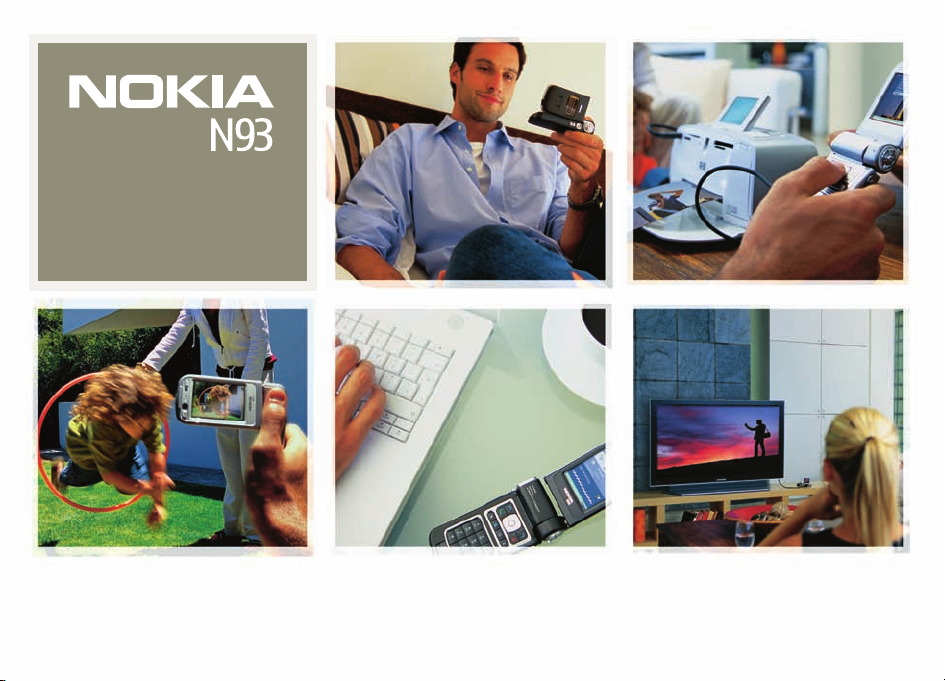
Additional applications
Nokia N93-1
Page 2
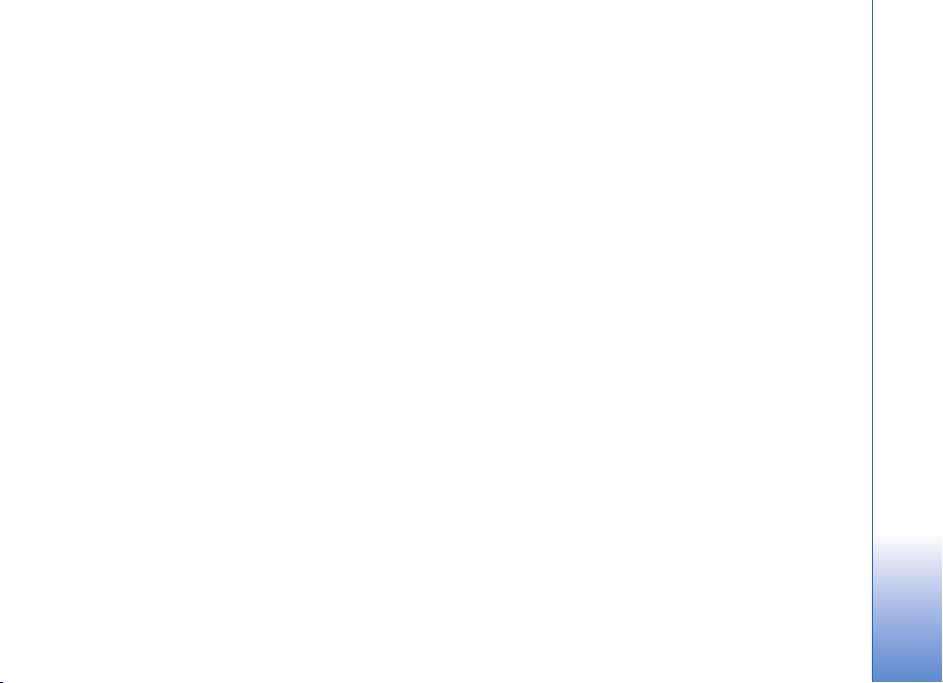
Nokia N93 Additional Applications
9255382
ISSUE 1 EN
1
Page 3
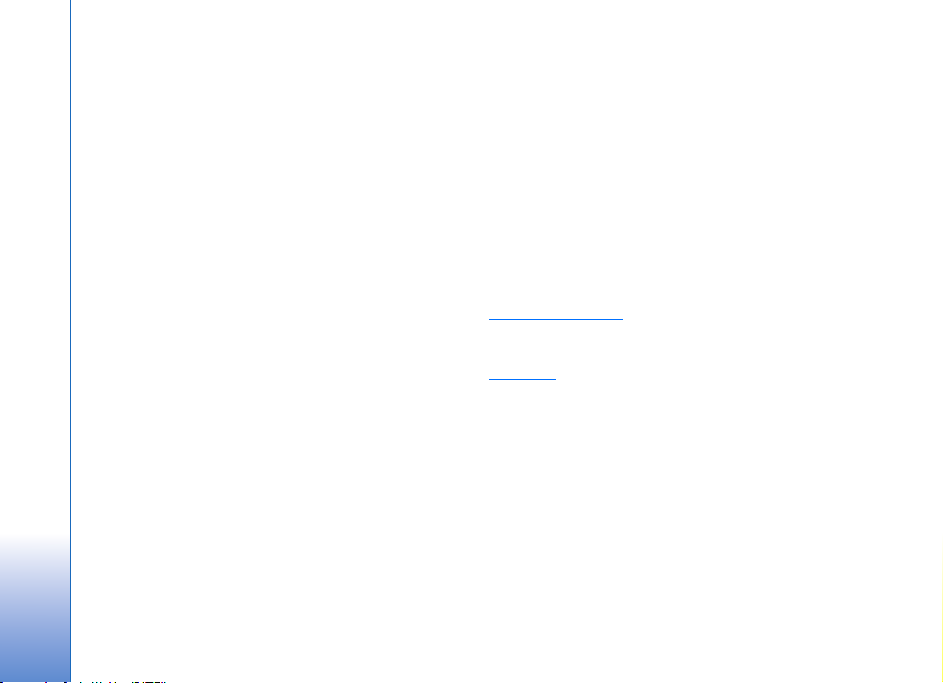
ABOUT ADD-ON APPLICATIONS FOR YOUR NOKIA N93
In the memory of your device and on the DVD supplied with the device you will find
additional ap plications from Nokia and third-party developers. Some operations and
features are SIM card and/or network dependent, MMS dependent, or dependent
on the compatibility of devices and the content formats supported. Some services
are subject to a separate charge.
NO WARRANTY
The third party applications provided in the memory of your de vice and on the DVD
supplied with the device, and discussed in this guide have been created and are
owned by persons or entities that are not affiliated with or related to Nokia. Nokia
does not own the copyrights and/or intellectual property rights to these third party
applications. As such, Nokia does not take responsibility for any end user support
or the functionality of these third party applications, nor the information presented
in the applications or these materials. Nokia does not provide any warranty for
these applications.
YOU ACKNOWLEDGE THE SOFTWARE AND/OR APPLICATIONS (COLLECTIVELY, THE
"SOFTWARE") ARE PROVIDED AS IS WITHOUT WARRANTY OF ANY KIND EXPRESS
OR IMPLIED AND TO THE MAXIMUM EXTENT PERMITTED BY APPLICABLE LAW.
NEITHER NOKIA NOR ITS AFFIL IATES MAKE ANY REPRESENTATIONS OR WARRAN TIES,
EXPRESS OR IMPLIED, INCLUDING BUT NOT LIMITED TO WARRANTIES OF TITLE,
MERCHANTABILITY OR FITNESS FOR A PARTICULAR PURPOSE OR T HAT THE SOFTWARE
WILL NOT INFRINGE ANY TH IRD PARTY PATENTS, COPYRIGHTS, TRADEMARKS,
OR OTHER RIGHTS.
© 2006 Nokia. All rights reserved.
Nokia, Nokia Connecting People, Nseries and N93i are trademarks or registered
trademarks of Nokia Corporation. Other product and company names mentioned
herein may be trademarks or trade names of their respective owners.
Nokia operates a policy of ongoing development. Nokia reserves the right to make
changes and improvements to any of the products described in this document
without prior notice.
TO THE MAXIMUM EXTENT PERMITTED BY APPLICABLE LAW, UNDER NO
CIRCUMSTANCES SHALL NOKIA OR ANY OF ITS LICENSORS BE RESPONSIBLE FOR
ANY LOSS OF DATA OR INCOME OR ANY SPECIAL, INCIDENTAL, CONSEQUENTIAL
OR INDIRECT DAMAGES HOWSOEVER CAUSED.
THE CONTENTS OF THIS DOCUMENT ARE PROVIDED "AS IS". EXCEPT AS REQUIRED
BY APPLICABLE LAW, NO WARRANTIES OF ANY KIND, EITHER EXPRESS OR IMPLIED,
INCLUDING, BUT NOT LIMITED TO, THE IMPLIED WARRANTIES OF MERCHANTABILITY
AND FITNESS FOR A PARTICULAR PURPOSE, ARE MADE IN RELATION TO THE ACCURACY,
RELIABILITY OR CONTENTS OF THIS DOCUMENT. NOKIA RESERVES THE RIGHT TO
REVISE THIS DOCUMENT OR WITHDRAW IT AT ANY TIME WITHOUT PRIOR NOTICE.
THE AVAILABILITY OF PARTICULAR PRODUCTS AND APPLICATIONS FOR THESE
PRODUCTS MAY VARY BY REGION. PLEASE CHECK WITH YOUR NOKIA DEALER FOR
DETAILS, AND AVAILABILITY OF LANGUAGE OPTIONS.
Changes and improvements to the products described in this document are possible
without prior notice. Availability may vary by country and region.
NOKIA CUSTOMER CARE CENTER, USA
4630 Woodland Corporate Blvd., Suite #160
Tampa, Florida 33614
TEL 1-888-NOKIA-2U (1-888-665-4228)
FAX 1-813-249-9619
www.nokiausa.com/support
In Canada call:
Tel: 1-888-22-NOKIA (1-888-226-6542)
www.nokia.ca
For TTY/TDD users only:
1-800-24-NOKIA (1-800-246-6542)
ISSUE 1 EN, 9255382
2
Page 4
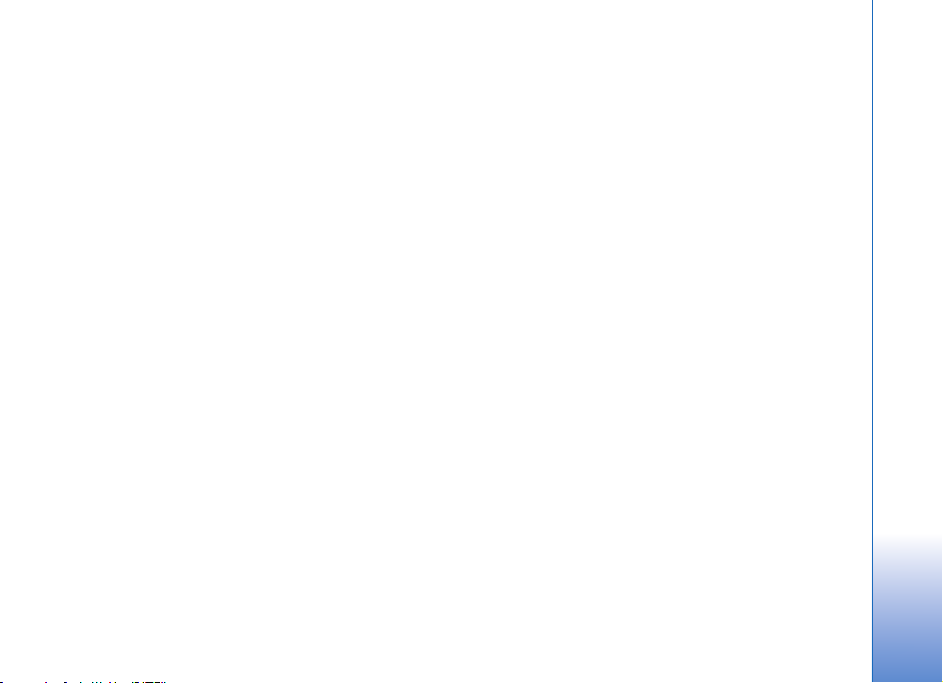
Contents
Introduction ................................................4
Network services......................................................................4
Support.......................................................................................4
Internet........................................................5
Web .............................................................................................5
Mobile Search .........................................................................6
Download! ................................................................................7
Yahoo! Go ..................................................................................8
Catalogs ....................................................................................9
WLAN wizard ......................................................................... 10
Tools ..........................................................12
Settings wizard .....................................................................12
For your PC................................................14
Home Media Server .............................................................14
Nokia Lifeblog ......................................................................15
Nokia PC Suite ......................................................................18
Adobe Photoshop Album Starter Edition ......................19
Adobe Premiere Elements ..................................................22
Contents
3
Page 5
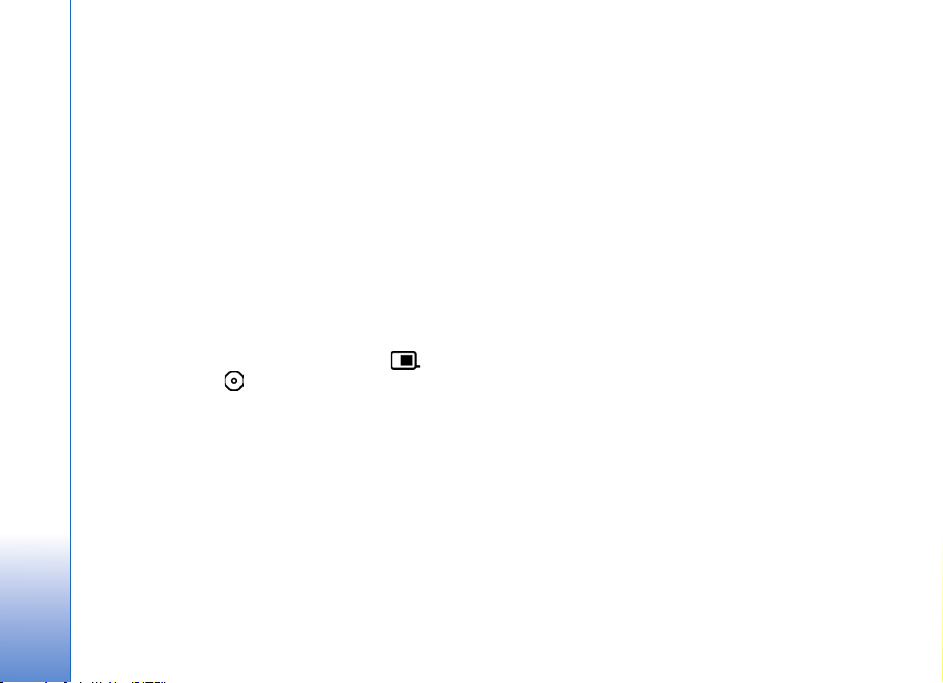
Introduction
Model number: Nokia N93-1
Hereinafter referred to as Nokia N93 or Nokia device.
Your Nokia N93 is a powerful, intelligent multimedia device.
Introduction
There are various applications provided by Nokia and
different third-party software developers to help you do
more with your Nokia device.
Some of the applications provided are in the device memory,
and some are on the DVD-ROM supplied with the device.
To use some applications, you must accept the applicable
license terms.
Throughout this document, icons indicate if the
application is available in the device memory ( )
or on the DVD-ROM ( ).
Copyright protections may prevent some images, music
(including ringing tones), and other content from being
copied, modified, transferred, or forwarded.
Your device may have some bookmarks or links preinstalled
for or may allow access to sites provided by third parties
not affiliated with Nokia. Nokia does not endorse or assume
any liability for these sites. If you choose to access them, you
should take the same precautions, for security or content,
as you would with any internet site.
Refer to the user guide for other important information
about your device.
4
Network services
To use the phone you must have service from a wireless
service provider. Many of the features require special
network features. These features are not available on all
networks; other networks may require that you make
specific arrangements with your service provider before
you can use the network services. Your service provider can
give you instructions and explain what charges will apply.
Some networks may have limitations that affect how you
can use network services. For instance, some networks may
not support all language-dependent characters and services.
Your service provider may have requested that certain
features be disabled or not activated in your device. If so,
these features will not appear on your device menu. Your
device may also have a special configuration such as changes
in menu names, menu order, and icons. Contact your service
provider for more information.
Support
Applications provided by third-party software developers
are supported by these developers. If you experience
problems with an application, obtain support from the
relevant website. See the web links at the end of each
application in this guide.
Page 6
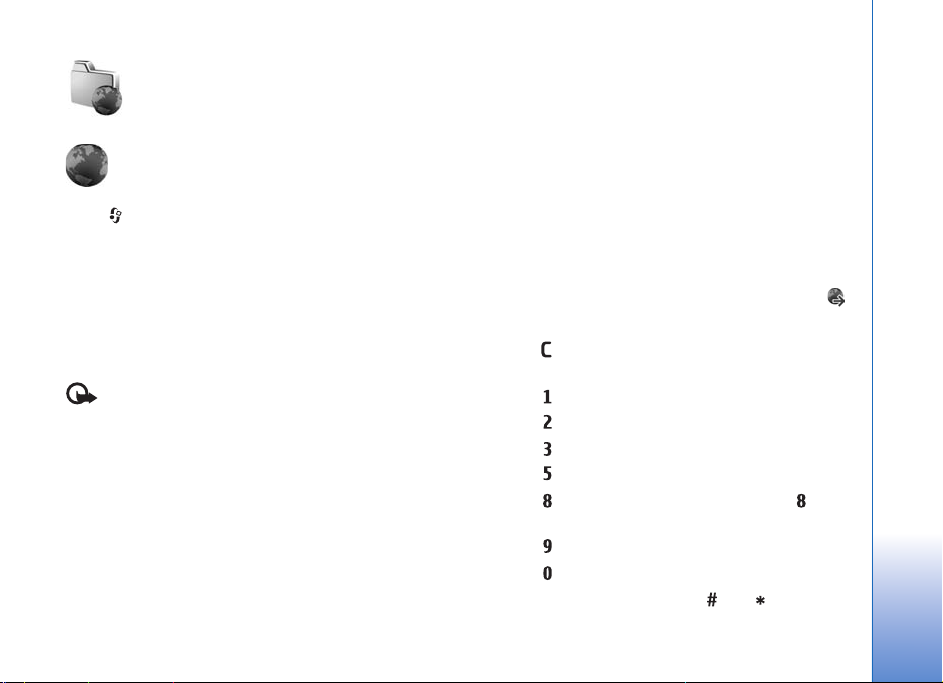
Internet
Web
Press , and select Internet > Web (network service).
Check the availability of services, pricing, and fees with
your service provider. Service providers will also give you
instructions on how to use their services.
With this browser, you are able to view normal web pages,
to zoom in and out on a page, to view web pages that
co ntain on ly t ext in n arr ow f orm so that t ext wra ps, and to
read feeds and blogs.
Important: Use only services that you trust and
that offer adequate security and protection against
harmful software.
For more information on web access points, see the user
guide for your device.
Web feeds and blogs
Web feeds are xml files in web pages that are widely used by
the weblog community to share the latest entries' headlines
or their full text, for example, recent news. It is common to
find web feeds on web, blog, and Wiki pages. To subscribe
to a web feed on web pages, select Options > Subscribe.
Internet
To view the web feeds you have subscribed to, in the web
bookmarks view, select Web feeds.
Blogs or weblogs are web diaries. To download a web feed
or blog on the web, scroll to it, and press the scroll key.
Browse
To download a page, select a bookmark, and press the
scroll key. You can also enter the address in the field ( ).
Keyboard shortcuts
• Press to close the current window if two or more
windows are open.
• Press to open your bookmarks.
• Press to search for text in the current page.
• Press to return to the previous page.
• Press to list all open windows.
• Press to show the page overview. Press again
to zoom in and view the desired information.
• Press to go to a different web page.
• Press to go to the start page.
To zoom the page in or out, press or .
5
Page 7
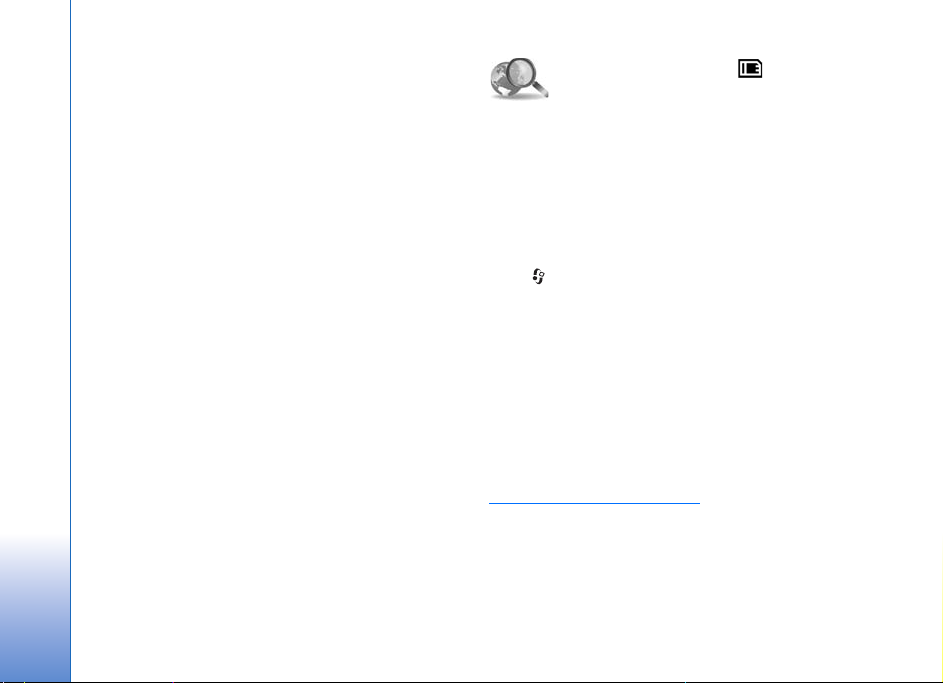
To allow or prevent the automatic opening of multiple
windows, select Options > Settings > Block pop-ups > Yes.
To view the web pages you have visited during the current
Internet
browsing session, select Options > Navigation options >
History. To have the list of the previous pages automatically
shown when you return to the previous page, select
Options > Settings > History list > On.
Search information
You can use Mini Map to view and search for information
on web pages that contain large amounts of information.
When Mini Map is on, navigate to the edge of the web page
you are browsing and a red border outlines the area of the
web page currently being viewed. Move the red border to
the area of the web page you wish to browse. To set Mini
Map on, select Options > Settings > Mini map > On.
Mobile Search
Use Mobile Search to get access to search engines, and
find and connect to local services, websites, images, and
mobile content. You can use the application to find and
call local restaurants and shops, and use the advanced
mapping technology to assist you in finding their location.
Use Mobile Search
Press , and select Internet > Search.
When you open Mobile Search, a list of categories is displayed.
Select a category (for example, Images), and enter your text
into the search field. Select Search. The search results are
displayed on the screen.
End connection
To end the connection to the web, select Options >
Advanced options > Disconnect.
To delete the information the network server collects about
your visits to various web pages, select Options >
Advanced options > Delete cookies.
To empty the temporary memory that stores information
about your visits to different websites, select Options >
Advanced options > Clear cache.
6
More information
For additional help and instructions on the application,
select Options > Help.
For more information on the application, visit also
www.mobilesearch.nokia.com/
.
Page 8
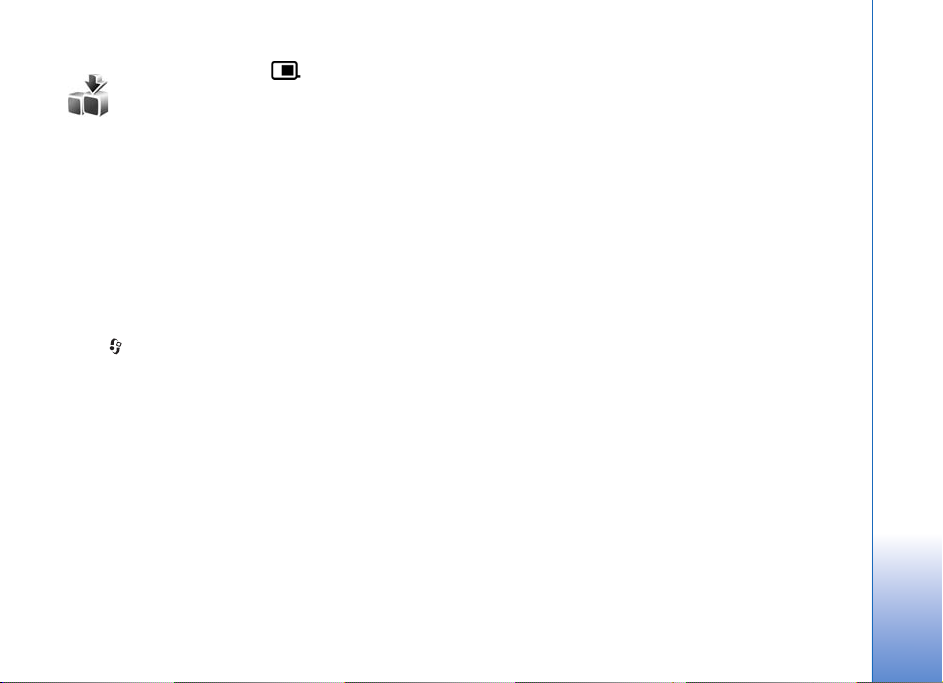
Download!
Download! (network service) is a mobile content shop
available on your device.
With Download! you can discover; preview; buy; download;
and upgrade content, services, and applications that work
with your Nokia device. Games, ringing tones, wallpaper,
applications, and much more are easily accessible. The items
are categorized under catalogs and folders provided by
different service providers. The available content depends
on your service provider.
Press , and select Internet > Download!.
Download! uses your network services to access the most
up-to-date content. For information on additional items
available through Download!, contact your service provider,
or the supplier or manufacturer of the item.
Download! receives ongoing updates, and provides you
with the latest content your service provider offers for your
device. To update the content in Download! manually,
select Options > Refresh list.
To hide a folder or a catalog from the list, for example, to
view only the items you use frequently, select Options >
Hide. To make all the hidden items visible again, select
Options > Show all.
To buy the selected item in the main view or in a folder or
catalog, select Options > Buy. A submenu opens, where you
can select the version of the item and view price information.
The available options depend on the service provider.
To download an item that is free of charge, select
Options > Get.
Settings
The application updates your device with the most recent
content available from your service provider and other
available channels. To change the settings, select Options >
Settings, and from the following:
Access point—Select which access point is used to connect
to the service provider’s server and whether to have the
device to ask for the access point every time you use it.
Automatic open—Select Yes if you want the content or
application to be opened automatically after downloading.
Preview confirmation—Select No if you want to
automatically download a preview of the content or
application. Select Yes if you want to be asked separately
each time before downloading a preview.
Buy confirmation—Select Yes if you want to be asked for
confirmation before buying content or an application. If you
select No the buying process starts immediately after you
select Buy.
After you complete the settings, select Back.
Internet
7
Page 9

Yahoo! Go
Internet
Press , and select Internet > Download!.
Yahoo! Go enables you to access services including Yahoo!
Mail, Yahoo! Messenger, Yahoo! Photos, and Yahoo! Search,
as well as view news, and download games and ringtones.
Yahoo! Go enables you to automatically synchronize your
device’s e-mails, calendar, and contacts with your online
Yahoo! account.
Yahoo! Go uses a single sign-in feature, which means that
you only have to sign-in once during set-up.
The Yahoo! Go service periodically checks the relevant data
on your device, such as Yahoo! Mail and Yahoo! Photos, and
automatically synchronizes it with your Yahoo! account
information online. This may involve the transmission of
large amounts of data through your service provider’s
network. Contact your service provider for information
about data transmission charges.
Set-up
To use many of the services in Yahoo! Go, you need a Yahoo ID
and password. For more information, go to www.yahoo.com
The first time you open the application, select a country.
This setting determines the content of some Yahoo!
services. If your country is not shown, select Other.
You can search and browse Yahoo! content immediaetly
without having to sign in.
To synchronize your Yahoo! services with your device, select
Mail, Calendar, or Address Book. After signing in with your
Yahoo! ID and password, and selecting a valid access point
for internet access, your device synchronizes with your
Yahoo! account. For example, selecting Mail downloads all
e-mails from your Yahoo! account to your device.
Features
Yahoo! Mail, Calendar, and Address Book
With Yahoo! Mail, Calendar, and Address Book, you can
receive data from Yahoo! services to your device. When a
new e-mail arrives in your Yahoo! account, you can read it
directly from your device’s inbox. Deleting e-mails, or
updating your calendar and contacts on your device is
automatically reflected in your online Yahoo! account.
Yahoo! Search
Yahoo! Search enables you to search the internet.
Yahoo! Messenger
Yahoo! Messenger enables you to chat with your contacts
.
using your device. You can send and receive instant
messages (IMs), emoticons, audibles, and voice IMs; attach
images to IMs; and manage your Yahoo! Messenger account.
8
Page 10

To appear online to your contacts, you must sign in to Yahoo!
Messenger. Your device saves your login information so you
do not need to reenter this each time you want to send
instant messages. After 10 minutes of inactivity, you are
automatically signed out from Yahoo! Messenger. Increasing
this default setting reduces the standby time of your device.
Some networks do not support simultaneous use of
Yahoo! Messenger and the reception of video calls and
multimedia messages.
Yahoo! Photos
Yahoo! Photos helps you manage and share your photos.
You can view and upload images from your device, as well
as link to Yahoo! Photos and view your albums on the web.
You may be charged data costs to send your images to
this service.
Each time you take a photo with your device, Yahoo!
Photos asks if you want to add it to your album.
Photos that you upload to Yahoo! Photos appear as follows:
• In your album on the Yahoo! Photos web site (in their
original size).
• In the Yahoo! Photos application on your device (in a
reduced size).
•In the Gallery (in the original size)
More information
To find out more about Yahoo! Go, how it works, information
on costs, and additional help, please see the online help in
Yahoo! Go or visit: www.go.yahoo.com/nokia
.
Catalogs
Nokia Catalogs (network service) is a mobile content shop
available on your device.
With Nokia Catalogs you can discover; preview; buy;
download; and upgrade content, services, and applications
that work with your Nokia device. Games, ringing tones,
wallpaper, applications, and much more are easily accessible.
The available content depends on your service provider.
Press , and select Internet > Download! > Catalogs.
Select OK if you accept the disclaimer.
Nokia Catalogs uses your network services to access the
most updated catalog content. For information on
additional items available through Nokia Catalogs, contact
your service provider.
Nokia Catalogs receives ongoing updates, providing the latest
content for your device that your service provider offers. To
update the catalogs manually, select Options > Refresh list.
Internet
9
Page 11

Nokia Catalogs settings
The application updates your device with the most recent
catalogs available from your service provider and other
Internet
available channels. To change the settings, select Options >
Settings and from the following options:
Access point—Select which access point is used to
connect to the service provider’s server.
Automatic open—Select Yes if you want the content or
application to be opened automatically after downloading.
Preview confirmation—Select No if you want to
automatically download a preview of the content or
application. Select Yes if you want to be asked separately
each time before downloading a preview.
Buy confirmation—Select Yes if you want to be asked for
confirmation before buying content or an application. If
you select No the buying process starts immediately after
you select Buy.
After you complete the settings, select Back.
WLAN wizard
The WLAN wizard helps you to connect to a wireless LAN
and manage your wireless LAN connections.
Some places, like France, have restrictions on the use
of wireless LAN. Check with your local authorities for
more information.
Important: Always enable one of the available
encryption methods to increase the security of your
wireless LAN connection. Using encryption reduces
the risk of unauthorized access to your data.
The WLAN wizard shows the status of your wireless LAN
connections in the active standby mode. To view the available
options, scroll to the row showing the status, and press .
If the search results of found wireless LANs, for example,
WLAN network found are displayed, to automatically
create an internet access point and start the web browser
using this IAP, select the status, the option Start Web
browsing, and the network.
If you select a secured wireless LAN network, you are asked
to enter the relevant passcodes. To connect to a hidden
network, you must enter the correct network name (service
set identifier, SSID).
If you are connected to a wireless LAN, the internet access
point name and [08]' connected are displayed. To start
the web browser using this IAP, select the status and the
option Continue Web browsing. To end the connection in
the wireless LAN, select the status and the option
Disconnect WLAN.
If wireless LAN scanning is off and you are not connected
to any wireless LAN, WLAN scanning off is displayed. To
set scanning on and search for available wireless LANs,
select the status WLAN scanning on.
10
Page 12

To start a search for available wireless LANs, select a status
and the option Search for WLAN. To set wireless LAN
scanning off, select a status and the option WLAN
scanning off.
To access the WLAN wizard in the menu, press , and
select Download! > WLAN wiz..
Wireless LAN access points
To search for wireless LANs available within range, press
, and select Download! > WLAN wiz.. To create an
internet access point in a wireless LAN, select Options >
Define access point. To view the details of a network
shown in the list, select Options > Details.
When an application asks you to select an access point,
select the created access point. You can also create an
internet access point by selecting Search for WLAN.
You can also use Conn. mgr. to create internet access points.
See "Connection manager" in the user guide.
Operating modes
There are two operating modes in wireless LAN:
infrastructure and ad hoc.
The infrastructure operating mode allows two kinds of
communication: wireless devices are connected to each
other through a wireless LAN access point device, or wireless
devices are connected to a wired LAN through a wireless
LAN access point device.
In the ad hoc operating mode, devices can send and receive
data directly to each other. To create an internet access point
for an ad hoc network, see "Access points" in the user guide.
Internet
11
Page 13

Tools
Tools
12
Settings wizard
Settings wizard configures your device for operator (MMS,
GPRS, mobile internet, and streaming), e-mail, push to talk
(network service), and video sharing (network service)
settings based on your service provider’s information.
To use these services, you may have to contact your service
provider to activate a data connection or other services.
Press , and select Tools > Sett. wizard.
Select the item from the menu for which you want to
configure your device, and press .
E-mail
1 When you choose to configure your e-mail settings,
Settings wizard detects your available service provider,
and asks you to confirm it. Select OK, or scroll to
another service provider, and select OK.
2 Select your e-mail service provider from the list.
3 Select the outgoing mail server. Use the default server
if you are not sure.
4 Settings wizard prompts you to enter the details of your
e-mail address, user name, and password. Select each
in turn and Options > Change. Enter the details, and
select OK.
5 Select Options > OK when you are finished.
6 Select OK to confirm that you want to set up the
mailbox for the specified operator.
7 Select OK.
Operator
1 When you choose to configure your operator settings,
Settings wizard detects your available service provider
and asks you to confirm it. Select OK, or scroll to another
service provider, and select OK.
2 Select OK to confirm that you want to set up your
device for the specified operator.
Push to talk
This option is available only if you have the application
installed in your device, and you have subscribed to the
service. This application may not be compatible with most US
networks. Contact your service provider for more information.
Page 14

1 When you choose to configure your Push to talk (network
service) settings, Settings wizard detects your available
service provider, and asks you to confirm it. Select OK, or
scroll to another service provider, and select OK.
2 Some operators require a user name, password, and
nickname. Select each in turn and Options > Change.
Enter the details, and select OK.
3 Select Options > OK when you are finished.
4 Select OK to confirm that you want to set up Push to
talk for the specified operator.
Video sharing
This option is available only if you have the application
installed in your device, and you have subscribed to the
service. This application may not be compatible with most
US networks.
1 When you choose to configure settings for Video
sharing (3G network service), Settings wizard detects
your available service provider, and asks you to confirm
it. Select OK, or scroll to another service provider and
select OK.
2 Some operators require a video sharing address, user
name, and password. Select each in turn Options >
Change. Enter the details, and select OK.
3 Select Options > OK when you are finished.
4 Select OK to confirm that you want to set up video
sharing for the specified operator.
5 After creating video sharing settings, Settings wizard
asks if you want to create or update your own contact.
Select Yes or No.
More information
If you experience any problems with Settings wizard, visit
the Nokia website at www.nokiausa.com/phonesettings
Tools
.
13
Page 15

For your PC
14
Home Media Server
For your PC
Important: Always enable one of the available
encryption methods to increase the security of your
wireless LAN connection. Using encryption reduces
the risk of unauthorized access to your data.
Home Media Server uses UPnP architecture to connect to
compatible devices through wireless LAN. UPnP architecture
uses the security settings of the wireless LAN connection.
With Home Media Server you can catalog music, pictures,
and video files on your compatible PC automatically. You
can create custom music playlists, photo albums, and movie
collections. You can transfer compatible media files to your
device and back up files from your device to your PC. You
can use your device as a remote control and show media
files from the device or PC to a UPnP compatible networked
home media player such as a PC, television, or stereo system.
Install on a PC
Install the Home Media Server application to your compatible
PC from the DVD -ROM supplied with your device . Home Media
Server requires Microsoft Windows 2000 or Windows XP
operating system. If you have a firewall to protect your PC, you
may need to change settings to allow the PC to work with your
Nokia device. Follow the on-screen installation instructions.
Manage your media files
To keep track of your songs, digital photos, and video clips,
locate the files on your compatible PC, and add the files or
entire folders to Home Media Server.
You can designate folders where you keep compatible media
files on your PC as watch folders. When you place new
media files in watch folders, Home Media Server adds them
to your library and keeps them updated automatically.
Transfer files from PC to your device
1 Using your Nokia device, connect to the Home Media
Server on your compatible PC.
On your compatible PC, using the Home Media Server
application, select your Nokia device in the devices menu.
2 Select a media file library you want to transfer.
3 Select a single media file.
4 Select the option to transfer the file to the Nokia device.
Transfer files from your device to PC
1 Using your Nokia device, connect to the Home Media
Server on your compatible PC; or on your compatible
PC, using the Home Media Server application, select
your Nokia device in the devices menu.
Page 16

2 Select the file you want to transfer.
3 Select the option to transfer the file to the Home Media
Server on your compatible PC.
Show files from PC in other devices
You can use your Nokia device as a remote control to show
compatible media files from Home Media Server on your
compatible PC in other UPnP compatible devices on your
home network. For example, you can use your Nokia device
to control playback of compatible music files stored on
your PC through your UPnP compatible home audio system
using a UPnP compatible multimedia receiver.
Control media files with your Nokia device:
1 Using your Nokia device, connect to the Home Media
Server on your compatible PC.
2 Select the media library containing the file you want
to control.
3 Select a media file.
4 Select the compatible device on which the file is shown.
More information
For more information on Home Media Server, visit
www.simplecenter.net/nokia
Home Media Server application to open Help.
, or press F1 in the
Nokia Lifeblog
Nokia Lifeblog is a combination of software for mobile phone
and PC that keeps a multimedia diary of the items that you
collect with your device. Nokia Lifeblog automatically
organizes your photos, videos, sounds, text messages,
multimedia messages, and weblog posts into a chronology
that you can browse, search, share, publish, and back up.
Both Nokia Lifeblog PC and Nokia Lifeblog mobile let you
send or blog your items for others to see.
Nokia Lifeblog mobile automatically keeps track of your
multimedia items. Use Nokia Lifeblog mobile to browse your
items, send them to others, or publish them on the web.
Connect your device to a compatible PC using a USB data
cable or Bluetooth connectivity to transfer and synchronize
the items on the device with your PC.
Nokia Lifeblog PC provides easy browsing and searching of the
items that you collected with your device. With one-button
transfer using a USB data cable or Bluetooth connectivity,
your favorite photos, videos, text, and multimedia messages
are transferred back to your device.
To back up Nokia Lifeblog for safekeeping, use a hard disk, CDs,
DVDs, removable drive, or network drive. Additionally, you can
post items to your weblog (blog).
To start Lifeblog on your device, press , and select
My own > Lifeblog.
For your PC
15
Page 17

Installation on your PC
Before you install Nokia Lifeblog on a compatible PC, you
need the following:
• 1 GHz Intel Pentium or equivalent with 128 MB RAM
• 400 MB of available hard disk space (if Microsoft DirectX
For your PC
and Nokia PC Suite must be installed)
• Graphics resolution of 1024x768 with 24-bit color
• 32 MB graphics card
• Microsoft Windows 2000 or Windows XP
To install Nokia Lifeblog on your PC, do the following:
1 Insert the DVD-ROM supplied with your device.
2 Install Nokia PC Suite (includes Nokia Connectivity
Cable Drivers for USB connection).
3 Install Nokia Lifeblog for PC.
If Microsoft DirectX 9.0 is not already installed on your PC,
it is installed with Nokia Lifeblog PC.
Connect your device and your PC
To connect your device and a compatible PC using a USB
data cable, do the following:
1 Ensure that you have installed Nokia PC Suite.
2 Connect the USB data cable to the device and the PC.
When you connect your device to the PC for the first time
after you have installed Nokia PC Suite, the PC installs the
specific driver for your device. This may take a while.
3 Start the Nokia Lifeblog PC application.
To connect your device and a compatible PC using Bluetooth
wireless technology, do the following:
1 Ensure that you have installed Nokia PC Suite on your PC.
2 Ensure that you have paired your device and the PC
through Bluetooth wireless technology. See the Nokia
PC Suite user guide and the user guide for your device.
3 Activate Bluetooth connectivity on your device and on
your PC. For details, see the user guide for your device
and the documentation for your PC.
Copy items
When you have connected your device to a compatible PC
using a USB data cable or Bluetooth connectivity, you can
copy your items between your device and your PC.
To copy new or edited items from your device to your PC,
and copy the selected items from your PC to your device,
do the following:
1 Start the Nokia Lifeblog application on your PC.
2 In the Nokia Lifeblog PC application, select File > Copy
from phone and to phone.
The new items from your device are copied to your PC.
The items on the To phone view on your PC are copied
to your device.
16
Page 18

Post to the web
To share your best Nokia Lifeblog items, send them to your
weblog on the internet for others to see.
You must first create an account with a weblog service,
create one or more weblogs that you use as the destination of
your posts, and add the weblog account to Nokia Lifeblog.
The recommended weblog service for Nokia Lifeblog is
TypePad from Six Apart, www.typepad.com
On your device, add the weblog account in Nokia Lifeblog in
the weblog settings. On your compatible PC, edit accounts
in the Edit blog accounts window.
To post items to the web from your device, do the following:
1 In Timeline or Favorites, select the items that you
want to post to the web.
2 Select Options > Post to Web.
3 If you use the feature for the first time, Nokia Lifeblog
retrieves a weblog list from the weblog server.
4 The weblog post dialog opens. Select the weblog you
want to use from the Post to: list. If you have created
new weblogs, to update the weblog list, select
Options > Refresh blog list.
5 Enter a title and a caption for the post. You can also
write a longer story or description in the body text field.
6 When everything is ready, select Options > Send.
To post items to the web from your PC, do the following:
.
1 In Timeline or Favorites, select the items (a maximum
of 50) that you want to post to the web.
2 Select File > Post to Web. Post to Web opens.
3 Enter a title and a caption for the post. You can also
write a longer story or description in the body text field.
4 Select the weblog that you want to use from the Post
to: list.
5 When everything is ready, select Options > Send.
Import items from other sources
In addition to the .jpg images of your device, you can also
import .jpg images and .3gp and .mp4 video clips,.arm
sound files, and .txt text files from other sources (such as
compatible CD or DVD, or folders on the hard disk of your
compatible PC) into Nokia Lifeblog.
To import images or videos from a compatible PC to Nokia
Lifeblog for PC, do the following:
1 Select Timeline or Favorites > File > Import. The Import
window opens.
2 Browse the list to find the image, video, sound, or text
file you want to import, or navigate to other folders to
find the file you require.
3 Select a folder, file, or several files. You can view their
content in the preview pane.
4 Select Open to import the folder (including subfolders)
or selected files.
For your PC
17
Page 19

Browse timeline and favorites
When you start Nokia Lifeblog on your PC, you have several
ways to move around in Timeline and Favorites. The fastest
way is to use the slider handle. Alternatively, either click
the time bar to select a date, use Go to date, or use the
For your PC
arrow keys.
More information
For more information on weblog services and
their compatibility with Nokia Lifeblog, visit
www.nokia.com/lifeblog
Lifeblog PC application to open Nokia Lifeblog Help.
, or press F1 in the Nokia
Nokia PC Suite
Nokia PC Suite is a set of PC applications developed for use
with your Nokia device.
To install and use Nokia PC Suite, you need a PC that runs on
Microsoft Windows 2000 or XP and is compatible with a
USB data cable, Bluetooth or infrared connectivity. Before
using Nokia PC Suite, you must install it on your PC. See the
DVD–ROM supplied with your device for more information.
A full user guide for Nokia PC Suite is available in electronic
format on the DVD-ROM. For further information, and to
download the most recent version of Nokia PC Suite, visit
www.nokiausa.com/pcsuite
.
Some useful applications in Nokia PC Suite are:
Get Connected—to connect your device to a compatible
PC for the first time
Synchronize—to synchronize contacts, calendar, to-do,
and note items, and e-mails between your device and a
compatible PC personal information manager (PIM)
Backup—to back up data from your device or restore saved
data from the compatible PC to the device
Send text messages—to create and send text messages
Store images—to store images and videos from your
device to a compatible PC
File manager—to manage the contents of your device
folders through Windows Explorer
Transfer music—to create and organize digital music files on
a compatible PC and transfer them to a compatible device.
Connect to the Internet—to establish a network connection
using your device as a modem
More information
For further information, and to download the most recent
version of Nokia PC Suite, visit www.nokiausa.com/pcsuite.
18
Page 20

Adobe Photoshop Album Starter Edition
Adobe Photoshop Album Starter Edition 3.0 helps you to
find, fix, and easily share your photos using a compatible
PC. With this version of Starter Edition you can:
• Use tags to organize your photos so that they are easy
to find.
• Use a calendar view to view all of your digital photos in
one place.
• Fix common photo flaws in a single click.
• Share photos in many ways: send through e-mail, print
at home, or send them to compatible mobile devices.
Installation
Install the Starter Edition application to your compatible PC
from the DVD-ROM provided with your device. Starter Edition
requires the Microsoft Windows 2000 (Service Pack 4 or
above), or XP operating system (Service Pack 2 or above),
Nokia PC Suite 6.5 or later for connectivity between your
device and PC, and Apple QuickTime 6.5.1. or later to view and
edit video clips.
Nokia PC Suite can be found on the DVD-ROM supplied
with your device. If your system does not have Apple
QuickTime installed, you can install it from
www.apple.com/quicktime/download
on-screen installation instructions.
. Follow the
Transfer from your device to PC
There are two ways to transfer your photos from your
device to Starter Edition.
To transfer photos and video clips to a compatible PC
automatically, do the following:
1 Connect your device to a compatible PC with a compatible
USB data cable. On the PC, the Adobe Photo Downloader
opens, and the new image and video files captured since
the last transfer are automatically selected.
2 To start the transfer, click Get Photos. All selected files
are imported to Starter Edition. Any albums you created
in the Gallery of your device will be automatically
transferred into Starter Edition and identified as tags.
3 You can select to delete files from your device after
they have been transferred to Starter Edition.
To enable or disable the automatic Adobe Photo Downloader
dialog box, right-click the icon on the task bar.
To transfer photos to a compatible PC manually,
do the following:
1 Connect your device to a compatible PC with the USB
data cable or using Bluetooth connectivity.
2 Start the Starter Edition application.
3 In the shortcuts bar, click Get photos > From Camera,
Mobile Phone or Card Reader. Adobe Photo
Downloader opens.
For your PC
19
Page 21

4 Click Get Photos to start the transfer. All selected files
are imported to Starter Edition. Any albums you created
in the Gallery of your device will be automatically
transferred into Starter Edition and identified as tags.
5 You can delete files from your device after they have
For your PC
been transferred to the Starter Edition.
Transfer from PC to your device
To transfer edited photos and video clips back to your device,
do the following:
1 Connect your device to a compatible PC with the USB
data cable or using Bluetooth connectivity.
2 Start the Starter Edition application.
3 Select the photos and videos you want to transfer to
your device.
4 Click Share in the shortcuts bar, and select Send to
Mobile Phone.
5 Click OK.
Organize photos by date
Starter Edition automatically organizes your photos by
date so that they are easy to find. There are two ways to
find photos by date: photo well and calendar view.
To find photos using the photo well, do the following:
1 Select Photo Well in the shortcuts bar.
2 In the timeline below the shortcuts bar, select the month
of the photos you want to view. Photos from that month
are shown in the photo well.
To find photos using the calendar view, do the following:
1 Select Calendar View in the shortcuts bar.
2 In the calendar view, select a day with a photo to view
all the photos taken that day.
3 Scroll from month to month with the arrow buttons at
the top of the calendar.
Organize photos using tags
Find photos by using keyword tags based on the people, place,
event, and other characteristics of the photo. When you tag
your photos, you do not have to remember the file name,
date, or folder for each photo.
Click Organize in the shortcuts bar to open Tag.
To create your own tag, do the following:
1 Click New in the Tag pane, and select New Tag.
2 In the Create Tag dialog box, use the Category menu to
choose which subcategory you want to list the tag under.
3 In the Name text box, enter the name you want to give
the tag.
4 In the Note text box, enter any information you want
to add about the tag.
5 Click OK.
20
Page 22

The tag appears in the Tag pane under the category or
subcategory you selected.
To attach a tag to a photo, drag the tag from the Tag pane
onto the photo in the photo well.
To find your photos, double-click a tag in the Tag pane; the
search finds all photos that have that particular tag attached.
To narrow the range of photos and jump to a particular
month, click the bar in the timeline.
If you create a new album on the device, add photos in it,
and transfer the photos to Starter Edition, the album
information shows as a new tag under Imported tags.
Fix your photos
To fix the most common photo problems, do the following:
1 Select a photo in the photo well.
2 Click Fix photo in the shortcuts bar. Starter Edition
makes a copy of the original photo file for editing.
To fix the photo automatically, select Auto Smart Fix.
To fix the photo manually, select Fix Photo Window...,
and from the following:
General—selects auto correction for color, levels,
contrast, or sharpening.
Crop—crops a photo to improve the composition or add
emphasis to an image.
Red Eye—corrects the red-eye effect caused by a
camera flash.
Play and edit your videos
To play your videos, double-click the video file, and click
Play under the video window.
To edit, rearrange, and delete scenes in your mobile movies,
do the following:
1 Right-click a movie file, and select Edit Mobile Movie.
You see the first frame of your video in the video window.
The blue marker in the timeline below the video window
indicates the frame you are viewing.
2 To play, pause, stop, go to the beginning, or go to the end,
use the control buttons below the video window. To move
through the video, drag the blue marker in the timeline.
3 To select a section of the video to edit, rearrange, or
delete, do one of the following:
• Drag the selection handles that are located at the
beginning and end of the timeline.
• To mark the start time of the selection, press and
hold Shift, and click in the timeline. To mark the end
time, press and hold Ctrl, and click in the timeline.
After you have selected a section, you can drag the
selection bar in the timeline.
4 To delete the selected section of the video, click the
Delete button in the toolbar.
To crop the selection and delete the parts outside it,
click the Crop button in the toolbar.
For your PC
21
Page 23

To copy the selection and paste it to another point in
time, click the Copy button in the toolbar. Drag the
blue marker in the timeline to the desired point, and
click the Paste button.
More information
For your PC
For additional help on the program functions, select
Help > Adobe Photoshop Album Help in the main menu.
For more information on Starter Edition, visit
www.adobe.com/products/photoshopalbum/starter.html.
Adobe Premiere Elements
With Adobe Premiere Elements PC software, you can assemble
and edit your video clips and images; add effects, transitions,
text, and audio; save the output as a QuickTime movie or
Windows media file; or burn directly to a compatible DVD.
To install and use Adobe Premiere Elements, you need a
compatible PC that runs on Microsoft Windows XP. Before
using Adobe Premiere Elements, you must install it on your PC.
Adobe Premiere Elements requires the following:
• Intel Pentium 4, M, D, or Extreme Edition processor;
AMD Opteron or Athlon 64 processor with SSE2
support, 256 MB RAM
• Microsoft Windows XP (Home Edition, Professional, or
Media Center Edition) with Service Pack 2 or higher
• Apple QuickTime 6.5.2 or higher
• 4 GB of available hard disk space for installation
• DVD-ROM drive (compatible DVD writer required to
burn DVDs)
• Graphics resolution of 1024x768 and 16-bit (XGA) color
• Microsoft DirectX 9 compatible sound and display drivers
Adobe Premiere Elements includes supports for video file
formats such as 3GP (import only), MPEG-4, QuickTime, and
Windows Media; audio file formats such as AIFF, MP3, and
WAV; and image file formats such as BMP and JPEG. For a
complete list of supported file formats, see Adobe Help
Center in the Adobe Premiere Elements application. For how
to open Adobe Help Center, see "Help and tutorials", p. 23.
Install Adobe Premiere Elements on a PC
To install Adobe Premiere Elements from the DVD-ROM to
your compatible PC, do the following:
1 Close all applications that are open on your PC and in
your device.
2 Insert the DVD-ROM provided in the standard sales
package into the DVD drive of your PC.
3 From the Install Software menu, select Adobe
Premiere Elements.
4 Follow the on-screen instructions.
When you activate Adobe Premiere Elements, you need the
serial number of the Adobe Premiere Elements application
and the fifteen digit IMEI number of your Nokia device.
22
Page 24

Go to www.adobe.com./special/nokia to obtain the
Adobe Premiere Elements serial number. Write down the
serial number. To obtain the IMEI number of your device,
enter *#06# in standby mode, or remove the battery and
write down the IMEI number from the label.
Help and tutorials
For detailed information on Adobe Premiere Elements, in
the main view, select Help > Premiere Elements Help to
open Adobe Help Center, which also contains several
useful tutorials. See also the How to panel in the Adobe
Premiere Elements Edit view.
Start a new project
In Adobe Premiere Elements, you can create projects in
which the selected video and audio clips, still images, effects,
transitions, and titles are combined into a movie. To start a
new project and add media files to it, do the following:
1 Start Adobe Premiere Elements.
2 In the Welcome view, select New project.
3 In the New project dialog box, enter a name for your
project, and select OK.
After entering the name, you can add media files to
the project.
For your PC
Create a video
The Adobe Premiere Elements application has four active
workspaces: Capture, Edit, Titles, and DVD. When you open
the application, the default workspace is the Edit workspace.
To open another workspace, press the desired button in the
upper right part of the Edit workspace.
The Edit workspace is the main workspace where you can
view the files on the timelines and edit them. In the Titles
workspace, you can add titles, credits, and captions; and in
the DVD workspace, you can burn your video into a
compatible DVD.
Add media files to a project
To add saved video clips, sound clips, and images to the
project, click the Add Media button on the shortcut bar.
You can browse and select files from your compatible PC,
a compatible removable disk, or you can use a compatible USB
data cable to browse and select files from your Nokia device.
The selected files are listed in the Media panel. To use a
desired clip, press and hold the left mouse button to drag
the clip from the Media panel to the timeline. You can
arrange the clips on the timeline in the order you want
them to appear, and also trim and cut the clips. For more
information, see Adobe Help Center. For how to open
Adobe Help Center, see "Help and tutorials", p. 23.
23
Page 25

Edit videos and images
You can add effects, such as twirls or warps, and transitions,
such as fades or dissolves to your videos. You can also edit
color and lighting.
To apply an effect or transition, in the Effects and transitions
For your PC
panel, select the desired effect or transition, and drag it onto
a clip on the timeline.
To add a title, credits, or captions to a video you have created,
in the Titles view, select the desired title, or use a template.
Share your video
With Adobe Premiere Elements, you can burn your videos
to a compatible DVD and view them on a compatible TV.
You can also export the videos to a different file format
and share them on the internet.
Burn your video to a DVD
In the DVD workspace, select from two DVD types: an autoplay
DVD that does not contain menus or a menu-based DVD to
which you can select different scenes, menus, and templates.
To preview the DVD, in the DVD workspace, select Preview
DVD, and press Play.
To adjust the DVD settings before burning the movie to a
compatible DVD, in the Layout panel, select Burn DVD. See
"DVD settings", p. 24.
To burn the movie to a compatible DVD, select Burn.
DVD settings
Before you burn the video to a compatible DVD, you can
edit the DVD settings. Select whether you want to burn the
video directly to a DVD or save it to a folder on your hard
disk; adjust the quality of the DVD; and select the TV standard
for your region. The default setting for DVD quality is Fit
to disc. The Adobe Premiere Elements application fits the
clip to available disc space, and compresses the clip only as
little as needed to preserve quality. Depending on the length
and complexity of the video, compression can take a long time.
Export your video to another file format
If you want to share your video on the internet, for example,
you can export your video to a different file format, such
as QuickTime or Windows Media for the internet. To export
the file to a different file format, press the Export button
on the shortcut bar.
For a complete list of supported file formats, see Adobe
Help Center in the Adobe Premiere Elements application.
For how to open Adobe Help Center, see "Help and
tutorials", p. 23.
24
