Page 1
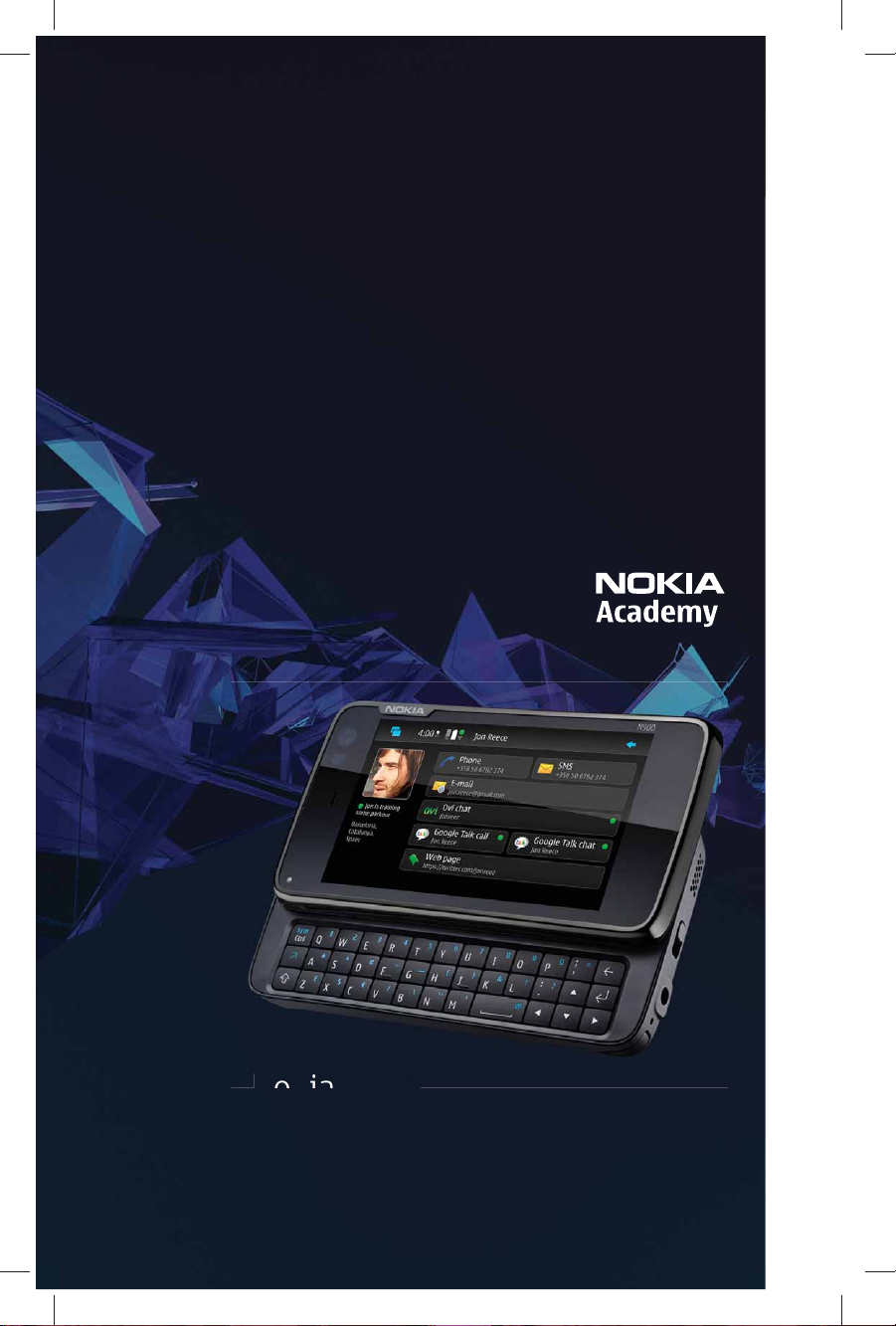
NOKIA IS
REVOLUTIONIZING
MOBILITY, AGAIN
Demo guide
Nokia N900
Page 2
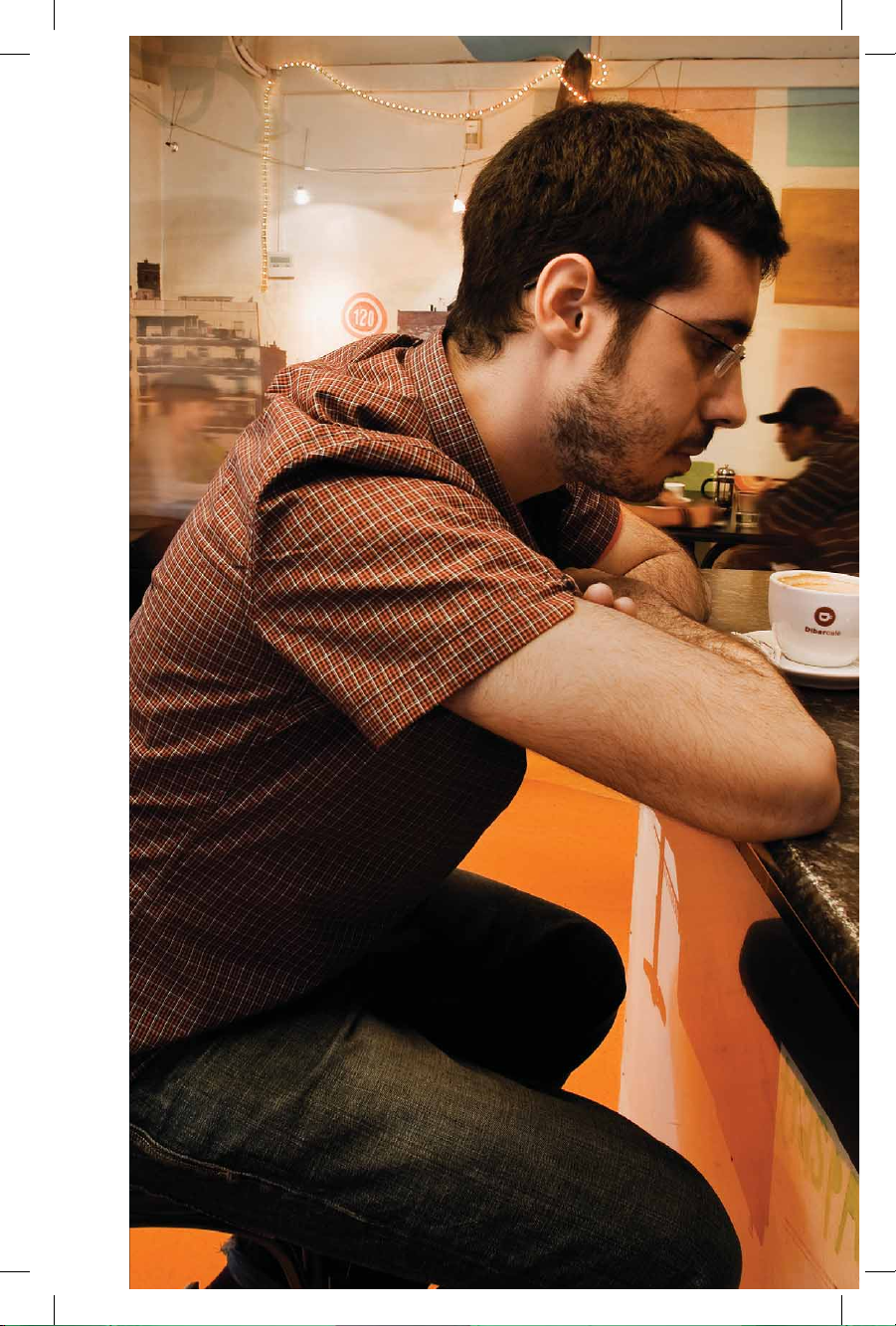
Table of contents
Introduction 3
Your device 4
Maemo platform 6
Email 8
Web browser 10
Desktop customization 11
Direct messaging 12
Application Manager 13
Imaging 14
Media player 16
Ovi Maps 18
Ovi Files 19
Ovi Store 20
Ovi Mail 21
NOKIA IS REVOLUTIONIZING MOBILITY, AGAIN
2
Page 3
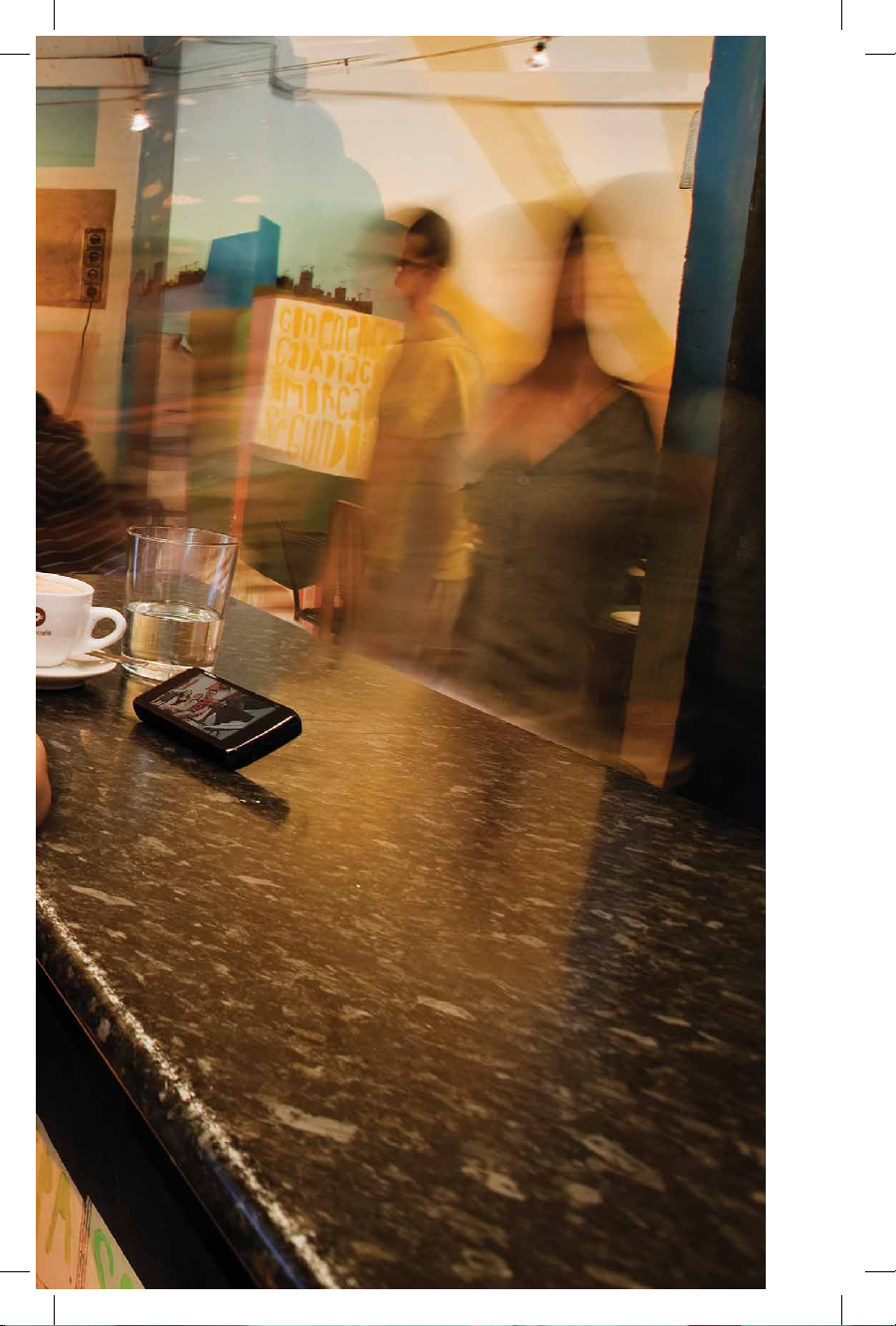
Introduction
The Nokia N900 delivers extreme power and unsurpassed
performance so you can access Wi-Fi
websites, watch full-screen videos and smoothly stream
content — just like you would on your computer!
Loaded with the latest Maemo operating system, the
Nokia N900 gives you an intuitive and dynamic user interface
so you can customize your desktop, multitask with the
Dashboard and download
the Maemo community at http://maemo.nokia.com and get
access to several applications for your device.
Equipped with a 5 megapixel camera and Carl Zeiss optics,
the Nokia N900 lets you take high-quality pictures, tag them
for easy reference by topic or location with geotagging and
then share them with your online communities. The Nokia
N900 gives you a computer-like experience in an all-in-one
mobile device.
To use Wi-Fi connectivity a wireless Local Area Network (wireless LAN) 1.
must be available and the device must be physically within the range of
the wireless LAN network.
Downloading of applications, maps, games, music and videos and 2.
uploading of images and videos involves transferring large amounts of
data. Your service provider may charge for the data transmission. Contact
your service provider for information about data transmission charges.
2
third-party applications. Check out
1
networks, view entire
Nokia N900
3
Page 4
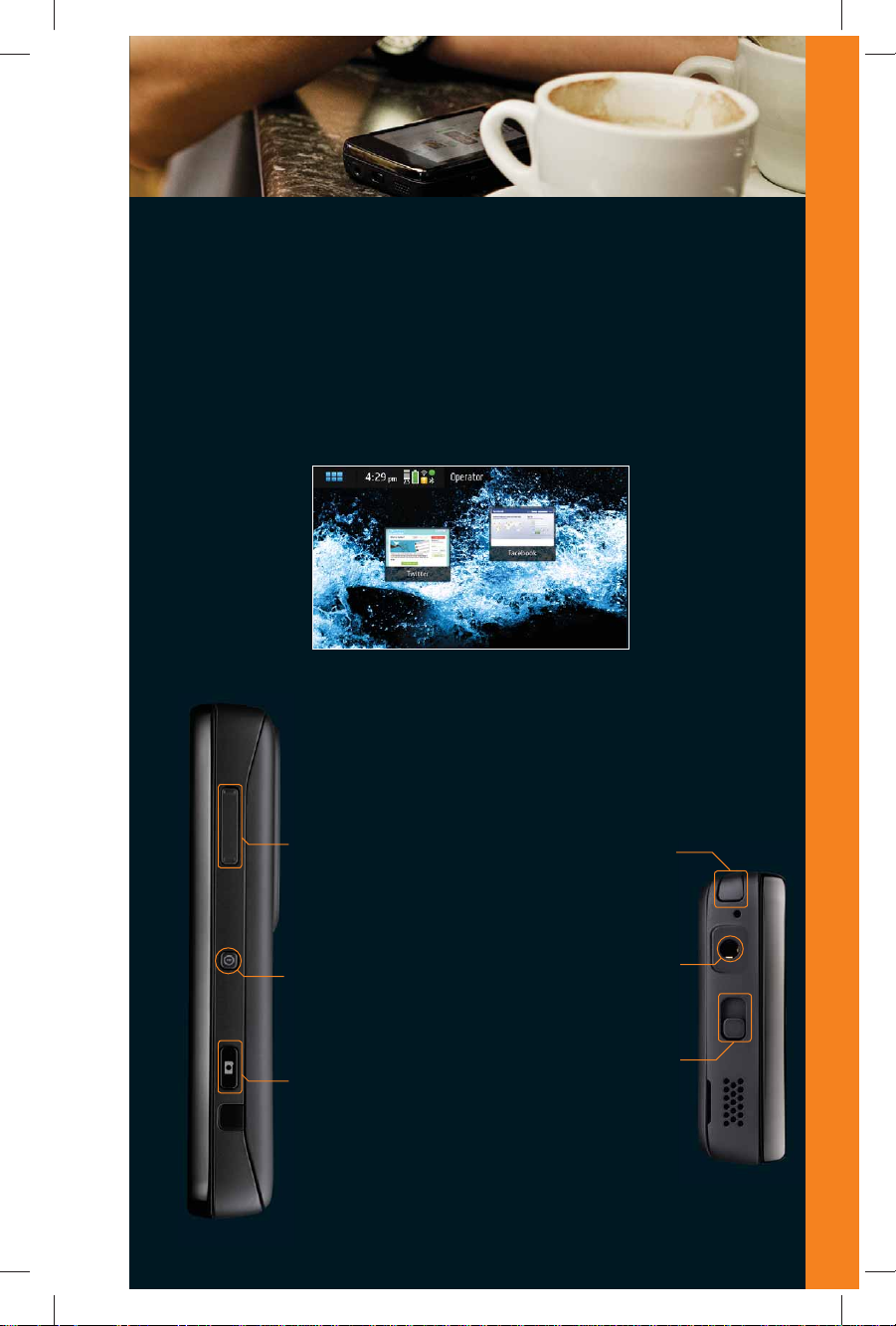
The Nokia N900 offers its exclusive Maemo platform alongside Ovi, an increasingly
powerful way for you to access and create content and services from a mobile
device or PC.
Take a moment to check out the main features and keys of the Nokia N900.
Your device
Desktop
The desktop displays
when you switch
on the device. You
can have up to four
customizable desktops.
Swipe left to right to
change screens.
Zoom/Volume key
Increase or decrease the
volume or press and hold
to zoom in or out on the
screen.
Power key
Turn the device on or off
and access Profiles.
Widgets
Add, move, and
delete pre-installed
widgets, get updates
and one-touch
access to the web.
Stylus
Use to easily tap
small icons.
Nokia AV connector
Connect a compatible
3.5 mm headset.
NOKIA IS REVOLUTIONIZING MOBILITY, AGAIN
4
Capture key
Take pictures with the
5 megapixel camera.
Lock switch
Slide the lock switch
to prevent accidental
keypresses.
Page 5
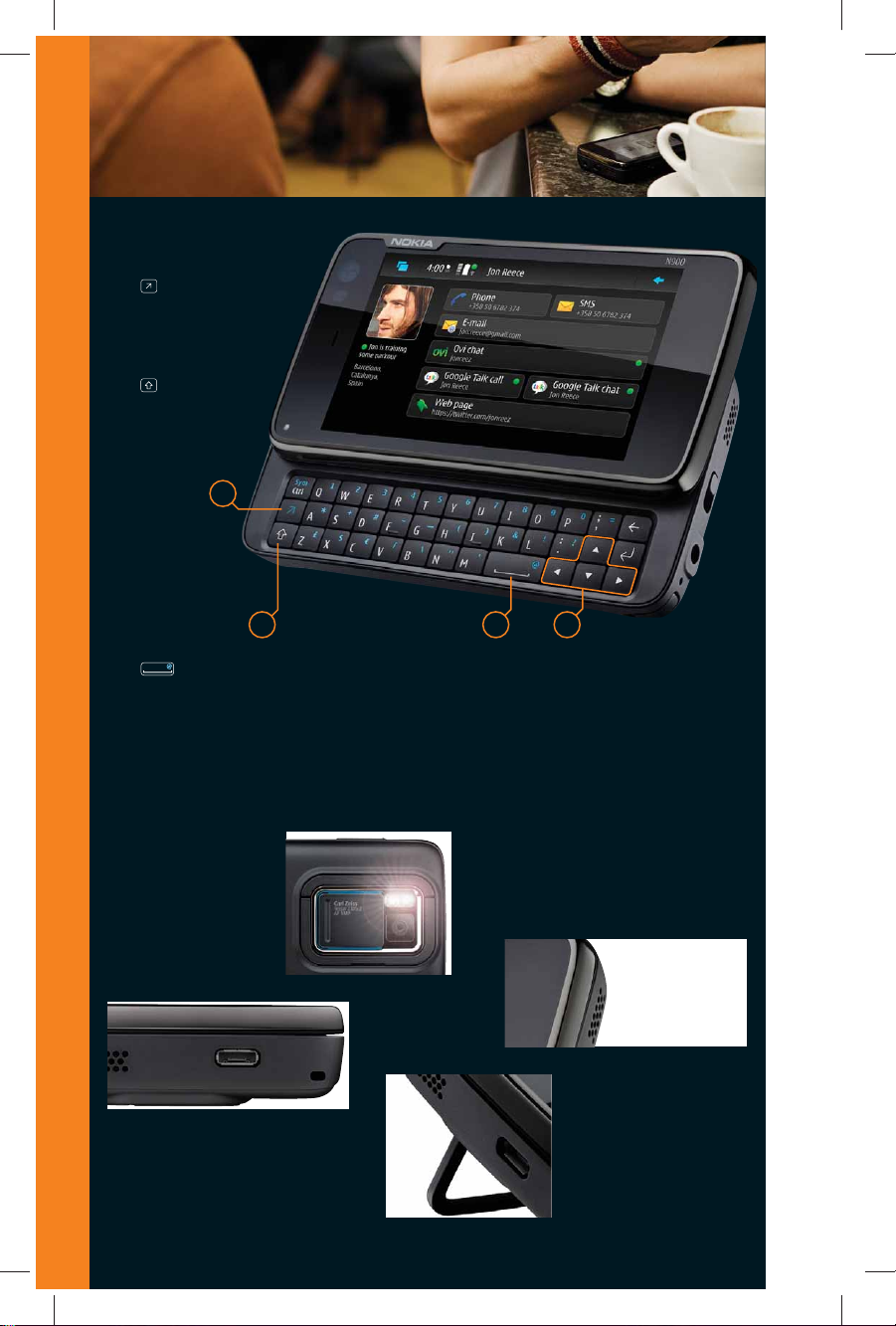
Function key 1.
[ ] Press and hold
to insert digits or
characters printed
on top of keys.
Shift key 2.
[ ] Press to switch
between upper and
lower case.
1
2 3
Space bar 3.
[ ] In a text field, press the space bar
to insert a space between words.
Scroll keys 4.
Press up, down, left or right to navigate.
Lens
Take advantage of Carl
Zeiss Tessar optics with
8x digital zoom.
Micro USB connector
Connect to a compatible computer
and transfer data to and from the
device.
4
Stereo speakers
Use the built-in stereo speakers
for quality sound.
Kickstand
Extend the kickstand
to support the phone
in landscape mode.
Nokia N900
5
Page 6
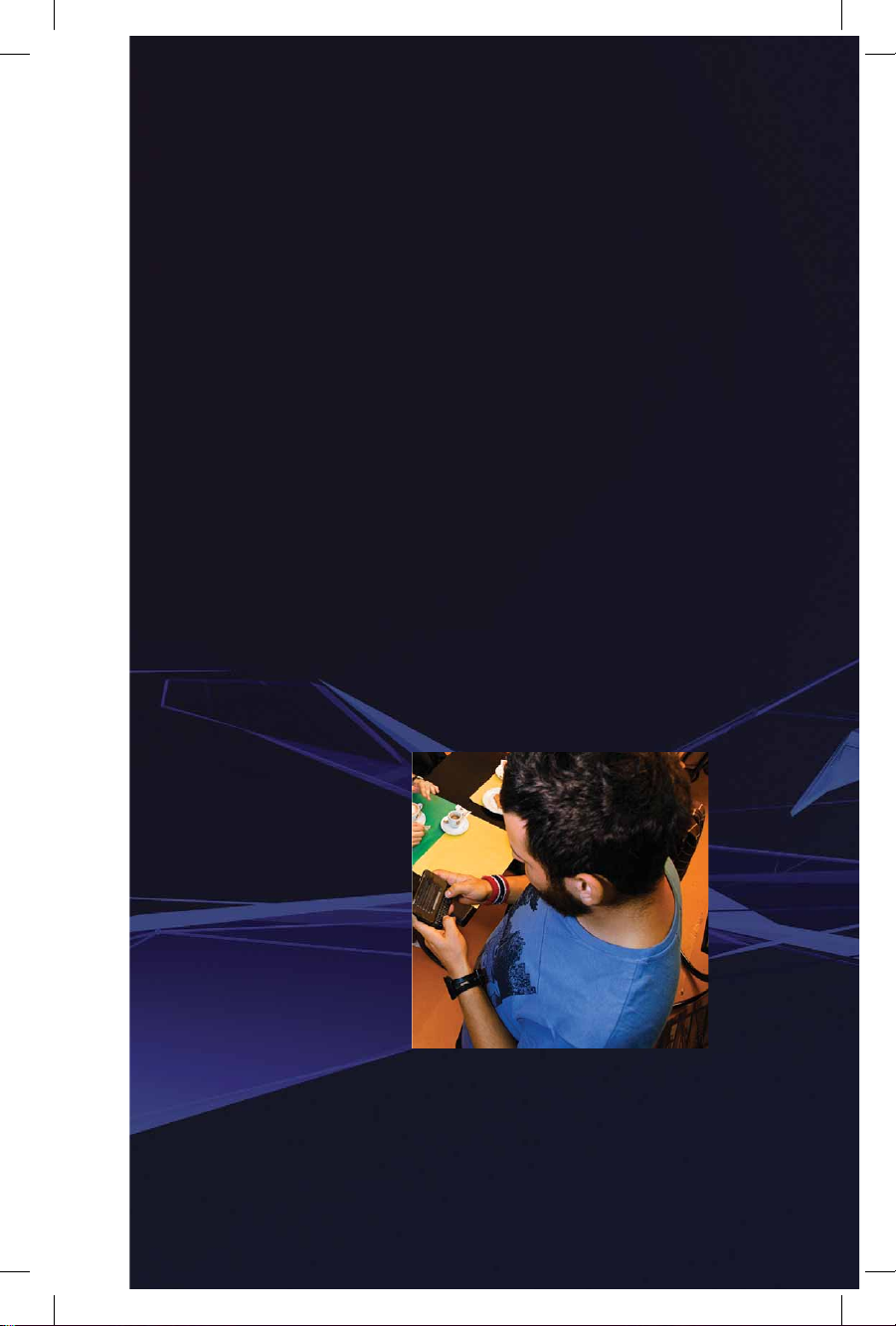
MAEMO PLATFORM
MAEMO, AN ADVANCED LINUX-BASED OS,
BRINGS THE POWER OF COMPUTERS TO MOBILE DEVICES.
THE POWERFUL MAEMO BROWSER
HAS A FAST MOZILLA ENGINE AND GIVES YOU FULL ACCESS
TO RICH, INTERACTIVE CONTENT—
JUST LIKE THE BROWSER ON YOUR HOME COMPUTER.
PRE-LOADED APPLICATIONS INCLUDE
THE MAEMO BROWSER, CAMERA, MEDIA PLAYER,
OVI MAPS, PDF READER, RSS READER, GAMES, WIDGETS
AND MUCH MORE!
NOKIA IS REVOLUTIONIZING MOBILITY, AGAIN
6
Page 7
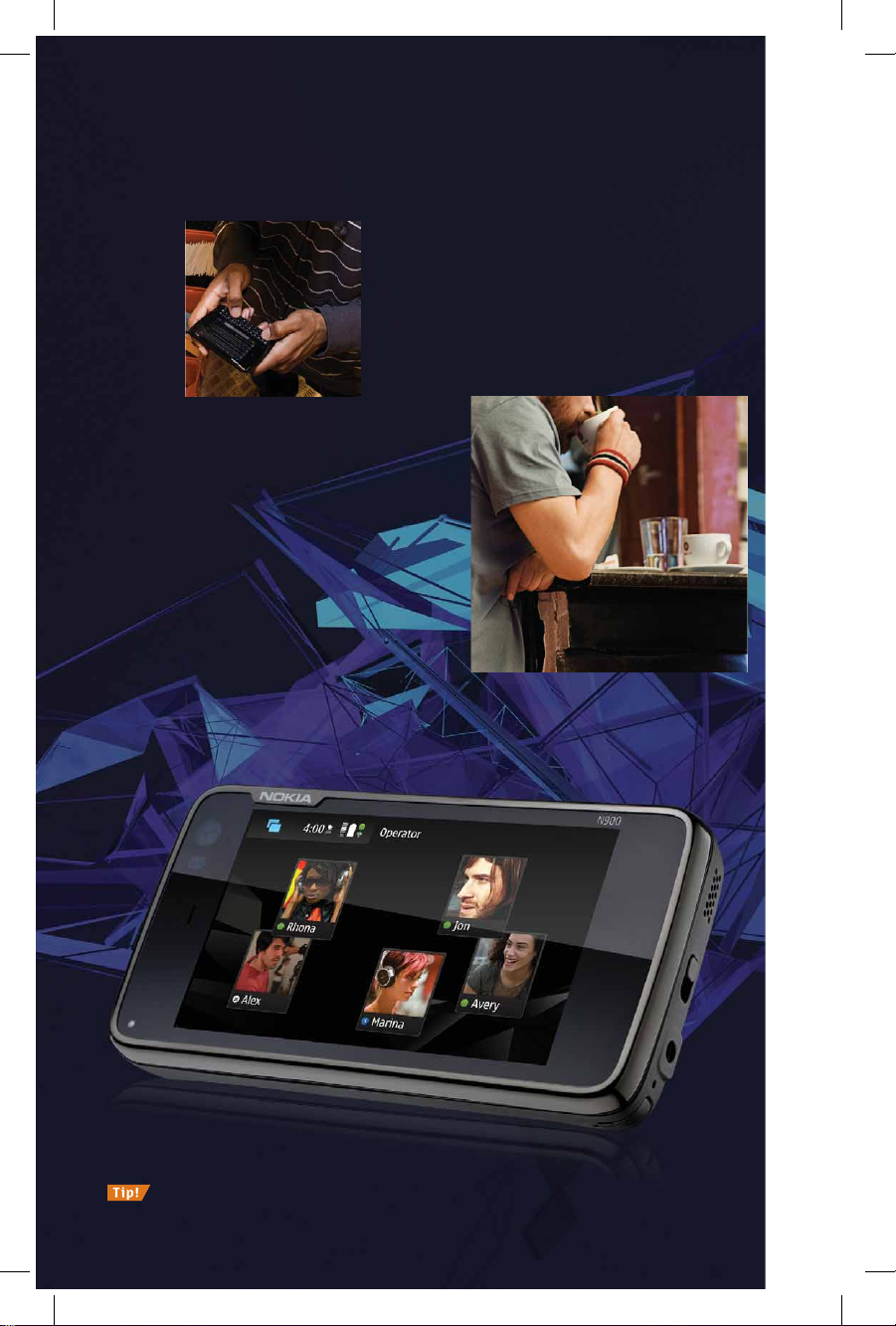
Nokia N900
Get the latest software and applications with over-the-air
Maemo updates. Most updates are done automatically and wirelessly.
7
Page 8
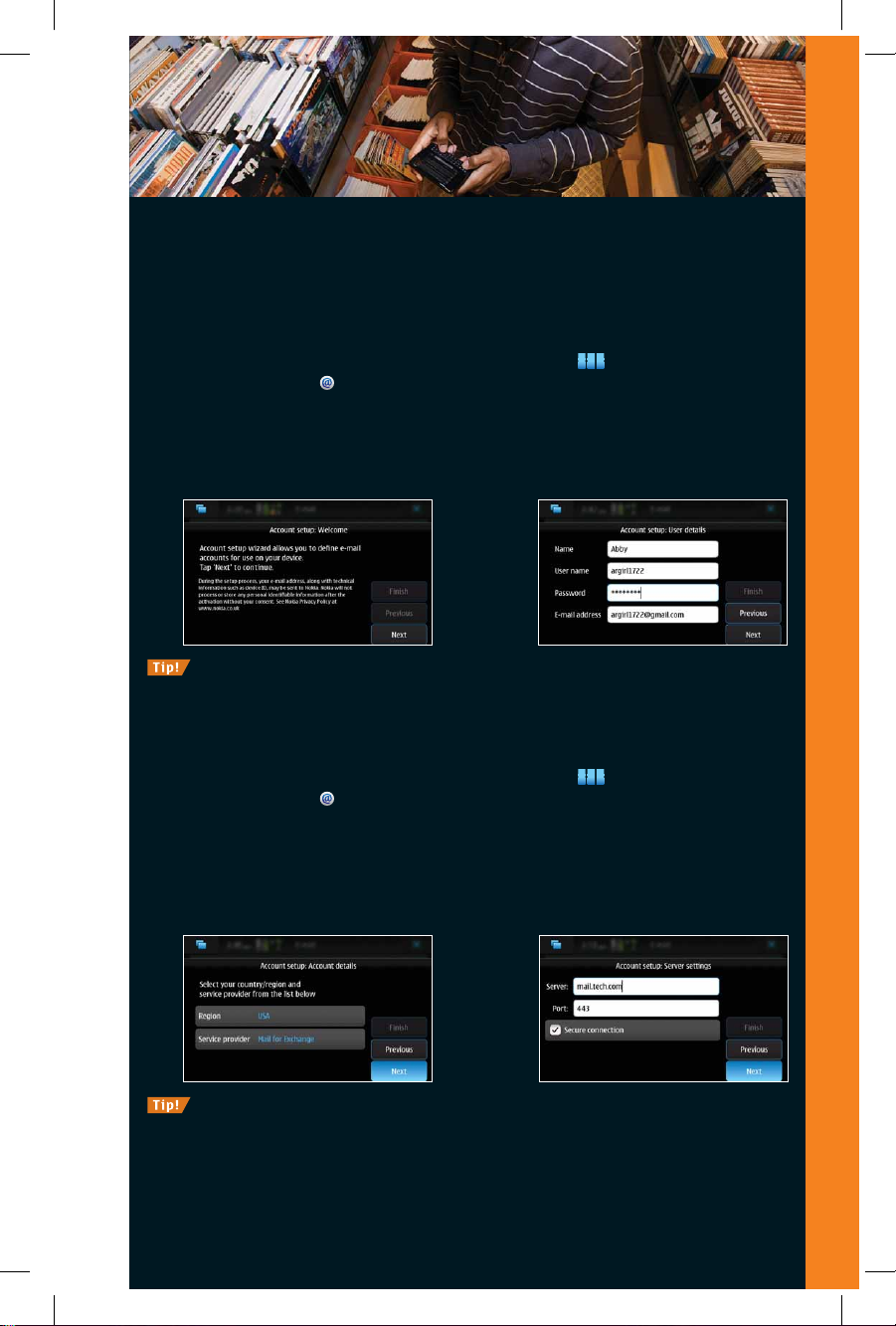
With the optimized mobile email experience of the Nokia N900, you can enjoy full access to
your personal or work email, even when you’re on the move. The Nokia N900 lets you take
advantage of fast data connections, a QWERTY keyboard and intelligent predictive text.
Email
Set up personal email
To set up your personal email (POP3/IMAP4) accounts:
From the desktop, tap the Applications menu icon ( 1.
Tap Email icon ( 2.
Tap your Region and Service Provider and tap 3. Next.
Name your account and tap 4. Next.
Enter your name, user name, password, email address and tap 5. Next.
Tap 6. Finish.
After you’ve set up one mailbox, tap the Email toolbar at
the top of the screen and tap
Set up business email
To set up your business email with the Mail for Exchange:
From the desktop, tap the Applications menu icon ( 1.
Tap Email icon ( 2.
Tap your Region. 3.
Tap 4. Mail for Exchange as your Service Provider and tap Next.
Type your user name, password, domain and tap 5. Next.
Type account server and port information and tap 6. Next.
Tap 7. Finish.
) and tap Next.
New Account to set up additional accounts.
) and tap Next.
).
).
You may need the help of your offi ce network administrator to complete setup.
You will need an Exchange e-mail account and your Exchange Administrator must have enabled your account for
synchronization. Please contact your Exchange administrator or e-mail account provider for details, including the
NOKIA IS REVOLUTIONIZING MOBILITY, AGAIN
Exchange Server name and domain, your username and password, and the access point for your wireless carrier.
8
Page 9

Read email
To read your email:
From the desktop, tap the Applications 1.
menu icon (
Tap the Email icon ( 2.
).
) and tap Next.
Select your email account.3.
Tap the message to view email.4.
Embedded web links display in emails. Select the link
to launch the browser.
Reply to an email and add an attachment
To reply to email:
From the desktop, tap the Applications menu icon ( 1.
Tap the Email icon ( 2.
) and tap Next.
Tap your email account.3.
Tap message to view.4.
Tap 5. Reply or Reply all (
).
Slide out the QWERTY keyboard and type your message. 6.
Tap the toolbar for options. 7.
Select 8. Add attachment and select the type of fi le to send.
Tap the Send icon ( 9.
).
).
Change your text settings by selecting different font faces,
sizes and colors. You can also bold and italicize your text.
Wireless service is required to use many features. Some networks have limitations that affect how you
can use this dev ice. Contact your service provider about feature support and availability.
Only devices that of fer compatible multimedia message or email features can receive and display
multimedia messages. Content appearance may vary. Some images and ring tones can not be forwarded.
Nokia N900
9
Page 10

The Maemo web browser platform is powered by Mozilla technology, and web
browsing capabilities include Adobe Flash™ 9.4 support. The Nokia N900 supports
Wi-Fi standards 802.11 b and g. This device is also 3G capable in non Wi-Fi areas,
but a Wi-Fi connection is recommended.
Visit your favorite websites, get connected and stay connected by taking advantage
of the Nokia N900. This device is Nokia’s most powerful mobile computer and offers
full-screen browsing capabilities with visual history.
Web browser
Using the Web browser
To access the Web:
From the desktop, tap the Applications menu icon ( 1.
Tap 2. Web.
Select a pre-loaded website or enter an URL and press the Return key ( 3.
Tap the Add icon ( ) to create a bookmark for easy access
to websites you visit often. Tap the Folder icon (
of current bookmarks.
) for a list
).
).
Requires 3G (WCDMA/UMTS) service. 3G service may not be available in all networks. The establishment
and continuation of a 3G connection depends on network availability, prov ider support and signal
strength.
Wi-Fi data streams offer an optimized experience when compared to operator data services. If you disable
Wi-Fi and use this device on the T-Mobile network, you can expect to receive 3G connection speeds. On the
AT&T network, you can expect to receive 2.5G connection speeds when Wi-Fi is disabled.
To use Wi-Fi connectivity a wireless Local Area Network (wireless LAN) must be available and the device must
be physically within the range of the wireless LAN network.
NOKIA IS REVOLUTIONIZING MOBILITY, AGAIN
10
Page 11

Make your desktop an easy-to-use portal to your online world by creating shortcuts to
your favorites. The Nokia N900 offers up to 32 GB of internal memory and supports up
to 48 GB via microSD card.
Enjoy the power of true application multitasking. This device can support up to four
customized screens, swiping from left to right. Each screen can be personalized so you
can quickly view your top shortcuts, contacts, bookmarks and widgets. The desktop
makes it easy to get message alerts, RSS feeds and updates at a glance. With all of
your favorites at your fingertips, you can multitask with ease!
Customize your desktop
To customize your desktop:
Tap the desktop. The Desktop menu icon ( 1.
Tap the Desktop menu icon ( 2.
Tap the Desktop menu toolbar. 3.
Choose from the following options: 4. Add shortcut, Add contact, Add bookmark,
Add widget, Change background and Manage views and themes.
).
) display s.
Desktop customization
Nokia N900
11
Page 12

Quickly send messages on the go. The Nokia N900 offers threaded text messaging and
threaded instant messaging, and it is also equipped with a slide out QWERTY keyboard.
Send a text message
To send a text message:
From the desktop, tap the 1.
Applications menu icon (
Tap 2. Conversations.
Tap 3. New SMS to create a new text message.
Tap 4. To and select the name of the person(s)
receiving your message.
Type your message.5.
Direct messaging
Tap 6. Send.
See the availability of your Ovi, Google Talk, Skype and other IM contacts
and choose the best way to get in touch—all from the same view.
Sign in to instant messenger
To sign in:
From the desktop, tap the 1.
Applications menu icon (
Tap 2. Conversations.
Tap the Conversations toolbar.3.
Tap 4. Account.
Tap5. New.
Tap your account service.6.
Type your user name and password.7.
Tap 8. Sign in.
).
).
Send an instant message
To send an IM:
From the desktop, tap the 1.
Applications menu icon (
Tap 2. Conversations.
Tap 3. New IM to sign in to messaging service.
Tap a contact.4.
Type your message.5.
Tap the Return icon ( 6.
Wireless service is required to use many features. Some networks have limitations that affect how you can use
this device. Contact your service provider about feature support and availability.
NOKIA IS REVOLUTIONIZING MOBILITY, AGAIN
Only devices that offer compatible multimedia message or email features can receive and display multimedia
messages. Content appearance may vary. Some images and ring tones can not be forwarded.
).
) to send.
12
Page 13

Nokia’s exclusive Application Manager offers downloadable tools that increase
productivity, cure boredom and assist with daily tasks. The open-source platform
of Maemo allows developers the flexibility to create unique applications and
widgets that make your life easier.
Download applications
To download an application:
From the desktop, tap the 1.
Applications menu icon (
Tap 2. More.
Tap 3. Application Manager.
Tap 4. Download.
View all categories or tap a specifi c 5.
category to view.
Tap an application to download, 6.
such as Documents-To-Go Installer.
Tap 7. Continue to download. Once the
application downloads, it displays in
the Menu.
Documents-To-Go is a helpful application that
lets you create, use, and edit Microsoft Word
and Excel fi les. Using InTact Technology™,
your formatting will remain intact regardless
of where you open the fi le.
).
Application Manager
Downloading of applications, maps, games, music and
videos and uploading of images and videos involves
transferring large amounts of data. Your service provider
may charge for the data transmission. Contact your service
provider for information about data transmission charges.
Nokia N900
13
Page 14

Pictures and video are now clearer than ever using optics by Carl Zeiss Tessar. Every
image you capture will look like a piece of art. The Nokia N900 offers a 5 megapixel
camera with 8x digital zoom, dual LED flash and an f/2.8 aperture. Record video up
to 25 frames per second at up to 848 x 480 pixels (WVGA).
Imaging
Add context to your pictures or retrieve them instantly using the tagging feature.
Let your friends know where you’re having fun by adding geotags to your pictures
and then upload them to Ovi Share.
Tag photos
To tag a photo:
From the desktop, tap the 1.
Applications menu icon (
Tap 2. Photos.
Tap desired photo to tag.3.
Tap the Tag icon ( 4.
Tap existing tags or create a tag 5.
by tapping New.
Type text and tap 6. Done.
Set geotags
To enable automatic geotagging:
From the desktop, tap the 1.
Applications menu icon (
Tap 2. Camera.
Tap the Camera toolbar to launch 3.
the menu.
Tap 4. Geotagging.
Tap 5. Enable geotagging and tap Done.
) to edit.
).
).
To manually geotag a photo:
From the desktop, tap the 1.
Applications menu icon (
Tap 2. Photos.
Tap the photo you want to geotag.3.
Tap the Tag icon ( 4.
Tap 5. Geotags.
Tap the country, city and district 6.
and tap Done.
Select existing tags or create a tag 7.
by tapping New.
NOKIA IS REVOLUTIONIZING MOBILITY, AGAIN
Type tag text and tap 8. Done.
14
).
) to edit.
Page 15

Upload pictures to Ovi Share
With Ovi Share, you get free, unlimited storage for your videos and photos. You can upload
photos from your PC or from your Nokia N900, and you can share your experiences with
friends and family.
Create an Ovi Share account from your phone or
computer. Go to http://share.ovi.com/ and click
Sign up now. When you access Ovi Share for the
fi rst time, the program will prompt you to create
an account.
To share photos using Ovi Share:
From the desktop, tap the 1.
Applications menu icon (
Tap 2. Photos.
Tap the All images toolbar.3.
Tap 4. Share images.
Tap the photos you want to share.5.
Tap 6. Share.
Tap 7. Share via service.
Downloading of applications, maps, games, music and
videos and uploading of images and videos involves
transferring large amounts of data. Your service provider
may charge for the data transmission. Contact your service
provider for information about data transmission charges.
).
Nokia N900
15
Page 16

The Nokia N900 Maemo 5 media player supports music, video and Internet radio.
Use Bluetooth connectivity or a compatible USB data cable to synchronize your music
and video files. Shuffle music and listen to stereo-quality audio, or watch DVD-quality
video. Store 32 GB of data or expand your memory up to 48 GB.
View media
To view videos on your device:
From the desktop, tap the 1.
Media player
Applications menu icon (
Tap 2. Media player.
Tap3. Video.
Select a video.4.
Listen to music
To listen to music on your device:
From the desktop, tap the 1.
Applications menu icon (
Tap 2. Media player.
Tap 3. Music.
Select an album.4.
Select a song. 5.
Transfer content
Use your USB connector to easily transfer data to and from your device. Fill and refi ll
your device with music and video quickly with a transfer speed of up to 10 MB/s.
To transfer music and videos to or from
your compatible device:
From the desktop, tap the 1.
Applications menu icon (
Tap 2. Settings.
Tap3. Transfer & sync.
Select the transfer or synchronization 4.
method.
Select the device you wish to retrieve 5.
or send data.
Pair or connect devices.6.
Upload or download content.7.
Tap 8. Finish.
).
).
).
NOKIA IS REVOLUTIONIZING MOBILITY, AGAIN
16
Page 17

Listen to music using the FM transmitter
Play your music out loud! With the built-in FM transmitter on the Nokia N900, you can
wirelessly stream music from your device to the FM stereo in your car, at home or at work.
The built-in FM transmitter blasts your playlists and Internet radio stations in high-quality
sound over your stereo speakers.
To use the FM transmitter:
From the desktop, tap the 1.
Applications menu icon (
Tap 2. Media player.
Tap 3. Music.
Tap 4. Recently added.
Tap the song you want to play.5.
Tap the Now playing toolbar.6.
Tap 7. FM Transmitter.
Tap 8. Frequency.
Set your frequency to a blank 9.
radio station.
Tap 10. Done.
Tap 11. FM Transmitter on.
Tap 12. Save. The song plays on your
FM stereo. Use the volume control on
the FM stereo to adjust the volume.
).
Nokia N900
17
Page 18

Pre-loaded to your device, Ovi Maps provides the ability to check weather conditions
near and far, find locations and determine routes. Switch between views effortlessly
with the pen stylus and zoom in and out with a flick of your finger. See the world in
night mode in low-light situations, or view your maps with 3D landmarks.
Find your position quickly and accurately with the built-in Assisted-GPS receiver. The
Ovi Maps
Nokia N900 works seamlessly with Ovi Maps to help you plan the perfect route as you
make your way from point A to point B. Discover things you’ve never seen before with
the application’s pre-loaded points of interest in over 200 countries.
Access Ovi Maps
To access Ovi Maps:
From the desktop, tap the 1.
Applications menu icon (
Select 2. Maps.
Tap 3. Find Places, Routing or Weather.
Change your time format and units of measure
by tapping the Maps toolbar.
Find a destination
To search for a destination:
From the desktop, tap the 1.
Applications menu icon (
Select 2. Maps.
Tap 3. Routing.
Tap 4. Add destination.
Tap 5. Set from search.
Type the destination address.6.
Tap the Route calculation icon ( 7.
View the route.8.
).
).
).
Change your waypoints, directions and route
settings by tapping on the Routing toolbar.
The availability and accuracy of GPS location services are dependent on wireless networks, satellite
systems. It may not function in all areas or at all times. You should never rely solely on GPS products
for essential communications like emergencies. A-GPS is a network dependant feature that requires
a data plan. Additional charges may apply.
NOKIA IS REVOLUTIONIZING MOBILITY, AGAIN
18
Page 19

Use Ovi Files to remotely access and send photos, music files or documents stored
on your computer—straight from your Nokia N900. Browse, search and view Adobe
PDF, Microsoft Word and many other types of documents through the full browser.
To use Ovi Files, you’ll need a computer and mobile device, both with Internet access.
Ovi Files offers Anytime Files for those times when your computer is turned off and you
need to access your files. Simply choose which ‘anytime’ folders and files you might
need and Ovi Files automatically keeps an up-to-date copy stored in a secure ‘Anytime
Files’ online storage locker that you can access anytime.
Get started with Ovi Files
To register online, visit the Ovi website at http://www.ovi.com/services/ and create your
account. Download Ovi Files to your computer.
To upload fi les using your computer:
Go to 1. http://fi les.ovi.com/.
Enter your user name and password. 2.
Click 3. Sign In.
Select a folder.4.
Select a fi le.5.
Select 6. Download.
Use Ovi Files on your device
To launch Ovi Files on the Nokia N900:
From the desktop, tap the 1.
Applications menu icon (
Tap 2. Web.
Tap the Web toolbar to access bookmarks.3.
Tap 4. Files on Ovi.
Sign in.5.
Tap a fi le you want to download.6.
Tap 7. Download.
Tap 8. Save to device.
Tap 9. Save.
).
Ovi Files
Nokia N900
19
Page 20

Access Ovi Store and choose from thousands of applications, ringtones, wallpapers,
games, graphics, shorts videos and other cool content directly on your Nokia N900.
Downloading of applications, maps, games, music and videos and uploading of images and videos
involves transferring large amounts of data through your cellular service provider’s network. Your
service provider may charge for the data transmission. Contact your serv ice provider for information
about data transmission charges.
Ovi Store
Access from your device
To launch Ovi Store:
From the desktop, tap 1. Ovi Store.
Choose an Internet connection. 2.
Tap 3. I agree.
Tap 4. Options.
Tap 5. Account.
Tap 6. Sign in/register.
Type your user name and password. If this is 7.
your fi rst time to sign in, create an account.
To download free and paid content, you must sign in
with an Ovi account.
Download an application
Once you launch Ovi Store, follow these steps to download an application:
Tap the arrow icons to scroll through the categories on the top bar. 1.
Tap any category, such as 2. Recommended.
Tap 3. Search Recommended.
Enter your search criteria, such as “Applications,” 4.
then tap Search.
Choose an application.5.
Tap 6. Download.
Your downloaded applications are
located in My Stuff.
Tap 7. Yes to install the application
The application downloads.
Tap 8. Launch to open the application.
Tap the Search bar to quickly fi nd an application.
To register
online, visit the
Ovi website at
www.ovi.com and
create your account.
Recommend content to a friend
Easily recommend global and local content to your friends:
Once you select a category, tap the content you want to recommend 1.
to a friend, such as applications, wallpaper or ringtones.
NOKIA IS REVOLUTIONIZING MOBILITY, AGAIN
Tap 2. Send to Friend.
Type your friend’s mobile number.3.
Tap 4. Send to share your recommendation.
20
Page 21

Nokia provides a free email account with up to 1 GB of storage to all of their users. This
email account can be used directly from your Nokia N900. Access your Ovi email address
from your mobile phone, or access the free webmail on any PC.
To register online, visit the Ovi website at http://www.ovi.com/services/ and create
your account.
Register from your phone
To register from you phone:
From the desktop, tap the Ovi widget.1.
Tap 2. Register.
Tap the Ovi Mail icon ( 3.
Tap 4. Register.
Type your user name and password.5.
Select your country.6.
Type an alternate email address for 7.
password recovery.
Type your mobile number. 8.
Type the security code.9.
Tap 10. Continue.
Add an Ovi Mail account to your phone
After you create an account, add your Ovi Mail
address to your phone:
From the desktop, tap the Applications 1.
menu icon (
Tap the Email icon ( 2.
Tap the Email toolbar. 3.
Tap 4. New Account and tap Next.
Name your account and tap 5. Next.
Tap your region.6.
Tap 7. Service Provider, Ovi Mail and tap Done.
Name your account and tap 8. Next.
Enter your name, user name, password, 9.
email address and tap Next.
Tap 10. Finish.
).
).
).
Ovi Mail
Nokia N900
21
Page 22

© 2009 Nokia. All rights reserved. Nokia, Nokia Connecting People, Ovi, Nseries and N900
are trademarks or registered trademarks of Nokia Corporation. Other company and product
names may be trademarks or trade names of their respective owners. Product color may
vary. Reproduction, transfer, distribution, or storage of part or all of the contents in this
document in any form without prior written permission of Nokia is prohibited.
The information contained in this sales training was written for the Nokia N900 product.
Nokia operates a policy of ongoing development. Nokia reserves the right to make changes
to any of the products described in this document without prior notice.
Legal notices
UNDER NO CIRCUMSTANCES SHALL NOKIA BE RESPONSIBLE FOR ANY LOSS OF DATA OR INCOME OR ANY
SPECIAL, INCIDENTAL, CONSEQUENTIAL, PUNITIVE OR INDIRECT DAMAGES HOWSOEVER CAUSED.
THE CONTENTS OF THIS DOCUMENT ARE PROVIDED “AS IS”. EXCEPT AS REQUIRED BY APPLICABLE
LAW, NO WARRANTIES OF ANY KIND, EITHER EXPRESSED OR IMPLIED, INCLUDING BUT NOT
LIMITED TO, THE IMPLIED WARRANTIES OF MERCHANTABILITY AND FITNESS FOR A PARTICULAR
PURPOSE, ARE MADE IN RELATION TO THE ACCURACY, RELIABILITY OR CONTENTS OF THIS
DOCUMENT. NOKIA RESERVES THE RIGHT TO REVISE THIS DOCUMENT OR WITHDRAW AT ANYTIME
WITHOUT PRIOR NOTICE.
To use the phone you must have service from a wireless service provider. Many features and
mobile services are network dependent and require network support. Some networks have
limitations that affect how you can use phone features. Contact your service provider about
feature support and availability.
Some phone features (such as calendar, images and ringtones, games and applications,
phonebook, Text messages) may share memory. Using such features may reduce the memory
available for any features sharing memory. See your phone’s user guide for details and additional
information (available online at http://www.nokiausa.com).
Accessories sold separately. All screen images simulated and may vary from actual application.
When using the features in this device, obey all laws and respect the privacy and legitimate
rights of others.
Only devices that offer compatible multimedia message or email features can receive and
display Multimedia messages. Content appearance may vary. Some images and ringtones
cannot be forwarded.
Safety and operating information is given in the separate user guide specifi c to the Nokia phone
model. Do not use this piece in place of the phone’s complete user guide.
NOKIA IS REVOLUTIONIZING MOBILITY, AGAIN
22
Page 23

Nokia N900
23
Page 24

N5915
