Page 1

Page 2
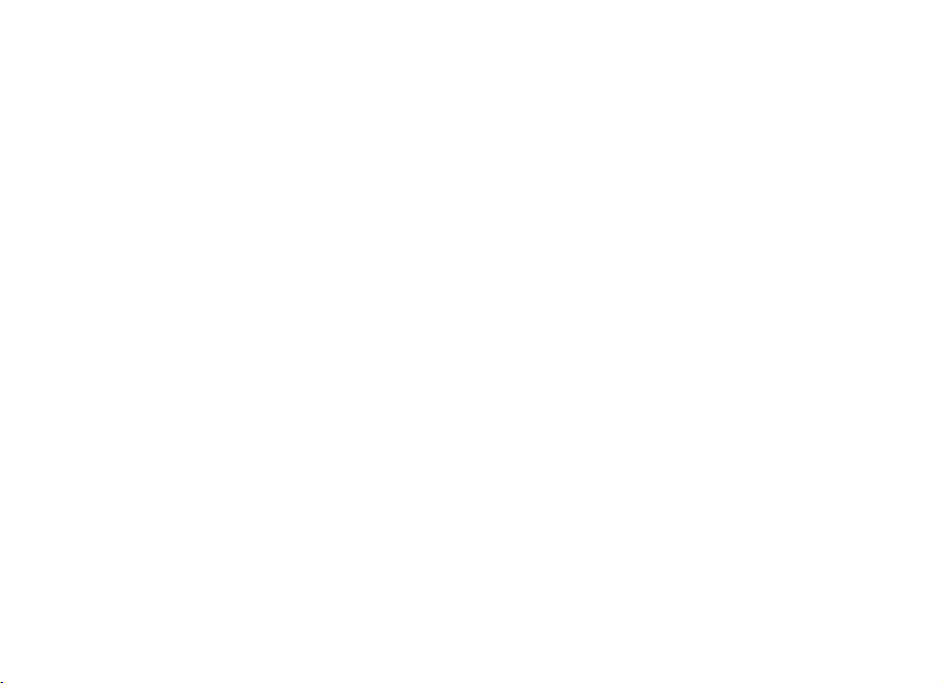
Nokia N90 Add-on Applications
9240841
ISSUE 2 EN
Page 3
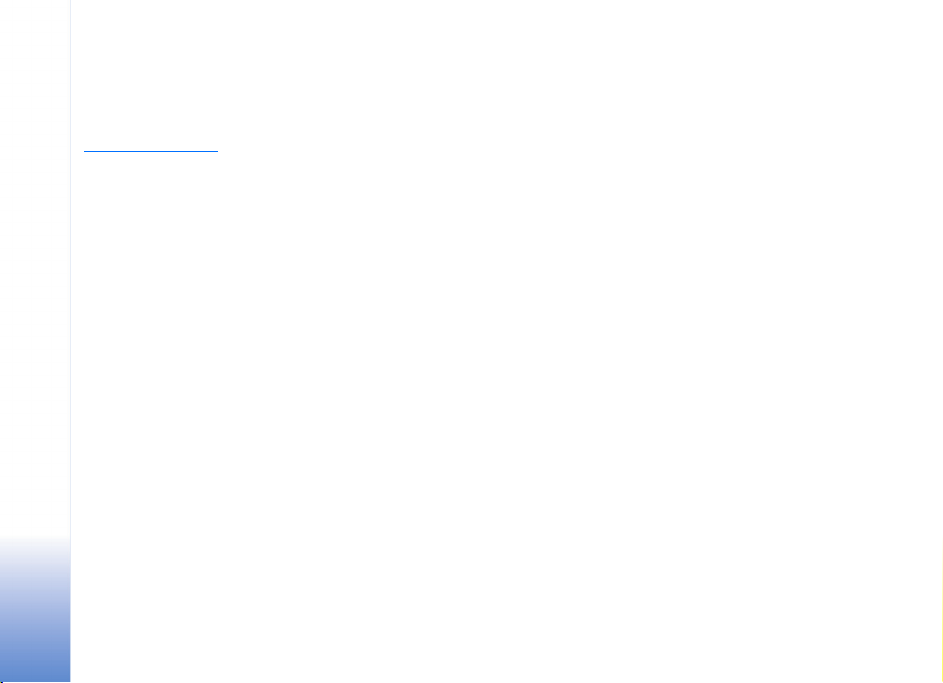
ABOUT ADD-ON APPLICATIONS FOR YOUR NOKIA N90 DEVICE
In the sales package you will find a Reduced-Size Dual Voltage MultiMediaCard
(RS-MMC) that contains additional applications from Nokia and third-party
developers. The content of the RS-MMC and the availability of applications and
services may vary by country, retailer and/or network operator. The applications
and further information about the use of the applications at
www.nokiausa.com/support are available in selected languages only.
Some operations and features are SIM card and/or network dependent, MMS
dependent, or dependent on the compatibility of devices and the content formats
supported. Some services are subject to a separate charge.
NO WARRANTY
The third party applications provide d on the Reduced-size MultiMediaCard (RS-MMC)
have been created and are owned by persons or entities that are not affiliated with
or related to Nokia. Nokia does not own the copyright s and/or intellectual property
rights to these third party applications. As such, Nokia does not take responsibility
for any end user support or the functionality of thes e third party applications, nor
the information presented in the applications or these materials. Nokia does not
provide any warranty for these applications.
YOU ACKNOWLEDGE THE SOFTWARE AND/OR APPLICATIONS (COLLECTIVELY, THE
"SOFTWARE") ARE PROVIDED "AS IS" WITHOUT WARRANTY OF ANY KIND EXPRESS
OR IMPLIED AND TO THE MAXIMUM EXTENT PERMITTED BY APPLICABLE LAW.
NEITHER NOKIA NOR ITS AFFILIATES MAKE ANY REPRESENTATIONS OR
WARRANTIES, EXPRESS OR IMPLIED, INCLUDING BUT NOT LIMITED TO WARRANTIES
OF TITLE, MERCHANTABILITY OR FITNESS FOR A PARTICULAR PURPOSE OR THAT
THE SOFTWARE WILL NOT INF RINGE ANY THIRD PARTY PATENTS, COPYRIGHTS,
TRADEMARKS, OR OTHER RIGHTS. THERE IS NO WARRANTY BY NOKIA OR BY ITS
AFFILIATES THAT ANY ASPECT OF THE SOFTWAR E WILL MEET YOUR REQUIREMENTS
OR THAT THE OPERATION OF THE SOFTWARE WILL BE UNINTERRUPTED OR
ERROR-FREE. YOU ASSUME ALL RESPONSIBILITY AND RISK FOR THE SELECTION OF
THE SOFTWARE TO ACHIEVE YOUR INTENDED RESULTS AND FOR THE INSTALLATION,
USE AND RESULTS OBTAIN ED FROM IT. TO THE MAXIMUM EXTENT PERMITT ED BY
APPLICABLE LAW, IN NO EVENT SHALL NOKIA, ITS EMPLOYEES OR AFFILIATES BE
LIABLE FOR ANY LOST PROFITS, REVENUE, SALES, DATA, INFORMATION OR COSTS
OF PROCUREMENT OF SUBSTITUTE GOODS OR SERVICES, PROPERTY DAMAGE,
PERSONAL INJURY, INTERRUPTION OF BUSINESS, OR FOR ANY DIRECT, INDIRECT,
INCIDENTAL, ECONOMIC, COVER, PUNITIVE, SPECIAL OR CONSEQUENTIAL DAMAGES,
HOWEVER CAUSED AND WHETHER ARISING UNDER CONTRACT, TORT, NEGLIGENCE,
OR OTHER THEORY OF LIABILITY ARISING OUT OF THE INSTALLATION OR USE OF OR
INABILITY TO USE THE SOFTWARE, EVEN IF NOKIA OR ITS AFFILIATES ARE ADVISED
OF THE POSSIBILITY OF SUCH DAMAGES. BECAUSE SOME COUNTRIES/STATES/
JURISDICTIONS DO NOT ALLOW THE ABOVE EXCLUSION OR LIMITATION OF LIABILITY,
BUT MAY ALLOW LIABILITY TO BE LIMITED, IN SUCH CASES, NOKIA, ITS EMPLOYEES'
OR AFFILIATES' LIABILITY SHALL BE LIMITED TO 50 DOLLARS. NOTHING CONTAINED
IN THIS DISCLAIMER SHALL PREJUDICE THE STATUTORY RIGHTS OF ANY PARTY
DEALING AS A CONSUMER.
Copyright © 2005 Nokia. All rights reserved. Nokia and Nokia Connecting People are
registered trademarks of Nokia Corporation.
Other product and company names mentioned herein may be trademarks or trade
names of their respective owners.
Changes and improvements to the products described in this document are possible
without prior notice. Availability may vary by country and region.
NOKIA INC.
4360 WOODLAND CORPORATE BLVD.
SUITE 160
TAMPA FL 33614
WWW.NOKIAUSA.COM
ISSUE 2 EN, 9240841
Page 4
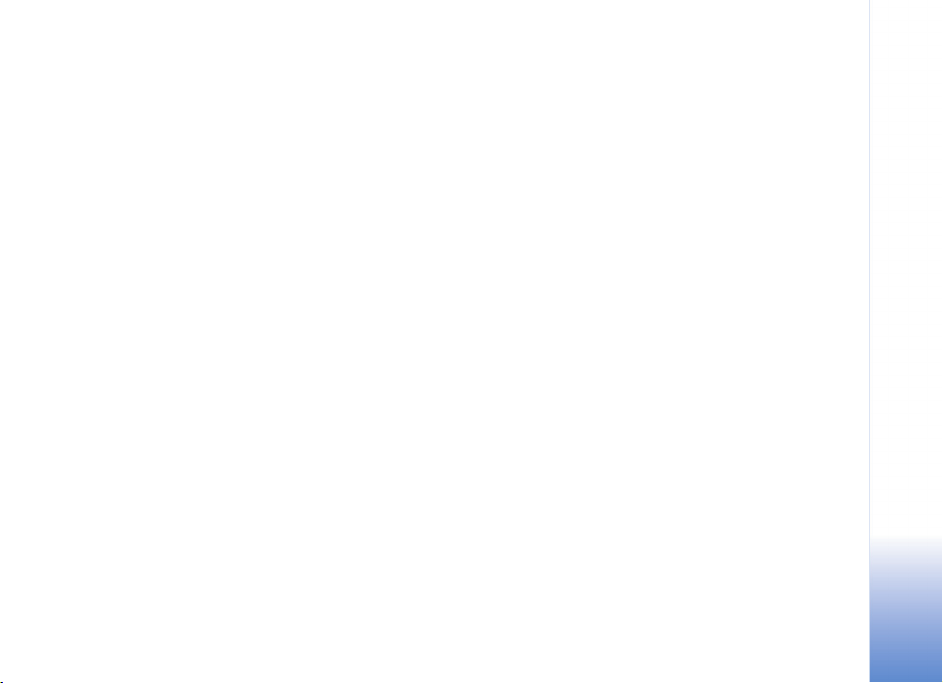
Contents
Introduction............................................... 1
Network services ....................................................................1
Support .....................................................................................1
Office ......................................................... 2
Quickword ...............................................................................2
Quicksheet ..............................................................................3
Quickpoint ..............................................................................5
Adobe Reader .........................................................................8
Connectivity............................................. 10
Wireless Keyboard ............................................................. 10
My own .................................................... 11
Opera browser .................................................................... 11
Music player ........................................................................ 12
Snake EX ............................................................................... 14
Card Deck ............................................................................. 15
Tools ......................................................... 16
SettingWizard ......................................................................16
For your PC.............................................. 18
PC Suite .................................................................................18
Adobe Photoshop Album Starter Edition .....................22
Adobe Mobile Video Editor ..............................................24
Contents
Page 5
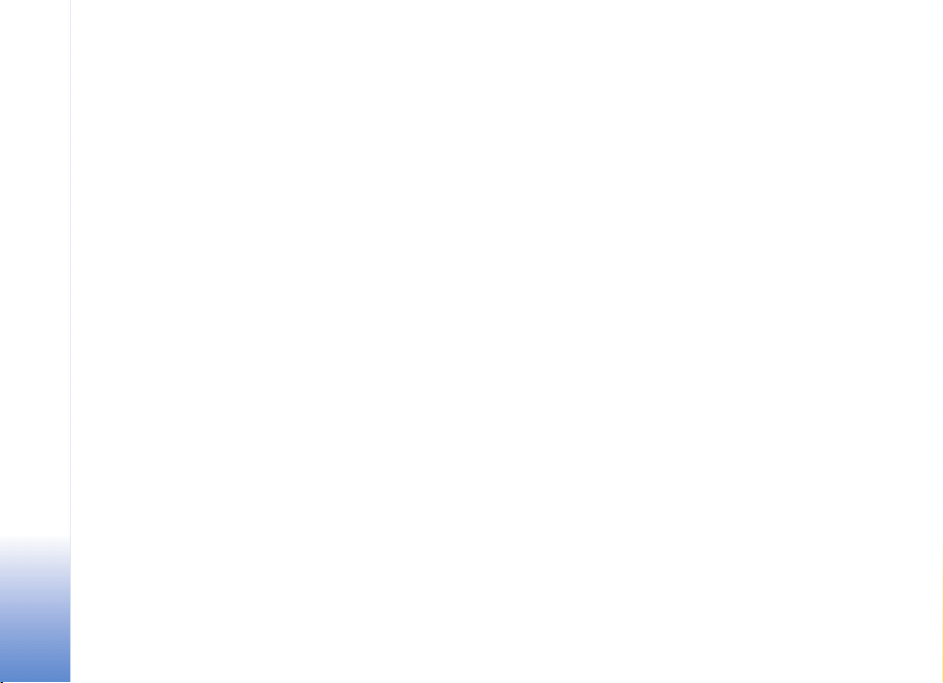
Notes
Page 6
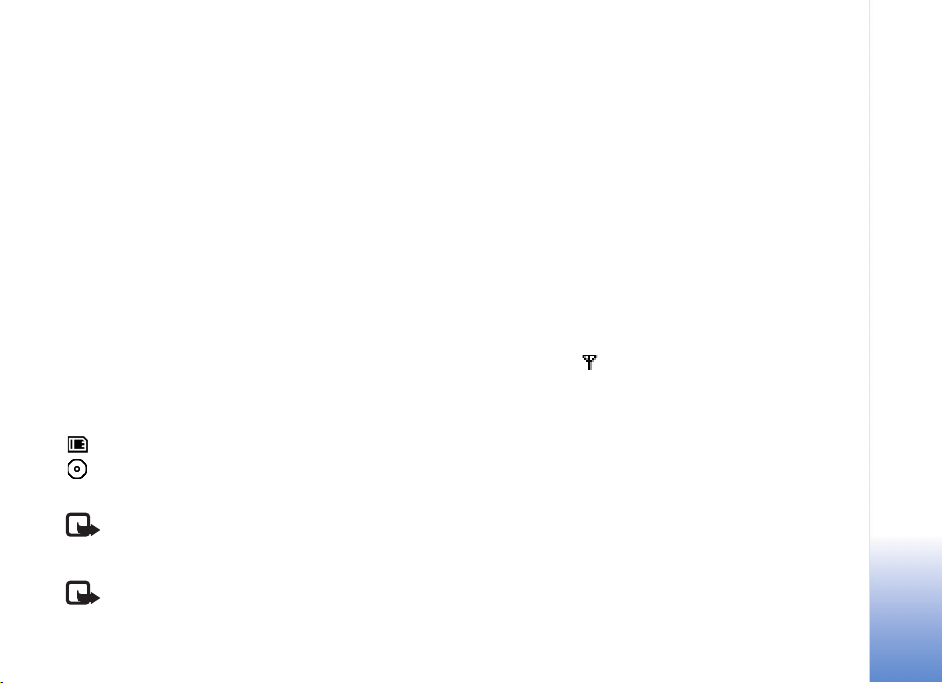
Introduction
Your Nokia N90 is a powerful, intelligent multimedia
device with a “twist and shoot” swing axis camera design.
There are various applications provided by Nokia and
different third-party software developers to help you do
more with your Nokia N90.
Some of the applications provided are on the Reduced-Size
MultiMediaCard (memory card), and some are on the
CD-ROM supplied with the phone.
Availability of the applications may vary according to your
country or sales area.
To use some applications, you must accept the applicable
licence terms.
Throughout this document, icons indicate if the application
is available on the memory card or CD-ROM:
Memory card
CD-ROM
Note: If you remove the memory card, the applications
installed on the memory card cannot be used.
Reinsert the memory card to access the applications.
Note: You must install the applications on the
CD-ROM to a compatible PC before using them.
Network services
Many of the applications depend on features in the wireless
network to function. These network services may not be
available on all networks or you may have to make specific
arrangements with your service provider before you can
utilize network services. Your service provider may need to
give you additional instructions for their use and explain
what charges will apply. Some networks may h ave limitations
that affect how you can use network services. For instance,
some networks may not support all language-dependent
characters and services. Network features are designated
in this guide by .
Support
Applications provided by third-party software developers
are supported by these developers. If you experience
problems with an application, obtain support from the
relevant Web site. See the Web links at the end of each
application in this guide.
Introduction
1
Page 7
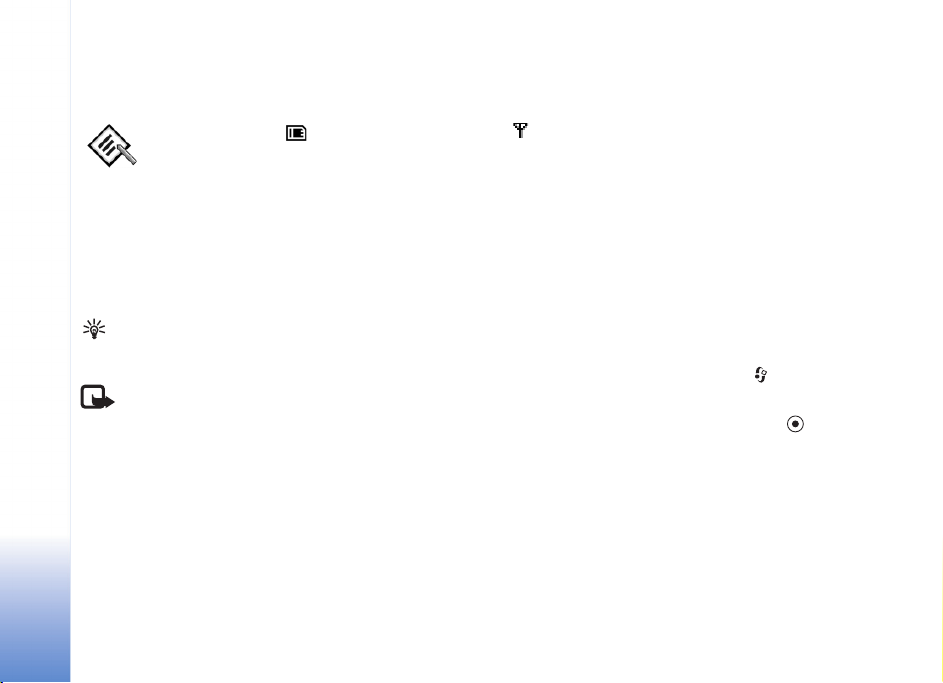
Office
Office
Quickword
Quickword for your Nokia N90 supports the most common
features of Microsoft Word 97, 2000, and XP, and Palm
eBooks in .doc format. With Quickword you can receive
native Microsoft Word documents and read them on the
display of your device. Quickword supports colors, bold,
italics, underline, and full screen view mode.
Tip: Quickword supports documents saved in .doc
format in Microsoft Word 97, 2000, and XP, and
Palm eBooks in .doc format.
Note: Not all variations or features of the
mentioned file formats are supported.
Quickword has the following features:
• Interoperability with compatible PCs and other
Palm devices
• Store documents on the memory card for instant access
Access and open documents in the following ways:
•Start Quickword, and use the Browse option to browse
and open documents stored in the phone memory and
on the memory card.
2
• Open an e-mail attachment from received
e-mail messages.
• Send a document using Bluetooth connectivity to your
Inbox in Messaging.
•Use File mgr. to browse and open documents stored in
the phone memory and on the memory card.
• Browse Web pages. Ensure your phone is set up with an
Internet access point before browsing.
Manage Word files
To browse and manage Word document files stored in
your phone or on a memory card, press , and select
Office > Quickword.
To open a document file, select it, and press .
You can also select Options and one of the following:
Browse—To browse for Word files in the phone memory or
on a memory card.
Files > Sort—To sort the currently displayed files by their
name, size, date, or file extension.
Files > Search—To search for files in Mailbox only, or in all
folders in the phone memory and on the memory card.
Page 8
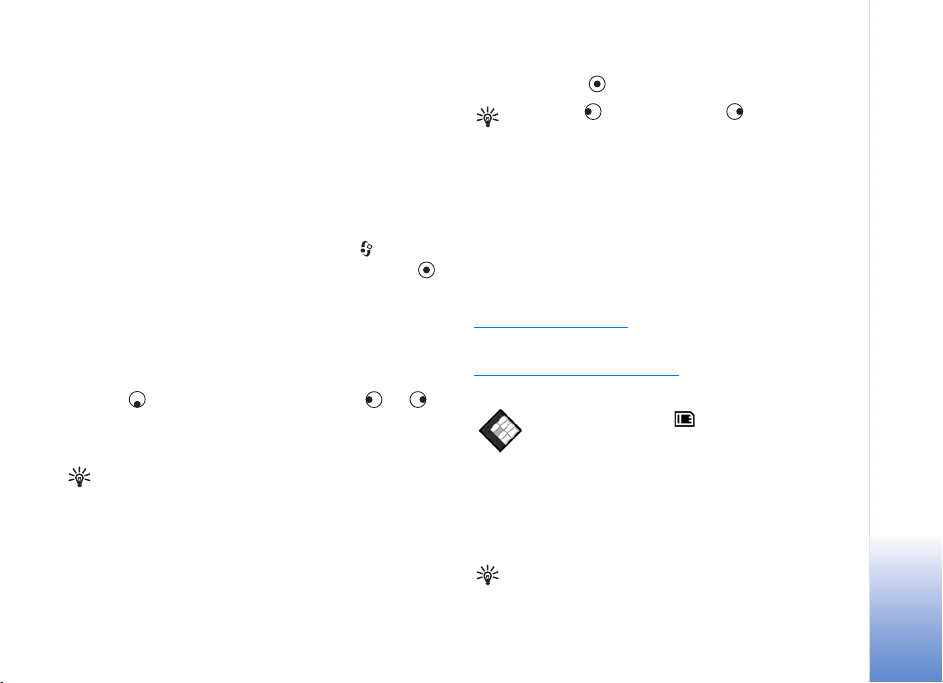
Refresh—To refresh the file list.
Details—To see the size of the current file, and when it was
last modified.
Delete—To delete the current file.
To close Quickword and return to the Office folder, select
Options > Exit.
View Word documents
To open a Word document for viewing, press , and select
Office > Quickword. Select the document, and press .
Use the scroll key to move around in the document.
To search the document for text:
1 Select Options > Find > Options.
2 Enter the text to search for in the Find field.
3 Press to move to the Case field. Press or to
select uppercase or lowercase characters.
4 Select Find to begin the search.
Tip: To fi nd the next o cc ur ren ce of the search ed text,
press #.
You can also select Options and one of the following:
Go to—To move to the start, selected position within, or
end of the document.
Zoom—To zoom in or out.
Autoscroll—To start automatic scrolling through the
document, press to stop scrolling.
Tip: Press to slow down, or to speed up the
automatic scrolling.
To close the document and return to the file view,
select Back.
To close Quickword and return to the Office folder, select
Options > Exit.
More information
If you experience problems with Quickword, visit
www.quickoffice.com/
Support is also available by sending an e-mail to
supportS60@quickoffice.com
for more information.
.
Quicksheet
Quicksheet for your Nokia N90 supports the most common
features of Microsoft Excel 97, 2000, 2003, and XP. With
Quicksheet you can receive Excel files and read them on
the display of your device.
Tip: Quicksheet supports spreadsheet files saved in
.xls format in Microsoft Excel 97, 2000, 2003, and XP.
Office
3
Page 9
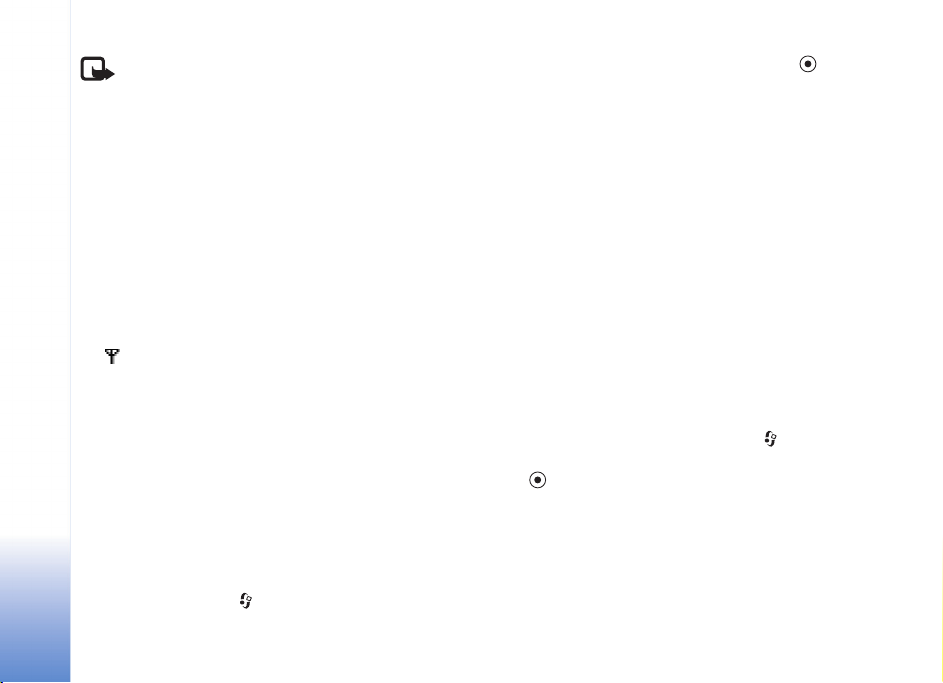
Note: Not all variations or features of the
mentioned file formats are supported.
Quicksheet has the following features:
Office
• Switch between worksheets with just 2 clicks
• Search the spreadsheet for a text within a value
or formula
• Column resizing, row and column freezing
• Store spreadsheets on the memory card for instant access
Access and open files in the following ways:
•Start Quicksheet, and use the Browse option to browse
and open documents stored in the phone memory and
on the memory card.
• Open an e-mail attachment from received
e-mail messages.
• Send a document using Bluetooth connectivity to your
Inbox in Messaging.
•Use File mgr. to browse and open documents stored in
the phone memory and on the memory card.
• Browse Web pages. Ensure your phone is set up with an
Internet access point before browsing.
Manage spreadsheets
To browse and manage spreadsheet files in your phone or
on a memory card, press , and select Office > Quicksheet.
To open a spreadsheet file, select it, and press .
You can also select Options and one of the following:
Browse—To browse for spreadsheet files in the phone
memory or on a memory card.
Files > Sort—To sort the currently displayed files by their
name, size, date, or file extension.
Files > Search—To search for files in Mailbox only, or in all
folders in the phone memory and on the memory card.
Refresh—To refresh the file list.
Details—To see the size of the current file, and when it was
last modified.
Delete—To delete the current file.
To close Quicksheet and return to the Office folder, select
Options > Exit.
View spreadsheets
To open a spreadsheet for viewing, press , and select
Office > Quicksheet. Select the spreadsheet file, and
press .
Use the scroll key to move around in the spreadsheet.
To switch between worksheets, select Options > Go to,
scroll to the worksheet, and select OK.
To search the speadsheet for a text within a value or
formula, select Options > Find > Options.
4
Page 10
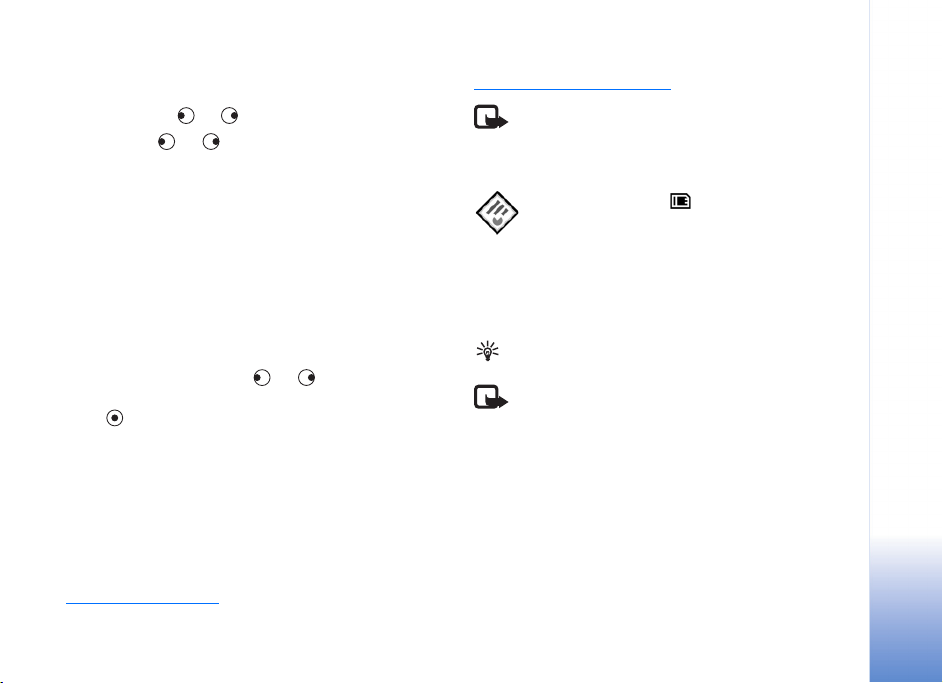
Define the following:
Find—Enter the text you want to locate.
Search in—Press or to search in Values or Formulas.
Range—Press or to select the search area, for
example, Current sheet.
Select Find to begin the search.
To change how the spreadsheet is displayed, select
Options, and any of the following:
Change screen size—To toggle between full screen and
partial screen mode.
Zoom level—To zoom in or out.
Freeze—To keep the highlighted row, column, or both
visible while you move in the spreadsheet.
Adjust column width—Press or to make a column
narrower or wider. When the column is the desired width,
press .
To close the spreadsheet and return to the file view,
select Back.
To close Quicksheet and return to the Office folder, select
Options > Exit.
More information
If you experience problems with Quicksheet, visit
www.quickoffice.com/
for more information.
Support is also available by sending an e-mail to
supportS60@quickoffice.com.
Note: Quicksheet is dependent on Quickword. If
Quickword is uninstalled, Quicksheet is not able to
view any spreadsheets or Excel documents anymore.
Quickpoint
Quickpoint for your Nokia N90 supports the most common
features of Microsoft Powerpoint 97, 2000, and XP. With
Quickpoint you can receive PowerPoint presentations and
read them on the display of your device.
Tip: Quickpoint supports presentations created in
.ppt format in Microsoft Powerpoint 97, 2000, and XP.
Note: Not all variations or features of the
mentioned file formats are supported.
Quickpoint has the following features:
• Advanced viewing with four views: Outline view, Speaker
notes view, Slide view, and Thumbnails (four-up).
• Store presentations on the memory card for instant access
Access and open files in the following ways:
•Start Quickpoint, and use the Browse option to browse
and open documents stored in the phone memory and
on the memory card.
Office
5
Page 11

• Open an e-mail attachment from received
e-mail messages.
• Send a document using Bluetooth connectivity to your
Office
Inbox in Messaging.
•Use the File mgr. to browse and open documents stored
in the phone memory and on the memory card.
• Browse Web pages. Ensure your phone is set up with an
Internet access point before browsing.
Manage presentations
To browse and manage presentation files, press , and
select Office > Quickpoint.
You can also select Options and one of the following:
Browse—To browse for presentation files in the phone
memory or on a memory card.
Files > Sort—To sort the currently displayed files by their
name, size, date, or file extension.
Files > Search—To search for files in Mailbox only, or in all
folders in the phone memory and on the memory card.
Refresh—To refresh the file list.
Details—To see the size of the current file, and when it was
last modified.
Delete—To delete the current file.
To close Quickpoint and return to the Office folder, select
Options > Exit.
View outlines
To select a presentation for viewing, press , and select
Office > Quickpoint.
Select a presentation, and press .
To move between the Outline, Notes, Slide, and Thumbnail
views, press or .
Press or to move to the next or previous slide in
the presentation.
You can also select Options and one of the following:
Change screen size—To toggle between full screen and
partial screen mode.
Outline—To expand or collapse items in the
presentation outline.
Navigate—To move a page up or down.
View—To switch to the Notes, Slide, or Thumbnail view.
To close the presentation and return to the file view,
select Back.
To close Quickpoint and return to the Office folder, select
Options > Exit.
6
Page 12

View notes
To select a presentation for viewing, press , and select
Office > Quickpoint.
Select a presentation, press , and press to go to the
Notes view.
To move between the Outline, Notes, Slide, and Thumbnail
views, press or .
Press or to move to the next or previous slide in
the presentation.
You can also select Options and one of the following:
Change screen size—To toggle between full screen and
partial screen mode.
Navigate—To go to the next or previous slide.
View—To switch to the Notes, Slide, or Thumbnail view.
To close the presentation and return to the file view,
select Back.
To close Quickpoint and return to the Office folder, select
Options > Exit.
View slides
To select a presentation for viewing, press , and select
Office > Quickpoint.
Select a presentation, press , and press to go to the
Slide view.
To move between the Outline, Notes, Slide, and Thumbnail
views, press or .
Press or to move to the next or previous slide in
the presentation.
You can also select Options and one of the following:
Change screen size—To toggle between full screen and
partial screen mode.
Navigate—To go to the next or previous slide.
View—To switch to the Notes, Slide, or Thumbnail view.
In full screen mode, you can press:
• 1—to zoom out
• 2—to zoom in
• 3—to fit the slide to the screen
To close the presentation and return to the file view,
select Back.
To close Quickpoint and return to the Office folder, select
Options > Exit.
View thumbnails
To select a presentation for viewing, press , and select
Office > Quickpoint.
Select a presentation, press , and press to go to the
Thumbnail view.
Office
7
Page 13

To move between the Outline, Notes, Slide, and Thumbnail
views, press or .
Press or to move to the next or previous slide in the
Office
presentation.
You can also select Options and one of the following:
Navigate—To move a page up or down.
View—To switch to the Notes, Slide, or Thumbnail view.
To close the presentation and return to the file view,
select Back.
To close Quickpoint and return to the Office folder, select
Options > Exit.
More information
If you experience problems with Quickpoint, visit
www.quickoffice.com/
Support is also available by sending an e-mail to
supportS60@quickoffice.com
for more information.
.
Adobe Reader
PDF documents are at your fingertips with Adobe Reader.
With the application you can read PDF documents on the
display of your device.
Note: This application has been optimised for PDF
document content on handsets and other mobiles
devices, and provides only a limited set of features
compared with PC versions.
Note: This application is only available in a limited
number of languages.
Access and open documents in the following ways:
• Start Adobe Reader, and use the Browse for file option
to browse and open documents stored in the phone
memory and on the memory card.
• Open an e-mail attachment from received
e-mail messages.
• Send a document using Bluetooth connectivity to your
Inbox in Messaging.
•Use File mgr. to browse and open documents stored in
the phone memory and on the memory card.
• Browse Web pages. Ensure your phone is set up with an
Internet access point before browsing.
Manage PDF files
To browse and manage PDF files, press , and select
Office > Adobe PDF. Your recent files are listed in the file
view. To open a document, scroll to it, and press .
You can also select the following:
Browse for file—To browse for PDF files in the phone
memory or on a memory card.
8
Page 14

Settings—To modify default zoom level and viewing mode
of PDF documents.
To close Adobe Reader and return to the Office folder,
select Options > Exit.
View PDF files
When a PDF file is open, select Options and one of
the following:
Zoom—To zoom in, out, or to a selected percentage.
You can also resize the document to the screen width,
or fit the whole PDF page to the screen.
Find—To search the document for a text.
View—To view the document in a full screen mode.
You can also rotate the PDF document by 90 degrees
in either direction.
Go to—To move to a selected page, next page, previous
page, first page, or last page.
Save—To save the file to phone memory or memory card.
Settings—To modify default zoom level and default
viewing mode.
Details—To display the properties of the PDF document.
To close the document and return to the file view,
select Back.
To close Adobe Reader and return to the Office folder,
select Options > Exit.
More information
For more information, visit www.adobe.com.
To share questions, suggestions, and information about the
application, visit the Adobe Reader for Symbian OS user
forum at http://adobe.com/support/forums/main.html
.
Office
9
Page 15

Connectivity
10
Wireless Keyboard
Connectivity
To set up a Nokia Wireless Keyboard or other compatible
wireless keyboard supporting the Bluetooth Human
Interface Devices (HID) profile for use with your device, use
the Wireless Keyboard application. The keyboard enables
you to enter text in comfort, using the full QWERTY layout,
for text messages, e-mail, and calendar entries.
Note: This application is only available in a limited
number of languages.
1 Activate Bluetooth connectivity on your phone.
2 Switch on the keyboard.
3 Press , and select Connect. > Wireless Keyboard.
4 Select Options > Find keyboards to start searching for
devices with Bluetooth connectivity.
5 Select the keyboard from the list.
6 To pair the keyboard with your phone, enter a passcode
of your choice (1 to 9 digits) on the phone, enter the
same passcode on your keyboard within 30 seconds,
and press the enter key on the keyboard. You do not
need to write down the passcode because you can use
a different passcode if you need to pair the keyboard
with your phone again.
To enter the digits of the passcode, you may need to
press the Fn key first.
7 If you are asked for a keyboard layout, select it from a
list on your phone.
8 When the name of the keyboard appears, its status
changes to Connected, and the green indicator of your
keyboard blinks slowly, the keyboard is ready for use.
For details on the operation and maintenance of your
keyboard, see its user guide.
Page 16

My own
Opera browser
To access the Web, press , and select My own > www.
With the Opera browser, you can access pages that use the
extensible hypertext markup language (XHTML), hypertext
markup language (HTML), extensible markup language
(XML), or wireless markup language (WML).
Note: This application is only available in a limited
number of languages.
Check the availability of services, pricing, and tariffs with
your network operator or service provider. Service providers
will also give you instructions on how to use their services.
To access the Web, you must have an Internet access point
configured in your phone. For more information on access
points, see the user guide of your phone.
Browse the Web
Important: Use only services that you trust and
that offer adequate security and protection against
harmful software.
When you have the required connection settings in your
phone, you can access the Web. Press , and select My
own > www. To open a Web page, press 1 to open a field
for entering a URL address, or press 2 to view bookmarks.
The Opera browser formats Web pages intended for
browsing with a PC to fit the width of the device display
(fit to screen mode). To move on the page, scroll up or
down. To select elements on the page, such as links,
buttons, or form fields, scroll left or right to move to the
element, and press . On some pages tailored for mobile
phones, scrolling in any direction selects elements.
To view pages in their original layout, press #. To move on
the page, use the scroll key. To select elements on the page,
select Focus, scroll to the element, and press . To use
the scroll key for moving on the page again, select Scroll.
To return to fit to screen mode, press #.
To browse pages in full screen, press *. To return to the
normal view, press * again.
To go to the previous page while browsing, select Back.
To save a bookmark for the current page, press 7.
You can download files that cannot be shown on the
browser page, such as themes and video clips. To download
an item, move to the link, and press .
My own
11
Page 17

Important: Only install and use applications and
other software from sources that offer adequate
security and protection against harmful software.
My own
Copyright protections may prevent some images, music
(including ringing tones), and other content from being
copied, modified, transferred or forwarded.
To change display, general, or advanced settings, select
Options > Settings (8).
End the connection
To end the connection and close the browser, select
Options > Exit.
Empty the cache
A cache is a memory location that is used to store data
temporarily. If you have tried to access or have accessed
confidential information requiring passwords, empty the
cache after each use. The information or services you have
accessed is stored in the cache. To empty the cache, select
Options > Tools > Delete private data > Delete cache.
Music player
Press , and select My own > Music. You may first need
to start an installation file in the My own folder to install
the Music player to the phone memory.
With Music player you can play music files, create and
listen to playlists, and sort your music by Artists or Albums.
To play music, go to All songs, Artists, Albums, Recently
added, or Playlists views and click on a song. This starts to
play the selected song and the others in the current view.
You can create and modify playlists. See “Playlists” on
page 13.
To add music into the player, copy music files to your memory
card. In Music menu, select Options > Update Collection.
You can also select Options and then select:
1 Go to Now playing—To go to the player view.
2 Collection details—To see more information and
statistics about the songs in memory.
12
More information
For additional help on the program functions, select
Options > Tools > Help.
Visit www.opera.com/support/tutorials/s60/
more information.
for
Albums and artists views
Albums and Artists views sort songs based on their albums
and artists. The album and artist information is collected
from the song files’ ID3 tags.
Page 18

In Artists view, songs are sorted by their album information
(if available).
To play an album, click on a song within the album song
list. See “Song list” on page 13.
To add albums or artists to a playlist, choose an album or
artist and select Options > Add to a playlist. You can create
a new playlist or add to an existing one.
If some of the songs you think should be visible are not, go
to the Music menu and update the collection. See “Update
your collection” on page 14.
You can also select Options and then select:
• Go to Now playing.
• Collection details.
• Delete—To delete the whole album or artist permanently
from the memory.
Song list
All songs lists all music on your phone in alphabetical
order. Recently added lists all music on your phone, with
the most recently added shown first.
To start playing the current song list, click on a song.
The music starts from the highlighted song.
To search in lists, enter letters in the search box by pressing
the number keys.
To delete song(s), select a song or mark several songs,
select Options > Delete. Deleting a song removes it
permanently from the memory.
To choose several songs for playlists or deleting, select
Options > Mark for each song you want to choose.
If some of the songs you think should be visible are not, go
to the Music menu and update the collection. See “Update
your collection” on page 14.
You can also select Options and then select:
• Go to Now playing.
• Send—To send the music file in focus to another person,
select Options > Send > Via e-mail or Via bluetooth.
• Song details—To see more information about the song.
Playlists
Music player supports .m3u simple playlists. Playlists can
be copied with music files or they can be created in the
music player.
To listen to a playlist, select Playlists from the main menu
and click on a playlist.
To add albums or artists to a playlist, choose an album or
artist and select Options > Add to a playlist. You can create
a new playlist or add to an existing one. You can also select
individual tracks from any song list view and add them to
a playlist in the same way.
My own
13
Page 19

To remove a playlist, select a playlist, select Options >
Delete. Deleting a playlist only deletes the playlist, not the
music files.
You can also select Options and then select:
My own
• Go to Now playing.
• Send.
Update your collection
After adding or removing music files from your phone, you
may need to update your music player collection. Select
Options > Update Collection.
Depending on the amount of music files and the size of
memory, the update may take a few seconds.
14
Play music
In the Now playing view, pressing the scroll key toggles
between play and pause.
A short press up on the scroll key goes to the previous song.
A short press down on the scroll key skips to the next song.
To seek within a song, keep the scroll key held down for a
longer period. Up seeks backward and down seeks forward.
To increase volume, press the scroll key to the right.
To decrease volume, press the scroll key to the left.
You can also select Options and then select:
• Go to Music menu.
• Shuffle—To choose between random play and normal
play mode.
• Repeat—To choose between modes, where playing
either stops at the end of the playlist or restarts from
beginning of the playlist.
• Add to a playlist.
Snake EX
To start a one-player game, select Options > Play 1-player.
Make the snake grow longer by directing it to the food. You
cannot stop the snake or make it go backwards. Try not to
hit the walls or the tail. In addition to food, there are
power-ups on the playground. Power-ups either help your
game or temporarily make it more difficult, but you do not
know the character of the power-up beforehand.
Select the game mode in the settings. In the classic mode,
you select the maze and the speed at which the snake
moves. In the extreme mode, you advance from one maze
to another when you have scored enough.
Select the control mode of the snake in the settings:
Direct—Scroll left, right, up, or down.
Relative—Scroll left or right. The snake turns clockwise
or counterclockwise.
Page 20

Diagonal—Press 1, 3, 7, or 9. To move left, right, up, or
down, press 2, 4, 6, or 8.
Use the tongue of the snake to catch food from a distance.
Press or 5 to control the tongue.
To play with a friend using Bluetooth connectivity, select
Options > Play 2-player. One of the phones acts as a server
and the other as a client. The server phone selects the maze
and the game settings.
Card Deck
Card Deck offers you six solitaire card games.
In Aces Up, the objective is to move all cards except the
four aces to the score deck.
In Golf, Klondike, and Shifting, the objective is to move all
cards to the score decks.
In Nestor, the objective is to pair all cards and move them
to the score deck.
In Trusty Twelve, the objective is to move all the cards to
the table decks.
To start a game, select Options > Play and a game. To learn
about game rules, select Options > Help while playing.
To move the cursor, use the scroll key. To move from one
deck to another, scroll left or right. To move within the
deck, scroll up or down. To pick and drop a card, press .
To have new cards dealt on the table, press 1 or 3.
To undo the last move, press 2.
My own
15
Page 21

16
Tools
Tools
SettingWizard
SettingWizard configures your phone for operator (MMS,
GPRS, and Internet), e-mail, push to talk , and video
sharing settings based on your network operator
information.
Note: To use these services, you may have to
contact your network operator or service provider
to activate a data connection or other services.
Press , and select Tools > SettingWizard.
Select the item from the menu that you want to configure
your phone for, and press .
E-mail
1 When you choose to configure your e-mail settings,
SettingWizard detects your available network operator,
and asks you to confirm it. Select OK, or scroll to
another network operator, and select OK.
2 Select your e-mail service provider from the list.
3 Select the outgoing mail server. Use the default server
if you are not sure.
4 SettingWizard prompts you to enter the details of your
e-mail address, user name, and password.
5 Select each in turn, and select Options > Change.
Enter the details, and select OK.
6 Select Options > OK when you are finished.
7 Select OK to confirm that you want to set up the
mailbox for the specified operator.
8 Select OK.
Push to talk
1 When you choose to configure your push to talk (PTT)
settings, SettingWizard detects your available network
operator, and asks you to confirm it. Select OK, or scroll
to another network operator, and select OK.
2 Some operators require a user name, password, and
nickname. Select each in turn, and select Options >
Change. Enter the details, and select OK.
3 Select Options > OK when you are finished.
4 Select OK to confirm that you want to set up PTT for
the specified operator.
Page 22

Video sharing
1 When you choose to configure your Video sharing
settings, SettingWizard detects your available network
operator, and asks you to confirm it. Select OK, or scroll
to another network operator, and select OK.
2 Some operators require a video sharing address, user
name, and password. Select each in turn, and select
Options > Change. Enter the details, and select OK.
3 Select Options > OK when you are finished.
4 Select OK to confirm that you want to set up video
sharing for the specified operator.
5 After creating video sharing settings, SettingWizard
asks if you want to create or update your own contact.
Select Yes or No.
Operator
1 When you choose to configure your operator settings,
SettingWizard detects your available network operator
and asks you to confirm it. Select OK, or scroll to
another network operator, and select OK.
2 Select OK to confirm that you want to set up your
phone for the specified operator.
More information
If you experience any problems with SettingWizard,
visit the Nokia phone settings Web site at
www.nokia.com/phonesettings
.
Tools
17
Page 23

For your PC
18
PC Suite
For your PC
Nokia PC Suite is a set of PC applications developed for use
with your Nokia N90.
To install and use Nokia PC Suite, you need a PC that runs
on Microsoft Windows 2000 or XP and is compatible with
the provided USB cable, or with Bluetooth connectivity.
Before using Nokia PC Suite, you need to install it on your
PC. See the CD–ROM for more information.
A full user guide for Nokia PC Suite is available in
electronic format on the CD-ROM.
Some useful tasks you can do in Nokia PC Suite are:
• Synchronize.
•Add contacts.
• Backup and restore.
• Store images and video clips.
• Transfer information and pictures.
• Transfer music.
• Install applications.
• Connect to the Internet.
Connect your phone to the PC
Get Connected wizard helps you to connect your device to
a compatible PC. After you complete the wizard steps, you
have established a connection between your device and
the PC, and you can start using the Nokia PC Suite
applications that require PC connectivity.
1 Install Nokia PC Suite. Get Connected opens
automatically.
2 Select which connection type to use when connecting
the phone to the PC.
3 Follow the instructions on the screen to connect the
phone to the PC.
To open Get Connected later, for example, to configure
another connection type, select Get Connected in
Nokia PC Suite.
Synchronize
Nokia PC Sync allows you to Synchronize contacts,
calendar, to-do, and notes items between your device and
a compatible PC personal information manager (PIM),
enabling you to keep the information on both the phone
and the compatible PC up to date.
Page 24

1 Start Nokia PC Suite.
2 Connect your phone to the PC with the USB cable, or
use a Bluetooth connection.
3 Select Synchronize in Nokia PC Suite.
Note: When you first connect, a wizard helps you
to set up the synchronization default mode.
Tip: You can set the phone and PC to automatically
Synchronize data when the phone is connected to
the PC, and Nokia PC Suite is active.
Add contacts
With Nokia Contacts Editor you can open, edit, save, and
print phone contacts on your compatible PC. You can also
update new and changed contacts to a compatible phone.
1 Start Nokia PC Suite.
2 Connect your phone to the PC with the USB cable, or
use a Bluetooth connection.
3 Select Add contact in Nokia PC Suite.
You can also open Nokia Contacts Editor by selecting a
contact from the contacts folder in Nokia Phone Browser.
Tip: You can also add a thumbnail image to a
contact. Select File > Import Thumbnail. Click Add
Thumbnail. Click the frames of the thumbnail
image on the contact.
Backup and restore
Back up data from your device or restore saved data from
the compatible PC to the phone.
1 Start Nokia PC Suite.
2 Connect your phone to the PC with the USB cable, or
use a Bluetooth connection.
3 Select Back up and restore in Nokia PC Suite.
4 On the Select a task page, select Make a backup... or
Restore backup....
5 Follow the instructions on the screen.
Tip: It is recommended that you back up your phone
content at regular intervals to help avoid potential
data loss.
Store images and video clips
With Image Store, you can store images and videos from
your device to a compatible PC. The application checks the
device memory and memory card for new images and
videos that have been captured since the last storing
session, and stores them on the PC.
Copyright protections may prevent some images, music
(including ringing tones), and other content from being
copied, modified, transferred or forwarded.
1 Start Nokia PC Suite.
For your PC
19
Page 25

2 Connect your phone to the PC with the USB cable, or
use a Bluetooth connection.
3 Select Store images in Nokia PC Suite.
4 When you use Image Store for the first time, a settings
For your PC
wizard opens. You must complete the settings to be
able to store files from your device to the PC. Follow the
instructions on the screen.
5 Select Store Now in the Image Store main window.
Image Store searches the device memory and memory
card for new images and videos captured since the last
storing session. Depending on the file types selected in
the settings, all new images and/or videos are stored on
the PC.
Transfer information and pictures
With Nokia Phone Browser you can manage the contents
of your phone folders through Windows Explorer. Transfer
information and pictures from phone to phone, or phone to
compatible PC.
Copyright protections may prevent some images, music
(including ringing tones), and other content from being
copied, modified, transferred or forwarded.
1 Start Nokia PC Suite.
2 Connect your phone to the PC with the USB cable, or
use a Bluetooth connection.
3 Select Transfer Files in Nokia PC Suite.
4 In Windows Explorer, select My Computer > Nokia
Phone Browser > Nokia N90.
5 Select the phone subfolder you want to view.
Tip: To refresh the phone contents view, select
View > Refresh.
Transfer music
With Nokia Audio Manager, you can create and organize
digital music files on a compatible PC and transfer them to
a compatible phone, or from phone to phone.
Copyright protections may prevent some images, music
(including ringing tones), and other content from being
copied, modified, transferred or forwarded.
1 Start Nokia PC Suite.
2 Connect your phone to the PC with the USB cable, or
use a Bluetooth connection.
3 Select Transfer Music in Nokia PC Suite.
Basic functions available are:
• Play CD audio.
• Save CD music tracks to AAC format.
• Play AAC and MP3 music tracks.
• Create, edit, and play M3U playlists.
• Organize music tracks and playlists in the Nokia Audio
Manager Music Studio.
20
Page 26

• Transfer AAC and MP3 tracks from the Music Studio to
a compatible Nokia phone.
• Transfer playlists from Music Studio to a compatible
Nokia phone.
• Small Audio Player.
Install applications
With Nokia Application Installer, you can install applications
such as calculators, calendars, or games from a compatible
PC to a compatible Nokia phone.
Important: Only install and use applications and
other software from sources that offer adequate
security and protection against harmful software.
1 Start Nokia PC Suite.
2 Connect your phone to the PC with the USB cable, or
use a Bluetooth connection.
3 Select Install applications in Nokia PC Suite.
4 To select the application you want to install, browse in
the My Computer list to the folder where you have
saved the .jad and .jar or .sis files.
5 To install the application in the phone, use one of the
following methods:
• Double-click the application name.
• Click the green Install arrow.
• Select My Computer > Install from the menu.
Connect to the Internet
One Touch Access sets up the modem access automatically
based on the network operator or service provider. You can
quickly establish a network connection using your phone
as a modem by means of a UMTS network or GPRS in the
GSM network.
Ensure that a data connection is activated on your phone.
Contact your service provider for more information.
If you want to use a standard Bluetooth wireless
technology modem, Bluetooth modem drivers must be
installed before you can use One Touch Access.
Set up modem access
One Touch Access includes a settings wizard, which allows
you to configure the connection settings. Follow the
instructions on the screen.
Establish a modem connection
1 Start Nokia PC Suite.
2 Connect your phone to the compatible PC.
3 Select Connect to the Internet in Nokia PC Suite.
4 One Touch Access connects to the Internet after
10 seconds. You can also select Connect to start
aconnection.
More information
For further information, and to download the most recent
version of Nokia PC Suite, visit www.nokia.com/pcsuite
For your PC
.
21
Page 27

Adobe Photoshop Album Starter Edition
Adobe® Photoshop® Album 2.0 Starter Edition helps you to
find, fix, and easily share your photos using a compatible
For your PC
PC. With this version of Starter Edition you can:
• Organize and find your digital photos in a snap without
having to rename files or create folders.
• Instantly edit photo flaws with just a click or two.
• Share photos in many ways: send through e-mail, print
at home, or share through online services.
Note: This application is only available in a limited
number of languages.
Installation
Install the Starter Edition application to your PC from the
privided CD-ROM. Starter Edition requires the Windows
2000 or XP operating system.
Follow the on-screen installation instructions.
Transfer photos from your phone
There are three ways to transfer your photos from your
phone to Starter Edition.
To transfer photos to a compatible PC using From Mobile
Phone Folder:
1 Use Nokia PC Suite to transfer the photos to your PC
hard drive. See the Nokia PC Suite user guide. Note the
folder where the photos are placed on your PC.
2 Click Get Photos in the shortcuts bar, and select From
Mobile Phone Folder.
3 If this is the first time you import files from your phone
to your catalogue, Specify Mobile Phone Folder is
displayed. Click Browse, and select the folder where the
photos were placed in step 1.
4 Select whether you want to be automatically
notified of changes to the folder each time you
start Starter Edition.
5 Click OK.
To transfer photos to a compatible PC using From Files
and Folders:
1 Use Nokia PC Suite to transfer the photos to your PC
hard drive. See the Nokia PC Suite user guide. Note the
folder where the photos are placed on your PC.
2 Click Get Photos in the shortcuts bar, and select From
Files and Folders.
3 Choose the folder where the photos were placed in
step 1.
4 Move the cursor over a file or folder. Select a photo,
multiple photos, or a folder, and click Get photos.
22
Page 28

To transfer photos from a memory card:
1 Make sure that your card reader is connected properly
and turned on.
2 Remove the memory card from your mobile phone and
insert it to your card reader.
3 Click Get Photos in the shortcuts bar, and select From
Camera or Card Reader.
4 Select Create Subfolder Using Date/Time of Import if
you want the photos to be stored in a folder named
with the date and time they were imported.
5 Click OK.
6 To erase the photos from your memory card once they
are transferred to Starter Edition, select Delete Photos
on Camera or Memory Card after Import.
7 Click OK.
When Starter Edition has finished importing the photos,
they appear in the photo well.
Organize and find your photos
Starter Edition automatically organizes your photos by
date so that you can easily find your photos. To organize
your photos further, use tags. Use keyword tags to find
photos based on the people in them, where the photo was
taken, the event, and other characteristics of the photo.
When you tag your photos, you do not have to remember
the file name, date, or folder for each photo.
Click Organize in the shortcuts bar to open the Tag pane.
To create your own tag:
1 Click New in the Tag pane and choose New Tag.
2 In the Create Tag dialog box, use the Category menu to
choose which subcategory you want to list the tag under.
3 In the Name text box, type the name you want to give
the tag.
4 In the Note text box, type any information you want to
add about the tag.
5 Click OK.
The tag appears in the Tag pane under the category or
subcategory you selected.
To attach a tag to a photo, drag the tag from the Tag pane
onto the photo in the photo well.
To find your photos, double-click a tag in the Tag pane;
the search finds all photos that have that particular
tag attached.
The timeline lets you narrow the range of photos and jump
to a particular month just by clicking the bar.
For your PC
23
Page 29

Fix your photos
Starter Edition provides tools to fix the most common
photo problems.
To fix photos:
For your PC
1 Select a photo in the photo well, and click Fix in the
shortcuts bar. Starter Edition makes a copy of the
original photo file for editing.
2 In the Fix Photo dialog box, select one of the following:
• Single Click Fix—Applies an automatic correction for
color, contrast, or sharpening.
• Crop—Lets you crop a photo to improve the
composition or add emphasis to an image.
• Red Eye Removal—Corrects the red-eye effect caused
by a camera flash.
More information
For additional help on the program functions, select Help >
Adobe Photoshop Album Help in the main menu.
For more information on Starter Edition, visit
www.adobe.com/products/photoshopalbum/starter.html
Adobe Mobile Video
Editor
Adobe® Mobile Video Editor helps you view and edit videos
captured with your device. You can edit and enjoy your videos
in a few easy steps using a compatible PC. The supported
file formats are .mp4 and .3gp.
Note: This application is only available in a limited
number of languages.
Installation
Install the Adobe Mobile Video Editor application to a
compatible PC from the CD-ROM provided with your
device. Adobe Mobile Video Editor requires the Windows
2000 or XP operating system and QuickTime 6.5 or newer.
If your system does not have QuickTime installed, you can
install it from www.apple.com/quicktime/download
Follow the on-screen installation instructions.
Transfer videos from your phone
Use Nokia PC Suite to transfer the videos to the hard drive
.
of a compatible PC. See the Nokia PC Suite user guide.
Note the folder where the videos are placed on your PC.
.
24
Page 30

Edit your videos
1 Select Start > Programs > Adobe Mobile Video Editor.
2 To open a video for editing, select File > Open, or drag an
.mp4 or .3gp video from the desktop to the application
window. You see the first frame of your video in the video
window. The blue marker in the timeline below the video
window indicates the frame you are viewing.
3 To play, pause, stop, go to the beginning, or go to the
end, use the control buttons below the video window.
Or, move through the video by dragging the blue
marker in the timeline.
4 To select a section of the video to crop, rearrange, or
delete, do one of the following:
• Drag the selection handles that are located at the
beginning and end of the timeline.
• To mark the start time of the selection, press and
hold down Shift, and click in the timeline. To mark
the end time, press and hold down Ctrl, and click in
the timeline.
After you select a section, you can drag the selection
bar in the timeline.
5 To delete the selected section of the video, click the
Delete button in the toolbar.
To crop the selection and delete the parts outside it,
click the Crop button in the toolbar.
To copy the selection and paste it to another point in
time, click the Copy button in the toolbar. Drag the blue
marker in the timeline to the desired point, and click
the Paste button.
6 To play your video, click the Play control button under
the video window.
More information
For additional help on the program functions, select Help >
Adobe Mobile Video Editor Help in the main menu.
For your PC
25
Page 31

Notes
26
Page 32

Notes28Notes
27
Page 33

