Page 1

Nokia N9 How to
Issue 1
Page 2
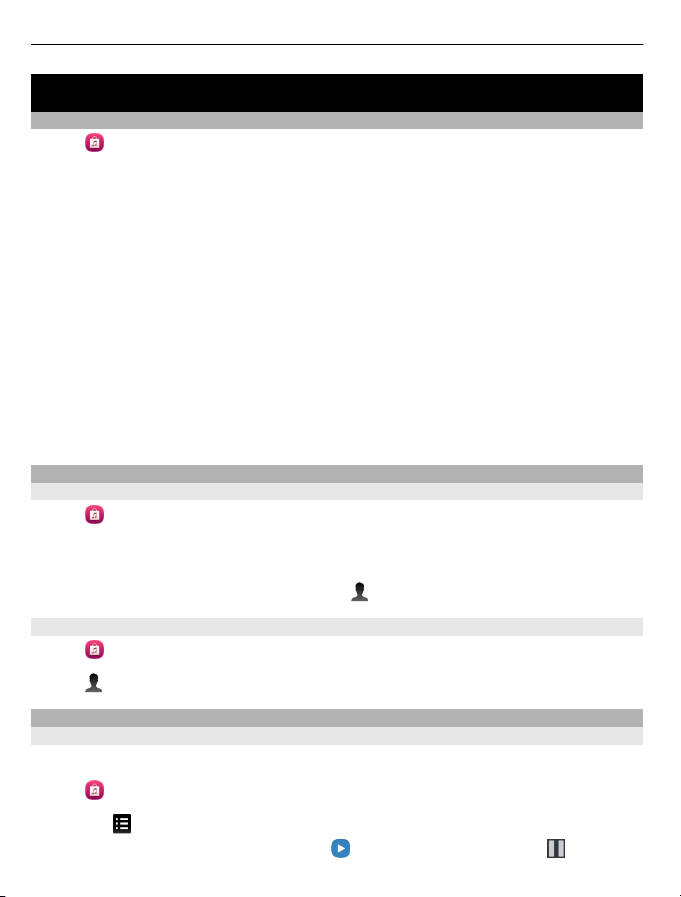
2 Nokia Music
Nokia Music
About Nokia Music
Select .
With Nokia Music, you can buy and download songs to your phone and your computer.
Browse Nokia Music, and discover new music and old favourites.
Different services and options are available, depending on your country of residence.
To download music, you need to create a free Nokia account.
You can create a Nokia account, join Nokia Music, and sign in to your account using
any of the following:
• Your phone
• A compatible web browser
If you already have a Nokia account, you can use that account for Nokia Music.
If you have any credit or downloads, or you have subscribed to unlimited downloading
with your Nokia account, do not close the account. If you do, all these will be lost.
Get started with Nokia Music
First time use
Select .
1 Select your country from the list. The country cannot be changed later.
2 If you are not connected to the internet, select Connect.
3 To sign in to your Nokia account, select > Sign in.
Sign in to Nokia Music
Select .
Select > Sign in, and enter your username and password.
Listen to, discover, and download music
Browse and listen to different genres
Listen to the genre radio and browse popular artists by genre.
Select .
1 Select and a genre.
2 To play music from the genre, select . To pause the radio, select .
Page 3
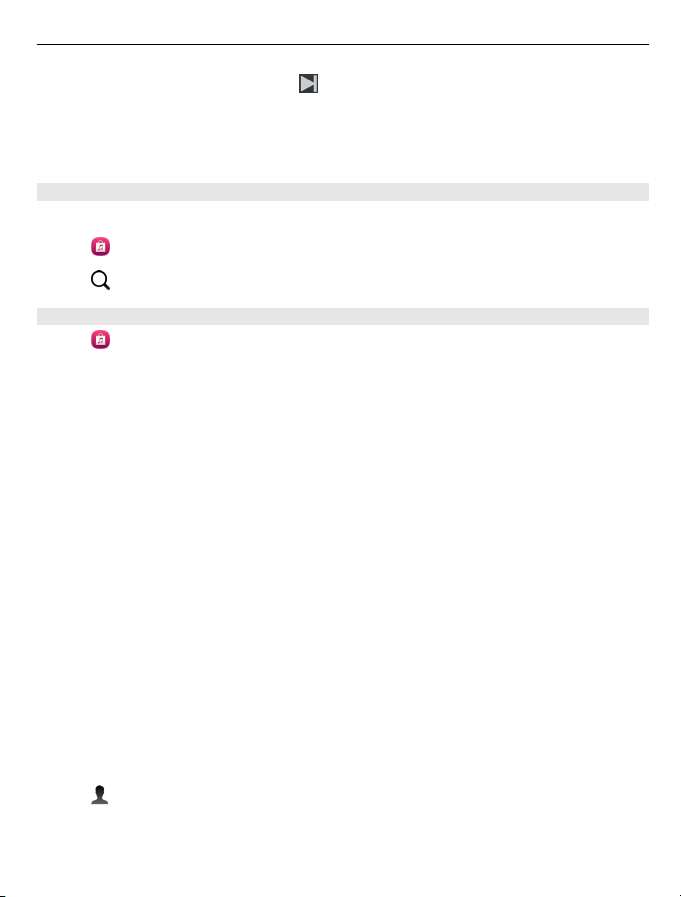
Nokia Music 3
3 To skip to the next song, select .
You can only skip 6 songs within an hour, and 12 within a 24-hour period.
Tip: If you find a song that you like while listening to the radio, you can easily buy it
while you listen.
Search for music
You can search for music by artist, album, or song title.
Select .
Select , and enter search words.
Download music
Select .
1 Sign in to Nokia Music.
2 If you have a gift voucher or PIN code, to add credit to your account, redeem it
now.
3 Select the item to download. Some songs can only be downloaded as part of an
album.
4 Select the payment method, and complete the payment.
You can pay for music using a credit or debit card, or by buying pre-paid credit. If you
use a credit or debit card to pay, the card must have been issued in the same country
where your music store is located.
Tip: To avoid entering your payment card details over and over when buying music,
you can save your details during the payment process. The details become your
default payment method, but you can change the default method in your account
details.
Tip: Want to try out a song before buying it? To listen to a 30-second sample clip,
select the song.
Downloaded songs are saved to the memory card or mass memory of your phone.
The songs are automatically added to your music collection. If you format the mass
memory, you lose your songs.
View your active downloads
Select > Active downloads.
Page 4
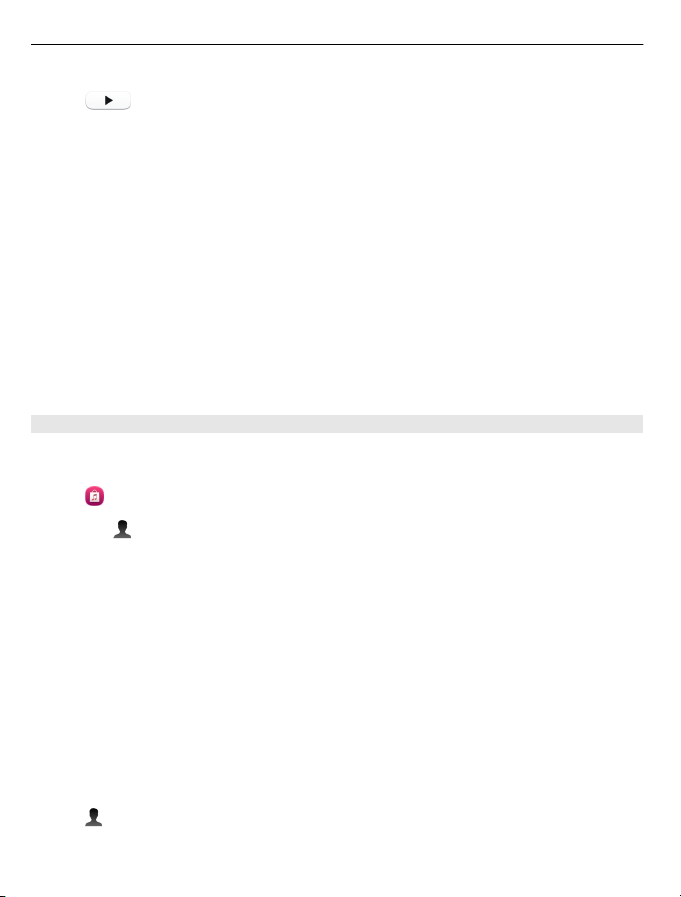
4 Nokia Music
Tip: You can start listening to music as soon as a song has finished downloading.
Select next to the song.
Downloading music and other content may involve transfer of large amounts of data
through your service provider’s network. For information about data transmission
charges, contact your network service provider.
Where available, use a Wi-Fi connection to download music from Nokia Music. For
further instructions on how to connect to the internet, see the user guide of your
phone.
All intellectual property and other rights in and to the songs belong and are expressly
reserved to third party licensors, such as the relevant record label or artist, author,
composer, or publisher. You will only be entitled to use music downloaded from Nokia
Music in accordance with the restrictions on use that apply to that particular piece of
music as set out under "Rights" on the product pages of Nokia Music. Music that you
purchased from other sources must be used in accordance with the terms of such
purchase. You are responsible for your compliance with the applicable intellectual
property and other rights in the music you use.
Redeem a gift voucher or a PIN code
Did you get a Nokia Music gift voucher or a PIN code? When you redeem it, you get
credits that you can use for downloading music.
Select .
1
Select , and sign in to your account.
2 Select Redeem voucher.
3 Enter the voucher or PIN code, and select Redeem.
4 Read and accept the applicable terms and conditions.
When the voucher number has been redeemed, your account is credited with the
number of downloads listed on the voucher. You also receive a confirmation mail.
Vouchers and PIN codes can only be redeemed within the time period indicated. After
being redeemed, the validity of the promotion is limited. The expiry date is always
specified when you redeem your voucher or PIN code. For more information, see the
campaign-specific terms and conditions.
You can only redeem a voucher or PIN code once.
Check your remaining credit
Select .
Page 5
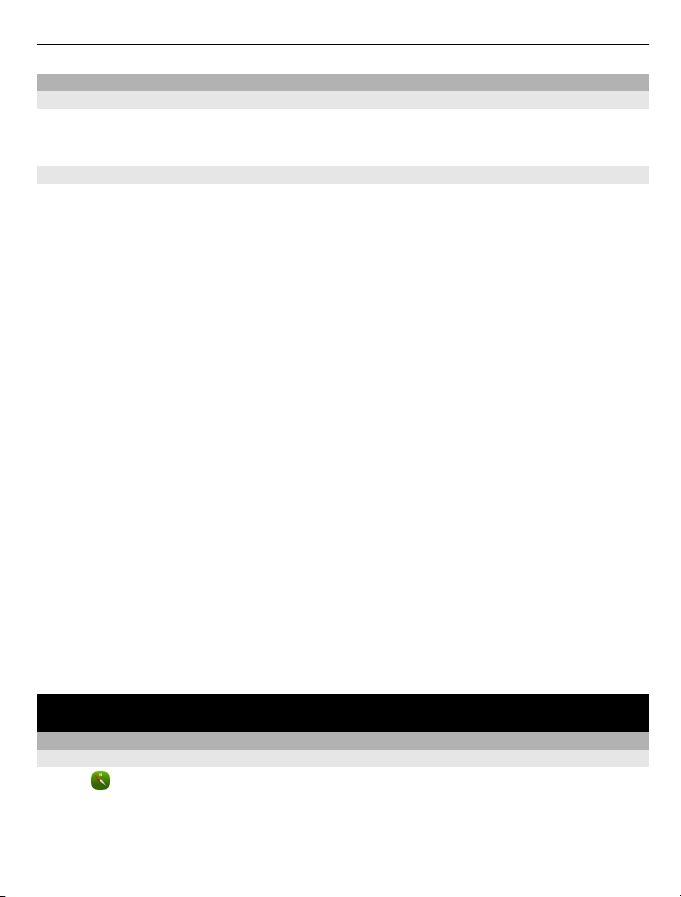
Maps and navigation 5
Manage your music
Sync music between your phone and PC
You can use the Nokia Link PC application to sync music between your phone and PC.
For detailed instructions, see the Nokia Link application help.
Recover your music
If your Nokia phone is sent for repair, it cannot be guaranteed that content on the
phone will be preserved.
If your music is stored on your PC, you can use the Nokia Link PC application to back
up your music to your PC. For more information, go to the Nokia Link support section.
You can also re-download the music through Nokia Music with your PC. You can redownload the same song 3 times without extra charge.
Before recovering your music
1 Use the Nokia Link PC application to back up the content of your phone memory
card or mass memory.
2 Format your memory card or mass memory. For more information, see the user
guide of your phone.
This will delete all content. To preserve data, use Nokia Link to back up your data.
Recover your music if your music is stored on your PC
1 Use a compatible USB data cable to connect your phone to your PC, and on the
phone, select the mode that enables you to transfer media. For more information
on the USB mode, see the user guide of your phone.
2 Open Nokia Link, and follow the displayed instructions.
Re-download songs using your PC
1 Before re-downloading, it is recommended that you delete cookies and
temporary internet files from your PC.
2 Sign in to your account, and select Account > Download history.
3 Select the music to re-download.
Maps and navigation
Maps
About Maps
Select .
Maps shows you what is nearby, and guides you where you want to go.
• Find cities, streets, and places of interest.
Page 6
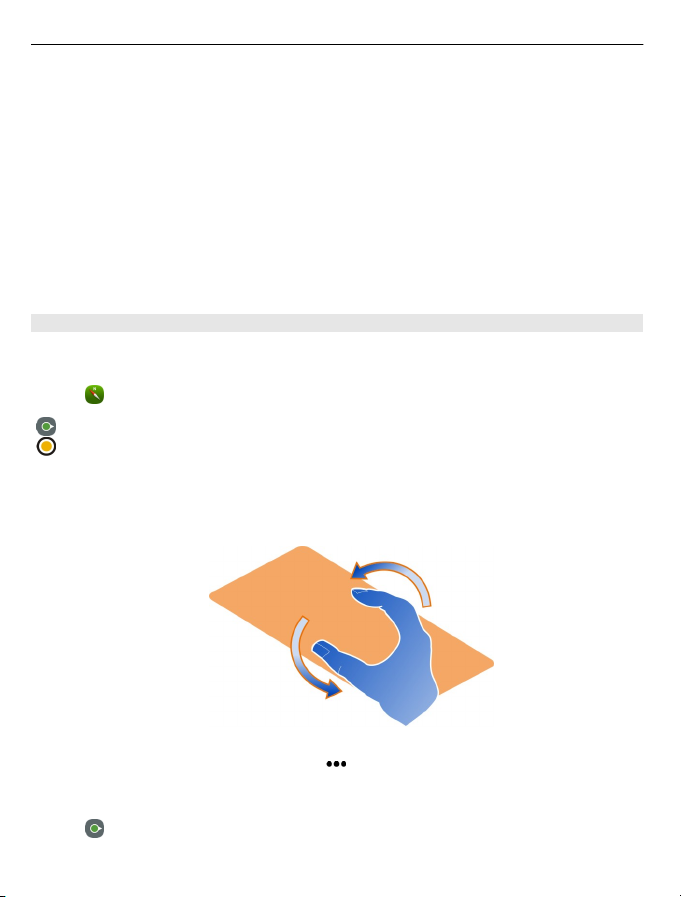
6 Maps and navigation
• Plan your route.
• Find your way with turn-by-turn directions.
Some services may not be available in all countries, and may be provided only in
selected languages. The services may be network dependent. For more information,
contact your network service provider.
Contents of digital maps may sometimes be inaccurate and incomplete. Never rely
solely on the content or the service for essential communications, such as in
emergencies.
Some content is generated by third parties and not Nokia. The content may be
inaccurate and is subject to availability.
View your location and the map
See your current location on the map, and browse maps of different cities and
countries.
Select .
indicates your current location, if available. If your current location is not available,
indicates your last known location.
Browse the map
1 Drag the map with your finger. By default, the map is oriented north.
2 You can also use two fingers to rotate the map.
To enable two-finger rotation, select > Settings, and activate Two-finger map
rotation.
View your current location
Select on the map.
Page 7

Maps and navigation 7
If you search for or browse to a location, and view details about the location, the
information for the location you are currently viewing is displayed. To return to
viewing your current location, or to view information for your current location, select
.
Zoom in or out
To zoom in, double-tap the map, or place two fingers on the map and slide them apart.
To zoom out, slide your fingers together.
Tip: You can also use the zoom bar. To display the bar in the different views, select
> Settings, and activate Zoom bar.
If you browse to an area not covered by the street maps that are stored on your phone,
and you have an active data connection, new street maps are automatically
downloaded.
New street maps are also downloaded if you upgrade to the latest Maps application
version.
Map coverage varies by country and region.
Change the look of the map
View the map in different modes, to easily identify where you are.
Select .
Select and from the following:
Map — In the standard map view, details such as location names or motorway
numbers are easy to read.
Satellite — For a detailed realistic view, use satellite images.
Terrain — View at a glance the ground type, for example, when you are travelling off-
road.
Public transport lines — View selected public transport services, such as metro, bus,
or tram routes.
3D Mode — For a more realistic view, change the perspective of the map.
Nightmode — Dim the colours of the map. When travelling at night, the map is easier
to read in this mode.
3D Landmarks — Display prominent buildings and attractions on the map.
The available options and features may vary by region. The unavailable options are
dimmed.
Page 8

8 Maps and navigation
Get guidance
You can get guidance for walking, driving, or travelling by public transport.
Select and .
Voice guidance, if available for your language, helps you find your way to a destination,
leaving you free to enjoy the journey.
Get voice guidance
1 Use your current location as the starting point, or enter a location in the field,
and select from the proposed matches.
2 Enter the destination in the appropriate field.
3 The selected destination is displayed on the map. Select the destination marker
and or , and select Get directions.
4 To start voice-guided navigation, select Navigate. To view written directions,
select .
Tip: For walk navigation, voice guidance is by default deactivated. To activate it, select
> Voice guidance, or, if no language has been selected Select voice.
You can get guidance on which bus, train, or underground lines to use, and how to
get to the stations or stops.
Get guidance for public transport
1 When you have entered your destination, select the destination marker on the
map and > Get directions.
A map of the route is displayed.
2
For detailed instructions, select .
Tip: To navigate to a place you have found through nearby or category search, select
the place marker and
.
Download and update maps
Save street maps to your phone, so you can browse the maps without an internet
connection and save on data costs when travelling.
Select .
To download and update maps on your phone, you need an active WLAN connection.
Download maps
1 Select > Manage maps > > Add maps.
2 Select the continent and country, and select Download.
Page 9

Maps and navigation 9
Update maps
1 Select > Manage maps > > Check for updates.
2 If new updates are available, the phone offers those to you. Select Download.
Use Maps offline
To save data costs, especially when travelling, you can also use Maps without an
internet connection.
Select .
When you have downloaded the needed maps to your phone, you can use, for
example, positioning, search, and navigation also in offline mode.
Select > Settings, and deactivate Online.
Tip: To make sure that you can use Maps offline when abroad, download the needed
maps to your phone before the trip.
Find a location
Maps helps you find specific locations, places of interest, and businesses.
Select and .
Search for a location
1 Enter search words, such as a street address or place name in the Search field.
2 Select an item from the list of proposed matches.
The location is displayed on the map.
If no search results are found, make sure the spelling of your search words is correct.
View the list of proposed matches
Select .
Search for nearby places
1 Select .
The nearby public places are shown as place markers on the map.
2 To view a list of the nearby places, select .
3 To view the details of a place, select the place marker and its information field.
Search for places by category
1 Select > Categories and a category.
2 To view the details of a place, select the place from the list.
Page 10

10 Maps and navigation
3 To view the place on a bigger map, tap the map.
Tip: To view the details of a found place, you can also select its marker on the map.
Problems with your internet connection may affect results when searching online.
If you have maps of the searched area stored on your phone, to avoid data transfer
costs, you can also get search results without an active internet connection, but the
search results may be limited.
Save a favourite place
Save an address or a place of interest, so it can be quickly used later.
Select .
Save a place
On the map, select a location marker and its information field.
On the information page, select .
View and edit your favourite places
You can quickly access the places you have saved.
Select and > Favourites.
View a saved place on the map
In your favourites list, select the place, and tap the map.
It is also possible to check the contact information for a saved place, if available. For
example, you can call a restaurant or view its website.
Contact a place
1 In your favourites list, select the place and Contact.
2 You can select the phone number, mail address, or web address.
Edit or delete a saved place
1 In your favourites list, select the place.
2 Select , and edit the name or description. To delete the place, select Remove.
Send a place to a friend
When you want to show your friends where a place is on the map, you can send the
place to them.
Page 11

Maps and navigation 11
Select .
To view the place on the map, your friends don't need to have a Nokia phone, but an
active internet connection is required.
1 Select the location marker on the map and its information field. The information
page is displayed.
2 Select .
A mail or text message containing a link to the location on the map is sent to your
friend.
Walk to your destination
When you need directions to follow a route on foot, Maps guides you over squares,
and through parks, pedestrian zones, and even shopping centres.
Select .
1
Select , and enter your destination.
2 On the map, select the destination location marker and > Get directions.
3 To start voice-guided navigation, select Navigate.
View the whole route
1
Select .
2
To zoom into your current location, select .
Deactivate voice guidance
Select > Voice guidance.
Change the guidance voice
> Select voice.
Prevent the display switching off
> Backlight always on.
Use the compass
When the compass is switched on and properly calibrated, the map rotates so that it
shows the direction you are facing. The compass points to true north.
Select .
Page 12

12 Maps and navigation
Switch the compass on
Select .
Switch the compass off
Select . The map is oriented north.
If the compass needs calibration, follow the instructions shown on the phone.
The compass has limited accuracy. Electromagnetic fields, metal objects, or other
external circumstances may also affect the accuracy of the compass. The compass
should always be properly calibrated.
Give feedback on Maps
Participate in improving the Maps application, and send your feedback.
Select .
1 Select > Feedback.
2 Select how likely you are to recommend Maps to other people.
You can also give your reasons. The feedback is anonymous.
3 Select Submit.
To give feedback, you need to have an active internet connection.
After you have sent your feedback for the current version of Maps, the option is no
longer available.
Drive
Drive to your destination
When you need clear turn-by-turn directions optimised for use while driving, Drive
helps you get to your destination.
Select .
To use Drive, you need to be signed in to your Nokia account.
Drive to a destination
Select > Set destination and the appropriate option.
Tip: To set your destination, you can also select and hold your destination on the map,
and select Drive to.
You can start driving without a set destination. The map follows your location.
Page 13

Maps and navigation 13
By default, the map rotates to your driving direction. The compass always points
north.
Drive to your home
Select > Set destination > Home.
When you select Home for the first time, you are asked to define your home location.
Change your home location
Select > Settings > Home location.
Tip: To explore your surroundings on a full screen map, tap the map.
See an overview of your route
In the navigation view, select .
Obey all local laws. Always keep your hands free to operate the vehicle while driving.
Your first consideration while driving should be road safety.
Get voice guidance
Voice guidance helps you find your way to a destination, leaving you free to enjoy the
journey.
Select .
1 Select > Settings > Navigation voice.
2 Select a language, or to deactivate voice guidance, select None. Voice guidance
may not be available for your language.
You can also download new navigation voices.
Download navigation voices
Select > Settings > Navigation voice > Download new and a voice.
You can use other applications when navigating, and still hear the voice guidance.
View places on the map
Looking for a petrol station, parking place, or a place to eat? Set your phone to display
them on the map.
Select .
Page 14

14 Maps and navigation
1 Select > Settings > Map layers > Places.
2 Select the categories you want to see on the map.
Tip: Drive displays landmarks, such as prominent buildings and attractions, on the
map. Landmarks are best viewable in 3D. If you don’t see any landmarks, zoom in.
If you want to hide landmarks, select > Settings > Map layers, and deactivate
Landmarks.
Select your preferred route
Drive can choose the route that best suits your needs and preferences.
Select .
1 Select > Set destination and the appropriate option.
2 Before starting navigation, select .
3 Define if you want to allow or avoid using, for example, motorways, toll roads, or
ferries.
4 Select > Start navigation.
Navigate offline
To save data costs, you can also use Drive offline.
Select .
Select > Settings, and clear the Connection check box.
Some features, such as search results, may be limited when using Drive offline.
Change the look of the Drive view
Would you like to see a more realistic 3D map, or are you using Drive at night, when
it's dark? With the different map modes, you can see the information you need clearly
at all times.
Select .
Change the map type
Select > 2D, 3D, or Sat..
To see the map clearly also when it is dark, you can activate night mode.
Activate night mode
Select > Settings > Map colours > Night.
Page 15

Nokia Store 15
Save a place
To aid your travel planning, you can search for hotels, attractions, or petrol stations,
and save them to your phone.
Select .
1 To search for an address or place, select > Set destination > Search.
2 Select the place from the proposed matches.
Select .
3
Save your current location
Select > Save location.
Drive to a saved place
Select > Set destination > Favourites and the place.
Nokia Store
Get started with Nokia Store
About Nokia Store
In Nokia Store, you can download thousands of items to your phone, such as:
• Games
• Applications
• Videos
• Wallpapers
• Ringtones
You can search for and download content directly to your phone. You can also search
the website on your computer, and send a text message containing links to content
to your phone or that of a friend, or share an item in social networking services.
To download from Nokia Store, you need a Nokia account.
When you sign in and select your phone, you are offered content compatible with your
phone.
Some items are free of charge; others you need to pay for with your credit card or on
your phone bill. The availability of payment methods depends on your country of
residence and your network service provider.
Page 16

16 Nokia Store
Tip: For information on setting up your phone to work with Nokia Store, go to
www.nokia.com/support, and select your phone.
Using services or downloading content may cause transfer of large amounts of data,
which may result in data traffic costs.
About Nokia account
With a Nokia account, you can access Nokia services with a single username and
password.
Go to the Nokia Store website, or open the Nokia Store application on your phone.
When entering your details:
• Make sure you provide a valid mail address or mobile phone number. If you forget
your username or password, they are sent to you in a mail or text message.
• Validate your mail address and mobile phone number. Select the link in the
confirmation mail or text message.
• Select whether you want to receive the Nokia Store newsletter, promotions, and
updates. You can also subscribe to the newsletter later.
If you have given a mail address, a welcome mail is sent to you when your account is
created. Keep it for your records, as it includes your sign-in information.
Tip: You can later change your personal information and your password in the account
settings. Sign in, and select
Nokia may use personal data for certain uses relating to this service, as detailed in
the Nokia privacy policy or other applicable terms.
Browse and download from Nokia Store
Search Nokia Store
Go to the Nokia Store website, or open the Nokia Store application on your phone.
Search on the website
Enter a search word in the search field, and select the enter key.
Account.
Search on your phone
1 Select .
2 Enter a search word in the search field, and select the enter key.
Tip: To see what others have to say about an item, select the item and Reviews. You
can also see a description, the price, and the size of the download.
Page 17

Nokia Store 17
Download a game, application, or other item
You can buy applications, games, videos, and other content from Nokia Store. There
are also free items to download.
Open the Nokia Store application on your phone, and sign in to your Nokia account.
1 Select the item.
2 If the item has a price, select Buy. If the item is free, select FREE.
3 You can pay with a credit card or, if available, on your phone bill.
To save your card information to your Nokia account, select Add.
If your card information is already saved, to use a different payment method,
select Change.
To pay on your phone bill, select Pay.
4 When the download is complete, follow the instructions.
Tip: Use a Wi-Fi connection to download larger files, such as games, applications, or
videos. For information on using Wi-Fi connections, go to www.nokia.com/support,
and select your phone.
Save a payment card to your account
To avoid entering your payment card details over and over when buying items from
Nokia Store, save your details to your Nokia account.
Using your PC, go to the Nokia Store website, and sign in to your Nokia account.
1 Select Account > Payment settings > Add new payment card, and fill in the
required fields.
2 To set this payment card as your preferred card, select Make this my preferred
3 Select Save.
Tip: You can add more than one payment card, and choose which one to use when
buying.
Tip: Nokia Store offers to save your details when you manually enter them while
buying an item.
card.
.
Share content with friends
At the Nokia Store website, you can send your friends a link to interesting Nokia Store
items in a mail or in social networking services.
1 Select an item and Share.
2 Select the sharing method.
Page 18

18 Nokia Store
3 If you're sending a mail, enter your friend's mail address. You can add several
addresses.
4 You can personalise the message, but do not remove the link to the item.
5 Select Send.
Write a review
Do you want to share your opinion on an item with other Nokia Store users? Write
your own review, and rate the item.
You can post one review per item that you have downloaded, and you cannot edit
your review later. If a new version of the item is published, you can review it after
downloading.
1 Select the item and Review.
2 Write your review, rate the item, and select Submit.
3 To edit your review, select Edit Review.
4 To publish your review, select Submit.
Re-download a missing item
Have you accidentally deleted items from your phone? You can re-download missing
applications from Nokia Store for free.
1 Go to Nokia Store on your phone, and select the item.
2 Select Download.
Tip: To see what you have previously downloaded, select .
Tip: You can uninstall applications and games that you no longer use or need. For
more information, go to www.nokia.com/support, and select your phone.
