Page 1
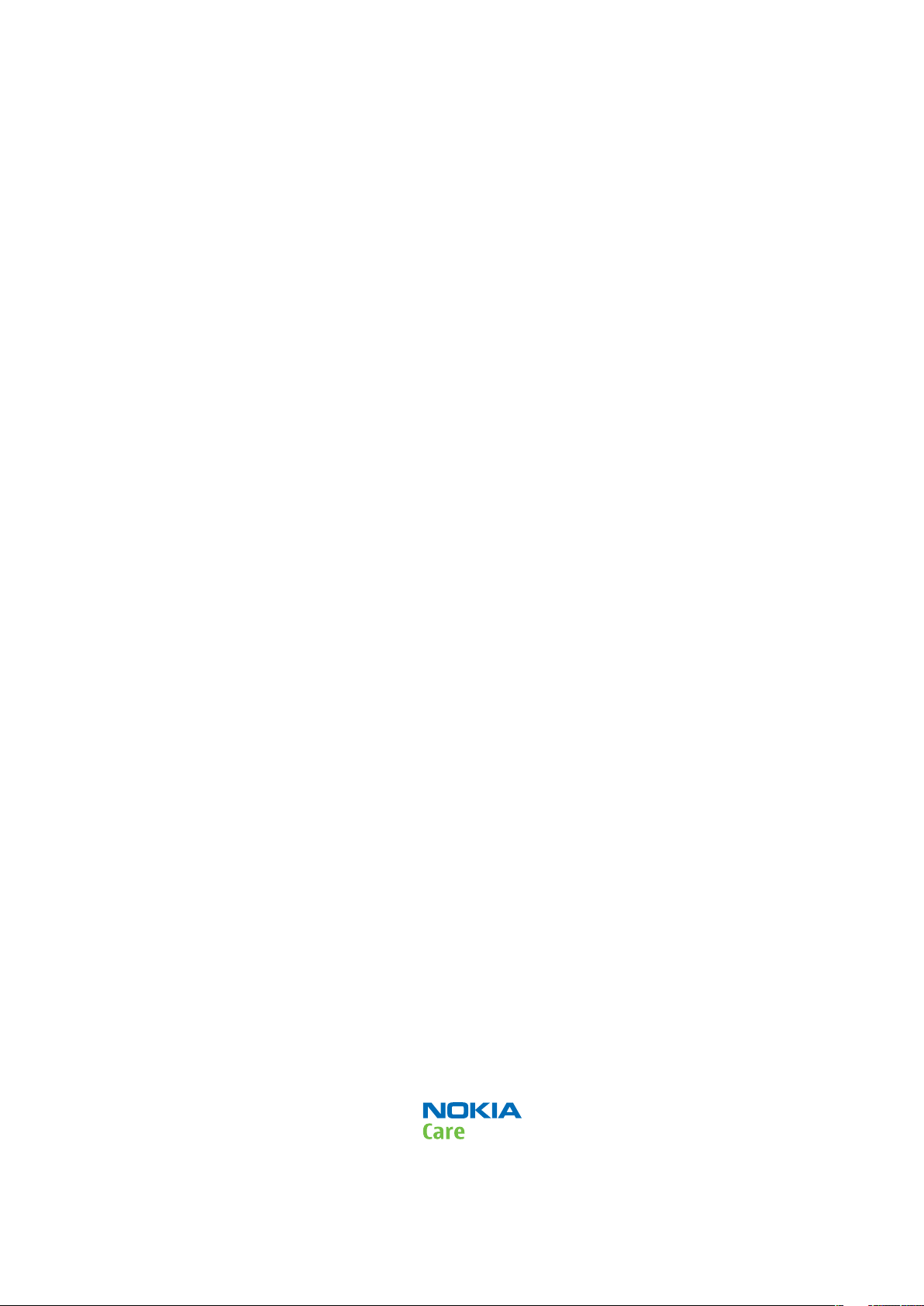
Nokia Customer Care
Service Manual
RM-194 (Nokia N77; L3&4)
Mobile Terminal
Part No: 9254840 (Issue 1)
COMPANY CONFIDENTIAL
Copyright © 2007 Nokia. All rights reserved.
Page 2
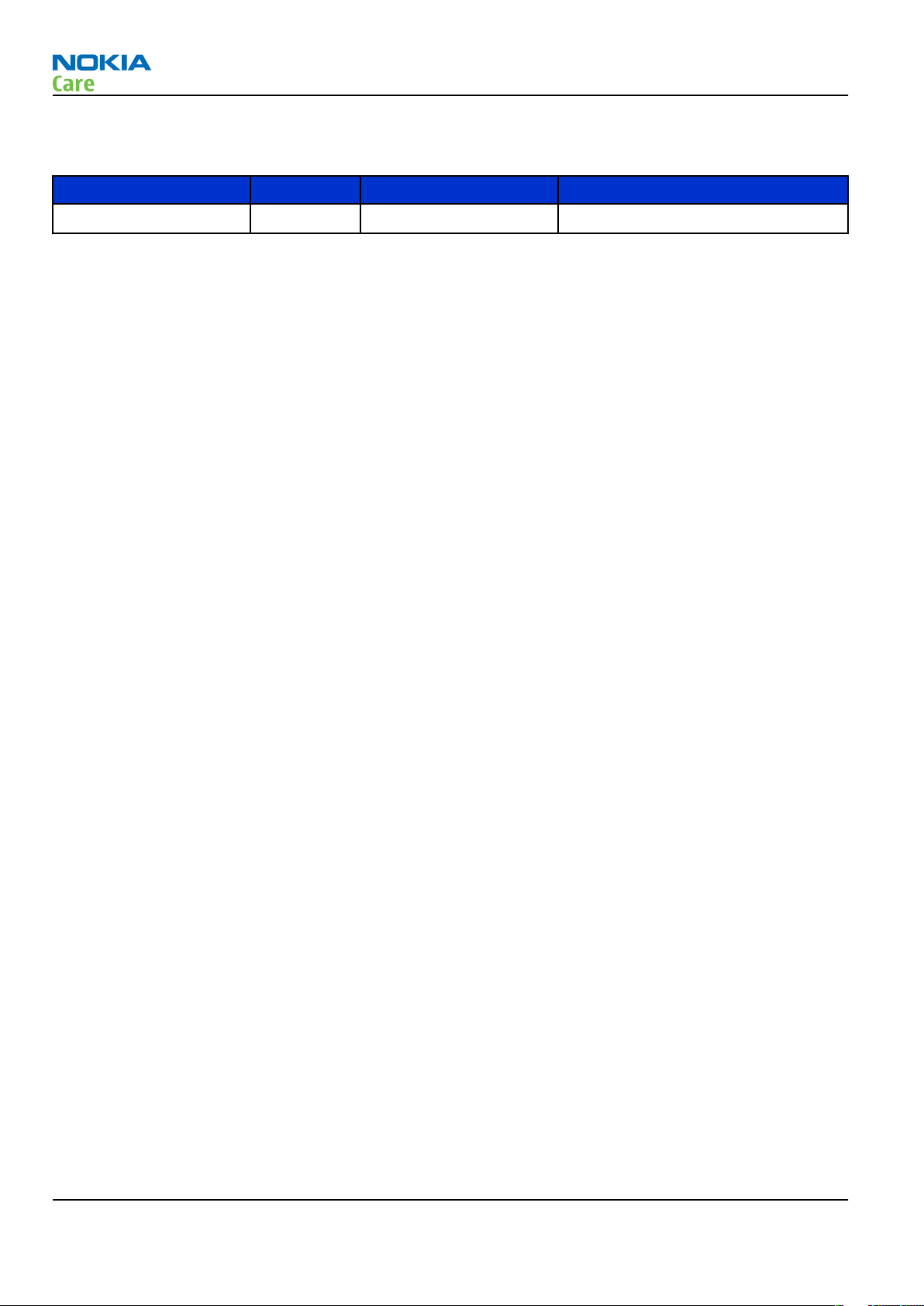
Amendment Record Sheet
Amendment Record Sheet
Amendment No Date Inserted By Comments
Issue 1 04/2007 TSa
RM-194
Page ii COMPANY CONFIDENTIAL Issue 1
Copyright © 2007 Nokia. All rights reserved.
Page 3
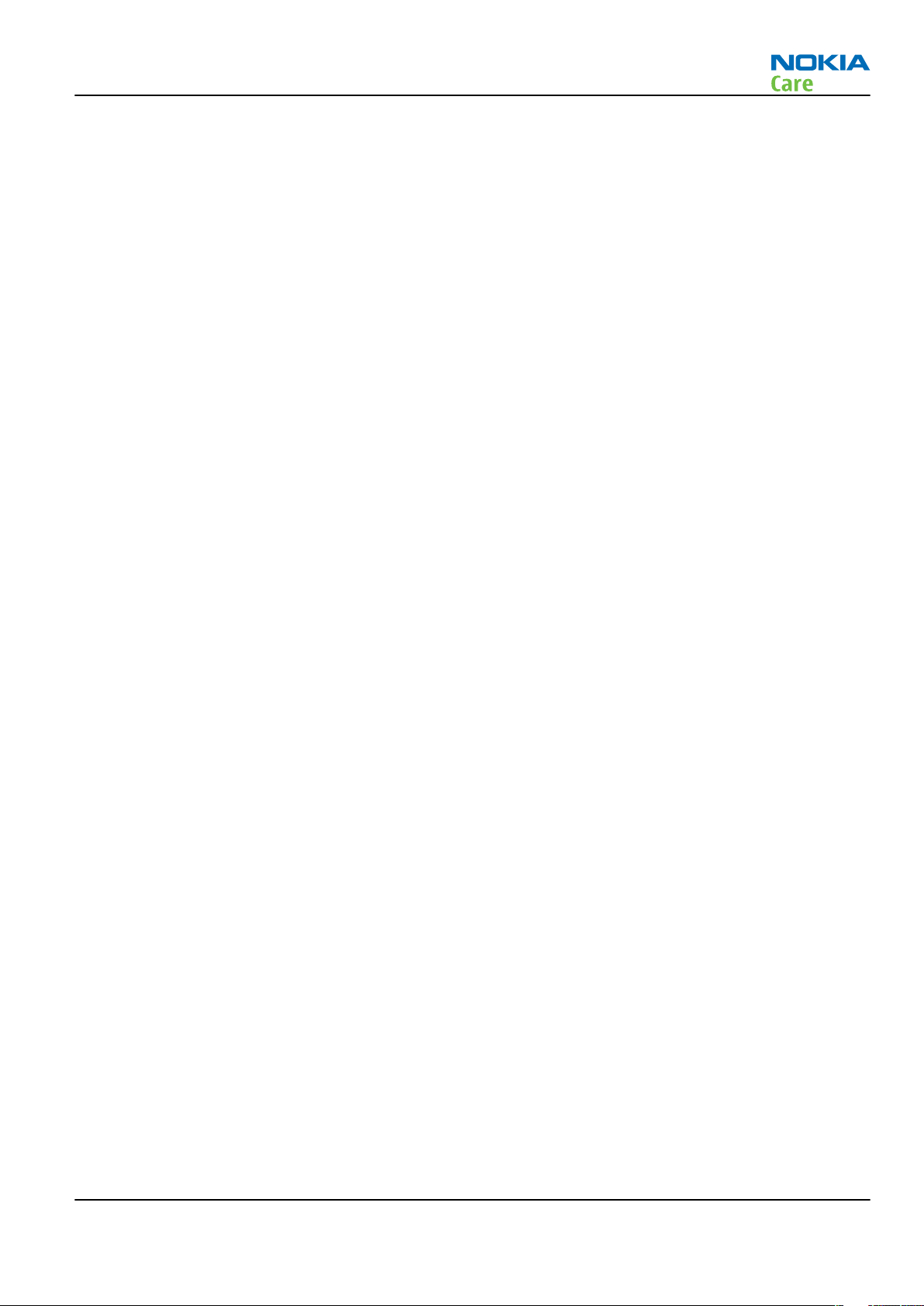
RM-194
Copyright
Copyright
Copyright © 2007 Nokia. All rights reserved.
Reproduction, transfer, distribution or storage of part or all of the contents in this document in any form
without the prior written permission of Nokia is prohibited.
Nokia, Nokia Connecting People, and Nokia X and Y are trademarks or registered trademarks of Nokia
Corporation. Other product and company names mentioned herein may be trademarks or tradenames of
their respective owners.
Nokia operates a policy of continuous development. Nokia reserves the right to make changes and
improvements to any of the products described in this document without prior notice.
Under no circumstances shall Nokia be responsible for any loss of data or income or any special, incidental,
consequential or indirect damages howsoever caused.
The contents of this document are provided "as is". Except as required by applicable law, no warranties of
any kind, either express or implied, including, but not limited to, the implied warranties of merchantability
and fitness for a particular purpose, are made in relation to the accuracy, reliability or contents of this
document. Nokia reserves the right to revise this document or withdraw it at any time without prior notice.
The availability of particular products may vary by region.
IMPORTANT
This document is intended for use by qualified service personnel only.
Issue 1 COMPANY CONFIDENTIAL Page iii
Copyright © 2007 Nokia. All rights reserved.
Page 4
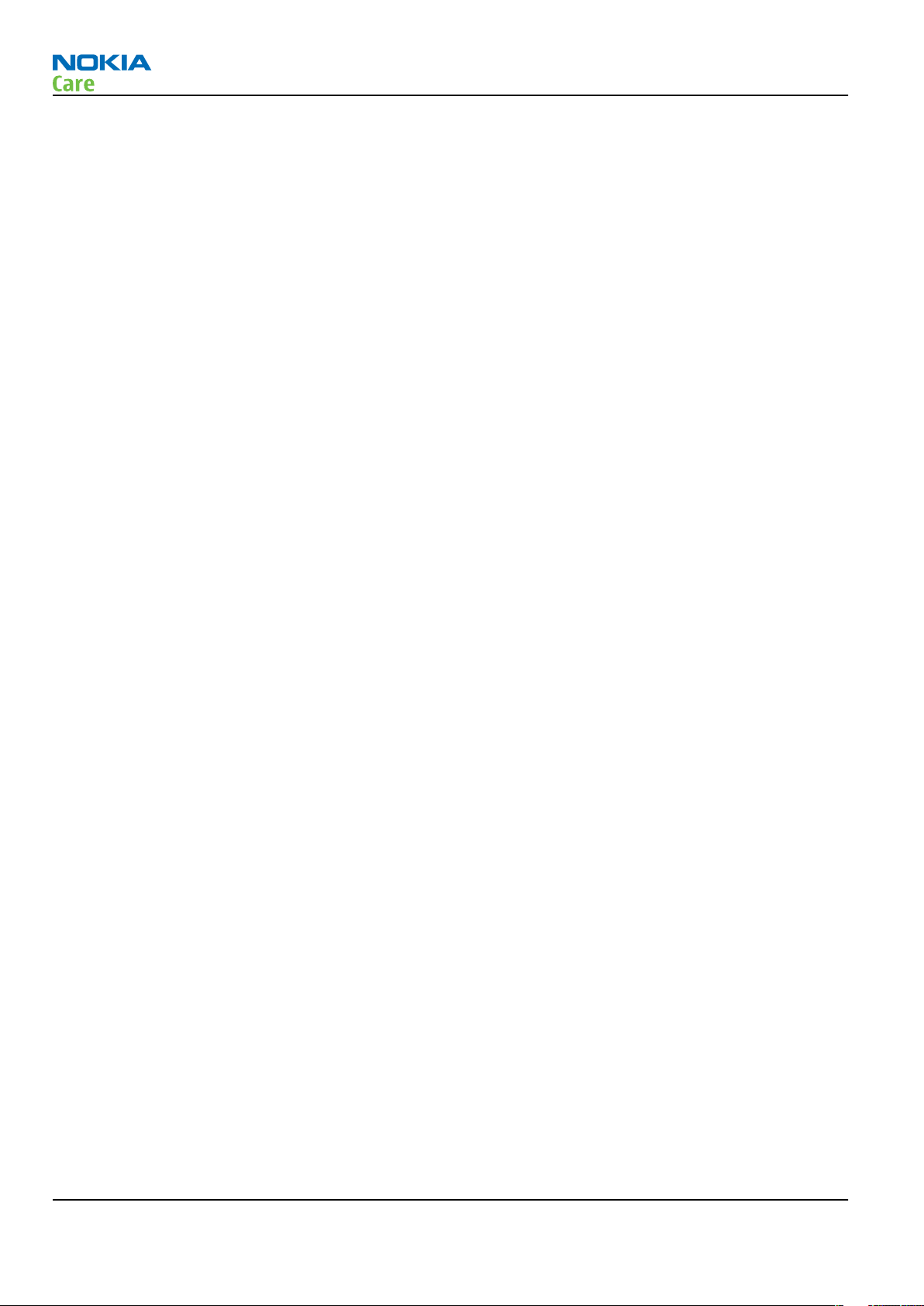
RM-194
Warnings and cautions
Warnings and cautions
Warnings
• IF THE DEVICE CAN BE INSTALLED IN A VEHICLE, CARE MUST BE TAKEN ON INSTALLATION IN VEHICLES FITTED
WITH ELECTRONIC ENGINE MANAGEMENT SYSTEMS AND ANTI-SKID BRAKING SYSTEMS. UNDER CERTAIN FAULT
CONDITIONS, EMITTED RF ENERGY CAN AFFECT THEIR OPERATION. IF NECESSARY, CONSULT THE VEHICLE DEALER/
MANUFACTURER TO DETERMINE THE IMMUNITY OF VEHICLE ELECTRONIC SYSTEMS TO RF ENERGY.
• THE PRODUCT MUST NOT BE OPERATED IN AREAS LIKELY TO CONTAIN POTENTIALLY EXPLOSIVE ATMOSPHERES,
FOR EXAMPLE, PETROL STATIONS (SERVICE STATIONS), BLASTING AREAS ETC.
• OPERATION OF ANY RADIO TRANSMITTING EQUIPMENT, INCLUDING CELLULAR TELEPHONES, MAY INTERFERE
WITH THE FUNCTIONALITY OF INADEQUATELY PROTECTED MEDICAL DEVICES. CONSULT A PHYSICIAN OR THE
MANUFACTURER OF THE MEDICAL DEVICE IF YOU HAVE ANY QUESTIONS. OTHER ELECTRONIC EQUIPMENT MAY
ALSO BE SUBJECT TO INTERFERENCE.
• BEFORE MAKING ANY TEST CONNECTIONS, MAKE SURE YOU HAVE SWITCHED OFF ALL EQUIPMENT.
Cautions
• Servicing and alignment must be undertaken by qualified personnel only.
• Ensure all work is carried out at an anti-static workstation and that an anti-static wrist strap is worn.
• Ensure solder, wire, or foreign matter does not enter the telephone as damage may result.
• Use only approved components as specified in the parts list.
• Ensure all components, modules, screws and insulators are correctly re-fitted after servicing and
alignment.
• Ensure all cables and wires are repositioned correctly.
• Never test a mobile phone WCDMA transmitter with full Tx power, if there is no possibility to perform the
measurements in a good performance RF-shielded room. Even low power WCDMA transmitters may disturb
nearby WCDMA networks and cause problems to 3G cellular phone communication in a wide area.
• During testing never activate the GSM or WCDMA transmitter without a proper antenna load, otherwise
GSM or WCDMA PA may be damaged.
Page iv COMPANY CONFIDENTIAL Issue 1
Copyright © 2007 Nokia. All rights reserved.
Page 5
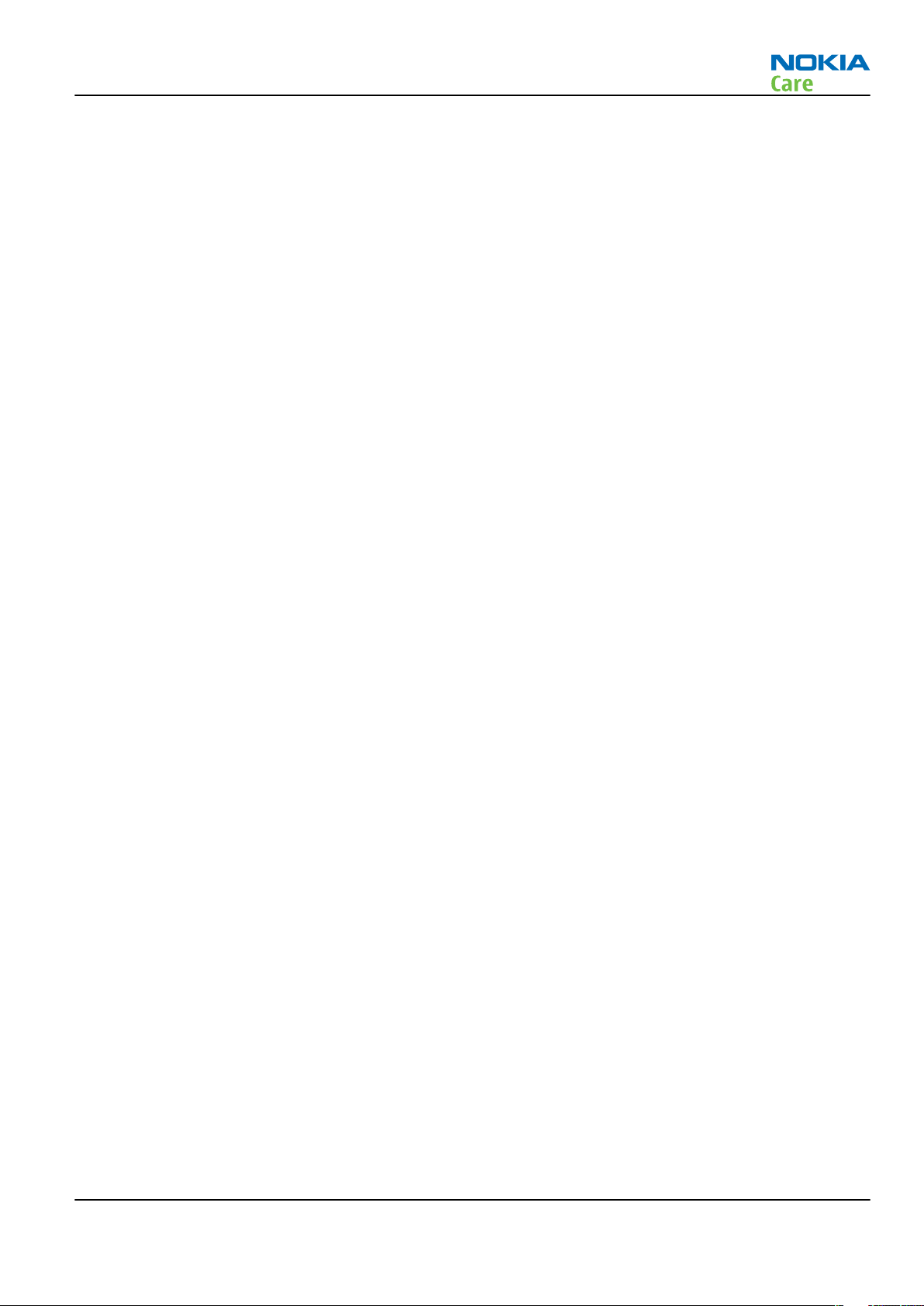
RM-194
ESD protection
ESD protection
Nokia requires that service points have sufficient ESD protection (against static electricity) when servicing
the phone.
Any product of which the covers are removed must be handled with ESD protection. The SIM card can be
replaced without ESD protection if the product is otherwise ready for use.
To replace the covers ESD protection must be applied.
All electronic parts of the product are susceptible to ESD. Resistors, too, can be damaged by static electricity
discharge.
All ESD sensitive parts must be packed in metallized protective bags during shipping and handling outside
any ESD Protected Area (EPA).
Every repair action involving opening the product or handling the product components must be done under
ESD protection.
ESD protected spare part packages MUST NOT be opened/closed out of an ESD Protected Area.
For more information and local requirements about ESD protection and ESD Protected Area, contact your local
Nokia After Market Services representative.
Issue 1 COMPANY CONFIDENTIAL Page v
Copyright © 2007 Nokia. All rights reserved.
Page 6
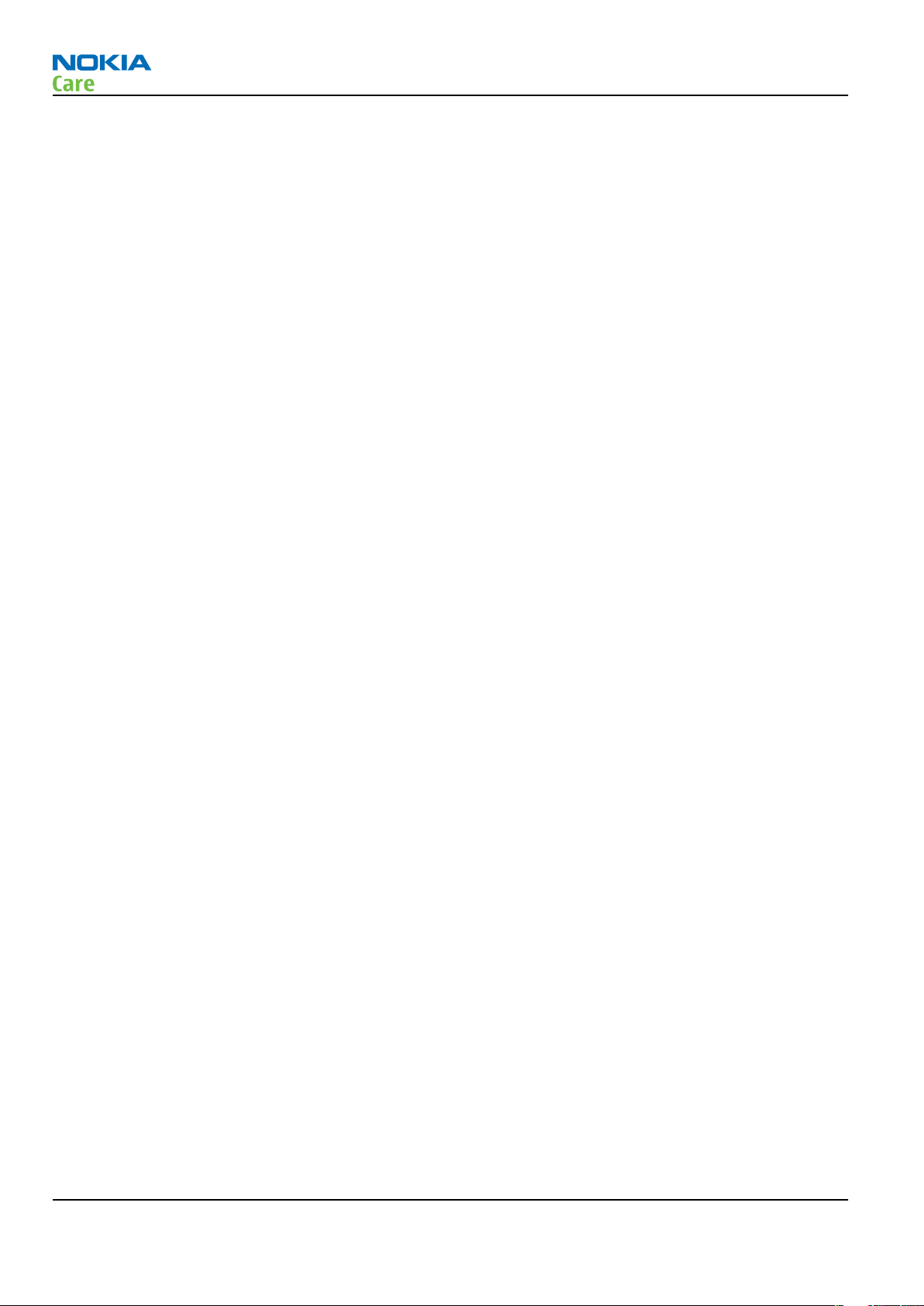
RM-194
Care and maintenance
Care and maintenance
This product is of superior design and craftsmanship and should be treated with care. The suggestions below
will help you to fulfil any warranty obligations and to enjoy this product for many years.
• Keep the phone and all its parts and accessories out of the reach of small children.
• Keep the phone dry. Precipitation, humidity and all types of liquids or moisture can contain minerals that
will corrode electronic circuits.
• Do not use or store the phone in dusty, dirty areas. Its moving parts can be damaged.
• Do not store the phone in hot areas. High temperatures can shorten the life of electronic devices, damage
batteries, and warp or melt certain plastics.
• Do not store the phone in cold areas. When it warms up (to its normal temperature), moisture can form
inside, which may damage electronic circuit boards.
• Do not drop, knock or shake the phone. Rough handling can break internal circuit boards.
• Do not use harsh chemicals, cleaning solvents, or strong detergents to clean the phone.
• Do not paint the phone. Paint can clog the moving parts and prevent proper operation.
• Use only the supplied or an approved replacement antenna. Unauthorised antennas, modifications or
attachments could damage the phone and may violate regulations governing radio devices.
All of the above suggestions apply equally to the product, battery, charger or any accessory.
Page vi COMPANY CONFIDENTIAL Issue 1
Copyright © 2007 Nokia. All rights reserved.
Page 7
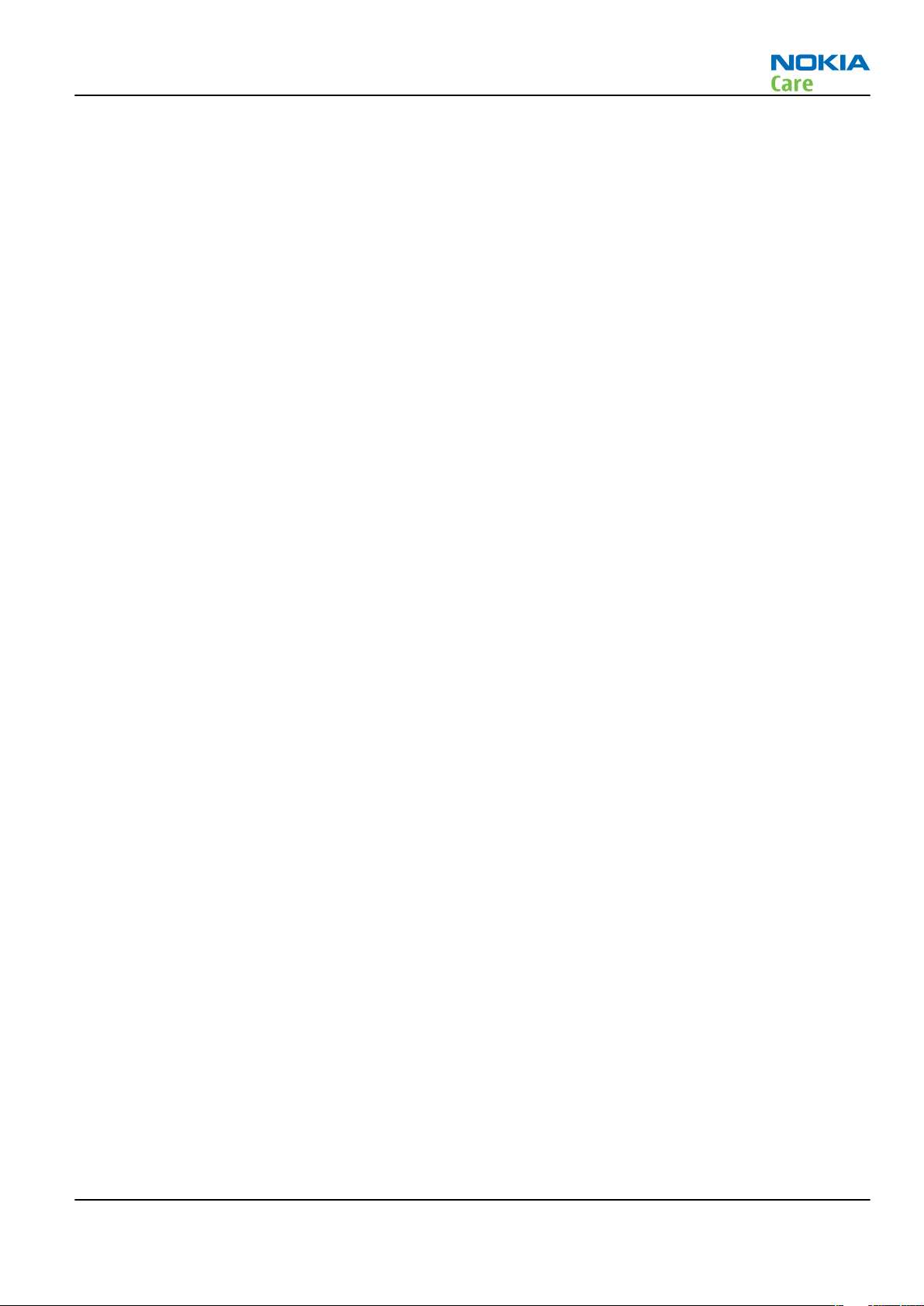
RM-194
Company Policy
Company Policy
Our policy is of continuous development; details of all technical modifications will be included with service
bulletins.
While every endeavour has been made to ensure the accuracy of this document, some errors may exist. If
any errors are found by the reader, NOKIA MOBILE PHONES Business Group should be notified in writing/email.
Please state:
• Title of the Document + Issue Number/Date of publication
• Latest Amendment Number (if applicable)
• Page(s) and/or Figure(s) in error
Please send to:
NOKIA CORPORATION
Nokia Mobile Phones Business Group
Nokia Customer Care
PO Box 86
FIN-24101 SALO
Finland
E-mail: Service.Manuals@nokia.com
Issue 1 COMPANY CONFIDENTIAL Page vii
Copyright © 2007 Nokia. All rights reserved.
Page 8
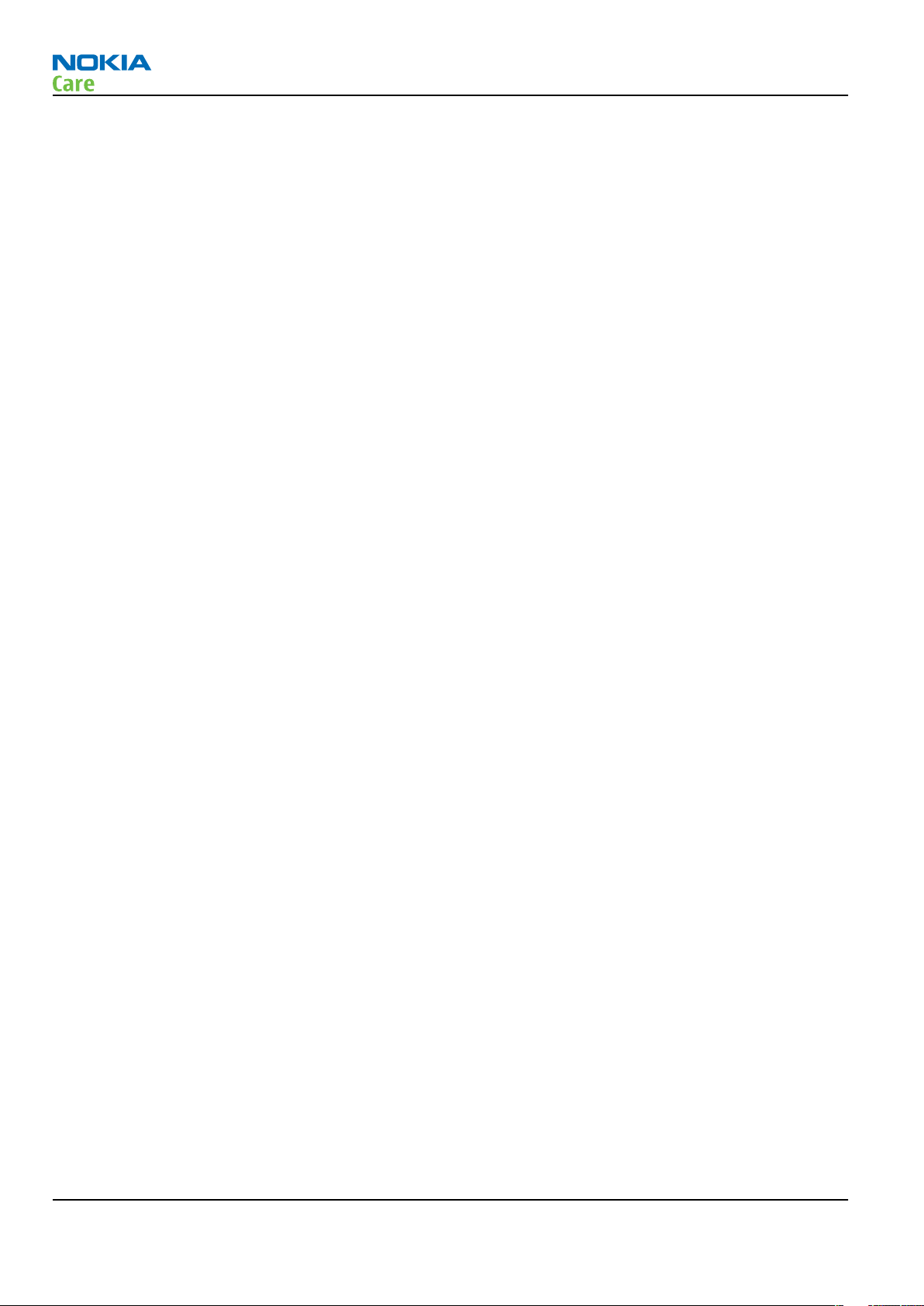
RM-194
Battery information
Battery information
Note: A new battery's full performance is achieved only after two or three complete charge and
discharge cycles!
The battery can be charged and discharged hundreds of times but it will eventually wear out. When the
operating time (talk-time and standby time) is noticeably shorter than normal, it is time to buy a new battery.
Use only batteries approved by the phone manufacturer and recharge the battery only with the chargers
approved by the manufacturer. Unplug the charger when not in use. Do not leave the battery connected to
a charger for longer than a week, since overcharging may shorten its lifetime. If left unused a fully charged
battery will discharge itself over time.
Temperature extremes can affect the ability of your battery to charge.
For good operation times with Ni-Cd/NiMh batteries, discharge the battery from time to time by leaving the
product switched on until it turns itself off (or by using the battery discharge facility of any approved accessory
available for the product). Do not attempt to discharge the battery by any other means.
Use the battery only for its intended purpose.
Never use any charger or battery which is damaged.
Do not short-circuit the battery. Accidental short-circuiting can occur when a metallic object (coin, clip or
pen) causes direct connection of the + and - terminals of the battery (metal strips on the battery) for example
when you carry a spare battery in your pocket or purse. Short-circuiting the terminals may damage the battery
or the connecting object.
Leaving the battery in hot or cold places, such as in a closed car in summer or winter conditions, will reduce
the capacity and lifetime of the battery. Always try to keep the battery between 15°C and 25°C (59°F and 77°
F). A phone with a hot or cold battery may temporarily not work, even when the battery is fully charged.
Batteries' performance is particularly limited in temperatures well below freezing.
Do not dispose of batteries in a fire!
Dispose of batteries according to local regulations (e.g. recycling). Do not dispose as household waste.
Page viii COMPANY CONFIDENTIAL Issue 1
Copyright © 2007 Nokia. All rights reserved.
Page 9
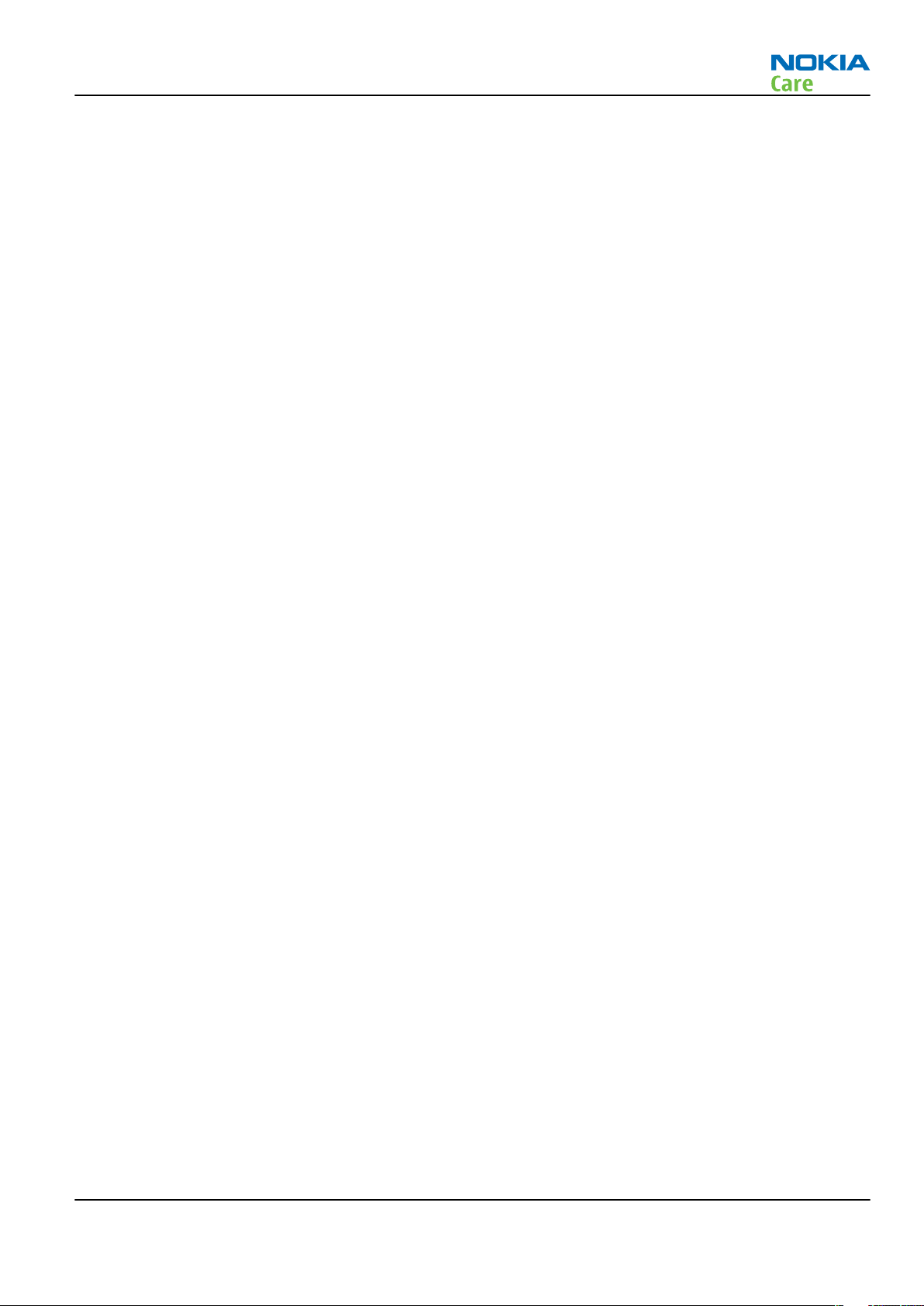
RM-194
Nokia N77; L3&4 Service Manual Structure
Nokia N77; L3&4 Service Manual Structure
1 General Information
2 Service Tools and Service Concepts
3 BB Troubleshooting and Manual Tuning Guide
4 RF Troubleshooting and Manual Tuning Guide
5 Camera Module Troubleshooting
6 TV troubleshooting
7 System Module
Glossary
Issue 1 COMPANY CONFIDENTIAL Page ix
Copyright © 2007 Nokia. All rights reserved.
Page 10
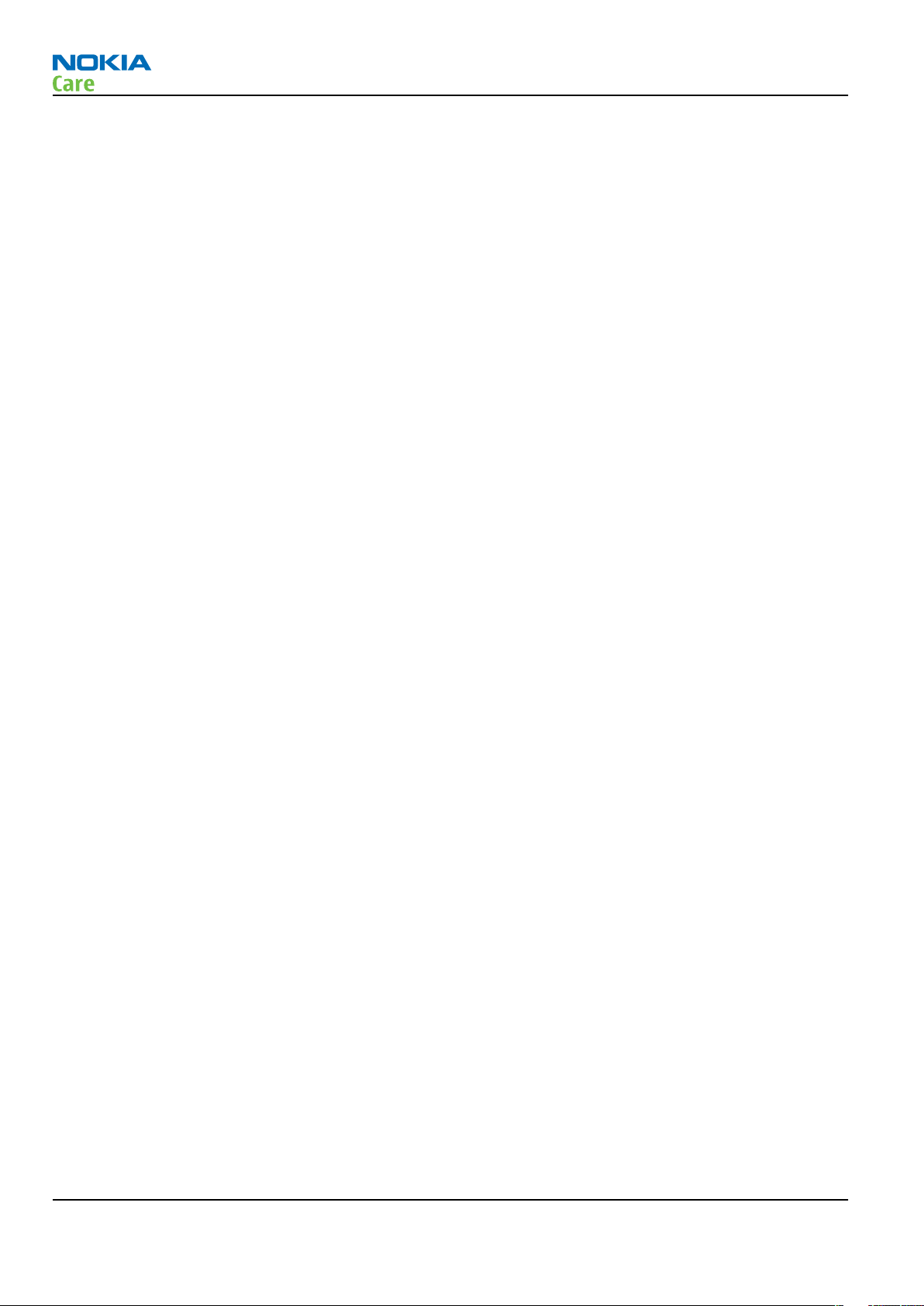
RM-194
Nokia N77; L3&4 Service Manual Structure
(This page left intentionally blank.)
Page x COMPANY CONFIDENTIAL Issue 1
Copyright © 2007 Nokia. All rights reserved.
Page 11

Nokia Customer Care
1 — General Information
Issue 1 COMPANY CONFIDENTIAL Page 1 –1
Copyright © 2007 Nokia. All rights reserved.
Page 12
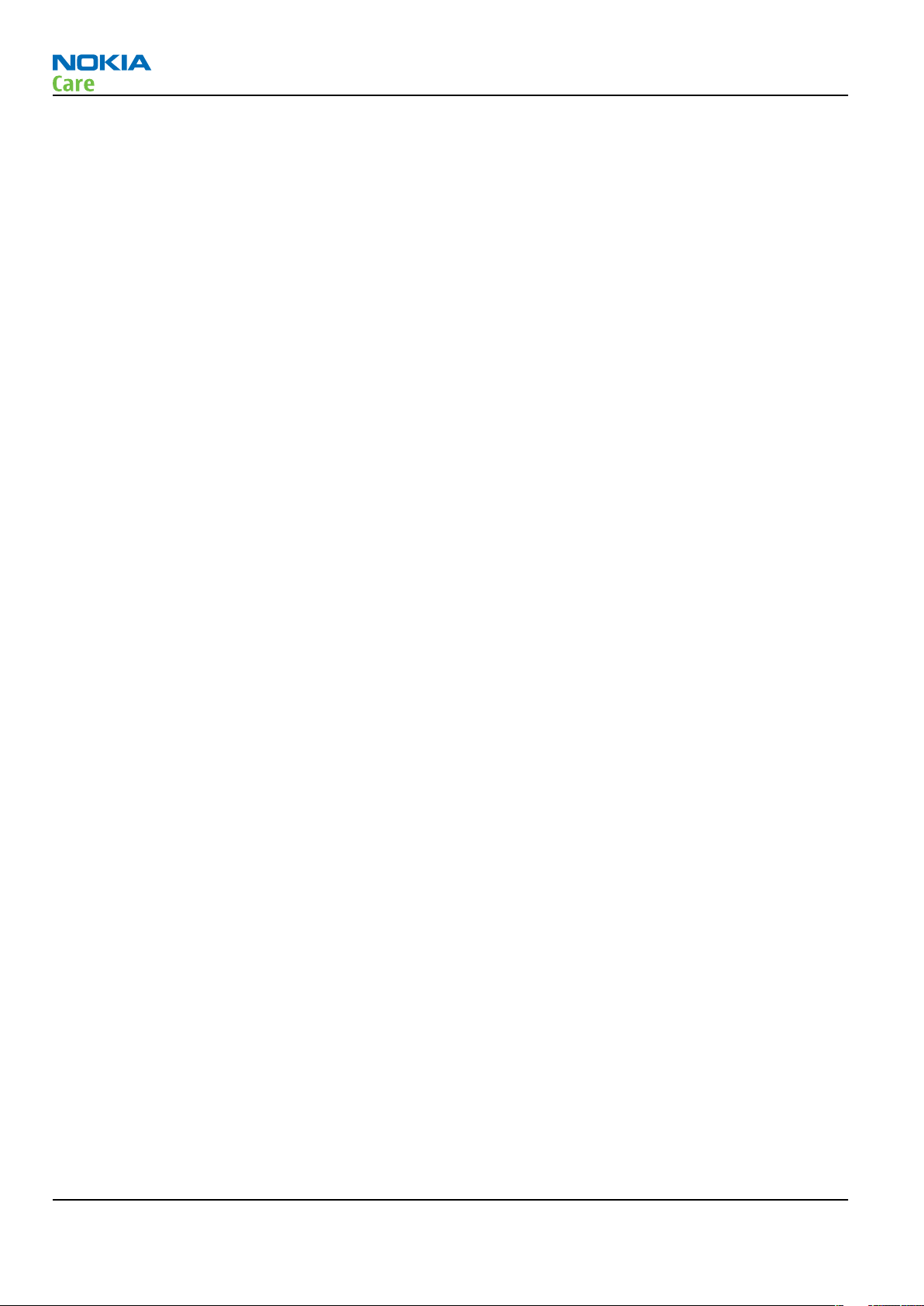
RM-194
General Information
(This page left intentionally blank.)
Page 1 –2 COMPANY CONFIDENTIAL Issue 1
Copyright © 2007 Nokia. All rights reserved.
Page 13
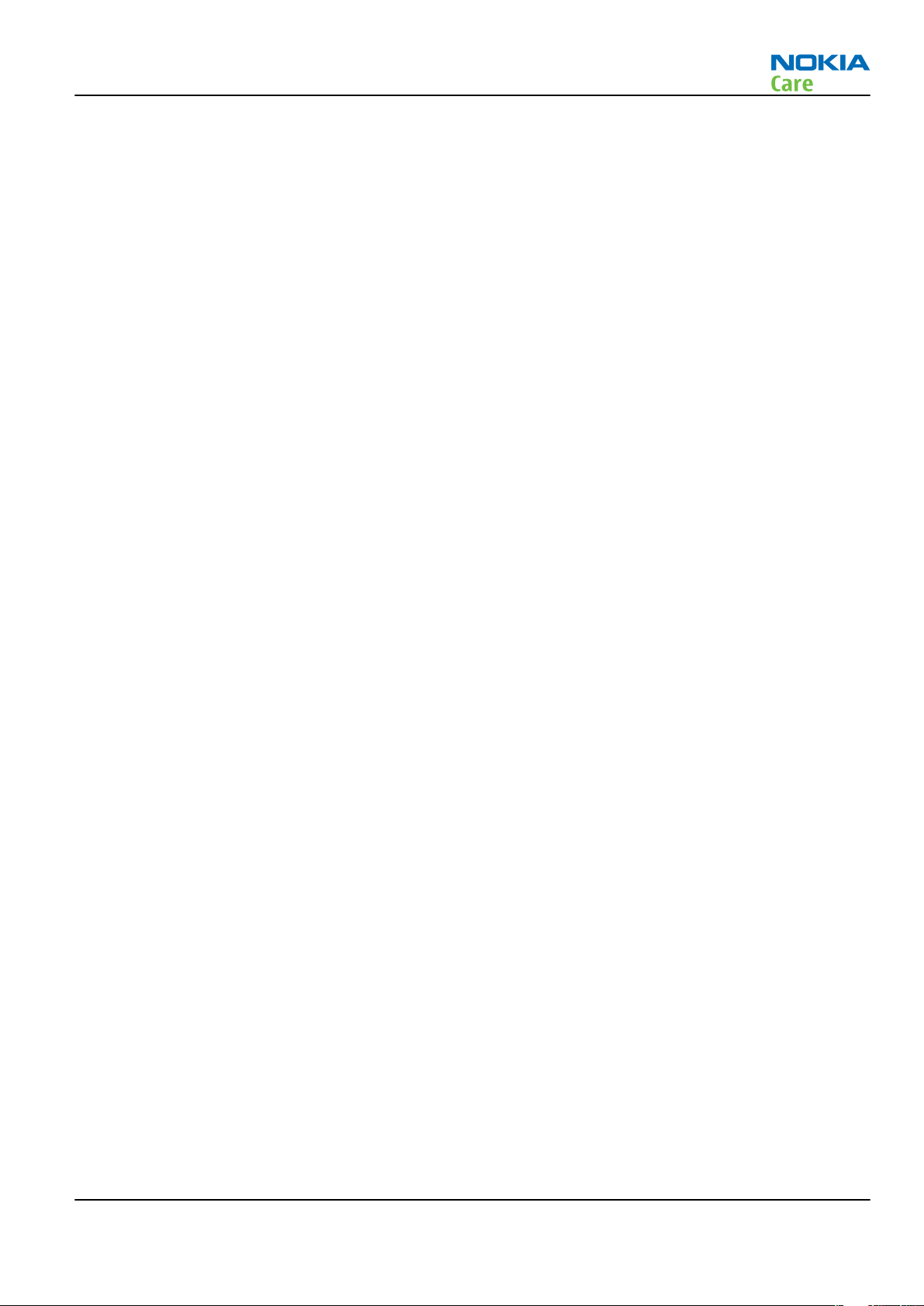
RM-194
General Information
Table of Contents
RM-194/RM-195 product selection .......................................................................................................................1–5
Product features and sales package.....................................................................................................................1–5
Mobile enhancements............................................................................................................................................1–7
Technical specifications...................................................................................................................................... 1–10
Transceiver general specifications ............................................................................................................... 1–10
Main RF characteristics for triple-band (EGSM900/GSM1800/GSM1900) and WCDMA phones ................ 1–10
Battery endurance.......................................................................................................................................... 1–11
Environmental conditions ............................................................................................................................. 1–11
List of Tables
Table 1 Audio and BT .............................................................................................................................................1–7
Table 2 Car...............................................................................................................................................................1–8
Table 3 Carrying......................................................................................................................................................1–8
Table 4 Data ............................................................................................................................................................1–9
Table 5 Deskstands.................................................................................................................................................1–9
Table 6 Imaging......................................................................................................................................................1–9
Table 7 Messaging..................................................................................................................................................1–9
Table 8 Positioning ................................................................................................................................................1–9
Table 9 Power.........................................................................................................................................................1–9
List of Figures
Figure 1 View of RM-194/195 ...............................................................................................................................1–5
Issue 1 COMPANY CONFIDENTIAL Page 1 –3
Copyright © 2007 Nokia. All rights reserved.
Page 14
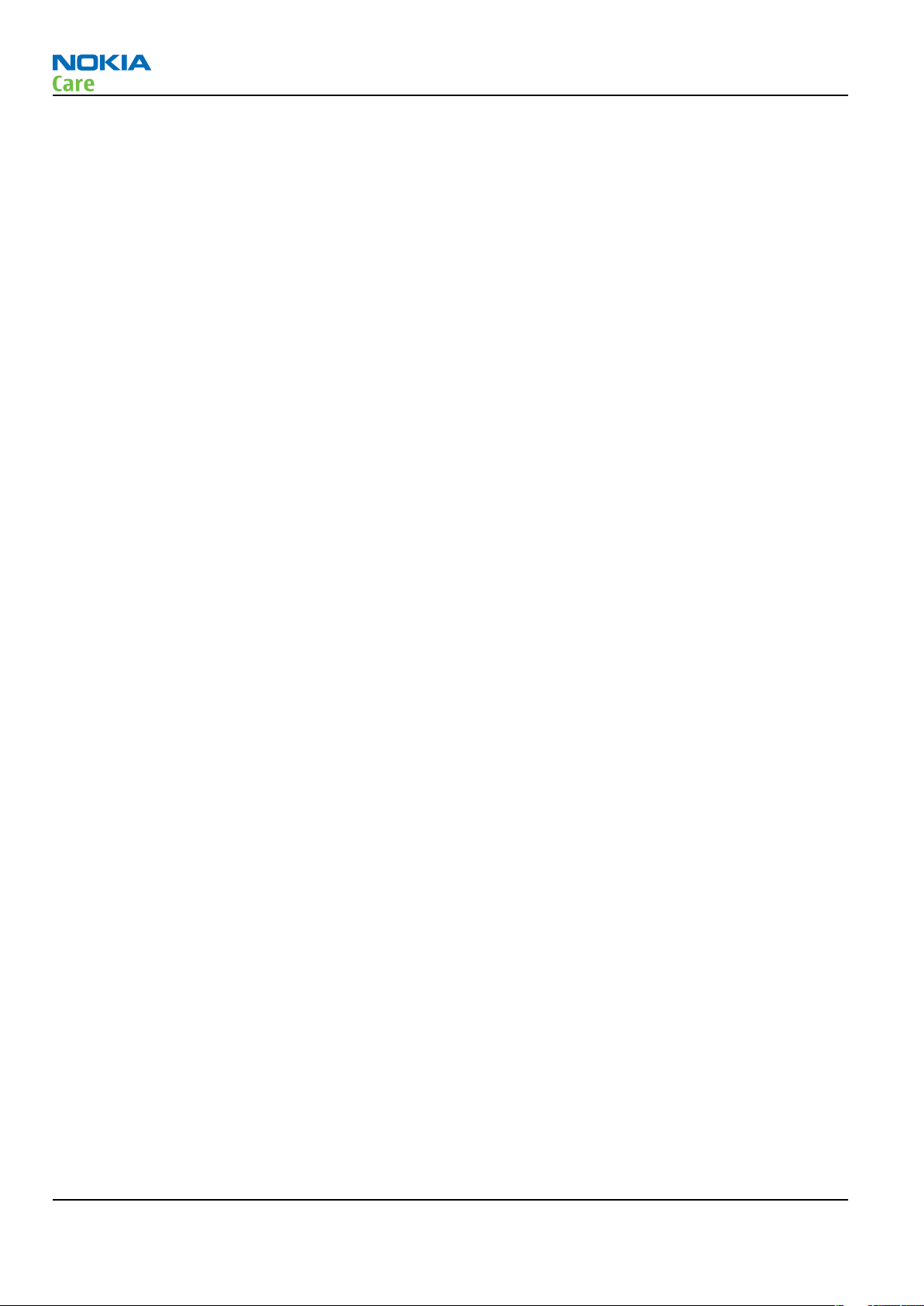
RM-194
General Information
(This page left intentionally blank.)
Page 1 –4 COMPANY CONFIDENTIAL Issue 1
Copyright © 2007 Nokia. All rights reserved.
Page 15

RM-194
General Information
RM-194/RM-195 product selection
The Nokia RM-194 is a GSM/WCDMA dual mode handportable phone supporting EGSM900/1800/1900 and
WCDMA 2100 (UMTS). The RM-195 variant does not support WCDMA radio interface and related services.
Note: All subsequent references to WCDMA or related services concern RM-194 only.
RM-194 is a 3GPP Release 99H terminal supporting WCDMA, EGPRS and GPRS data bearers. For WCDMA the
maximum bit rate is up to 384 kbps for downlink and 384 kbps for uplink with simultaneous CS speech (64
kbps). For GSM networks RM-194 supports EGPRS multislot class 11 (4+3, max 5) and DTM multislot class 9 (3
+2, max 5).
The device has also an itegrated DVB-H.
RM-194 supports two way video calls with two integrated cameras. Nokia RM-194 is an MMS (Multimedia
Messaging Service) enabled phone with a large bright colour display and an integrated 2.0 megapixel digital
camera. The MMS implementation follows the OMA MMS standard release 1.2. The WAP 2.0 compatible
Browser supports XHTML Mobile Profile (MP) and uses a TCP/IP stack to communicate with a gateway in
network.
The handset uses Symbian 9.1 operating system and supports also MIDP Java 2.0 & CLDC1.1, providing an
excellent platform for 3rd party applications.
Figure 1 View of RM-194/195
Product features and sales package
Display and user interface
• QVGA display (240x320, up to 16M colours)
• Automatic brightness control for display
• joystick, two softkeys, application-key, edit and clear key, send & end key, multimedia key
• Dedicated capture key, zoom/volume keys and TV key
• System: EGSM900/1800/1900 + WCDMA 2100 GHz, DVB-H
• User interface: S60 software on Symbian OS
Imaging and video
• Integrated 2 Megapixel camera with up to 20 x digital zoom
• Landscape capture with dedicated capture key
• High-quality video capture in MP4 and 3GP formats with up to 8x digital zoom
• Image and video editors
• Nokia Lifeblog
Issue 1 COMPANY CONFIDENTIAL Page 1 –5
Copyright © 2007 Nokia. All rights reserved.
Page 16
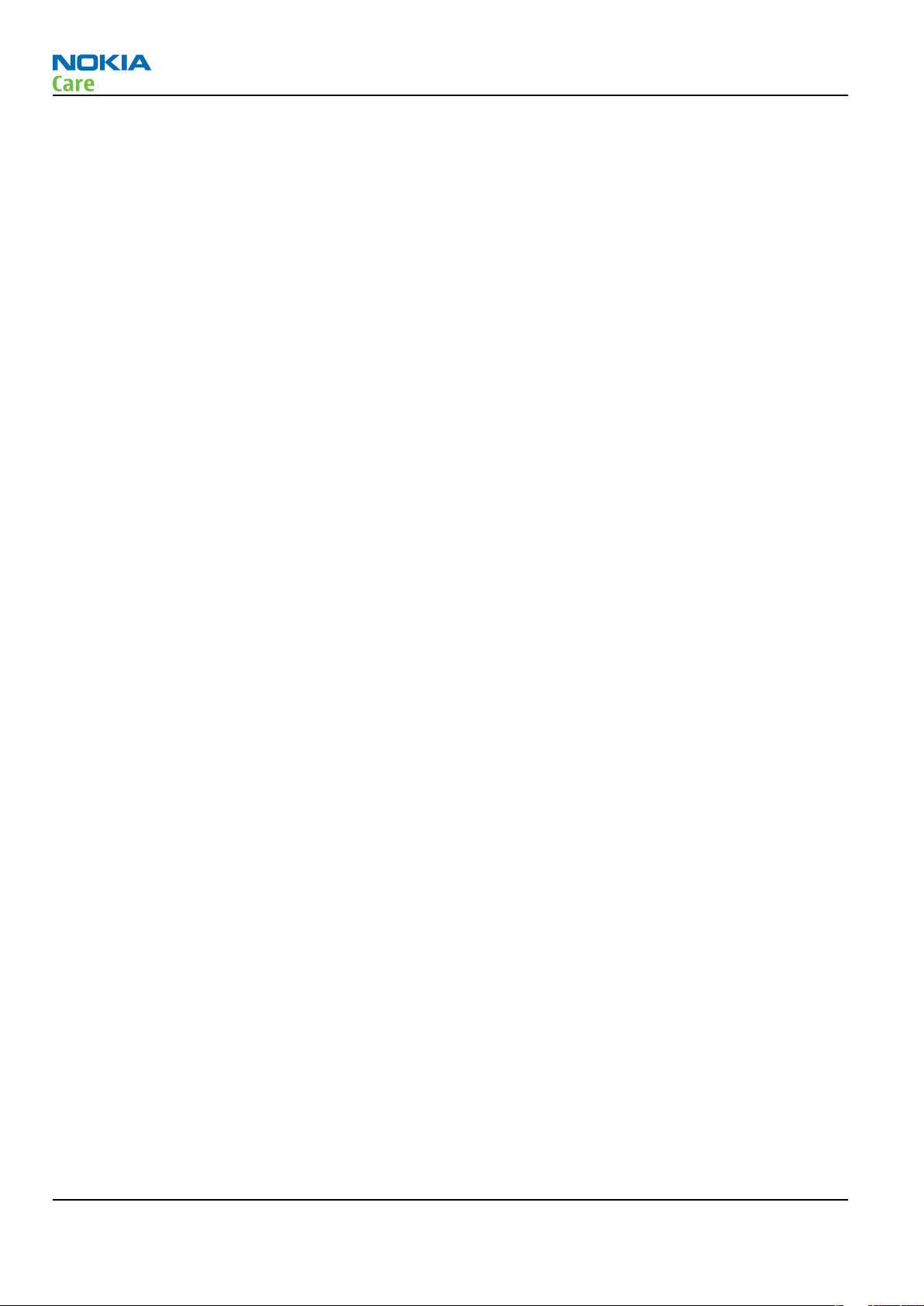
RM-194
General Information
• Image and video uploading to the web
Entertainment
• Integrated digital music player with stereo audio. Supported file formats: MP3, AAC, eAAC+ and wma
• USB mass storage that enables easy drag and drop of files, such as music tracks
• Stereo FM radio with support for Visual Radio
• Multimedia player (RealPlayer) with 3GPP & MPEG4 AVC video streaming support
• Internet browser
Productivity
• Office document viewers (Microsoft Word, PowerPoint, Excel) and PDF reader
• NSuite connectivity with USB, Bluetooth wireless technology
• Advanced S60 PIM (calendar, contacts, task list, PIM printing, etc.)
• Voice recording, dialing and voice commands
• SettingWizard for easy settings configuration
Messaging
• E-mail with document viewers to view attachments
• SMS, multimedia messaging (MMS)
Memory functions
• Up to 42 MB of internal dynamic memory for images, contacts, text messages, multimedia messages,
ringing tones, images, video clips, calendar notes, to-do list and applications. Please note that the
preinstalled applications on the user data area of the device memory will reduce the informed amount of
available memory, unless uninstalled.
• Expandable memory: MicroSD card up to 2G *
• Micro SD card up to 2G
*The availability of a memory card and memory capacity of the card in the sales package may vary depending
on the market and/or your network operator/service provider.
Connectivity
• Bluetooth wireless technology
• Pop-Port™ with USB 2.0 Full Speed with mass storage class
Operating frequency and data transfer
• WCDMA2100 and quadband GSM/EDGE (EGSM900/1800/1900) WCDMA2100 with simultaneous voice and
packet data (PS max speed UL/DL= 384/384 kbps, CS max speed 64 kpbs)
• EGPRS (Class A, Multislot class 11) – Max download 236.8 kbps; upload 118.4 kbps
• Data transfer (from compatible S40 and S60 phones)
Java
• Java™ MIDP 2.0, CLDC 1.1
• Over-the-air download of Java™-based applications and games
Sales package
• Transceiver
Page 1 –6 COMPANY CONFIDENTIAL Issue 1
Copyright © 2007 Nokia. All rights reserved.
Page 17
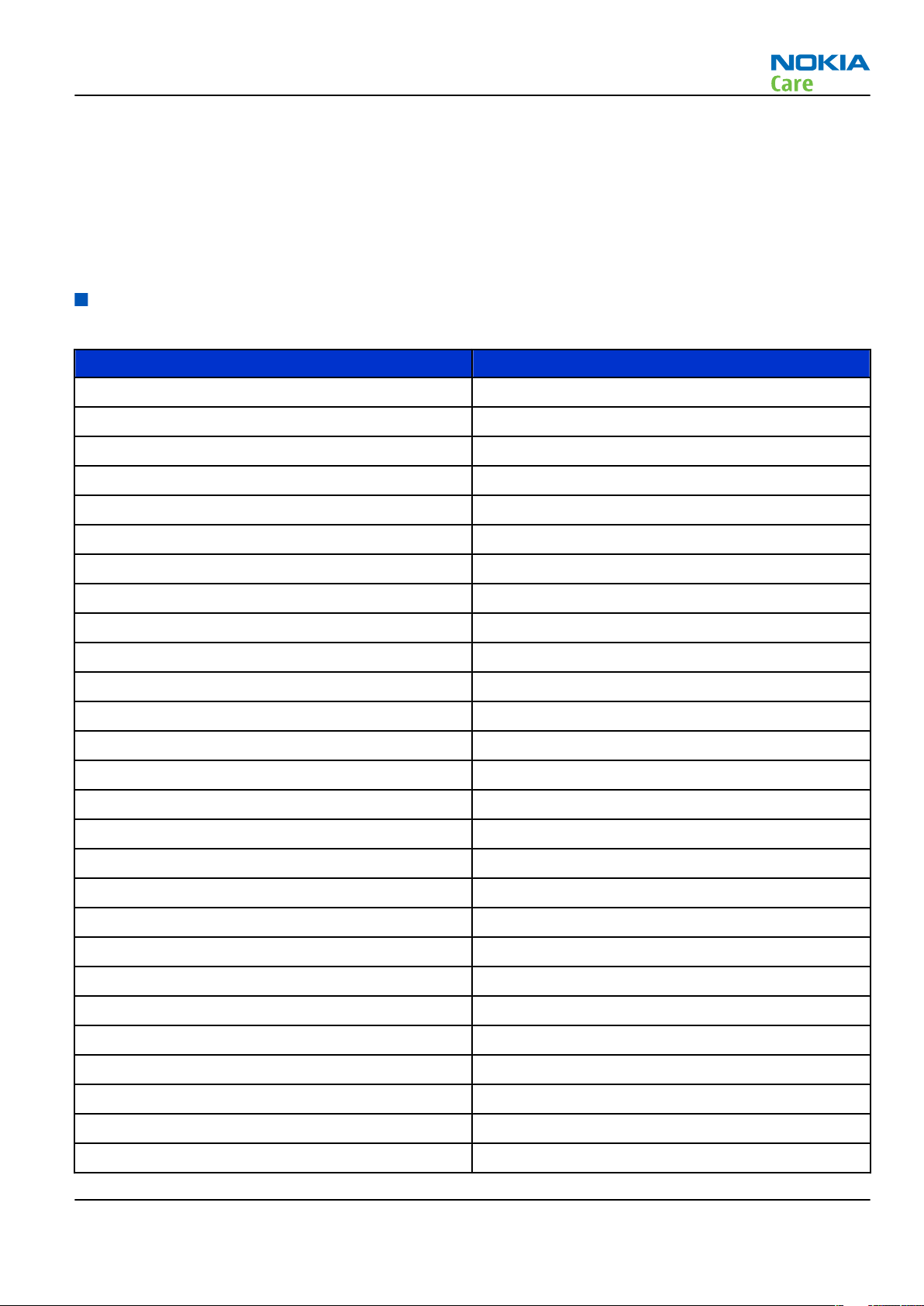
RM-194
General Information
• Charger (AC-4)
• Battery (BP-6M)
• Stereo headset (HS-28)
• Connectivity cable (CA-53)
• Charging adapter (CA-44)
• Adapter AD-41
Mobile enhancements
Table 1 Audio and BT
Enhancement Type
Classic stereo headset HS-23
Music stereo headset HS-28+AD-41
Mono Headset HS-5
Boom Headset HDB-4
Fashion Stereo Headset HS-31
Wireless Headset HS-26W
Wireless Headset HS-11W
Wireless Clip-on Headset HS-21W
Wireless Headset HS-36W
Wireless Headset HS-37W
Wireless Headset HS-53W
Wireless Headset HS-55W
Wireless Headset HS-54W
Wireless Headset HS-56W
Bluetooth Headset BH-100 HS-78W
Bluetooth Headset BH-200 HS-58W
Bluetooth Headset BH-201 HS-52W
Bluetooth Headset BH-202 HS-38W
Bluetooth Headset BH-207 HS-86W
Bluetooth Headset BH-700 HS-57W
Bluetooth Headset BH-300 HS-50W
Bluetooth Headset BH-301 HS-51W
Bluetooth Headset BH-302 HS-73W
Bluetooth Headset BH-303 HS-30W
Bluetooth Headset BH-600 HS-59W
Bluetooth Headset BH-701 HS-74W
Bluetooth headset BH-800 HS-24W
Issue 1 COMPANY CONFIDENTIAL Page 1 –7
Copyright © 2007 Nokia. All rights reserved.
Page 18
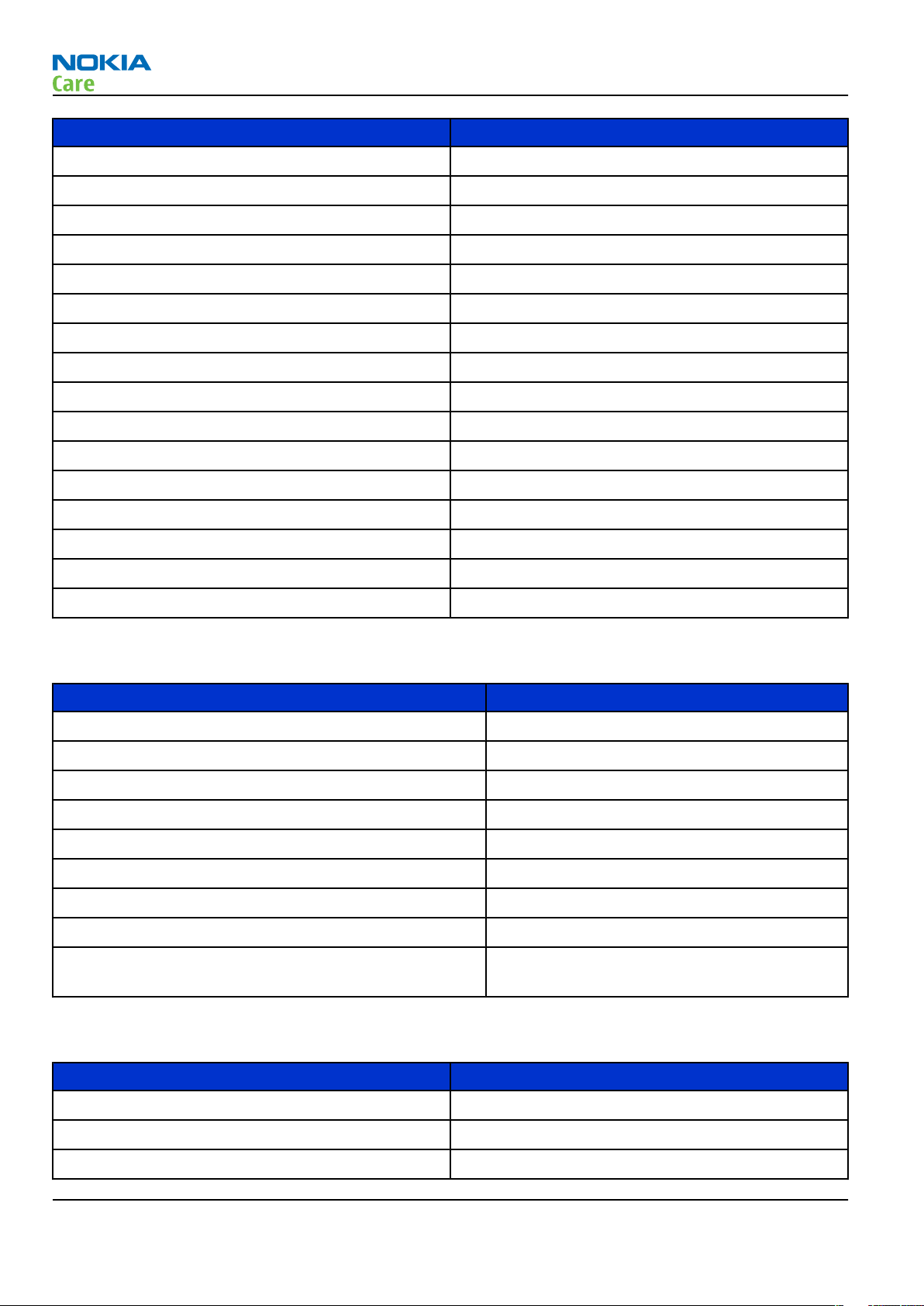
Enhancement Type
Bluetooth headset BH-801 HS-64
Bluetooth Headset BH-900 HS-25W
3.5mm headphone HS-61
3.5mm headphone HS-62
Audio Adapter AD-15
Audio Adapter AD-46
Music Speaker MD-3
Music Speaker MD-4
TTY Adapter HDA-10
Loopset LPS-4
Plug in Car Kit with DPS HF-33W
Audio gateway AD-42W
RM-194
General Information
BT keyboard SU-8W
BT GPS module LD-3W
GPS module LD-2
Digital pen SU-27W
Table 2 Car
Enhancement Type
Mobile charger DC-4
Headrest handsfree BHF-3
Basic handsfree HF-3
Advanced car kit (sales pack) CK-7W
Nokia 616 car kit N616
Basic car kit CK-10
Wireless plug-in car handsfree HF-6W
Universal holder CR-39
Car phone with remote SIM or standard hands-free car
RV-1
kit
Table 3 Carrying
Enhancement Type
Multicompatible carrying case CP-93
Inbox strap CP-134
Lens cloth CL-3
Page 1 –8 COMPANY CONFIDENTIAL Issue 1
Copyright © 2007 Nokia. All rights reserved.
Page 19
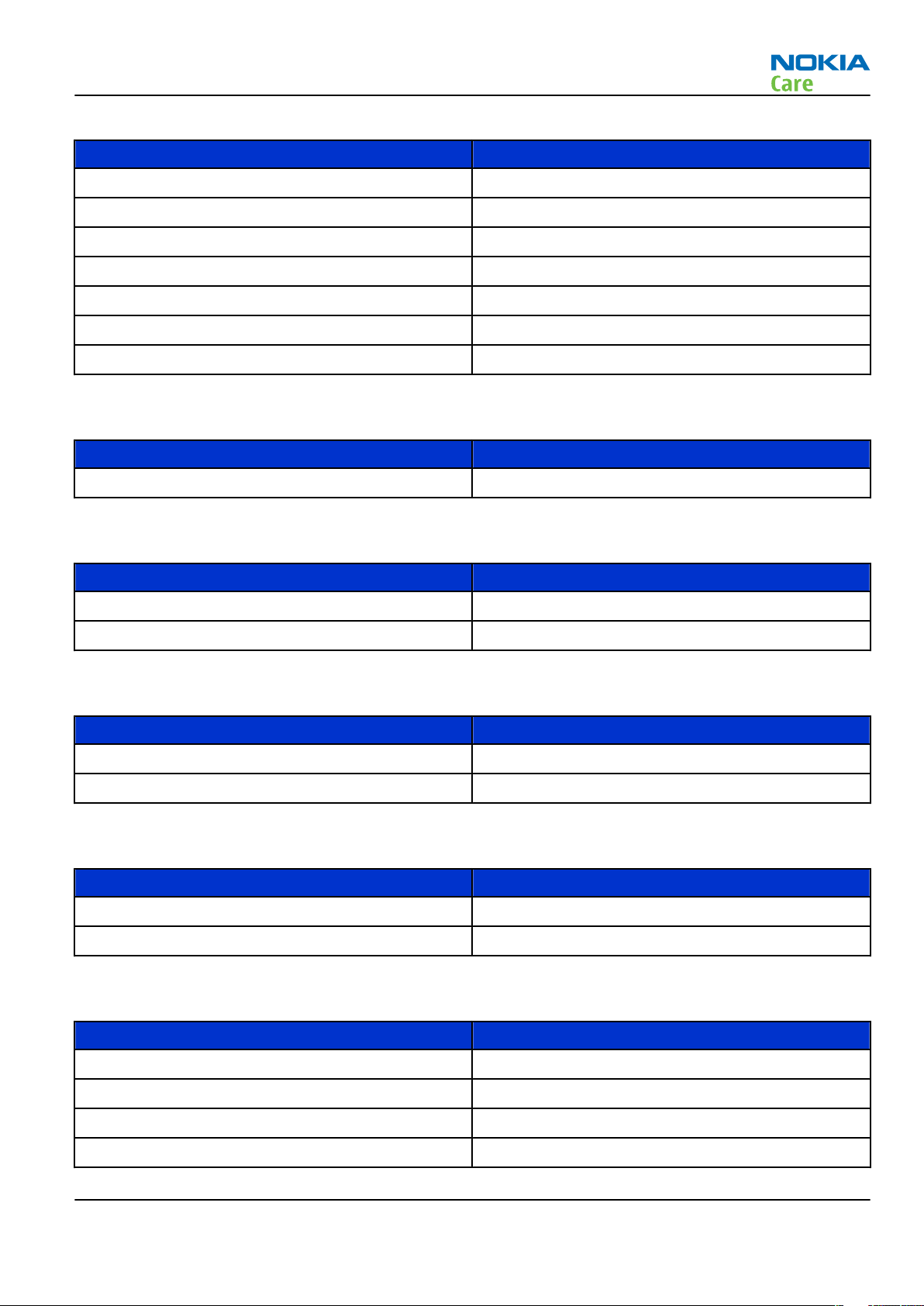
RM-194
General Information
Table 4 Data
Enhancement Type
Micro SD card 128 MB MU-26
Micro SD card 256 MB MU-27
Micro SD card 512 MB MU-28
Micro SD card 1GB MU-22
Micro SD card 2G MU-37
Charging connectivity cable CA-70
Connectivity cable CA-53
Table 5 Deskstands
Enhancement Type
Universal passive deskstand DT-13
Table 6 Imaging
Enhancement Type
Nokia image album PD-1
Nokia remote camera PT-6
Table 7 Messaging
Enhancement Type
Nokia digital pen SU-1B
Bluetooth QWERTY keypad SU-8W
Table 8 Positioning
Enhancement Type
Wireless GPS Module LD-1W
Wireless GPS Module update LD-3W
Table 9 Power
Enhancement Type
Battery 1100 mAh Li-ion BP-6M
Compact charger AC-3
Travel charger AC-4
Travel charger AC-5
Issue 1 COMPANY CONFIDENTIAL Page 1 –9
Copyright © 2007 Nokia. All rights reserved.
Page 20
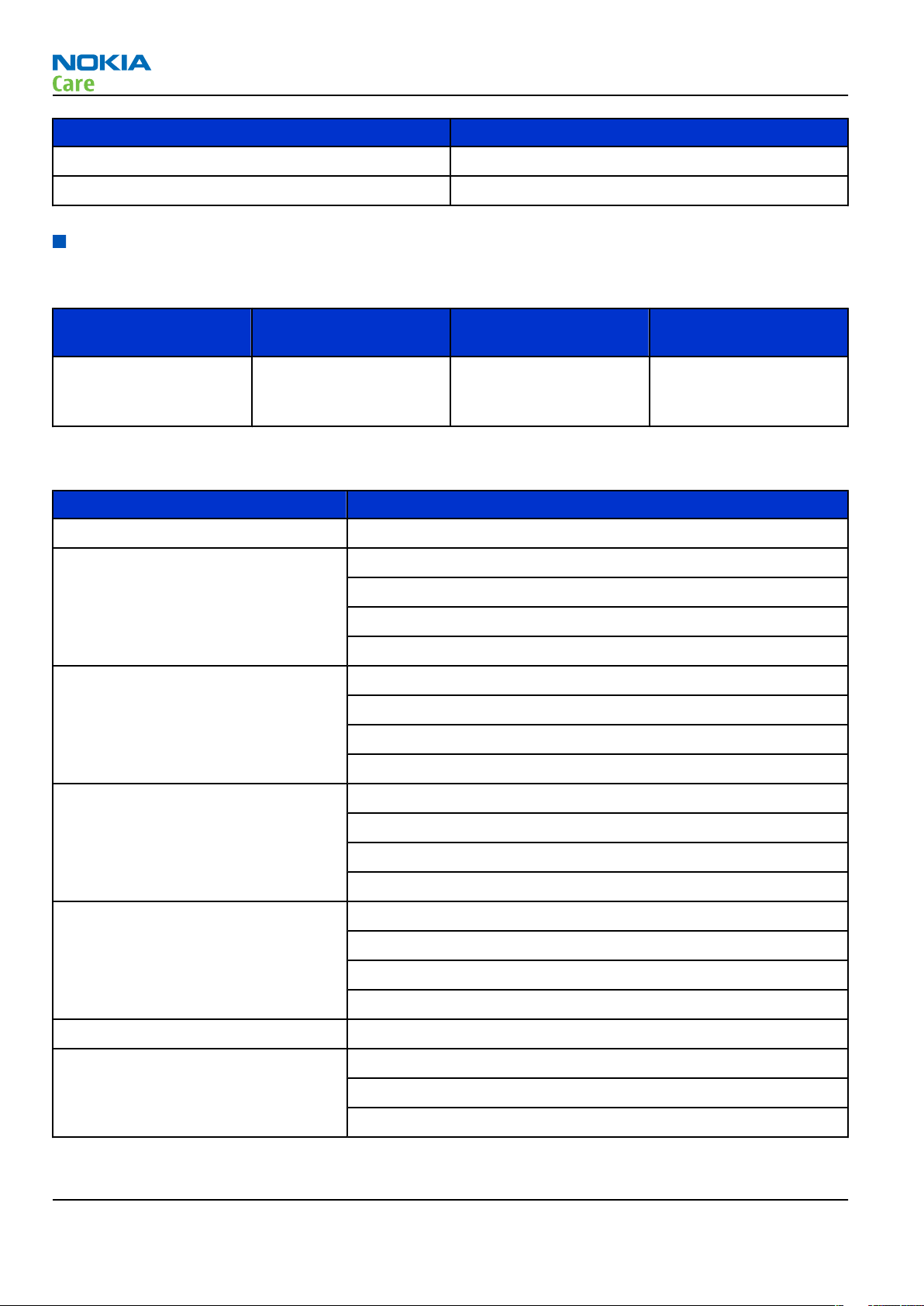
Enhancement Type
Travel charger DC-4
Charging adapter CA-44
Technical specifications
Transceiver general specifications
RM-194
General Information
Unit Dimensions (L x W x T)
Transceiver with BP-6M
1100 mAh li-ion battery
back
(mm)
111 x 50 x 18.8 mm 114 92
Weight (g) Volume (cm3)
Main RF characteristics for triple-band (EGSM900/GSM1800/GSM1900) and WCDMA phones
Parameter Unit
Cellular system EGSM900, GSM1800/1900 and WCDMA
Rx frequency band EGSM900: 925 - 960 MHz
GSM1800: 1805 - 1880 MHz
GSM1900: 1930 - 1990 MHz
WCDMA: 2110 - 2170 MHz
Tx frequency band EGSM900: 880 - 915 MHz
GSM1800: 1710 - 1785 MHz
GSM1900: 1850 - 1910 MHz
WCDMA: 1920 - 1980 MHz
Output power GSM900: +5 … +33dBm/3.2mW … 2W
GSM1800: +0 … +30dBm/1.0mW … 1W
GSM1900: +0 … +30dBm/1.0mW … 1W
WCDMA -50 … -24 dBm
Number of RF channels GSM900: 125
GSM1800: 375
GSM1900: 300
WCDMA: 277
Channel spacing 200 kHz
Number of Tx power levels GSM900: 15
GSM1800: 16
GSM1900: 16
Page 1 –10 COMPANY CONFIDENTIAL Issue 1
Copyright © 2007 Nokia. All rights reserved.
Page 21
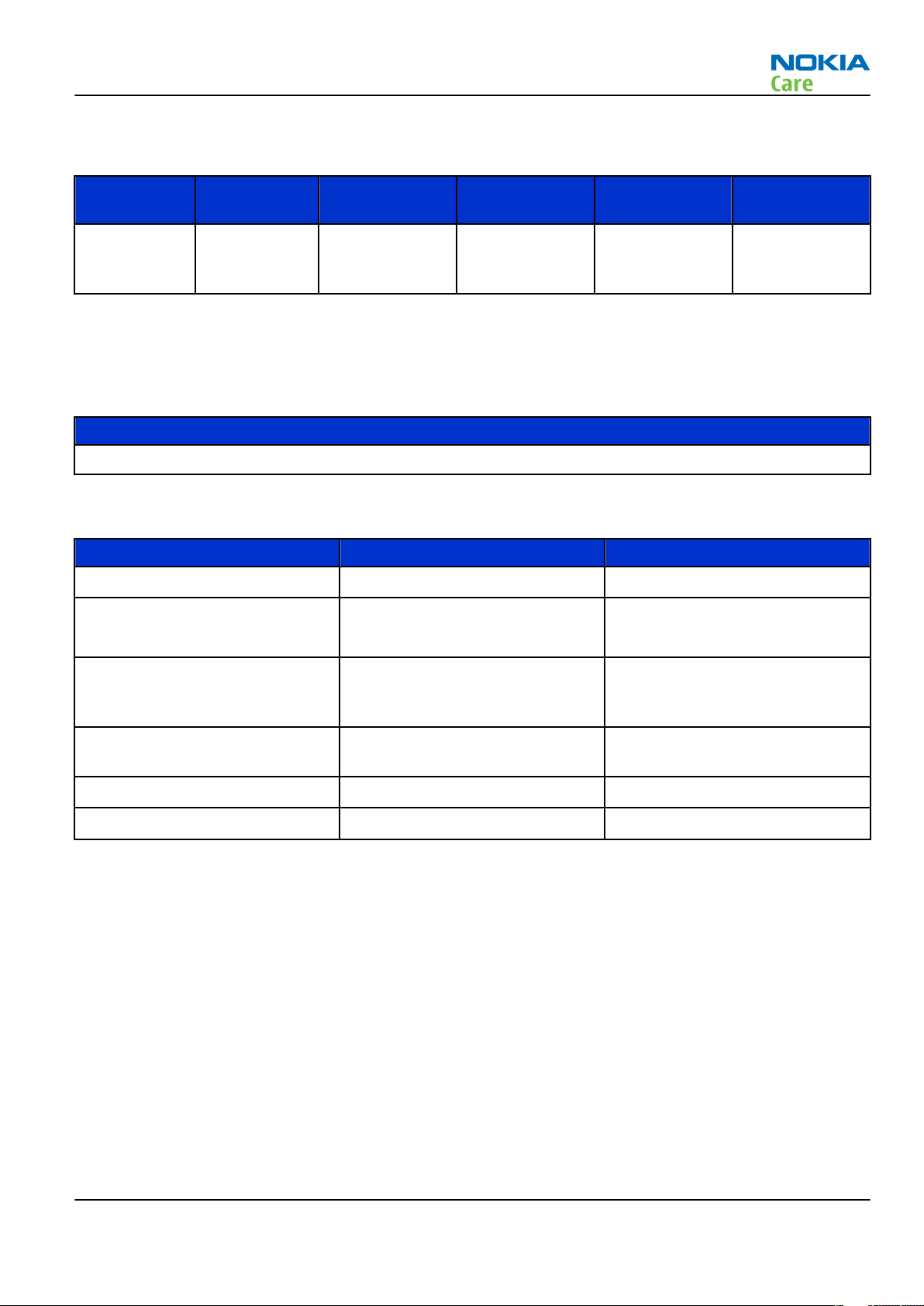
RM-194
General Information
Battery endurance
Battery Capacity
(mAh)
BP-6M 1100 210 min
*With inbox battery. Variation in operation times will occur depending on SIM card, network settings and
usage.
Talk time Stand-by Mobile TV MP3 playback
(WCDMA)/270
min(GSM)
7.5 days
(WCDMA & GSM)
5 Hours 11 Hours with
inbox headset*
Charging times
AC-4
up to 90 min
Environmental conditions
Environmental condition Ambient temperature Notes
Normal operation
Reduced performance
-15oC...+55oC
-25oC...-15oC
+55oC...+70oC
Specifications fulfilled
Operational for shorts periods
only
Intermittent operation
No operation or storage
Charging allowed
Long term storage conditions
-40oC...-15oC
+70oC...+85 oC
<-40oC...>+85oC
-25oC...+50oC
0oC...+85oC
Operation not guaranteed but an
attempt to operate does not
damage the phone.
No storage or operation: an
attempt may damage the phone.
Issue 1 COMPANY CONFIDENTIAL Page 1 –11
Copyright © 2007 Nokia. All rights reserved.
Page 22
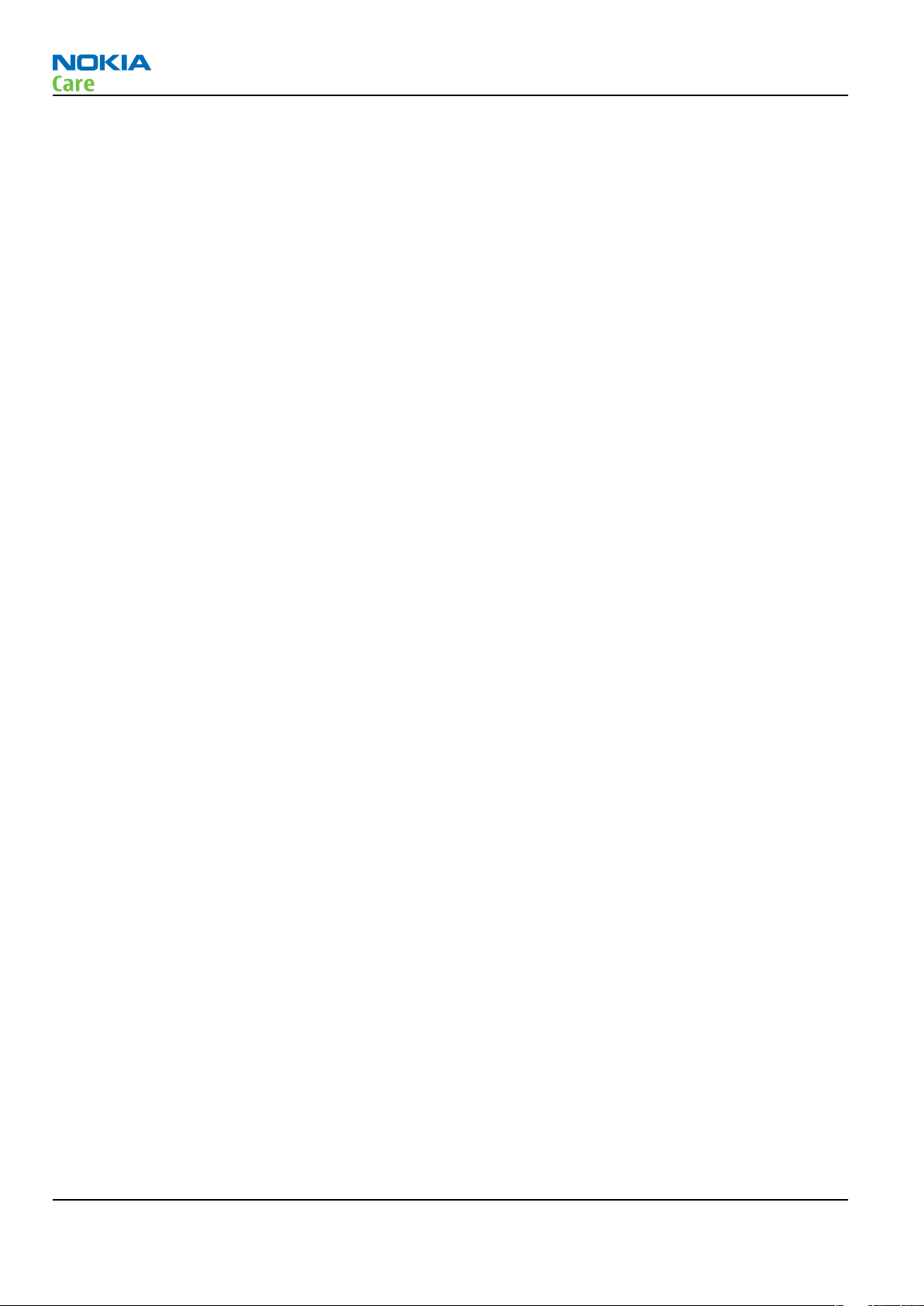
RM-194
General Information
(This page left intentionally blank.)
Page 1 –12 COMPANY CONFIDENTIAL Issue 1
Copyright © 2007 Nokia. All rights reserved.
Page 23
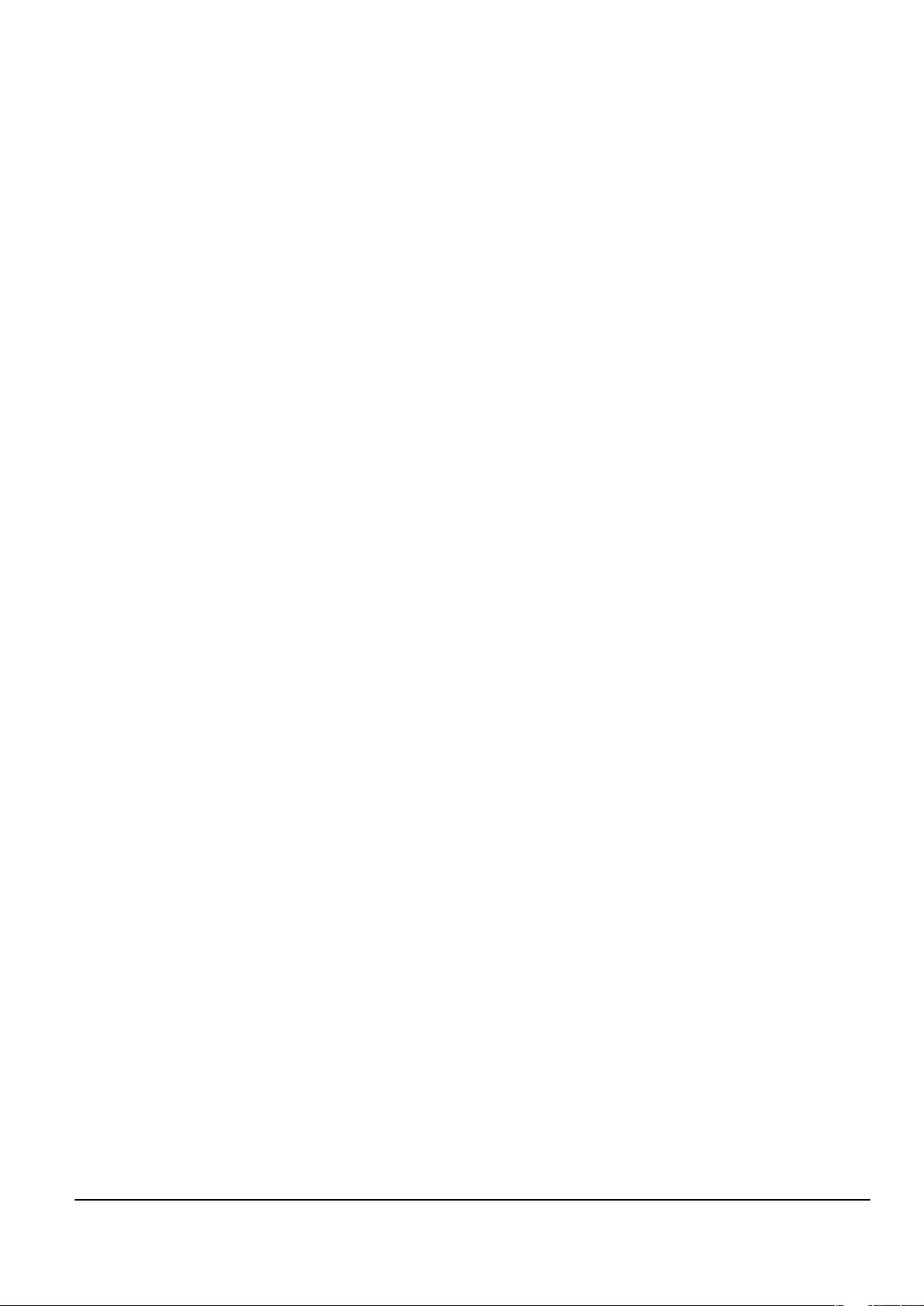
Nokia Customer Care
2 — Service Tools and Service
Concepts
Issue 1 COMPANY CONFIDENTIAL Page 2 –1
Copyright © 2007 Nokia. All rights reserved.
Page 24
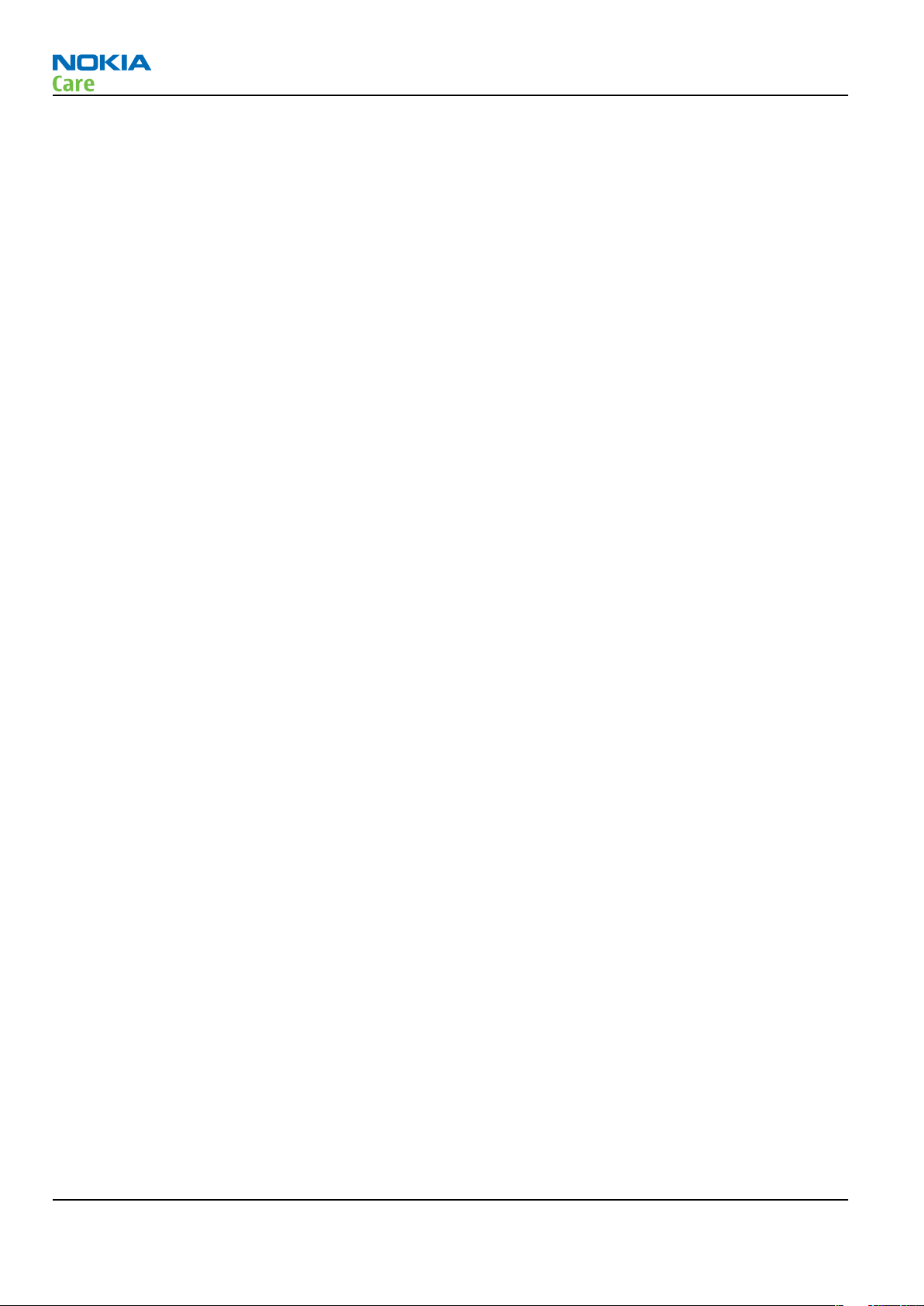
RM-194
Service Tools and Service Concepts
(This page left intentionally blank.)
Page 2 –2 COMPANY CONFIDENTIAL Issue 1
Copyright © 2007 Nokia. All rights reserved.
Page 25
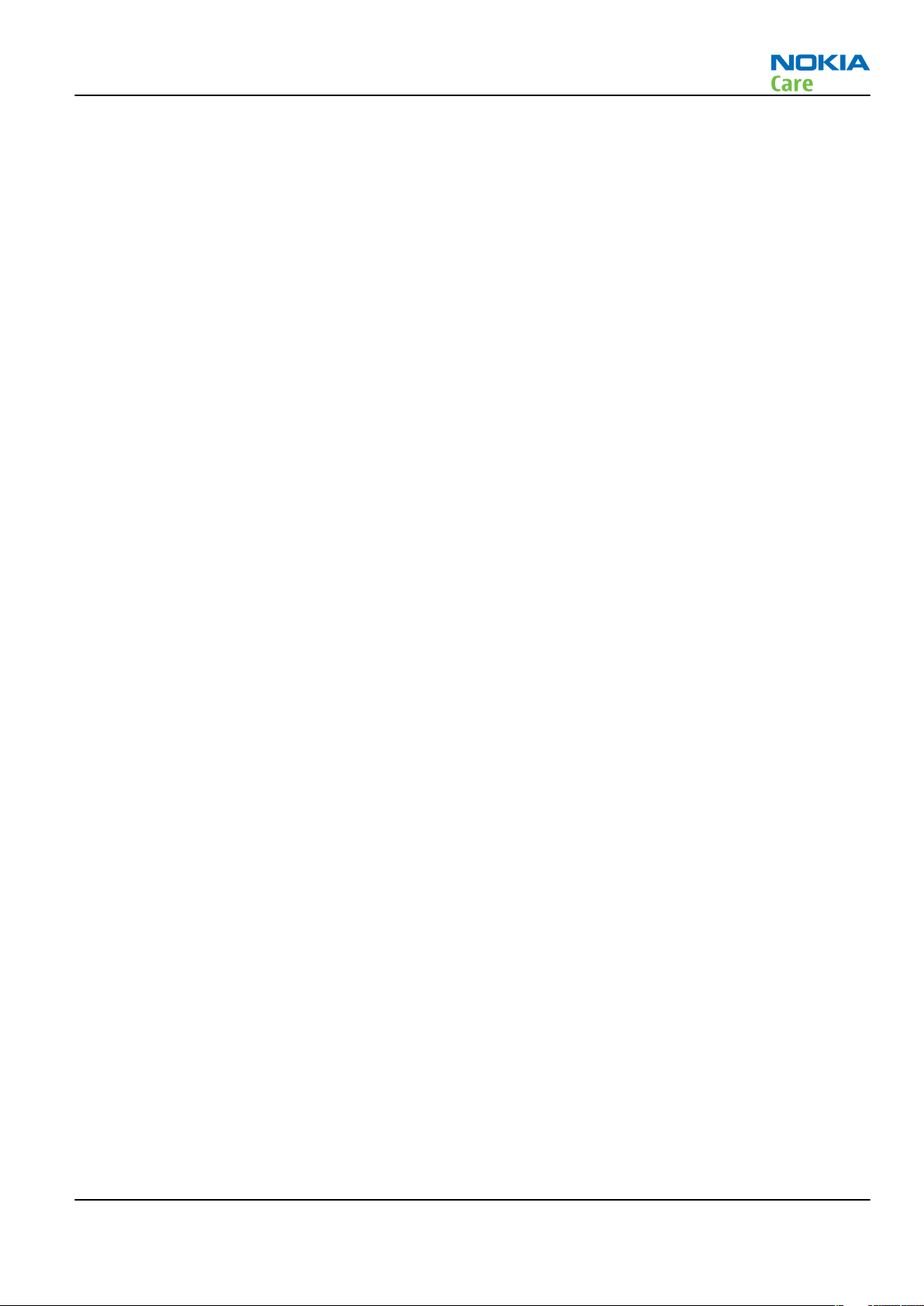
RM-194
Service Tools and Service Concepts
Table of Contents
New service tools ...................................................................................................................................................2–5
FS-46...................................................................................................................................................................2–5
MJ-123.................................................................................................................................................................2–5
RJ-192 .................................................................................................................................................................2–5
SA-145 ................................................................................................................................................................2–6
Common service tools............................................................................................................................................2–6
CA-31D ................................................................................................................................................................2–6
CA-35S.................................................................................................................................................................2–6
CU-4.....................................................................................................................................................................2–7
DKU-2..................................................................................................................................................................2–8
FPS-10.................................................................................................................................................................2–8
PCS-1...................................................................................................................................................................2–9
PKD-1 ..................................................................................................................................................................2–9
RJ-114 .................................................................................................................................................................2–9
RJ-57 ...................................................................................................................................................................2–9
RJ-71 ................................................................................................................................................................ 2–10
RJ-73 ................................................................................................................................................................ 2–10
RJ-75 ................................................................................................................................................................ 2–10
SB-6.................................................................................................................................................................. 2–10
SPS-2................................................................................................................................................................ 2–10
SRT-6................................................................................................................................................................ 2–11
SS-46................................................................................................................................................................ 2–11
SS-62................................................................................................................................................................ 2–11
SS-93................................................................................................................................................................ 2–11
ST-20................................................................................................................................................................ 2–11
ST-26................................................................................................................................................................ 2–12
ST-36................................................................................................................................................................ 2–12
ST-41................................................................................................................................................................ 2–12
ST-44................................................................................................................................................................ 2–12
SX-4.................................................................................................................................................................. 2–12
XCS-1 ................................................................................................................................................................ 2–13
XCS-4 ................................................................................................................................................................ 2–13
XRS-6................................................................................................................................................................ 2–13
Service concepts .................................................................................................................................................. 2–14
POS (Point of Sale) flash concept .................................................................................................................. 2–14
Module jig service concept............................................................................................................................ 2–15
Service concept for RF testing and RF/BB tuning........................................................................................ 2–16
Flash concept with FPS-10............................................................................................................................. 2–17
RF testing concept with RF coupler .............................................................................................................. 2–18
CU-4 flash concept with FPS-10..................................................................................................................... 2–19
List of Figures
Figure 2 POS flash concept ................................................................................................................................. 2–14
Figure 3 Module jig service concept .................................................................................................................. 2–15
Figure 4 Service concept for RF testing and RF/BB tuning .............................................................................. 2–16
Figure 5 Basic flash concept with FPS-10.......................................................................................................... 2–17
Figure 6 RF testing concept with RF coupler .................................................................................................... 2–18
Figure 7 CU-4 flash concept with FPS-10........................................................................................................... 2–19
Issue 1 COMPANY CONFIDENTIAL Page 2 –3
Copyright © 2007 Nokia. All rights reserved.
Page 26
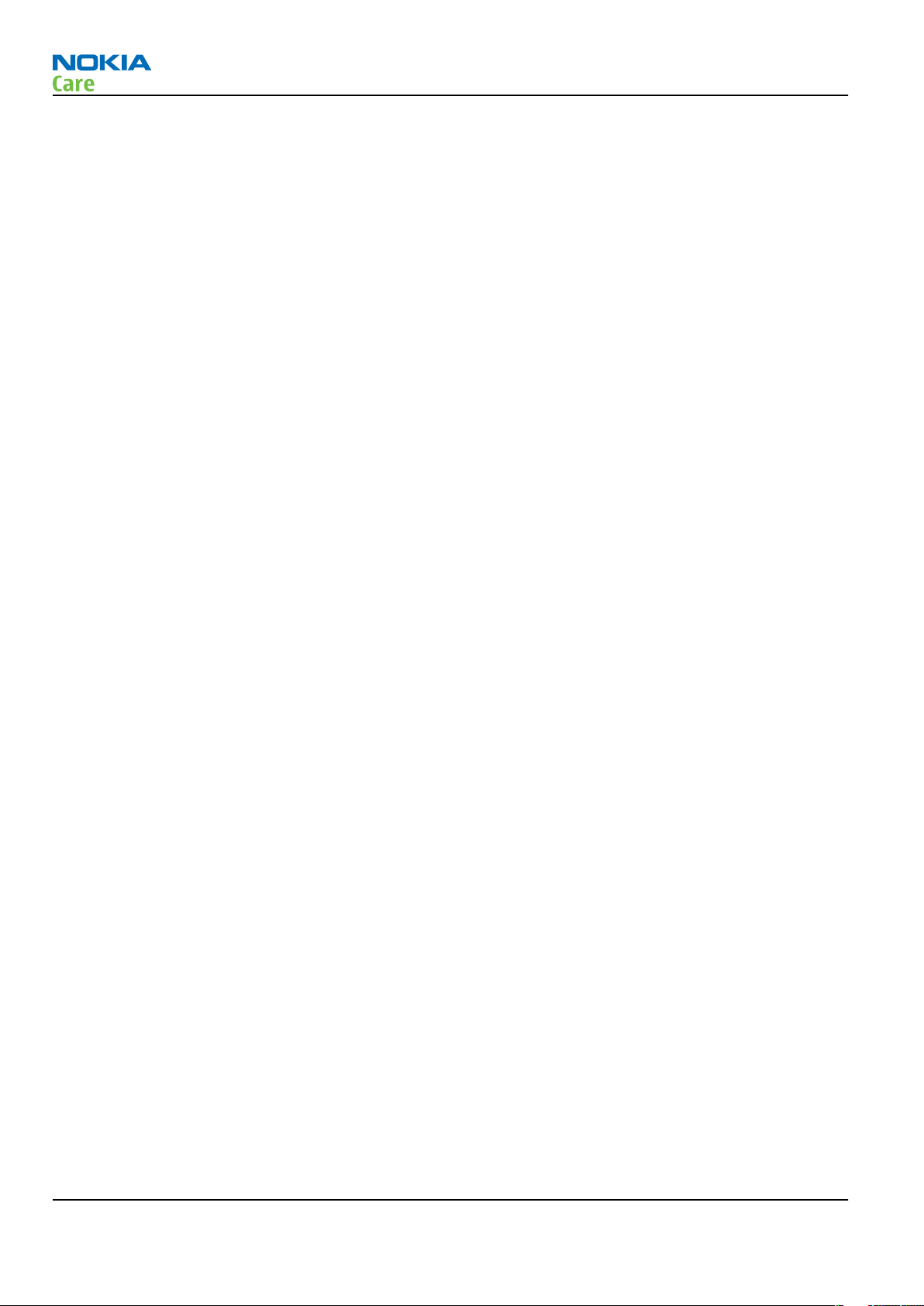
RM-194
Service Tools and Service Concepts
(This page left intentionally blank.)
Page 2 –4 COMPANY CONFIDENTIAL Issue 1
Copyright © 2007 Nokia. All rights reserved.
Page 27
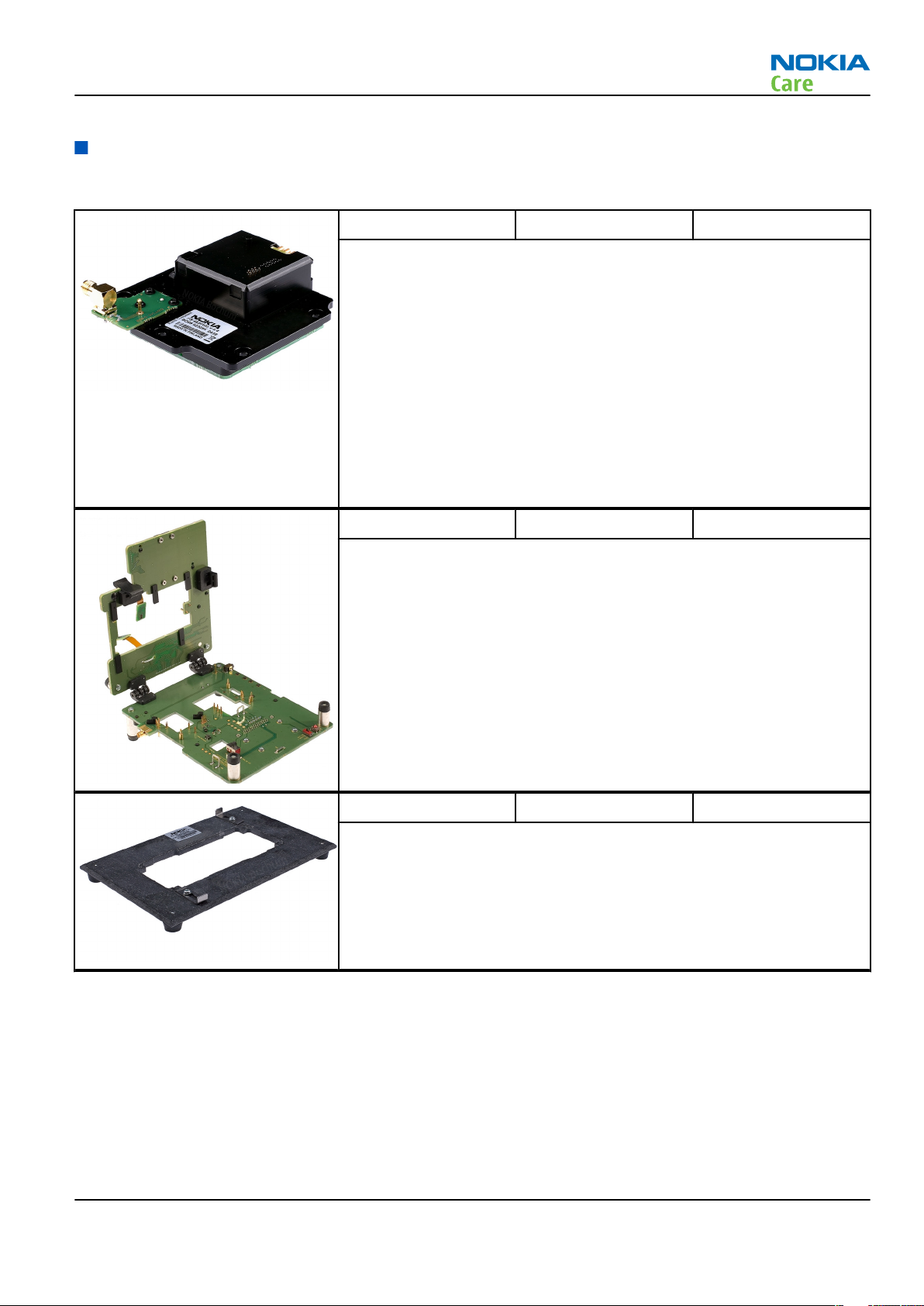
RM-194
Service Tools and Service Concepts
New service tools
The table below gives a short overview of service tools that can be used for testing, error analysis and repair
of product RM-194, refer to various concepts.
FS-46 Flash adapter Flash adapter FS-46 is used for phone testing and flashing.
FS-46 is used with the generic flash adapter base SS-60/62 and control
Unit CU-4 or interface adapter SS-46. When flashing or system testing
the phone, the adapter is attached to replace the phone's own battery.
All functions (as well as the calibration voltages, current and the
protections for over voltages, over current and voltage polarity), are
performed by CU-4.
Flash adapter FS-46 main features:
• VBATT supply interface
• USB / FBUS multiplexed interface to the phone
• Supply voltage for light source
MJ-123 Module jig
The MJ-123 module jig is used for testing the following modules:
• User interface
• Baseband and RF on system module
Note: The nominal supply voltage for MJ-123 is +6.0 V. The
supply voltage must not exceed +12.0 V (min. 5.0 V).
Supply the power to the jig only when the jumper is open =
regulated.
RJ-192 Soldering jig RJ-192 is a soldering jig used for soldering and as a rework jig for the
engine module.
Issue 1 COMPANY CONFIDENTIAL Page 2 –5
Copyright © 2007 Nokia. All rights reserved.
Page 28
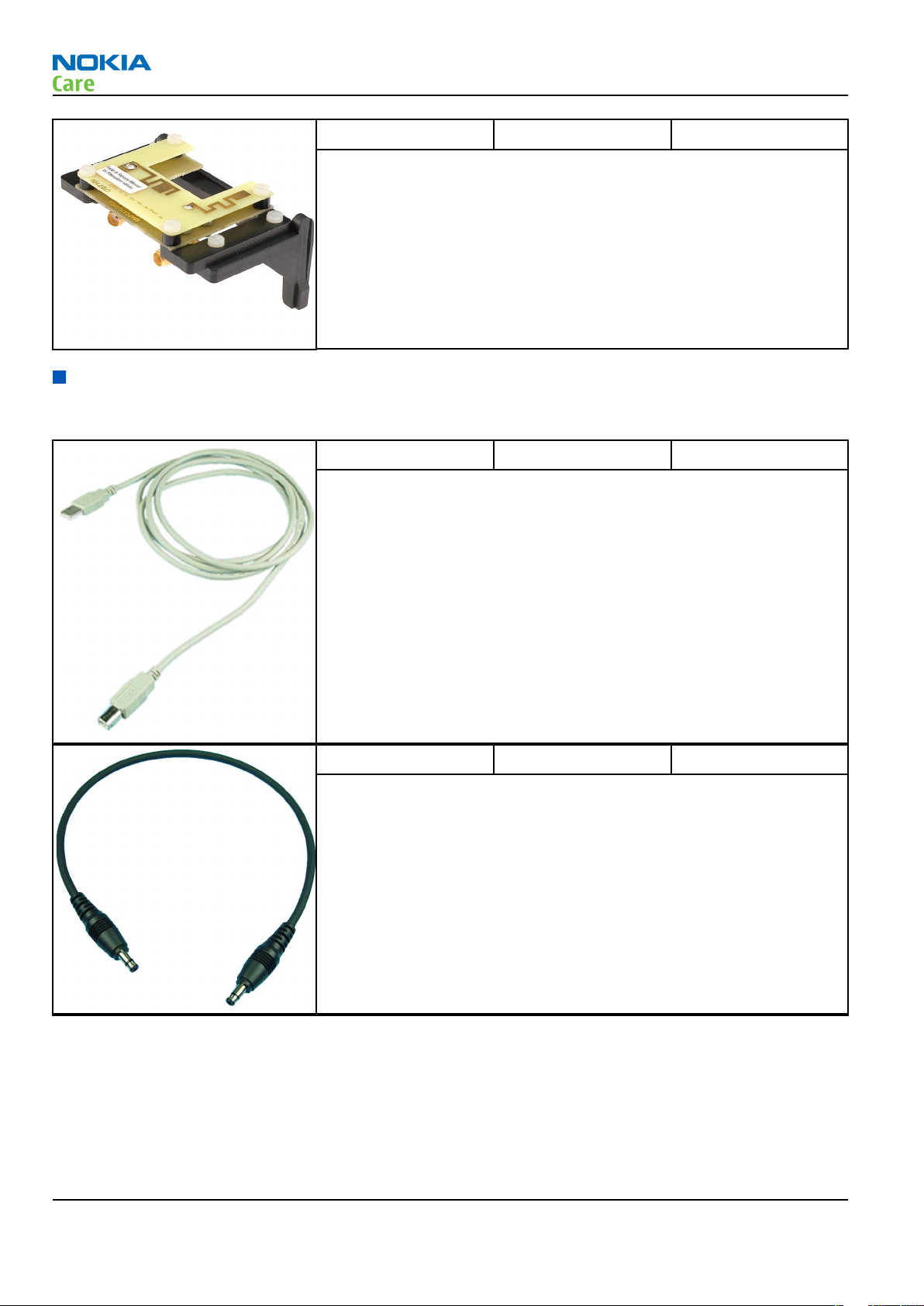
RM-194
Service Tools and Service Concepts
SA-145 RF coupler SA-145 is an RF coupler for WCDMA and GSM RF testing. It is used
together with the product-specific flash adapter.
Common service tools
The table below gives a short overview of service tools that can be used for testing, error analysis and repair
of product RM-194, refer to various concepts.
CA-31D USB cable The CA-31D USB cable is used to connect FPS-10 or FPS-11 to a PC. It is
included in the FPS-10 and FPS-11 sales packages.
CA-35S Power cable CA-35S is a power cable for connecting, for example, the FPS-10 flash
prommer to the Point-Of-Sales (POS) flash adapter.
Page 2 –6 COMPANY CONFIDENTIAL Issue 1
Copyright © 2007 Nokia. All rights reserved.
Page 29
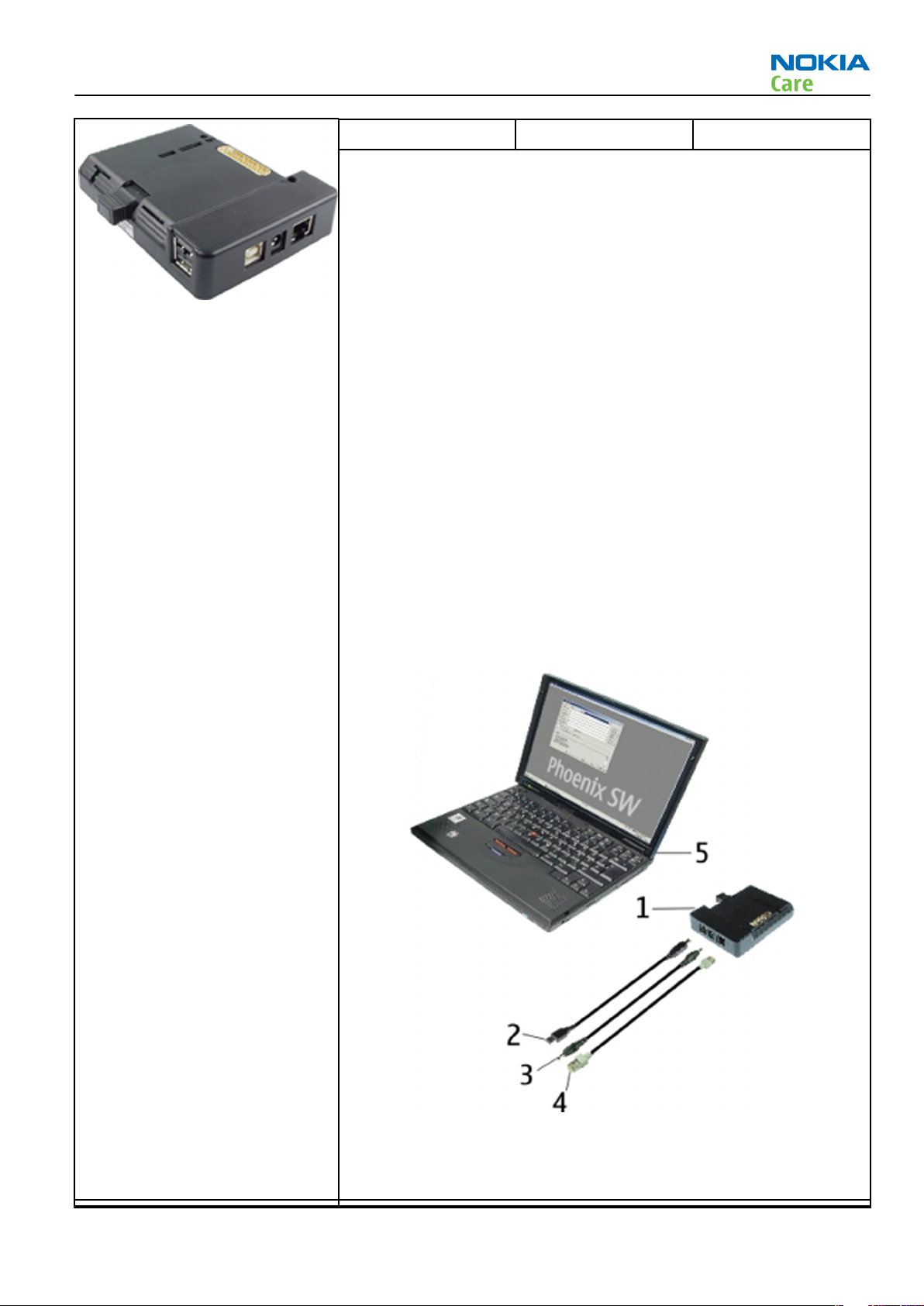
RM-194
Service Tools and Service Concepts
CU-4 Control unit CU-4 is a general service tool used with a module jig and/or a flash
adapter. It requires an external 12 V power supply.
The unit has the following features:
• software controlled via USB
• EM calibration function
• Forwards FBUS/Flashbus traffic to/from terminal
• Forwards USB traffic to/from terminal
• software controlled BSI values
• regulated VBATT voltage
• 2 x USB2.0 connector (Hub)
• FBUS and USB connections supported
When using CU-4, note the special order of connecting cables and
other service equipment:
Instructions
1 Connect a service tool (jig, flash adapter) to CU-4.
2 Connect CU-4 to your PC with a USB cable.
3 Connect supply voltage (12 V)
4 Connect an FBUS cable (if necessary).
5 Start Phoenix service software.
Note: Phoenix enables CU-4 regulators via USB when it is
started.
Reconnecting the power supply requires a Phoenix restart.
Issue 1 COMPANY CONFIDENTIAL Page 2 –7
Copyright © 2007 Nokia. All rights reserved.
Page 30
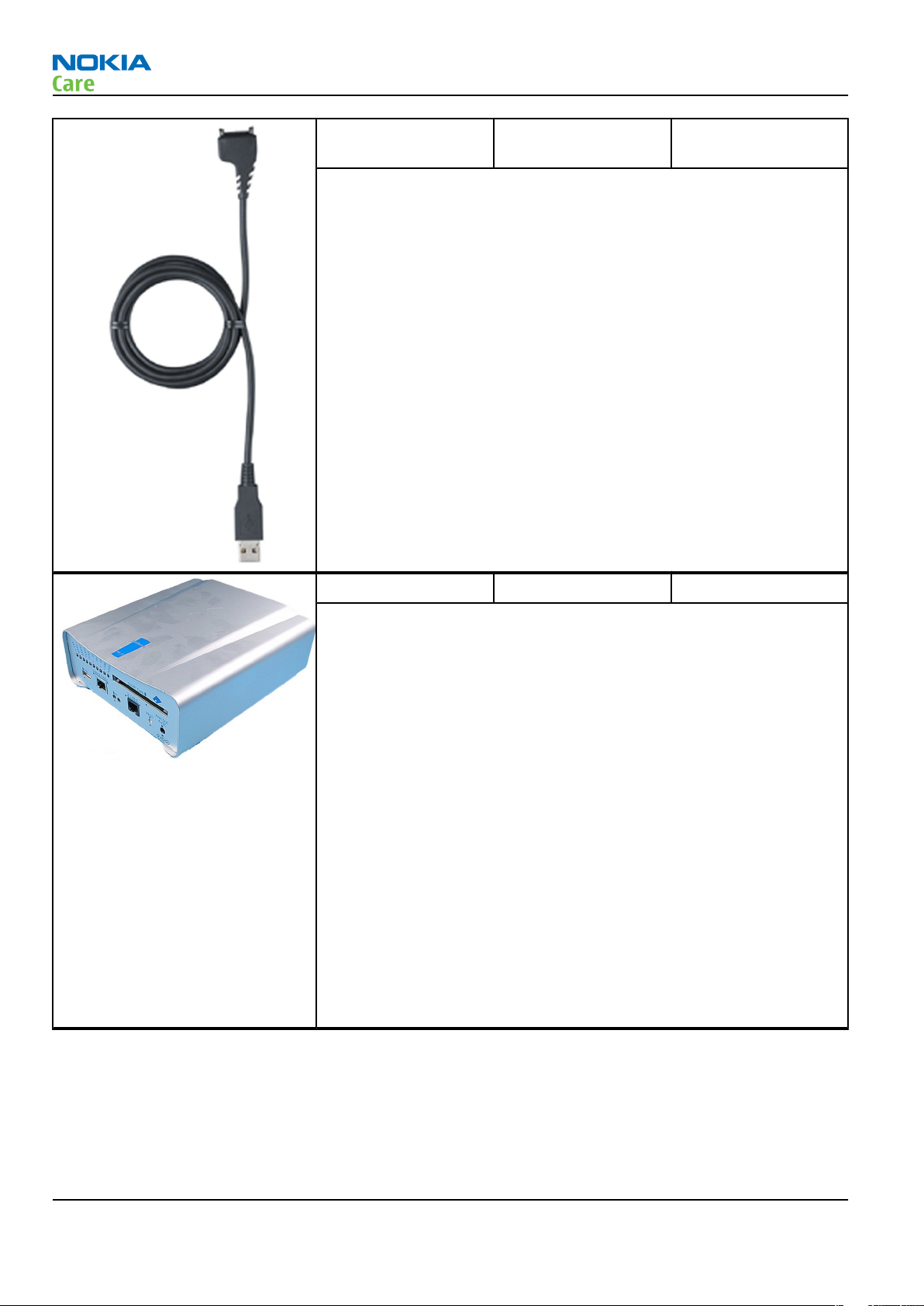
Service Tools and Service Concepts
DKU-2 USB connectivity
cable
USB to system connector cable.
RM-194
FPS-10 Flash prommer FPS-10 interfaces with:
• PC
• Control unit
• Flash adapter
• Smart card
FPS-10 flash prommer features:
• Flash functionality for BB5 and DCT-4 terminals
• Smart Card reader for SX-2 or SX-4
• USB traffic forwarding
• USB to FBUS/Flashbus conversion
• LAN to FBUS/Flashbus and USB conversion
• Vusb output switchable by PC command
FPS-10 sales package includes:
• FPS-10 prommer
• Power Supply with 5 country specific cords
• USB cable
Page 2 –8 COMPANY CONFIDENTIAL Issue 1
Copyright © 2007 Nokia. All rights reserved.
Page 31

RM-194
Service Tools and Service Concepts
PCS-1 Power cable The PCS-1 power cable (DC) is used with a docking station, a module
jig or a control unit to supply a controlled voltage.
PKD-1 SW security device SW security device is a piece of hardware enabling the use of the
service software when connected to the parallel (LPT) port of the PC.
Without the device, it is not possible to use the service software.
Printer or any such device can be connected to the PC through the
device if needed.
RJ-114 Rework jig RJ-114 is a rework jig used with ST-41.
RJ-57 Rework jig RJ-57 is a rework jig used with ST-22.
Issue 1 COMPANY CONFIDENTIAL Page 2 –9
Copyright © 2007 Nokia. All rights reserved.
Page 32

Service Tools and Service Concepts
RJ-71 Rework jig RJ-71 is a rework jig used with ST-26 rework stencil.
RJ-73 Rework jig
RM-194
RJ-75 Soldering jig RJ-75 is a soldering jig used for soldering and as a rework jig for the
engine module.
SB-6 Bluetooth tester The SB-6 test box is a generic device to perform Bluetooth bit error
rate testing and doing cordless FBUS connection via Bluetooth.
SPS-2 Soldering paste
spreader
Page 2 –10 COMPANY CONFIDENTIAL Issue 1
Copyright © 2007 Nokia. All rights reserved.
Page 33

RM-194
Service Tools and Service Concepts
SRT-6 Opening tool SRT-6 is used to open phone covers.
SS-46 Interface adapter SS-46 acts as an interface adapter between the flash adapter and
FPS-10.
SS-62 Generic flash adapter
base for BB5
• generic base for flash adapters and couplers
• SS-62 equipped with a clip interlock system
• provides standardised interface towards Control Unit
• provides RF connection using galvanic connector or coupler
• multiplexing between USB and FBUS media, controlled by VUSB
SS-93 Opening tool SS-93 is used for opening JAE connectors.
ST-20 Rework stencil ST-20 is used with RJ-73 rework jig.
Issue 1 COMPANY CONFIDENTIAL Page 2 –11
Copyright © 2007 Nokia. All rights reserved.
Page 34

Service Tools and Service Concepts
ST-26 Rework stencil ST-26 is a rework stencil used with rework jig RJ-71.
ST-36 Rework stencil ST-36 is a rework stencil used with rework jig RJ-103.
RM-194
ST-41 Rework stencil ST-41 is a rework stencil used with rework jig RJ-114.
ST-44 Rework stencil ST-44 is a rework stencil used with rework jig RJ-57.
SX-4 Smart card SX-4 is a BB5 security device used to protect critical features in tuning
and testing.
SX-4 is also needed together with FPS-10 when DCT-4 phones are
flashed.
Page 2 –12 COMPANY CONFIDENTIAL Issue 1
Copyright © 2007 Nokia. All rights reserved.
Page 35

RM-194
Service Tools and Service Concepts
XCS-1 Service cable The XCS-1 service cable is used to connect FLS-4S to the POS flash
adapter for supplying a controlled operating voltage and data
connection.
XCS-4 Modular cable XCS-4 is a shielded (one specially shielded conductor) modular cable
for flashing and service purposes.
XRS-6 RF cable The RF cable is used to connect, for example, a module repair jig to
the RF measurement equipment.
SMA to N-Connector approximately 610 mm.
Attenuation for:
• GSM850/900: 0.3+-0.1 dB
• GSM1800/1900: 0.5+-0.1 dB
• WLAN: 0.6+-0.1dB
Issue 1 COMPANY CONFIDENTIAL Page 2 –13
Copyright © 2007 Nokia. All rights reserved.
Page 36

Service concepts
POS (Point of Sale) flash concept
RM-194
Service Tools and Service Concepts
Figure 2 POS flash concept
Type Description
Product specific tools
BP-6M Battery
Other tools
FLS-5 POS flash dongle
PC with Phoenix service software
Cables
CA-53 USB connectivity cable
Page 2 –14 COMPANY CONFIDENTIAL Issue 1
Copyright © 2007 Nokia. All rights reserved.
Page 37

RM-194
Service Tools and Service Concepts
Module jig service concept
Figure 3 Module jig service concept
Type Description
Phone specific tools
MJ-123 Module jig
Other tools
CU-4 Control unit
FPS-10 Flash prommer box
PKD-1/PK-1 SW security device
SX-4 Smart card
PC with Phoenix service software
Measurement equipment
Cables
PCS-1 DC power cable
XCS-4 Modular cable
XRS-6 RF cable
USB cable
Issue 1 COMPANY CONFIDENTIAL Page 2 –15
Copyright © 2007 Nokia. All rights reserved.
Page 38

Type Description
GPIB control cable
Service concept for RF testing and RF/BB tuning
RM-194
Service Tools and Service Concepts
Figure 4 Service concept for RF testing and RF/BB tuning
Type Description
Product specific tools
MJ-123 Module jig
Other tools
CU-4 Control unit
PKD-1/PK-1 SW security device
SX-4 Smart card
Measurement equipment
Smart card reader
PC with Phoenix service software
Cables
DAU-9s MBUS cable
PCS-1 DC power cable
Page 2 –16 COMPANY CONFIDENTIAL Issue 1
Copyright © 2007 Nokia. All rights reserved.
Page 39

RM-194
Service Tools and Service Concepts
Type Description
XRS-6 RF cable
GPIB control cable
USB cable
Flash concept with FPS-10
Figure 5 Basic flash concept with FPS-10
Type Description
Product specific tools
FS-46 Flash adapter
Other tools
FPS-10 Flash prommer box
PKD-1/PK-1 SW security device
SS-46 Interface adapter
PC with Phoenix service software
Cables
XCS-4 Modular cable
CA-35S Power cable
Issue 1 COMPANY CONFIDENTIAL Page 2 –17
Copyright © 2007 Nokia. All rights reserved.
Page 40

Type Description
USB cable
RF testing concept with RF coupler
RM-194
Service Tools and Service Concepts
Figure 6 RF testing concept with RF coupler
Type Description
Product specific tools
FS-46 Flash adapter
SA-xxx RF coupler
Other tools
CU-4 Control unit
SX-4 Smart card
FPS-10 Flash prommer box
PKD-1/PK-1 SW security device
SS-62 Flash adapter base
Measurement equipment
PC with Phoenix service software
Cables
PCS-1 Power cable
Page 2 –18 COMPANY CONFIDENTIAL Issue 1
Copyright © 2007 Nokia. All rights reserved.
Page 41

RM-194
Service Tools and Service Concepts
Type Description
XCS-4 Modular cable
XRS-6 RF cable
GPIB control cable
USB cable
CU-4 flash concept with FPS-10
Figure 7 CU-4 flash concept with FPS-10
Type Description
Product specific tools
FS-46 Flash adapter
Other tools
CU-4 Control unit
FPS-10 Flash prommer box
PKD-1/PK-1 SW security device
SS-62 Flash adapter base
SX-4 Smart card
PC with Phoenix service software
Cables
Issue 1 COMPANY CONFIDENTIAL Page 2 –19
Copyright © 2007 Nokia. All rights reserved.
Page 42

Type Description
PCS-1 Power cable
XCS-4 Modular cable
Standard USB cable
USB cable
RM-194
Service Tools and Service Concepts
Page 2 –20 COMPANY CONFIDENTIAL Issue 1
Copyright © 2007 Nokia. All rights reserved.
Page 43

Nokia Customer Care
3 — BB Troubleshooting and
Manual Tuning Guide
Issue 1 COMPANY CONFIDENTIAL Page 3 –1
Copyright © 2007 Nokia. All rights reserved.
Page 44
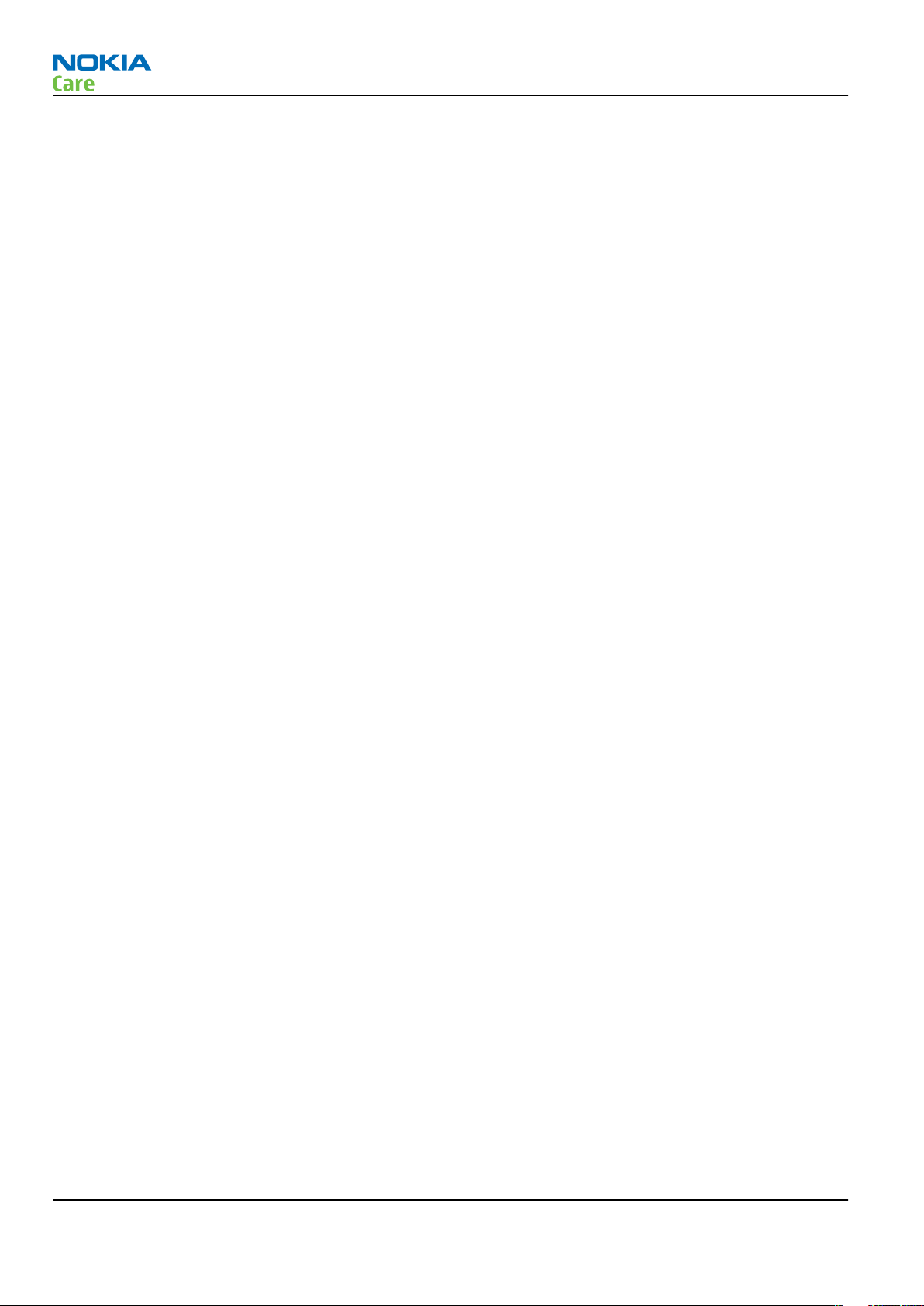
RM-194
BB Troubleshooting and Manual Tuning Guide
(This page left intentionally blank.)
Page 3 –2 COMPANY CONFIDENTIAL Issue 1
Copyright © 2007 Nokia. All rights reserved.
Page 45

RM-194
BB Troubleshooting and Manual Tuning Guide
Table of Contents
Baseband troubleshooting....................................................................................................................................3–5
Dead or jammed device troubleshooting............................................................................................................3–8
General power checking troubleshooting - CMT .............................................................................................. 3–10
General power checking troubleshooting - application processor................................................................ 3–11
CMT clocking troubleshooting............................................................................................................................ 3–12
Application processor troubleshooting ............................................................................................................ 3–13
Charging troubleshooting .................................................................................................................................. 3–14
Battery current measuring fault troubleshooting ........................................................................................... 3–15
Flash fault troubleshooting................................................................................................................................ 3–16
CMT SDRAM memory troubleshooting............................................................................................................... 3–17
CMT NOR flash fault troubleshooting................................................................................................................. 3–18
Application processor memory troubleshooting............................................................................................. 3–19
Power key troubleshooting................................................................................................................................ 3–20
USB interface troubleshooting........................................................................................................................... 3–21
SIM card troubleshooting ................................................................................................................................... 3–22
MicroSD card troubleshooting............................................................................................................................ 3–23
FM radio troubleshooting................................................................................................................................... 3–24
Display fault troubleshooting ............................................................................................................................ 3–25
Keyboard troubleshooting ................................................................................................................................. 3–25
Certificate restoring for BB5 products............................................................................................................... 3–28
Display module troubleshooting ....................................................................................................................... 3–33
General instructions for display troubleshooting....................................................................................... 3–33
Display fault troubleshooting ....................................................................................................................... 3–35
Display and keyboard backlight troubleshooting....................................................................................... 3–35
ALS troubleshooting....................................................................................................................................... 3–36
LED driver troubleshooting ........................................................................................................................... 3–37
Bluetooth troubleshooting................................................................................................................................. 3–39
Introduction to Bluetooth troubleshooting ................................................................................................ 3–39
Bluetooth settings for Phoenix..................................................................................................................... 3–39
Bluetooth self tests in Phoenix..................................................................................................................... 3–40
Bluetooth failure troubleshooting ............................................................................................................... 3–42
Audio troubleshooting........................................................................................................................................ 3–43
Audio troubleshooting test instructions...................................................................................................... 3–43
Internal earpiece troubleshooting ............................................................................................................... 3–47
Internal microphone troubleshooting......................................................................................................... 3–48
IHF troubleshooting....................................................................................................................................... 3–49
External microphone troubleshooting......................................................................................................... 3–50
External earpiece troubleshooting............................................................................................................... 3–51
Vibra troubleshooting.................................................................................................................................... 3–52
Baseband manual tuning guide......................................................................................................................... 3–53
Energy management calibration.................................................................................................................. 3–53
List of Tables
Table 10 Display module troubleshooting cases ............................................................................................. 3–33
Table 11 Pixel defects ......................................................................................................................................... 3–34
Table 12 Calibration value limits ....................................................................................................................... 3–53
List of Figures
Issue 1 COMPANY CONFIDENTIAL Page 3 –3
Copyright © 2007 Nokia. All rights reserved.
Page 46

RM-194
BB Troubleshooting and Manual Tuning Guide
Figure 8 Bluetooth self tests in Phoenix ........................................................................................................... 3–41
Figure 9 Single-ended output waveform of the Ext_in_HP_out measurement when earpiece is
connected. ................................................................................................................................................. 3–45
Figure 10 Differential output waveform of the Ext_in_IHF_out out loop measurement when speaker is
connected. ................................................................................................................................................. 3–45
Figure 11 Single-ended output waveform of the HP_in_Ext_out loop when microphone is connected....
3–46
Page 3 –4 COMPANY CONFIDENTIAL Issue 1
Copyright © 2007 Nokia. All rights reserved.
Page 47
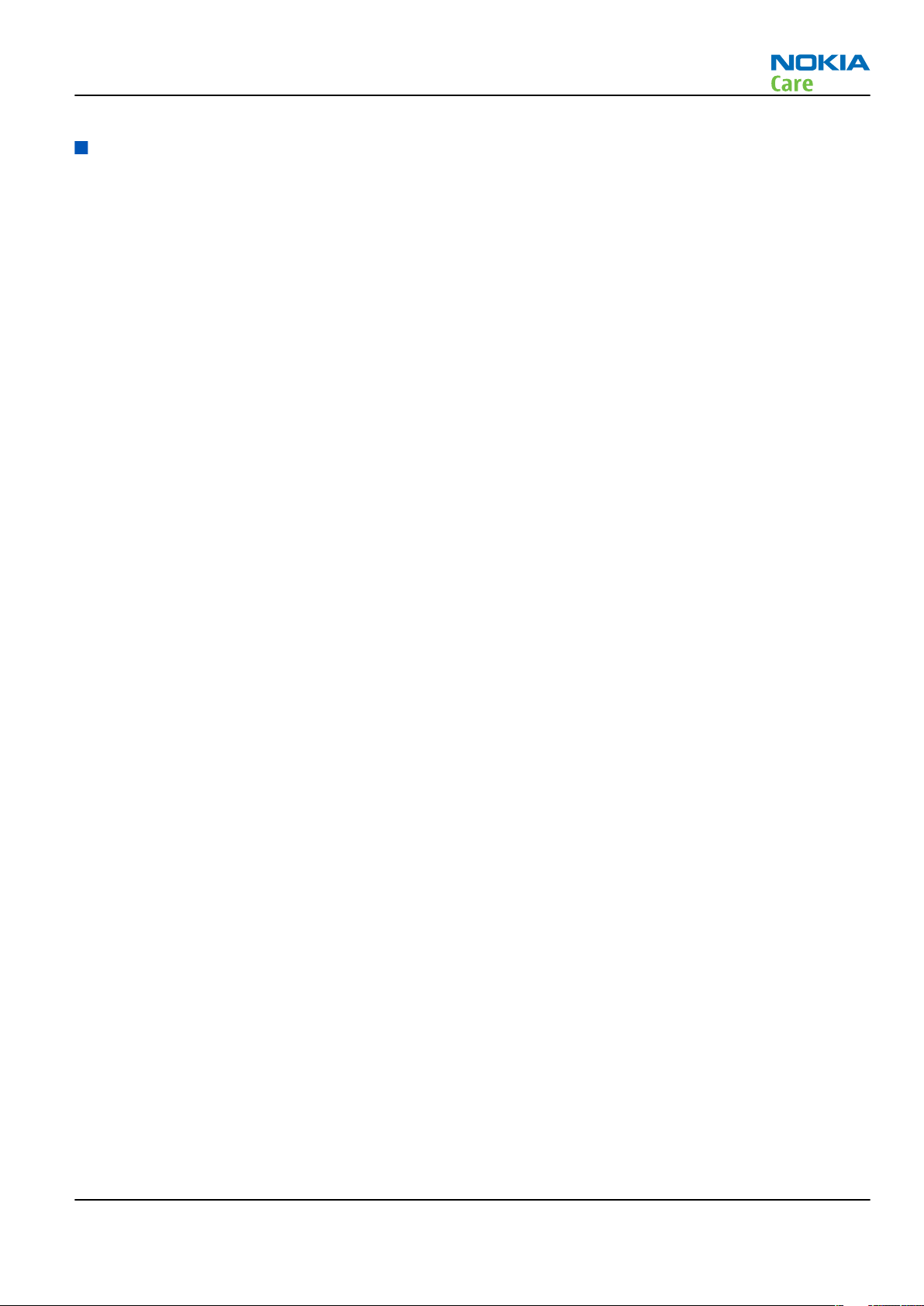
RM-194
BB Troubleshooting and Manual Tuning Guide
Baseband troubleshooting
Context
This section is intended to be a guide for localising and repairing electrical faults. The fault repairing is divided
into troubleshooting paths. The following main troubleshooting tree describes the different baseband
troubleshooting paths to be followed in fault situations.
Issue 1 COMPANY CONFIDENTIAL Page 3 –5
Copyright © 2007 Nokia. All rights reserved.
Page 48

Troubleshooting flow
RM-194
BB Troubleshooting and Manual Tuning Guide
Page 3 –6 COMPANY CONFIDENTIAL Issue 1
Copyright © 2007 Nokia. All rights reserved.
Page 49

RM-194
BB Troubleshooting and Manual Tuning Guide
Issue 1 COMPANY CONFIDENTIAL Page 3 –7
Copyright © 2007 Nokia. All rights reserved.
Page 50

Dead or jammed device troubleshooting
Troubleshooting flow
RM-194
BB Troubleshooting and Manual Tuning Guide
Page 3 –8 COMPANY CONFIDENTIAL Issue 1
Copyright © 2007 Nokia. All rights reserved.
Page 51

RM-194
BB Troubleshooting and Manual Tuning Guide
Troubleshooting flow
Issue 1 COMPANY CONFIDENTIAL Page 3 –9
Copyright © 2007 Nokia. All rights reserved.
Page 52
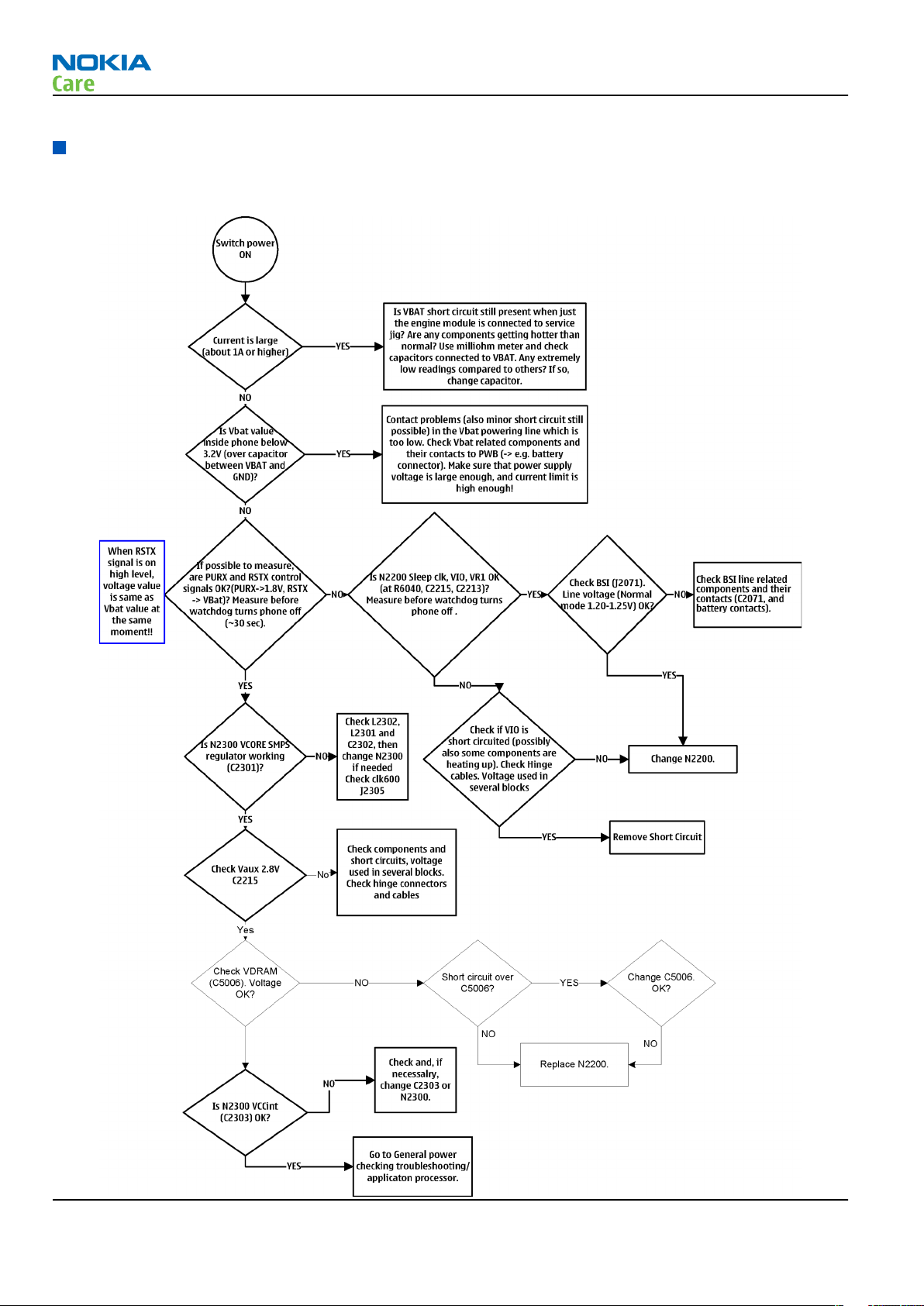
General power checking troubleshooting - CMT
Troubleshooting flow
RM-194
BB Troubleshooting and Manual Tuning Guide
Page 3 –10 COMPANY CONFIDENTIAL Issue 1
Copyright © 2007 Nokia. All rights reserved.
Page 53

RM-194
BB Troubleshooting and Manual Tuning Guide
General power checking troubleshooting - application processor
Troubleshooting flow
Issue 1 COMPANY CONFIDENTIAL Page 3 –11
Copyright © 2007 Nokia. All rights reserved.
Page 54

CMT clocking troubleshooting
Troubleshooting flow
RM-194
BB Troubleshooting and Manual Tuning Guide
Page 3 –12 COMPANY CONFIDENTIAL Issue 1
Copyright © 2007 Nokia. All rights reserved.
Page 55

RM-194
BB Troubleshooting and Manual Tuning Guide
Application processor troubleshooting
Troubleshooting flow
Issue 1 COMPANY CONFIDENTIAL Page 3 –13
Copyright © 2007 Nokia. All rights reserved.
Page 56

Charging troubleshooting
Troubleshooting flow
RM-194
BB Troubleshooting and Manual Tuning Guide
Page 3 –14 COMPANY CONFIDENTIAL Issue 1
Copyright © 2007 Nokia. All rights reserved.
Page 57

RM-194
BB Troubleshooting and Manual Tuning Guide
Battery current measuring fault troubleshooting
Troubleshooting flow
Issue 1 COMPANY CONFIDENTIAL Page 3 –15
Copyright © 2007 Nokia. All rights reserved.
Page 58

Flash fault troubleshooting
Troubleshooting flow
RM-194
BB Troubleshooting and Manual Tuning Guide
Page 3 –16 COMPANY CONFIDENTIAL Issue 1
Copyright © 2007 Nokia. All rights reserved.
Page 59

RM-194
BB Troubleshooting and Manual Tuning Guide
CMT SDRAM memory troubleshooting
Troubleshooting flow
Issue 1 COMPANY CONFIDENTIAL Page 3 –17
Copyright © 2007 Nokia. All rights reserved.
Page 60

CMT NOR flash fault troubleshooting
Troubleshooting flow
RM-194
BB Troubleshooting and Manual Tuning Guide
Page 3 –18 COMPANY CONFIDENTIAL Issue 1
Copyright © 2007 Nokia. All rights reserved.
Page 61

RM-194
BB Troubleshooting and Manual Tuning Guide
Application processor memory troubleshooting
Troubleshooting flow
Issue 1 COMPANY CONFIDENTIAL Page 3 –19
Copyright © 2007 Nokia. All rights reserved.
Page 62
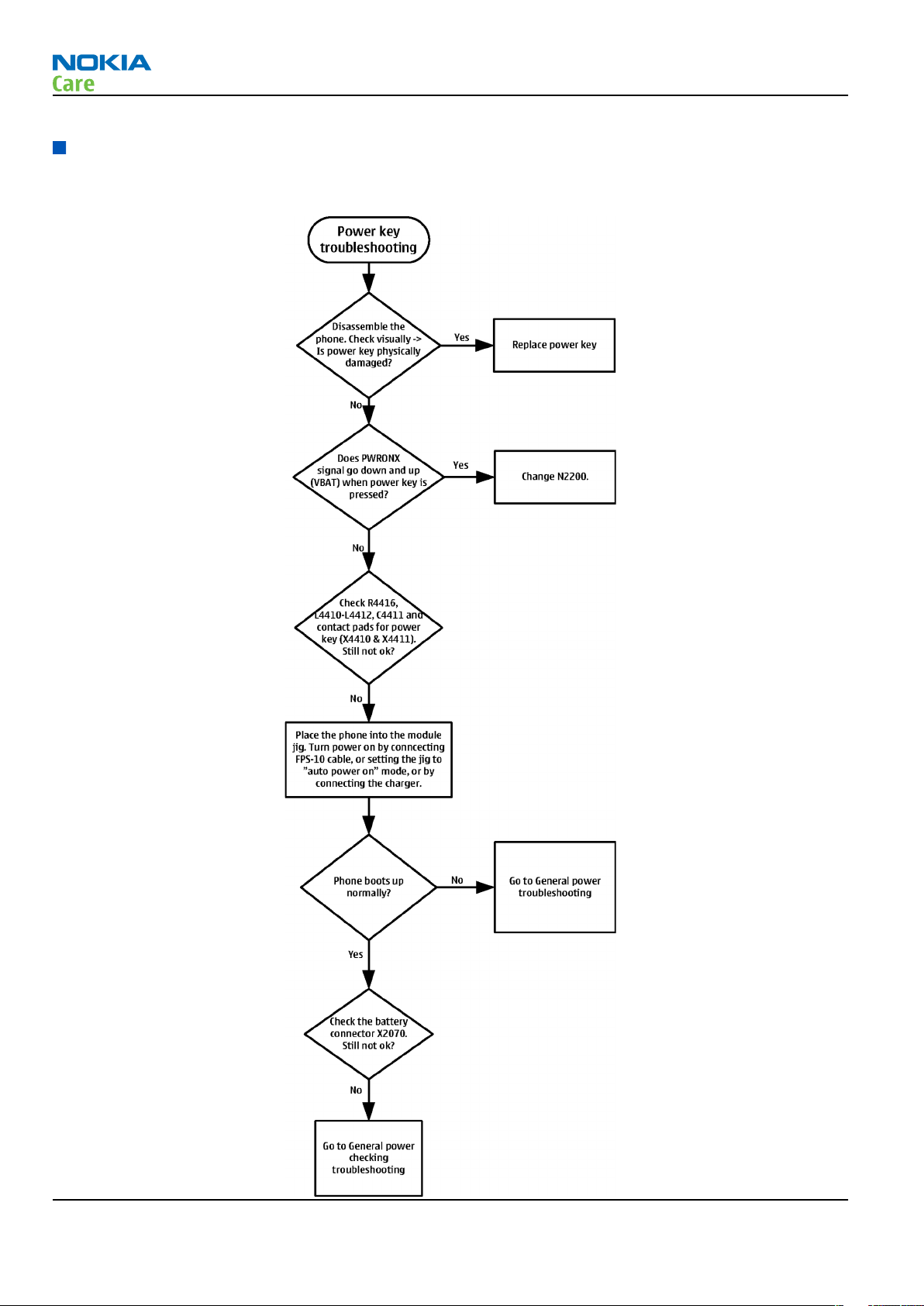
Power key troubleshooting
Troubleshooting flow
RM-194
BB Troubleshooting and Manual Tuning Guide
Page 3 –20 COMPANY CONFIDENTIAL Issue 1
Copyright © 2007 Nokia. All rights reserved.
Page 63
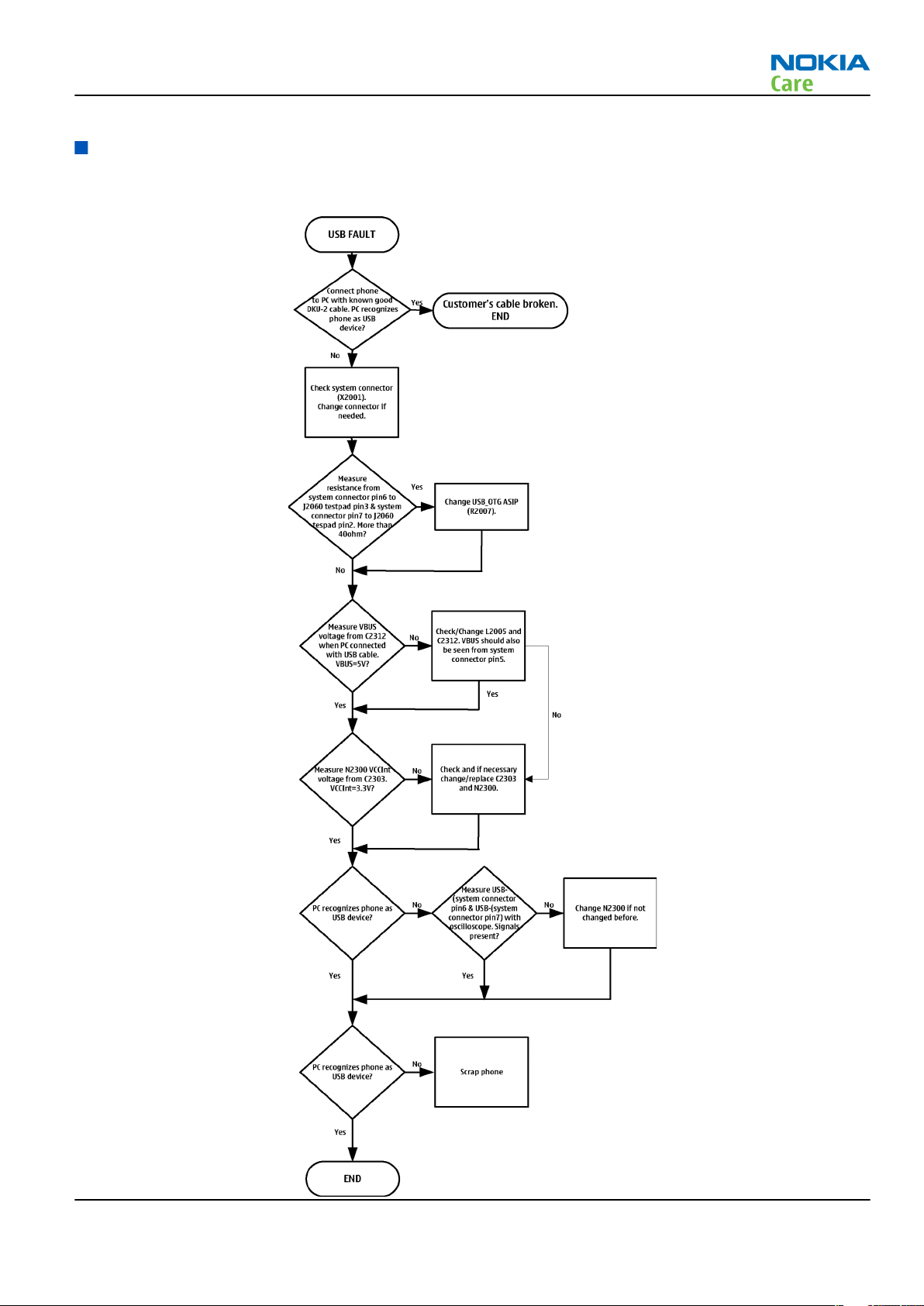
RM-194
BB Troubleshooting and Manual Tuning Guide
USB interface troubleshooting
Troubleshooting flow
Issue 1 COMPANY CONFIDENTIAL Page 3 –21
Copyright © 2007 Nokia. All rights reserved.
Page 64

SIM card troubleshooting
Troubleshooting flow
RM-194
BB Troubleshooting and Manual Tuning Guide
Page 3 –22 COMPANY CONFIDENTIAL Issue 1
Copyright © 2007 Nokia. All rights reserved.
Page 65

RM-194
BB Troubleshooting and Manual Tuning Guide
MicroSD card troubleshooting
Troubleshooting flow
Issue 1 COMPANY CONFIDENTIAL Page 3 –23
Copyright © 2007 Nokia. All rights reserved.
Page 66

FM radio troubleshooting
Troubleshooting flow
RM-194
BB Troubleshooting and Manual Tuning Guide
Page 3 –24 COMPANY CONFIDENTIAL Issue 1
Copyright © 2007 Nokia. All rights reserved.
Page 67

RM-194
BB Troubleshooting and Manual Tuning Guide
Display fault troubleshooting
Troubleshooting flow
Keyboard troubleshooting
Context
There are two possible failure modes in the keyboard module:
Issue 1 COMPANY CONFIDENTIAL Page 3 –25
Copyright © 2007 Nokia. All rights reserved.
Page 68

RM-194
BB Troubleshooting and Manual Tuning Guide
• One or more keys can be stuck, so that the key does not react when a keydome is pressed. This kind of
failure is caused by mechanical reasons (dirt, corrosion).
• Malfunction of several keys at the same time; this happens when one or more rows or columns are failing
(shortcut or open connection). For a more detailed description of the keyboard and keymatrix, see section
Keyboard.
If the failure mode is not clear, start with the Keyboard Test in
Phoenix
.
Page 3 –26 COMPANY CONFIDENTIAL Issue 1
Copyright © 2007 Nokia. All rights reserved.
Page 69

RM-194
BB Troubleshooting and Manual Tuning Guide
Troubleshooting flow
Issue 1 COMPANY CONFIDENTIAL Page 3 –27
Copyright © 2007 Nokia. All rights reserved.
Page 70

BB Troubleshooting and Manual Tuning Guide
Certificate restoring for BB5 products
Context
This procedure is performed when the device certificate is corrupted for some reason.
All tunings (RF & Baseband, UI) must be done after performing the certificate restoring procedure.
The procedure for certificate restoring is the following:
• Flash the phone with the latest available software using FPS-8 or FPS-10.
Note: USB flashing does not work for a dead BB5 phone.
• Create a request file.
• Send the file to Nokia by e-mail. Use the following addresses depending on your location:
• APAC: sydney.service@nokia.com
• CHINA: repair.ams@nokia.com
• E&A: salo.repair@nokia.com
• AMERICAS: fls1.usa@nokia.com
• When you receive a reply from Nokia, carry out certificate restoring.
• Tune the phone completely.
Note: SX-4 smart card is needed.
• If the phone resets after certificate restoring, reflash the phone again.
Required equipment and setup:
•
Phoenix
• The latest phone model specific
• PKD-1 dongle
• SX-4 smart card (Enables BB5 testing and tuning features)
• External smart card reader
• Activated FPS-8 flash prommer OR FPS-10 flash prommer
• Flash update package 03.18.004 or newer for FPS-8 or FPS-10 flash prommers
• CU-4 control unit
• USB cable from PC USB Port to CU-4 control unit
• Phone model specific adapter for CU-4 control unit
• PCS-1 cable to power CU-4 from external power supply
• XCS-4 modular cable between flash prommer and CU-4
service software v 2004.39.7.70 or newer.
Phoenix
Note: The smart card reader is only needed when FPS-8 is used. FPS-10 has an integrated smart card
reader.
Note: CU-4 must be supplied with +12 V from an external power supply in all steps of certificate
restoring.
data package.
RM-194
Steps
1. Program the phone software.
i Start
ii Update the phone MCU software to the latest available version.
Page 3 –28 COMPANY CONFIDENTIAL Issue 1
Phoenix
If the new flash is empty and the phone cannot communicate with
and login. Make sure the connection has been managed correctly for FPS-8 or FPS-10.
Copyright © 2007 Nokia. All rights reserved.
Phoenix
, reflash the phone.
Page 71

RM-194
BB Troubleshooting and Manual Tuning Guide
iii Choose the product manually from File→Open Product , and click OK.
Wait for the phone type designator (e.g. “RM-1” ) to be displayed in the status bar.
iv Go to Flashing→SW Update and wait until
picture.
Phoenix
reads the product data as shown in the following
Product is automatically set according to the phone support module which was opened manually,
but the flash files cannot be found because the correct data cannot be read from the phone
automatically.
Code must be chosen manually, it determines the correct flash files to be used. Please choose the
correct product code (can be seen in the phone type label) from the dropdown list.
Flash Type must be set to Phone as Manufactured.
v To continue, click Start.
Progress bars and messages on the screen show actions during phone programming, please wait.
Issue 1 COMPANY CONFIDENTIAL Page 3 –29
Copyright © 2007 Nokia. All rights reserved.
Page 72

RM-194
BB Troubleshooting and Manual Tuning Guide
Programming is completed when
The product type designator and MCU SW version are displayed in the status bar.
vi Close the
2. Create a
For this procedure, you must supply +12 V to CU-4 from an external power supply.
i To connect the phone with
ii Choose Tools→Certificate Restore .
iii To choose a location for the request file, click Browse.
SW Update
Request
window and then choose File→Close Product .
file.
Phoenix
Flashing Completed
, choose File→Scan Product .
message is displayed.
Page 3 –30 COMPANY CONFIDENTIAL Issue 1
Copyright © 2007 Nokia. All rights reserved.
Page 73

RM-194
BB Troubleshooting and Manual Tuning Guide
iv Name the file so that you can easily identify it, and click Open.
The name of the file and its location are shown.
v To create the
vi When the file for certificate restore has been created, send it to Nokia as an e-mail attachment.
3. Restore certificate.
For this procedure, you must supply +12 V to CU-4 from an external power supply.
i Save the reply file sent by Nokia to your computer.
ii Start
iii Choose File→Scan Product .
Phoenix
Request
service software.
file, click Start.
Issue 1 COMPANY CONFIDENTIAL Page 3 –31
Copyright © 2007 Nokia. All rights reserved.
Page 74

RM-194
BB Troubleshooting and Manual Tuning Guide
iv From the Tools menu, choose Certificate Restore and select Process a response file in the
pane.
v To choose the location where response file is saved, click Browse.
vi Click Open.
Action
The name of the file and the path where it is located are shown.
vii To write the file to phone, click Start.
Next actions
After a successful rewrite, you must retune the phone completely by using
Important: Perform all tunings: RF, BB, and UI.
Page 3 –32 COMPANY CONFIDENTIAL Issue 1
Copyright © 2007 Nokia. All rights reserved.
Phoenix
tuning functions.
Page 75

RM-194
BB Troubleshooting and Manual Tuning Guide
Display module troubleshooting
General instructions for display troubleshooting
The first step is to verify with a working display that the fault is not on the display module itself. The display
module cannot be repaired.
The second step is to check that the cellular engine is working normally. This can be done by connecting the
phone to a docking station and starting Phoenix service software. With the help of Phoenix read the phone
information to check that also application engine is functioning normally (you should be able to read the
APE ID).
After these checks proceed to the display troubleshooting flowcharts. Use the Display Test tool in Phoenix to
find the detailed fault mode.
Operating modes of the display
Display is in a normal mode when the phone is in active use.
Display is in a partial idle mode when the phone is in the screen saver mode.
Display is in OFF mode when the phone is in the full idle mode (idle LED is flashing).
The operating modes of the display can be controlled with the help of Phoenix.
Table 10 Display module troubleshooting cases
Display blank There is no image on the display and Idle LED does
not flash. Display looks the same when the phone is
on as it does when the phone is off. The backlight
can be on in some cases.
Image on the display not correct Image on the display can be corrupted or part of the
image can be missing. If part of image is missing
change the display module. If the image is
otherwise corrupted, follow the appropriate
troubleshooting diagram.
Backlight dim or not working at all Backlight LED components are inside the display
module. Backlight failure can also be in the
connector or in the backlight power source in the
main engine of the phone. Backlight is also
controlled automatically by the ambient light
sensor.
This means that in case the display is working
(image OK) but the backlight is not, follow the
Display and keyboard backlight troubleshooting..
Visual defects (pixel) Pixel defects can be checked by controlling the
display with Phoenix. Use both colours, black and
white, on a full screen.
The display may have some random pixel defects
that are acceptable for this type of display. The
criteria when pixel defects are regarded as a display
failure, resulting in a replacement of the display, are
presented the table below.
Issue 1 COMPANY CONFIDENTIAL Page 3 –33
Copyright © 2007 Nokia. All rights reserved.
Page 76

BB Troubleshooting and Manual Tuning Guide
Table 11 Pixel defects
RM-194
Item White dot defect Black dot
defect
1 Defect
counts
R G B White
Dot
1 1
Total
1 1 1 1
2 Combine
d defect
counts
Not allowed.
Two single dot defects that are within 5 mm of each other should
be interpreted as combined dot defect.
Note: Blinking pixels are not allowed in normal operating temperatures and light conditions.
Total
Page 3 –34 COMPANY CONFIDENTIAL Issue 1
Copyright © 2007 Nokia. All rights reserved.
Page 77

RM-194
BB Troubleshooting and Manual Tuning Guide
Display fault troubleshooting
Troubleshooting flow
Display and keyboard backlight troubleshooting
Context
The device has one LED driver that provides current for both display and keyboard backlights.
Issue 1 COMPANY CONFIDENTIAL Page 3 –35
Copyright © 2007 Nokia. All rights reserved.
Page 78
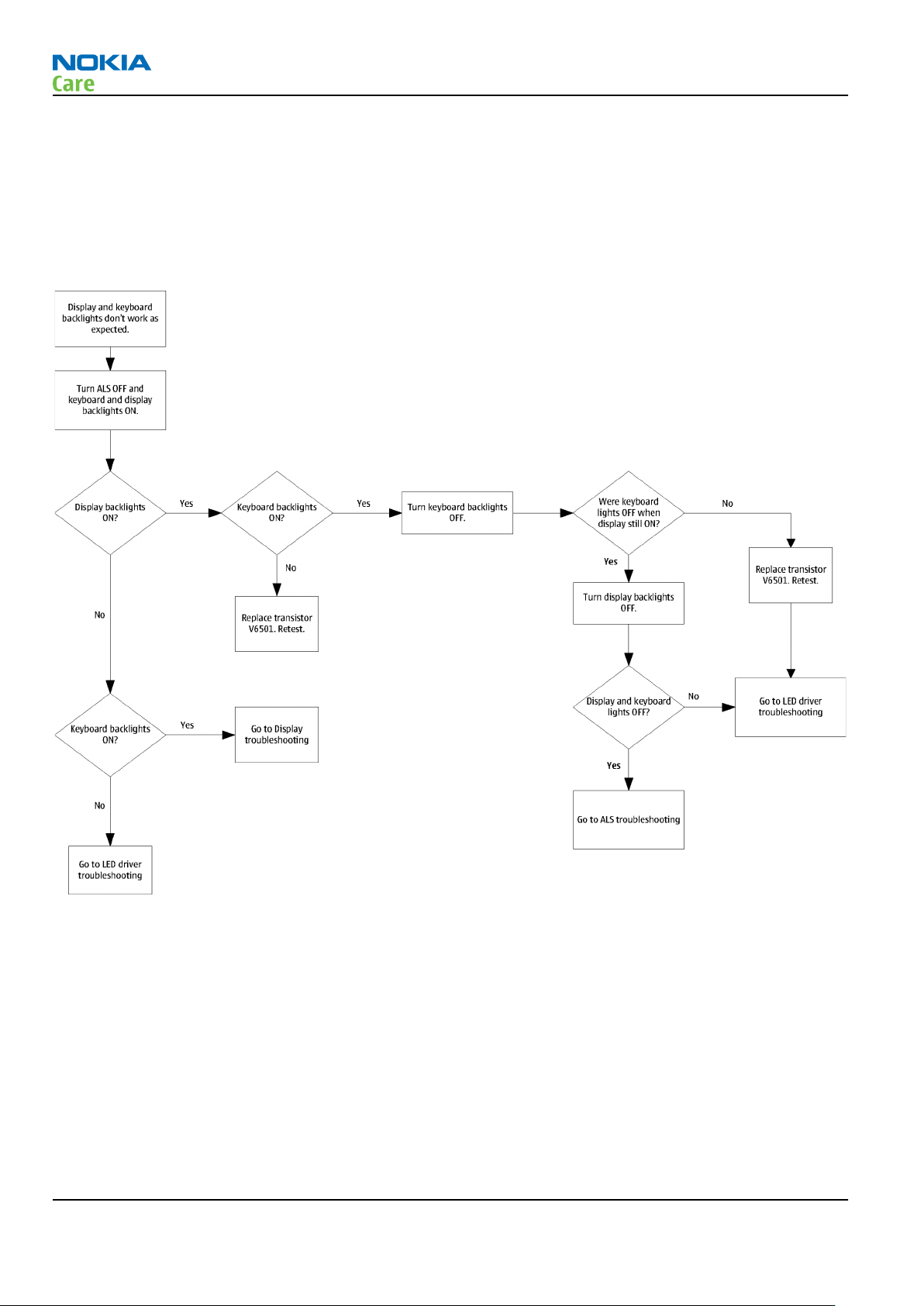
RM-194
BB Troubleshooting and Manual Tuning Guide
Keyboard backlights are turned ON only in dark conditions. This is controlled by the Ambient Light Sensor
(ALS). Also the brightness of the display is adjusted by the ambient light sensor.
You can enable/disable ALS with the help of Phoenix service software.
Display brightness can be adjusted manually, if ALS is disabled. If the ambient light sensor is enabled, it
adjusts the display brightness automatically.
Troubleshooting flow
ALS troubleshooting
Context
• If a phototransistor is broken, replace it with a typical phototransistor.
• If the phototransistor is changed, the calibration value in the phone memory has to be changed to the
default value ‘1’.
Page 3 –36 COMPANY CONFIDENTIAL Issue 1
Copyright © 2007 Nokia. All rights reserved.
Page 79

RM-194
BB Troubleshooting and Manual Tuning Guide
Troubleshooting flow
Issue 1 COMPANY CONFIDENTIAL Page 3 –37
Copyright © 2007 Nokia. All rights reserved.
Page 80

LED driver troubleshooting
Troubleshooting flow
RM-194
BB Troubleshooting and Manual Tuning Guide
Page 3 –38 COMPANY CONFIDENTIAL Issue 1
Copyright © 2007 Nokia. All rights reserved.
Page 81

RM-194
BB Troubleshooting and Manual Tuning Guide
Bluetooth troubleshooting
Introduction to Bluetooth troubleshooting
There are two main Bluetooth problems that can occur:
Problem Description
Detachment of the BT antenna. This would most likely happen if the device has
been dropped repeatedly to the ground. It could
cause the BT antenna to become loose or partially
detached from the PWB. (see next page for details
about BT antenna HW and Mechanics)
A malfunction in the BT ASIC, BB ASICs or Phone’s BT
SMD components.
The main issue is to find out if the problem is related to the BT antenna or related to the BT system or the
phone’s BB and then replace/fix the faulty component.
This is unpredictable and could have many causes
i.e. SW or HW related.
Location of the BT antenna
Bluetooth settings for Phoenix
Steps
1. Start
2. From the File menu, choose Open Product, and then choose the correct type designator from the
3. Place the phone to a flash adapter in the local mode.
4. Choose Testing→Bluetooth LOCALS .
5. Locate JBT-9’s serial number (12 digits) found in the type label on the back of JBT-9.
Issue 1 COMPANY CONFIDENTIAL Page 3 –39
Phoenix
Product list.
In addition to JBT-9, also SB-6, JBT-3 and JBT-6 Bluetooth test boxes can be used.
service software.
Copyright © 2007 Nokia. All rights reserved.
Page 82

RM-194
BB Troubleshooting and Manual Tuning Guide
6. In the
Counterpart BT Device Address line.
This needs to be done only once provided that JBT-9 is not changed.
7. Place the JBT-9 box near (within 10 cm) the BT antenna and click Run BER Test.
Bluetooth LOCALS
window, write the 12-digit serial number on the
Results
Bit Error Rate test result is displayed in the
Bit Error Rate (BER) Tests
pane in the
Bluetooth LOCALS
window.
Bluetooth self tests in Phoenix
Steps
1. Start
2. ChooseFile→Scan Product.
3. Place the phone to a flash adapter.
4. From the Mode drop-down menu, set mode to Local.
5. Choose Testing→Self Tests.
6. In the
Page 3 –40 COMPANY CONFIDENTIAL Issue 1
Phoenix
Self Tests
• ST_LPRF_IF_TEST
• ST_LPRF_AUDIO_LINES_TEST
• ST_BT_WAKEUP_TEST
service software.
window check the following Bluetooth related tests:
Copyright © 2007 Nokia. All rights reserved.
Page 83

RM-194
BB Troubleshooting and Manual Tuning Guide
7. To run the tests, click Start.
Figure 8 Bluetooth self tests in
Phoenix
Issue 1 COMPANY CONFIDENTIAL Page 3 –41
Copyright © 2007 Nokia. All rights reserved.
Page 84

Bluetooth failure troubleshooting
Troubleshooting flow
RM-194
BB Troubleshooting and Manual Tuning Guide
Page 3 –42 COMPANY CONFIDENTIAL Issue 1
Copyright © 2007 Nokia. All rights reserved.
Page 85

RM-194
BB Troubleshooting and Manual Tuning Guide
Audio troubleshooting
Audio troubleshooting test instructions
Differential external earpiece and internal earpiece outputs can be measured either with a single-ended or
a differential probe.
When measuring with a single-ended probe each output is measured against the ground.
Internal handsfree output is measured using a current probe, if a special low-pass filter designed for
measuring a digital amplifier is not available. Note also that when using a current probe, the input signal
frequency must be set to 2kHz.
The input signal for each loop test can be either single-ended or differential.
Required equipment
The following equipment is needed for the tests:
• Oscilloscope
• Function generator (sine waveform)
• Current probe (Internal handsfree DPMA output measurement)
• Phoenix service software
• Battery voltage 3.7V
Test procedure
Audio can be tested using the Phoenix audio routings option. Three different audio loop paths can be
activated:
• External microphone to Internal earpiece
• External microphone to Internal handsfree speaker
• Internal microphone to External earpiece
Each audio loop sets routing from the specified input to the specified output enabling a quick in-out test.
Loop path gains are fixed and they cannot be changed using Phoenix. Correct pins and signals for each test
are presented in the following table.
Phoenix audio loop tests and test results
The results presented in the table apply when no accessory is connected and battery voltage is set to 3.7V.
Earpiece, internal microphone and speaker are in place during measurement. Applying a headset accessory
during measurement causes a significant drop in measured quantities.
The gain values presented in the table apply for a differential output vs. single-ended/differential input.
Issue 1 COMPANY CONFIDENTIAL Page 3 –43
Copyright © 2007 Nokia. All rights reserved.
Page 86

RM-194
BB Troubleshooting and Manual Tuning Guide
Loop test Input terminal Output
External Mic to External
Earpiece
External Mic to Internal
Earpiece
Path
terminal
XMICP and GND HSEAR R P,
HSEAR R N
and GND
HSEAR P,
HSEAR N and
GND
XMICN and GND HSEAR R P,
HSEAR R N
and GND
HSEAR P,
HSEAR N and
GND
XMICP and GND EarP and GND -4.5 1000 600 1.2 NA
EarN and
GND
gain
[dB]
(fixed)
-2.9 1000 720 1.2 NA
Input
volta
ge
[mVp-
p]
Differen
tial
output
voltage
[mVp-p]
Outpu
t DC
level
[V]
Outp
curre
[mA]
ut
nt
External Mic to Internal
handsfree
Internal Mic to External
Earpiece
XMICN and GND EarP and GND
EarN and
GND
XMICP and GND X2102 pads
B2103 pads
XMICN and GND X2001 pads
B2103 pads
B2202 (OUT/
GND)
HSEAR R P,
HSEAR R N
and GND
HSEAR P,
HSEAR N and
GND
HSEAR R P,
HSEAR R N
and GND
HSEAR P,
HSEAR N and
GND
-5 1000 560 0 25m
A
(calc
.)
22.7 100 1360 1.2 NA
Page 3 –44 COMPANY CONFIDENTIAL Issue 1
Copyright © 2007 Nokia. All rights reserved.
Page 87

RM-194
BB Troubleshooting and Manual Tuning Guide
Measurement data
Figure 9 Single-ended output waveform of the Ext_in_HP_out measurement when earpiece is connected.
If a special low-pass filter designed for measuring digital amplifiers is unavailable, the measurement must be performed with a
current probe and the input signal frequency must be 2kHz.
Figure 10 Differential output waveform of the Ext_in_IHF_out out loop measurement when speaker is connected.
Issue 1 COMPANY CONFIDENTIAL Page 3 –45
Copyright © 2007 Nokia. All rights reserved.
Page 88

RM-194
BB Troubleshooting and Manual Tuning Guide
Figure 11 Single-ended output waveform of the HP_in_Ext_out loop when microphone is connected.
Page 3 –46 COMPANY CONFIDENTIAL Issue 1
Copyright © 2007 Nokia. All rights reserved.
Page 89

RM-194
BB Troubleshooting and Manual Tuning Guide
Internal earpiece troubleshooting
Troubleshooting flow
Issue 1 COMPANY CONFIDENTIAL Page 3 –47
Copyright © 2007 Nokia. All rights reserved.
Page 90

Internal microphone troubleshooting
Troubleshooting flow
RM-194
BB Troubleshooting and Manual Tuning Guide
Page 3 –48 COMPANY CONFIDENTIAL Issue 1
Copyright © 2007 Nokia. All rights reserved.
Page 91
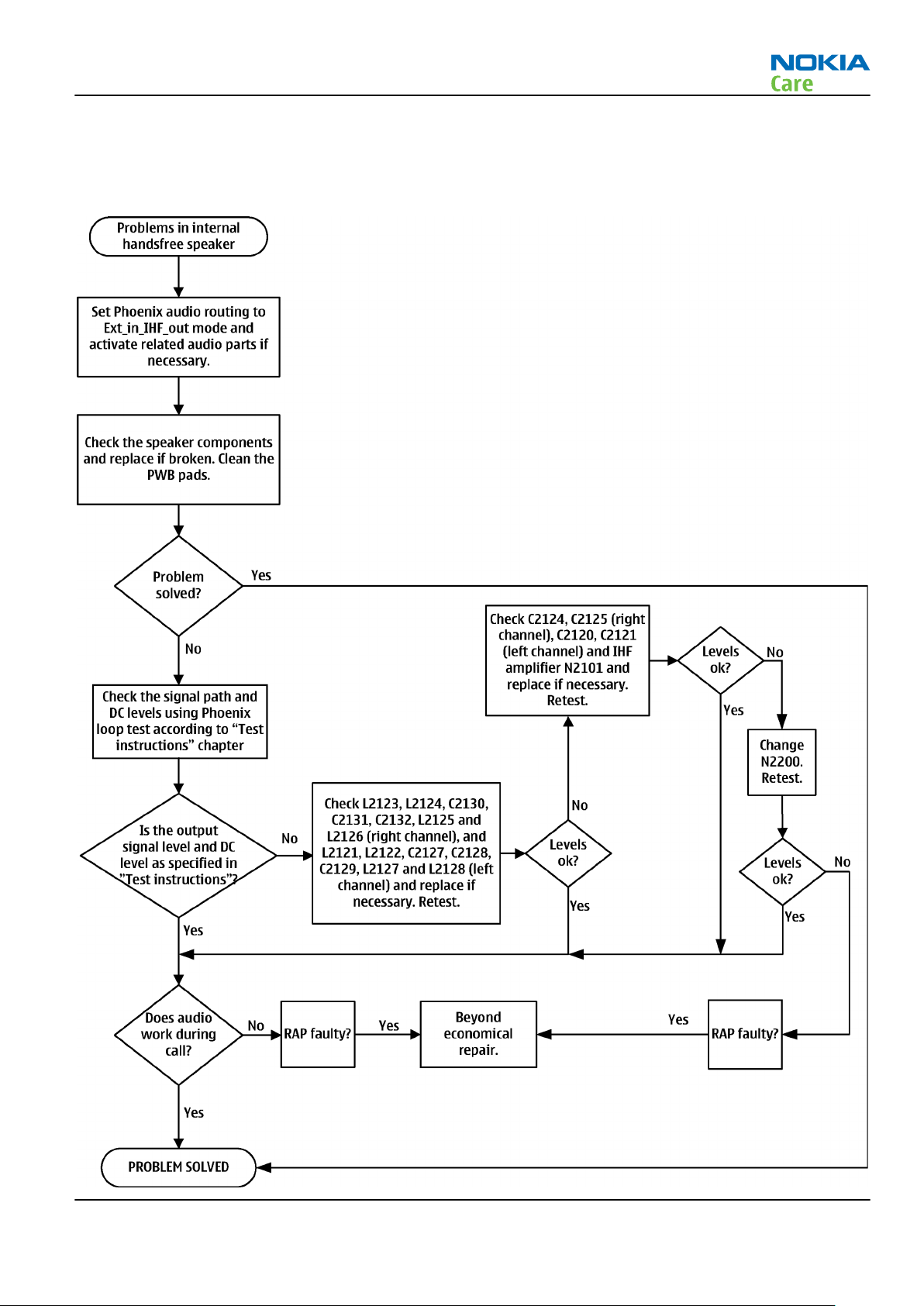
RM-194
BB Troubleshooting and Manual Tuning Guide
IHF troubleshooting
Troubleshooting flow
Issue 1 COMPANY CONFIDENTIAL Page 3 –49
Copyright © 2007 Nokia. All rights reserved.
Page 92

External microphone troubleshooting
Troubleshooting flow
RM-194
BB Troubleshooting and Manual Tuning Guide
Page 3 –50 COMPANY CONFIDENTIAL Issue 1
Copyright © 2007 Nokia. All rights reserved.
Page 93

RM-194
BB Troubleshooting and Manual Tuning Guide
External earpiece troubleshooting
Troubleshooting flow
Issue 1 COMPANY CONFIDENTIAL Page 3 –51
Copyright © 2007 Nokia. All rights reserved.
Page 94

Vibra troubleshooting
Troubleshooting flow
RM-194
BB Troubleshooting and Manual Tuning Guide
Page 3 –52 COMPANY CONFIDENTIAL Issue 1
Copyright © 2007 Nokia. All rights reserved.
Page 95

RM-194
BB Troubleshooting and Manual Tuning Guide
Baseband manual tuning guide
Energy management calibration
Prerequisites
Energy Management (EM) calibration is performed to calibrate the setting (gain and offset) of AD converters
in several channels (that is, battery voltage, BSI, battery current) to get an accurate AD conversion result.
Hardware setup:
• An external power supply is needed.
• Supply 12V DC from an external power supply to CU-4 to power up the phone.
• The phone must be connected to a CU-4 control unit with a product-specific flash adapter.
Steps
1. Place the phone to the docking station adapter (CU-4 is connected to the adapter).
2. Start
3. Choose File→ Scan Product.
Phoenix
service software.
4. Choose Tuning→Energy Management Calibration.
5. To show the current values in the phone memory, click Read, and check that communication between
the phone and CU-4 works.
6. Check that the CU-4 used check box is checked.
7. Select the item(s) to be calibrated.
Note: ADC calibration has to be performed before other item(s). However, if all calibrations are
selected at the same time, there is no need to perform the ADC calibration first.
8. Click Calibrate.
The calibration of the selected item(s) is carried out automatically.
The candidates for the new calibration values are shown in the
calibration values seem to be acceptable (please refer to the following "Calibration value limits" table),
click Write to store the new calibration values to the phone permanent memory.
Table 12 Calibration value limits
Parameter Min. Max.
ADC Offset -20 20
ADC Gain 12000 14000
BSI Gain 1100 1300
VBAT Offset 2400 2650
Calculated values
column. If the new
VBAT Gain 19000 23000
VCHAR Gain N/A N/A
IBAT (ICal) Gain 7750 12250
9. Click Read, and confirm that the new calibration values are stored in the phone memory correctly. If the
values are not stored to the phone memory, click Write and/or repeat the procedure again.
10. To end the procedure, close the
Issue 1 COMPANY CONFIDENTIAL Page 3 –53
Energy Management Calibration
Copyright © 2007 Nokia. All rights reserved.
window.
Page 96

RM-194
BB Troubleshooting and Manual Tuning Guide
(This page left intentionally blank.)
Page 3 –54 COMPANY CONFIDENTIAL Issue 1
Copyright © 2007 Nokia. All rights reserved.
Page 97

Nokia Customer Care
4 — RF Troubleshooting and
Manual Tuning Guide
Issue 1 COMPANY CONFIDENTIAL Page 4 –1
Copyright © 2007 Nokia. All rights reserved.
Page 98

RM-194
RF Troubleshooting and Manual Tuning Guide
(This page left intentionally blank.)
Page 4 –2 COMPANY CONFIDENTIAL Issue 1
Copyright © 2007 Nokia. All rights reserved.
Page 99

RM-194
RF Troubleshooting and Manual Tuning Guide
Table of Contents
Introduction to RF troubleshooting .....................................................................................................................4–5
RF key component placement...............................................................................................................................4–6
Self test troubleshooting.......................................................................................................................................4–8
RF ASIC troubleshooting ........................................................................................................................................4–9
Synthesizer troubleshooting.............................................................................................................................. 4–10
Synthesizer test points ....................................................................................................................................... 4–11
Receiver troubleshooting ................................................................................................................................... 4–11
Introduction to Rx troubleshooting ............................................................................................................. 4–11
GSM Rx chain activation for manual measurements / GSM RSSI measurement....................................... 4–12
WCDMA Rx chain activation for manual measurement .............................................................................. 4–12
WCDMA RSSI measurement ........................................................................................................................... 4–13
GSM receiver troubleshooting....................................................................................................................... 4–15
WCDMA receiver troubleshooting................................................................................................................. 4–16
Receiver test points........................................................................................................................................ 4–17
Transmitter troubleshooting ............................................................................................................................. 4–17
General instructions for Tx troubleshooting ............................................................................................... 4–17
GSM transmitter troubleshooting................................................................................................................. 4–21
WCDMA transmitter troubleshooting ........................................................................................................... 4–22
Power amplifier (PA) and switch mode power supply (SMPS) troubleshooting...................................... 4–23
RF tunings ............................................................................................................................................................ 4–23
Introduction to RF tunings............................................................................................................................ 4–23
RF autotuning................................................................................................................................................. 4–24
RF manual tuning guide ................................................................................................................................ 4–27
Required manual tunings after component changes............................................................................ 4–27
System mode independent manual tunings.......................................................................................... 4–28
RF channel filter calibration................................................................................................................ 4–28
PA (power amplifier) detection .......................................................................................................... 4–28
Temperature sensor calibration ........................................................................................................ 4–29
GSM receiver tunings................................................................................................................................. 4–29
Rx calibration (GSM)............................................................................................................................. 4–29
Rx band filter response compensation (GSM) ................................................................................... 4–33
GSM transmitter tunings........................................................................................................................... 4–38
Tx IQ tuning (GSM)................................................................................................................................ 4–38
Tx power level tuning (GSM) ............................................................................................................... 4–40
WCDMA receiver tunings........................................................................................................................... 4–43
RX calibration (WCDMA)....................................................................................................................... 4–43
WCDMA transmitter tunings..................................................................................................................... 4–45
Tx AGC & power detector (WCDMA) .................................................................................................... 4–45
Tx band response calibration (WCDMA)............................................................................................. 4–52
Tx LO leakage (WCDMA) ....................................................................................................................... 4–54
Antenna troubleshooting ................................................................................................................................... 4–55
List of Tables
Table 13 RF channel filter calibration tuning limits ........................................................................................ 4–28
Table 14 Temperature sensor calibration tuning limits ................................................................................. 4–29
Table 15 RF tuning limits in Rx calibration....................................................................................................... 4–31
List of Figures
Issue 1 COMPANY CONFIDENTIAL Page 4 –3
Copyright © 2007 Nokia. All rights reserved.
Page 100

RM-194
RF Troubleshooting and Manual Tuning Guide
Figure 12 RM-194 TOP............................................................................................................................................4–6
Figure 13 RM-194 BOTTOM.....................................................................................................................................4–7
Figure 14 RSSI Reading window........................................................................................................................ 4–12
Figure 15 RF Controls window ........................................................................................................................... 4–19
Figure 16 Tx Control window............................................................................................................................. 4–20
Figure 17 RF channel filter calibration typical values...................................................................................... 4–28
Figure 18 Pop-up window for WCDMA2100...................................................................................................... 4–44
Figure 19 Pop-up window for WCDMA2100...................................................................................................... 4–45
Figure 20 High burst measurement .................................................................................................................. 4–50
Page 4 –4 COMPANY CONFIDENTIAL Issue 1
Copyright © 2007 Nokia. All rights reserved.
