Page 1
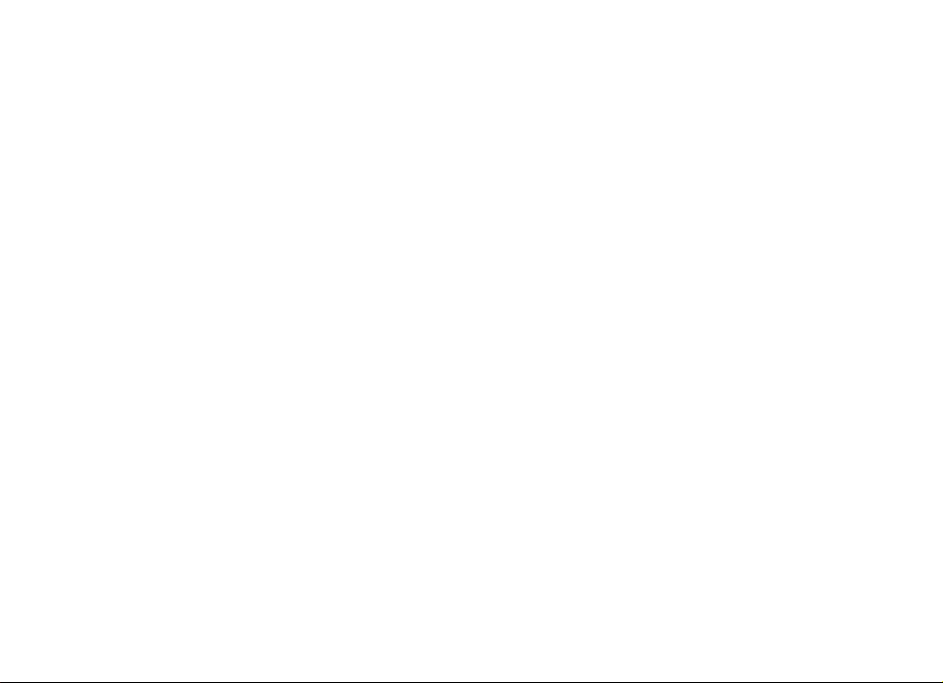
Nokia N76
User's Guide
Page 2
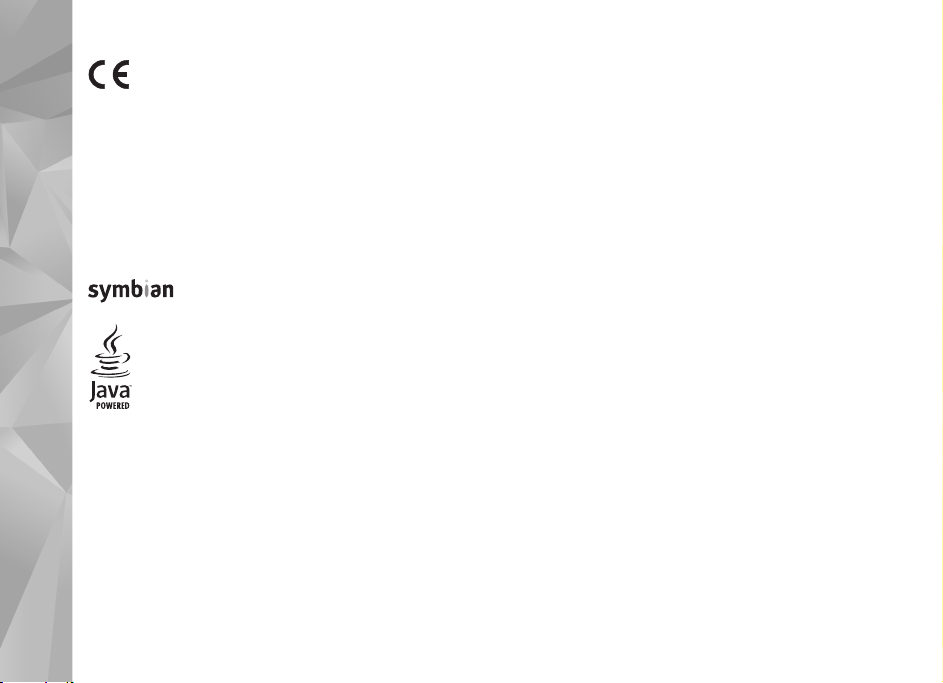
DECLARATION OF CONFORMITY
0434
© 2007 Nokia. All rights reserved.
Nokia, Nokia Connecting People, Nseries, N76, Navi and Visual Radio are
trademarks or registered trademarks of Nokia Corporation. Nokia tune is a sound
mark of Nokia Corporation. Other product and company names mentioned herein
may be trademarks or tradenames of their respective owners.
Reproduction, transfer, distribution, or storage of part or all of the contents in this
document in any form without the prior written permission of Nokia is prohibited.
Java and all Java-based marks are trademarks or registered
trademarks of Sun Microsystems, Inc.
US Patent No 5818437 and other pending patents. T9 text input software
Copyright (C) 1997-2007. Tegic Communications, Inc. All rights reserved.
This product is licensed under the MPEG-4 Visual Patent Portfolio License (i) for
personal and noncommercial use in connection with information which has been
encoded in compliance with the MPEG-4 Visual Standard by a consumer engaged
in a personal and noncommercial activity and (ii) for use in connection with
MPEG-4 video provided by a licensed video provider. No license is granted or shall
be implied for any other use. Additional information, including that related to
promotional, internal, and commercial uses, may be obtained from MPEG LA, LLC.
See <http://www.mpegla.com>.
Nokia operates a policy of ongoing development. Nokia reserves the right to make
changes and improvements to any of the products described in this document
without prior notice.
Hereby, NOKIA CORPORATION declares that this
RM-135 product is in compliance with the
essential requirements and other relevant
provisions of Directive 1999/5/EC. A copy of the
Declaration of Conformity can be found at
http://www.nokia.com/phones/
declaration_of_conformity/.
This product includes software licensed from Symbian
Software Ltd (c) 1998-2007. Symbian and Symbian OS are
trademarks of Symbian Ltd.
TO THE MAXIMUM EXTENT PERMITTED BY APPLICABLE LAW, UNDER NO
CIRCUMSTANCES SHALL NOKIA OR ANY OF ITS LICENSORS BE RESPONSIBLE FOR
ANY LOSS OF DATA OR INCOME OR ANY SPECIAL, INCIDENTAL, CONSEQUENTIAL
OR INDIRECT DAMAGES HOWSOEVER CAUSED.
THE CONTENTS OF THIS DOCUMENT ARE PROVIDED "AS IS". EXCEPT AS REQUIRED
BY APPLICABLE LAW, NO WARRANTIES OF ANY KIND, EITHER EXPRESS OR IMPLIED,
INCLUDING, BUT NOT LIMITED TO, THE IMPLIED WARRANTIES OF
MERCHANTABILITY AND FITNESS FOR A PARTICULAR PURPOSE, ARE MADE IN
RELATION TO THE ACCURACY, RELIABILITY OR CONTENTS OF THIS DOCUMENT.
NOKIA RESERVES THE RIGHT TO REVISE THIS DOCUMENT OR WITHDRAW IT AT ANY
TIME WITHOUT PRIOR NOTICE.
The availability of particular products and applications and services for these
products may vary by region. Please check with your Nokia dealer for details, and
availability of language options.
Export controls
This device may contain commodities, technology or software subject to export
laws and regulations from the US and other countries. Diversion contrary to law is
prohibited.
The third-party applications provided with your device may have been created and
may be owned by persons or entities not affiliated with or related to Nokia. Nokia
does not own the copyrights or intellectual property rights to the third-party
applications. As such, Nokia does not take any responsibility for end-user support,
functionality of the applications, or the information in the applications or these
materials. Nokia does not provide any warranty for the third-party applications.
BY USING THE APPLICATIONS YOU ACKNOWLEDGE THAT THE APPLICATIONS ARE
PROVIDED AS IS WITHOUT WARRANTY OF ANY KIND, EXPRESS OR IMPLIED, TO THE
MAXIMUM EXTENT PERMITTED BY APPLICABLE LAW. YOU FURTHER
ACKNOWLEDGE THAT NEITHER NOKIA NOR ITS AFFILIATES MAKE ANY
REPRESENTATIONS OR WARRANTIES, EXPRESS OR IMPLIED, INCLUDING BUT NOT
LIMITED TO WARRANTIES OF TITLE, MERCHANTABILITY OR FITNESS FOR A
PARTICULAR PURPOSE, OR THAT THE APPLICATIONS WILL NOT INFRINGE ANY
THIRD-PARTY PATENTS, COPYRIGHTS, TRADEMARKS, OR OTHER RIGHTS.
Copyright © 2007 Nokia. All rights reserved.
2
Page 3
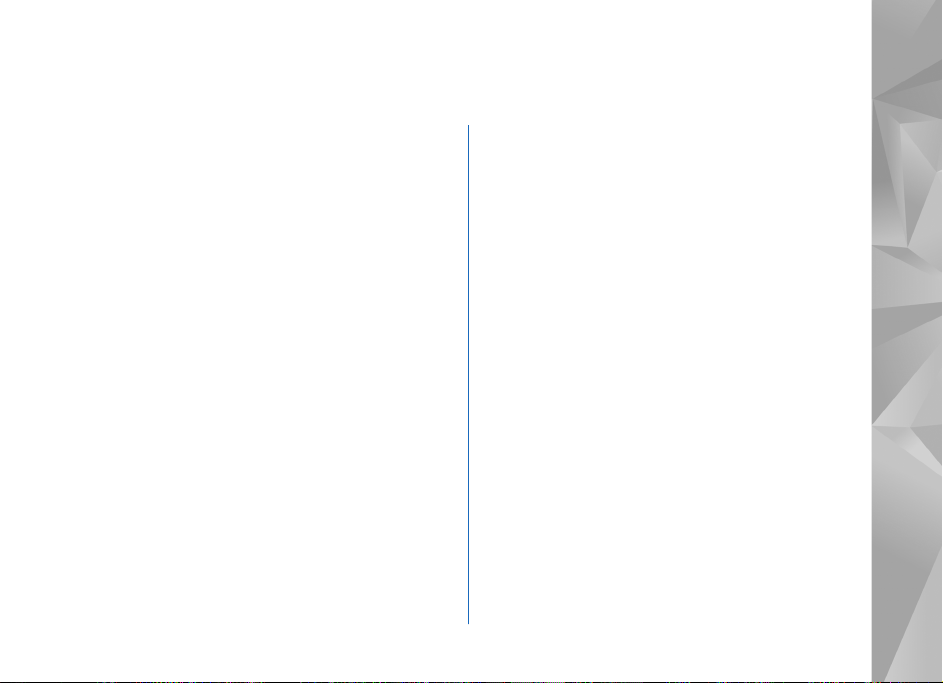
Contents
For your safety...........................................9
About your device ............................................................. 10
Network services................................................................ 11
Enhancements, batteries, and chargers...................... 11
Get connected......................................... 12
Support .................................................... 13
Nokia support and contact information .......................13
Help .........................................................................................13
Get started.............................................................................13
Additional applications......................................................13
Your Nokia N76...................................... 14
Software updates ................................................................14
Settings ..................................................................................14
Welcome ................................................................................14
Modes .....................................................................................14
Fold closed—cover display .............................................15
Fold open—main display.................................................16
Keys and navigation ...........................................................16
Menu key ...........................................................................16
Navi™ scroll key ................................................................16
Multimedia key ................................................................16
Edit key ..............................................................................16
Mode key ...........................................................................17
Capture key .......................................................................17
Quick cover keys...............................................................17
Volume keys.......................................................................17
Transfer content from another device ..........................18
Essential indicators.............................................................19
Power saver LED ..................................................................20
Volume and loudspeaker control....................................20
Keypad lock (keyguard)......................................................20
Headset ..................................................................................20
Memory card ........................................................................21
Memory card tool ...........................................................21
File manager ........................................................................21
Memory low—free memory...........................................22
Media applications ..................................23
Music player ........................................................................23
Play music ..........................................................................23
Music menu.......................................................................24
Playlists...............................................................................24
Music shop ........................................................................25
Copyright © 2007 Nokia. All rights reserved.
Contents
3
Page 4
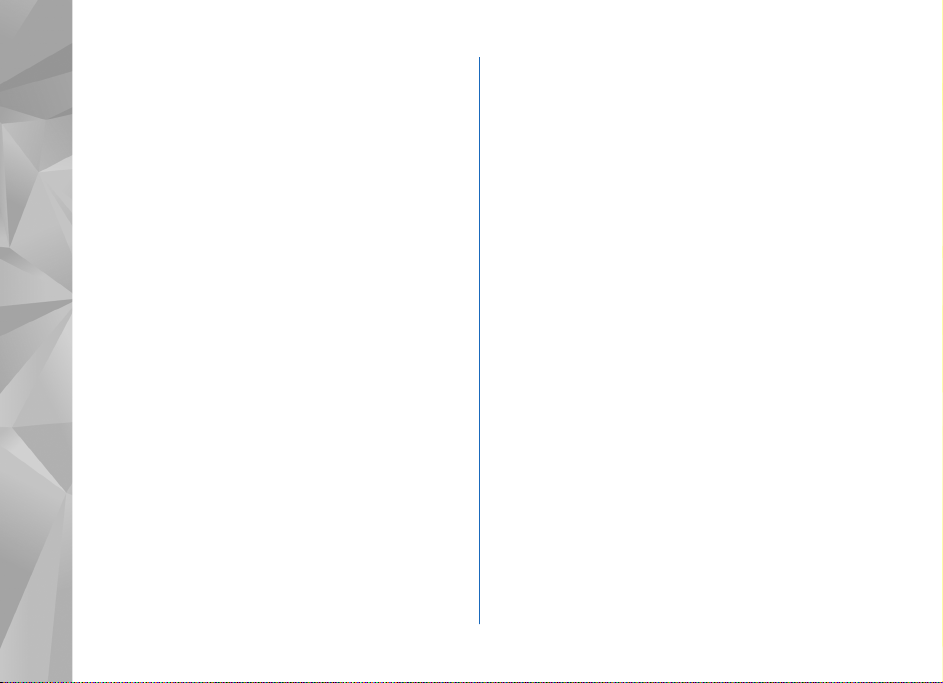
Transfer music...................................................................25
Visual Radio ......................................................................... 27
Listen to the radio ........................................................... 27
View visual content.........................................................28
Contents
Saved stations...................................................................28
Settings............................................................................... 28
RealPlayer ............................................................................29
Play video clips ................................................................. 29
Stream content over the air .........................................29
RealPlayer settings .......................................................... 29
Adobe Flash Player ............................................................30
Nokia Lifeblog ..................................................................... 30
Camera......................................................31
Take pictures ........................................................................31
Fold-closed mode............................................................. 31
Fold-open mode ...............................................................31
Still image camera indicators.......................................... 32
Active toolbar.......................................................................33
After taking a picture ........................................................ 33
Still image camera settings .............................................34
Flash........................................................................................ 35
Setup settings—color and lighting................................. 35
Scenes .................................................................................... 35
Take pictures in a sequence.............................................36
You in the picture—self-timer.........................................36
Record videos....................................................................... 37
Video capture indicators................................................37
After recording a video...................................................38
Video settings ...................................................................38
Gallery .....................................................40
View and browse files........................................................40
Images and video clips ...................................................40
Active toolbar....................................................................41
Print Basket ..........................................................................42
Albums ................................................................................... 42
Free memory.........................................................................42
Image print ...........................................................................43
Printer selection ...............................................................43
Print preview..................................................................... 43
Print settings.....................................................................43
Print online ...........................................................................44
Online sharing......................................................................44
Edit images ...........................................................................44
Crop image.........................................................................44
Reduce redness.................................................................45
Useful shortcuts ...............................................................45
Edit video clips..................................................................... 45
Add images, video, sound, and text...............................45
Cut video clip .......................................................................46
Send videos...........................................................................46
Copyright © 2007 Nokia. All rights reserved.
4
Page 5
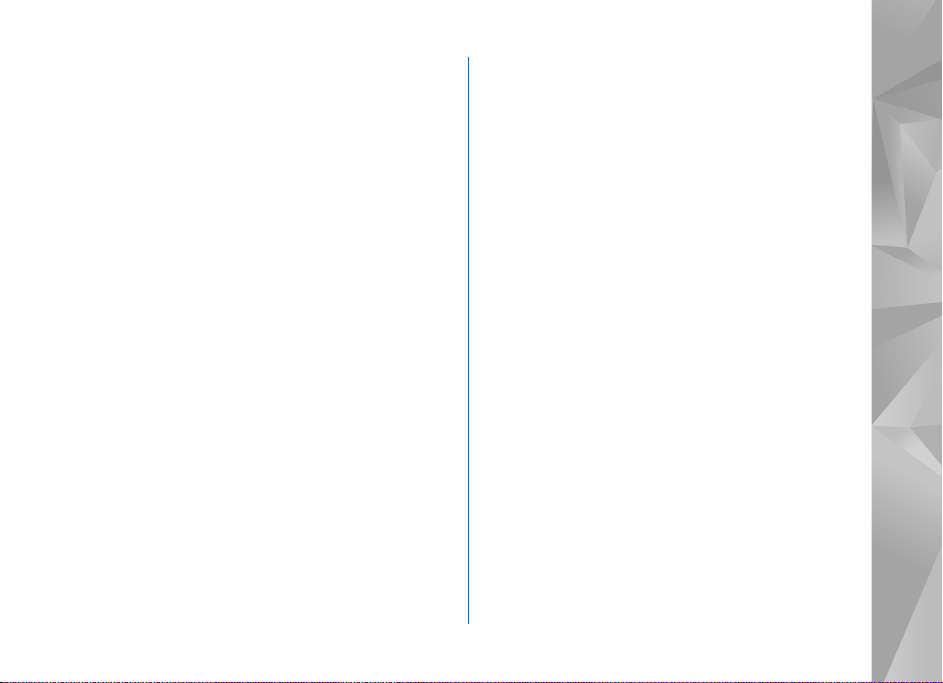
Movie director......................................................................46
Create a quick muvee......................................................47
Create a custom muvee..................................................47
Slide show .............................................................................48
Presentations........................................................................48
Personalize your device .......................... 50
Profiles—set tones ..............................................................50
Offline profile ....................................................................51
Change the look of your device .....................................51
Cover display......................................................................52
Active standby mode..........................................................52
Web browser .......................................... 54
Connection security............................................................54
Bookmarks view...................................................................54
Browse the web ...................................................................55
Text Search.........................................................................56
Browser toolbar ................................................................57
Download and purchase items.....................................57
Mini Map ............................................................................57
Page overview ...................................................................58
Web feeds and blogs .......................................................58
End connection ....................................................................58
Empty the cache...............................................................58
Settings ..................................................................................59
Connections..............................................61
Connection manager .........................................................61
Data connections .............................................................61
Bluetooth connectivity .....................................................61
Settings...............................................................................62
Security tips.......................................................................62
Send data using Bluetooth connectivity................... 62
Pair devices........................................................................63
Receive data using Bluetooth connectivity.............. 64
Remote SIM mode ...........................................................64
USB ........................................................................................64
PC connections ....................................................................65
Synchronization ..................................................................65
Device manager ..................................................................65
Software updates.............................................................65
Server profiles ...................................................................66
Download! ...............................................67
Settings for Download!......................................................67
Time management ...................................69
Clock ......................................................................................69
World clock........................................................................69
Calendar ...............................................................................69
Calendar views..................................................................70
Manage your calendar entries......................................70
Contents
Copyright © 2007 Nokia. All rights reserved.
5
Page 6
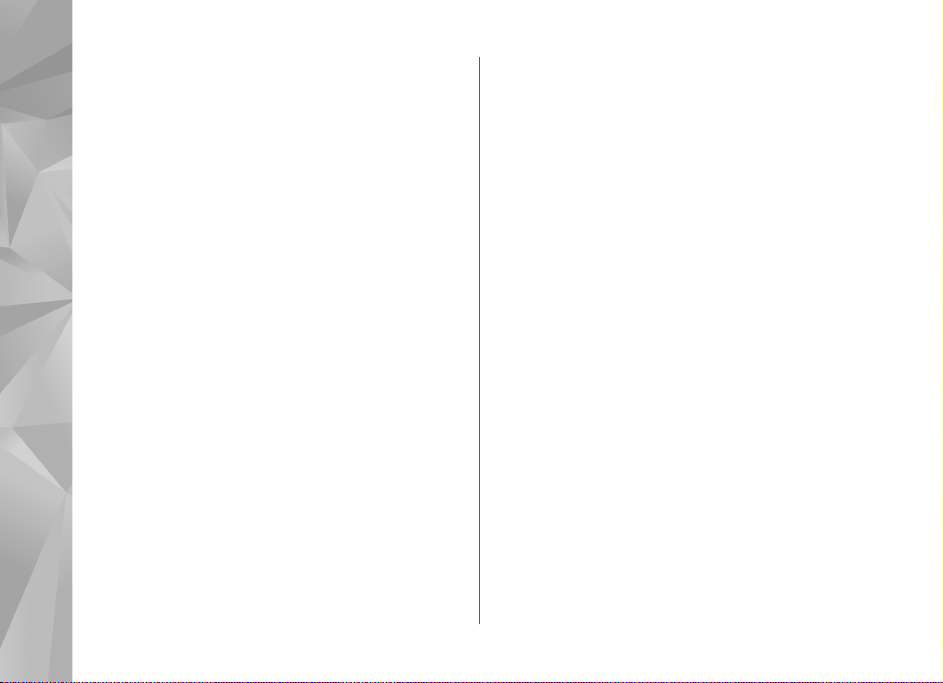
Messaging ...............................................71
Text modes............................................................................72
Write and send messages.................................................72
Inbox—receive messages .................................................73
Contents
Multimedia messages..................................................... 74
Data and settings.............................................................74
Web service messages....................................................74
Mailbox ................................................................................. 74
E-mail settings..................................................................74
Open the mailbox.............................................................75
Retrieve e-mail messages..............................................75
Delete e-mail messages.................................................76
Disconnect from the mailbox....................................... 76
View messages on a SIM card.........................................76
Messaging settings.............................................................76
Text messages...................................................................77
Multimedia messages..................................................... 77
E-mail.................................................................................. 78
Web service messages....................................................80
Cell broadcast ...................................................................80
Other settings ...................................................................80
IM—instant messaging......................................................81
Make calls ................................................82
Voice calls .............................................................................82
Voice and video mailboxes............................................83
Make a conference call..................................................83
Speed dial a phone number ..........................................83
Voice dialing......................................................................84
Video calls.............................................................................84
Video sharing........................................................................86
Video sharing requirements..........................................86
Settings...............................................................................86
Share live video or video clip........................................87
Accept an invitation........................................................88
Answer or decline a call....................................................88
Answer or reject a video call........................................ 88
Call waiting .......................................................................89
Log ..........................................................................................89
Call duration......................................................................89
Packet data........................................................................89
Monitor all communication events ............................90
Push to talk...........................................................................90
Contacts (phonebook) ............................92
Save and edit names and numbers................................92
Default numbers and addresses................................... 93
Copy contacts ......................................................................93
SIM directory and other SIM services........................ 93
Add ringing tones for contacts .......................................94
Create contact groups.......................................................94
Copyright © 2007 Nokia. All rights reserved.
6
Page 7
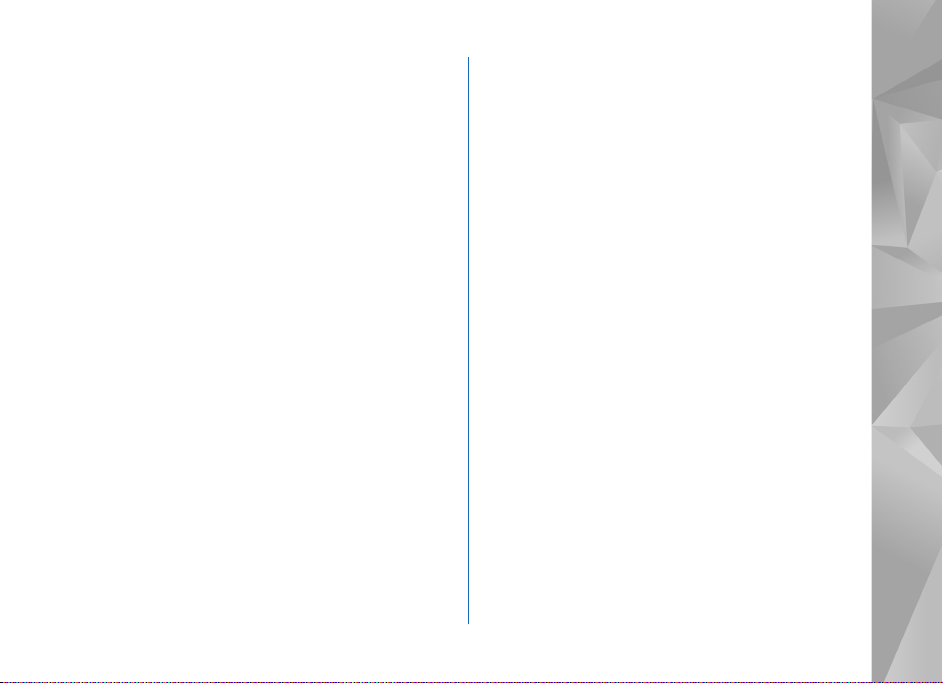
Remove members from a group...................................94
Office ....................................................... 95
Calculator .............................................................................95
Adobe Reader ......................................................................95
More information.............................................................95
Converter ..............................................................................95
Set base currency and exchange rates.......................96
Notes ......................................................................................96
Recorder ................................................................................96
Wireless Keyboard ..............................................................96
Tools......................................................... 97
Application manager .........................................................97
Install applications and software ................................97
Remove applications and software.............................98
Settings ...............................................................................99
Digital rights management .............................................99
Voice commands ............................................................. 100
Positioning.......................................................................... 101
Settings ................................................ 102
General ............................................................................... 102
Personalisation...............................................................102
Cover display...................................................................103
Enhancement.................................................................. 103
Security.............................................................................104
Factory settings..............................................................107
Positioning ..........................................................................107
Phone ...................................................................................107
Call .....................................................................................107
Call divert.........................................................................108
Call barring .....................................................................108
Network ............................................................................109
Connection .........................................................................109
Data connections and access points ........................109
Access points...................................................................110
Packet data......................................................................111
Data call............................................................................111
SIP settings ......................................................................111
Configurations ................................................................112
Access point name control..........................................112
Applications .......................................................................112
Troubleshooting: Q&A.......................... 113
Battery information ............................. 116
Charging and discharging...............................................116
Nokia battery authentication guidelines....................117
Nokia original enhancements.............. 118
Battery..................................................................................118
Contents
Copyright © 2007 Nokia. All rights reserved.
7
Page 8
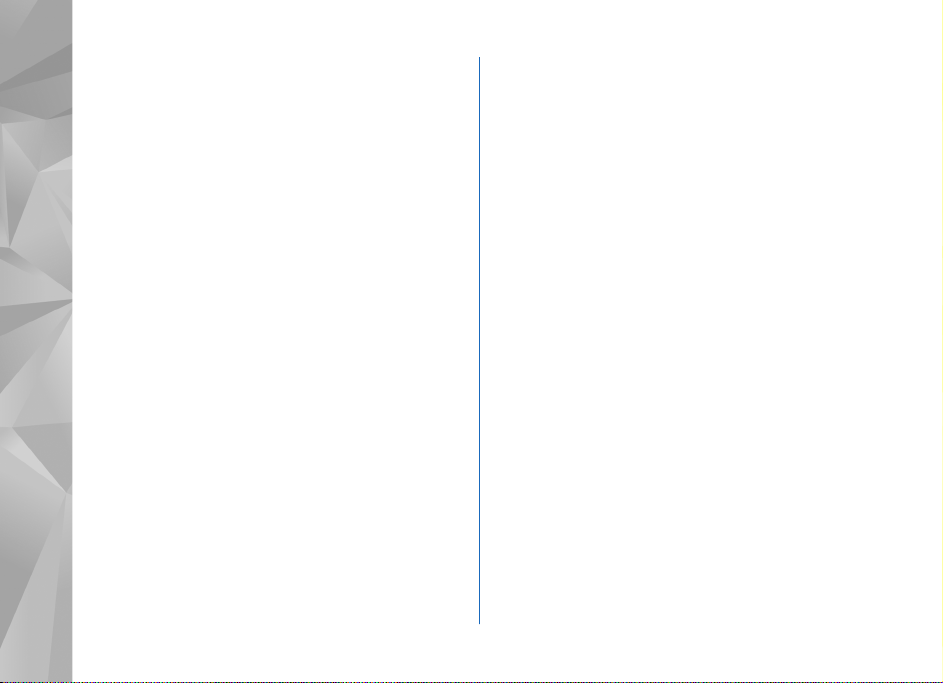
Care and maintenance ......................... 119
Additional safety information............. 120
Small children ................................................................... 120
Contents
Operating environment.................................................. 120
Medical devices................................................................ 120
Implanted medical devices......................................... 120
Hearing aids.................................................................... 121
Vehicles............................................................................... 121
Potentially explosive environments............................ 121
Emergency calls................................................................ 122
To make an emergency call: ...................................... 122
Certification information (SAR)................................... 123
Index ...................................................... 124
Copyright © 2007 Nokia. All rights reserved.
8
Page 9
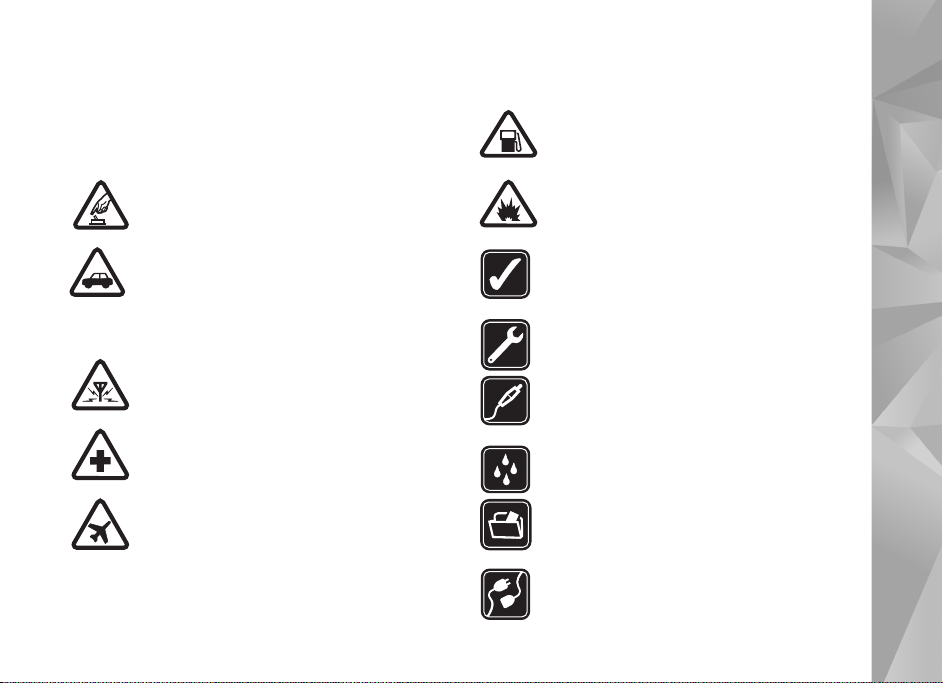
For your safety
Read these simple guidelines. Not following them may be
dangerous or illegal. Read the complete user guide for
further information.
SWITCH ON SAFELY Do not switch the device
on when wireless phone use is prohibited or
when it may cause interference or danger.
ROAD SAFETY COMES FIRST Obey all local
laws. Always keep your hands free to operate
the vehicle while driving. Your first
consideration while driving should be road
safety.
INTERFERENCE All wireless devices may be
susceptible to interference, which could affect
performance.
SWITCH OFF IN HOSPITALS Follow any
restrictions. Switch the device off near medical
equipment.
SWITCH OFF IN AIRCRAFT Follow any
restrictions. Wireless devices can cause
interference in aircraft.
SWITCH OFF WHEN REFUELING Do not use
the device at a refueling point. Do not use near
fuel or chemicals.
SWITCH OFF NEAR BLASTING Follow any
restrictions. Do not use the device where
blasting is in progress.
USE SENSIBLY Use only in the positions as
explained in the product documentation. Do
not touch the antenna areas unnecessarily.
QUALIFIED SERVICE Only qualified personnel
may install or repair this product.
ENHANCEMENTS AND BATTERIES Use only
approved enhancements and batteries. Do not
connect incompatible products.
WATER-RESISTANCE Your device is not
water-resistant. Keep it dry.
BACK-UP COPIES Remember to make backup copies or keep a written record of all
important information stored in your device.
CONNECTING TO OTHER DEVICES When
connecting to any other device, read its user
Copyright © 2007 Nokia. All rights reserved.
For your safety
9
Page 10
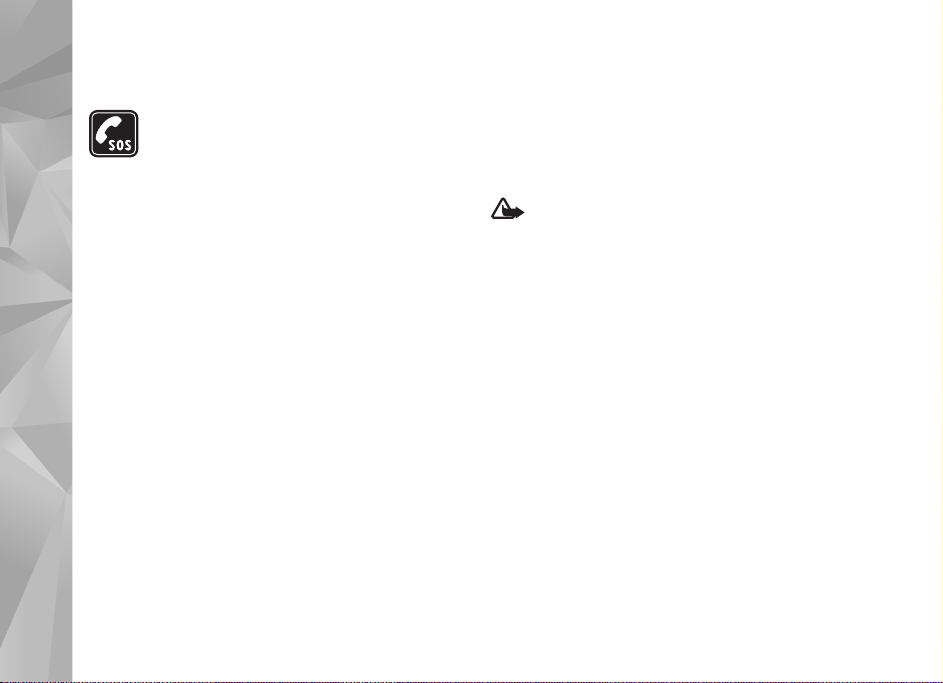
guide for detailed safety instructions. Do not
connect incompatible products.
EMERGENCY CALLS Ensure the phone
function of the device is switched on and in
service. Press the end key as many times as
needed to clear the display and return to the
For your safety
standby mode. Enter the emergency number,
then press the call key. Give your location. Do
not end the call until given permission to do
so.
About your device
The wireless device described in this guide is approved for
use on the (E)GSM 850, 900, 1800, and 1900 and UMTS
2100 networks. Contact your service provider for more
information about networks.
When using the features in this device, obey all laws and
respect local customs, privacy and legitimate rights of
others, including copyrights.
Copyright protections may prevent some images, music
(including ringing tones), and other content from being
copied, modified, transferred, or forwarded.
Your device supports internet connections and other
methods of connectivity. Like computers, your device may
be exposed to viruses, malicious messages and
applications, and other harmful content. Exercise caution
and open messages, accept connectivity requests,
download content, and accept installations only from
trustworthy sources. To increase the security of your
device, consider installing, using, and regularly updating
antivirus software, firewall, and other related software on
your device and any connected computer.
Warning: To use any features in this device, other
than the alarm clock, the device must be switched on. Do
not switch the device on when wireless device use may
cause interference or danger.
The office applications support common features of
Microsoft Word, PowerPoint, and Excel (Microsoft Office
97, 2000, and XP). Not all file formats can be viewed or
modified.
During extended operation, such as an active video sharing
session or high-speed data connection, the device may feel
warm. In most cases, this condition is normal. If you
suspect the device is not working properly, take it to the
nearest authorized service facility.
Your device may have preinstalled bookmarks and links for
third-party internet sites. You may also access other thirdparty sites through your device. Third-party sites are not
affiliated with Nokia, and Nokia does not endorse or
assume liability for them. If you choose to access such
sites, you should take precautions for security or content.
10
Copyright © 2007 Nokia. All rights reserved.
Page 11
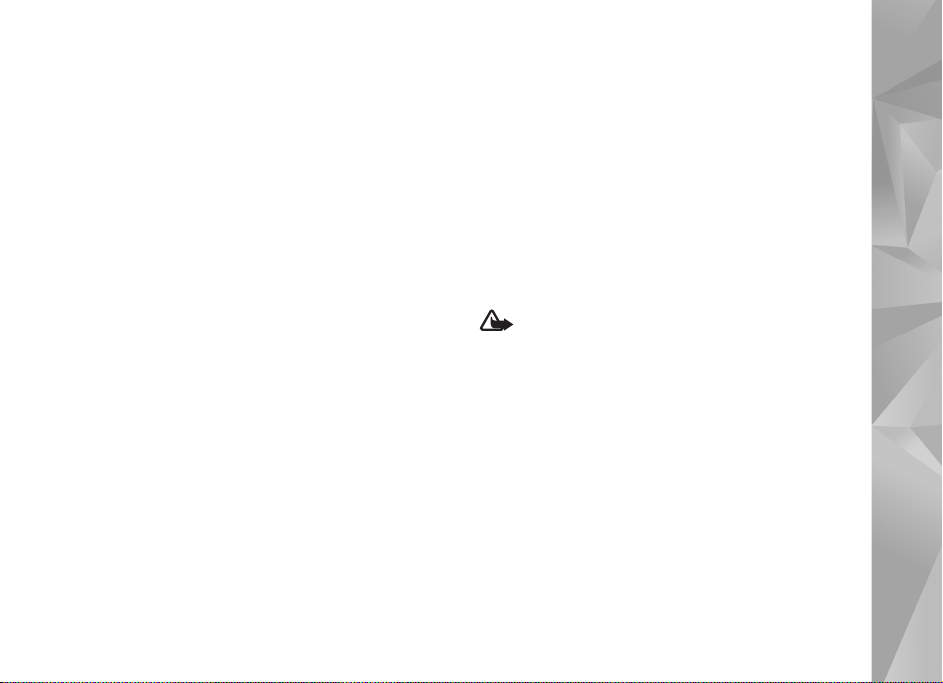
The images in this guide may differ from your device
display.
Network services
To use the phone you must have service from a wireless
service provider. Many of the features require special
network features. These features are not available on all
networks; other networks may require that you make
specific arrangements with your service provider before
you can use the network services. Your service provider can
give you instructions and explain what charges will apply.
Some networks may have limitations that affect how you
can use network services. For instance, some networks may
not support all language-dependent characters and
services.
Your service provider may have requested that certain
features be disabled or not activated in your device. If so,
these features will not appear on your device menu. Your
device may also have a special configuration such as
changes in menu names, menu order, and icons. Contact
your service provider for more information.
This device supports WAP 2.0 protocols (HTTP and SSL) that
run on TCP/IP protocols. Some features of this device, such
as MMS, browsing, and e-mail require network support for
these technologies.
Enhancements, batteries, and chargers
Always switch the device off and disconnect the charger
before removing the battery.
Check the model number of any charger before use with
this device. This device is intended for use when supplied
with power from a AC-3, or AC-4 charger and from an
AC-1, ACP-8, ACP-9, ACP-12, or LCH-12 charger when
used with a CA-44 charger adapter.
The battery intended for use with this device is BL-4B.
Warning: Use only batteries, chargers, and
enhancements approved by Nokia for use with this
particular model. The use of any other types may
invalidate any approval or warranty, and may be
dangerous.
For availability of approved enhancements, please check
with your dealer. When you disconnect the power cord of
any enhancement, grasp and pull the plug, not the cord.
For your safety
Copyright © 2007 Nokia. All rights reserved.
11
Page 12
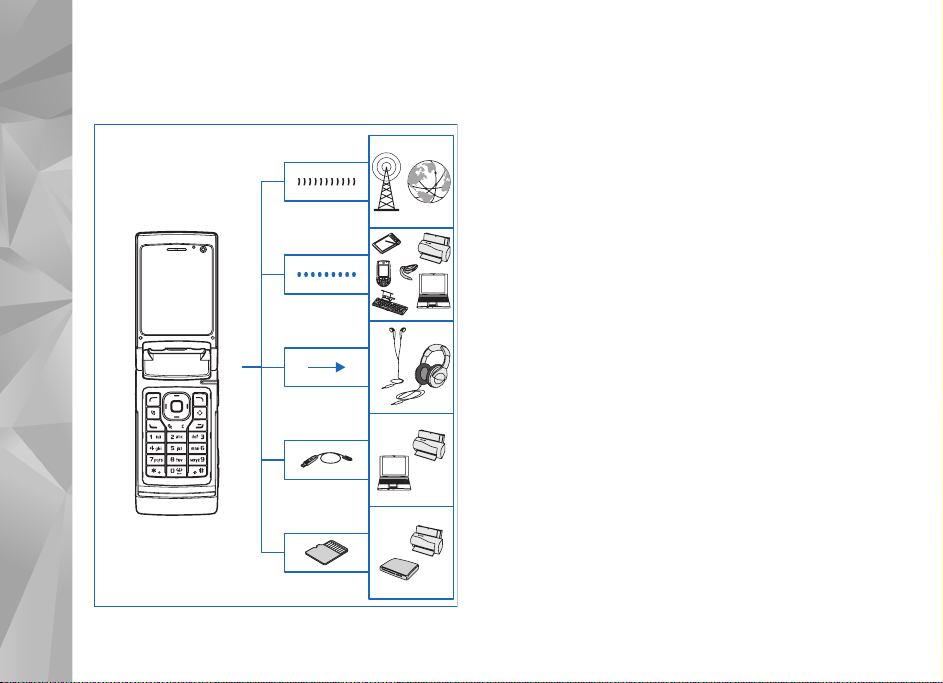
Get connected
Get connected
Use your device on the 2G and 3G networks. See ’About
your device’, p. 10.
Use Bluetooth technology to transfer files and connect to
compatible enhancements. See ’Bluetooth connectivity’,
p. 61.
Use the Nokia AV Connector (3.5 mm) to connect to
compatible headsets and headphones. See ’Headset’, p. 20.
Use a compatible data cable, for example the Nokia
Connectivity Cable DKE-2, to connect to compatible
devices, such as printers and PCs. See ’USB’, p. 64.
Use a compatible microSD card to transfer data or back up
information. See ’Memory card tool’, p. 21.
12
Copyright © 2007 Nokia. All rights reserved.
Page 13
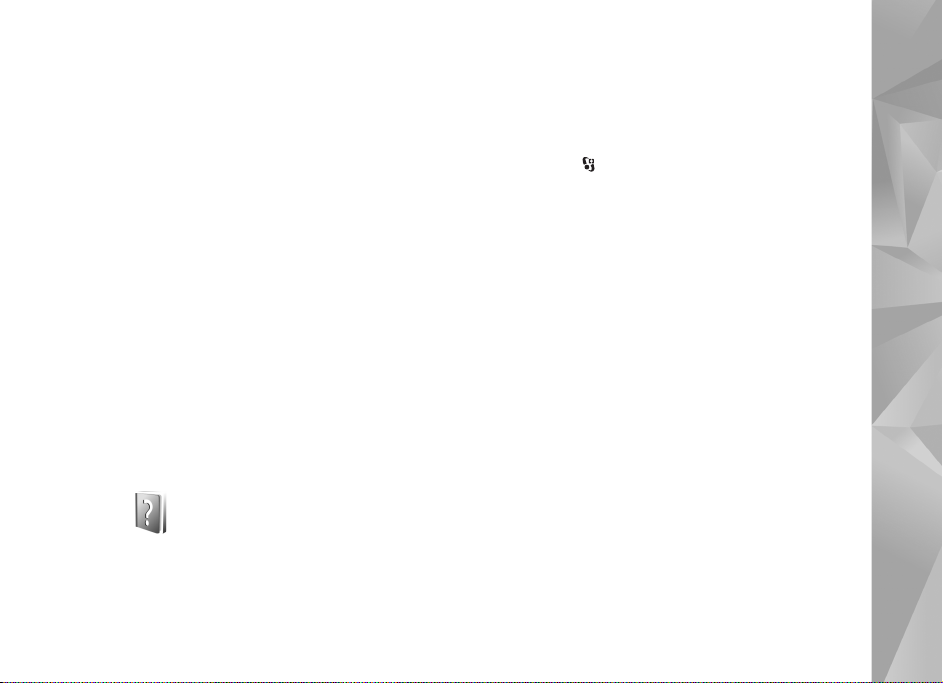
Support
Model number: Nokia N76-1
Hereinafter referred to as Nokia N76.
Nokia support and contact information
Check www.nseries.com/support or your local Nokia
website for the latest version of this guide, additional
information, downloads, and services related to your Nokia
product.
On the website, you can get information on the use of
Nokia products and services. If you need to contact
customer service, check the list of local Nokia contact
centers at www.nokia.com/customerservice.
For maintenance services, check your nearest Nokia service
center at www.nokia-asia.com/repair.
Help
Your device has context-sensitive help. When an
application is open, select Options > Help to access help
for the current view.
When you are reading the instructions, to switch between
help and the application that is open in the background,
press and hold .
To open help from the main menu, select Tools > Utilities
> Help. Select the desired application to view its help
topics.
Get started
See the get started guide for keys and parts information
and instructions for setting up the device for use.
Additional applications
There are various applications provided by Nokia and
different third-party software developers to help you do
more with your Nokia N76. These applications are
explained in the guides that are available at the Nokia
N76 product support pages at www.nseries.com/support
or your local Nokia website.
Copyright © 2007 Nokia. All rights reserved.
Support
13
Page 14
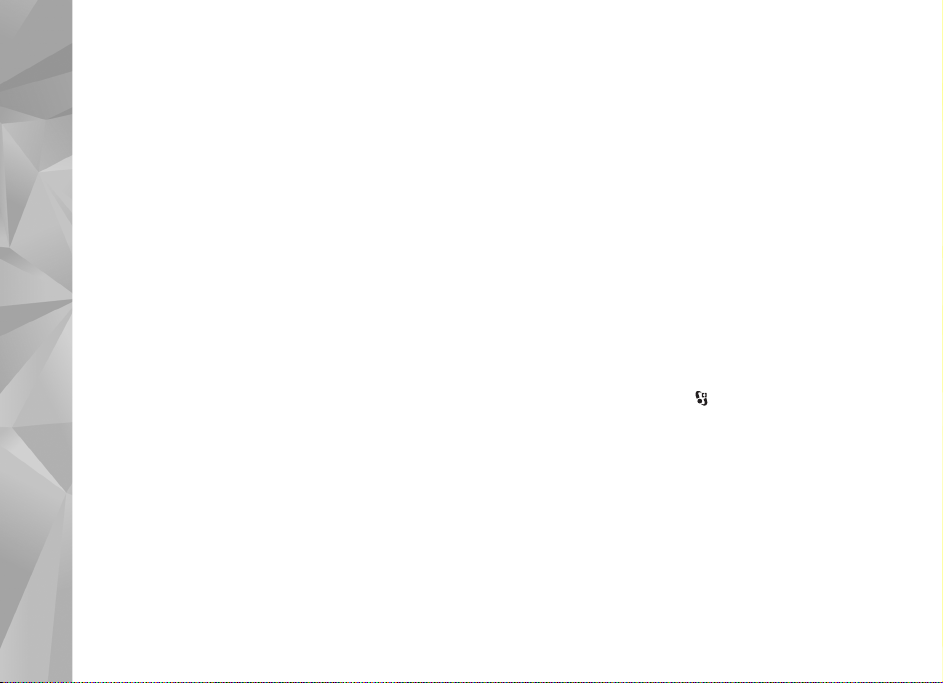
Your Nokia N76
Your Nokia N76
14
Software updates
Nokia may produce software updates that may offer new
features, enhanced functions, or improved performance.
You may be able to request these updates through the
Nokia Software Updater PC application. To update the
device software, you need the Nokia Software Updater
application and a compatible PC with Microsoft Windows
2000 or XP operating system, broadband internet access,
and a compatible data cable to connect your device to the
PC.
To get more information and to download the Nokia
Software Updater application, visit www.nokia-asia.com/
softwareupdate or your local Nokia web site.
Settings
Your device normally has MMS, GPRS, streaming, and
mobile internet settings automatically configured in the
device, based upon your wireless service provider
information. You may have settings from your service
providers already installed in your device, or you may
receive or request the settings from the service providers
as a special message.
Copyright © 2007 Nokia. All rights reserved.
To change the general settings in your device, such as
language, the standby mode and display settings, see
’Phone’, p. 107.
Welcome
When you switch on your device for the first time,
Welcome opens. Select from the following:
Settings wizard—to configure various settings.
Transfer—to transfer content, such as contacts and
calendar entries, from a compatible Nokia device. See
’Transfer content from another device’, p. 18.
To open Welcome later, press , and select Tools >
Utilities > Welcome. You can also access the individual
applications in their own menu locations.
For more information on Settings wizard, see the guides
for your device at www.nseries.com/support or your local
Nokia website.
Modes
Your device has two operating modes: with the fold closed
for access to particular features including Music player,
Page 15
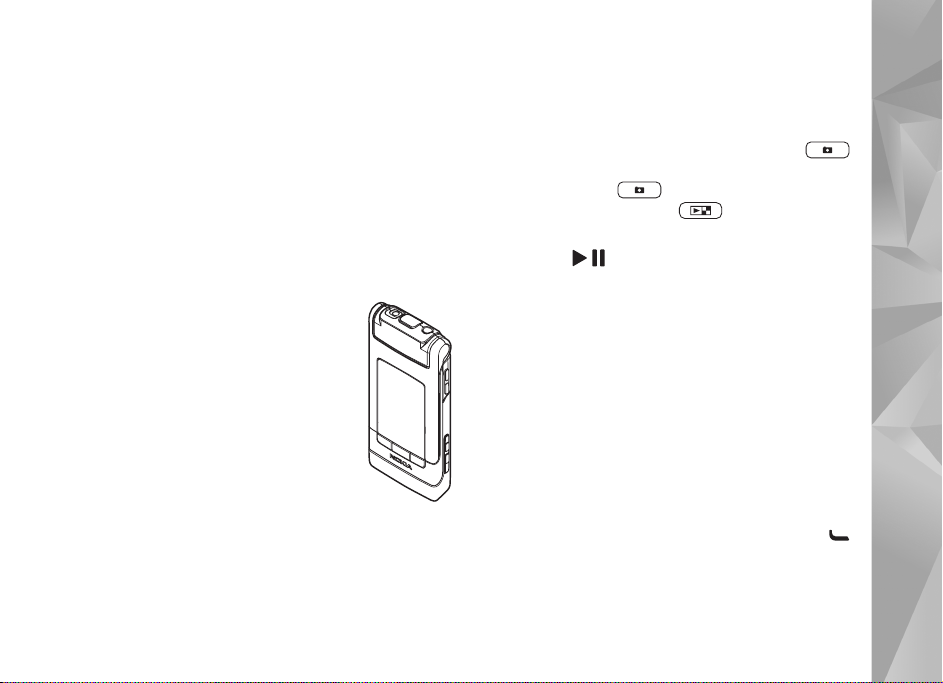
Radio, Camera and Messaging, and with the fold open for
traditional mobile phone use and access to all the features
on your device.
Fold closed—cover display
When the fold is closed, the main display deactivates, and
the cover display lights up. Ongoing calls end, unless the
loudspeaker is in use or a compatible headset is connected.
To change the settings, see ’Cover display’ p. 52. If you are
using Music player or Visual Radio to listen to a sound
clip, it continues to play.
With the fold closed, the cover display
provides clock and status information. In
the standby mode, the signal strength and
battery indicators, time information, and
the status indicators may be displayed.
If you are using Music player to listen to a
sound clip, volume bars and track
information are displayed. To play, pause,
or play the next or previous sound clip, use
the quick cover keys. To adjust the volume,
use the volume keys.
If you are using Visual Radio with the fold closed, volume
bars and station information are displayed. To turn the
radio on or off and select the next or previous saved
station, use the media keys. To adjust the volume, use the
volume keys.
If you are using Camera with the fold closed, hold the
device in landscape. The outer display becomes the
viewfinder. To activate the camera, press and hold .
To zoom in or out, press the volume keys up or down. To
take a picture, press . To switch between Image
mode and Video mode, press .
To make lighting and color adjustments before taking a
picture, press to activate the toolbar, and use the
volume keys to scroll through the active toolbar. See
’Setup settings—color and lighting’, p. 35 and ’Scenes’,
p. 35.
Calendar and clock alarms, notes for missed calls, and new
received messages are also displayed. To view received
text messages and the text and image objects of received
multimedia messages, open the fold, and view the
message on the main display. See ’Inbox—receive
messages’, p. 73.
Incoming calls are indicated by their normal tone and a
note. In the cover display settings, select Answer if fold
opened to answer a call when you open the fold. If a
compatible headset is connected to the device, press .
To change the settings, see ’Cover display’, p. 52.
To make calls or use the menu, open the fold.
To lock the keys, see ’Keypad lock (keyguard)’, p. 20.
Your Nokia N76
Copyright © 2007 Nokia. All rights reserved.
15
Page 16
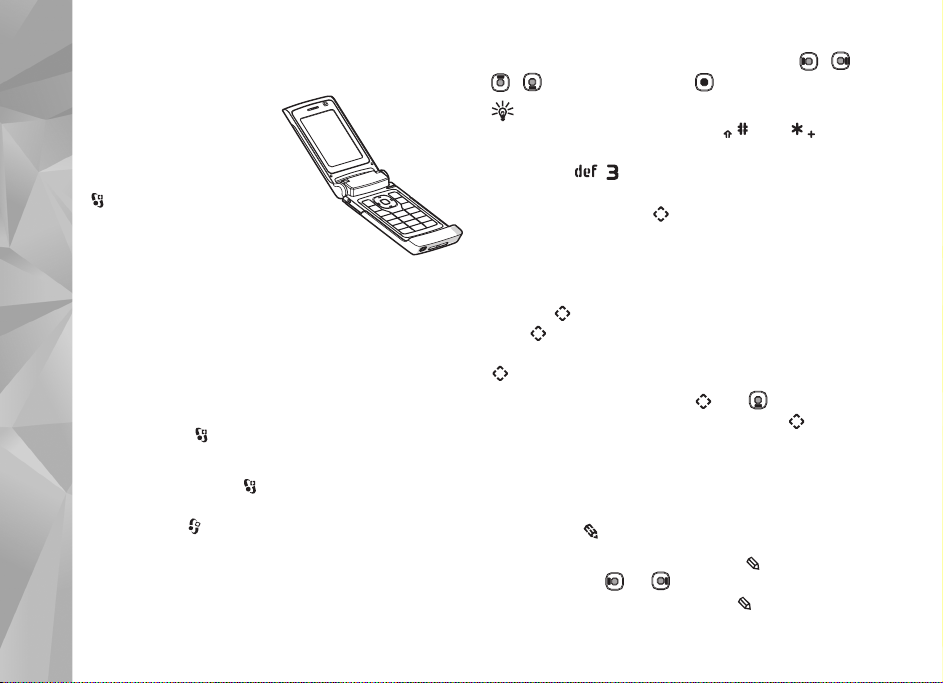
Fold open—main display
When you open the fold,
the main display lights up,
the keypad is available, and
you can access the menu.
To access the menu, press
Your Nokia N76
.
The fold opens about 165
degrees, as shown in the
picture. Do not force the
fold to open more.
Keys and navigation
See the get started guide for a complete list of all the keys
and parts in your device.
Menu key
With the menu key, you can access the main menu. In an
open application, press to make the application run in
the background. To switch between open applications,
press and hold .
Navi™ scroll key
Hereinafter referred to as the scroll key.
Use the scroll key to move around the menus ( , ,
, ), and to select items ( ).
Tip! When in the menus, instead of using the scroll
key, you can use the number keys, , and to
quickly access the applications. For example, in the main
menu, press to open Calendar.
Multimedia key
With the multimedia key, you have quick access to
multimedia content and predefined applications.
To open the shortcut assigned to the multimedia key, press
and hold . To open a list of multimedia applications,
press . To open the desired application, use the scroll
key. To exit the list without selecting an application, press
.
To change the shortcuts, press and . To change the
applications that are shown when you press , select
Top, Left, Middle, and Right and the application.
Some shortcuts may be fixed, and you are not able to
change them.
Edit key
To copy and paste text, press and hold to select letters
and words. Press or to highlight text. To copy the
text to clipboard, while still holding , select Copy. To
16
Copyright © 2007 Nokia. All rights reserved.
Page 17
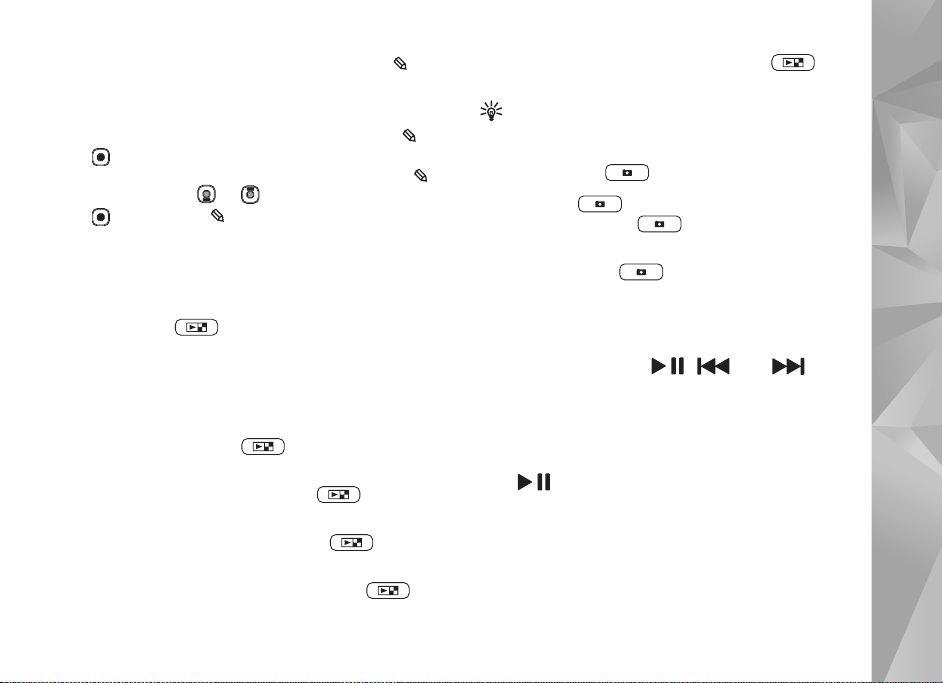
insert the text into a document, press and hold , and
select Paste.
Edit text and lists
• To mark an item in a list, scroll to it, and press and
at the same time.
• To mark multiple items in a list, press and hold
while you press or . To end the selection, release
, then release .
In Messaging, use the edit key to turn predictive text on,
enter in the number mode, insert a symbol, and change the
writing language. See ’Messaging’, p. 71.
With the fold closed, in Visual Radio, press to
switch between channel and channel list views.
Tip! To only see the wallpaper on the cover display,
press the mode key twice in the standby mode.
Capture key
Press and hold to activate the main camera in the
fold-closed mode. Press to take pictures. See ’Take
pictures’, p. 31.
In video mode, press to record video clips. See
’Record videos’, p. 37.
Your Nokia N76
Mode key
The mode key is a multifunction key, allowing you to
switch easily between selected applications, and change
the views within certain applications when the fold is
closed.
With the fold open, press to open the latest photo
in Gallery.
With the fold open, in Gallery, press to switch
between Images & video and thumbnail views.
With the fold closed, in Camera, press to switch
between Image mode and Video mode.
With the fold closed, in Music player, press to
switch between Now playing and Music library.
Quick cover keys
Use the quick cover keys ( , , and ) to
control playback. See ’Music player’, p. 23, and ’Visual
Radio’, p. 27.
Use the quick cover keys to lock the keypad with the fold
closed. See ’Keypad lock (keyguard)’, p. 20.
Press to activate the active toolbar when using the
camera in the fold-closed mode. See ’Active toolbar’, p. 33.
Volume keys
To control the volume, see ’Volume and loudspeaker
control’, p. 20.
Copyright © 2007 Nokia. All rights reserved.
17
Page 18
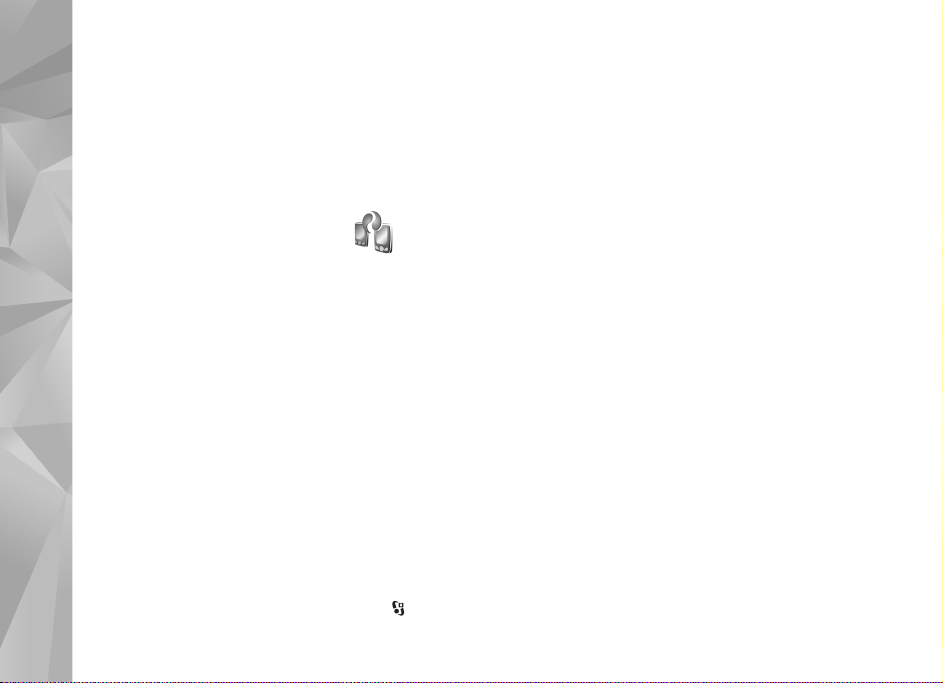
Use the volume keys to scroll up or down in a list in the
fold-closed mode.
Use the volume keys to zoom in and out when using the
camera. You can also use the volume keys to scroll
through the active toolbar with the fold closed. See
’Active toolbar’, p. 33.
Your Nokia N76
Transfer content from another device
You can transfer content, such as contacts, from a
compatible Nokia device to your Nokia N76 using
Bluetooth connectivity. Your device notifies you if the
other device is not compatible.
The type of content that can be transferred depends on
the model of the device from which you want to transfer
content. If the other device supports synchronization, you
can also synchronize data between the other device and
your Nokia N76.
If the other device cannot be powered on without a SIM
card, you can insert your SIM card in it. When Nokia N76
is switched on without a SIM card, the offline profile is
automatically activated.
Transfer content
1 To use the application for the first time, on your
Nokia N76, select it in Welcome, or press , and
select Tools > Utilities > Transfer. If you have used the
application before and want to start a new transfer,
select Transfer data.
2 To have Nokia N76 search for devices with Bluetooth
connectivity, select Continue. Select the device from
which you want to transfer content. On your
Nokia N76, enter a code (1–16 digits), and select OK.
Enter the same code on the other device, and select OK.
The devices are now paired. See ’Pair devices’, p. 63.
For some phone models, the transfer application is sent
to the other device as a message. To install Data
transfer on the other device, open the message, and
follow the instructions on the display.
3 From your Nokia N76, select the content you want to
transfer from the other device.
Content is transferred from the memory of the other
device to the corresponding location in your Nokia N76.
Transfer time depends on the amount of data to be
transferred. You can cancel the transfer and continue
later.
If the other device supports synchronization, you can keep
the data up-to-date in both devices. To start a
synchronization with a compatible Nokia device, select
Phones, scroll to the device, and select Options >
Synchronise. Follow the instructions on the display.
18
Copyright © 2007 Nokia. All rights reserved.
Page 19
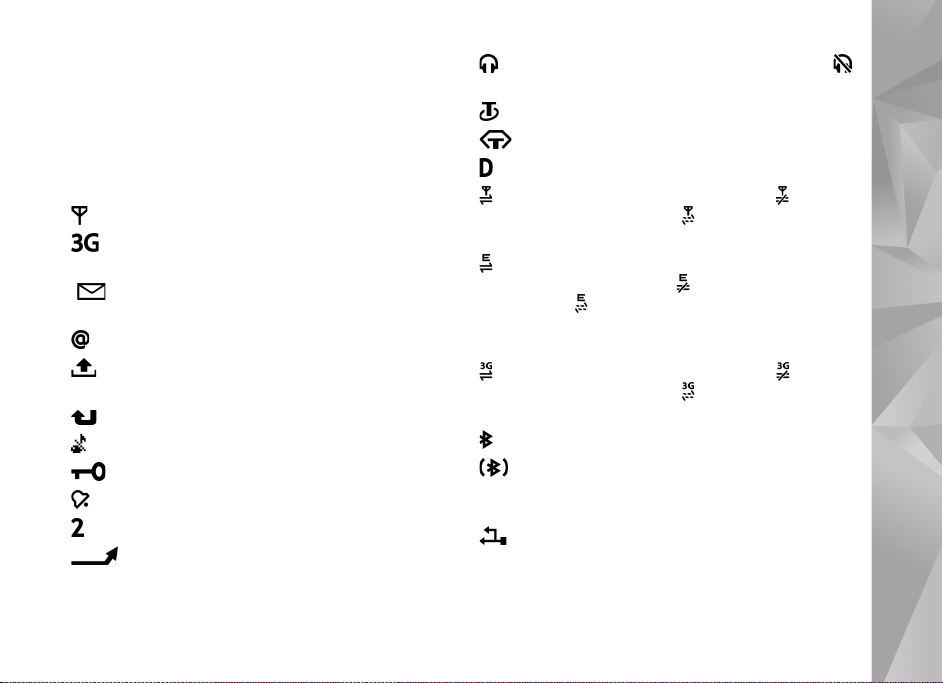
The synchronization is two-way. If an item is deleted in
one device, it is deleted in both. You cannot restore deleted
items with synchronization.
To view the log of a previous transfer, select Transfer log.
Essential indicators
The device is being used in a GSM network.
The device is being used in a UMTS network (network
service).
You have one or more unread messages in the Inbox
folder in Messaging.
You have received new e-mail in the remote mailbox.
There are messages waiting to be sent in the Outbox
folder.
You have missed calls.
Shown if Ringing type is set to Silent.
The device keypad is locked.
A clock alarm is active.
The second phone line is being used (network service).
All calls to the device are diverted to another
number. If you have two phone lines (network service), a
number indicates the active line.
A compatible headset is connected to the device.
indicates the connection has been lost.
A compatible loopset is connected to the device.
A compatible Text phone is connected to the device.
A data call is active.
A GPRS packet data connection is active. indicates
the connection is on hold and that a connection is
available.
A packet data connection is active in a part of the
network that supports EGPRS. indicates the connection
is on hold and that a connection is available. The icons
indicate that EGPRS is available in the network, but your
device is not necessarily using EGPRS in the data transfer.
A UMTS packet data connection is active. indicates
the connection is on hold and that a connection is
available.
Bluetooth connectivity is on.
Data is being transmitted using Bluetooth
connectivity. When the indicator is blinking, your device is
trying to connect with another device.
A USB connection is active.
Your Nokia N76
Copyright © 2007 Nokia. All rights reserved.
19
Page 20
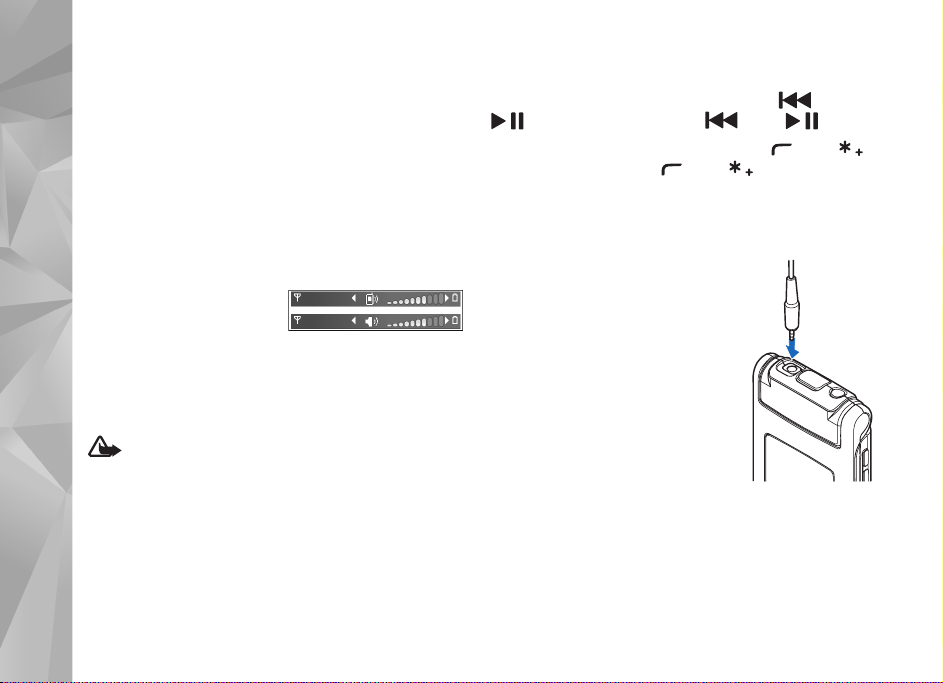
Power saver LED
The display is switched off to save battery power after the
screen saver is actived. A blue LED in the top of the cover
display blinks to indicate that the device is powered on,
but in the sleep mode.
To turn the sleep mode on or off, see ’Cover display’,
Your Nokia N76
p. 103.
Keypad lock (keyguard)
To lock the keys with the fold closed, press , then
. To unlock the keys, press , then .
To lock the keys with the fold open, press , then .
To unlock the keys, press , then .
When the keypad lock is on, calls may be possible to the
official emergency number programmed into your device.
20
Volume and loudspeaker control
To increase or decrease the
volume level when you have
an active call or are listening
to a sound, press the volume keys.
The built-in loudspeaker allows you to speak and listen
from a short distance without having to hold the device
to your ear.
Warning: Do not hold the device near your ear
when the loudspeaker is in use, because the volume may
be extremely loud.
To use the loudspeaker during a call, select Options >
Activate loudspeaker.
To turn off the loudspeaker, select Options > Activate
handset.
Copyright © 2007 Nokia. All rights reserved.
Headset
You can connect a compatible
headset or compatible headphones to
the Nokia AV Connector (3.5 mm) of
your device. You may need to select
the cable mode.
Do not connect products that create
an output signal as this may cause
damage to the device. Do not connect
any voltage source to the Nokia AV
Connector.
When connecting any external device or any headset,
other than those approved by Nokia for use with this
device, to the Nokia AV Connector, pay special attention to
volume levels.
Page 21
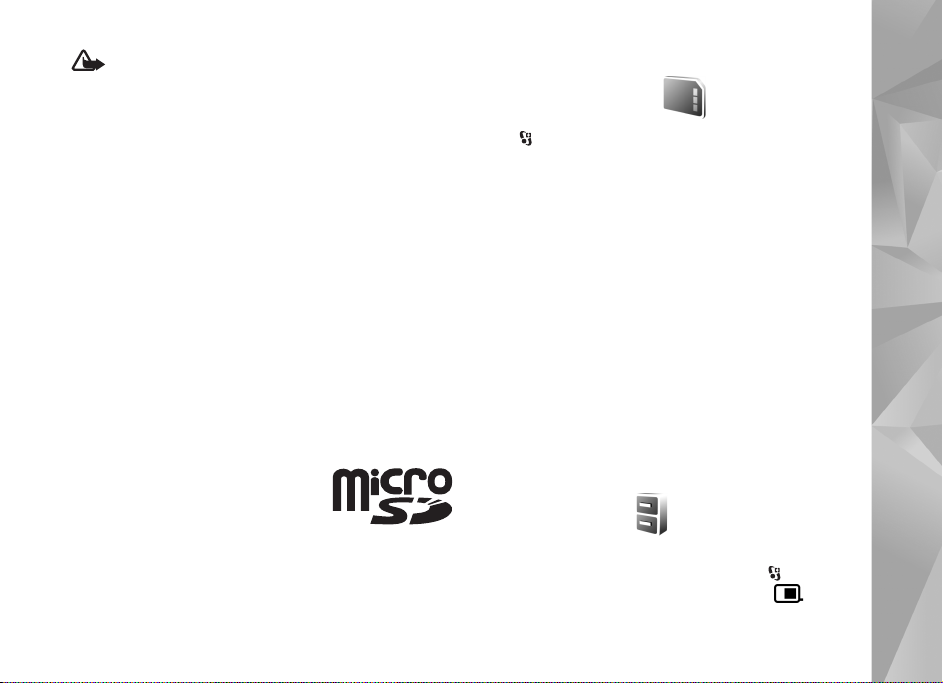
Warning: When you use the headset, your ability to
hear outside sounds may be affected. Do not use the
headset where it can endanger your safety.
To use a headset or headphones with a compatible remote
control unit, for example, the Nokia Audio Controller
AD-43, connect the unit to the connector in the device,
then to the headset or headphones to the unit.
Some headsets do not include a microphone. For phone
calls, use such a headset with a remote control unit or the
microphone of the device.
When using certain headset enhancements, for example
the Nokia Audio Controller AD-43, to adjust the volume
during a call, use the volume key in the device. The Nokia
Audio Controller AD-43 has multimedia volume controls
that are used to adjust the volume only for music or video
playback.
Memory card
Use only compatible microSD cards
approved by Nokia for use with this
device. Nokia uses approved industry
standards for memory cards, but
some brands may not be fully compatible with this device.
Incompatible cards may damage the card and the device
and corrupt data stored on the card.
Keep all memory cards out of the reach of small children.
Memory card tool
Press , and select Tools > Utilities > Memory.
To back up information from the device memory to a
compatible memory card (if available), select Options >
Back up phone memory. The device notifies you if the
memory card does not have enough free space to create a
back-up.
To restore information from the compatible memory card
to the device memory, select Options > Restore from
card.
When a memory card is reformatted, all data on the card
is permanently lost. Some memory cards are supplied
preformatted and others require formatting. Consult your
retailer to find out if you must format the memory card
before you can use it.
To format a memory card, select Options > Format
memory card. Select Yes to confirm.
File manager
To browse files and folders in the device memory or on a
compatible memory card (if inserted), press , and select
Tools > File mgr.. The device memory view ( ) opens.
Your Nokia N76
Copyright © 2007 Nokia. All rights reserved.
21
Page 22
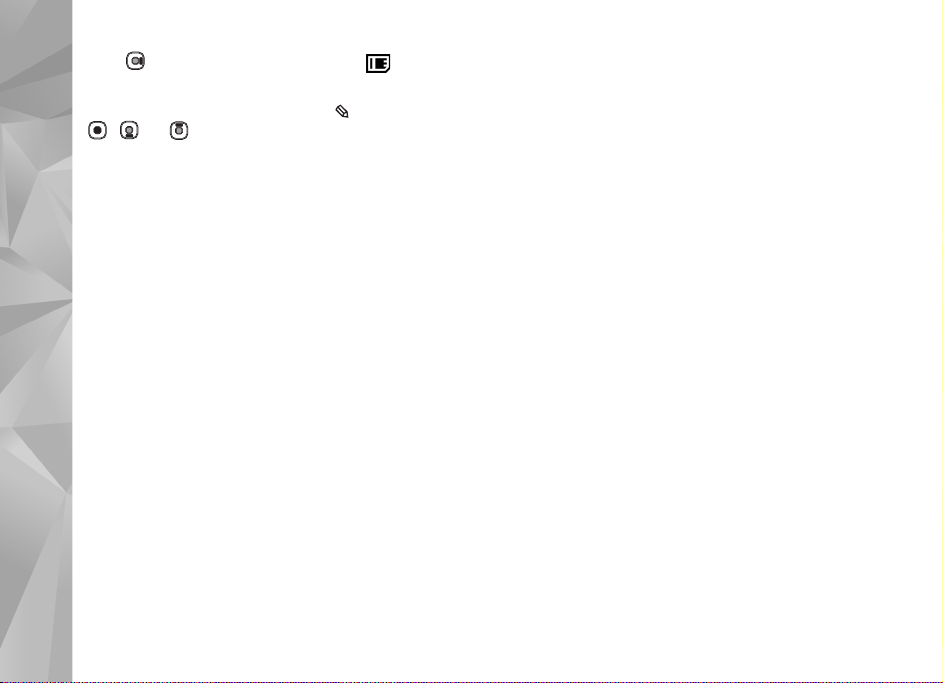
Press to open the memory card view ( ), if
available.
To mark several files, press and hold while you press
, , or . To move or copy the files to a folder,
select Options > Move to folder or Copy to folder.
To find a file, select Options > Find and the memory from
which to search. Enter a search text that matches the file
Your Nokia N76
name.
To view what types of data you have in the device and
how much memory the different data types consume,
select Options > Memory details. The amount of
available free memory is shown in Free memory.
Memory low—free memory
Many features of the device use memory to store data. The
device notifies you if the device or the memory card
memory is low.
To free device memory, transfer data to a compatible
memory card (if available) or to a compatible PC.
To remove data to free memory, use File manager to
delete files you no longer need, or go to the respective
application. For example, you can remove the following:
• Messages in the folders in Messaging and retrieved
e-mail messages from the mailbox
• Saved web pages
• Contact information
• Calendar notes
• Applications shown in App. manager that you do not
need
• Installation files (.sis) of applications you have installed
to a compatible memory card; first back up the
installation files to a compatible PC
22
Copyright © 2007 Nokia. All rights reserved.
Page 23
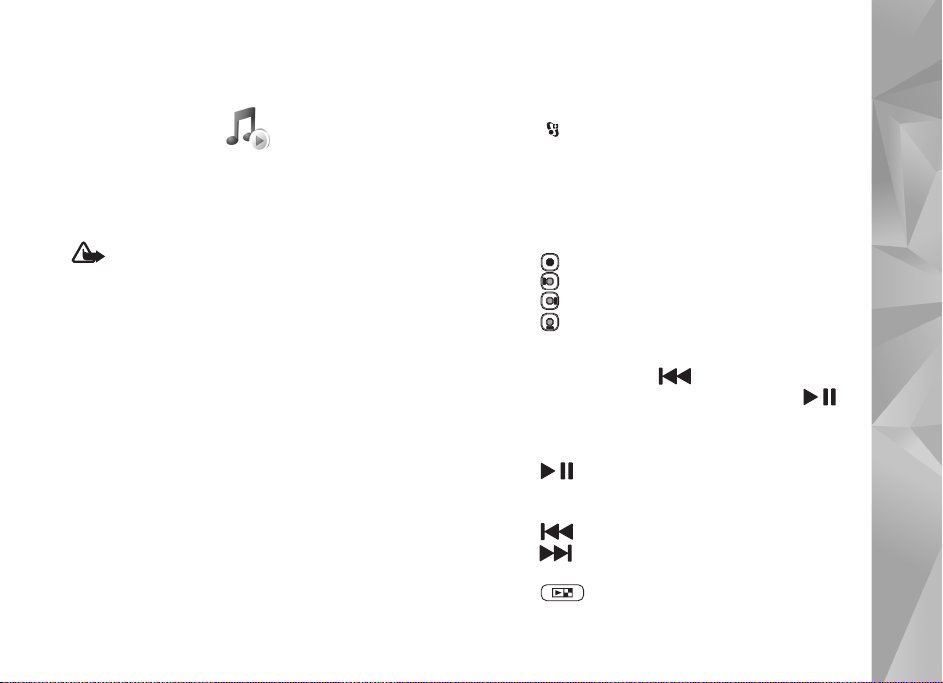
Media applications
Music player
Music player supports files formats such as AAC, eAAC,
eAAC+, MP3, and WMA. Music player does not necessarily
support all features of a file format or all the variations of
file formats.
Warning: Listen to music at a moderate level.
Continuous exposure to high volume may damage your
hearing. Do not hold the device near your ear when the
loudspeaker is in use, because the volume may be
extremely loud.
You can listen to music with the fold open or closed. If you
are listening to music when a call comes in, the music
pauses when you answer the call and resumes shortly after
the end of the call.
For how to add songs to your device, see ’Transfer music’,
p. 25.
For more information about copyright protection, see
’Digital rights management’, p. 99.
Play music
To play music with the fold open, do the following:
1 Press and select Music > Music player.
2 In Music menu, select a category such as All songs or
Albums.
3 Select the music you want to play.
In Now playing, use the scroll key and the middle
selection key to control playback
• Press to play or pause a song.
• Press to rewind the track or to skip backwards.
• Press to fast forward the track or to skip forward.
• Press to stop playback.
To play music with the fold closed, do the following:
1 In standby mode, press to enter Music menu.
2 Select the music you want to play, and press .
In Now playing, use the quick cover keys to control
playback:
• Press to play or pause a song.
When you pause a song, a list of the tracks you are
currently listening to is displayed.
• Press to rewind the track or to skip backwards.
• Press to fast forward the track or to skip forward.
• To switch between Now playing and Music menu,
press .
Copyright © 2007 Nokia. All rights reserved.
Media applications
23
Page 24
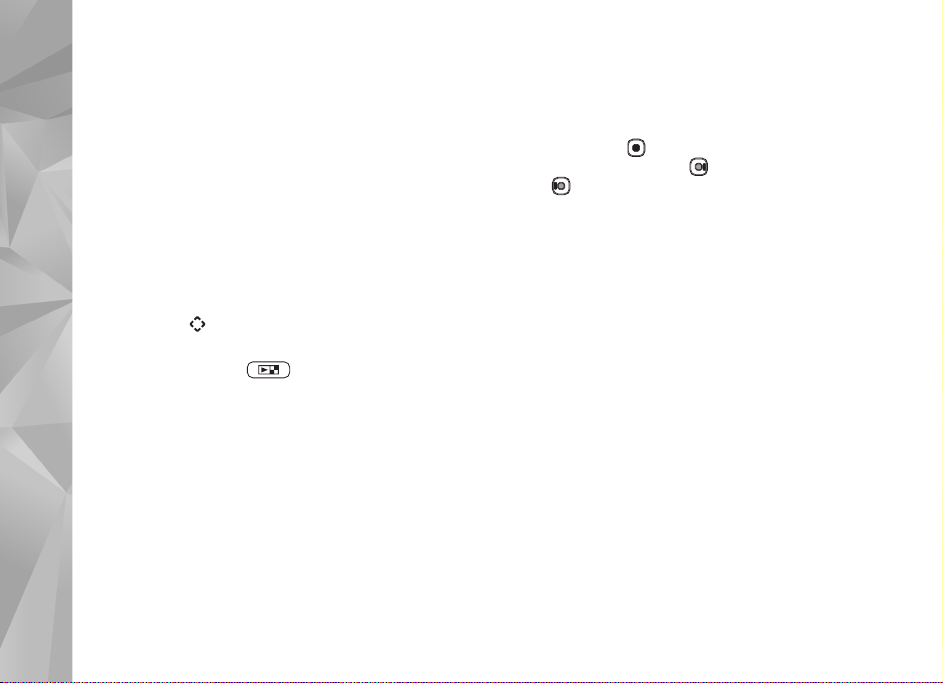
Music menu
To select more music to play in Now playing when the
fold is open, select Options > Go to Music menu.
The music menu shows the music available in the device
and compatible memory card (if inserted). All songs lists
all music. To view sorted songs, select Albums, Artists,
Genres, or Composers. To view playlists, select Track lists.
To refresh the library after you have updated the song
Media applications
selection in your device, select Options > Refresh Music
library.
To open the view that displays the currently playing song,
press and hold .
To switch between Now playing and Music menu when
the fold is closed, press . Use the quick cover and
volume keys to select more music to play. Select Options
to modify the basic play settings.
Playlists
To view and manage playlists, in the music menu, select
Track lists. The following playlists appear automatically:
Most played tracks, Recent tracks, and Recent
additions.
To view details of the playlist, select Options > Track list
details.
Create a playlist
1 Select Options > Create playlist.
2 Enter a name for the playlist, and select OK.
3 Select artists to find the songs you want to include in
the playlist. Press to add items. To show the song list
under an artist title, press . To hide the song list,
press .
4 When you have made your selections, select Done. If a
compatible memory card is inserted, the playlist is
saved to the memory card.
To add more songs later, when viewing the playlist, select
Options > Add songs.
To add songs, albums, artists, genres, and composers to a
playlist from the different views of the music menu, select
an item and Options > Add to track list > Saved track list
or New track list.
To remove a song from a playlist, select Options > Remove
from track list. This deletion does not delete the song
from the device; it only removes it from the playlist.
To reorder songs in a playlist, scroll to the song you want
to move, and select Options > Reorder list. To grab songs
and drop them to a new position, use the scroll key.
24
Copyright © 2007 Nokia. All rights reserved.
Page 25
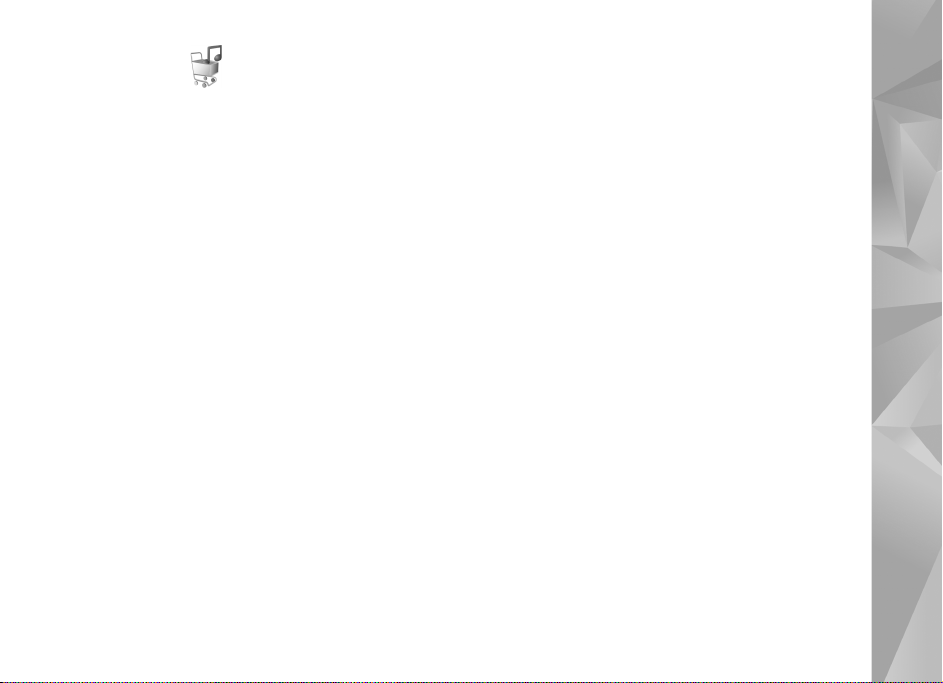
Music shop
In the music shop (network service) you can search,
browse, and purchase music for downloading to your
device. The variety, availability, and appearance of music
shop services may vary.
You must have music shop settings and valid internet
connections in order to use this service. For more details,
see ’Music shop settings’, p. 25 and ’Access points’, p.110.
Go to music shop
1 In the Music menu, select Options > Go to Music
shop.
2 Select from the displayed options to search, browse, or
select ringing tones.
Music shop settings
The availability and appearance of the music shop settings
may vary. The settings may also be predefined and not
editable.
If the settings are not predefined, you may be asked to
enter the following settings:
Address—You must define the web address of the music
shop service.
Default acc. pt.—Select the access point to use when
connecting to the music shop.
User name—Enter your user name for the music shop.
Password—Enter your password for the music shop.
If User name and Password fields are left empty, you may
have to enter them at login.
In the music shop, you may be able to edit the settings by
selecting Options > Settings.
Transfer music
You can transfer music from a compatible PC or other
compatible devices using a compatible USB cable or
Bluetooth connectivity. For details, see ’Bluetooth
connectivity’, p. 61.
To refresh the library after you have updated the song
selection in your device, in the Music menu, select
Options > Refresh Music library.
The requirements of the PC for music transfer:
• Microsoft Windows XP operating system (or later)
• A compatible version of Windows Media Player
application. You can get more detailed information
about Windows Media Player compatibility from the
Nokia N76 section of the Nokia website.
• Nokia Nseries PC Suite
Transfer music from PC
You can use three different methods to transfer music:
Media applications
Copyright © 2007 Nokia. All rights reserved.
25
Page 26
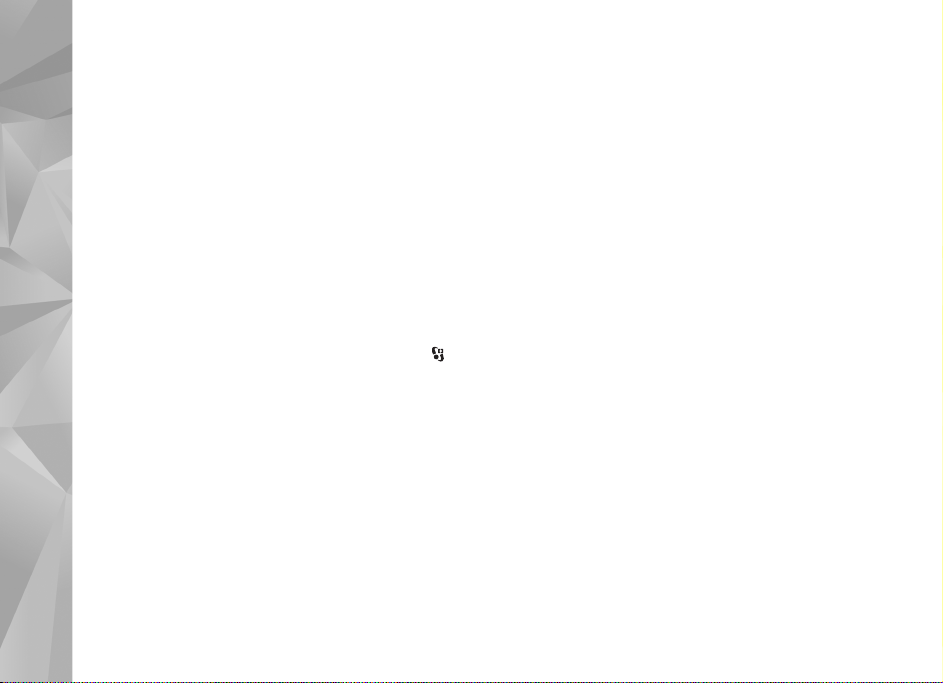
• To view your device on a compatible PC as an external
hard drive where you can transfer any data files, make
the connection with a compatible USB cable or
Bluetooth connectivity. If you are using the USB cable,
select Data transfer as the connection mode. A
compatible memory card needs to be inserted in the
device.
• To synchronize music with Windows Media Player,
Media applications
connect the compatible USB cable and select Media
player as the connection mode. A compatible memory
card needs to be inserted in the device.
• To use Nokia Music Manager in Nokia Nseries PC Suite,
connect the compatible USB cable and select PC Suite
as the connection mode.
To change the default USB connection mode, press ,
select Tools > Connectivity > USB > USB mode.
Both Windows Media Player and Nokia Music Manager in
Nokia Nseries PC Suite have been optimized for
transferring music files. For information about
transferring music with Nokia Music Manager, see the
Nokia Nseries PC Suite user guide.
Music transfer with Windows Media Player
The functionality of the music synchronization may vary
between different versions of the Windows Media Player
application. For more information, see the corresponding
Windows Media Player guides and helps.
Manual synchronization
After connecting your device with a compatible PC,
Windows Media Player selects manual synchronization if
there is not enough free memory in your device. With
manual synchronization, you can select the songs and
playlists that you want to move, copy, or remove.
The first time you connect your device you must enter a
name that is used as the name of your device in Windows
Media Player.
To transfer manual selections:
1 After your device is connected with Windows Media
Player, select your device in the navigation pane, if
more than one device is connected.
2 Drag the songs or albums to the list pane for
synchronization. To remove songs or albums, select an
item in the list, and click Remove from list.
3 Check that the list pane contains the files you want to
synchronize and that there is enough free memory on
the device. Click Start Sync. to start the
synchronization.
Automatic synchronization
To change the default file transfer option in Windows
Media Player, click the arrow under Sync, select your
device, and click Set up Sync. Clear or select the Sync this
device automatically check box.
26
Copyright © 2007 Nokia. All rights reserved.
Page 27
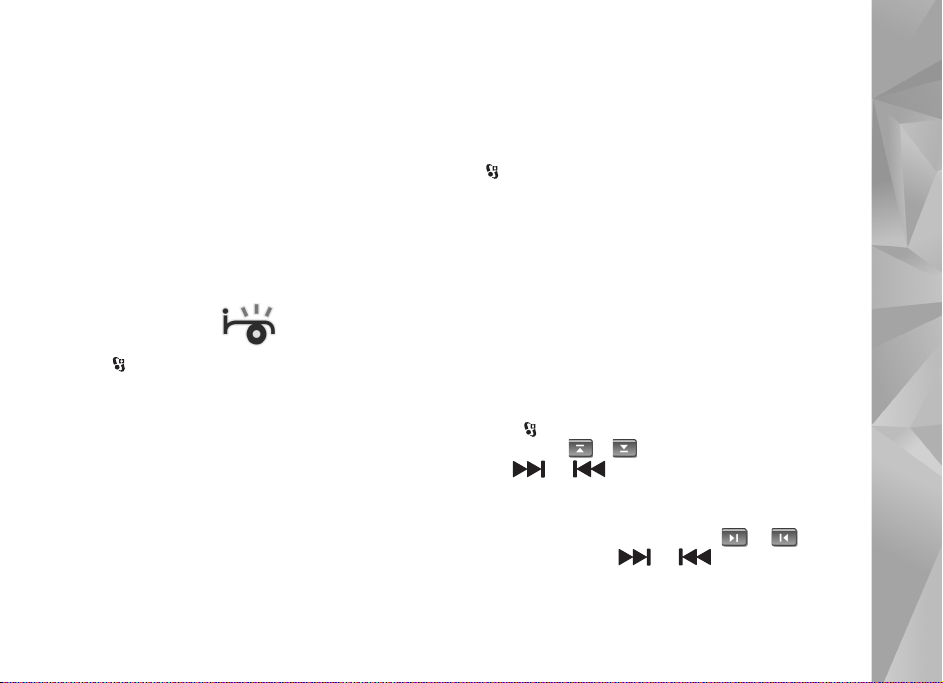
If the Sync this device automatically check box is
selected and you connect your device, the music library in
your device is automatically updated based on playlists you
have selected in Windows Media Player.
If no playlists have been selected, the whole PC music
library is selected for synchronization. Note that your PC
library may contain more files that can fit to the device
memory and the compatible memory card of your device.
See the Windows Media Player help for more information.
The playlists on your device are not synchronized with the
Windows Media Player playlists.
Visual Radio
Press , and select Music > Radio. You can use the
application as a traditional FM radio with automatic
tuning and saved stations, or with parallel visual
information related to the radio program on the display, if
you tune to stations that offer Visual Radio service. The
Visual Radio service uses packet data (network service).
You can listen to the FM radio while using other
applications.
If you do not have access to the Visual Radio service, the
operators and radio stations in your area may not support
Visual Radio.
You can normally make a call or answer an incoming call
while listening to the radio. The radio is muted when there
is an active call.
If you start music player when the radio is on, the radio is
muted. When music playback is paused or stopped, press
, and select Music > Radio to resume listening.
When the fold is closed, use the quick cover keys and the
volume and mode keys to control the FM radio.
Media applications
Listen to the radio
Note that the quality of the radio broadcast depends on
the coverage of the radio station in that particular area.
The FM radio depends on an antenna other than the
wireless device antenna. A compatible headset or
enhancement needs to be attached to the device for the
FM radio to function properly.
Press , and select Music > Radio. To start a station
search, select or , or press and hold the quick cover
keys or . To change the frequency manually,
select Options > Manual tuning.
If you have previously saved radio stations, to go to the
next or previous saved station, select or , or press
the quick cover keys or .
To adjust the volume, press the volume keys.
Copyright © 2007 Nokia. All rights reserved.
27
Page 28
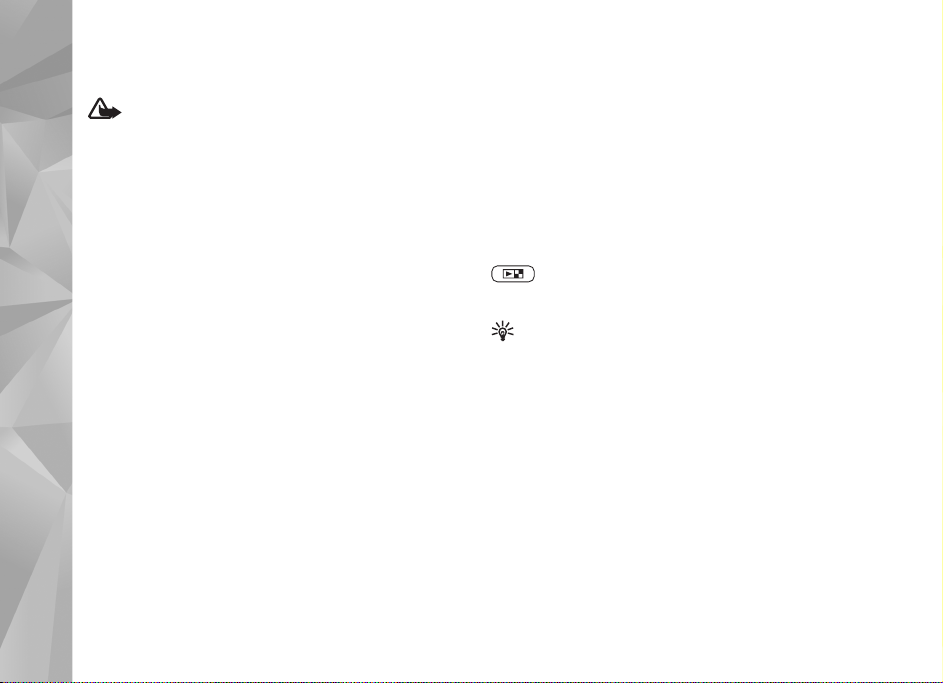
To listen to the radio using the loudspeaker, select
Options > Activate loudspeaker.
Warning: Listen to music at a moderate level.
Continuous exposure to high volume may damage your
hearing. Do not hold the device near your ear when the
loudspeaker is in use, because the volume may be
extremely loud.
To view available stations based on location, select
Media applications
Options > Station directory (network service).
To save the current tuned station to your station list,
select Options > Save station. To open the list of your
saved stations, select Options > Stations.
To return to the standby mode and leave the FM radio
playing in the background, select Options > Play in
background.
View visual content
To check availability and costs, and to subscribe to the
service, contact your service provider.
To view available visual content for a tuned station, select
Options > Start visual service. If the visual service ID has
not been saved for the station, enter it, or select Retrieve
to search for it in the station directory (network service).
When the connection to the visual service is established,
the display shows the current visual content.
Saved stations
To open the list of your saved stations when the fold is
open, select Options > Stations.
To listen to a saved station, select Options > Station >
Listen. To view available visual content for a station with
Visual Radio service, select Options > Station > Start
visual service.
To switch between the list of your saved stations and
listening to a saved station when the fold is closed, press
.
To change station details, select Options > Station > Edit.
Tip! You can add shortcuts to saved stations in the
multimedia menu. See ’Multimedia key’, p. 16.
Settings
Select Options > Settings and from the following:
Start-up tone—Select whether a tone is played when the
application is started.
Auto-start service—Select Yes to have the Visual Radio
service start automatically when you select a saved station
that offers Visual Radio service.
Access point—Select the access point used for the data
connection. You do not need an access point to use the
application as an ordinary FM radio.
28
Copyright © 2007 Nokia. All rights reserved.
Page 29
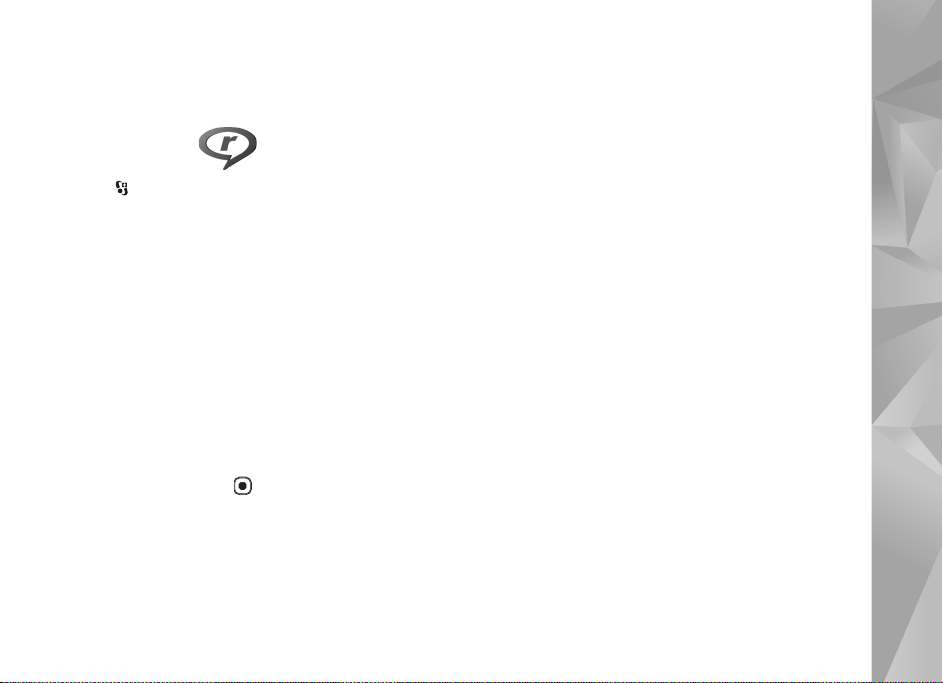
Current region—Select the region you are currently
located in. This setting is displayed only if there was no
network coverage when the application was started.
RealPlayer
Press , and select Installations > Media > RealPlayer.
With RealPlayer, you can play video clips, or stream media
files over the air without saving them to the device first.
RealPlayer supports files with extensions such as .3gp,
.mp4 or .rm. However, RealPlayer does not necessarily
support all file formats or all the variations of file formats.
Play video clips
To play a saved media file, select Options > Open and from
the following:
• Most recent clips—to play one of the last six files
played in RealPlayer
• Saved clip—to play a file saved in Gallery.
Scroll to a file and press .
To adjust the volume, use the volume keys.
Stream content over the air
Many service providers require you to use an internet
access point (IAP) for your default access point. Other
service providers allow you to use a WAP access point.
In RealPlayer, you can only open an rtsp:// URL address.
However, RealPlayer recognizes an http link to a .ram file.
To stream content over the air, select a streaming link
saved in Gallery, on a web page, or received in a text
message or multimedia message. Before live content
begins streaming, your device connects to the site and
starts loading the content. The content is not saved in your
device.
RealPlayer settings
You may receive RealPlayer settings in a special message
from the service provider. See ’Data and settings’, p. 74.
For more information, contact your service provider.
Select Options > Settings and from the following:
Video—to have RealPlayer automatically repeat video
clips after they finish playing
Streaming—to select whether to use a proxy server,
change the default access point, and set the port range
used when connecting. Contact your service provider for
the correct settings.
Media applications
Copyright © 2007 Nokia. All rights reserved.
29
Page 30
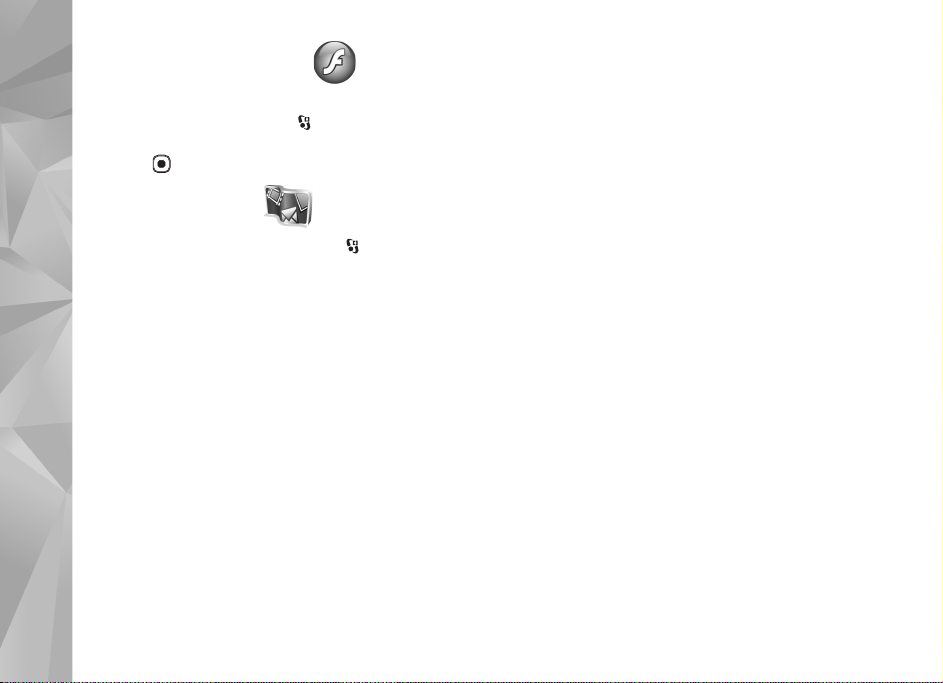
Adobe Flash Player
To view, play, and interact with compatible flash files
made for mobile devices, press , and select
Installations > Media > Flash Player. Scroll to a flash file,
and press .
Nokia Lifeblog
Media applications
To start Lifeblog on your device, press , and select
Lifeblog.
Nokia Lifeblog is a combination of software for mobile
phone and PC that keeps a multimedia diary of the items
that you collect with your device. Nokia Lifeblog
automatically keeps track of your multimedia items and
organizes your photos, videos, sounds, text messages,
multimedia messages, and weblog posts into a chronology
that you can browse, search, share, publish, and back up.
For more information on Nokia Lifeblog, see the guides for
your device at www.nseries.com/support or your local
Nokia website.
30
Copyright © 2007 Nokia. All rights reserved.
Page 31

Camera
Your device has two cameras, a high-resolution camera on
the back of the device (the main camera in landscape
mode) and a lower resolution camera on the upper right
corner of the main display (the secondary camera in
portrait mode). You can use both cameras to take still
pictures and record videos.
Your device supports an image capture resolution of
1600x1200 pixels using the main camera. The image
resolution in this guide may appear different.
The images and video clips are automatically saved in the
Images & video folder in Gallery. The cameras produce
.jpeg images. Video clips are recorded in the MPEG-4 file
format with the .mp4 file extension, or in the 3GPP file
format with the .3gp file extension (sharing quality). See
’Video settings’, p. 38.
You can send images and video clips in a multimedia
message, as an e-mail attachment, or by using Bluetooth
connectivity. You can also upload them to your compatible
online album. See ’Online sharing’, p. 44.
Take pictures
When taking a picture, note the following:
• Use both hands to keep the camera still.
• The quality of a digitally zoomed picture is lower than
that of a nonzoomed picture.
• The camera goes into the battery saving mode if there
are no keypresses for a moment. To continue taking
pictures, press .
Fold-closed mode
To take a picture using the cover display as the viewfinder,
do the following:
1 To activate the main
camera, press and hold
. If the camera is in
Video mode, press .
2 To take a picture, press
. Do not move the
device before the image is
saved.
Fold-open mode
To take a picture using the main display as the viewfinder,
do the following:
1 Open the fold.
Copyright © 2007 Nokia. All rights reserved.
Camera
31
Page 32

2 To activate the main camera, press . If the
camera is in Video mode, select Options > Image
mode.
3 To take a picture, press . Do not move the
Camera
device before the image is saved.
To zoom in or out, use the volume keys in your device.
To make lighting and color adjustments before taking a
picture, in the main display, press or to scroll to
items on the active toolbar. In the cover display, press
to activate the toolbar, and volume keys to scroll to
items. See ’Setup settings—color and lighting’, p. 35 and
’Scenes’, p. 35.
To free memory before taking a picture, select Options >
Go to free memory in the main display (only available if
you have copied images or video clips to another location
using Nokia Nseries PC Suite). See ’Free memory’, p. 42.
To activate the front camera, select Options > Use
secondary camera. To zoom in or out, press or . To
take a picture, press the scroll key.
To leave the camera open in the background, and use
other applications, press . To return to the camera,
press and hold the capture key.
Still image camera indicators
The still image camera viewfinder (main display) displays
the following:
1 The current capture mode indicator.
2 The active toolbar, which you can scroll through before
capturing the image to select different items and
settings (the active toolbar is not displayed during
image capture). See ’Active toolbar’, p. 33.
3 The image
resolution
indicator
indicates
whether the
quality of the
image is Print
2M - Large,
Print 1M Medium, or
MMS 0.3M - Small.
4 The image counter displays the estimated number of
images you can capture using the current image quality
setting and memory in use (the counter is not displayed
during image capture).
5 The device memory ( ) and memory card ( )
indicators show where images are saved.
32
Copyright © 2007 Nokia. All rights reserved.
Page 33

Active toolbar
Active toolbar provides you with shortcuts to different
items and settings before and after taking a picture or
recording a video.
If you are using the cover display as a viewfinder, press
to display the active toolbar. Use the volume keys to
scroll to the item you want. To select it, press .
If you are using the main display as a viewfinder, scroll to
the item you want. To select it, press .
The available options vary depending on the capture mode.
You can also define whether the active toolbar is always
visible on the display or activated by a key press.
If you want the active toolbar to be visible before and after
taking a picture or recording a video, select Options >
Show icons. To view the active toolbar only when you need
it, select Options > Hide icons. Only the capture mode
indicator is shown on the display. To activate the toolbar,
press . The toolbar is visible for 5 seconds.
Before taking a picture or recording a video, in the active
toolbar, select from the following:
to select the scene
to select the flash mode (images only)
to activate the self-timer (images only). See ’You in the
picture—self-timer’, p. 36.
to activate the sequence mode (images only). See
’Take pictures in a sequence’, p. 36.
to select a color effect
to adjust white balance
to adjust the exposure compensation (images only)
to adjust light sensitivity (images only)
The icons change to reflect the current status of the
setting.
The available options vary depending on the capture mode
and view you are in.
The active toolbar settings are not available for the
secondary camera.
See also active toolbar options in ’After taking a picture’,
p. 33, ’After recording a video’, p. 38, and ’Active toolbar’,
p. 41 in Gallery.
After taking a picture
After you take a picture, there are several things you can
do with the image using the active toolbar in the main
display (available only if Show captured image is set to
On in the still image camera settings).
• If you do not want to keep the image, select Delete.
Camera
Copyright © 2007 Nokia. All rights reserved.
33
Page 34

• To send the image using multimedia, e-mail, Bluetooth
connectivity, or upload it to your online album, press
the call key, or select Send. For more information, see
Camera
’Messaging’, p. 71, ’Bluetooth connectivity’, p. 61, and
’Online sharing’, p. 44. This option is not available
during an active call. You can also send the image to a
call recipient during an active call. Select Send to
caller (only available during an active call).
• To tag images to the Print basket for later printing,
select Add to Print Basket.
• To print the picture, select Print. See ’Image print’,
p. 43.
• To return to the viewfinder to capture a new image,
press , or select Back.
To use the picture as wallpaper in the active standby,
select Options > Set as wallpaper.
To set the image as a call image for a contact, select Set
as contact call image.
Still image camera settings
There are two kinds of settings for the still image camera:
Image setup and main settings. To adjust Image setup,
see ’Setup settings—color and lighting’, p. 35. The setup
settings return to the default settings after you close the
camera, but the main settings remain the same until you
change them again. To change the main settings, select
Options > Settings and from the following:
Image quality— Print 2M - Large (1600x1200
resolution), Print 1M - Medium (1152x864 resolution) or
MMS 0.3M - Small (640x480 resolution) If you want to
print the image, select Print 2M - Large. If you want to
send it through e-mail, select Print 1M - Medium. To send
the image through MMS, select MMS 0.3M - Small.
These resolutions are only available in the main camera. In
the secondary camera, the resolution is always MMS
0.3M - Small.
Add to album—Select whether you want to save the image
to a certain album in the gallery. If you select Yes, a list of
available albums opens.
Show captured image—Select On if you want to see the
captured image after it is taken, or Off if you want to
continue taking pictures immediately.
Default image name—Define the default name for the
captured images.
Extended digital zoom (main camera only)—Select On to
allow the zoom increments to be smooth and continuous
between digital and extended digital zoom. If you want to
limit the zoom to where the selected image quality is
maintained, select Off.
34
Copyright © 2007 Nokia. All rights reserved.
Page 35

Capture tone—Select the tone you want to hear when you
take a picture.
Memory in use—Select where to store your images.
Restore camera settings—Select Yes to return the default
values to the camera settings.
Flash
The flash is available only in the main camera.
Keep a safe distance when using the flash. Do not use the
flash on people or animals at close range. Do not cover the
flash while taking a picture.
The camera has an LED flash for low light conditions. The
following flash modes are available for the still image
camera: Automatic (), On (), R. eye redu. (), and
Off ().
To change the flash mode, in the active toolbar, select the
desired flash mode.
Setup settings—color and lighting
To enable the camera to reproduce colors and lighting
more accurately, or to add effects to your pictures or
videos, use the scroll key to scroll through the active
toolbar, and select from the following options:
White balance—Select the current lighting condition
from the list. This allows the camera to reproduce colors
more accurately.
Exposure compensation (images only)—Adjust the
exposure time of the camera.
Flash—Select the desired flash mode. See ’Flash’, p. 35.
Colour tone—Select a color effect from the list.
Light sensitivity (images only)—Select the light sensitivity
of the camera. The darker the environment, the higher the
light sensitivity should be.
The screen display changes to match any settings you
make, so that you see how the change affects the pictures
or videos.
The available color and lighting settings vary depending
on the selected camera and mode. The settings return to
the default settings when you close the camera.
If you select a new scene, the color and lighting settings
are replaced by the selected scene. See ’Scenes’, p. 35. You
can change the setup settings after selecting a scene if
needed.
Scenes
A scene helps you to find the right color and lighting
settings for the current environment. The settings of each
Camera
Copyright © 2007 Nokia. All rights reserved.
35
Page 36

scene have been set according to a certain style or
environment.
Scenes are only available in the main camera.
Camera
In the active toolbar, select from the following options:
Video scenes
Automatic ( )(default) and Night ()
Image scenes
Auto () (default), User defined ( ),, Portrait (),
Landscape (), Night (), and Night portrait ().
When you take pictures, the default scene is Auto.
To make your own scene suitable for a certain
environment, in the main display, scroll to User defined,
and select Options > Change. In the user defined scene
you can adjust different lighting and color settings. To
copy the settings of another scene, select Based on scene
mode and the desired scene. In the cover display, select
Settings > User scene > Change. To copy the settings of
another scene, select Based on scene.
Take pictures in a sequence
The sequence mode is available only in the main camera.
To set the camera to take six pictures or more in a
sequence (if enough memory available), in the active
toolbar, select Switch to sequence mode. The number of
pictures you can take depends on the available memory.
To take six pictures, press the capture key. To stop taking
pictures, press Cancel. To take more than six pictures, press
and hold the capture key. To stop taking pictures, release
the capture key.
After you take the pictures, they are shown in a grid on the
display. To view a picture, press to open it.
You can also use the sequence mode with the self-timer.
When using the self-timer, the maximum number of
pictures is six.
To return to the sequence mode viewfinder, press the
capture key.
You in the picture—self-timer
The self-timer is available only in the main camera.
Use the self-timer to delay the capture so that you can
include yourself in the picture. To set the self-timer delay,
in the active toolbar, select Self timer > 2 seconds, 10
seconds, or 20 seconds. To activate the self-timer, select
Activate. The self-timer indicator ( ) blinks and the
device beeps when the timer is running. The camera takes
the picture after the selected delay elapses.
36
Copyright © 2007 Nokia. All rights reserved.
Page 37

To switch off Self timer, in the active toolbar, select Self
timer > Off.
Tip! In the active toolbar, select Self timer > 2
seconds to keep your hand steady when taking a picture.
Record videos
To record videos using the cover display as the viewfinder
(fold closed), do the following:
1 If the camera is in the Image mode, press to
switch to Video mode.
2 Press to start recording. The record icon is
shown and a tone sounds, indicating that recording has
started.
3 To stop recording, press or select Stop. The
video clip is automatically saved to the Images & video
folder in Gallery.See ’Gallery’, p. 40. The maximum
length of the video is 60 minutes (if enough memory
available).
To record videos using the main display as the viewfinder
(fold open), do the following:
1 If the camera is in the Image mode, select Switch to
video mode from the active toolbar.
2 To start recording, press . The red record icon
is shown and a tone sounds, indicating that
recording has started.
3 To stop recording, press or select Stop. The
video clip is automatically saved to Images & video in
Gallery. See ’Images and video clips’ p. 40. The
maximum length of the video is 60 minutes (if enough
memory available).
To pause recording at any time, select Pause. The pause
icon ( ) blinks on the display. Video recording
automatically stops if recording is set to pause and there
are no keypresses within a minute. Select Continue to
resume recording.
To zoom in or out of the subject, press the volume keys on
the side of the device.
To make lighting and color adjustments before recording
a video, use the scroll key to scroll through the active
toolbar. See ’Setup settings—color and lighting’, p. 35 and
’Scenes’, p. 35.
To free memory before recording a video, select Options >
Go to free memory (only available if you have backed up
images or video clips). See ’Free memory’, p. 42.
To activate the front camera, select Options > Use
secondary camera.
Video capture indicators
The video viewfinder displays the following:
Camera
Copyright © 2007 Nokia. All rights reserved.
37
Page 38

1 The current
capture mode
indicator.
2 The audio mute
Camera
on indicator.
3 The active
toolbar, which
you can scroll
through before
recording to
select different items and settings (the toolbar is not
displayed during recording). See ’Active toolbar’, p. 33.
4 The total available video recording time. When you are
recording, the current video length indicator also
shows the elapsed time and time remaining.
5 The device memory ( ) and memory card ( )
indicators show where videos are saved.
6 The video quality indicator indicates whether the
quality of the video is High, Normal, or Sharing.
7 The video clip file type.
To display all viewfinder indicators, select Options >
Show icons. Select Hide icons to display only the video
status indicators, and during the recording, the available
record time, zoom bar when zooming, and the selection
keys.
After recording a video
After you record a video clip, select the following from the
active toolbar in the main display (available only if Show
captured video is set to On in video settings):
• To immediately play the video clip you just recorded,
select Play.
• If you do not want to keep the video, select Delete.
• To send the video clip using multimedia, e-mail,
Bluetooth connectivity, or upload it to your online
album, press the call key, or select Send. For more
information, see ’Messaging’, p. 71, ’Bluetooth
connectivity’, p. 61, and ’Online sharing’, p. 44. This
option is not available during an active call. You may
not be able to send video clips saved in the .mp4 file
format in a multimedia message. You can also send the
video clip to a call recipient during an active call. Select
Send to caller.
• To record a new video clip, select New video.
Video settings
There are two kinds of settings for the video recorder:
Video setup and main settings. To adjust Video setup
settings, see ’Setup settings—color and lighting’, p. 35. The
setup settings return to the default settings after you close
the camera, but the main settings remain the same until
38
Copyright © 2007 Nokia. All rights reserved.
Page 39

you change them again. To change the main settings,
select Options > Settings and from the following:
Video quality—Set the quality of the video clip to High
(best quality for long term usage and playback on a
compatible TV or PC and handset), Normal (standard
quality for playback through your handset), or Sharing
(limited video clip size to send using multimedia message).
If you want to view the video on a compatible TV or PC,
select High, which has QVGA resolution (320x240) and the
.mp4 file format. To send the video clip through MMS,
select Sharing (QCIF resolution, .3gp file format). The size
of the video clip recorded with Sharing is limited to 300
KB (about 20 seconds in duration) so that it can be
conveniently sent as a multimedia message to a
compatible device.
Audio recording—Select Mute if you do not want to
record sound.
Add to album—Select whether you want to add the
recorded video clip to a certain album in Gallery. Select
Yes to open a list of available albums.
Show captured video—Select whether you want the first
frame of the recorded video clip to be shown on the display
after the recording stops. Select Play from the active
toolbar (main camera) or Options > Play (secondary
camera) to view the video clip.
Default video name—Define the default name for the
captured video clips.
Memory in use—Define the default memory store: device
memory or memory card (if inserted).
Restore camera settings—Select Yes to return the default
values to the camera settings.
Camera
Copyright © 2007 Nokia. All rights reserved.
39
Page 40

Gallery
Gallery
To store and organize your images, video clips, sound clips,
and streaming links, press , and select Gallery.
Tip! If you are in another application, to view the last
saved picture in Gallery, press and hold . To enter
the Images & video folder main view, press again.
View and browse files
Select Images & video ,
Tracks , Lifeblog ,
Sound clips , Streaming
links , Presentations ,
or All files , and press
to open it.
You can browse and open
folders; and mark, copy, and
move items to folders. You
can also create albums; and
mark, copy, and add items to
albums. See ’Albums’, p. 42.
Files stored on your compatible memory card (if inserted)
are indicated with .
To open a file, press . Video clips, .ram files, and
streaming links are opened and played in RealPlayer, and
music and sound clips in Music player. See ’RealPlayer’,p.
29, and ’Music player’, p. 23.
To copy or move files to the memory card (if inserted) or to
device memory, select a file and Options > Move and
copy > Copy to memory card or Move to memory card,
or Copy to phone mem. or Move to phone mem..
Images and video clips
Pictures taken and video clips recorded with the camera
are stored in the Images & video folder in Gallery. Images
and video clips can also be sent to you in a multimedia
message, as an e-mail attachment, or through Bluetooth
connectivity. To be able to view a received image or video
clip in Gallery or in a media player, you must save it in the
device memory or on a compatible memory card (if
inserted).
Select Gallery > Images & video. The images and video
clip files are in a loop, and ordered by date and time. The
number of files is displayed. To browse the files one by one,
press or . To browse files in groups, press or
. To switch between landscape and portrait modes,
40
Copyright © 2007 Nokia. All rights reserved.
Page 41

select Options > Rotate display. The content in the
Images & video folder is shown in the selected mode.
When the image is opened, to zoom in an image, press the
zoom keys on the side of your device. The zooming ratio is
not stored permanently.
To rotate the selected image left or right, select Options >
Rotate > Left or Right.
To print your images on a compatible printer or to store
them on a compatible memory card (if inserted) for
printing, select Options > Print. See ’Image print’, p. 43.
You can also tag images for later printing to the Print
Basket in Gallery. See ’Print Basket’, p. 42.
To edit a video clip or a photo, select Options > Edit. An
image editor opens. See ’Edit video clips’, p. 45. See ’Edit
images’, p. 44.
To create custom video clips, select a video clip or several
clips in the gallery, and select Options > Edit. See ’Edit
video clips’, p. 45.
To add an image or a video clip to an album in the gallery,
select Options > Albums > Add to album. See ’Albums’,
p. 42.
To use the picture as a background image, select the
picture and Options >Use image > Set as wallpaper.
To delete an image or video clip, from the active toolbar,
select Delete. See ’Active toolbar’, p. 41.
To switch from Gallery to the camera, press and hold
.
Active toolbar
In the Images & video folder, you can use active toolbar
as a shortcut to select different tasks. The active toolbar is
available only when you have selected an image or a video
clip.
In the active toolbar, scroll up or down to different items,
and select them by pressing . The available options
vary depending on the view you are in and whether you
have selected an image or a video clip. You can also define
whether the active toolbar is always visible on the display
or activated by a keypress.
If you want the active toolbar to be visible on the display,
select Options > Show icons.
If you want the active toolbar to be visible only when you
need it, select Options > Hide icons. To activate the active
toolbar, press .
Select from the following:
to play the selected video clip
to send the selected image or video clip
/ to add or remove an image from the Print Basket.
See ’Print Basket’, p. 42.
Gallery
Copyright © 2007 Nokia. All rights reserved.
41
Page 42

to view the images in the Print Basket
to start a slide show of your images
Gallery
to delete the selected image or video clip
to print the viewed image
to reduce the resolution of the selected image to free
memory for new images. See ’Free memory’, p. 42.
The available options may vary depending on the view you
are in.
Print Basket
You can tag images to the Print Basket, and print them
later with a compatible printer or in a compatible printing
kiosk, if available. See ’Image print’, p. 43. The tagged
images are indicated with in the Images & video
folder and albums.
To tag an image for later printing, select an image, and
Add to Print Basket from the active toolbar.
To view the images in the Print Basket, select View Print
Basket from the active toolbar, or select from the
Images & video folder (available only when you have
added pictures to the Print Basket).
To remove an image from the Print Basket, select an
image in the Images & video folder or in an album, and
Remove from print from the active toolbar.
Albums
With albums you can conveniently manage your images
and video clips. To view the albums list, select Images &
video > Options > Albums > View albums.
To add a picture or a video clip to an album in the gallery,
scroll to a picture or video clip, and select Options >
Albums > Add to album. A list of albums opens. Select the
album to which you want to add the picture or video clip.
The added pictures and video clips are not deleted from the
Images & video folder.
To remove a file from an album, press . The file is not
deleted from the Images & video folder in Gallery.
To create a new album, in the albums list view, select
Options > New album.
Free memory
To reduce the resolution and file size of images saved in
Gallery and free memory for new pictures, select
Options > Shrink. To back up the images first, copy them
to a compatible PC or other location. Selecting Shrink
reduces the resolution of an image to 640x480.
To increase free memory space after you have copied items
to other locations or devices, select Options > Free
42
Copyright © 2007 Nokia. All rights reserved.
Page 43

memory. You can browse a list of files you have copied. To
remove a copied file from Gallery, select Options > Delete.
Image print
To print images with Image print, select the image you
want to print, and the print option in the gallery, camera,
image editor, or image viewer.
Use Image print to print your images using a compatible
USB data cable, Bluetooth connectivity, or a compatible
memory card (if available).
You can only print images that are in .jpeg format. The
pictures taken with the camera are automatically saved in
.jpeg format.
To print to a printer compatible with PictBridge, connect
the data cable before you select the print option, and
check that the data cable mode is set to Image print or
Ask on connection. See ’USB’, p. 64.
Printer selection
When you use Image print for the first time, a list of
available compatible printers is displayed after you select
the image. Select a printer. The printer is set as the default
printer.
If you have connected a printer compatible with
PictBridge using a compatible USB data cable, the printer
is automatically displayed.
If the default printer is not available, a list of available
printing devices is displayed.
To change the default printer, select Options > Settings >
Default printer.
Print preview
After you select the printer, the selected images are
displayed using predefined layouts. To change the layout,
press or to browse through the available layouts
for the selected printer. If the images do not fit on a single
page, press or to display the additional pages.
Print settings
The available options vary depending on the capabilities of
the printing device you selected.
To set a default printer, select Options > Default printer.
To select the paper size, select Paper size, the size of paper
from the list, and OK. Select Cancel to return to the
previous view.
Gallery
Copyright © 2007 Nokia. All rights reserved.
43
Page 44

Print online
With Print online, you can order prints of images online
Gallery
directly to your home, or to a store where you can pick
them up. The available products depend on the service
provider.
To use Print online, you must have at least one printing
service configuration file installed. The files can be
obtained from printing service providers that support
Print online.
For more information on the application, see the guides
for your device at www.nseries.com/support or your local
Nokia website.
Online sharing
With Online share, you can share images and video clips
in compatible online albums, weblogs, or in other online
sharing services on the web. You can upload content, save
unfinished posts as drafts and continue later, and view the
content of the albums. The supported content types may
vary depending on the service provider.
To use Online share, you must subscribe to the service
with an online image sharing service provider, and create
a new account. You can usually subscribe to the service on
the web page of the service provider. Contact your service
provider for details on subscribing to the service. For more
information on compatible service providers, see the
product support pages at www.nseries.com/support or
your local Nokia website.
For more information on the application, see the guides for
your device at www.nseries.com/support or your local
Nokia website.
Edit images
To edit the pictures after taking them, or the ones already
saved in Gallery, select Options > Edit.
Select Options > Apply effect to open a grid where you
can select different edit options indicated by small icons.
You can crop and rotate the image; adjust the brightness,
color, contrast, and resolution; and add effects, text, clip
art, or a frame to the picture.
Crop image
To crop an image, select Options > Apply effect > Crop.
To crop the image size manually, select Manual or a
predefined aspect ratio from the list. If you select Manual,
a cross appears in the upper left corner of the image. Use
the scroll key to select the area to crop, and select Set.
Another cross appears in the lower right corner. Again
select the area to be cropped. To adjust the first selected
44
Copyright © 2007 Nokia. All rights reserved.
Page 45

area, select Back. The selected areas form a rectangle that
forms the cropped image.
If you selected a predefined aspect ratio, select the upper
left corner of the area to be cropped. To resize the
highlighted area, use the scroll key. To freeze the selected
area, press . To move the area within the picture, use the
scroll key. To select the area to be cropped, press .
Reduce redness
To reduce redness of the eyes in an image, select Options >
Apply effect > Red eye reduction. Move the cross onto
the eye, and press . A loop appears on the display. To
resize the loop to fit the size of the eye, use the scroll key.
To reduce the redness, press .
Useful shortcuts
Shortcuts in the image editor:
• To view an image in the full screen, press . To return
to the normal view, press again.
• To rotate an image clockwise or counterclockwise,
press or .
• To zoom in or out, press or .
• To move on a zoomed image, press , , , or
.
Edit video clips
To edit video clips in Gallery and create custom video
clips, scroll to a video clip, and select Options > Edit>
Merge, Change sound, Add text, Cut, or Create muvee.
Tip! You can use Movie director to create custom
video clips. Select the video clips and images you want to
create a muvee with and select Options > Edit > Create
muvee. See ’Movie director’, p. 46.
The custom video clips are automatically saved in the
Images & video in Gallery. The clips are saved on the
memory card. If the memory card is not available, the
device memory is used.
Add images, video, sound, and text
You can add images, video clips, and text to a video clip
selected in Gallery to create custom video clips.
To combine an image or a video clip with the selected
video clip, in the Images & video folder, select Options >
Edit > Merge > Image or Video clip. Select the desired
file, and press Select.
To add a new sound clip and replace the original sound
clip in the video clip, select Options > Edit > Change
sound and a sound clip.
Gallery
Copyright © 2007 Nokia. All rights reserved.
45
Page 46

To add text to the beginning or the end of the video clip,
select Options > Edit > Add text, enter the text you want
to add, and press OK. Then select where you want to add
Gallery
the text: Beginning or End.
To stop playing the video clip, press Pause. To continue
playing the clip, select Options > Play. To return back to
the cut video view, press Back.
To save the changes, and return to Gallery, press Done.
46
Cut video clip
You can trim the video clip, and add start and end marks
to exclude parts from the video clip. In the Images &
video folder, select Options > Edit > Cut.
To play the selected video clip from the start, select
Options > Play.
Tip! To take a snapshot of a video clip, press the edit
key.
To select which parts of the video clip are included in the
custom video clip, and define the start and end points for
them, scroll to the desired point on the video, and select
Options > Start mark or End mark. To edit the start or
end point of the selected part, scroll to the desired mark,
and press the scroll key. You can then move the selected
mark forwards or backwards on the timeline.
To remove all the marks, select Options > Remove > All
marks.
To preview the video clip, select Options > Play marked
section. To move on the timeline, scroll left or right.
Copyright © 2007 Nokia. All rights reserved.
Send videos
To send the video, select Options> Send > Via
multimedia, Via e-mail, Via Bluetooth, or Web upload.
Contact your service provider for details of the maximum
multimedia message size that you can send.
Tip! If you want to send a video clip that is over the
maximum multimedia message size allowed by your
service provider, you can send the clip using Bluetooth
wireless technology. See ’Send data using Bluetooth
connectivity’, p. 62. You can also transfer your videos to a
compatible PC using Bluetooth connectivity, a USB data
cable, or by using a compatible memory card reader
enhancement.
Movie director
To create muvees, press , and select Gallery, images
and videos, and Options > Edit > Create muvee.
A muvee is a short, edited video clip that can contain video,
images, music, and text. Quick muvee is created
Page 47

automatically by Movie director after you select the style
for the muvee. Movie director uses the default music and
text associated with the chosen style. In a custom muvee
you can select your own video and music clips, images and
style, and add an opening and closing message. You can
send muvees in a multimedia message.
A muvee can be saved in Gallery in .3gp file format.
Create a quick muvee
1 In Gallery, select images and videos for the muvee, and
Options > Edit > Create muvee. The style selection
view opens.
2 Select a style for the muvee from the style list.
3 Select Options > Create muvee.
Create a custom muvee
1 In Gallery, select images and videos for the muvee, and
Options > Edit > Create muvee. The style selection
view opens.
2 Scroll to the desired style, and select Options >
Customise.
3 Reorder and edit the selected items, or add or remove
items from your muvee in Videos & images or Music.
In Videos & images, you can define the order in which
the files are played in the muvee. To select the file you
want to move, press . Then scroll to the file below
which you want to place the marked file, and press .
To add or remove images and videos from the muvee,
select Options > Add/Remove.
To add albums and their content to the muvee, in the
image or video clip list view, select Options > Albums.
To cut the video clips, In Videos & images, select
Options > Select contents. See ’Select content’, p. 48.
In Message you can add an opening and closing text
to a muvee.
In Length, you can define the length of the muvee.
Select from the following:
Multimedia message—to optimize the length of the
muvee for sending in a multimedia message
Auto-select—to include all the selected images and
video clips in the muvee
Same as music—to set the muvee duration to be the
same as the chosen music clip
User defined—to define the length of the muvee
4 Select Options > Create muvee. The preview view
opens.
5 To preview the custom muvee before saving it, select
Options > Play.
6 To save the muvee, select Options > Save.
To create a new custom muvee by using the same style
settings, select Options > Recreate.
Gallery
Copyright © 2007 Nokia. All rights reserved.
47
Page 48

Select content
To edit the selected video clips, in the Videos & images
folder, select Options > Select contents. You can select
Gallery
which parts of the video clip you want to include or
exclude in the muvee. In the slide, green indicates
included, red indicates excluded, and grey indicates
neutral parts.
To include a part of the video clip in the muvee, scroll to
the part, and select Options > Include. To exclude a part,
select Options > Exclude. To exclude a shot, select
Options > Exclude shot.
To let Movie director randomly include or exclude a
certain part of the video clip, scroll to the part, and select
Options > Mark as neutral. To randomly include or
exclude parts of the clip, select Options > Mark all as
neutral.
Settings
In the style selection view, select Options > Customise >
Settings to edit the following options:
Memory in use—Select where to store your muvees.
Resolution—Select the resolution of your muvees. Select
Automatic to use the optimal resolution based on the
number and length of the video clips you have selected.
Default muvee name—Set a default name for the
muvees.
Slide show
In the active toolbar, select Start slide show ( ) to view
a slide show of images in full screen. The slide show starts
from the selected file. Select from the following:
Pause—to pause the slide show
Continue—to resume the slide show, if paused
End—to close the slide show
To browse the images, press (previous) or (next).
To adjust the tempo of the slide show, before starting the
slide show, select Options > Slide show > Settings >
Delay between slides.
To make the slide show move smoothly from one slide to
another, and let the gallery randomly zoom in and out in
the images, select Zoom and pan.
To add sound to the slide show, select Options > Slide
show > Settings > Music or Track.
To decrease or increase the volume, use the volume keys in
your device.
Presentations
With presentations, you can view SVG (scalable vector
graphics) files, such as cartoons and maps. SVG images
maintain their appearance when printed or viewed with
48
Copyright © 2007 Nokia. All rights reserved.
Page 49

different screen sizes and resolutions. To view SVG files,
select Presentations, scroll to an image, and select
Options > Play. To pause playing, select Options > Pause.
To zoom in, press . To zoom out, press .
To rotate the image 90 degrees clockwise or
counter-clockwise, press or . To rotate the
image 45 degrees, press or .
To switch between full screen and normal screen,
press .
Gallery
Copyright © 2007 Nokia. All rights reserved.
49
Page 50

Personalize your device
To personalize your device, select from the following:
• To use the standby display for fast access to your most
frequently used applications, see ’Active standby
mode’, p. 52.
• To change the standby mode background image or
what is shown in the screen saver, see ’Change the
look of your device’, p. 51.
• To change the look of the cover display, see ’Cover
Personalize your device
50
display’, p. 52.
• To customize the ringing tones, see ’Profiles—set
tones’, p. 50 and ’Add ringing tones for contacts’, p. 94.
• To change the shortcuts assigned for the different
presses of the scroll key and left and right selection
keys in the standby mode, see ’Standby mode’, p. 102.
• To change the clock shown in the standby mode, press
, and select Installations > Clock > Options >
Settings > Clock type > Analogue or Digital.
• To change the welcome note to an image or
animation, press , and select Tools > Settings >
General > Personalisation > Display > Welcome
note / logo.
• To change the main menu view, in the main menu,
select Options > Change Menu view.
Copyright © 2007 Nokia. All rights reserved.
• To rearrange the main menu, in the main menu, select
Options > Move, Move to folder, or New folder. You
can move less used applications into folders and place
applications that you use more often into the main
menu.
Profiles—set tones
To set and customize the ringing tones, message alert
tones, and other tones for different events, environments,
or caller groups, press , and select Tools > Profiles.
To change the profile, select Tools > Profiles, a profile, and
Options > Activate. You can also change the profile by
pressing in the standby mode. Scroll to the profile you
want to activate, and select OK.
Tip! To s wit ch bet ween t he ge neral and silent profiles,
press and hold .
To modify a profile, press , and select Tools > Profiles.
Scroll to the profile, and select Options > Personalise.
Scroll to the setting you want to change, and press to
open the choices. Tones stored on a compatible memory
card (if inserted) are indicated with .
Page 51

In the tones list, the Download sounds link (network
service) opens a list of bookmarks. You can select a
bookmark and start connection to a web page to download
more tones.
If you want the caller’s name to be spoken when your
device rings, select Options > Personalise, and set Say
caller's name to On. The caller’s name must be saved in
Contacts.
To create a new profile, select Options > Create new.
Offline profile
The Offline profile lets you use the device without
connecting to the wireless network. When you activate the
Offline profile, the connection to the wireless network is
turned off, as indicated by in the signal strength
indicator area. All wireless RF signals to and from the
device are prevented. If you try to send messages, they are
placed in the outbox to be sent later.
When the Offline profile is active, you can use your device
without a SIM card.
Important: In the offline profile you cannot make or
receive any calls, or use other features that require cellular
network coverage. Calls may still be possible to the official
emergency number programmed into your device. To make
calls, you must first activate the phone function by
changing profiles. If the device has been locked, enter the
lock code.
You can also use Bluetooth connectivity while in the
Offline profile. See ’Bluetooth connectivity’, p. 61.
To leave the Offline profile, press the power key, and
select another profile. The device re-enables wireless
transmissions (providing there is sufficient signal
strength).
Change the look of your device
To change the look of the display, such as the wallpaper
and icons, press , and select Tools > Settings >
General > Personalisation > Themes.
To change the theme that is used for all the applications
in your device, select Themes > General. To change the
theme of a certain application, in the main view, select an
application.
To preview a theme before activating it, select Options >
Preview. To activate the theme, select Options > Set. The
active theme is indicated by .
The themes on a compatible memory card (if inserted) are
indicated by . The themes on the memory card are not
available if the memory card is not inserted in the device.
Personalize your device
Copyright © 2007 Nokia. All rights reserved.
51
Page 52

If you want to use the themes saved in the memory card
without the memory card, save the themes in the device
memory first.
To change the layout of the main menu, select Themes >
Menu view.
To open a browser connection and download more
themes, in General or Menu view, select Download
themes (network service).
Important: Use only services that you trust and that
offer adequate security and protection against harmful
Personalize your device
software.
To edit the wallpaper and power saver of the current
theme, select Themes > Wallpaper to change the
background image on the display for the active standby
mode. See also ’Display’, p. 102 for power saver time-out
setting.
Screen saver—Select an image or animation to use as a
screen saver on the cover display and how long it is
displayed.
When you select an image to use as wallpaper or a screen
saver, a cropping frame the size of the cover display is
shown on top of the image. You can zoom and rotate the
area of the image. Scroll to move the frame around the
display. To use the area inside the frame, select Options >
Set as wallpaper or Set as screen saver. You cannot use
a copyright-protected image as wallpaper or screen saver.
Closing animation—Select a short animation to play when
you close the cover.
Closing tone—Select a short tune to play when you close
the cover.
Opening tone—Select a short tune to play when you open
the cover and the device is in the standby mode.
52
Cover display
To change the look of the cover display, press and
select Tools > Settings > General > Personalisation >
Themes > Cover personalis., and from the following:
Wallpaper—Select the background image displayed on
the cover display in the standby mode.
Copyright © 2007 Nokia. All rights reserved.
Active standby mode
The active standby display shows application shortcuts,
and events from applications such as calendar and player.
To switch the active standby on or off, press , and
select Tools > Settings > General > Personalisation >
Standby mode > Active standby.
Page 53

Scroll to an application or
event, and press .
The standard scroll key
shortcuts available in the
standby mode cannot be used
when the active standby
mode is on.
To change the default
applications’ shortcuts, press
, and select Tools >
Settings > General >
Personalisation > Standby
mode > Active standby apps..
Some shortcuts may be fixed, and you cannot change
them.
Personalize your device
Copyright © 2007 Nokia. All rights reserved.
53
Page 54

Web browser
Press , and select Web (network service).
Shortcut: To start the web browser, press and hold
Web browser
54
in the standby mode.
With the web browser, you can view hypertext markup
language (HTML) web pages on the internet as originally
designed. You can also browse web pages that are
designed specifically for mobile devices, and use
extensible hypertext markup language (XHTML), or the
wireless markup language (WML).
With Web, you can zoom in and out on a page, use Mini
Map and page overview to navigate on pages, read web
feeds and blogs, bookmark web pages, and download
content.
Check the availability of services, pricing, and fees with
your service provider. Service providers will also give you
instructions on how to use their services.
To use the web browser, you need an access point to
connect to internet. See ’Access points’, p. 110.
Copyright © 2007 Nokia. All rights reserved.
Connection security
If the security indicator is displayed during a
connection, the data transmission between the device and
the internet gateway or server is encrypted.
The security icon does not indicate that the data
transmission between the gateway and the content server
(or place where the requested resource is stored) is secure.
The service provider secures the data transmission
between the gateway and the content server.
Security certificates may be required for some services,
such as banking services. You are notified if the identity of
the server is not authentic or if you do not have the correct
security certificate in your device. For more information,
contact your service provider. See also ’Certificate
management’, p. 105 for more information on the
certificates and certificate details.
Bookmarks view
The bookmarks view allows you to select web addresses
from a list or from a collection of bookmarks in the Auto.
Bookmarks folder. You can also enter the URL address of
the web page you want to visit directly into the field ( ).
Page 55

indicates the starting page defined for the default
access point.
You can save URL addresses as bookmarks while browsing
on the internet. You can also save addresses received in
messages to your bookmarks and send saved bookmarks.
Your device may have preinstalled bookmarks and links for
third-party internet sites. You may also access other thirdparty sites through your device. Third-party sites are not
affiliated with Nokia, and Nokia does not endorse or
assume liability for them. If you choose to access such
sites, you should take precautions for security or content.
To open the bookmarks view while browsing, press ,
or select Options > Bookmarks.
To edit the details of a bookmark, such as the title, select
Options > Bookmark manager > Edit.
In the bookmarks view, you can also enter other browser
folders. The web browser allows you to save web pages
during browsing. In the Saved pages folder, you can view
the content of the pages you have saved offline.
The web browser also keeps track of the web pages you
visit during browsing. In the Auto. Bookmarks folder, you
can view the list of visited web pages.
In Web Feeds, you can view saved links to web feeds and
blogs to which you have subscribed. Web feeds are
commonly found on major news organization web pages,
personal weblogs, online communities that offer latest
headlines, and article summaries. Web feeds use RSS and
ATOM technologies.
Browse the web
Important: Use only services that you trust and
that offer adequate security and protection
against harmful software.
With Web, you can view web pages as they are originally
designed. To browse a web page, in the bookmarks view,
select a bookmark, or enter the address in the field ( ).
Then press .
Some web pages may contain material, such as graphics
and sounds, that requires a large amount of memory to
view. If your device runs out of memory while loading such
a page, the graphics on the page are not shown. To browse
web pages without graphics to save memory, select
Options > Settings > Page > Load content > Text only.
Tip! To return to the standby mode with the browser
open in the background, press twice or . To return
to the browser, press and hold , and select the browser
from the list.
To enter a new web page address you want to visit, select
Options > Go to web address.
Web browser
Copyright © 2007 Nokia. All rights reserved.
55
Page 56

Tip! To visit a web page saved as bookmark in the
bookmarks view, while browsing, press and
select a bookmark.
To retrieve the latest content of the page from the server,
select Options > Navigation options > Reload.
Web browser
To save the web address of the current page as bookmark,
select Options > Save as bookmark.
To use Visual history to view snapshots of the pages you
have visited during the current browsing session, select
Back (available if History list is set on in the browser
settings) or Options > Navigation options > History. To
go to a previously visited page, select the page.
To save a page while browsing, select Options > Tools >
Save page. You can save pages to the device memory or
compatible memory card (if inserted), and browse them
when offline. You can also group the pages into folders.
To access the pages later, in the bookmarks view, select
Saved pages.
To open a sublist of commands or actions for the currently
open page, select Options > Service options (if supported
by the web page).
To allow or prevent the automatic opening of multiple
windows, select Options > Window > Block pop-ups or
Allow pop-ups.
Shortcuts while browsing
• Press to open your bookmarks.
• Press to search for keywords in the current
page.
• Press to return to the previous page.
• Press to list all open windows.
• Press to close the current window if two or more
windows are open.
• Press to show the page overview of the current
page. Press again to zoom in and view the
desired section of the page.
• Press to enter a new web address.
• Press to go to the start page.
• Press or to zoom the page in or out.
To switch between portrait and landscape views, select
Options > Rotate screen.
Text Search
To search for keywords within the current web page, select
Options > Find > Text, and enter a keyword. To go to the
previous match, press . To go to the next match, press
.
Tip! To search for keywords within the page, press
.
56
Copyright © 2007 Nokia. All rights reserved.
Page 57

Browser toolbar
With the toolbar, you can select most frequently used
features in the browser. To open the toolbar, press and hold
on an empty spot on a web page. To move within the
toolbar, press or , To select a feature, press .
In the toolbar, select from the following:
Frequently used links to view a list of the web addresses
you visit frequently.
Page overview to view the overview of the current web
page.
Find to search for keywords within the current page.
Reload to refresh the page.
Subscribe(if available) to view a list of available web feeds
on the current web page, and subscribe to a web feed.
Download and purchase items
You can download items such as ringing tones, images,
operator logos, themes, and video clips. These items can be
provided free of charge, or you can purchase them.
Downloaded items are handled by the respective
applications in your device, for example, a downloaded
photo or an .mp3 file can be saved in Gallery.
Important: Only install and use applications and
other software from trusted sources, such as applications
that are Symbian Signed or have passed the Java
TM
Verified
testing.
1 To download the item, select the link.
2 Select the appropriate option to purchase the item (for
example, “Buy”).
3 Carefully read all the information provided.
To continue the download, select OK. To cancel the
download, select Cancel.
When you start a download, a list of ongoing and
completed downloads from the current browsing session
is displayed. To also view the list, select Options >
Downloads. In the list, scroll to an item, and select
Options to cancel ongoing downloads, or open, save, or
delete completed downloads.
Mini Map
Mini Map helps you to navigate on web pages that
contain large amount of information. When Mini Map is
set on in the browser settings and you scroll through a
large web page, Mini Map opens and shows an overview
of the web page you browse. To scroll in Mini Map, press
, , , or . When you find the desired location,
stop scrolling, and Mini Map disappears and leaves you at
the selected location.
To set Mini Map on, select Options > Settings > General
> Mini Map > On.
Web browser
Copyright © 2007 Nokia. All rights reserved.
57
Page 58

Page overview
When you are browsing a web page that contains a large
amount of information, you can use page overview to
view what kind of information the page contains.
To show the page overview of the current page, press
Web browser
. To find the desired spot on the page, press , ,
, or . Press again to zoom in and view the
desired section of the page.
Web feeds and blogs
Web feeds are xml files on web pages that are widely used
by the weblog community and news organizations to
share the latest entry headlines or full text, for example,
recent news in the form of news feeds. Blogs or weblogs
are web diaries. Most of the web feeds use RSS and ATOM
technologies. It is common to find web feeds on web, blog,
and wiki pages.
The web browser automatically detects if a web page
contains web feeds. To subscribe to a web feed, select
Options > Subscribe, or click on the link. To view the web
feeds to which you have subscribed, in the bookmarks
view, select Web feeds.
To update a web feed, select it, and Options > Refresh.
To define how the web feeds are updated, select
Options > Settings > Web feeds. See ’Settings’, p. 59.
End connection
To end the connection and view the browser page offline,
select Options > Tools > Disconnect; or to end the
connection and close the browser, select Options > Exit.
Pressing does not end the connection but takes the
browser to the background.
To delete the information the network server collects
about your visits to various web pages, select Options >
Clear privacy data > Delete cookies.
To clear the data you entered for different forms on the
web pages you visited, select Options > Clear privacy
data > Form/ password data.
To clear the information stored about the pages you have
visited during the current browsing session, select
Options > Clear privacy data > History.
Empty the cache
The information or services you have accessed are stored in
the cache memory of the device.
A cache is a memory location that is used to store data
temporarily. If you have tried to access or have accessed
confidential information requiring passwords, empty the
cache after each use. The information or services you have
58
Copyright © 2007 Nokia. All rights reserved.
Page 59

accessed are stored in the cache. To empty the cache,
select Options > Clear privacy data > Clear cache.
Settings
Select Options > Settings and from the following:
General settings
Access point—Change the default access point. See
’Connection’, p. 109. Some or all access points may be
preset for your device by your service provider; you may
not be able to change, create, edit, or remove them.
Homepage—Define the home page.
Mini Map—Set Mini Map on or off. See ’Mini Map’, p. 57.
History list—While browsing, to use the selection key Back
to see a list of the pages you have visited during the
current browsing session, set History list on.
Security warnings—Hide or show security notifications.
Java/ECMA script—Enable or disable the use of scripts.
Page settings
Load images and sounds—Select whether you want to
load images and other objects while browsing. If you select
No, to load images or objects later during browsing, select
Options > Tools > Load images.
Screen size—Select between Full screen and the normal
view with the Options list.
Default encoding—If text characters are not shown
correctly, you can select another encoding according to
language for the current page.
Font size—Define the font size that is used for web pages.
Block pop-ups—Allow or block automatic opening of
different pop-ups while browsing.
Automatic reload—If you want the web pages to be
refreshed automatically while browsing, select On.
Privacy settings
Auto. bookmarks—Enable or disable automatic bookmark
collecting. If you want to continue saving the addresses of
the visited web pages into the Auto. Bookmarks folder,
but hide the folder from the bookmarks view, select Hide
folder.
Form data saving—If you do not want the data you enter
to different forms on a web page to be saved and used
next time the page is entered, select Off.
Cookies—Enable or disable the receiving and sending of
cookies.
Serial no. sending—To send the serial number of your
device as your user identification when requested by web
services, select On (if available).
Web browser
Copyright © 2007 Nokia. All rights reserved.
59
Page 60

Web feeds settings
Automatic updates—Define whether you want the web
feeds to be updated automatically or not, and how often
you want to update them. Setting the application to
retrieve web feeds automatically may involve the
transmission of large amounts of data through your
Web browser
service provider's network. Contact your service provider
for information about data transmission charges.
Acc. point for auto-update (only available when
Automatic updates is on)—Select the desired access
point for updating.
60
Copyright © 2007 Nokia. All rights reserved.
Page 61

Connections
Connection manager
Data connections
Press , and select Tools > Connectivity > Conn. mgr. >
Active data connections. Data calls are indicated by ,
high-speed data calls by , and packet data connections
by .
Note: The actual time invoiced for calls by your
service provider may vary, depending on network features,
rounding off for billing, and so forth.
To end a connection, select Options > Disconnect. To close
all open connections, select Options > Disconnect all.
To view the details of a connection, select Options >
Details. The details shown depend on the connection type.
Bluetooth connectivity
You can connect wirelessly to other compatible devices
with wireless Bluetooth technology. Compatible devices
may include mobile phones, computers, and enhancements
such as headsets and car kits. You can use Bluetooth
connectivity to send images, video clips, music and sound
clips, and notes; connect wirelessly to your compatible PC
(for example, to transfer files); connect to a compatible
printer to print images with Image print. See ’Image
print’, p. 43.
Since devices with Bluetooth wireless technology
communicate using radio waves, your device and the
other device do not need to be in direct line-of-sight. The
two devices only need to be within 10 meters (33 feet) of
each other, but the connection may be subject to
interference from obstructions such as walls or from other
electronic devices.
This device is compliant with Bluetooth Specification 2.0
supporting the following profiles: Advanced Audio
Distribution Profile, Audio Video Remote Control Profile,
Basic Imaging Profile, Basic Printing Profile, SIM Access
Profile, Dial-up Networking Profile, File Transfer Profile,
Generic Access Profile, Generic Object Exchange Profile,
Hands-Free Profile, Headset Profile, Human Interface
Device Profile, Object Push Profile, Service Discovery
Application Profile, Serial Port Profile. To ensure
interoperability between other devices supporting
Bluetooth technology, use Nokia approved enhancements
for this model. Check with the manufacturers of other
devices to determine their compatibility with this device.
Copyright © 2007 Nokia. All rights reserved.
Connections
61
Page 62

There may be restrictions on using Bluetooth technology
in some locations. Check with your local authorities or
service provider.
Features using Bluetooth technology, or allowing such
features to run in the background while using other
Connections
features, increase the demand on battery power and
reduce the battery life.
When the device is locked, you cannot use Bluetooth
connectivity. See ’Phone and SIM card’, p. 104 for more
information on locking the device.
Settings
Press , and select Tools > Bluetooth. When you open
the application for the first time, you are asked to define
a name for your device.
Select from the following:
Bluetooth—To connect wirelessly to another compatible
device, first set Bluetooth connectivity On, then establish
a connection. To switch off Bluetooth connectivity, select
Off.
My phone's visibility—To allow your device to be found
by other devices with Bluetooth wireless technology,
select Shown to all. To set a time after which the visibility
is set from shown to hidden, select Define period. To hide
your device from other devices, select Hidden.
My phone's name—Edit the name shown to other devices
using Bluetooth wireless technology.
Remote SIM mode—To enable another device, such as a
compatible car kit enhancement, to use the SIM card in
your device to connect to the network, select On. For more
information, see ’Remote SIM mode’, p. 64.
Security tips
When you are not using Bluetooth connectivity, select
Bluetooth > Off or My phone's visibility > Hidden. In this
way, you can better control who can find your device with
Bluetooth wireless technology, and connect to it.
Do not pair with or accept connection requests from an
unknown device. In this way, you can better protect your
device from harmful content.
Send data using Bluetooth connectivity
Several Bluetooth connections can be active at a time. For
example, if you are connected to a compatible headset,
you can also transfer files to another compatible device at
the same time.
For Bluetooth connectivity indicators, see ’Essential
indicators’, p. 19.
62
Copyright © 2007 Nokia. All rights reserved.
Page 63

Tip! To send text using Bluetooth connectivity, open
Notes, write the text, and select Options > Send > Via
Bluetooth.
1 Open the application where the item you want to send
is stored. For example, to send an image to another
compatible device, open Gallery.
2 Select the item and Options > Send > Via Bluetooth.
Devices with Bluetooth wireless technology within
range start to appear on the display.
Device icons: computer, phone, audio or
video device, and other device.
To interrupt the search, select Stop.
3 Select the device with which you want to connect.
4 If the other device requires pairing before data can be
transmitted, a tone sounds, and you are asked to enter
a passcode. See ’Pair devices’, p. 63.
5 When the connection has been established, Sending
data is shown.
Tip! When searching for devices, some devices may
show only the unique address (device address). To find the
unique address of your device, enter the code *#2820# in
the standby mode.
Pair devices
To pair with compatible devices and view your paired
devices, in the Bluetooth application main view, press .
Before pairing, create your own passcode (1–16 digits),
and agree with the owner of the other device to use the
same code. Devices that do not have a user interface have
a factory-set passcode. The passcode is used only once.
1 To pair with a device, select Options > New paired
device. Devices with Bluetooth wireless technology
within range start to appear on the display.
2 Select the device, and enter the passcode. The same
passcode must be entered on the other device as well.
Some audio enhancements connect automatically to your
device after pairing. Otherwise, scroll to the enhancement,
and select Options > Connect.
Paired devices are indicated by in the device search.
To set a device as authorized or unauthorized, scroll to a
device, and select from the following options:
Set as authorised—Connections between your device and
this device can be made without your knowledge. No
separate acceptance or authorization is needed. Use this
status for your own devices, such as your compatible
headset or PC, or devices that belong to someone you
trust. indicates authorized devices in the paired
devices view.
Set as unauthorised—Connection requests from this
device must be accepted separately every time.
Connections
Copyright © 2007 Nokia. All rights reserved.
63
Page 64

To cancel a pairing, scroll to the device, and select
Options > Delete. If you want to cancel all pairings, select
Options > Delete all.
Receive data using Bluetooth
Connections
connectivity
When you receive data through Bluetooth connectivity, a
tone sounds, and you are asked if you want to accept the
message. If you accept, is shown, and the item is
placed in the Inbox folder in Messaging. Messages
received through Bluetooth connectivity are indicated by
. See ’Inbox—receive messages’, p. 73.
Remote SIM mode
To use the remote SIM mode with a compatible car kit
enhancement, set Bluetooth connectivity on, and enable
the use of the remote SIM mode with your device. See
’Settings’, p. 62. Before the mode can be activated, the
two devices must be paired and the pairing initiated from
the other device. When pairing, use a 16-digit passcode,
and set the other device as authorized. See ’Pair devices’,
p. 63. Activate the remote SIM mode from the other
device.
When remote SIM mode is on in your device, Remote SIM
is displayed in the standby mode. The connection to the
wireless network is turned off, as indicated by in the
signal strength indicator area, and you cannot use SIM
card services or features requiring cellular network
coverage.
When the wireless device is in the remote SIM mode, you
can only use a compatible connected enhancement, such
as a car kit, to make or receive calls. Your wireless device
will not make any calls, except to the emergency numbers
programmed into your device, while in this mode. To make
calls from your device, you must first leave the remote SIM
mode. If the device has been locked, enter the lock code to
unlock it first.
To leave the remote SIM mode, press the power key, and
select Exit remote SIM mode.
USB
Press , and select Tools > Connectivity > USB.
To have the device ask the purpose of the USB cable
connection each time the cable is connected, select Ask on
connection > Yes.
If Ask on connection is set to off or you want to change
the mode during an active connection, select USB mode
and from the following:
Media player—to synchronize music with Windows Media
Player. See ’Music transfer with Windows Media Player’,
p26.
64
Copyright © 2007 Nokia. All rights reserved.
Page 65

PC Suite—to use the data cable connection for the Nokia
Nseries PC Suite
Data transfer— to transfer data between your device and
a compatible PC
Image print—to print images on a compatible printer. See
’Image print’, p. 43.
device with a remote database on a server or compatible
device.
1 Press , and select Tools > Sync.
2 Select a synchronization profile and Options >
Synchronise. To cancel synchronization before it
finishes, select Cancel.
Connections
PC connections
You can use your device with a variety of compatible PC
connectivity and data communications applications. With
Nokia Nseries PC Suite you can, for example, transfer
images between your device and a compatible PC.
Always create the connection from the PC to synchronize
with your device.
Synchronization
Sync enables you to synchronize your notes, calendar, text
messages, or contacts with various compatible
applications on a compatible computer or on the internet.
You may receive synchronization settings in a special
message. See ’Data and settings’, p. 74.
In the Sync main view, you can see the different
synchronization profiles. A synchronization profile
contains the necessary settings to synchronize data in your
Device manager
Software updates
You may view and update the current software version of
your device, and check the date of a possible previous
update (network service).
Press , and select Tools > Utilities > Device mgr..
To check whether software updates are available, select
Options > Check for updates. Select an internet access
point when asked.
If an update is available, information about it is displayed.
Select Accept to accept to download the update or Cancel
to cancel the download. The download may take several
minutes. You can use your device during the download.
Downloading software updates may involve the
transmission of large amounts of data through your
service provider's network. Contact your service provider
for information about data transmission charges.
Copyright © 2007 Nokia. All rights reserved.
65
Page 66

Make sure that the device battery has enough power, or
connect the charger before starting the update.
Warning: If you install a software update, you
cannot use the device, even to make emergency calls,
Connections
until the installation is completed and the device is
restarted. Be sure to back up data before accepting
installation of an update.
When the download is complete, select Yes and then
Accept to install the update, or No to install it later by
using Options > Install update. The installation may take
several minutes.
The device updates the software and restarts. To complete
the update, select OK. When asked, select an internet
access point. Your device sends the software update
status to the server.
To view the server profile settings used for software
updates, select Options > Settings.
Server profiles
To connect to a server and receive configuration settings
for your device, to create new server profiles, or to view
and manage existing server profiles, press , and select
Tools > Utilities > Device mgr..
You may receive server profiles and different configuration
settings from your service providers and company
information management department. These configuration
settings may include connection and other settings used
by different applications in your device.
Scroll to a server profile, and select Options and from the
following:
Start configuration—to connect to the server and receive
configuration settings for your device
New server profile—to create a server profile
To delete a server profile, scroll to it, and press .
66
Copyright © 2007 Nokia. All rights reserved.
Page 67

Download!
Download! (network service) is a mobile content shop
available on your device.
With Download! you can discover, preview, buy, download,
and upgrade content, services, and applications that work
with your Nokia N76. Games, ringing tones, wallpapers,
applications, and much more are right at hand. The items
are categorized under catalogs and folders provided by
different service providers. The available content depends
on your service provider.
Press , and select Download!.
Download! uses your network services to access the most
up-to-date content. For information on additional items
available through Download!, contact your service
provider or the supplier or manufacturer of the item.
Download! receives ongoing updates, bringing you the
latest content your service provider offers for your device.
To update the content in Download! manually, select
Options > Refresh list.
To hide a folder or a catalog from the list, for example, to
view only the items you use frequently, select Options >
Hide. To make all the hidden items visible again, select
Options > Show all.
To buy the selected item in the main view or in a folder or
catalog, select Options > Buy. A submenu opens, where
you can select the version of the item and view price
information. The available options depend on the service
provider.
To download an item that is free of charge, select
Options > Get.
Settings for Download!
The application updates your device with the most recent
content available from your service provider and other
available channels. To change the settings, select
Options > Settings and from the following:
Access point—To select which access point is used to
connect to the service provider’s server and whether to
have the device to ask for the access point every time you
use.
Automatic open—Select Yes if you want the content or
application to be opened automatically after
downloading.
Preview confirmation—Select No if you want to
automatically download a preview of the content or
Copyright © 2007 Nokia. All rights reserved.
Download!
67
Page 68

application. Select Yes if you want to be asked separately
each time before downloading a preview.
Buy confirmation—Select Yes if you want to be asked for
confirmation before buying content or an application. If
you select No the buying process starts immediately after
Download!
you select the option Buy.
After you complete the settings, select Back.
68
Copyright © 2007 Nokia. All rights reserved.
Page 69

Time management
Clock
Press , and select Installations > Clock. To view your
active and inactive alarms, press . To set a new alarm,
select Options > New alarm. When an alarm is active,
is shown.
To turn off the alarm, select Stop. To stop the alarm for
5 minutes, select Snooze.
If the alarm time is reached while the device is switched
off, the device switches itself on and starts sounding the
alarm tone. If you select Stop, the device asks whether you
want to activate the device for calls. Select No to switch
off the device or Yes to make and receive calls. Do not
select Yes when wireless phone use may cause
interference or danger.
To cancel an alarm, select Installations > Clock >
Options > Remove alarm.
To change clock settings, select Installations > Clock >
Options > Settings > Time or Date, Clock type, or Clock
alarm tone.
To allow the mobile phone network to update the time,
date, and time zone information to your device (network
service), select Network operator time > Auto-update.
World clock
To open the world clock view, select Clock, and press
twice. In the world clock view, you can view the time in
different cities. To add cities to the list, select Options >
Add city. You can add a maximum of 15 cities to the list.
To set your current city, scroll to a city, and select
Options > Set as current city. The city is displayed in the
clock main view, and the time in your device is changed
according to the city selected. Check that the time is
correct and matches your time zone.
Calendar
Press and select Calendar. To add a new calendar
entry, scroll to the desired date, select Options > New
entry and one of the following:
1 Meeting—to remind you of an appointment that has a
specific date and time
Memo—to write a general entry for a day
Anniversary—to remind you of birthdays or special
dates (entries are repeated every year)
Copyright © 2007 Nokia. All rights reserved.
Time management
69
Page 70

To-do—to remind you of
a task that needs doing
by a specific date
2 Fill in the fields. To set an
alarm, select Alarm >
On, and enter the Alarm
time and Alarm date.
To add a description for
Time management
an entry, select
Options > Add
description.
3 To save the entry, select
Done.
Shortcut: In the day, week, or month calendar view,
press any key ( — ). An appointment entry
opens, and the characters you enter are added to Subject.
In the to-do view, a to-do note entry opens.
When the calendar alarms for a note, select Silence to
turn off the calendar alarm tone. The reminder text stays
on the screen. To end the calendar alarm, select Stop. To
set the alarm to snooze, select Snooze.
You can synchronize your calendar with a compatible PC
using Nokia Nseries PC Suite. When creating a calendar
entry, set the desired synchronisation option.
Calendar views
Select Options > Settings to change the starting day of
the week or the view that is shown when you open the
calendar.
To go to a certain date, select Options > Go to date. To
jump to today, press .
To switch between the month view, week view, day view,
and to-do view, press .
To send a calendar note to a compatible device, select
Options > Send.
If the other device is not compatible with Coordinated
Universal Time (UTC), the time information of received
calendar entries may not be displayed correctly.
To modify the calendar, select Options > Settings >
Calendar alarm tone, Default view, Week starts on, and
Week view title.
Manage your calendar entries
To delete more than one event at a time, go to the month
view, and select Options > Delete entry > Before date or
All entries.
To mark a task as completed, scroll to it in the to-do view,
and select Options > Mark as done.
70
Copyright © 2007 Nokia. All rights reserved.
Page 71

Messaging
Press , and select Messaging (network service).
Only devices that have compatible features can receive
and display multimedia messages. The appearance of a
message may vary depending on the receiving device.
To create a new message, select New message.
Messaging contains the following folders:
Inbox—Received messages, except e-mail and cell
broadcast messages, are stored here. E-mail messages are
stored in the Mailbox.
My folders—Organize your messages into folders.
Tip! To avoid rewriting messages that you send often,
use texts in the templates folder. You can also create and
save your own templates.
Mailbox—Connect to your remote mailbox to retrieve
your new e-mail messages or view your previously
retrieved e-mail messages offline. See ’E-mail’, p. 78.
Drafts—Draft messages that have not been sent are
stored here.
Sent—The last messages that have been sent,
excluding messages sent using Bluetooth connectivity, are
stored here. To change the number of messages to be
saved, see ’Other settings’, p. 80.
Outbox—Messages waiting to be sent are temporarily
stored in the outbox, for example, when your device is
outside network coverage.
Reports—You can request the network to send you a
delivery report of the text messages and multimedia
messages you have sent (network service).
To enter and send service requests (also known as USSD
commands), such as activation commands for network
services, to your service provider, select Options > Service
command in the main view of Messaging.
Cell broadcast (network service) allows you to receive
messages on various topics, such as weather or traffic
conditions, from your service provider. For available topics
and relevant topic numbers, contact your service provider.
In the main view of Messaging, select Options > Cell
broadcast.
Cell broadcast messages cannot be received in UMTS
networks. A packet data connection may prevent cell
broadcast reception.
Copyright © 2007 Nokia. All rights reserved.
Messaging
71
Page 72

Text modes
ABC, abc, and Abc indicate the selected character mode.
123 indicates the number mode.
To switch between the letter and number mode, press and
Messaging
hold . To switch between the different character
modes, press .
To insert a number in the letter mode, press and hold the
desired number key.
is displayed when you write text using traditional
text input and when using predictive text input.
With predictive text, you can enter any letter with a single
keypress. Predictive text input is based on a built-in
dictionary to which you can add new words.
To activate predictive text input, press , and select
Predictive text on.
Tip! To turn predictive text input on or off, quickly
press twice.
Write and send messages
Before you can create a multimedia message or write an
e-mail, you must have the correct connection settings in
place. See ’E-mail settings’, p. 74 and ’E-mail’, p. 78.
The wireless network may limit the size of MMS messages.
If the inserted picture exceeds this limit, the device may
make it smaller so that it can be sent by MMS.
1 Select New message and from the following:
Text message—to send a text message
Multimedia message—to send a multimedia message
(MMS)
Audio message—to send an audio message (a
multimedia message that includes one sound clip)
E-mail—to send an e-mail
2 In the To field, press to
select recipients or groups
from contacts, or enter
the recipient’s phone
number or e-mail address.
To add a semicolon (;) that
separates the recipients,
press . You can also
copy and paste the
number or address from
the clipboard.
3 In the Subject field, enter
the subject of a
multimedia message or e-mail. To change the fields
that are visible, select Options > Address fields.
4 In the message field, write the message. To insert a
template, select Options > Insert or Insert object >
Template.
72
Copyright © 2007 Nokia. All rights reserved.
Page 73

5 To add a media object to a multimedia message, select
Options > Insert object > Image, Sound clip, or Video
clip.
6 To take a new picture or record sound or video for a
multimedia message, select Insert new > Image,
Sound clip, or Video clip. To insert a new slide to the
message, select Slide.
To see what the multimedia message looks like, select
Options > Preview.
7 To add an attachment to an e-mail, select Options >
Insert > Image, Sound clip, Video clip, Note, or Other
for other file types. E-mail attachments are indicated
by .
8 To send the message, select Options > Send, or press
.
Note: Your device may indicate that your message
was sent to the message center number programmed into
your device. Your device may not indicate whether the
message is received at the intended destination. For more
details about messaging services, contact your service
provider.
Your device supports the sending of text messages beyond
the character limit for a single message. Longer messages
are sent as a series of two or more messages. Your service
provider may charge accordingly. Characters that use
accents or other marks, and characters from some
language options, take up more space, limiting the
number of characters that can be sent in a single message.
You may not be able to send video clips that are saved in
the .mp4 format or that exceed the size limit of the
wireless network in a multimedia message.
Tip! You can combine images, video, sound, and text
to a presentation and send it in a multimedia message.
Start to create a multimedia message, and select
Options > Create presentation. The option is shown only
if MMS creation mode is set to Guided or Free. See
’Multimedia messages’, p. 77.
Inbox—receive messages
In the Inbox folder, indicates an unread text message,
an unread multimedia message, an unread audio
message, and data received through Bluetooth
connectivity.
When you receive a message, and 1 new message
are displayed in the standby mode. To open the message,
select Show. If the fold is closed and the message cannot
appear on the cover, Open fold to view message is
displayed. Open the cover to view the message.
When the fold is open, scroll to Inbox, and press to
open it. To reply to a received message, select Options >
Reply.
Messaging
Copyright © 2007 Nokia. All rights reserved.
73
Page 74

When the fold is closed and you have more than one
unread message, select Show to open Inbox. Use the
volume and quick cover keys to navigate in the Inbox
folder and when viewing messages.
Messaging
Multimedia messages
Important: Exercise caution when opening
messages. Multimedia message objects may contain
malicious software or otherwise be harmful to your device
or PC.
You may receive a notification that a multimedia message
is waiting in the multimedia message center. To start a
packet data connection to retrieve the message to your
device, select Options > Retrieve.
When you open a multimedia message ( ), you may see
an image and a message. is shown if sound is
included, or if video is included. To play the sound or
the video, select the indicator.
To see the media objects that have been included in the
multimedia message, select Options > Objects.
If the message includes a multimedia presentation, is
displayed. To play the presentation, select the indicator.
Data and settings
Your device can receive many kinds of messages that
contain data, such as business cards, ringing tones,
operator logos, calendar entries, and e-mail notifications.
You may also receive settings from your service provider or
company information management department in a
configuration message.
To save the data from the message, select Options and the
corresponding option.
Web service messages
Web service messages are notifications (for example, news
headlines) and may contain a text message or a link. For
availability and subscription, contact your service provider.
Mailbox
E-mail settings
Tip! Use Settings Wizard to define your mailbox
settings. Press , and select Tools > Utilities > Sett.
wizard.
To use e-mail, you must have a valid internet access point
(IAP) in the device and define your e-mail settings
correctly. See ’Access points’, p. 110.
74
Copyright © 2007 Nokia. All rights reserved.
Page 75

If you select Mailbox in the Messaging main view and
have not set up your e-mail account, you are prompted to
do so. To start creating the e-mail settings with the
mailbox guide, select Start. See also ’E-mail’, p. 78.
You must have a separate e-mail account. Follow the
instructions given by your remote mailbox and internet
service provider (ISP).
When you create a new mailbox, the name you give to the
mailbox replaces Mailbox in the Messaging main view.
You can have up to six mailboxes.
Open the mailbox
When you open the mailbox, the device asks if you want to
connect to the mailbox (Connect to mailbox?).
To connect to your mailbox and retrieve new e-mail
headings or messages, select Yes. When you view
messages online, you are continuously connected to a
remote mailbox using a data connection.
To view previously retrieved e-mail messages offline, select
No.
To create a new e-mail message, select New message > E-
mail in the messaging main view or Options > Create
message > E-mail in your mailbox. See ’Write and send
messages’, p. 72.
Retrieve e-mail messages
If you are offline, select Options > Connect to start a
connection to the remote mailbox.
Important: Exercise caution when opening
messages. E-mail messages may contain malicious
software or otherwise be harmful to your device or PC.
1 When you have an open connection to a remote
mailbox, select Options > Retrieve e-mail and one of
the following:
New—to retrieve all new messages
Selected—to retrieve only the messages that have
been marked
All—to retrieve all messages from the mailbox
To stop retrieving messages, select Cancel.
2 If you want to close the connection and view the
e-mail messages offline, select Options > Disconnect.
3 To open an e-mail message, press . If the e-mail
message has not been retrieved and you are offline,
you are asked if you want to retrieve this message from
the mailbox.
To view e-mail attachments, open the message, and select
the attachment field indicated by . If the attachment
has a dimmed indicator, it has not been retrieved to the
device; select Options > Retrieve.
Messaging
Copyright © 2007 Nokia. All rights reserved.
75
Page 76

Retrieve e-mail messages automatically
To retrieve messages automatically, select Options > E-
mail settings > Automatic retrieval. For more
information, see ’Automatic retrieval’, p. 79.
Messaging
Setting the device to retrieve e-mail automatically may
involve the transmission of large amounts of data through
your service provider's network. Contact your service
provider for information about data transmission charges.
To cancel deleting an e-mail from the device and server,
scroll to an e-mail that has been marked to be deleted
during the next connection ( ), and select Options >
Restore.
Disconnect from the mailbox
When you are online, to end the data connection to the
remote mailbox, select Options > Disconnect.
76
Delete e-mail messages
To delete the contents of an e-mail message from the
device while still retaining it in the remote mailbox, select
Options > Delete. In Delete message from:, select Phone
only.
The device mirrors the e-mail headings in the remote
mailbox. Although you delete the message content, the
e-mail heading stays in your device. If you want to remove
the heading as well, you must first delete the e-mail
message from your remote mailbox, and then make a
connection from your device to the remote mailbox again
to update the status.
To delete an e-mail from the device and the remote
mailbox, select Options > Delete. In Delete message
from:, select Phone and server.
Copyright © 2007 Nokia. All rights reserved.
View messages on a SIM card
Before you can view SIM messages, you must copy them to
a folder in your device.
1 In the Messaging main view, select Options > SIM
messages.
2 Select Options > Mark/Unmark > Mark or Mark all to
mark messages.
3 Select Options > Copy. A list of folders opens.
4 To start copying, select a folder and OK. To view the
messages, open the folder.
Messaging settings
Fill in all fields marked with Must be defined or with a red
asterisk. Follow the instructions given by your service
provider. You may also obtain settings from your service
provider in a configuration message.
Page 77

Some or all message centers or access points may be preset
for your device by your service provider, and you may not
be able to change, create, edit, or remove them.
Reply via same centre—Select whether you want the
reply message to be sent using the same text message
center number (network service).
Text messages
Press , and select Messaging > Options > Settings >
Text message and from the following:
Message centres—View a list of all text message centers
that have been defined.
Message centre in use—Select which message center is
used to deliver text messages.
Character encoding— To use character conversion to
another encoding system when available, select Reduced
support.
Receive report—Select whether the network sends
delivery reports on your messages (network service).
Message validity—Select how long the message center
resends your message if the first attempt fails (network
service). If the message cannot be sent within the validity
period, the message is deleted from the message center.
Message sent as—Contact your service provider to learn if
your message center is able to convert text messages into
these other formats.
Preferred connection—Select the connection to be used.
Multimedia messages
Press , and select Messaging > Options > Settings >
Multimedia message and from the following:
Image size—Define the size of the image in a multimedia
message.
MMS creation mode —If you select Guided, the device
informs you if you try to send a message that may not be
supported by the recipient. If you select Restricted, the
device prevents you from sending messages that may not
be supported. To include content in your messages
without notifications, select Free.
Access point in use—Select which access point is used as
the preferred connection.
Multimedia retrieval—Select how you want to receive
messages. To receive messages automatically in your
home cellular network, select Auto in home netw..
Outside your home cellular network, you receive a
notification that there is a message to retrieve in the
multimedia message center.
Outside your home cellular network, sending and receiving
multimedia messages may cost you more.
Copyright © 2007 Nokia. All rights reserved.
Messaging
77
Page 78

If you select Multimedia retrieval > Always automatic,
your device automatically makes an active packet data
connection to retrieve the message both in and outside
your home cellular network.
Allow anon. msgs.—Select whether you want to reject
Messaging
messages from an anonymous sender.
Receive adverts—Define whether you want to receive
multimedia message advertisements.
Receive report—Select whether you want the status of
the sent message to be shown in the log (network service).
Deny report sending—Select whether you want to deny
your device sending delivery reports of received messages.
Message validity—Select how long the message center
resends your message if the first attempt fails (network
service). If the message cannot be sent within the validity
period, the message is deleted from the message center.
E-mail
Press , and select Messaging > Options > Settings >
E-mail.
To select which mailbox you want to use for sending
e-mail, select Mailbox in use and a mailbox.
Select Mailboxes and a mailbox to change the following
settings: Connection settings, User settings, Retrieval
settings, and Automatic retrieval.
To remove a mailbox and its messages from your device,
scroll to it, and press .
To create a new mailbox, select Options > New mailbox.
Connection settings
To edit the settings for the e-mail you receive, select
Incoming e-mail and from the following:
User name—Enter your user name, given to you by your
service provider.
Password—Enter your password. If you leave this field
blank, you are prompted for the password when you try to
connect to your remote mailbox.
Incoming mail server—Enter the IP address or host name
of the mail server that receives your e-mail.
Access point in use—Select an internet access point (IAP).
See ’Access points’, p. 110.
Mailbox name—Enter a name for the mailbox.
Mailbox type—Defines the e-mail protocol that your
remote mailbox service provider recommends. The options
are POP3 and IMAP4. This setting cannot be changed.
78
Copyright © 2007 Nokia. All rights reserved.
Page 79

Security (ports)—Select the security option used to secure
the connection to the remote mailbox.
Port—Define a port for the connection.
APOP secure login (for POP3 only)—Use with the POP3
protocol to encrypt the sending of passwords to the
remote e-mail server while connecting to the mailbox.
To edit the settings for the e-mail you send, select
Outgoing e-mail and from the following:
My e-mail address—Enter the e-mail address given to you
by your service provider.
Outgoing mail server—Enter the IP address or host name
of the mail server that sends your e-mail. You may only be
able to use the outgoing server of your service provider.
Contact your service provider for more information.
The settings for User name, Password, Access point in
use, Security (ports), and Port are similar to the ones in
Incoming e-mail.
User settings
My name—Enter your own name. Your name replaces your
e-mail address in the recipient’s device when the
recipient’s device supports this function.
Send message—Define how e-mail is sent from your
device. Select Immediately for the device to connect to the
mailbox when you select Send message. If you select
During next conn., e-mail is sent when the connection to
the remote mailbox is available.
Send copy to self—Select whether you want to send a
copy of the e-mail to your own mailbox.
Include signature—Select whether you want to attach a
signature to your e-mail messages.
New e-mail alerts—Select whether you want to receive
the new e-mail indications (a tone, a note, and a mail
indicator) when new mail is received.
Retrieval settings
E-mail to retrieve—Define which parts of the e-mail are
retrieved: Headers only, Size limit (POP3), or Msgs. &
attachs. (POP3).
Retrieval amount—Define how many new e-mail
messages are retrieved to the mailbox.
IMAP4 folder path (for IMAP4 only)—Define the folder
path for folders to be subscribed.
Folder subscriptions (for IMAP4 only)—Subscribe to other
folders in the remote mailbox and retrieve content from
those folders.
Automatic retrieval
E-mail notifications—To automatically retrieve the
headings to your device when you receive new e-mail in
Messaging
Copyright © 2007 Nokia. All rights reserved.
79
Page 80

your remote mailbox, select Auto-update or Only in
home netw..
E-mail retrieval—To automatically retrieve the headings
of new e-mail messages from your remote mailbox at
defined times, select Enabled or Only in home netw..
Messaging
Define when and how often the messages are retrieved.
E-mail notifications and E-mail retrieval cannot be
active at the same time.
Setting the device to retrieve e-mail automatically may
involve the transmission of large amounts of data through
your service provider's network. Contact your service
provider for information about data transmission charges.
Web service messages
Press , and select Messaging > Options > Settings >
Service message. Select whether you want to receive
service messages. If you want to set the device to
automatically activate the browser and start a network
connection to retrieve content when you receive a service
message, select Download messages > Automatically.
Cell broadcast
Check the available topics and related topic numbers with
your service provider. Press , and select Messaging >
Options > Settings > Cell broadcast and from the
following:
Reception—Select whether you want to receive cell
broadcast messages.
Language—Select the languages in which you want to
receive messages: All, Selected, or Other.
Topic detection—Select whether the device automatically
searches for new topic numbers, and saves the new
numbers without a name to the topic list.
Other settings
Press , and select Messaging > Options > Settings >
Other and from the following:
Save sent messages—Select whether you want to save a
copy of the text messages, multimedia messages, or e-mail
that you send to the Sent folder.
Number of saved msgs.—Define how many sent messages
are saved to the Sent folder at a time. When the limit is
reached, the oldest message is deleted.
Memory in use—If a compatible memory card is inserted
in the device, select the memory where you want to save
your messages: Phone memory or Memory card.
80
Copyright © 2007 Nokia. All rights reserved.
Page 81

IM—instant messaging
Press , and select Installations > Media > IM.
Instant messaging (network service) allows you to
converse with other people using instant messages and
join discussion forums (IM groups) with specific topics.
Various service providers maintain compatible IM servers
that you can log in to after you register to an IM service.
Service providers may differ in their support of features.
Before you can use instant messaging, you must define the
settings to access the service that you want to use. You
may receive the settings in a special text message from the
service provider that offers the IM service.
For more information on instant messaging, see the guides
for your device at www.nseries.com/support or your local
Nokia website.
Messaging
Copyright © 2007 Nokia. All rights reserved.
81
Page 82

Make calls
Voice calls
Make calls
1 In the standby mode, enter the phone number,
2 Press to call the number.
3 Press to end the call (or to cancel the call
To adjust the volume during a call, use the volume keys on
the side of your device. If you have set the volume to
Mute, select Unmute first.
To make a call from Contacts, press , and select
Contacts. Scroll to the desired name, or enter the first
letters of the name to the search field. Matching contacts
are listed. To call, press .
You must copy the contacts from your SIM card to
Contacts before you can make a call this way. See ’Copy
contacts’, p. 93.
82
Copyright © 2007 Nokia. All rights reserved.
including the area code. To remove a number, press .
For international calls, press twice for the +
character (replaces the international access code), and
enter the country code, area code (omit the leading
zero if necessary), and phone number.
attempt). Pressing always ends a call, even if
another application is active. Closing the fold does not
end an active voice call.
To call a recently dialed number in the standby mode, press
. Scroll to the number, and press .
To send an image or a video clip in a multimedia message
to the other participant of the call, select Options > Send
MMS (in UMTS networks only). You can edit the message
and change the recipient before sending. Press to send
the file to a compatible device (network service).
To send DTMF tone strings (for example, a password),
select Options > Send DTMF. Enter the DTMF string or
search for it in Contacts. To enter a wait character (w) or
a pause character (p), press repeatedly. Select OK to
send the tone. You can add DTMF tones to the Phone
number or DTMF fields in a contact card.
To put an active voice call on hold while answering another
incoming call, select Options > Hold. To switch between
the active and the held call, select Options > Swap. To
connect the active and held calls and drop yourself from
the line, select Options > Transfer.
Tip! When you have only one active voice call, to put
the call on hold, press . To activate the call, press
again.
During an active call, to route the sound from the handset
to the loudspeaker, select Activate loudspeaker. If you
Page 83

have attached a compatible headset with Bluetooth
connectivity, to route the sound to the headset, select
Options > Activate handsfree. To switch back to the
handset, select Options > Activate handset.
To end an active call and replace it by answering the
waiting call, select Options > Replace.
If you have several calls active, to end them all, select
Options > End all calls.
Many of the options that you can use during a voice call
are network services.
Voice and video mailboxes
To call your voice or video mailbox (network services, video
mailbox available only in the UMTS network), press and
hold in the standby mode, and select Voice
mailbox or Video mailbox. See also ’Call divert’, p. 108,
and ’Video calls’, p. 84.
To change the phone number of your voice or video
mailbox, press , and select Tools > Utilities > call
mailbox, a mailbox, and Options > Change number. Enter
the number (obtained from your wireless service provider),
and select OK.
Make a conference call
1 Make a call to the first participant.
2 To make a call to another participant, select Options >
New call. The first call is automatically put on hold.
3 When the new call is answered, to join the first
participant in the conference call, select Options >
Conference.
To add a new person to the call, repeat step 2, and
select Options > Conference > Add to conference.
Your device supports conference calls between a
maximum of six participants, including yourself.
To have a private conversation with one of the
participants, select Options > Conference > Private.
Select a participant, and select Private. The conference
call is put on hold on your device. The other
participants can still continue the conference call.
After you finish the private conversation, select
Options > Add to conference to return to the
conference call.
To drop a participant, select Options > Conference >
Drop participant, scroll to the participant, and select
Drop.
4 To end the active conference call, press .
Speed dial a phone number
To activate speed dialing, press , and select Tools >
Settings > Phone > Call > Speed dialling > On.
To assign a phone number to one of the speed dialing keys
( — ), press , and select Tools > Utilities
Make calls
Copyright © 2007 Nokia. All rights reserved.
83
Page 84

> Speed dial. Scroll to the key to which you want to
assign the phone number, and select Options > Assign.
is reserved for the voice or video mailbox, and
for starting the web browser.
To call in the standby mode, press the speed dial key and
Make calls
.
Voice dialing
Your device supports enhanced voice commands.
Enhanced voice commands are not dependent on the
speaker’s voice, so the user does not record voice tags in
advance. Instead, the device creates a voice tag for the
entries in contacts, and compares the spoken voice tag to
it. The voice recognition in the device adapts to the main
user’s voice to recognize the voice commands better.
The voice tag for a contact is the name or nickname that
is saved on the contact card. To listen to the synthesized
voice tag, open a contact card, scroll to the number with
a voice tag, and select Options > Play voice tag.
Make a call with a voice tag
Note: Using voice tags may be difficult in a noisy
environment or during an emergency, so you should not
rely solely upon voice dialing in all circumstances.
When you use voice dialing, the loudspeaker is in use. Hold
the device at a short distance away when you say the voice
tag.
1 To start voice dialing, in the standby mode, press and
hold the right selection key. If a compatible headset
with the headset key is attached, press and hold the
headset key to start voice dialing.
2 A short tone is played, and Speak now is displayed. Say
clearly the name or nickname that is saved on the
contact card.
3 The device plays a synthesized voice tag for the
recognized contact in the selected device language,
and displays the name and number. After a timeout of
2.5 seconds, the device dials the number.
If the recognized contact was not correct, select Next
to view a list of other matches or Quit to cancel voice
dialing.
If several numbers are saved under the name, the device
selects the default number if it has been set. Otherwise the
device selects the first available number of the following:
Mobile, Mobile (home), Mobile (business), Telephone,
Tel. (home), and Tel. (business).
Video calls
When you make a video call (network service), you can see
a real-time, two-way video between you and the recipient
84
Copyright © 2007 Nokia. All rights reserved.
Page 85

of the call. The live video image, or video image captured
by the camera in your device is shown to the video call
recipient.
To be able to make a video call, you must have a USIM card
and be in the coverage of a UMTS network. For availability
of and subscription to video call services, contact your
wireless service provider.
A video call can only be made between two parties. The
video call can be made to a compatible mobile device or an
ISDN client. Video calls cannot be made while another
voice, video, or data call is active.
Icons:
You are not receiving video (the recipient is not
sending video or the network is not transmitting it).
You have denied video sending from your device. To
send a still image instead, see ’Call’, p. 107.
Even if you denied video sending during a video call, the
call is still charged as a video call. Check the pricing with
your service provider.
1 To start a video call, enter the phone number in the
standby mode, or select Contacts and a contact.
2 Select Options > Call > Video call.
The secondary camera inside the fold is used by default for
video calls. Starting a video call may take a while. Waiting
for video image is shown. If the call is not successful (for
example, video calls are not supported by the network, or
the receiving device is not compatible), you are asked if
you want to try a normal call or send a text or multimedia
message instead.
The video call is active when you see two video images,
and hear the sound through the loudspeaker. The call
recipient may deny video sending ( ), in which case you
only hear the sound and may see a still image or a grey
background graphic.
To change between showing video or hearing only sound,
select Options > Enable or Disable > Sending video,
Sending audio or Sending aud. & video.
To zoom in or out your own image, press or .
To switch the places of the sent video images on the
display, select Options > Change image order.
To route the audio to a compatible headset with Bluetooth
connectivity attached to your device, select Options >
Activate handsfree. To route the audio back to the
loudspeaker of your device, select Options > Activate
handset.
To adjust the volume during a video call, use the volume
keys on the side of the device.
To use the main camera for sending video, select
Options > Use main camera. To switch back to the
secondary camera, select Options > Use secondary
camera.
Make calls
Copyright © 2007 Nokia. All rights reserved.
85
Page 86

To end the video call, press .
Video sharing
Use Video sharing (network service) to send live video or
Make calls
a video clip from your mobile device to another
compatible mobile device during a voice call.
The loudspeaker is active when you activate Video
sharing. If you do not want to use the loudspeaker for the
voice call while you share video, you can also use a
compatible headset.
Video sharing requirements
Because Video sharing requires a UMTS connection, your
ability to use Video sharing depends on the UMTS
network availability. Contact your service provider for
more information on the service and network availability,
and fees associated with using this service.
To use Video sharing you must do the following:
• Ensure that your device is set up for person-to-person
connections. See ’Settings’, p. 86.
• Ensure you have an active UMTS connection and are
within UMTS network coverage. See ’Settings’, p. 86. If
you start the sharing session while you are within
UMTS network coverage and a handover to GSM
occurs, the sharing session is discontinued, but your
voice call continues. You cannot start Video sharing if
you are not within UMTS network coverage.
• Ensure that both the sender and recipient are
registered to the UMTS network. If you invite someone
to a sharing session and the recipient’s device is not
within UMTS network coverage, or does not have Video
sharing installed or person-to-person connections set
up, the recipient does not know that you are sending an
invitation. You receive an error message that the
recipient cannot accept the invitation.
Settings
Person-to-person connection settings
A person-to-person connection is also known as a Session
Initiation Protocol (SIP) connection. The SIP profile settings
must be configured in your device before you can use
Video sharing.
Ask your service provider for the SIP profile settings, and
save them in your device. Your service provider may send
you the settings over the air or give you a list of the needed
parameters.
If you know a recipient’s SIP address, you can enter it on
the person’s contact card. Open Contacts from your device
main menu, and open the contact card (or start a new card
for that person). Select Options > Add detail > SIP or
Share view. Enter the SIP address in the format
86
Copyright © 2007 Nokia. All rights reserved.
Page 87

username@domainname (you can use an IP address
instead of a domain name).
If you do not know a SIP address for the contact, you can
also use the phone number of the recipient including the
country code, for example +358, to share video (if
supported by the wireless service provider).
UMTS connection settings
To set up your UMTS connection, do the following:
• Contact your service provider to establish an
agreement for you to use the UMTS network.
• Ensure that your device UMTS access point connection
settings are configured properly. For help, see
’Connection’, p. 109.
Share live video or video clip
1 When a voice call is active, select Options > Share
video > Live video.
To share a video clip, select Options > Share video >
Recorded clip. A list of video clips saved on the device
memory or compatible memory card opens. Select a
clip you want to share. To preview the clip, select
Options > Play.
2 If you share live video, your device sends the invitation
to the SIP address you have added to the contact card
of the recipient.
If you share a video clip, select Options > Invite. You
may need to convert the video clip into a suitable
format to be able to share it. Clip must be converted
for sharing. Continue? appears. Select OK.
If the contact information of the recipient is saved in
Contacts, and the contact has several SIP addresses or
phone numbers including the country code, select the
desired address or number. If the SIP address or phone
number of the recipient is not available, enter the SIP
address or the phone number of the recipient including
the country code, and select OK to send the invitation.
3 Sharing begins automatically when the recipient
accepts the invitation.
4 Select Pause to pause the sharing session. Select
Continue to re sum e shar ing. To fa st forward o r rewind
the video clip, press or . To play the clip again,
press Play.
5 To end the sharing session, select Stop. To end the
voice call, press . Video sharing also ends if the
active voice call ends.
To save the live video you shared, select Save to accept the
Save shared video clip? query. The shared video is saved
in the Images & video folder in Gallery.
If you access other applications while you are sharing a
video clip, the sharing is paused. To return to the video
sharing view and continue sharing, in the active standby
Make calls
Copyright © 2007 Nokia. All rights reserved.
87
Page 88

mode, select Options > Continue. See ’Active standby
mode’, p. 52.
Accept an invitation
Make calls
When someone sends you a share invitation, an invitation
message is displayed showing the sender’s name or SIP
address. If your device is not set to Silent, it rings when
you receive an invitation.
If someone sends you a share invitation and you are not
within UMTS network coverage, you will not know that
you received an invitation.
When you receive an invitation, select from the following:
Accept—to activate the sharing session.
Reject—to decline the invitation. The sender receives a
message that you rejected the invitation. You can also
press the end key to decline the sharing session and
disconnect the voice call.
When you are receiving a video clip, to mute the sound of
the clip, select Mute.
To end video sharing, select Stop. Video sharing also ends
if the active voice call ends.
Answer or decline a call
To answer the call, press . If Answer if fold opened is
set to Yes in settings, open the fold.
To mute the ringing tone when a call comes in, select
Silence.
If you do not want to answer a call, press . If you have
activated the Call divert > If busy function to divert calls,
declining an incoming call also diverts the call. See ’Call
divert’, p. 108.
When you select Silence to mute the ringing tone of the
incoming call, you can send a text message without
rejecting the call informing the caller that you cannot
answer the call. Select Options > Send text message. To
set up this option and write a standard text message, see
’Call’, p. 107.
Answer or reject a video call
When a video call arrives, is displayed.
Press to answer the video call. Allow video image to
be sent to caller? is displayed. To start sending live video
image, select Yes.
If you do not activate the video call, video sending is not
activated, and you only hear the sound of the caller. A grey
screen replaces the video image. To replace the grey screen
88
Copyright © 2007 Nokia. All rights reserved.
Page 89

with a still image captured by the camera in your device,
see ’Call’, Image in video call, p. 107.
To end the video call, press .
Call waiting
You can answer a call while you have another call in
progress if you have activated Call waiting in Tools >
Settings > Phone > Call > Call waiting (network service).
To answer the waiting call, press . The first call is put
on hold.
To switch between the two calls, select Swap. To connect
an incoming call or a call on hold with an active call and
to disconnect yourself from the calls, select Options >
Transfer. To end the active call, press . To end both
calls, select Options > End all calls.
To clear all recent call lists, select Options > Clear recent
calls in the recent calls main view. To clear one of the call
registers, open the register you want to erase, and select
Options > Clear list. To clear an individual event, open a
register, scroll to the event, and press .
Call duration
To monitor the approximate duration of your incoming
and outgoing calls, press , and select Tools >
Log > Call duration.
Note: The actual time invoiced for calls by your
service provider may vary, depending on network features,
rounding off for billing, and so forth.
To clear call duration timers, select Options > Clear
timers. For this you need the lock code. See ’Phone and
SIM card’, p. 104.
Make calls
Log
To monitor the phone numbers of missed, received, and
dialed voice calls, press , and select Tools >
Log > Recent calls. The device registers missed and
received calls only if the network supports these functions,
the device is switched on, and within the network service
area.
Packet data
To check the amount of data sent and received during
packet data connections, press , and select Tools >
Log > Packet data. For example, you may be charged for
your packet data connections by the amount of data sent
and received.
Copyright © 2007 Nokia. All rights reserved.
89
Page 90

Monitor all communication events
Icons in Log are as follows:
Incoming
Make calls
Outgoing
Missed communication events
To monitor all voice calls, text messages, or data
connections registered by the device, press , select
Tools > Log, and press to open the general log.
Subevents, such as a text message sent in more than one
part and packet data connections, are logged as one
communication event. Connections to your mailbox,
multimedia messaging center, or web pages are shown as
packet data connections.
To add an unknown phone number from Log to your
contacts, select Options > Save to Contacts.
To filter the log, select Options > Filter and a filter.
To erase the contents of the log, recent calls register, and
messaging delivery reports permanently, select Options >
Clear log. Select Yes to confirm. To remove a single event
from the log, press .
To set the log duration, select Options > Settings > Log
duration. If you select No log, all the log contents, recent
calls register, and messaging delivery reports are
permanently deleted.
Tip! In the details view, you can copy a phone number
to the clipboard, and paste it to a text message, for
example. Select Options > Copy number.
To view from the packet data counter how much data is
transferred and how long a certain packet data connection
lasts, scroll to an incoming or outgoing event indicated by
Pack., and select Options > View details.
Push to talk
Press , and select Tools > Connectivity > PTT.
Push to talk (PTT) (network service) is a real-time voice
over IP service implemented over a GSM/GPRS network.
Push to talk provides direct voice communication
connected with the push of a key. Use push to talk to have
a conversation with one person or with a group of people.
Before you can use push to talk, you must define the
push-to-talk access point and push-to-talk settings. You
may receive the settings in a special text message from the
service provider that offers the push-to-talk service. You
can also use the Sett. wizard application for
configuration, if supported by your service provider.
In push-to-talk communication, one person talks while the
others listen through the built-in loudspeaker. Speakers
take turns responding to each other. Because only one
group member can talk at any time, the maximum duration
90
Copyright © 2007 Nokia. All rights reserved.
Page 91

of a speech turn is limited. The maximum duration is
usually set to 30 seconds. For details of the speech turn
duration for your network, contact your service provider.
Warning: Do not hold the device near your ear when
the loudspeaker is in use, because the volume may be
extremely loud.
Phone calls always take priority over push-to-talk
activities.
For more information on push to talk, see the guides for
your device at www.nseries.com/support or your local
Nokia website.
Make calls
Copyright © 2007 Nokia. All rights reserved.
91
Page 92

Contacts (phonebook)
Press , and select Contacts. In Contacts you can save
and update contact information, such as phone numbers,
home addresses, or e-mail addresses of your contacts. You
can add a personal ringing tone or a thumbnail image to
a contact card. You can also create contact groups, which
allow you to send text messages or e-mail to many
recipients at the same time. You can add received contact
information (business cards) to contacts. See ’Data and
Contacts (phonebook)
settings’, p. 74. Contact information can only be sent to or
received from compatible devices.
To view the amount of contacts, groups, and the available
memory in Contacts, select Options > Contacts info.
Save and edit names and numbers
1 Select Options > New contact.
2 Fill in the fields that you want, and select Done.
To edit contact cards in Contacts, scroll to the contact
card you want to edit, and select Options > Edit. You can
also search for the desired contact by entering the first
letters of the name to the search field. A list of the
contacts starting with the letters appear on the display.
92
Copyright © 2007 Nokia. All rights reserved.
Tip! To add and edit contact cards, you can also use
Nokia Contacts Editor available in Nokia Nseries PC Suite.
To attach a small thumbnail image to a contact card, open
the contact card, and select Options > Edit > Options >
Add thumbnail. The thumbnail image is shown when the
contact calls.
To listen to the voice tag assigned to the contact, select a
contact card and Options > Play voice tag. See ’Voice
dialing’, p. 84.
To send contact information, select the card you want to
send and Options > Send business card > Via text
message, Via multimedia, or Via Bluetooth. See
’Messaging’, p. 71 and ’Send data using Bluetooth
connectivity’, p. 62.
To add a contact to a group, select Options > Add to
group: (shown only if you have created a group). See
’Create contact groups’, p. 94.
To check to which groups a contact belongs, select the
contact and Options > Belongs to groups.
To delete a contact card in Contacts, select a card, and
press . To delete several contact cards at the same time,
press and to mark the contacts, and press to
delete.
Page 93

Default numbers and addresses
You can assign default numbers or addresses to a contact
card. In this way if a contact has several numbers or
addresses, you can easily call or send a message to the
contact to a certain number or address. The default
number is also used in voice dialing.
1 In Contacts, select a contact.
2 Select Options > Defaults.
3 Select a default to which you want to add a number or
an address, and select Assign.
4 Select a number or an address you want to set as a
default.
The default number or address is underlined in the contact
card.
Copy contacts
To copy names and numbers from a SIM card to your
device, press , and select Contacts > Options > SIM
contacts > SIM directory, the names you want to copy,
and Options > Copy to Contacts.
To copy contacts to your SIM card, in Contacts, select the
names you want to copy and Options > Copy to SIM
directory, or Options > Copy > To SIM directory. Only the
contact card fields supported by your SIM card are copied.
Tip! You can synchronize your contacts to a
compatible PC with Nokia Nseries PC Suite.
SIM directory and other SIM services
For availability and information on using SIM card
services, contact your SIM card vendor. This may be the
service provider or other vendor.
Press , and select Contacts > Options > SIM
contacts > SIM directory to see the names and numbers
stored on the SIM card. In the SIM directory you can add,
edit, or copy numbers to contacts, and you can make calls.
To view the list of fixed dialing numbers, select Options >
SIM contacts > Fixed dial contacts. This setting is only
shown if supported by your SIM card.
To restrict calls from your device to selected phone
numbers, select Options > Activate fixed dialling. You
need your PIN2 code to activate and deactivate fixed
dialing or edit your fixed dialing contacts. Contact your
service provider if you do not have the code. To add new
numbers to the fixed dialing list, select Options > New
SIM contact. You need the PIN2 code for these functions.
When you use Fixed dialling, packet data connections are
not possible, except when sending text messages over a
packet data connection. In this case, the message center
number and the recipient’s phone number must be
included on the fixed dialing list.
Contacts (phonebook)
Copyright © 2007 Nokia. All rights reserved.
93
Page 94

When fixed dialing is activated, calls may be possible to
the official emergency number programmed into your
device.
Add ringing tones for contacts
To define a ringing tone for a contact or a contact group,
do the following:
1 Press to open a contact card or go to the groups
Contacts (phonebook)
list, and select a contact group.
2 Select Options > Ringing tone. A list of ringing tones
opens.
3 Select the ringing tone you want to use for the
individual contact or the selected group. You can also
use a video clip as a ringing tone.
When a contact or group member calls you, the device
plays the chosen ringing tone (if the caller’s telephone
number is sent with the call and your device recognizes
it).
To remove the ringing tone, select Default tone from the
list of ringing tones.
Create contact groups
1 In Contacts, press to open the groups list.
2 Select Options > New group.
3 Write a name for the group or use the default name,
and select OK.
4 Select the group, and Options > Add members.
5 Scroll to a contact, and press to mark it. To add
multiple members at a time, repeat this action on all
the contacts you want to add.
6 Select OK to add the contacts to the group.
To rename a group, select Options > Rename, enter the
new name, and select OK.
Remove members from a group
1 In the groups list, select the group you want to modify.
2 Scroll to the contact, and select Options > Remove
from group.
3 Select Yes to remove the contact from the group.
94
Copyright © 2007 Nokia. All rights reserved.
Page 95

Office
Calculator
Press , and select Installations > Calculator.
Note: This calculator has limited accuracy and is
designed for simple calculations.
Adobe Reader
With Adobe Reader, you can read .pdf documents on the
display of your device.
This application has been optimized for .pdf document
content on handsets and other mobile devices, and
provides only a limited set of features compared with PC
versions.
To open documents, press , and select Installations >
Organiser > Adobe PDF. Your recent files are listed in the
file view. To open a document, scroll to it, and press .
Use File mgr. to browse and open documents stored in the
device memory and on a compatible memory card (if
inserted).
Office
More information
For more information, visit www.adobe.com.
To share questions, suggestions, and information about
the application, visit the Adobe Reader for Symbian OS
user forum at http://adobe.com/support/forums/
main.html.
Converter
To convert measures from one unit to another, press ,
and select Installations > Organiser > Converter.
Converter has limited accuracy, and rounding errors may
occur.
1 In the Type field, select the measure you want to use.
2 In first Unit field, select the unit from which you want
to convert. In the next Unit field, select the unit to
which you want to convert.
3 In the first Amount field, enter the value you want to
convert. The other Amount field changes
automatically to show the converted value.
Copyright © 2007 Nokia. All rights reserved.
95
Page 96

Set base currency and exchange rates
Select Type > Currency > Options > Currency rates.
Office
Before you can make currency conversions, you must
select a base currency and add exchange rates. The rate of
the base currency is always 1.
Note: When you change base currency, you must
enter new exchange rates because all previously set
exchange rates are cleared.
Notes
To write notes in .txt format, press , and select
Installations > Organiser > Notes.
Recorder
To record voice memos, press , and select
Installations > Media > Recorder. To record a telephone
conversation, open Recorder during a voice call. Both
parties hear a tone every 5 seconds during recording.
Wireless Keyboard
To set up a compatible wireless keyboard supporting the
Bluetooth human interface devices (HID) profile for use
with your device, use the Wireless keybd. application. The
keyboard enables you to enter text in comfort, using the
full QWERTY layout, for text messages, e-mail, and
calendar entries.
1 Activate Bluetooth connectivity on your device.
2 Switch on the keyboard.
3 Press , and select Tools > Connectivity > Wireless
keybd..
4 Select Options > Find keyboard to start searching for
devices with Bluetooth connectivity.
5 Select the keyboard from the list, and press to start
the connection.
6 To pair the keyboard with your device, enter a passcode
of your choice (1 to 9 digits) on the device and the same
passcode on your keyboard.
To enter the digits of the passcode, you may need to
press the Fn key first.
7 If you are asked for a keyboard layout, select it from a
list on your device.
8 When the name of the keyboard appears, its status
changes to Keyboard connected, and the green
indicator of your keyboard blinks slowly; the keyboard
is ready for use.
For details on the operation and maintenance of your
keyboard, see its user guide.
96
Copyright © 2007 Nokia. All rights reserved.
Page 97

Tools
Application manager
Press , and select Installations > App. mgr.. You can
install two types of applications and software to your
device:
• J2ME™ applications based on Java™ technology with
the extension .jad or .jar ( ).
• Other applications and software suitable for the
Symbian operating system ( ). The installation files
have the .sis or .sisx extension. Only install software
specifically designed for your Nokia N76. Software
providers will often refer to the official model number
of this product: the Nokia N76-1.
Installation files may be transferred to your device from a
compatible computer, downloaded during browsing, or
sent to you in a multimedia message, as an e-mail
attachment, or using Bluetooth connectivity. You can use
Nokia Application Installer in Nokia Nseries PC Suite to
install an application to your device. If you use Microsoft
Windows Explorer to transfer a file, save the file to a
compatible memory card (local disk).
Tools
Install applications and software
indicates a .sis application, a Java application,
that the application is not fully installed, and
that the application is installed on the memory card.
Important: Only install and use applications and
other software from trusted sources, such as applications
that are Symbian Signed or have passed the Java Verified™
testing.
Before installation, note the following:
• To view the application type, version number, and the
supplier or manufacturer of the application, select
Options > View details.
To display the security certificate details of the
application, in Certificates, select View details. See
’Certificate management’, p. 105.
• If you install a file that contains an update or repair to
an existing application, you can only restore the
original application if you have the original installation
file or a full back-up copy of the removed software
package. To restore the original application, remove
the application, and install the application again from
the original installation file or the back-up copy.
Copyright © 2007 Nokia. All rights reserved.
97
Page 98

• The .jar file is required for installing Java applications.
Tools
If it is missing, the device may ask you to download it.
If there is no access point defined for the application,
you are asked to select one. When you are
downloading the .jar file, you may need to enter a user
name and password to access the server. You obtain
these from the supplier or manufacturer of the
application.
1 To locate an installation file, press , and select
Installations > App. mgr.. Alternatively, search the
device memory or a compatible memory card (if
inserted) in File mgr., or open a message in
Messaging > Inbox that contains an installation file.
2 In App. mgr., select Options > Install. In other
applications, scroll to the installation file, and press
to start the installation.
During installation, the device shows information
about the progress of the installation. If you are
installing an application without a digital signature or
certification, the device displays a warning. Continue
installation only if you are sure of the origin and
contents of the application.
To start an installed application, locate it in the menu, and
press . If the application does not have a default folder
defined, it is installed in the Installations folder.
To see which software packages are installed or removed
and when, select Options > View log.
Important: Your device can only support one
antivirus application. Having more than one application
with antivirus functionality could affect performance and
operation or cause the device to stop functioning.
After you install applications to a compatible memory
card, installation files (.sis) remain in the device memory.
The files may use large amounts of memory and prevent
you from storing other files. To maintain sufficient
memory, use Nokia Nseries PC Suite to back up installation
files to a compatible PC, then use the file manager to
remove the installation files from the device memory. See
’File manager’, p. 21. If the .sis file is a message
attachment, delete the message from the Messaging
inbox.
Remove applications and software
Scroll to a software package, and select Options >
Remove. Select Yes to confirm.
If you remove software, you can only reinstall it if you have
the original software package or a full backup of the
removed software package. If you remove a software
package, you may no longer be able to open documents
created with that software.
If another software package depends on the software
package that you removed, the other software package
98
Copyright © 2007 Nokia. All rights reserved.
Page 99

may stop working. Refer to the documentation of the
installed software package for details.
Settings
Select Options > Settings and from the following:
Software installation—Select whether Symbian software
that has no verified digital signature can be installed.
Online certificate check—Select to check the online
certificates before installing an application.
Default web address—Set the default address used when
checking online certificates.
Some Java applications may require a message to be sent
or a network connection to a specific access point for
downloading extra data or components. In the App. mgr.
main view, scroll to an application, and select Options >
Open to change settings related to that specific
application.
Digital rights management
Content owners may use different types of digital rights
management (DRM) technologies to protect their
intellectual property, including copyrights. This device uses
various types of DRM software to access DRM-protected
content. With this device you can access content protected
with WMDRM 10, OMA DRM 1.0 and OMA DRM 2.0. If
certain DRM software fails to protect the content, content
owners may ask that such DRM software's ability to
access new DRM-protected content be revoked.
Revocation may also prevent renewal of such
DRM-protected content already in your device.
Revocation of such DRM software does not affect the use
of content protected with other types of DRM or the use
of non-DRM-protected content.
Digital rights management (DRM) protected content
comes with an associated activation key that defines your
rights to use the content.
If your device has OMA DRM protected content, to back up
both the activation keys and the content, use the backup
feature of Nokia Nseries PC Suite. Other transfer methods
may not transfer the activation keys which need to be
restored with the content for you to be able to continue
the use of OMA DRM protected content after the device
memory is formatted. You may also need to restore the
activation keys in case the files on your device get
corrupted.
If your device has WMDRM protected content, both the
activation keys and the content will be lost if the device
memory is formatted. You may also lose the activation
keys and the content in case the files on your device get
corrupted. Losing the activation keys or the content may
limit your ability to use the same content on your device
Tools
Copyright © 2007 Nokia. All rights reserved.
99
Page 100

again. For more information, contact your service
provider.
Tools
Some activation keys may be connected to a specific SIM
card, and the protected content can be accessed only if
the SIM card is inserted in the device.
To view the digital rights activation keys stored in your
device, press , and select Installations > Media >
Actv. keys and from the following:
Valid keys—View keys that are connected to one or more
media files and keys whose validity period has not started
yet.
Invalid keys—View keys that are not valid; the time period
for using the media file is exceeded or there is a protected
media file in the device but no connected activation key.
Not in use—View keys that have no media files connected
to them in the device.
To buy more usage time or extend the usage period for a
media file, select an invalid activation key and Options >
Get new key. Activation keys cannot be updated if web
service message reception is disabled. See ’Web service
messages’, p. 74.
To view detailed information, such as the validity status
and ability to send the file, scroll to an activation key, and
press .
Voice commands
You can use voice commands to control your device. For
more information about the enhanced voice commands
supported by your device, see ’Voice dialing’, p. 84.
To activate enhanced voice commands for starting
applications and profiles, you must open the Voice comm.
application and its Profiles folder. Press , and select
Tools > Utilities > Voice comm. > Profiles; the device
creates voice tags for the applications and profiles. To use
enhanced voice commands, press and hold in the
standby mode, and say a voice command. The voice
command is the name of the application or profile
displayed in the list. To use enhanced voice commands
when the fold is closed, press and hold the forward key.
To add more applications to the list, select Options > New
application. To add a second voice command that can be
used to start the application, select Options > Change
command, and enter the new voice command as text.
Avoid very short names, abbreviations, and acronyms.
To listen to the synthesized voice tag, select Options >
Playback.
To change voice command settings, select Options >
Settings. To switch off the synthesizer that plays
recognized voice tags and commands in the selected
device language, select Synthesiser > Off. To reset voice
100
Copyright © 2007 Nokia. All rights reserved.
