Page 1
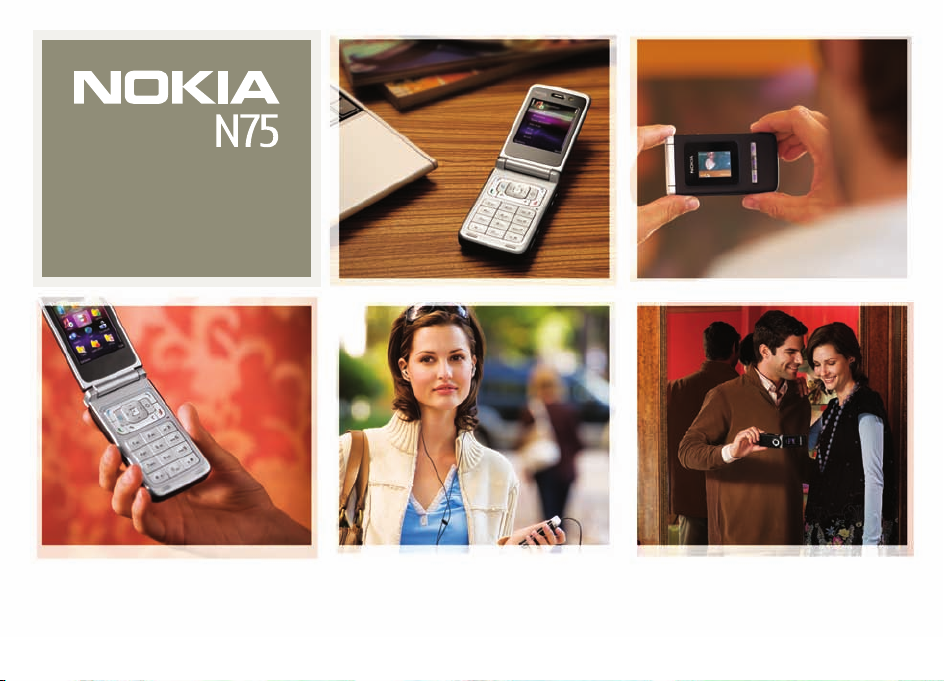
Nokia N75
User guide Manual del usuario
Page 2
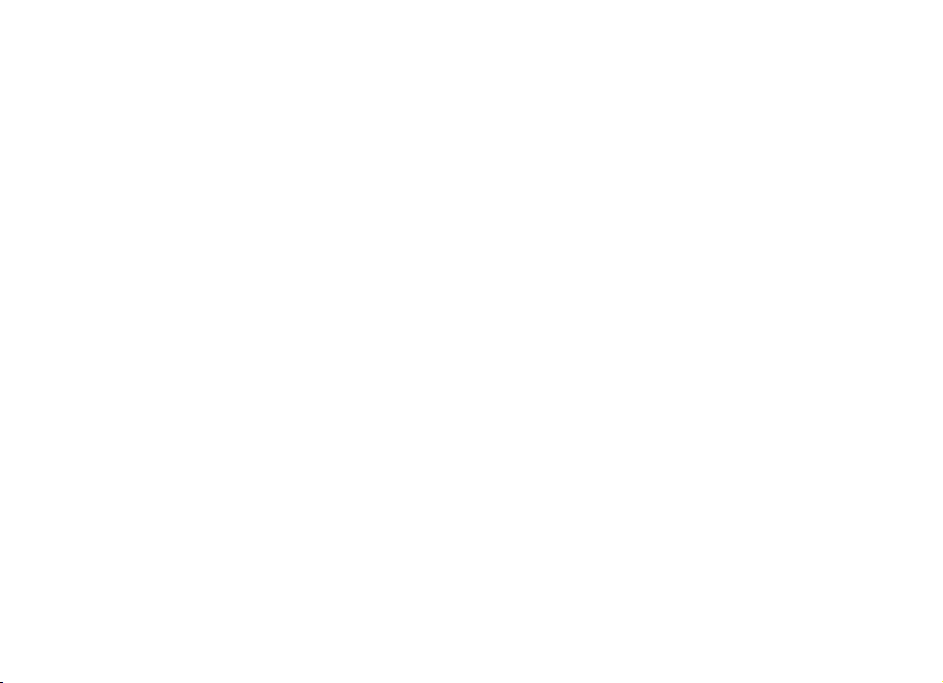
Nokia N75 User Guide
Nota: La traducción en español de este manual inicia en la Página 125.
9252942
ISSUE 1 EN
Page 3
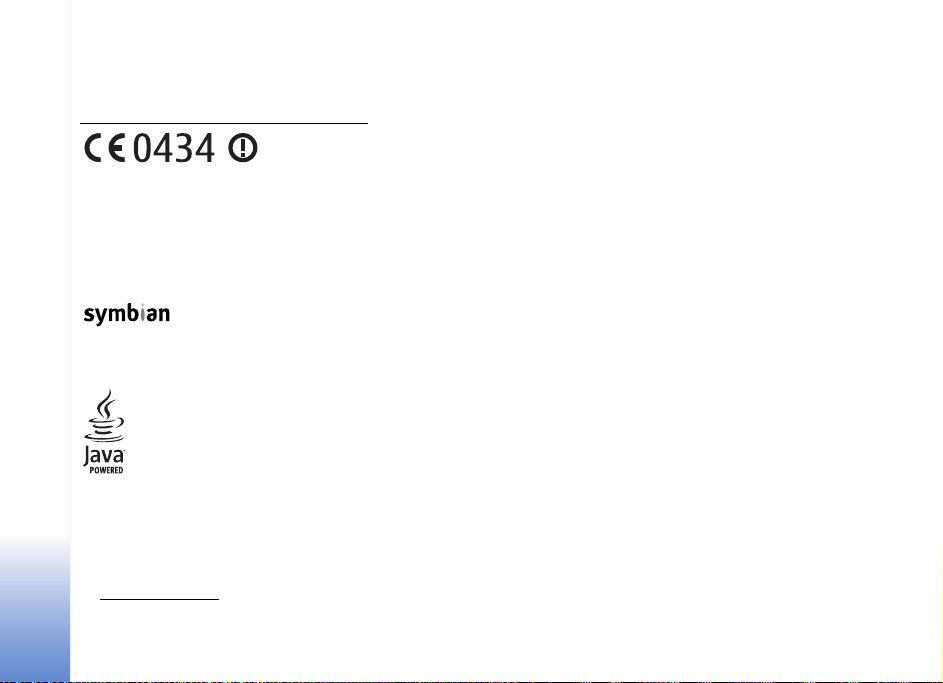
DECLARATION OF CONFORMITY
Hereby, NOKIA CORPORATION, declares that this RM-128 product is in compliance
with the essential requirements and other relevant provisions of Directive 1999/5/EC.
A copy of the Declaration of Conformity can be found at
http://www.nokia.com/phones/declaration_of_conformity/.
© 2007 Nokia. All rights reserved.
Nokia, Nokia Connecting People, Xpress-on, and Pop-Port are trademarks or
registered trademarks of Nokia Corporation. Nokia tune is a sound mark of Nokia
Corporation. Other prod uct and company names mentioned herein may be trademarks
or tradenames of their respective owners.
Reproduction, transfer, distribution, or storage of part or all of the contents in this
document in any form without the prior written permission of Nokia is prohibited.
This product includes software licensed from Symbian
Software Ltd (c) 1998-200(7). Symbian and Symbian OS
are trademarks of Symbian Ltd.
US Patent No 5818437 and other pending patents. T9 text input software
Copyright (C) 1997-2007. Tegic Communications, Inc. All rights reserved.
Java™ and all Java-based marks are trademarks or registered
trademarks of Sun Microsystems, Inc.
This product is licensed under the MPEG-4 Visual Patent Portfolio License (i) for
personal and noncommercial use in connection with information which has been
encoded in compliance with the MPEG-4 Visual Standard by a consumer engaged
in a personal and noncommercial activity and (ii) for use in connection with
MPEG-4 video provided by a licensed video provider. No license is granted or shall
be implied for any other use. Additional information, including that related to
promotional, internal, and commercial uses, may be obtained from MPEG LA, LLC.
See http://www.mpegla.com.
Nokia operates a policy of ongoing development. Nokia reserves the right to make
changes and improvements to any of the products described in this document
without prior notice.
TO THE MAXIMUM EXTENT PERMITTED BY APPLICABLE LAW, UNDER NO
CIRCUMSTANCES SHALL NOKIA OR ANY OF ITS LICENSORS BE RESPONSIBLE FOR
ANY LOSS OF DATA OR INCOME OR ANY SPECIAL, INCIDENTAL, CONSEQUENTIAL
OR INDIRECT DAMAGES HOWSOEVER CAUSED.
THE CONTENTS OF THIS DOCUMENT ARE PROVIDED "AS IS". EXCEPT AS REQUIRED
BY APPLICABLE LAW, NO WARRANTIES OF ANY KIND, EITHER EXPRESS OR IMPLIED,
INCLUDING, BUT NOT LIMITED TO, THE IMPLIED WARRANTIES OF MERCHANTABILITY
AND FITNES S FOR A PARTIC ULAR PURPOSE, ARE MADE IN R ELATION TO THE ACCURACY,
RELIABILITY OR CONTENTS OF THIS DOCUMENT. NOKIA RESERVES THE RIGHT TO REVISE
THIS DOCUMENT OR WITHDRAW IT AT ANY TIME WITHOUT PRIOR NOTICE.
The availability of particular products and applications for these products may vary
by region. Please check with your Nokia dealer for details, and availability of
language options.
Export controls
This devic e may contain commodit ies, technology or so ftware subject to expo rt laws
and regulations from the US and other countries. Diversion contrary to law is prohibited.
FCC / INDUSTRY CANADA NOTICE
Your device may cause TV or radio interference (for example, when using a telephone
in close proximity to receiving equipment). The FCC or Industry Canada ca n require
you to stop using your telephone if such interference cannot be eliminated. If you
require assistance, contact your local service fac ility. This device complies with part
15 of the FCC rules. Operation is subject to the following two conditions: (1) This
device may not cause harmful interference, and (2) this device must accept any
interference received, including interference that may cause undesired operation.
Any changes or modifications not expressly approved by Nokia could void the user's
authority to operate this equipment.
Issue 1 EN, 9252942
Page 4

Warranty and reference information
1. Contact Nokia ...................................................................... 3
Get help............................................................................................................ 4
Find your phone label .............................................................................. 4
Updates............................................................................................................. 4
Register your phone...................................................................................... 4
E-newsletters.................................................................................................. 4
2. Nokia One-Year Limited Warranty..................................... 5
3. Message from the CTIA ....................................................... 9
4. Message from the FDA...................................................... 12
92413659241365
Issue 2
1
Page 5
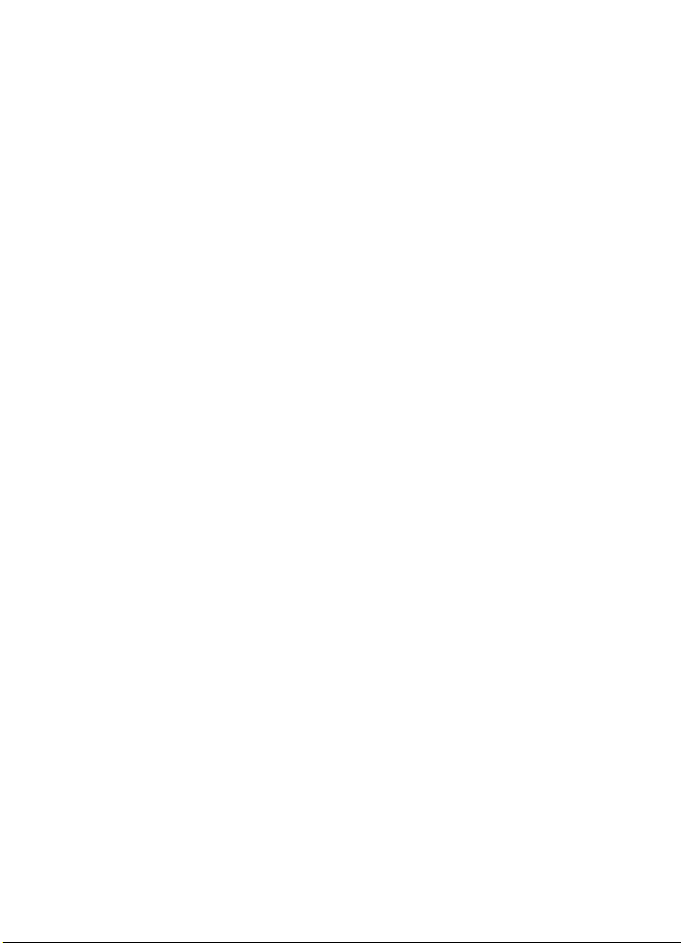
LEGAL INFORMATION
Part No. 9241365, Issue No. 2
Copyright © 2005 Nokia. All rights reserved.
Reproduction, transfer, distribution or storage of part or all of the contents in this document in
any form without the prior written permission of Nokia is prohibited.
Nokia, Nokia Connecting People, and the Nokia Original Enhancements logos are trademarks or
registered trademarks of Nokia Corporation. All other product and company names mentioned
herein may be trademarks or tradenames of their respective owners.
UNDER NO CIRCUMSTANCES SHALL NOKIA BE RESPONSIBLE FOR ANY LOSS OF DATA OR
INCOME OR ANY SPECIAL, INCIDENTAL, AND CONSEQUENTIAL OR INDIRECT DAMAGES
HOWSOEVER CAUSED.
THE C ONTE NTS O F THIS DOCUMENT AR E PRO VIDE D "AS IS." EXCEPT AS R EQUI RED B Y
APPLICABLE LAW, NO WARRANTIES OF ANY KIND, EITHER EXPRESS OR IMPLIED, INCLUDING,
BUT NOT LIMITED TO, THE IMPLIED WARRANTIES OF MERCHANTABILITY AND FITNESS FOR A
PARTICULAR PURPOSE, ARE MADE IN RELATION TO THE ACCURACY AND RELIABILITY OR
CONTENTS OF THIS DOCUMENT. NOKIA RESERVES THE RIGHT TO REVISE THIS DOCUMENT OR
WITHDRAW IT AT ANY TIME WITHOUT PRIOR NOTICE.
2
Page 6
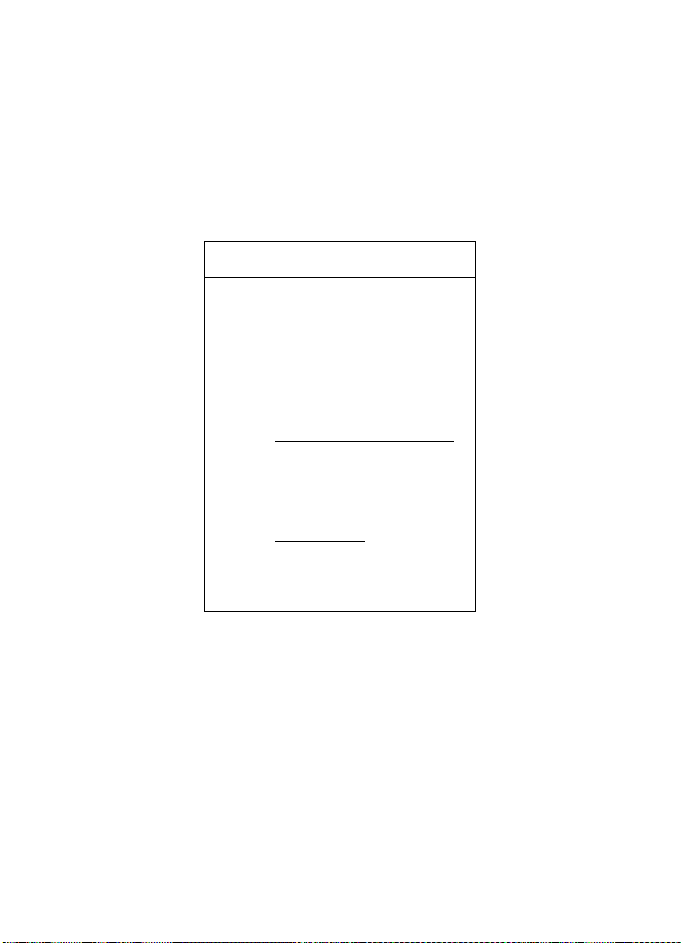
Contact Nokia
1. Contact Nokia
If you ever need to call Nokia Care Contact Center, you will need to provide specific
information about your phone. Whether you are calling about your device or an
enhancement, have the equipment with you when you call. If a Nokia representative
asks a specific question about the enhancement, you will have it available for
quick reference.
Nokia Care Contact Center, USA
Nokia Inc.
4630 Woodland Corporate Blvd.
Suite #160
Tampa, Florida 33614
Tel: 1-888-NOKIA-2U
(1-888-665-4228)
Fax: 1-813-249-9619
Web site: www.nokiausa.com/support
In Canada call:
Tel: 1-888-22-NOKIA
(1-888-226-6542)
Web site: www.nokia.ca
For TTY/TDD users only:
1-800-24-NOKIA (1-800-246-6542)
3
Page 7
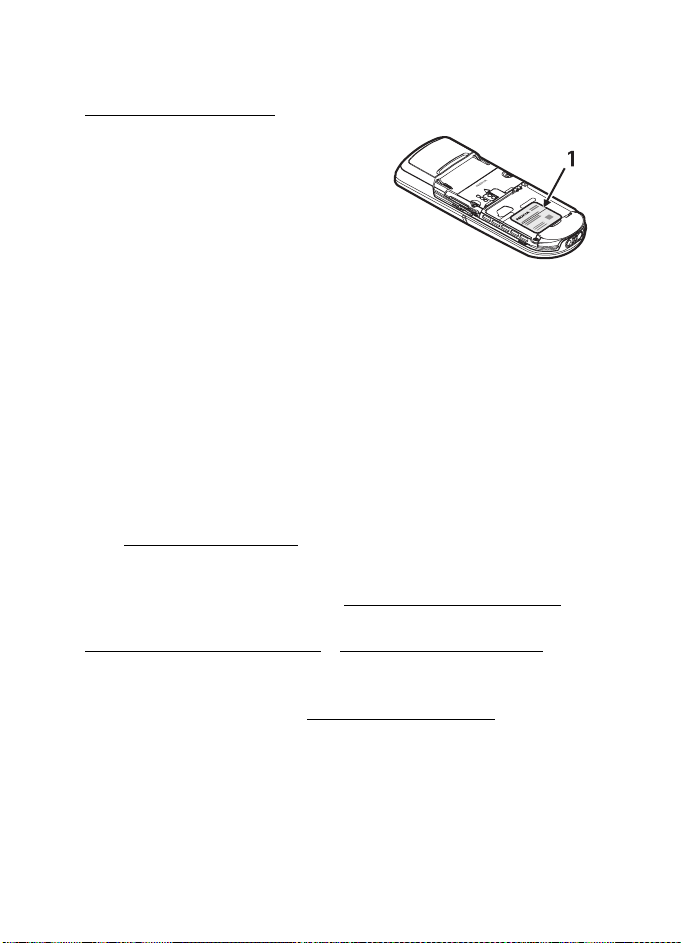
Contact Nokia
■ Get help
Find your phone label
If you need to call the Nokia Care Contact
Center or your service provider, you will need
to provide specific information about your
phone. This information is provided on the
phone label (1), which is on the back of the
phone (under the battery). It contains the
model and serial numbers, as well as other
important information about your phone.
To help Nokia promptly answer your questions, please have the following
information available before contacting the Nokia Care Contact Center:
• Your phone model number
• Type number
• International mobile equipment identity (IMEI)
or electronic serial number (ESN)
• Your zip code
• The phone or enhancement in question
■ Updates
Check www.nokiausa.com/support or your local Nokia Web site for the latest version
of this guide, additional information, downloads, and services related to your Nokia
product. You may also download free configuration settings su ch as MMS, GPRS, e-mail,
and other services for your phone model at www.nokiausa.com/phonesettings
If you still require assistance, check the list of local Nokia contact centers at
www.nokiausa.com/customerservice
or www.nokiausa.com/contact_us.
.
■ Register your phone
Make sure to register your phone at www.warranty.nokiausa.com or call
1-888-NOKIA-2U (1-888-665-4228) so that we can serve your needs better if
you should need to call a customer center or to have your phone repaired.
■ E-newsletters
When you register your phone, you can sign up for the Nokia e-newsletter, Nokia
Connections. You will receive tips and tricks on using your phone, enhancement
information, and special offers.
4
Page 8
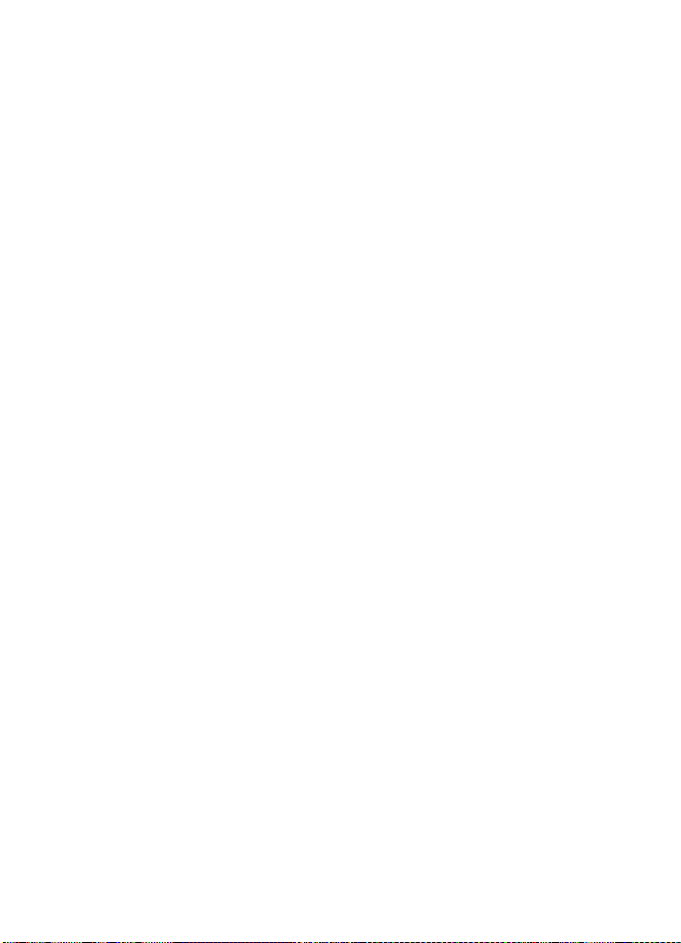
Nokia One-Year Limited Warranty
2. Nokia One-Year Limited Warranty
Nokia Inc. (“Nokia”) warrants that this cellular phone (“Product”) is free from
defects in material and workmanship that result in Product failure during normal
usage, according to the following terms and conditions:
1. The limited warranty for the Product extends for ONE (1) year beginning on the
date of the purchase of the Product. This one year period is extended by each
whole day that the Product is out of your possession for repair under this warranty.
2. The limited warranty extends only to the original purchaser (“Consumer”) of
the Product and is not assignable or transferable to any subsequent purchaser/
end-user.
3. The limited warranty extends only to Consumers who purchase the Product in
the United States of America.
4. During the limited warranty period, Nokia will repair, or replace, at Nokia’s
sole option, any defective parts, or any parts that will not properly operate for
their intended use with new or refurbished replacement items if such repair or
replacement is needed because of product malfunction or failure during
normal usage. No charge will be made to the Consumer for any such parts.
Nokia will also pay for the labor charges incurred by Nokia in repairing or
replacing the defective parts. The limited warranty does not cover defects in
appearance, cosmetic, decorative or structural items, including framing, and
any non-operative parts. Nokia’s limit of liability under the limited warranty
shall be the actual cash value of the Product at the time the Consumer returns
the Product for repair, determined by the price paid by the Consumer for the
Product less a reasonable amount for usage. Nokia shall not be liable for any
other losses or damages. These remedies are the Consumer’s exclusive
remedies for breach of warranty.
5. Upon request from Nokia, the Consumer must prove the date of the original
purchase of the Product by a dated bill of sale or dated itemized receipt.
6. The Consumer shall bear the cost of shipping the Product to Nokia. Nokia shall
bear the cost of shipping the Product back to the Consumer after the completion
of service under this limited warranty.
7. The Consumer shall have no coverage or benefits under this limited warranty if
any of the following conditions are applicable:
a) The Product has been subjected to abnormal use, abnormal conditions,
improper storage, exposure to moisture or dampness, unauthorized
modifications, unauthorized connections, unauthorized repair, misuse,
neglect, abuse, accident, alteration, improper installation, or other acts
which are not the fault of Nokia, including damage caused by shipping.
5
Page 9
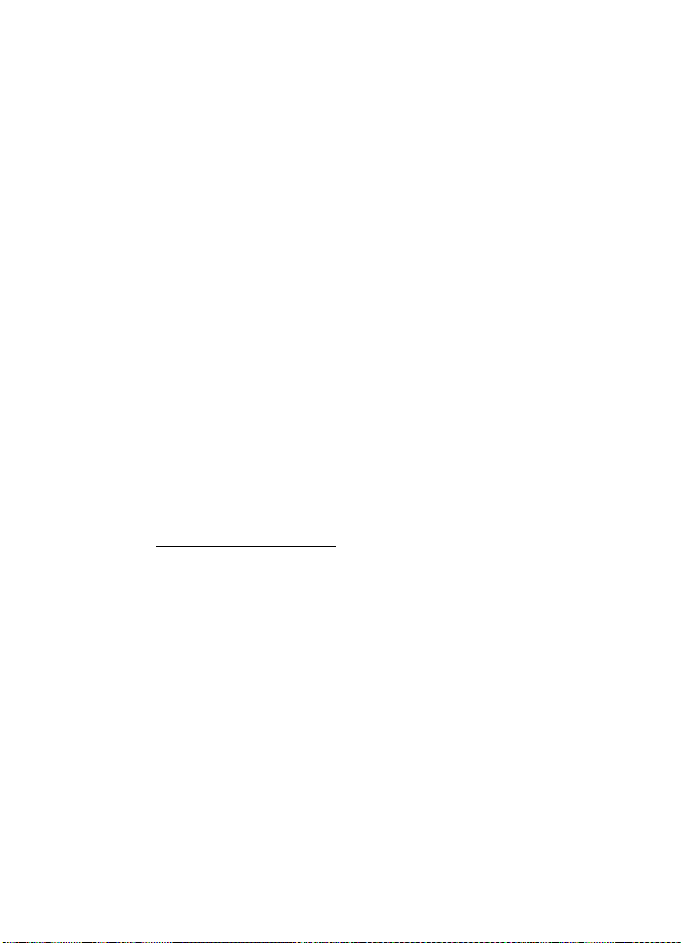
Nokia One-Year Limited Warranty
b) The Product has been damaged from external causes such as collision with
an object, or from fire, flooding, sand, dirt, windstorm, lightning, earthquake
or damage from exposure to weather conditions, an Act of God, or battery
leakage, theft, blown fuse, or improper use of any electrical source, damage
caused by computer or internet viruses, bugs, worms, Trojan Horses,
cancelbots or damage caused by the connection to other products not
recommended for interconnection by Nokia.
c) Nokia was not advised in writing by the Consumer of the alleged defect or
malfunction of the Product within fourteen (14) days after the expiration of
the applicable limited warranty period.
d) The Product serial number plate or the enhancement data code has been
removed, defaced or altered.
e) The defect or damage was caused by the defective function of the cellular
system or by inadequate signal reception by the external antenna, or
viruses or other software problems introduced into the Product.
8. Nokia does not warrant uninterrupted or error-free operation of the Product.
If a problem develops during the limited warranty period, the Consumer shall
take the following step-by-step procedure:
a) The Consumer shall return the Product to the place of purchase for repair or
replacement processing.
b) If “a” is not convenient because of distance (more than 50 miles) or for other
good cause, the Consumer shall ship the Product prepaid and insured to Nokia.
See www.nokiausa.com/support
nearest you.
c) The Consumer shall include a return address, daytime phone number and/or
fax number, complete description of the problem, proof of purchase and
service agreement (if applicable). Expenses related to removing the Product
from an installation are not covered under this limited warranty.
d) The Consumer will be billed for any parts or labor charges not covered by
this limited warranty. The Consumer will be responsible for any expenses
related to reinstallation of the Product.
e) Nokia will repair the Product under the limited warranty within 30 days
after receipt of the Product. If Nokia cannot perform repairs covered under
this limited warranty within 30 days, or after a reasonable number of
attempts to repair the same defect, Nokia at its option, will provide a
replacement Product or refund the purchase price of the Product less a
reasonable amount for usage. In some states the Consumer may have the
right to a loaner if the repair of the Product takes more than ten (10) days.
for the address of the repair center
6
Page 10
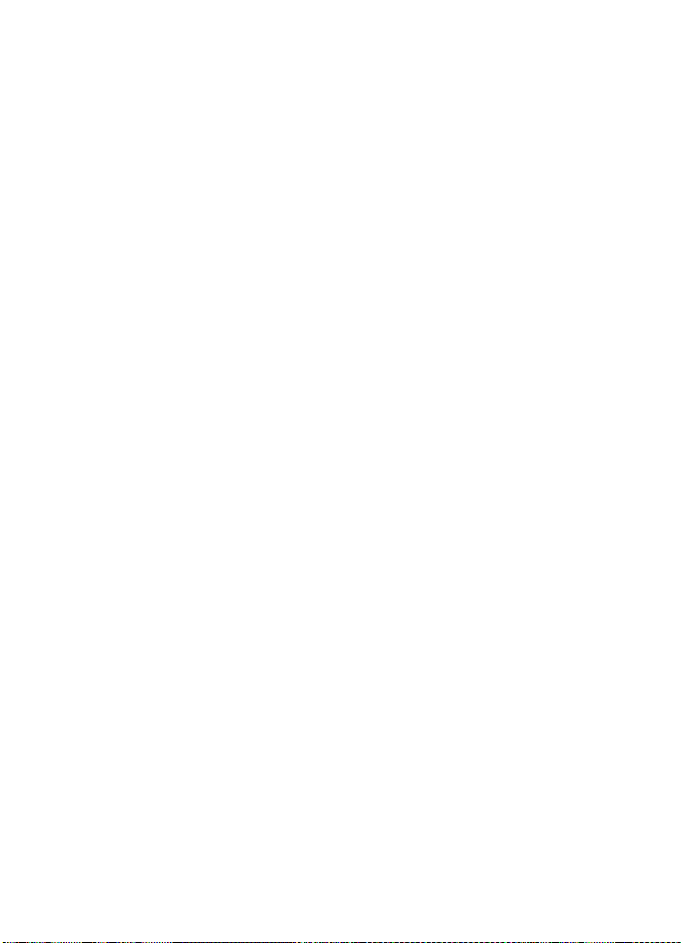
Nokia One-Year Limited Warranty
Please contact the Nokia Care Contact Center at the telephone number
listed at the end of this warranty if you need a loaner and the repair of the
Product has taken or is estimated to take more than ten (10) days.
f) If the Product is returned during the limited warranty period, but the
problem with the Product is not covered under the terms and conditions of
this limited warranty, the Consumer will be notified and given an estimate
of the charges the Consumer must pay to have the Product repaired, with
all shipping charges billed to the Consumer. If the estimate is refused, the
Product will be returned freight collect. If the Product is returned after the
expiration of the limited warranty period, Nokia’s normal service policies
shall apply and the Consumer will be responsible for all shipping charges.
9. You (the Consumer) understand that the product may consist of refurbished
equipment that contains used components, some of which have been
reprocessed. The used components comply with Product performance and
reliability specifications.
10. ANY IMPLIED WARRANTY OF MERCHANTABILITY, OR FITNESS FOR A PARTICULAR
PURPOSE OR USE, SHALL BE LIMITED TO THE DURATION OF THE FOREGOING
LIMITED WRITTEN WARRANTY. OTHERWISE, THE FOREGOING LIMITED
WARRANTY IS THE CONSUMER’S SOLE AND EXCLUSIVE REMEDY AND IS IN
LIEU OF ALL OTHER WARRANTIES, EXPRESS OR IMPLIED. NOKIA SHALL NOT BE
LIABLE FOR SPECIAL, INCIDENTAL, PUNITIVE OR CONSEQUENTIAL DAMAGES,
INCLUDING BUT NOT LIMITED TO LOSS OF ANTICIPATED BENEFITS OR PROFITS,
LOSS OF SAVINGS OR REVENUE, LOSS OF DATA, PUNITIVE DAMAGES, LOSS OF
USE OF THE PRODUCT OR ANY ASSOCIATED EQUIPMENT, COST OF CAPITAL,
COST OF ANY SUBSTITUTE EQUIPMENT OR FACILITIES, DOWNTIME, THE CLAIMS
OF ANY THIRD PARTIES, INCLUDING CUSTOMERS, AND INJURY TO PROPERTY,
RESULTING FROM THE PURCHASE OR USE OF THE PRODUCT OR ARISING
FROM BREACH OF THE WARRANTY, BREACH OF CONTRACT, NEGLIGENCE,
STRICT TORT, OR ANY OTHER LEGAL OR EQUITABLE THEORY, EVEN IF NOKIA
KNEW OF THE LIKELIHOOD OF SUCH DAMAGES. NOKIA SHALL NOT BE LIABLE
FOR DELAY IN RENDERING SERVICE UNDER THE LIMITED WARRANTY, OR LOSS
OF USE DURING THE PERIOD THAT THE PRODUCT IS BEING REPAIRED.
11. Some states do not allow limitation of how long an implied warranty lasts, so
the one year warranty limitation may not apply to you (the Consumer). Some
states do not allow the exclusion or limitation of incidental and consequential
damages, so certain of the above limitations or exclusions may not apply to you
(the Consumer). This limited warranty gives the Consumer specific legal rights
and the Consumer may also have other rights which vary from state to state.
7
Page 11
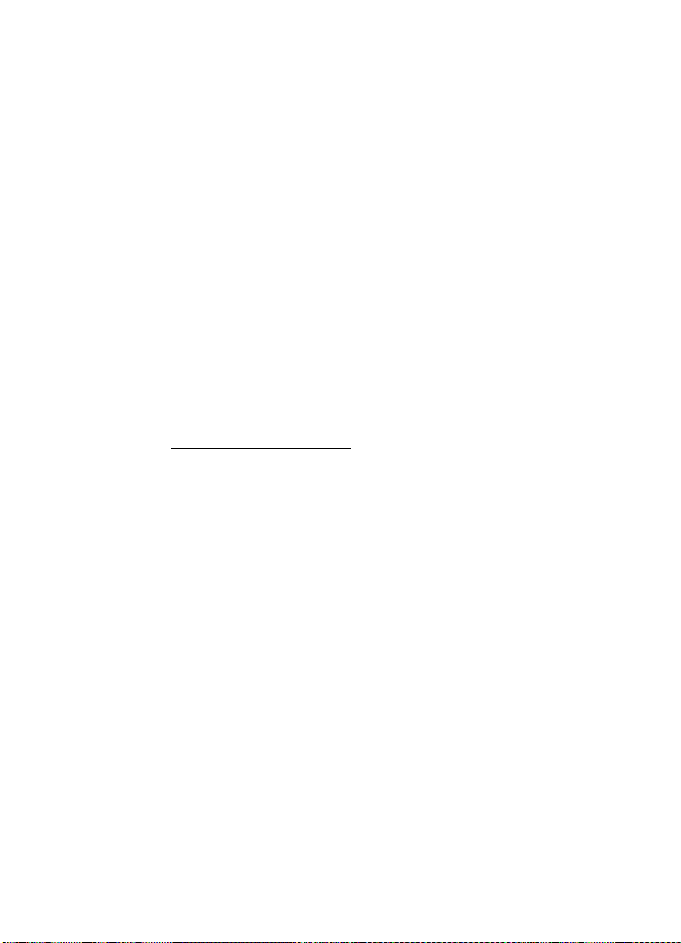
Nokia One-Year Limited Warranty
12. Nokia neither assumes nor authorizes any authorized service center or any
other person or entity to assume for it any other obligation or liability beyond
that which is expressly provided for in this limited warranty including the
provider or seller of any extended warranty or service agreement.
13. This is the entire warranty between Nokia and the Consumer, and supersedes
all prior and contemporaneous agreements or understandings, oral or written,
relating to the Product, and no representation, promise or condition not
contained herein shall modify these terms.
14. This limited warranty allocates the risk of failure of the Product between the
Consumer and Nokia. The allocation is recognized by the Consumer and is
reflected in the purchase price.
15. Any action or lawsuit for breach of warranty must be commenced within
eighteen (18) months following purchase of the Product.
16. Questions concerning this limited warranty may be directed to:
Nokia Inc.
Telephone: 1-888-NOKIA-2U (1-888-665-4228)
Facsimile: (813) 249-9619
TTY/TDD Users Only: 1-800-24-NOKIA (1-800-246-6542)
Website: www.nokiausa.com/support
8
Page 12
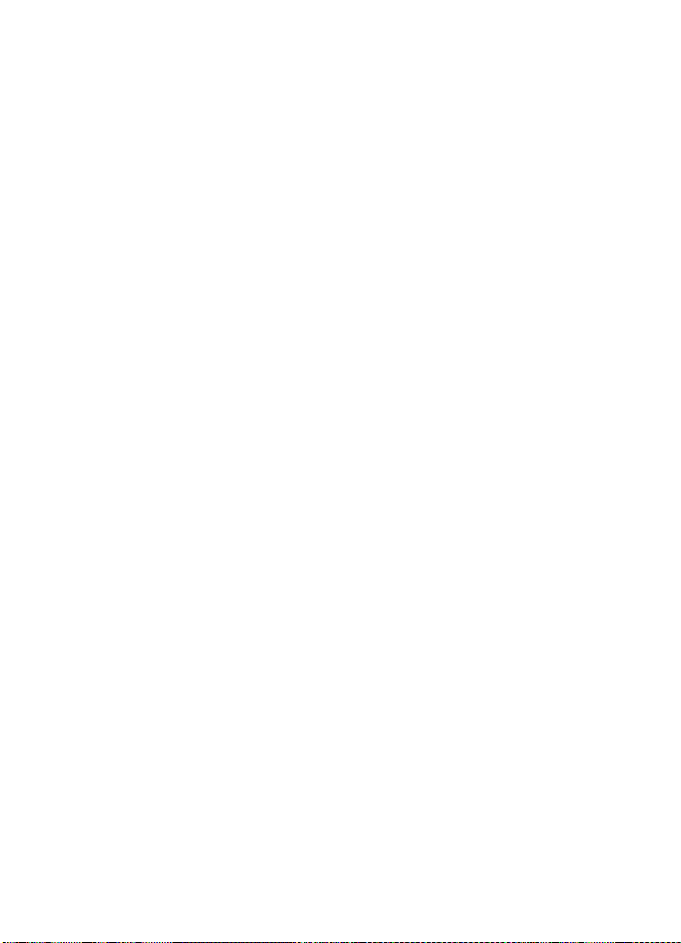
Message from the CTIA
3. Message from the CTIA
(Cellular Telecommunications & Internet Association)
to all users of mobile phones
© 2001 Cellular Telecommunications & Internet Association. All Rights Reserved.
1250 Connecticut Avenue, NW Suite 800, Washington, DC 20036.
Phone: (202) 785-0081
Safety is the most important call you will ever make.
■ A Guide to Safe and Responsible Wireless Phone Use
Tens of millions of people in the U.S. today take advantage of the uniq ue combination
of convenience, safety and value delivered by the wireless telephone. Quite simply,
the wireless phone gives people the powerful ability to communicate by voice—
almost anywhere, anytime—with the boss, with a client, with the kids, with
emergency personnel or even with the police. Each year, Americans make billions
of calls from their wireless phones, and the numbers are rapidly growing.But an
important responsibility accompanies those benefits, one that every wireless phone
user must uphold. When driving a car, driving is your first responsibility. A wireless
phone can be an invaluable tool, but good judgment must be exercised at all times
while driving a motor vehicle—whether on the phone or not.The basic lessons are
ones we all learned as teenagers. Driving requires alertness, caution and courtesy.
It requires a heavy dose of basic common sense—keep your head up, keep your eyes
on the road, check your mirrors frequently and watch out for other drivers. It requires
obeying all traffic signs and signals and staying within the speed limit. It means
using seatbelts and requiring other passengers to do the same. But with wireless
phone use, driving safely means a little more. This brochure is a call to wireless
phone users everywhere to make safety their first priority when behind the wheel
of a car. Wireless telecommunications is keeping us in touch, simplifying our lives,
protecting us in emergencies and providing opportunities to help others in need.
When it comes to the use of wireless phones, safety is your most important call.
9
Page 13
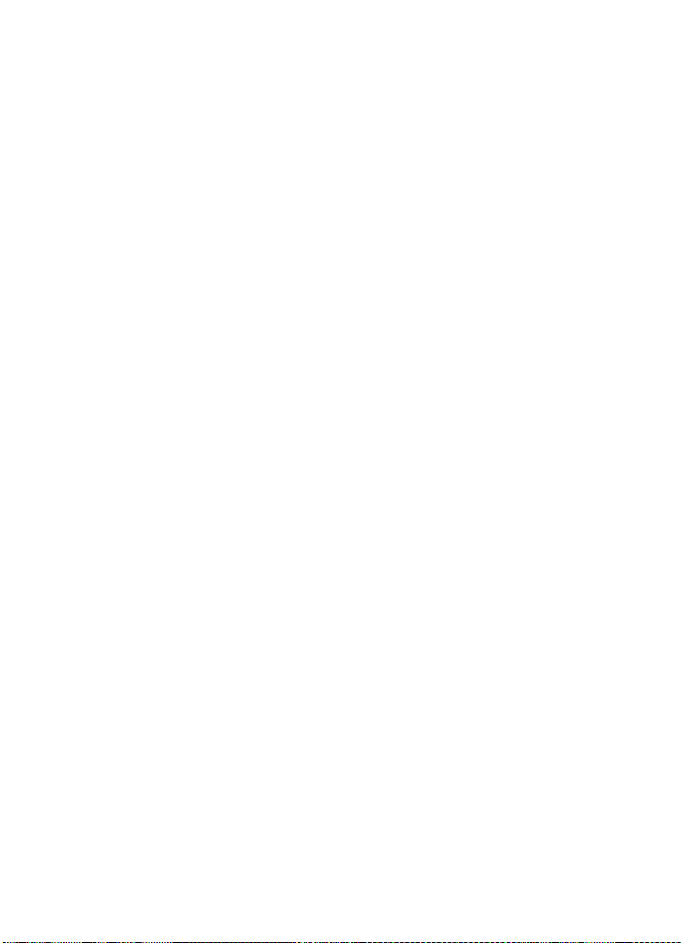
Message from the CTIA
■ Wireless Phone "Safety Tips"
Below are safety tips to follow while driving and using a wireless phone which
should be easy to remember.
1. Get to know your wireless phone and its features such as speed dial and redial.
Carefully read your instruction manual and learn to take advantage of valuable
features most phones offer, including automatic redial and memory. Also, work
to memorize the phone keypad so you can use the speed dial function without
taking your attention off the road.
2. When available, use a hands-free device. A number of hands-free wireless
phone accessories are readily available today. Whether you choose an installed
mounted device for your wireless phone or a speaker phone accessory, take
advantage of these devices if available to you.
3. Position your wireless phone within easy reach. Make sure you place your
wireless phone within easy reach and where you can grab it without removing
your eyes from the road. If you get an incoming call at an inconvenient time, if
possible, let your voice mail answer it for you.
4. Suspend conversations during hazardous driving conditions or situations. Let
the person you are speaking with know you are driving; if necessary, suspend
the call in heavy traffic or hazardous weather conditions. Rain, sleet, snow and
ice can be hazardous, but so is heavy traffic. As a driver, your first responsibility
is to pay attention to the road.
5. Do not take notes or look up phone numbers while driving. If you are reading an
address book or business card, or writing a "to do" list while driving a car, you
are not watching where you are going. It’s comm on sense. Don’t get caught in a
dangerous situation because you are reading or writing and not paying attention
to the road or nearby vehicles.
6. Dial sensibly and assess the traffic; if possible, place calls when you are not
moving or before pulling into traffic. Try to plan your calls before you begin
your trip or attempt to coincide your calls with times you may be stopped at a
stop sign, red light or otherwise stationary. But if you need to dial while driving,
follow this simple tip—dial only a few numbers, check the road and your
mirrors, then continue.
7. Do not engage in stressful or emotional conversations that may be distracting.
Stressful or emotional conversations and driving do not mix—they are distracting
and even dangerous when you are behind the wheel of a car. Make people you
are talking with aware you are driving and if necessary, suspend conversations
which have the potential to divert your attention from the road.
10
Page 14
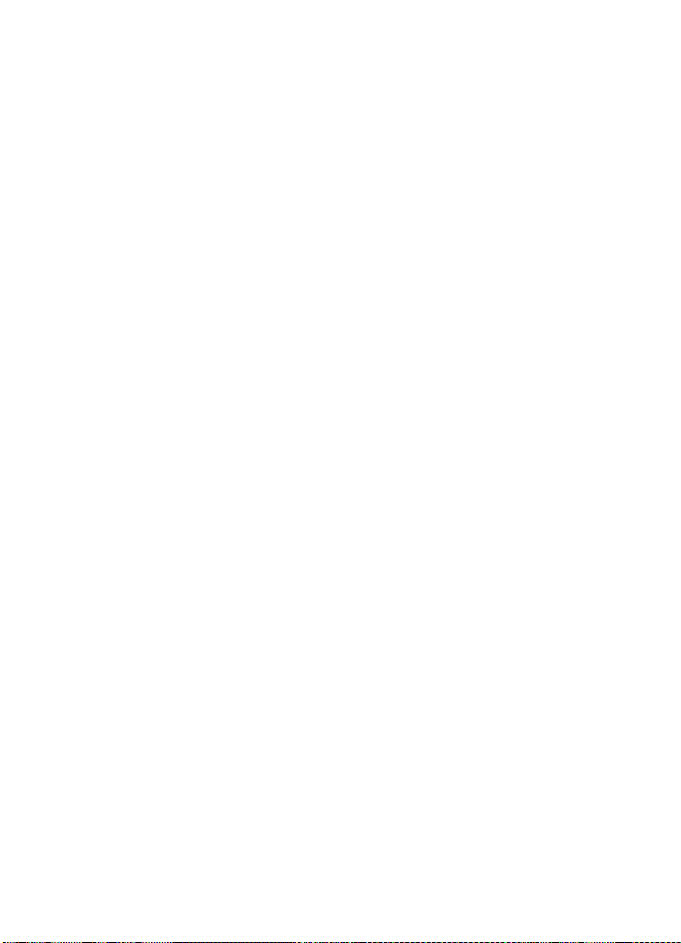
Message from the CTIA
8. Use your wireless phone to call for help. Your wireless phone is one of the greatest
tools you can own to protect yourself and your family in dangerous situations—
with your phone at your side, help is only three numbers away. Dial 9-1-1 or
other local emergency number in the case of fire, traffic accident, road hazard
or medical emergency. Remember, it is a free call on your wireless phone!
9. Use your wireless phone to help others in emergencies. Your wireless phone
provides you a perfect opportunity to be a "Good Samaritan" in your community.
If you see an auto accident, crime in progress or other serious emergency where
lives are in danger, call 9-1-1 or other local emergency number, as you would
want others to do for you.
10. Call roadside assistance or a special wireless nonemergency assistance number
when necessary. Certain situations you encounter while driving may require
attention, but are not urgent enough to merit a call for emergency services. But
you still can use your wireless phone to lend a hand. If you see a broken-down
vehicle posing no serious hazard, a broken traffic signal, a minor traffic accident
where no one appears injured or a vehicle you know to be stolen, call roadside
assistance or other special non-emergency wireless number.
Careless, distracted individuals and people driving irresponsibly represent a hazard
to everyone on the road. Since 1984, the Cellular Telecommunications Industry
Association and the wireless industry have conducted educational outreach to
inform wireless phone users of their responsibilities as safe drivers and good
citizens. As we approach a new century, more and more of us will take advantage
of the benefits of wireless telephones. And, as we take to the ro ads, we all have a
responsibility to drive safely.The wireless industry reminds you to use your phone
safely when driving. For more information, please call 1-888-901-SAFE.
For updates:
http://www.wow-com.com/consumer/issues/driving/articles.cfm?ID=85
11
Page 15
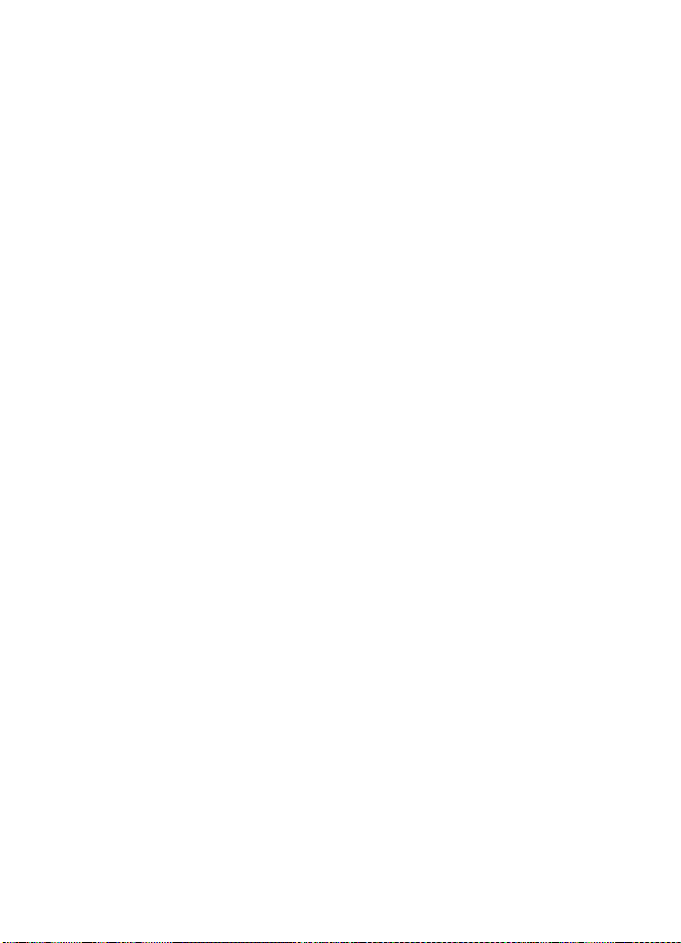
Message from the FDA
4. Message from the FDA
The U.S. Food and Drug Administration (FDA) provides the following consumer
information about wireless phones.
See http://www.fda.gov/cellphones/ for updated information.
Do wireless phones p ose a health hazard?
The available scientific evidence does not show that any health problems are
associated with using wireless phones. There is no proof, however, that wireless
phones are absolutely safe. Wireless phones emit low levels of radiofrequency
energy (RF) in the microwave range while being used. They also emit very low levels
of RF when in the stand-by mode. Whereas high levels of RF can produce health
effects (by heating tissue), exposure to low level RF that does not produce heating
effects causes no known adverse health effects. Many studies of low level RF
exposures have not found any biological effects. Some studies have suggested that
some biological effects may occur, but such findings have not been confirmed by
additional research. In some cases, other researchers have had difficulty in
reproducing those studies, or in determining the reasons for inconsistent results.
What is FDA's role concerning the safety of wireless phones?
Under the law, FDA does not review the safety of radiation-emitting consumer
products such as wireless phones before they can be sold, as it does with new drugs
or medical devices. However, the agency has authority to take action if wireless
phones are shown to emit radiofrequency energy (RF) at a level that is hazardous to
the user. In such a case, FDA could require the manufacturers of wireless phones to
notify users of the health hazard and to repair, replace or recall the phones so that
the hazard no longer exists.
Although the existing scientific data do not justify FDA regulatory actions, FDA has
urged the wireless phone industry to take a number of steps, including the following:
• Support needed research into possible biological effects of RF of the type
emitted by wireless phones;
• Design wireless phones in a way that minimizes any RF exposure to the user that
is not necessary for device function; and
• Cooperate in providing users of wireless phones with the best possible
information on possible effects of wireless phone use on human health.
FDA belongs to an interagency working group of the federal agencies that have
responsibility for different aspects of RF safety to ensure coordinated efforts at
the federal level. The following agencies belong to this working group:
• National Institute for Occupational Safety and Health
• Environmental Protection Agency
12
Page 16
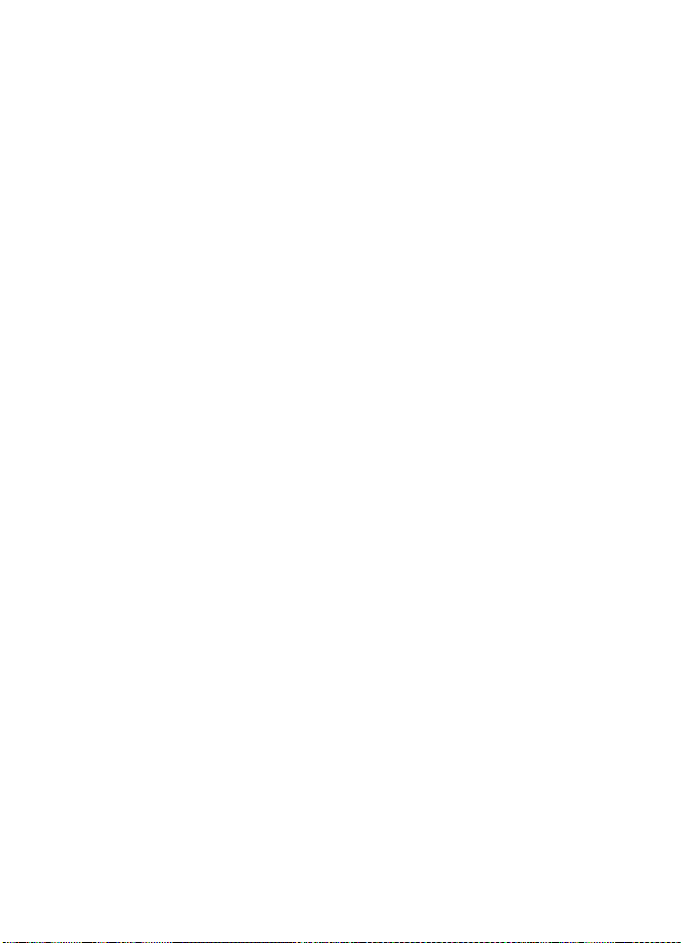
Message from the FDA
• Federal Communications Commission
• Occupational Safety and Health Administration
• National Telecommunications and Information Administration
The National Institutes of Health participates in some interagency working group
activities, as well.
FDA shares regulatory responsibilities for wireless phones with the Federal
Communications Commission (FCC). All phones that are sold in the United States
must comply with FCC safety guidelines that limit RF exposure. FCC relies on FDA
and other health agencies for safety questions about wireless phones.
FCC also regulates the base stations that the wireless phone networks rely upon.
While these base stations operate at higher power than do the wireless phones
themselves, the RF exposures that people get from these base stations are typically
thousands of times lower than those they can get from wireless phones. Base stations
are thus not the primary subject of the safety questions discussed in this document.
What is FDA doing to find out more about the possible health effects of
wireless phone RF?
FDA is working with the U.S. National Toxicology Program and with groups of
investigators around the world to ensure that high priority animal studies are
conducted to address important questions about the effects of exposure to
radiofrequency energy (RF). FDA has been a leading participant in the World Health
Organization International Electromagnetic Fields (EMF) Project since its inception
in 1996. An influential result of this work has been the development of a detailed
agenda of research needs that has driven the establishment of new research
programs around the world. The Project has also helped develop a series of public
information documents on EMF issues. FDA and the Cellular Telecommunications
& Internet Association (CTIA) have a formal Cooperative Research and
Development Agreement (CRADA) to do research on wireless phone safety. FDA
provides the scientific oversight, obtaining input from experts in government,
industry, and academic organizations. CTIA-funded research is conducted through
contracts to independent investigators. The initial research will include both
laboratory studies and studies of wireless phone users. The CRADA will also include a
broad assessment of additional research needs in the context of the latest research
developments around the world.
What steps can I take to reduce my exposure to radiofrequency energy from
my wireless phone?
If there is a risk from these products--and at this point we do not know that there
is--it is probably very small. But if you are concerned about avoiding even potential
risks, you can take a few simple steps to minimize your exposure to radiofrequency
13
Page 17
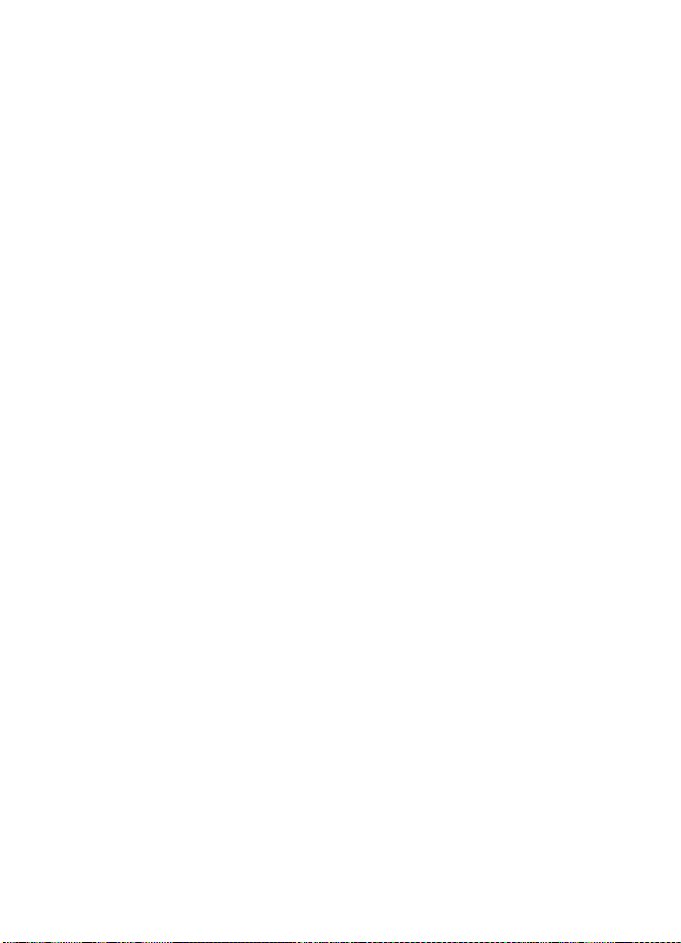
Message from the FDA
energy (RF). Since time is a key factor in how much exposure a person receives,
reducing the amount of time spent using a wireless phone will reduce RF exposure.
If you must conduct extended conversations by wireless phone every day, you
could place more distance between your body and the source of the RF, since the
exposure level drops off dramatically with distance. For example, you could use a
headset and carry the wireless phone away from your body or use a wireless phone
connected to a remote antenna.
Again, the scientific data do not demonstrate that wireless phones are harmful.
But if you are concerned about the RF exposure from these products, you can use
measures like those described above to reduce your RF exposure from wireless
phone use.
What about children using wireless phones?
The scientific evidence does not show a danger to users of wireless phones,
including children and teenagers. If you want to take steps to lower exposure to
radiofrequency energy (RF), the measures described above would apply to children
and teenagers using wireless phones. Reducing the time of wireless phone use and
increasing the distance between the user and the RF source will reduce RF exposure.
Some groups sponsored by other national governments have advised that children
be discouraged from using wireless phones at all. For example, the government in
the United Kingdom distributed leaflets containing such a recommendation in
December 2000. They noted that no evidence exists that using a wireless phone
causes brain tumors or other ill effects. Their recommendation to limit wireless
phone use by children was strictly precautionary; it was not based on scientific
evidence that any health hazard exists.
Do hands-free kits for wireless phones reduce risks from exposure to RF emissions?
Since there are no known risks from exposure to RF emissions from wireless phones,
there is no reason to believe that hands-free kits reduce risks. Hands-free kits can
be used with wireless phones for convenience and comfort. These systems reduce
the absorption of RF energy in the head because the phone, which is the source of
the RF emissions, will not be placed against the head. On the other hand, if the phone
is mounted against the waist or other part of the body during use, then that part
of the body will absorb more RF energy. Wireless phones marketed in the U.S. are
required to meet safety requirements regardless of whether they are used against
the head or against the body. Either configuration should result in compliance with
the safety limit.
14
Page 18
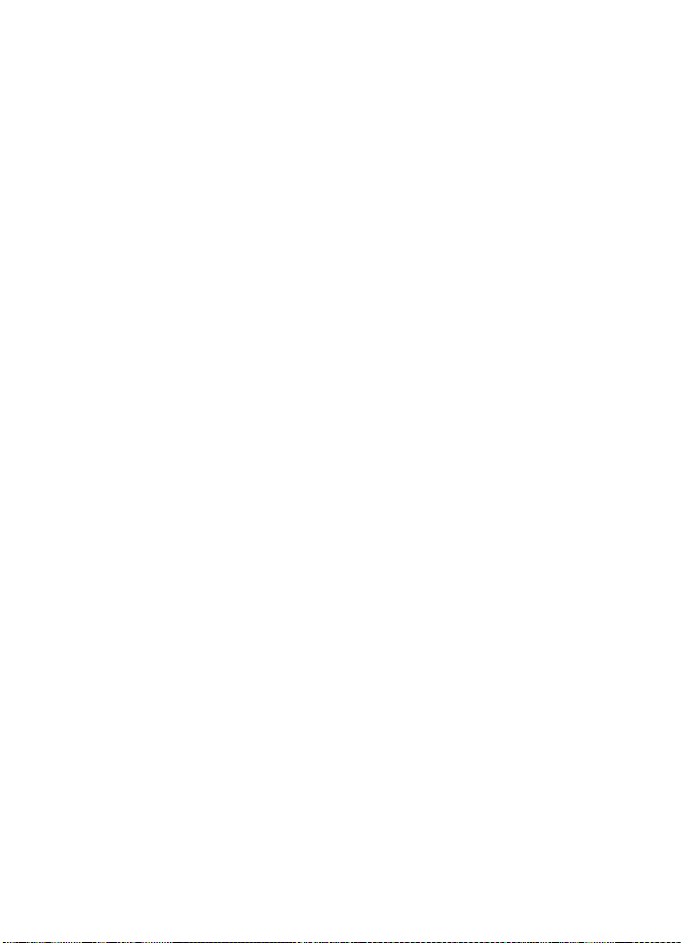
Message from the FDA
Do wireless phone accessories that claim to shield the head from RF
radiation work?
Since there are no known risks from exposure to RF emissions from wireless phones,
there is no reason to believe that accessories that claim to shield the head from
those emissions reduce risks. Some products that claim to shield the user from RF
absorption use special phone cases, while others involve nothing more than a
metallic accessory attached to the phone. Studies have shown that these products
generally do not work as advertised. Unlike "hand-free" kits, these so-called "shields"
may interfere with proper operation of the phone. The phone may be forced to boost
its power to compensate, leading to an increase in RF absorption. In February 2002,
the Federal trade Commission (FTC) charged two companies that sold devices that
claimed to protect wireless phone users from radiation with making false and
unsubstantiated claims. According to FTC, these defendants lacked a reasonable
basis to substantiate their claim.
How does FCC Audit Cell Phone RF?
After FCC grants permission for a particular cellular telephone to be marketed, FCC will
occasionally conduct “post-grant” testing to determine whether production versions
of the phone are being produced to conform with FCC regulatory requirements. The
manufacturer of a cell phone that does not meet FCC’s regulatory requirements
may be required to remove the cell phone from use and to refund the purchase price
or provide a replacement phone, and may be subject to civil or criminal penalties.
In addition, if the cell phone presents a risk of injury to the user, FDA may also
take regulatory action. The most important post-grant test, from a consumer’s
perspective, is testing of the RF emissions of the phone. FCC measures the Specific
Absorption Rate (SAR) of the phone, following a very rigorous testing protocol.
As is true for nearly any scientific measurement, there is a possibility that the test
measurement may be less than or greater than the actual RF emitted by the phone.
This difference between the RF test measurement and actual RF emission is because
test measurements are limited by instrument accuracy, because test measurement
and actual use environments are different, and other variable factors. This inherent
variability is known as “measurement uncertainty.” When FCC conducts post-grant
testing of a cell phone, FCC takes into account any measurement uncertainty to
determine whether regulatory action is appropriate. This approach ensures that
when FCC takes regulatory action, it will have a sound, defensible scientific basis.
FDA scientific staff reviewed the methodology used by FCC to measure cell phone
RF, and agreed it is an acceptable approach, given our current understanding of the
risks presented by cellular phone RF emissions. RF emissions from cellular phones
have not been shown to present a risk of injury to the user when the measured SAR
is less than the safety limits set by FCC (an SAR of 1.6 w/kg). Even in a case where
15
Page 19

the maximum measurement uncertainty permitted by current measurement
standards was added to the maximum permissible SAR, the resulting SAR value
would be well below any level known to produce an acute effect. Consequently,
FCC’s approach with measurement uncertainty will not result in consumers being
exposed to any known risk from the RF emitted by cellular telephones.
FDA will continue to monitor studies and literature reports concerning acute
effects of cell phone RF, and concerning chronic effects of long-term exposure to
cellular telephone RF (that is, the risks from using a cell phone for many years). If
new information leads FDA to believe that a change to FCC’s measurement policy
may be appropriate, FDA will contact FCC and both agencies will work together to
develop a mutually-acceptable approach.
Updated July 29, 2003
16
Page 20
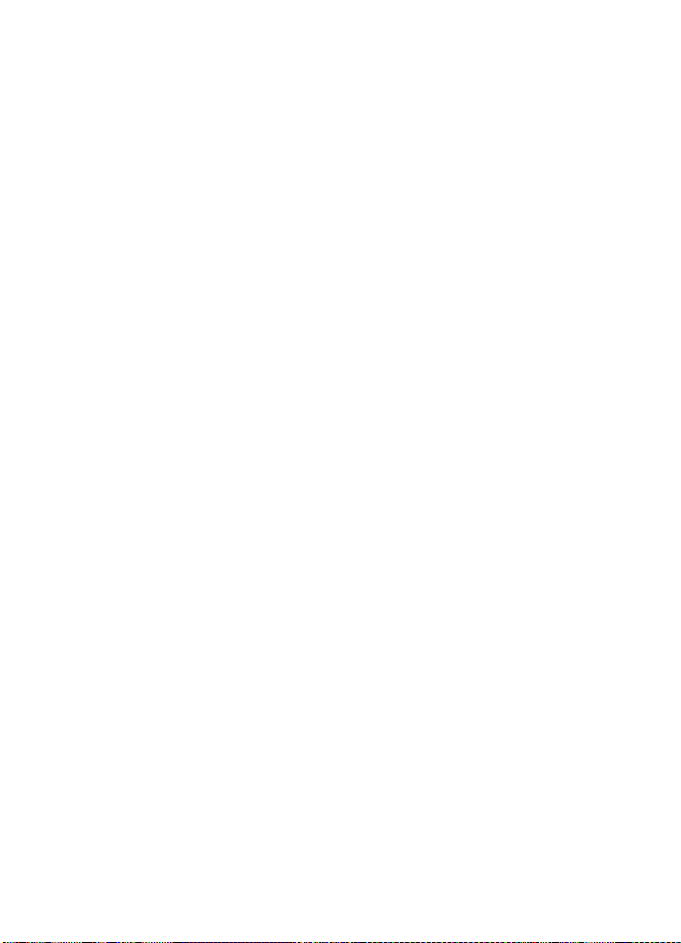
Garantía e información de referencia
1. Contacto con Nokia........................................................... 19
Solicitar ayuda.............................................................................................. 20
Localizar la etiqueta de su teléfono................................................. 20
Actualizaciones ............................................................................................ 20
Registre su teléfono.................................................................................... 20
Boletines electrónicos ................................................................................ 20
2. Garantía Limitada Nokia de Un (1) Año ........................... 21
3. Mensaje de la CTIA............................................................ 25
4. Mensaje de la FDA.............................................................. 28
9241365
Edición no. 2
17
Page 21
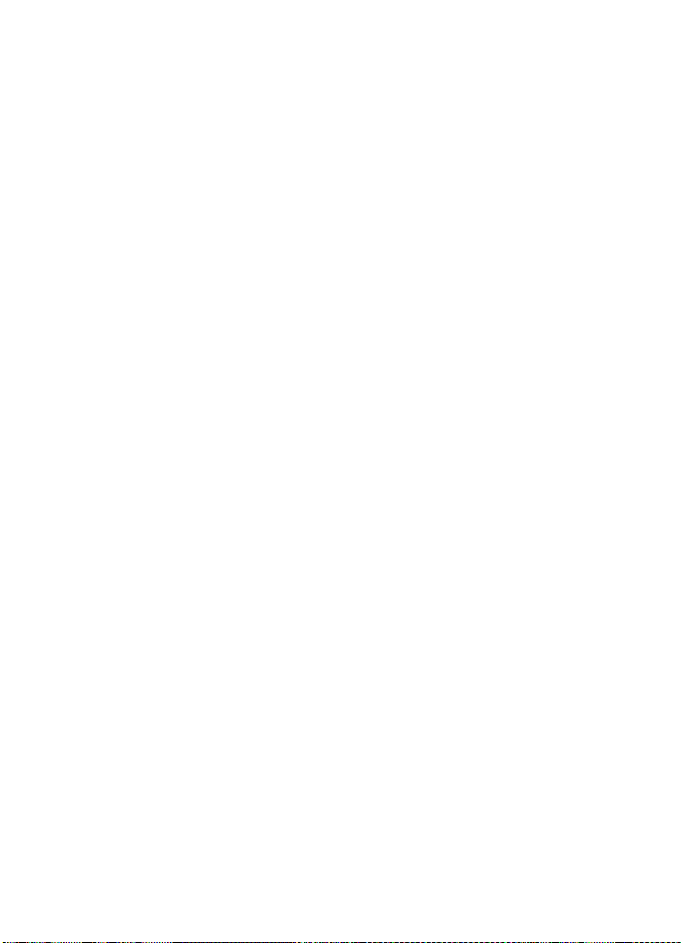
INFORMACIÓN LEGAL
Parte No. 9241365, Edición No. 2
Copyright © 2005 Nokia. Todos los derechos reservados.
Se prohíbe la reproducción, transferencia, distribución o almacenamiento de este documento
en cualquier forma sin el previo permiso escrito de parte de Nokia.
Nokia, Nokia Connecting People, y los logos de Nokia Original Enhancements son marcas,
registradas o no, de Nokia Corporation. Otros nombres de productos y compañías aquí
mencionados podrían ser marcas o nombres, registrados o no, de sus respectivos propietarios.
BAJO NINGÚN CONCEPTO NOKIA SERÁ RESPONSABLE POR CUALQUIER PÉRDIDA DE DATOS O
GANANCIAS O POR CUALQUIER OTRO DAÑO ESPECIAL O INCIDENTAL Y CONSECUENTE, POR
CUALQUIER CAUSA DIRECTA O INDIRECTA.
EL CONTENIDO DE ESTE DOCUMENTO ESTÁ PROVISTO "TAL CUAL". ADEMÁS DE LAS EXIGIDAS
POR LAS LEYES, NO SE EMITE NINGUNA OTRA GARANTÍA DE NINGÚN TIPO, SEA EXPRESA O
IMPLÍCITA, INCLUYENDO, PERO SIN LIMITARSE A, GARANTÍAS IMPLÍCITAS DE MERCADEO Y DE
CAPACIDAD PARA UN PROPÓSITO PARTICULAR, EN CUANTO A LA PRECISIÓN Y FIABILIDAD O
CONTENIDO DE ESTE DOCUMENTO. NOKIA SE RESERVA EL DERECHO DE REVISAR ESTE
DOCUMENTO O DESCONTINUAR SU USO EN CUALQUIER MOMENTO SIN PREVIO AVISO.
18
Page 22
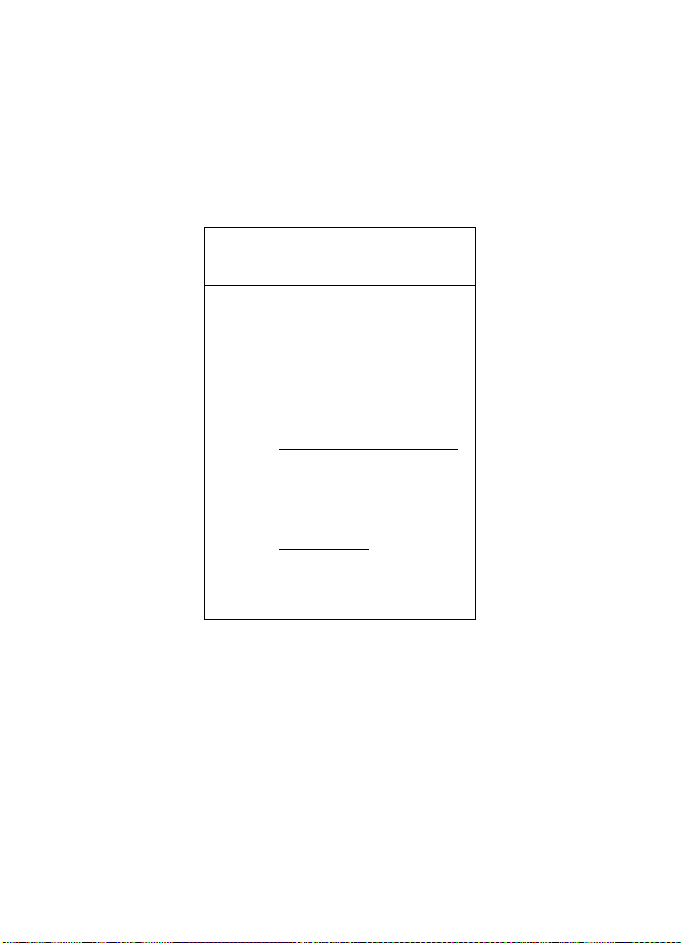
Contacto con Nokia
1. Contacto con Nokia
Si por alguna razón necesita llamar al Centro de Atención Nokia Care, deberá
proveer datos específicos sobre su teléfono. Si está llamando sobre su dispositivo o
un accesorio, téngalo a la mano al hacer la llamada. De esta forma, si un representante
de Nokia se le pregunta sobre el accesorio, lo tendrá para fácil referencia.
Centro de Atención
Nokia Care, EE.UU
Nokia Inc.
4630 Woodland Corporate Blvd.
Suite #160
Tampa, Florida 33614
Tel: 1-888-NOKIA-2U
(1-888-665-4228)
Fax: 1-813-249-9619
Pág. Web: www.nokiausa.com/support
En Canadá:
Tel: 1-888-22-NOKIA
(1-888-226-6542)
Pág. Web: www.nokia.ca
Sólo para usuarios de TTY/TDD:
1-800-24-NOKIA (1-800-246-6542)
19
Page 23
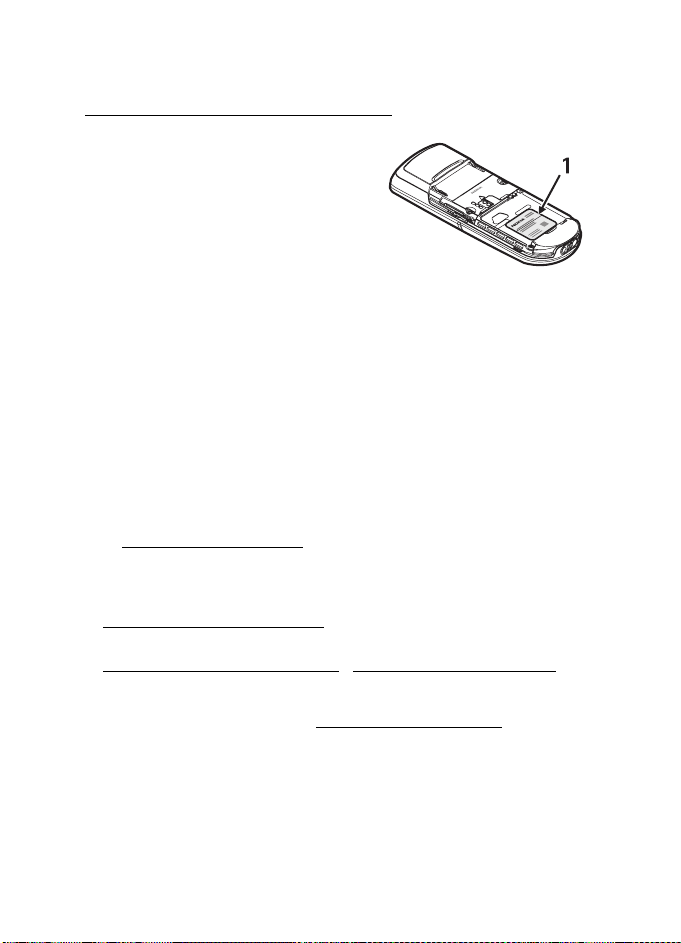
Contacto con Nokia
■ Solicitar ayuda
Localizar la etiqueta de su teléfono
Si necesita llamar al Centro de Atención
Nokia Care o proveedor de servicio, tendrá
que proveer información específica sobre su
teléfono. Esta información está en la
etiqueta del teléfono (1), que se encuentra en
la parte posterior del teléfono (debajo de la
batería). Contiene el número de modelo y
números seriales, al igual que otra
información importante sobre su teléfono.
Para que Nokia pueda responder a sus preguntas de manera rápida, favor de tener
disponible la siguiente información antes de llamar al Centro de Atención Nokia Care:
• El número de modelo de su teléfono
•Tipo
• Identificación del Equipo Móvil Internacional (IMEI)
o Número Electrónico de Serie (ESN)
• Su código postal
• El teléfono o accesorio en cuestión
■ Actualizaciones
Visite www.nokiausa.com/support o su página Web local de Nokia para obtener la
versión más reciente de este manual, información adicional, descargas y servicios
relacionados a su producto Nokia. También podría descargar ajustes de configuraciones
gratuitos tal como MMS, GPRS, email y otro servicios para su modelo de teléfono
en www.nokiausa.com/phonesettings
Si aún necesita ayuda, consulte la lista local de Centros de Servicio al Cliente Nokia
en www.nokiausa.com/customerservice
.
o www.nokiausa.com/contact_us.
■ Registre su teléfono
Asegúrese de registrar su teléfono en www.warranty.nokiausa.com o llame al
1-888-NOKIA-2U (1-888-665-4228) para poder servirle mejor si necesita llamar
al centro de servicio o reparar su teléfono.
■ Boletines electrónicos
Al registrar su teléfono, podrá subscribirse al boletín electrónico de Nokia, Nokia
Connections. Recibirá datos o instrucciones sobre cómo usar su teléfono, accesorio
y ofertas especiales.
20
Page 24
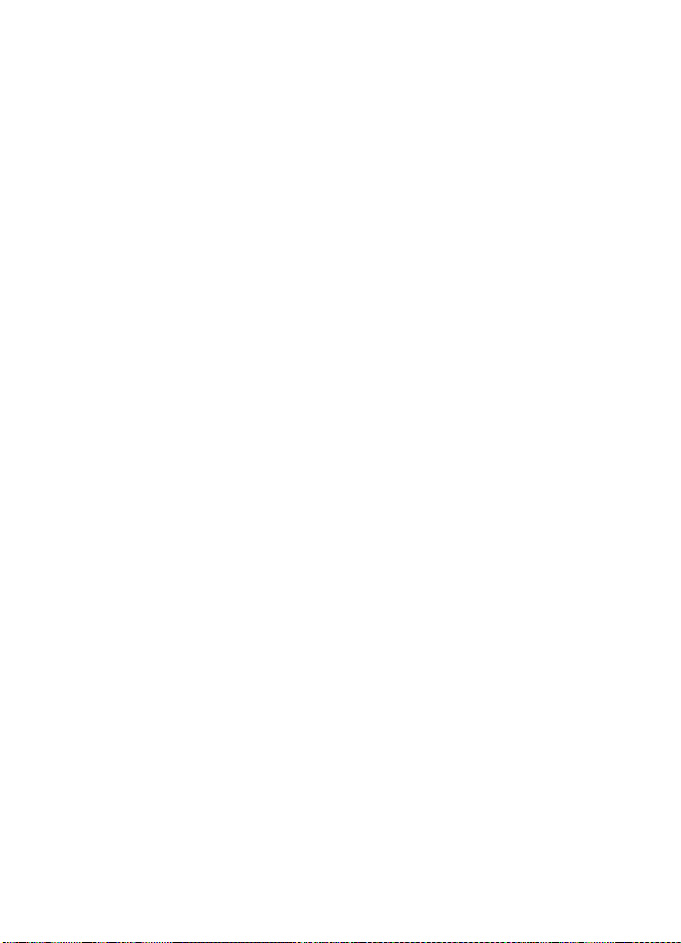
Garantía Limitada Nokia de Un (1) Año
2. Garantía Limitada Nokia
de Un (1) Año
Nokia Inc. (“Nokia”) garantiza que este teléfono celular (“Producto") está libre de
defectos en materiales y mano de obra los cuales generan averías durante su uso
normal, de acuerdo a los siguientes términos y limitaciones:
1. La garantía limitada para el Producto cubre UN (1) año a partir de la fecha de
compra del Producto. El período de garantía de un año tiene una prórroga
dependiendo de cuántos días el Comprador no tendrá acceso al teléfono
debido a la reparación amparada por dicha garantía.
2. La garantía limitada ampara al Comprador original ("Comprador") del
Producto y no es ni asignable ni transferible a cualquier subsiguiente
comprador/consumidor final.
3. La garantía limitada ampara únicamente a los Compradores que hayan
comprado el Producto en los Estados Unidos de América.
4. Durante el período de la garantía limitada, Nokia reparará o repondrá, a elección
de Nokia, cualquier parte o piezas defectuosas, o que no cumplan apropiadamente
con su función original, con partes nuevas o reconstruidas si dichas partes
nuevas o reconstruidas son necesarias debido al mal funcionamiento o avería
durante su uso normal. No se aplicará ningún cargo al Comprador por dichas
partes. Nokia pagará también los costos de mano de obra que Nokia incurra en
la reparación o reemplazo de las partes defectuosas. La garantía limitada no
ampara los defectos en hechura, las partes cosméticas, decorativas o artículos
estructurales, tampoco el marco, ni cualquier parte inoperativa. El límite de
responsabilidad de Nokia bajo la garantía limitada será el valor actual en
efectivo del Producto en el momento que el Comprador devuelva el Producto
para la reparación, que se determina por el precio que el Comprador pagó por
el Producto menos una cantidad razonable deducida por el tiempo de uso del
Producto. Nokia no será responsable de cualquier otra pérdida o perjuicio.
Estos remedios son los remedios exclusivos del Comprador para la violación de
la garantía.
5. A solicitud de Nokia, el Comprador deberá comprobar la fecha de la
compra original del Producto mediante un resguardo con fecha de la
compra del Producto.
6. El Comprador deberá asumir el costo de transportación del Producto a Nokia.
Nokia asumirá el costo del embarque de regreso del Producto al Comprador
una vez completado el servicio bajo esta garantía limitada.
21
Page 25
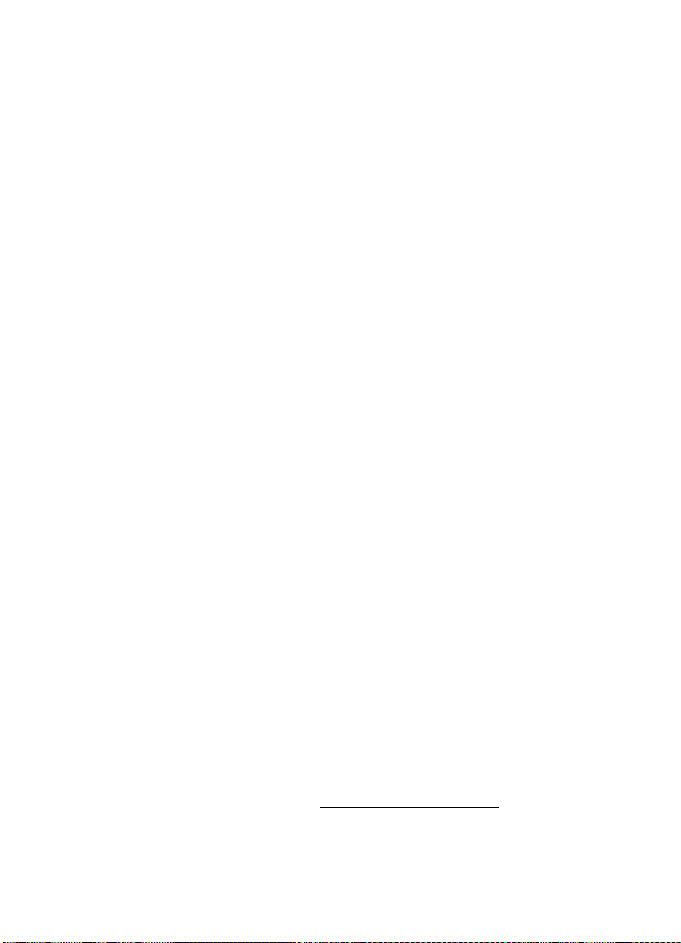
Garantía Limitada Nokia de Un (1) Año
7. El Comprador no tendrá derecho a aplicar esta garantía limitada ni a
obtener ningún beneficio de la misma si cualquiera de las siguientes
condiciones es aplicable:
a) El Producto haya sido expuesto a: uso anormal, condiciones anormales,
almacenamiento inapropiado, exposición a la humedad, modificaciones no
autorizadas, conexiones no autorizadas, reparaciones no autorizadas, mal
uso, descuido, abuso, accidente, alteración, instalación inadecuada, u otros
actos que no sean culpa de Nokia, incluyendo daños ocasionados por embarque.
b) El Producto haya sido estropeado debido a causas externas tales como,
colisión con otro objeto, incendios, inundaciones, arena, suciedad, huracán,
relámpagos, terremoto o deterioro causado por condiciones meteorológicas,
factores de fuerza mayor o drenaje de batería, robo, fusible roto, o uso
inapropiado de cualquier fuente de energía; daños causados por cualquier
tipo de virus, errores, gusanos, Caballos de Troya, robo de cancelación
(Cancelbots) o perjuicio causado por una conexión a otros productos no
recomendados por Nokia para la interconexión.
c) Nokia no haya sido avisado por escrito por el Comprador del supuesto o
mal funcionamiento del Producto dentro del período de catorce (14) días
después de la caducidad del período de la aplicable garantía limitada.
d) La placa del número de serie del Producto o el código de dato del accesorio
haya sido quitado, borrado o alterado.
e) El defecto o daño haya sido causado por un funcionamiento defectuoso
del sistema celular, o por una inadecuada recepción de señal de la antena
exterior, o por cualquier tipo de virus u otros problemas de software que
haya sido introducido en el Producto.
8. Nokia no garantiza ni un funcionamiento ininterrumpido del producto ni
una operación sin errores. Si durante el período de la garantía limitada
llegase a desarrollar un problema, el Comprador deberá seguir paso a paso
el siguiente procedimiento:
a) El Comprador deberá devolver el Producto al lugar de adquisición para su
reparación o proceso de reemplazo.
b) Si “a” no resulta conveniente debido a la distancia (más de 50 millas) o por
cualquier otra buena razón, el Comprador deberá embarcar el Producto
prepagado y asegurado a Nokia. Para saber la dirección del centro de
reparación más cercano, visite www.nokiausa.com/support
.
22
Page 26

Garantía Limitada Nokia de Un (1) Año
c) El Comprador deberá incluir la dirección del remitente, número telefónico (de
día) y/o número de fax, una descripción completa del problema, resguardo de
compra y acuerdo de servicio (si es aplicable). Los gastos incurridos para remover
el Producto de una instalación no son cubiertos por esta garantía limitada.
d) El Comprador será responsable de las facturas correspondientes a las partes
o la mano de obra no cubiertas por esta garantía limitada. El Comprador
será responsable de cualquier gasto de reinstalación del Producto.
e) Nokia reparará el Producto bajo la garantía limitada dentro de un plazo de
30 días después de la recepción del Producto. Si Nokia no puede realizar la
reparación amparada por esta garantía limitada dentro de 30 días, o tras una
cantidad razonable de intentos de reparar el mismo defecto, Nokia tiene la
opción de proveer un repuesto del Producto o abonar el precio de compra del
Producto menos una cantidad razonable aplicable al uso. En ciertos estados
el Comprador tendrá derecho a un teléfono prestado cuando la reparación
del producto pueda durar más de diez (10) días. Contacte al Centro de
Atención Nokia Care al número telefónico que aparece al final de esta
garantía si necesita un teléfono prestado y si la reparación del Producto
tardará/está calculado a tardar más de diez (10) días.
f) En caso de que el Producto haya sido devuelto a Nokia dentro del período de
la garantía limitada, pero el problema del Producto no esté cubierto por los
términos y condiciones de esta garantía limitada, el Comprador será notificado
y recibirá un presupuesto del costo a pagar por el Comprador por la reparación
del producto y gastos de envío facturado al Comprador. Si el presupuesto es
rechazado, el producto será devuelto al cliente por mensajería por cobrar.
Si el producto es devuelto a Nokia después de la fecha de vencimiento del
plazo de la garantía limitada, se aplicarán las políticas normales de servicio
de Nokia y el Comprador será responsable de todos los gastos de envío.
9. Usted (el comprador) entiende que el producto consta de un ensamble nuevo
que puede contener componentes usados los cuales han sido reprocesados.
Los componentes usados cumplen las especificaciones de rendimiento y
confiabilidad del Producto.
10. CUALQUIER GARANTÍA IMPLÍCITA O MERCANTIL PARA CUALQUIER PROPÓSITO
O USO PARTICULAR DEBE LIMITARSE A LA DURACIÓN DE LA ESCRITA GARANTÍA
LIMITADA PRECEDENTE. DE OTRA FORMA, LA GARANTÍA PRECEDENTE ES EL
ÚNICO EXCLUSIVO REMEDIO DEL COMPRADOR Y EN LUGAR DE CUALQUIER
OTRA GARANTÍA, EXPRESA O IMPLÍCITA NOKIA NO PODRÁ SER REQUERIDO
POR DAÑOS INCIDENTALES, PUNITIVOS O CONSECUENCIALES O POR PÉRDIDAS
ANTICIPADAS INCLUYENDO, PERO SIN LIMITAR, A PÉRDIDA DE BENEFICIOS
23
Page 27
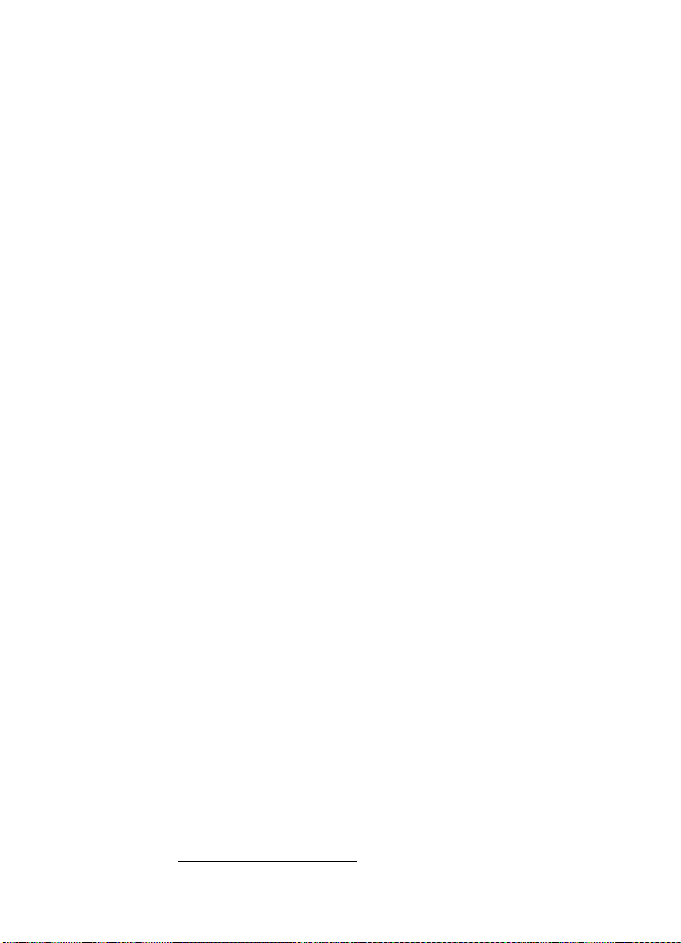
Garantía Limitada Nokia de Un (1) Año
O GANANCIAS ANTICIPADAS, PÉRDIDA DE AHORROS O INGRESOS, DAÑOS
PUNITIVOS, PÉRDIDA DE USO DEL PRODUCTO O DE CUALQUIER OTRO EQUIPO
RELACIONADO, COSTO DE CAPITAL, COSTO DE CUALQUIER EQUIPO O FACILIDAD
DE REEMPLAZO, TIEMPO MUERTO, LAS DEMANDAS DE PERSONAS A TERCERAS
INCLUYENDO CLIENTES, Y DAÑO A LA PROPIEDAD COMO RESULTADOS DE LA
COMPRA O USO DEL PRODUCTO O CAUSADO POR UNA VIOLACIÓN DE LA
GARANTÍA DE CONTRATO, NEGLIGENCIA, INDEMNIZACIÓN ESTRICTA, O
CUALQUIER OTRA TEORÍA LEGAL O IMPARCIAL, AÚN CUANDO NOKIA SUPIERA
DE LA EXISTENCIA DE DICHO DAÑOS, NOKIA NO SERÁ RESPONSABLE DE LA
DEMORA EN LA APORTACIÓN DE SERVICIO BAJO LA GARANTÍA LIMITADA, O
PÉRDIDA DE USO DURANTE EL PERÍODO DE LA REPARACIÓN DEL PRODUCTO.
11. Algunos estados no permiten limitación de duración de una garantía implícita,
entonces puede que la garantía limitada de un año no le concierna a usted (el
Comprador). Algunos estados no permiten exclusiones o limitaciones de daños
incidentales y consecuentes, por lo tanto puede que ciertas limitaciones o
exclusiones arriba indicadas no le conciernan a usted (el Comprador). Esta
garantía limitada le concede al Comprador derechos específicos y legales y
puede ser que el Comprador tenga otros derechos, los cuales varían de
estado a estado.
12. Nokia tampoco asume ni autoriza a cualquier centro de servicio, persona o
entidad autorizada que se asumiera para Nokia ninguna otra obligación o
responsabilidad que no esté explícitamente provista en esta garantía limitada
incluyendo al proveedor o al vendedor de cualquier garantía extendida o
acuerdo de servicio.
13. Ésta es la garantía entera entre Nokia y el Comprador, e invalida todos los
contratos o acuerdos anteriores y contemporáneos, verbales o escritos, y todas
las comunicacione s relacionadas al Producto y ninguna representación, promesa
o condición no mencionadas en el presente modificará estos términos.
14. La garantía limitada indica el riesgo de falla del Producto entre el Comprador y
Nokia. La indicación es reconocida por el Comprador y se refleja en el precio de
venta del Producto.
15. Cualquier gestión o acción legal relacionada a la garantía deberá ser iniciada
dentro de los dieciocho (18) meses subsecuentes al envío del Producto.
16. Cualquier pregunta concerniente a esta garantía limitada puede dirigirse a:
Nokia Inc.
Tel.: 1-888-NOKIA-2U (1-888-665-4228)
Fax: (813) 249-9619
Sólo para usuarios de TTY/TDD: 1-800-24-NOKIA (1-800-246-6542)
Pág. Web: www.nokiausa.com/support
24
Page 28
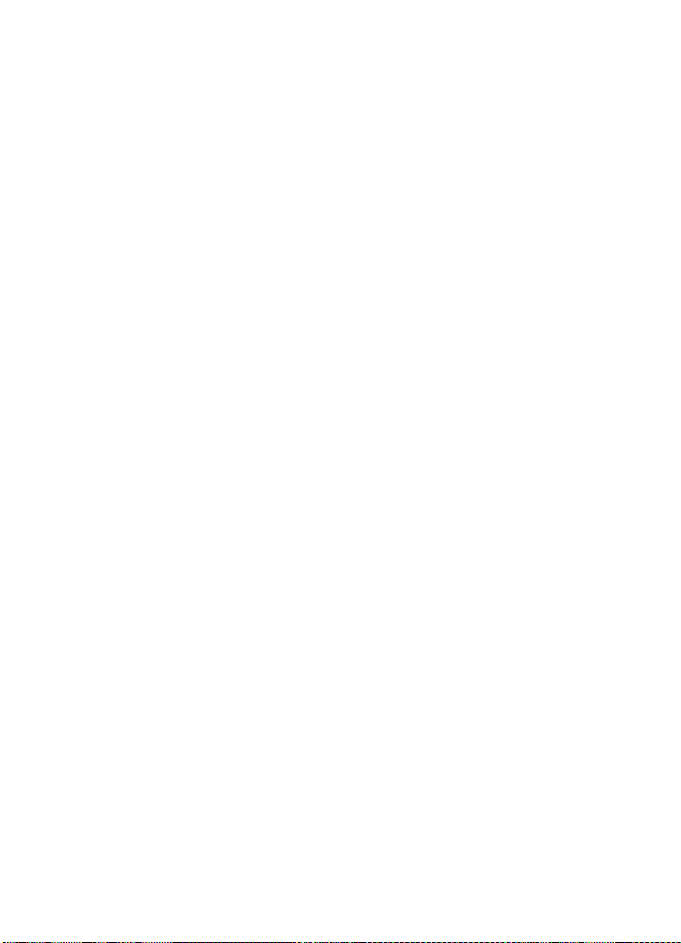
Mensaje de la CTIA
3. Mensaje de la CTIA
(Cellular Telecommunications & Internet Association)
para todos los usuarios de teléfonos celulares
© 2001 Cellular Telecommunications & Internet Association. Todos los derechos
reservados.1250 Connecticut Avenue, NW Suite 800, Washington, DC 20036.
Teléfono: (202) 785-0081
La seguridad es su deber más importante que tendrá que realizar.
■ Una guía para el uso responsable y seguro del teléfono celular
Hoy día millones de personas en los Estados Unidos aprovechan de la combinación
única de comodidad, seguridad y valor que la telefonía celular aporta. Sencillamente,
el teléfono celular da a la gente la habilidad poderosa de poder comunicarse por voz casi en todos los sitios a cualquier hora - con el jefe, un cliente, los hijos, en caso de
emergencias o incluso con la policía. Cada año los americanos hacen miles de millones
de llamadas con sus teléfonos celulares, y aun la cifra asciende rápidamente. Pero
una responsabilidad importante acompaña esas ventajas la cual es reconocida por
el usuario de teléfono celular. Cuando es tá conduciendo, su responsabilidad primordial
es conducir. Un teléfono celular puede ser una herramienta indispensable, no obstante,
el conductor deberá tener un buen juicio todo el tiempo mientras está conduciendo esté o no esté usando el teléfono. Las lecciones básicas son aquellas que habíamos
aprendido cuando éramos jóvenes. El conducir requiere agilidad, precaución y
cortesía. Necesita mucho sentido común - mantenga la cabeza en posición normal,
dirija la vista hacia el trayecto, compruebe los visores con frecuencia y precaución con
los demás conductores. Deberá respetar todas las señales de tráfico y mantenerse
dentro del límite de velocidad. Deberá abrocharse el cinturón de seguridad y requerir
que los otros pasajeros hagan lo mismo. Pero con el teléfono celular, el conducir
significa algo más. Este folleto es una llamada a todos los usuarios de teléfonos
celulares en todos los sitios para que la seguridad sea su prioridad cuando están
detrás del volante. La telecomunicación celular sirve para ponernos en contacto,
simplificar nuestra vida, protegernos durante una emergencia y proveernos la
oportunidad de poder ayudar a los demás. En cuanto al uso del teléfono celular,
la seguridad es su deber más importante.
25
Page 29

Mensaje de la CTIA
■ "Guías de seguridad sobre el uso del Teléfono Celular"
A continuación, se reflejan las guías de seguridad a seguir mientras está conduciendo
y usando un teléfono celular las cuales deberían ser fáciles de recordar.
1. Conozca bien su teléfono celular y sus funciones, tales como la marcación rápida
y rediscado. Lea detenidamente su manual de instrucciones y aprenda a optimizar
las opciones que el teléfono pueda ofrecer, incluyendo rediscado automático y la
memoria. También, aprenda de memoria el teclado para poder usar la función de
marcación rápida sin la necesidad de quitar la vista de la carretera.
2. Cuando esté disponible, use la función manos libres. Hoy día se dispone de una
cantidad de accesorios manos libres. Aunque elija el dispositivo de montaje
instalado para su teléfono celular o un microteléfono, aproveche los
dispositivos disponibles.
3. Coloque su teléfono celular para un alcance fácil. Asegúrese de ubicar su teléfono
celular a la mano, donde lo pueda levantar sin tener que quitar la vista de la
carretera. Cuando entre una llamada, si es posible, que su buzón de voz lo responda.
4. Posponga cualquier conversación mientras esté conduciendo en una situación muy
peligrosa. Como conductor, su responsabilidad es prestarle atención al tráfico.
Dígale a la otra persona que usted está conduciendo; si fuera necesario, cancele la
llamada en embotellamientos o durante situaciones peligrosas de tiempo. La lluvia,
aguanieve, nieve y hielo pueden ser tan peligrosas como los embotellamientos.
Como conductor, su responsabilidad es prestarle atención al tráfico.
5. No tome notas o busque números telefónicos cuando esté conduciendo. Si está
leyendo un directorio o tarjeta de negocio, o escribiendo una lista de "tareas"
mientras está conduciendo, no estará al tanto de su ruta. Es caso de sentido
común. No se involucre en situaciones de tráfico peligrosas debido a que usted esté
leyendo o escribiendo sin prestar atención al tráfico y a los vehículos cercanos.
6. Marque con sensatez y esté al tanto del tráfico; si fuera posible, haga las llamadas
cuando esté estacionado o retirado de la carretera antes de hablar. Trate de planear
sus llamadas antes de emprender el viaje para que sus llamadas coincidan con las
señales de Stop, semáforos en rojo o estacionamientos. Pero, si es preciso hacer
una llamada mientras esté conduciendo, siga esta norma sencilla: marque unos
pocos números, compruebe la carretera y sus visores, y luego continúe.
7. Evite conversaciones estresantes y emotivas que puedan distraer la atención.
No se pueden combinar el conducir y las conversaciones emotivas y estresantes es muy peligroso cuando está detrás del volante. Que la persona con quien está
hablando sepa que usted está conduciendo, y si es necesario, evite conversaciones
de distracción.
26
Page 30
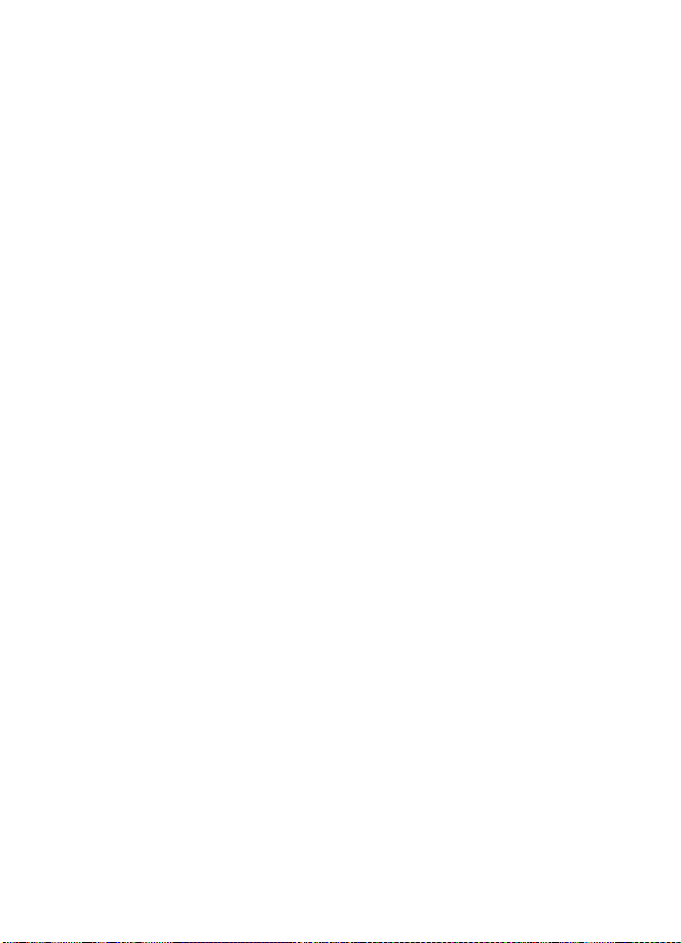
Mensaje de la CTIA
8. Utilice su teléfono celular para pedir socorro. Su teléfono celular es una de las
mejores herramientas que puede adquirir para protegerse a usted y a su familia
en situaciones peligrosas - c on su teléfono a su lado tendrá el socorro a su alcance
con sólo la marcación de tres números. Marque 9-1-1 o el número local de
emergencia en caso de incendio, accidente de tráfico, peligro en la carretera o
emergencia médica. Recuerde, ¡es una llamada gratis en su teléfono celular!
9. Use su teléfono celular para ayudar a los demás en tiempo de emergencia. Su
teléfono celular le brinda la oportunidad perfecta para ser "un buen samaritano"
en su comunidad. En situaciones de accidente de tráfico, crímenes u otras
emergencias de vida, llame al 9-1-1 o el número local de emergencia, como
usted quiere que los demás hagan por usted.
10. Cuando sea necesario, llame al centro de asistencia de tráfico u otro número
celular de ayuda para situaciones que no son de emergencia. Puede encontrar
ciertas situaciones cuando esté conduciendo las cuales no merecen la necesidad
de referirlas a los servicios de emergencia. Pero sí puede usar su teléfono celular
para echar una mano. Si ve un automóvil que no corre en medio de la carretera
aunque no signifique ningún peligro, señales rotas de tráfico, un accidente
de tráfico sin ningún herido, o un vehículo robado, llame a la asistencia o a
otros números especiales de teléfonos celulares en situaciones que no son
de emergencia.
Las personas irresponsables, descuidadas, distraídas y los que conduzcan
irresponsablemente representan un peligro en la carretera. Al acercarnos hacia un
siglo nuevo, más gente se aprovechará de las ventajas de los teléfonos celulares.
Desde el año 1984, la Asociación de la Industria de Telecomunicaciones Celulares
(CTIA) y la industria celular han realizado asistencia educativa para informar a los
usuarios de teléfonos celulares de su responsabilidad siendo conductores cautelosos
y buenos ciudadanos. Al acercarnos hacia un siglo nuevo, más gente se aprovechará
de las ventajas de los teléfonos celulares. Y, al dirigirnos a la carretera, todos
tenemos la responsabilidad de conducir con cautela.
La industria celular le recuerda utilizar con seguridad su teléfono
mientras conduce.
Para más información, llame a 1-888-901-SAFE.
Para datos actualizados, visite:
http://www.wow-com.com/consumer/issues/driving/articles.cfm?ID=85
27
Page 31

Mensaje de la FDA
4. Mensaje de la FDA
U.S. Food and Drug Administration (FDA) para todos los usuarios de
teléfonos celulares.
Para información actualizada, visite http://www.fda.gov/cellphones/.
¿Significan un peligro para la salud los teléfonos celulares?
La evidencia científica disponible no muestra que ningún problema de salud tiene
relación con el uso de teléfonos celulares. No hay pruebas, sin embargo, que los
teléfonos celulares son absolutamente seguros. Los teléfonos celulares emiten
niveles bajos de radiofrecuencia (RF) en la gama de microonda durante el uso.
También emiten niveles muy bajos de RF en modalidad de inactividad. Mientras que
los niveles altos de RF pueden influir la salud (por calentamiento) la exposición a
un nivel bajo de RF no produce efectos de calentamiento y no causa efectos adversos
a la salud. Muchos estudios sobre exposiciones a nivel bajo de RF no han encontrado
efectos biológicos. Ciertos estudios han sugerido que podrían resultar en ciertos
efectos biológicos, pero tales encuestas no han sido confirmadas por estudios
adicionales. En ciertos casos, otros investigadores han tenido dificultades para
reproducir tales estudios o determinar las causas de los resultados inconsistentes.
¿Cuál es el papel de la FDA concerniente a la seguridad de los teléfonos celulares?
Bajo la ley, la FDA no revisa la seguridad de los productos que generan radiación,
tales como, teléfonos celulares antes de su venta, como se hacen con medicamentos
o dispositivos médicos nuevos. Sin embargo, la agencia tiene la autoridad para
realizar una acción si es mostrado que el nivel de la radiofrecuencia (RF) emitida
por los teléfonos celulares muestra algún peligro para el usuario. En tal caso, la FDA
podría requerir a los fabricantes de teléfonos celulares que avisen a los usuarios del
peligro de los teléfonos celulares para la salud, y que reparen, o devuelvan los
teléfonos para que el ya peligro no exista.
Aunque los datos científicos existentes no justifican las acciones reglamentarias de
la FDA, la FDA le exige a la industria de teléfonos celulares que establezca medidas,
que incluyan las siguientes:
• Respaldar la investigación necesaria hacia los posibles efectos biológicos del
tipo de RF generada por teléfonos celulares;
• Diseñar los teléfonos celulares de tal manera que minimicen la exposición del
usuario a un nivel RF necesario para el funcionamiento del dispositivo; y
• Colaborar en la tarea de proveerles a los usuarios de teléfonos celulares la mayor
información posible sobre los resultados generados por el uso de los teléfonos
celulares en cuanto a la salud.
28
Page 32

Mensaje de la FDA
La FDA pertenece a un grupo de interagencias de las agencias federales que se
encargan de los distintos aspectos de la seguridad de la RF para asegurar los
esfuerzos coordinados al nivel federal. Las agencias siguientes pertenecen a
este grupo:
• National Institute for Occupational Safety and Health
• Environmental Protection Agency
• Federal Communications Commission
• Occupational Safety and Health Administration
• National Telecommunications and Information Administration
El National Institute of Health participa también en actividades del
grupo interagencia.
La FDA comparte con la Federal Communications Commission (FCC) las
responsabilidades para teléfonos celulares. Todos los teléfonos celulares vendidos
en los Estados Unidos deben cumplir con los reglamentos establecidos por la FCC
que limitan la exposición RF. La FCC depende de la FDA y otras agencias sanitarias
sobre los asuntos de seguridad de los teléfonos celulares.
La FCC también regulariza las estaciones base de donde dependen las redes de
teléfonos celulares. Mientras estas estaciones de base funcionan con una potencia
más alta que los propios teléfonos celulares, la exposición RF que el usuario podría
recibir de dichas estaciones bases es, en general, mucho más reducida que la RF
generada por los teléfonos celulares. Las estaciones de base no son el asunto de las
preguntas de seguridad tratadas en este documento.
¿Qué está realizando la FDA para saber más sobre los resultados posibles en la
salud causados por teléfonos celulares?
Junto con la entidad U.S. National Toxicology Program y con otros grupos de
investigadores mundiales, la FDA está trabajando para asegurar que se están
conduciendo estudios altamente prioritarios en animales para dirigir preguntas
sobre los efectos de la exposición RF. La FDA ha sido el participante líder en el
proyecto International Electromagnetic Fields (EMF) desde su inicio en el 1996, de
la entidad World Health Organization. Como resultado poderoso de este trabajo se
desarrolló una agenda detallada de las necesidades en la investigación que propulsó
el establecimiento de programas nuevos de investigaciones por todo el mundo. El
proyecto también ha ayudado a desarrollar una serie de documentos de información
pública sobre los asuntos EMF. La FDA y la Cellular Telecommunications & Internet
Association (CTIA) conducen un acuerdo formal denominado Cooperative Research
and Development Agreement (CRADA) para realizar investigaciones de la seguridad
en el uso del teléfono celular. La FDA provee una vista científica, consiguiendo las
opiniones de los expertos de las organizaciones académicas, industriales y
29
Page 33

Mensaje de la FDA
gubernamentales. La investigación financiada por la CTIA es realizada por contratos
con investigadores independientes. La investigación inicial incluirá tanto los
experimentos en laboratorios como los estudios sobre usuarios de teléfonos
celulares. El proyecto CRADA también va a asesorar ampliamente los requerimientos
en los estudios bajo el contexto de los desarrollos de las investigaciones más
recientes por todo el mundo.
¿Qué medidas puedo realizar para reducir la radiofrecuencia irradiada por mi
teléfono celular a la que estoy expuesto?
Si existe algún riesgo de estos productos - y en este momento desconocemos tal
existencia - probablemente será muy mínimo. Sin embargo, si le concierne la
prevención de posibles riesgos, haga estos pasos sencillos para minimizar la
radiofrecuencia (RF). Puesto que el tiempo es un factor clave, en cuanto al nivel
de la exposición que una persona pueda recibir, minimizar el tiempo de uso del
teléfono celular reducirá la exposición a la RF.
Si tiene que extender su tiempo de conversación con su teléfono celular, podrá alejarse
del origen de la RF, puesto que el nivel de exposición RF reducirá dependiendo de la
distancia. Por ejemplo, podrá utilizar un auricular y llevar el celular apartado de su
cuerpo o usar un teléfono celular conectado a una antena remota.
Se reitera que los datos científicos no muestran que los teléfonos celulares son
peligrosos. Sin embargo, si le concierne la prevención de posibles riesgos, podrá
adoptar las medidas antes mencionadas para reducir el nivel de exposición a la
RF que se origina de los teléfonos celulares.
¿Significa un riesgo para los niños el uso de teléfonos celulares?
Las evidencias científicas no muestran peligro a los usuarios de teléfonos celulares,
incluso para los niños y jóvenes. Si desea realizar las medidas para reducir la exposición
a la radiofrecuencia (RF), las medidas anteriormente mencionadas servirían para
los niños y jóvenes que usan teléfonos celulares. Reducir del tiempo de uso del
celular y aumentar la distancia entre el usuario y el origen de la radiofrecuencia
minimizará la exposición a la RF. Ciertos grupos patrocinados por otras entidades
nacionales gubernamentales han recomendado que los niños no utilicen teléfonos
celulares. Por ejemplo, en diciembre 2000, el gobierno del Reino Unido distribuyó
folletos conteniendo dicha recomendación. Se han dado cuenta que no existen
ninguna evidencia que el uso de teléfonos celulares pueda causar tumores cerebrales
u otras enfermedades. Su recomendación de que los niños limiten el uso de los
teléfonos celulares fue solamente a efecto preventivo; no fue basada en ninguna
evidencia de peligros para la salud.
30
Page 34

Mensaje de la FDA
¿Reduce el riesgo de la exposición a la radiofrecuencia el uso de accesorios
manos libres con teléfonos celulares?
Puesto que no existen riesgos a exposición RF irradiada por teléfonos celulares, no
hay motivo para creer que el uso de equipos manos libres reducen los riesgos. Se
pueden usar los equipos manos libres con los teléfonos celulares por razones de
comodidad y confort. Estos sistemas reducen la posibilidad de que la cabeza absorba
la radiofrecuencia puesto que el teléfono, de donde se emite la radiofrecuencia, se
usa lejos de la cabeza. Por otro lado, si el teléfono se lleva en la cintura o en otra
parte del cuerpo durante su uso, entonces esa parte del cuerpo absorberá más la
energía radiofrecuencia. Se requieren que los teléfonos celulares vendidos en
Estados Unidos cumplan con las medidas de seguridad sin importar si son usados
contra la cabeza o portados con cualquier parte del cuerpo. Cualquiera de la
configuración deben cumplir con los límites de seguridad.
¿Sirven como deben los accesorios de teléfonos que son promocionados como
protector para la cabeza contra la radiación emitida por RF?
Puesto que no existen riesgos de exposición a la radiofrecuencia emitida por los
teléfonos celulares, no hay motivo para creer que los accesorios que protegen la
cabeza contra dichas emisiones de verdad reducen los riesgos. Ciertos productos
que son promocionados como protectores contra la radiofrecuencia usan fundas
especiales para teléfonos, mientras hay los que no tengan blindaje más que accesorios
metálicos adjuntados al teléfono. Según las investigaciones, en general estos
productos no funcionan como son promocionados. Estos denominados "blindajes",
no como los equipos "manos libres", podrían interferir con la operación debida del
teléfono. El telefóno podría ser provocado a elevar su potencia que podría incrementar
la absorción de radiofrecuencia. En febrero 2002, la entidad Federal Trade Commission
(FTC) denunció dos empresas que vendieron dispositivos que, como ellas alegaban,
protegían a los usuarios de teléfonos celulares contra la irradiación e hicieron
declaraciones falsas y reclamaciones no confirmadas. Según la FTC, estos demandados
carecían de una base razonable para respaldar su demanda.
¿Cómo asesora FCC la radiofrecuencia de un teléfono celular?
Después de otorgar la licencia de mercadeo de un teléfono celular particular, la FCC
realiza, de vez en cuando, pruebas "post-grant" (después de otorgar) para determinar
si la producción de los modelos del teléfono están cumpliendo los requerimientos
estipulados por la FCC. Al fabricante de un teléfono celular que no reúna los
requerimientos estipulados por la FCC se le puede requerir que retire el uso del
teléfono celular y que abone el costo de la compra o que reponga el teléfono, y
podría ser sometido a sanciones delictivas o civiles. Además, si el teléfono significa
un riesgo de peligro para el usuario, la FDA también puede realizar una acción
regulatoria. La prueba "post-grant" más importante, desde la perspectiva del
31
Page 35

consumidor, es la de las irradiaciones RF del teléfono. FCC mide el nivel de Specific
Absorption Rate (SAR-TAE - Tasa de Absorción Específica) del teléfono, siguiendo
un protocolo de pruebas muy riguroso. Como ocurre con casi cualquier medición
científica, es posible que la medición de prueba pueda ser menos o más de la RF
actual irradiada por el teléfono. Esta diferencia entre la medición de prueba de RF y
la radiación RF actual es debido al hecho de que las mediciones de pruebas son
limitadas por la autenticidad del instrumento, puesto que los entornos de la medición
de prueba y del uso actual son diferentes, y por otros factores variables. Esta variación
inherente es denominado "incertidumbre de medición". Cuando FCC conduce una
medición "post-grant" de un teléfono celular, FCC se toma en cuenta de cualquier
incertidumbre para determinar la necesidad de una acción regulatoria. Este paso
asegura que cuando FCC toma acciones regulatorias, éstas tendrán una base
científica defendible y exacta.
El personal FDA revisó la metodología usada por FCC para medir la RF del teléfono
celular, y estuvo de acuerdo que es un paso aceptable, en vista de nuestro
entendimiento actual de los riesgos de las irradiaciones RF de los teléfonos
celulares. No se ha demostrado que las irradiaciones RF de los teléfonos celulares
presentan un riesgo dañino al usuario cuando la medida SAR es menos de los
límites de seguridad estipulados por FCC (un SAR de 1.6 w/kg). Aunque la medida
máxima de incertidumbre permitida por las normas actuales de medición fue
agregada al norma máxima permitida por SAR, el valor resultante de SAR podría
aparecer menos que cualquier nivel que pueda producir un resultado agudo.
Consiguientemente, el paso de FCC con incertidumbre de medición no resultará en
exponer a los usuarios a cualquier riesgo de la RF irradiada por los teléfonos celulares.
La FDA continúa a monitorear los estudios y literatura de reportes referentes a los
efectos severos de la RF de los teléfonos celulares, y referentes a los efectos crónicos
de exposición a largo plazo a la RF del teléfono celular (es decir, los riesgos que
emanan del uso de teléfonos celulares por muchos años). En caso de que una nueva
información da indicio a FDA a creer que un cambio en la política de medida de FCC
podría ser apropiado, FDA se pondrá en contacto con FCC y ambas agencias
trabajarán juntamente para desarrollar un paso mutualmente aceptable.
Actualizado 29 de julio de 2003
Printed in / Impreso en 06/06
32
Page 36

Contents
For your safety .......................................... 8
Get connected ......................................... 11
Welcome .................................................. 12
Accessibility solutions ....................................................... 12
Find information about your device .............................. 12
Contact your service provider ......................................... 12
Your Nokia device................................... 13
Keys and parts (fold open)................................................ 13
Keys and parts (fold closed, front, back and sides)... 14
Insert the SIM card and battery ..................................... 15
Switch the device on ......................................................... 15
Modes..................................................................................... 16
Fold closed mode......................................................... 16
Fold open mode ........................................................... 17
Essential indicators ............................................................ 18
Useful shortcuts .................................................................. 19
Standby mode .............................................................. 19
Edit text and lists ........................................................ 19
Keypad lock (keyguard) ..................................................... 19
Volume and loudspeaker control.................................... 20
Headset.................................................................................. 20
Clock........................................................................................21
Clock settings................................................................21
World clock....................................................................21
Wrist strap.............................................................................21
Settings ..................................................................................21
Memory card.........................................................................22
Memory card tool ........................................................23
File manager .........................................................................23
View memory consumption ......................................24
Memory low—free memory.......................................24
Multimedia key.....................................................................24
Mode key................................................................................25
Transfer content from another device...........................25
Games .....................................................................................26
Web .........................................................................................26
Support .................................................... 27
Nokia support and contact information .......................27
Help .........................................................................................27
Camera..................................................... 28
Take pictures.........................................................................28
Still image camera indicators...................................29
Active toolbar ...............................................................29
Contents
3
Page 37

After taking a picture................................................. 30
Still image camera settings...................................... 30
Flash................................................................................ 31
Contents
Adjust color and lighting .......................................... 31
Scenes............................................................................. 32
Take pictures in a sequence............................................. 32
You in the picture—self-timer......................................... 32
Record videos....................................................................... 33
Video capture indicators ........................................... 33
After recording a video.............................................. 34
Video settings............................................................... 34
Music........................................................36
Play music............................................................................. 36
Random and repeat play................................................... 37
Playlists.................................................................................. 37
Create a playlist........................................................... 37
Add songs to a playlist .............................................. 37
Reorder songs............................................................... 38
Remove songs from a playlist.................................. 38
Add items from views to a playlist......................... 38
Automatic playlists..................................................... 38
Visualizations ....................................................................... 39
Modify sound ....................................................................... 39
Equalizer ........................................................................ 39
Audio settings .............................................................. 39
Rename items .......................................................................39
Set a song as a ringing tone.............................................39
Add music ..............................................................................40
Transfer music ......................................................................40
Get connected with Windows Media Player ...............40
Automatic synchronization.......................................41
Manual synchronization ............................................41
Digital Rights Management..............................................42
Gallery ...................................................... 43
View and browse files ........................................................43
Images and video clips ...............................................43
Active toolbar ...............................................................44
Shrink ..............................................................................45
Print images ..................................................................45
Albums....................................................................................46
Edit images............................................................................46
Crop image.....................................................................46
Reduce red eye .............................................................47
Shortcuts........................................................................47
Edit video clips .....................................................................47
Add images, video, sound, and text........................47
Cut video clip................................................................48
Send videos....................................................................48
Movie director ......................................................................48
Create muvees ..............................................................49
Create a custom muvee .............................................49
4
Page 38

Slide show............................................................................. 50
Presentations........................................................................ 50
Messaging................................................ 51
Write text.............................................................................. 52
Traditional text input................................................. 52
Predictive text input................................................... 52
Tips on text input........................................................ 53
Write and send messages ................................................. 53
Write and send postcards ......................................... 55
Receive MMS and e-mail settings ......................... 55
Inbox—receive messages................................................... 56
Multimedia messages ................................................ 56
Data and settings........................................................ 56
Web service messages ............................................... 57
Mailbox.................................................................................. 57
Open the mailbox........................................................ 57
Retrieve e-mail messages......................................... 57
Delete e-mail messages ............................................ 58
Disconnect from the mailbox .................................. 59
View messages on a SIM card......................................... 59
Messaging settings............................................................. 59
Text messages .............................................................. 59
Multimedia messages ................................................ 60
E-mail ............................................................................. 61
Web service messages ............................................... 62
Cell broadcast ...............................................................63
Other settings ...............................................................63
Message reader ....................................................................63
Contacts .................................................. 64
Contact cards........................................................................64
Default numbers and addresses...............................65
Contact groups.....................................................................65
Add ringing tones for addresses......................................65
Copy contacts.......................................................................66
SIM directory and other SIM services....................66
Make calls................................................ 67
Voice calls..............................................................................67
Make a conference call ..............................................67
1-touch dial a phone number..................................68
Voice dialing..................................................................68
Answer or decline a call ....................................................69
Call waiting ...................................................................69
Options during a voice call .......................................69
Log ..........................................................................................70
Call timers......................................................................70
Packet data....................................................................70
Monitor all communication events ........................70
Services .................................................... 72
Access point ..........................................................................72
Contents
5
Page 39

Bookmarks view................................................................... 72
Connection security ........................................................... 73
Browse.................................................................................... 73
Download and purchase items........................................ 74
Contents
End a connection ................................................................ 74
Empty the cache.......................................................... 74
Settings.................................................................................. 74
Calendar ...................................................76
Create calendar entries ..................................................... 76
Calendar views..................................................................... 76
Manage your calendar entries ........................................ 77
Applications .............................................78
RealPlayer.............................................................................. 78
Play video clips ............................................................ 78
Shortcuts during play................................................. 78
Stream content over the air..................................... 78
Receive RealPlayer settings...................................... 79
Flash Player........................................................................... 79
Play flash files.............................................................. 80
Organize flash files ..................................................... 80
Radio....................................................................................... 80
Listen to the radio....................................................... 81
Saved stations.............................................................. 81
Settings.......................................................................... 81
Voice aid................................................................................ 81
Office........................................................ 83
Calculator ..............................................................................83
Converter ...............................................................................83
Set base currency and exchange rates..................83
Notes.......................................................................................84
Recorder .................................................................................84
Personalize your device........................... 85
Profiles—set tones ...............................................................85
3-D tones .......................................................................86
Offline profile................................................................86
Change the look of your device.......................................87
Active standby mode ..........................................................87
Tools ......................................................... 88
Settings ..................................................................................88
Phone...............................................................................88
Call settings...................................................................90
Connection.....................................................................90
Date and time...............................................................92
Security...........................................................................92
Call forwarding.............................................................95
Call restriction .............................................................95
Network..........................................................................96
Enhancement ................................................................96
Voice commands..................................................................97
6
Page 40

Application manager.......................................................... 97
Install applications and software........................... 97
Remove applications and software........................ 99
Settings.......................................................................... 99
Speech.................................................................................... 99
Bluetooth connectivity....................................................100
Settings........................................................................100
Security tips................................................................101
Send data using Bluetooth connectivity ............101
Pair devices .................................................................102
Receive data using Bluetooth connectivity .......103
Switch off Bluetooth connectivity .......................103
Infrared connection..........................................................103
Data cable...........................................................................104
PC connections..................................................................104
Connection manager........................................................104
Data connections ......................................................105
Synchronization ................................................................ 105
Synchronize data ...................................................... 105
Device manager................................................................. 105
Server profile settings.............................................. 106
Troubleshooting: Q&A..........................108
Enhancements .......................................111
Battery information..............................113
Charging and discharging .............................................. 113
Nokia battery authentication guidelines ................... 114
Care and maintenance..........................115
Additional safety information.............116
Index.......................................................120
Contents
7
Page 41

For your safety
Read these simple guidelines. Not following them may be
dangerous or illegal. Read the complete user guide for
further information.
For your safety
SWITCH ON SAFELY
Do not switch the device on when wireless
phone use is prohibited or when it may cause
interference or danger.
ROAD SAFETY COMES FIRST
Obey all local laws. Always keep your hands free
to operate the vehicle while driving. Your first
consideration while driving should be road safety.
INTERFERENCE
All wireless devices may be susceptible to
interference, which could affect performance.
SWITCH OFF IN HOSPITALS
Follow any restrictions. Switch the device off
near medical equipment.
SWITCH OFF IN AIRCRAFT
Follow any restrictions. Wireless devices can
cause interference in aircraft.
8
SWITCH OFF WHEN REFUELING
Do not use the device at a refueling point.
Do not use near fuel or chemicals.
SWITCH OFF NEAR BLASTING
Follow any restrictions. Do not use the device
where blasting is in progress.
USE SENSIBLY
Use only in the normal position as explained in
the product documentation. Do not touch the
antenna unnecessarily.
QUALIFIED SERVICE
Only qualified personnel may install or repair
this product.
ENHANCEMENTS AND BATTERIES
Use only approved enhancements and batteries.
Do not connect incompatible products.
WATER-RESISTANCE
Your device is not water-resistant. Keep it dry.
Page 42

BACK-UP COPIES
Remember to make back-up copies or keep a
written record of all important information.
CONNECTING TO OTHER DEVICES
When connecting to any other device, read its
user guide for detailed safety instructions.
Do not connect incompatible products.
EMERGENCY CALLS
Ensure the phone function of the device is
switched on and in service. Press the end key as
many times as needed to clear the display and
return to the start screen. Enter the emergency
number, then press the call key. Give your
location. Do not end the call until given
permission to do so.
About your device
The wireless device described in this guide is approved for
use on the EGSM 850, 900, 1800, 1900, and UMTS 850 and
1900 networks. Contact your service provider for more
information about networks.
When taking and using images, video clips or other features,
obey all laws, and respect local customs as well as privacy
and legitimate rights of others, including copyright.
Warning: To use any features in this device, other
than the alarm clock, the device must be switched
on. Do not switch the device on when wireless
device use may cause interference or danger.
The Quickoffice applications in your device support
common features of Microsoft Word, PowerPoint, and
Excel (Microsoft Office 2000, XP, and 2003). Not all file
formats can be viewed or modified.
Network services
To use the phone you must have service from a wireless
service provider. Many of the features in this device depend
on features in the wireless network to function. These
network services may not be available on all networks or
you may have to make specific arrangements with your
service provider before you can utilize network services.
Your service provider may need to give you additional
instructions for their use and explain what charges will apply.
Some networks may have limitations that affect how you can
use network services. For instance, some networks may not
support all language-dependent characters and services.
Your service provider may have requested that certain
features be disabled or not activated in your device. If so,
they will not appear on your device menu. Your device may
also have been specially configured. This configuration may
include changes in menu names, menu order, and icons.
Contact your service provider for more information.
For your safety
9
Page 43

This device supports WAP 2.0 protocols (HTTP and SSL) that
run on TCP/IP protocols. Some features of this device, such
as MMS, browsing, e-mail, and content downloading using
the browser or over MMS, require network support for
these technologies.
For availability and information on using SIM services,
For your safety
contact your service provider.
Enhancements, batteries,
and chargers
Always switch the device off, and disconnect the charger
before removing the battery.
Check the model number of any charger before use with
this device. This device is intended for use when supplied
with power from an AC-3, AC-4, or AC-5 charger and from
an AC-1, ACP-8, ACP-12, LCH-9, or LCH-12 charger when
used with the CA-44 charger adapter.
The battery intended for use with this device is BL-5BT.
Warning: Use only batteries, chargers, and
enhancements approved by Nokia for use with
this particular model. The use of any other types
may invalidate any approval or warranty and
may be dangerous.
For availability of approved enhancements, please check
with your dealer. When you disconnect the power cord of
any enhancement, grasp and pull the plug, not the cord.
10
Page 44

Get connected
Use your device on the 2G and 3G networks.
See "Your Nokia device," p.13
Use Bluetooth technology, for example, to transfer
files and connect to compatible enhancements.
See "Bluetooth connectivity," p. 100.
Use infrared to transfer and synchronize data
between compatible devices, for example.
See "Infrared connection," p. 103.
Use Nokia Connectivity Cable CA-53 to connect
to compatible devices, such as printers and PCs.
See "Data cable," p. 104.
Use a microSD card to transfer data or back up information,
for example. See "Memory card tool," p. 23.
Get connected
11
Page 45

Welcome
12
Congratulations on your purchase of this Nokia device.
Welcome
Your device provides many functions that are practical for
daily use, such as a calendar, a clock, an alarm clock, a
radio, and a built-in camera. Use the camera for recording
video clips and taking pictures that you can, for example,
attach as a wallpaper in the standby mode. See "Camera,"
p. 28.
You can customize your device with ringing tones and themes.
See "Personalize your device," p. 85.
Other features on your device are:
• Multimedia messaging. See "Messaging," p. 51.
• Music player. See "Music," p. 36.
• Wireless Bluetooth technology. See "Bluetooth
connectivity," p. 100.
TM
•Java
• Web browser. See "Services," p. 72.
applications. See "Application manager," p. 97.
Accessibility solutions
Nokia is committed to making mobile devices easy to use
for all individuals, including those with disabilities. For
more information, visit www.nokiaaccessibility.com
Find information about your device
Information about your device is provided on the device
label, which is on the back of the device under the battery.
The label contains the model and serial numbers, as well as
the following:
•Device type
• Device model
• International mobile equipment identity (IMEI)
• FCC ID number
Contact your service provider
In many cases, the service provider will make available
descriptions of its services and instructions for using
features, such as the following:
• Voice mail and voice privacy
• Call waiting, call forwarding, and caller ID
• Messaging
• News and information services
• Selected Internet services
.
Service providers may differ in their support of features.
Page 46

Your Nokia device
Keys and parts (fold open)
Light sensor (1)
Display screen (2)
4-way scroll key (3)
Right selection key ( ) (4)
Multimedia key ( ) (5)
End key ( ) (6)
Clear key ( ) (7)
Keypad (8)
( ) and internet shortcut key (9)
Edit key ( ) (10)
Call key ( ) (11)
Menu key ( ) (12)
Left selection key ( ) (13)
Center selection key ( ) (14)
Earpiece (15)
Your Nokia device
13
Page 47

Keys and parts (fold closed, front, back and sides)
Your Nokia device
14
Quick cover keys (1):
backward play/pause forward
Memory card slot (microSD card) (2)
Charger connector (3)
TM
Pop-Port
Power button (5)
Quick cover display (6)
Stereo speakers (7)
connector (4)
Camera (8)
Camera flash (9)
Zoom/Volume key (10)
Infrared (IR) window (11)
Mode key ( ) (12)
Capture key ( ) (13)
The quick cover keys and quick cover display are hereafter
referred to as the cover keys and the cover display.
Page 48

Insert the SIM card and battery
Keep all SIM cards out of the reach of small children.
Always switch the device off, and disconnect the charger
before removing the battery.
1 With the back of the
device facing you, press
the release button (1), and
slide off the cover (2).
3 Insert the
battery.
4 Replace the
back cover.
Your Nokia device
2 Slide the SIM card into the
holder until it clicks. Make
sure that the bevelled
corner on the card is facing
the left side of the device
and that the contact area
on the card is facing down.
To remove
the SIM card,
slide the lock
to the right
and pull out
the SIM card.
Switch the device on
1 Press and hold
the power
button ( ).
2 If the device asks
for a UPIN code
or lock code,
enter it, and press
. The factory setting for the lock code is 12345.
Your device has one internal antenna.
15
Page 49

Note: As with
any other radio
transmitting
device, do not
touch the
antenna
unnecessarily
Your Nokia device
when the
device is
switched on. Contact with the antenna affects
call quality and may cause the device to operate
at a higher power level than otherwise needed.
Not touching the antenna area during a phone
call optimizes the antenna performance and the
battery life.
• When you switch on the device for the first time, it may
ask you to set the following information: Select
current city:, Time:, and Date:. Use the 4-way scroll
key, the center selection key, and the number keys. To
find the city, enter the first letters of the city name. The
city you select also defines the time zone for the clock
in your device.
• Your Nokia N75 normally has MMS, GPRS, streaming,
and mobile Internet settings automatically configured
in the device.
• Press to open the main menu.
Your service provider may have requested that certain
features be disabled or not activated in your device. If so,
they will not appear on your device menu. Your device may
also have been specially configured. This configuration
may include changes in menu names, menu order, and
icons. Contact your service provider for more information.
Modes
Your device has two operating modes: Fold closed with
access to particular features including Music, Radio and
Camera; Fold open for traditional mobile phone use and
access to all the features on your device.
Fold closed mode
When the fold is closed, the main
display deactivates and the cover
display lights up. Ongoing calls end,
unless the loudspeakers are in use
or a compatible headset is connected.
To change the settings, see "Cover
display," p. 89. If you are using Music
or Radio to listen to a sound clip, it
continues to play.
With the fold closed, pressing the
mode key switches between 3 views:
16
Page 50

• ‘Basic’ standby: displays clock and status information,
signal strength and battery indicators. The following
softkeys are also available:
Left softkey ( ) selects Music
Middle softkey ( ) selects Play/Pause
Right softkey ( ) selects Now playing
• ‘Today’ standby: displays calendar information
• ‘Picture’ standby displays a picture of your choice
If you are using Music to listen to a sound clip, volume bars
and track information are displayed. To play, pause, or play
the next or previous sound clip, use the player keys on the
cover. To adjust the volume, use the volume key on the
right-hand side of the device.
If you are using Radio with the fold closed, volume bars
and station information are displayed. To turn the radio on
or off, and select the next or previous saved station, use
the player keys on the cover. To adjust the volume, use the
volume key on the right-hand side of the device.
If you are using Camera with the fold closed, hold the device
in landscape. The outer display becomes the viewfinder.
To activate the camera, press and hold the capture key.
To zoom in or out, use the volume key. To take a picture,
press the capture key. To switch between Image mode and
Video mode, press the mode key.
To make lighting and color adjustments before taking a
picture, press the middle cover key to activate the toolbar,
and use the volume key to scroll through the active toolbar.
See "Adjust color and lighting," p. 31 and "Scenes," p. 32.
Calendar and clock alarms and notes for missed calls and
new received messages are also displayed. To view received
text messages and the text and image objects of received
multimedia messages, open the fold, and view the message
on the main display.
Incoming calls are indicated by their normal tone and a note.
In the cover display settings, select Answer if fold opened to
answer a call when you open the fold. If a compatible headset
is connected to the device, press the answer key on the
headset. To change the settings, see "Cover display," p. 89.
To make calls or use the menu, open the fold.
Fold open mode
When you open the fold,
the main display lights up,
the keypad is available,
and you can access the menu.
To access the menu, press .
The fold opens about 170 degrees,
as shown in the picture. Do not
force the fold to open more.
Your Nokia device
17
Page 51

Essential indicators
The device is being used in a GSM network.
The device is being used in a UMTS network.
You have one or more unread messages in
the Inbox folder in Messaging.
Your Nokia device
You have received new e-mail in the
remote mailbox.
There are messages waiting to be sent in the
Outbox folder.
You have missed calls.
Shown if Ringing type is set to Silent and
Message alert tone, IM alert tone,
and E-mail alert tone are set to Off.
The device keypad is locked.
A clock alarm is active.
The second phone line is being used
(network service).
All calls to the device are forwarded to another
number. If you have two phone lines (network
service), the indicator for the first line is
and for the second .
A compatible headset is connected to the device.
The connection to a compatible headset with
Bluetooth connectivity has been lost.
A compatible loopset is connected to the device.
A compatible TTY is connected to the device.
A data call is active.
A GPRS or EDGE packet data connection is available.
A GPRS or EDGE packet data connection is active.
A GPRS or EDGE packet data connection is on hold.
A UMTS packet data connection is available.
A UMTS packet data connection is active.
A UMTS packet data connection is on hold.
Bluetooth connectivity is on.
Data is being transmitted using
Bluetooth connectivity.
A USB connection is active.
An infrared connection is active. If the indicator
is blinking, the device is trying to connect to the
other device or the connection has been lost.
18
Page 52

Useful shortcuts
Use shortcuts to quickly get the most from your device.
Refer to the relevant sections in this user guide for further
details of the functions.
To start a connection to Services (network service), press
and hold . See "Services," p. 72.
For further shortcuts available in the standby mode, see
"Active standby mode," p. 87.
Standby mode
To switch between applications that are open, press and
hold , and select an application. If memory is low, the
device may close some applications. The device saves any
unsaved data before closing an application.
Leaving applications running in the background increases
the demand on battery power and reduces the battery life.
To start the camera, press and hold the capture key for
more than 1 second.
To call your voice mailbox (network service), press and
hold .
To open Music, press and hold , or to open a list of
predefined applications assigned to the multimedia key,
press . See "Multimedia key," p. 24.
To change the profile, press , and select a profile.
To open the last dialed numbers list, press .
To switch between Normal and Silent profiles, press and
hold . If you have two phone lines (network service),
this action switches between the two lines.
To use voice commands, press and hold .
Edit text and lists
To mark an item in a list, scroll to it, and press and
at the same time.
To mark multiple items in a list, press and hold while
you press or . To end the selection, release ,
then release .
To copy and paste text: To select letters and words,
press and hold . At the same time, press or to
highlight text. To copy the text to clipboard, while still
holding , select Copy. To insert the text into a document,
press and hold , and select Paste.
Keypad lock (keyguard)
Use the keypad lock to prevent accidental keypresses.
To lock, in the standby mode, press , then . When
the keys are locked, is shown on the display.
To unlock with the fold open, press , then .
To lock the keypad with the fold open, press the power key,
and select Lock keypad.
Your Nokia device
19
Page 53

To lock the keypad with the fold closed, press , then ,
or press the power key twice to highlight Lock keypad,
and press and hold the power key to select it.
To unlock with the fold closed, press , then .
When the keypad lock is on, calls may be possible to the
official emergency number programmed into your device.
To turn on the display light when the keypad lock is on,
Your Nokia device
press the power key.
Volume and loudspeaker control
To increase or decrease the volume
level when you have an active call or
are listening to a sound, press and
hold on the right side of the device.
The built-in loudspeakers allow you to speak and listen from
a short distance without having to hold the device to your
ear. Sound applications use the loudspeakers by default.
Warning: Listen to music at a moderate level.
Continuous exposure to high volume may damage
your hearing. Do not hold the device near your ear
when the loudspeaker is in use, because the
volume may be extremely loud.
To locate the loudspeakers, see "Keys and parts (fold
closed, front, back and sides)," p. 14.
To use the loudspeakers during a call, select Options >
Activate loudsp..
To turn off the loudspeakers, select Options >
Activate handset.
Headset
Connect a compatible
headset to the Pop-PortTM
connector of your device.
Ensure the headset
connector is ‘upside down’
before connecting to your
device. Do not use
excessive force.
Warning: When
you use the
headset, your
ability to hear
outside sounds
may be affected.
Do not use the
headset where it
can endanger your safety.
20
Page 54

Clock
Press , and select Applications > Clock. To set a new
alarm, select Options > Set alarm. When an alarm is
active, is shown.
To turn off the alarm, select Stop, or to stop the alarm for
5 minutes, select Snooze.
If the alarm time is reached while the device is switched off,
the device switches itself on and starts sounding the alarm
tone. If you select Stop, the device asks whether you want to
activate the device for calls. Select No to switch off the device
or Yes to make and receive calls. Do not select Yes when using
a wireless phone may cause interference or danger.
To cancel an alarm, select Clock > Options > Remove alarm.
Clock settings
To change the clock settings, select Clock >
Options > Settings.
To change the time or date, select Time or Date.
To change the clock shown in the standby mode, select
Clock type > Analog or Digital.
To allow the mobile phone network to update the time,
date, and time zone information to your device (network
service), select Network operator time > Auto-update.
To change the alarm tone, select Clock alarm tone.
World clock
To open the world clock view, select Clock, and press . In
the world clock view, you can view the time in different cities.
To add cities to the list, select Options > Add city.
Enter the first letters of the city name. The search field
appears automatically, and the matching cities are displayed.
Select the required city. You can add a maximum of 15 cities
to the list.
To set your current city, scroll to a city, and select Options >
My current city. The city is displayed in the clock main
view, and the time in your device is changed according to the
city selected. Ensure that the time is correct and matches
your time zone.
Wrist strap
Thread a strap as shown,
and tighten it.
Settings
You may have MMS, GPRS, streaming, and Mobile Internet
settings from your service providers already installed in
your device, or you may receive the settings from the
service providers as a special text message.
Your Nokia device
21
Page 55

Memory card
You can use a compatible microSD
card as extra storage space to save
the memory on your device. You can
also back up information from your
device to the memory card.
Use only compatible microSD cards with this device. Other
Your Nokia device
memory cards, such as Reduced Size MultiMediaCards, do
not fit in the memory card slot and are not compatible
with this device. Using an incompatible memory card may
damage the memory card as well as the device, and data
stored on the incompatible card may be corrupted.
Use only microSD cards approved by Nokia for use with this
device. Nokia utilizes the approved industry standards for
memory cards but not all other brands may function correctly
or be fully compatible with this device.
Keep all memory cards out of the reach of small children.
Insert the memory card
1 To insert the memory
card, place your finger in
the recess of the door of
the memory card slot,
and open the door.
2 Insert the memory card
in the slot. Make sure
that the contact area on
the card is facing down
and towards the slot
with the bevelled corner
facing the base of the
device. Push the card in.
You can hear a click when
the card locks into place.
3 Close the door.
You cannot use
the memory card
if the door is open.
Eject the memory card
1 Before you eject the card, press the power key, and
select Remove mem. card. All applications are closed.
2 When Remove memory card and press 'OK' is
displayed, open the door of the memory card slot.
22
Page 56

3 Press the memory card to release it from the slot.
4 Remove the memory card.
5 If the device is switched on, select OK.
Important: Do not remove the memory card in the
middle of an operation when the card is being
accessed. Removing the card in the middle of an
operation may damage t he memory card as well as the
device, and data stored on the card may be corrupted.
Memory card tool
Press , and select Tools > Memory. You can use a
compatible memory card as extra storage space and to
back up the information in the device memory.
To back up information from the device memory to a
compatible memory card, select Options > Backup
phone mem.
To restore information from the compatible memory card to
the device memory, select Options > Restore from card.
Format a memory card
When a memory card is reformatted, all data on the card
is permanently lost.
Some memory cards are supplied preformatted, and others
require formatting. Consult your retailer to find out if you
must format the memory card before you can use it.
To format a memory card, select Options > Format mem.
card. Select Yes to confirm.
File manager
Your Nokia device
Many features of the device, such as contacts, messages,
images, videos, ringing tones, calendar notes, documents,
and downloaded applications, use memory to store data.
The free memory available depends on how much data is
already saved in the device memory.
You can use a compatible memory card as extra storage
space. Memory cards are rewritable, so you can delete old
information and save new data on a memory card.
To browse files and folders in the device memory or on a
memory card (if inserted), press , and select Tools > File
mgr.. The device memory view ( ) opens. Press to
open the memory card view ( ), if available.
To move or copy files to a folder, press and at the
same time to mark a file, and select Options > Move to
folder or Copy to folder.
To find a file, select Options > Find and the memory from
which to search, and enter a search text that matches the
file name.
23
Page 57

View memory consumption
To view what types of data you have in the device and how
much memory the different data types consume, select
Options > Check memory. The amount of available free
memory is shown in Free memory.
Memory low—free memory
Your Nokia device
The device notifies you if the device or the memory card
memory is low.
To free device memory, transfer data to a compatible
memory card, if you have one. Mark files to be moved,
and select Move to folder > Memory card and a folder.
You can also transfer media files to a compatible PC using
Nokia PC Suite.
Tip! You can use Nokia Phone Browser available in
Nokia PC Suite to view the different memories in
your device and transfer data.
To remove data to free memory, use File mgr., or go to
the respective application. For example, you can remove
the following:
• Messages from Inbox, Drafts, and Sent folders
in Messaging
• Retrieved e-mail messages from the device memory
• Saved Web pages
• Saved images, videos, or sound files
• Contact information
•Calendar notes
• Downloaded applications. See also "Application
manager," p. 97.
• Any other data that you no longer need
You can also shrink images within Gallery, so that they use
less memory. See "Shrink," p. 45.
Multimedia key
With the multimedia key, you have quick access to Music
and predefined multimedia applications.
To open Music, press and hold .
To open a list of predefined applications assigned to the
multimedia key, press . To open the desired application,
press , , or . To exit the list without selecting
an application, press again.
To change the shortcuts, press , and press . To change
the applications that are shown when you press , select
Top, Left, Middle, and Right and the application.
Some shortcuts may be fixed, and you are not able to
change them.
24
Page 58

Mode key
The mode key is a multi-function key, allowing you to
switch easily between selected applications.
Press and hold to open the latest taken photo in Gallery.
In Camera, press to switch between Image mode and
Video mode.
In Gallery, press to switch between Tile and
Thumbnail views.
With the fold closed, in Music, press to switch between
Now playing and Music library views.
With the fold closed, in Radio, press to switch between
Channel and Channel list views.
With the fold closed and the device in idle mode, press
to switch between ‘basic’ idle (clock and softkeys available);
‘today’ idle (calendar view); and ‘picture’ idle (where the
user can select a picture to display).
Transfer content from another device
You can transfer content, such as an address book (or
contacts), between compatible Nokia devices using
Bluetooth connectivity or infrared. The type of content
that can be transferred depends on the Nokia device you
are trying to transfer content to. If the other device
supports synchronization, you can also synchronize
data between the other device and your Nokia device.
Copyright protections may prevent some images, music
(including ringing tones), and other content from being
copied, modified, transferred or forwarded.
You can insert your SIM card in the other device. When your
Nokia device is switched on without a SIM card, the offline
profile is automatically activated.
Transfer content (to your device)
1 To use the application for the first time, press on
your Nokia device, and select Tools > Transfer. If you
have used the application before and want to start a
new transfer, select Transfer data.
In the information view, select Continue.
2 Select whether you want to use Bluetooth connectivity
or infrared to transfer the data. Both devices must
support the selected connection type.
3 If you select Bluetooth connectivity:
To have your Nokia device search for devices with
Bluetooth connectivity, select Continue. Select your
other device from the list. You are asked to enter a code
on your Nokia device. Enter a code (1-16 digits), and
select OK. Enter the same code on the other device, and
select OK. The devices are now paired. See "Pair devices,"
p. 102.
Your Nokia device
25
Page 59

For some phone models, the Transfer application is sent
to the other device as a message. To install Transfer on
the other device, open the message, and follow the
instructions on the display.
If you select infrared, connect the two devices.
See "Infrared connection," p. 103.
4 From your Nokia device, select the content you want to
Your Nokia device
copy from the other device.
Content is copied from the memory of the other device to
the corresponding location in your Nokia device. Copying
time depends on the amount of data to be transferred.
You can cancel copying and continue later.
If the other device supports synchronization, you can keep
the data up-to-date in both devices.
Tip! Synchronizing data means that data is made the
same in each device, including deleted data. Use
Transfer data to copy data from one device to another.
To start a synchronization with a compatible Nokia device,
select Phones, scroll to the device, and select Options >
Synchronize. Follow the instructions on the display.
To view the log of a previous transfer, select Transfer log.
Games
Press , select Games and a game. For instructions on
how to play the game, select Options > Help.
Web
Various service providers maintain pages specifically
designed for mobile devices. These pages use the wireless
markup language (WML), extensible hypertext markup
language (XHTML), or hypertext markup language (HTML).
Check the availability of services, pricing, and fees with your
network operator or service provider. Service providers will
also give you instructions on how to use their services.
Press , and select Web.
With this browser, you are able to view normal Web pages,
to zoom in and out on a page (Mini Map), to view Web
pages that contain only text in narrow form so that text
wraps, and to read feeds and blogs.
To turn the Mini Map on or off for the current page, press
. When the Mini Map is on, an overview of the complete
page is shown when you press and hold the scroll key right,
left, up, or down to move on the page.
26
Page 60

Support
Nokia support and contact information
Check www.nokia.com/support or your local Nokia Web site
for the latest version of this guide, additional information,
downloads, and services related to your Nokia device.
On the Web site, you can find information on the use of
Nokia products and services. If you need to contact
customer service, check the list of local Nokia contact
centers at www.nokia.com/customerservice
For maintenance servic es, check your nearest Nokia service
center at www.nokia.com/repair
.
.
Help
Your device has context-sensitive help. When an
application is open, select Options > Applications > Help
to access help for the current view.
To switch between help and the application that is open in
the background, press and hold .
To open help from the main menu, select Office > Help.
Select the desired application to view its help topics.
To search for help topics using keywords, select Options >
Search by keyword
When you are reading a help topic, scroll left or right to
view other related topics.
Support
27
Page 61

28
Camera
Camera
Press , and select Applications > Camera.
Your Nokia device has a high resolution camera on the
back of the device that you can use to take still pictures
and record videos.
This device supports an image resolution of 1600x1200
pixels (2 Mp). The image resolution in these materials may
appear different.
The images and video clips are automatically saved in the
Images & video folder in Gallery. The camera produces
.jpeg images. Video clips are recorded in the .mp4 file
format, or in the 3GPP file format with the .3gp file
extension (Sharing quality). See "Video settings," p. 34.
You can send images and video clips in a multimedia message,
as an e-mail attachment, or by using Bluetooth connectivity.
Take pictures
When taking a picture, note the following:
• Use both hands to keep the camera still.
• The quality of a digitally zoomed picture is lower than
that of a nonzoomed picture.
• The camera switches to battery saving mode if there
are no keypresses for a short while. To continue taking
pictures, press .
To take a picture using the cover display as the viewfinder
(fold closed), do the following:
1 If the camera is in Video mode, press to switch to
Image mode.
2 Press . Do not move the device before the image
is saved.
To take a picture using the main display as the viewfinder,
do the following:
1 Open the fold. If the camera is in Video mode, press
to select the Image mode from the active toolbar.
2 Press . Do not move the device before the image
is saved.
To zoom in or out using either display, press .
To make lighting and color adjustments before taking a
picture, in the main display, press or to scroll to
items on the active toolbar. In the cover display, press
to activate the toolbar, and to scroll to items.
See "Adjust color and lighting," p. 31 and "Scenes," p. 32.
Saving the captured image may take longer if you change
the zoom, lighting, or color settings.
To free memory before taking a picture, in the main display,
select Options > Go to free memory (only available if you
have backed up images or video clips).
Page 62

Still image camera indicators
The still image camera viewfinder (main display) displays
the following:
• The current capture mode indicator (1)
• The active toolbar (2), which you can scroll through before
capturing the image to change Scene modes, adjust the
flash setting, activate the self-timer or sequence mode, or
adjust Exposure compensation, White balance or Color
tone (the active toolbar is not displayed during image
capture). See "Active toolbar,", p. 29.
• The image
resolution
indicator (3)
indicates
whether the
quality of the
image is Print
2M - Large
(1600x1200
resolution),
Print 1M - Medium (1152x864 resolution) or
Multimedia message 0.3M - Small (640x480 resolution).
• The image counter (4) displays the estimated number of
images you can capture using the current image quality
setting and memory in use (the counter is not displayed
during focus and image capture).
• The device memory ( ) and memory card ( )
indicators (5) show where images are saved.
To display all viewfinder indicators, select Options > Show
icons. To display only the camera status indicators, select
Hide icons.
Active toolbar
You can use the active toolbar as a shortcut to select items
and adjust different settings before taking a picture or
recording a video.
If you are using the main display as a viewfinder, scroll to
the item you want, and press .
If you are using the cover display as a viewfinder, press
to display the active toolbar, use to scroll to the
item you want, and press .
The available options vary depending on the capture mode.
You can also define whether the active toolbar is always
visible on the display or activated by a key press.
If you want the active toolbar to be visible on the main
display before and after taking a picture or recording a
video, select Options > Show icons.
If you want the active toolbar to be visible on the main
display only when required, select Options > Hide icons.
To activate the active toolbar, press .
Camera
29
Page 63

Before taking a picture or recording a video, in the active
toolbar, select from the following:
Camera
to select the scene
to select the flash mode (images only)
to activate the self-timer (images only).
See "You in the picture—self-timer," p. 32.
to activate the sequence mode (images only).
See "Take pictures in a sequence," p. 32.
to adjust the exposure compensation (images only)
to adjust white balance
to select a color effect
The icons change depending on the current status of
the setting.
The available options may vary depending on the view you
are in.
See also active toolbar options in "After taking a picture,"
p. 30, "After recording a video," p. 34, and "Active toolbar,"
p. 29 in Gallery.
After taking a picture
After you take a picture, there are several things you can
do with the image using the active toolbar in the main
display (available only if Show captured image is set to
On in the still image camera settings).
If you do not want to keep the image, select Delete.
To send the image using multimedia, e-mail, Bluetooth
connectivity, or infrared, or upload it to your online album,
press the call key, or select Send. For more information, see
"Messaging," p. 51, "Bluetooth connectivity," p. 100. This
option is not available during an active call. You can also
send the image to a call recipient during an active call.
Select Send to caller (only available during an active call).
To tag images to the print basket for later printing, select
Add to Print Basket.
To print the picture, select Print.
To capture a new image, select New image.
To rename the image, select Options > Rename image.
To use the picture as wallpaper in the active standby mode,
select Options > Set as wallpaper.
Still image camera settings
There are two kinds of settings for the still image camera;
those which you can select using the active toolbar, and
the main settings. To adjust the active toolbar settings, see
"Adjust color and lighting," p. 31. Settings made using the
active toolbar return to the default settings after you close
the camera, but the main settings remain the same until
you change them again. To change the main settings,
select Options > Settings and from the following:
30
Page 64
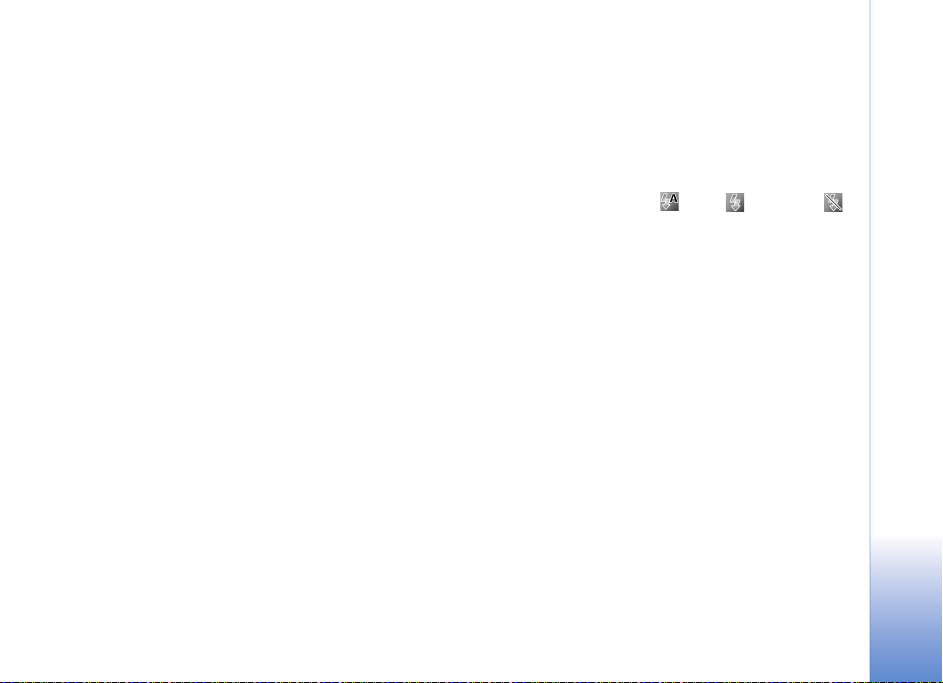
Image quality— Print 2M - Large (1600x1200 resolution),
Print 1M - Medium (1152x864 resolution) or Multimedia
message 0.3M - Small (640x480 resolution) If you want
to print the image, select Print 2M - Large. If you want to
send it through e-mail, select Print 1M - Medium. To send
the image through MMS, select Multimedia message
0.3M - Small.
Add to album—Select whether you want to save the image
to a certain album in Gallery. If you select Yes, a list of
available albums opens.
Show captured image—Select On if you want to see the
captured image after it is taken or Off if you want to
continue taking pictures immediately.
Default image name—Define the default name for the
captured images.
Extended digital zoom —Select On to allow the zoom
increments to be smooth and continuous between digital
and extended digital zoom. If you want to limit the zoom to
where the selected image quality is maintained, select Off.
Capture tone—Select the tone you want to hear when you
take a picture.
Memory in use—Select where to store your images.
Restore camera settings—Select OK to return the default
values to the camera settings.
Flash
Keep a safe distance when using the flash. Do not use the
flash on people or animals at close range. Do not cover the
flash while taking a picture.
The camera has an LED flash for low light conditions.
The following flash modes are available for the still
image camera: Automatic (), On (), and Off ().
To select the desired flash mode, use the active toolbar.
Adjust color and lighting
To enable the camera to reproduce colors and lighting more
accurately, or to add effects to your pictures or videos,
scroll through the active toolbar. Select from the following
options: Scene modes, Flash mode, Switch to sequence
mode, Exposure compensation, White balance and Color
tone. Not all options are available in Video mode.
The screen display changes to match any settings you make,
so that you see how the change affects the pictures or videos.
These settings return to the default settings when you
close the camera.
If you select a new scene, the color and lighting settings are
replaced by the selected scene. See "Scenes," p. 32. You can
change the settings after selecting a scene if necessary.
Camera
31
Page 65

Scenes
A scene helps you find the correct color and lighting
settings for the current environment. Select a scene for
Camera
taking pictures or recording video clips from the scene list.
The settings of each scene have been set according to a
certain style or environment.
In the main display, scroll through the active toolbar, and
select from the following options:
Video scenes
Automatic ( ) (default) and Night ().
Image scenes
Auto () (default), User defined (), Portrait (),
Landscape (), Night (), and Night portrait ().
When you take pictures, the default scene is Auto. You can
select the User defined scene as the default scene.
To make your own scene suitable for a certain environment,
in the main display, scroll to User defined, and select
Options > Change. In the user defined scene you can adjust
different lighting and color settings. To copy the settings
of another scene, select Based on scene mode and the
desired scene. In the cover display, select Settings > User
scene > Change. To copy the settings of another scene,
select Based on scene.
Take pictures in a sequence
To set the camera to take pictures in a sequence (if enough
memory is available), using the active toolbar in the main
display, select Sequence mode.
In sequence mode, you can select Burst to capture six
images in quick succession, or set an interval between
time-lapse shots. You can set the time-lapse interval to
5sec, 10 sec, 30 sec, 1 min, 5 min, 10 min or 15 min.
To take pictures, press . After you take the pictures,
they are shown in a grid on the display. To view a picture,
press to open it.
To return to the sequence mode viewfinder, press .
You in the picture—self-timer
Use the self-timer to delay the capture so that you can
include yourself in the picture. To set the self-timer delay,
in the active toolbar, select Self timer > 2 seconds,
10 seconds, or 20 seconds. To activate the self-timer, select
Activate. The device beeps when the timer is running. The
camera takes the picture after the selected delay elapses.
To switch off Self timer, in the active toolbar, select Self
timer > Off.
You can also use the self-timer in the sequence mode.
32
Page 66

Record videos
To record videos using the cover display as the viewfinder
(fold closed):
1 If the camera is in the Image mode, press to
switch to Video mode.
2 To start recording, press . The red record icon
is shown and a tone sounds, indicating that recording
has started.
3 To stop recording, press or select Stop. The video clip
is automatically saved to the Images & video folder of
Gallery. See "Gallery," p. 43. The maximum length of
the video is 60 minutes (if enough memory is available).
To record videos using the main display as the viewfinder:
1 Open the fold. If the camera is in the Image mode,
press or select Options > Video mode to switch
to Video mode.
2 To start recording, press . The red record icon
is shown and a tone sounds, indicating that recording
has started.
3 To stop recording, press or select Stop. The video clip
is automatically saved to the Images & video folder of
Gallery. See "Gallery," p. 43. The maximum length of
the video is 60 minutes (if enough memory is available).
To pause recording at any time, select Pause. The pause icon
( ) blinks on the display. Video recording automatically
stops if recording is set to pause and there are no keypresses
within a minute. To resume recording, select Continue.
To zoom in or out using either display, press .
To make lighting and color adjustments before recording a
video, scroll to items on the active toolbar. See "Adjust
color and lighting," p. 31 and "Scenes," p. 32.
To free memory before recording a video, in the main display,
select Options > Go to free memory (only available if you
have backed up images or video clips).
Video capture indicators
The video viewfinder (main display) displays the following:
• The current capture mode indicator (1)
• The sound mute on indicator (2)
• The active toolbar (3), which you can scroll through
before recording to change Scene modes or adjust
White balance or Color tone (the toolbar is not
displayed during recording)
• The total available video recording time (4). When you
are recording, the current video length indicator also
shows the elapsed time and time remaining.
Camera
33
Page 67

• The device
memory ( )
Camera
and memory
card ( )
indicators (5)
show where
videos are
saved.
• The video
quality
indicator (6)
indicates whether the quality of the video is High,
Normal, or Sharing.
• The video clip file type (7)
To display all viewfinder indicators, select Options > Show
icons. Select Hide icons to display only the video status
indicators, and during the recording, the available record
time, zoom bar when zooming, and the selection keys.
After recording a video
After you record a video clip, select the following from the
active toolbar in the main display (available only if Show
captured video is set to On in Video settings):
To immediately play the video clip you just recorded,
select Play.
If you do not want to keep the video, select Delete.
To send the video clip using multimedia, e-mail, Bluetooth
connectivity, or infrared, or upload it to your online album,
press the call key, or select Send. For more information, see
"Messaging," p. 51, "Bluetooth connectivity," p. 100. This
option is not available during an active call. You cannot
send video clips saved in the .mp4 file format in a
multimedia message. You can also send the video clip to a
call recipient during an active call. Select Send to caller.
To record a new video clip, select New video.
To rename the video, select Options > Rename video.
Video settings
There are two kinds of settings for the video recorder; those
which you can select using the active toolbar, and main
settings. To adjust the active toolbar settings, see "Adjust
color and lighting," p. 31. The active toolbar settings return
to the default settings after you close the camera, but the
main settings remain the same until you change them
again. To change the main settings, in the main display,
select Options > Settings and from the following:
Video quality—Set the quality of the video clip to High
(best quality for long term usage and playback on a
compatible TV or PC and handset), Normal (standard quality
for playback through your handset), or Sharing (limited
video clip size to send using multimedia message). If you
want to view the video on a compatible TV or PC, select High,
which has CIF resolution (352x288) and the .mp4 file format.
34
Page 68

To send the video clip through MMS, select Sharing (QCIF
resolution, .3gp file format). The size of the video clip recorded
with Sharing is limited to 300 KB (about 20 seconds in
duration) so that it can be conveniently sent as a multimedia
message to a compatible device.
Audio recording—Select On if you want to record both
image and sound.
Add to album—Select whether you want to add the recorded
video clip to a certain album in Gallery. Select Yes to open
a list of available albums.
Show captured video—Select whether you want the first
frame of the recorded video clip to be shown on the display
after the recording stops. Select Play from the active
toolbar to view the video clip.
Default video name—Define the default name for the
captured video clips.
Memory in use—Define the default memory store: device
memory or memory card (if inserted).
Restore camera settings—Select OK to return the default
values to the camera settings.
Camera
35
Page 69

36
Music
Music
Music lets you listen to music on your device using the
loudspeaker or headset, and lets you create playlists of songs.
Warning: Do not hold the device near your ear
when the loudspeaker is in use, because the volume
may be extremely loud.
You can listen to music with the fold open or closed. If you
are listening to music when a call comes in, the music pauses
when you answer the call, and resumes shortly after the end
of the call. The music also pauses if you use the video camera.
Music supports files with extensions AAC, AAC+, eAAC+,
MP3, WMA, WAV, 3G2, 3GP, 3GPP, 3GPP2, MPEG, MP4,
M4A, DCF, ODF, ASF, and M3U. Music does not necessarily
support all features of a file format or all the variations of
file formats.
Copyright protections may prevent some images, music
(including ringing tones), and other content from being
copied, modified, transferred or forwarded.
Play music
To play music with the fold
open, do the following:
1 Press and selec t Music.
Alternatively, press and
hold .
2 In Music menu view,
select a category such
as All songs or Albums.
3 Select the music you want
to play.
In Now playing view, use the
scroll keys to control playback:
• Press to play or pause a song
• Press or to skip backwards or forwards
• Press to stop playback
To return from Now playing view to Music menu view,
where you can select more music, select Options > Go to
Music menu.
Page 70

To play music with the fold closed,
do the following:
1 In the standby mode, press .
2 In Music menu view, use the
volume keys on the side of
the device to select a category
such as All songs or Albums.
Press .
3 Use the volume keys to select
the music you want to play, and
press .
In Now playing view, use the cover
keys to control playback:
• Press to play or pause a song
• Press or to skip backwards or forwards
To return to Music menu view from Now playing view,
where you can select more music, press . To return to
Now playing view, press again.
To return to view from the standby mode, press .
Random and repeat play
To switch random play on or off, select Options > Shuffle >
On or Off. When random play is selected, the shuffle icon
is displayed in the top right corner.
To repeat the current song, all songs, or to switch repeat
off, select Options > Repeat > Repeat song or All or Off.
When repeat is selected, either the repeat song or the
repeat all icon is displayed in the top right corner.
Playlists
Create a playlist
To create a playlist of songs, in the main display,
do the following:
1 In Music menu view, select Playlists.
2 Select Options > Create playlist.
3 Enter a name for the playlist, and select OK.
4 Expand and collapse an artist title to find the songs you
want to include in the playlist. Press to add items.
To show the song list under an artist title, scroll to the
right. To hide the song list, scroll to the left.
5 When you have made your selections, select Done.
Add songs to a playlist
You can add songs to an existing playlist or first create a
new playlist.
1 In a song list, select Options > Add songs.
2 Expand and collapse an artist title to find the songs you
want to include in the playlist. Press to add items.
To show the song list under an artist title, scroll to the
right. To hide the song list, scroll to the left.
Music
37
Page 71

3 When you have made your selections, select Done.
Music
Tip! You can add songs to a playlist that is currently
playing. To search for a song, begin entering letters
with the keypad.
Reorder songs
1 Select Options > Reorder list in a playlist.
2 The selected song is ready to be moved. Scroll up or
down to move it or leave it there, and select Drop.
3 Scroll to the song you want to move, and select Grab.
4 Scroll to a new position, and select Drop.
5 When you have reordered the list, select Done.
Tip! To grab and drop, you can also press .
Remove songs from a playlist
You can remove songs from a playlist.
1 Scroll to a song in a playlist.
2 Select Options > Remove from playlist.
3 Select Yes to confirm. This deletion does not delete the
song from the device; it only removes it from the playlist.
Add items from views to a playlist
You can add songs, albums, artists, genres, and composers
from different views of Music menu to existing or
new playlists.
1 In a view opened from Music menu, select an item.
2 Select Options > Add to a playlist > Saved playlist or
New playlist.
3 If you select New playlist, enter a name for the playlist,
and select OK.
4 If you select Saved playlist, select the playlist and OK.
Tip! In some of the views you can select multiple
songs to be added by selecting Options > Mark/
Unmark > Mark.
Tip! You can add a song that you are currently
listening to to a playlist.
Automatic playlists
The following playlists appear in the playlist view
automatically:
Most played tracks—Includes the 40 most-played songs
listed from the most recently played songs
Recent tracks—Includes 40 most recently played songs in
reverse order, ending with the most recently played song
Recent additions—Includes songs that you have added to
the library within the past week
38
Page 72

Visualizations
Visualizations are animations that are timed to the beat of
the music, and they show in the main display. To start a
visualization, in Now playing view, select Options > Start
visualization and a visualization mode.
To return to Now playing view, select Close.
Modify sound
Equalizer
To modify the tone of the music playback, in the main
display, select Options > Equalizer.
To use one of the preset equalizer settings, scroll to it,
and select Activate. Each preset has different settings on
an 8–band graphic equalizer.
Modify equalizer presets
1 To create a new preset, select Options > New preset.
To modify an existing preset, select Options > Edit.
2 To adjust the frequency settings, scroll left or right to
select a frequency band and up or down to increase or
decrease the volume of the selected frequency band.
3 To reset the settings to their original values, select
Options > Reset to defaults.
To delete a preset, scroll to it, and press . The default
presets cannot be deleted.
Audio settings
To modify the balance and stereo image or to enhance
bass, select Options > Audio settings.
Rename items
1 In the Music menu view, select Artist, Album, Genre,
or Composer > Options > Rename.
2 Enter the new name, and select OK. All songs that
belong to the selected artist, album, genre, or composer
are updated.
Set a song as a ringing tone
1 Select a song.
2 Select Options > Set as ringing tone. The selected
song is set as the ringing tone for the active profile.
Some media files, such as images, music, or video clips, are
protected with digital usage rights. The activation keys for
such files may allow or restrict their usage. For example,
you may listen to a music track only a limited number of
times. During one playback time, you may rewind or fastforward the track, or pause it, but once you stop the track,
you have used one usage time.
Copyright protections may prevent some images, music
(including ringing tones), and other content from being
copied, modified, transferred or forwarded.
Music
39
Page 73

Add music
When you insert a memory card, the device asks whether you
Music
want to scan the memory card for new music files. If you
select Yes, music playback stops while the device scans the
memory card and updates the music library. After you add
or remove music files in the device, you can update your
music library. In Music menu view, select Options >
Refresh Music library.
Tip! You can transfer music files from your device to
a compatible memory card (if inserted) with Nokia
Audio Manager available in Nokia PC Suite.
If you remove the memory card while music is playing,
playback stops while the device removes any songs on the
memory card from your music library.
Tip! You can synchronize music files between a
compatible PC and your device using Windows
Media Player.
You can transfer music from a compatible PC or other
compatible devices using a USB cable or Bluetooth connection.
For details about connecting your device, see "Tools," p. 88.
Transfer music
You can use three different methods to transfer music to
your device:
• To synchronize music files from a compatible PC to your
device with Windows Media Player, attach the USB cable
and select Media player as the connection method.
Use this method to copy WMDRM protected music
(both purchased and subscription) to your device. This
option copies both the music and the license to use it.
• To use Nokia Audio Manager in Nokia PC Suite, attach
the USB cable and select PC Suite as the connection
method. Use this method to rip and convert music to
newer formats like eAAC+.
• To view your device on your PC as an external hard drive,
connect to your PC with Cable or Bluetooth connectivity.
If you are using the USB cable, select Data transfer.
Use this method to be able to drag and drop files to
your device’s memory card. You may not be able to
transfer data that has been protected against copying.
Get connected with Windows Media Player
Note: Windows Media Player version 10 or later is
required to synchronize music files. If you have an
older version of Windows Media Player, please visit
the Microsoft website to download a later version.
To synchronize music files from a compatible PC to your
device with Windows Media Player:
40
Page 74

1 Install Windows Media Player drivers on to your PC
from the CD-ROM provided.
2 Start Windows Media Player version 10 or later (or
other PC client that can handle purchased content).
3 Connect your device to the PC using the USB cable
and select Media player mode. Windows recognizes
a new device is connected and attempts to install the
required driver.
4 At the first screen of the install wizard, select ‘No, not
this time’. At the second screen, select ‘Install the
software automatically (Recommended)’.
When the driver installation is complete, your Nokia
device appears under ‘Portable devices’ in the Windows
Media Player window. You are now ready to start
synchronizing music to your device.
Note: Upgrading to a later version of Windows
Media Player may require you to install a different
version of driver.
Automatic synchronization
To change the default file transfer option in Windows
Media Player, click the arrow under Sync, select your
device, and click Set up Sync. Clear or select the Sync this
device automatically check box.
If the Sync this device automatically check box is selected
and you connect your device, the music library in your
device is automatically updated based on playlists you
have selected in Windows Media Player.
If no playlists have been selected, the whole PC music
library is selected for synchronization. Note that your PC
library may contain more files that can fit to the device
memory and the compatible memory card of your device.
See the Windows Media Player help for more information.
Manual synchronization
After connecting your device with a compatible PC,
Windows Media Player selects manual synchronization if
there is not enough free memory in your device. With
manual synchronization, you can select the songs and
playlists that you want to move, copy, or remove.
The first time you connect your device you must enter a
name that is used as the name of your device in Windows
Media Player.
To transfer manual selections:
1 After your device is connected with Windows Media
Player, select your device in the navigation pane, if more
than one device is connected.
2 Drag the songs or albums to the list pane for
synchronization. To remove songs or albums,
select an item in the list, and click Remove from list.
Music
41
Page 75

3 Check that the list pane contains the files you want to
synchronize and that there is enough free memory on the
Music
device. Click Start Sync. to start the synchronization.
Digital Rights Management
Content owners may use different types of digital rights
management (DRM) technologies to protect their
intellectual property, including copyrights. This device uses
various types of DRM software to access DRM protected
content. With this device you can access content protected
with WMDRM 10 and OMA DRM 2.0. If certain DRM
software fails to protect the content, content owners
may ask that such DRM software's ability to access new
DRM-protected content be revoked. Revocation may also
prevent renewal of such DRM-protected content already in
your device. Revocation of such DRM software does not
affect the use of content protected with other types of
DRM or the use of non-DRM-protected content.
Digital rights management (DRM) protected content comes
with an associated activation key that defines your rights
to use the content.
If your device has WMDRM protected content, both the
activation keys and the content will be lost if the device
memory is formatted. You may also lose the activation keys
and the content in case the files on your device get corrupted.
Losing the activation keys or the content may limit your
ability to use the same content on your device again.
For more information, contact your service provider.
42
Page 76
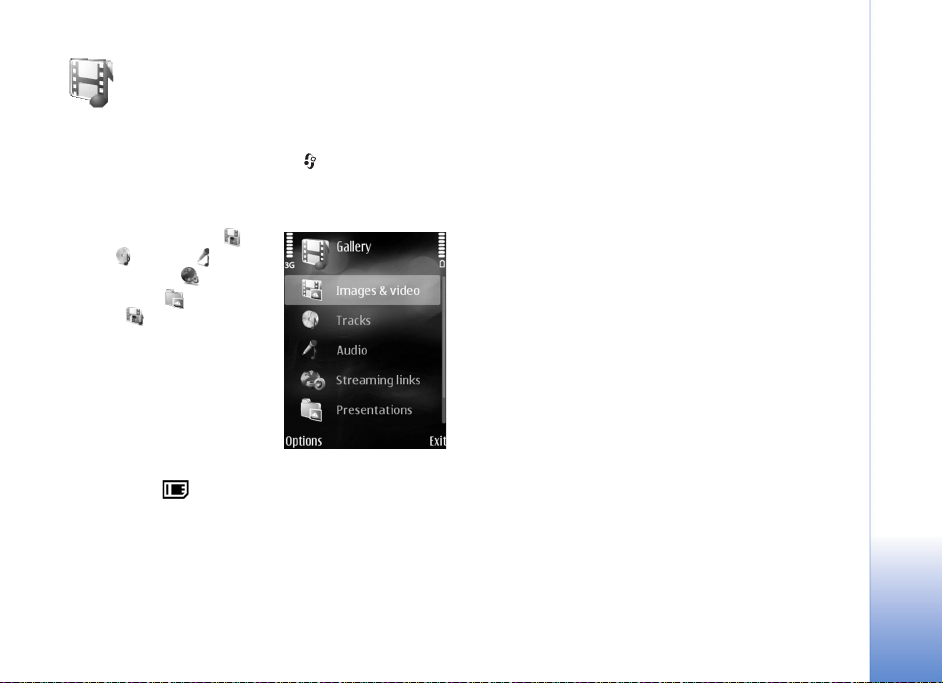
Gallery
To store and organize your images, video clips, sound clips,
playlists, and streaming links, press , and select Gallery.
View and browse files
Select Images & video ,
Tracks , Sounds ,
Streaming links ,
Presentations , or
All files .
You can browse and open
folders; and mark, copy, and
move items to folders. You can
also create albums; and mark,
copy, and add items to albums.
See "Albums," p. 46.
Files stored on your compatible memory card (if inserted) are
indicated with .
To open a file, select it. Video clips, .ram files, and streaming
links are opened and played in RealPlayer, and music and sound
clips in Music. See "RealPlayer," p. 78 and "Music," p. 36.
To copy or move files to the memory card (if inserted) or to
device memory, select a file and Options > Move and copy >
Gallery
Copy to memory card or Move to memory card, or Copy
to phone mem. or Move to phone mem..
To download tracks or sound clips into Gallery using the
browser, in the Tracks or Sound clips folders, select Track
downl. or Sound downl.. To download images or videos, in
the Images & video folder, select the download photos or
download videos icon. The browser opens, and you can
select a bookmark from which the site can download.
Images and video clips
Pictures taken and video clips recorded with the camera
are stored in the Images & video folder in Gallery. Images
and video clips can also be sent to you in a multimedia
message, as an e-mail attachment, through Bluetooth
connectivity, or by using infrared. To be able to view a
received image or video clip in Gallery or in the media
player, you must save it in the device memory or on a
memory card (if inserted).
Open the Images & video folder in Gallery. The images and
video clip files are in a loop, and ordered by date. The number
of files is displayed. To browse the files one by one, scroll left
or right. To browse files in groups, scroll up or down.
To open an image or video clip, select it.
43
Page 77

When an image is opened, you can do the following:
• Zoom in or out—Select Options > Zoom in or Zoom out.
Gallery
The zooming ratio is shown on the lower left part of the
display. The zooming ratio is not stored permanently.
• Rotate it left or right—Select Options > Rotate.
• Access shortcuts using the active toolbar. See "Active
toolbar," p. 44.
To edit a video clip or a photo, select Options > Edit. An
image editor or a video editor opens. See "Edit video clips,"
p. 47. See "Edit images," p. 46.
To create custom video clips, select a video clip or several clips
in Gallery and Options > Edit. See "Edit video clips," p. 47.
To print your images on a compatible printer, or to store
them on your memory card (if inserted) for printing, select
Options > Print. See "Print images," p. 45. You can also tag
images for later printing by adding them to the print
basket in Gallery. See "Print basket," p. 46.
To add an image or a video clip to an album in Gallery, select
Options > Albums > Add to album. See "Albums," p. 46.
To use an image as a background picture, select the image
and Options > Use image > Set as wallpaper.
To delete an image or video clip, press .
Active toolbar
When you have opened an image or a video clip, you can use
the active toolbar as a shortcut to select different tasks.
In the active toolbar, scroll up or down to different items,
and select one. The available options vary depending on
the state you are in and on whether you have selected an
image or a video clip. You can also define whether the
active toolbar is always visible on the display or activated
by a keypress:
• If you want the active toolbar to be always visible on
the display, select Options > Show icons.
• If you want the active toolbar to be visible only when
you need it, select Options > Hide icons. To activate
the active toolbar, press .
Select from the following:
to play the selected video clip
to send the selected image or video clip
/ to add or remove an image from the print basket.
See "Print basket," p. 46.
to view the images in the print basket
to start a slide show of the images in the
selected album
to delete the selected image or video clip
to print the viewed image
The available options may vary depending on the view you
are in.
44
Page 78

Shrink
To free memory for new pictures, reduce the resolution of
images saved in Gallery. To back up the images first, copy
them to a compatible PC or other location. To reduce the
resolution of images, select Options > Shrink. To reduce the
resolution of an image to 640x480, select Options > Shrink.
To increase free memory space after you have copied items
to other locations or devices, select Options > Free
memory. You can browse a list of files you have copied. To
remove a copied file from Gallery, select Options > Delete.
Print images
To print images with Image print, select the image you
want to print, and the print option in Gallery, Camera,
image editor, or image viewer.
Select Image print to print your images using the USB data
cable supplied with your device, Bluetooth connectivity, or
a compatible memory card (if available).
You can only print images that are in .jpeg format.
The pictures taken with the camera are automatically
saved in .jpeg format.
To print to a printer compatible with PictBridge, connect
the data cable before you select the print option.
Printer selection
When you select Image print for the first time, a list of
available compatible printers is displayed after you select the
image. Select a printer. The printer is set as the default printer.
If you have connected a printer compatible with PictBridge
using Nokia Connectivity Cable CA-53, the printer is
automatically displayed.
If the default printer is not available, a list of available
printing devices is displayed.
To change the default printer, select Options > Settings >
Default printer.
Print preview
The print preview view opens only when you start printing
an image in Gallery.
The selected images are displayed using predefined layouts.
To change the layout, scroll left and right through the
available layouts for the selected printer. If the images do
not fit on a single page, scroll up or down to display the
additional pages.
Print settings
The available options vary, depending on the capabilities of
the printing device you selected.
To set a default printer, select Options > Default printer.
Gallery
45
Page 79

To select the paper size, select Paper size, the size of
paper from the list, and OK. Select Cancel to return to
the previous view.
Gallery
Print basket
You can tag images to the print basket, and print them
later with a compatible printer or in a compatible printing
kiosk, if available. See "Print images," p. 45. The tagged
images are indicated with in the Images & video
folder and albums.
To tag an image for later printing, select it and Add to
Print Basket from the active toolbar; or scroll to it in the
Images & video folder, and select Options > Print > Add
to print basket.
To view the images in the print basket, select View Print
Basket from the active toolbar, or select the print basket
icon from the Images & video folder (available only
when you have added pictures to the print basket).
To remove an image from the print basket, select an image
in the Images & video folder or in an album and Remove
from print from the active toolbar.
Albums
With albums you can conveniently manage your images
and video clips. To view the albums list, in the Images &
video folder, select Options > Albums > View albums.
To add a picture or a video clip to an album in Gallery,
scroll to it and select Options > Albums > Add to album.
A list of albums opens. Select the album to which you want
to add the picture or video clip.
To remove a file from an album, press . The file is not
deleted from the Images & video folder in Gallery.
To create a new album, in the albums list view, select
Options > New album.
Edit images
To edit pictures after taking them, or the ones already
saved in Gallery, select Options > Edit.
Select Options > Apply effect to open a grid where you
can select different edit options indicated by small icons.
You can crop and rotate the image; adjust the brightness,
color, contrast, and resolution; and add effects, text, clip
art, or a frame to the picture.
Crop image
To crop an image, select Options > Apply effect > Crop.
To crop the image size manually, select Manual or select a
predefined aspect ratio from the list. If you select Manual,
a cross appears in the upper left corner of the image. Scroll to
select the area to crop, and select Set. Another cross appears
in the lower right corner. Again select the area to be cropped.
To adjust the first selected area, select Back. The selected
areas form a rectangle, which forms the cropped image.
46
Page 80

If you selected a predefined aspect ratio, select the upper
left corner of the area to be cropped. To resize the highlighted
area, use the scroll key. To freeze the selected area, press .
To move the area within the picture, use the scroll key.
To select the area to be cropped, press .
Reduce red eye
To reduce red eye in an image, select Options > Apply
effect > Red eye reduction. Move the cross onto the eye,
and press . A loop appears on the display. To resize the
loop to fit the size of the eye, move the scroll key. To reduce
the redness, press .
Shortcuts
Shortcuts in the image editor:
• To view an image in the full screen, press . To return
to the normal view, press again.
• To rotate an image clockwise or counterclockwise,
press or .
• To zoom in or out, press or .
• To move on a zoomed image, scroll up, down, left, or right.
Edit video clips
To edit video clips in Gallery and create custom video clips,
scroll to a video clip, and select Options > Edit > Merge,
Change sound, Add text, Cut, or Create muvee.
Tip! You can use Movie director to create custom
video clips. Select the video clips and images with
which you want to create a muvee and Options >
Edit > Create muvee. See "Movie director," p. 48.
The video editor supports video file formats 3gp and .mp4,
and sound file formats .aac, .amr, .mp3 and .wav.
The custom video clips are automatically saved in the Images
& video in Gallery. The clips are saved on the memory card.
If the memory card is not available, the device memory is used.
Add images, video, sound, and text
You can add images, video clips, sound and text to a video
clip selected in Gallery to create custom video clips.
To combine an image or a video clip with the selected
video clip, in the Images & video folder, select Options >
Edit > Merge > Image or Video clip.
To add a new sound clip and replace the original sound clip
in the video clip, select Options> Edit > Change sound
and a sound clip.
To add text to the beginning or the end of the video clip,
select Options > Edit > Add text, enter the text you want
to add, and select OK. To select where you want to add the
text, select Beginning or End.
Gallery
47
Page 81

Cut video clip
You can trim a video clip, and add start and end marks to
Gallery
exclude parts from the video clip. In the Images & video
folder, select Options > Edit > Cut.
To play the selected video clip from the start, select
Options > Play.
Tip! To take a still picture of a video clip, press the
edit key.
To select which parts of the video clip are included in the
custom video clip, and define the start and end points for
them, scroll to the desired point on the video, and select
Options > Start mark or End mark. To edit the start or end
point of the selected part, scroll to the desired mark, and
press . You can move the selected mark forwards or
backwards on the timeline.
To remove all the marks, select Options > Remove >
All marks.
To preview the video clip, select Options > Play marked
section. To move on the timeline, scroll left or right.
To stop playing the video clip, select Pause. To continue
playing the clip, select Options > Play. To return back to
the cut video view, select Back.
To save the changes, select Gallery > Done.
Send videos
To send the video, select Options > Send > Via multimedia,
Via Bluetooth, Via infrared, or Web upload. Contact your
network operator or service provider for details of the
maximum multimedia message size that you can send.
If your video is too large to send in a multimedia message,
appears.
Tip! If you want to send a video clip that is over the
maximum multimedia message size allowed by your
service provider, you can send the clip using Bluetooth
wireless technology. See "Send data using Bluetooth
connectivity," p. 101. You can also transfer your
videos to a compatible PC using Bluetooth
connectivity, a USB data cable, or by using a
compatible memory card reader enhancement (sold
separately).
Movie director
Launch Movie director from Gallery. Muvees are styled
video clips that can contain videos, images, music, and
text. The style determines the transitions, visual effects,
graphics, music, and text that are used in the muvee.
48
Page 82

Create muvees
1 Open the Images & video folder in Gallery. Select the
video clips and images you want to create a muvee
with and select Options > Edit > Create muvee.
2 Select a style for the muvee from the style list. Movie
director uses the music and text associated with the
chosen style.
3 Select Create muvee.
The muvee is created automatically and a Preview view is
displayed. You can select Save to save the muvee in the
Gallery, Recreate to shuffle the media files and create a
new muvee, or press Back to select a different style for
your muvee. You can also select Customize to change the
muvee settings and create a custom muvee to which you
can add images, music, and text.
Create a custom muvee
1 In the Movie director main view, open the Images &
video folder in Gallery. Select the videos and images
you want to create a muvee with and select Options >
Edit > Create muvee.
2 Select a style for the muvee from the style list. In the
style view, select Options > Customize. Select from
the following:
Videos & Images—select from the following:
• Add/Remove to add or remove video clips and images,
or Add/Remove > Capture to open the camera
application to capture new video clips and images.
• Move to reorder the position of video clips and
images in the custom muvee.
• Select contents to select video segments to include/
exclude in the muvee.
Music—to select a music clip from the list.
Message—to edit the Opening message and
Closing message.
Length—to define the duration of the muvee, select
User defined. Select Multimedia message, Same as
music, or Auto-select. If the muvee duration is less
than the music duration, the muvee is repeated to
match the music duration. If the muvee duration is
longer than the music duration, the music is repeated
to match the muvee duration.
Settings—to change the settings for muvee production.
Select from the following:
• Memory in use—select where to store your muvees.
• Resolution—select the resolution of your muvees.
• Default muvee name—set a default name for
the muvees.
3 Select Create muvee.
Gallery
49
Page 83

The muvee is created automatically and a Preview view is
displayed. You can select Save to save the muvee in the
Gallery, Recreate to shuffle the media files and create a
Gallery
new muvee, or Customize to return to the muvee settings.
Slide show
In the active toolbar, select Start slide show to view a
slide show of images in full screen. The slide show starts
from the selected file. Select from the following:
Pause—to pause the slide show
Continue—to resume the slide show, if paused
End—to close the slide show
To browse the images, scroll left and right (available only
when Zoom and pan is off).
To adjust the tempo of the slide show, before starting the
slide show, select Options > Slide show > Settings >
Delay between slides.
To make the slide show move smoothly from one slide to
another, and let Gallery randomly zoom into and out of the
images, select Zoom and pan.
To add sound to the slide show, select Options > Slide
show > Settings and from the following:
Music—Select On or Off.
Track—Select a music file from the list.
To decrease or increase the volume, use the volume keys on
the side of your device.
Presentations
With presentations, you can view svg (scalable vector
graphics) files, such as cartoons and maps. These files
maintain their appearance when printed or viewed with
different screen sizes and resolutions. To view svg files,
select the Presentations folder, scroll to an image, and
select Options > Play.
To zoom in, press . To zoom out, press .
To switch between full screen and normal screen, press .
50
Page 84

Messaging
Press , and select Messaging. Alternatively, press .
In Messaging, you can create, send, receive, view, edit, and
organize text messages, multimedia messages, e-mail
messages, and special text messages containing data.
You can also send postcards, receive Web service messages
and cell broadcast messages, and send service commands.
Messages and data received using Bluetooth connectivity
or infrared are received in the Inbox folder in Messaging.
To create a new message, select New message.
Only devices that have compatible features can receive
and display multimedia messages. The appearance of a
message may vary depending on the receiving device.
Copyright protections may prevent some images, music
(including ringing tones), and other content from being
copied, modified, transferred or forwarded.
Messaging contains the following folders:
Inbox—Received messages, except e-mail and cell
broadcast messages, are stored here. E-mail messages
are stored in the Mailbox.
My folders—Organize your messages into folders.
My folders is the Templates folder, which contains
sample texts for common messages
Mailbox—Connect to your remote mailbox to
retrieve your new e-mail messages or view your
previously retrieved e-mail messages offline.
See "E-mail," p. 61.
Drafts—Draft messages that have not been sent are
stored here.
Sent—The last 20 messages that have been sent,
excluding messages sent using Bluetooth connectivity
or infrared, are stored here. To change the number of
messages to be saved, see "Other settings," p. 63.
Outbox—Messages waiting to be sent are
temporarily stored here.
Example: Messages are placed in Outbox, for example,
when your device is outside network coverage. You can
also schedule e-mail messages to be sent the next time
you connect to your remote mailbox.
Reports—You can request the network to send you a
delivery report of the text messages and multimedia
messages you have sent (network service). Receiving
a delivery report of a multimedia message that has
been sent to an e-mail address may not be possible.
Tip! When you have opened any of the default folders,
to switch between the folders, press or .
Messaging
51
Page 85

To enter and send service requests (also known as USSD
commands), such as activation commands for network
services, to your service provider, select Options > Service
command in the main view of Messaging.
Messaging
Cell broadcast (network service) allows you to receive
messages on various topics, such as weather or traffic
conditions, from your service provider. For available topics
and relevant topic numbers, contact your service provider.
In the main view of Messaging, select Options > Cell
broadcast. In the main view, you can see the status of a
topic, a topic number, name, and whether it has been
flagged ( ) for follow-up.
Cell broadcast messages cannot be received in UMTS
networks. A packet data connection may prevent cell
broadcast reception.
Write text
ABC, abc, and Abc indicate the selected character mode.
123 indicates the number mode.
Tip! To avoid rewriting messages that you send
often, use texts in the Templates folder.
Traditional text input
is displayed when you write text using traditional
text input.
• Press a number key ( — ) repeatedly until the
desired character appears. There are more characters
available for a number key than are printed on the key.
• If the next letter is located on the same key as the
present one, wait until the cursor appears (or press
to end the time-out period), and enter the letter.
• To insert a space, press . To move the cursor to the
next line, press three times.
Predictive text input
You can enter any letter with a single keypress. Predictive
text input is based on a built-in dictionary to which you
can add new words. is displayed when you write
text using predictive text input.
1 To activate predictive text input, press , and select
Predictive text on. This activates predictive text input
for all editors in the device.
2 To write the desired word,
press the keys — . Press
each key only once for one
letter. For example, to write
"Nokia" when the English
dictionary is selected, press
for N, for o, for k,
for i, and for a.
The word suggestion
changes after each keypress.
52
Page 86

3 When you finish writing the word correctly, press
to confirm it, or press to add a space.
If the word is not correct, press repeatedly to view
the matching words the dictionary has found one by
one, or press , and select Predictive text > Matches.
If the ? character is shown after the word, the word is
not in the dictionary. To add a word to the dictionary,
select Spell, enter the word using traditional text input,
and select OK. The word is added to the dictionary.
When the dictionary is full, a new word replaces the
oldest added word.
4 Start writing the next word.
Write compound words
A compound word is one that does not appear in the
dictionary, but is made up of smaller words. If a question
mark appears when you are typing a compound word, the
word is not in the dictionary.
Write the first half of a compound word; to confirm it,
press . Write the last part of the compound word. To
complete the compound word, press to add a space.
Turn predictive text input off
To turn predictive text input off for all editors in the device,
press , and select Predictive text > Off.
Tip! To turn predictive text input on or off, quickly
press twice.
Tips on text input
To insert a number in the letter mode, press and hold the
desired number key.
To switch between the letter and number mode, press and
hold .
To switch between the different character modes, press .
To delete a character, press . To delete more than one
character, press and hold .
The most common punctuation marks are available under .
To open a list of special characters, press and hold .
Tip! To insert several special characters at the same
time, press when you select each character.
Write and send messages
Before you can create a multimedia message or write an
e-mail, you must have the correct connection settings in
place. See "Receive MMS and e-mail settings," p. 55 and
"E-mail," p. 61.
The wireless network may limit the size of MMS messages.
If the inserted picture exceeds this limit, the device may
make it smaller so that it can be sent by MMS.
1 Select New message and from the following:
Text message—to send a text message
Multimedia message—to send a multimedia message
Messaging
53
Page 87

E-mail—to send an e-mail. If you have not set up your
e-mail account, you are prompted to do so. To start
creating the e-mail settings with the mailbox guide,
select Start.
Messaging
2 In the To field, select
recipients or groups from
Contacts, or enter the
recipient’s phone number
or e-mail address. To add a
semicolon (;) that separates
the recipients, press .
You can also copy a nd paste
the number or address from
the clipboard.
3 In the Subject field, enter
the subject of a multimedia
message or e-mail. To change the fields that are visible,
select Options > Address fields.
4 In the message field, write the message. To insert a
template, select Options > Insert or Insert
object > Template.
5 To add a media object to a multimedia message, select
Options > Insert object > Image, Sound clip, or Video
clip. When sound is added, is shown.
You cannot send video clips that are saved in the .mp4
format in a multimedia message. To change the format
in which recorded videos are saved, see "Video
settings," p. 34.
6 To take a new picture or record sound or video for a
multimedia message, select Insert new > Image,
Sound clip, or Video clip. To insert a new slide to the
message, select Slide.
To see what the multimedia message looks like, select
Options > Preview.
7 To add an attachment to an e-mail, select Options >
Insert > Image, Sound clip, Video clip, or Note. E-mail
attachments are indicated by .
Tip! To send other file types as attachments, open
the appropriate application, and select Send >
Via e-mail, if available.
To send the message, select Options > Send, or press .
8
Note: Your device may indicate that your message
was sent to the message center number
programmed into your device. Your device may not
indicate whether the message is received at the
intended destination. For more details about
messaging services, contact your service provider.
54
Page 88

Your device supports the sending of text messages beyond
the character limit for a single message. Longer messages
are sent as a series of two or more messages. Your service
provider may charge accordingly. Characters that use accents
or other marks, and characters from some language options
like Chinese, take up more space limiting the number of
characters that can be sent in a single message. You can
see the message length indicator counting backwards: for
example, 10 (2) means that you can still add 10 characters
for the text to be sent as two messages.
E-mail messages are automatically placed in Outbox before
sending. If sending does not succeed, the e-mail is left in
the Outbox with the Failed status.
Tip! You can combine images, video, sound, and text
to a presentation and send it in a multimedia message.
Start to create a multimedia message, and select
Options > Create presentation. The option is shown
only if MMS creation mode is set to Guided or Free.
See "Multimedia messages," p. 56.
Write and send postcards
With the postcard service (network service), you can send
a multimedia message with a postal address to a postcard
service provider. The service provider prints out the message
as a postcard and sends it to the recipient’s address.
The network operator charges for the postcard service.
The postcard service may not be available in all areas.
1 Select New message > Postcard
2 In the address field on the back of the postcard,
press . Select the recipient from Contacts. To enter
the name and postal address of the recipient, scroll to
the fields and enter the details.
3 In the greeting text field, write the greeting. To insert a
template or note as your greeting, select Options >
Insert > Template or Note.
4 You can take a new image for the postcard, or insert an
existing image from Gallery. To insert the image, select
Options > Insert image > New or Existing.
To change between the front and back sides of the
postcard, scroll up or down.
5 To send the postcard to the postcard service, Send, or
press .
Note: You can only send postcards that include
both an image and a recipient postal address.
Receive MMS and e-mail settings
You may receive the settings in a message from your network
operator or service provider. See "Data and settings," p. 56.
Enter the MMS settings manually
1 Press , select Tools > Settings > Connection >
Access points, and define the settings for a multimedia
messaging access point. See "Connection," p. 90.
Messaging
55
Page 89

2 Press , and select Messaging > Options >
Settings > Multim. msg. > Access point in use and
the access point you created as the preferred
connection. See also "Multimedia messages," p. 56.
Messaging
Before you can send, receive, retrieve, reply to, and forward
e-mail, you must configure an Internet access point (IAP)
correctly. See "Connection," p. 90.
Define your e-mail settings correctly. If you select Mailbox in
the Messaging main view and have not set up your e-mail
account, you are prompted to do so. To start creating the
e-mail settings with the mailbox guide, select Start.
See also "E-mail," p. 61.
You must have a separate e-mail account. Follow the
instructions given by your remote mailbox and Internet
service provider (ISP).
Inbox—receive messages
In the Inbox folder, indicates an unread text message,
an unread multimedia message, data received
through infrared, and data received through
Bluetooth connectivity.
When you receive a message, and 1 new message
are shown in the standby mode. To open the message,
select Show. To open a message in Inbox, select it.
To reply to a received message, select Options > Reply.
Multimedia messages
Important: Exercise caution when opening
messages. Multimedia message objects may
contain malicious software or otherwise be
harmful to your device or PC.
You may receive a notification that a multimedia message
is waiting in the multimedia message center. To start a
packet data connection to retrieve the message to your
device, select Options > Retrieve.
When you open a multimedia message ( ), you may see an
image and a message. is shown if sound is included,
or if video is included. To play the sound or the video,
select the indicator.
To see the media objects that have been included in the
multimedia message, select Options > Objects.
If the message includes a multimedia presentation, is
displayed. To play the presentation, select the indicator.
Data and settings
Your device can receive many kinds of messages that
contain data ( ):
Configuration message—You may receive settings from
your network operator, service provider, or company
information management department in a configuration
message. To save the settings, select Options > Save all.
56
Page 90

Business card—To save the information to the Contacts,
select Options > Save business card. Certificates or sound
files attached to the business card are not saved.
Ringing tone—To save the ringing tone, select
Options > Save.
Operat. logo—To have the logo shown in the standby mode
instead of the network operator’s own identification, select
Options > Save.
Calen. entry—To save the invitation, select Options >
Save to Calendar.
Web message—To save the bookmark to the bookmarks list
in Web, select Options > Add to bookmarks. If the message
contains both access point settings and bookmarks, to save
the data, select Options > Save all.
E-mail notif.—The note tells you how many new e-mails
you have in your remote mailbox. An extended notification
may list more detailed information.
Web service messages
Web service messages ( ) are notifications (for example,
news headlines) and may contain a text message or a link.
For availability and subscription, contact your service provider.
Mailbox
If you select Mailbox and have not set up your e-mail account,
you are prompted to do so. To start creating the e-mail
settings with the mailbox guide, select Start. See also
"E-mail," p. 61.
When you create a new mailbox, the name you give to the
mailbox replaces Mailbox in the Messaging main view.
You can have up to six mailboxes.
Open the mailbox
When you open the mailbox, the device asks if you want to
connect to the mailbox (Connect to mailbox?).
To connect to your mailbox and retrieve new e-mail headings
or messages, select Yes. When you view messages online,
you are continuously connected to a remote mailbox using
a data connection. See also "Connection," p. 90.
To view previously retrieved e-mail messages offline, select
No. When you view e-mail messages offline, your device is
not connected to the remote mailbox.
Retrieve e-mail messages
If you are offline, select Options > Connect to start a
connection to the remote mailbox.
Messaging
57
Page 91

Important: Exercise caution when opening messages.
E-mail messages may contain malicious software or
otherwise be harmful to your device or PC.
1 When you have an open connection to a remote
Messaging
mailbox, select Options > Retrieve e-mail and
one of the following:
New—to retrieve all new e-mail messages
Selected—to retrieve only the e-mail messages that
have been marked
All—to retrieve all messages from the mailbox
Cancel—to stop retrieving messages
2 After you retrieve the e-mail messages, you can
continue viewing them online, or select Options >
Disconnect to close the connection and view the
e-mail messages offline.
E-mail status indicators:
The new e-mail (offline or online mode) has not
been retrieved to your device.
The new e-mail has been retrieved to your device.
The e-mail message has been read, and it has not
been retrieved to your device.
The e-mail message has been read.
The e-mail heading has been read and the message
content has been deleted from the device.
3 To open an e-mail message, press . If the e-mail
message has not been retrieved and you are offline,
you are asked if you want to retrieve this message
from the mailbox.
To view e-mail attachments, open a message that has the
attachment indicator , and select Options > Attachments.
If the attachment has a dimmed indicator, it has not been
retrieved to the device; select Options > Retrieve.
To print an e-mail message on a compatible Basic Print
Profile (BPP) equipped printer with Bluetooth connectivity
(such as HP Deskjet 450 Mobile Printer or HP Photosmart
8150), select Options > Send > Via Bluetooth.
Retrieve e-mail messages automatically
To retrieve messages automatically, select Options >
E-mail settings > Automatic retrieval > Header
retrieval > Always enabled or Only in home net., and
define when and how often the messages are retrieved.
Retrieving e-mail messages automatically may increase
your call costs due to the data traffic.
Delete e-mail messages
To delete the contents of an e-mail message from the
device while still retaining it in the remote mailbox, select
Options > Delete. In Delete msg. from:, select Phone only.
58
Page 92

The device mirrors the e-mail headings in the remote
mailbox. Although you delete the message content, the
e-mail heading stays in your device. If you want to remove
the heading as well, you must delete the e-mail message
from your remote mailbox, and make a connection from your
device to the remote mailbox again to update the status.
To delete an e-mail from the device and the remote
mailbox, select Options > Delete > Delete msg. from: >
Phone and server.
If you are offline, the e-mail is deleted first from your
device. During the next connection to the remote mailbox,
it is automatically deleted from the remote mailbox. If you
are using the POP3 protocol, messages marked to be deleted
are removed only after you have closed the connection to
the remote mailbox.
To cancel deleting an e-mail from the device and server,
scroll to an e-mail that has been marked to be deleted during
the next connection ( ), and select Options > Restore.
1 Press , and select Messaging > Options >
SIM messages.
2 Select Options > Mark/Unmark > Mark or Mark all to
mark messages.
3 Select Options > Copy. A list of folders opens.
4 To start copying, select a folder and OK. To view the
messages, open the folder.
Messaging settings
Fill in all fields marked with Must be defined or with a red
asterisk. Follow the instructions given by your service provider.
You may also obtain settings from your service provider in a
configuration message.
Some or all message centers or access points may be preset
for your device by your service provider or network
operator, and you may not be able to change, create, edit,
or remove them.
Messaging
Disconnect from the mailbox
When you are online, to end the data connection to the
remote mailbox, select Options > Disconnect.
View messages on a SIM card
Before you can view SIM messages, you must copy them to
a folder in your device.
Text messages
Press , and select Messaging > Options > Settings >
Text message and from the following:
Message centers—View a list of all text message centers
that have been defined.
Character encoding— To use character conversion to another
encoding system when available, select Reduced support.
59
Page 93

Msg. center in use—Select which message center is used
to deliver text messages.
Receive report—Select whether the network sends
delivery reports on your messages (network service).
Messaging
Message validity—Select how long the message center
resends your message if the first attempt fails (network
service). If the recipient cannot be reached within the validity
period, the message is deleted from the message center.
Message sent as—Change this option only if you are sure
that your message center is able to convert text messages
into these other formats. Contact your network operator.
Preferred conn.—Select the connection used for sending
text messages: GSM network or packet data, if supported
by the network. See "Connection," p. 90.
Reply via same ctr.—Select whether you want the reply
message to be sent using the same text message center
number (network service).
Multimedia messages
Press , and select Messaging > Options > Settings >
Multimedia message and from the following:
Image size—Define the size of the image in a multimedia
message: Original (shown only when the MMS creation
mode is set to Guided or Free), Small, or Large.
MMS creation mode —If you select Guided, the device
informs you if you try to send a message that may not be
supported by the recipient. If you select Restricted, the
device prevents you from sending messages that may not
be supported.
Access point in use—Select which access point is used as
the preferred connection for the multimedia message center.
Multimedia retrieval—Select how you want to receive
multimedia messages. To retrieve new multimedia messages
automatically at all times, select Always automatic.
Outside your home network, you receive a notification that
there is a multimedia message that you can retrieve in the
multimedia message center.
When you are outside your home network, sending and
receiving multimedia messages may cost you more.
If you select Multimedia retrieval > Always automatic,
your device automatically makes an active packet data
connection to retrieve the message both in and outside
your home network.
Allow anon. msgs.—Select whether you want to reject
messages from an anonymous sender.
Receive ads—Define whether you want to receive
multimedia message advertisements.
Receive report—Select whether you want the status of the
sent message to be shown in the log (network service).
It may not be possible to receive a delivery report of a
multimedia message that has been sent to an e-mail address.
60
Page 94

Deny report sending—Select whether you want to
deny your device sending delivery reports of received
multimedia messages.
Message validity—Select how long the message center
resends your message if the first attempt fails (network
service). If the recipient cannot be reached within the validity
period, the message is deleted from the message center.
E-mail
Press , and select Messaging > Options > Settings >
E-mail and from the following:
Mailboxes—Select a mailbox to change the following
settings: Connection settings, User settings, Retrieval
settings, and Automatic retrieval.
Mailbox in use— Select which mailbox you want to use for
sending e-mail.
To create a new mailbox, select Options > New mailbox in
the mailbox main view.
Connection settings
To edit the settings for the e-mail you receive, select
Incoming e-mail and from the following:
User name—Enter your user name, given to you by your
service provider.
Password—Enter your password. If you leave this field
blank, you are prompted for the password when you try
to connect to your remote mailbox.
Incoming mail serv.—Enter the IP address or host name of
the mail server that receives your e-mail.
Access point in use—Select an Internet access point (IAP).
See "Connection," p. 90.
Mailbox name—Enter a name for the mailbox.
Mailbox type—Defines the e-mail protocol that your
remote mailbox service provider recommends. The options
are POP3 and IMAP4. This setting can be selected only
once and cannot be changed if you have saved or exited
from the mailbox settings. If you use the POP3 protocol,
e-mail messages are not updated automatically when you
are online: to see the latest e-mail messages, you must
disconnect and make a new connection to your mailbox.
Security (ports)—Select the security option used to secure
the connection to the remote mailbox.
Port—Define a port for the connection.
APOP secure login (for POP3 only)—Use with the POP3
protocol to encrypt the sending of passwords to the remote
e-mail server while connecting to the mailbox.
To edit the settings for the e-mail you send, select Outgoing
e-mail and from the following:
My e-mail address—Enter the e-mail address given to you
by your service provider. Replies to your messages are sent
to this address.
Messaging
61
Page 95

Outgoing mail serv.—Enter the IP address or host name of
the mail server that sends your e-mail. You may only be
able to use the outgoing server of your network operator.
Contact your service provider for more information.
Messaging
Access point in use—Select an Internet access point (IAP).
See "Connection," p. 90.
The settings for User name, Password, Security (ports),
and Port are similar to the ones in Incoming e-mail.
User settings
My name—Enter your own name. Your name replaces your
e-mail address in the recipient’s device when the recipient’s
device supports this function.
Send message—Define how e-mail is sent from your device.
Select Immediately for the device to connect to the mailbox
when you select Send message. If you select During next
conn., e-mail is sent when the connection to the remote
mailbox is available.
Send copy to self—Select whether you want to save a copy
of the e-mail to your remote mailbox and to the address
defined in My e-mail address.
Include signature—Select whether you want to attach a
signature to your e-mail messages.
New e-mail alerts—Select whether you want to receive
the new e-mail indications, a tone and a note, when new
mail is received to the mailbox.
Retrieval settings
E-mail to retrieve—Define which parts of the e-mail are
retrieved: Headers only, Partially (kB), Messages (for
IMAP4 only), or Msgs. & attachs..
Retrieval amount—Define how many new e-mail
messages are retrieved to the mailbox.
IMAP4 folder path (for IMAP4 only)—Define the folder
path for folders to be subscribed.
Folder subscriptions (for IMAP4 only)—Subscribe to other
folders in the remote mailbox and retrieve content from
those folders.
Automatic retrieval
Header retrieval—Select whether you want the device to
retrieve new e-mail automatically. You can define when
and how often the messages are retrieved.
Retrieving e-mail messages automatically may increase
your call costs due to the data traffic.
Web service messages
Press , and select Messaging > Options > Settings >
Service message. Select whether you want to receive
service messages. If you want to set the device to
automatically activate the browser and start a network
connection to retrieve content when you receive a service
message, select Download messages > Automatically.
62
Page 96
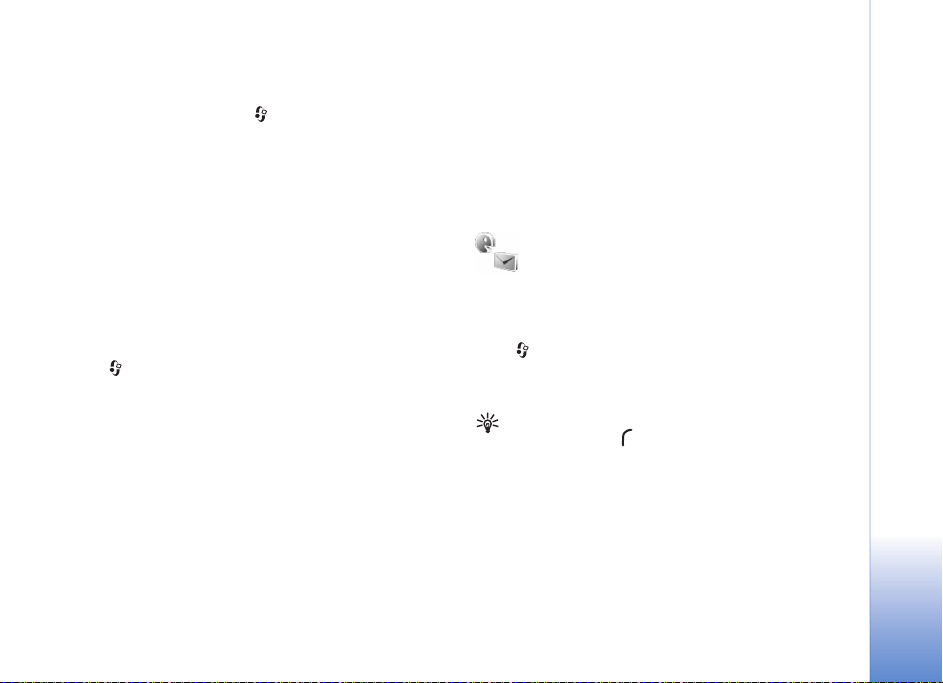
Cell broadcast
Check the available topics and related topic numbers with
your service provider. Press , and select Messaging >
Options > Settings > Cell broadcast and from the following:
Reception—Select whether you want to receive cell
broadcast messages.
Language—Select the languages in which you want to
receive messages: All, Selected, or Other.
Topic detection—Select whether the device automatically
searches for new topic numbers, and saves the new
numbers without a name to the topic list.
Other settings
Press , and select Messaging > Options > Settings >
Other and from the following: Save sent messages—Select whether you want to save a
copy of the text messages, multimedia messages, or e-mail
that you send to the Sent folder.
No. of saved msgs.—Define how many sent messages
are saved to the Sent folder at a time. The default limit
is 20 messages. When the limit is reached, the oldest
message is deleted.
Memory in use—If a compatible memory card is inserted
in the device, select the memory where you want to save
your messages: Phone memory or Memory card.
Message reader
With Msg. reader, you can listen to text messages in
the Inbox.
Press , and select Applications > Msg. reader. To listen
to text messages, scroll right to choose the message from
which to start reading, and select Play.
Tip! To listen to a text message you have received,
press and hold until Msg. reader starts.
Messaging
63
Page 97

64
Contacts
Contacts
Press , and select Contacts. Contacts holds details of
your contacts, such as phone numbers and e-mail addresses.
Each contact’s details are stored on a contact card, which
can include a personal ringing tone (see "Add ringing tones
for addresses," p. 65) or a thumbnail image for the contact.
You can also create contact groups, which allow you to
send text messages or e-mail to many recipients at the
same time. See "Contact groups," p. 65. You can add
received address information (business cards) to Contacts.
See "Data and settings," p. 56. Address information can
only be sent to or received from compatible devices.
Contact cards
To add details of a new contact in Contacts, select
Options > New contact.
To edit a contact card in Contacts, select it and Options >
Edit. You can search for the desired contact by entering
the first letters of the name to the search field. A list of
contacts, starting with the letters, appears on the display.
Tip! To add or edit several contact cards, use Nokia
Contacts Editor available in Nokia PC Suite.
To attach a small thumbnail image to a contact card, open
the contact card, and select Options > Edit > Options >
Add thumbnail. The thumbnail image is shown when the
contact calls.
To delete a contact card in Contacts, select a card, and
press . To delete several contact cards at the same time,
press and to mark the contact cards , and press
to delete.
Tip! 1-touch dialing is a quick way to call frequently
used numbers. You can assign 1-touch dialing keys
to eight phone numbers. See "1-touch dial a phone
number," p. 68.
Tip! To send contact information, select the contact
card you want to send. Select Options > Send > Via
text message, Via multimedia, Via Bluetooth, or
Via infrared. See "Messaging," p. 51 and "Send data
using Bluetooth connectivity," p. 101.
To view the amount of addresses, groups, and the available
memory in Contacts, select Options > Contacts info.
Page 98

Default numbers and addresses
You can assign default numbers or addresses to a contact
card. In this way if a contact has several numbers or
addresses, you can easily call or send a message to the contact
to a certain number or address. The default number is also
used in voice dialing.
1 In Contacts, select a contact, and press .
2 Select Options > Defaults.
3 Select the number or address to which you want to add
a default value, and select Assign.
4 Select a number or an address you want to set as a default.
The default number or address is underlined in the
contact card.
Contact groups
To create a contact group, do the following:
1 In Contacts, press to open the groups list.
2 Select Options > New group.
3 Write a name for the group or use the default name
Group %N, and select OK.
4 Open the group, and select Options > Add members.
5 Scroll to a contact, and press to mark it. To add
multiple members at a time, repeat this action on all
the contacts you want to add.
6 Select OK to add the contact to the group.
To rename a group, select Options > Rename, enter the
new name, and select OK.
To add a contact to an existing contact group, select
Options > Add to group:.
To remove contacts from a group, do the following:
1 In the groups list, open the group you want to modify.
2 Select the contact and Options > Remove from group.
3 Select Yes to remove the contact from the group.
Tip! To check to which groups a contact belongs,
scroll to the contact, and select Options > Belongs
to groups.
Add ringing tones for addresses
When a contact or group member calls you, the device
plays the chosen ringing tone (if the caller’s telephone
number is sent with the call and your device recognizes it).
1 Press to open a contact card or go to the groups list,
and select a contact group.
2 Select Options > Ringing tone. A list of ringing
tones opens.
3 Select the ringing tone you want to use for the
individual contact or the selected group.
You can also use a song as a ringing tone. See "Set a song
as a ringing tone," p. 39.
To remove the ringing tone, select Default tone from the
list of ringing tones.
Contacts
65
Page 99

Copy contacts
To copy names and numbers from a SIM to your device,
press , and select Contacts > Options > SIM
Contacts
contacts > SIM directory. Select the names you want to
copy and Options > Copy to Contacts.
To copy addresses to your SIM, press , and select Contacts.
Select the names you want to copy and Options > Copy to
SIM direct. or Options > Copy > To SIM directory. Only
the contact card fields supported by your SIM are copied.
SIM directory and other SIM services
For availability and information on using SIM services,
contact your service provider.
Press , and select Contacts > Options > SIM
contacts > SIM directory to see the names and numbers
stored on the SIM. In the SIM directory you can add, edit,
or copy numbers to Contacts, and make calls.
To view the list of fixed dialing numbers, select Options >
SIM contacts > Fixed dialing contacts. This setting is
only shown if supported by your SIM.
To restrict calls from your device to selected phone numbers,
select Options > Activ. fixed dialing. To add new numbers
to the fixed dialing list, select Options > New SIM contact.
You need the PIN2 code for these functions.
When you use Fixed dialing, packet data connections are
not possible, except when sending text messages over a
packet data connection. In this case, the message center
number and the recipient’s phone number must be included
on the fixed dialing list.
When fixed dialing is activated, calls may be possible to the
official emergency number programmed into your device.
66
Page 100

Make calls
Voice calls
Tip! To increase or decrease the volume during a call,
use the volume keys. If you have set the volume to
Mute, select Unmute first, then use the volume keys.
1 In the standby mode, enter the phone number,
including the area code. To remove a number, press .
For international calls, press twice for the +
character (replaces the international access code), and
enter the country code, area code (omit the leading
zero if necessary), and phone number.
2 Press to call the number.
3 Press to end the call (or to cancel the call attempt).
Pressing always ends a call, even if another application
is active.
To make a call from Contacts, press , and select Contacts.
Scroll to the desired name, or enter the first letters of the
name to the search field. Matching addresses are listed. To
call, press . Select the call type Voice call.
You must copy the address from your SIM to Contacts before
you can make a call this way. See "Copy contacts," p. 66.
To call your voice mailbox (network service), press and hold
in the standby mode. See also "Call forwarding," p. 95.
Tip! To change the phone number of your voice
mailbox, press , and select Tools > Voice mail >
Options > Change number. Enter the number
(obtained from your service provider), and select OK.
To call a recently dialed number in the standby mode, press
. Scroll to the number, and press .
Make a conference call
1 Make a call to the first participant.
2 To make a call to another participant, select Options >
New call. The first call is automatically put on hold.
3 When the new call is answered, to join the first
participant in the conference call, select Options >
Conference (network service).
To add a new person to the call, repeat step 2, and
select Options > Conference > Add to conference.
Your device supports conference calls between a
maximum of six participants, including yourself.
To have a private conversation with one of the
participants, select Options > Conference > Private.
Select a participant and Private. The conference call is
put on hold on your device. The other participants can
Make calls
67
