Page 1
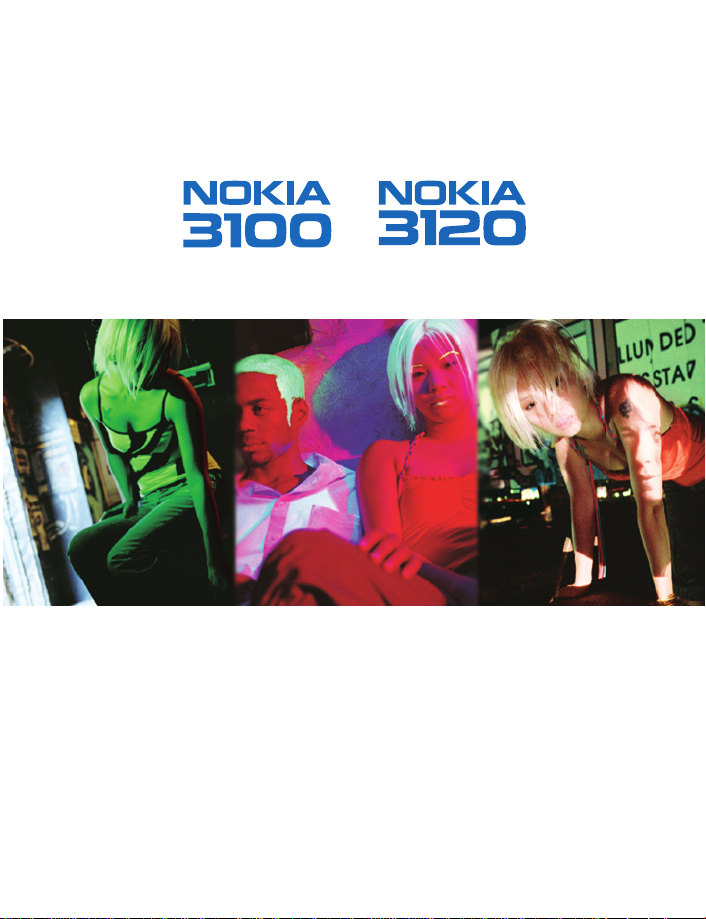
Light Up Your Life
User Guide
Page 2
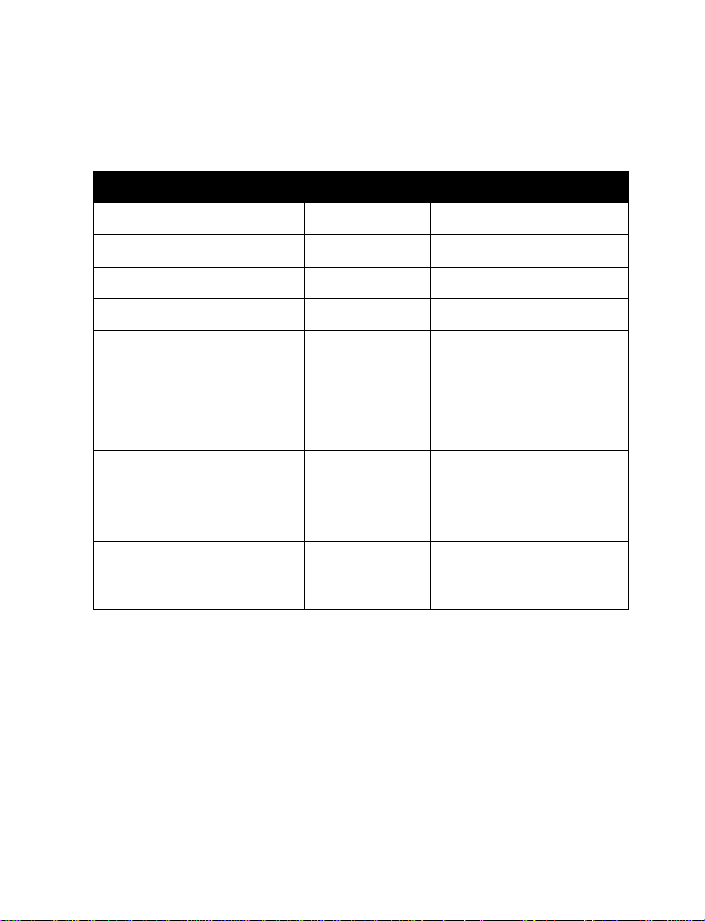
Nokia 3100 and Nokia 3120
User Guide
What information is needed? Numbers Where is the number?
My number Wireless service provider
Voice mail number Wireless service provider
Wireless provider’s number Wireless service provider
Wireless provider’s customer care Wireless service provider
Model number 3100
3100 b
312 0
3120b
Label on back of phone
(under battery)
Phone type number
International mobile equipment
identity (IMEI)
RH-19 (for 3100 and
3120)
RH-50 (for 3100b
and 3120b)
Label on back of phone
(under battery)
Label on back of phone (under
battery). See “Find information
about your phone” on page 7.
Page 3
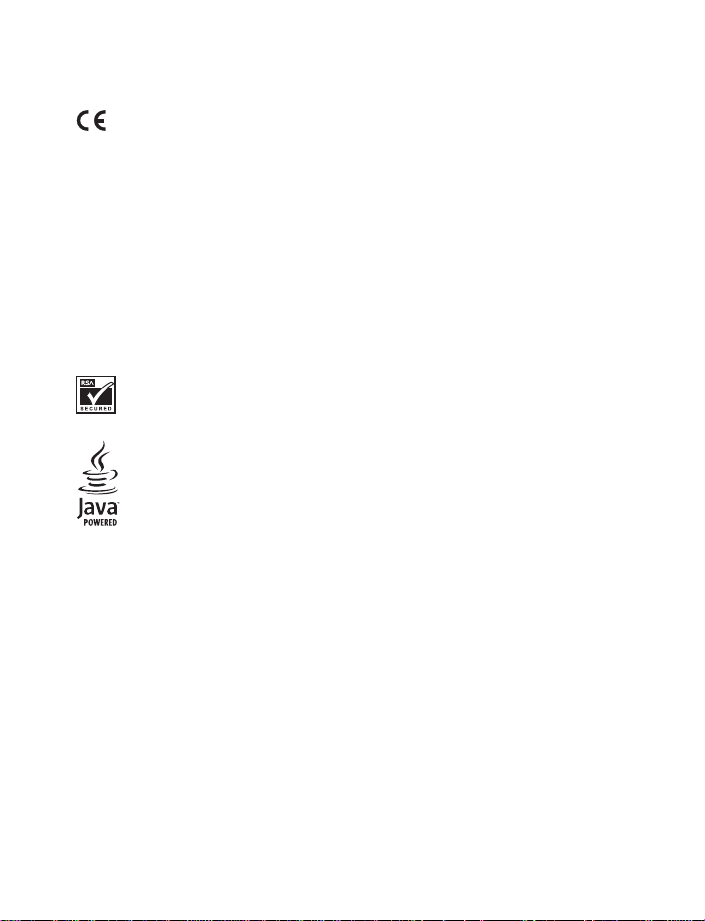
LEGAL INFORMATION
168
DECLARATION OF CONFORMITY
We, NOKIA CORPORATION declare under our sole responsibility that the products RH-12 and RH-28
are in conformity with the provisions of the following Council Directive:1999/5/EC.
A copy of the Declaration of Conformity can be found at http://www.nokia.com/phones/
declaration_of_conformity/.
.
PART NO. 9235515, ISSUE NO. 1
Copyright © 2004 Nokia. All rights reserved.
Nokia, Nokia Connecting People, the Nokia Original Enhancements logos, Nokia 3100, Nokia 3120,
Xpress-on, Pop-Port and PC Suite are trademarks or registered trademarks of Nokia Corporation. All
other product and company names mentioned herein may be trademarks or tradenames of their
respective owners.
Printed in Canada 08/2004
US Patent No 5818437 and other pending patents. T9 text input software
Copyright © 1999-2003. Tegic Communications, Inc. All rights reserved.
Includes RSA BSAFE cryptographic or security protocol software from RSA Security.
Java is a trademark of Sun Microsystems, Inc.
The information contained in this user guide was written for the Nokia 3100 product and the Nokia
product. Nokia operates a policy of ongoing development. Nokia reserves the right to make
3120
changes to any of the products described in this document without prior notice.
UNDER NO CIRCUMSTANCES SHALL NOKIA BE RESPONSIBLE FOR ANY LOSS OF DATA OR INCOME
OR ANY SPECIAL, INCIDENTAL, AND CONSEQUENTIAL OR INDIRECT DAMAGES HOWSOEVER
CAUSED. THE CONTENTS OF THIS DOCUMENT ARE PROVIDED "AS IS." EXCEPT AS REQUIRED BY
APPLICABLE LAW, NO WARRANTIES OF ANY KIND, EITHER EXPRESS OR IMPLIED, INCLUDING, BUT
NOT LIMITED TO, THE IMPLIED WARRANTIES OF MERCHANTABILITY AND FITNESS FOR A PARTICULAR
PURPOSE, ARE MADE IN RELATION TO THE ACCURACY AND RELIABILITY OR CONTENTS OF THIS
DOCUMENT. NOKIA RESERVES THE RIGHT TO REVISE THIS DOCUMENT OR WITHDRAW IT AT ANY
TIME WITHOUT PRIOR NOTICE.
EXPORT CONTROLS
This device may contain commodities, technology, or software subject to export laws and regulations
from the U.S. and other countries. Diversion contrary to law is prohibited.
FCC/INDUSTRY CANADA NOTICE
Your device may cause TV or radio interference (for example, when using a telephone in close
proximity to receiving equipment). The FCC or Industry Canada can require you to stop using your
telephone if such interference cannot be eliminated. If you require assistance, contact your local
service facility. This device complies with part 15 of the FCC rules. Operation is subject to the
condition that this device does not cause harmful interference.
Page 4
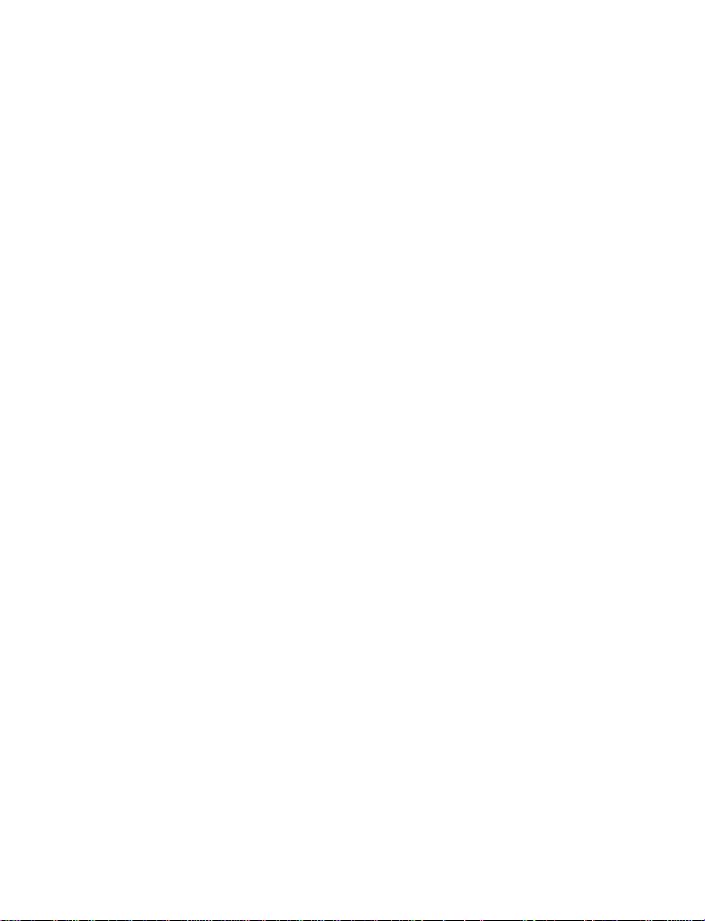
Contents
Quick guide . . . . . . . . . . . . . 2
1. For your safety . . . . . . . . . . 3
About your device. . . . . . . . . . . 4
Network Services . . . . . . . . . . . 5
Shared memory . . . . . . . . . . . . . 5
2. Welcome . . . . . . . . . . . . . . . 6
Look for updates . . . . . . . . . . . . 6
Accessibility solutions . . . . . . . 6
Copyright protection . . . . . . . . 6
Contact Nokia . . . . . . . . . . . . . . 6
3. Overview of functions . . . . . 9
4. SIM card and battery. . . . . 10
SIM card installation . . . . . . . 10
Charge the battery . . . . . . . . . 13
Set up your headset . . . . . . . . 13
5. About your phone . . . . . . . 14
In-phone help . . . . . . . . . . . . . 14
About the antenna . . . . . . . . . 14
Start screen . . . . . . . . . . . . . . . 15
Special user interface features . 15
The menu. . . . . . . . . . . . . . . . . 16
About indicators and icons . . 16
Change the Xpress-on™ covers. 18
6. Basic operations . . . . . . . . 20
Switch the phone on or off . . 20
Set the time . . . . . . . . . . . . . . 20
Make and answer calls. . . . . . 20
Options during a call . . . . . . . 22
Adjust the earpiece volume . . 22
Speaker phone. . . . . . . . . . . . . 22
7. Text entry . . . . . . . . . . . . . 23
Standard mode . . . . . . . . . . . . 23
Predictive text . . . . . . . . . . . . 24
Enter punctuation
and special characters . . . . . . 25
8. Phone security . . . . . . . . . . 26
Lock the keypad (Keyguard). . 26
Security levels. . . . . . . . . . . . . 26
Call restriction . . . . . . . . . . . . 27
Fixed dialing . . . . . . . . . . . . . . 27
Access codes. . . . . . . . . . . . . . 29
Closed user groups . . . . . . . . . 29
9. Messages . . . . . . . . . . . . . 30
Before you can send
and receive messages. . . . . . . 30
Icons . . . . . . . . . . . . . . . . . . . . 30
Options . . . . . . . . . . . . . . . . . . 30
Text messages. . . . . . . . . . . . . 32
Multimedia messages . . . . . . 35
Forward messages . . . . . . . . . 38
Picture messages . . . . . . . . . . 39
Voice messages. . . . . . . . . . . . 41
Info message service . . . . . . . 43
Message settings . . . . . . . . . . 43
Service commands . . . . . . . . . 45
10. Call log . . . . . . . . . . . . . . . 46
Recent call lists . . . . . . . . . . . 46
Call counters and timers . . . . 48
11. Contacts . . . . . . . . . . . . . . 49
Contacts menu . . . . . . . . . . . . 49
Types of information . . . . . . . 49
Nokia 3100 and Nokia 3120 User Guide iii Copyright © 2004 Nokia
Page 5
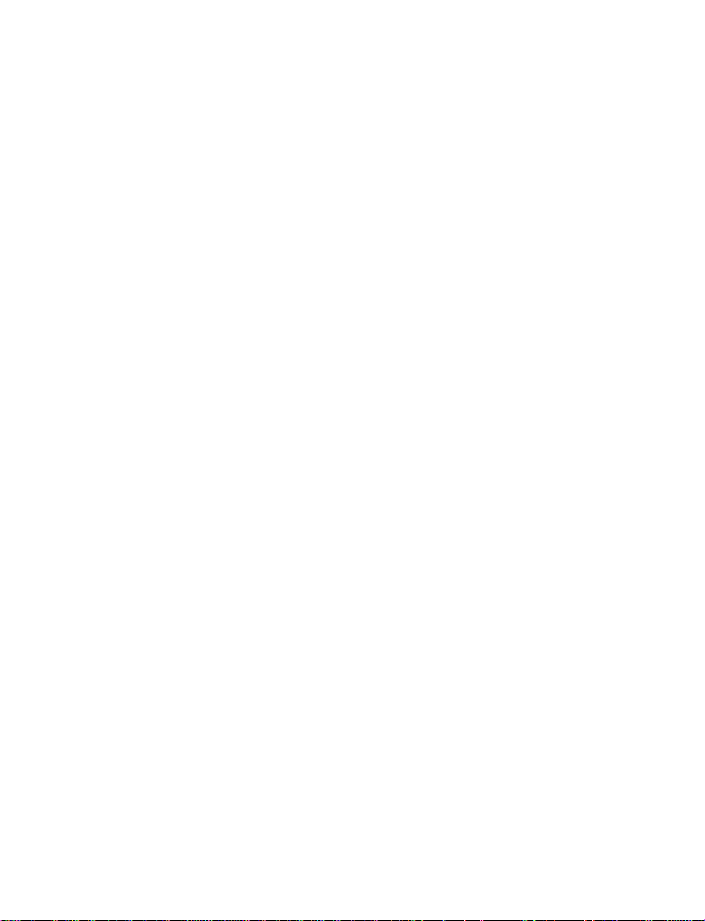
Save numbers, text items,
and images per contact . . . . . 50
Make a call from contacts . . .50
Edit a contact entry . . . . . . . . 50
Delete names and numbers . . 50
Copy contacts entries. . . . . . . 51
1-touch dialing . . . . . . . . . . . . 51
View service and own numbers .52
Caller groups . . . . . . . . . . . . . . 53
Select contacts view
and memory. . . . . . . . . . . . . . . 53
12. Profiles . . . . . . . . . . . . . . . 54
Select . . . . . . . . . . . . . . . . . . . . 54
Customize . . . . . . . . . . . . . . . . 54
Set a timed profile . . . . . . . . . 55
13. Operator menu . . . . . . . . . 56
14. Settings . . . . . . . . . . . . . . 57
Over The Air (OTA) service . . . 57
Personal shortcuts. . . . . . . . . . 57
Screen saver . . . . . . . . . . . . . . 57
Time and date . . . . . . . . . . . . . 58
Call . . . . . . . . . . . . . . . . . . . . . . 58
Phone . . . . . . . . . . . . . . . . . . . . 60
Display . . . . . . . . . . . . . . . . . . . 61
Tone . . . . . . . . . . . . . . . . . . . . . 61
Enhancement. . . . . . . . . . . . . . 62
Security . . . . . . . . . . . . . . . . . . 62
Restore factory settings . . . . . 62
15. Alarm clock. . . . . . . . . . . . 63
16. Gallery . . . . . . . . . . . . . . . 64
Folders . . . . . . . . . . . . . . . . . . . 64
17. Calendar . . . . . . . . . . . . . . 65
18. Games . . . . . . . . . . . . . . . . 67
Game downloads menu . . . . . 67
Launch a game . . . . . . . . . . . . 67
Game options . . . . . . . . . . . . . 67
19. Applications . . . . . . . . . . . 68
Options . . . . . . . . . . . . . . . . . . 68
Launch . . . . . . . . . . . . . . . . . . . 68
Downloads. . . . . . . . . . . . . . . . 68
World clock . . . . . . . . . . . . . . . 69
20. Extras . . . . . . . . . . . . . . . . 71
Calculator . . . . . . . . . . . . . . . . 71
Countdown timer . . . . . . . . . . 71
Stopwatch . . . . . . . . . . . . . . . . 72
Voice recorder . . . . . . . . . . . . . 73
21. Services . . . . . . . . . . . . . . 74
Technology background . . . . . 74
Service provider . . . . . . . . . . . 74
Set up service . . . . . . . . . . . . . 74
Connect to the service . . . . . . 75
Set up for browsing . . . . . . . . 75
GPRS, HSCSD, and CSD . . . . . 76
Set up an automatic
connection . . . . . . . . . . . . . . . 76
Bookmarks. . . . . . . . . . . . . . . . 77
Appearance settings . . . . . . . . 77
Service inbox. . . . . . . . . . . . . . 77
Empty the cache memory . . . 78
Authority certificates . . . . . . . 78
Disconnect from the
mobile Internet . . . . . . . . . . . . 78
22. Go to menu . . . . . . . . . . . . 79
Choose functions . . . . . . . . . . 79
Organize functions . . . . . . . . . 79
iv Copyright © 2004 Nokia
Page 6
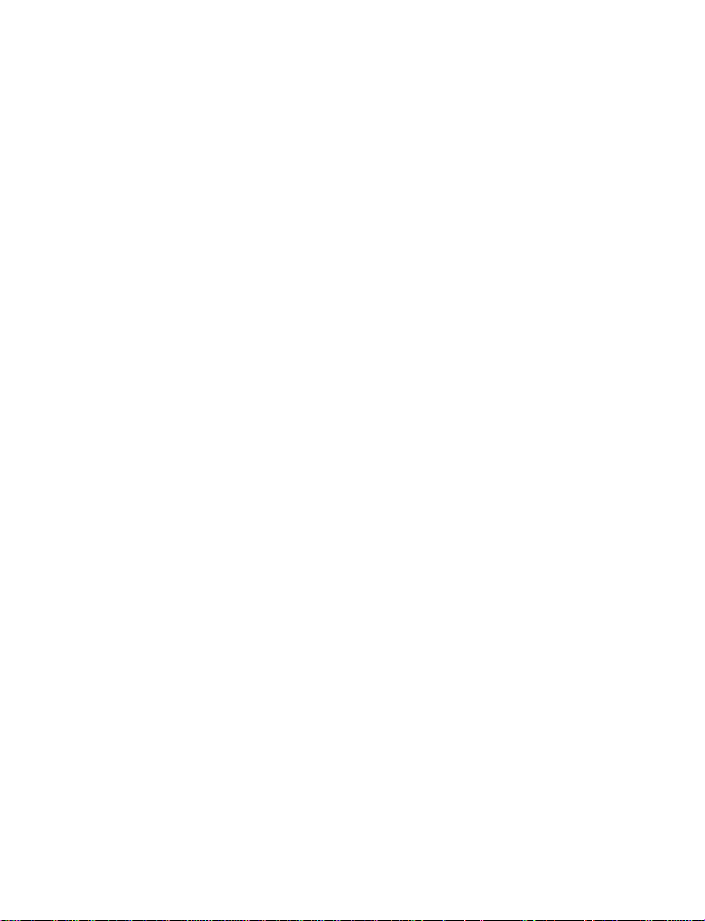
23. Instant messaging . . . . . . . 80
Network selection. . . . . . . . . . 80
User name and password . . . . 82
Log into service. . . . . . . . . . . . 82
Log off service. . . . . . . . . . . . . 87
24. PC connectivity . . . . . . . . . 88
Nokia PC Suite . . . . . . . . . . . . 88
25. Enhancements . . . . . . . . . . 89
Miscellaneous . . . . . . . . . . . . . 89
Power. . . . . . . . . . . . . . . . . . . . 89
Audio . . . . . . . . . . . . . . . . . . . . 89
Data . . . . . . . . . . . . . . . . . . . . . 89
Car . . . . . . . . . . . . . . . . . . . . . . 89
26. Reference information . . . . 90
Battery information . . . . . . . . 90
Enhancements . . . . . . . . . . . . 91
Enhancements, batteries, and
chargers. . . . . . . . . . . . . . . . . . 91
Care and maintenance . . . . . . 92
Additional safety information 92
Emergency calls . . . . . . . . . . . 94
27. Technical information . . . . 97
28. Nokia One-Year
Limited Warranty. . . . . . . . 99
Appendix A . . . . . . . . . . . 101
Index . . . . . . . . . . . . . . . . 105
Nokia 3100 and Nokia 3120 User Guide v Copyright © 2004 Nokia
Page 7
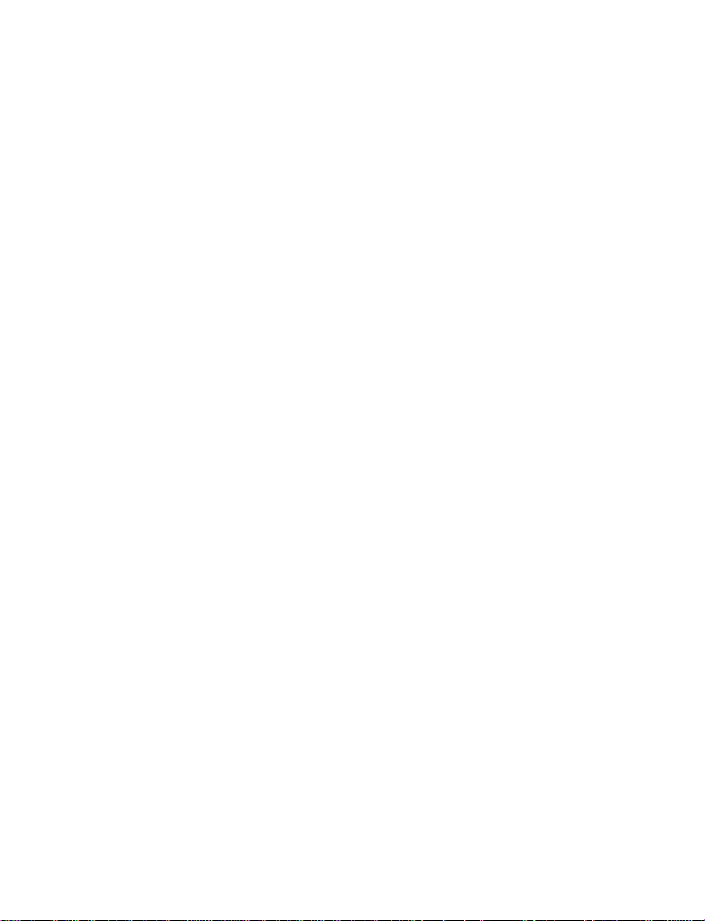
NOTES
vi Copyright © 2004 Nokia
Page 8
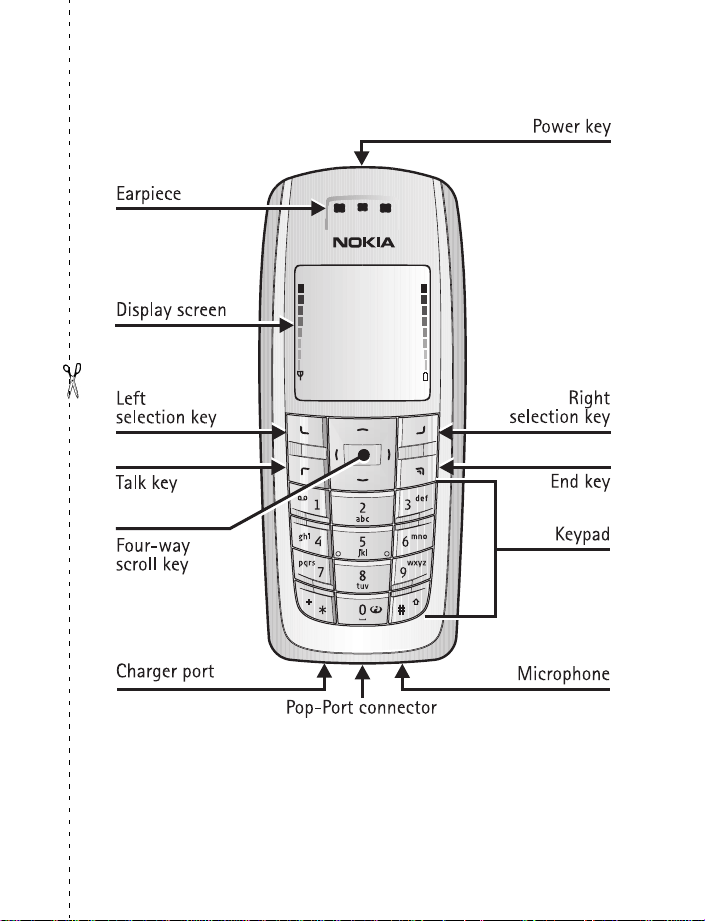
Your Nokia phone at a glance
Nokia 3100 and Nokia 3120 User Guide 1 Copyright © 2004 Nokia
Page 9
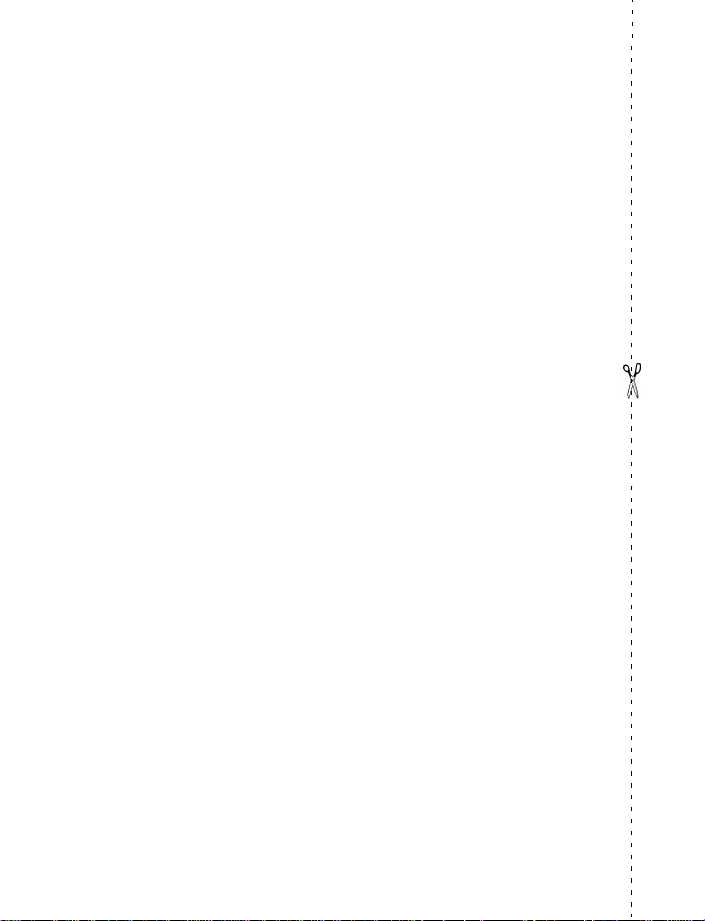
Quick guide
Press Press a key briefly and release it.
Press and hold Press a key, hold it for two to three seconds, and
Make a call Enter a phone number and press the Talk key
Answer a call Press the Talk key.
Answer call during call Select Answer call.
End a call Press the End key.
Decline a call Press the End key
Mute a call Select Options > Mute during a call.
Redial Press the Talk key twice.
Adjust call volume Press the Scroll left or Scroll right key during a call.
Use the in-call menu Select Options during a call.
Save a name and number Enter a number, select Options, select Save, enter a
Use 1-touch dialing Press and hold a key (2–8). You must assign a key to a
Look up a name Press the Scroll left or Scroll right key.
Check voice mail Press and hold the 1 key (contact your service provider
Write and send text
messages
Write and send
multimedia messages
Read new message If 1 message received appears on the display,
release it.
.
.
name, and select OK.
number in Contacts.
for details).
Select Menu > Messages > Text messages > Create
message. Enter the message and select Options > Send.
Enter the number and select OK.
Select Menu > Messages > Multimedia msgs. > Create
message. Enter the message, select Options and select
either Send to number, Send to e-mail, or Send to many.
select Show.
2 Copyright © 2004 Nokia
Page 10
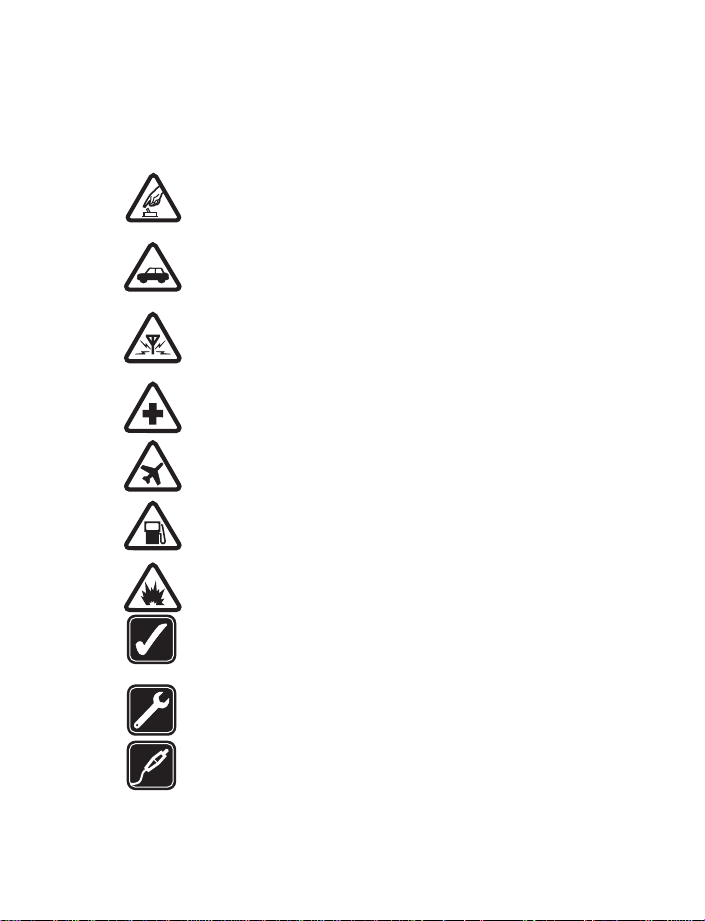
For your saf ety
1 For your safety
Read these simple guidelines. Not following them may be dangerous or illegal.
Read the complete user guide for further information.
SWITCH ON SAFELY
Do not switch the phone on when wireless phone use is prohibited or
when it may cause interference or danger.
ROAD SAFETY COMES FIRST
Obey all local laws. Always keep your hands free to operate the vehicle
while driving. Your first consideration while driving should be road safety.
INTERFERENCE
All wireless phones may be susceptible to interference, which could
affect performance.
SWITCH OFF IN HOSPITALS
Follow any restrictions. Switch the phone off near medical equipment.
SWITCH OFF IN AIRCRAFT
Follow any restrictions. Wireless devices can cause interference in aircraft.
SWITCH OFF WHEN REFUELING
Don't use the phone at a refueling point. Don't use near fuel or chemicals.
SWITCH OFF NEAR BLASTING
Follow any restrictions. Don't use the phone where blasting is in progress.
USE SENSIBLY
Use only in the normal position as explained in the product
documentation. Don't touch the antenna unnecessarily.
QUALIFIED SERVICE
Only qualified personnel may install or repair this product.
ENHANCEMENTS AND BATTERIES
Use only approved enhancements and batteries. Do not connect
incompatible products.
Nokia 3100 and Nokia 3120 User Guide 3 Copyright © 2004 Nokia
Page 11
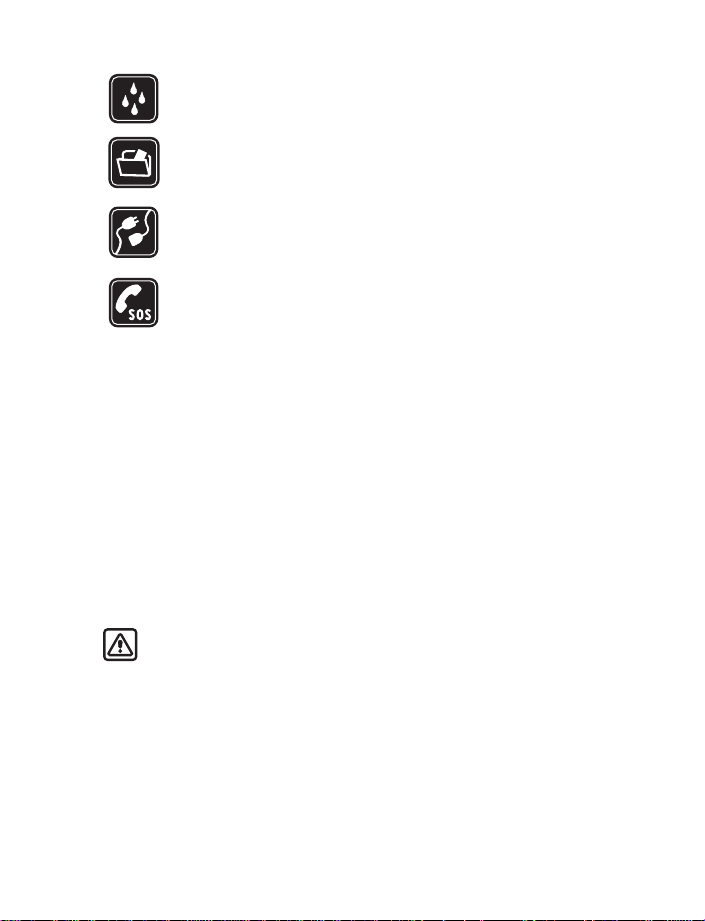
WATER-RESISTANCE
Your phone is not water-resistant. Keep it dry.
BACKUP COPIES
Remember to make back-up copies or keep a written record of all
important information stored in your phone.
CONNECTING TO OTHER DEVICES
When connecting to any other device, read its user guide for detailed
safety instructions. Do not connect incompatible products.
EMERGENCY CALLS
Ensure the phone is switched on and in service. Press the End key as
many times as needed to clear the display and return to the main
screen. Enter the emergency number, then press the Talk key. Give your
location. Do not end the call until given permission to do so.
• ABOUT YOUR DEVICE
The wireless device described in this guide is approved for use on the GSM 850,
900, 1800, and 1900 networks:
Nokia 3100 and
Nokia 3120 phones
Nokia 3100b and
Nokia 3120b phones
Contact your service provider for more information about networks.
When using the features in this device, obey all laws and respect privacy and
legitimate rights of others.
Warning: To use any features in this device, other than the alarm clock,
the phone must be switched on. Do not switch the device on when wireless
phone use may cause interference or danger.
RH-19 900, 1800, and 1900 networks
RH-50 850, 1800, and 1900 networks
4 Copyright © 2004 Nokia
Page 12
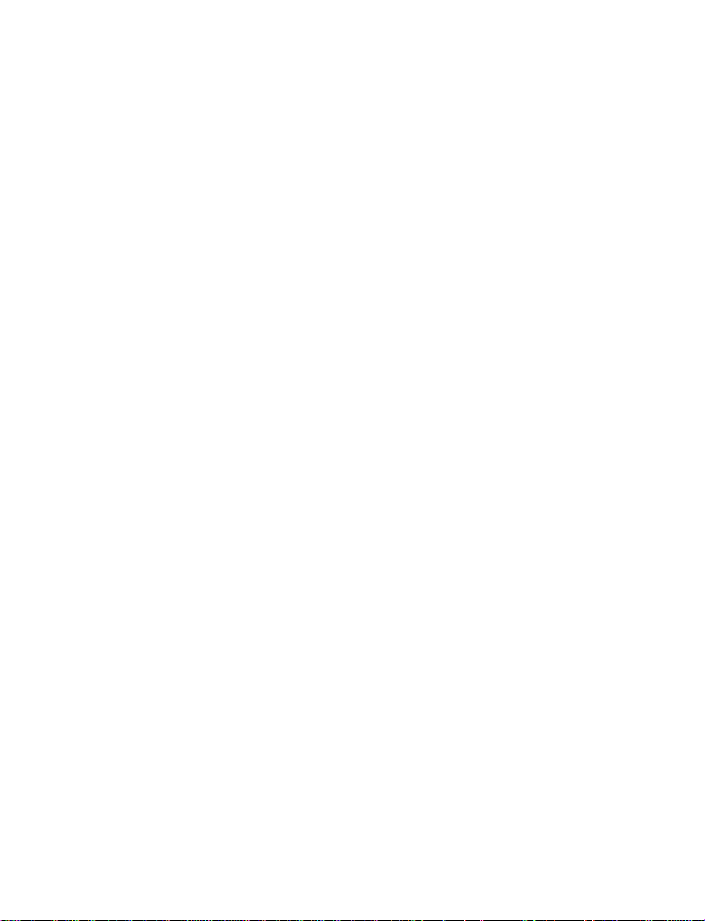
For your saf ety
• NETWORK SERVICES
To use the phone you must have service from a wireless service provider. Many of
the features in this device depend on features in the wireless network to function.
These Network Services may not be available on all networks or you may have to make
specific arrangements with your service provider before you can utilize Network
Services. Your service provider may need to give you additional instructions for
their use and explain what charges will apply. Some networks may have limitations
that affect how you can use Network Services. For instance, some networks may
not support all language-dependent characters and services.
Your service provider may have requested that certain features be disabled or not
activated in your device. If so, they will not appear on your device menu. Contact
your service provider for more information.
• SHARED MEMORY
The following features in this phone may share memory: contacts, text and multimedia
messages, images and ringing tones in gallery, calendar, to-do notes, and Java™
games and applications. Use of one or more of these features may reduce the memory
available for the remaining features sharing memory. For example, saving many
images or bookmarks may use all of the available memory. Your phone may display
a message that the memory is full when you try to use a shared memory feature.
In this case, delete some of the information or entries stored in the shared memory
features before continuing. Some of the features, such as, contacts, text and
multimedia messages, images and ringing tones in gallery, calendar, to-do notes,
and Java games and applications may have a certain amount of memory specially
allotted to them in addition to the amount of memory shared with other features.
Nokia 3100 and Nokia 3120 User Guide 5 Copyright © 2004 Nokia
Page 13
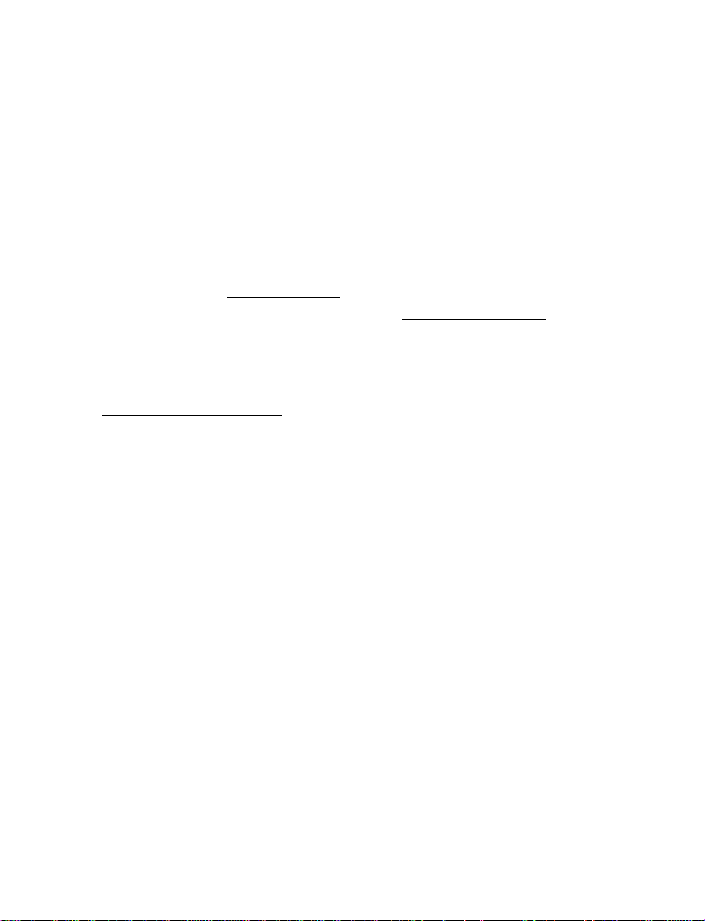
2Welcome
Congratulations on your purchase of the Nokia 3100 or Nokia 3120 mobile phone.
Your phone provides many functions which are practical for daily use, such as a
stopwatch, alarm clock, calculator, calendar, and more. Your phone can also connect
to a PC, laptop, or other device using the data cable. To personalize your phone, you
can set your favorite ringing tones, create a Go to Menu, and select an Xpress-on™
color cover.
• LOOK FOR UPDATES
From time to time, Nokia updates this guide to reflect changes. The latest version
may be available at www.nokiausa.ca
Also, an interactive tutorial may be available at www.nokiahowto.com
• ACCESSIBILITY SOLUTIONS
Nokia is committed to making mobile phones easy to use for all individuals,
including those with disabilities. For more information, visit the web site at
www.nokiaaccessibility.com
• COPYRIGHT PROTECTION
Copyright protections may prevent some images, ringing tones, and other content
from being copied, modified, transferred, or forwarded.
• CONTACT NOKIA
If you ever need to call Nokia Customer Care or your service provider, you will need
to provide specific information about your phone.
.
.
.
6 Copyright © 2004 Nokia
Page 14
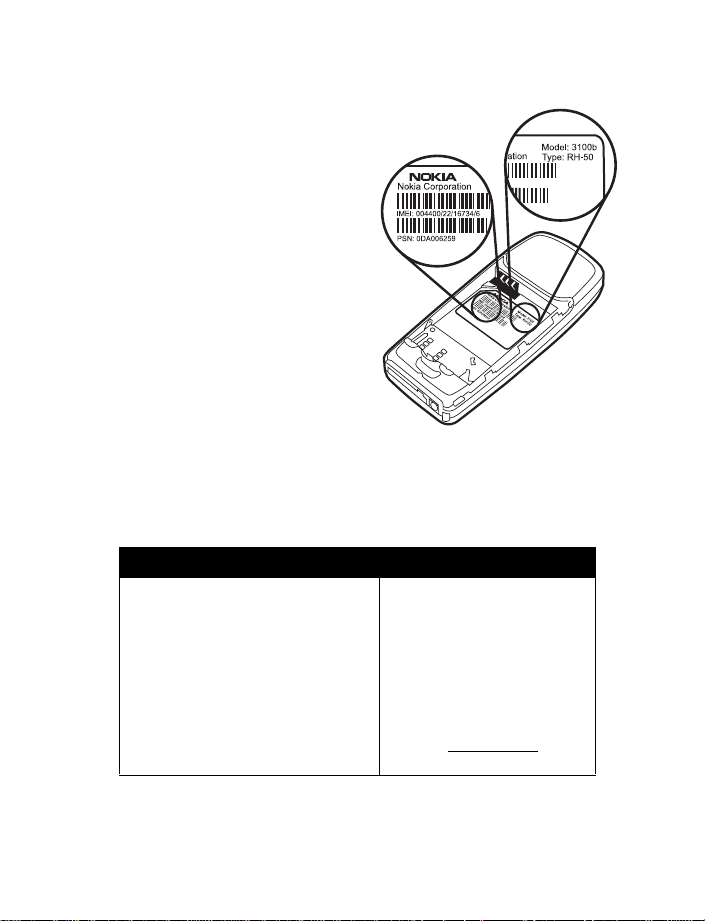
Welco me
Find information about your phone
This information is provided on the
phone label. The label is on the back
of the phone (under the battery). It
contains the model and serial
numbers, as well as other important
information about your phone. See
“Remove the back cover and battery”
on page 10 for instructions on how to
access the phone label. The label
shows the following:
• Phone type (RH-19 or RH-50)
• Phone model (3100, 3100b, 3120,
or 3120b)
• International Mobile Equipment
Identity (IMEI)
• Industry Canada ID number
Have the phone or enhancement available
Whether you are calling about your phone or an enhancement, have the equipment
with you when you call. If a Nokia representative asks a specific question about the
enhancement, you will have it available for quick reference.
Nokia Customer Care Center, USA Customer Care, Canada
Nokia Mobile Phones
7725 Woodland Center Boulevard,
Suite #150
Tampa, Florida 33614
Tel: 1-888-NOKIA-2U
(1-888-665-4228)
Fax: 1-813-249-9619
For TTY users: 1-800-24-NOKIA
(1-800-246-6542)
Nokia Products Ltd.
601 Westney Rd. South
Ajax, Ontario L1S 4N7
Tel: 1-905-427-1373
1-888-22-NOKIA
(1-888-226-6542)
Fax: 1-905-619-4360
Web site: www.nokia.ca
Nokia 3100 and Nokia 3120 User Guide 7 Copyright © 2004 Nokia
Page 15
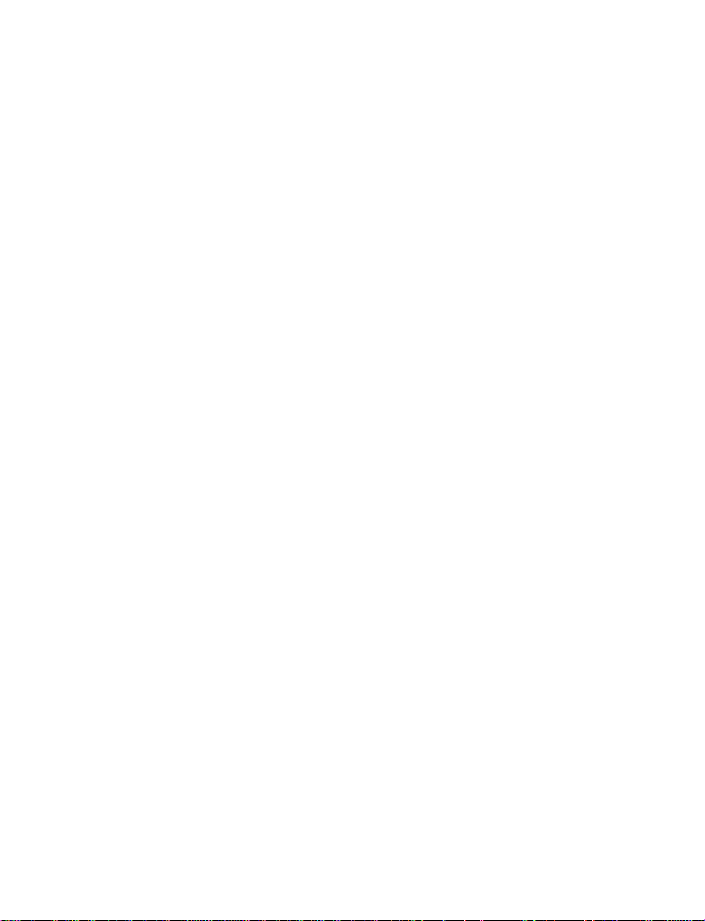
Contact your service provider
In many cases, the service provider will make available descriptions of its services
and instructions for using features, such as:
• Voice mail and voice privacy
• Call waiting, call forwarding, and caller ID
• Messaging
• News and information services
• Selected Internet services
Service providers may differ in their support of features. Before you sign up with a
service provider, make sure that the service provider supports the features that
you need.
8 Copyright © 2004 Nokia
Page 16
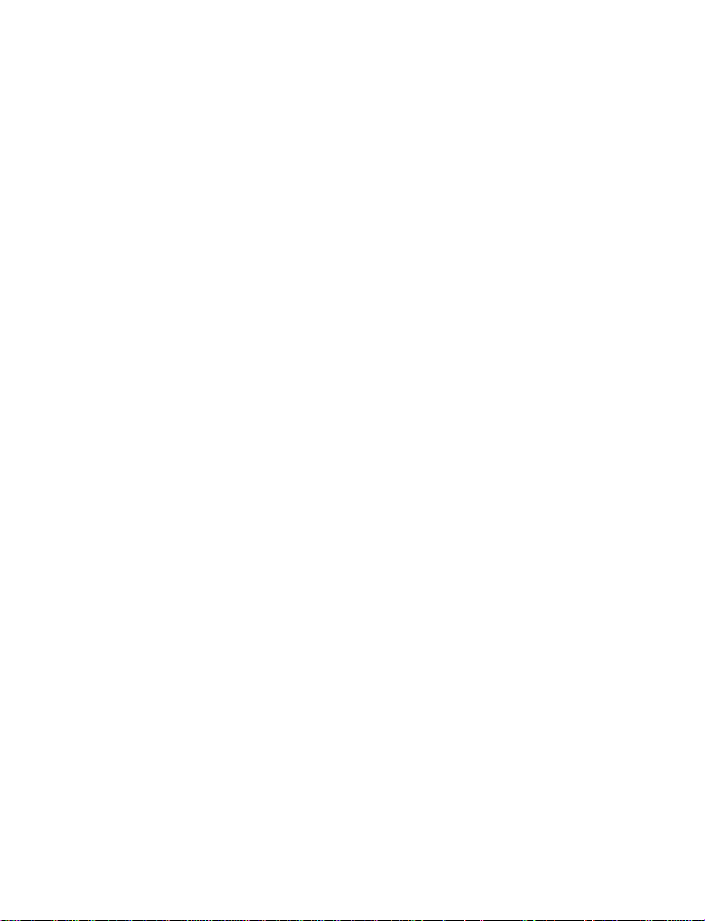
Overview of functions
3 Overview of functions
Certain features use shared memory. See “Shared memory” on page 5 for
more information.
• Multimedia Messaging Service (MMS), see “Multimedia messages” on page 35
and “Options” on page 32.
• Speaker phone function, see “Speaker phone” on page 22
• Polyphonic MIDI ringing tones enable richer ringing tones with a wide variety
of sounds.
• General Packet Radio Service (GPRS) is used for sending and receiving data
over the mobile network. Your phone supports up to three simultaneous GPRS
connections. See “GPRS, HSCSD, and CSD” on page 76.
• MIDP Java
on page 68.
• Nokia OTA settings service. Several services need proper settings in your phone.
You may receive the settings directly as an Over The Air (OTA) message and you
only need to save the settings. Contact your nearest authorized Nokia dealer
for more information.
• The built-in browser can interpret both WAP-based and XHTML-based
content. See “Services” on page 74.
• Special user interface features allow you to choose two types of menu
interface, List and Grid. See “Menu view” on page 61.
applications specially designed for mobile phones. See “Applications”
Nokia 3100 and Nokia 3120 User Guide 9 Copyright © 2004 Nokia
Page 17
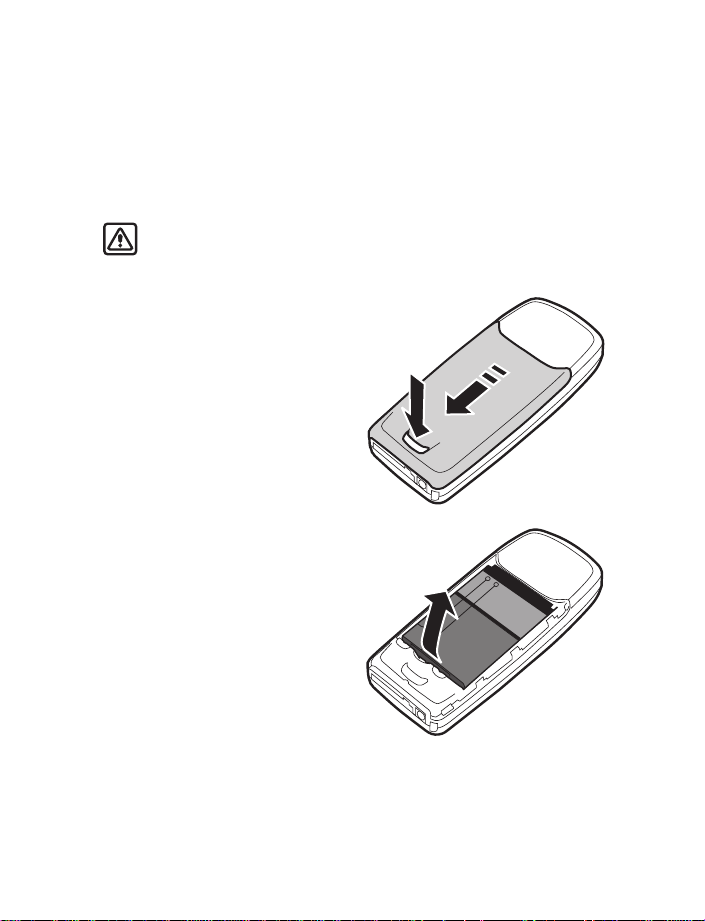
4 SIM card and battery
Before you begin, you need to prepare your phone by installing the SIM card and
charging the battery. This chapter covers these topics, as well as instructions on
how to attach the optional headset.
• SIM CARD INSTALLATION
Warning: Keep all SIM cards out of the reach of small children. For
availability and information on u sing SIM card services, contact your SIM card
vendor. This may be the service provider, network operator, or other vendor.
Remove the back cover
and battery
1 With the back of the phone
facing you, push the back cover
release button.
2 Slide and lift the bottom of the
back cover to remove.
3 After you have removed the back
cover, insert your finger into the
finger grip and lift the battery
from its compartment.
10 Copyright © 2004 Nokia
Page 18
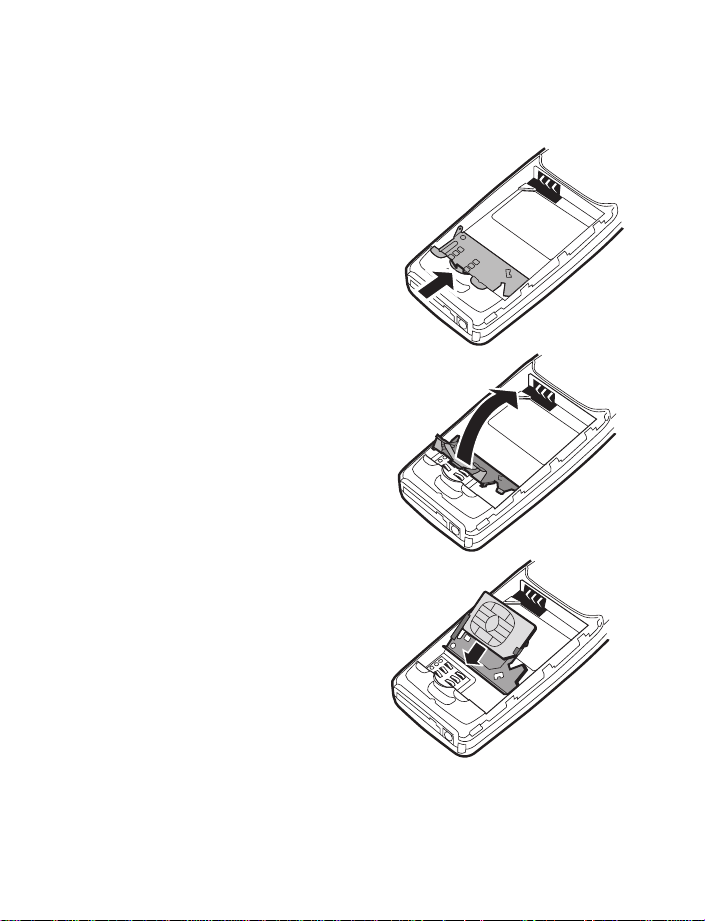
SIM card and battery
Install the SIM card
The SIM card and its contacts can easily be damaged by scratches or bending, so
be careful when handling, inserting, or removing the card.
1 Use a fingernail as a lever to unlatch
the metal SIM card holder.
2 Swing the SIM card holder open.
3 Insert the SIM card into the
holder as shown, beveled
corner first, with the gold
colored contacts on the
SIM card face up (away
from the phone).
Nokia 3100 and Nokia 3120 User Guide 11 Copyright © 2004 Nokia
Page 19
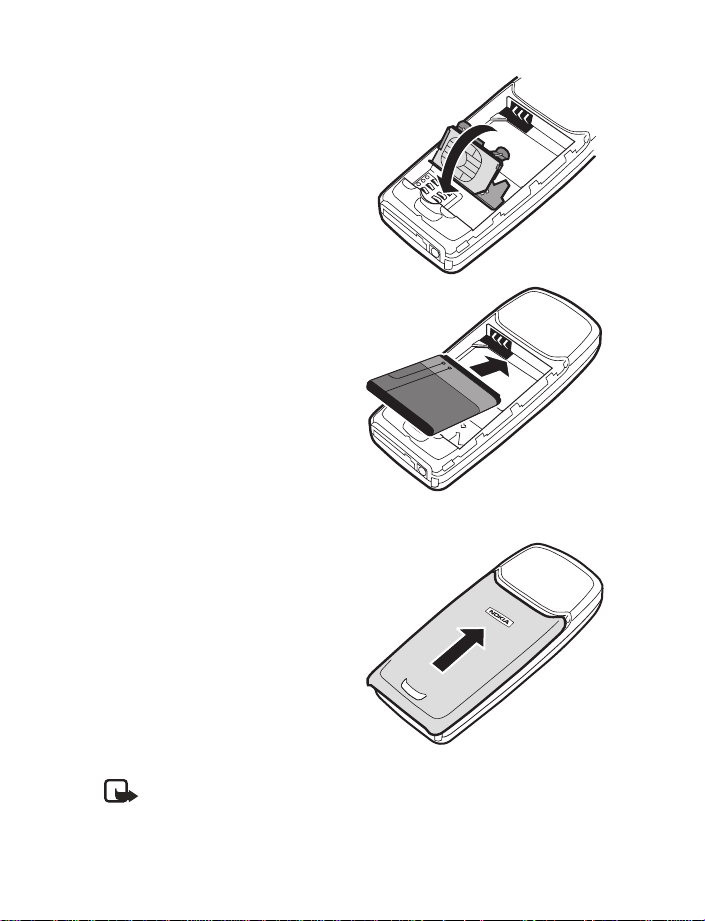
4 Swing the SIM card holder closed.
The gold colored contacts on the
SIM card will meet the gold colored
contacts on the inside of the phone.
Gently press the SIM card holder into
the phone until it clicks into place.
Install the battery
The SIM card must be installed before
installing the battery.
1 Position the battery so the gold
colored contacts match up with
those on the phone. The battery
label should be facing toward
the phone.
2 Insert the battery, contact end
first into the battery slot.
3 Snap the other end of the battery
into place.
Replace the back cover
1 Place the back cover just below
its locked position on the back
of the phone.
2 Slide the back cover toward the
top of the phone to lock the
cover into place.
Note: Always store and use the phone with the covers attached.
12 Copyright © 2004 Nokia
Page 20
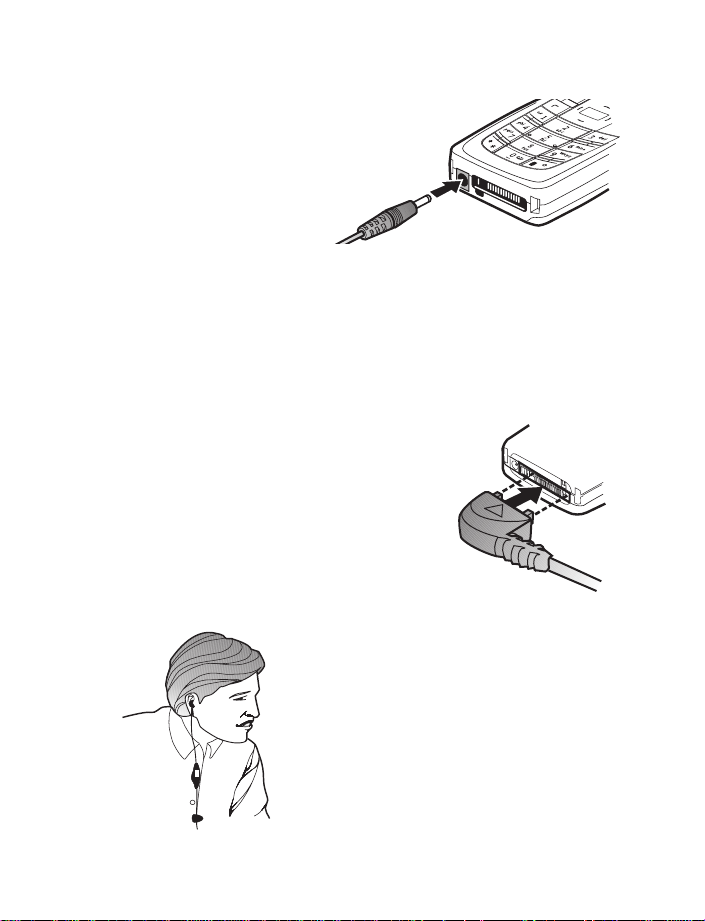
• CHARGE THE BATTERY
1 Connect the charger to a
standard wall outlet.
2 Insert the charger plug
into the round jack in the
bottom of the phone.
The battery power
indicator (or battery bar)
appears on the screen
and starts scrolling. If
the phone is on, Charging appears briefly on the screen. When the battery bar
stops scrolling, the battery charge is complete. Battery full appears also, if the
phone is on.
3 Disconnect the charger from the phone.
You can use the phone while the charger is connected.
• SET UP YOUR HEADSET
Your phone may come with a headset you can use
while talking on your phone. The headset
provides convenient handsfree use of the phone.
The HS-5 headset is compatible with your phone.
Connect the headset
1 Insert the headset plug into the headset jack
in the phone.
2 Put the round ear bud into one ear.
Use the headset
With the headset (HS-5) connected, you can make and
answer calls as usual, using the keypad to press the Talk
key and the End key or to enter numbers to call.
The microphone for the headset hangs at the side of
your head. Although the microphone may seem far from
your mouth, you can speak at a normal volume. Refer to
the packaging materials of your headset for further
information regarding its operation.
SIM card and battery
Nokia 3100 and Nokia 3120 User Guide 13 Copyright © 2004 Nokia
Page 21
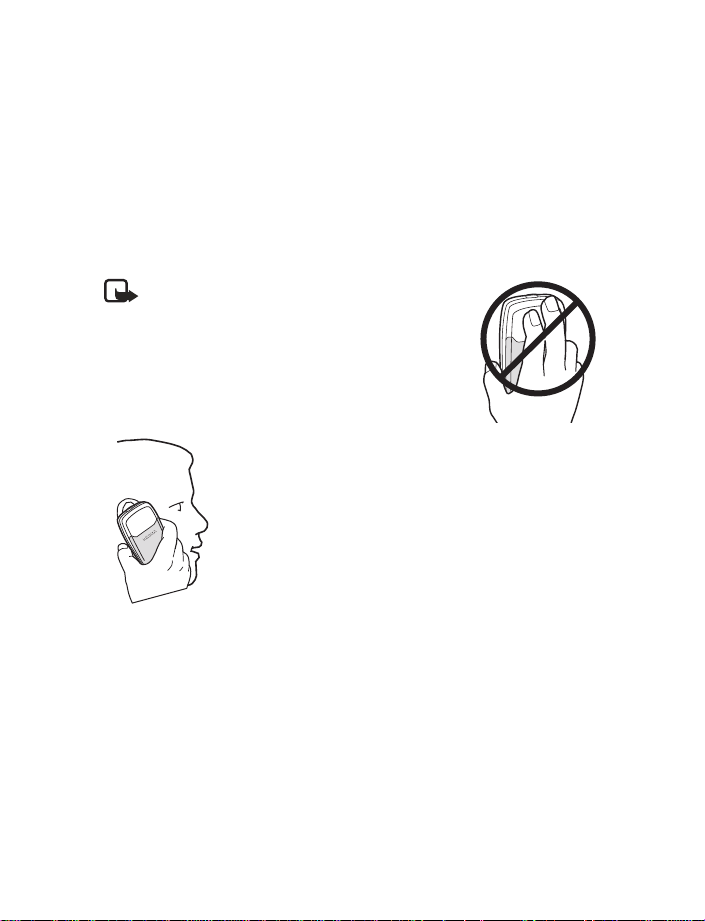
5 About your phone
• IN-PHONE HELP
Many features have brief descriptions (help text) which can be viewed on the display.
To view the help text, scroll to a feature and wait for about 15 seconds. Select More
to view all of the description (if necessary) or select Back to exit. See “Help text”
on page 60 for more information.
• ABOUT THE ANTENNA
Note: Your phone has a built-in antenna. As
with any other radio transmitting device, do
not touch the antenna unnecessarily when
the phone is switched on.
Contact with the antenna affects call quality and may
cause the phone to operate at a higher power level than
otherwise needed.
Not touching the antenna
during a call optimizes the
antenna performance and
the talk time of your phone.
Hold the phone as you would
any other telephone, with the
antenna area pointed up and
over your shoulder.
14 Copyright © 2004 Nokia
Page 22
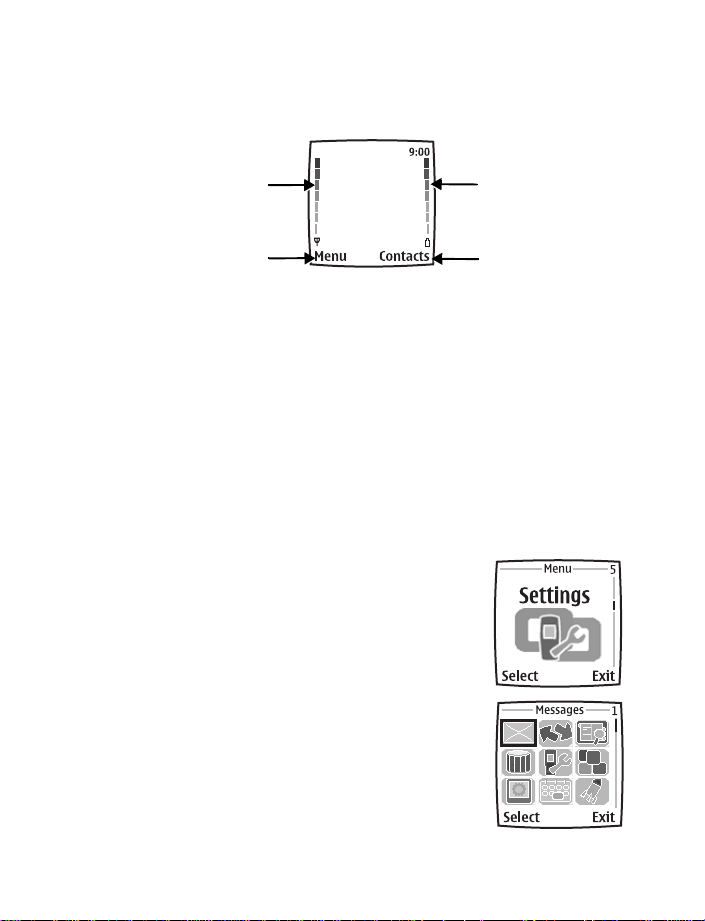
About your phone
• START SCREEN
When you turn on your phone, the first screen that appears is the start screen.The
start screen is “home base” and indicates that the phone is in the standby mode.
Signal strength
Menu
Signal strength—A higher bar indicates a stronger network signal.
Battery level—A higher bar indicates more power in the battery.
Menu—The Left selection key in the standby mode accesses the menu functions.
Contacts—The Right selection key in the standby mode accesses either the Contacts
menu, the Go to menu, or a service provider’s home page.
After you set functions for the Right selection key, the word Contacts changes to
Go to in the start screen. To set the functions, see “Personal shortcuts” on page 57.
To activate a function in the Go to menu, select Go to in the start screen, scroll to
the desired function, and press Select.
Battery level
Contacts
• SPECIAL USER INTERFACE FEATURES
You can choose from two types of menu interface: List and Grid. See “Menu view”
on page 61 for more information.
In the List interface, full color images introduce
every menu. Use the Scroll up and Scroll down
keys to navigate through the menus.
In the Grid interface, multiple menu icons appear
on a single display. Use all four scroll keys to navigate
through the icons. The Grid interface is only available
in the Nokia 3100b and the Nokia 3120b phones.
Nokia 3100 and Nokia 3120 User Guide 15 Copyright © 2004 Nokia
Page 23
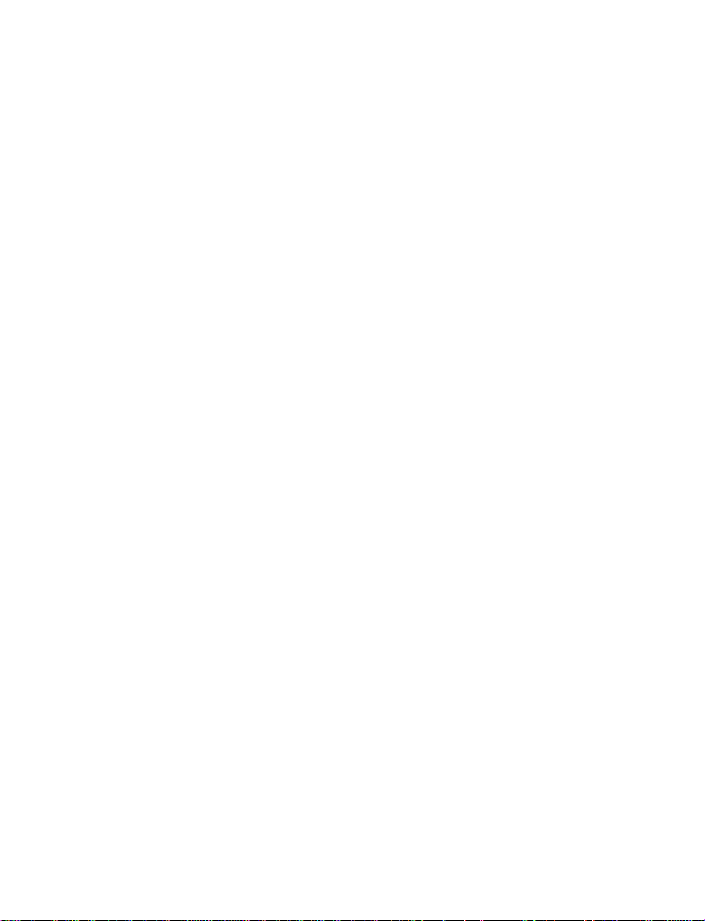
Animated screen savers
Your phone has preinstalled animated, color screen savers that can be accessed
from the Gallery. See “Screen saver” on page 57 for more information. Press any
key to deactivate the screen saver.
Wallpaper
You can set the phone to display a background picture (wallpaper) when it is in the
standby mode.
• THE MENU
Your phone offers many functions that are grouped in menus and submenus. Access
these menus with the selection keys and scroll keys. See “Your Nokia phone at a
glance” on page 1 in the quick guide for the location of the selection keys and scroll
keys on your phone.
Scroll bar
While using phone menus, a scroll bar appears at the far right of the screen. This
bar indicates where you are in the menu. Each numbered “tab” on the bar represents
a different menu item.
For example, press Menu once. The scroll bar appears with the first (top) tab displayed.
A different tab appears each time you press the Scroll up or Scroll down key.
• ABOUT INDICATORS AND ICONS
On your phone, you have two types of identifiers: indicators and icons.
Indicators
Indicators show the status of the phone. The phone uses three types of indicators:
• The signal strength indicator shows the strength of the signal to your phone.
• The battery strength indicator shows how much power is left in your
phone’s battery.
• The volume indicator shows the earpiece volume level. See “Adjust the
earpiece volume” on page 22 for details.
16 Copyright © 2004 Nokia
Page 24
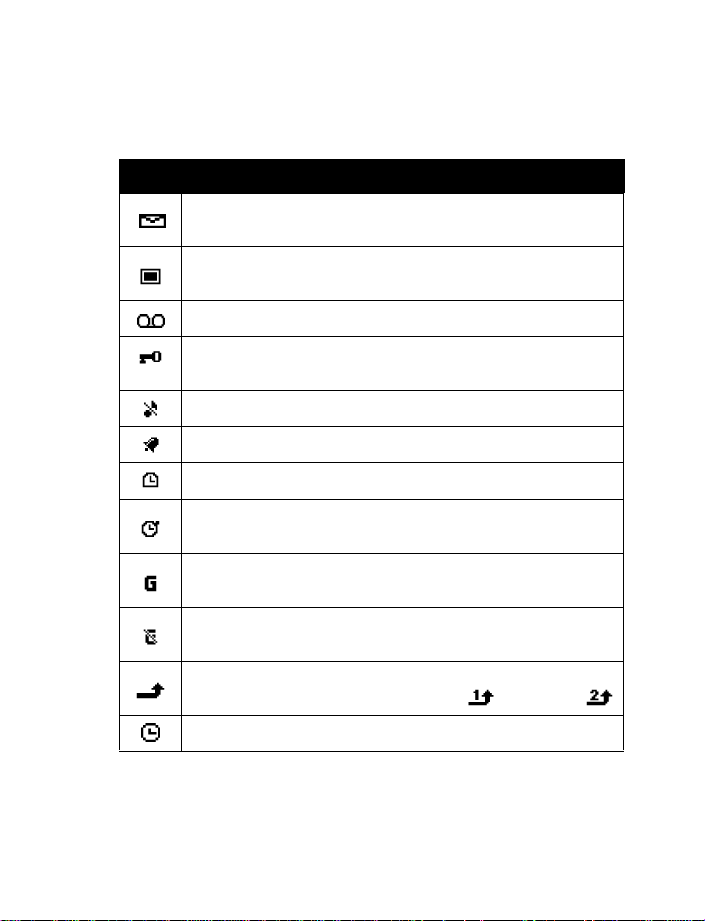
About your phone
Icons
Icons are graphical representations of a specific item or situation. The following
table shows examples and tells you what each icon means.
Icon What it means
You have one or more text or picture messages. See “Read and reply”
on page 33.
You have one or more multimedia messages. See “Read and reply” on
page 36.
You have one or more voice messages. See “Voice messages” on page 41.
Your phone keypad is locked. See “Lock the keypad (Keyguard)” on
page 26.
Your phone is set to the Silent profile. See “Profiles” on page 54.
The alarm clock is set to On. See “Alarm clock” on page 63.
The countdown timer is running. See “Countdown timer” on page 71.
The stopwatch timer is running in the background. See “Stopwatch”
on page 72.
A GPRS dial-up connection is established. See “GPRS, HSCSD, and
CSD” on page 76.
You have an incoming or outgoing call during a GPRS dial-up
connection. GPRS is suspended.
Forward all voice calls. All calls are forwarded to another number. If you
have two phone lines, the indicator for line 1 is and for line 2 .
The timed profile is selected. See “Profiles” on page 54.
Nokia 3100 and Nokia 3120 User Guide 17 Copyright © 2004 Nokia
Page 25
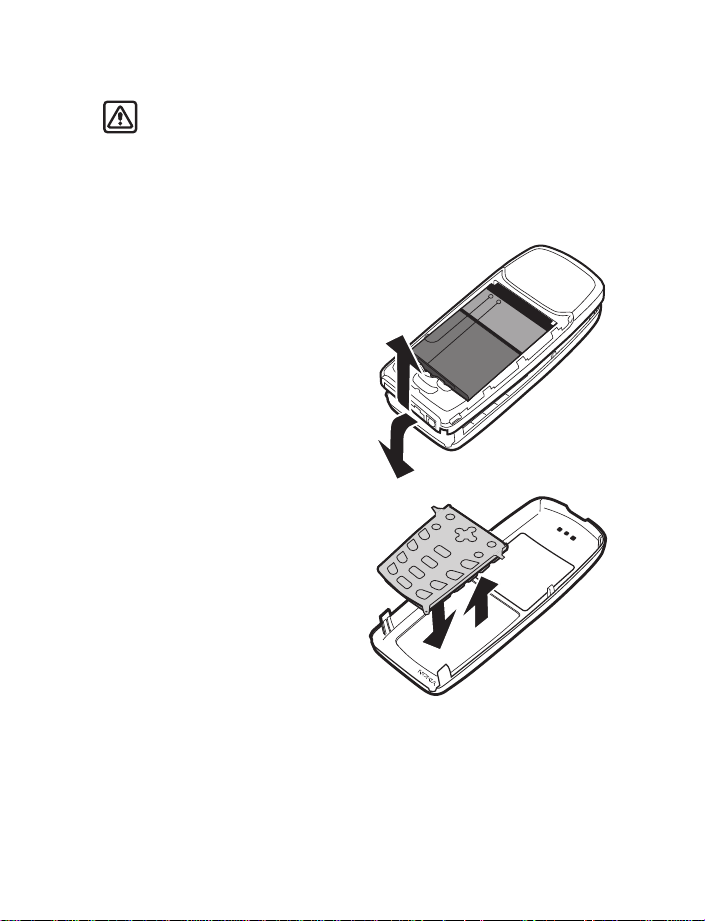
• CHANGE THE XPRESS-ON™ COVERS
Warning: Before changing covers, ensure the phone is powered off and
disconnected from the charger or any other device. Always store and use
the phone with the covers attached.
Remove the back cover
This procedure is discussed in the section “Remove the back cover and battery” on
page 10. You do not need to remove the battery when changing your phone’s covers.
Remove the front cover
1 Pull the front cover latch on the
bottom of the phone while gently
pulling the top of the front cover
away from the rest of the phone.
1
Install the key mat and
new front cover
2 Remove the key mat from the old
front cover and place it into the
new front cover as shown.
2
18 Copyright © 2004 Nokia
Page 26
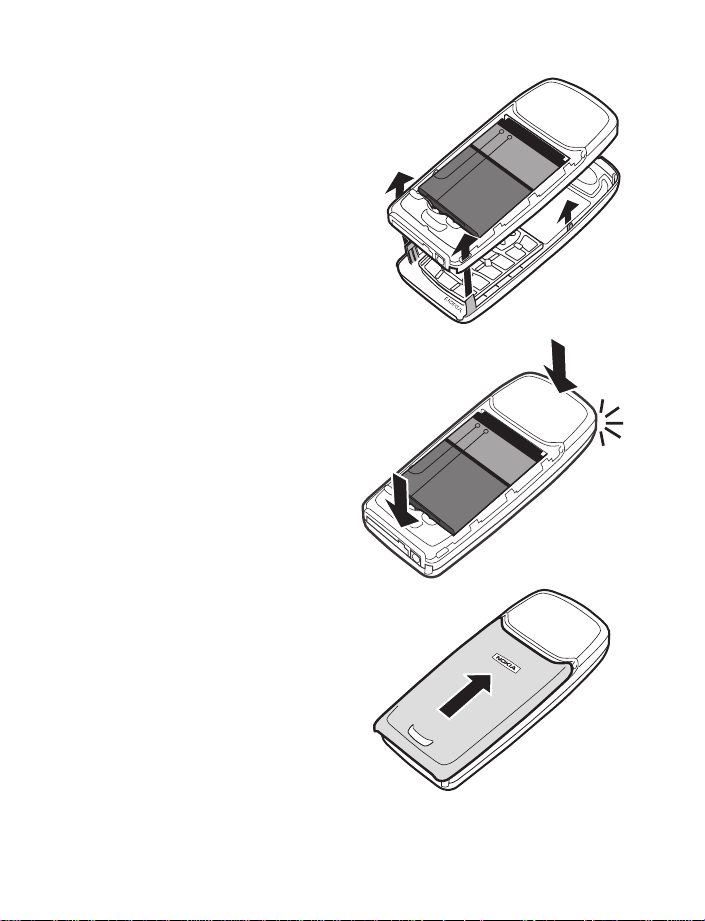
3 Insert the latches from the bottom
of the new front cover into the
matching holes at the bottom of
the phone.
4 Gently push the latches from the
middle and bottom of the front
cover into the matching holes in the
middle and bottom of the phone.
5 Gently snap the cover into place.
6 Position the back cover over
the locking catches on both
sides of the phone and slide
toward the top of the phone.
About your phone
3
4
5
6
Nokia 3100 and Nokia 3120 User Guide 19 Copyright © 2004 Nokia
Page 27
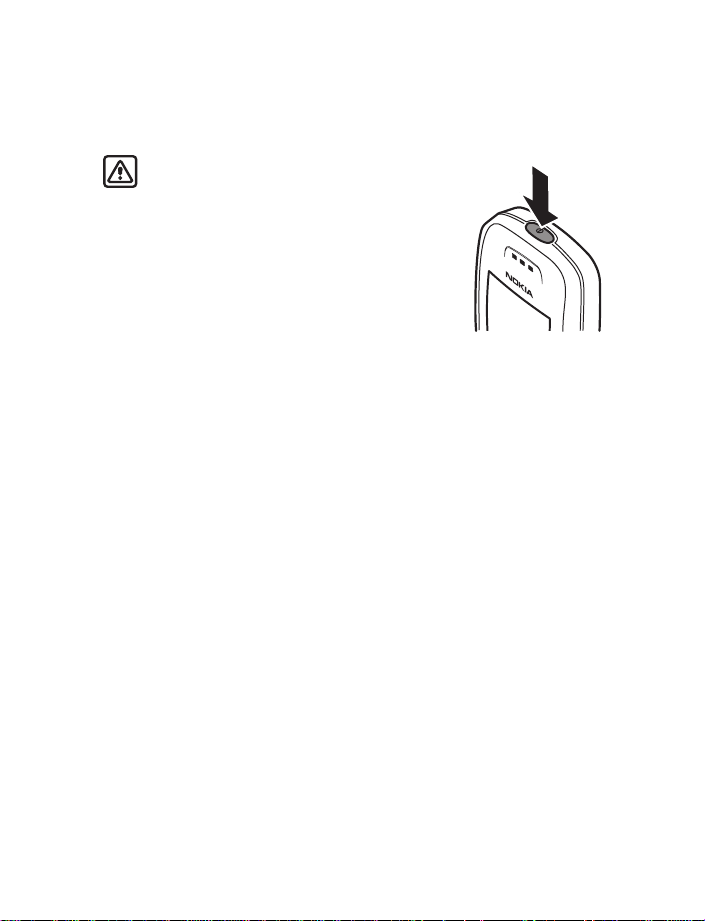
6 Basic operations
• SWITCH THE PHONE ON OR OFF
Warning: Do not switch the phone on when
wireless phone use is prohibited or when it may
cause interference or danger.
1 To turn your phone on or off, press and hold the power
key on top of the phone for at least three seconds.
If the phone displays Insert SIM card, even though
the SIM card is properly inserted, or SIM card not
supported, contact your service provider.
2 If the phone asks for a PIN code, enter the PIN code
(displayed as ****) and select OK.
3 See the information about PIN codes on page 29, if applicable.
4 If the phone asks for a security code, enter the security code and select OK.
See “Security” on page 62 for more information.
If the language that appears in your display is not correct, see “Set the display
language” on page 60 for information on changing the display language.
• SET THE TIME
1 Select Menu > Settings > Time and date settings > Clock > Set the time.
2 Enter the time (in hh:mm format), select OK, then select am or pm.
• MAKE AND ANSWER CALLS
Use the keypad
Enter the phone number (including the area code) and press the Talk key.
• To delete a character to the left of the cursor, select Clear.
• To end the call or to cancel the call attempt, press the End key.
Use contacts
1 Select Menu > Contacts > Find and scroll to the entry you want to view.
2 Press the Talk key to make the call or select Details to view the entry details.
To search the list of entries quickly, enter the first letter of the name for which you
are searching.
20 Copyright © 2004 Nokia
Page 28
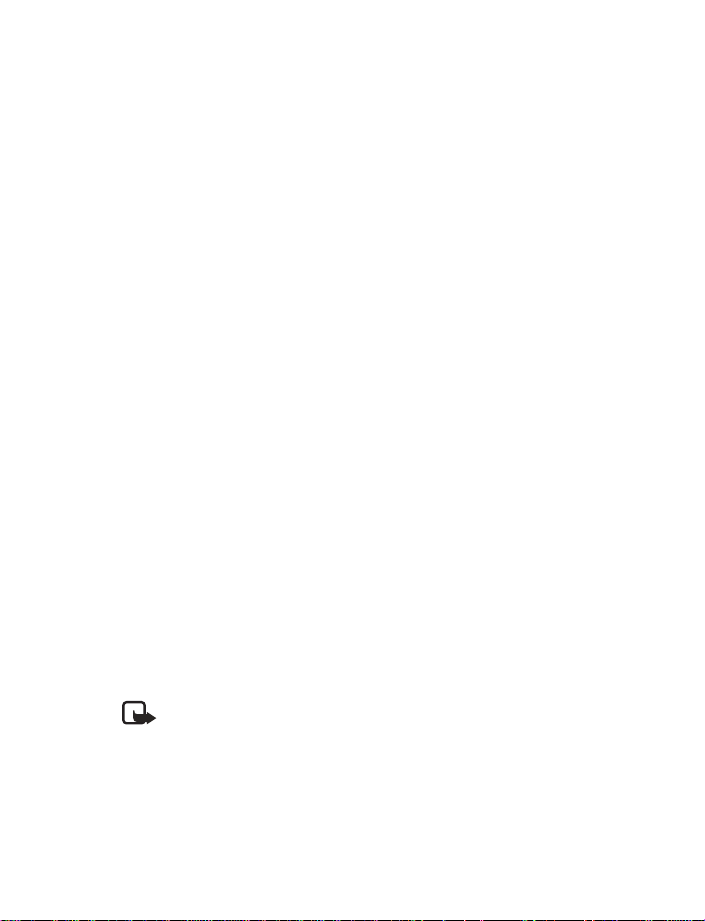
Basic operations
Redial the last number
Press the Talk key twice.
Make an international call
1 Press the Star key twice for the international prefix.
A Plus (+) sign replaces the international access code.
2 Enter the country code, the area code without a leading zero (if necessary),
and the phone number.
Make a conference call
Conference calling is a network service that allows up to six persons to take part
in a conference call.
1 Make a call to the first participant.
2 To call a new participant, select Options > New call.
3 Enter the phone number of the new participant (or select Find to retrieve a
number from Contacts) and select Call.
The first call is put on hold.
4 When the new call picks up, select Options > Conference to connect the calls.
5 To add a new participant to the call, repeat steps 2–4.
6 To have a private conversation with one participant, select Options > Private,
and select the desired participant.
7 Rejoin the conference call as described in step 4.
8 To end the conference call, press the End key.
Answer or reject a call
• Press the Talk key to answer the call.
• Press the End key to reject the call. If Forward if busy is activated in your
voice mailbox, the call is diverted to your voice mail. If not, the call is rejected.
If you select Silence, the ringing tone is muted. You can then either answer or
reject the incoming call.
Note: If the HDB-4 or HS-5 headset is connected, you can answer or end
a call by pressing the key on the headset.
Answer a call with the keypad locked
To answer a call with the Keyguard on, simply press the Talk key. During the call, all
features function as normal. When you end or reject the call, the keypad automatically
relocks. See “Lock the keypad (Keyguard)” on page 26 for more information.
Nokia 3100 and Nokia 3120 User Guide 21 Copyright © 2004 Nokia
Page 29
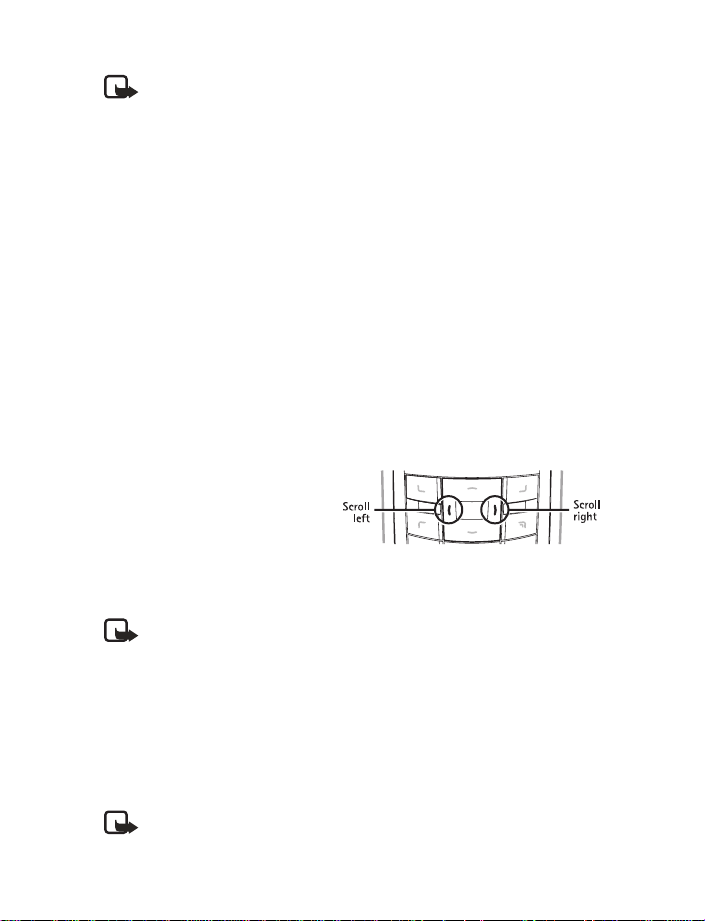
Note: When the Keyguard is on, calls still may be possible to the official
emergency number programmed into your phone. Enter the emergency
number and press the Talk key.
• OPTIONS DURING A CALL
Many of the options that you can use during a call are Network Services. During a
call, select Options, then select one of the following:
Hold—Place the current call on hold.
Lock keypad—Lock the keypad to prevent an accidental key press.
Record—Record the call.
End call—End the call.
New call—Place a new call; the first call is put on hold.
Touch tones—Send touch tones generated by your phone keypad.
Contacts—Open Contacts.
Menu—Display the main menus.
Mute—Mute your voice (you can hear the other party, but they cannot hear you).
Loudspeaker—Enable the handsfree feature in your phone.
• ADJUST THE EARPIECE
VOLUME
• To increase the volume of a
call, press the Scroll right key.
• To decrease the volume of a
call, press the Scroll left key.
• When adjusting the volume, a
bar chart appears in the display indicating the volume level.
Note: You can only adjust the earpiece volume during an active call.
• SPEAKER PHONE
You can use your phone as a speaker phone during a call. Do not hold the phone to
your ear when you are using it as a speaker phone.
• To activate the speaker phone during a call, select Loudspeaker.
• To deactivate the speaker phone during a call, select Handset.
• The speaker phone is deactivated automatically when a call (or a call attempt)
ends or when certain enhancements are connected.
Note: When you select the New call option from the in-call menu, the
speaker phone does not automatically deactivate.
22 Copyright © 2004 Nokia
Page 30
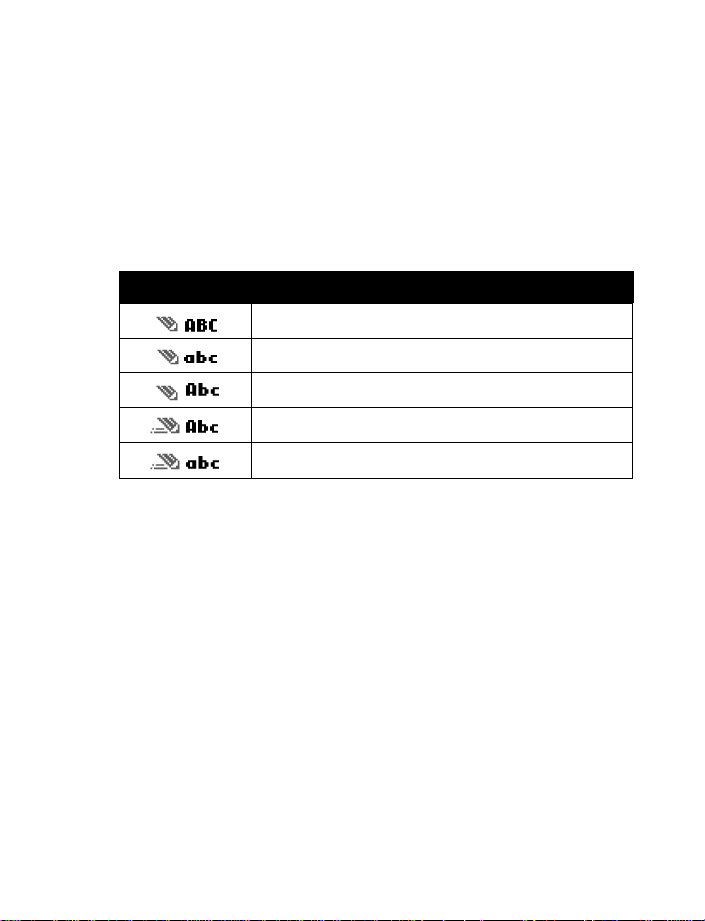
7 Text entry
You can use two methods for entering text and numbers.
• Standard mode is the only way to enter names into Contacts, enter a
welcome note, and to rename caller groups.
• Predictive text input is a quick and easy method for writing messages.
Press the Pound key to switch predictive text on or off and to use predictive text
in various modes. As you press the Pound key, the following icons (not the
descriptions) appear in the upper left of the display:
Icon What it means
Uppercase text. Predictive text is Off.
Lowercase text. Predictive text is Off.
Sentence case text. Predictive text is Off.
Sentence case text. Predictive text is On.
Lowercase text. Predictive text is On.
• STANDARD MODE
• Press a key once to insert the first letter on the key, twice for the second letter,
etc. If you pause briefly, the last letter in the display is accepted and your
phone awaits the next entry.
• Select Clear to backspace the cursor and delete a character.
• Select and hold Clear to backspace continuously and delete characters.
• Press the 0 key to enter a space and accept a completed word.
• Press the 1 key to enter a period.
• Press the Star key to display special characters. See “Enter punctuation and
special characters” on page 25.
To switch to 123 mode from Abc mode, press and hold the Pound key at any
message entry screen until the icon in the upper left corner of the display switches
from Abc to 123 (or vice versa).
Text entry
Nokia 3100 and Nokia 3120 User Guide 23 Copyright © 2004 Nokia
Page 31

• PREDICTIVE TEXT
Predictive text input allows you to write messages quickly using your keypad and the
built-in phone dictionary. It is much faster than using the standard mode “multi-tap”
method. You can use predictive text to write a message and create a calendar note.
When predictive text is on, the icon appears in the upper left corner of the
display. When predictive text is off, the icon appears in the upper left corner
of the display.
Activate predictive text
1 At any text entry screen, select and hold Options.
OR
At a text entry screen, select Options > Predictive text.
2 Select the language of your choice.
Enter text
• For each letter of the word that you want to spell, press the corresponding key
on your keypad only once, even if the letter you want is not the first letter on
the key. The phone “guesses” the word you are trying to spell.
• If a displayed word is not correct, press the Star key to see other matches. To
move forward through a list of matches, keep pressing the Star key. To return
to the previous word in the list of matches, select Previous.
• Press the 0 key to accept the word, enter a space, and begin writing the next
word.
• If ? appears after a word, select Spell to add the word to the dictionary. See
“Add new words to the dictionary” on page 24.
• Press the 1 key to insert a period into your message.
• Press and hold the Star key to display special characters. See “Enter
punctuation and special characters” on page 25.
Compound words
Enter the first part of the word and confirm it by pressing the Scroll right key. Enter
the last part of the word and confirm it by pressing the 0 key.
Add new words to the dictionary
If you encounter a word that predictive text does not recognize, a question mark
(?) follows the word and Spell appears in the lower left of the display.
Select Spell, enter your new word using the keypad, and select Save. The word is
added to the dictionary and to the message that you are writing.
24 Copyright © 2004 Nokia
Page 32

Text entry
Keep these factors in mind when adding words:
• New words that you accept by selecting Save, the 0 key, or deleting the space
between two words are saved to the dictionary.
• Depending on the language and the length of the words, you may be able to
add hundreds of words to the dictionary.
• When the dictionary is full, the most recent addition replaces the first.
• ENTER PUNCTUATION AND SPECIAL CHARACTERS
While at any text entry screen, press the Star key to display special characters
(press and hold the Star key if predictive text is on) or press the Star key twice to
display the Smiley menu. The following special characters are available if you press
the Star key once:
(
%
¤ [
)
*
, ‘
.
?!“
-
@/ : _ ; +&
=<> £ $
]{}\~
l
#
The following special characters are available, if you press the Star key twice:
¥
¡¿§
^
:-) ;-) ;-( :-/ :-l
:-( :-D :-x :-O :-”
:) ;) :-P :-
* :’(
8-) %-) ;-D :-[ :-C
:-@ :-> B-) ;> :-q
Navigate through the list of special characters by using the four-way scroll key like
a joystick. Once a character is highlighted, select Insert to insert the character into
your message.
Nokia 3100 and Nokia 3120 User Guide 25 Copyright © 2004 Nokia
Page 33

8 Phone security
• LOCK THE KEYPAD (KEYGUARD)
Keyguard disables your keypad to prevent
accidental key presses (for example, when your
phone is in your pocket or purse).
• To lock the keys, select Menu
the Star key.
• To unlock the keys, select Unlock and
press the Star key.
When the Keyguard is enabled, the keypad and
display cannot light if you press a key. Press the
power button briefly to activate the keypad and
display lights.
Note: When the Keyguard is on, calls
still may be possible to the official emergency number programmed into
your phone. Enter the emergency number and press the Talk key.
Automatic Keyguard
You can have your phone automatically lock the keys after a time you specify. See
“Set automatic Keyguard” on page 60 for more information.
• SECURITY LEVELS
The security level determines your access to features when a nonowner SIM card
is used. A nonowner SIM card is one (other than the original) that is inserted after
you power off the phone. There are three security levels:
• Off—Owner and Nonowner cards are treated the same.
• Memory—Nonowner cards can access SIM memory. Any changes to the
memory setting requires the security code. The owner card has access to all
features, but the security code is required to change a memory setting.
• Phone—The security code is required upon power-up.
Use this procedure to set your security level.
1 Select Menu > Settings > Security settings > Security level.
After a brief pause, you are prompted to enter the security code. The default
code is 12345.
2 Enter the security code, select OK, then select either Off, Memory, or Phone.
and press
26 Copyright © 2004 Nokia
Page 34

• CALL RESTRICTION
This network service lets you restrict the calls your phone can make and receive.
Check with your service provider for details. When calls are restricted, calls still
may be possible to the official emergency number programmed into your phone.
Turn on call restrictions
1 Select Menu > Settings > Security settings > Call restrictions.
2 Select the type of calls you want to restrict. The options are:
Outgoing calls—Calls cannot be made.
International calls—Calls cannot be made to foreign countries.
Int. calls except to home country—Outgoing international calls can only be
made to your home country (for example, the country where your home
network operator is located).
Incoming calls—Calls cannot be received.
Incoming calls if roaming—Calls cannot be received outside your home area.
Cancel all call restrictions—Turns off all call restrictions. Calls can be made
and received in the usual way.
Note: If you selected Cancel all call restrictions, the following steps are
not available. Also, you can cancel call restrictions on each option, allowing
restrictions on other options to stay in force.
3 Scroll to one of the following options:
Activate—Enter the restriction password and select OK.
Cancel—Enter the restriction password and select OK.
Check status—The phone lists the call types with call restriction active.
4 Select OK.
Phone security
• FIXED DIALING
Once you set up and activate a fixed dialing list, your phone can make calls only to
those numbers that you have defined in the fixed dialing list. Fixed dialing is a
network feature and must be supported by your service provider. When fixed
dialing is activated, calls still may be possible to the official emergency number
programmed into your phone.
Set up and activate a fixed dialing list
1 Select Menu > Settings > Security Settings > Fixed dialing.
Nokia 3100 and Nokia 3120 User Guide 27 Copyright © 2004 Nokia
Page 35

2 Select one of the following options:
On—Activate fixed dialing.
Off—Deactivate fixed dialing.
Number list—View the numbers in your fixed dialing list.
Note: If you activate fixed dialing and the number list i s empty, all outgoing
calls, except for emergency numbers such as 911, require entry of the
PIN2 code.
3 Select Number list.
Fixed dialing not active and then Fixed dialing list empty appear in the
display. You are prompted to enter the PIN2 code.
4 Enter the PIN2 code and select OK.
5 Enter the fixed dialing number or select Find to retrieve a number from
Contacts and select OK.
6 Enter a name for the number and select OK, then select Back > On to activate
fixed dialing.
View or edit the fixed dialing list
1 Select Menu > Settings > Security Settings > Fixed dialing > Number list.
2 Enter the PIN2 code and select OK.
Any numbers to which you have assigned fixed dialing appear.
3 Scroll to a number, select Options, and select one of the following options:
View number—View the number for an entry.
Add—Add a number to your fixed dialing list.
Edit—Edit the highlighted entry.
Delete—Delete the highlighted entry.
Delete all—Delete all entries in your fixed dialing list.
Notes about fixed dialing
• If a SIM card with fixed dialing that is activated is inserted into a phone that
does not support fixed dialing, the SIM card is rejected.
• If you try to add a name without a number to the fixed dialing list, you will
receive an error message.
• If you try to view the fixed dialing list, but have not stored any numbers, Fixed
dialing list empty appears.
• You cannot access SIM memory manually (view or copy numbers on the SIM
card) while fixed dialing is active.
28 Copyright © 2004 Nokia
Page 36

Phone security
• ACCESS CODES
• Security code—This code, supplied with the phone, protects your phone against
unauthorized use. The preset code is 12345. See “Security” on page 62 for
more information.
• PIN code—This code, supplied with the SIM card, protects the card against
unauthorized use. Set on the PIN code request in the Security settings menu
(see “Security” on page 62 for more information), so that the code is requested
each time the phone is switched on. If you enter an incorrect PIN code three
times in succession, the SIM card is blocked. You must enter the PUK code to
unblock the SIM card and set a new PIN code.
• PIN2 code—This code is supplied with some SIM cards and is required to access
certain services, such as charging unit counters. If you enter an incorrect PIN2
code three times in succession, PIN2 code blocked appears in the display and
you will be asked for the PUK2 code.
You can change the security code, PIN code and PIN2 code in Access codes in
the Security settings menu. See “Security” on page 62 for more information.
Keep the new codes secret and in a safe place, separate from your phone.
• PUK and PUK2 codes—These codes may be supplied with the SIM card. For
more information, contact your service provider.
• Call restriction password (4 digits)—The restriction password is needed when
using the Call restrictions. See “Security” on page 62 for more information.
You can obtain the password from your service provider.
• CLOSED USER GROUPS
This network service specifies the group of people whom you can call and who can call
you. Default resets the phone to use a user group that the SIM card owner has agreed
upon with the service provider. When calls are limited to closed user groups, calls still
may be possible to the official emergency number programmed into your phone.
Turn on closed user groups
1 Select Menu > Settings > Security settings > Closed user group > On.
2 Enter the group number, then select OK.
Turn off closed user groups
Select Menu > Settings > Security settings > Closed user group > Off.
Nokia 3100 and Nokia 3120 User Guide 29 Copyright © 2004 Nokia
Page 37

9 Messages
You can read, write, send and save text, multimedia, and e-mail
messages. Before sending a message, you need to save your
message center number. See “Message settings” on page 43 for more information.
• BEFORE YOU CAN SEND AND RECEIVE MESSAGES
You will need the following to send and receive messages:
• A messaging service through your service provider
• A message center number, which must be saved to your phone (if your service
provider has not done so already). See “Save your message center number” on
page 35.
• ICONS
Icons that precede the title of a message indicate the following:
The message has not been read.
The message has been read.
The message which you have composed has not been sent.
The message which you have composed has been sent.
i
The message is a delivery report.
The message is a MMS (multimedia message).
• OPTIONS
Text messages
When you create a text message, the following options are available:
Send—Send the message to one recipient.
Sending options—The options are:
Send to list—Send the message to one of your distribution lists.
Send to many—Send the message to one of your fixed calling groups.
Sending profile—Send the message to one of your predefined profiles.
Clear text—Erase the text clipboard.
30 Copyright © 2004 Nokia
Page 38

Messages
Save message—Select Archive to save the message in your archive. Select
Templates to save the message as one of your predefined templates.
Insert contact—Insert a name from contacts into your message.
Insert number—Insert a number from contacts into your message.
Use template—Insert a predefined template into your message.
Insert picture—Insert a picture from the Gallery into your message.
Exit editor—Save the message to your archive automatically and leave the
message editor.
Insert smiley—Insert a smiley into your message.
Insert word—Insert a word into your message.
Insert symbol—Insert a symbol into your message.
Predictive text—Start the predictive text utility.
Multimedia messages
When you create a multimedia message, the following options are available:
Send to number—Send the message to a phone number.
Send to e-mail—Send the message to an e-mail address.
Send to many—Send the message to more than one recipient.
Preview—View an unsent message.
Insert image—Insert an image from the Gallery into your message.
Insert soundclip—Insert a soundclip from the Gallery into your message.
Clear text—Erase the text clipboard.
Save message—Select Archive to save the message in your archive. Select
Templates to save the message as one of your predefined templates.
More options—The options are:
Insert contact—Insert a name from Contacts into your message.
Insert number—Insert a number from Contacts into your message.
Message details—View the details of the message.
Edit subject—Edit the subject of an e-mail.
While viewing a text, picture, multimedia message, or e-mail, some or all of the
following options are available:
Delete—Delete the message you are viewing.
Reply—Reply to the message; you have the option to include the original text in
the reply, a template, or empty screen.
Nokia 3100 and Nokia 3120 User Guide 31 Copyright © 2004 Nokia
Page 39

Use detail—Extract numbers, e-mail addresses and website addresses from the
current message.
Forward—Forward the message to another recipient.
Edit—Edit the message.
Move—Move the message to a folder you specify.
Rename—Rename the message before it is saved to a folder.
Copy to Calendar—Copy text from the beginning of the message to your phone’s
calendar as a reminder note for the current day.
Message details—View the sender’s name and phone number, the message center
used, reception date and time.
Default message type
You can choose the type of message sent by your phone. Types include Text and
Fax. The default message type is Text. This feature must be supported by your
service provider.
1 Select Menu > Messages > Message settings > Text messages > Sending
profile > Default profile > Messages sent via.
2 Select the message type of your choice.
• TEXT MESSAGES
Your phone is able to send and receive multi-part messages made of several
ordinary text messages (Network Service) that can contain pictures.
Write and send
1 Select Menu > Messages > Text messages > Create message.
2 Compose a message (using the keypad) and select Options > Send.
3 Enter the recipient’s phone number or select Find to retrieve a number from
Contacts, and select OK.
Note: When sending messages, your device may display the words Message
Sent. This is an indication that the message has been sent by your device to
the message center number programmed into your device. This is not an
indication that the message has been received at the intended destination.
For more details about messaging services, check with your service provider.
Options
You have various options of sending a message, other than the Send option
discussed in “Write and send”. To access one of these options, select Options >
Sending options and one of the following:
32 Copyright © 2004 Nokia
Page 40

Messages
Send to many—Send the message to several recipients.
Send to list—Send the message to a predefined distribution list. See “Distribution
lists” on page 34 for more information.
Sending profile—Use a predefined message profile to send the message. See
“Message settings” on page 43 for more information.
E-mail
Before you can send any e-mails via SMS, you need to save the settings for e-mail
sending. See “Message settings” on page 43 for more information. To check e-mail
service availability and to subscribe to the service, contact your service provider. To
save an e-mail address in Contacts, see “Save numbers, text items, and images per
contact” on page 50.
1 Select Menu > Messages > Text messages > Create SMS e-mail.
2 Enter the e-mail address or select Find to retrieve an e-mail address from
Contacts and select OK.
3 Enter a subject for the e-mail and select OK.
4 Compose your e-mail (using the keypad) and select Options > Send e-mail.
Note: When sending e-mails via the SMS network service, your phone may
display the words, Message sent. This is an indication that the e-mail has
been sent by your phone to the e-mail server. This is not an indication that
the e-mail has been received at the intended destination. For more details
about e-mail services, contact your service provider.
Read and reply
When you receive a text message or e-mail, n message(s) received appears in the
display, where n is the number of new messages. Received messages are automatically
stored in shared memory. The blinking indicates that the message memory is full.
Before you can receive new messages, delete old messages.
1 Select Show to view the message now or Exit to view it later.
If more than one message is received, select the message you want to read. An
unread text message is indicated by in front of it.
2 While reading or viewing the message, select Options.
You can select an option to delete, forward, or edit the message as a text
message or an e-mail, move and rename the message you are reading. With
Copy to calendar, you can copy the text from the beginning of the message
to your phone calendar as a reminder note. Select Message details to view the
sender’s name and phone number, the message center used, and reception
date and time. Select Use detail to extract phone numbers, e-mail addresses,
and website addresses from the current message. When reading a picture
message, select Save picture to save the picture in the Templates folder.
Nokia 3100 and Nokia 3120 User Guide 33 Copyright © 2004 Nokia
Page 41

3 Select Reply to reply to a message.
4 Select Empty screen, Original text, Template, or select a standard answer to
be included in the reply.
5 Confirm or edit the e-mail address and subject, if you are replying to an
email message.
6 Compose your reply, then select Options > Send > OK.
Inbox and sent items folders
The phone saves the incoming text messages in the Inbox folder and the sent
messages in the Sent items folder. The text messages you want to send later, can
be saved in the Archive, My folders, or Templates folder.
Templates
Pictures and prewritten templates are stored in the Templates folder. Preloaded
templates can be edited and customized. To access the template list:
Select Menu > Messages > Text messages > Templates.
Archive folder and my folders
You can organize your messages in the Archive folder or in new added folders.
SAVE MESSAGES
You can save messages to an existing folder or to a folder that you created.
1 Select Menu > Messages > Text messages > Create message.
2 Write your message and select Options > Save message.
3 Select either Archive, Templates, or the name of a folder which you created.
ADD OR DELETE
You can add or delete a folder.
1 Select Menu > Messages > Text messages > My folders.
2 Select Options, then select either Add folder or Delete folder.
Distribution lists
If you need to send messages frequently to a fixed group of recipients, you can
define a distribution list for that purpose.
CREATE
Make sure that the contacts you want to add to the distribution lists are saved in
both the phone and SIM card memory.
1 Select Menu > Messages > Text messages > Distribution lists > Add.
2 Enter the name for the list and select OK > Options > View list > Add.
34 Copyright © 2004 Nokia
Page 42

Messages
3 Select the contact you want to add to the distribution list.
4 To add more contacts to the list, select Options > Add contact.
VIEW
1 Select Menu > Messages > Text messages > Distribution lists.
2 Scroll to a list and select Options > View list.
UNDELIVERED OPTIONS
If a message cannot be sent to certain recipients in the distribution list, n message
not sent. Show recipients? appears in the display, where n is the number of
messages. Select OK and select one of the following options:
Resend to list—Resend the message to the recipients on the undelivered list.
View details—View details of the contact to whom the latest message sending failed.
Delete contact—Delete the contact.
View message—View the failed message.
Save your message center number
Messages sent by your phone are routed through your service provider’s message
center. Normally, this number is saved to your phone by your service provider. To
save the number manually, do the following:
1 Select Menu > Messages > Message settings > Text messages > Sending
profile > Default profile > Message center number.
2 If the correct number displays, select OK or if the incorrect number displays,
enter the number given by your service provider and select OK.
• MULTIMEDIA MESSAGES
This is a Network Service. A multimedia message can contain text, picture and
sound. The phone supports multimedia messages of size up to 45 KB.
If the maximum size is exceeded, the phone may not be able to receive the message.
Depending upon your network, you may receive a message that includes an Internet
address where you can go to view the multimedia message. Pictures are scaled to
fit the display area of the phone. Your phone has a multimedia message viewer for
playing messages and a multimedia inbox for storing saved messages. Once you
save the multimedia message, you can use the image as a screen saver or the sound
as a ringing tone.
Note: Only devices that offer compatible multimedia message or e-mail
features can receive and display multimedia messages. Multimedia message
objects may contain viruses or otherwise be harmful to your device or PC.
Do not open any attachment if you are not sure of the trustworthiness of
the sender.
Nokia 3100 and Nokia 3120 User Guide 35 Copyright © 2004 Nokia
Page 43

Multimedia messaging supports the following formats:
• Picture: JPEG, GIF, PNG, OTA-BMP, and WBMP
• Sound: SP-MIDI and monophonic ringing tones
You are not able to receive any multimedia messages if you have a call in progress,
a game or a Java application running, or an active service connection. Because
delivery of multimedia messages can fail for a variety of reasons, do not rely solely
upon them for essential communications.
Write and send
For availability and subscription to the Multimedia Messaging Service (MMS),
contact your service provider.
1 Select Messages > Multimedia msgs. > Create message.
2 Enter the text of your message and select Options.
3 To insert a picture or a sound clip, select Insert image or Insert sound clip,
respectively.
4 Open the desired folder, scroll to the picture or sound clip, and select
Options > Insert.
5 To insert a name from Contacts, select Options > More options > Insert contact.
6 Scroll to the desired name and select Options > Insert contact.
7 To insert a number, select Options > More options > Insert number.
8 Enter the number or search for it in Contacts, then select OK.
9 To view the message before sending it, select Options > Preview.
10 To send the message, select Options, then select Send to number, Send to
e-mail, or Send to many.
Note: If you have attached a picture to the message, you cannot send the
message by using e-mail.
11 Enter the recipient’s number or e-mail address or search for it in Contacts,
then select OK.
Note: It t ake s mo re t ime to s end a mu lti med ia me ssa ge t han to s end a te xt
message. While the multimedia message is being sent, the animated
indicator is displayed and you can use other functions on the phone.
If there is an interruption while the message is being sent, the phone tries
to resend it a few times. If this fails, the message will remain in the Outbox
folder and you can try to resend it later.
Read and reply
When a multimedia message is being received, appears (blinking). Once the
message has been fully downloaded, Multimedia message received appears.
36 Copyright © 2004 Nokia
Page 44

Messages
1 To view the message immediately, select Show; to view the message later,
select Exit.
2 While viewing the message, select Options and select one of the following:
Zoom—Enlarge the picture.
Set contrast—Adjust the contrast in the picture.
Details—View details of the file, such as the name, size, format, time, and date
the file was created.
Save image—Save any picture that is attached to your picture gallery.
Save tone—Save a ringing tone, if included, to the gallery.
Delete message—Delete a saved message.
Reply—Reply to the sender of the message. Select Options and then Send. The
sender’s phone number or e-mail is used as the default.
Reply to all—Reply to both the sender and to all of the recipients of the
message.
Use detail—Extract phone numbers, e-mail addresses, and website addresses
from the current message.
Forward to number—Forward the message to another number.
Forward to e-mail—Forward the message to an e-mail address.
Forward to many—Forward the message to several recipients.
Message details—View the message’s sender, recipient(s), subject, size, and type.
Edit—Edit the message. You can only edit messages that you have written.
Play—Listen to a sound clip in the message, if one is included.
Note: If blinks and Multimedia memory full, view waiting msg.
appears in the display, the memory for multimedia messages is full. You need
to delete some of your old messages. See “Delete messages” on page 40 for
more information.
Folders
The phone saves the received multimedia messages in the Inbox folder. Multimedia
messages to be sent are moved to the Outbox folder. The multimedia messages you
want to send later can be saved in the Saved items folder. The sent multimedia
messages are saved in the Sent items folder, if the setting Save sent messages is
set to Yes.
Save messages
You can save messages to an existing folder or to a folder that you created.
Nokia 3100 and Nokia 3120 User Guide 37 Copyright © 2004 Nokia
Page 45

TEXT MESSAGES
1 Select Menu > Messages > Text messages > Create message.
2 Write your message and select Options > Save message.
3 Select either Archive, Templates, or the name of a folder which you created.
MULTIMEDIA MESSAGES
1 Select Menu > Messages > Multimedia msgs. > Create message.
2 Write your message and select Options > Save message.
The message is saved to the Saved items folder.
View saved messages
TEXT MESSAGES
1 Select Menu > Messages > Text messages > Inbox.
2 Select the folder containing the message you want to view.
3 Once the folder opens, select the message you want to view.
MULTIMEDIA MESSAGES
1 Select Menu > Messages > Multimedia msgs. > Saved items.
2 Once the Saved items folder opens, select the message you want to view.
Move a text message to a folder
While viewing the message, select Options > Move, then select the destination folder.
• FORWARD MESSAGES
1 While viewing a message, select Options > Forward > Via text message >
Options > Send.
2 Enter the recipient’s phone number or select Find to retrieve a number from
Contacts, then select OK.
OR
1 While viewing a message, select Options > Forward > Via e-mail.
2 Enter the recipient’s e-mail address or select Find to retrieve an e-mail address
from Contacts, then select OK.
3 Enter a subject, then select OK > Options > Send e-mail.
4 Enter the recipient’s e-mail server number or select Find to retrieve an e-mail
server number from Contacts, then select OK.
38 Copyright © 2004 Nokia
Page 46

• PICTURE MESSAGES
Your phone comes with 10 preloaded pictures. You can, however, overwrite any of
the 10 pictures that come with your phone. Pictures can be attached to a message
and sent using a text message to compatible phones. Picture messages behave the
same as text messages, but pictures take up more space than text. Pictures are
stored in the Templates folder under Messages > Text messages > Templates.
Note: You cannot send a picture message by using e-mail.
Download pictures
Your phone can download pictures or receive them from compatible phones using
text messaging to use in messages. You can also create pictures and send them to
your phone or other compatible phones by using Nokia PC Suite.
Note: This function can be used only if it is supported by your service
provider. Only phones that offer picture message features can receive and
display picture messages. Contact your service provider for details.
Receive
When you receive a picture message, your phone beeps and Message received
appears in the display, as well as .
VIEW
1 Select Show to view the picture message or select Exit to m ove it t o th e Inbox.
2 If you have more than one picture message, scroll and select the message that
you want to view.
Note: When you have unopened picture messages in your inbox, is
shown in the upper left corner of the start screen as a reminder.
3 Use the scroll keys to view the whole picture, if necessary.
4 Keep scrolling to view other information, such as the sender number and time
the message was sent.
5 Once you are finished, select Exit to move the picture message to the Inbox,
or select Options for other choices, such as Reply or Forward.
SAVE A PICTURE
Select Options > Save picture, enter a title for the picture and select OK.
Messages
Compose and send a picture message
One picture message is equivalent in size to three text messages. If you try and
insert a picture into a message that is almost full of text, a beep sounds and you
are prompted to delete some text before proceeding.
Nokia 3100 and Nokia 3120 User Guide 39 Copyright © 2004 Nokia
Page 47

1 Select Menu > Messages > Text messages > Create message.
2 Write a message using the keypad (or enter nothing if you choose to just send
a picture) and select Options.
Note: Insert pictures before adding text. You can then check remaining
space for text in the upper right corner of the display.
3 Select Insert picture, then scroll to a picture and select View.
4 To insert the picture into your message, select Insert.
OR
To view another picture, select Back, scroll to another picture, and select View.
5 To send the picture message, select Options > Send.
6 Enter the phone number for your recipient or select Find to retrieve a number
from Contacts, and select OK.
Preview, change, or delete a picture message
After a picture has been inserted into your message, select Options at the message
edit screen, then select one of the following options:
Preview—Preview the inserted message before sending. Select Back to return to
the list of options.
Change picture—Go back to the picture list. Scroll to highlight a new picture,
select View and then select Insert to replace the previous picture in your message.
Delete picture—Select OK to delete the picture from your message.
Delete messages
SINGLE MESSAGE
To delete a single message, you need to open it first.
1 Select Menu > Messages and select either Text messages or Multimedia
msgs., then select the folder containing the message you want to delete.
2 Select the message you want to delete, then select Options > Delete > OK.
ALL MESSAGES IN A FOLDER
1 Select Menu > Messages > and select either Text messages or Multimedia
msgs., then select Delete messages.
2 Select the folder containing the messages you want to delete, then select OK.
Warning: If you select All messages, it deletes any messages which have
been read in all of the folders.
40 Copyright © 2004 Nokia
Page 48

• VOICE MESSAGES
If you subscribe to voice mail, your service provider will furnish you with a voice
mailbox number. You need to save this number to your phone to use voice mail. When
you receive a voice message, your phone lets you know by beeping, displaying a
message, or both. If you receive more than one message, your phone shows the
number of messages received.
Save your voice mailbox number
Your service provider may have already saved your voice mailbox number to your phone.
If so, the number will appear in step 2. Select OK to leave the number unchanged.
1 Select Menu > Messages > Voice messages > Voice mailbox number.
2 If the box is empty, enter the voice mailbox area code and number, and select OK.
Call and set up your voice mail
1 Once you have saved the voice mailbox number, press and hold the 1 key.
2 When you connect to voice mail and the prerecorded greeting begins, follow
the service’s automated instructions to set up your voice mail.
Listen to your voice messages
Once you have set up voice mail, you can dial the number in one of four ways:
• Dial the number, by using the keypad.
• Press and hold the 1 key.
• Select Listen if there is a notification message in the display.
• Select Menu > Messages > Voice messages > Listen to voice messages.
After a brief pause, your phone dials the voice mail number.
Once you connect and the prerecorded greeting begins, follow the automated
instructions to listen to your voice messages.
Automate voice mail
You can insert special characters called dialing codes into phone numbers such as
voice mail and then save the number to a 1-touch dialing location. Dialing codes
instruct the receiving system to pause, wait, bypass, or accept the numbers that
follow them in the dialing string.
Note: Each voice mail service can vary. The examples and steps that follow
are for clarification. Check with your service provider if you have specific
questions about your voice mail service.
NECESSARY INFORMATION
You will need this information in “Set up voice mail with dialing codes” on page 42.
Be sure to record all of the information correctly.
Messages
Nokia 3100 and Nokia 3120 User Guide 41 Copyright © 2004 Nokia
Page 49

1 Write down your voice mailbox number, then call and check your voice mail
as you normally would.
2 Write down your interaction with the recorded prompts step-by-step. Keep in
mind that each voice mail service may vary. However, it should look something
like this:
Dial 2145551212, pause 5 seconds, press 1, pause 2 seconds, press 1234, press
pound key.
INSERT DIALING CODES
Press the Star key repeatedly to cycle through dialing codes. Once the desired code
appears in the display, pause briefly and the code is inserted into the dialing string.
For example, press the Star key four times to display w (wait character). Pause
briefly and the wait character is inserted into the dialing string. Available dialing
codes are as follows:
*
Bypasses a set of instructions.
+
Precedes an international telephone number.
p
Pauses for 2.5 seconds before sending any numbers that follow.
w
Wait. Your phone waits for you to press the Talk key before it sends any
numbers or codes that follow.
SET UP VOICE MAIL WITH DIALING CODES
1 Select Menu > Contacts > 1-touch dialing, scroll to an empty 1-touch
dialing slot and select Assign.
2 Enter your voice mailbox number, including the area code.
3 Enter any dialing codes, as necessary.
For example, if you pause for 5 seconds after connecting to voice mail, enter
p twice after the voice mailbox number, such as 2145551212pp.
4 Enter any remaining pauses, PIN codes, and other information that allows you
to listen to your messages, then select OK.
5 Enter a name (such as, Voice Mail) and select OK.
6 To dial and listen to your voice mail, select and hold the assigned 1-touch
dialing key at the start screen.
No other keypresses should be necessary to connect and listen to your messages.
42 Copyright © 2004 Nokia
Page 50

Messages
• INFO MESSAGE SERVICE
With the info message network service, you can receive short text messages from
your service provider on various topics, such as weather and traffic conditions.
Contact your service provider for more information.
Select Menu > Messages > Info messages and select one of the following:
Info service—Select On or Off to activate or deactivate the service.
Topics—Options for selecting, adding, editing, and deleting info topics.
Language—Select the language in which info messages are received. The
language you select does not affect the language you select under the Phone
settings menu.
Info topics saved on SIM card—Select one or more info topics to save to your
SIM card.
• MESSAGE SETTINGS
Text, picture, and e-mail
1 Select Menu > Messages > Message Settings > Text messages >
Sending profile.
2 If more than one message profile set is supported by your SIM card, select the
set you want to change, and select one of the following:
Default recipient number—For text messages, the default number used to
send messages.
Delivery reports—Request the network to send delivery reports on your messages.
Use GPRS—Set GPRS as the preferred method of sending text messages.
Reply via same center—Allow the recipient of your message to send you a
reply message using your message center (network service).
Rename sending profile—Change the name of the selected sending profile; the
sending profile sets display only if your SIM card supports more than one set.
3 Follow the prompts to change the selected setting.
Overwrite text, picture, and e-mail
When the message memory is full, your phone cannot send or receive any new
messages. However, you can set your phone to automatically replace old messages
in the Inbox and Sent items folders when new ones arrive.
1 Select Menu > Messages > Message settings > Text messages.
2 Select Overwriting in sent items or Overwriting in inbox.
3 Select Allowed to replace the old messages with new ones in the Sent items
or Inbox folder, respectively.
Nokia 3100 and Nokia 3120 User Guide 43 Copyright © 2004 Nokia
Page 51

Define multimedia message settings
1 Select Menu > Messages > Message settings > Multimedia msgs., then
select one of the following:
Save sent messages—Save sent multimedia messages to the Sent items folder.
Delivery reports—Request the network to send delivery reports on your messages.
Allow multimedia reception—Choose Yes, No, or In home network for your
multimedia service. In home network cannot receive multimedia messages
outside the home network. Yes is usually the default setting.
Incoming multimedia messages—Select Retrieve to receive multimedia
messages or Reject if you do not want to receive multimedia messages.
Connection settings—Define connection parameters for multimedia data transfer.
Allow advertisements—Enable or disable reception of automatic multimedia
advertisements. This setting is not shown if Allow multimedia reception is set
to No.
2 Follow the prompts to change the selected setting.
Edit multimedia connection settings
1 Contact your service provider for the settings.
2 Select Menu > Messages > Message settings > Multimedia msgs. >
Connection settings > Edit active multimedia settings, then select each of
the following in turn and enter the settings provided by the service provider.
• Settings’ name—Rename the setting to your preference.
• Homepage—Enter the homepage where your browser retrieves multimedia
messages and select OK.
• Session mode—Select either session mode Temporary or Permanent.
• Data bearer—Select the data bearer (always GPRS).
• Bearer settings—Set each of the following settings for the data bearer:
GPRS access point—Enter the access point name and select OK.
IP address—Enter or change the IP address and select OK.
Authentication type—Select either Normal or Secure.
User name—Edit or enter your user name and select OK.
Password—Edit or enter a password and select OK.
Receive multimedia connection settings as a text message
You may be able to receive multimedia connection settings as a text message from
your service provider. For more information, contact your service provider.
44 Copyright © 2004 Nokia
Page 52

Font size
Select Menu > Messages > Message settings > Other settings > Font size, then
select Small font or Large font.
• SERVICE COMMANDS
Use the Service commands editor to enter and send service requests (also known
as USSD commands) to your service provider. Contact your service provider for
information about specific service commands.
1 Select Menu > Messages > Service commands.
2 Enter a service request, such as, an activation command for a specific network
service and select Send.
Messages
Nokia 3100 and Nokia 3120 User Guide 45 Copyright © 2004 Nokia
Page 53

10 Call log
Your phone registers the phone numbers of missed, received and
dialed calls and the approximate length and cost of your calls. When
the number of calls exceed the maximum, the most recent call
replaces the oldest. For Call log to work properly:
• Your service provider must support caller ID and it must be enabled.
• Your calls cannot be blocked.
• Your phone must be on and within the service area.
• RECENT CALL LISTS
To find information about missed calls, received calls, or dialed numbers, select
Menu > Call log, then select either Missed calls, Received calls or Dialed numbers
and select Options. You can then view the time of the call, edit, view, call, or send
a text message to the registered phone number, add it to the memory, or delete it
from the list.
Call log options
The following options are available from the Call log menu:
Missed calls—Display the phone numbers of unanswered incoming calls.
Received calls—Display the phone numbers of the most recently answered
incoming calls.
Dialed numbers—Display the most recently dialed numbers.
Delete recent call lists—Clear phone numbers from recent call lists.
Call timers—View the duration of recent calls and clear the call timers.
Call costs—View and limit the cost of calls and reset the cost counter.
GPRS data counter—Display the amount of sent and received GPRS data and reset
the counters.
GPRS connection timer—Display the duration of GPRS data connections and reset
the timers.
Options while viewing calls
Whether you are viewing missed, received, or dialed calls, the menu options are
the following:
Call time—Display the date and time of the call.
Send message—Send a message to the number.
View number—Display the number.
46 Copyright © 2004 Nokia
Page 54

Call log
Edit number—Edit the number and associate a name with the number.
Save—Enter a name for the number and save it to contacts.
Add to contact—Add the number to an existing entry in contacts, if the number is
not associated with a name.
Delete—Clear the number from memory.
Call—Call the number.
View missed calls
Missed calls are calls that were never answered. The missed calls feature does not
function while your phone is off or outside of the service area. You can check for
missed calls in two ways:
1 If # missed call appears, select List.
2 Select Options, then select the desired option from the list.
See “Options while viewing calls” on page 46 for more information.
OR
1 Select Menu > Call log > Missed calls.
After a brief pause, a list of missed calls appears, if any exist.
2 Scroll to a name or number and select Options, then select the desired option
from the list.
See “Options while viewing calls” on page 46 for more information.
View received calls
Received calls are calls that have been answered.
1 Select Menu > Call log > Received calls.
2 Scroll to a name or number and select Options, then select the desired option
from the list.
See “Options while viewing calls” on page 46.
View dialed numbers
You can view dialed numbers in one of two ways:
1 At the start screen, press the Talk key.
OR
Select Menu > Call log > Dialed numbers.
2 Scroll to a name or number and select Options, then select the desired option
from the list.
See “Options while viewing calls” on page 46.
Nokia 3100 and Nokia 3120 User Guide 47 Copyright © 2004 Nokia
Page 55

View call times
You can receive up to five calls from the same number and view the time each call
occurred. Your clock must be set for this feature to work accurately. See “Set the time”
on page 20 for instructions on setting your clock.
1 While viewing dialed numbers or a missed or received call, select Options >
Call time.
2 Press the Scroll down key to view other call times from this number.
3 Select Back to return to the options list.
Delete call lists
To clear any missed, dialed, or received calls from phone memory:
1 From the menus, select Call log > Delete recent call lists.
2 Select the call type you want to clear.
• CALL COUNTERS AND TIMERS
Note: The actual invoice for calls and services from your service provider may
vary, depending upon network features, rounding-off for billing, taxes, etc.
To find information on calls’ durations, costs, etc., select Menu > Call log, then
select one of the following:
Call timers to show the approximate duration of your calls.
Call costs (network service) to show the cost of your last call or all calls in terms
of units specified within the Show costs in function.
GPRS data counter to check the amounts of sent and received data and to clear
the counters. The counters unit is a byte.
GPRS connection timer to check the duration of the GPRS connections and to
clear the timers.
48 Copyright © 2004 Nokia
Page 56

11 Co nt act s
You can save up to 300 names, with multiple numbers and text
notes for each name. The amount of numbers and text entries
that you can save may vary, depending on their length, the total
number of entries in Contacts, and the amount of shared memory available.
• CONTACTS MENU
Select Menu > Contacts, then select one of the following:
Find—Find a name or select from a list.
Add contact—Add a name to Contacts.
Delete—Delete a name and its associated numbers.
Copy—Copy entries from phone memory to SIM and vice versa.
Settings—Set memory in use (phone or SIM), change Contacts view, and check the
memory status of your phone and SIM card.
1-touch dialing—Display the list of 1-touch dialing numbers saved to memory.
Service numbers—Display a list of numbers related to your service provider.
Own numbers—View the numbers (line 1, line 2, data) in use by your SIM card.
Caller groups—View and edit the properties (such as the ringing tone) for any of
the caller groups.
• TYPES OF INFORMATION
Each contact entry can contain one or more of the following types of information:
General phone number
Mobile phone number
Home phone number
Work phone number
Fax number
E-mail address
Web address
Street address
Note
Contacts
Nokia 3100 and Nokia 3120 User Guide 49 Copyright © 2004 Nokia
Page 57

• SAVE NUMBERS, TEXT ITEMS, AND
IMAGES PER CONTACT
You can save different types of phone numbers and short text items per name in
Contacts. The first number saved is automatically set as the default number. It is
indicated with a frame around the number type indicator. When you select a name
from Contacts, this number is used to make a call. To save multiple names, text
items and images per contact, do the following:
Note: Make sure that the memory in use is either Phone or Phone and
SIM. SIM card memory can have only one name and number per entry.
1 Scroll to the name to which you want to add a new number or text item and
select Details.
2 Select Options and select either Add number, Add detail or Add image.
If the name is stored in the SIM card’s memory, the name is moved to Contacts.
3 Select number type General, Mobile, Home, Office or Fax and enter the number,
and select OK.
OR
Select text type E-mail address, Web address, Street address or Note, enter
the text item, and select OK.
OR
Select Open > Images in Gallery, scroll to the desired image (graphic), then
select Options > Save to contacts.
• MAKE A CALL FROM CONTACTS
At the start screen, press the Scroll down key, scroll to the entry for the person you
want to call, and press the Talk key.
The phone dials the primary number for the contact.
• EDIT A CONTACT ENTRY
1 At the start screen, press the Scroll down key, scroll to the entry that you want
to edit and select Details.
2 Scroll to the item you want to edit, select Options, then select an option and
follow the prompts to edit the item.
• DELETE NAMES AND NUMBERS
1 Select Menu > Contacts > Delete.
2 To delete individual names and numbers, select One by one.
50 Copyright © 2004 Nokia
Page 58

3 Scroll to the entry you want to delete, select Delete, and select OK.
OR
To delete the entire contents of contacts, select Delete all, then select either
Phone or SIM card.
4 Select Delete > OK, enter the security code, and select OK.
• COPY CONTACTS ENTRIES
You can copy your contacts from the phone to the SIM card or vice versa. The
following options are available:
One by one—Selects and copies entries one by one.
All—Copies all entries from the SIM card or phone.
Primary numbers—Copies only primary numbers. This appears only if you selected
From phone to SIM card.
One by one
1 Select Menu > Contacts > Copy, then select either From phone to SIM card
or From SIM card to phone.
2 Select One by one, scroll to the entry you want to copy, select Copy and select
either Keep original or Move original.
Warning: Select Keep original if you are unsure of which copy method to
use. This ensures original entries are merely copied to the new location.
Move original deletes files after copying.
3 To copy another entry, repeat step 2.
All
1 Select Menu > Contacts > Copy, then select either From phone to SIM card
or From SIM card to phone
2 Select All, then select either Keep original or Move original, and select
OK > Back.
Contacts
Primary numbers
1 Select Menu > Contacts > Copy > From phone to SIM card.
2 Select Primary numbers, then select either Keep original or Move original,
and select OK > Back.
• 1-TOUCH DIALING
You can associate any entry in contacts with a key from 2–9, then dial those entries
by pressing and holding the assigned key.
Nokia 3100 and Nokia 3120 User Guide 51 Copyright © 2004 Nokia
Page 59

Assign a key
1 Select Menu > Contacts > 1-touch dialing, scroll to any empty slot and
select Assign.
2 Enter the number (including the area code), select OK, enter a contact name
for the entry and select OK.
OR
Select Find to retrieve a number from Contacts and select the contact you want.
3 If applicable, select Yes to activate 1-touch dialing.
Make a call
Press and hold the key to which an entry has been assigned. Your phone dials the
entry assigned to the key.
Change numbers
1 Select Menu > Contacts > 1-touch dialing.
2 Scroll to the 1-touch dialing entry you want to change and select
Options > Change.
3 Enter the new number (including the area code), select OK, enter a contact
name for the entry and select OK.
OR
Select Find to retrieve a number from Contacts and select the contact you want.
Delete numbers
1 Select Menu > Contacts > 1-touch dialing.
2 Scroll to the 1-touch dialing entry you want to delete, then select Options >
Delete > OK.
• VIEW SERVICE AND OWN NUMBERS
Your service provider may have saved the operating number of your phone, as well as
various information and service numbers to your SIM card. This feature may not be
supported by your SIM card. If so, contact your service provider for more information.
1 Select Menu > Contacts, then select one of the following number types:
Service numbers—Contact your service provider to obtain service.
Own numbers—Display the operating number(s) which have been assigned to
your phone by your service provider.
2 To view details of either of the number types, select View.
52 Copyright © 2004 Nokia
Page 60

• CALLER GROUPS
You can add contacts entries to any of five caller groups, and then assign a unique
ringing tone or graphic to that group. This enables you to identify callers from the group
by their unique ringing tone or graphic. A caller group can be as small as one person or
as large as the contacts list. You can rename caller groups to suit your preference.
Set caller group options
1 Select Menu > Contacts > Caller groups, select either Family, VIP, Friends,
Business, or Other select one of the following options:
Rename group—Rename the group to your preference.
Group ringing tone—Set the ringing tone for the group.
Group logo—Turn the graphic for the caller group on or off.
Group members—Add or remove members from the caller group
2 Follow the prompts to set the option according to your preference.
Set up a caller group
1 At the start screen, press the Scroll down key to display a list of entries
in Contacts.
2 Scroll to a name you want to add to a caller group, select Details > Options >
Caller groups, and select the caller group to which you want to add the name.
• SELECT CONTACTS VIEW AND MEMORY
Select Menu > Contacts > Settings, then select one of the following:
Memory in use—Select either Phone and SIM, Phone, or SIM card. With Phone
and SIM selected, names and numbers are saved to phone memory, but entries
saved to both memories appear in the display.
Contacts view—Select either Name list, Name and number, or Name only view.
Memory status—Select either Phone or SIM card.
Contacts
Nokia 3100 and Nokia 3120 User Guide 53 Copyright © 2004 Nokia
Page 61

12 Profiles
Profiles define how your phone reacts when you receive a call
or a message, how your keypad sounds when you press a key,
and more. Ringing options, keypad tones, and other settings for each of the six
available profiles can be left at their default setting or customized to suit your
needs. Select and customize the most suitable profile for your situation, such as
when you are in a meeting or outdoors. The profiles available are Normal, Silent,
Quiet, Loud, My profile 1, and My profile 2.
Note: You can rename My profile 1 and My profile 2 to a name of your
choice. Select Menu > Profiles, then select either My profile 1 or My
profile 2. Select Customize > Profile name, then enter a profile name and
select OK.
• SELECT
1 Select Menu > Profiles.
2 Select a profile from the list.
• CUSTOMIZE
You can customize any of the profiles a variety of ways.
1 Select Menu > Profiles.
2 Select the profile you want to customize, select Customize, then select the
customizing option you want.
Ringing options—Select the ringing tone style.
Ringing tone—Select the ringing tone for incoming calls.
Ringing volume—Set the volume of your ringing tone.
Vibrating alert—Turn the vibrating alert on or off.
Message alert tone—Select the tone for received messages.
Keypad tones—Set the volume of your keypad tones (or turn them off).
Warning tones—Turn warning and confirmation tones on or off.
Cover lights—Turn cover lights on or off (this option displays only if you have
an active cover on the phone).
Rhythmic backlight alert—Allow the backlight to follow the rhythm of the
call alert tone or SMS alert tone.
Alert for—Define which caller groups the selected profile will accept or
decline. See “Caller groups” on page 53 for more information.
Profile name—Rename the profile (up to 16 characters). You cannot rename
the Normal profile.
54 Copyright © 2004 Nokia
Page 62

• SET A TIMED PROFILE
Timed profiles can be used to prevent missed calls and can be set up to 24 hours
in advance.
1 Select Menu > Profiles.
2 Select a profile, then select Timed.
3 Enter the time for the profile to expire and select OK.
Profiles
Nokia 3100 and Nokia 3120 User Guide 55 Copyright © 2004 Nokia
Page 63

13 Operator menu
Your service provider may have programmed an operator-specific menu into your
phone. If this menu exists in your phone, its functions depend entirely on the
service provider. Contact your service provider for more information.
56 Copyright © 2004 Nokia
Page 64

14 Settings
Use this menu to set or change your personal shortcuts,
time and date settings, call settings, phone settings, display
settings, tone settings, enhancement settings, security settings,
and to restore factory settings.
• OVER THE AIR (OTA) SERVICE
To use browsers, MMS, GPRS, and other wireless services, you must have the proper
settings on your phone. If you receive the settings directly as an OTA message, then
you need only save the settings on your phone. For more information about the
availability of the settings, contact your service provider or nearest authorized
Nokia dealer.
• PERSONAL SHORTCUTS
You can set your most frequently used functions to be quickly accessed through the
Personal shortcuts feature. You can change the function of the Right selection
key so that these frequently used functions can be quickly accessed from the start
screen. This list of functions is called the Go to menu. See “Go to menu” on page 79
for more information. At the start screen, Go to is not automatically the option for
the Right selection key on your phone unless you have already set it to display. To
select an operator-specific name for the Right selection key to be displayed in the
start screen, do the following:
Select Menu > Settings > Personal shortcuts > Right selection key and select
either an operator-specific name or Go to.
• SCREEN SAVER
The screen saver is activated when no function of the phone is used after a preset
period of time. Press any key to deactivate the screen saver.
Settings
Select
1 Select Menu > Settings > Screen saver > Select s. saver.
2 Scroll to a folder that contains images and select Open.
3 Scroll to the image of your choice and select Options > Set as s. saver.
Set timeout
You can set your phone to display a screen saver after a preset time or after a
custom time (up to 10 minutes) of your choosing.
1 Select Menu > Settings > Screen saver > Timeout.
2 Select 10 seco nd s, 30 seconds, or Other.
Nokia 3100 and Nokia 3120 User Guide 57 Copyright © 2004 Nokia
Page 65

• TIME AND DATE
Select Menu > Settings > Time and date settings and select one of the
following options:
Clock—Show or hide the clock in standby mode, set the time, and select the
time format.
Date—Show the date in standby mode and set the date, the date format,
and the date separator.
Auto-update of date & time—Set the phone to update the time and date
according to the current time zone.
• CALL
Call forwarding
Call forwarding tells your network to redirect incoming calls to another number. It is
a network-dependent feature and may not work the same in all networks. Contact
your service provider for availability.
ACTIVATE
1 Select Menu > Settings > Call settings > Call forwarding, then select the
call forwarding option you want.
Forward all voice calls—Forward all calls to the number you specify.
Forward if busy—Forward incoming calls when you are in a call.
Forward if not answered—Forward incoming calls to another number if you
are unable to answer. You can also set a delay before forwarding takes place.
Forward if out of reach—Forward incoming calls when your phone is off.
Forward when not able to take calls—Forward calls that are not picked up.
You can also set a delay before forwarding takes place.
Forward all fax calls—Forward all fax calls to a fax mailbox.
Forward all data calls—Forward all data calls to a data mailbox.
Cancel all call forwarding—Cancel any call forwarding options you may have set.
2 Select Activate, then select the destination where you want your calls to
be forwarded.
3 Enter the number to which your calls, data, or other information will be
forwarded and select OK.
CANCEL
Select Menu > Settings > Call settings > Call forwarding > Cancel all
call forwarding.
Note: If you cancel all call forwarding, this may affect your ability to
receive voice mail messages. Contact your service provider for specific details.
58 Copyright © 2004 Nokia
Page 66

Settings
Anykey answer
Anykey answer allows you to answer an incoming call by briefly pressing any key
except the power key, the Left selection key, the Right selection key, and the End key.
Select Menu > Settings > Call settings > Anykey answer, then select On or Off.
Automatic redial
Occasionally, your network may experience heavy traffic, resulting in a “fast” busy
signal when you dial. With automatic redial activated, your phone redials the
number up to 10 times, and notifies you once the network is available.
Select Menu > Settings > Call settings > Automatic redial, then select On or Off.
1-touch dialing
You can turn the 1-touch dialing feature on and off.
Select Menu > Settings > Call settings > 1-touch dialing, then select On or Off.
Call waiting
If supported by your service provider, call waiting notifies you of an incoming call
even while you are in a call. You can then accept, reject, or ignore the incoming call.
ACTIVATE
Select Menu > Settings > Call settings > Call waiting, select Activate or Cancel.
USE
1 During a call, press the Talk key to answer the waiting call.
2 Press the End key to end the active call.
Summary after call
Select Menu > Settings > Call settings > Summary after call, then select On or Off.
Send my caller identity
You can prevent your number from being displayed on the receiving party’s caller
ID. This feature is network-dependent and works on a call-by-call basis. Contact
your service provider for more information.
Select Menu > Settings > Call settings > Send my caller identity, then select
Set by network, Yes, or No.
Line for outgoing calls
Line for outgoing calls is a network-dependent service that allows you to select the
phone line 1 or 2 for making calls. Contact your service provider for more information.
Nokia 3100 and Nokia 3120 User Guide 59 Copyright © 2004 Nokia
Page 67

• PHONE
Set the display language
1 Select Menu > Settings > Phone settings > Phone language.
2 Select the language of your choice.
Set automatic Keyguard
1 Select Menu > Settings > Phone settings > Automatic keyguard.
2 Select On or Off, enter the delay time (in mm:ss format) and select OK.
Cell info display
Note: Cell info display is network-dependent and may not work the same
in all networks. Contact your service provider for availability.
Select Menu > Settings > Phone settings > Cell info display, select On or Off.
Write a welcome note
Predictive text input is unavailable for entering welcome note text.
1 Select Menu > Settings > Phone settings > Welcome note.
2 Enter a note and select Options > Save.
Set up network selection
Select Menu > Settings > Phone settings > Network selection, then select
Automatic or Manual.
Confirm SIM service actions
Select Menu > Settings > Phone settings > Confirm SIM service actions, then
select Yes or No.
Help text
Your phone displays brief descriptions for most menu items. The default setting for
Help text is On.
Select Menu > Settings > Phone settings > Help text activation, select On or Off.
Activate or deactivate start-up tone
Select Menu > Settings > Phone settings > Start-up tone, then select On or Off.
60 Copyright © 2004 Nokia
Page 68

• DISPLAY
Wallpaper
You can set your phone to display a background picture (wallpaper) on the start
screen. Some pictures are presaved in the Gallery menu.
SELECT
1 Select Menu > Settings > Display settings > Wallpaper > Select image.
2 Scroll to a folder that contains images and select Open.
3 Scroll to the image you want and select Options > Set as wallpaper.
4 If Replace current wallpaper? appears in the display, select OK.
ACTIVATE OR DEACTIVATE
Select Menu > Settings > Display settings > Wallpaper, select On or Off.
Menu view
Select Menu > Settings > Display settings > Menu view, then select List or Grid.
Note: The Grid option is only available in the Nokia 3100b and the Nokia
3120b phones.
Color scheme
Select Menu > Settings > Display settings > Color Schemes, then select the color
scheme you want.
Operator logo
Note: This feature is network-dependent. Contact your service provider for
more information.
Select Menu > Settings > Display settings > Operator logo, then select On or Off.
Settings
Change display brightness
1 Select Menu > Settings > Display settings > Display brightness.
2 Use the scroll keys to adjust the contrast level to your preference, then select OK.
• TONE
You can adjust the ringing volume, keypad tones, and more for the active profile.
See “Customize” on page 54.
Nokia 3100 and Nokia 3120 User Guide 61 Copyright © 2004 Nokia
Page 69

• ENHANCEMENT
The Enhancement settings menu appears only if the phone is or has been
connected to some Nokia audio enhancements, for example, to a headset.
1 Select Menu > Settings > Enhancement settings.
2 Select either Headset, Handsfree, Loopset, TTY/TDD, or Gaming cover and
follow the prompts.
Note: TTY/TDD is only available in the Nokia 3100b and the
Nokia 3120b phones.
• SECURITY
Note: Calls may be possible to the official emergency number programmed
into your phone even when security features that restrict calls are in use.
Select Menu > Settings > Security settings and select one of the following options:
PIN code request—Set the phone to ask for your PIN code every time the phone is
switched on (if this function is supported by your SIM card).
Call restrictions—Restrict incoming calls to and outgoing calls from your phone.
Fixed dialing—Restrict your outgoing calls to selected phone numbers (if this
function is supported by your SIM card).
Closed user group—Specify a group of people whom you can call and who can call you.
Security level—Set the security code (the preset security code is 12345) for your phone.
Access codes—Change the security code, PIN code, PIN2 code or restriction password.
• RESTORE FACTORY SETTINGS
You can reset some of the menu settings to their original values.
1 Select Menu > Settings > Restore factory settings.
2 Enter the security code (the default is 12345) and select OK.
Note: Data that you have entered or downloaded is not deleted. For example,
names and numbers in Contacts are not affected.
62 Copyright © 2004 Nokia
Page 70

Alarm clock
15 Alarm clock
You can set the phone to sound an alert at a desired time.
Select a tone
Select Menu > Alarm clock > Alarm tone, then select one of the following options:
Standard—Select the default alarm tone.
Ringing tone—Select an alarm tone from the ringing tone list.
Open Gallery—Select a sound clip from a Gallery folder to use as an alarm. Open a
folder that contains tones, scroll to the tone you want, and select Options > Select.
Set alarm
1 Select Menu > Alarm clock > Alarm time.
2 Enter the time for the alarm in hh:mm format, select OK, then select am or pm.
Turn off alarm
Select Menu > Alarm clock > Alarm time > Off.
When the alarm sounds
Your phone beeps or plays the tone you have selected, vibrates, and the display
lights up. Stop and Snooze appear in the display.
WITH THE PHONE ON
Select Stop to shut the alarm off.
OR
Select Snooze. The alarm stops for 10 minutes and Snoozing appears in the display.
Note: If you do not press a key, the alarms stops (snoozes) for 10 minutes,
and then sounds again.
WITH THE PHONE OFF
Select Stop and select Yes to turn on the phone or select No to keep it turned off.
Warning: Do not switch the phone on when wireless phone use is
prohibited or when it may cause interference or danger.
Nokia 3100 and Nokia 3120 User Guide 63 Copyright © 2004 Nokia
Page 71

16 Gallery
You can save pictures and ringing tones to folders in the gallery,
or create folders of your own and save them there. You can
download images and tones using MMS, web sites, or Nokia PC Suite.
• FOLDERS
Select Menu > Gallery and select one of the following options:
View folders—Display the folders in the gallery menu.
Add folder—Create a new folder.
Delete folder—Delete a folder you have created.
Rename folder—Rename a folder you have created.
Gallery downloads—Download more images and tones. Select Image downloads
or Tone downloads, then select a site. Selecting More bookmarks displays the list
of bookmarks in the Services menu.
Folder items
1 Select Menu > Gallery > View folders and scroll to a folder.
2 Select Open, select an image, tone or voice recording, then select Options and
the option you want.
Note: The voice recording feature is only available in the Nokia 3100b and
the Nokia 3120b phones.
Open—Open the selected file.
Delete—Delete the selected file.
Send—Send the file with a message.
Move—Move the file to another folder.
Rename—Rename the selected file.
Set as ring tone—The tone is applied to the profile currently in use.
Details—View details of the file, such as the name, time and date the file was
created.
Sort—Sort the files according to date, type, name, or size.
64 Copyright © 2004 Nokia
Page 72

Calendar
17 Calendar
The calendar keeps track of reminders, calls you need to make,
and birthdays. It can even sound an alarm for any of these events.
Open the calendar
Select Menu > Calendar.
Four-way scrolling
You can move the cursor in some calendar views by using the four-way scroll key
like a joystick.
Monthly view
Monthly view provides an overview of the selected month and weeks. It also allows
you to jump to a specific date. Any days or dates that appear in bold font contain
calendar notes such as a meeting or reminder.
Go to a date
Select Menu > Calendar > Select Options > Go to date, enter the date, and select OK.
Note a specific date
1 Go to the date for which you want to set a reminder.
2 Select Options > Make a note, then select either Reminder, Call, or Birthday.
3 Enter the information requested by the prompts, then select Options > Save.
Calendar notes (the day view)
1 Select Menu > Calendar and go to the date containing the note you want.
2 Select Options > View day, scroll to the note, and select Options > View.
Calendar notes options
Select Options while viewing a note to display the following options:
View—View the full note.
Make a note—Make another note for the selected date.
Delete—Delete the note.
Edit—Edit the note.
Move—Move the note to another date on your calendar.
Nokia 3100 and Nokia 3120 User Guide 65 Copyright © 2004 Nokia
Page 73

Repeat—Repeat the note every day, every week, every 2 weeks, every month, or
every month.
Go to date—Jump to another date on your calendar.
Send note—Send the note via the calendar or a text or multimedia message
Copy—Copy the note. You can then paste the note to another date.
Settings—Set the date and time, date and time format, the date separator, the day
each week starts, and whether you want your notes to automatically delete after
a specified time.
66 Copyright © 2004 Nokia
Page 74

18 Games
Challenge yourself or a friend to one of the fun games in
your phone!
Select Menu > Games and select one of the following submenus:
Note: The following menu items may vary. Contact your service provider
for more information.
Select game—Select a game or enter a game option list.
Game downloads—Connect to game downloads on the Internet, by using your browser.
Memory—Check the available memory for games and game related applications.
Settings—Turn game sounds, lights, and shakes on or off.
• GAME DOWNLOADS MENU
Select Menu > Games > Game downloads and select the option you want.
Note: If the connection fails, you may enter the Services menu and
activate another set of service settings.
• LAUNCH A GAME
Select Menu > Games > Select game, scroll to a game, and press the Talk key.
Note: If a game uses the whole display area, options, such as, Options or
Back will not appear in the display. Press the Left selection key or the
Right selection key to show the options, Select or Exit.
• GAME OPTIONS
While viewing the games list, select Options to display the following options:
Open—Play the game.
Delete—Delete the game.
Web access—Choose an option for restricting network access. Options are Ask
first, Allowed, and Not allowed.
Update version—Check if a new version of the game is available for download.
Connect via—Some games need specific service settings. Your phone is set to use
as default the service settings for the browser.
Details—Display details of the game.
Games
Nokia 3100 and Nokia 3120 User Guide 67 Copyright © 2004 Nokia
Page 75

19 Applications
Your phone software includes a Java application specially
designed for this Nokia phone. Also, you can manage and
download new applications that may be offered by your
service provider.
• OPTIONS
Open—Open the selected application or application set.
Delete—Delete the application or application set from your phone.
Web access—Choose an option for restricting network access.
Update version—Check if a new version of the application is available to download.
Connect via—Some applications need specific service settings. Your phone is set to
use as default the service settings for the browser.
Details—Shows additional information about the application.
• LAUNCH
1 Select Menu > Applications > Select application.
2 Scroll to the application you want and press the Talk key
An application may require a few seconds to load. When you open an application,
wait for the launch screen to disappear. At that point, the application is ready.
• DOWNLOADS
Your phone supports J2ME™ Java applications. Make sure that the application is
compatible with your phone before downloading it. You can download new Java
applications in different ways.
Application downloads
1 Select Menu > Applications > App. downloads.
2 If applicable, select More bookmarks and select the bookmark that contains
the application you want to download.
If the connection fails, you may enter the Services menu and activate another set
of service settings.
.
Download links
Select Menu > Services > Download links and select the application you want.
Note: When you download games or applications, games may be saved in
the Applications
menu and applications may be saved in the Games menu.
68 Copyright © 2004 Nokia
Page 76

PC Suite
Use the Java application installer from PC Suite to download the applications in
your phone.
Note: Only install sources that offer adequate protection against
harmful software.
View memory status for applications
You can view the size of memory available for game and application installations.
Select Menu > Applications > Memory.
• WORLD CLOCK
This feature allows you to access a list of countries around the world and their local
times calculated in relation to Greenwich Mean Time (GMT). You must first place
the phone clock in the correct "phone time zone" (your time zone) and then you
can view the time zones and other information for different cities.
Note: This feature is only available in the Nokia 3100b and the Nokia
3120b phones.
Set phone time zone
1 Select Menu > Applications > Select application > Options > Open > OK.
2 Select Options > Phone time zone > Options > Find.
3 Select Options > Find and select a city that is in your time zone.
A map appears, with the selected city displaying.
Set time for other cities
1 Select Menu > Applications > Select application > Options > Open > OK.
2 Select Options > Time difference > Set city > Options > Find.
3 Select Options > Find and select the city for which you want to view a
time zone.
A map appears, with the selected city and its current time displaying.
4 Select Options > Set and select Back to return to the phone time zone.
5 To add other cities, repeat steps 2–4.
Note: You can use the Scroll left and the Scroll right keys to scroll the
map of the world and see the current times in various cities.
Applications
Options
Details—Shows information about the selected city.
Nokia 3100 and Nokia 3120 User Guide 69 Copyright © 2004 Nokia
Page 77

Zoom in/Zoom out—Enlarge the area around the city or return the area to its
default map size.
Find—Find a city from a list.
Time difference—Set the time for another city.
Edit—Edit information about the selected city.
Add—Add a city to the World Clock. See “Add a city” on page 70.
Delete—Delete a city from the World Clock.
Phone time zone—Set the correct phone time zone.
Time format—Set to time to either AM/PM or 24-hour format.
Instructions—Shows information about the World Clock.
ADD A CITY
1 Select Menu > Applications > Select application > Options > Open > OK.
2 Select Options > Add, scroll to the data where you want to enter information,
then select Options > Edit and enter the applicable information, then select
Options > OK:
City—Name of the city you want to add.
Country/Region—Name of the country or region of the city.
Dialing code—The dialing code (area code) for the city.
GMT offset—Time zone offset is plus or minus Greenwich Mean Time, where
GMT equals zero.
Summer time period 1 starts on—The date and time the summer period
begins.
Summer time period 1ends on—The date and time the summer period ends.
Summer time period 2 starts on—The date and time the summer period begins.
Summer time period 2 ends on—The date and time the summer period ends.
3 When you are finished entering the information, select Options > Save > OK.
4 If the city is not in the correct location on the map, select Options > Zoom in.
5 Use the four-way scroll key to move the city on the map and select Save.
DELETE A CITY
1 Select Menu > Applications > Select application > Options > Open > OK.
2 If the city you want to delete appears, select Options > Delete > OK.
OR
If the city you want to delete does not appear, select Options > Find >
Options > Find to display the list of cities.
3 Select the city you want to delete, then select Options > Delete > OK.
70 Copyright © 2004 Nokia
Page 78

20 Extras
Extras include a calculator with currency exchange rate
converter, countdown timer, stopwatch, and a voice recorder.
• CALCULATOR
Basic calculations
The calculator in your phone adds, subtracts, multiplies, divides, calculates the square
and the square root, and converts currency values. Calculator has a limited accuracy
and rounding errors may occur, especially in long division.
1 Select Menu > Extras > Calculator and enter the first number in the calculation.
Note: Press the Pound key to insert a decimal point and press the Star key to
cycle through the add (+), subtract (-), multiply (
Pause briefly to select the displayed character. To perform a square or square
root calculation, select Options, then select either Square or Square root.
2 Enter the second number in your calculation, then select Options > Equals.
Currency conversion
You can convert foreign currency to domestic or vice versa from the start screen.
1 At the start screen, enter a currency amount to convert, then select Options,
and select either To home or To foreign.
2 Enter the exchange rate, if you have not done so already, and select OK.
Edit the exchange rate
1 Select Menu > Extras > Calculator > Options > Exchange rate, then select
either Foreign units in home units or Home units in foreign units.
2 Enter the exchange rate and select OK.
), and divide (/) characters.
*
Extras
• COUNTDOWN TIMER
You can set the alarm to ring after a period of lapsed time.
Note: The countdown timer only works when the phone is on. Once you
turn off your phone, the timer is no longer active.
Set the timer
Select Menu > Extras > Countdown timer, enter the time in hh:mm format, select
OK, enter a note and select OK.
Nokia 3100 and Nokia 3120 User Guide 71 Copyright © 2004 Nokia
Page 79

Change the time
1 Select Menu > Extras > Countdown timer > Change time.
2 Enter the new time in hh:mm format, select OK, leave the note as it was, or
enter a new note and select OK.
Timer alarm
WHEN THE ALARM SOUNDS
When the time runs out, your phone sounds an alarm, displays the timer note, and
flashes its lights. Press any key during the alarm to stop the timer. After 30 seconds,
the timer alert stops automatically.
STOP THE TIMER BEFORE THE ALARM SOUNDS
Select Menu > Extras > Countdown timer > Stop timer.
• STOPWATCH
Your phone has a stopwatch that can be used to track time at sporting events or other
occasions. While the stopwatch is running, if you press the End key and return to the
start screen, the clock continues to run in the background and the icon appears
in the upper left corner of the screen. Using the stopwatch consumes the battery and
the operating time of the phone will be reduced. Be careful not to let it run in the
background when performing other operations with your phone.
Measure time
Select Menu > Extras > Stopwatch, select either Split timing or Lap timing, then
select Start.
• To record a split time, select Split.
• To record a lap time, select Lap.
• To finish timing, select Stop.
You can scroll through the recorded times shown below the overall time. When the
timing is stopped, you can select Options for Start (split times only), Save, or Reset.
If you select Start, timing continues from the previously timed event. If you select
Reset, the split or lap times are reset.
Options
Continue—Shows up when the stopwatch is working in the background.
Show last time—Allows you to view the last measured time.
View times—Allows you to browse the saved times.
Delete times—Allows you to delete any saved times. You can delete the saved times
one by one or all at once.
72 Copyright © 2004 Nokia
Page 80

• VOICE RECORDER
You can record pieces of speech, sound or an active call for a minute. For example,
this is useful when recording a name and phone number for writing them down
later. This feature is only available in the Nokia 3100b and the Nokia 3120b phones.
Recording
1 Select Menu > Extras > Voice recorder.
2 Select Record to start the recording.
OR
Select Options > Record to start the recording during a call.
Note: All parties to the recording call will hear a faint beeping sound
approximately every five seconds. When recording a call, hold the phone in
the normal position near to your ear.
3 Select Stop to end the recording.
4 Select Replay last to listen to the latest recording.
5 Select Send to send the recording as a multimedia message.
List of recordings
Select Menu > Extras > Voice recorder > Recordings list > Recordings > Open >
Options and select one of the following options:
Open—Open the selected recording.
Delete—Delete the selected recording.
Rename—Rename the selected recording.
Set as ring tone—Save as a ringing tone in Profiles.
Details—View details of the recording, such as the name, size, time and date the
recording was created, the length and format of the recording.
Sort—Sort the recordings according to name, date, format, or size.
Extras
Nokia 3100 and Nokia 3120 User Guide 73 Copyright © 2004 Nokia
Page 81

21 Services
Your phone has a built-in browser you can use to connect to
selected services on the mobile Internet. Many wireless mobile
Internet access features are network-dependent, and some features
may not be available. Contact your service provider for more information.
• TECHNOLOGY BACKGROUND
A technology called Wireless Application Protocol (WAP) is to mobile devices what
the World Wide Web (WWW) is to personal computers. The mobile community began
developing WAP several years ago to provide access to the Internet for mobile users.
Today, most WAP sites are made up of text and hyperlinks. Some pages even
contain low-resolution graphics, or require data input. Your service provider and
others are free to design WAP sites as they choose, so the sites are as variable as
web pages on the Internet.
Internet content on your personal computer is called a “web page.” Internet content
on your mobile phone is called a “page,” “WAP card,” or a “Deck of cards.” If the
WAP site designer has made a page too large to load on the phone, it will not be
displayed in the browser. You will see an error message saying, "File too big to be
loaded" and then, the browser will return to the previous page.
Note: Since the phone display and memory capacity are much smaller than
in a computer, Internet content is displayed differently. You may not be
able to view all the details on some Internet pages.
• SERVICE PROVIDER
Because mobile Internet content is designed to be viewed from your phone, your
service provider is now your wireless mobile Internet service provider as well.
Note: It is likely that your service provider has created a home page and
set up your WAP browser to go to this page when you log on to the mobile
Internet. Once at your service provider’s home page, you may find links to
a number of other sites.
• SET UP SERVICE
Save the service settings
When you receive the service settings as an OTA message, Service settings received
displays. To save the settings, select Options > Save. If no settings are saved in
Active service settings, the settings are saved under the first free connection set
and also activated. If there are settings saved in Active service settings, the
message, Activate saved service settings? will display. To activate the saved
settings, select Yes, or to save them only, select No.
74 Copyright © 2004 Nokia
Page 82

Services
To view the received settings first, select Options > View and then save the
settings. To discard the settings select Options > Discard.
Set up service settings manually
1 Select Menu > Services > Settings > Connection settings > Active service
settings, select the set where you want to save the service settings, and
select Activate.
2 Select Edit active service settings, then select the settings and enter the
setting information that you have received from your service provider.
• CONNECT TO THE SERVICE
Your service provider may have programmed the Right selection key to connect you
directly to a web site, for example, the provider’s customer site. You can also program
the Right selection key to connect you directly to a web site of your choice. See
“Personal shortcuts” on page 57.
There are several ways to connect to a service:
• To open the service’s start page, select Menu > Services > Home.
OR
At the start screen, press and hold the 0 key (global Internet icon).
• To select a bookmark, select Services > Bookmarks and select a bookmark
from the list. If the bookmark does not work with the current active service
settings, activate another set of service settings and try again.
• To enter the address of the service, select Services > Go to address. Enter the
address of the service and select OK.
Note: If you see Check service settings, the phone may not be set up for
browsing. Contact your service provider to make sure that your phone is
configured properly.
• SET UP FOR BROWSING
It should not be necessary to manually configure the browser on your phone.
Normally this is done by your service provider once you have subscribed to the
feature. Contact your service provider if you have problems using the browser.
Phone keys
Since your phone screen is much smaller than a computer screen, mobile Internet
content is displayed differently than you may be accustomed to seeing.
• To browse the WAP site, press the four-way scroll key to allow for both vertical
and horizontal browsing.
• To select a highlighted item, press the Talk key.
• To enter letters and numbers, press a key from 0–9.
• To enter special characters, press the Star key.
Nokia 3100 and Nokia 3120 User Guide 75 Copyright © 2004 Nokia
Page 83

• GPRS, HSCSD, AND CSD
With your phone you can use General Packet Radio Service (GPRS), High-Speed Circuit
Switched Data (HSCSD), and Circuit Switched Data (CSD). GPRS is a technology used
to send and receive data using short bursts or packets over the wireless network. With
GPRS, you can stay connected to the mobile Internet and allow for faster downloads
without completing a dial-up connection. Applications using GPRS include the
browser, text messaging, and dial-up connections for making digital data calls.
GPRS icons
The following icons appear on the screen to show you the status of your
GPRS connection.
Shows up in the upper left corner of the screen. Indicates an active
GPRS connection, for example, when you are using the browser.
Indicates that CSD or voice calls are not possible when using GPRS.
Indicates that the GPRS connection has been interrupted by a voice call.
• SET UP AN AUTOMATIC CONNECTION
Some service providers may have customized the options on the Services menu.
Contact your service provider for more information if the options shown here are
not available. GPRS may not be available in all wireless networks. The
establishment and continuation of a GPRS and mobile Internet connection depends
on network availability, service provider support, and signal strength. You can
choose one of the following options for your GPRS connection.
1 Select Menu > Services > Settings > Connection settings > Edit active
service settings > Bearer settings > GPRS connection.
2 Select one of the following options:
When needed—The GPRS connection is established when you use the WAP
browser and is closed when you exit the WAP browser.
Always online—The phone is automatically registered to a GPRS network when
you turn you r phone on. When you use the WAP browser, the connection between
your phone and the network is created and data transfer is possible. When you
exit the WAP browser, the GPRS connection ends, but the registration to the
GPRS network remains.
76 Copyright © 2004 Nokia
Page 84

• BOOKMARKS
You can save page addresses as bookmarks in the phone. This feature is
network-dependent. Contact your service provider for more information. Your device
may have some bookmarks loaded for sites not affiliated with Nokia. Nokia does not
warrant or endorse these sites. If you choose to access them, you should take the
same precautions for security or content as you would with any Internet site.
Enter manually
1 Select Menu > Services > Bookmarks > Options > New bookmark.
2 Enter an address for the bookmark, select OK, then enter a title for the
bookmark, and select OK.
Set while online
While you are connected to the site that you want to bookmark, select Options >
Add bookmark, enter a title for the bookmark and select OK.
Receive
When you receive a bookmark as an OTA message, select Save to save it to the
bookmark list or select Options and View or Discard.
• APPEARANCE SETTINGS
You can determine how pages appear on the phone display.
1 Select Menu > Services > Settings > Appearance settings.
2 Select one of the following options:
Text wrapping—Text on the web page continues on the next line if it cannot
be shown on only one line. Select On to allow text wrapping or Off to prevent
text wrapping.
Show images—Select Yes to display pictures from the page or No to hide
pictures. When pictures are displayed, pages load more slowly.
Services
• SERVICE INBOX
The phone is able to receive service messages sent by your service provider
(Network Service).
Select Menu > Services > Settings > Service inbox settings > Service
messages > On.
• To view a received service message, select View.
• To move the message in the Service inbox, select Exit.
Nokia 3100 and Nokia 3120 User Guide 77 Copyright © 2004 Nokia
Page 85

You can access the Service inbox later either by selecting Menu > Services >
Settings > Service inbox or while browsing, by selecting Options > Other options >
Service inbox.
• EMPTY THE CACHE MEMORY
The information or services you access with the WAP browser are temporarily saved
in the cache memory of the phone. A cache is a memory location that is used to
store data temporarily. If you have tried to access or have accessed confidential
information requiring passwords, empty the cache after each use. The information
or services you have accessed are stored in the cache.
To empty the cache from the menu, select Services > Clear the cache.
To empty the cache while browsing, select Options > Other options >
Clear the cache.
• AUTHORITY CERTIFICATES
To use some WAP services, such as banking services, you need an authority certificate.
Using the certificate can help you to improve the security of connections between
your phone and a WAP server.
You can download the certificate from a WAP page if the WAP service supports the
use of authority certificates. After the download, you can view the certificate, then
save or delete it. If you save the certificate, it is added to the list of certificates in
the phone.
Your phone alerts you if the identity of the WAP server or WAP gateway cannot be
verified or is not authentic.
To view the list of authority certificates, select Menu > Services > Settings >
Security settings > Authority certificates.
• DISCONNECT FROM THE MOBILE INTERNET
To close your connection, press the End key twice.
78 Copyright © 2004 Nokia
Page 86

22 Go to menu
Your most frequently used functions can be quickly accessed
from the Go to menu.
• CHOOSE FUNCTIONS
1 Select Menu > Settings > Personal shortcuts > Select Go to options.
2 Scroll to the function you want and select Mark to add it to the shortcut list
or select Unmark to remove it from the list.
3 Repeat the previous step to select as many functions as you want.
4 Select Done > Yes.
• ORGANIZE FUNCTIONS
1 Select Menu > Settings > Personal shortcuts > Organize Go to options.
2 Select the function you want to rearrange, then select Move.
3 Select either Move up, Move down, Move to top, or Move to bottom.
4 Select Done > Yes.
Go to menu
Nokia 3100 and Nokia 3120 User Guide 79 Copyright © 2004 Nokia
Page 87

23 Instant messaging
You can now take text messaging to the next level by experiencing instant messaging
in a wireless environment. You can engage in instant messaging with friends and
family, regardless of the mobile system or platform (like the Internet) they are using.
Before you can start using instant messaging, you must first subscribe to the text
messaging service. You must also obtain a user name and password before you can use
instant messaging. See “User name and password” on page 82 for more information.
Note: If instant messaging is not available from your wireless service
provider, the IM screen may not appear. Contact your service provider for
more information.
• NETWORK SELECTION
With IM, you have the choice of selecting the instant messaging service (IM
provider or network) you want to use. Since each instant messaging service has its
own display text and icons associated with it, the display text and icons on your
phone may appear differently than what is displayed in this user guide update. If
you have any questions about the differences in the various networks’ display text
and icons, contact your service provider for more information.
80 Copyright © 2004 Nokia
Page 88

Instant messaging
The following table shows instant messaging icons and their descriptions. The icons
and display text may appear differently, depending on which instant messaging
service you use.
Icon Description
Available
Do not disturb/Discreet
Appear offline
Alert set
Blocked contact
Unread message/New message
Read message
Group invitation
Nokia 3100 and Nokia 3120 User Guide 81 Copyright © 2004 Nokia
Page 89

• USER NAME AND PASSWORD
Before you can begin to use instant messaging, you must obtain a user name and
password. You can do this by registering over the Internet (via your computer) with
the IM service provider you have selected to use. During the registration process,
you will have the opportunity to create the user name and password of your choice.
For more information about signing up for instant messaging services, contact your
wireless service provider.
• LOG INTO SERVICE
The first time you use instant messaging, you will need to enter your user name and
password and select the network you want to use, in order to log into the service.
After the first login, you will not have to select the network again, unless you want
to change it. Every time you log in, you will receive screen prompts for your user
name and password. You do not have to manually enter your user name (the user
name you entered previously appears on the User ID: screen); however, you must
manually enter your password every time you log in. To log in for the first time, do
the following:
1 Select Menu > IM > Login, then select the network to which you want to connect.
2 Enter your user name, select Options > OK, enter your password and select
Options > OK.
The IM online menu displays.
Set your availability
You can determine if other users can tell whether you are available or not.
From the IM online menu, select IM Availability, then select either Available, Do
not disturb or Appear offline.
Instant messages
You can send instant messages to anyone if you have the person’s user name. You
can also add that person to IM Contacts during an instant messaging session.
WRITE AND SEND
1 From the IM online menu, select IM contacts > Write to other.
2 Enter the user name of the person to whom you want to send an instant
message, then select Options > OK.
3 Select Options > Write and enter a message.
Note: Predictive text input is automatically enabled for writing messages.
See “Predictive text” on page 24 for more information.
4 Select Options > Send.
82 Copyright © 2004 Nokia
Page 90

Instant messaging
RECEIVE AND REPLY
When you receive an instant message, a screen appears, showing you have a new
instant message with the name of the sender.
Select Options > Write, enter a message, then select Options > Send.
Chat sessions
If you want to chat with a person, you must first add that person to IM Contacts.
See “Add” on page 84 for instructions.
IM CONTACTS VIEW
1 From the IM online menu, select IM contacts, then select the contact with
whom you want to chat, and select Chat.
2 Select Options > Write and enter a message.
3 Select Options > Send.
After your contact replies, repeat steps 2-3 to continue your chat session.
SAVE
You can save your chat sessions (conversations) as chat history.
1 From the Conversation view, press Options, then select Save.
2 Keep the conversation name that appears in the display and press Options.
OR
Select Clear as many times as necessary to delete the conversation name, then
enter the name you want and press Options.
3 Select Save.
VIEW
From the IM online menu, select Saved convers., then select the chat session you
want to view.
RENAME
1 From the IM online menu, select Saved convers., then select the chat session
you want to rename and select Options > Rename.
2 Select Clear as many times as necessary to delete the conversation name, then
enter the new conversation name.
3 Select Options > OK.
DELETE
From the IM online menu, select Saved convers., then select the chat session you
want to delete and select Options > Delete.
END
Select Back, then select the chat session and select End conversation.
Nokia 3100 and Nokia 3120 User Guide 83 Copyright © 2004 Nokia
Page 91

IM contacts
You can add the names of your friends and family with whom you will be interacting
frequently via instant messaging to IM contacts.
ADD
1 From the IM online menu, select IM contacts > Add contact.
2 Enter the contact’s user nam e, select Options > OK, enter the contact’s nickname,
and select Options > OK.
LOOK UP
1 From the IM online menu, select IM contacts > Look up.
2 Select one of the following options:
Screen name—Enter the first few characters of the contact’s screen name and
select Options > Look up.
User ID—Enter the first few characters of the contact’s user name and select
Options > Look up.
Phone number—Enter the first few numbers of contact’s phone number and
select Options > Look up.
E-mail—Enter the first few characters of the contact’s email address and select
Options > Look up.
REMOVE
From the IM online menu, select IM contacts and select the contact you want to
remove, then select Remove contact > OK.
BLOCK MESSAGES
1 From the IM online menu, select IM contacts and select the contact from
whom you want to block messages.
2 Select Block contact > OK.
UNBLOCK MESSAGES
1 From the IM online menu, select IM contacts and select the contact from
whom you want to unblock messages.
2 Select Unblock > OK.
VIEW BLOCKED LIST
You can view the contacts from whom you have blocked messages.
1 From the IM online menu, select Blocked list.
2 If you want to unblock a contact, select the contact, then select Unblock > OK.
3 To unblock other contacts, repeat step 2.
84 Copyright © 2004 Nokia
Page 92

Instant messaging
SET AN ALERT
You can set an alert for a contact to notify you when the contact’s availability changes.
1 From the IM online menu, select IM contacts, then select the contact for
whom you want to set an alert.
2 Select Set alert.
RELEASE AN ALERT
1 From the IM online menu, select IM contacts, then select the contact for
whom you want to release an alert.
2 Select Remove alert.
Private groups
You can create your own private chat groups. The participants must be entered into
IM contacts. See “IM contacts” on page 84 for more information.
CREATE PRIVATE CHAT GROUP
1 From the IM online menu, select Group convers., enter the group name (up to
ten characters) and select Options > OK.
2 After your screen name appears, select Options > OK.
ADD MEMBERS
1 Select Options > Group members.
2 Select Send and select the contact whom you want to invite to the group chat.
3 Enter the invitation text and select Options > Send.
4 To add other members to the group, repeat steps 2–4.
REMOVE MEMBERS
1 From the group list, select the member you want to remove.
2 Select Options > Remove member.
INVITATIONS
When you receive an invitation to a group chat, the New invitation received
screen appears, with the user name of the invitation sender and the group name
displaying. You can either accept or reject the invitation.
Select Accept > Options > OK or select Reject.
Nokia 3100 and Nokia 3120 User Guide 85 Copyright © 2004 Nokia
Page 93

Instant messaging settings
You can customize your instant messaging settings, depending upon the instant
messaging service you have selected. After you open instant messaging, select
Settings and the following options appear in the display:
Option What it does
Screen name Allows you to change your screen name.
Automatic login Allows you to set your login to the automatic state.
Sort contacts
IM availability
Network
Allows you to display your contacts’ order either
Alphabetically or By status.
Allows you to update your contacts’ online
availability (presence) by using the Status updates
option or to display how your presence is seen by
other users by using the Authorization option.
Allows you to change your User ID, Password,
GPRS address, Text msg. number, Bearer, and
Service name.
SCREEN NAME
You can set up or revise a screen name that is 1–20 characters in length.
1 Select Menu > IM > Settings > Screen name.
2 Enter your screen name and select Options > OK.
AUTOMATIC LOGIN
You can use automatic login after you have logged in with the user name and
password provided by your service provider.
Select Menu > IM > Settings > Automatic login > On.
SORT CONTACTS
Select Menu > IM > Settings > Sort contacts, then select Alphabetically or
By status.
SET UP PRESENCE STATUS AND AUTHORIZATION
Presence allows you and other users to know who is online and available to chat.
You can set your phone to automatically update a contact’s presence status every
time it is changed.
Select Menu > IM > Settings > IM availability > Status updates > On.
86 Copyright © 2004 Nokia
Page 94

Instant messaging
You can set how your presence is seen by other users.
Select Menu > IM > Settings > IM availability > Authorization, then select
either My contacts or All.
Note: If you select My contacts, only the contacts in your contact list can
view your presence information. If you select All, anybody can view your
presence information.
• LOG OFF SERVICE
From the IM online menu, you can exit the IM application but still stay connected
to the IM service. This enables you to receive instant messages and chat invitations
from your contacts, when using your phone for other purposes, for example, if you
are playing a game. If you are connected to your IM service, but you have not used
your IM application for some time, you may be automatically disconnected from
the IM service. The next time you open the IM application, you will receive a
message, Not connected and you will be taken to the offline menu where you have
to log in again.
To disconnect from the IM service, you must log out from the online menu. You will then
be taken to the offline menu, where you can log in again or exit the IM application.
Exit instant messaging
Select Back until the IM online menu appears, then select Exit. If you open IM
again, you do not need to log in again.
Log out of instant messaging
From the IM online menu, select Logout > OK.
Nokia 3100 and Nokia 3120 User Guide 87 Copyright © 2004 Nokia
Page 95

24 PC connectivity
• NOKIA PC SUITE
You can make a serial connection between your phone and a PC using the DKU-5
data cable, which is available for purchase as an enhancement. Once you establish
this connection, you can access phone information from your PC.
For information on how to connect to a compatible computer by a cable and how to
install Nokia PC Suite, see the inbox literature for your phone. For more information
about Nokia PC Suite, see the software online help or visit the support pages at
www.nokia.ca
.
88 Copyright © 2004 Nokia
Page 96

25 Enhancements
If you want to enhance phone functionality, a range
of enhancements is available for you. You can select
any of these items to help accommodate your specific
communication needs. For availability of these and
other enhancements, contact your dealer.
• MISCELLANEOUS
• Fun Camera (PT-3)
• Blue Active Covers (CC-72D)
• Orange Active Covers (CC-69D)
• POWER
• 850-mAh Li-Ion Battery (BL-5C)
• Rapid Travel Charger (ACP-12U)
• AUDIO
• Headset (HS-5)
• Boom Headset (HDB-4)
• Retractable Headset (HS-10)
• FM Radio Headset (HS-2R)
• Loopset (LPS-4)
• Phone Adapter (HDA-10)
• DATA
• Data Adapter Cable (DKU-5)
• Desktop Stand (DCV-14)
Enhancements
• CAR
• Mobile Holder (MBC-15S)
• Headrest Handsfree (BHF-1)
• Car Installation Kit (CK-6) *requires MBC-15S
• Mobile Charger (LCH-12)
Nokia 3100 and Nokia 3120 User Guide 89 Copyright © 2004 Nokia
Page 97

26 Reference information
• BATTERY INFORMATION
Charging and discharging
Your device is powered by a rechargeable battery. The full performance of a new
battery is achieved only after two or three complete charge and discharge cycles.
The battery can be charged and discharged hundreds of times but it will eventually
wear out. When the talk and standby times are noticeably shorter than normal, buy
a new battery. Use only Nokia approved batteries, and recharge your battery only
with Nokia approved chargers designated for this device.
Unplug the charger from the electrical plug and the device when not in use. Do not
leave the battery connected to a charger. Overcharging may shorten its lifetime. If
left unused, a fully charged battery will lose its charge over time. Temperature
extremes can affect the ability of your battery to charge.
Use the battery only for its intended purpose. Never use any charger or battery that
is damaged.
Do not short-circuit the battery. Accidental short-circuiting can occur when a
metallic object such as a coin, clip, or pen causes direct connection of the positive
(+) and negative (-) terminals of the battery. (These look like metal strips on the
battery.) This might happen, for example, when you carry a spare battery in your
pocket or purse. Short-circuiting the terminals may damage the battery or the
connecting object.
Leaving the battery in hot or cold places, such as in a closed car in summer or
winter conditions, will reduce the capacity and lifetime of the battery. Always try
to keep the battery between 59°F and 77°F (15°C and 25°C). A device with a hot or
cold battery may not work temporarily, even when the battery is fully charged.
Battery performance is particularly limited in temperatures well below freezing.
Do not dispose of batteries in a fire! Dispose of batteries according to local
regulations. Please recycle when possible. Do not dispose as household waste.
Charging times
The charging times listed below are approximate.
Battery option ACP-12U Charger
BL-5C Li-Ion Battery 850 mAh up to 2 hours
90 Copyright © 2004 Nokia
Page 98

Referenceinformation
Standby and talk times
The times shown in the following table are estimates only and represent a range
for either standby or talk times (not a combination of both).
The operation time of the battery depends on conditions such as:
• Transmitting power level
• Signal (distance between the phone and the base station)
• Network parameters defined by the operator
• Phone use (WAP, games, SMS, Xpress-on active covers)
• Charging procedure used
Battery option Talk time Standby time
BL-5C Li-Ion Battery 850 mAh up to 6 hours up to 410 hours
• ENHANCEMENTS
A few practical rules about accessories and enhancements:
• Keep all accessories and enhancements out of the reach of small children.
• When you disconnect the power cord of any accessory or enhancement, grasp
and pull the plug, not the cord.
• Check regularly that enhancements installed in a vehicle are mounted and are
operating properly.
• Installation of any complex car enhancements must be made by qualified
personnel only.
• ENHANCEMENTS, BATTERIES, AND CHARGERS
Check the model number of any charger before use with this device. This device is
intended for use when supplied with power from the Rapid Travel Charger (ACP-12U).
Warning: Use only batteries, chargers and enhancements approved by the
phone manufacturer for use with this particular phone model. The use of
any other types may invalidate any approval or warranty applying to the
phone, and may be dangerous.
For availability of approved enhancements, please check with your dealer. When
you disconnect the power cord of any enhancement, grasp and pull the plug, not
the cord.
Your device and its enhancements may contain small parts. Keep them out of reach
of small children.
Nokia 3100 and Nokia 3120 User Guide 91 Copyright © 2004 Nokia
Page 99

• CARE AND MAINTENANCE
Your device is a product of superior design and craftsmanship and should be treated
with care. The suggestions below will help you protect your warranty coverage and
enjoy your device for many years.
• Keep the device dry. Precipitation, humidity, and all types of liquids or moisture
can contain minerals that will corrode electronic circuits. If your device does
get wet, remove the battery and allow the device to dry completely before
replacing it.
• Do not use or store the device in dusty, dirty areas. Its moving parts and
electronic components can be damaged.
• Do not store the device in hot areas. High temperatures can shorten the life of
electronic devices, damage batteries, and warp or melt certain plastics.
• Do not store the device in cold areas. When the device returns to its normal
temperature, moisture can form inside the device and damage electronic
circuit boards.
• Do not attempt to open the device other than as instructed in this guide.
• Do not drop, knock, or shake the device. Rough handling can break internal
circuit boards and fine mechanics.
• Do not use harsh chemicals, cleaning solvents, or strong detergents to clean
the device.
• Do not paint the device. Paint can clog the moving parts and prevent
proper operation.
• Use only the supplied or an approved replacement antenna. Unauthorized
antennas, modifications, or attachments could damage the device and may
violate regulations governing radio devices.
All of the above suggestions apply equally to your device, battery, charger, or any
enhancement. If any device is not working properly, take it to the nearest authorized
service facility for service.
• ADDITIONAL SAFETY INFORMATION
Operating environment
Remember to follow any special regulations in force in any area and always switch
off your device when its use is prohibited or when it may cause interference or
danger. Use the device only in its normal operating positions. To maintain compliance
with radio frequency exposure guidelines only use enhancements approved by
Nokia for use with this device. When the device is on and being worn on the body,
always use an approved carrying case.
92 Copyright © 2004 Nokia
Page 100

Referenceinformation
Medical devices
Operation of any radio transmitting equipment, including wireless phones, may
interfere with the functionality of inadequately protected medical devices. Consult
a physician or the manufacturer of the medical device to determine if they are
adequately shielded from external RF energy or if you have any questions. Switch
off your phone in health care facilities when any regulations posted in these areas
instruct you to do so. Hospitals or health care facilities may be using equipment
that could be sensitive to external RF energy.
PACEMAKERS
Pacemaker manufacturers recommend that a minimum separation of 6 in (15.3 cm)
be maintained between a wireless phone and a pacemaker to avoid potential
interference with the pacemaker. These recommendations are consistent with the
independent research by and recommendations of Wireless Technology Research.
To minimize the potential for interference, persons with pacemakers should:
• Always keep the device more than 6 in (15.3 cm) from their pacemaker when
the device is switched on.
• Not carry the device in a breast pocket.
• Hold the device to the ear opposite the pacemaker.
If you have any reason to suspect that interference is taking place, switch off your
device immediately.
HEARING AID
Some digital wireless devices may interfere with some hearing aids. If interference
occurs, consult your service provider.
Vehicles
RF signals may affect improperly installed or inadequately shielded electronic systems
in motor vehicles such as electronic fuel injection systems, electronic antiskid
(antilock) braking systems, electronic speed control systems, air bag systems. For
more information, check with the manufacturer or its representative of your
vehicle or any equipment that has been added.
Only qualified personnel should service the device, or install the device in a vehicle.
Faulty installation or service may be dangerous and may invalidate any warranty that
may apply to the device. Check regularly that all wireless device equipment in your
vehicle is mounted and operating properly. Do not store or carry flammable liquids,
gases, or explosive materials in the same compartment as the device, its parts, or
enhancements. For vehicles equipped with an air bag, remember that an air bags inflate
with great fo rce. Do not place objec ts, including instal led or portable wireless equipment
in the area over the air bag or in the air bag deployment area. If in-vehicle wireless
equipment is improperly installed and the air bag inflates, serious injury could result.
Nokia 3100 and Nokia 3120 User Guide 93 Copyright © 2004 Nokia
