Page 1

Electronic user's guide released subject to "Nokia User's Guides Terms and Conditions, 7th June, 1998"
Read this manual before installing software!
• Digital music player, FM radio
and Hands-free Switching with
voice dialing, and Music Call—
all in one
• Nokia Audio Manager software
with Internet connection
• Easy to use Nokia CD Manager
software (for basic use)
• Self powered—can be used with
or without a Nokia mobile phone
• Compatible with Nokia 3310,
3330, 8210, 8850, and 8890
mobile phones. (See pictures.)
9353563
Issue 3
Page 2
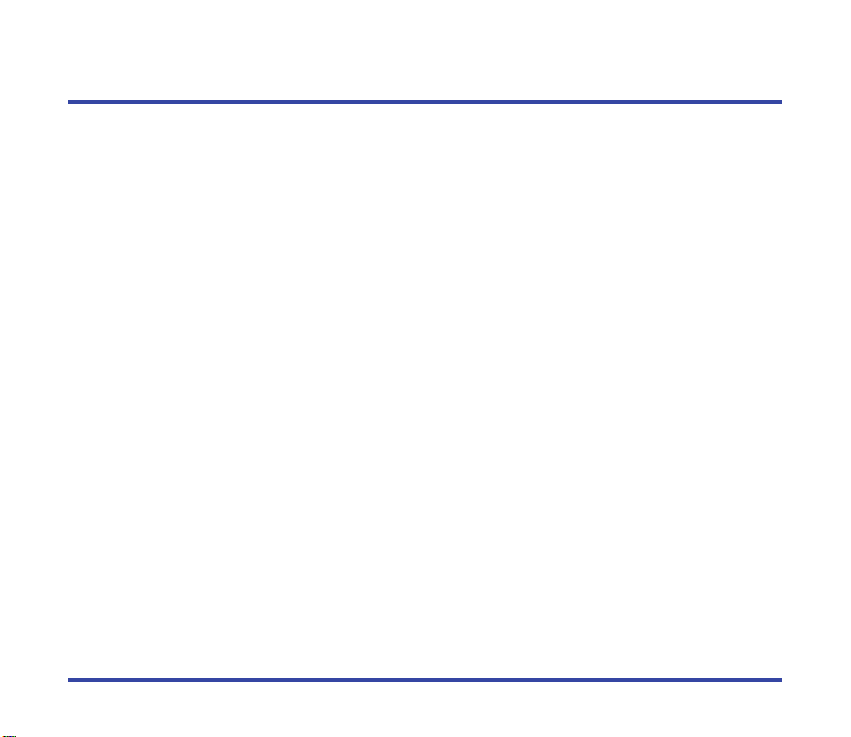
Declaration of conformity
We, NOKIA MOBILE PHONES Ltd declare under our sole responsibility that the product NOKIA MUSIC PLAYER,
HDR-1 is in conformity with the provisions of the following Council Directive: 89/336/EC and 1999/5/EC.
Copyright © Nokia Mobile Phones 2001. All rights reserved.
Reproduction, transfer, distribution or storage of part or all of the contents in this document in any form without the
prior written permission of Nokia is prohibited.
Nokia and Nokia Connecting People are registered trademarks of Nokia Corporation. Other product and company
names mentioned herein may be trademarks or tradenames of their respective owners.
Nokia operates a policy of continuous development. Nokia reserves the right to make changes and improvements to
any of the products described in this document without prior notice.
Under no circumstances shall Nokia be responsible for any loss of data or income or any special, incidental, consequential or indirect damages howsoever caused.
The contents of this document are provided “as is”. Except as required by applicable law, no warranties of any kind,
either express or implied, including, but not limited to, the implied warranties of merchantability and fitness for a
particular purpose, are made in relation to the accuracy, reliability or contents of this document. Nokia reserves the
right to revise this document or withdraw it at any time without prior notice.
Music is copyright protected in international treaties and national copyright laws. It may be necessary to obtain
permission or a license to reproduce or copy music. In some countries national law prohibits private copying of
copyrighted material. Please check the national legislation of the applicable country concerning the use of such
material.
The availability of particular products may vary by region. Please check with the Nokia dealer nearest to you.
2 © 2001 Nokia Mobile Phones.
All rights reserved.
Page 3
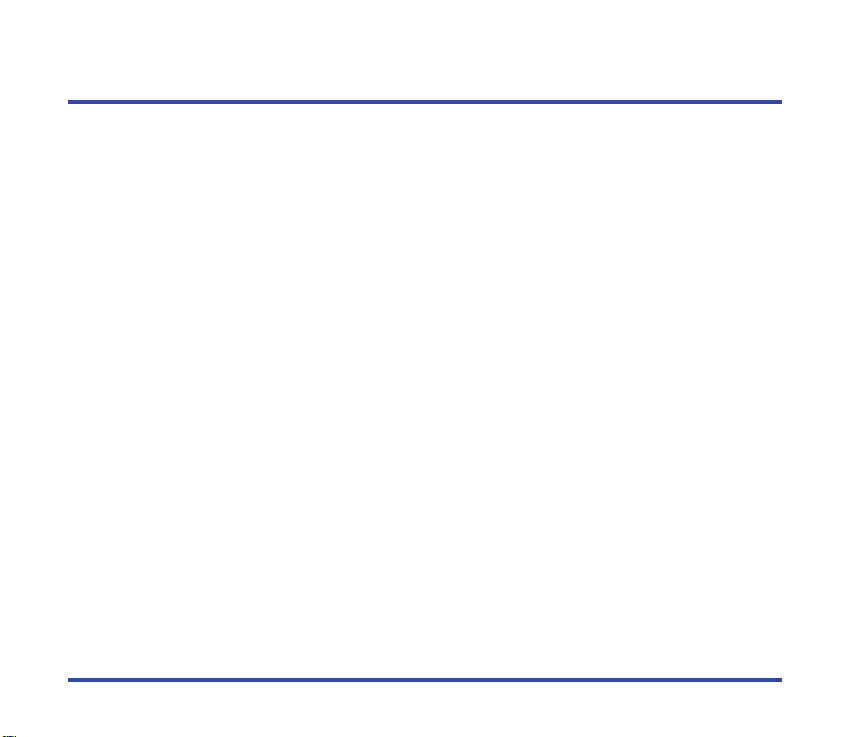
Contents 1 of 3
Declaration of conformity ........................ 2
Introduction ............................................. 6
For your safety ........................................ 6
Uses of your Nokia Music Player .............. 8
Contents of the sales package................... 9
Your Nokia Music Player diagram .......... 10
Software choices .................................... 11
Nokia CD Manager ................................ 11
Nokia Audio Manager ............................ 11
Getting and listening to music............... 12
Quick & Easy.......................................... 13
Nokia CD Manager ................................ 13
Nokia Audio Manager ............................ 14
Nokia Music Player................................ 16
FM radio ............................................... 17
Hands-free headset ................................ 18
Install Nokia Audio Manager ................. 19
Installation ........................................... 19
Install error ........................................... 20
Uninstall Nokia Audio Manager ........... 20
Install Nokia CD Manager...................... 21
Installation ........................................... 21
Install error .......................................... 24
3 © 2001 Nokia Mobile Phones.
Uninstall Nokia CD Manager................ 24
Nokia Music Player – Getting started .... 25
Installing the battery .............................. 25
Attach the headphone cable ................... 27
Inserting the memory card ..................... 27
Removing the memory card ................... 29
How to wear your Nokia Music Player.... 31
Connecting to your personal computer... 35
Nokia Audio Manager............................ 37
Usage.................................................... 37
Managing your music.......................... 37
Starting Nokia Audio Manager ............. 38
PC operation shortcuts ........................ 40
Help – Where to go from here?............. 41
Step 1. Playback from a CD ................. 42
Play a CD .............................................. 42
Using the Small Player ........................... 46
Step 2. How to read CDs ..................... 47
Adding tracks from CDs ......................... 47
Step 3. Working with the database...... 51
Add tracks from the Internet .................. 51
Making a custom playlist ....................... 53
All rights reserved.
Page 4
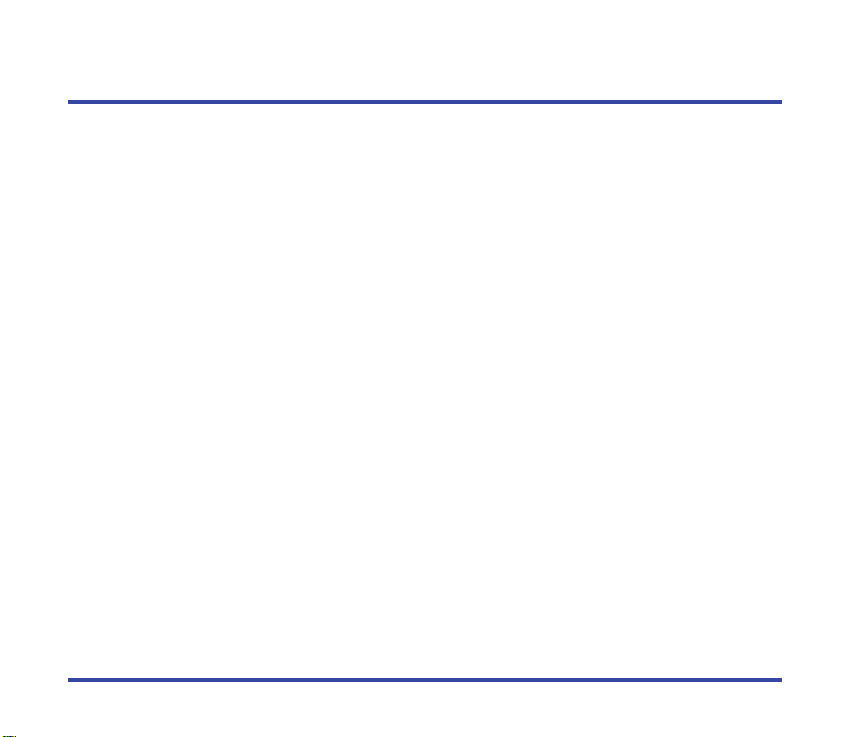
Contents 2 of 3
Step 4. Transferring music to
your memory card......................... 55
Step 5. Backup music and restore ........ 58
Scanning tracks ..................................... 76
Selecting playback options ..................... 76
Selecting playback tone.......................... 78
Button lock............................................ 80
Display lighting ..................................... 81
Nokia CD Manager ................................ 59
Getting and listening to music
overview......................................... 59
Help – Where to go from here? ............... 60
Step 1. Get music................................. 63
Step 2. Read a CD................................ 64
Step 3. Rename tracks.......................... 65
Step 4. Copy to player and
listen to music.............................. 66
Step 5. Using menus............................ 67
Media on PC – Right click....................... 67
Media on Device – Right click................. 69
Step 6. Backup music and restore ........ 71
Nokia Music Player –
Tuning in your FM radio............... 82
Selecting a frequency ............................. 84
Using FM frequency auto-search............. 85
Using station presets .............................. 86
Switching stereo and monaural .............. 87
Nokia Music Player –
Using as a hands-free headset...... 88
What phones can be used? ..................... 88
Connecting your Nokia Music Player
and phone....................................... 89
Receiving and making calls .................... 91
Receiving a call...................................... 92
Placing a call ......................................... 92
Nokia Music Player –
Hands-free switching ................... 94
Nokia Music Player –
Memory card playback ................. 72
Memory card playback controls.............. 72
Selecting a track to play ......................... 75
4 © 2001 Nokia Mobile Phones.
Volume setting and Music Call ............... 97
Nokia Music Player – Battery................. 98
Power-saving tips .................................. 99
All rights reserved.
Page 5
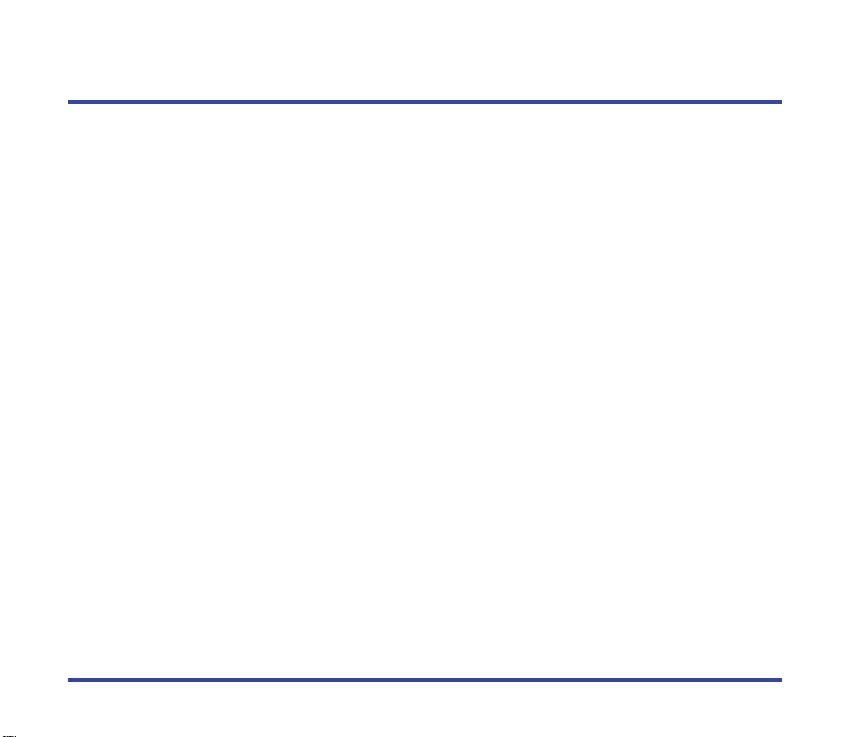
Contents 3 of 3
Nokia Audio Manager –
Error Messages ........................... 100
Nokia Audio Manager – File types .... 101
Playable file types with
Nokia Audio Manager .................... 101
Nokia CD Manager –
Specifications ....................................... 111
Personal computer ............................... 111
Memory card ....................................... 112
Suggested encoding bit rates................. 113
Upgrading – Nokia Audio Manager..... 114
Definitions ........................................... 115
Error Messages ........................... 102
Nokia Music Player –
Error Messages ........................... 104
Nokia Music Player –
Troubleshooting ......................... 106
Care and maintenance ....................... 109
Nokia Music Player .............................. 109
Memory card ....................................... 109
Battery ................................................ 110
5 © 2001 Nokia Mobile Phones.
All rights reserved.
Page 6
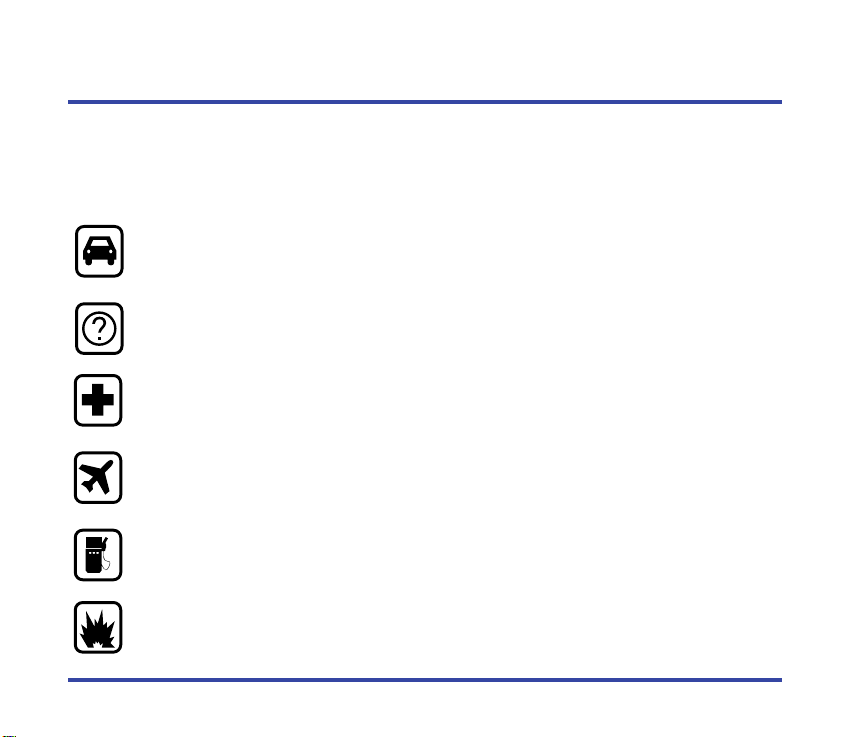
Introduction – For your safety
Read these simple guidelines. Breaking the rules may be dangerous or illegal. Further detailed
information is given in this manual.
Please refer to the user guide of the phone for instructions on operation, care and maintenance, including important safety information.
Road safety comes first
You can connect your Nokia mobile phone to the Nokia Music Player but do not use
the phone while driving; park the vehicle first.
Interference
All wireless devices may get interference which could affect performance.
Switch off in hospitals
Follow any regulations or rules. If you have a Nokia mobile phone connected to your
Nokia Music Player, switch the phone off near medical equipment.
Switch off in aircraft
Wireless devices can cause interference. Switch off your Nokia Music Player and
Nokia mobile phone while onboard aircraft. Using them on aircraft is illegal.
Switch off when refueling
Do not use phones at refuelling points. Do not use near fuel or chemicals.
Switch off near blasting
Do not use phones or radios where blasting is in progress. Observe restrictions, and
follow any regulations or rules.
6 © 2001 Nokia Mobile Phones.
All rights reserved.
Page 7
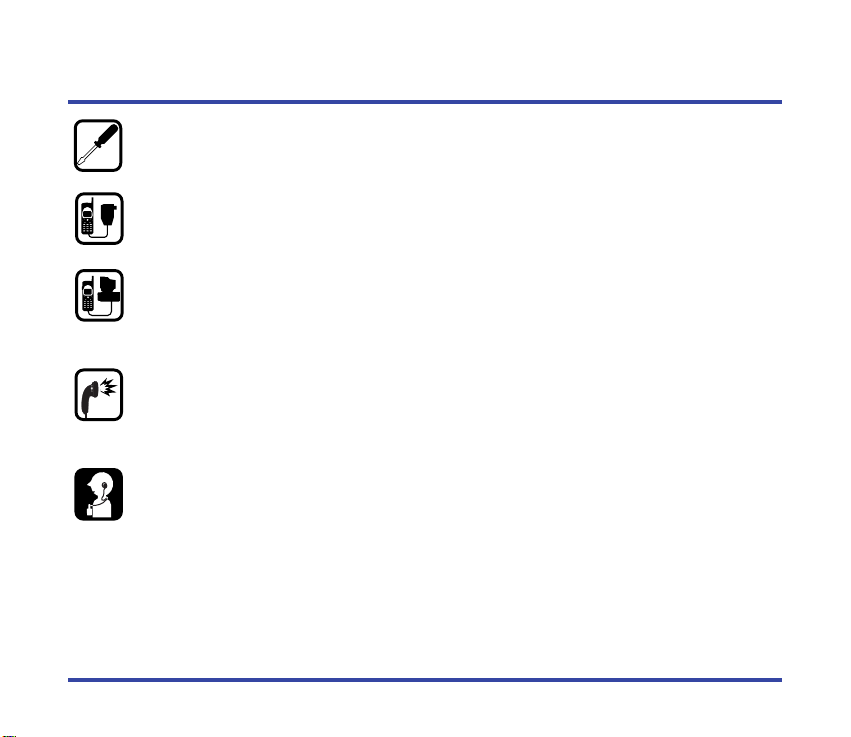
Introduction – For your safety
Use qualified service
Only qualified service personnel must install or repair equipment.
Accessories and batteries
Use only approved accessories and batteries. Do not connect to incompatible products.
Connecting to other devices
When connecting to any other device, read the user’s guide for detailed safety instructions. Do not connect incompatible products. Remember to make backup copies of all
important data.
Listening volume
We want you to enjoy your music but please be careful not to play your music too
loud. Continuous loud noises can damage your hearing. Please use care when selecting your listening volume.
Headphones and neckstrap
Do not use the headphones or the neckstrap when it would not be safe to do so.
7 © 2001 Nokia Mobile Phones.
All rights reserved.
Page 8
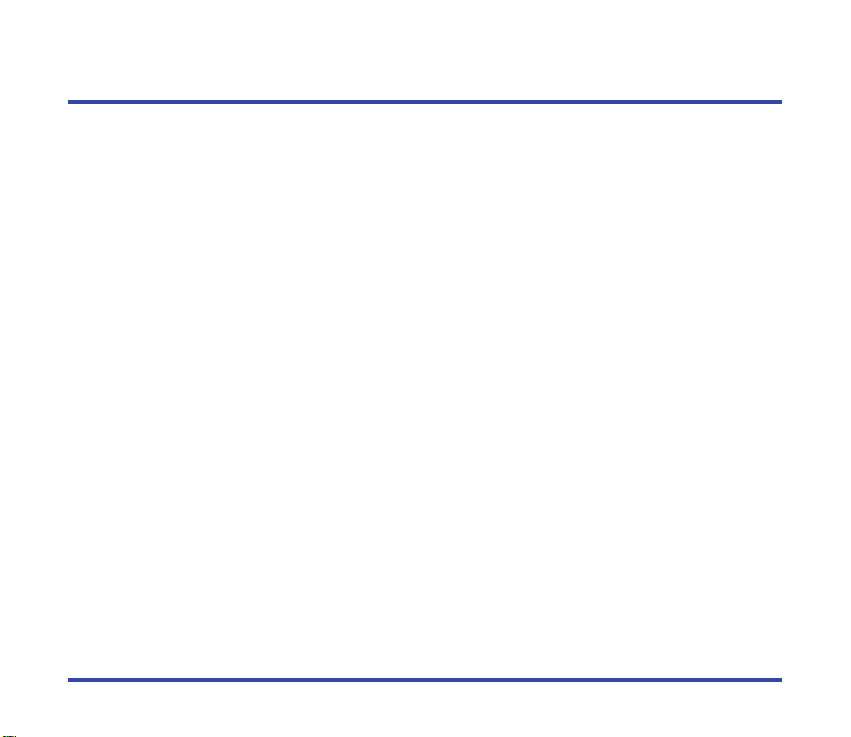
Introduction – Uses of your Nokia Music Player
There are three different ways of using your Nokia Music Player.
Stand-alone player
Your Nokia Music Player can be used by itself as a small, portable, high-quality, playback
device. For information about using your Nokia Music Player as a stand-alone player see
Nokia Music Player – Memory card playback.
Connected to your Nokia mobile phone
When connected to your Nokia mobile phone the Nokia Music Player allows hands-free
operation of the phone. You can receive calls and dial out without touching your Nokia
mobile phone. For information about using your Nokia Music Player with your Nokia mobile
phone see
Note: Because the same cable port is used for both connections to your Nokia
Connected to a compatible PC
The Nokia Music Player receives from your PC new music files, downloaded directly to the
memory card in the Nokia Music Player. For information about using your Nokia Music
Player when connected to your PC starts see
Manager
Note: Do not use this product improperly to violate anyone’s copyrights or other
Nokia Music Player – Using as a hands-free headset.
mobile phone and your personal computer it cannot be used to connect to
both devices at the same time.
Nokia Audio Manager – Usage or Nokia CD
.
rights in the music you download or play.
The license is system specific. If you plan on using the software on multiple
computers, you must register on each computer.
8 © 2001 Nokia Mobile Phones.
All rights reserved.
Page 9
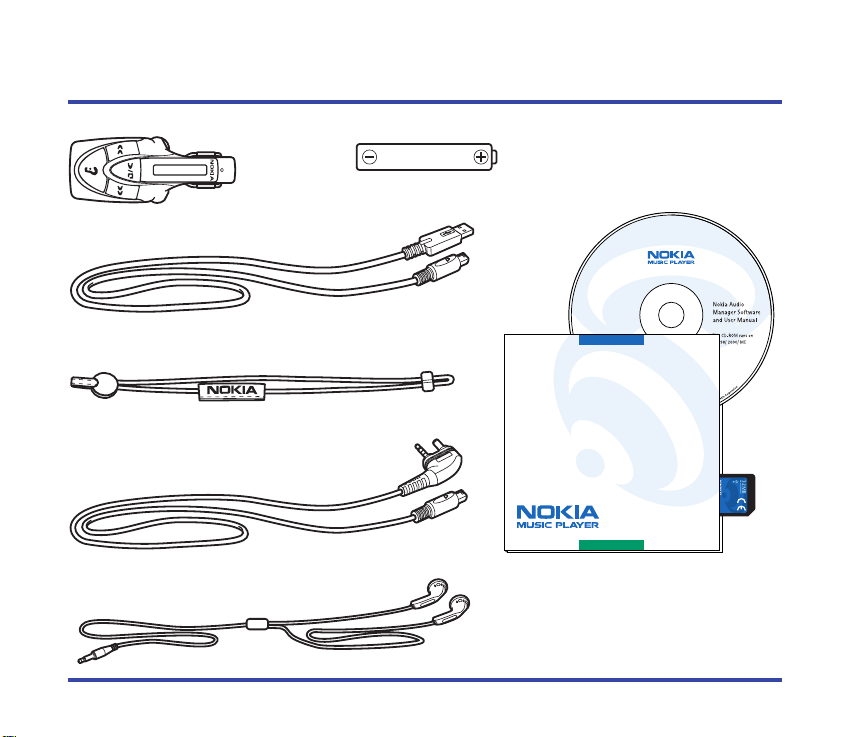
Introduction – Contents of the sales package
Nokia Music Player
AAA Battery, (1)
USB cable
Neck strap
Phone cable
Headphone cable
CD-ROM jacket
Memory card
Warranty card
9 © 2001 Nokia Mobile Phones.
(not shown)
All rights reserved.
Page 10
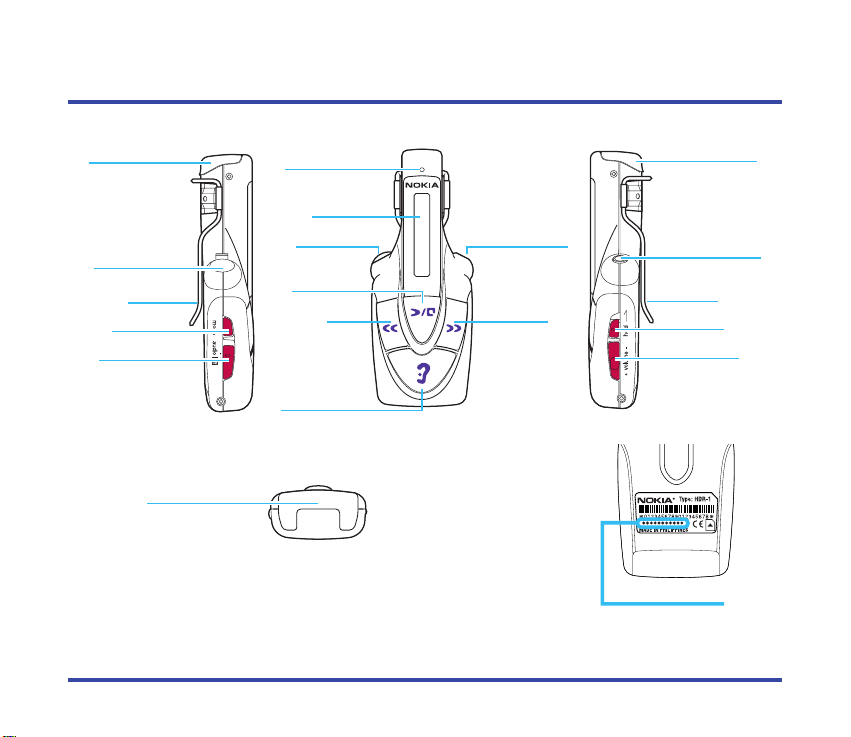
Introduction – Your Nokia Music Player diagram
Phone/PC
connector
Battery cap
mode
Clip
audio/off
Display
Phone/PC
connector
Back
Answer/End
Switch
Microphone
Forward
Headphone
connector
Play/Pause
Headphone
connector
Battery cap
hold
Clip
volume
Memory-card cover
Serial number
Left Front Right
Bottom
10 © 2001 Nokia Mobile Phones.
Rear
All rights reserved.
Page 11
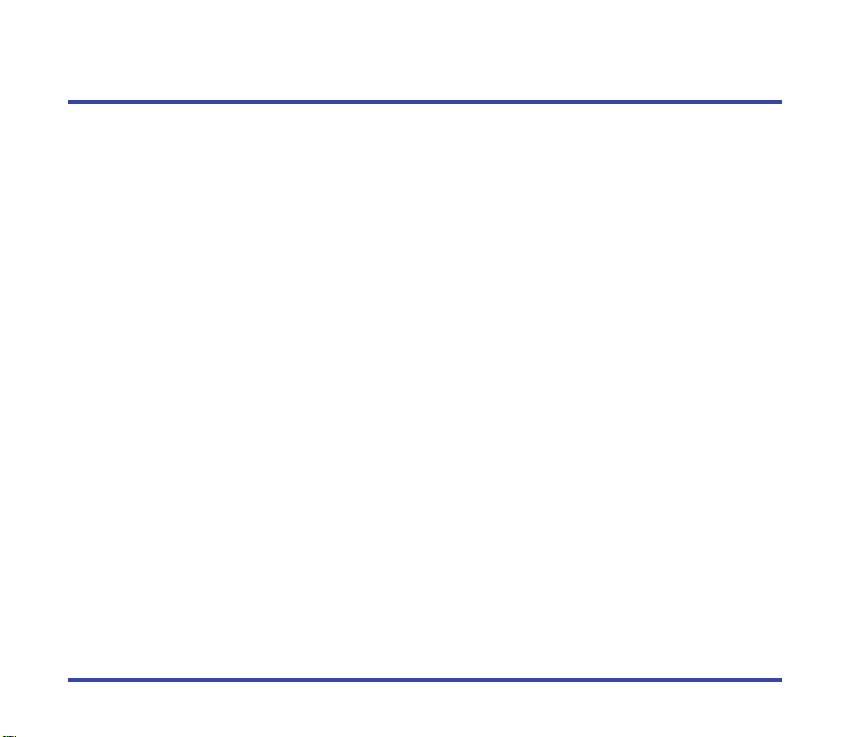
Software choices
You must choose between these two pieces of software to manage your music.
Note: The Nokia CD Manager and the Nokia Audio Manager were not developed
to be used at the same time. Please close one before using the other.
Nokia CD Manager
Nokia CD Manager allows you to copy music from an audio CD, rename the tracks, and
transfer the music to your Nokia Music Player. No Internet connection is needed.
Easy to use
• CD read management
• Simple download to Nokia Music Player
• AAC 64 kpbs only supported (64 kpbs is one hour on a 32MB memory card.)
Nokia Audio Manager
Nokia Audio Manager is a complete music manager that allows you to copy music from audio
CDs (reading), get music from the Internet, create a database of your music and transfer to
your Nokia Music Player. A connection to the Internet is necessary for access to the CD
Database with Nokia Audio Manager.
Main features
• CD Reader (AAC)
• Database management (multiple formats: MP3, AAC, etc.) including legacy MP3 files
• Download to Nokia Music Player
• Internet connection (downloading music)
11 © 2001 Nokia Mobile Phones.
All rights reserved.
Page 12
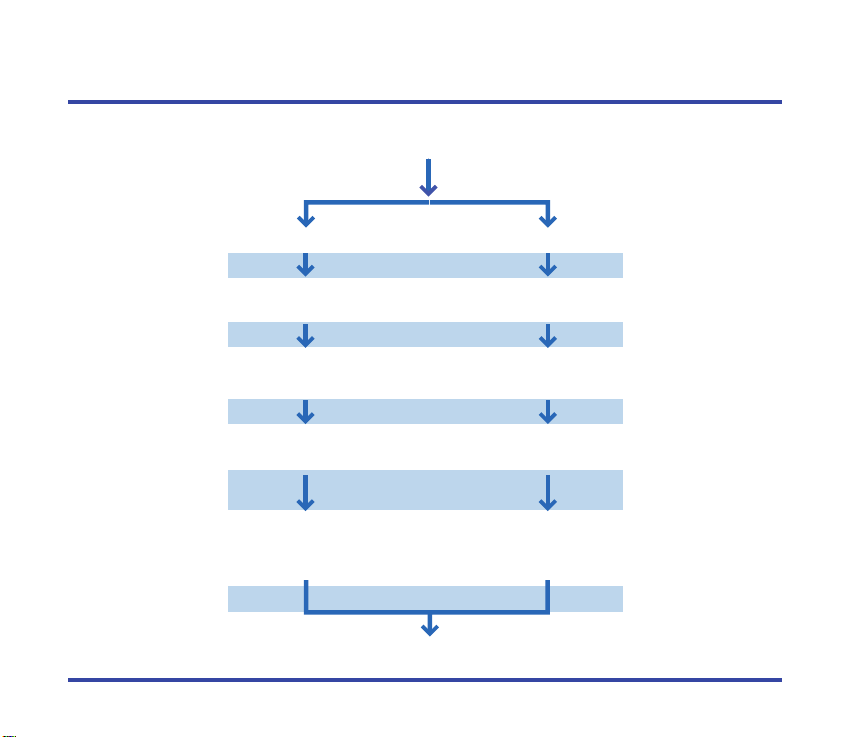
Getting and listening to music
Read a CD
Install
Make playlists
Listen to music
Copy to Nokia
Music Player
See Memory card playback
Installation Installation
See How to
read CDs
See Read a
CD
See Making a
custom playlist
See Rename
tracks
See Transferring
music to your
memory card
See Copy to
player and
listen to music
Get music
Internet connection
No Internet connection
Basic users
Nokia Audio Manager Nokia CD Manager
12 © 2001 Nokia Mobile Phones.
All rights reserved.
Page 13
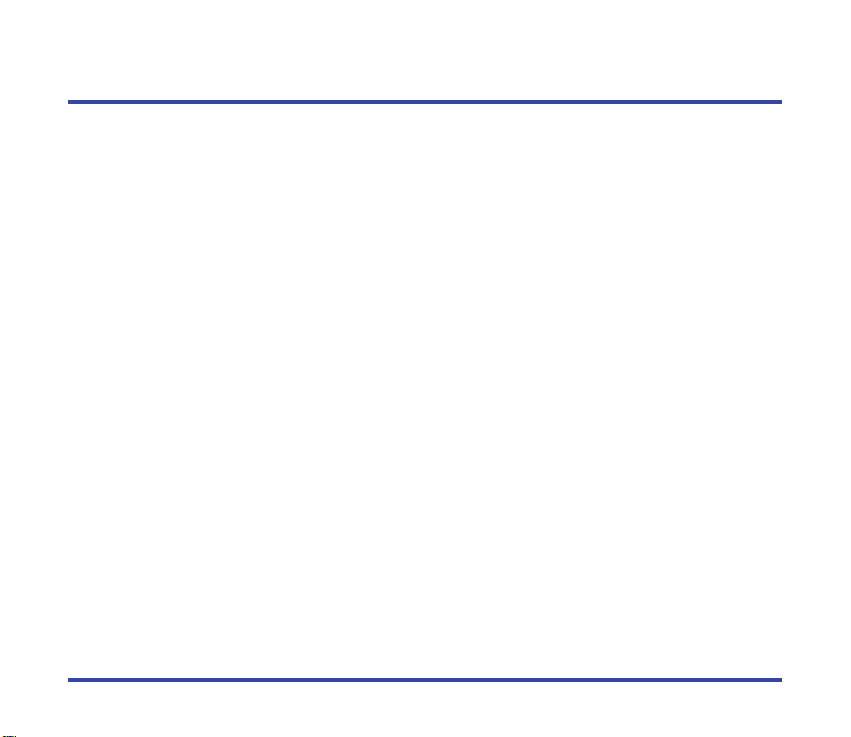
Quick & Easy
Nokia CD Manager
Install Nokia CD Manager
Insert the CD-ROM into your personal computer. Install by choosing icon on Main Menu. An
Internet connection is not used.
Note: Do not connect your Nokia Music Player to your personal computer before
installing Nokia CD Manager.
Before you can connect the music player, see
• install the battery,
• attach the headphone cable,
• insert the memory card.
Connect your Nokia Music Player
Connect the USB cable to the Phone/PC connector and the USB port on your personal computer.
Turn on your Nokia Music Player
Slide the audio/off switch to audio.
Start Nokia CD Manager
Select Nokia CD Manager from the start menu.
Insert a music CD
Insert a music CD into your personal computer.
Select tracks
Click on track titles to select tracks to transfer to your personal computer.
Getting Started to learn how to:
13 © 2001 Nokia Mobile Phones.
All rights reserved.
Page 14
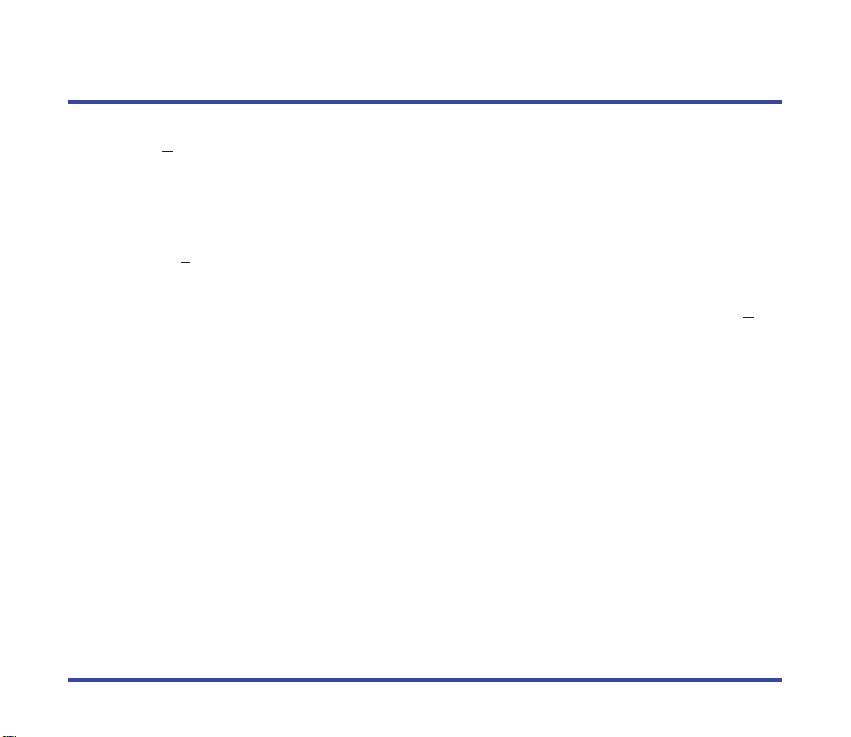
Quick & Easy
Transfer tracks from the CD
Click on Read a CD to transfer the selected tracks to your personal computer.
Rename tracks
Right-click on a track. Enter track titles or rename tracks.
Save your renamed tracks
Click on Rename to close the box and save your renamed title.
Copy to your Nokia Music Player
Select tracks from the left side of the screen to transfer to your Nokia Music Player. Click Add.
The selected tracks are transferred to your Nokia Music Player.
Nokia Audio Manager
Install Nokia Audio Manager
Insert the CD-ROM into your personal computer. Install by choosing icon on Main Menu.
Note: Before you can connect the music player, see Getting Started to learn how to:
• install the battery,
• attach the headphone cable,
• insert the memory card.
Connect your Nokia Music Player
Connect the USB cable to the Phone/PC connector and the USB port on your personal computer.
14 © 2001 Nokia Mobile Phones.
All rights reserved.
Page 15
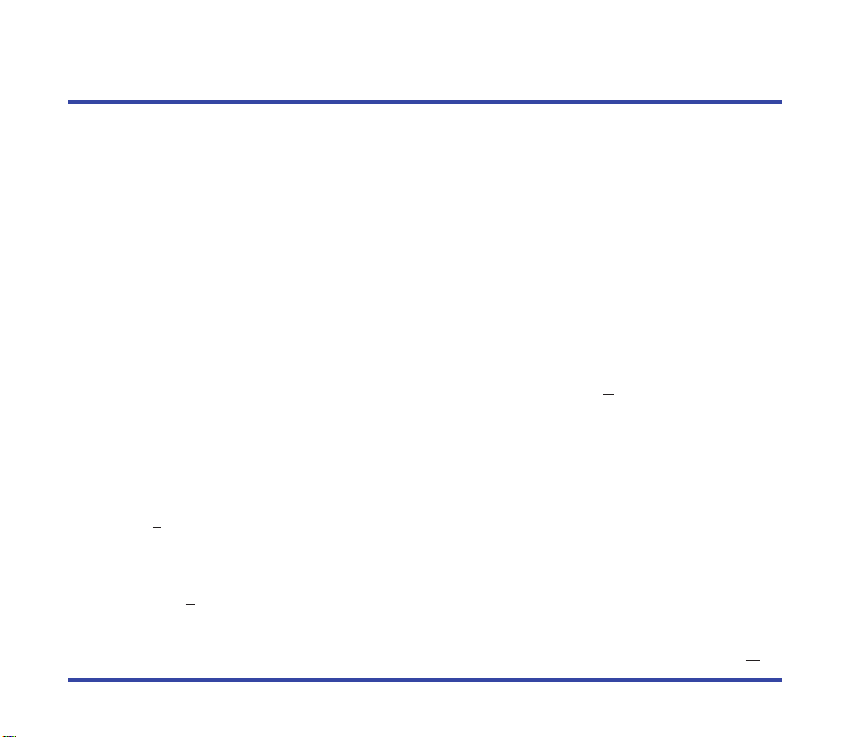
Quick & Easy
Turn on your Nokia Music Player
Slide the audio/off switch to audio.
Start Nokia Audio Manager
Select Nokia Audio Manager from the start menu.
Insert a music CD
Insert a music CD into your personal computer.
Get tracks from the CD
Click on make a playlist, then read a CD.
Get track titles from the CD Database
If track titles have not been recorded on the CD, Nokia Audio Manager will ask if you want to
download the track titles from the CD Database on the Internet. Click
Internet connection.
Select track/tracks
Click in the box next to the track/tracks you wish to copy to the music database.
Start reading tracks
Click Start Reading. When all selected tracks are copied, Recording completed successfully is
displayed. These tracks have been added to your database of music tracks.
Select tracks from the database
Click Select Tracks From Database.
Select tracks for the playlist
Click in the box next to the track/tracks you wish to copy to add to the playlist then click OK.
Yes. You will need an
15 © 2001 Nokia Mobile Phones.
All rights reserved.
Page 16
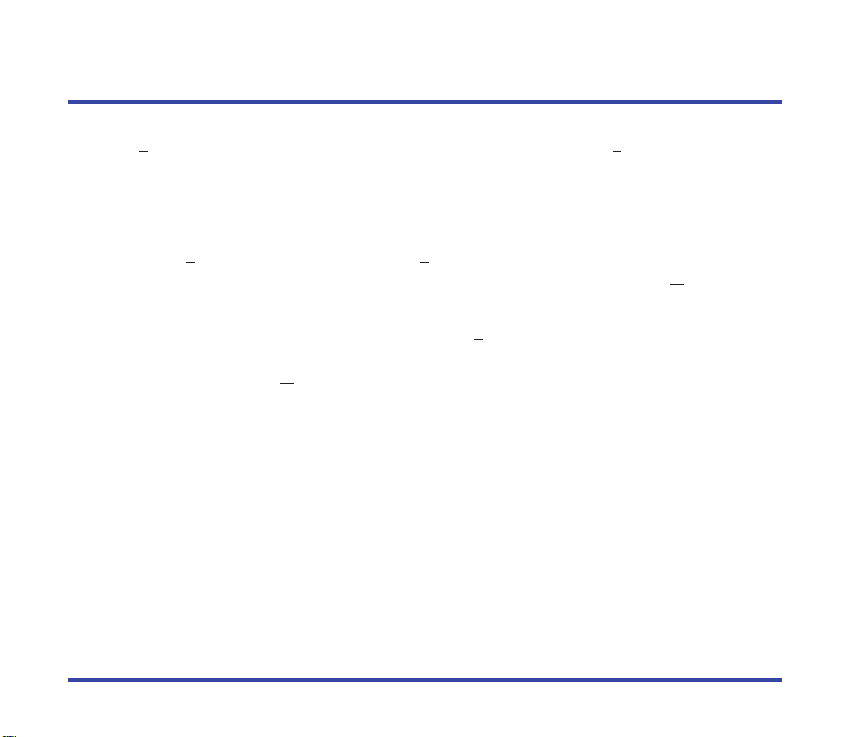
Quick & Easy
Save the selected tracks to a playlist
Click Save Tracks as Playlist and enter a name for the playlist. Click Close.
Copy to your Nokia Music Player
Click copy to devices.
Select tracks or playlists to copy to your Nokia Music Player
Click Select Tracks From Database or Select Playlists From Database and click in the box next
to the tracks or playlists you wish to copy to the Nokia Music Player then click
Copy to your Nokia Music Player
Confirm that your Nokia Music Player is on. Click Copy To Portable. Sending to device is
displayed and a progress window appears. When the copy is finished,
tracks
is displayed. Click OK.
Finished transferring
Nokia Music Player
Turn on the music player (Standby mode)
Slide the audio/off switch to audio.
Begin playback
Press c.
Adjust volume
Press the volume button up + or down –.
Pause playback
While a track is playing, press c.
OK.
16 © 2001 Nokia Mobile Phones.
All rights reserved.
Page 17
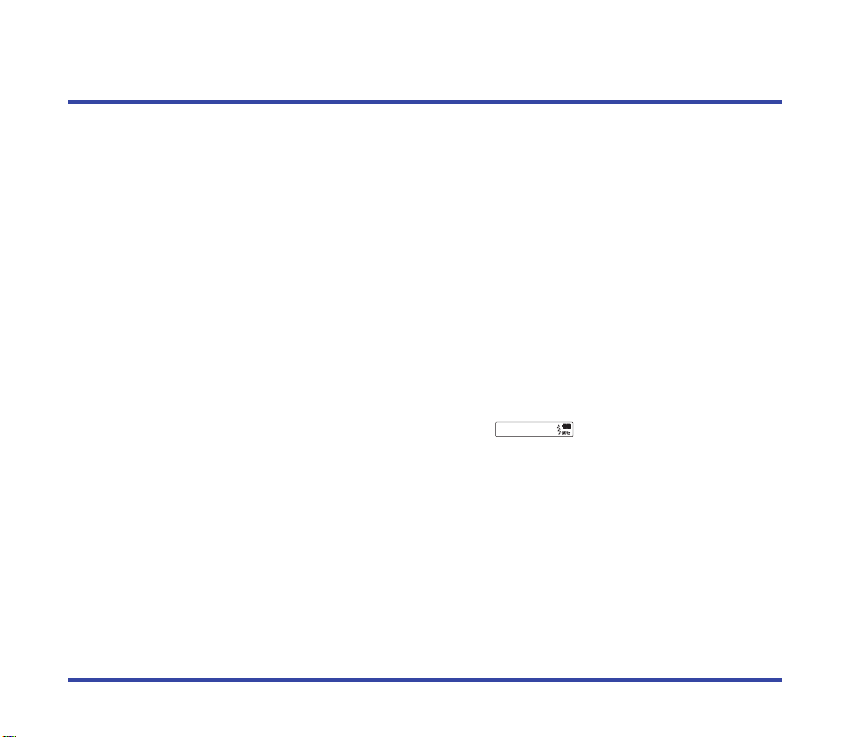
FM
Quick & Easy
Resume playback
While a track paused, press c.
Select tracks
Press . with one quick press to move to the next track. Press , with two quick presses to
move to the previous track.
Scanning tracks
Press and hold , or ..When you release , or ., playback begins again.
FM radio
Turn on the music player
Slide the audio/off switch to audio.
Select playback from the FM radio
Press and hold the mode key for several seconds until is displayed.
Select a frequency
Press , or . until the desired frequency is tuned in.
Adjust volume
Press the volume button up + or down –.
17 © 2001 Nokia Mobile Phones.
All rights reserved.
Page 18
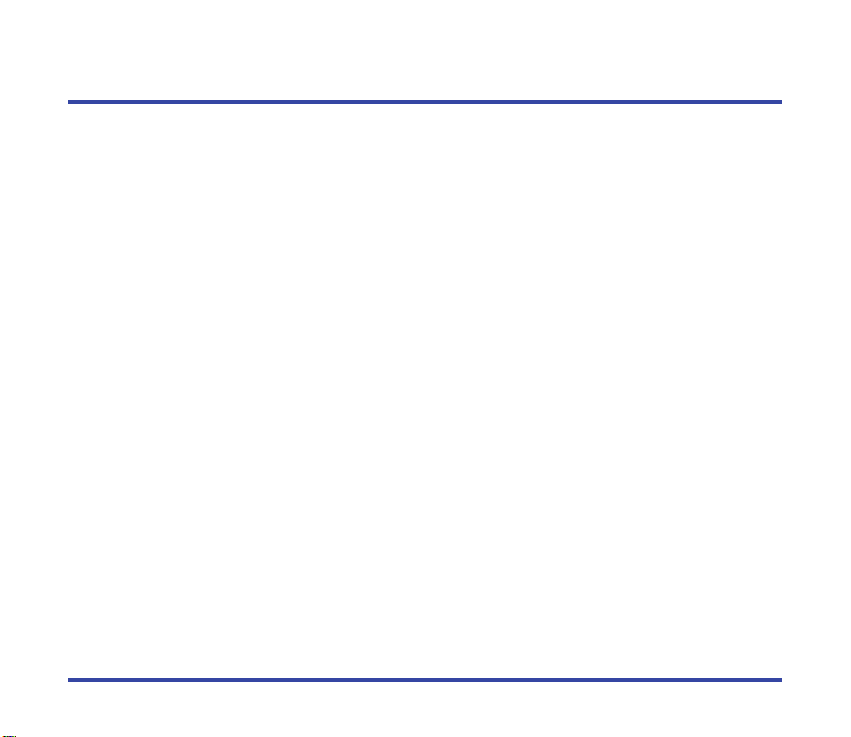
Quick & Easy
Hands-free headset
Before you can use the music player as hands-free headset, connect your Nokia Music Player
to your Nokia mobile phone. See
Receive a call
Press e for a second.
Placing a call (only Nokia mobile phones 3310 and 8890)
1. Press and hold the e until the voice starting tone is heard through the headphone.
2. Speak the name of the number already recorded in your Nokia mobile phone.
End call
Press the e.
Connecting your Nokia Music Player and phone.
18 © 2001 Nokia Mobile Phones.
All rights reserved.
Page 19
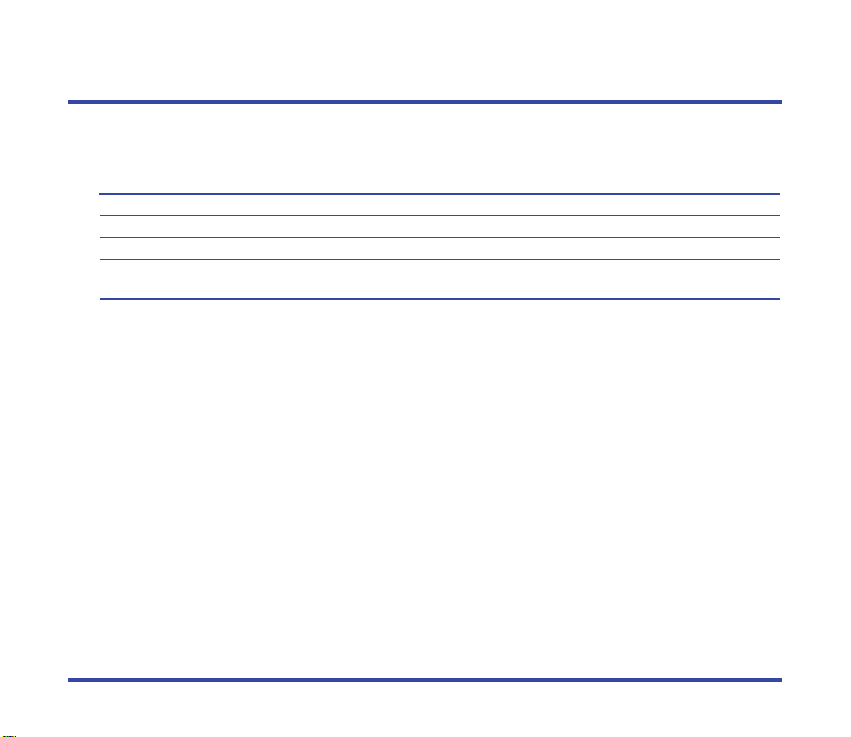
Install Nokia Audio Manager
Installation
These are the minimum requirements to successfully install Nokia Audio Manager:
Item Requirement
PC IBM PC/AT compatible.
CPU Pentium MMX 266 MHz required. Pentium 300 MHz recommended.
Memory Minimum 48 MB recommended. 64 MB suggested for Windows 2000.
Hard disk 35 MB of free space is required to install the software. Additional free space is
Note: If you do not have an Internet connection, please refer to Install Nokia CD
Manager
Do not connect your Nokia Music Player to your personal computer until after
either Nokia Audio Manager or Nokia CD Manager has been installed.
The installation process starts by clicking on Install the Nokia Audio Manager button in the
Set-up Program (Install program) for the Nokia Music Player on the CD-ROM.
Load CD-ROM into your personal computer
Quit all other applications and then load the CD-ROM you received with your Nokia Music
Player into your personal computer. Please refer to the user manual you received with your
personal computer for more information. Nokia Audio Manager is automatically installed onto
your hard disk after choosing the install button on the Main Product Menu. Follow on-screen
instructions to successfully complete installation.
necessary for music files.
.
19 © 2001 Nokia Mobile Phones.
All rights reserved.
Page 20
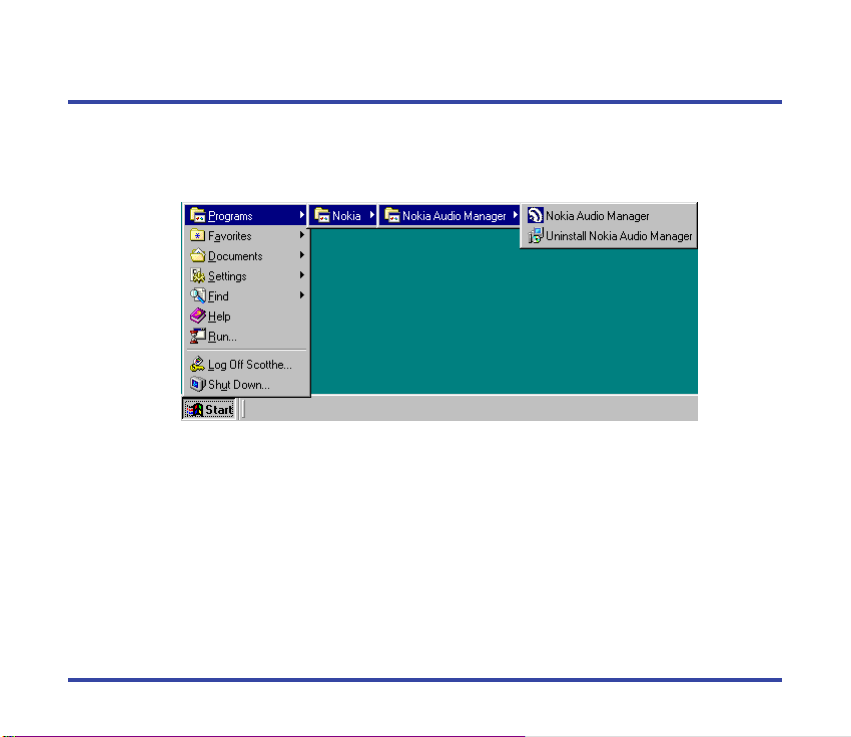
Install Nokia Audio Manager – Install error
Uninstall Nokia Audio Manager
Automatic Nokia Audio Manager uninstall (from Start menu)
Select Start > Programs > Nokia > Nokia Audio Manager > Uninstall Nokia Audio Manager.
Follow the dialog boxes until you have successfully uninstalled Nokia Audio Manager.
20 © 2001 Nokia Mobile Phones.
All rights reserved.
Page 21
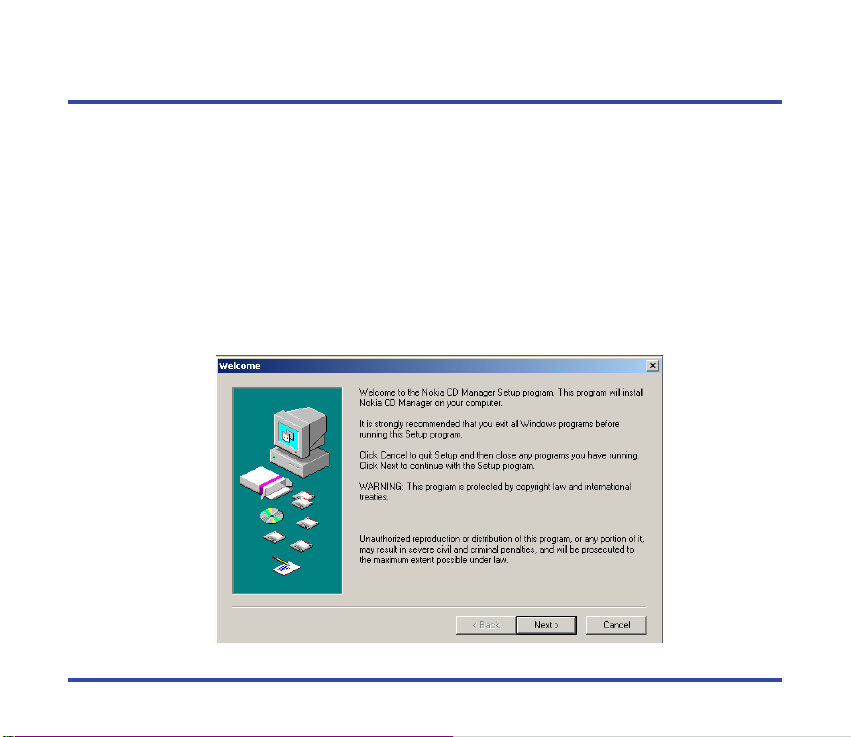
Install Nokia CD Manager
Installation
The installation process starts by clicking on Install the Nokia CD Manager button in the Setup Program (Install program) for the Nokia Music Player on the CD-ROM.
Load CD-ROM into your personal computer
Quit all other applications and then load the CD-ROM you received with your Nokia Music
Player into your personal computer. Nokia CD Manager is automatically installed onto your
hard disk after choosing the install button on the Install Nokia Audio Manager screen. Follow
on-screen instructions to successfully complete installation.
Note: Do not connect your Nokia Music Player to your personal computer before
installing Nokia CD Manager.
21 © 2001 Nokia Mobile Phones.
All rights reserved.
Page 22
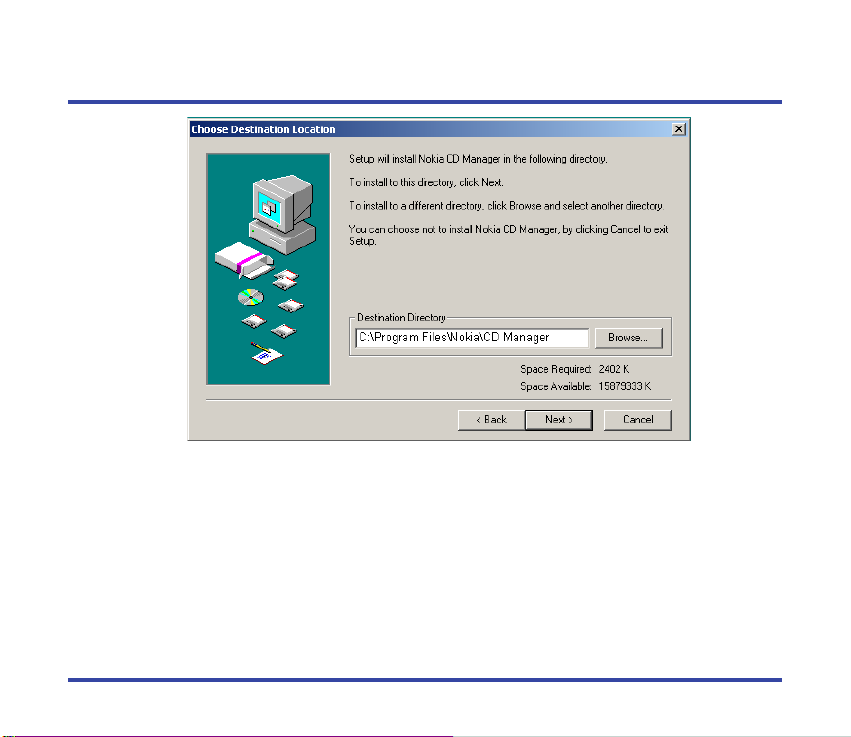
Install Nokia CD Manager
The destination directory for the program files is C:\Program Files\Nokia\CD Manager. Click
Next> to continue. It is recommended that you use this directory due to links to program
executables.
22 © 2001 Nokia Mobile Phones.
All rights reserved.
Page 23
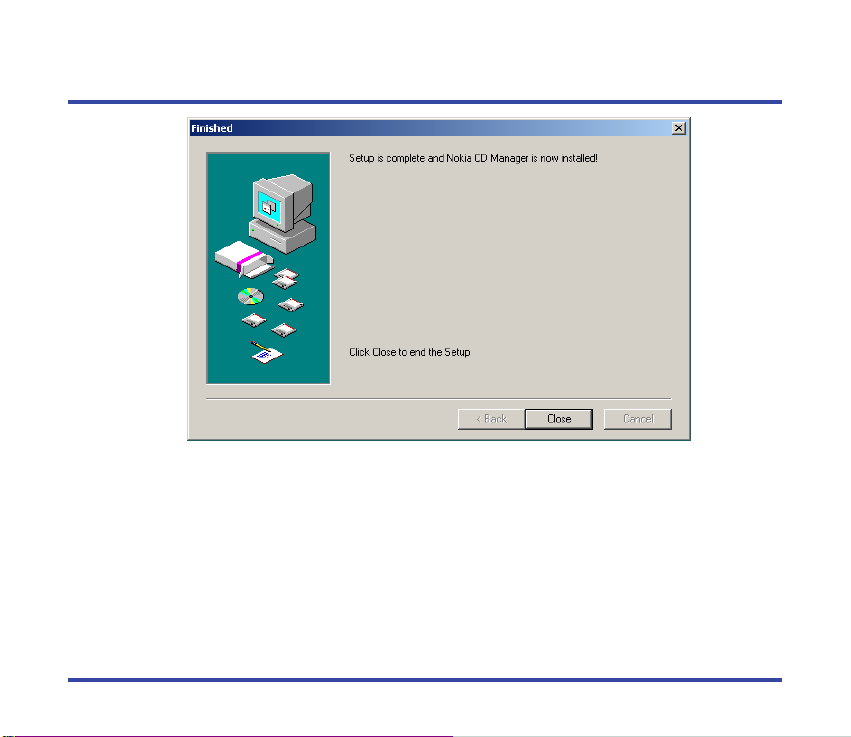
Install Nokia CD Manager
Installation is complete. Click Close.
23 © 2001 Nokia Mobile Phones.
All rights reserved.
Page 24
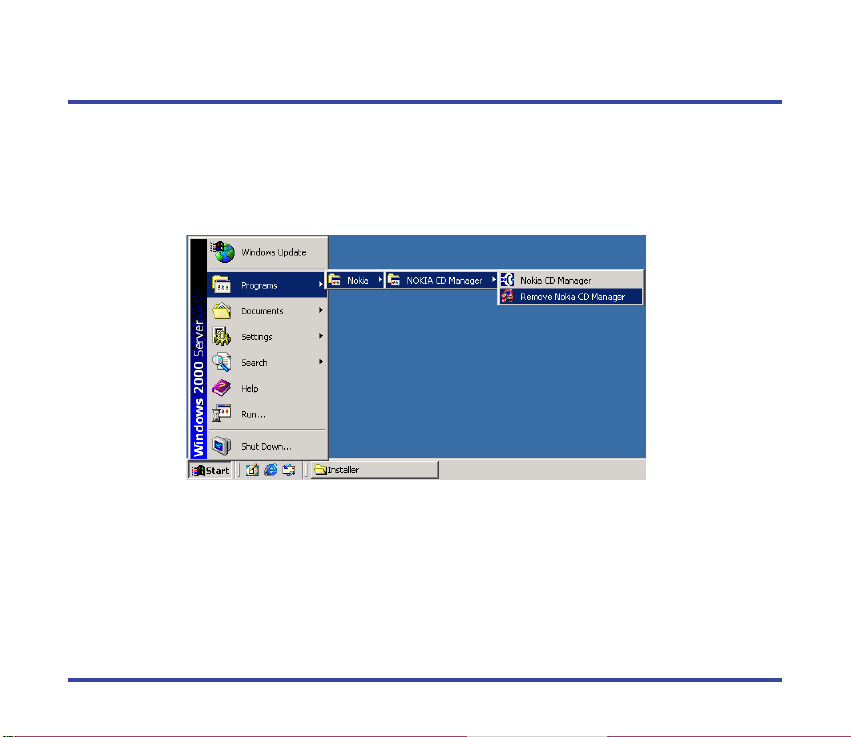
Install Nokia CD Manager – Install error
Uninstall Nokia CD Manager
Automatic Nokia CD Manager uninstall process (from Start menu)
On CD Manager installation failure click Cancel.
Select
Start > Programs > Nokia > Nokia CD Manager > Remove Nokia CD Manager.
Follow the dialog boxes until you have successfully uninstalled Nokia CD Manager. After
uninstalling Nokia CD Manager try the installation again by
Manager
button in the Set-up Program (Install program) for the Nokia Music Player on
the CD-ROM.
clicking on Install the Nokia CD
24 © 2001 Nokia Mobile Phones.
All rights reserved.
Page 25
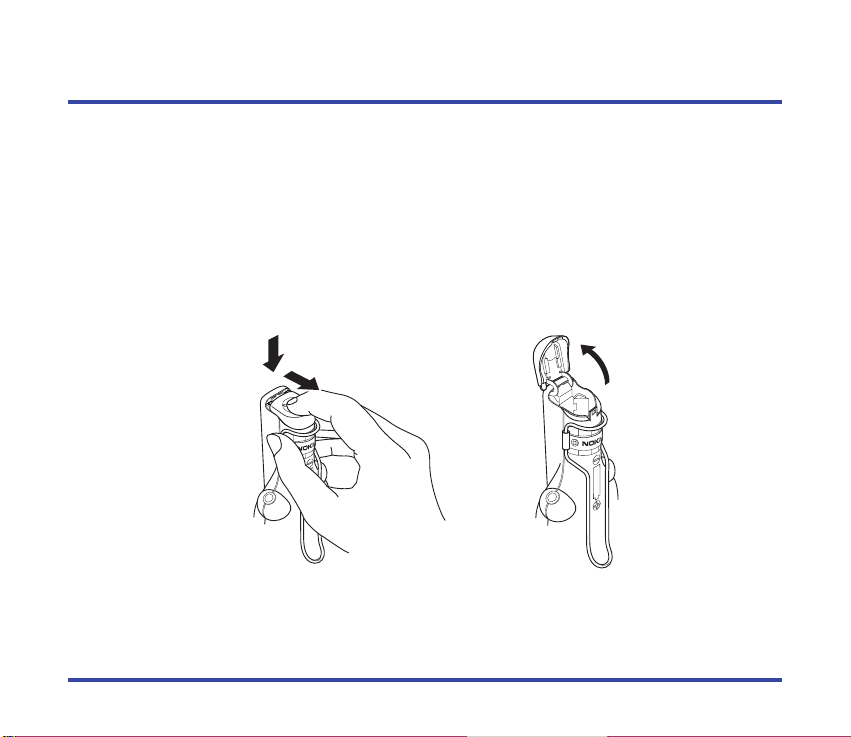
e
q
w
Nokia Music Player – Getting started
There are a few short steps to get ready to use your Nokia Music Player. Follow the steps
carefully.
Installing the battery
Remove the battery cap
Hold the Nokia Music Player with the back of the player facing you. Press down on the
battery cap
of the battery cap. Carefully fold the battery cap back, opening the battery compartment
q and pull the battery cap towards you w, in the direction of the arrows on top
e.
25 © 2001 Nokia Mobile Phones.
All rights reserved.
Page 26
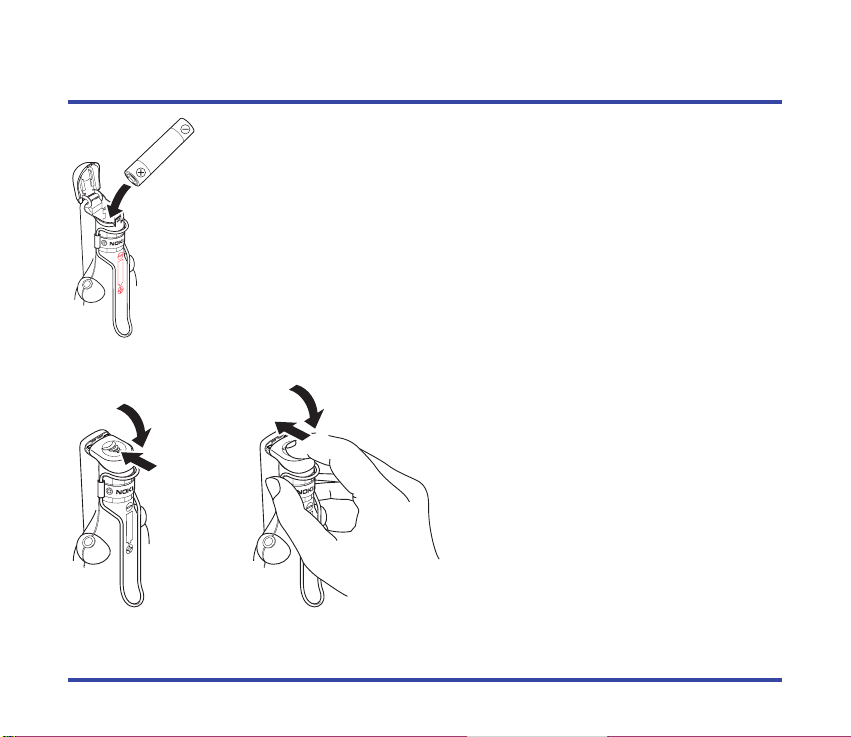
Nokia Music Player – Getting started
q
w
q
w
Insert the battery
Insert the plus + end of the battery first into the battery compartment.
Close the battery cap
Fold the battery cap down q and
carefully press and slide the battery cap
back into place
w, closing the battery
compartment.
26 © 2001 Nokia Mobile Phones.
All rights reserved.
Page 27
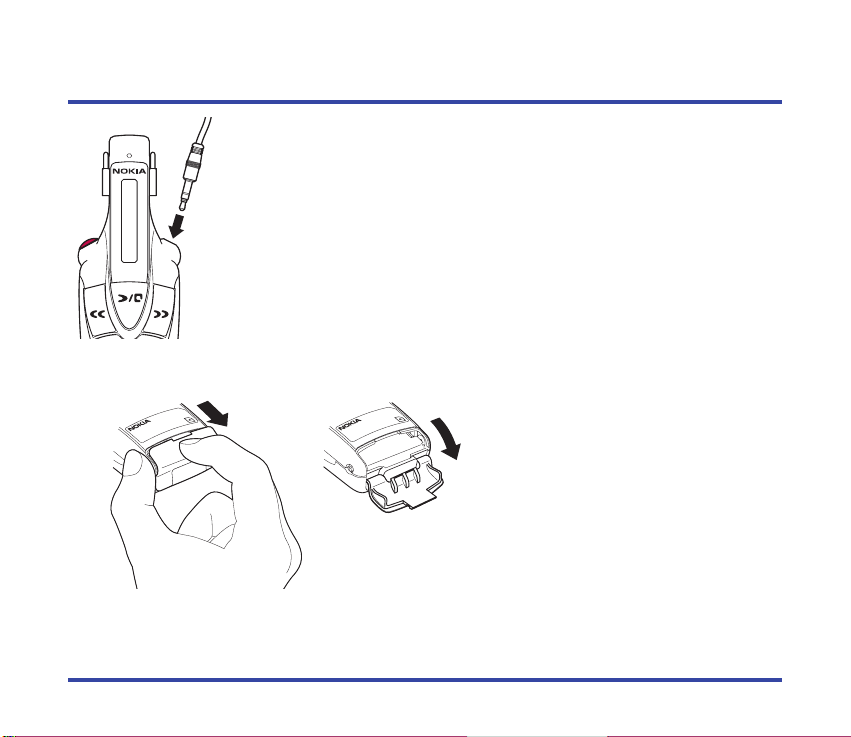
Nokia Music Player – Getting started
Attach the headphone cable
Plug the headphone cable in on the right side of the Nokia Music Player.
Note: Always be careful when inserting or removing the
headphone cable. Grasp the cable by the thick portion
just above the metal plug. Never insert or remove the
cable by holding or pulling the cable portion itself.
Inserting the memory card
Open the memory-card cover
Grasp the end of the Nokia Music
Player and pull the memory-card
cover open from the notch.
27 © 2001 Nokia Mobile Phones.
All rights reserved.
Page 28
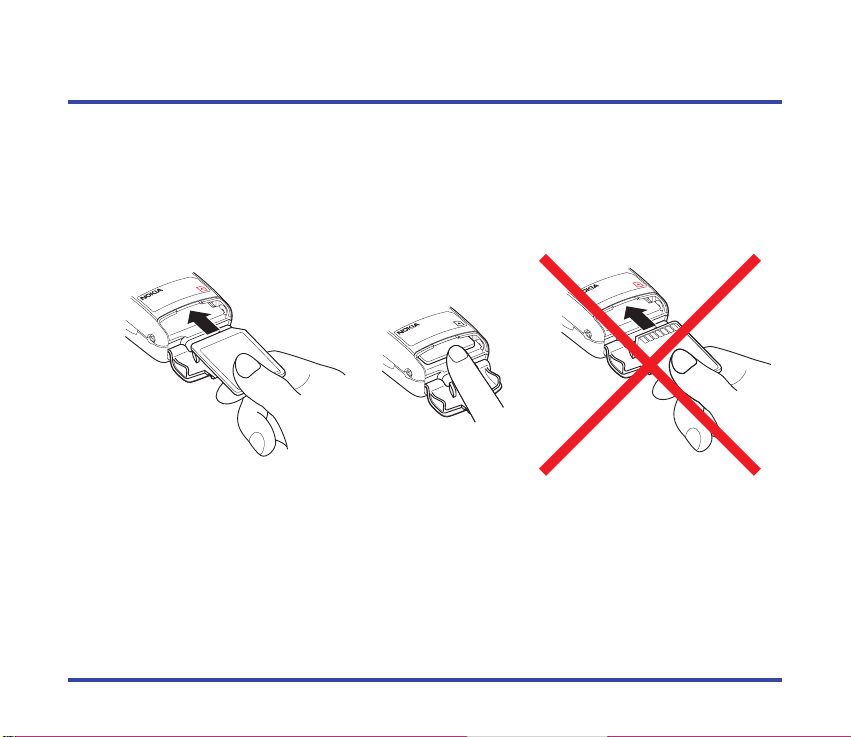
Nokia Music Player – Getting started
Insert the memory card
Turn the Nokia Music Player face down and hold the memory-card cover open. With the label
side of the memory card facing up, slide the card into the memory-card slot and push in. The
memory card locks into place.
Note: Before installing the memory card, always make sure that the Nokia Music
Player is switched off.
28 © 2001 Nokia Mobile Phones.
All rights reserved.
Page 29

Nokia Music Player – Getting started
Close the memory-card cover
Slide the tab of the memory-card cover into the memory-card compartment.
Note: If the memory card is not properly inserted all the way, you cannot close the
memory-card cover. Remove the memory card, see below, and insert it
again.
Removing the memory card
Open the memory-card cover
Grasp the end of the Nokia Music Player and slide the memory-card cover open.
29 © 2001 Nokia Mobile Phones.
All rights reserved.
Page 30
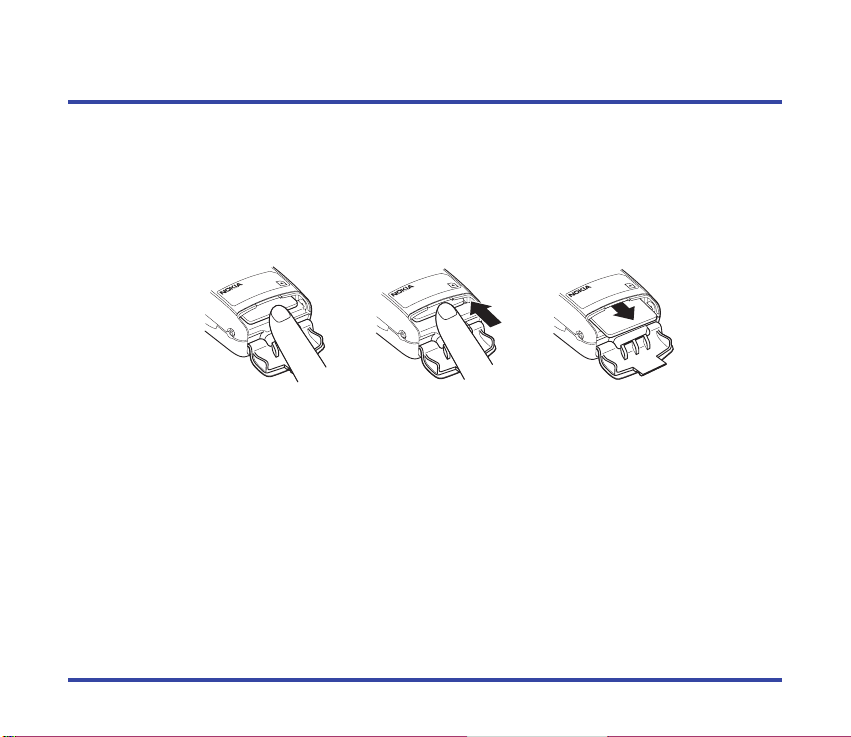
w
q
Nokia Music Player – Getting started
Remove the memory card
Press the memory card in q. When the memory card is pushed all the way in it springs back
out
w. Pull the memory card out and remove it from the Nokia Music Player.
Note: Do not remove the memory card while the Nokia Music Player’s power is
on. This could result in loss of recorded music from the memory card and
damage the memory card.
30 © 2001 Nokia Mobile Phones.
All rights reserved.
Page 31

Nokia Music Player – Getting started
How to wear your Nokia Music Player
Wearing your headphones
The left headphone is marked with an L. Put this headphone in your left ear. The longer
headphone cable is the right channel. Place the right channel cable behind your neck to your
right ear.
31 © 2001 Nokia Mobile Phones.
All rights reserved.
Page 32

Nokia Music Player – Getting started
Wearing your Nokia Music Player
Your Nokia Music Player has a clip on the back that can attach or hang the Nokia Music
Player to varying thicknesses of clothing. You can hang the music player from the top of a
pocket, on the collar of a suit, almost anywhere.
32 © 2001 Nokia Mobile Phones.
All rights reserved.
Page 33

Nokia Music Player – Getting started
Thread the headphone cable into the neckstrap
Thread the headphone cable through the Nokia-labeled cable holder
before plugging the headphone cable into your Nokia Music Player.
Attach the strap to the Nokia Music Player
Loop the Nokia Music Player leather-like strap through the hook on
the back of the Nokia Music Player.
33 © 2001 Nokia Mobile Phones.
All rights reserved.
Page 34

Nokia Music Player – Getting started
Wearing the neck strap
Place the neck strap over your head and hang the Nokia Music Player.
Note: The headphone cable acts as your FM radio antenna. Use of the neck strap
prevents the headset cable from becoming tangled and improves FM radio
reception.
34 © 2001 Nokia Mobile Phones.
All rights reserved.
Page 35

Connecting to your personal computer
Phone/PC
connector
Note: You must install Nokia Audio Manager or Nokia CD Manager before con-
necting your Nokia Music Player to your personal computer.
Remove the Phone/PC connector cap
Pull open the cap on the Phone/PC connector. The cap can be
removed from the Phone/PC connector but stays attached to your
Nokia Music Player.
Note: To prevent dust, dirt or moisture from getting into the
Phone/PC connector on your Nokia Music Player
always replace the cap when not in use.
Connect your Nokia Music Player
Insert the USB cable into the Phone/PC connector, being careful to
line up the pins.
Note: Always be careful when inserting or removing the headphone cable. Grasp
the cable by the thick portion just above the metal plug. Never insert or
remove the cable by holding or pulling the cable portion itself.
35 © 2001 Nokia Mobile Phones.
All rights reserved.
Page 36

Connecting to your personal computer
No Tracks
No Media
Connect a compatible personal computer
Insert the USB cable into the USB connector on a compatible personal computer. Refer to the
user manual you received with your personal computer for further details.
Note: When attaching the Nokia Music Player, please put the player in standby
mode. Slide the Audio/off switch to off then slide Audio/off to Audio again.
This is standby mode.
Note: Disconnect your Nokia Music Player from the personal computer and turn it
off if you do not plan to use it for an extended time.
Turn on the music player
Slide the audio/off switch to audio.
Note: If no memory card has been inserted or if the memory is not
inserted properly is displayed. If the memory card
is blank is displayed.
If the player is not used for three minutes the unit will go to sleep
and the display goes blank. Press
c to wake the player.
36 © 2001 Nokia Mobile Phones.
All rights reserved.
Page 37

Nokia Audio Manager – Usage
Managing your music
With your Nokia Music Player connected to your personal computer and using the supplied
Nokia Audio Manager software you can:
Copy music from your personal CD library
You can copy the contents of your personal library of CDs and load them to memory cards for
use in the Nokia Music Player.
Get music from the Internet
You can download specially encoded music files from the Internet and load them to your
personal computer or memory card for playback.
Organize your music library
You can create playlists of your favorite music. These playlists can be loaded along with the
music to your Nokia Music Player. You can also create a library of different collections of
music.
Note: After installation an Internet connection is only necessary when retrieving
CD track titles from the Compact Disc DataBase on the Internet.
MP3 files created for your Nokia Music Player are encrypted and cannot be
played on other music players.
This product limits the content that can be downloaded to the device due to
copyright protection. See
Nokia Audio Manager – File types.
37 © 2001 Nokia Mobile Phones.
All rights reserved.
Page 38

Nokia Audio Manager – Usage
Starting Nokia Audio Manager
Start Nokia Audio Manager
Select the Nokia Audio Manager icon from the start menu. The program loads and the
starting screen is displayed.
38 © 2001 Nokia Mobile Phones.
All rights reserved.
Page 39

PC connected
PC connected
Nokia Audio Manager – Usage
Nokia Audio Manager attempts to make a connection to your Nokia Music Player. Looking for
hardware player
If your Nokia music player is on and properly connected scrolls through the
Nokia Music Player display.
Note: While your Nokia Music Player is connected to your personal computer and
displays on your computer screen.
is displayed you will not be able to operate the controls on the
Nokia Music Player to listen to music.
If your Nokia Music Player is off or if the Phone/PC cable is not properly con-
Unable to communicate with portable device is displayed on your
nected,
computer screen. Follow the displayed instructions and refer to
Manager – Error messages
in this manual.
Nokia Audio
39 © 2001 Nokia Mobile Phones.
All rights reserved.
Page 40

Nokia Audio Manager – Usage
PC operation shortcuts
Some commands and menu selections can be done by typing a key or a combination of keys
without moving the cursor. In this section those shortcuts are indicated by the command or
menu selection in bold type with an underline under the character that is the shortcut.
Select a menu
Press the ALT key and the shortcut key. If the menu to be opened is File, then press ALT and F
at the same time. The File menu will open.
Select an item from an open menu
Press the shortcut key. If the item from the opened Help menu is Help Topics, then press H.
Help Topics panel is displayed.
Select a button
Press the shortcut key. If the button is Select Tracks From Database, then press T. The Select
Tracks From Database
panel opens.
40 © 2001 Nokia Mobile Phones.
All rights reserved.
Page 41

Nokia Audio Manager – Usage
Help – Where to go from here?
Follow these instructions carefully and while you are in Nokia Audio Manager if you have
any specific questions click the
box to access the online help files and select the item in question. If you are not sure how to
complete any task, choose
the task in question. The online help files provides detailed instructions for all the tasks you
can perform with Nokia Audio Manager including additional tasks not listed in this manual.
Note: It is recommended that you read the online Help file after installation.
Help “?” button in the upper right-hand corner of any dialog
Help Topics from the Help menu, in the upper left, and search for
Help “?”
41 © 2001 Nokia Mobile Phones.
All rights reserved.
Page 42

Step 1. Playback from a CD
Play a CD
Start Nokia Audio Manager
Insert CD
Follow instructions for inserting a CD that came with your personal computer.
Note: If the inserted CD does not have track titles recorded on the CD the following
alert box is displayed.
Yes. The Playlist information is downloaded from the CD Database on
Press
the Internet and displayed on your screen.
You must be able to connect to the Internet to get Playlist information from the
CD Database.
42 © 2001 Nokia Mobile Phones.
All rights reserved.
Page 43

Step 1. Playback from a CD
Get tracks from CD
Click make a playlist, then click Get Tracks From CD.
If there are already tracks listed in the Playlist when you click
box is displayed and asks if you want to
click
Play this CD the current tracks listed are replaced by the tracks from the CD. If you select
Append to Playlist, the tracks taken from the CD are added to the current tracks in the
Playlist.
Play this CD, Append to Playlist or Cancel. If you
Get Tracks From CD a dialog
43 © 2001 Nokia Mobile Phones.
All rights reserved.
Page 44

Step 1. Playback from a CD
Select a track
Select the track you wish to play by placing the cursor over the desired track and click. A
green box appears to the left of the selected track and the track is highlighted. Information
about the selected track is displayed in the right panel.
44 © 2001 Nokia Mobile Phones.
All rights reserved.
Page 45

Step 1. Playback from a CD
Play the track
Press . The selected track begins to play and the green box changes to a green arrow
showing that the track is playing. If available the current track name, length and artist scrolls
through the display at the bottom of the window.
Note: A sound card is required to hear the playback. See Specifications.
Select a different track
While a track is playing, select a different track and press . Play of the newly selected
track begins.
Scan through a track
While a track is playing, place the cursor over the SCAN button, hold down the left mouse
button and you can slide the
continues even during scanning.
SCAN REPT SHUF
Repeat CD playback
Click REPT. The REPT indicator changes to green and after all tracks of the CD are played,
playback begins again with the first track. To cancel repeat playback click
Random playback
Click SHUF. The SHUF indicator changes to green and the tracks of the CD are played back in
random order. To cancel random playback click
SCAN button to any point in the track to listen to it. Playback
REPT again.
SHUF again.
45 © 2001 Nokia Mobile Phones.
All rights reserved.
Page 46

Step 1. Playback from a CD
Using the Small Player
Switch to Small Player
Click , on the bottom right-hand side of the panel, to transform Nokia Audio Manager
into a Small Player.
SCAN Play SHUF REPT
In Small Player mode you can play the tracks in your current Playlist. To return to the Big
Player, right click on the Small Player and select
Big Player.
46 © 2001 Nokia Mobile Phones.
All rights reserved.
Page 47

Step 2. How to read CDs
Adding tracks from CDs
In Nokia Audio Manager, you can record tracks from your audio CDs. The tracks are
recorded as digital audio files and stored on your hard disk.
Insert CD
Follow instructions for inserting a CD that came with your personal computer.
Note: If you insert CD while Nokia Audio Manager is open, tracks from the CD are
automatically added to the Playlist.
If the inserted CD does not have track titles recorded on the CD, the following
alert box is displayed.
Yes. The Playlist information is downloaded from the CD Database on
Press
the Internet and displayed on your screen.
You must be able to connect to the Internet to get Playlist information from the
CD Database.
Get tracks from CD
Click read a CD.
47 © 2001 Nokia Mobile Phones.
All rights reserved.
Page 48

Step 2. How to read CDs
Select a track
Click in the square box next to the track you wish to select. A check mark appears in the box.
Deselect a track
Click on a check mark next to the track you wish to deselect.
Select/Deselect
Select all tracks
Click Tag All.
Deselect all tracks
Click Untag All.
Tag All Untag All
48 © 2001 Nokia Mobile Phones.
All rights reserved.
Page 49

Step 2. How to read CDs
Start reading tracks
Click Start Reading. Nokia Audio Manager starts encoding and copying the selected tracks to
the hard disk. The status of the operation is shown in the progress bars in the bottom right of
the panel. After a track has been encoded and copied to the hard disk the check mark disappears the type icon changes from a to a . When all selected tracks have been encoded
and copied to the hard disk
Audio Manager has created a playlist in your database for this CD and links the new track
records to that playlist.
Recording completed successfully! is displayed. Click OK. Nokia
Start Reading
49 © 2001 Nokia Mobile Phones.
All rights reserved.
Page 50

Step 2. How to read CDs
Edit track info
On the read a cd window, click Edit Track Info. The Review Playlist panel appears and the
titles of the tracks is displayed. Select the track you wish to edit by clicking on it. Click
Review/Edit. Edit existing information or add information for each track. Press <<Prev or
Next>> to move to the previous track or to the next track. Press Close to save your changes
and close the window or press
Cancel to discard your changes and close the window.
50 © 2001 Nokia Mobile Phones.
All rights reserved.
Page 51

Step. 3 Working with the database
Add tracks from the Internet
In the future you may be able to download digital audio files from the Internet. Nokia Audio
Manager can also detect these files as they are added to your hard disk and automatically
add them to your database.
Connect to the Internet
Click club.nokia.com. Nokia Audio Manager uses your Internet connection to connect to Club
Nokia.
Note: If this is your first visit to Club Nokia register. Click Join Club Nokia. Follow
the instructions to register.
Note: If you do not have an
active Internet connection, do not click on the
link to go to
club.nokia.com. Your
computer may hang
causing you to restart
the computer.
51 © 2001 Nokia Mobile Phones.
All rights reserved.
Page 52

Step. 3 Working with the database
View downloadable files
In the future Nokia Club may offer downloads (some of which may be free, some of which
may be purchased) from a variety of partners. Follow links to partners’ web sites for additional downloads. If you know the Web address of a specific site that you would like to visit,
type the address in the address field and click the Enter key on your keyboard. The controls
on this window (
Download files
Typically, to download a file from the Internet, you click the link for the file that you want to
download. Specify where you want to store the file on your hard disk and your bowser
download the file. Downloaded files are automatically added to your database. See the
documentation for your Web browser for more information on downloading files from the
Internet.
Back, Forward, Stop, and Home) work just like your Web browser.
52 © 2001 Nokia Mobile Phones.
All rights reserved.
Page 53

Step. 3 Working with the database
Making a custom playlist
After your tracks are in the database you can select tracks to make custom playlists. Create a
playlist when you want to make party mixes or create playlists to send to your Nokia Music
Player. Add the tracks you want to the current playlist, organize the tracks in the order you
want, and save the list as a playlist.
Select tracks from the database
Click make a playlist then click Select Tracks From Database. Select Tracks From Database
window appears and shows a list of all tracks in your database, including the track title, artist,
playing time, rating, and genre. You can sort the list of tracks by clicking on any column
heading, for example click the
Artist column heading to sort the list alphabetically by artist.
53 © 2001 Nokia Mobile Phones.
All rights reserved.
Page 54

Step. 3 Working with the database
Select tracks to add to the playlist
Click in the square box next to the track you wish to select. A check mark appears in the box
next to a selected track. You can also click
deselect all tracks. When you have selected the tracks to be added click
Save the custom playlist
Click Save Tracks as Playlist.
Save Tracks as Playlist
The Add Playlist window is displayed. Enter a name for your custom playlist and any additional information you wish to add either by entering the information or by clicking on the
drop-down menu boxes. When you have finished entering information, click
your custom playlist or
Close, The playlist has been saved is displayed. Click OK.
Cancel to discard your changes and close the window. If you click
Close Cancel OK
Tag All to select all displayed tracks or Untag All to
OK.
Close to save
54 © 2001 Nokia Mobile Phones.
All rights reserved.
Page 55

Step 4. Transferring music to your memory card
You can use Nokia Audio Manager to transfer tracks and playlists to your Nokia Music
Player.
Open the devices window
Click copy to devices.
copy to devices
Add tracks
Click Select Tracks From Database or Select Playlists From Database to select and add tracks
or playlists.
Select Tracks From Database Select Playlists From Database
55 © 2001 Nokia Mobile Phones.
All rights reserved.
Page 56

Step 4. Transferring music to your memory card
Select tracks to transfer
Click in the square box next to the track or playlist you wish to select. To select all of the
tracks in the list, click the
click the
to your transfer list, click
Untag All button. After you have selected the tracks or playlists that you want to add
Tag All Untag All
Note: If the number of tracks or playlists exceeds the capacity of the memory card,
Not enough room panel appears. Follow the instructions on the panel to
deselect tracks or playlists until the capacity of the memory is no longer
exceeded.
Tag All button. To deselect all the tracks that are currently selected,
OK.
K
O
56 © 2001 Nokia Mobile Phones.
All rights reserved.
Page 57

Step 4. Transferring music to your memory card
Copy selected tracks to the memory card
Click Copy to Portable. Converting file for download is displayed and then Sending to device
with a progress window. When the transfer is complete Finished transferring tracks is displayed. Click
Remove tracks from the memory card
Remove tracks from the memory card by selecting a track and click or right click on a
track and click on
OK.
Copy to Portable
Remove. The track is erased from the memory card.
57 © 2001 Nokia Mobile Phones.
All rights reserved.
Page 58

Step 5. Backup music and restore
This feature to be offered in the future. Please access club.nokia.com for information.
58 © 2001 Nokia Mobile Phones.
All rights reserved.
Page 59

Get music
Read a CD
Rename tracks
Listen to music
See Memory card playback
Copy to
Nokia Music Player
Nokia CD Manager
The Nokia CD Manager allows you to copy music from an audio CD, rename the tracks, and
transfer the music to your Nokia Music Player. A connection to the Internet is not necessary
for the Nokia CD Manager.
Getting and listening to music overview
Using Nokia CD Manager you can quickly get and listen to your music.
59 © 2001 Nokia Mobile Phones.
All rights reserved.
Page 60

Nokia CD Manager – Help
Help – Where to go from here?
Follow these instructions carefully and while you are in Nokia CD Manager if you have any
specific questions right-click on the face of the application window and select
the online help files and select the item in question. The online help files provides detailed
instructions for all the tasks you can perform with Nokia CD Manager including additional
tasks not listed in this manual.
Note: It is recommended that you read the online Help file after installation.
Help to access
60 © 2001 Nokia Mobile Phones.
All rights reserved.
Page 61

Nokia CD Manager – Help
First double click on any book icon in the left panel to open the help item list. Then click on
any topic for the help information to be displayed in the right panel.
61 © 2001 Nokia Mobile Phones.
All rights reserved.
Page 62

Nokia CD Manager – Help
Click on any button displayed in the right panel and a pop-up information box is displayed.
62 © 2001 Nokia Mobile Phones.
All rights reserved.
Page 63

Nokia CD Manager
Step 1. Get music
Select the Nokia CD Manager icon from the start menu. The following screen will appear:
Any audio files existing on your computer are listed on the left; any audio files existing on
your personal device are listed on the right. If your device is not currently connected to your
computer, the column on the right will reflect this.
63 © 2001 Nokia Mobile Phones.
All rights reserved.
Page 64

Nokia CD Manager
Step 2. Read a CD
“Read a CD” refers to the process of copying the tracks from your CD-ROM to the hard disk
drive of your computer. To read a CD, simply place an audio CD disk in the appropriate drive,
and start Nokia CD Manager. Choose consecutive files by using the shift key; choose nonconsecutive files by using the control key.
Click the button to launch the CD Transfer dialog. The Progress Control bar will
show the progress of the operation.
64 © 2001 Nokia Mobile Phones.
All rights reserved.
Page 65

Nokia CD Manager
Step 3. Rename tracks
Right-click on a single file name in the Track List Box. The Edit Box will display the name of
the currently selected file name.
Type in the name that you choose. The name must be unique; another track with the same
name cannot exist on your computer or your Nokia Music Player.
Note: Do not use any of the following characters in the name: / \ : * ? " < > ! @ |
Click the Rename to complete the operation.
65 © 2001 Nokia Mobile Phones.
All rights reserved.
Page 66

Nokia CD Manager
Step 4. Copy to player and listen to music
On the left side of the screen, highlight the media files to transfer to the Nokia Music Player.
You can use the shift key to highlight consecutive files, or the control key to highlight nonconsecutive files.
Click the button to copy the files to the Nokia Music Player.
See
Nokia Music Player – Memory card playback.
66 © 2001 Nokia Mobile Phones.
All rights reserved.
Page 67

Nokia CD Manager
Step 5. Using menus
Media On PC–Right click
Right-clicking any item in the list of the Media On PC box will bring up the following menu:
Change PC Directory
The Audio Manager by default saves your media files to the C: drive of your computer. To
change the directory, right-click on the face of the Nokia CD Manager and choose
Directory…
Refresh Device
Refresh the Media On PC or Media On Device list box.
Format Device
To format the memory card in your Nokia Music Player, right-click on the face of the Nokia
CD Manager and choose
Note: All music on the memory card of the Nokia Music Player will be lost when
the device is formatted!
Format Device…
Change PC
67 © 2001 Nokia Mobile Phones.
All rights reserved.
Page 68

Nokia CD Manager
Read a CD
Nokia CD Manager starts reading from your audio CD.
Remove
Right-click on the name of the file to remove.
Rename
Right-click on the name of the file to rename the file.
Help
The Help option will access an on-screen help file.
Close
Close closes Nokia CD Manager.
68 © 2001 Nokia Mobile Phones.
All rights reserved.
Page 69

Nokia CD Manager
Media On Device–Right click
Clicking on a single file in the Media On Device window will bring up the following Menu:
Change PC Directory
The Nokia CD Manager by default saves your media files to the C: drive of your computer.
To change the directory, right-click on the face of the Nokia CD Manager and choose
PC Directory…
Refresh Device
Refresh the Media On PC or Media On Device list box.
Format Device
To format the memory card in your Nokia Music Player, right-click on the face of the Nokia
CD Manager and choose
Note: All music on the memory card of the Nokia Music Player will be lost when
the device is formatted!
Read a CD
Nokia CD Manager starts reading from your audio CD.
Format Device…
Change
69 © 2001 Nokia Mobile Phones.
All rights reserved.
Page 70

Nokia CD Manager
Rename_track
You cannot rename a track from the Media On Device link box.
Remove
Right-click on the name of the file to remove.
Help
The Help option will access an on-screen help file.
Close
Close closes Nokia CD Manager.
70 © 2001 Nokia Mobile Phones.
All rights reserved.
Page 71

Nokia CD Manager
Step 6. Backup music and restore
This feature to be offered in the future. Please access club.nokia.com for information.
71 © 2001 Nokia Mobile Phones.
All rights reserved.
Page 72

FM
V 1.00
MusicOn
Digital
V 1.00
MusicOn
No Tracks
No Media
Nokia Music Player – Memory card playback
Memory card playback controls
This section explains in detail the controls you use to listen to music from a memory card.
To copy music to the memory card see
Audio Manager) or
If the music player was last used for playback from the FM radio the display shows:
Note: The Nokia Music Player is shipped with Firmware Version 1.00. See
Copy to player and listen to music (with Nokia CD Manager).
Turn on the music player
Slide the audio/off switch to audio.
Note: If no memory card has been inserted or if the memory card is
not inserted properly is displayed. If the memory
card is blank is displayed.
Select playback from the memory card
If the music player was last used for playback from the memory card the
display shows:
Upgrade – Nokia Music Player for instructions on how and when to upgrade
the firmware (to be used for special feature upgrades in the future).
Transferring music to your memory card (with Nokia
72 © 2001 Nokia Mobile Phones.
All rights reserved.
Page 73

Unknown
Digital
mode
Nokia Music Player – Memory card playback
–
+
To switch from FM radio playback to memory card playback press and hold
the
mode key for several seconds until is displayed and then the
playlist name.
Note: If no playlist name has been recorded to the memory
card is displayed.
Adjust volume
Press the volume button up + or down – to adjust the volume.
Minimum
Maximum
Note:
The volume level is remembered by the Nokia Music Player. When playback
resumes the volume returns to the last setting.
73 © 2001 Nokia Mobile Phones.
All rights reserved.
Page 74

02:15
Music titl
Nokia Music Player – Memory card playback
Play a track
Press c. The first track on the memory card begins to play, the track title scrolls for 30
seconds then the playtime is displayed.
Blinks during playback
Pause playback
While a track is playing, press c and playback pauses and the playtime and music notes
blink.
Note: If you leave the player in the pause mode for three minutes the player
automatically enters a power-saving sleep mode.
Resume playback
While a track paused, press c and playback resumes.
74 © 2001 Nokia Mobile Phones.
All rights reserved.
Page 75

Nokia Music Player – Memory card playback
Stop playback/turn off
Slide the audio/off switch to off.
Selecting a track to play
Move forward a track
While a track is playing or paused, press . with one quick press. Each time
you press
in the display.
Move back to the beginning of a track
After a track has played over two seconds, press , with one quick press. Playback returns
to the beginning of the track.
Move back a track
After a track has played over two seconds, press , with two quick presses. Playback moves
to the track previous to the playing track and the track number changes in the display.
. playback moves to the next track and the track number changes
75 © 2001 Nokia Mobile Phones.
All rights reserved.
Page 76

Play-1
Play>>
24 25
03:24
26 23
26 23
02:24
24 25
Nokia Music Player – Memory card playback
Scanning tracks
You can move forward or backward through a track quickly.
Scan forward in a track
While a track is playing or paused, press and hold .. When you press and hold ., the
player scans forward through the track and playback is muted while the playtime count
increases. When you release
Scan backwards in a track
While a track is playing or paused, press and hold ,. When you press and hold ,, the
player scans backwards through the track while the playtime count decreases. When you
release
,, playback begins again.
Selecting playback options
Play all tracks once
Press mode. is displayed. Within several seconds, press , or . repeatedly
until is displayed.
., playback begins again.
76 © 2001 Nokia Mobile Phones.
All rights reserved.
Page 77

Random
Play>>
Rep-1
Play>>
Rep-ALL
Play>>
mode
Nokia Music Player – Memory card playback
Repeat play of all tracks
Press mode. is displayed. Within several seconds, press
, or . repeatedly until is displayed.
Repeat play of one track
While listening to the track that you want to repeat, press mode.
is displayed. Within several seconds, press ,or .
repeatedly until is displayed.
Play all tracks in random order
Press mode. is displayed. Within several seconds, press
, or . repeatedly until is displayed.
77 © 2001 Nokia Mobile Phones.
All rights reserved.
Page 78

Bass
Treble
Bass
Treble
Custom
Tone>>
Custom
Jazz
Rock
Classic
Normal
Tone>>
mode
Nokia Music Player – Memory card playback
Selecting playback tone
There are five different tone settings to enhance playback of your music. The five settings
are;
Normal, Classic, Rock, Jazz, or Custom. In the Custom setting you can adjust Bass and
Treble. For maximum enjoyment of your recorded music select the tone setting that most
closely matches the type of music you are listening to.
Select a tone setting
While a track is playing or paused, press mode twice. is
displayed. Within several seconds, press
select the tone setting you wish to use;
, ,
applied to your music.
Select Custom tone setting
While a track is playing or paused, press mode twice. is
displayed. Within several seconds, press
select . Within several seconds, press
display changes to or . Within several
seconds, press
or .
, or . repeatedly to select between
, or . repeatedly to
, ,
or . The selected tone setting is
, or . repeatedly to
mode again. The
78 © 2001 Nokia Mobile Phones.
All rights reserved.
Page 79

T
B
Bass
Treble
–
+
Normal
Tone >>
Treble
Bass
Classic
Rock
Jazz
Custom
mode
(2x)
mode
mode
mode
volume
+/–
+/–
B
T
Nokia Music Player – Memory card playback
mode
Adjust Bass and Treble
While or is displayed press the mode and then the
volume button up
Bass
Treble
79 © 2001 Nokia Mobile Phones.
+ or down – to adjust Bass or Treble.
All rights reserved.
Page 80

hold
HOLD
hold
Nokia Music Player – Memory card playback
Button lock
This locks the buttons on your Nokia Music Player to prevent the buttons from being accidentally pressed (for example, when your Nokia Music Player is in your pocket).
Lock the buttons
After adjusting your Nokia Music Player as you like it slide hold in
the direction of the arrow
locked.
Note: You can still answer the phone and make phone calls
while connected to a Nokia mobile phone by
pressing
If you place the Nokia Music Player in the sleep mode
and then lock the buttons you can still resume playback
by pressing
Unlock the buttons
If you want to unlock the buttons slide hold in the direction of the
arrow. The buttons are unlocked.
. is displayed. All buttons are
e.
c.
80 © 2001 Nokia Mobile Phones.
All rights reserved.
Page 81

Press and hold
Nokia Music Player – Memory card playback
Display lighting
The display lights for several seconds whenever you press any of the keys on the Nokia
Music Player. If you want to turn the display light on press and hold
lights. When you release
c the display light goes out.
c. The display
81 © 2001 Nokia Mobile Phones.
All rights reserved.
Page 82

Digital
V 1.00
MusicOn
FM
V 1.00
MusicOn
Nokia Music Player – Tuning in your FM radio
Your Nokia Music Player also receives FM stereo radio broadcasts. Before you can listen to
FM broadcasts you must insert a battery into your Nokia Music Player and attach the headphone cable. If you have not done these yet please see
Note: The headphone cable is the antenna for your FM radio. If you wish to attach
and use a different headphone cable make sure it is the same length as the
original headphone cable.
Turn on the music player
Slide the audio/off switch to audio.
Select playback from the FM radio
If the music player was last used for playback from the FM radio the display
shows:
If the music player was last used for playback from the memory card the
display shows:
Nokia Music Player – Getting started.
82 © 2001 Nokia Mobile Phones.
All rights reserved.
Page 83

–
+
FM 99.9
FM
mode
Nokia Music Player – Tuning in your FM radio
To switch from memory card playback to FM radio playback press and
hold the
The frequency of the last selected FM radio station is then displayed. If
the frequency selected is a broadcasting FM station you will hear the
broadcast.
Adjust volume
Press the volume button up + or down – to adjust the volume.
Minimum
Maximum
Note:
The volume level is remembered by the Nokia Music Player. When playback
resumes the volume returns to the last setting.
mode key for several seconds until is displayed.
83 © 2001 Nokia Mobile Phones.
All rights reserved.
Page 84

FM 100.0
FM 100.1
FM 100.1
FM 100.0
Nokia Music Player – Tuning in your FM radio
Selecting a frequency
Select a higher frequency
Press . with one quick press. The frequency selected increases by 100 Hz and is displayed.
Press
. repeatedly with quick presses until the desired frequency is tuned in.
Select a lower frequency
Press , with one quick press. The frequency selected decreases by 100 Hz and is displayed.
Press
, repeatedly with quick presses until the desired frequency is tuned in.
84 © 2001 Nokia Mobile Phones.
All rights reserved.
Page 85

3 3
FM 115.2
1 1
1 1
FM 110.2
3 3
Nokia Music Player – Tuning in your FM radio
Using FM frequency auto-search
You can use the Nokia Music Player to automatically search for a FM stereo broadcast of
sufficient strength for good reception.
Auto-search for a higher frequency
Press and hold .. The frequency displayed changes as auto-search begins. Release .. The
Nokia Music Player automatically searches up the frequencies until a stereo broadcast of
sufficient strength for good reception is found while increasing the frequency displayed.
When a suitable station is found the frequency display stops changing.
Auto-search for a lower frequency
Press and hold ,. The frequency displayed changes as auto-search begins. Release ,. The
Nokia Music Player automatically searches down the frequencies until a stereo broadcast of
sufficient strength for good reception is found while decreasing the frequency displayed.
When a suitable station is found the frequency display stops changing.
85 © 2001 Nokia Mobile Phones.
All rights reserved.
Page 86

Yes
Select
Select
Select
Select
Memory
mode
Nokia Music Player – Tuning in your FM radio
Using station presets
You can set up to five of your favorite FM stations for easy recall.
Select a frequency
When you have tuned in a station press mode twice. is
displayed and after two seconds is displayed.
Assign a recall channel
While is displayed, press , or . to assign a recall
channel of
CH1 to CH5.
After you select a recall channel of
is displayed. Your selected frequency has been stored.
86 © 2001 Nokia Mobile Phones.
CH1 to CH5 press mode.
All rights reserved.
Page 87

Stereo
Mono
FM 100.0
FM 99.1
Nokia Music Player – Tuning in your FM radio
Recall a preset frequency
Press c. With each press of c the recall channels are displayed with the frequencies
that have been stored in memory.
The recall channel and frequency you want to listen to is displayed. After two seconds you
hear the selected frequency.
Switching stereo and monaural
Sometimes radio interference or a weak signal can cause your reception to become noisy.
Switching to monaural may help to cancel the noise.
Select monaural
While listening to the radio, press mode with one quick press. The present stereo or monaural
status is displayed. Press
Select stereo
While listening to the radio, press mode with one quick press. The present stereo or monaural
status is displayed. Press
, or . to display . Playback becomes monaural.
, or . to display . Playback becomes stereo.
87 © 2001 Nokia Mobile Phones.
All rights reserved.
Page 88

Nokia Music Player – Using as a hands-free headset
When connected to your Nokia mobile phone the Nokia Music Player allows Hands-free
Switching. You can listen to music and when there is an incoming call you can answer the
phone and speak to the caller without touching the mobile phone. You can also dial out
without touching your mobile phone by using voice dialing.
Note: Voice dialing is available when using Nokia 3310, 3330, 8250 and 8890
mobile phones.
What phones can be used?
These Nokia mobile phones have been designed to work with your Nokia Music Player. Do
not attempt to connect your Nokia Music Player to other phones.
Nokia 8210 Nokia 3310, 3330 Nokia 8850, 8890 Nokia 8250
88 © 2001 Nokia Mobile Phones.
All rights reserved.
Page 89

Phone/PC
connector
Nokia Music Player – Using as a hands-free headset
Connecting your Nokia Music Player and phone
Remove the Phone/PC connector cap
Pry off the cap on the Phone/PC connector. The cap can be
removed from the Phone/PC connector but stays attached to your
Nokia Music Player.
Note: The cap is attached to your Nokia Music Player.
Do not attempt to remove it.
To prevent dust, dirt or moisture from getting into the
Phone/PC connector on your Nokia Music Player
always replace the cap when not in use.
Connect your Nokia Music Player
Insert the phone cable into the Phone/PC connector, being careful
to line up the pins.
Note: Always be careful when inserting or removing the
cable. Grasp the cable by the thick portion just
above the metal plug. Never insert or remove the
cable by holding the cable portion itself.
89 © 2001 Nokia Mobile Phones.
All rights reserved.
Page 90

Nokia Music Player – Using as a hands-free headset
Connect your Nokia mobile phone
Insert the phone cable into the connector on your Nokia mobile phone. The connector’s
position is slightly different depending on which model phone you have.
Nokia 8210 Nokia 3310, 3330
Nokia 8850*, 8890* Nokia 8250
* Note:
Be careful not to scratch the phone cable connector when opening or
closing the sliding cover of the phone.
90 © 2001 Nokia Mobile Phones.
All rights reserved.
Page 91

15 cm
Nokia Music Player – Using as a hands-free headset
Receiving and making calls
With the Nokia Music Player and Nokia mobile phone are connected you can receive and
place calls with Hands-free Switching. Listen to your favorite music and when a call comes
in the phone rings through your headphones and the music is muted, or when you place a
call the Nokia Music Player automatically mutes the music. Also, your Nokia Music Player is
equipped with a microphone so you can speak without touching the phone.
Note: Voice dialing is available when using Nokia 3310,
3330, 8250 and 8890 mobile phones.
If the microphone of the Nokia Music Player is too far
from your mouth the microphone may pick up
unwanted surrounding noise. For optimal voice pickup
place the Nokia Music Player within about 15 cm of
your mouth.
If your Nokia Music Player is off you can still place or
receive calls through your Nokia mobile phone but
only comes through the left headphone.
sound
If the battery is exhausted or if there is no battery the
Nokia Music Player must be off so you can place or
receive calls.
91 © 2001 Nokia Mobile Phones.
All rights reserved.
Page 92

Phone
Nokia Music Player – Using as a hands-free headset
Receiving a call
Receive a call
If your phone rings while you are listening to music a ringing tone sounds in your headphone.
is displayed. Press
music from a memory card, playback pauses. Begin speaking in a normal voice. You will hear
the caller’s voice in the headphone.
End call
When you have completed your call simply press e once again for one second. The phone
call is disconnected and playback resumes.
Note: To maximize listening time from a battery turn off the Nokia Music Player
when not listening to music. You will still be able to hear and talk through
the headphone when the music player is off.
Placing a call
Even with your Nokia mobile phone in your pocket you can dial out very easily. Using both
Hands-free Switching and voice dialing you can make a call without touching your Nokia
mobile phone. Refer to the manual that you received with your Nokia mobile phone for
more information on voice dialing.
Note: Voice dialing with the Nokia Music Player is supported for Nokia 3310 and
8890 mobile phones.
e for a second. The music is muted and if you are listening to
92 © 2001 Nokia Mobile Phones.
All rights reserved.
Page 93

Phone
Nokia Music Player – Using as a hands-free headset
Activate your phone
Press and hold e for a second. The music is muted and if you are listening to music from a
memory card, playback pauses. You will hear the voice starting tone through the headphone.
is displayed.
Voice dial
Speak the name of one of the numbers already recorded in your Nokia mobile phone. The
recognized name plays back through the headphone and after a short wait the registered
phone number is dialed. Speak in a normal voice when your party answers.
Note: If the phone fails to recognize the name, an error tone plays through the
headphone. Start again from
Refer to your phone’s users guide for important information about voice dialing.
End call
When you have completed your call simply press e once again. The phone call is disconnected and playback resumes.
Activate your phone above.
93 © 2001 Nokia Mobile Phones.
All rights reserved.
Page 94

Nokia Music Player – Hands-free Switching
There are different ways you can possibly answer and end calls when connected to a Nokia
mobile phone. Below are explanations of the different methods. Please refer to the user
manual that you received with your Nokia mobile phone for specific instructions on using
your phone.
Receiving calls
Receive a call End a call Result
Press e Press e This is the recommended way of using Hands-free
e Press End When you press the e to receive the call, the music is
Press
Answer Press e When you press Answer you will hear the voice of the caller
Press
Answer Press End When you press Answer you will hear the voice of the caller
Press
Switching. When you press
is muted and if the music is being played back from the
memory card playback pauses.
muted and if the music is being played back from the
memory card the playback pauses. When you press
call is ended and within five to ten seconds playback begins
again, starting at a low volume and increases until it reaches
the volume setting at the beginning of the call.
but playback of the music continues, mixed with the caller’s
voice. This is called Music Call. When you press
is ended and the music continues.
but playback of the music continues, mixed with the caller’s
voice. This is called Music Call. When you press
is ended and the music continues.
e to receive the call, the music
End the
e the call
End the call
94 © 2001 Nokia Mobile Phones.
All rights reserved.
Page 95

Nokia Music Player – Hands-free Switching
Placing calls
Place a call End a call Result
Press Call Press End When you press Call your phone dials and connects to the
Call Press e When you press Call your phone dials and connects to the
Press
Receiving SMS
Press Read The selected SMS arrival tone is played through the
Sending SMS
Press Send Operate your Nokia mobile telephone normally to compose
caller but playback of the music continues, mixed with the
caller’s voice. This is called Music Call. When you press
End, the call is ended and the music continues.
caller but playback of the music continues, mixed with the
caller’s voice. This is called Music Call. When you press
the call is ended and the music stops. Press e once again to
begin listening to music.
Result
headphones. Operate your Nokia mobile phone normally to
receive and display a SMS.
Result
and send a SMS but no sound from key presses are heard
through the headphones.
e
95 © 2001 Nokia Mobile Phones.
All rights reserved.
Page 96

Phone
Nokia Music Player – Hands-free Switching
Voice dialing
Voice dial Ending a call Result
Press e and hold Press e Press and hold e for several seconds. The music is muted
Activate voice dialing Press
Other Nokia mobile phones that support voice dialing
Voice dial Ending a call Result
Activate voice dialing Press End You must turn off your Nokia Music Player before voice
End You must turn off your Nokia Music Player before voice
and if you are listening to music from a memory card,
playback pauses. You will hear the voice starting tone
through the headphone. is displayed.
Speak the name of one of the numbers already recorded in
your Nokia mobile phone. The recognized name plays back
through the headphone and after a short wait the registered
phone number is dialed. Speak in a normal voice when your
party answers.
When you have completed your call simply press
again. The phone call is disconnected and playback
resumes.
dialing. Refer to your Nokia mobile phone user manual.
When the call is over you can turn Nokia Music Player on
again.
dialing. Refer to your Nokia mobile phone user manual.
When the call is over you can turn Nokia Music Player on
again.
e once
96 © 2001 Nokia Mobile Phones.
All rights reserved.
Page 97

Nokia Music Player – Hands-free Switching
Volume settings and Music Call
Volume settings of the Nokia mobile phone and Nokia Music Player
When you answer or make a call with Music Call the volume of the voice on the phone is
mixed with the music at the volume that has been set on the Nokia mobile phone. If you use
the volume control of the Nokia Music Player to adjust the volume during the call, both the
volume of the music and the caller’s voice are adjusted simultaneously. If it is difficult to hear
the caller’s voice:
1. Lower the volume by using the controls on the Nokia Music Player.
2. Make the caller’s voice louder by using the volume control on the Nokia mobile phone.
We recommend that you set the volume on your Nokia mobile phone low. Then, when a call
comes in you can turn down the volume on your Nokia Music Player. Both the volume of the
Nokia Music Player and the Nokia mobile phone are decreased. Then turn up the volume of
your Nokia mobile phone, thereby raising only the volume of the caller’s voice.
97 © 2001 Nokia Mobile Phones.
All rights reserved.
Page 98

BATTERY
LOW
Nokia Music Player – Battery
While your Nokia Music Player is on the battery power indicator in the display shows you the
present strength of the battery.
When the battery is at full power, five power bars show. As the battery weakens fewer and
fewer power bars show.
When the battery power indicator shows no power bars, you have approximately five minutes of power left. When the battery is completely exhausted
Nokia Music Player turns off. Until the battery is replaced the Nokia Music Player cannot be
turned on. To replace the battery see
Installing the battery.
LOW BATTERY displays and the
98 © 2001 Nokia Mobile Phones.
All rights reserved.
Page 99

Nokia Music Player – Battery
Power-saving tips
• Under normal operating conditions, one Alkaline AAA battery supplies enough power to
play music from the memory card for approximately five hours.
• When operated in a cold climate the battery life is considerably shorter and may supply
enough power to play music from the memory card for only several hours. Keep the player
covered and in a warm place.
• Leaving a battery in hot or cold places, such as in a closed car in summer or winter,
reduces the capacity and lifetime of the battery. Always try to keep the battery between
15°C and 25°C (59°F and 77°F). If you use a overly hot or cold battery with your Nokia
Music Player it may temporarily not work even if the battery has been fully charged.
• Although you can listen to music while talking on your connected Nokia mobile phone, it is
a good idea to conserve the battery’s power by turning the Nokia Music Player off for
longer phone conversations. See
• Always select good quality, well known brand batteries for your Nokia Music Player.
• Alkaline batteries are recommended for long life. NiMH is also usable. Do not use batteries
identified as Ni-Cad, manganese or manganese dioxide or lithium batteries.
Hands-Free Switching.
99 © 2001 Nokia Mobile Phones.
All rights reserved.
Page 100

Nokia Audio Manager – Error messages
Question: I get an error message when I try to read a CD. What does this mean?
Answer: This indicates that there has been an error copying data from your CD-ROM
drive. Let Nokia Audio Manager select the best settings for you by clicking the
Configure it for me button in menu item View > Options> ReadCD tab.
Question: When I first start up Nokia Audio Manager, I get a message saying, “Some of this
program’s file types are no longer associated with it.
does it keep happening?
Answer: Nokia Audio Manager supports a number for different file types. You can choose
to have different file types automatically open and run in Nokia Audio Manager.
Go to menu item
View > Options > File Types tab and put a check mark beside
the files you want to run in Nokia Audio Manager.
If you keep getting this message, it may be that there is another application on
your machine that is taking over the association of these files when you exit the
Nokia Audio Manager.
Question: When I click copy to devices, I receive the message Unable to communicate with
portable device
. What do I do?
Answer: There are several things to check if you get this message:
• Check that the battery in your Nokia Music Player is not exhausted. See Battery.
• Make sure your Nokia Music Player is connected properly with the supplied cable and turned
on. See
Connecting to your personal computer.
• On your computer desktop, check
> Universal Serial Bus Controller to see if your Nokia Music Player is listed. The listed name
is Nokia Music Player HDR-1 Nokia Mobile Phones Ltd. Click on the device listed and check
its Device Status. The status should read Working Properly. If it is not listed, slide the
audio/off switch to off and then back to audio and/or restart your personal computer.
My Computer > Control Panel > System > Device Manager
” What does this mean? Why
100 © 2001 Nokia Mobile Phones.
All rights reserved.
