Page 1
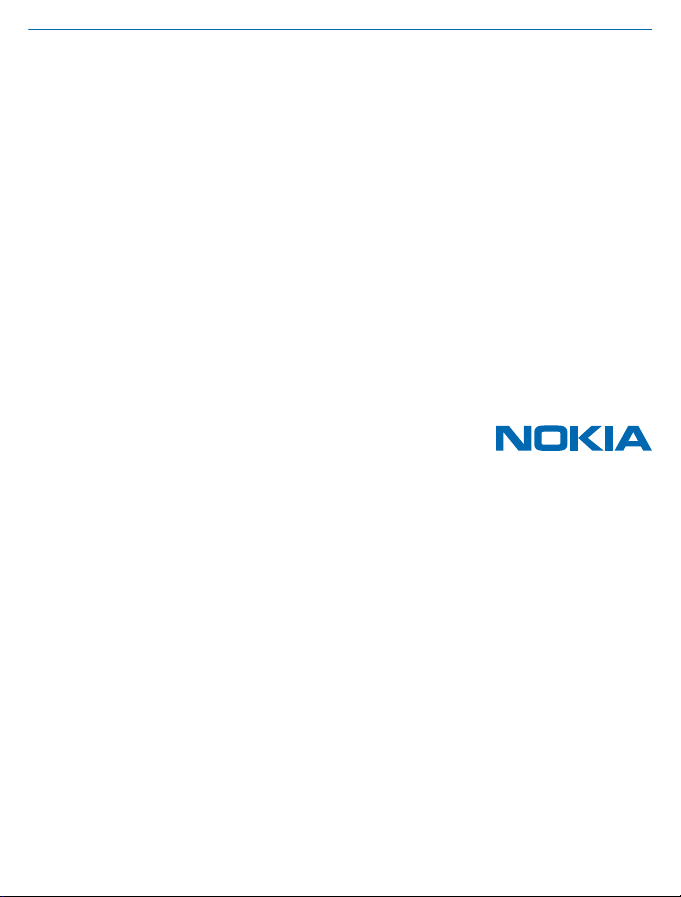
User Guide
Nokia Music
Issue 1.0 EN
Page 2
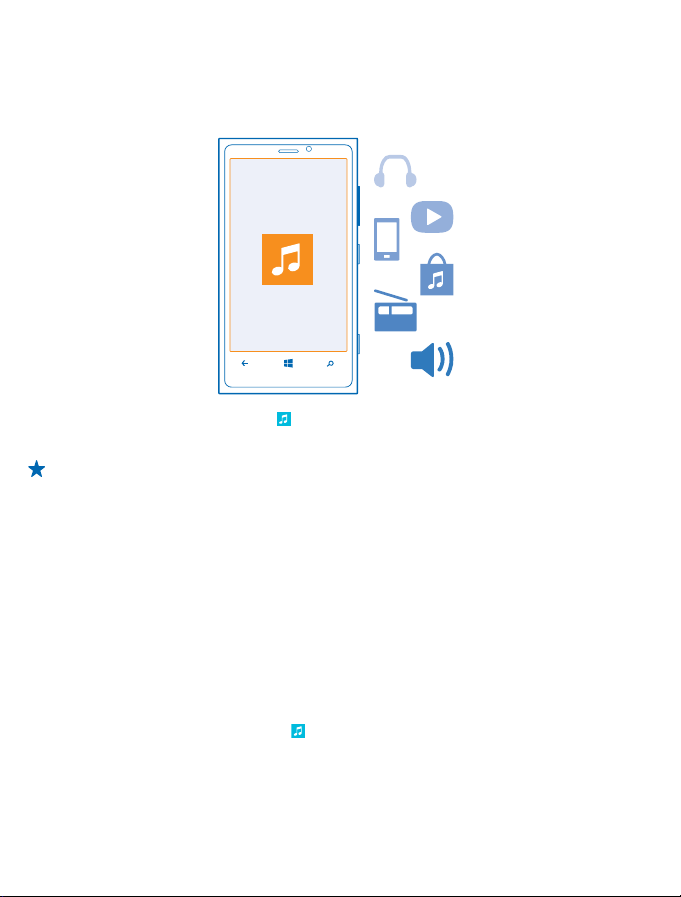
Nokia Music
With Nokia Music on Windows Phone, you can download songs on your phone and compatible
computer.
On the start screen, swipe left, and tap Nokia Music.
For more info, go to music.nokia.com.
Tip: Where available, use a Wi-Fi connection to stream and download music from Nokia Music.
For info on connecting to the internet, see your phone user guide.
This service is not available in all countries or regions.
If you have any credit, or a Nokia Music Unlimited membership associated with your Nokia account,
do not close it. If you do, all these will be lost.
Nokia may use personal data for certain uses relating to this service, as detailed in the Nokia privacy
policy or other applicable terms.
Downloading and streaming music and other content may involve transfer of large amounts of data
through your service provider’s network. For info about data transmission charges, contact your
network service provider.
Sign in to Nokia Music
You need to sign in to your Nokia account to download music.
1. On the start screen, swipe left, and tap
2. Tap settings > account > sign in, and type in your Nokia account username and password.
Sign out
Tap settings > sign out.
If you stop browsing Nokia Music, you are automatically signed out after 4 hours.
© 2013 Nokia. All rights reserved.
Nokia Music.
2
Page 3

Start using Nokia Music Unlimited
With your Nokia Music Unlimited phone, you can start downloading music to your phone right away.
You need a Nokia account to use Nokia Music Unlimited. If you have a Nokia account, sign in. If you
don't have an account yet, create one.
You can only have one Nokia Music Unlimited subscription associated with your Nokia account. If you
sign in and activate a subscription on a different phone, you can no longer use Nokia Music on your
first phone.
1. On the start screen, swipe left, and tap
2. Tap settings > activate subscription. If asked, type in your Nokia account username and password.
When you have a Nokia Music Unlimited membership associated with your Nokia account, do not close
the account. If you do, you are not able to use your membership anymore.
Once you have started to use your phone, you may receive text messages from Nokia. Keep the text
messages as they contain important info.
Check the status of your subscription
Tap settings.
Download music from Nokia Music
Keep up with the beat and download your favourite music from Nokia Music.
1. On the start screen, swipe left, and tap
2. Browse to the song or album you want to download.
3. Tap the song or album. Some songs can only be downloaded as part of an album.
4. If asked, sign in to your Nokia account.
Songs are saved to your phone and automatically added to your music collection.
All intellectual property and other rights in and to the songs belong and are expressly reserved to
third party licensors, such as the relevant record label or artist, author, composer, or publisher. You
will only be entitled to use music downloaded or streamed from Nokia Music in accordance with the
restrictions on use that apply to that particular piece of music as set out under "Rights" on the product
pages of Nokia Music. Music that you purchased from other sources must be used in accordance with
the terms of such purchase. You are responsible for your compliance with the applicable intellectual
property and other rights in the music you use.
View your active downloads
Tap settings.
Nokia Music.
Nokia Music.
Renew your subscription
When your subscription ends, you can renew it to continue using the Nokia Music service. You need
full Nokia Music membership to renew your subscription.
Nokia Music.
1. Tap
2. Tap settings > renew. If asked, type in your Nokia account username and password.
3. Type in the code from the voucher.
To see where you can buy vouchers to renew your membership, tap Where can I buy a voucher
from?.
© 2013 Nokia. All rights reserved.
3
Page 4

Mix Radio
The easiest way to check out new artists and songs in different genres is to stream music from Nokia
Mix Radio. You can stream hand-picked mixes from different artists and genres and save them on
your phone to listen to offline.
1. On the start screen, swipe left, and tap
2. Select what kind of music you want to listen to.
Tip: Tap and hold the mix to make it available offline. You can only have a limited number of
mixes offline at a time.
Pause or resume music
Tap
or .
Tip: To download the current song, tap .
Skip to the next song
.
Tap
There may be some limitation on how many songs you can skip.
Personalise your Mix Radio
You can create a music profile to listen to genre mixes that have been tailored to your taste. Your
profile is compiled automatically from the music you have on your computer.
1. On the start screen, swipe left, and tap
2. Swipe to Personalise, and tap How does it work?.
3. On your computer, go to the web address shown on your phone, and to create your profile, follow
the instructions shown on the website.
4. On your phone, swipe to Personalise, and tap get my music profile and the genre you want to listen
to.
Tip: Swipe up past the images to see all of your genres.
This service may not be available in all countries or regions.
Get recommendations with Mix Radio
With Nokia Mix Radio, you can create personalised mixes to get music recommendations in line with
your favourite artists.
1. On the start screen, swipe left, and tap
2. Tap create a mix.
.
3. Tap
4. Write an artist name – you can add up to 3 names.
to create a mix based on the selected artists.
5. Tap
Nokia Music > mix radio.
Nokia Music > mix radio.
Nokia Music.
Play music
With my music, you can easily manage your music collection.
1. On the start screen, swipe left, and tap
2. Tap my music.
© 2013 Nokia. All rights reserved.
Nokia Music.
4
Page 5

3. Tap a song, album, artist, or genre.
Tip: To find out more about the artist, and to see if there are any gigs nearby, tap the artist,
and swipe to about.
Pause or resume playback
or .
Tap
To play songs in a random order, tap
Skip to the next or previous song
or .
Tap
.
© 2013 Nokia. All rights reserved.
5
