Page 1
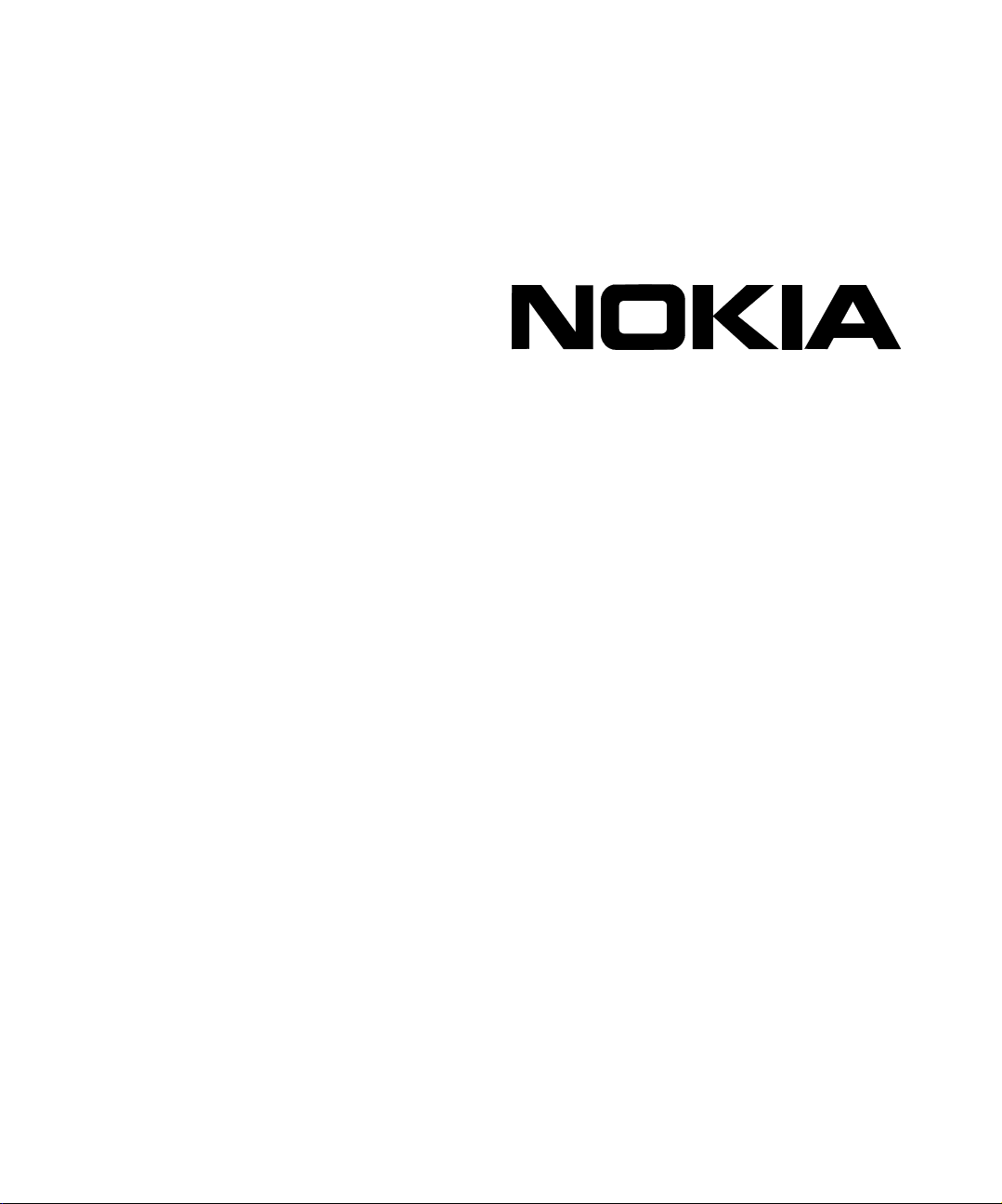
Nokia Network Voyager
for IPSO 4.0
Reference Guide
Part No. N451818001 Rev A
Published October 2005
Page 2
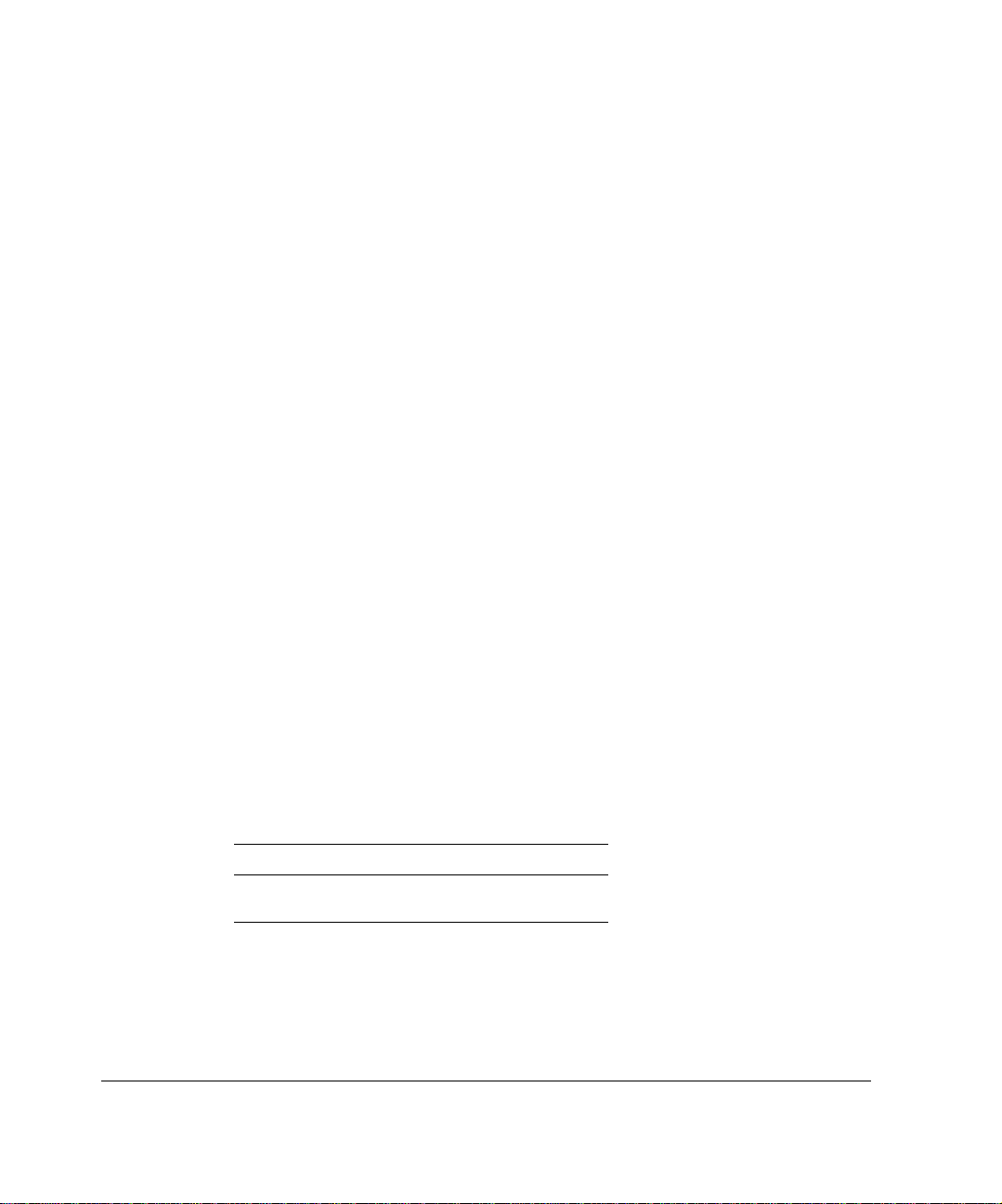
COPYRIGHT
©2005 Nokia. All rights reserved.
Rights reserved under the copyright laws of the United States.
RESTRICTED RIGHTS LEGEND
Use, duplication, or disclosure by the United States Government is subject to restrictions as set
forth in subparagraph (c)(1)(ii) of the Rights in Technical Data and Computer Software clause at
DFARS 252.227-7013.
Notwithstanding any other license agreement that may pertain to, or accompany the delivery of,
this computer software, the rights of the United States Government regarding its use,
reproduction, and disclosure are as set forth in the Commercial Computer Software-Restricted
Rights clause at FAR52.227-19.
IMPORTANT NOTE TO USERS
This software and hardware is provided by Nokia Inc. as is and any express or implied
warranties, including, but not limited to, implied warranties of merchantability and fitness for a
particular purpose are disclaimed. In no event shall Nokia, or its affiliates, subsidiaries or
suppliers be liable for any direct, indirect, incidental, special, exemplary, or consequential
damages (including, but not limited to, procurement of substitute goods or services; loss of use,
data, or profits; or business interruption) however caused and on any theory of liability, whether in
contract, strict liability, or tort (including negligence or otherwise) arising in any way out of the use
of this software, even if advised of the possibility of such damage.
Nokia reserves the right to make changes without further notice to any products herein.
TRADEMARKS
Nokia is a registered trademark of Nokia Corporation. Other products mentioned in this document
are trademarks or registered trademarks of their respective holders.
050110
Nokia Contact Information
Corporate Headquarters
Web Site http://www.nokia.com
Telephone 1-888-477-4566 or
1-650-625-2000
2 Nokia Network Voyager for IPSO 4.0 Reference Guide
Page 3
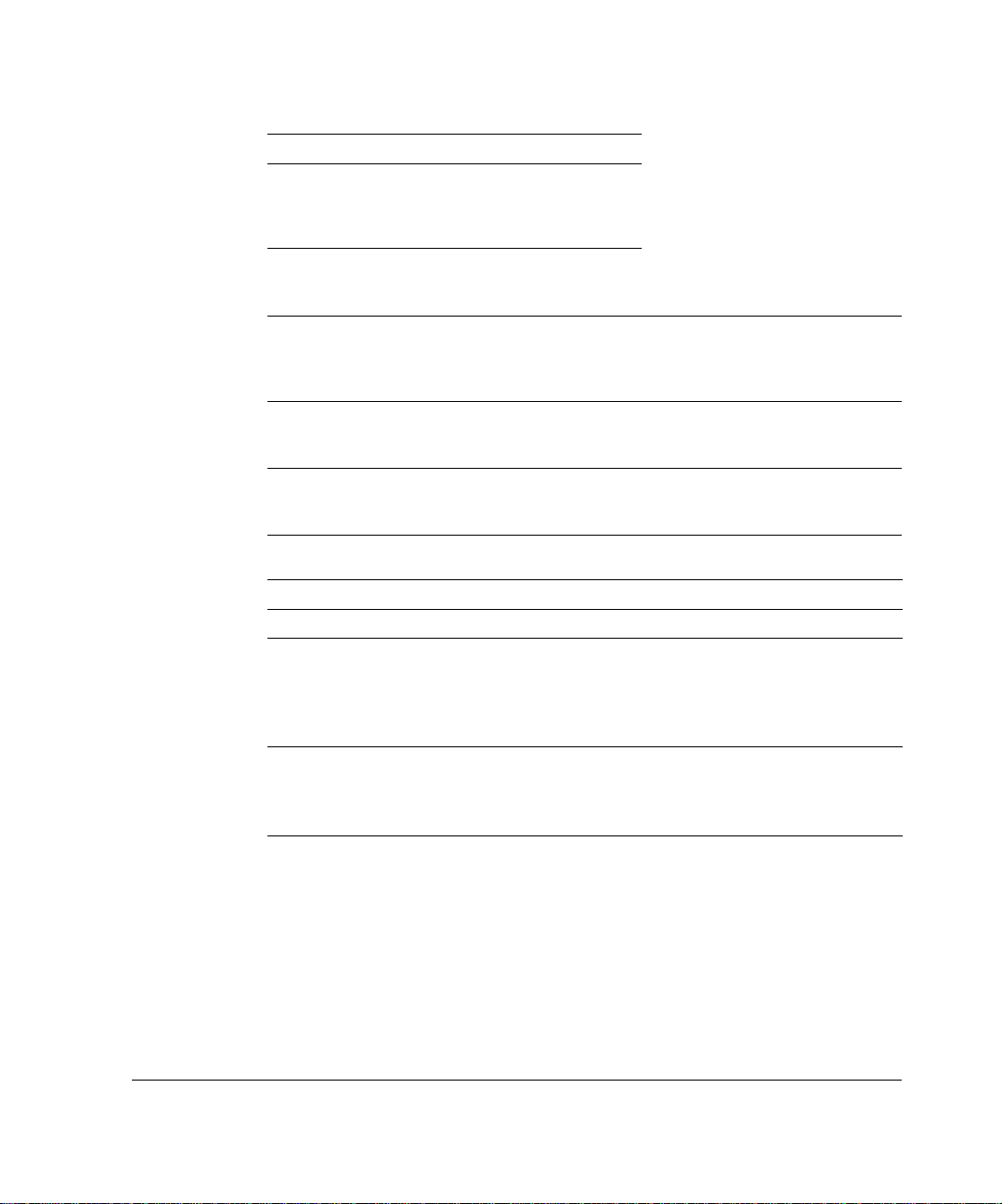
Fax 1-650-691-2170
Mail
Address
Regional Contact Information
Nokia Inc.
313 Fairchild Drive
Mountain View, California
94043-2215 USA
Americas Nokia Inc.
Europe,
Middle East,
and Africa
Asia-Pacific 438B Alexandra Road
Nokia Customer Support
Web Site: https://support.nokia.com/
Email: tac.support@nokia.com
Americas Europe
Voice: 1-888-361-5030 or
Fax: 1-613-271-8782 Fax: +44 (0) 125-286-5666
Asia-Pacific
Voice: +65-67232999
Fax: +65-67232897
313 Fairchild Drive
Mountain View, CA 94043-2215
USA
Nokia House, Summit Avenue
Southwood, Farnborough
Hampshire GU14 ONG UK
#07-00 Alexandra Technopark
Singapore 119968
1-613-271-6721
Te l: 1-877-997-9199
Outside USA and Canada: +1 512-437-7089
email: info.ipnetworking_americas@nokia.com
Tel: UK: +44 161 601 8908
Tel: France: +33 170 708 166
email: info.ipnetworking_emea@nokia.com
Tel: +65 6588 3364
email: info.ipnetworking_apac@nokia.com
Voice: +44 (0) 125-286-8900
050602
Nokia Network Voyager for IPSO 4.0 Reference Guide 3
Page 4

4 Nokia Network Voyager for IPSO 4.0 Reference Guide
Page 5
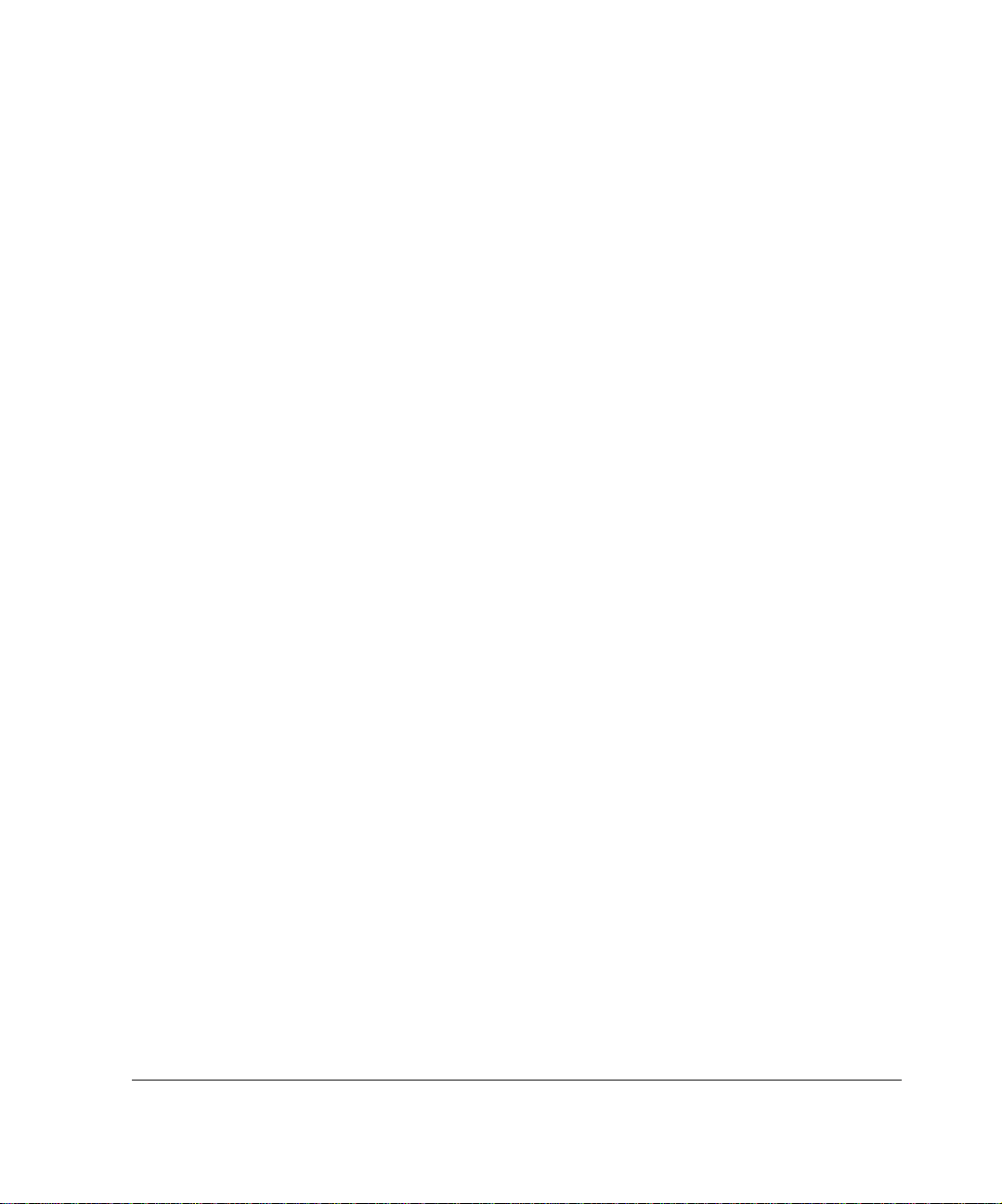
Contents
About the Nokia Network Voyager Reference Guide . . . . . . . . .19
Conventions This Guide Uses . . . . . . . . . . . . . . . . . . . . . . . . . . . . 21
Notices . . . . . . . . . . . . . . . . . . . . . . . . . . . . . . . . . . . . . . . . . . . . 21
Text Conventions . . . . . . . . . . . . . . . . . . . . . . . . . . . . . . . . . . . . 21
Menu Items . . . . . . . . . . . . . . . . . . . . . . . . . . . . . . . . . . . . . . . . . 22
Related Documentation . . . . . . . . . . . . . . . . . . . . . . . . . . . . . . . . . 22
1 About Network Voyager . . . . . . . . . . . . . . . . . . . . . . . . . . . . . . . 23
Software Overview. . . . . . . . . . . . . . . . . . . . . . . . . . . . . . . . . . . . . 23
Logging In to Network Voyager . . . . . . . . . . . . . . . . . . . . . . . . . . . 24
Logging Off . . . . . . . . . . . . . . . . . . . . . . . . . . . . . . . . . . . . . . . . . 24
Obtaining a Configuration Lock. . . . . . . . . . . . . . . . . . . . . . . . . . 25
Navigating in Network Voyager . . . . . . . . . . . . . . . . . . . . . . . . . . . 26
Reloading Pages. . . . . . . . . . . . . . . . . . . . . . . . . . . . . . . . . . . . . 26
Accessing Documentation and Help . . . . . . . . . . . . . . . . . . . . . . 26
Viewing Hardware and Software Information for Your System . . . 28
2 Configuring Interfaces . . . . . . . . . . . . . . . . . . . . . . . . . . . . . . . . 29
Interface Overview . . . . . . . . . . . . . . . . . . . . . . . . . . . . . . . . . . . . . 29
IP2250 Management Ports . . . . . . . . . . . . . . . . . . . . . . . . . . . . . 30
Configuring Network Devices . . . . . . . . . . . . . . . . . . . . . . . . . . . 30
Configuring IP Addresses . . . . . . . . . . . . . . . . . . . . . . . . . . . . . . 31
Interface Status. . . . . . . . . . . . . . . . . . . . . . . . . . . . . . . . . . . . . . 32
Nokia Network Voyager IPSO 4.0 Refere nc e Guid e 5
Page 6
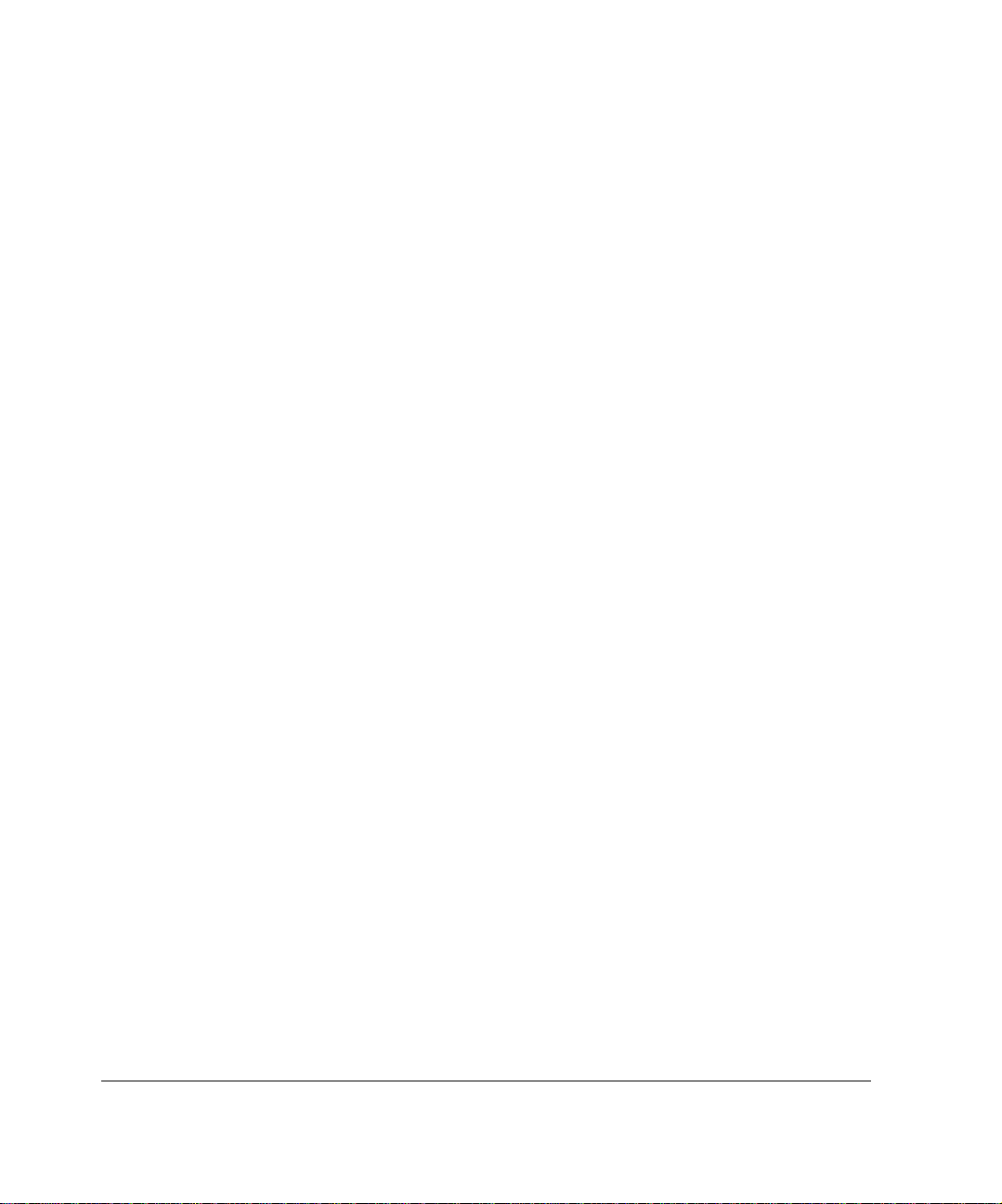
Configuring Tunnel Interfaces. . . . . . . . . . . . . . . . . . . . . . . . . . . 33
Ethernet Interfaces. . . . . . . . . . . . . . . . . . . . . . . . . . . . . . . . . . . . . 34
Configuring Ethernet Interfaces. . . . . . . . . . . . . . . . . . . . . . . . . . 34
Link Aggregation . . . . . . . . . . . . . . . . . . . . . . . . . . . . . . . . . . . . . . 35
Managing Link Aggregation Using SNMP. . . . . . . . . . . . . . . . . . 36
Configuring Switches for Link Aggregation . . . . . . . . . . . . . . . . . 36
Static Link Aggregation . . . . . . . . . . . . . . . . . . . . . . . . . . . . . . . . 37
Link Aggregation on the IP2250 . . . . . . . . . . . . . . . . . . . . . . . . . 37
Configuring Link Aggregation . . . . . . . . . . . . . . . . . . . . . . . . . . . 39
Gigabit Ethernet Interfaces . . . . . . . . . . . . . . . . . . . . . . . . . . . . . . 41
Point-to-Point Over Ethernet . . . . . . . . . . . . . . . . . . . . . . . . . . . . . 43
Configuring PPPoE . . . . . . . . . . . . . . . . . . . . . . . . . . . . . . . . . . . 43
Configuring MSS Clamping . . . . . . . . . . . . . . . . . . . . . . . . . . . . 46
Virtual LAN Interfaces . . . . . . . . . . . . . . . . . . . . . . . . . . . . . . . . . . 46
FDDI Interfaces . . . . . . . . . . . . . . . . . . . . . . . . . . . . . . . . . . . . . . . 49
ISDN Interfaces . . . . . . . . . . . . . . . . . . . . . . . . . . . . . . . . . . . . . . . 51
Configuring Calling Line-Identification Screening . . . . . . . . . . . . 56
Dial-on-Demand Routing (DDR) Lists. . . . . . . . . . . . . . . . . . . . . 58
ISDN Network Configuration Example . . . . . . . . . . . . . . . . . . . . 61
ISDN Troubleshooting. . . . . . . . . . . . . . . . . . . . . . . . . . . . . . . . . 65
Token Ring Interfaces . . . . . . . . . . . . . . . . . . . . . . . . . . . . . . . . . . 71
Token Ring Example. . . . . . . . . . . . . . . . . . . . . . . . . . . . . . . . . . 73
Point-to-Point Link over ATM. . . . . . . . . . . . . . . . . . . . . . . . . . . . . 75
ATM Example . . . . . . . . . . . . . . . . . . . . . . . . . . . . . . . . . . . . . . . 78
IP over ATM (IPoA) . . . . . . . . . . . . . . . . . . . . . . . . . . . . . . . . . . . . 79
IPoA Example . . . . . . . . . . . . . . . . . . . . . . . . . . . . . . . . . . . . . . . 82
Serial (V.35 and X.21) Interfaces. . . . . . . . . . . . . . . . . . . . . . . . . . 83
Serial Interface Example. . . . . . . . . . . . . . . . . . . . . . . . . . . . . . . 87
T1(with Built-In CSU/DSU) Interfaces . . . . . . . . . . . . . . . . . . . . . . 88
T1 Interface Example . . . . . . . . . . . . . . . . . . . . . . . . . . . . . . . . . 94
E1 (with Built-In CSU/DSU) Interfaces. . . . . . . . . . . . . . . . . . . . . . 96
HSSI Interfaces . . . . . . . . . . . . . . . . . . . . . . . . . . . . . . . . . . . . . . 103
Unnumbered Interfaces . . . . . . . . . . . . . . . . . . . . . . . . . . . . . . . . 107
6 No kia Network Voyager IPSO 4.0 Reference Guide
Page 7
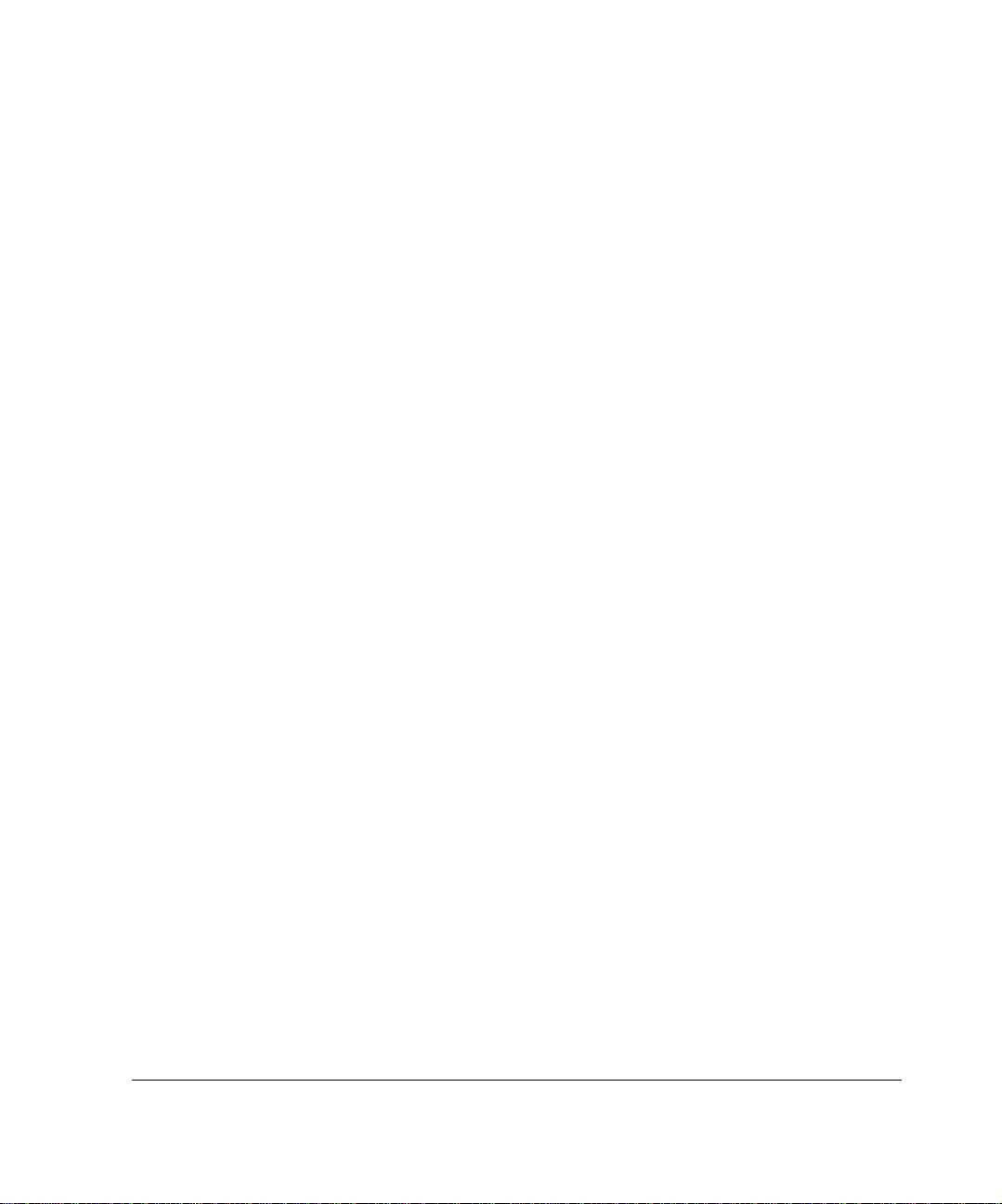
Configuring Unnumbered Interfaces . . . . . . . . . . . . . . . . . . . . . 107
Configuring OSPF over Unnumbered Interface . . . . . . . . . . . . 110
OSPF over Unnumbered Interfaces Using Virtual Links. . . . . . 110
Cisco HDLC Protocol . . . . . . . . . . . . . . . . . . . . . . . . . . . . . . . . . . 111
Point-to-Point Protocol . . . . . . . . . . . . . . . . . . . . . . . . . . . . . . . . . 112
Frame Relay Protocol. . . . . . . . . . . . . . . . . . . . . . . . . . . . . . . . . . 114
Loopback Interfaces. . . . . . . . . . . . . . . . . . . . . . . . . . . . . . . . . . . 117
GRE Tunnels . . . . . . . . . . . . . . . . . . . . . . . . . . . . . . . . . . . . . . . . 118
Configuring GRE Tunnels . . . . . . . . . . . . . . . . . . . . . . . . . . . . . 118
GRE Tunnel Example . . . . . . . . . . . . . . . . . . . . . . . . . . . . . . . . 121
High Availability GRE Tunnels . . . . . . . . . . . . . . . . . . . . . . . . . 122
HA GRE Tunnel Example . . . . . . . . . . . . . . . . . . . . . . . . . . . . . 122
DVMRP Tunnels. . . . . . . . . . . . . . . . . . . . . . . . . . . . . . . . . . . . . . 125
DVMRP Tunnel Example . . . . . . . . . . . . . . . . . . . . . . . . . . . . . 126
ARP Table Entries . . . . . . . . . . . . . . . . . . . . . . . . . . . . . . . . . . . . 128
Configuring ARP for ATM Interfaces . . . . . . . . . . . . . . . . . . . . . . 130
Transparent Mode . . . . . . . . . . . . . . . . . . . . . . . . . . . . . . . . . . . . 132
Limitations. . . . . . . . . . . . . . . . . . . . . . . . . . . . . . . . . . . . . . . . . 132
Transparent Mode Processing Details . . . . . . . . . . . . . . . . . . . 133
Configuring Transparent Mode in VPN Environments . . . . . . . 134
Example of Transparent Mode . . . . . . . . . . . . . . . . . . . . . . . . . 135
Configuring Transparent Mode . . . . . . . . . . . . . . . . . . . . . . . . . 136
Monitoring Transparent Mode Groups . . . . . . . . . . . . . . . . . . . 139
Transparent Mode and Check Point NGX . . . . . . . . . . . . . . . . 139
Virtual Tunnel Interfaces (FWVPN) for Route-Based VPN . . . . . 140
Creating Virtual Tunnel Interfaces. . . . . . . . . . . . . . . . . . . . . . . 142
3 Configuring System Functions . . . . . . . . . . . . . . . . . . . . . . . . 145
Configuring DHCP . . . . . . . . . . . . . . . . . . . . . . . . . . . . . . . . . . . . 145
Configuring DHCP Client Interfaces . . . . . . . . . . . . . . . . . . . . . 146
DHCP Client Configuration . . . . . . . . . . . . . . . . . . . . . . . . . . . . 146
Configuring the DHCP Server. . . . . . . . . . . . . . . . . . . . . . . . . . 147
DHCP Server Configuration . . . . . . . . . . . . . . . . . . . . . . . . . . . 148
Nokia Network Voyager IPSO 4.0 Refere nc e Guid e 7
Page 8
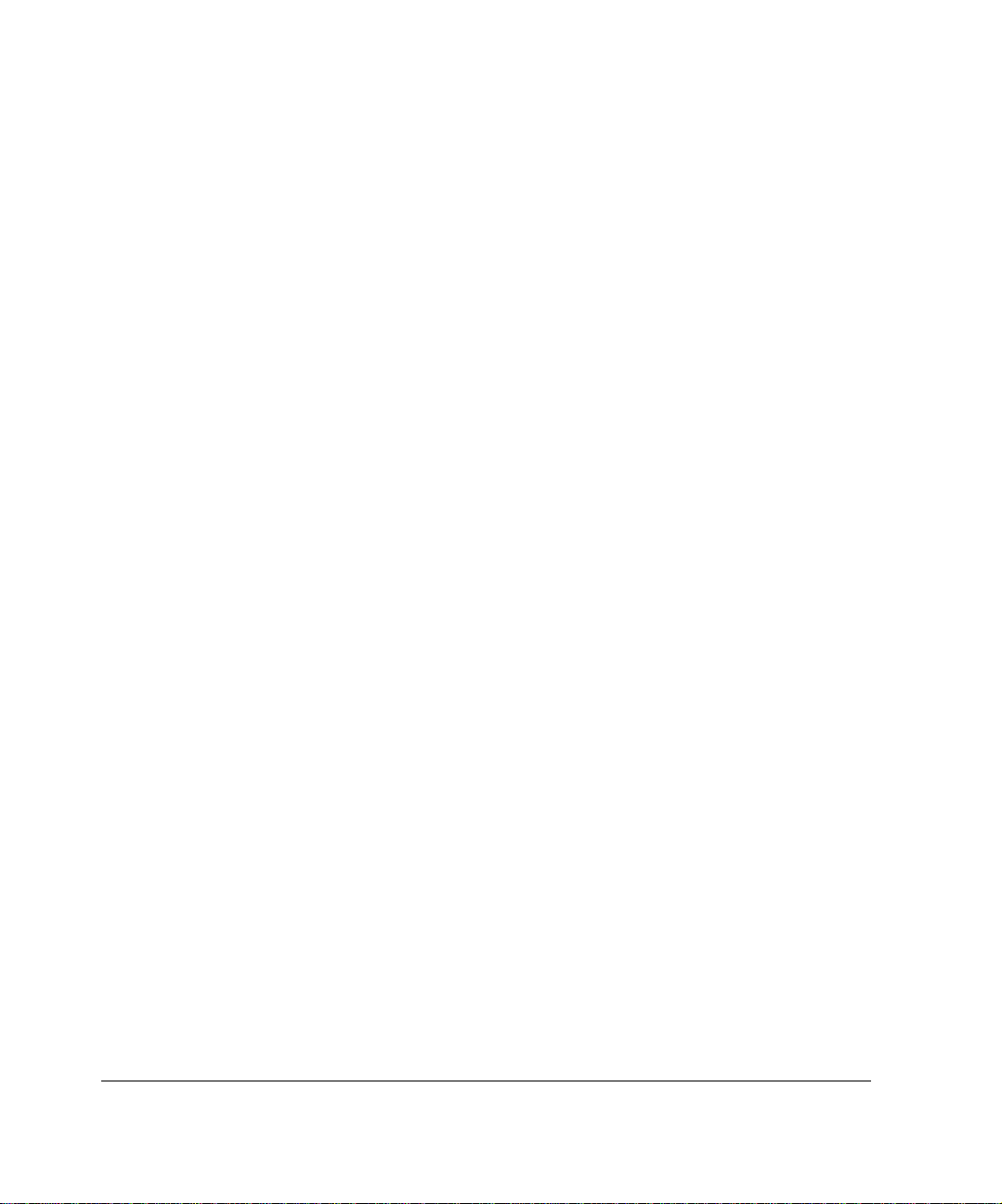
Changing DHCP Service. . . . . . . . . . . . . . . . . . . . . . . . . . . . . . 149
Adding DHCP Address Pools . . . . . . . . . . . . . . . . . . . . . . . . . . 149
Enabling or Disabling DHCP Address Pools. . . . . . . . . . . . . . . 150
Assigning a Fixed-IP Address to a Client . . . . . . . . . . . . . . . . . 150
Creating DHCP Client Templates . . . . . . . . . . . . . . . . . . . . . . . 151
Configuring Dynamic Domain Name System Service. . . . . . . . 153
Configuring the Domain Name Service . . . . . . . . . . . . . . . . . . . . 154
Configuring Disk Mirroring . . . . . . . . . . . . . . . . . . . . . . . . . . . . . . 154
Using an Optional Disk (Flash-Based Systems Only) . . . . . . . . . 155
Mail Relay . . . . . . . . . . . . . . . . . . . . . . . . . . . . . . . . . . . . . . . . . . 156
System Failure Notification . . . . . . . . . . . . . . . . . . . . . . . . . . . . . 157
Configuring Mail Relay . . . . . . . . . . . . . . . . . . . . . . . . . . . . . . . 157
Sending Mail . . . . . . . . . . . . . . . . . . . . . . . . . . . . . . . . . . . . . . . 158
Setting the System Time . . . . . . . . . . . . . . . . . . . . . . . . . . . . . . . 158
Configuring Host Addresses . . . . . . . . . . . . . . . . . . . . . . . . . . . . 159
Configuring System Logging . . . . . . . . . . . . . . . . . . . . . . . . . . . . 160
Configuring Logging on Disk-Based Systems. . . . . . . . . . . . . . 160
Configuring Logging on Flash-Based Systems. . . . . . . . . . . . . 161
Configuring Audit Logs . . . . . . . . . . . . . . . . . . . . . . . . . . . . . . . 163
Remote Core Dump Server on Flash-Based Systems. . . . . . . . . 165
Changing the Hostname . . . . . . . . . . . . . . . . . . . . . . . . . . . . . . . 166
Managing Configuration Sets. . . . . . . . . . . . . . . . . . . . . . . . . . . . 166
Scheduling Jobs. . . . . . . . . . . . . . . . . . . . . . . . . . . . . . . . . . . . . . 167
Backing Up and Restoring Files. . . . . . . . . . . . . . . . . . . . . . . . . . 168
Creating Backup Files. . . . . . . . . . . . . . . . . . . . . . . . . . . . . . . . 169
Transferring Backup Files . . . . . . . . . . . . . . . . . . . . . . . . . . . . . 170
Restoring Files from Locally Stored Backup Files. . . . . . . . . . . 172
Managing Nokia IPSO Images. . . . . . . . . . . . . . . . . . . . . . . . . . . 173
Changing Current Image. . . . . . . . . . . . . . . . . . . . . . . . . . . . . . 173
Deleting Images . . . . . . . . . . . . . . . . . . . . . . . . . . . . . . . . . . . . 173
Installing New Images. . . . . . . . . . . . . . . . . . . . . . . . . . . . . . . . 174
Testing a New Image . . . . . . . . . . . . . . . . . . . . . . . . . . . . . . . . 175
Upgrading Nokia IPSO Images for a Cluster. . . . . . . . . . . . . . . 176
8 No kia Network Voyager IPSO 4.0 Reference Guide
Page 9
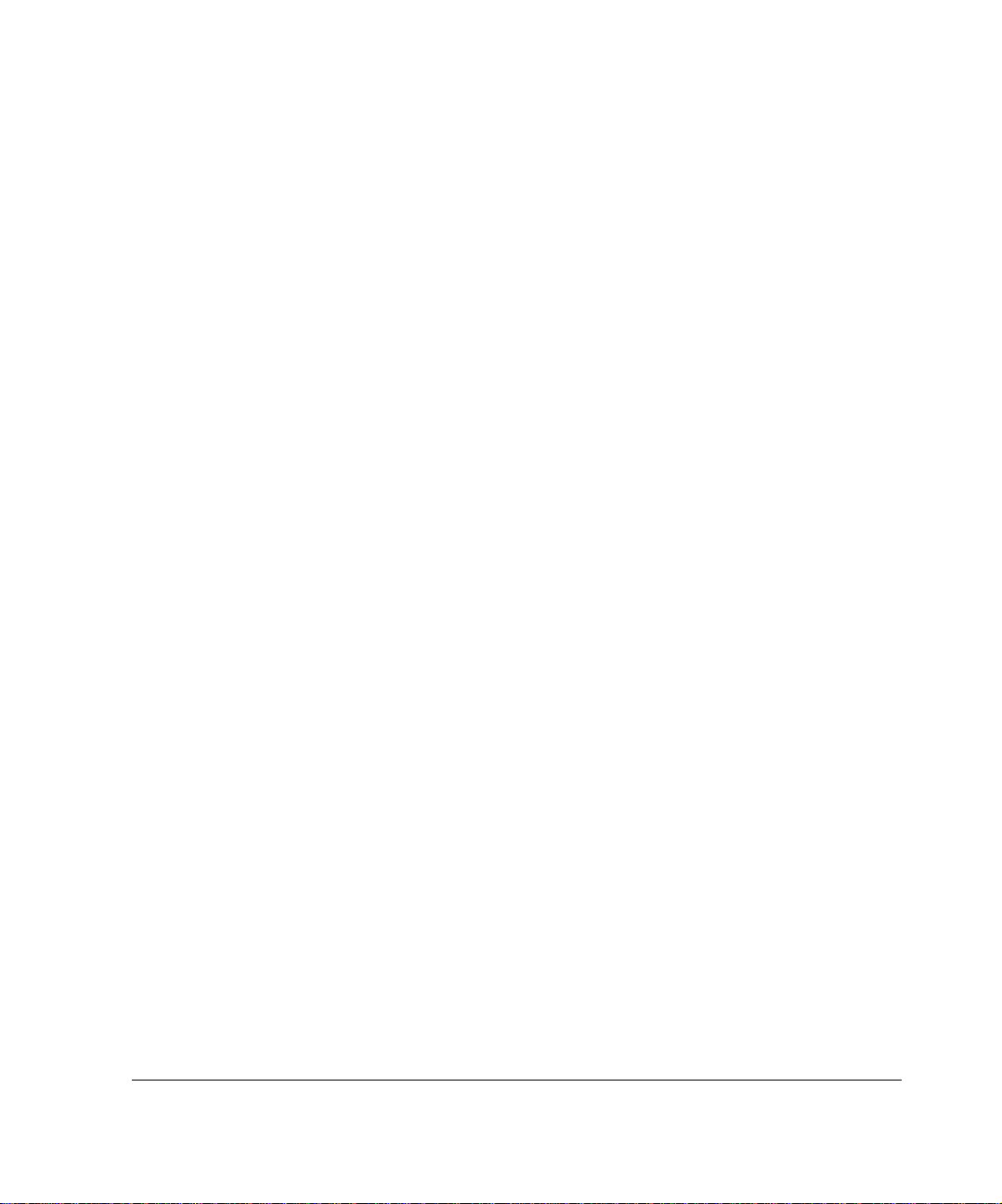
Downgrading Nokia IPSO Images. . . . . . . . . . . . . . . . . . . . . . . 176
Configuring Monitor Reports . . . . . . . . . . . . . . . . . . . . . . . . . . . . 177
Managing Packages. . . . . . . . . . . . . . . . . . . . . . . . . . . . . . . . . . . 178
Installing and Enabling Packages . . . . . . . . . . . . . . . . . . . . . . . 178
Advanced System Tuning . . . . . . . . . . . . . . . . . . . . . . . . . . . . . . 180
Tuning the TCP/IP Stack. . . . . . . . . . . . . . . . . . . . . . . . . . . . . . 180
Router Alert IP Option . . . . . . . . . . . . . . . . . . . . . . . . . . . . . . . 181
4 Virtual Router Redundancy Protocol (VRRP) . . . . . . . . . . . . . 183
VRRP Overview . . . . . . . . . . . . . . . . . . . . . . . . . . . . . . . . . . . . . . 183
How VRRP Works . . . . . . . . . . . . . . . . . . . . . . . . . . . . . . . . . . . . 183
Understanding Monitored-Circuit VRRP. . . . . . . . . . . . . . . . . . . . 186
Configuring VRRP . . . . . . . . . . . . . . . . . . . . . . . . . . . . . . . . . . . . 186
Selecting Configuration Parameters . . . . . . . . . . . . . . . . . . . . . 187
Before you Begin. . . . . . . . . . . . . . . . . . . . . . . . . . . . . . . . . . . . 191
Configuring Monitored-Circuit VRRP. . . . . . . . . . . . . . . . . . . . . 192
Configuring VRRPv2. . . . . . . . . . . . . . . . . . . . . . . . . . . . . . . . . 196
Configuring Check Point NGX for VRRP . . . . . . . . . . . . . . . . . . . 197
Configuring VRRP Rules for Check Point NGX . . . . . . . . . . . . 199
Link Aggregation (IP2250 Systems Only) . . . . . . . . . . . . . . . . . 201
Monitoring VRRP . . . . . . . . . . . . . . . . . . . . . . . . . . . . . . . . . . . . . 201
Monitoring the Firewall State. . . . . . . . . . . . . . . . . . . . . . . . . . . 203
Troubleshooting VRRP. . . . . . . . . . . . . . . . . . . . . . . . . . . . . . . . . 203
General Configuration Considerations . . . . . . . . . . . . . . . . . . . 203
Firewall Policies. . . . . . . . . . . . . . . . . . . . . . . . . . . . . . . . . . . . . 204
Access Control Lists . . . . . . . . . . . . . . . . . . . . . . . . . . . . . . . . . 204
Switched Environments. . . . . . . . . . . . . . . . . . . . . . . . . . . . . . . 205
5 Configuring Clustering . . . . . . . . . . . . . . . . . . . . . . . . . . . . . . . 207
IP Clustering Description . . . . . . . . . . . . . . . . . . . . . . . . . . . . . . . 207
Using Flash-Based Platforms . . . . . . . . . . . . . . . . . . . . . . . . . . 207
Example Cluster . . . . . . . . . . . . . . . . . . . . . . . . . . . . . . . . . . . . 208
Cluster Management. . . . . . . . . . . . . . . . . . . . . . . . . . . . . . . . . 209
Nokia Network Voyager IPSO 4.0 Refere nc e Guid e 9
Page 10
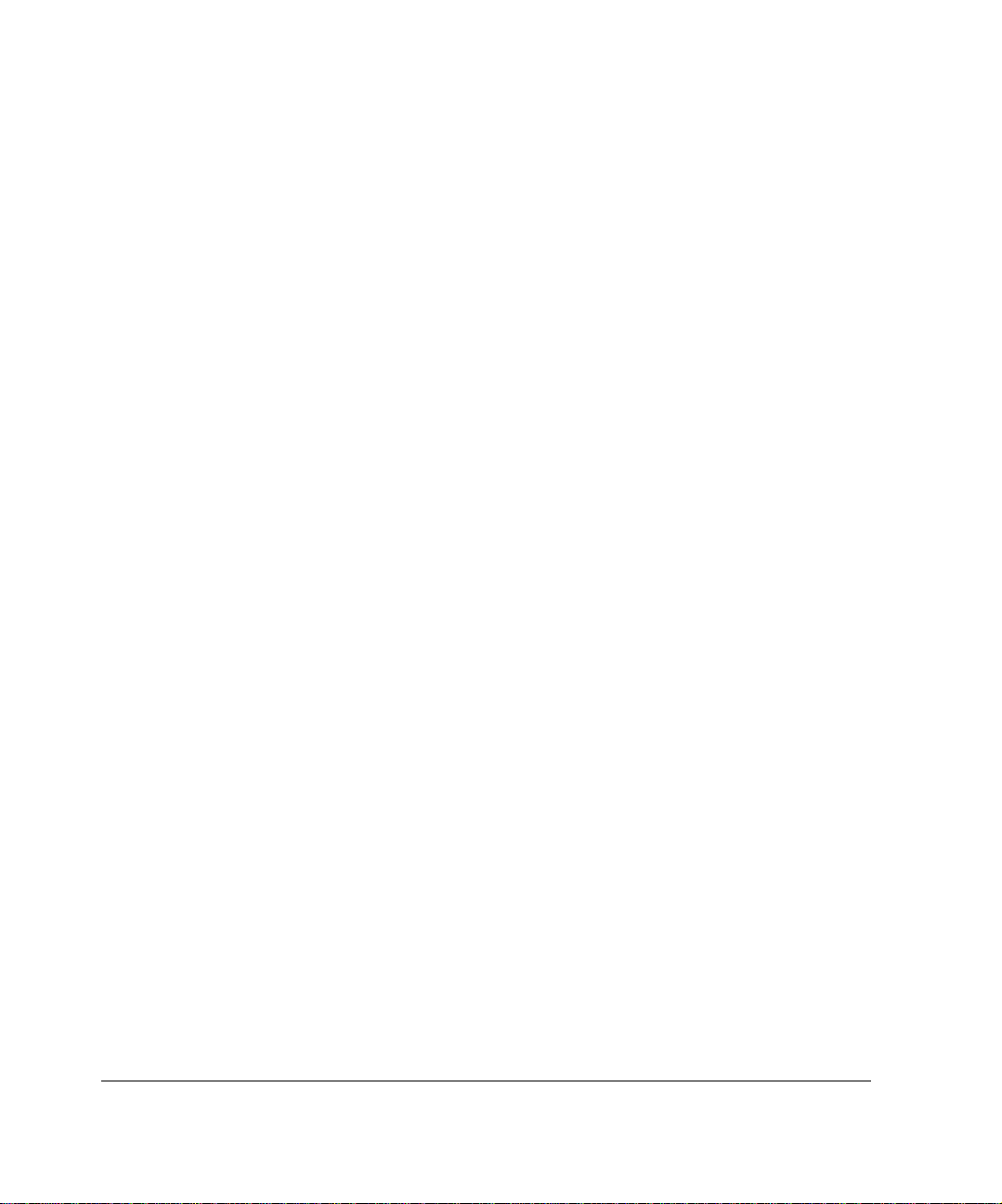
Cluster Terminology . . . . . . . . . . . . . . . . . . . . . . . . . . . . . . . . . 210
Clustering Modes . . . . . . . . . . . . . . . . . . . . . . . . . . . . . . . . . . . 212
Considerations for Clustering . . . . . . . . . . . . . . . . . . . . . . . . . . 214
If You Do Not Use a Dedicated Primary Cluster
Protocol Network . . . . . . . . . . . . . . . . . . . . . . . . . . . . . . . . . . 217
Upgrading IPSO in a Cluster . . . . . . . . . . . . . . . . . . . . . . . . . . . . 217
For All Upgrades . . . . . . . . . . . . . . . . . . . . . . . . . . . . . . . . . . . . 218
Upgrading from IPSO 3.7 or Later. . . . . . . . . . . . . . . . . . . . . . . 218
Upgrading from IPSO 3.6 . . . . . . . . . . . . . . . . . . . . . . . . . . . . . 218
Creating and Configuring a Cluster . . . . . . . . . . . . . . . . . . . . . . . 220
Configuration Overview. . . . . . . . . . . . . . . . . . . . . . . . . . . . . . . 220
Creating a Cluster . . . . . . . . . . . . . . . . . . . . . . . . . . . . . . . . . . . 220
Selecting the Cluster Mode. . . . . . . . . . . . . . . . . . . . . . . . . . . . 221
Configuring the Work Assignment Method . . . . . . . . . . . . . . . . 221
Configuring an Interface . . . . . . . . . . . . . . . . . . . . . . . . . . . . . . 222
Configuring Firewall Monitoring. . . . . . . . . . . . . . . . . . . . . . . . . 223
Supporting Non-Check Point Gateways and Clients. . . . . . . . . 223
Configuring Join-Time Shared Features . . . . . . . . . . . . . . . . . . 226
Making the Cluster Active . . . . . . . . . . . . . . . . . . . . . . . . . . . . . 229
Adding a Node to a Cluster . . . . . . . . . . . . . . . . . . . . . . . . . . . . . 229
Recommended Procedure . . . . . . . . . . . . . . . . . . . . . . . . . . . . 230
Joining a System to a Cluster . . . . . . . . . . . . . . . . . . . . . . . . . . 231
Managing a Cluster . . . . . . . . . . . . . . . . . . . . . . . . . . . . . . . . . . . 231
Using Cluster Voyager . . . . . . . . . . . . . . . . . . . . . . . . . . . . . . . 232
Synchronizing the Time on Cluster Nodes . . . . . . . . . . . . . . . . 239
Configuring NGX for Clustering . . . . . . . . . . . . . . . . . . . . . . . . . . 241
Clustering Example (Three Nodes) . . . . . . . . . . . . . . . . . . . . . . . 243
Configuring the Cluster in Voyager . . . . . . . . . . . . . . . . . . . . . . 244
Configuring the Internal and External Routers . . . . . . . . . . . . . 245
Clustering Example With Non-Check Point VPN . . . . . . . . . . . 246
10 Nokia Network Voyager IPSO 4.0 Reference Guide
Page 11
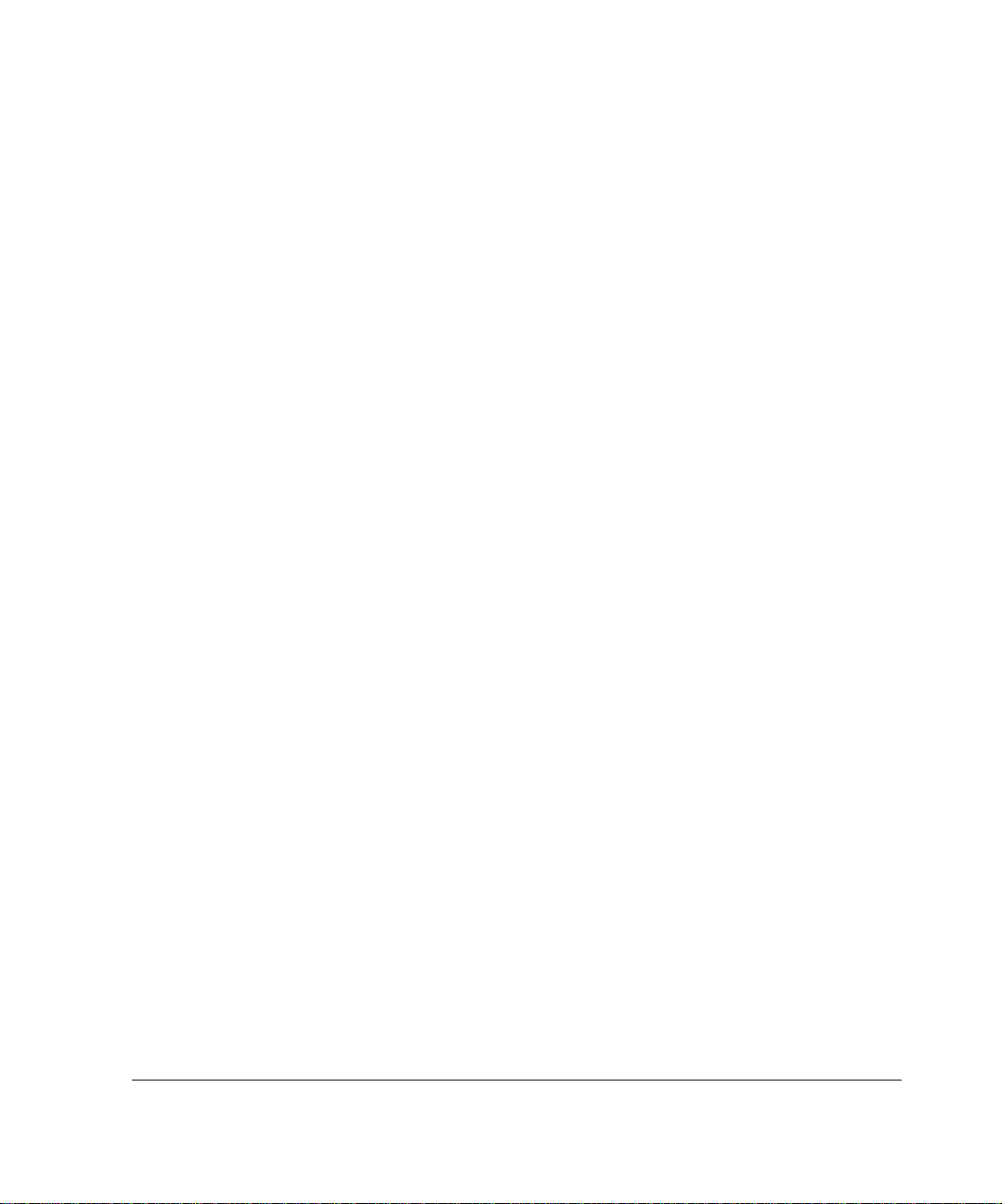
6 Configuring SNMP . . . . . . . . . . . . . . . . . . . . . . . . . . . . . . . . . . . 249
SNMP Overview. . . . . . . . . . . . . . . . . . . . . . . . . . . . . . . . . . . . . . 249
SNMP Proxy Support for Check Point MIB . . . . . . . . . . . . . . . . . 252
Using the Check Point MIB . . . . . . . . . . . . . . . . . . . . . . . . . . . . 253
Using cpsnmp_start. . . . . . . . . . . . . . . . . . . . . . . . . . . . . . . . . . 253
Enabling SNMP and Selecting the Version . . . . . . . . . . . . . . . . . 254
Configuring the System for SNMP . . . . . . . . . . . . . . . . . . . . . . . . 255
Setting an Agent Address . . . . . . . . . . . . . . . . . . . . . . . . . . . . . 255
Configuring Traps . . . . . . . . . . . . . . . . . . . . . . . . . . . . . . . . . . . 256
Interpreting Error Messages. . . . . . . . . . . . . . . . . . . . . . . . . . . . . 260
Configuring SNMPv3 . . . . . . . . . . . . . . . . . . . . . . . . . . . . . . . . . . 262
Request Messages . . . . . . . . . . . . . . . . . . . . . . . . . . . . . . . . . . 263
Managing SNMP Users. . . . . . . . . . . . . . . . . . . . . . . . . . . . . . . 263
7 Configuring IPv6 . . . . . . . . . . . . . . . . . . . . . . . . . . . . . . . . . . . . 267
IPv6 Overview . . . . . . . . . . . . . . . . . . . . . . . . . . . . . . . . . . . . . . . 267
Interfaces . . . . . . . . . . . . . . . . . . . . . . . . . . . . . . . . . . . . . . . . . . . 268
IPv6 and IPv4 Compatibility . . . . . . . . . . . . . . . . . . . . . . . . . . . . . 270
Configuring IPv6 in IPv4 Tunnels . . . . . . . . . . . . . . . . . . . . . . . 270
Configuring IPv6 to IPv4 . . . . . . . . . . . . . . . . . . . . . . . . . . . . . . 271
Configuring IPv6 over IPv4 . . . . . . . . . . . . . . . . . . . . . . . . . . . . 271
Configuring IPv4 in IPv6 Tunnels . . . . . . . . . . . . . . . . . . . . . . . 272
Configuring an IPv6 Default or Static Route . . . . . . . . . . . . . . . 272
Routing Configuration. . . . . . . . . . . . . . . . . . . . . . . . . . . . . . . . . . 273
Configuring OSPFv3 . . . . . . . . . . . . . . . . . . . . . . . . . . . . . . . . . 273
Configuring RIPng. . . . . . . . . . . . . . . . . . . . . . . . . . . . . . . . . . . 273
Creating IPv6 Aggregate Routes. . . . . . . . . . . . . . . . . . . . . . . . 273
Creating Redistributed Routes . . . . . . . . . . . . . . . . . . . . . . . . . 274
Router Discovery . . . . . . . . . . . . . . . . . . . . . . . . . . . . . . . . . . . . . 275
Configuring ICMPv6 Router Discovery . . . . . . . . . . . . . . . . . . . 275
VRRP for IPv6 . . . . . . . . . . . . . . . . . . . . . . . . . . . . . . . . . . . . . . . 277
Configuring VRRP for IPv6 . . . . . . . . . . . . . . . . . . . . . . . . . . . . 277
Creating a Virtual Router for an IPv6 Interface
Nokia Network Voyager IPSO 4.0 Refere nc e Guid e 1 1
Page 12
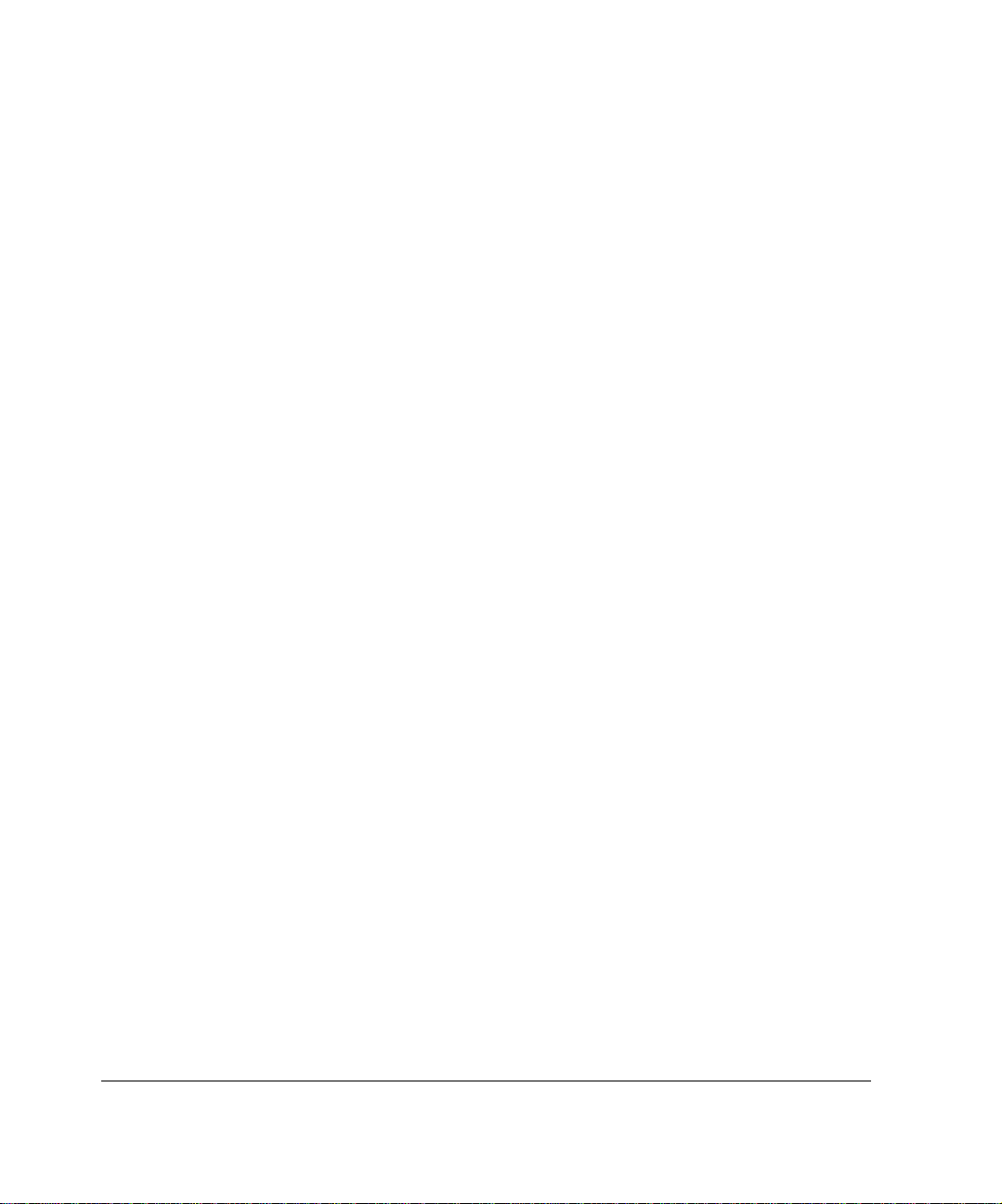
Using VRRPv3 . . . . . . . . . . . . . . . . . . . . . . . . . . . . . . . . . . . . 278
Creating a Virtual Router to Back Up Another VRRP
Router Addresses Using VRRPv3 . . . . . . . . . . . . . . . . . . . . . 278
Monitoring the Firewall State. . . . . . . . . . . . . . . . . . . . . . . . . . . 279
Setting a Virtual MAC Address for a Virtual Router. . . . . . . . . . 280
Changing the IP Address List of a Virtual Router in VRRPv3. . 281
Removing a Virtual Router in VRRPv3 . . . . . . . . . . . . . . . . . . . 281
Creating a Virtual Router in Monitored Circuit Mode for IPv6. . 282
Setting Interface Dependencies for a Monitored Circuit
Virtual Router for IPv6 . . . . . . . . . . . . . . . . . . . . . . . . . . . . . . 283
Changing the List of Addresses in a Monitored Circuit
Virtual Router for IPv6 . . . . . . . . . . . . . . . . . . . . . . . . . . . . . . 284
Traffic Management. . . . . . . . . . . . . . . . . . . . . . . . . . . . . . . . . . . 284
Security and Access Configuration . . . . . . . . . . . . . . . . . . . . . . . 285
8 Managing Security and Access . . . . . . . . . . . . . . . . . . . . . . . . 287
Managing Passwords. . . . . . . . . . . . . . . . . . . . . . . . . . . . . . . . . . 287
Managing User Accounts. . . . . . . . . . . . . . . . . . . . . . . . . . . . . . . 288
Adding and Deleting Users . . . . . . . . . . . . . . . . . . . . . . . . . . . . 289
Managing and Using S/Key. . . . . . . . . . . . . . . . . . . . . . . . . . . . 290
Managing Groups. . . . . . . . . . . . . . . . . . . . . . . . . . . . . . . . . . . . . 292
Role-Based Administration. . . . . . . . . . . . . . . . . . . . . . . . . . . . . . 293
Managing Roles . . . . . . . . . . . . . . . . . . . . . . . . . . . . . . . . . . . . 294
Assigning Roles and Access Mechanisms to Users. . . . . . . . . 295
Creating Cluster Administrator Users . . . . . . . . . . . . . . . . . . . . 296
Configuring Network Access and Services . . . . . . . . . . . . . . . . . 297
Configuring a Modem on COM2, COM3, or COM4. . . . . . . . . . 298
Configuring Nokia Network Voyager Access . . . . . . . . . . . . . . . . 300
Configuring Basic Nokia Network Voyager Options . . . . . . . . . 301
Generating and Installing SSL/TLS Certificates . . . . . . . . . . . . 302
Secure Shell (SSH) . . . . . . . . . . . . . . . . . . . . . . . . . . . . . . . . . . . 304
Initial SSH Configuration. . . . . . . . . . . . . . . . . . . . . . . . . . . . . . 305
Configuring Advanced Options for SSH . . . . . . . . . . . . . . . . . . 306
12 Nokia Network Voyager IPSO 4.0 Reference Guide
Page 13
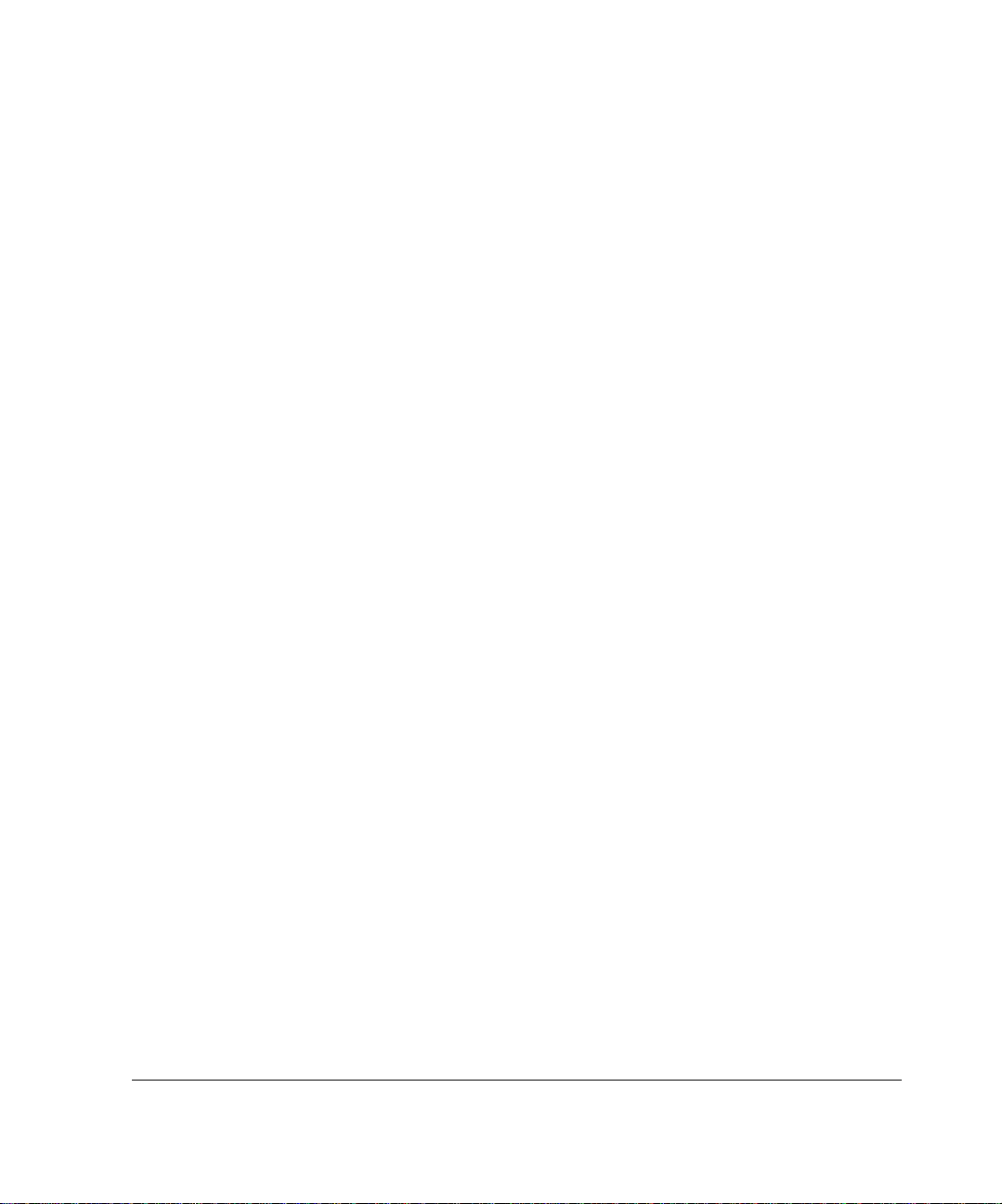
Configuring Secure Shell Authorized Keys . . . . . . . . . . . . . . . . 308
Changing Secure Shell Key Pairs. . . . . . . . . . . . . . . . . . . . . . . 309
Managing User RSA and DSA Identities. . . . . . . . . . . . . . . . . . 310
Tunneling HTTP Over SSH. . . . . . . . . . . . . . . . . . . . . . . . . . . . 311
Network Voyager Session Management . . . . . . . . . . . . . . . . . . . 311
Enabling Enabling or Disabling Session Management . . . . . . . 312
Configuring Session Timeouts . . . . . . . . . . . . . . . . . . . . . . . . . 312
Authentication, Authorization, and Accounting (AAA) . . . . . . . . . 313
Creating an AAA Configuration. . . . . . . . . . . . . . . . . . . . . . . . . 313
Configuring RADIUS . . . . . . . . . . . . . . . . . . . . . . . . . . . . . . . . . 319
Configuring TACACS+ . . . . . . . . . . . . . . . . . . . . . . . . . . . . . . . 321
Deleting an AAA Authentication Server Configuration . . . . . . . 322
Changing an AAA Configuration . . . . . . . . . . . . . . . . . . . . . . . . 323
Deleting an AAA Configuration . . . . . . . . . . . . . . . . . . . . . . . . . 327
Encryption Acceleration . . . . . . . . . . . . . . . . . . . . . . . . . . . . . . . . 327
Enabling Encryption Accelerator Cards. . . . . . . . . . . . . . . . . . . 328
Monitoring Cryptographic Acceleration . . . . . . . . . . . . . . . . . . . 328
IPSec Tunnels (IPSO Implementation) . . . . . . . . . . . . . . . . . . . . 328
Using PKI . . . . . . . . . . . . . . . . . . . . . . . . . . . . . . . . . . . . . . . . . 332
IPSec Implementation in IPSO . . . . . . . . . . . . . . . . . . . . . . . . . 332
IPSec Parameters. . . . . . . . . . . . . . . . . . . . . . . . . . . . . . . . . . . 334
Creating an IPSec Policy. . . . . . . . . . . . . . . . . . . . . . . . . . . . . . 335
Creating an IPSec Tunnel Rule. . . . . . . . . . . . . . . . . . . . . . . . . 341
Transport Rule. . . . . . . . . . . . . . . . . . . . . . . . . . . . . . . . . . . . . . 342
IPSec Tunnel Rule Example . . . . . . . . . . . . . . . . . . . . . . . . . . . 344
IPSec Transport Rule Example. . . . . . . . . . . . . . . . . . . . . . . . . 346
Changing the Local/Remote Address or Local/Remote
Endpoint of an IPSec Tunnel . . . . . . . . . . . . . . . . . . . . . . . . . 348
Removing an IPSec Tunnel. . . . . . . . . . . . . . . . . . . . . . . . . . . . 348
Miscellaneous Security Settings. . . . . . . . . . . . . . . . . . . . . . . . . . 349
9 Configuring Routing . . . . . . . . . . . . . . . . . . . . . . . . . . . . . . . . . 351
Routing Overview. . . . . . . . . . . . . . . . . . . . . . . . . . . . . . . . . . . . . 351
Nokia Network Voyager IPSO 4.0 Refere nc e Guid e 1 3
Page 14
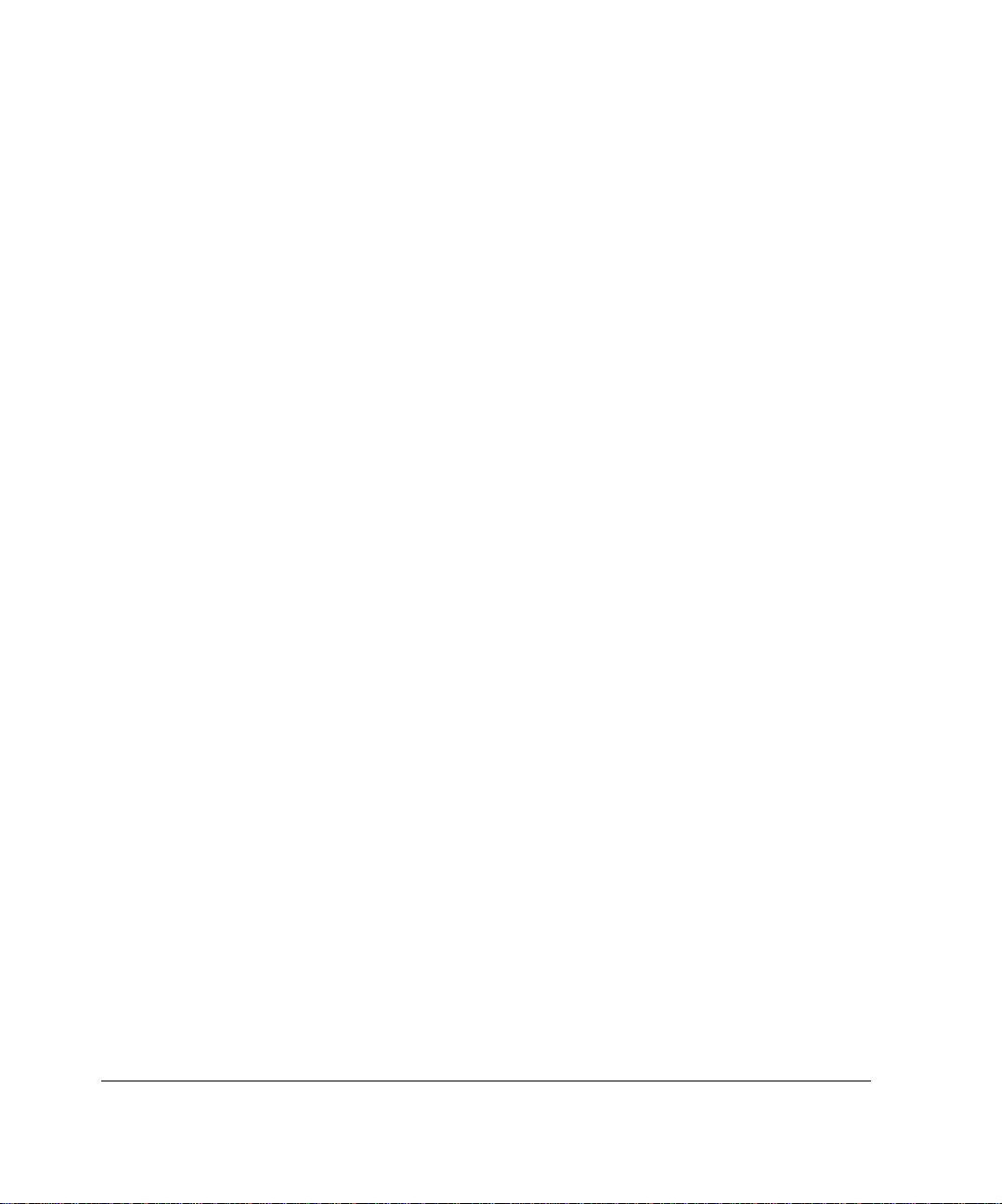
Routing Protocols . . . . . . . . . . . . . . . . . . . . . . . . . . . . . . . . . . . 351
Route Maps. . . . . . . . . . . . . . . . . . . . . . . . . . . . . . . . . . . . . . . . 353
OSPF . . . . . . . . . . . . . . . . . . . . . . . . . . . . . . . . . . . . . . . . . . . . . . 353
Types of Areas . . . . . . . . . . . . . . . . . . . . . . . . . . . . . . . . . . . . . 354
Area Border Routers. . . . . . . . . . . . . . . . . . . . . . . . . . . . . . . . . 355
High Availability Support for OSPF . . . . . . . . . . . . . . . . . . . . . . 355
Configuring OSPF. . . . . . . . . . . . . . . . . . . . . . . . . . . . . . . . . . . 356
RIP. . . . . . . . . . . . . . . . . . . . . . . . . . . . . . . . . . . . . . . . . . . . . . . . 365
RIP 2 . . . . . . . . . . . . . . . . . . . . . . . . . . . . . . . . . . . . . . . . . . . . . 365
RIP 1 . . . . . . . . . . . . . . . . . . . . . . . . . . . . . . . . . . . . . . . . . . . . . 366
Virtual IP Address Support for VRRP . . . . . . . . . . . . . . . . . . . . 366
Configuring RIP. . . . . . . . . . . . . . . . . . . . . . . . . . . . . . . . . . . . . 367
Configuring RIP Timers. . . . . . . . . . . . . . . . . . . . . . . . . . . . . . . 368
Configuring Auto-Summarization . . . . . . . . . . . . . . . . . . . . . . . 369
RIP Example . . . . . . . . . . . . . . . . . . . . . . . . . . . . . . . . . . . . . . . 369
PIM. . . . . . . . . . . . . . . . . . . . . . . . . . . . . . . . . . . . . . . . . . . . . . . . 370
Configuring Virtual IP Support for VRRP. . . . . . . . . . . . . . . . . . 371
PIM Support for IP Clustering . . . . . . . . . . . . . . . . . . . . . . . . . . 371
Configuring Dense-Mode PIM. . . . . . . . . . . . . . . . . . . . . . . . . . 373
Disabling PIM . . . . . . . . . . . . . . . . . . . . . . . . . . . . . . . . . . . . . . 374
Setting Advanced Options for Dense-Mode PIM (Optional) . . . 375
Configuring Sparse-Mode PIM . . . . . . . . . . . . . . . . . . . . . . . . . 376
Configuring High-Availability Mode . . . . . . . . . . . . . . . . . . . . . . 377
Configuring this Router as a Candidate Bootstrap and
Candidate Rendezvous Point. . . . . . . . . . . . . . . . . . . . . . . . . 379
Configuring a PIM-SM Static Rendezvous Point. . . . . . . . . . . . 380
Setting Advanced Options for Sparse-Mode PIM (Optional). . . 381
Debugging PIM . . . . . . . . . . . . . . . . . . . . . . . . . . . . . . . . . . . . . 383
IGRP . . . . . . . . . . . . . . . . . . . . . . . . . . . . . . . . . . . . . . . . . . . . . . 385
Generation of Exterior Routes. . . . . . . . . . . . . . . . . . . . . . . . . . 387
Aliased Interfaces . . . . . . . . . . . . . . . . . . . . . . . . . . . . . . . . . . . 388
IGRP Aggregation. . . . . . . . . . . . . . . . . . . . . . . . . . . . . . . . . . . 388
14 Nokia Network Voyager IPSO 4.0 Reference Guide
Page 15
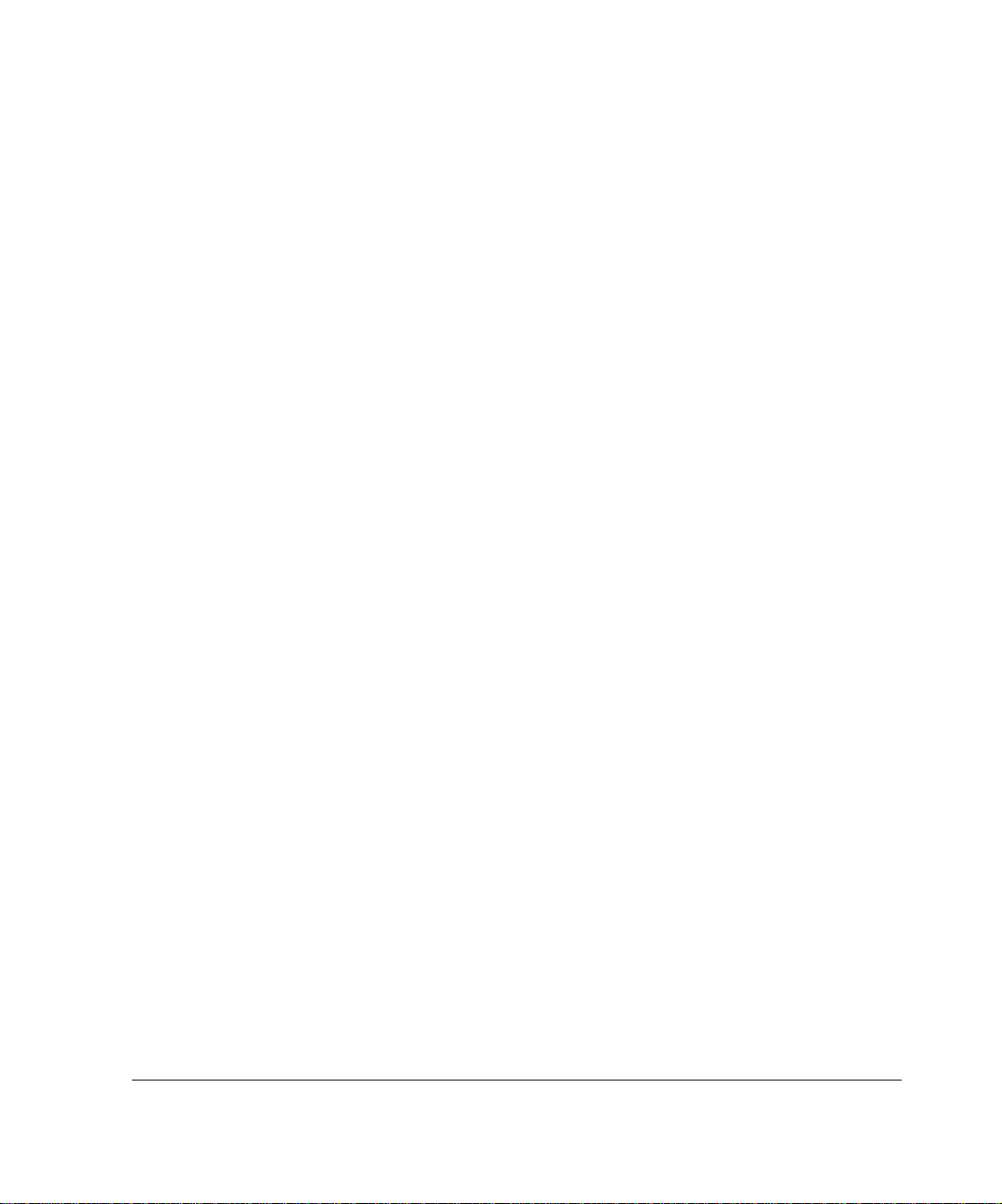
Configuring IGRP . . . . . . . . . . . . . . . . . . . . . . . . . . . . . . . . . . . 388
DVMRP . . . . . . . . . . . . . . . . . . . . . . . . . . . . . . . . . . . . . . . . . . . . 390
Configuring DVMRP . . . . . . . . . . . . . . . . . . . . . . . . . . . . . . . . . 391
Configuring DVMRP Timers . . . . . . . . . . . . . . . . . . . . . . . . . . . 391
IGMP . . . . . . . . . . . . . . . . . . . . . . . . . . . . . . . . . . . . . . . . . . . . . . 392
Configuring IGMP . . . . . . . . . . . . . . . . . . . . . . . . . . . . . . . . . . . 393
Static Routes . . . . . . . . . . . . . . . . . . . . . . . . . . . . . . . . . . . . . . . . 394
Adding and Managing Static Routes Example . . . . . . . . . . . . . 397
Backup Static Routes . . . . . . . . . . . . . . . . . . . . . . . . . . . . . . . . 398
Route Aggregation . . . . . . . . . . . . . . . . . . . . . . . . . . . . . . . . . . . . 398
Route Aggregation Example . . . . . . . . . . . . . . . . . . . . . . . . . . . 400
Route Rank . . . . . . . . . . . . . . . . . . . . . . . . . . . . . . . . . . . . . . . . . 401
Rank Assignments . . . . . . . . . . . . . . . . . . . . . . . . . . . . . . . . . . 401
Routing Protocol Rank Example . . . . . . . . . . . . . . . . . . . . . . . . 402
BGP . . . . . . . . . . . . . . . . . . . . . . . . . . . . . . . . . . . . . . . . . . . . . . . 403
Support for BGP-4++. . . . . . . . . . . . . . . . . . . . . . . . . . . . . . . . . 403
BGP Sessions (Internal and External). . . . . . . . . . . . . . . . . . . . 404
BGP Path Attributes . . . . . . . . . . . . . . . . . . . . . . . . . . . . . . . . . 404
BGP Multi-Exit Discriminator. . . . . . . . . . . . . . . . . . . . . . . . . . . 406
BGP Interactions with IGPs. . . . . . . . . . . . . . . . . . . . . . . . . . . . 406
Inbound BGP Route Filters . . . . . . . . . . . . . . . . . . . . . . . . . . . . 407
Redistributing Routes to BGP . . . . . . . . . . . . . . . . . . . . . . . . . . 407
Communities . . . . . . . . . . . . . . . . . . . . . . . . . . . . . . . . . . . . . . . 407
Route Reflection . . . . . . . . . . . . . . . . . . . . . . . . . . . . . . . . . . . . 408
Confederations . . . . . . . . . . . . . . . . . . . . . . . . . . . . . . . . . . . . . 409
EBGP Multihop Support . . . . . . . . . . . . . . . . . . . . . . . . . . . . . . 410
Route Dampening . . . . . . . . . . . . . . . . . . . . . . . . . . . . . . . . . . . 411
TCP MD5 Authentication. . . . . . . . . . . . . . . . . . . . . . . . . . . . . . 411
BGP Support for Virtual IP for VRRP . . . . . . . . . . . . . . . . . . . . 412
BGP Support for IP Clustering . . . . . . . . . . . . . . . . . . . . . . . . . 413
BGP Memory Requirements . . . . . . . . . . . . . . . . . . . . . . . . . . . 413
BGP Neighbors Example . . . . . . . . . . . . . . . . . . . . . . . . . . . . . 415
Path Filtering Based on Communities Example . . . . . . . . . . . . 418
Nokia Network Voyager IPSO 4.0 Refere nc e Guid e 1 5
Page 16
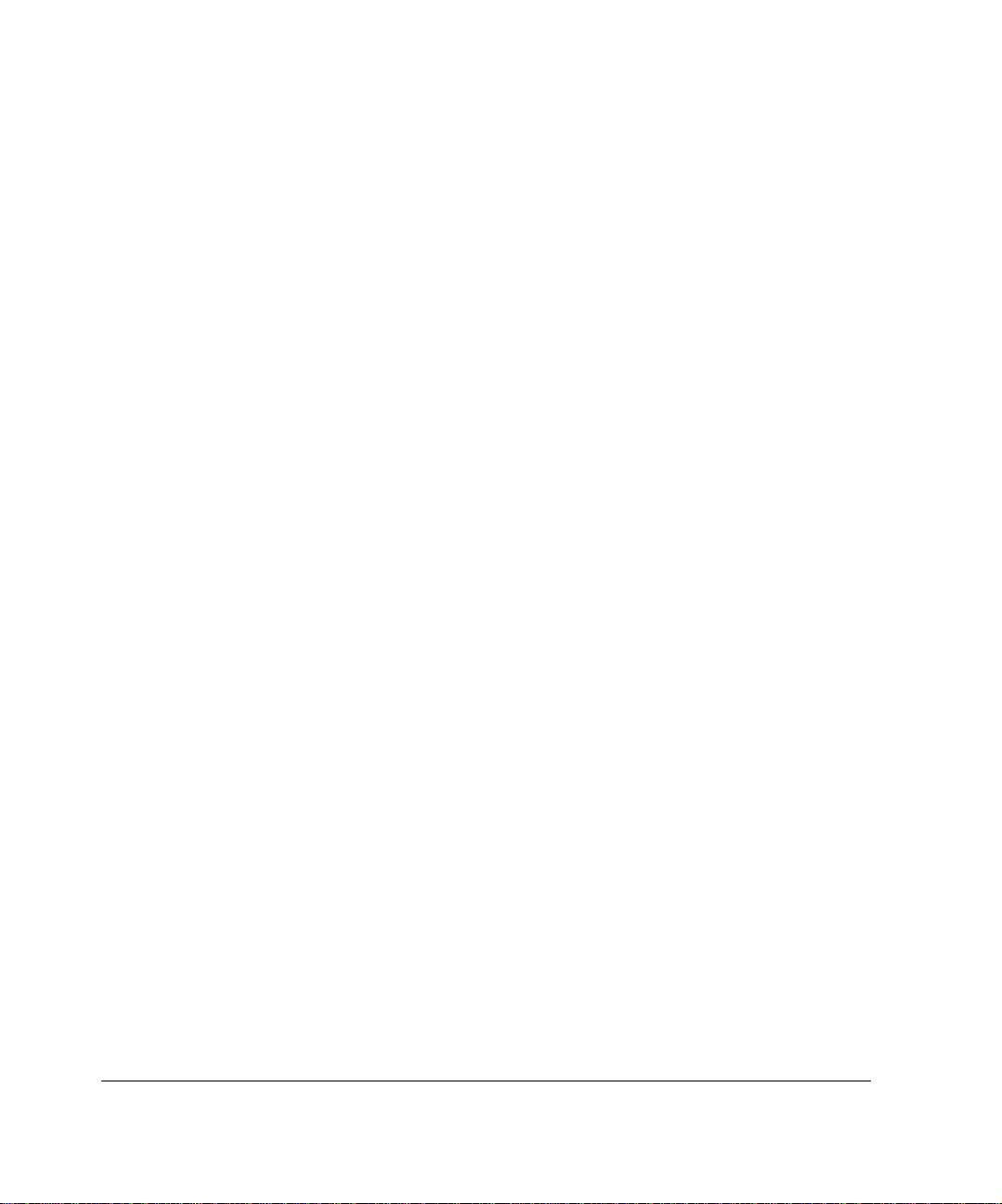
BGP Multi Exit Discriminator Example . . . . . . . . . . . . . . . . . . . 419
Changing the Local Preference Value Example . . . . . . . . . . . . 421
BGP Confederation Example . . . . . . . . . . . . . . . . . . . . . . . . . . 423
Route Reflector Example . . . . . . . . . . . . . . . . . . . . . . . . . . . . . 426
BGP Community Example. . . . . . . . . . . . . . . . . . . . . . . . . . . . . 428
EBGP Load Balancing Example: Scenario #1 . . . . . . . . . . . . . 430
EBGP Load Balancing Example: Scenario #2 . . . . . . . . . . . . . 432
Adjusting BGP Timers Example . . . . . . . . . . . . . . . . . . . . . . . . 433
TCP MD5 Authentication Example . . . . . . . . . . . . . . . . . . . . . . 434
BGP Route Dampening Example . . . . . . . . . . . . . . . . . . . . . . . 435
BGP Path Selection. . . . . . . . . . . . . . . . . . . . . . . . . . . . . . . . . . 436
BGP-4++ Example . . . . . . . . . . . . . . . . . . . . . . . . . . . . . . . . . . 436
Route Redistribution. . . . . . . . . . . . . . . . . . . . . . . . . . . . . . . . . . . 438
Redistributing Routes to BGP . . . . . . . . . . . . . . . . . . . . . . . . . . 439
Redistributing Routes to RIP and IGRP . . . . . . . . . . . . . . . . . . 440
Redistributing OSPF to BGP Example . . . . . . . . . . . . . . . . . . . 443
Redistributing Routes with OSPF . . . . . . . . . . . . . . . . . . . . . . . 444
Inbound Route Filters. . . . . . . . . . . . . . . . . . . . . . . . . . . . . . . . . . 445
BGP Route Inbound Policy Example. . . . . . . . . . . . . . . . . . . . . 446
BGP AS Path Filtering Example . . . . . . . . . . . . . . . . . . . . . . . . 448
10 Configuring Traffic Management . . . . . . . . . . . . . . . . . . . . . . . 449
Traffic Management Overview. . . . . . . . . . . . . . . . . . . . . . . . . . . 449
Packet Filtering Description. . . . . . . . . . . . . . . . . . . . . . . . . . . . 449
Traffic Shaping Description. . . . . . . . . . . . . . . . . . . . . . . . . . . . 449
Traffic Queuing Description. . . . . . . . . . . . . . . . . . . . . . . . . . . . 450
Configuring Access Control Lists . . . . . . . . . . . . . . . . . . . . . . . . . 450
Configuring ACL Rules. . . . . . . . . . . . . . . . . . . . . . . . . . . . . . . . . 452
Modifying a Rule . . . . . . . . . . . . . . . . . . . . . . . . . . . . . . . . . . . . 453
Configuring Aggregation Classes. . . . . . . . . . . . . . . . . . . . . . . . . 455
Configuring Queue Classes . . . . . . . . . . . . . . . . . . . . . . . . . . . . . 457
Configuring ATM QoS . . . . . . . . . . . . . . . . . . . . . . . . . . . . . . . . . 459
Configuring Common Open Policy Server. . . . . . . . . . . . . . . . . . 461
16 Nokia Network Voyager IPSO 4.0 Reference Guide
Page 17
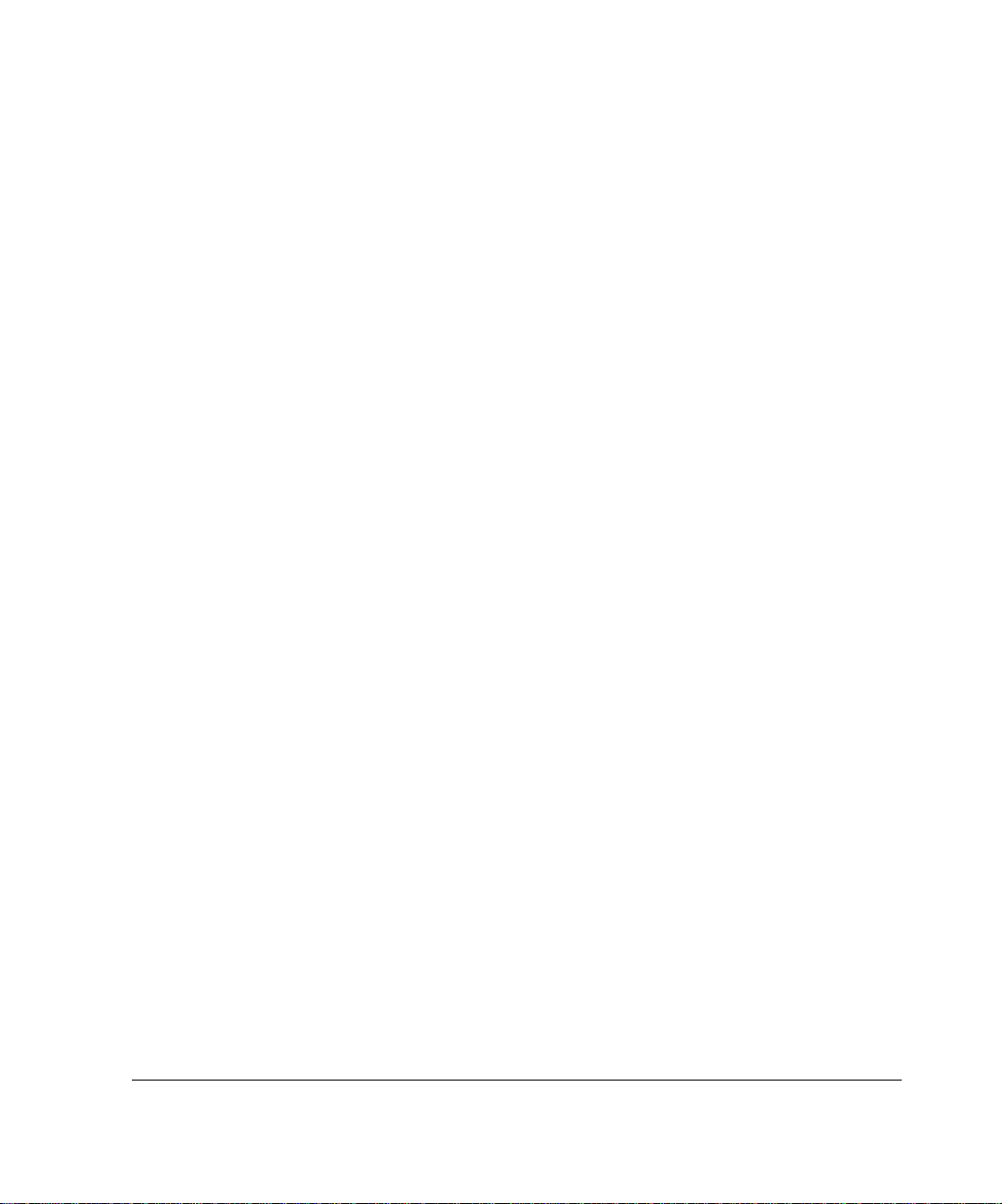
Configuring a COPS Client ID and Policy Decision Point . . . . . 462
Configuring Security Parameters for a COPS Client ID . . . . . . 462
Assigning Roles to Specific Interfaces . . . . . . . . . . . . . . . . . . . 463
Activating and Deactivating the COPS Client . . . . . . . . . . . . . . 464
Changing the Client ID Associated with Specific Diffserv
Configuration . . . . . . . . . . . . . . . . . . . . . . . . . . . . . . . . . . . . . 464
Deleting a Client ID . . . . . . . . . . . . . . . . . . . . . . . . . . . . . . . . . . 464
Example: Rate Shaping. . . . . . . . . . . . . . . . . . . . . . . . . . . . . . . 465
Example: Expedited Forwarding . . . . . . . . . . . . . . . . . . . . . . . . 466
11 Configuring Router Services . . . . . . . . . . . . . . . . . . . . . . . . . . 469
BOOTP/DHCP Relay . . . . . . . . . . . . . . . . . . . . . . . . . . . . . . . . . . 469
Configuring BOOTP/DHCP Relay. . . . . . . . . . . . . . . . . . . . . . . 470
IP Broadcast Helper. . . . . . . . . . . . . . . . . . . . . . . . . . . . . . . . . . . 471
Router Discovery . . . . . . . . . . . . . . . . . . . . . . . . . . . . . . . . . . . . . 472
Router Discovery Overview. . . . . . . . . . . . . . . . . . . . . . . . . . . . 473
Configuring Router Discovery . . . . . . . . . . . . . . . . . . . . . . . . . . 473
Network Time Protocol (NTP) . . . . . . . . . . . . . . . . . . . . . . . . . . . 475
Configuring NTP . . . . . . . . . . . . . . . . . . . . . . . . . . . . . . . . . . . . 476
12 Monitoring System Configuration and Hardware . . . . . . . . . . 479
Viewing System Utilization Statistics . . . . . . . . . . . . . . . . . . . . . . 479
CPU-Memory Live Utilization . . . . . . . . . . . . . . . . . . . . . . . . . . 479
Disk and Swap Space. . . . . . . . . . . . . . . . . . . . . . . . . . . . . . . . 480
Monitoring Process Utilization. . . . . . . . . . . . . . . . . . . . . . . . . . 480
IPSO Process Management . . . . . . . . . . . . . . . . . . . . . . . . . . . 481
Generating Monitor Reports. . . . . . . . . . . . . . . . . . . . . . . . . . . . . 482
Monitoring System Health . . . . . . . . . . . . . . . . . . . . . . . . . . . . . . 483
Monitoring System Logs. . . . . . . . . . . . . . . . . . . . . . . . . . . . . . . . 484
Viewing Cluster Status and Members . . . . . . . . . . . . . . . . . . . . . 485
Viewing Routing Protocol Information . . . . . . . . . . . . . . . . . . . . . 486
Displaying the Kernel Forwarding Table . . . . . . . . . . . . . . . . . . 486
Displaying Route Settings. . . . . . . . . . . . . . . . . . . . . . . . . . . . . 486
Nokia Network Voyager IPSO 4.0 Refere nc e Guid e 1 7
Page 18
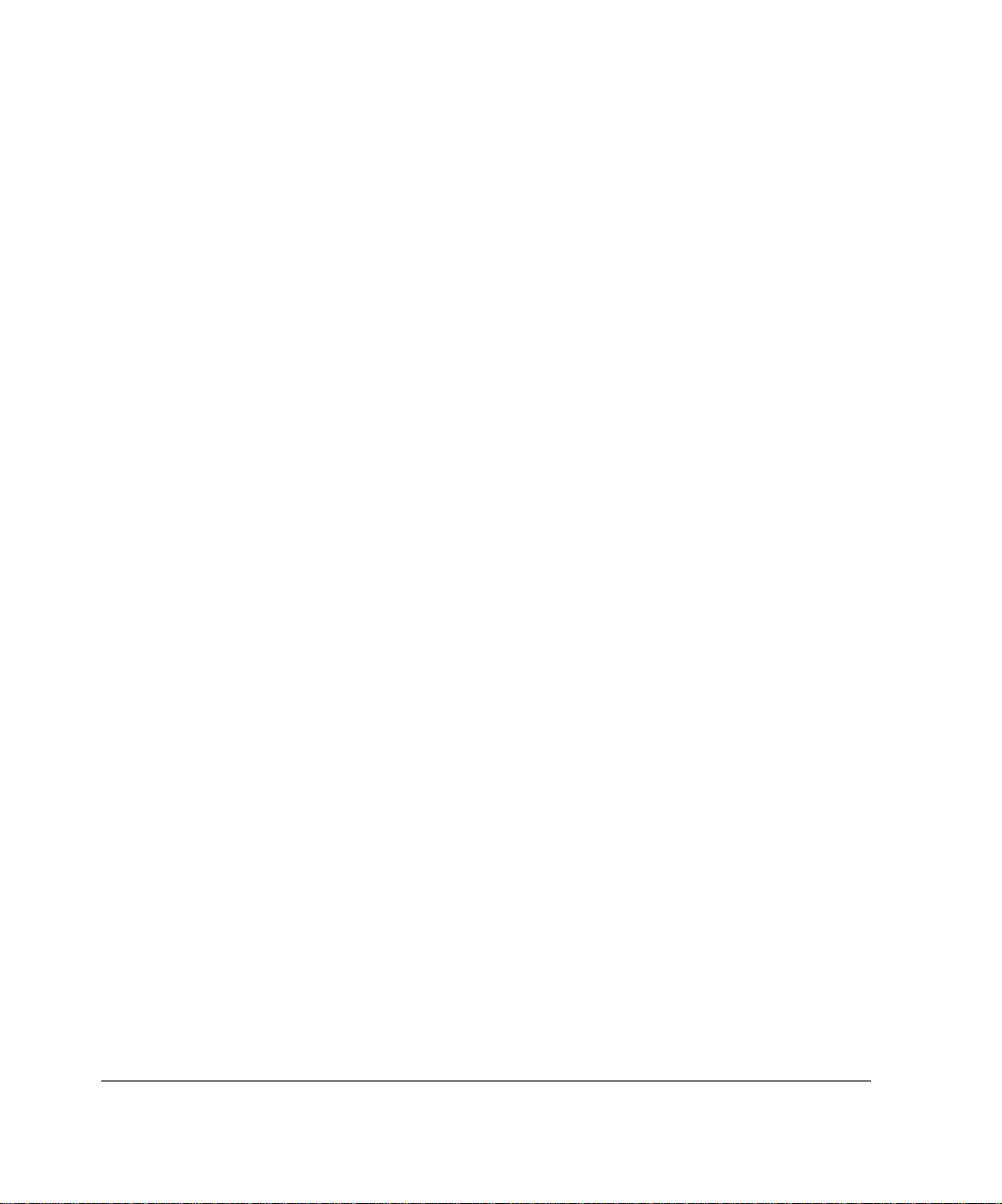
Displaying Interface Settings. . . . . . . . . . . . . . . . . . . . . . . . . . . 487
Hardware Monitoring . . . . . . . . . . . . . . . . . . . . . . . . . . . . . . . . . . 487
Using the iclid Tool. . . . . . . . . . . . . . . . . . . . . . . . . . . . . . . . . . . . 488
iclid Commands. . . . . . . . . . . . . . . . . . . . . . . . . . . . . . . . . . . . . 488
Preventing Full Log Buffers and Related Console Messages . . . 494
Index . . . . . . . . . . . . . . . . . . . . . . . . . . . . . . . . . . . . . . . . . . . . . . 497
18 Nokia Network Voyager IPSO 4.0 Reference Guide
Page 19
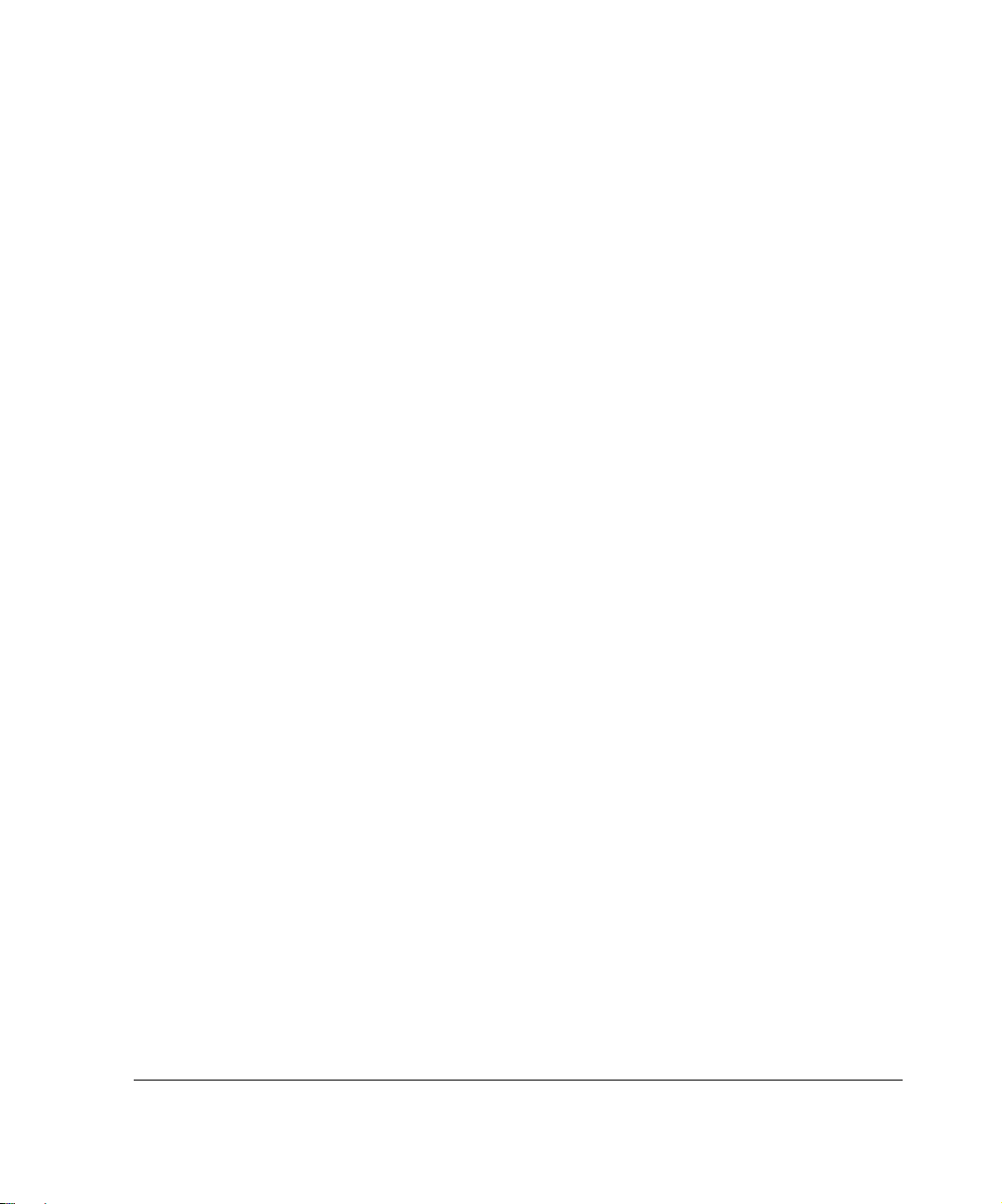
About the Nokia Network Voyager Reference Guide
This guide provides information about how to configure and monitor Nokia
IPSO systems. This guide provides conceptual information about system
features and instructions on how to perform tasks using Nokia Network
Voyager, the Web-based interface for IPSO. All of the tasks that you perform
with Network Voyager you can also perform with the command-line interface
(CLI), allowing you to choose the interface you are most comfortable with.
For information specific to the CLI, see the CLI Reference Guide for Nokia
IPSO.
This guide is intended for experienced network administrators who configure
and manage Nokia IP security platforms. It assumes a working knowledge of
networking and TCP/IP protocol principals and some experience with
UNIX-based systems.
This guide is organized into the following chapters:
Chapter 1, “About Network Voyager” describes the IPSO operating
system, Nokia Network Voyager, how to use Network Voyager, and how
to access documentation and help pages.
Chapter 2, “Configuring Interfaces” describes how to configure and
monitor interfaces.
Chapter 3, “Configuring System Functions” describes how to configure
basic system functions such as DHCP, DNS, disk mirroring, mail relay,
system failure notification, system time, host entries, system logging, and
Nokia Network Voyager for IPSO 4.0 Reference Guide 19
Page 20
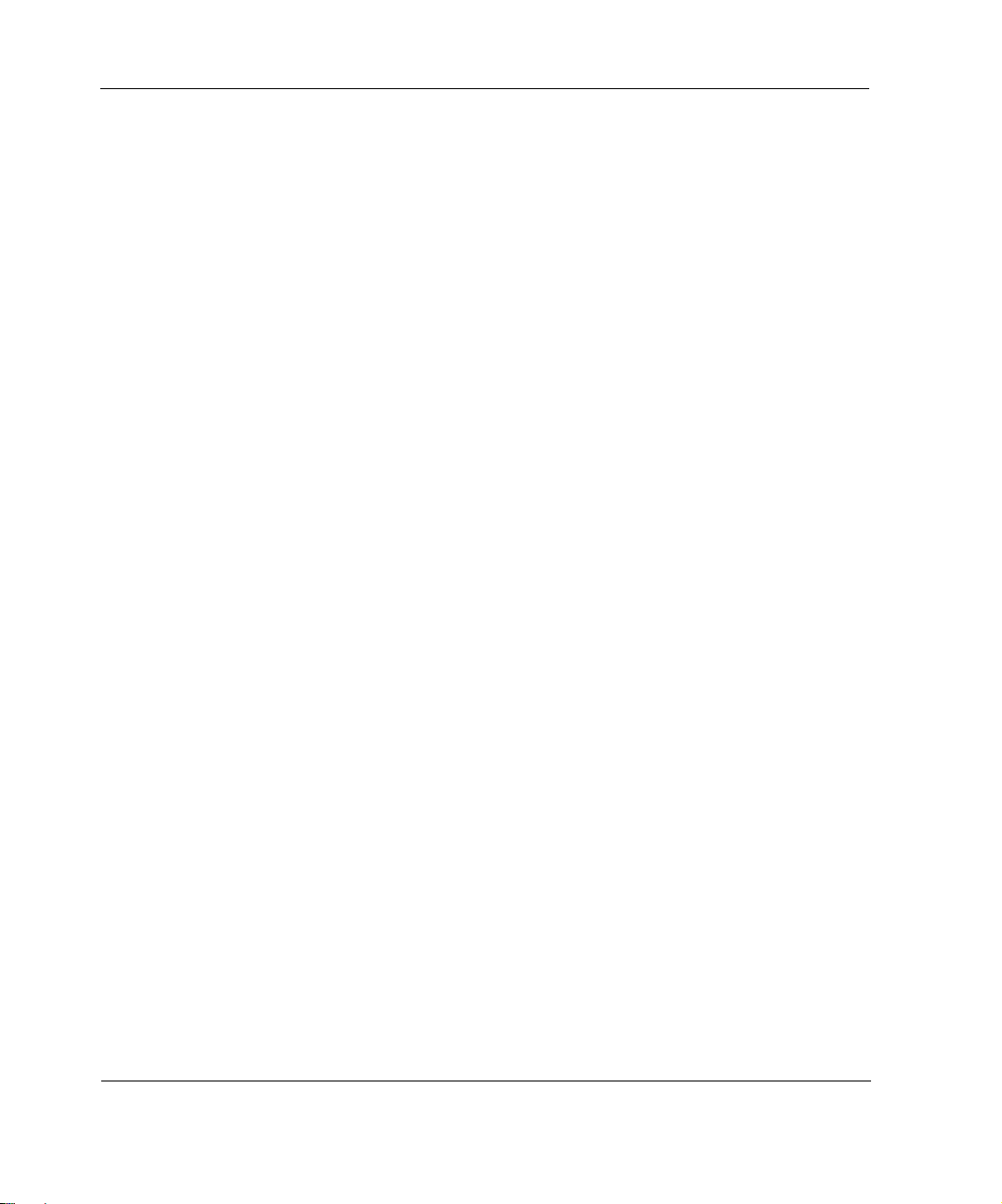
About the Nokia Network Voyager Reference Guide
the hostname . It also describes how to save configuration sets, schedule
jobs, backup and restore files, manage and upgrade system images, reboot
the system, manage packages, and advanced system tuning.
Chapter 4, “Virtual Router Redundancy Protocol (VRRP)” describes how
to provides dynamic failover of IP addresses using VRRP.
Chapter 5, “Configuring Clustering” describes how to provide fault
tolerance and dynamic load balancing using clustering.
Chapter 6, “Configuring SNMP” describes how to configure Simple
Network Management Protocol (SNMP), the protocol used to exchange
management information between network devi ces.
Chapter 7, “Configuring IPv6” describes how to configure features that
use the IPv6 protocol.
Chapter 8, “Managing Security and Access” desribes how to manage
passwords, user accounts and groups, assign privileges using role-based
administration, and how to configure network access, services, and
Network Voyager session management. It also describes how to configure
AAA for a new service, encryption acceleration, and virtual tunnel
interfaces (VTI), which support Check Point route-based VPN..
Chapter 9, “Configuring Routing” describes the IPSO routing subsystem,
how to configure the various routing protocols that are supporte d, route
aggregation, and route redistribution.
Chapter 10, “Configuring Traffic Management” describes traffic
management functionality, including access control lists and aggregation
classes.
Chapter 11, “Configuring Router Services” describes how to enable your
system to forward broadcast traffic by enabling the IP Broadcast Helper,
forward BOOTP/DHCP traffic by enabling BOOTP relay, how to enable
router discovery, and how to configure for Network Time Protocol (NTP).
Chapter 12, “Monitoring System Configuration and Hardware” provides
information on monitoring your system.
20 Nokia Network Voyager for IPSO 4.0 Reference Guide
Page 21
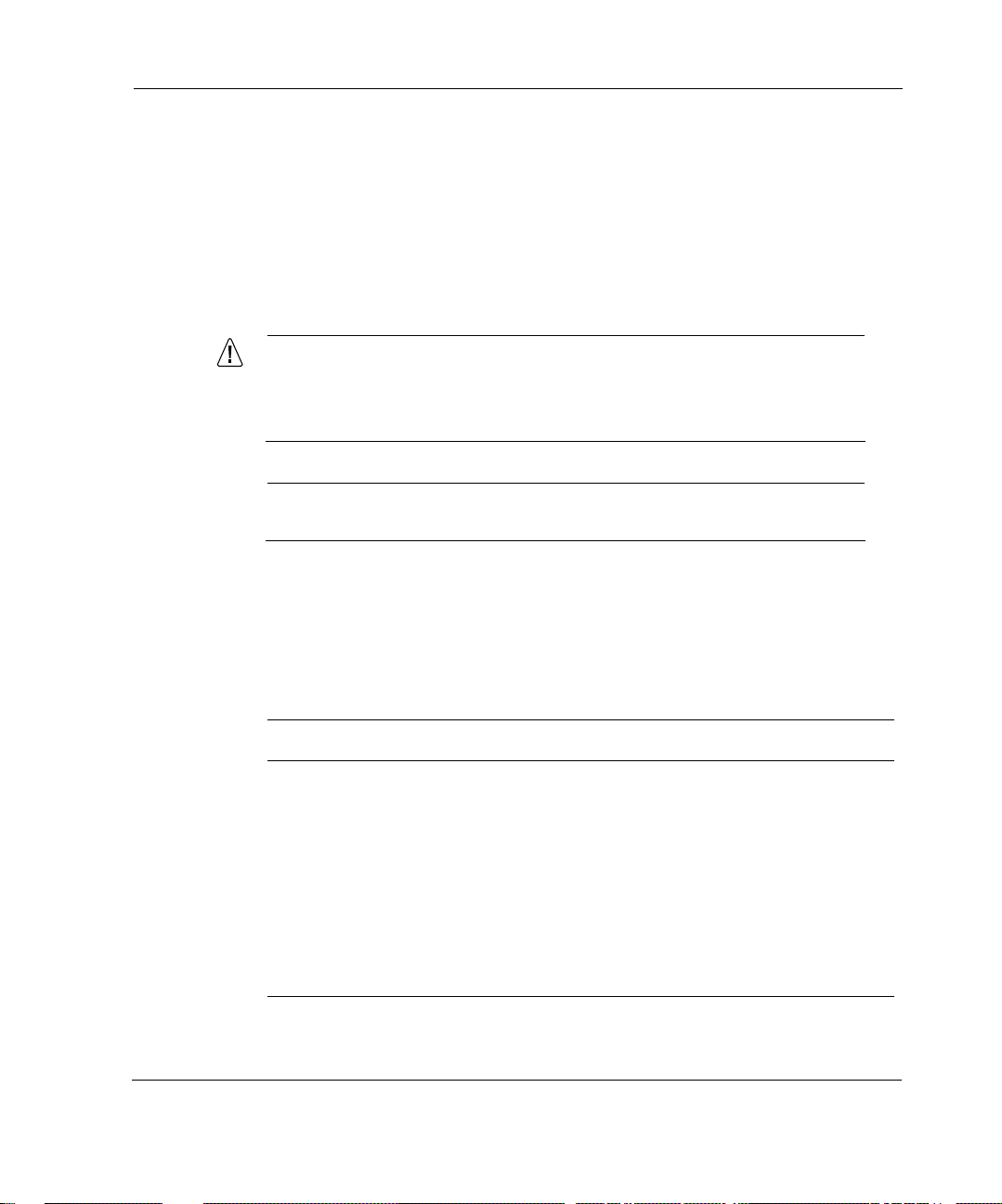
Conventions This Guide Uses
The following sections describe the conventions this guide uses, including
notices, text conventions, and command-line conventions.
Notices
Caution
Cautions indicate potential equipment damage, equipment
malfunction, loss of performance, loss of data, or interruption of
service.
Note
Notes provide information of special interest or recommendations.
Conventions This Guide Uses
Text Conventions
Table 1 describes the text conventions this guide uses.
Table 1 Text Conventions
Convention Description
monospace font
bold monospace
font
Key names Keys that you press simultaneously are linked by a plus
Nokia Network Voyager for IPSO 4.0 Reference Guide 21
Indicates command syntax, or represents computer or
screen output, for example:
Log error 12453
Indicates text you enter or type, for example:
# configure nat
sign (+):
Press Ctrl + Alt + Del.
Page 22
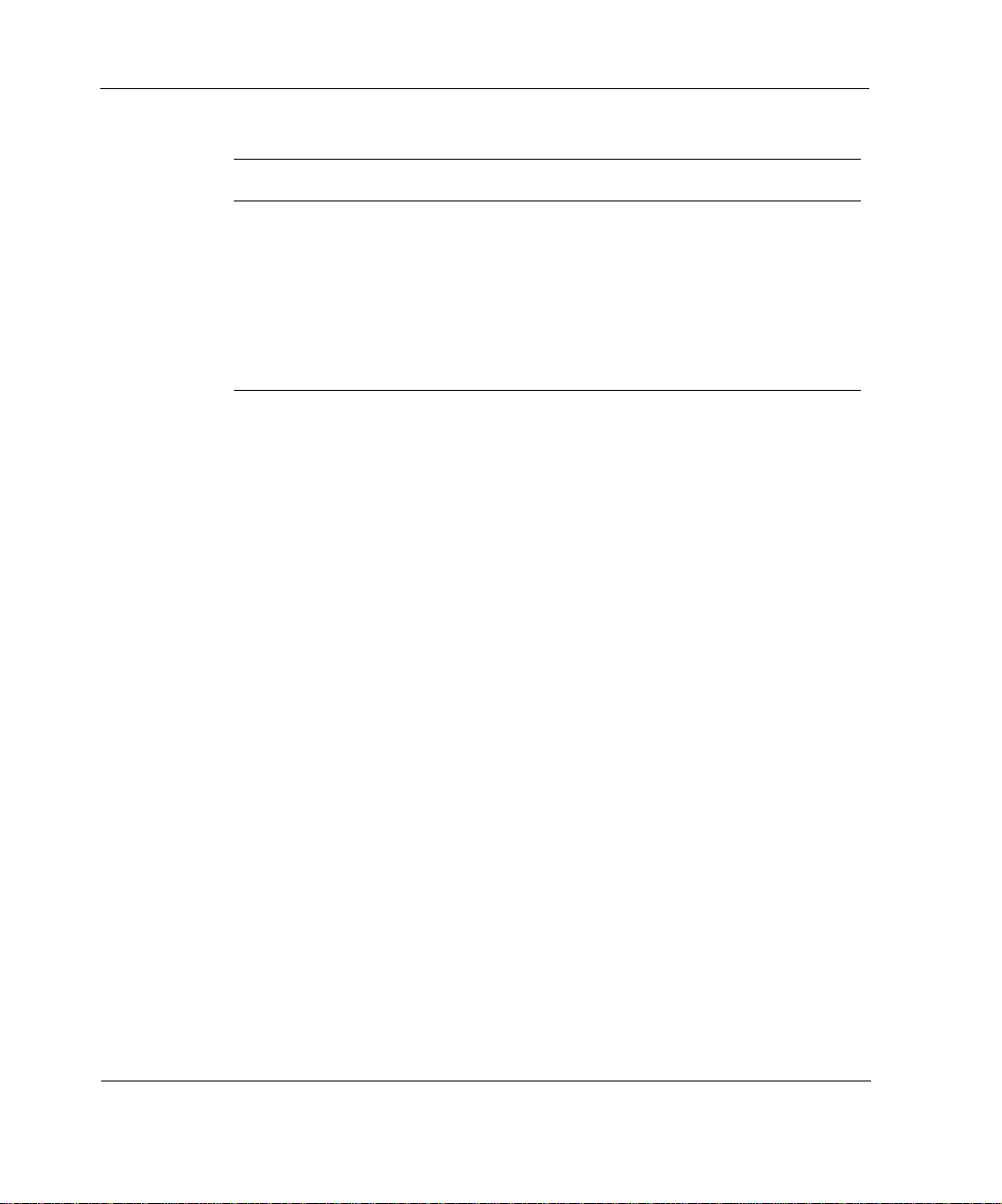
About the Nokia Network Voyager Reference Guide
Table 1 Text Conventions (continued)
Convention Description
Menu commands Menu commands are separated by a greater than sign (>):
Choose File > Open.
Italics
• Emphasizes a point or denotes new terms at the place
where they are defined in the text.
• Indicates an external book title reference.
• Indicates a variable in a command:
delete interface if_name
Menu Items
Menu items in procedures are separated by the greater than sign.
For example, click Backup and Restore under Configuration > System
Configuration indicates that you first click Configuration to expand the menu
if necessary, then click System Configuration, and finally click the Backup
and Restore link.
Related Documentation
In addition to this guide, documentation for this product includes the
following:
CLI Reference Guide for Nokia IPSO, which is on the IPSO CD.
This guide contains the commands that you can implement from the
command-line interface (CLI) for IPSO.
Getting Started Guide and Release Notes for IPSO, which is included in
the release pack.
This document contains a list of new features for the current IPSO
release, installation instructions, and known limitations.
22 Nokia Network Voyager for IPSO 4.0 Reference Guide
Page 23
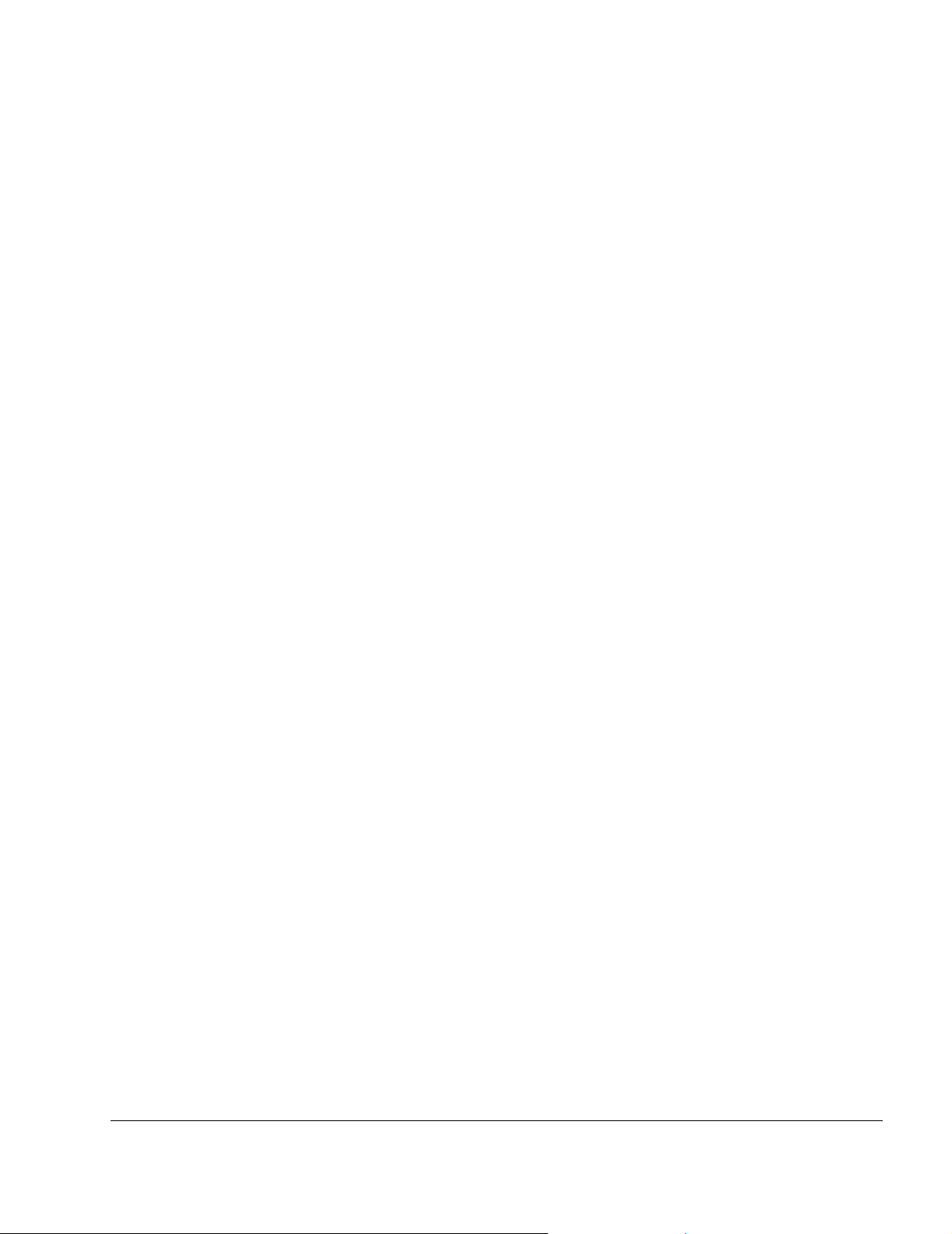
1 About Network Voyager
This chapter provides an overview of Network Voyager, the Web-based interface that you can
use to manage Nokia IPSO systems.
Nokia Network Voyager is a Web-based interface that you can use to manage IPSO systems
from any authorized location. Network Voyager comes packaged with the IPSO operating
system software and is accessed from a client using a browser.
You can also use the command-line interface (CLI) to perform all of the tasks that you can
perform when you use Network Voyager, which allows you to choose the interface you are most
comfortable with. For information about the CLI, see the CLI Reference Guide.
Software Overview
Nokia firewalls function with the help of several software components:
Operating System—Nokia IPSO is a UNIX-like operating system based on FreeBSD.
IPSO is customized to support Nokia’s enhanced routing capabilities and Check Point’s
FireWall-1 firewall functionality, and to "harden" network security. Unnecessary features
have been removed to minimize the need for UNIX system administration.
Ipsilon Routing Daemon (IPSRD)—IPSRD is Nokia’s routing software. The routing
policy implemented by IPSRD resides in a database. Network Voyager (see below)
configures and maintains the routing software and database.
Check Point FireWall-1—FireWall-1 consists of two major components: (1) the Firewall
module, which runs on the Nokia firewall and implements the security policy, and (2) the
Management module, which runs either on the Nokia firewall or on another workstation.
Use the Management Module to define and maintain the security policy.
Network V oyager—Network Voyager communicates with the routing software to configure
interfaces and routing protocols, to manage routing policy for the firewall, and to monitor
network traffic and protocol performance. Network Voyager also provides on line
documentation. Network Voyager itself runs on a remote machine as a client application of
the Nokia routing software and is HTML based.
Nokia Network Voyager for IPSO 4.0 Reference Guide 23
Page 24
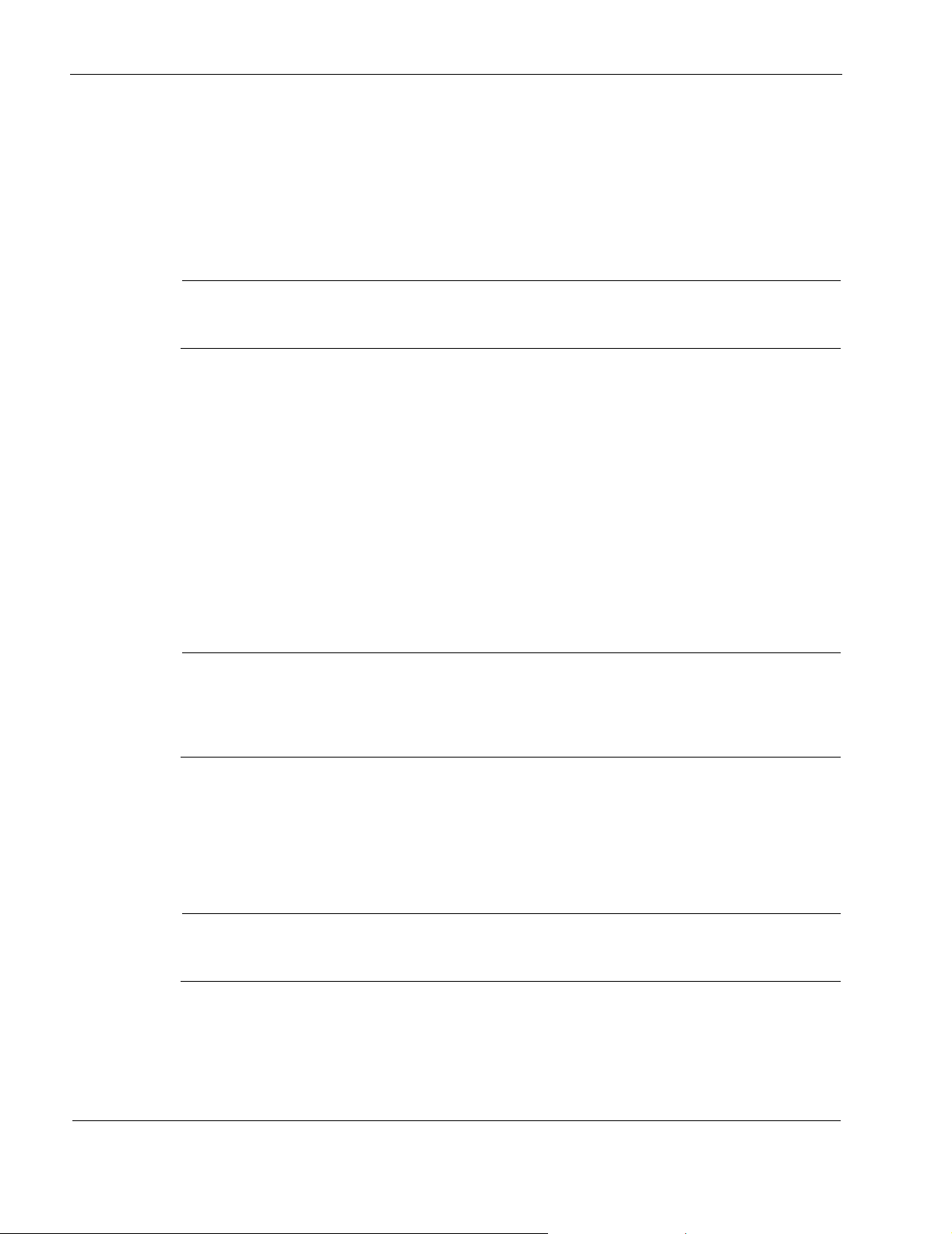
1
Logging In to Network Voyager
When you log in to Network Voyager, the navigation tree you see depends on the role or roles
assigned to you. If the roles assigned to your user account do not include access to a feature, you
will not see a link to the feature in the tree. If they have read-only access to a feature, you will
see a link and be able to access the page, but all the controls will be disabled. For more
information on role-based administration, see “Role-Based Administration” on page 293.
Note
The system logs messages about both successful and unsuccessful attempts by users to
log in. These are stored in the /var/log/messages file.
To open Nokia Network Voyager
1. Open a Web browser on a computer with network connectivity to the IPSO system.
2. In the Location or Address text box, enter the IP address of the initial interface you
configured for the appliance.
You are prompted to enter a username and password. If this is the first login, enter the Admin
username and the password you entered when you performed the initial configuration.
For information about initial configuration, see the Getting S tarted Guide and Release Notes for
IPSO.
Note
If the login screen does not appear, you might not have a physical network connection
between the host and your appliance, or you might have a network routing pro blem. Confirm
the information you entered during the initial configuration and check that all cables are
firmly connected.
Logging Off
When you are finished with your Network Voyager session, or if you need to log in to a new
session, log out by clicking Log Off at the top of the Network Voyager window.
Note
The Log Off link does not appear if you disabled session management. For information
about session management, see “Network Voyager Session Management” on page 311.
You can select to log in with or without an exclusive lock on configuration changes. For
more information, see “Obtaining a Configuration Lock” on page 25.
24 Nokia Network Voyager for IPSO 4.0 Reference Guide
Page 25
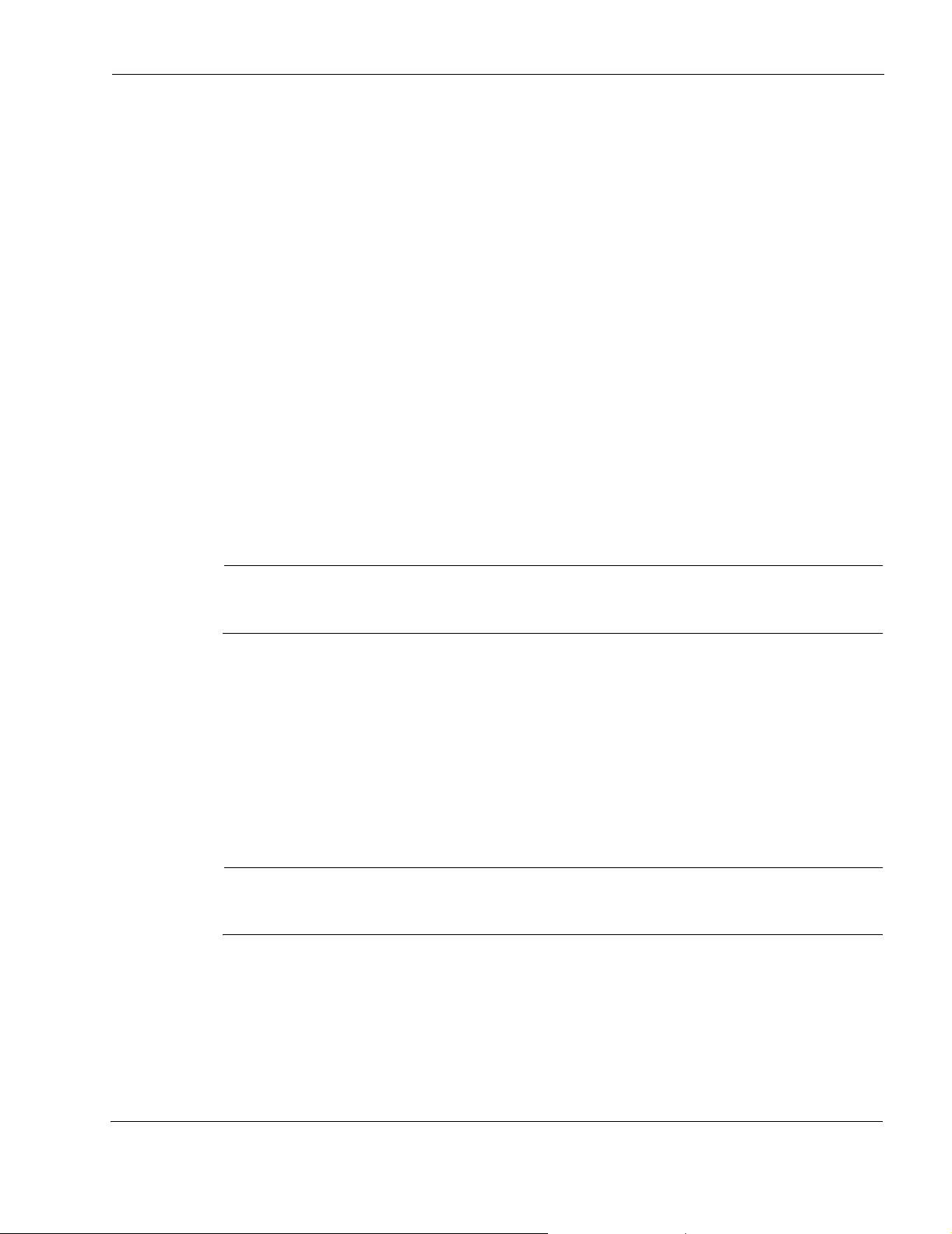
Obtaining a Configuration Lock
When you log in with exclusive configuration lock, no other user will be able to change the
system configuration. Only users with read/write access privileges are allowed to log in with
exclusive configuration lock.
If you acquire a configuration lock and then close your browser without logging out, the lock
remains in effect until the session time-out elapses or someone manually overrides the lock. For
instructions about how to override a configuration lock, see “To override a configuration lock.”
Users who have one or more read/write access privileges (as defined by the administrator under
role-based administration) acquire configuration locks unless they uncheck the Acquire
Exclusive Configuration Lock check box when they log in. However, their read/write access is
limited to the features assigned by the administrator even though the configuration lock is in
effect for all features.
To log in with exclusive configuration lock
1. At the login, enter your user name.
2. Enter your password.
3. Check the Acquire Exclusive Configuration Lock check box. This is the default.
4. Click Log In.
Note
Enabling the exclusive configuration lock in Network Voyager prevents you or other users
from using the CLI to configure the system while your browser session is active.
To log in without exclusive configuration lock
1. At the login, enter your user name.
2. Enter your password.
3. Uncheck the Acquire Exclusive Configuration Lock check box.
4. Click Log In.
To override a configuration lock
Note
Only users with read/write access privileges are allowed to override an exclusive
configuration lock.
1. From the login page, click Log In with Advanced Options.
2. Verify that the Acquire Exclusive Configuration Lock check box is checked. This is the
default choice.
3. Check the Override Locks Acquired by Other Users check box.
Nokia Network Voyager for IPSO 4.0 Reference Guide 25
Page 26
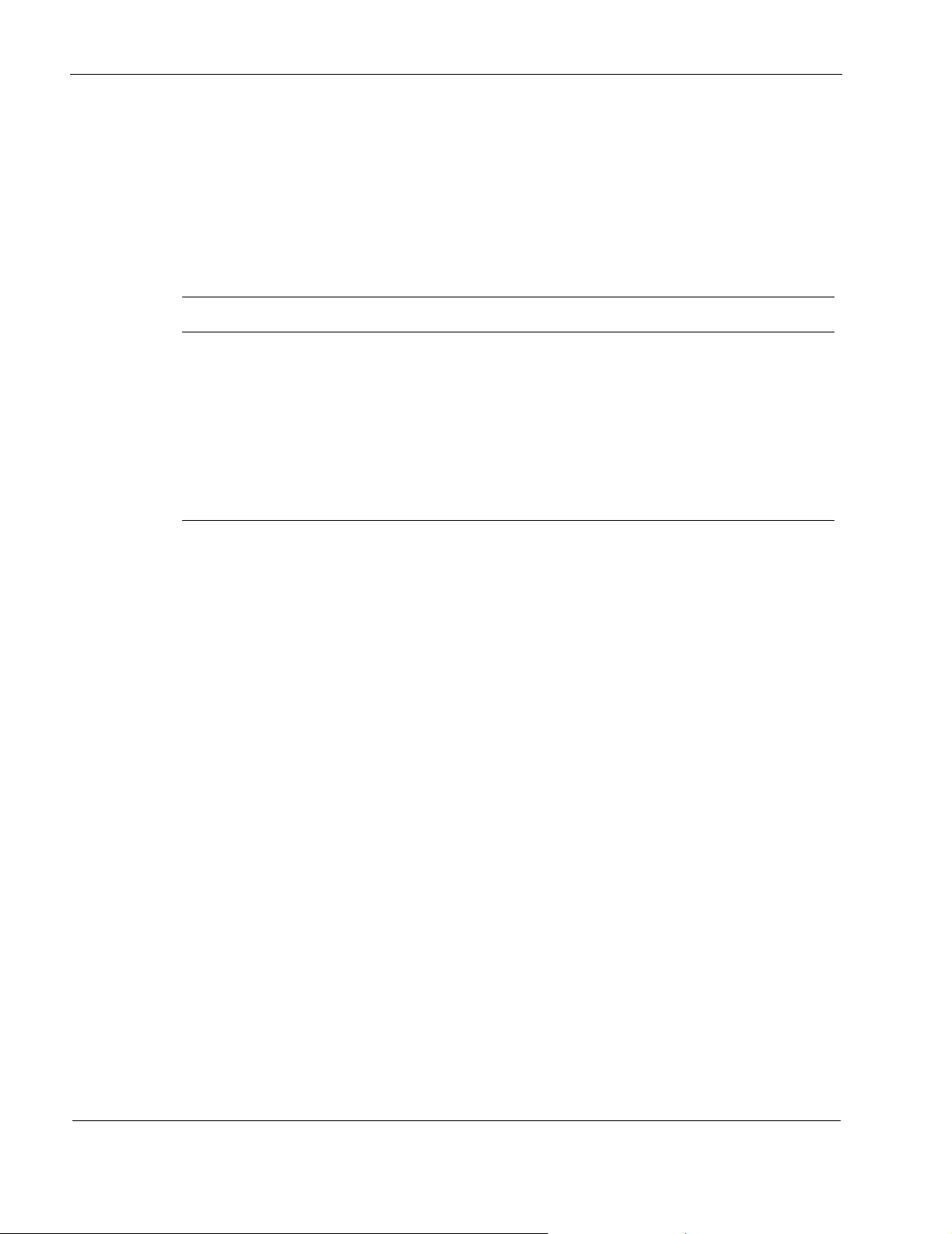
1
4. Enter your user name and password.
5. Click Log In.
Navigating in Network Voyager
The following table explains the functions of the buttons in Network Voyager. Other buttons are
described in the inline help for each page.
Button Description
Apply Applies the settings on the current page (and any deferred applies from other pages) to
the current (running) configuration file in memory.
Feedback Takes you to the documentation or Technical Assistance Center (TAC) feedback page.
Help Displays help for all elements of the page.
Reset Routing Restarts the routing daemon.
Save Saves the current (running) configuration fi le to disk.
Avoid using your browser’s Back and Forward buttons while in Network Voyager. The browser
caches the HTML page information; therefore, using Back and Forward may not display the
latest configuration and diagnostic information as you move from page to page.
Reloading Pages
If the pages seem to have outdated information, you can use the Reload button on the browser to
update it. You can also clear memory and disk cache with the following procedure.
To clear the memory and disk cache
1. Select Network Preferences from the Options menu in Netscape.
2. Select Cache in the Preferences window.
3. Click the Clear Memory Cache Now button, then click OK.
4. Click Clear Disk Cache Now, then click OK.
5. Click OK or close the Preferences window.
Accessing Documentation and Help
You can access the Nokia Network Voyager Reference Guide for IPSO, the CLI Reference Guide,
and Network Voyager online help from links within the Network Voyager interface.
26 Nokia Network Voyager for IPSO 4.0 Reference Guide
Page 27
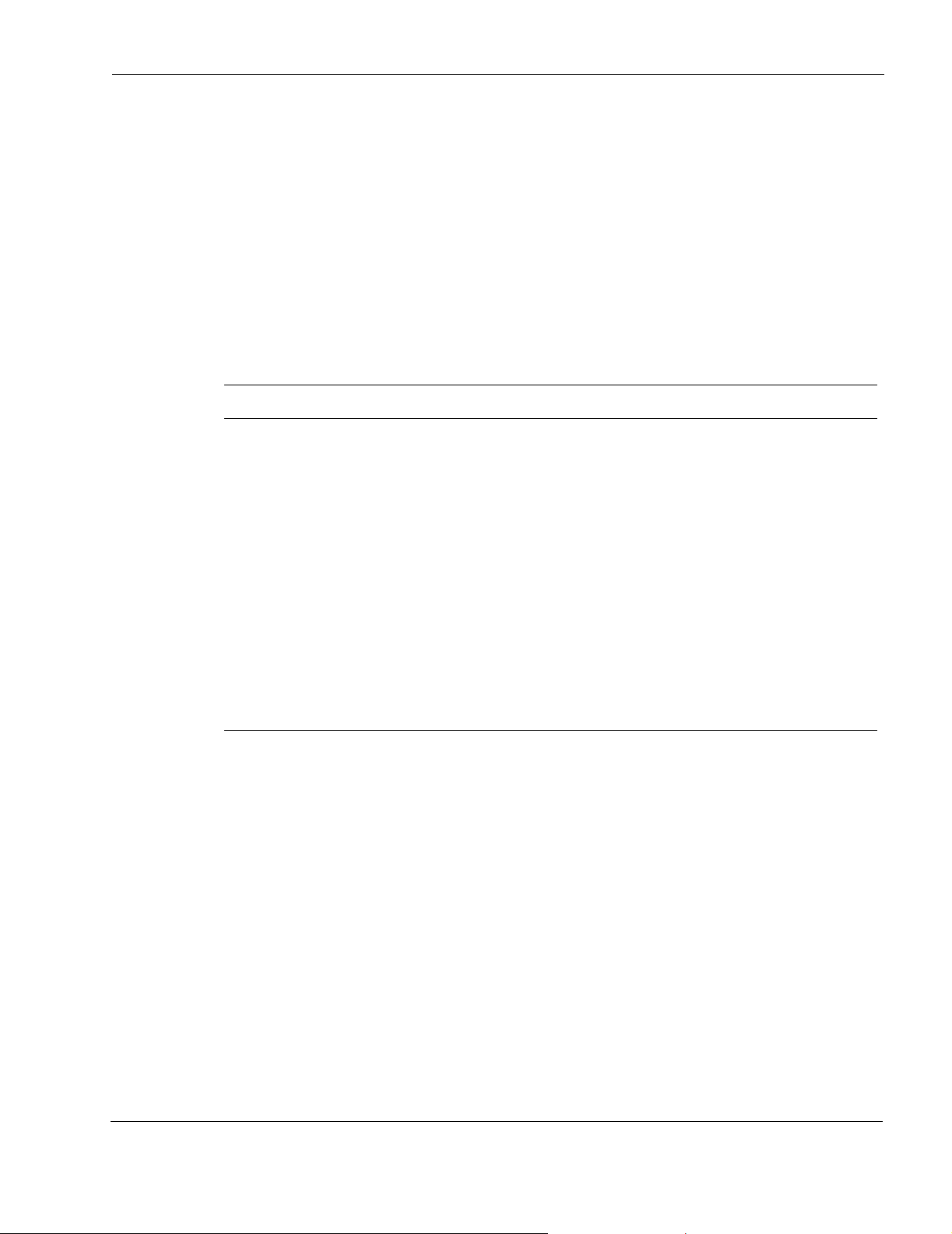
This guide, the Nokia Network Voyager Reference Guide for IPSO, is the comprehensive
reference source for IPSO administration and using the Network Voyager interface. You can
access this guide and the CLI Reference Guide from the following locations:
Network Voyager interface—Click the Documentation link in the tree view.
Nokia support site (https://support.nokia.com).
On the software CD that might have been delivered with your appliance. If you have a CD,
the documentation is located in the doc folder.
Inline help supplies context sensitive information for Network Voyager. T o access inline help for
a Network Voyager page, navigate to that page and click Help. Text-only definitions and related
information on fields, buttons, and sections appear in a separate window.
Inline and online help use the following text conventions.
Type of Text Description
italic text Introduces a word or phrase, highlights an important term, phrase, or hypertext link,
indicates a field name, system message, or document title.
typewriter text Indicates a UNIX command, program, file name, or path name.
bold typewriter text Indicates text to be entered verbatim by you.
Represents the name of a key on the keyboard, of a button displayed on your
screen, or of a button or switch on the hardware. For example, press the R
key.
ETURN
<bracketed> Indicates an argument that you or the software replaces with an appropriate value.
For example, the command rm <filename> indicates that you should type rm
followed by the filename of the file to be removed.
LinkText
- OR - Indicates an exclusive choice between two items.
Indicates a hypertext link.
You can preserve the current page content in your browser and start another browser window to
display the inline or online help text by using the following procedure.
To open a new window to view help
1. Right-click the Doc button.
2. Click Open Link in New Browser Window.
Displays the online help in a new window.
3. Right-click the Help On button.
4. Click Open Link in New Browser Window.
Displays the inline (text-only) help in a new window.
Nokia Network Voyager for IPSO 4.0 Reference Guide 27
Page 28
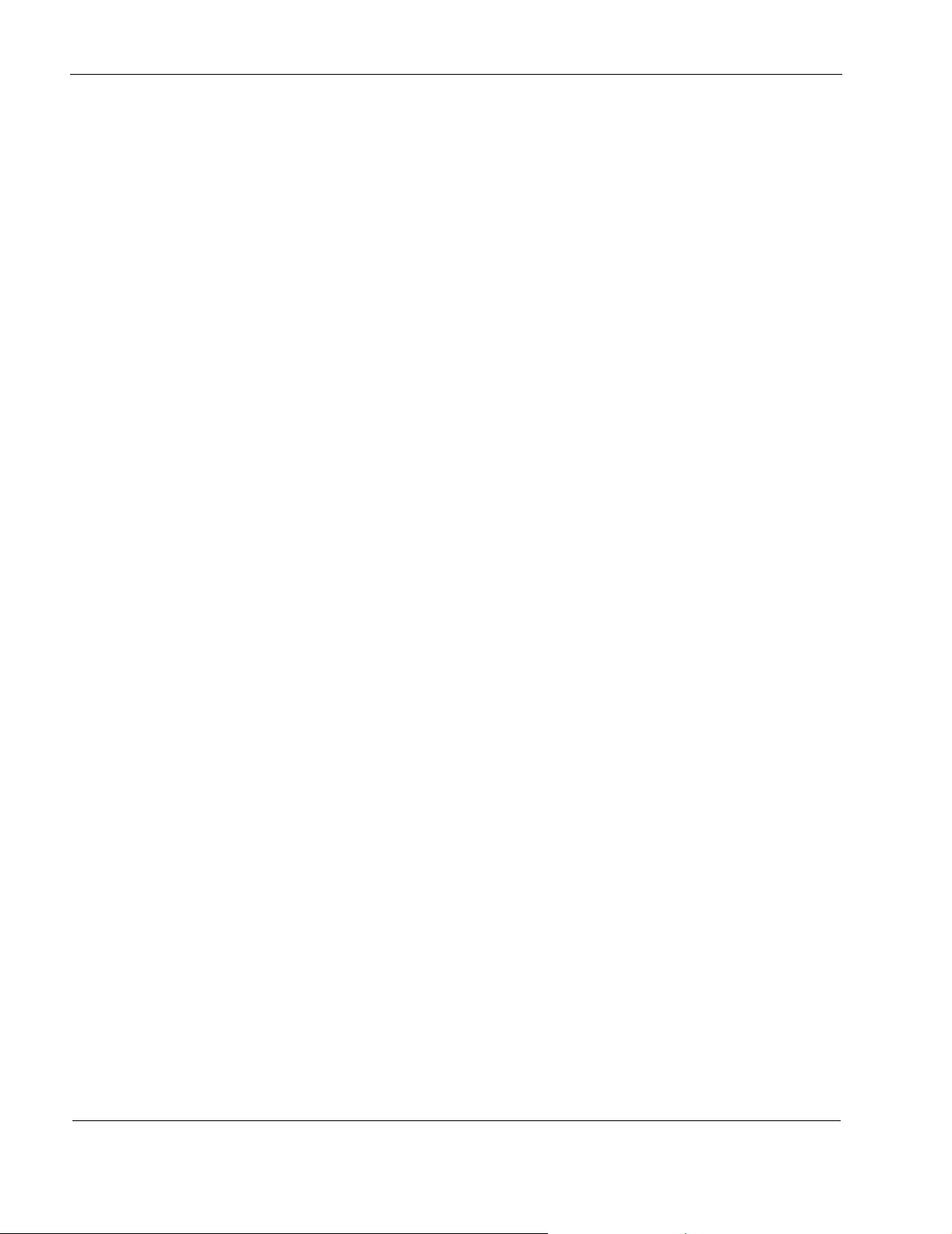
1
Viewing Hardware and Software Information for Your System
The asset management summary page provides a summary of all system resources, including
hardware, software and the operating system. The hardware summary includes information
about the CPU, Disks, BIOS, and motherboard, including the serial number, model number, and
capacity, or date, as appropriate. The summary also displays the amount of memory on the
appliance.
The Check Point FireWall summary lists information about the host and policy installed and the
date on which the FireWall policy was installed. The summary also describes which version of
the FireWall is running and license information.
The operating system summary lists which software release and version of that release is
running on the system.
To view the asset management summary
1. Click Asset Management under Configuration in the tree view.
The asset management summary page appears.
2. The page separates information into three tables: Hardware, FireWall Package Informa tion,
and Operating System.
3. Click the Up button to return to the main configuration page.
28 Nokia Network Voyager for IPSO 4.0 Reference Guide
Page 29
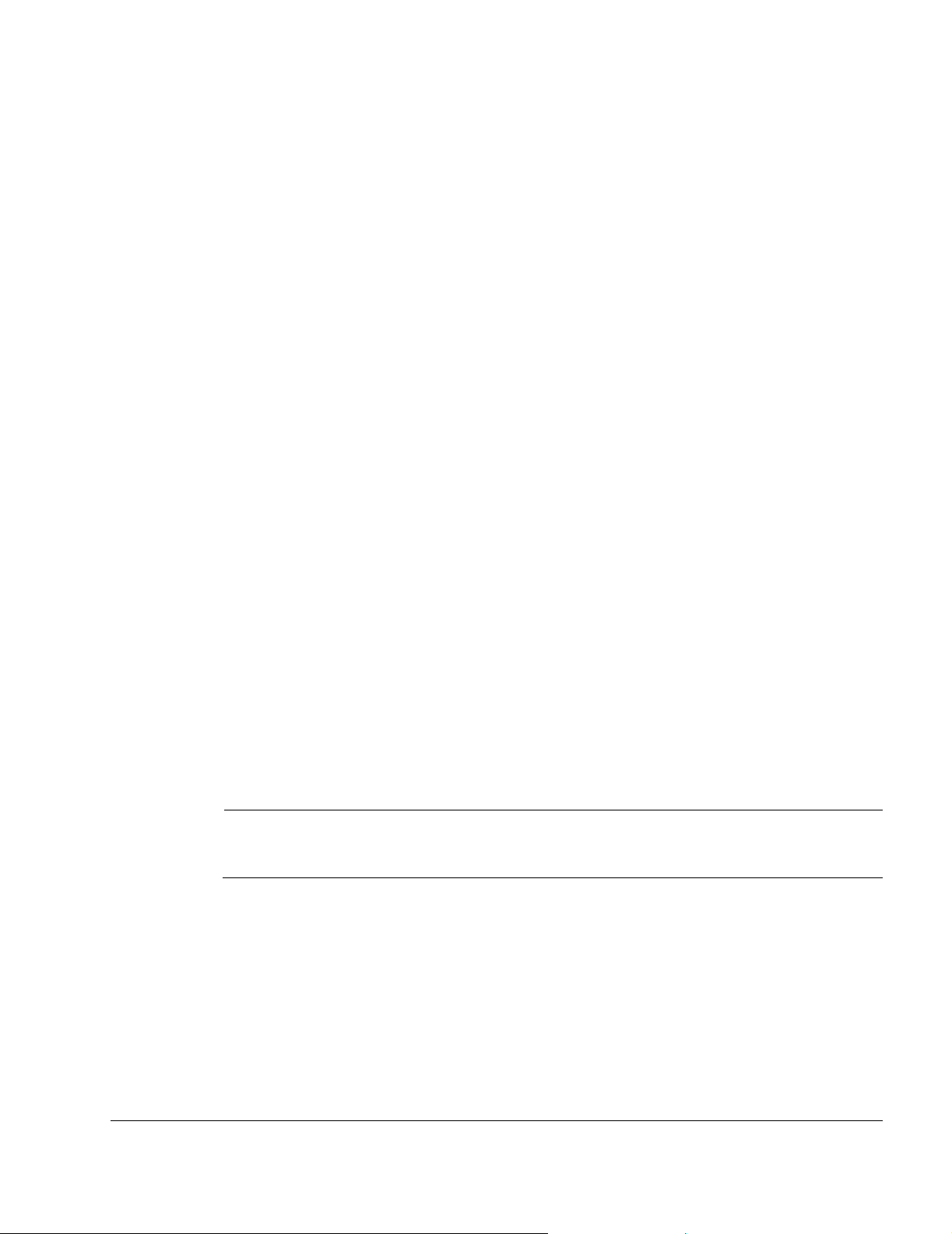
2 Configuring Interfaces
This chapter describes configuring and monitoring the various types of interfaces supported by
Nokia IP security platforms, aggregating Ethernet ports, configuring GRE and DVMRP tunnels,
using transparent mode to allow your IPSO appliance to behave like a Layer 2 device, and other
topics related to physical and logical interfaces.
Interface Overview
Nokia IPSO support the following interface types.
Ethernet/Fast Ethernet
Gigabit Ethernet
FDDI
ATM (RFC1483 PVCs only)
Serial (V.35 and X.21) running PPP, point-to-point Frame Relay, or Cisco HDLC
T1/E1 running PPP, Frame Relay, or Cisco HDLC
HSSI running PPP, point-to-point Frame Relay, or Cisco HDLC
VPN Tunneling
Token Ring
Unnumbered Interface
ISDN
Note
For information on what types of interfaces your appliance model supports, see your
hardware installation guide.
You can configure these interfaces with IP addresses. You also can assign additional IP
addresses to the loopback, FDDI, and Ethernet interfaces. All interface types support IP
multicast.
Nokia Network Voyager for IPSO 4.0 Reference Guide 29
Page 30
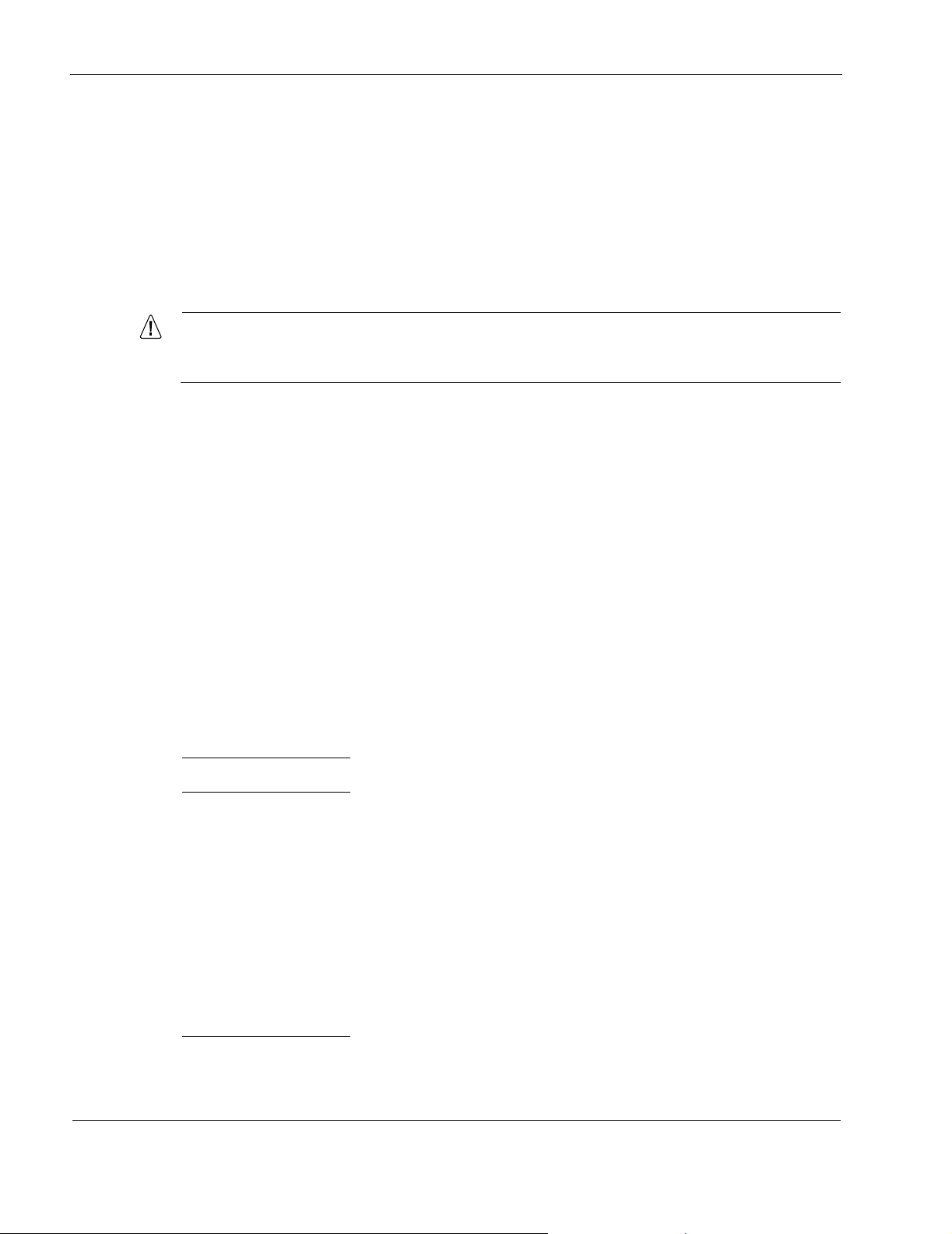
2
IP2250 Management Ports
The Ethernet management ports on IP2250 systems are designed to be used for the following
purposes:
Managing the appliance
Firewall synchronization traffic
IP cluster protocol traffic
Connection to a log server
Caution
The management ports are not suitable for forwarding production data traffic. Do not
use them for this purpose.
Configuring Network Devices
Network Voyager displays network devices as physical interfaces. A physical interface exists for
each physical port on a network interface card (NIC) installed in the appliance. Physical
interface names have the form:
<type>-s<slot>p<port>
where:
<type>
<slot>
<port>
is a prefix indicating the device type.
is the number of the slot the device occupies in the appliance.
is the port number of the NIC. The first port on a NIC is port one. For example, a
two-port Ethernet NIC in slot 2 is represented by two physical interfaces:
eth-s2p2
.
The following table lists the interface-name prefixes for each type.
Type Prefix
Ethernet
FDDI
ATM
Serial
T1/E1
HSSI
eth
fddi
atm
ser
ser
ser
eth-s2p1
and
Token Ring
30 Nokia Network Voyager for IPSO 4.0 Reference Guide
tok
Page 31

Type Prefix
ISDN
isdn
The loopback interface also has a physical interface named
Use Network Voyager to set attributes of interfaces. For example, line speed and duplex mode
are attributes of an Ethernet physical interface. Each communications port has exactly one
physical interface.
Configuring IP Addresses
Logical interfaces are created for a device's physical interface. You assign an IP address to
logical interfaces and then route to the IP address. Ethernet, FDDI, and Token Ring devices have
one logical interface.
For ATM devices, you create a new logical interface each time you configure an RFC1483 PVC
for the device. Serial, T1/E1, and HSSI devices have one logical interface when they are running
PPP or Cisco HDLC. Serial, T1/E1, and HSSI devices running point-to-point Frame Relay have
a logical interface for each PVC configured on the port. You also have the option of configuring
an unnumbered interface for point-to-point interfaces. Tunnels, however, cannot be configured
as unnumbered interfaces.
Logical interfaces, by default, are named after the physical interface for which they are created.
If you wish, you can override this default name with a more descriptive or familiar name. You
can also associate a comment with the logical interface as a further way to define its relationship
in the network. Default logical interface names have the form:
loop0
.
<type>-s<slot>p<port>c<chan>
where
<type>, <slot>
<chan>
is the channel number of the logical interface.
and
<port>
have the same values as the corresponding physical interface.
For logical interfaces created automatically, the channel number is always zero. For logical
interfaces created manually, the channel number is the identifier of the virtual circuit (VC) for
which the interface is created (for example, the ATM VCI or the Frame Relay DLCI).
Physical Interface Logical Interface
Default Cisco HDLC PPP Frame Relay
c0
Ethernet One (
FDDI One (c0)
ATM One per VCI (
)
c#
)
Nokia Network Voyager for IPSO 4.0 Reference Guide 31
Page 32

2
Physical Interface Logical Interface
Default Cisco HDLC PPP Frame Relay
Serial
(X.21 or V .35)
T1/E1 One (
HSSI One (
Token Ring One (c0)
ISDN One (
For example, the logical interface of a physical interface
logical interfaces for PVCs 17 and 24 on an ATM NIC in slot 3 are called
atm-s3p1c24
respectively.
One (c0)One (
c0
)One (
c0
)One (
eth-s2p1
c0
) One per DLCI (c#)
c0
) One per DLCI (c#)
c0
) One per DLCI (c#)
c#
)
is called
eth-s2p1c0
atm-s3p1c17
. The
and
Once a logical interface exists for a device, you can assign an IP address to it. For Ethernet,
FDDI, and Token Ring, you must specify the interface's local IP address and the length (in bits)
of the subnet mask for the subnet to which the device connects.
If you are running multiple subnets on the same physical network, you can configure additional
addresses and subnet masks on the single logical interface connected to that network. Y ou do not
need to create additional logical interfaces to run multiple subnets on a single physical network.
For point-to-point media, such as ATM, serial, or HSSI, you can either assign IP addresses or
configure an unnumbered interface. When assigning IP addresses you must specify the IP
address of the local interface and the IP address of the remote system's point-to-point interface.
You can add only one local/destination IP address pair to a point-to-point logical interface. To
assign IP addresses to multiple VCs, you must create a logical interface for each VC. IP subnets
are not supported on point-to-point interfaces.
Whenever an unnumbered interface generates a packet, it uses the address of the interface that
the user has specified as the source address of the IP packet. Thus, for a router to have an
unnumbered interface, it must have at least one IP address assigned to it. The Nokia
implementation of unnumbered interfaces does not support virtual links.
Note
If you make changes to IP addresses or delete interfaces, the firewall sometimes does not
learn of the changes when you get the topology . If you get the topo logy and your changes to
interfaces are not shown, stop and restart the firewall.
Interface Status
The configuration and status of removable-interface devices are displayed. Interfaces can be
changed while they are offline. Table 2 describes the interface status indicators.
32 Nokia Network Voyager for IPSO 4.0 Reference Guide
Page 33

Table 2 Interface Status Indicators
Indicator Description
None If no color indication is displayed, the physical interface is disabled. To enable the interface,
click on the physical interface name to go to its configuration page.
Blue The device corresponding to this physical interface has been removed from the system, but
its configuration remains. To delete its configuration, click on the physical interface name to
go to its configuration page.
Red The physical interface is enabled, but the device does not detect a connection to the
network.
Green The physical interface is ready for use. It is enabled and connected to the network.
Events that can affect the status of interfaces:
If you hot-insert a device (not power down the unit first), it appears in the lists of interfaces
immediately (after a page refresh) on the configuration pages.
If you hot-pull a device, and no configuration exists for it, it disappears from the lists of
interfaces immediately.
If you hot-pull a device, and it had a configuration, its configuration details continue to be
displayed and can be changed even after a reboot.
Hotswapped interfaces that are fully seated in a router’s chassis are represented in the
ifTable (MIB-II), ipsoCardTable (IP440-IPSO-System-MIB), and the hrNetworkTable
(Host-Resources-MIB).
Unwanted configurations of absent devices can be deleted, which removes the physical and
logical interfaces from all interface lists.
Configuring Tunnel Interfaces
Tunnel interfaces are used to encapsulate protocols inside IP packets. Use tunneling to:
Send network protocols over IP networks that don’t support them.
Encapsulate and encrypt private data to send over a public IP network.
Create a tunnel logical interface by specifying an encapsulation type. Use Network Voyager to
set the encapsulation type. Network Voyager supports two encapsulation types, DVMRP and
GRE.
The tunnel logical interface name has the form:
tun0c<chan>
where
<chan>
Nokia Network Voyager for IPSO 4.0 Reference Guide 33
(channel number) is an instantiation identifier.
Page 34

2
Ethernet Interfaces
You can configure a number of parameters for each Ethernet interface, including the following:
Enable (make active) or disable the interface.
Change the IP address for the interface.
Change the speed and duplex mode.
Configuring Ethernet Interfaces
Table 3 describes the configuration settings for an Ethernet interface.
Table 3 Physical Interface Configuration Parameters
Parameter Description
Active Select On to enable the interface, select Off to disable the interface.
These selections appear on both the main Interface Configuration page and the
pages for each individual interface.
Link Trap Click On or Off to enable or disable the linkup/linkdown traps for the interface.
Default is On for all physical interfaces.
Link Speed Select 100 Mbit/sec or 10 Mbit/sec.
This setting must be the same for all hosts on the network to which the device
connects.
Duplex Mode Select Full or Half.
This setting must be the same for all hosts on the network to which the device
connects.
Autoadvertise Click on or off to enable or disable autoadvertise.
If turned on, the device advertises its configured speed and duplicity by using
Ethernet negotiation.
Link recognition
delay
Queue mode For more information, see “Configuring Queue Classes” on page 457.
IP address &
Mask length
Specify how many seconds a link must be stable before the interface is declared up.
Default is 6; range is 1-255.
You can add multiple IP addresses.
Note
Do not change the IP address you use in your browser to access Network Voyager.
If you do, you can no longer access the IP security platform with your Network
Voyager browser.
34 Nokia Network Voyager for IPSO 4.0 Reference Guide
Page 35

Table 3 Physical Interface Configuration Parameters
Parameter Description
Logical name Use this to enter a more meaningful name for the interface.
Comments (Optional) This field is displayed on the main Interface Configuration and the Logical
Interface pages. Use it to add a description that you might find useful in identifying
the logical interface.
To configure an Ethernet interface
1. Click Interfaces under Configuration > Interface Configuration in the tree view.
2. Click the name of the physical interface you want to configure.
Example:
eth-s2p1
3. Specify the configuration parameters for speed add duplex mode.
4. Click Apply.
5. Click the logical interface name in the Logical Interfaces table.
The Logical Interface page is displayed.
6. Enter the IP address and mask length.
7. Click Apply.
Each IP addresses and mask length that you add are added to the table when you click
Apply. The entry fields return to blank to allow you to add more IP addresses.
Use the delete check box to delete IP addresses from the table.
8. (Optional) Change the interface logical name to a more meaningful name by typing the
preferred name in the Logical name text box.
9. Click Apply.
10. (Optional) Add a comment to further define the logical interfaces function in the Comments
text box.
Click Apply.
11. Click Up to go to the Interface Configuration page.
12. Click On button that corresponds to the logical interface you configured.
Click Apply.
The Ethernet interface is now available for IP traffic and routing.
13. To make your changes permanent, click Save.
Link Aggregation
Nokia IPSO appliances allow you to aggregate (combine) Ethernet ports so that they function as
one logical port. You get the benefits of greater bandwidth per logical interface and load
Nokia Network Voyager for IPSO 4.0 Reference Guide 35
Page 36

2
balancing across the ports. For example, you can aggregate two 10/100 mbps ports so they
function like a single port with a theoretical bandwidth of 200 mbps, and you can aggregate two
Gigabit Ethernet ports so they function like a single port with a theoretical bandwidth of 2000
mbps. If you have only 10/100 interfaces and need a faster link but can’t or don’t want to use
Gigabit Ethernet, you can use link aggregation to achieve faster throughput with the interfaces
you already have.
Another benefit of link aggregation is redundancy—if one of the physical links in an aggregation
group fails, the traffic is redistributed to the remaining physical links and the aggregation group
continues to function. IPSO distributes the outbound IP traffic across the physical links using the
source and destination IP addresses. It uses the source and destination MAC addresses to
distribute non-IP traffic.
You can aggregate as many as four ports in one aggregation group, and you can have as many as
eight aggregation groups on one appliance.
You can hot swap NICs that hav e ports participating in an aggregation group. If the group has
ports on other NICs, the traffic is distributed to those ports and the aggregation group continues
to function when you remove a NIC in this manner. If you reinsert the NIC, the appropriate ports
rejoin the aggregation group and resume forwarding traffic automatically.
Managing Link Aggregation Using SNMP
Nokia IPSO systems use a proprietary SNMP MIB to manage link aggregation. To incorporate
link aggregation into your SNMP-based management, perform the following tasks:
Copy the file NOKIA-IPSO-LINKAGGREGATION-MIB .txt to your management system.
This file is located at /etc/snmp/mibs/.
In Network Voyager or the IPSO CLI, enable the following traps:
Enable lamemberActive traps
Enable lamemberInactive traps
Note
IPSO does not use the standard IEEE8023-LAG-MIB to support link aggregation.
Configuring Switches for Link Aggregation
Observe the following considerations when you configure a switch to support link aggregation
in combination with a Nokia appliance:
You must configure the appropriate switch ports to use static link aggregation. (On Cisco
switches, this means you must enable EtherChannel.) That is, if you aggregate four ports
into one group on your Nokia appliance, the four switch ports that they con nect to must
static link aggregation.
36 Nokia Network Voyager for IPSO 4.0 Reference Guide
Page 37

When you assign switch ports to an EtherChannel group, set the channel mode to on to
force the ports to form a channel without using the Link Aggregation Control Protocol
(LACP) or Port Aggregation Protocol (PAgP).
If your switch supports it, configure the aggregated ports to distribute the traffic using
source and destination IP addresses.
If your switch can only distribute traffic based on source or destination MAC addresses,
configure it to use the source MAC addresses. If it uses the destination MAC address to
distribute the load, all the traffic flowing from the switch to the IPSO system over the
aggregated link is sent to the primary port of the aggregation group.
You must configure the switch ports to have the same physical characteristics (link speed,
duplicity, autoadvertise/autonegotiation setting, and so on) as the corresponding aggregated
ports on the Nokia system.
On Cisco switches, trunking must be enabled if you create more than one tagged VLAN on
an aggregated link. (You can configure as many as 1015 VLANs for an IPSO system.).
If you use IOS on a Cisco switch, trunking is enabled automatically.
If you run CatOS on a Cisco switch, use the following command to configure VLAN
trunking on the EtherChannel:
set trunk ports nonegotiate dot1q vlans
Static Link Aggregation
The IPSO implementation of link aggregation complies with the IEEE 802.3ad standard for
static link aggregation. Nokia has also tested IPSO link aggregation with the following Cisco
Catalyst switches:
6500 Series
3550 Series
2950 Series
IPSO does not support LACP, which is used for dynamic link aggregation.
Link Aggregation on the IP2250
This section describes aspects of link aggregation that are specific to the IP2250 appliance.
Firewall Synchronization Traffic
If you configure two IP2250 appliances in a VRRP pair or IP Cluster and run NGX on them,
Nokia recommends that you aggregate two of the built-in 10/100 Ethernet management ports to
create a 200 Mbps logical link and configure NGX to use this network for firewall
synchronization traffic. If you use a single 100 Mbps connection for synchronization, connection
information might not be properly synchronized when the appliance is handles a large number of
connections.
Nokia Network Voyager for IPSO 4.0 Reference Guide 37
Page 38

2
Note
Use Ethernet crossover cables to connect the management port s that you aggr egate. Using
a switch or a hub can result in incomplete synchronization.
Because you should use crossover cables for these connections, you should not configure more
than two IP2250 appliances in a VRRP group or IP cluster.
If you use aggregated ports for firewall synchronization traffic a
nd delete a port from the
aggregation group but do not delete the group itself, be sure to delete the corres po nd i ng port on
the other IP2250 system. If you delete a port on one system only and that port remains physically
and logically enabled, the other system will continue to send traffic to the deleted port. This
traffic will not be received, and firewall synchronization will therefore be incomplete.
Caution
Do not use ports on IP2250 ADP I/O cards for firewall synchronization traffic. Doing so
can cause connections to be dropped in the event that there is a failover to a backup
router.
Configuring the Remaining Management Ports
If you are using IP clustering, follow these guidelines when you configure the remaining built-in
Ethernet management ports:
Use one of the management ports exclusively for the primary cluster protocol network.
Use a separate management port for the following purposes, if necessary:
management connection
log server connection
secondary cluster protocol network
Use a switch or hub to connect these ports. Do not use crossover cables to connect any
interfaces other than those used for firewall synchronization.
Caution
The management ports are not suita ble for forwarding production data traffic—do not
use them for this purpose.
Production Traffic (ADP I/O Ports Only)
You can aggregate the ports on ADP format IP2250 I/O cards and use the aggregated links for
traffic other than firewall synchronization. If you aggregate ports on IP2250 I/O cards, observe
the following guidelines:
You can connect the aggregated ports using a switch, hu b, or crossover cable.
Do not include ports on different I/O cards in the same aggregation group.
38 Nokia Network Voyager for IPSO 4.0 Reference Guide
Page 39

Do not combine any of the built-in 10/100 Ethernet management ports with ports on an I/O
card to form an aggregation group.
Caution
Do not use the management ports of an IP2250 for production traffic, regardless of
whether the ports are aggregated.
Configuring Link Aggregation
To set up link aggregation in Network Voyager
1. Physically configure the interfaces.
2. Create the aggregation group.
3. Logically configure the aggregation group.
These steps are explained in the following sections.
Physical Interface Configuration
To set up link aggregation in Network Voyager, you first configure the physical interfaces that
you will aggregate.
Note
Make sure that the physical configurations (link speed, duplicity, autoadvertise setting, and
so on) are identical for all the interfaces that will participate in a given group. These settings
must match the settings for the switch ports that the interfaces are connected to.
When you aggregate an interface, any logical configuration information is deleted. Be careful
not to aggregate the interface that you use for your management connection because doing so
breaks your HTTP connection to the appliance. Should this occur, you can restore HTTP
connectivity by using one of the following approaches:
Connect to another configured port and use Network Voyager to reconfigure the
management port.
Use the IPSO CLI over a console connection to reconfigure the management port.
Because the management port is now part of an aggrega tio n group, Network Voyager and the
CLI identify it using the format
aexxx
, in which
xxx
is the group ID.
To physically configure the interfaces you will aggregate
1. Click Interfaces under Configuration > Interface Configuration in the tree view.
2. Click a link for one of the physical interfaces that you will aggregate.
Be careful not to select a port that you are using for a management connection.
3. Configure the physical configuration to the settings you want.
Nokia Network Voyager for IPSO 4.0 Reference Guide 39
Page 40

2
4. Click Apply
5. Click Save to make the changes permanent.
6. Perform step 2 through step 5 again to configure the other interfaces identically.
Group Configuration
Once the physical interfaces are configured, you need to create and configure link aggregation
groups.
On appliances other than the IP2250, you can put ports on different LAN interface cards in the
same aggregation group. For example, you can include a port on a card in slot 1 and a port on a
card in slot 2 in the same group. On the IP2250, do not include ports on different IO cards in the
same aggregation group.
If you use VRRP and VPN-1 NG with appliances other than the IP2250, you can run firewall
synchronization traffic over an aggregated link, regardless of which ports participate in the link.
On the IP2250, do not run this traffic over an aggregated link that is made up of ports on an
interface card.
To configure link aggregation groups
1. Click Link Aggregation under Configuration > Interface Configuration in the tree view.
2. In the New Group ID field, enter a numeric value that will identify the group of aggregrated
interfaces.
3. Click Apply.
An entry for the new group appears under Existing Link Aggregation Groups.
4. Use the Primary Port pull-down menu to select a port for the aggregation group.
The menu shows the physical names of the interfaces that correspond to the available
Ethernet ports. For example, eth1 corresponds to the first built-in Ethernet port, and eth-s5p1
corresponds to port 1 on the NIC in slot 5. Be careful not to select a port that you are using
for a management connection.
5. Click Apply.
The entry for the aggregation group indicates that the MAC address for the interface you
selected is used as the MAC address for all the interfaces in the group.
6. Add a port to the group by selecting another interface from the Add Port menu.
Caution
Do not include ports on different IP2250 I/O cards in the same aggregation group. This
configuration is not supported.
7. Click Apply.
Note that Network Voyager’s display of the aggregated bandwidth does not reflect whether any
of the ports are physically up or logically active.
40 Nokia Network Voyager for IPSO 4.0 Reference Guide
Page 41

Logical Configuration
When you have completed the aggregation group, you must configure it with an IP address and
so on. Navigate to the Interfaces Configuration page and click the logical name of the group.
Network Voyager shows the logical name in the format
of a group with the ID 100 is
ae100c0
If you create a link aggregation group but do not add any interfaces to it, the logical name of the
group does not appear on the Interfaces Configuration page. You cannot configure an
aggregation group with logical information until you have added an interface to the group.
Deleting Aggregation Groups
To delete an aggregation group, you must first remove all the ports from th e grou p. To remove a
port from an aggregation group, click Delete next to the appropriate port and click Apply. Click
Save to make the change permanent.
You cannot remove the primary port from an aggregation group unless the other ports have been
removed, but you can remove all the ports simultaneously. You can simultaneously remove all
the ports and delete the group by clicking all the Delete checkboxes and then clicking Apply.
Click Save to make the change permanent.
Gigabit Ethernet Interfaces
aexxxc0
. For example, the logical name
.
You can configure the parameters listed in Table 4 for each Gigabit Ethernet interface.
For information on how to complete the configuration of an Gigabit Ethernet interface, see “To
configure an Ethernet interface” on page 35.
Table 4 Gigabit Ethernet Interface Parameters
Parameter Description
Active Select On to enable the interface, select Off to disable the interface.
These selections appear on both the main Interface Configuration page and the
pages for each individual interface.
Link Trap Click On or Off to enable or disable the linkup/linkdown traps for the interface.
Default is On for all physical interfaces.
Flow Control You can implement flow control to reduce receiving-buffer overflows, which can
cause received packets to be dropped, and to allow local control of network
congestion levels. With the flow control On, the Gigabit Ethernet card can send
flow-control packets and respond to received packets.
Default is Off.
Link Recognition
Delay
Specify how many seconds a link must be stable before the interface is declared
up.
Default is 6; range is 1-255.
Nokia Network Voyager for IPSO 4.0 Reference Guide 41
Page 42

2
Table 4 Gigabit Ethernet Interface Parameters
Parameter Description
MTU The maximum length of frames, in bytes, that can be transmitted over this device.
This value limits the MTU of any network protocols that use this device. This option
appears only for NICs that have the capability of transmitting jumbo frames.
Default is 1500; range is 1500-16,000.
Note
On the IP2250, the range is 1500-9600.
IP Address & Mask
Length
You can add multiple IP addresses.
Note
Do not change the IP address you use in your browser to access Network Voyager .
If you do, you can no longer access the IP security platform with your Network
browser.
Logical Name Use this to enter a more meaningful name for the interface.
Comments (Optional) This field is displa yed on the main Interface Configuration and the
Logical Interface pages. Use it to add a description that you might find useful in
identifying the logical interface.
Note
Link speed is fixed and duplex mode is set to full at all times for Gigabit Ethernet interfaces.
To configure a Gigabit Ethernet interface
1. Click Interfaces under Configuration > Interface Configuration in the tree view.
2. Click the physical interface link to configure. Example:
eth-s5p1.
3. Set flow control to On.
4. Click Apply.
5. Click the name of the logical interface in the logical interfaces table.
The Logical Interface page is displayed.
6. (Optional) T o increase the maximum length of frames, in bytes, that can be transmitted over
this device, enter a value for MTU. The default is 1500.
7. Enter the IP address and subnet mask length for the device in the appropriate text fields.
8. Enter the IP address and mask length.
Click Apply.
42 Nokia Network Voyager for IPSO 4.0 Reference Guide
Page 43
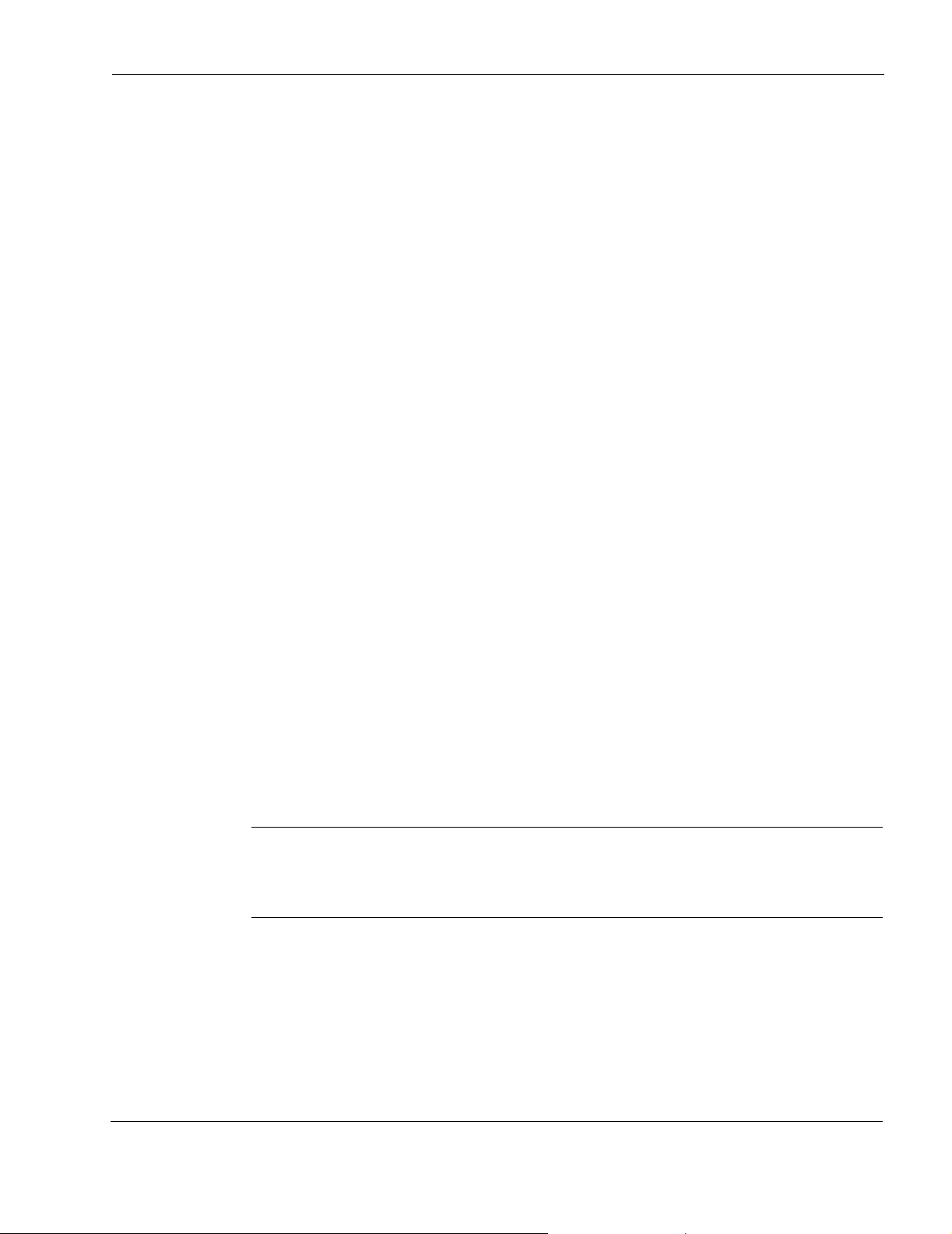
Each IP addresses and mask length that you add are added to the table when you click
Apply. The entry fields return to blank to allow you to add more IP addresses.
Use the delete check box to delete IP addresses from the table.
9. (Optional) Change the interface logical name to a more meaningful name by typing the
preferred name in the Logical name text box.
Click Apply.
10. (Optional) Add a comment to further define the logical interfaces function in the Comments
text box.
Click Apply.
11. Click Up to go to the Interface Configuration page.
12. Click On button that corresponds to the logical interface you configured.
Click Apply.
The Gigabit Ethernet interface is now available for IP traffic and routing.
13. To make your changes permanent, click Save.
Point-to-Point Over Ethernet
Point-to-Point Over Ethernet (PPPoE) for IPSO provides you with the ability to create multiple
point-to-point connections from your Ethernet network to your ISP. Configuration is simple and
your network can be connected over a bridging device such as a DSL modem.
Configuring PPPoE
To configure PPPoE
1. Click Interfaces under Interface Configuration in the tree view.
2. Click the pppoe0 link.
The PPPoE physical interface page is displayed.
Note
The PPPoE physical interface and the associated link trap is on by default. If you wish to
change either setting, click the appropriate setting next to the feature you wish to enable
or disable and click Apply.
3. Click PPPOE Profile Link.
The PPPOE Profile Configuration page is displayed. Here you can create PPPoE profiles,
change profiles, and view existing profiles on your system.
4. Enter a name for the profile and, optionally, a description.
Nokia Network Voyager for IPSO 4.0 Reference Guide 43
Page 44

2
5. In the Ethernet Interface drop-down box, select the Ethernet interface you wish to associate
with the PPPoE logical interface in the.
6. In the Mode drop-down box, select a connection mode.
7. In the Timeout text-box, enter a time in seconds.
8. (Optional) In the Peername text-box, enter the name of the PPPoE server.
Note
If you use the Peername field, only the PPPoE server named in the field will be allowed
to connect to the system.
9. In the MTU text-box, enter the maximum byte size to be transmitted. The default is 1492
bytes.
10. Enter a value in the MSS Clamping text box if end devices connected to this interface are
experiencing connectivity problems with specific destinations. See “Configuring MSS
Clamping” for more information.
11. In the Authentication Type drop-down box, select an authentication type. If you selected
PAP or CHAP, you must enter a user name in the Username text box and a password in the
Password text box.
12. Click Apply
13. Click Save to make your changes permanent.
To create more configuration profiles, repeat these steps.
14. Display the Interface Configuration page.
15. Click the link for the physical PPPoE interface.
16. Chose a configuration profile you created in the preceding steps from the Create a new
interface with PPPoE profile drop-down box.
17. Click Apply.
18. Click the lin for the logical interface you wish to configure.
This takes you to the Logical interface page.
19. In the Interface type drop-down box, select an interface type.
If you select Static Interface, you must provide the IP address of the logical interface in
the Local Address text box and the IP address of remote point-to-point interface in the
Remote Address text box.
If you select Unnumbered, the proxy interface should be a logical interface of the
physical interface that is associated the PPPoE profile.
If you select Dynamic, the Local Address should be the IP address of the logical
interface. The Remote Address should be the name of the logical interface.
44 Nokia Network Voyager for IPSO 4.0 Reference Guide
Page 45

Note
The PPPoE logical interface is on by default and the associated link trap is disabled by
default. If you wish to change either setting, click the appropriate setting next to the
feature you wish to enable or disable and click Apply.
20. Click Apply.
21. Click Save to make your changes permanent.
To create PPPoE logical interfaces
1. Click Interfaces under Configuration > Interface Configuration in the tree view.
2. Click the pppoe0 link.
3. In the Create a new interface with PPPoE profile, select a profile name.
4. Click Apply.
5. Click Save to make your changes permanent.
To delete PPPoE logical interfaces
1. Click Interfaces under Configuration > Interface Configuration in the tree view.
2. Click the pppoe0 link.
3. Click Delete in the Logical interfaces box associated with the PPPoE profile to delete.
4. Click Apply.
5. Click Save to make your changes permanent.
To change configuration profiles
1. Click Interfaces under Configuration > Interface Configuration in the tree view.
2. Click the pppoe0 link.
3. Click the name of the PPPoE profile in the PPPoE Profile field.
4. Make changes to the profile as needed. See (link to Configuring PPPoE steps 8 through 15.)
5. Click Apply.
6. Click Save to make your changes permanent.
To delete configuration profiles
You must first delete the configuration profile interface before you can delete a configuration
profile. For more information, see “To delete PPPoE logical interfaces.”
1. Click Interfaces under Configuration > Interface Configuration in the tree view.
2. Click the Interfaces link.
3. Click the pppoe0 link.
4. Click the PPPoE Profile link.
Nokia Network Voyager for IPSO 4.0 Reference Guide 45
Page 46

2
5. Click Delete.
6. Click Apply.
Configuring MSS Clamping
When end devices use path MTU discovery, it can cause connectivity problems when their
connections pass through PPPoE interfaces. Use the MSS Clamping field to prevent these
problems by reducing the maximum segment size (MSS) that is advertised across the outgoing
link.
IPSO advertises the value in this field as the MSS for packets that transit this interface. If a
connected device (such as a host system) advertises a greater MSS, IPSO advertises the value in
this field instead of the value advertised by the device. There is no default value for the MSS
Clamping field. If you do not enter a value, the MSS advertised by end devices is always
advertised across the link.
If hosts connected to this interface experience connectivity problems with some destinations, use
this field to restrict the MSS that they can advertise. Entering a value of 1452 will probably solve
any such problems.
See RFC 2923 for more information about how path MTU discovery that can cause connectivity
problems.
Virtual LAN Interfaces
Nokia IPSO supports virtual LAN (VLAN) interfaces on all supported Ethernet interfaces.
VLAN interfaces lets you configure subnets with a secure private link to Check Point FW-1/
VPN-1 with the existing topology. VLAN enables the multiplexing of Ethernet traffic into
channels on a single cable.
The Nokia implementation of VLAN supports adding a logical interface with a VLAN ID to a
physical interface. In a VLAN packet, the OSI Layer 2 header, or MAC header, contains four
more bytes than the typical Ethernet header for a total of 18 bytes. When traffic arrives at the
physical interface, the system examines it for the VLAN layer-two header and accepts and
forwards the traffic if a VLAN logical interface is configured. If the traffic that arrives at the
physical interface does not have a VLAN header, it is directed to the channel 0, or untagged,
interface. In the Nokia implementation, the untagged channel-0 interface drops VLAN packets
that are sent to the subnets on that interface.
Outgoing traffic from a VLAN interface is tagged with the VLAN header. The Nokia appliance
can receive and generate fully conformant IEEE 802.1Q tags. The IEEE802.1Q standard defines
the technology for virtual bridged networks. The Nokia implementation is completely
interoperable as a router, not as a switch.
IPSO supports a maximum of 1015 VLAN interfaces. However, if you do not explicitly
configure the system to support this number (in the Maximum Number of VLANs Allowed text
box), the default maximum is 950 VLAN interfaces.This is system limit and not limited to
specific interface.
46 Nokia Network Voyager for IPSO 4.0 Reference Guide
Page 47

To configure a VLAN Interface
1. Click Interfaces under Interface Configuration in the tree view.
2. Click the link to the physical Ethernet interface for which you want to enable a VLAN
interface.
The physical interface page for that interface is displayed.
3. Enter a value to identify the VLAN interface in the Create a new VLAN ID text box.
The range is 2 to 4094. The values 0 and 4095 are reserved by the IEEE standard. VLAN ID
1 is reserved by convention. There is no default.
4. Click Apply.
The new logical interface for the VLAN appears in the Logical Interfaces field with the
name eth-sXpYcZ, where X is the slot number, Y is the physical port number and Z is the
channel number. The channel numbers increment starting with 1 with each VLAN ID that
you create.
5. Click Save to make your changes permanent.
Repeat steps 2 through 4 for each VLAN interface to create.
6. To assign an IP address to the new logical VLAN interface, click the link for the logical
interface in the Interface field of the Logical Interfaces table. Enter the IP address in the
New IP address text box. Enter the mask length in the New mask length text box.
7. Click Apply.
8. Click Save to make your changes permanent.
The new logical interface appears as active on the interface configuration page. Click Up to
view that page.
(Optional) To disable the interface, click off in the Active field in the row for the logical
interface.
9. Click Apply.
10. Click Save to make your change permanent.
Note
You can assign multiple IP addresses to each logical VLAN interface.
To delete a VLAN Interface
1. Click Interfaces under Configuration > Interface Configuration in the tree view.
2. Click the link for the physical interface for which to delete a VLAN interface in the Physical
field.
This action takes you to the physical interface page for the interface.
3. In the Logical Interface table, click Delete in the row for the logical VLAN interface to
delete.
4. Click Apply.
Nokia Network Voyager for IPSO 4.0 Reference Guide 47
Page 48

2
5. Click Save to make your change permanent.
The entry for the logical VLAN interface disappears from the Logical Interfaces table.
To define the maximum number of VLANs
1. Click Interfaces under Configuration > Interface Configuration in the tree view.
2. Enter a number in the Maximum Number of VLANs Allowed text box.
The maximum value is 1015.
3. Click Apply.
4. Click Save to make your change permanent.
VLAN Example Topology
The following topology represents a fully redundant firewall with load sharing and VLAN. Each
Nokia appliance running Check Point FW-1 is configured with the Virtual Router Redundancy
Protocol (VRRP). This protocol provides dynamic failover of IP addresses from one router to
another in the event of failure. For more information see VRRP Description. Each appliance is
configured with Gigabit Ethernet and supports multiple VLANs on a single cable. The
appliances receive and forward VLAN-tagged traffic to subnets configured for VLAN, creating
a secure private network. In addition, the appliances are configured to create VLAN-tagged
messages for output.
GSR
GS
Multiple VLANs on
single cable
gigabit
switch
switch
Ethernet
gigabit
Ethernet
Un tagged VLAN tagged Un tagged
VRRP
pair
NOK/CP
FW-1
FW-1
sync
NOK/CP
FW-1
VRRP
pair
gigabit
Ethernet
gigabit
Ethernet
VLAN
switch
VLAN
switch
00203
48 Nokia Network Voyager for IPSO 4.0 Reference Guide
Page 49

FDDI Interfaces
To configure an FDDI Interface
1. Click Interfaces under Configuration > Interface Configuration in the tree view.
2. Click the physical interface link you want to configure in the Physical column.
Example:
3. Click Full or Half in the Physical Configuration table Duplex field.
4. Click Apply.
Note
Set device attached to a ring topology to half duplex. If the device is running in point-to-
point mode, set the duplex setting to full. This setting must be the same for all hosts on
the network to which the device connects.
5. Click the logical interface name in the Interface column of the Logical Interfaces table to go
to the Interface page.
6. Enter the IP address for the device in the New IP address text box.
7. Enter the subnet mask length in the New mask length text box.
Click Apply.
Each time you click Apply, the configured IP address and mask length are added to the table.
The entry fields remain blank to allow you to add more IP addresses.
To enter another IP address and IP subnet mask length, repeat steps 6 through 7.
8. (Optional) Change the interface’s logical name to a more meaningful one by typing the
preferred name in the Logical name text box.
fddi-s2p1
9. Click Apply.
10. (Optional) Add a comment to further define the logical interfaces function in the Comments
text box.
Click Apply.
11. Click Up to go the Interface Configuration page.
12. Click On button that corresponds to the logical interface you configured.
Click Apply.
The FDDI interface is now available for IP traffic and routing.
13. Click Save to make your changes permanent.
Nokia Network Voyager for IPSO 4.0 Reference Guide 49
Page 50

2
To change the duplex setting of an FDDI interface
Note
If the duplex setting of an FDDI interface is incorrect, it might not receive data, or it might
receive duplicates of the data it sends.
1. Click Interfaces under Configuration > Interface Configuration in the tree view.
2. Click the physical interface link to change in the Physical column.
Example:
fddi-s2p1
3. Click Full or Half in the Physical Configuration table Duplex field.
4. Click Apply.
Note
Set device attached to a ring topology to half duplex. If the device is running in point-topoint mode, set the duplex setting to full. This setting must be the same for all hosts on
the network to which the device connects.
5. Click Save to make your changes permanent.
To change the IP address of an FDDI interface
Note
Do not change the IP address you use in your browser to access Network Voyager. If
you do, you can no longer access the IP security platform device with your browser.
1. Click Interfaces under Configuration > Interface Configuration in the tree view.
2. Click the logical interface link for which to change the IP address in the Logical column.
Example: fddi-s2p1c0
3. To remove the old IP address, click the delete check box that corresponds to the address to
delete.
4. Click Apply.
5. To add the new IP address, enter the IP address for the device in the New IP address text
box.
6. Enter the subnet mask length in the New mask length text box.
7. Click Apply.
Each time you click Apply, the new IP address and mask length are added to the table. The
entry fields remain blank to allow you to add more IP addresses.
8. Click Save to make your changes permanent.
50 Nokia Network Voyager for IPSO 4.0 Reference Guide
Page 51

ISDN Interfaces
Integrated Services Digital Network (ISDN) is a system of digital phone connections that allows
voice, digital network services, and video data to be transmitted simultaneously using end-toend digital connectivity.
The Nokia IP security platform offers support for an ISDN Basic Rate Interface (BRI) physical
interface. The ISDN BRI comprises one 16 Kbps D-channel for signalling and control, and two
64 Kbps B-channels for information transfer. Nokia’s physical interface is certified to conform
to the European Telecommunications Standards Institute (ETSI) ISDN standard.
The physical interface is the manageable representation of the physical connection to ISDN. One
physical interface is visible in Network Voyager for every ISDN BRI card in the Nokia
appliance chassis. The physical interface enables management of the parameters specific to each
ISDN connection. The physical interface permits enabling or disabling of the ISDN connection
and is the entity under which logical interfaces are created.
The logical interface is the logical communication end point. It contains all information used to
set up and maintain the ISDN call. The logical interface includes:
Data link encapsulation and addressing
Call connection information such as call direction, data rate, and the number to call
Authentication information such as names, passwords, and authentication method
Bandwidth allocation for Multilink PPP
After configuring the physical interface, then creating and configuring the logical interfaces, the
Nokia appliance is ready to make and accept ISDN calls. Detailed information on how to create
and configure ISDN interfaces begins in “To configure an ISDN physical interface.”
The ISDN interface supports the following features.
Port—ISDN Basic Rate S/T interface with RJ45 connector
ISDN signaling—ETSI EURO-ISDN (ETS 300 102)
B-channel protocols—IETF PPP (RFC 1661 and 1662); IETF Multilink PPP (RFC 1990)
Security—PAP (RFC 1334), CHAP (RFC 1994), and ISDN Caller ID
Dial-on-demand routing—you can configure the ISDN interface so that only certain types
of traffic establish and maintain an ISDN connection.
Circuits are automatically removed if they are not required.
Dynamic bandwidth allocation—you can configure the ISDN interface to add or remove
additional bandwidth as the traffic requires it.
Multiple destination support—you can configure the ISDN interface to connect to two
different destinations simultaneously.
Dial-in support—you can configure the ISDN interface to accept incoming calls from
remote sites.
To configure an ISDN physical interface
1. Click Interfaces under Configuration > Interface Configuration in the tree view.
2. Click the physical interface link to configure in the Physical column.
Nokia Network Voyager for IPSO 4.0 Reference Guide 51
Page 52

2
Example: isdn-s2p1
3. In the Switch Type pull-down menu, in the Physical Configuration table, select the service
provider-switch type that corresponds to the interface network conn ection.
4. In the Line Topology field in the Physical Configuration table, click Point-to-Point or
MultiPoint to describe the connection type of the interface.
5. Click Automatic or Manual in the TEI Option (terminal-endpoint identifier) field in the
Physical Configuration table.
Generally, automatic TEIs are used with multipoint connections, while fixed TEIs are used
in point-to-point configurations.
6. Click Apply.
7. (Optional) If you selected Manual as the TEI option, enter the TEI assigned to the ISDN
interface in the TEI field.
8. In the Physical Configuration table, click First-Call or PowerUp in the TEI Assign field to
specify when the ISDN Layer 2 (TEI) negotiation to occur.
First-Call—ISDN TEI negotiation should occur when the first ISDN call is placed or
received.
The first-call option is mainly used in European ISDN switch types (for example, ETSI).
PowerUp—ISDN TEI negotiation should occur when the router is powered on.
9. Click Apply.
10. Click Save to make your changes permanent.
To configure an ISDN logical interface to place calls
1. Click Interfaces under Configuration > Interface Configuration in the tree view.
2. In the Physical column, click on the ISDN physical-name interface link to configure.
Example:
isdn-s2p1
3. In using the Encapsulation text box in the Create new Logical Interface table, select whether
to run PPP or multilink PPP on the interface.
4. Click Apply.
A newly created logical interface appears in the Interface column of the Logical Interfaces
table.
5. Click the logical interface name in the Interface column of the Logical Interfaces table to go
to the Interface page.
6. If the interface should be unnumbered, perform steps a and b. If the interface should be
numbered, skip to step 7.
In unnumbered mode the interface does not have its own unique IP address—the address of
another interface is used.
a. Click Yes next to Unnumbered interface.
b. Click Apply.
52 Nokia Network Voyager for IPSO 4.0 Reference Guide
Page 53

c. Use the Proxy interface pull-down menu to select the logical interface from which the
address for this interface is taken.
7. Enter the IP address for the local end of the connection in the Local address text box in the
Interface Information table.
You must enter a valid IP address. IPSO does not support dynamically assigned IP addresses
for ISDN interfaces. Do not enter 0.0.0.0.
8. Enter the IP address of the remote end of the connection in the Remote address text box in
the Interface Information table.
9. (Optional) Enter a string comment in the Description text box in the Connection Information
table to describe the purpose of the logical interface, for example, Connection to Sales
Office.
10. Click Outgoing in the Connection Information table.
11. (Optional) Enter the value for the idle timeout in the Idle Time text box in the Connection
Information table.
This time entry defines the time in seconds that an active B-channel can be idle before it is
disconnected. A value of zero indicates that the active B-channel will never disconnect. The
range is 0 to 99999. The default value is 120.
12. (Optional) Enter the value for the minimum call time in the Minimum Call Time text box in
the Connection Information table.
This entry defines the minimum number of seconds a call must be connected before it can be
disconnected by an idle timeout. A value of 0 indicates that the call can be disconnected
immediately upon expiration of the idle timer. If the se rvice pro vider ha s a minim um charge
for each call, Nokia recommends the minimum call time be set to this value. The range is 0
to 99999. The default value is 120.
13. Click the 64 Kbps or 56 Kbps radio button in the Rate field in the Connection Information
table to set the data rate for outgoing calls.
14. Enter values for a remote number and subaddress in the Remote Number and (optional)
Remote Sub Number text boxes in the Connection Information table.
15. (Optional) Enter values for a calling number and subaddress in the Calling Number and
Calling Sub Number text boxes in the Connection Information table.
The calling number and subaddress are inserted in a SETUP message when an outgoing call
is made.
Note
The Authentication table entries, which follow, allow the user to manage the parameters
used to authenticate both ends of the communication link.
16. In the To Remote Host section of the Authentication table, in the Name text box, enter the
name that needs to be returned to a remote host when it attempts to authenticate this host.
Nokia Network Voyager for IPSO 4.0 Reference Guide 53
Page 54

2
17. In the To Remote Host section of the Authentication table, in the Password text box, enter
the password to be returned to the remote host for PAP authentication, or the secret used to
generate the challenge response for CHAP authentication.
Note
The To Remote Host information must be the same as the From Remote Host
information (or its equivalent) at the remote end of the link.
18. In the From Remote Host section of the Authentication table select the authentication
method used to authenticate the remote host.
19. In the From Remote Host section of the Authentication table, in the Name text box, enter the
name that will be returned from the remote host when this host attempts to authenticate the
remote host.
20. In the From Remote Host section of the Authentication table, in the Password text box, enter
a password to be returned by the remote host for PAP authentication, or the secret used to
validate the challenge response for CHAP authentication.
Note
The From Remote Host information must be the same as the To Remote Host
information (or its equivalent) at the remote end of the link.
Note
The Bandwidth Allocation table entries that follow allow the network administrator to
manage the parameters that are used to determi ne when to add or remove a n additional
B-channel only when using Multilink PPP.
21. In the Bandwidth Allocation table, in the Utilization Level text box, enter a percentage
bandwidth use level at which the additional B-channel is added or removed.
When the measured use of an outgoing B-channel exceeds the utilization level threshold for
a period greater than the use period, the second B-channel is brought into operation. When
the outgoing B-channel use falls below the use level for a period greater than the value of the
use period, the second B-channel is removed from operation.
A use level of zero means that the second B-channel is never brought into operation. To
bring the second B-channel into operation quickly , set the use level to a low number, such as
one.
22. In the Bandwidth Allocation table, in the Utilization Period text box, enter the use period.
This value specifies the number of seconds the outgoing B-channel use must remain above
the use level before a second channel is brought into operation. When a second B-channel
has been added, this value specifies the number of seconds that the use of the outgoing Bchannel must be below the use level before the second B-channel is removed from
operation.
54 Nokia Network Voyager for IPSO 4.0 Reference Guide
Page 55

A use period set to zero will cause the second B-channel to be brought into operation
immediately; the utilization level has been exceeded. It will also cause the second B-channel
to be removed from operation; immediately the measured utilization drops below the use
level.
23. Click Apply.
24. Click Save to make your changes permanent.
For troubleshooting information, see “ISDN Troubleshooting.”
To configure an ISDN interface to receive calls
1. Click Interfaces under Configuration > Interface Configuration in the tree view.
2. Click the physical interface to configure in the Physical column.
Example: isdn-s2p1
3. Select whether to run PPP or multilink PPP on the interface from the Encapsulation text box
in the Create New Logical Interface table; then click Apply.
A new logical interface appears in the Interface column of the Logical Interfaces table.
4. Click the logical interface name in the Interface column of the Logical Interfaces table to go
to the Interface page.
5. Enter the IP address for the local end of the connection in the Local address text box in the
Interface Information table.
6. Enter the IP address of the remote end of the connection in the Remote address text box in
the Interface Information table.
7. Click Incoming in the Connection Information table.
8. Click Apply.
9. To configure the list of incoming numbers with permission to call into this interface, click
the Incoming Numbers link.
Note
If no incoming call numbers are configured, all incoming calls will be accepted.
10. In the To Remote Host section of the Authentication table, in the Name text box, enter the
name to be returned to a remote host when it attempts to authenticate this host.
11. In the To Remote Host section of the Authentication table, in the Password text box, enter
the password to be returned to the remote host for PAP authentication, or the secret used to
generate the challenge response for CHAP authentication.
Note
The To Remote Host information must be the same as the From Remote Host
information (or its equivalent) at the remote end of the link .
Nokia Network Voyager for IPSO 4.0 Reference Guide 55
Page 56

2
12. In the From Remote Host section of the Authentication table select the authentication
method used to authenticate the remote host.
13. In the From Remote Host section of the Authentication table, in the Name text box, enter the
name that is returned from the remote host when this host attempts to authenticate the
remote host.
14. In the From Remote Host section of the Authentication table, in the Password text box, enter
a password to be returned by the remote host for PAP authentication, or the secret used to
validate the challenge response for CHAP authentication.
Note
The From Remote Host information must be the same as the To Remote Host
information (or its equivalent) at the remote end of the link.
15. Click Save to make your changes permanent.
For troubleshooting information, see “ISDN Troubleshooting.”
Configuring Calling Line-Identification Screening
You can filter incoming calls to the Nokia appliance by using the calling number in the received
SETUP message. The network must support Calling Line Identification (CLID) to filter calls by
using the calling number.
When an incoming call is received, the calling number in the received SETUP message is
checked against the incoming numbers configured on each logical interface. The calling number
is compared with each incoming call using the right-most-digits algorithm. A number matches if
the shortest string between the received calling number and the incoming number is the same.
For example, if the calling number received was 345 and the logical interface has an incoming
number of 12345, then this is deemed a match.
The call is answered on the interface that is configured with the incoming number with the
highest number of matching digits. If no matching incoming number is found, the call is
rejected.
If no incoming numbers are configured on an interface, any incoming call is deemed a match.
Detailed information on how to add and delete incoming numbers to the logical interface
follows.
To add an incoming number
1. Click Interfaces under Configuration > Interface Configuration in the tree view.
2. Click the physical interface link in the Physical column.
Example: isdn-s2p1
3. Click the logical interface link in the Logical Interfaces table.
4. Click the Incoming Numbers link.
56 Nokia Network Voyager for IPSO 4.0 Reference Guide
Page 57

In the Number text box, enter the telephone number on which to accep t incoming calls. An x
is used to represent a wild-card character.
5. Click Apply.
6. Click Yes in the Callback field for the incoming call to be disconnected, and an outgoing call
attempted; otherwise, click No to have the incoming call answered.
If Callback is set to Yes, the Nokia appliance uses the number in the Remote Number field
on the logical interface to make the outgoing call.
7. If Callback is set to Yes, enter the value for the timeout in the timeout field.
This is the amount of time (in seconds) that the Nokia appliance waits before placing a call
back to the remote system. The range is 0 to 999. The default is 15.
8. Click Apply.
9. Click Save to make your changes permanent.
For troubleshooting information, see “ISDN Troubleshooting.”
To remove an incoming number
1. Click Interfaces under Configuration > Interface Configuration in the tree view.
2. Click the physical interface link in the Physical column.
Example: isdn-s2p1
3. Click the logical interface link in the Logical Interfaces table.
4. Click the Incoming Numbers link.
5. Find the incoming number to remove in the Numbers table, click its corresponding Delete
button, and then click Apply.
6. Click Save to make your changes permanent.
To configure an interface to place and receive calls
1. Click Interfaces under Configuration > Interface Configuration in the tree view.
2. Click the physical interface link to configure in the Physical column.
Example: isdn-s2p1
3. Select whether to run PPP or multilink PPP on the interface from the Encapsulation text box
in the Create New Logical Interface section.
4. Click Apply.
A new logical interface appears in the Interface column.
5. Click the logical interface name in the Interface column of the Logical interfaces table to go
to the Interface page.
6. Enter the IP address for the local end of the connection in the Local address text box.
7. Enter the IP address of the remote end of the connection in the Remote address text box.
8. Click Both Direction.
Nokia Network Voyager for IPSO 4.0 Reference Guide 57
Page 58

2
9. Click Apply.
Note
Follow steps 8 through 21 in “To configure an ISDN logical interface to place calls” to set
the information for outgoing calls.
For more information about how to set up incoming numbers see “To add an incoming
number”.
10. Click Save to make your changes permanent.
For troubleshooting information, see “ISDN Troubleshooting.”
Dial-on-Demand Routing (DDR) Lists
As ISDN connections attract charges to establish and maintain connections, it is useful to have
only certain types of packets cause the connection to be set up. It is also useful to have timers
determine how long the connection should be maintained in the absence of these packets.
A Dial-on-Demand Routing (DDR) list is used to determine the packets that should bring up and
maintain an ISDN connection. This section explains how to configure DDR lists for ISDN
interfaces.
A DDR list is composed of one or more rules that are used to determine if a packet is interesting.
Interesting packets are those that establish and maintain a connection. Each rule has a set of
values used to match a packet and an action to take when a match occurs.
The following are the possible actions:
Accept—this is an interesting packet.
Ignore—this is not an interesting packet.
Skip—this rule is ignored.
When a packet matches a rule in the DDR list with an accept action, that packet is regarded as
interesting. An interesting packet causes the ISDN interface to set up a call by using the is
passed over the interface. The traffic passed could include traffic, which configured in the DDR
list, with an ignore action. If no packets that match an accept rule in the DDR list are transmitted
in the configured idle time, the connection is automatically disconnected. A DDR list is created
with a default rule that matches all packets. The associated action is accept. This action can be
set to skip so that all unmatched packets are deemed uninteresting.
Note
Setting a rule to skip effectively turns the rule off.
It is important to understand the difference between Access lists and DDR lists and how the two
interoperate. When a packet is sent over an interface, any Access list applied to that interface is
checked first. If the packet matches any rule in the Access list, the associated action is taken.
Therefore, if the packet matched a rule in the Access list that had an associated action of drop,
58 Nokia Network Voyager for IPSO 4.0 Reference Guide
Page 59

the packet is never sent over the ISDN interface. After the packet is checked against the Access
list, the DDR list applied to the interface (if any) is then checked.
Note
A DDR list, therefore, only affects which packets will cause a connection to be established
and maintained. If no DDR list is applied to an ISDN interface, all traffic received by the
interface is deemed interesting.
To create a DDR list
1. Click Dial on Demand Routing under Configuration > Traffic Management in the tree view.
2. Enter a name for the DDR list in the Create New DDR List text box.
3. Click Apply.
The DDR list name, Delete check box, and Add Interfaces drop-down window will appear.
Only the default rule will display in the DDR list until you create your own rule.
4. Click Save to make your changes permanent.
To delete a DDR list
1. Click Dial on Demand Routing under Configuration > Traffic Management in the tree view.
2. Click the Delete check box next to the DDR list name to delete; then click Apply.
The DDR list name disappears from the DDR List Configuration page.
3. To make your changes permanent, click Save.
To add a new rule to a DDR list
1. Click Dial on Demand Routing under Configuration > Traffic Management in the tree view.
2. Locate the DDR list to which you want to add the new rule.
3. Click the Add New Rule Before check box.
4. Click Apply.
The new rule appears above the default rule.
Note
When you create more rules, you can add rules before other rules. For example, if you
have four rules—rules 1, 2, 3, and 4—you can place a new rule between rules 2 and 3
by checking the Add Rule Before check box on rule 3.
5. Click Save to make your changes permanent.
Nokia Network Voyager for IPSO 4.0 Reference Guide 59
Page 60

2
To modify a rule
1. Click Dial on Demand Routing under Configuration > Traffic Management in the tree view.
2. Locate the DDR list that contains the rule to modify.
You can modify the following items:
Action
Source IP address
Source mask length
Destination IP address
Destination mask length
Source port range—you can specify the source port range only if the selected protocol is
either “any,” “6,” “TCP,” “17,” or “UDP.”
Destination port range— you can specify the destination port range only if the selected
protocol is either “any,” “6,” “TCP,” “17,” or “UDP.”
Protocol
3. Modify the values in one or more of the text boxes or drop-down window or deselect a
button.
Click Apply.
4. Click Save to make your changes permanent.
To apply or remove a DDR list to/from an interface
1. Click Dial on Demand Routing under Configuration > Traffic Management in the tree view.
2. Locate the appropriate DDR list.
3. T o apply a DDR list to the interface, select the appropriate interface from the Add Interfaces
drop-down window and click Apply.
The new interface appears in the Selected Interfaces section.
4. To remove a DDR list from an interface, click the Delete check box next to the interface
under the Selected Interfaces section and click Apply.
The interface disappears from the Selected Interfaces section.
5. Click Save to make your changes permanent.
Example DDR List
The following example illustrates how to configure a DDR list so that RIP packets do not cause
an ISDN connection to be established nor keep an active connection running. RIP packets can,
however, be exchanged over an established ISDN connection.
The DDR list is added to the isdn-s2p2c1 ISDN interface.
1. Click Dial on Demand Routing under Configuration > Traffic Management in the tree view.
2. Enter NotRIP in the Create New DDR List text box.
60 Nokia Network Voyager for IPSO 4.0 Reference Guide
Page 61

3. Click Apply.
4. Under the Existing rules for NotRIP table, click the Add New Rule Before check box.
5. Click Apply.
6. Enter
520 in the Dest Port Range text box in the Existing rules for NotRIP table.
7. Select ignore from the Action drop-down window in the Existing rules for NotRIP table.
8. Select isdn-s2p1c1 from the Add Interfaces drop-down window.
9. Click Apply.
10. Click Save.
ISDN Network Configuration Example
The following figure shows the network configuration for the example described below.
eth-s1p1
206.226.5.1
ISDN phone
number 384020
isdn-s4p1
206.226.15.1
ISDN Cloud
206.226.5.2
206.226.5.3
ISDN phone
number 38400
206.226.15.2
isdn-s2p1
eth-s3p1
192.168.24.65
192.168.24.66
192.168.24.67
00067
A Nokia IP330 Security Platform at a remote branch office connects to a Nokia IP650 Security
Platform in a company’s main office through ISDN by using PPP.
Considering the nature of the traffic being transmitted and the charging rates on an ISDN
network, the ISDN interface on the Nokia IP330 in this example has its minimum-call timer set
to four minutes and its idle timer set to one minute. The Nokia IP330 is configured to send a
username and password to the main office.
The Nokia IP650 is configured so that only incoming calls that originate from the Nokia IP330 is
answered. The PPP connection is in this example, the default values for the ISDN interface are
acceptable. Therefore, no configuration of the physical interface is required.
Nokia Network Voyager for IPSO 4.0 Reference Guide 61
Page 62

2
To configure the IP330 to place an outgoing call
1. Click Interfaces under Configuration > Interface Configuration in the tree view.
2. Click isdn-s2p1 in the Physical column of the table.
3. Select PPP from the Encapsulation text box in the Create New Logical Interface table.
Click Apply.
A new logical interface appears in the Interface column of the Logical Interfaces table.
4. Click the logical interface name in the Interface column of the Logical Interfaces table to go
to the Interface page.
5. Enter
6. Enter
206.226.15.2 in the Local Address text box in the Interface Information table.
206.226.15.1 in the Remote Address text box in the Interface Information table.
7. In the Connection Information table, enter Main Office in the Description text box so that
the connection is easily identified.
8. Check Outgoing.
9. Enter
10. Enter
11. Enter the number
60 in the Idle Time text box in the Connection Information table.
240 in the Minimum Call Time text box in the Connection Information table.
384020 in the Remote Number text box in the Connection Information
table.
12. Enter
User in the Name text box under the To Remote Host heading in the Authentication
table.
13. Enter Password in the Password text box under the To Remote Host heading in the
Authentication table.
14. Click Apply.
15. Click Save.
To configure the IP650 to handle an incoming call
1. Click Interfaces under Configuration > Interface Configuration in the tree view.
2. Click isdn-s4p1 in the Physical column of the table.
3. Select PPP from the Encapsulation text box in the Create New Logical Interface table.
4. Click Apply.
A new logical interface appears in the Interface column of the Logical Interfaces table.
5. Click the logical interface name in the Interface column of the Logical Interfaces table to go
to the Interface page.
6. Enter
7. Enter 2
206.226.15.1 in the Local Address text box in the Interface Information table.
06.226.15.2 in the Remote Address text box in the Interface Information table.
8. In the Connection Interface table, enter Remote Office in the Description text box so that the
connection is easily identified.
62 Nokia Network Voyager for IPSO 4.0 Reference Guide
Page 63

9. Click Incoming.
10. Select CHAP as the authentication method in the Authentication table.
11. Enter User in the Name text box under the From Remote Host section in the Authentication
table.
12. Enter Password in the Password text box under the From Remote Host section in the
Authentication table.
13. Click Apply.
14. Click the Incoming Numbers link.
15. Enter
384000 in the Number text box under the Add Incoming Call Information section.
16. Click Apply.
17. Click Save.
Sample Call Traces
Sample traces for call setup between the Nokia IP Security platform follow. The traces were
produced by issuing the following command on each device: “
Traffic was generated by doing a “
Note
To display the negotiated PPP values, run the tcpdump command with the -v switch.
ping 206.226.15.1
” on the Nokia IP330.
tcpdump -i <interface>
.”
Nokia Network Voyager for IPSO 4.0 Reference Guide 63
Page 64

2
The trace for connecting a call from the Nokia IP330 is:
06:23:45.186511 O > PD=8 CR=23(Orig) SETUP:Bc:88 90.
CalledNb:80 33 38 34 30 32 30.SendComp:
06:23:45.255708 I < PD=8 CR=23(Dest) CALL-PROC:ChanId:89.
06:23:45.796351 I < PD=8 CR=23(Dest) ALERT:
06:23:45.832848 I < PD=8 CR=23(Dest) CONN:DateTime:60 06 0c 05 2d.
06:23:45.833274 O B1: ppp-lcp: conf_req(mru, magicnum)
06:23:45.971476 I B1: ppp-lcp: conf_req(mru, authtype, magicnum)
06:23:45.971525 O B1: ppp-lcp: conf_ack(mru, authtype, magicnum)
06:23:48.966175 I B1: ppp-lcp: conf_req(mru, authtype, magicnum)
06:23:48.966217 O B1: ppp-lcp: conf_ack(mru, authtype, magicnum)
06:23:49.070050 O B1: ppp-lcp: conf_req(mru, magicnum)
06:23:49.078165 I B1: ppp-lcp: conf_ack(mru, magicnum)
06:23:49.085662 I B1: challenge, value=0311bb3b42dec57d1108c728e575
ecc22ddf0a06b3d0b1fe46687c970bb91fa4688d417bf72a0bca572c7e4e16, name=
06:23:49.085729 O B1: response,
value=dd379d2b5e692b6afef2bee361e32bca, name=User
06:23:49.094922 I B1: success
06:23:49.094969 O B1: ppp-ipcp: conf_req (addr)
06:23:49.097161 I B1: ppp-ipcp: conf_req (addr)
06:23:49.097194 O B1: ppp-ipcp: conf_ack (addr)
06:23:49.102159 I B1: ppp-ipcp: conf_ack (addr)
06:23:49.102200 O B1: 206.226.15.2 > 206.226.15.1: icmp: echo request
06:23:49.102224 O B1: 206.226.15.2 > 206.226.15.1: icmp: echo request
06:23:49.102241 O B1: 206.226.15.2 > 206.226.15.1: icmp: echo request
06:23:49.102257 O B1: 206.226.15.2 > 206.226.15.1: icmp: echo request
06:23:49.128295 I B1: 206.226.15.1 > 206.226.15.2: icmp: echo reply
06:23:49.139918 I B1: 206.226.15.1 > 206.226.15.2: icmp: echo reply
06:23:49.151558 I B1: 206.226.15.1 > 206.226.15.2: icmp: echo reply
06:23:49.163297 I B1: 206.226.15.1 > 206.226.15.2: icmp: echo reply
06:23:49.220161 O B1: 206.226.15.2 > 206.226.15.1: icmp: echo request
06:23:49.246309 I B1: 206.226.15.1 > 206.226.15.2: icmp: echo reply
The trace for receiving an incoming on IP650 follows:
15:10:09.141877 I < PD=8 CR=36(Orig) SETUP:SendComp:Bc:88
90.ChanId:89.CallingNb:00 83 33 38 34 30 30 30.CalledNb:80 33 38 34 30 32
30.
15:10:09.186313 O > PD=8 CR=36(Dest) CONN:
15:10:09.250372 I < PD=8 CR=36(Orig) CONN ACK:
15:10:09.425571 O B1: ppp-lcp: conf_req(mru, authtype, magicnum)
15:10:09.434996 I B1: ppp-lcp: conf_ack(mru, authtype, magicnum)
15:10:12.420103 O B1: ppp-lcp: conf_req(mru, authtype, magicnum)
15:10:12.429646 I B1: ppp-lcp: conf_ack(mru, authtype, magicnum)
15:10:12.532897 I B1: ppp-lcp: conf_req(mru, magicnum)
15:10:12.532943 O B1: ppp-lcp: conf_ack(mru, magicnum)
15:10:12.533133 O B1:
challenge,value=0311bb3b42dec57d1108c728e575ecc22ddf0a06b3d0b1fe46687c9
64 Nokia Network Voyager for IPSO 4.0 Reference Guide
Page 65

70bb91fa4688d417bf72a0bca572c7e4e16, name=15:10:12.549898 I
B1:response,value=dd379d2b5e692b6afef2bee361e32bca, name=User
15:10:12.549968 O B1: success
15:10:12.550039 O B1: ppp-ipcp: conf_req (addr)
15:10:12.557258 I B1: ppp-ipcp: conf_req (addr)
15:10:12.557300 O B1: ppp-ipcp: conf_ack (addr)
15:10:12.559629 I B1: ppp-ipcp: conf_ack (addr)
15:10:12.573896 I B1: 206.226.15.2 > 206.226.15.1: icmp: echo request
15:10:12.574017 O B1: 206.226.15.1 > 206.226.15.2: icmp: echo reply
ISDN Troubleshooting
Logging
ISDN sends messages to the system message log. Whether a message is sent to the log or not
depends on the logging setting of the ISDN interface. Log messages are of one of the following
levels of severity.
Error—an error condition occurred
Warning—a warning condition
Informational—a normal event of note
Setting a logging to a particular level means all messages of this severity and higher are sent to
the message log. For example, if you set logging to Error, all error messages are sent to the
message log.
ISDN logs messages for the following informational events:
ISDN Layer 1 protocol activated or deactivated
Expiration of Layer 1, Layer 2, and Layer 3 timers
An attempted outgoing call
An incoming call being received
A call being connected
A call being disconnected
To set level of messages logged
1. Click Interfaces under Configuration > Interface Configuration in the tree view.
2. Click the physical interface link to configure in the Physical column.
Example: isdn-s2p1
3. From the pull-down menu in the Logging field, select the level of messages for ISDN to log.
All messages of this level and below are sent to the message log.
To view the message log
1. Click Monitor on the home page.
2. Click the View Message Log link under the System logs heading.
Nokia Network Voyager for IPSO 4.0 Reference Guide 65
Page 66

2
The most recent system log messages appear.
Tracing
You can use the tcpdump utility to trace ISDN D-channel traffic (Q.921 and Q.931 protocols)
and B-channel traffic (PPP/multilink PPP and TCP/IP protocols).
When running tcpdump on an ISDN interface, if no options are given on the command line, the
following messages are decoded and displayed:
Q.931 messages
PPP messages and the fields inside them
Any IP traffic on the B-channels
If -e option is specified on the command line, in addition to the preceding messages, all Q.921
messages are also decoded and displayed.
If the -v option is used, Q.931 messages are displayed. Also the fields in all PPP messages and
their values are displayed in an extended format.
To trace ISDN traffic using tcpdump
1. Create a telnet session and log in to the firewall.
2. Enter
tcpdump -i <isdn-interface>
Troubleshooting Cause Codes
Use the following debug commands to display the ISDN cause code fields in the following table:
i=0xy1y2z1z2a1a2
Table 5 ISDN Cause Code Fields
Cause Code Description
y1 8 - ITU-T standard coding
y2 0 - User
1 - Private network serving local user
2 - Public network serving local user
3 - Transit network
4 - Public network serving remote user
5 - Private network serving remote user
7 - International network
A - Network beyond Internetworking point
66 Nokia Network Voyager for IPSO 4.0 Reference Guide
Page 67

Table 5 ISDN Cause Code Fields
Cause Code Description
z1 Class of cause value
z2 Value of cause value
a1 (Optional) Diagnostic field that is always 8.
a2 (Optional) Diagnostic field that is one of the following values: 0 is
Unknown, 1 is Permanent, and 2 is Transient
ISDN Cause Values
Descriptions of the cause-value field of the cause-information element are shown in the
following ISDN cause value table. Cause-value numbers are not consecutive.
Table 6 Cause Values
Cause Cause Description Diagnostics
1 Unallocated (unassigned) number Note 12
2 No route to specified transit network Transit-network identity (Note 11)
3 No route to destination Note 12
6 Channel unacceptable
7 Call awarded and being delivered in an
established channel
16 Normal call clearing Note 12
17 User busy
18 No user responding
19 No answer from user (user alerted)
21 Call rejected User-supplied diagnostic (Notes 4 & 12)
22 Number changed
26 Non-selected user clearing
27 Designation out of order
28 Invalid number format
29 Facility rejected Facility identification (Note 1)
Nokia Network Voyager for IPSO 4.0 Reference Guide 67
Page 68

2
Table 6 Cause Values
Cause Cause Description Diagnostics
30 Response to STATUS ENQUIRY
31 Normal, unspecified
34 No circuit or channel available Note 10
38 Network out of order
41 Temporary failure
42 Switching-equipment congestion
43 Access information discarded Discarded information-element identifier(s)
(Note 6)
44 Requested circuit / channel not available Note 10
47 Resources unavailable or unspecified
49 Quality of service unavailable. See ISDN Cause Values table.
50 Requested facility not subscribed Facility identification (Note 1)
57 Bearer capability not authorized Note 3
58 Bearer capability not presently available Note 3
63 Service or option not available or specified Note 3
65 Bearer capability not implemented Note 3
66 Channel type not implemented Channel Type (Note 7)
69 Requested facility not implemented Facility Identification (Note 1)
70 Only restricted digital-information bearer is
available
79 Service or option not available or specified
81 Invalid call-reference value
82 Identified channel does not exist Channel identity
83 A suspended call exists, but call identity does not
exist
84 Call identity in use
85 No call suspended
68 Nokia Network Voyager for IPSO 4.0 Reference Guide
Page 69

Table 6 Cause Values
Cause Cause Description Diagnostics
86 Call having the requested-call identity has been
cleared
88 Incompatible destination Incompatible parameter (Note 2)
91 Invalid transit-network selection
95 Invalid message, unspecified
96 Mandatory information element is missing
Information element identifiers
97 Message type non-existent or not implemented Message type
98 Message not compatible with call state or
message type or not implemented
99 Information-element non-existent or not
implemented
100 Invalid-information element Information-element identifiers contents
101 Message not compatible with call Message type state
102 Recovery on timer expires Timer number (Note 9)
Clearing cause
Information-element identifiers is missing
Message type non-existent
Information-element identifiers not
implemented (Notes 6 & 8)
(Note 6)
111 Protocol error, unspecified
127 Internetworking, unspecified
Notes for Table 6:
Note 1—The coding of facility identification is network dependent.
Note 2—Incompatible parameter is composed of incompatible information element
identifier.
Note 3—The format of the diagnostic field for cause 57, 58, and 65 is shown in the ITU-T
Q.931 specification.
Note 4—User-supplied diagnostic field is encoded according to the user specification,
subject to the maximum length of the cause-information element. The coding of usersupplied diagnostics should be made in such a way that it does not conflict with the coding
described in Table B-2.
Note 5—New destination is formatted as the called-party number information element,
including information element identifier. Transit network selection might also be included.
Nokia Network Voyager for IPSO 4.0 Reference Guide 69
Page 70

2
Note 6—Locking and non-locking shift procedures described in the ITU-T Q.931
specification apply. In principle, information element identifiers are in the same order as the
information elements in the received message.
Note 7—The following coding applies:
Bit 8, extension bit
Bits 7 through 5, spare
Bits 4 through 1, according to Table 4-15/Q.931 octet 3.2, channel type in ITU-T Q.931
specification.
Note 8—When only the locking shift-information element is included and no variable length
information-element identifier follows, it means that the codeset in the locking shift itself is
not implemented.
Note 9—The timer number is coded in IA5 characters.
The following coding is used in each octet:
Bit 8, Spare “0”
Bits 7 through 1, IA5 character
Note 10—Examples of the cause values to be used for various busy or congested conditions
appear in Annex J of the ITU-T Q.931 specification.
Note 11—The diagnostic field contains the entire transit network selection or network-
specific facilities information element, as applicable.
Note 12—For the coding that is used, see ISDN Cause Codes table.
ISDN Bearer-Capable Values
The ISDN bearer-capability values that display in the SETUP packet using the tracing tcpdump
command follows:
0x8890 for 64 Kbps or
0x218F for 56 Kbps
Value Description
88 ITU-T coding standard; unrestricted digital information
90 Circui t mode, 64 Kbps
21 Layer 1, V.110 / X.30
8F Synchronous, no in-band negotiation, 56 Kpbs
70 Nokia Network Voyager for IPSO 4.0 Reference Guide
Page 71

Token Ring Interfaces
To configure a Token Ring interface
1. Click Interfaces under Configuration > Interface Configuration in the tree view.
2. Click the physical interface link to configure in the Physical column.
Example:
tok-s3p1
The physical interface setup page appears.
3. In the Ring Speed column of the Physical configuration table, select the desired value: 16
Mbit/sec or 4 Mbit/sec.
There is no default value.
4. In the MTU field, enter the desired value.
The minimum for both ring speeds is 560. The maximum MTU for 4 Mbs is 4442, and the
maximum MTU for 16 Mbs is 17792.
5. In the Allow Source routes (Multi-Ring) field, select On or Off.
Default is On. This feature specifies whether or not to support source routes.
6. In the Select Use Broadcast instead of Multicast field, select On or Off.
Default is Off. This option specifies the mapping of an IP multicast address. When the
option is on, it maps a multicast address to an all-ring broadcast address:
[
ff:ff:ff:ff:ff:ff]. When the option is off, it maps a multicast IP address to an IEEE-
assigned IP multicast group address: [noncanonical form:
c0:00:00:04:00:00].
7. Click the logical interface name in the Interface column of the Logical interfaces table to go
to the Interface page.
8. In the Active column of the Logical interfaces table, select On or Off.
Default is On. This setting enables or disables the logical interface. Use this switch to
control access to the network or virtual circuit that corresponds to the logical interface.
9. Click Apply.
Click Up to return to the interface configuration page.
10. Click the logical interface link to configure in the Logical column.
Example: tok-s3p1c0
The logical interface setup page appears.
11. Enter the IP address for the device in the New IP address text box.
12. Enter the IP subnet mask length in the New Mask Length text box.
Click Apply.
Each time you click Apply, the configured IP address and mask length are added to the table.
The entry fields remain blank to allow you to add more IP addresses.
Nokia Network Voyager for IPSO 4.0 Reference Guide 71
Page 72

2
13. (Optional) Change the interfaces logical name to a more meaningful name by typing the
preferred name in the Logical name text box.
Click Apply.
14. (Optional) Add a comment to further define the logical interfaces function in the Comments
text box.
Click Apply.
15. Click Save to make your changes permanent.
To deactivate a Token Ring interface
1. Click Interfaces under Configuration > Interface Configuration in the tree view.
2. In the Active column of the interface to deactivate, click off.
3. Click Apply.
4. Click Save to make your changes permanent.
To change a Token Ring interface
1. Click Interfaces under Configuration > Interface Configuration in the tree view.
2. In the Physical column, click the physical interface link to change. Example:
tok-s3p1.
To change only the properties of a logical interface, proceed to Step 6.
The Physical Interface Setup page appears.
3. Perform the following procedures to make the desired changes.
If no change is desired, skip this step.
a. In the Ring Speed column of the Physical configuration table, select the desired value: 16
Mbit/sec or 4 Mbit/sec. There is no default value.
b. In the MTU field, enter the desired value. The minimum for both ring speeds is 560. The
maximum MTU for 4 Mbs is 4442, and the maximum MTU for 16 Mbs is 17792.
c. In the Allow Source routes (Multi-Ring) field, select On or Off. Default is On.
d. In the Select Use Broadcast instead of Multicast, select On or Off. Default is Off.
e. In the Active column of the Logical interfaces table, select On or Off. Default is On.
4. Click Apply.
5. Click Up to return to the interface configuration page.
6. (Optional) To change a logical interface link, click the logical interface link to change in the
Logical column.
Example:
tok-s3p1c0
The Logical Interface setup page appears.
7. Perform the following procedures to make the desired changes.
72 Nokia Network Voyager for IPSO 4.0 Reference Guide
Page 73

If no change is desired, skip the step.
a. To change the IP address, enter the appropriate IP address in the New IP address field,.
There is no default.
b. In the New mask length field, enter the appropriate value. The range is 8 to 30, and there
is no default.
c. To delete an IP address, click the Delete box.
Note
Changing an IP address and deleting an IP address at the same time prevents multiple
addresses from being assigned to a single interface.
8. Click Apply.
9. Click Save.
Token Ring Example
This section describes how you might use Network Voyager to configure the interfaces of your
IP security platform in an example network.
In a company’s main office, IP650 A terminates a serial line to an Internet service provider,
running PPP with a keepalive value of 10.
IP650 A also provides Internet access for an FDDI ring and a remote branch office connected a
with Token Ring.
The branch office contains IP650 B, which routes traffic between a local fast Ethernet network
and a Token Ring. IP650 B provides access to the main office and the Internet. This example
configures the Token Ring interface on IP650 A.
Nokia Network Voyager for IPSO 4.0 Reference Guide 73
Page 74

2
The following figure shows the network configuration for this example.
Provider
(192.168.2.93)
ser-s1p1c0 (192.168.2.1)
Nokia Platform A
tok-s2p1c0 (192.168.3.2)
Token Ring
MAU
Server
(Optional)
tok-s1p1c0 (192.168.3.1)
Nokia Platform B
eth-s2p1c0 (192.168.4.1/24)
192.168.4.xxx
Server
00038
Server
FDDI
192.168.1.xxx
fddi-s3p1c0
(192.168.1.1/24)
192.168.3.4 192.168.3.5
Server
(Optional)
Server
1. Click Interfaces under Configuration > Interface Configuration in the tree view.
2. Select tok-s2p1 in the Physical column of the table.
3. Set the desired value in the Ring Speed column of the Physical configuration table.
Note
This setting must be the same for all hosts on the network to which the device co nnects.
4. Enter the desired MTU value.
5. In the Allow Source routes (Multi-Ring) field, select On or Off.
6. In the Select Use Broadcast instead of Multicast, select On or Off.
7. Under the Active column of the Logical interfaces table, select On or Off.
8. Click Apply.
Click Up to return to the interface configuration page.
9. Click the logical interface link to configure in the Logical column.
74 Nokia Network Voyager for IPSO 4.0 Reference Guide
Page 75

10. In the New IP Address field, enter the appropriate IP address.
11. In the New Mask Length field, enter the appropriate value.
12. Click Apply.
13. Click Save.
Point-to-Point Link over ATM
To configure an ATM interface
Note
You cannot configure an ATM interface with an IP address until a t least one log ical inter face
is created for the interface.
1. Click Interfaces under Configuration > Interface Configuration in the tree view.
2. Click the physical interface link to configure in the Physical column on the Interface
Configuration page.
Example:
atm-s2p1
The Physical Interface page is displayed.
3. Select SONET or SDH as the framing format in the Physical Configuration table.
Note
SONET and SDH settings are available only if the ATM interface card supports them.
The setting should match the type of transmission network to which the interface is
connected.
4. Select Freerun or Loop Timing as the transmit clock choice in the Physical Configuration
table.
Note
The Transmit Clock settings are available only if the ATM interface card supports them.
Freerun uses the internal clock. If two ATM interfaces are directly connected, at least one of
them must use the internal clock.
Loop timing derives the transmit clock from the recovered receive clock
5. Select the VPI/VCI range in the VPI/VCI Range Configuration list box.
6. Select point-to-point in the Type list box in the Create a new LLC/SNokia Platform
RFC1483 interface section.
Enter the VPI/VCI number in the VPI/VCI text box.
Nokia Network Voyager for IPSO 4.0 Reference Guide 75
Page 76

2
7. Click Apply.
A new logical interface appears in the Interface column. The new interface is on by default.
You can add more ATM logical interfaces by repeating this action.
8. Click the logical interface name in the Interface column of the Logical Interfaces table to go
to the Logical Interface page.
9. Enter the IP address for the local end of the PVC in the Local Address text box.
10. Enter the IP address of the remote end of the PVC in the Remote Address text box.
Click Apply.
11. Enter a number in the IP MTU text box to configure the device’ s maximum length (in bytes)
of IP packets transmitted in this interface. Click Apply.
The default value is 1500.
Note
The maximum packet size must match the MTU of the link partner.
12. (Optional) Change the interfaces logical name to a more meaningful name by typing the
preferred name in the Logical Name text box.
13. Click Apply.
14. (Optional) Add a comment to further define the logical interfaces function in the Comments
text box.
15. Click Apply.
16. Click Save to make your changes permanent.
To change the VPI/VCI of an ATM interface
Note
To move an IP address from one PVC to another, you must first delete the logical interface
for the old PVC, then create a new logical interface for the new PVC.
1. Click Interfaces under Configuration > Interface Configuration in the tree view.
2. Click the physical interface link to configure in the Physical column.
Example:
atm-s2p1
3. Find the ATM logical interface you wish to remove in the Logical Interfaces table and click
the corresponding Delete button.
4. Click Apply.
The logical interface disappears from the list. Any IP addresses configured on this interface
are also removed.
5. Select the VPI/VCI range in the VPI/VCI Range Configuration selection box.
76 Nokia Network Voyager for IPSO 4.0 Reference Guide
Page 77

6. Select point-to-point in the Type selection box in the Create a new LLC/SNokia Platform
RFC1483 interface section. Enter the VPI/VCI number in the VPI/VCI text box.
7. Click Apply.
A new logical interface appears in the Interface column. The new interface is turned on by
default.
8. Click the logical interface name in the Interface column of the Logical Interfaces table to go
the Interface page.
9. Enter the IP address for the local end of the PVC in the Local Address text box.
10. Enter the IP address of the remote end of the PVC in the Remote Address text box.
11. Click Apply.
12. (Optional) Enter the desired value in the IP MTU text box.
13. Click Apply.
14. (Optional) Change the interface’s logical name to a more meaningful one by typing the
preferred name in the Logical Name text box.
15. Click Apply.
16. Click Save to make your changes permanent.
To change the IP Address of an ATM interface
Note
Do not change the IP address you use in your browser to access Network Voyager. If you
do, you can no longer access the IP security platform (unit) with your browser.
1. Click Interfaces under Configuration > Interface Configuration in the tree view.
2. Click the logical interface link for which to change the IP address in the Logical column.
Example:
atm-s2p1c8
3. Delete the current addresses from the Local Address and Remote Address text boxes, and
replace with new address entries.
Click Apply. The original MTU value is retained.
4. Click Save to make your changes permanent
To change the IP MTU of an ATM interface
1. Click Interfaces under Configuration > Interface Configuration in the tree view.
2. In the Logical column, click the Logical interfaces link for the item on which to change the
IP address.
Example:
atm-s2p1
3. Enter a number in the IP MTU text box to configure the device’s maximum length (in bytes)
of IP packets transmitted on this interface.
Nokia Network Voyager for IPSO 4.0 Reference Guide 77
Page 78

2
Note
The maximum packet size must match the MTU of the link partner. Packets longer than
the length you specify are fragmented before tr an sm issio n .
4. Click Apply.
5. Click Save to make your changes permanent.
ATM Example
This section describes how you might configure the interfaces of your IP security platform in an
example network, using Network Voyager.
The following figure shows the network configuration for this example.
Provider
(192.168.2.93)
ser-s1p1c0 (192.168.2.1)
Nokia Platform A
atm-s2p1c93 (192.168.3.2)
ATM
Switch
atm-s1p1c52 (192.168.3.1)
Nokia Platform B
eth-s2p1c0 (192.168.4.1/24)
192.168.4.xxx
00037
Server
FDDI
192.168.1.xxx
fddi-s3p1c0
(192.168.1.1/24)
Server Server
In a company’s main office, Nokia Platform A terminates a serial line to an Internet service
provider, running PPP with a keepalive value of 10.
Nokia Platform A also provides Internet access for an FDDI ring and a remote branch office
connected through ATM PVC 93.
The branch office contains Nokia Platform B, which routes traffic between a local fast Ethernet
network and ATM PVC 52. It provides access to the main office and the Internet.
78 Nokia Network Voyager for IPSO 4.0 Reference Guide
Page 79

To configure the ATM interface on Nokia Platform A
1. Click Interfaces under Configuration > Interface Configuration in the tree view.
2. Select atm-s2p1 in the Physical column of the table.
3. Enter 93 in the VCI text box in the Create a new LLC/SNokia Platform RFC1483 interface
section.
The channel number of the interface is no longer the VCI number but an automatically
allocated number. Therefore, the logical name of the interface in step 6 is something that
depends on what other logical ATM interfaces there are. Find the newly created interface
from the table before you continue.
4. Click Apply.
5. Click atm-s2p1c93 in the Logical Interfaces table. The Interface page is displayed.
6. Enter
7. Enter
192.168.3.2 in the Local Address text box.
192.168.3.1 in the Remote Address text box.
8. Click Apply
9. Enter
9180 in the IP MTU text box.
10. Click Apply.
11. Click Save.
Note
The steps for configuring the ATM interface on Nokia Platform B are the same except that
you should set the to 52 when you create the logical interface and reverse the IP addresses
should be reversed.
IP over ATM (IPoA)
To configure an ATM logical IP subnet (LIS) interface
1. Click Interfaces under Configuration > Interface Configuration in the tree view.
2. Click the physical interface link to configure in the Physical column. Example:
atm-s2p1
.
The Physical Interface page is displayed.
3. Select SONET or SDH as the framing format in the Physical Configuration table.
The setting should match the type of transmission network to which the interface is
connected.
4. Select Freerun or Loop Timing as the transmit clock choice in the Physical Configuration
table.
Freerun uses the internal clock. If two ATM interfaces are directly connected, at least one of
them must use the internal clock.
Nokia Network Voyager for IPSO 4.0 Reference Guide 79
Page 80

2
Loop timing derives the transmit clock from the recovered receive clock.
5. Select the VPI/VCI range in the VPI/VCI Range Configuration list box.
6. Create a logical interface with the Create a new LLC/SNokia Platform RFC1483 interface
section by selecting LIS in the Type list box and entering the set of VPI/VCI numbers that
the interface in the VPI/VCI text box will use.
The set of VPI/VCIs can be given as a comma-separated list of VPI/VCIs or VPI/VCI
ranges such as 1/42, 1/48, 1/50 to 60.
7. Click Apply.
A new logical interface appears in the Interface column. The new interface is on by default.
You can create multiple logical interfaces by repeating steps 6 through 7.
8. Click the logical interface name in the Interface column of the Logical Interfaces table to
reach the Logical Interface page.
9. Enter the IP address of the interface in the IP Address text box.
10. Enter the IP subnet mask length in the Mask Length text box.
11. Enter a number in the IP MTU text box to configure the device’ s maximum length (in bytes)
of IP packets transmitted in this interface.
The default value and range depend on the hardware configuration. The standard value is
9180.
Click Apply.
Note
All hosts in the same LIS must use the same IP MTU in their interface to the LIS.
12. (Optional) Change the interfaces logical name to a more meaningful one by typing the
preferred name in the Logical name text box.
Click Apply.
13. (Optional) Add a comment to further define the logical interfaces function in the Comments
text box.
14. Click Apply.
15. Click Save to make your changes permanent.
To change the VPI/VCIs of an ATM LIS Interface
Note
Do not change the VCI address of the connection you are using. If you do, you can no
longer access the IP security platform with your browser.
1. Click Interfaces under Configuration > Interface Configuration in the tree view.
2. Click the physical interface link to configure in the Physical column. Example:
80 Nokia Network Voyager for IPSO 4.0 Reference Guide
atm-s2p1.
Page 81

The Physical Interface page appears.
3. Select the VPI/VCI range in the VPI/VCI Range Configuration list box.
4. Find the ATM logical interface to reconfigure in the Logical Interfaces table and enter a new
set of VPI/VCIs in the VPI/VCI field.
5. Click Apply.
6. Click Save to make your changes permanent.
To change the IP Address of an ATM LIS interface
Note
Do not change the IP address you use in your browser to access Network Voyager. If you
do, you can no longer access the IP security platform with your browser.
1. Click Interfaces under Configuration > Interface Configuration in the tree view.
2. Click the logical interface link for which to change the IP address in the Logical column.
Example:
atm-s2p1c8
The Logical Interface page appears.
3. Enter the IP address for the interface in the IP Address text box.
4. Enter the IP subnet mask length in the Mask Length text box.
5. Click Apply.
6. Click Save to make your changes permanent.
To change the IP MTU of an ATM interface
1. Click Interfaces under Configuration > Interface Configuration in the tree view.
2. In the Logical column, click the Logical interface link for the item on which to change the IP
MTU. Example:
atm-s2p1c8.
3. Enter a number in the IP MTU text box to configure the devices maximum length (in bytes)
of IP packets transmitted on this interface.
Note
All hosts in the same LIS must use the same IP MTU in their interface to the LIS.
Packets longer than the length you specify are fragmented before transmission.
4. Click Apply.
5. Click Save to make your changes permanent.
Nokia Network Voyager for IPSO 4.0 Reference Guide 81
Page 82

2
IPoA Example
This section describes how you might configure the interfaces of your IP security platform in an
example network, using Network Voyager.
The following figure shows the network configuration for this example.
eth-s1p1c0
Nokia Platform A
atm-s2p1c0 (10.0.0.1/24)
PVC 42 to Nokia Platform B
PVC 53 to Nokia Platform C
ATM
Switch
atm-s3p1c0 (10.0.0.3/24)atm-s3p1c0 (10.0.0.2/24)
Nokia Platform CNokia Platform B
eth-s1p1c0 eth-s2p2c0 eth-s1p1c0 eth-s2p2c0
00125
A company has five Ethernet networks in three separate locations. The networks are connecte d
to each other with three routers that belong to the same logical IP subnet over ATM. This
example configures the A TM interface on Nokia Platform A. The interface is connected to Nokia
Platform B through ATM PVC 42 and to Nokia Platform C through ATM PNC 53. Nokia
Platform B and Nokia Platform C are connected to each other through an A TM PVC; their ATM
interfaces have already configured.
To configure the ATM interface on Nokia Platform A
1. Click Interfaces under Configuration > Interface Configuration in the tree view.
2. Click the physical interface link to configure in the Physical column. Example:
atm-s2p1.
The Physical Interface page appears.
3. Create a logical interface in the Create a new LLC/SNokia Platform RFC1483 interface
section by selecting LIS in the Type list box.
4. Enter
42,53 in the VCI(s) text box.
5. Click Apply.
6. Click the newly created interface (atm-s2p1c0) in the Logical Interfaces table to reach the
Logical Interface page.
7. Enter
10.0.0.1 in the IP Address text box.
8. Enter
82 Nokia Network Voyager for IPSO 4.0 Reference Guide
24 in the Mask Length text box.
Page 83

9. Click Apply.
10. (Optional) Change the interfaces logical name to a more meaningful name by typing the
preferred name in the Logical name text box.
Click Apply.
11. (Optional) Add a comment to further define the logical interfaces function in the Comments
text box.
12. Click Apply.
13. Click Save.
Serial (V.35 and X.21) Interfaces
To configure a serial interface for Cisco HDLC
1. Click Interfaces under Configuration > Interface Configuration in the tree view.
2. Click the physical interface link to configure in the Physical column.
Example:
3. (Optional) Click On or Off in the Physical configuration table Internal Clock field to set the
internal clock on the serial device.
Set the internal clock to On when you are connecting to a device or system that does not
provide a clock source. Otherwise, set the internal clock to Off.
4. Click Apply.
5. If you turned the internal clock on, enter a value in the Internal clock speed text box.
If the device can generate only certain line rates, and the configured line rate is not one of
these values, the device selects the next highest available line rate.
6. Click Full Duplex or Loopback in the Channel Mode field.
Full duplex is the normal mode of operation.
7. Click Cisco HDLC in the Encapsulation field.
8. Click Apply.
A logical interface appears in the Logical Interfaces table.
9. Enter a number in the Keepalive text box to configure the Cisco HDLC keepalive interval.
Click Apply.
This value sets the interval, in seconds, between keepalive protocol message transmissions.
These messages are used periodically to test for an active remote system.
ser-s2p1
Note
This value must be identical to the keepalive value configured on the system at the other
end of a point-to-point link, or the link state fluctuates.
Nokia Network Voyager for IPSO 4.0 Reference Guide 83
Page 84

2
10. Click the logical interface name in the Interface column of the Logical interfaces table.
The Interface page appears.
11. Enter the IP address for the local end of the link in the Local address text box.
12. Enter the IP address of the remote end of the link in the Remote address text box.
Click Apply.
13. (Optional) Change the interfaces logical name to a more meaningful name by typing the
preferred name in the Logical name text box.
Click Apply.
14. (Optional) Add a comment to further define the logical interfaces function in the Comments
text box.
Click Apply.
15. Click Save to make your changes permanent.
To configure a Serial Interface for PPP
1. Click Interfaces under Configuration > Interface Configuration in the tree view.
2. Click the physical interface link to configure in the Physical column. Example:
ser-s2p1.
3. (Optional) Click On or Off in the Physical configuration table Internal Clock field to set the
internal clock on the serial device.
Click Apply.
Set the internal clock to On when you are connecting to a device or system that does not
provide a clock source. Otherwise, set the internal clock to Off.
4. If you turned the internal clock on, enter a value in the Internal clock speed text box.
If the device can generate only certain line rates, and the configured line rate is not one of
these values, the device selects the next highest available line rate.
5. Click Full Duplex or Loopback in the Channel Mode field.
Full duplex is the normal mode of operation.
6. Click the PPP radio button in the Encapsulation field.
7. Click Apply.
A logical interface appears in the Logical Interfaces table.
8. Enter a number in the Keepalive text box to configure the PPP keepalive interval.
This value sets the interval, in seconds, between keepalive protocol message transmissions.
These messages are used periodically to test for an active remote system.
Note
This value must be identical to the keepalive valu e configured on the system at the o ther
end of a point-to-point link, or the link state fluctuates.
84 Nokia Network Voyager for IPSO 4.0 Reference Guide
Page 85

9. Click Apply.
10. Enter a number in the Keepalive maximum failures text box.
This value sets the number of times a remote system can fail to send a keepalive protocol
message within a keepalive interval before the systems considers the link down.
11. Click Apply.
12. Click the Advanced PPP Options link.
The PPP Advanced Options page appears.
13. Click Yes or No in the Negotiate Magic Number field.
Clicking Yes enables the interface to send a request to negotiate a magic number with a peer.
14. Click Yes or No in the Negotiate Maximum Receive Unit field.
Clicking Yes enables the interface to send a request to negotiate an MRU with a peer.
15. Click Apply.
16. Click Up to return to the Physical Interface page.
17. Click the logical interface name in the Interface column of the Logical Interfaces table to go
to the Interface page.
18. Enter the IP address for the local end of the link in the Local address text box.
19. Enter the IP address of the remote end of the link in the Remote address text box. Click
Apply.
20. (Optional) Change the interfaces logical name to a more meaningful name by typing the
preferred name in the Logical name text box.
Click Apply.
21. (Optional) Add a comment to further define the logical interfaces function in the Comments
text box.
Click Apply.
22. To make your changes permanent, click Save.
To configure a serial interface for frame relay
1. Click Interfaces under Configuration > Interface Configuration in the tree view.
2. Click the physical interface link to configure in the Physical column. Example:
ser-s2p1.
3. (Optional) Click On or Off in the Physical configuration table Internal Clock field to set the
internal clock on the serial device.
Set the internal clock to On when you are connecting to a device or system that does not
provide a clock source. Otherwise, set the internal clock to Off.
4. Click Apply.
5. If you turned the internal clock on, enter a value in the Internal clock speed text box.
If the device can generate only certain line rates, and the configured line rate is not one of
these values, the device selects the next highest available line rate.
Nokia Network Voyager for IPSO 4.0 Reference Guide 85
Page 86

2
6. Click Full Duplex or Loopback radio in the Channel Mode field.
Full duplex is the normal mode of operation.
7. Click the Frame relay radio button in the Encapsulation field.
8. Click Apply.
9. Enter a number in the Keepalive text box to configure the frame relay keepalive interval.
This value sets the interval, in seconds, between keepalive protocol message transmissions.
These messages are used periodically to test for an active remote system.
Note
This value must be identical to the keepalive valu e configured on the system at the o ther
end of a point-to-point link, or the link state fluctuates.
10. Click Apply.
11. Click DTE or DCE in the Interface Type field.
DTE is the usual operating mode when the device is connected to a Frame Relay switch.
12. Click On or Off in the Active Status Monitor field.
This actions sets the monitoring of the connection-active status in the LMI status message.
13. (Optional) Click the Advanced Frame Relay Options link to go to the Frame Relay
Advanced Options page.
The Frame Relay Advanced Options page allows you to configure frame relay protocol and
LMI parameters for this device.
Note
The values you enter depend on the settings of the frame relay switch to which you are
connected or to the subscription provided by your service provider.
14. From the Frame Relay Advanced Options page, click Up to return to the Physical Interface
page.
15. Enter the DLCI number in the Create a new interface DLCI text box.
16. Click Apply.
A new logical interface appears in the Interface column. The DLCI number appears as the
channel number in the logical interface name. The new interface is on by default.
17. (Optional) Enter another DLCI number in the DLCI text box to configure another frame
relay PVC.
18. Click Apply.
Each time you click Apply after you enter a DLCI, a new logical interface appears in the
Interface column. The DLCI entry field remains blank to allow you to add more frame relay
logical interfaces.
86 Nokia Network Voyager for IPSO 4.0 Reference Guide
Page 87

19. Click the logical interface name in the Interface column of the Logical interfaces table to go
the Interface page.
20. Enter the IP address for the local end of the PVC in the Local address text box.
21. Enter the IP address of the remote end of the PVC in the Remote address text box.
Click Apply.
22. (Optional) Change the interfaces logical name to a more meaningful name by typing the
preferred name in the Logical name text box.
23. Click Apply.
24. Click Save to make your changes permanent.
Serial Interface Example
This section describes how you might configure the interfaces of your IP security platform in an
example network, using Network Voyager.
The following figure shows the network configuration for this example.
Provider
(192.168.2.93)
ser-s1p1c0 (192.168.2.1)
Nokia Platform A
atm-s2p1c93 (192.168.3.2)
ATM
Switch
atm-s1p1c52 (192.168.3.1)
Nokia Platform B
eth-s2p1c0 (192.168.4.1/24)
192.168.4.xxx
00037
Server
FDDI
192.168.1.xxx
fddi-s3p1c0
(192.168.1.1/24)
Server Server
In a company’s main office, Nokia Platform A terminates a serial line to an Internet service
provider, running PPP with a keepalive value of 10.
Nokia Platform A also provides Internet access for a FDDI ring and a remote branch office
connected through ATM PVC 93.
Nokia Network Voyager for IPSO 4.0 Reference Guide 87
Page 88

2
The branch office contains Nok ia Platfo rm B, which routes traffic between a local Fast Ethernet
network and ATM PVC 52. It provides access to the main office and the Internet.
To configure the serial interface on Nokia Platform A
1. Click Interfaces under Configuration > Interface Configuration in the tree view.
2. Select ser-s1p1 in the Physical column of the table.
3. Click PPP in the Encapsulation field.
4. Click Apply.
5. Enter
6. Click Apply.
7. Click ser-s1p1c0 in the logical interfaces table to go to the Interface page.
8. Enter
9. Enter
10. Click Apply.
11. (Optional) Change the interfaces logical name to a more meaningful name by typing the
12. Click Apply.
13. (Optional) Add a comment to further define the logical interfaces function in the Comments
14. Click Apply.
15. Click the Up button to go to the Interfaces page.
16. Click the On radio button for ser-s1p1c0.
17. Click Apply.
18. Click Save.
10 in the Keepalive text box.
192.168.2.1 in the Local address text box.
192.168.2.93 in the Remote address text box.
preferred name in the Logical name text box.
text box.
T1(with Built-In CSU/DSU) Interfaces
To configure a T1 Interface for Cisco HDLC
1. Click Interfaces under Configuration > Interface Configuration in the tree view.
2. Click the interface link to configure in the Physical column. Example:
3. (Optional) Click On or Off in the Internal Clock field to set the internal clock on the T1
device.
If you are connecting to a device or system that does not provide a clock source, set Internal
Clock to On; otherwise, set it to Off. Internal clocking for T1 is fixed at 1.544 Mbps. To
configure slower speeds, you must configure fractional T1 on the Advanced T1 CSU/DSU
Options page.
88 Nokia Network Voyager for IPSO 4.0 Reference Guide
ser-s2p1.
Page 89

4. Click Apply.
5. Click the Full Duplex or Loopback radio button in the Channel Mode field.
Full duplex is the normal mode of operation.
6. Click AMI or B8ZS in the T1 Encoding field to select the T1 encoding.
This setting must match the line encoding of the CSU/DSU at the other end of the point-topoint link.
7. Click Apply.
8. Click Superframe (D4) or Extended SF in the T1 Framing field to select the T1 Framing
format.
Use T1 framing to divide the data stream into 64 Kbps channels and to synchronize with the
remote CSU/DSU. This setting must match the frame format that the CSU/DSU uses at the
other end of the point-to-point link.
9. Click Apply.
10. Click 64bps or 56bps in the T1 Channel Speed field to select the DS0 channel speed for the
T1 line.
Some older trunk lines use the least-significant bit of each DS0 channel in a T1 frame for
switching-equipment signaling. T1 frames designed for data transfer can be set to not use the
least-significant bit of each DS0 channel. This setting allows data to be sent over these trunk
lines without corruption but at a reduced throughput. This mode is called the 56 Kbps mode
because each DS0 channel now has an effective throughput of 56 Kbps instead of 64 Kbps.
All T1 functions still work in the 56 Kbps mode, including all framing modes and fractional
T1 configurations.
11. If you selected Extended SF as the T1 Framing format, click ANSI or None in the FDL Type
field to select the FDL type.
12. Click Cisco HDLC in the Encapsulation field.
13. Click Apply.
A logical interface appears in the Logical interfaces table.
14. Enter a number in the Keepalive text box to configure the Cisco HDLC keepalive interval.
Click Apply.
This value sets the interval, in seconds, between keepalive protocol message transmissions.
These messages are used periodically to test for an active remote system.
Note
This value must be identical to the keepalive value configured on the system at the other
end of a point-to-point link, or the link state fluctuates.
15. (Optional) Click the Advanced T1 CSU/DSU Options link to select advanced T1 options.
Nokia Network Voyager for IPSO 4.0 Reference Guide 89
Page 90

2
The T1 CSU/DSU Advanced Options page allows you to configure fractional T1 channels,
line build-out values and other advanced settings for the T1 device. The values you enter on
this page are dependent on the subscription provided by your service provider.
16. From the Advanced T1 CSU/DSU Options page, click Up to return to the physical interface
page.
17. Click the logical interface name in the Interface column of the Logical interfaces table to go
to the Interface page.
18. Enter the IP address for the local end of the link in the Local address text box.
19. Enter the IP address of the remote end of the link in the Remote address text box.
Click Apply.
20. (Optional) Change the interfaces logical name to a more meaningful name by typing the
preferred name in the Logical name text box.
Click Apply.
21. (Optional) Add a comment to further define the logical interfaces function in the Comments
text box.
22. Click Apply.
23. Click Save to make your changes permanent.
To configure a T1 Interface for PPP
1. Click Interfaces under Configuration > Interface Configuration in the tree view.
2. Click the interface link to configure in the Physical column. Example:
ser-s2p1.
3. (Optional) Click On or Off in the Internal Clock field to set the internal clock on the T1
device.
When you connect to a device or system that does not provide a clock source, set Internal
Clock to On; otherwise, set it to Off. Internal clocking for T1 is fixed at 1.544 Mbps. To
configure slower speeds, you must configure fractional T1 on the Advanced T1 CSU/DSU
Options page.
4. Click Apply.
5. Click Full Duplex or Loopback in the Channel Mode field.
Full duplex is the normal mode of operation.
6. Click AMI or B8ZS in the T1 Encoding field to select the T1 encoding.
This setting must match the line encoding of the CSU/DSU at the other end of the point-topoint link.
7. Click Apply.
8. Click Superframe (D4) or Extended SF in the T1 Framing field to select the T1 Framing
format.
90 Nokia Network Voyager for IPSO 4.0 Reference Guide
Page 91

Use T1 framing to divide the data stream into 64 Kbps channels and to synchronize with the
remote CSU/DSU. This setting must match the frame format used by the CSU/DSU at the
other end of the point-to-point link.
9. Click Apply.
10. Click 64bps or 56bps in the T1 Channel Speed field to select the DS0 channel speed for the
T1 line.
Some older trunk lines use the least-significant bit of each DS0 channel in a T1 frame for
switching-equipment signaling. T1 frames designed for data transfer can be set to not use the
least-significant bit of each DS0 channel. This setting allows data to be sent over these trunk
lines without corruption but at a reduced throughput. This mode is called the 56 Kbps mode
because each DS0 channel now has an effective throughput of 56 Kbps instead of 64 Kbps.
All T1 functions still work in the 56 Kbps mode, including all framing modes and fractional
T1 configurations.
11. If you selected Extended SF as the T1 Framing format, click ANSI or None in the FDL Type
field to select the FDL type.
12. Click the PPP in the Encapsulation field.
13. Click Apply.
A logical interface appears in the Logical Interfaces table.
14. Enter a number in the Keepalive text box to configure the PPP keepalive interval.
This value sets the interval, in seconds, between keepalive protocol message transmissions.
These messages are used periodically to test for an active remote system.
Note
This value must be identical to the keepalive value configured on the system at the other
end of a point-to-point link, or the link state fluctuates.
15. Click Apply.
16. Enter a number in the Keepalive maximum failures text box.
This value sets the number of times a remote system may fail to send a keepalive protocol
message within a keepalive interval before the systems considers the link down.
17. Click Apply.
18. (Optional) Click the Advanced T1 CSU/DSU Options link to select advanced T1 options.
The T1 CSU/DSU Advanced Options page allows you to configure fractional T1 channels,
line build-out values, and other advanced settings for a T1 device. The values you enter on
this page depend on the subscription provided by your service provider.
19. From the Advanced T1 CSU/DSU Options page, click Up to return to the physical interface
page.
20. Click the Advanced PPP Options link.
The PPP Advanced Options page appears.
Nokia Network Voyager for IPSO 4.0 Reference Guide 91
Page 92

2
21. Click Yes or No in the Negotiate Magic Number field.
Clicking Yes enables the interface to send a request to negotiate a magic number with a peer.
22. Click Yes or No in the Negotiate Maximum Receive Unit field.
Clicking Yes enables the interface to send a request to negotiate an MRU with a peer.
23. Click Apply.
24. Click Up to return to the Physical Interface page.
25. Click the logical interface name in the Interface column of the Logical Interfaces table to go
to the Interface page.
26. Enter the IP address for the local end of the link in the Local address text box.
27. Enter the IP address of the remote end of the link in the Remote address box.
Click Apply.
28. (Optional) Change the interfaces logical name to a more meaningful name by typing the
preferred name in the Logical name text box.
29. Click Apply.
30. (Optional) Add a comment to further define the logical interfaces function in the Comments
text box.
31. Click Apply.
32. Click Save to make your changes permanent.
To configure a T1 interface for frame relay
1. Click Interfaces under Configuration > Interface Configuration in the tree view.
2. Click the physical interface link to configure in the Physical column. Example:
ser-s2p1.
3. (Optional) Click On or Off in the Internal Clock field to set the internal clock on the T1
device.
If you’re connecting to a device or system that does not provide a clock source, set Internal
Clock to On; otherwise, set it to Off. Internal clocking for T1 is fixed at 1.544 Mbps. To
configure slower speeds, you must configure fractional T1 on the Advanced T1 CSU/DSU
Options page.
4. Click Apply.
5. Click Full Duplex or Loopback in the Channel Mode field.
Full duplex is the normal mode of operation.
6. Click the AMI or B8ZS radio button in the T1 Encoding field to select the T1 encoding.
Click Apply.
This setting must match the line encoding of the CSU/DSU at the other end of the point-to-
point link.
7. Click Superframe (D4) or Extended SF radio button in the T1 Framing field to select the T1
Framing format.
92 Nokia Network Voyager for IPSO 4.0 Reference Guide
Page 93

Use T1 framing to divide the data stream into 64Kbps channels and to synchronize with the
remote CSU/DSU. This setting must match the frame format used by the CSU/DSU at the
other end of the point-to-point link.
8. Click Apply.
9. Click 64bps or 56bps in the T1 Channel Speed field to select the DS0 channel speed for the
T1 line.
Some older trunk lines use the least-significant bit of each DS0 channel in a T1 frame for
switching-equipment signaling. T1 frames designed for data transfer can be set to not use the
least-significant bit of each DS0 channel. This setting allows data to be sent over these trunk
lines without corruption but at a reduced throughput. This mode is called the 56 Kbps mode
because each DS0 channel now has an effective throughput of 56 Kbps instead of 64 Kbps.
All T1 functions still work in the 56 Kbps mode, including all framing modes and fractional
T1 configurations.
10. If you selected Extended SF as the T1 Framing format, click ANSI or None in the FDL T ype
field to select the FDL type.
11. Click Frame relay in the Encapsulation field.
12. Click Apply.
13. Enter a number in the Keepalive text box to configure the frame relay keepalive interval.
This value sets the interval, in seconds, between keepalive protocol message transmissions.
These messages are used periodically to test for an active remote system.
Note
This value must be identical to the keepalive value configured on the system at the other
end of a point-to-point link, or the link state fluctuates.
14. Click Apply.
15. Click DTE or DCE in the Interface Type field.
DTE is the usual operating mode when the device is connected to a Frame Relay switch.
16. Click On or Off in the Active Status Monitor field.
Sets the monitoring of the connection-active status in the LMI status message.
17. Click Apply.
18. (Optional) Click Advanced T1 CSU/DSU Options link to select advanced T1 options.
The T1 CSU/DSU Advanced Options page allows you to configure fractional T1 channels,
line build-out values and other advanced settings for the T1 device. The values you enter on
this page depend the subscription provided by your service provider.
19. From the Advanced T1 CSU/DSU Options page, click Up to return to the physical interface
page.
20. (Optional) Click the Advanced Frame Relay Options link to go to the Frame Relay
Advanced Options page.
Nokia Network Voyager for IPSO 4.0 Reference Guide 93
Page 94

2
The Frame Relay Advanced Options page allows you to configure frame relay protocol and
LMI parameters for this device.
Note
The values you enter depend on the settings of the frame relay switch to which you are
connected or to the subscription provided by your service provider.
21. From the Frame Relay Advanced Options page, click Up to return to the Physical Interface
page.
22. Enter the DLCI number in the Create a new interface DLCI text box.
23. Click Apply.
A new logical interface appears in the Interface column. The DLCI number appears as the
channel number in the logical interface name. The new interface is on by default.
24. (Optional) Enter another DLCI number in the DLCI text box to configure another frame
relay PVC.
25. Click Apply.
Each time you click Apply after entering a DLCI, a new logical interface appears in the
Interface column. The DLCI entry field remains blank to allow you to add more frame relay
logical interfaces.
26. Click the logical interface name in the Interface column of the Logical Interfaces table to go
to the Interface page.
27. Enter the IP address for the local end of the PVC in the Local address text box.
28. Enter the IP address of the remote end of the PVC in the Remote address text box.
29. Click Apply.
30. (Optional) Change the interface’s logical name to a more meaningful one by typing the
preferred name in the Logical name text box.
31. Click Apply.
32. (Optional) Add a comment to further define the logical interfaces function in the Comments
text box.
33. Click Apply.
34. Click Save to make your changes permanent.
T1 Interface Example
This section describes how you might use Network Voyage r to configure the interfaces of your
IP security platform in an example network.
94 Nokia Network Voyager for IPSO 4.0 Reference Guide
Page 95

The following figure shows the network configuration for this example.
Provider
(192.168.2.93)
ser-s1p1c0 (192.168.2.1)
Nokia Platform A
atm-s2p1c93 (192.168.3.2)
ATM
Switch
atm-s1p1c52 (192.168.3.1)
Nokia Platform B
eth-s2p1c0 (192.168.4.1/24)
192.168.4.xxx
00037
Server
FDDI
192.168.1.xxx
fddi-s3p1c0
(192.168.1.1/24)
Server Server
In a company’s main office, Nokia Platform A terminates a T1 line to an Internet service
provider, running PPP with a keepalive value of 10. The T1 line uses B8ZS line encoding,
Extended Super Frame, T1 framing, and 64 Kbps channels.
Nokia Platform A also provides Internet access for an FDDI ring and a remote branch office
connected through ATM PVC 93.
The branch office contains Nokia Platform B, which routes traffic between a local fast Ethernet
network and ATM PVC 52. It provides access to the main office and the Internet.
To configure the serial interface on Nokia Platform A
1. Click Interfaces under Configuration > Interface Configuration in the tree view.
2. Click the link.
3. Select ser-s1p1 in the Physical column of the table.
4. Click B8ZS in the T1 Encoding field.
5. Click Extended SF in the T1 Framing field.
6. Click 64 Kbps in the T1 Channel Speed field.
7. Click PPP in the Encapsulation field.
8. Click Apply.
9. Enter
Nokia Network Voyager for IPSO 4.0 Reference Guide 95
10 in the Keepalive text box.
Page 96

2
10. Click Apply.
11. Click ser-s1p1c0 in the logical interfaces table to go to the Interface page.
12. Enter
13. Enter
14. Click Apply.
15. (Optional) Change the interfaces logical name to a more meaningful name by typing the
16. (Optional) Add a comment to further define the logical interfaces function in the Comments
17. Click Up to go to the Interfaces page.
18. Click On for ser-s1p1c0.
19. Click Apply.
20. Click Save.
192.168.2.1 in the Local address text box.
192.168.2.93 in the Remote address text box.
preferred name in the Logical name text box.
Click Apply.
text box.
Click Apply.
E1 (with Built-In CSU/DSU) Interfaces
To configure an E1 interface for Cisco HDLC
1. Click Interfaces under Configuration > Interface Configuration in the tree view.
2. Click the physical interface link to configure in the Physical column. Example:
3. (Optional) Click On or Off in the Internal Clock field to set the internal clock on the E1
device.
Click Apply.
If you are connecting to a device or system that does not provide a clock source, set Internal
Clock to On; otherwise, set it to Off. Internal clocking for E1 is fixed at 2.048 Mbps/sec. To
configure slower speeds, you must configure fractional E1 on the Advanced E1 CSU/DSU
Options page.
4. Click Full Duplex or Loopback in the Channel Mode field.
Full duplex is the normal mode of operation.
5. Click AMI or HDB3 in the E1 Encoding field to select the E1 encoding.
Click Apply.
This setting must match the line encoding of the CSU/DSU at the other end of the point-to-
point link.
6. Click E1 (channel 0 framing) or No Framing in the E1 Framing field to select the E1
framing format.
ser-s2p1.
96 Nokia Network Voyager for IPSO 4.0 Reference Guide
Page 97

Use E1 framing to select whether timeslot-0 is used for exchanging signaling data.
7. Click On or Off for the E1 CRC-4 Framing field.
Note
This option appears only if you set the E1 Framing field to E1 (channel 0 framing).
This option chooses the framing format for timeslot-0. On means that CRC-multiframe
format is used; the information is protected by CRC-4. Off means that double-frame format
is used. This setting must match the setting of the CSU/DSU at the other end of the link.
8. Click On or Off for the E1 Timeslot-16 Framing.
Click Apply.
Note
This option appears only if you set the E1 Framing field to E1 (channel 0 framing).
This option controls whether timeslot-16 is used in channel associated signaling (CAS).
Setting this value to On means that timeslot-16 cannot be used as a data channel. See
fractional settings on the Advanced E1 CSU/DSU Options page.
9. Click Cisco HDLC in the Encapsulation field.
Click Apply.
A logical interface appears in the Logical Interfaces table.
10. Enter a number in the Keepalive text box to configure the Cisco HDLC keepalive interval.
Click Apply.
This value sets the interval, in seconds, between keepalive protocol message transmissions.
These messages are used periodically to test for an active remote system. The range is 0-
255. The default is 10.
Note
This value must be identical to the keepalive value configured on the system at the other
end of a point-to-point link, or the link state fluctuates.
11. (Optional) Click the Advanced E1 CSU/DSU Options link to select advanced E1 options.
The E1 CSU/DSU Advanced Options page allows you to configure fractional E1 channels
and other advanced settings for the E1 device. The values you enter on this page depend on
the subscription provided by your service provider.
12. From the Advanced E1 CSU/DSU Options page, click Up to return to the physical interface
page.
13. Click the logical interface name in the Interface column of the Logical Interfaces table to go
to the Interface page.
Nokia Network Voyager for IPSO 4.0 Reference Guide 97
Page 98

2
14. Enter the IP address for the local end of the link in the Local Address text box.
15. Enter the IP address of the remote end of the link in the Remote Address text box.
Click Apply.
16. (Optional) Change the interface’s logical name to a more meaningful one by typing the
preferred name in the Logical name text box.
Click Apply.
17. (Optional) Add a comment to further define the logical interfaces function in the Comments
text box.
Click Apply.
18. Click Save to make your changes permanent.
Note
Try to ping the remote system from the command prompt. If the remote system does not
work, contact your service provider to confirm the configuration.
To configure an E1 interface for PPP
1. Click Interfaces under Configuration > Interface Configuration in the tree view.
2. Click the physical interface link to configure in the Physical column. Example:
ser-s2p1.
3. (Optional) Click On or Off in the Internal Clock field to set the internal clock on the E1
device.
Click Apply.
If you’re connecting to a device or system that does not provide a clock source, set Internal
Clock to On; otherwise, set it to Off. Internal clocking for E1 is fixed at 2.048 Mbits/sec. To
configure slower speeds, you must configure fractional E1 on the Advanced E1 CSU/DSU
Options page.
4. Click Full Duplex or Loopback in the Channel Mode field.
Full duplex is the normal mode of operation.
5. Click AMI or HDB3 in the E1 Encoding field to select the E1 encoding.
Click Apply.
This setting must match the line encoding of the CSU/DSU at the other end of the point-to-
point link.
6. Click E1 (channel 0 framing) or No Framing in the E1 Framing field to select the E1
Framing format.
Use E1 framing to select whether timeslot-0 is used for exchanging signaling data.
7. Click On or Off for the E1 CRC-4 Framing field.
98 Nokia Network Voyager for IPSO 4.0 Reference Guide
Page 99

Note
This option appears only if you have set the E1 Framing field to E1 (channel 0 framing).
This button chooses the framing format for timeslot-0. On means that CRC-multiframe
format is used; the information is protected by CRC-4. Off means that double-frame format
is used. This setting must match the setting of the CSU/DSU at the other end of the link.
8. Click On or Off for the E1 Timeslot-16 Framing.
Click Apply.
Note
This option appears only if you set the E1 Framing field to E1 (channel 0 framing).
This value controls whether timeslot-16 is used in channel associated signaling (CAS).
Setting this value to On means
that timeslot-16 cannot be used as a data channel. See
fractional settings on the Advanced E1 CSU/DSU Options page.
9. Click PPP in the Encapsulation field.
Click Apply.
A logical interface appears in the Logical Interfaces table.
10. Enter a number in the Keepalive text box to configure the PPP keepalive interval.
Click Apply.
This value sets the interval, in seconds, between keepalive protocol message transmissions.
These messages are used periodically to test for an active remote system. The range is 0-
255. The default is 5.
Note
This value must be identical to the keepalive value configured on the system at the other
end of a point-to-point link, or the link state fluctuates.
11. Enter a number in the Keepalive Maximum Failures text box.
This value sets the number of times a remote system may fail to send a keepalive protocol
message within a keepalive interval before the systems consider the link down. The range is
a positive integer. The default is 30.
12. Click Apply.
13. (Optional) Click the Advanced E1 CSU/DSU Options link to select advanced E1 options.
The E1 CSU/DSU Advanced Options page allows you to configure fractional E1 channels
and other advanced settings for an E1 device. The values you enter on this page depend on
the subscription provided by your service provider.
Nokia Network Voyager for IPSO 4.0 Reference Guide 99
Page 100

2
14. From the Advanced E1 CSU/DSU Options page, click Up to return to the physical interface
page.
15. Click the Advanced PPP Options link.
The PPP Advanced Options page appears.
16. Click Yes or No in the Negotiate Magic Number field.
Clicking Yes enables the interface to send a request to negotiate a magic number with a peer.
17. Click Yes or No in the Negotiate Maximum Receive Unit field.
Clicking Yes enables the interface to send a request to negotiate an MRU with a peer.
18. Click Apply.
19. Click Up to return to the Physical Interface page.
20. Click the logical interface name in the Interface column of the Logical Interfaces table to go
to the Interface page.
21. Enter the IP address for the local end of the link in the Local Address text box.
22. Enter the IP address of the remote end of the link in the Remote Address text box.
Click Apply.
23. (Optional) Change the interface’s logical name to a more meaningful one by typing the
preferred name in the Logical name text box.
Click Apply.
24. (Optional) Add a comment to further define the logical interfaces function in the Comments
text box.
Click Apply.
25. Click Save to make your changes permanent.
Note
Try to ping the remote system from the command prompt. If the remote system does not
work, contact your service provider to confirm the configuration.
To configure an E1 interface for frame relay
1. Click Interfaces under Configuration > Interface Configuration in the tree view.
2. Click the interface link to configure in the Physical column. Example:
ser-s2p1.
3. (Optional) Click On or Off in the Internal Clock field to set the internal clock on the E1
device.
Click Apply.
If you’re connecting to a device or system that does not provide a clock source, set Internal
Clock to On; otherwise, set it to Off. Internal clocking for E1 is fixed at 2.048 Mbits/sec. To
configure slower speeds, you must configure fractional E1 on the Advanced E1 CSU/DSU
Options page.
100 Nokia Network Voyager for IPSO 4.0 Reference Guide
