Nokia IP560 - Hard Disk Drive Based Installation Manual
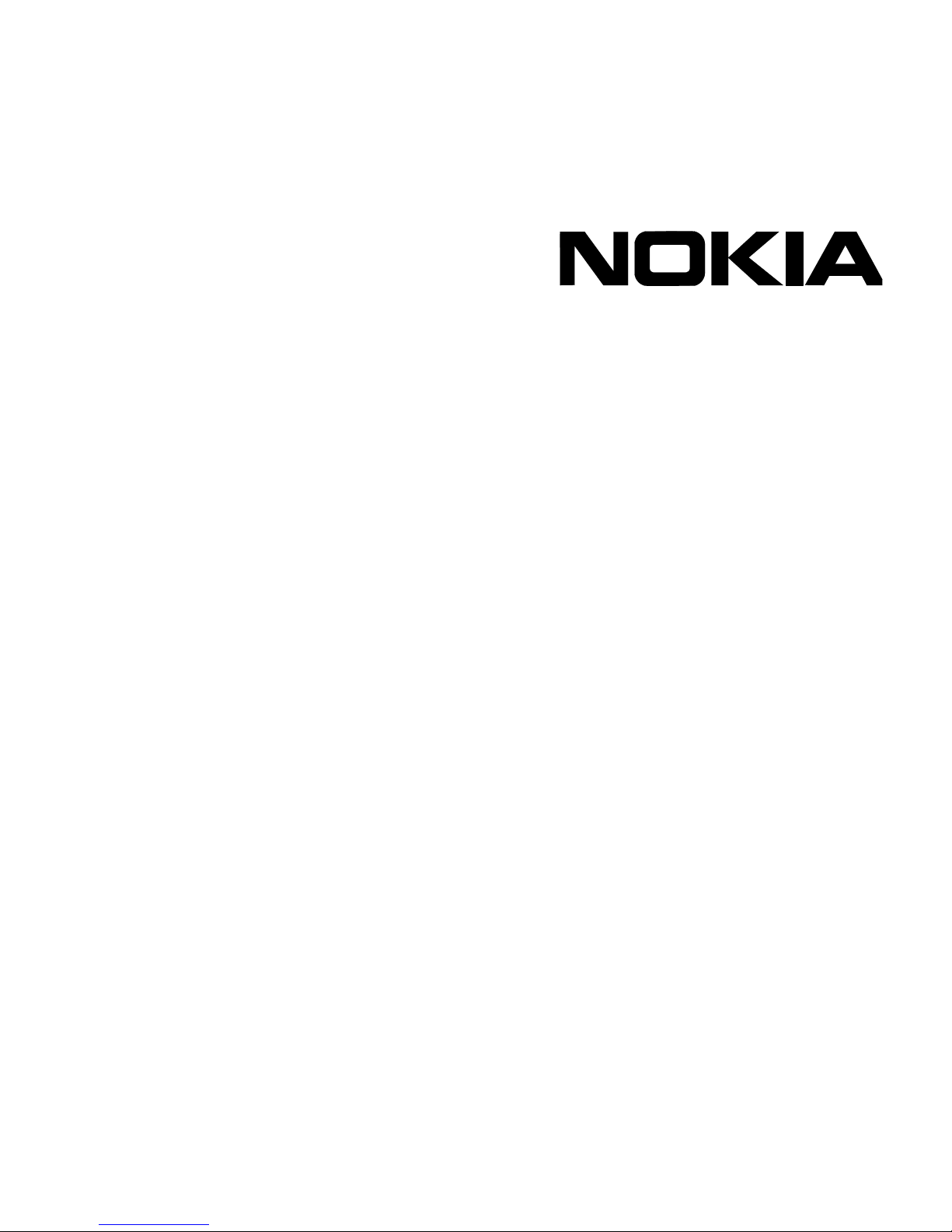
Part No. N450000382 Rev 001
Published August 2008
IP560 Security Platform
Installation Guide

2 IP560 Security Platform Installation Guide
COPYRIGHT
©2008 Nokia. All rights reserved.
Rights reserved under the copyright laws of the United States.
RESTRICTED RIGHTS LEGEND
Use, duplication, or disclosure by the United States Government is subject to restrictions as set forth in subparagraph
(c)(1)(ii) of the Rights in Technical Data and Computer Software clause at DFARS 252.227-7013.
Notwithstanding any other license agreement that may pertain to, or accompany the delivery of, this computer software,
the rights of the United States Government regarding its use, reproduction, and disclosure are as set forth in the
Commercial Computer Software-Restricted Rights clause at FAR 52.227-19.
IMPORTANT NOTE TO USERS
This software and hardware is provided by Nokia Inc. as is and any express or implied warranties, including, but not
limited to, implied warranties of merchantability and fitness for a particular purpose are disclaimed. In no event shall
Nokia, or its affiliates, subsidiaries or suppliers be liable for any direct, indirect, incidental, special, exemplary, or
consequential damages (including, but not limited to, procurement of substitute goods or services; loss of use, data, or
profits; or business interruption) however caused and on any theory of liability, whether in contract, strict liability, or tort
(including negligence or otherwise) arising in any way out of the use of this software, even if advised of the possibility of
such damage.
Nokia reserves the right to make changes without further notice to any products herein.
TRADEMARKS
Nokia is a registered trademark of Nokia Corporation. Other products mentioned in this document are trademarks or
registered trademarks of their respective holders.
080101
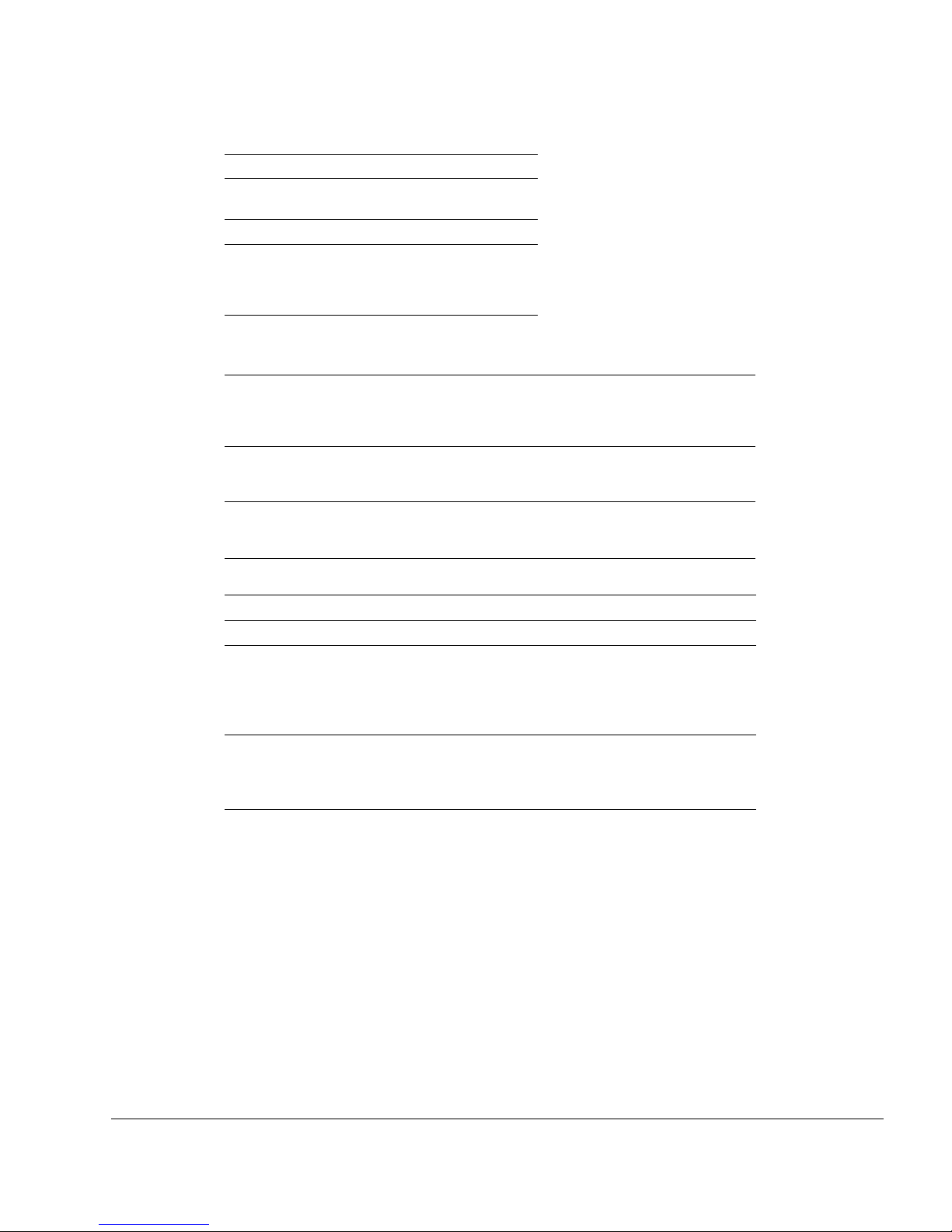
IP560 Security Platform Installation Guide 3
Nokia Contact Information
Corporate Headquarters
Regional Contact Information
Nokia Customer Support
Web Site http://www.nokia.com
Telephone 1-888-477-4566 or
1-650-625-2000
Fax 1-650-691-2170
Mail
Address
Nokia Inc.
313 Fairchild Drive
Mountain View, California
94043-2215 USA
Americas Nokia Inc.
313 Fairchild Drive
Mountain View, CA 94043-2215
USA
Tel: 1-877-997-9199
Outside USA and Canada: +1 512-437-7089
email: info.ipnetworking_americas@nokia.com
Europe, Middle East, and
Africa
Nokia House, Summit Avenue
Southwood, Farnborough
Hampshire GU14 ONG UK
Tel: UK: +44 161 601 8908
Tel: France: +33 170 708 166
email: info.ipnetworking_emea@nokia.com
Asia-Pacific 438B Alexandra Road
#07-00 Alexandra Technopark
Singapore 119968
Tel: +65 6588 3364
email: info.ipnetworking_apac@nokia.com
Web Site: https://support.nokia.com/
Email: tac.support@nokia.com
Americas Europe
Voi ce: 1-888-361-5030 or
1-613-271-6721
Voi ce: +44 (0) 125-286-8900
Fax: 1-613-271-8782 Fax: +44 (0) 125-286-5666
Asia-Pacific
Voi ce: +65-67232999
Fax: +65-67232897
050602
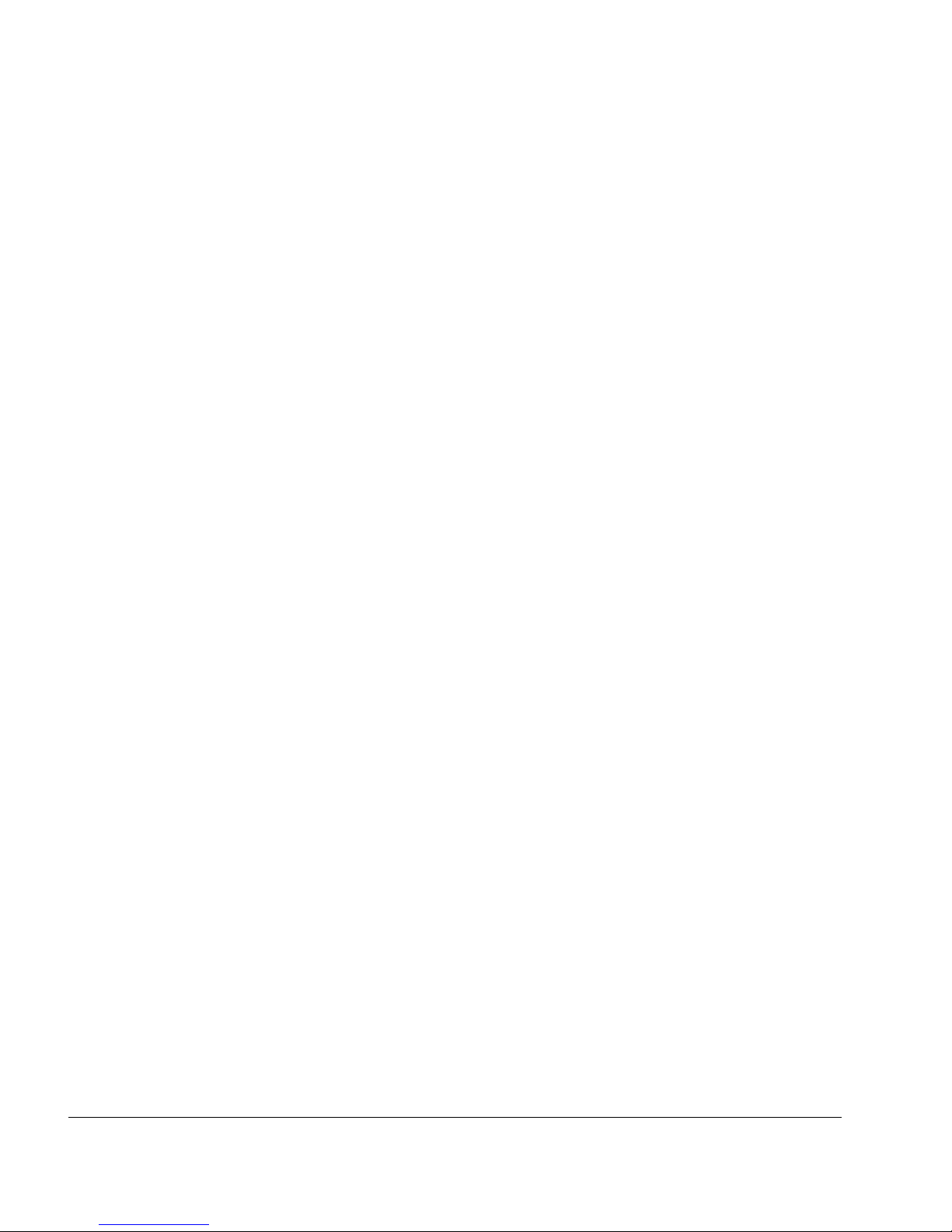
4 IP560 Security Platform Installation Guide
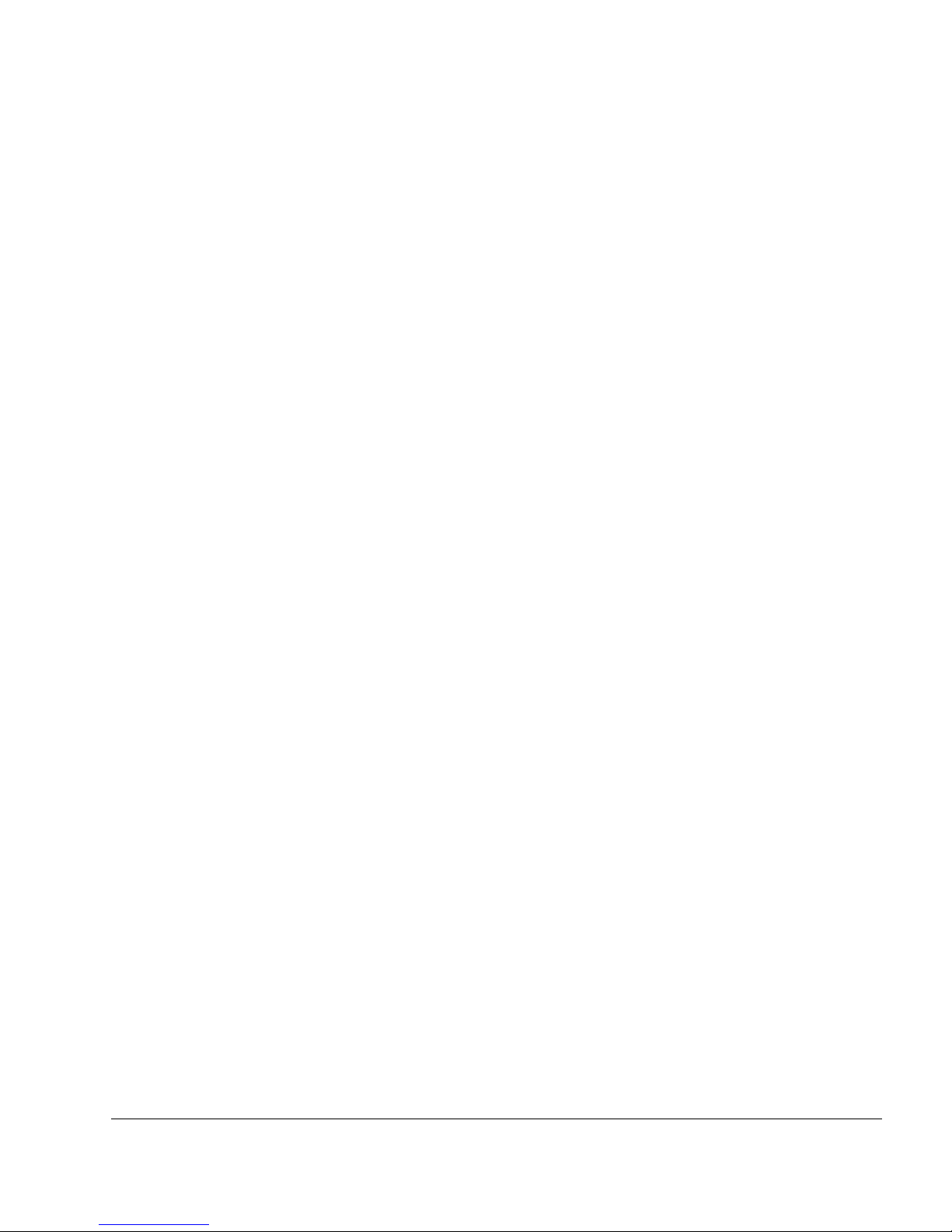
IP560 Security Platform Installation Guide 5
Contents
About this Guide . . . . . . . . . . . . . . . . . . . . . . . . . . . . . . . . . . . . . . . . . . . . . . . . . . 13
In this Guide . . . . . . . . . . . . . . . . . . . . . . . . . . . . . . . . . . . . . . . . . . . . . . . . . . . . . . . 13
Conventions this Guide Uses . . . . . . . . . . . . . . . . . . . . . . . . . . . . . . . . . . . . . . . . . . 14
Notices . . . . . . . . . . . . . . . . . . . . . . . . . . . . . . . . . . . . . . . . . . . . . . . . . . . . . . . . . 14
Command-Line Conventions. . . . . . . . . . . . . . . . . . . . . . . . . . . . . . . . . . . . . . . . . 14
Text Conventions . . . . . . . . . . . . . . . . . . . . . . . . . . . . . . . . . . . . . . . . . . . . . . . . . 16
Related Documentation . . . . . . . . . . . . . . . . . . . . . . . . . . . . . . . . . . . . . . . . . . . . . . 16
1 Overview . . . . . . . . . . . . . . . . . . . . . . . . . . . . . . . . . . . . . . . . . . . . . . . . . . . . . . . . 19
About the Nokia IP560 Security Platform . . . . . . . . . . . . . . . . . . . . . . . . . . . . . . . . . 19
Managing the Nokia IP560 Security Platform. . . . . . . . . . . . . . . . . . . . . . . . . . . . . . 20
Nokia IP560 Security Platform Overview . . . . . . . . . . . . . . . . . . . . . . . . . . . . . . . . . 21
Four-Port 10/100/1000 Ethernet NIC . . . . . . . . . . . . . . . . . . . . . . . . . . . . . . . . . . 21
PMC Expansion Slots . . . . . . . . . . . . . . . . . . . . . . . . . . . . . . . . . . . . . . . . . . . . . . 22
Connecting to the Console or Auxiliary Port with the
Supplied Cable . . . . . . . . . . . . . . . . . . . . . . . . . . . . . . . . . . . . . . . . . . . . . . . . . . 22
Console Port . . . . . . . . . . . . . . . . . . . . . . . . . . . . . . . . . . . . . . . . . . . . . . . . . . . . . 24
Auxiliary Port . . . . . . . . . . . . . . . . . . . . . . . . . . . . . . . . . . . . . . . . . . . . . . . . . . . . . 25
System Status LEDs . . . . . . . . . . . . . . . . . . . . . . . . . . . . . . . . . . . . . . . . . . . . . . . 25
Logging Options . . . . . . . . . . . . . . . . . . . . . . . . . . . . . . . . . . . . . . . . . . . . . . . . . . . . 27
Power Supply and Fan Unit . . . . . . . . . . . . . . . . . . . . . . . . . . . . . . . . . . . . . . . . . . . 27
Power Supply . . . . . . . . . . . . . . . . . . . . . . . . . . . . . . . . . . . . . . . . . . . . . . . . . . . . 27
Fan Unit. . . . . . . . . . . . . . . . . . . . . . . . . . . . . . . . . . . . . . . . . . . . . . . . . . . . . . . . . 28
Site Requirements, Warnings, and Cautions . . . . . . . . . . . . . . . . . . . . . . . . . . . . . . 29
Software Requirements . . . . . . . . . . . . . . . . . . . . . . . . . . . . . . . . . . . . . . . . . . . . . . 29
Product Disposal . . . . . . . . . . . . . . . . . . . . . . . . . . . . . . . . . . . . . . . . . . . . . . . . . . . 30
2 Installing the Nokia IP560 Appliance . . . . . . . . . . . . . . . . . . . . . . . . . . . . . . . . . . 31
Before You Begin . . . . . . . . . . . . . . . . . . . . . . . . . . . . . . . . . . . . . . . . . . . . . . . . . . . 31
Rack-Mounting the Appliance . . . . . . . . . . . . . . . . . . . . . . . . . . . . . . . . . . . . . . . . . 31
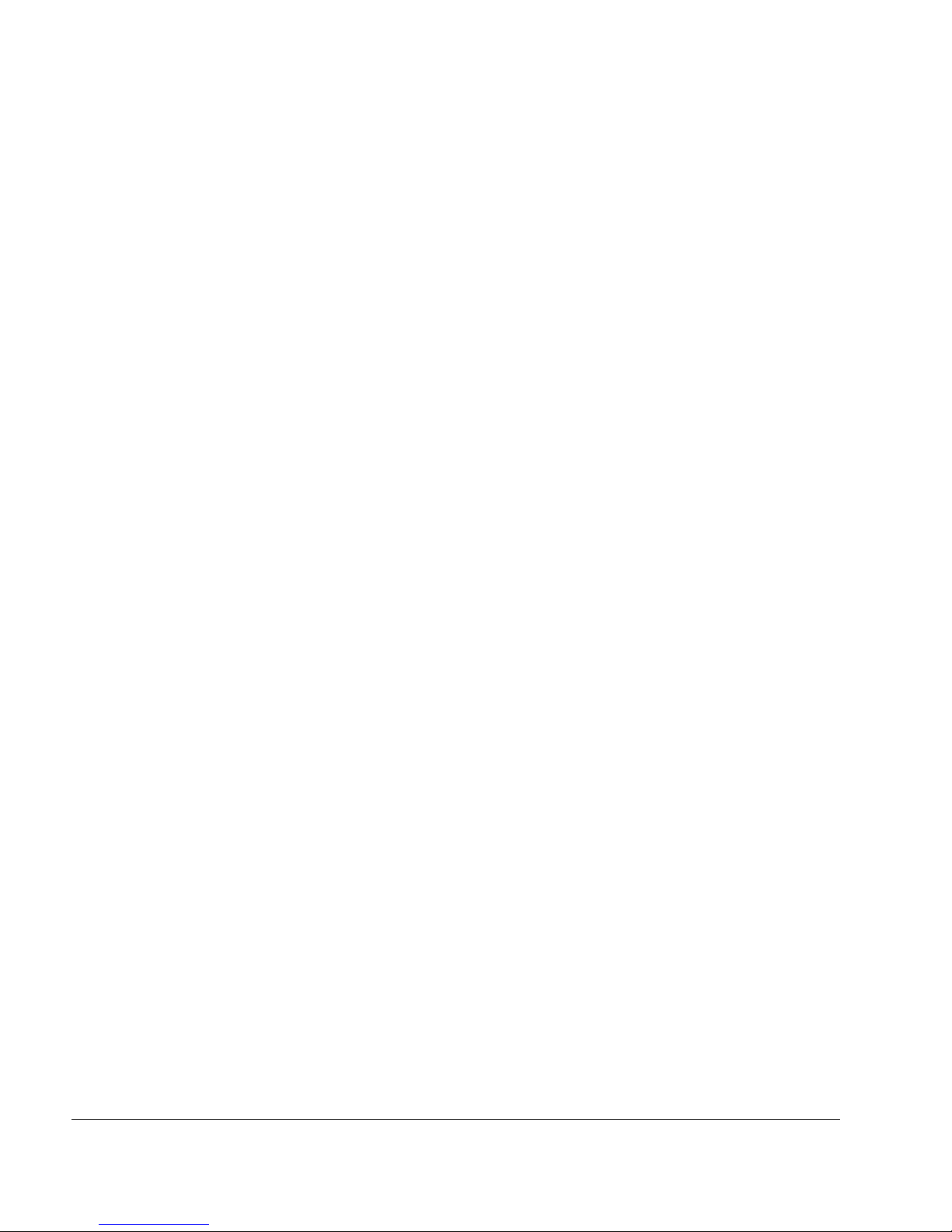
6 IP560 Security Platform Installation Guide
3 Performing the Initial Configuration . . . . . . . . . . . . . . . . . . . . . . . . . . . . . . . . . . . 37
Using a Console Connection. . . . . . . . . . . . . . . . . . . . . . . . . . . . . . . . . . . . . . . . . . 38
Connecting Power and Turning the Power On . . . . . . . . . . . . . . . . . . . . . . . . . . . . 39
Performing the Initial Configuration. . . . . . . . . . . . . . . . . . . . . . . . . . . . . . . . . . . . . 40
Connecting Network Interfaces . . . . . . . . . . . . . . . . . . . . . . . . . . . . . . . . . . . . . . . . 42
Using Nokia Network Voyager . . . . . . . . . . . . . . . . . . . . . . . . . . . . . . . . . . . . . . . . 42
Viewing Nokia IPSO Documentation by Using
Nokia Network Voyager. . . . . . . . . . . . . . . . . . . . . . . . . . . . . . . . . . . . . . . . . . . 43
Using the Command-Line Interface . . . . . . . . . . . . . . . . . . . . . . . . . . . . . . . . . . . . 44
Using Nokia Horizon Manager . . . . . . . . . . . . . . . . . . . . . . . . . . . . . . . . . . . . . . . . 45
4 Installing and Replacing Network Interface Cards . . . . . . . . . . . . . . . . . . . . . . . 47
Deactivating Configured Interfaces . . . . . . . . . . . . . . . . . . . . . . . . . . . . . . . . . . . . . 47
Installing NICs . . . . . . . . . . . . . . . . . . . . . . . . . . . . . . . . . . . . . . . . . . . . . . . . . . . . . 48
Before You Begin . . . . . . . . . . . . . . . . . . . . . . . . . . . . . . . . . . . . . . . . . . . . . . . . . 48
Configuring and Activating Interfaces . . . . . . . . . . . . . . . . . . . . . . . . . . . . . . . . . . . 52
Monitoring Network Interface Cards . . . . . . . . . . . . . . . . . . . . . . . . . . . . . . . . . . . . 52
5 About IP560 Appliance Network Interface Cards . . . . . . . . . . . . . . . . . . . . . . . . 53
Four-Port 10/100 Ethernet NIC . . . . . . . . . . . . . . . . . . . . . . . . . . . . . . . . . . . . . . . . 54
10/100 Ethernet NIC Features . . . . . . . . . . . . . . . . . . . . . . . . . . . . . . . . . . . . . . . 54
Ethernet NIC Connectors and Cables . . . . . . . . . . . . . . . . . . . . . . . . . . . . . . . . . 55
Four-Port and Two-Port Copper Gigabit Ethernet
NIC (10/100/1000). . . . . . . . . . . . . . . . . . . . . . . . . . . . . . . . . . . . . . . . . . . . . . . . . . 56
Copper Gigabit Ethernet NIC Features in the IP560 . . . . . . . . . . . . . . . . . . . . . . 56
Copper Gigabit Ethernet NIC Connectors and Cables. . . . . . . . . . . . . . . . . . . . . 59
Two-Port Fiber-Optic Gigabit Ethernet NICs. . . . . . . . . . . . . . . . . . . . . . . . . . . . . . 60
Fiber-Optic Gigabit Ethernet NIC Features . . . . . . . . . . . . . . . . . . . . . . . . . . . . . 60
Fiber-Optic Gigabit Ethernet NIC Connectors and Cables. . . . . . . . . . . . . . . . . . 61
6 Installing, Using, and Replacing ADP Services Modules . . . . . . . . . . . . . . . . . . 63
Installing and Replacing ADP Modules . . . . . . . . . . . . . . . . . . . . . . . . . . . . . . . . . . 64
Before You Begin . . . . . . . . . . . . . . . . . . . . . . . . . . . . . . . . . . . . . . . . . . . . . . . 64
Nokia ADP Module LED Reference Information . . . . . . . . . . . . . . . . . . . . . . . . . . . 72
Configuring Nokia IPSO with IP560 ADP Interfaces . . . . . . . . . . . . . . . . . . . . . . . . 73
Effect on Interfaces . . . . . . . . . . . . . . . . . . . . . . . . . . . . . . . . . . . . . . . . . . . . . . . 73
Nokia ADP Module Interface Names for IP560 Appliances . . . . . . . . . . . . . . . . . 74
Configuring Network Topology with an IP560 Appliance . . . . . . . . . . . . . . . . . . . 74
Configuration Example with VRRP . . . . . . . . . . . . . . . . . . . . . . . . . . . . . . . . . . . 75
Deleting VRRP Configurations . . . . . . . . . . . . . . . . . . . . . . . . . . . . . . . . . . . . . 76
Reconfiguring Interfaces . . . . . . . . . . . . . . . . . . . . . . . . . . . . . . . . . . . . . . . . . . 77
Reconfiguring VRRP . . . . . . . . . . . . . . . . . . . . . . . . . . . . . . . . . . . . . . . . . . . . . 80
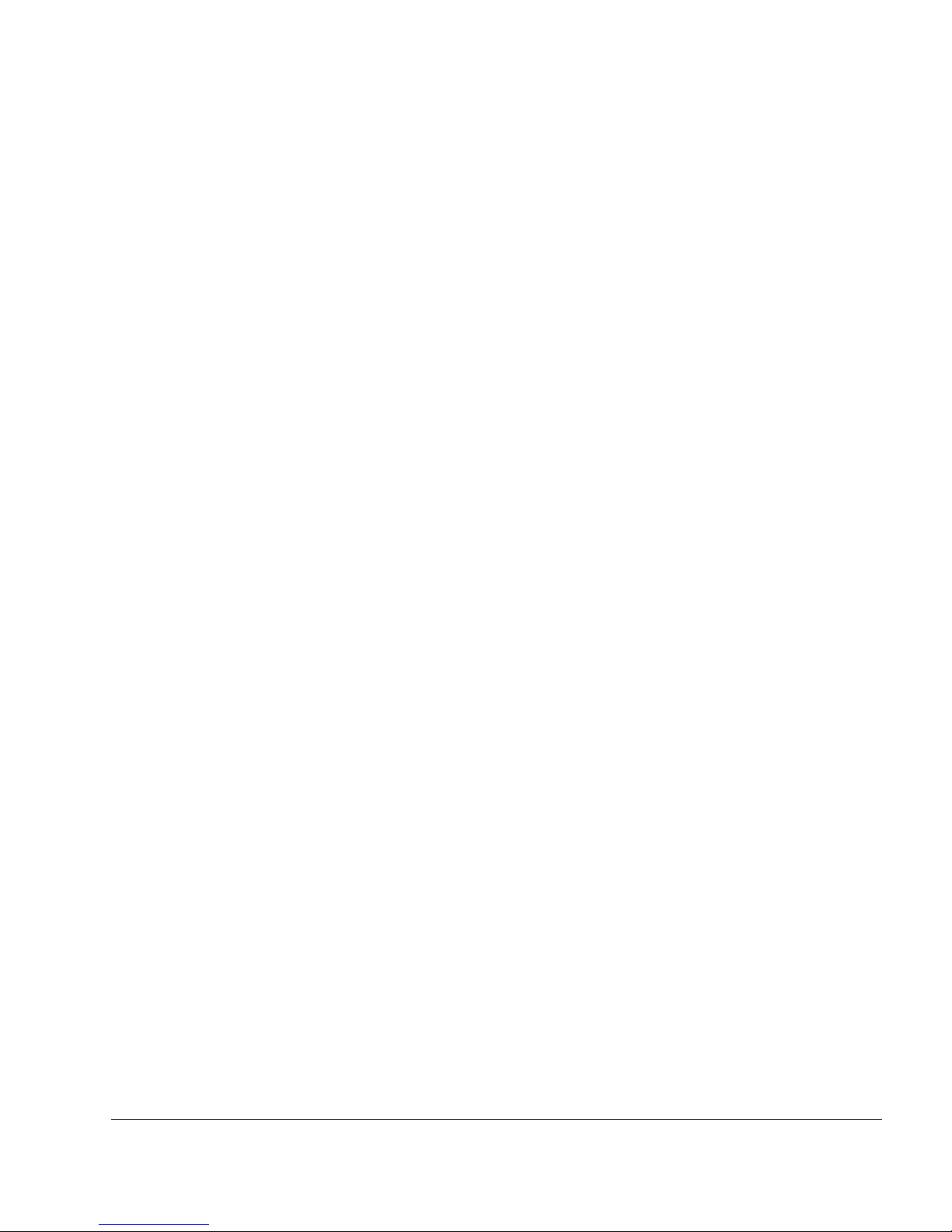
IP560 Security Platform Installation Guide 7
7 Installing and Replacing Components Other than Network Interface Cards (NICs)
and Accelerated Data Path (ADP) Services Modules . . . . . . . . . . . . . . . . . . . . . 83
Replacing the Compact Flash Memory Card . . . . . . . . . . . . . . . . . . . . . . . . . . . . . . 84
Installing a PC Card . . . . . . . . . . . . . . . . . . . . . . . . . . . . . . . . . . . . . . . . . . . . . . . . . 86
Installing or Replacing a Hard-Disk Drive. . . . . . . . . . . . . . . . . . . . . . . . . . . . . . . . . 88
Before You Begin . . . . . . . . . . . . . . . . . . . . . . . . . . . . . . . . . . . . . . . . . . . . . . . . . 88
Configuring a Hard-Disk Drive for Logging. . . . . . . . . . . . . . . . . . . . . . . . . . . . . . . . 93
Replacing or Upgrading Memory . . . . . . . . . . . . . . . . . . . . . . . . . . . . . . . . . . . . . . . 94
Before You Begin . . . . . . . . . . . . . . . . . . . . . . . . . . . . . . . . . . . . . . . . . . . . . . . . . 96
Replacing a Nokia Encryption Accelerator Card . . . . . . . . . . . . . . . . . . . . . . . . . . . 99
Before You Begin . . . . . . . . . . . . . . . . . . . . . . . . . . . . . . . . . . . . . . . . . . . . . . . . . 99
Configuring Software to Use Hardware Acceleration . . . . . . . . . . . . . . . . . . . . . 102
Replacing a Fan Unit . . . . . . . . . . . . . . . . . . . . . . . . . . . . . . . . . . . . . . . . . . . . . . . 103
Before You Begin . . . . . . . . . . . . . . . . . . . . . . . . . . . . . . . . . . . . . . . . . . . . . . . . 103
Replacing a Power Supply . . . . . . . . . . . . . . . . . . . . . . . . . . . . . . . . . . . . . . . . . . . 104
Before You Begin . . . . . . . . . . . . . . . . . . . . . . . . . . . . . . . . . . . . . . . . . . . . . . . . 104
Monitoring the IP560 Appliance Power Supply . . . . . . . . . . . . . . . . . . . . . . . . . . 106
Replacing the Battery . . . . . . . . . . . . . . . . . . . . . . . . . . . . . . . . . . . . . . . . . . . . . . . 107
8 Troubleshooting . . . . . . . . . . . . . . . . . . . . . . . . . . . . . . . . . . . . . . . . . . . . . . . . . 111
General Troubleshooting Information. . . . . . . . . . . . . . . . . . . . . . . . . . . . . . . . . . . 111
Troubleshooting Routing Problems . . . . . . . . . . . . . . . . . . . . . . . . . . . . . . . . . . . . 118
A Technical Specifications . . . . . . . . . . . . . . . . . . . . . . . . . . . . . . . . . . . . . . . . . . 123
Space Requirements . . . . . . . . . . . . . . . . . . . . . . . . . . . . . . . . . . . . . . . . . . . . . . . 124
B Compliance Information . . . . . . . . . . . . . . . . . . . . . . . . . . . . . . . . . . . . . . . . . . . 125
Declaration of Conformity. . . . . . . . . . . . . . . . . . . . . . . . . . . . . . . . . . . . . . . . . . . . 125
Compliance Statements . . . . . . . . . . . . . . . . . . . . . . . . . . . . . . . . . . . . . . . . . . . . . 127
FCC Notice (US) . . . . . . . . . . . . . . . . . . . . . . . . . . . . . . . . . . . . . . . . . . . . . . . . . . 127
Index . . . . . . . . . . . . . . . . . . . . . . . . . . . . . . . . . . . . . . . . . . . . . . . . . . . . . . . . . . . 129
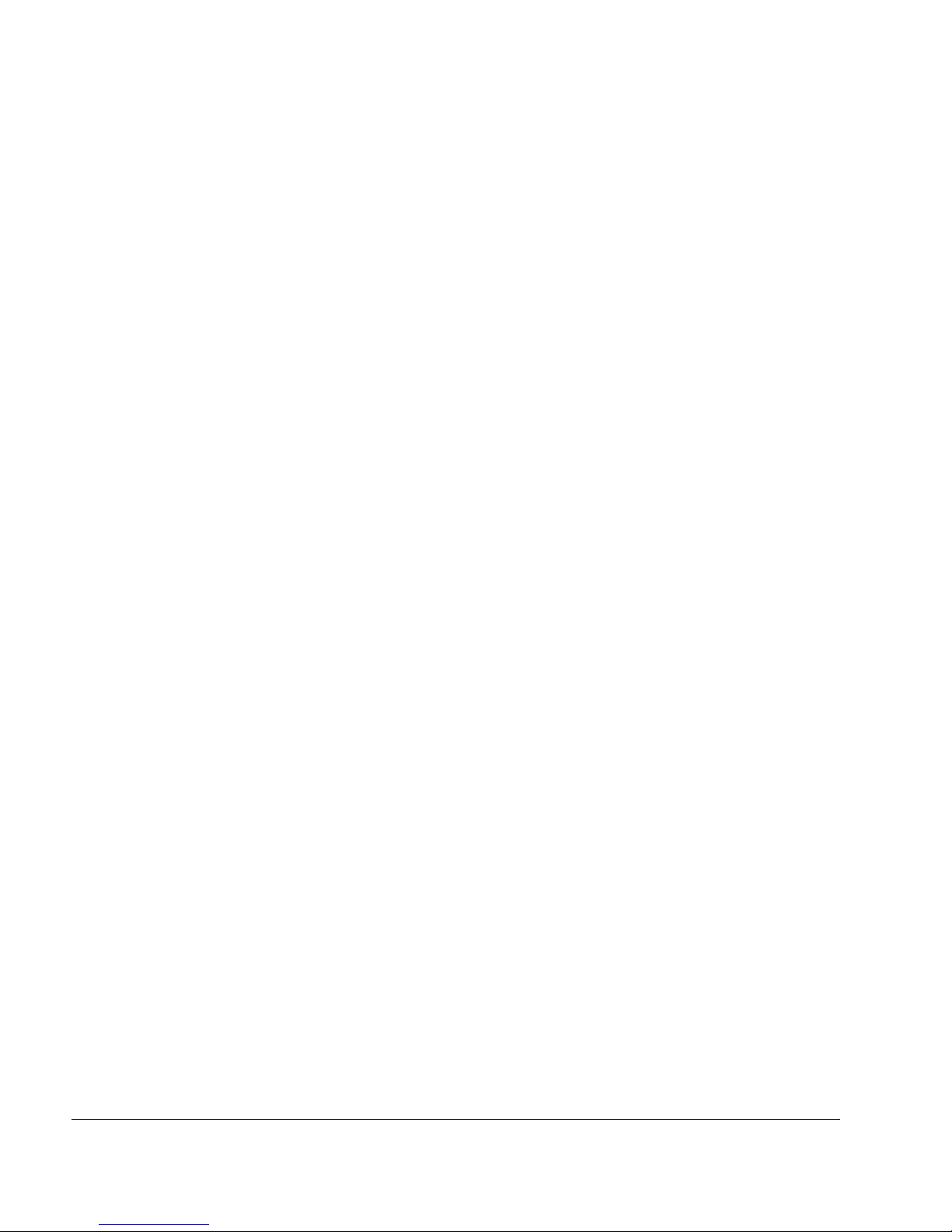
8 IP560 Security Platform Installation Guide
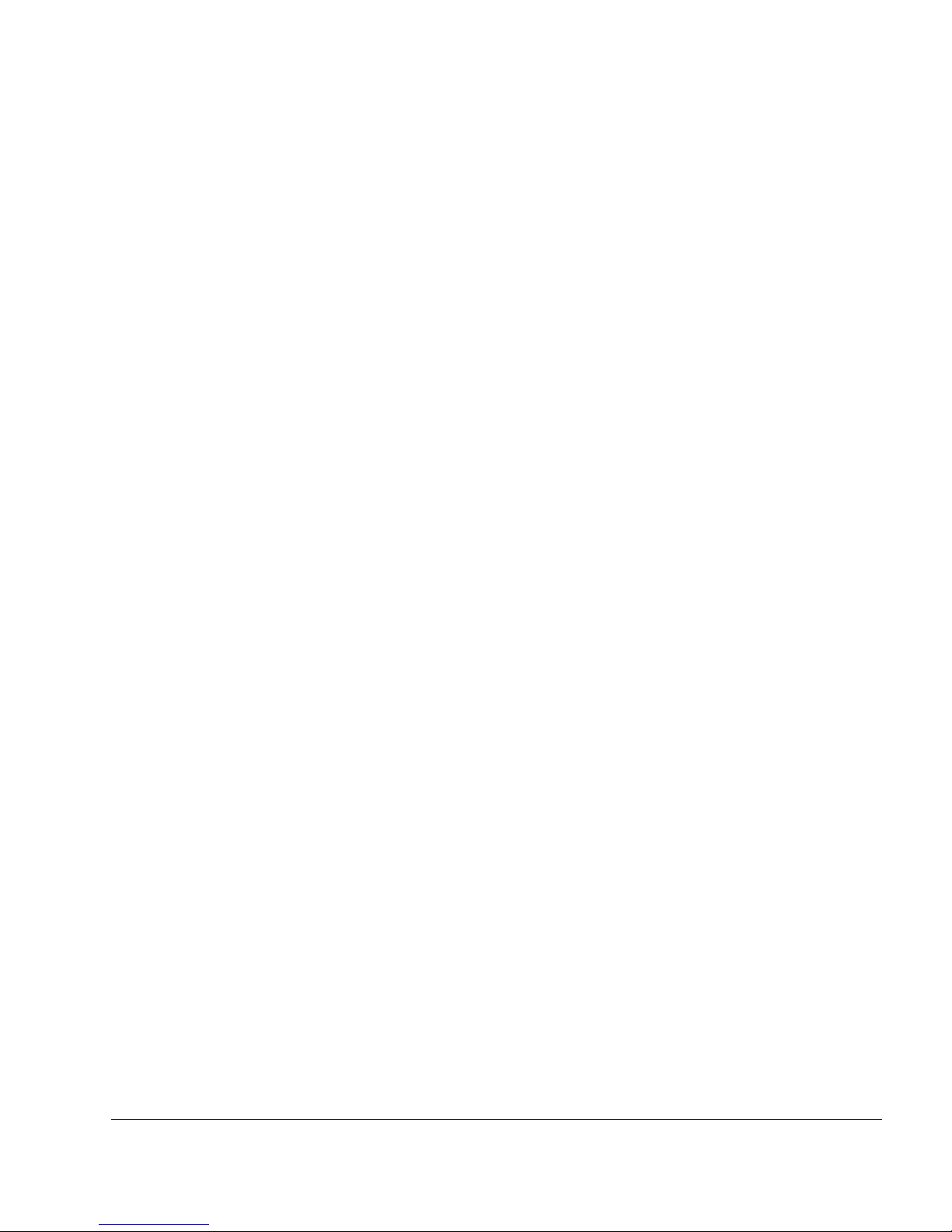
IP560 Security Platform Installation Guide 9
Figures
Figure 1 Component Locations Front View . . . . . . . . . . . . . . . . . . . . . . . . . . . . . . 21
Figure 2 Four-Port 10/100/1000 Ethernet PMC Details . . . . . . . . . . . . . . . . . . . . 22
Figure 3 Pin Assignments for Console Connector and Console Cable . . . . . . . . . 24
Figure 4 Pin Assignments for Auxiliary and Modem Cables . . . . . . . . . . . . . . . . . 25
Figure 5 Nokia IP560 Security Platform System Status LEDs . . . . . . . . . . . . . . . 26
Figure 6 Power Supply and Fan Unit Locations . . . . . . . . . . . . . . . . . . . . . . . . . . 27
Figure 7 Power Supply, Fan, and Power Switch Locations . . . . . . . . . . . . . . . . . . 27
Figure 8 Fan Unit . . . . . . . . . . . . . . . . . . . . . . . . . . . . . . . . . . . . . . . . . . . . . . . . . . 28
Figure 9 Rack-Mounting Screw Locations . . . . . . . . . . . . . . . . . . . . . . . . . . . . . . . 32
Figure 10 Power Switch Location . . . . . . . . . . . . . . . . . . . . . . . . . . . . . . . . . . . . . 39
Figure 11 Nokia Network Voyager Reference Access Points . . . . . . . . . . . . . . . . 44
Figure 12 Four-Port 10/100 Ethernet NIC Front Panel Details . . . . . . . . . . . . . . . 54
Figure 13 Output Connector for the Ethernet Cable . . . . . . . . . . . . . . . . . . . . . . . 55
Figure 14 Ethernet Crossover-Cable Pin Connections . . . . . . . . . . . . . . . . . . . . . 56
Figure 15 Gigabit Ethernet Crossover Cable Pin Connections . . . . . . . . . . . . . . . 56
Figure 16 Four-Port Copper Gigabit Ethernet NIC Front Panel Details . . . . . . . . 57
Figure 17 Two-Port Copper Gigabit Ethernet NIC Front Panel Details . . . . . . . . . 57
Figure 18 Gigabit Ethernet Cable Connector Output Pin Assignments . . . . . . . . . 59
Figure 19 Gigabit Ethernet Crossover Cable Pin Connections . . . . . . . . . . . . . . . 60
Figure 20 PMC Two-Port Short-Range Gigabit Ethernet NIC . . . . . . . . . . . . . . . . 61
Figure 21 PMC Two-Port Long-Range Gigabit Ethernet NIC . . . . . . . . . . . . . . . . 61
Figure 22 Compact Flash Memory Card Slot . . . . . . . . . . . . . . . . . . . . . . . . . . . . 84
Figure 23 External PC Card Location . . . . . . . . . . . . . . . . . . . . . . . . . . . . . . . . . . 87
Figure 24 Location of Hard-Disk Drive on the Chassis Tray Assembly . . . . . . . . . 90
Figure 25 DIMM Socket Locations . . . . . . . . . . . . . . . . . . . . . . . . . . . . . . . . . . . . 95
Figure 26 Power Supply Location . . . . . . . . . . . . . . . . . . . . . . . . . . . . . . . . . . . . 105
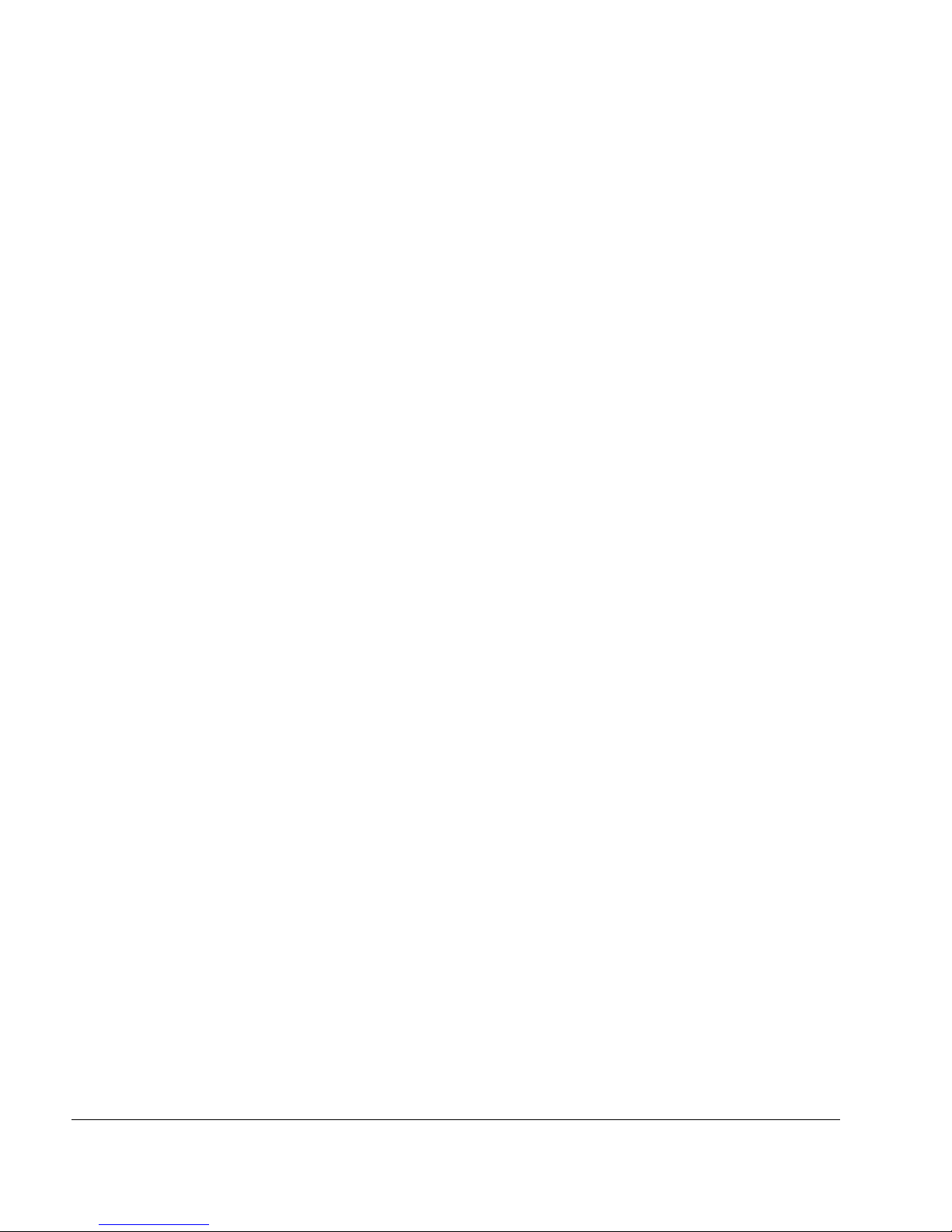
10 IP560 Security Platform Installation Guide
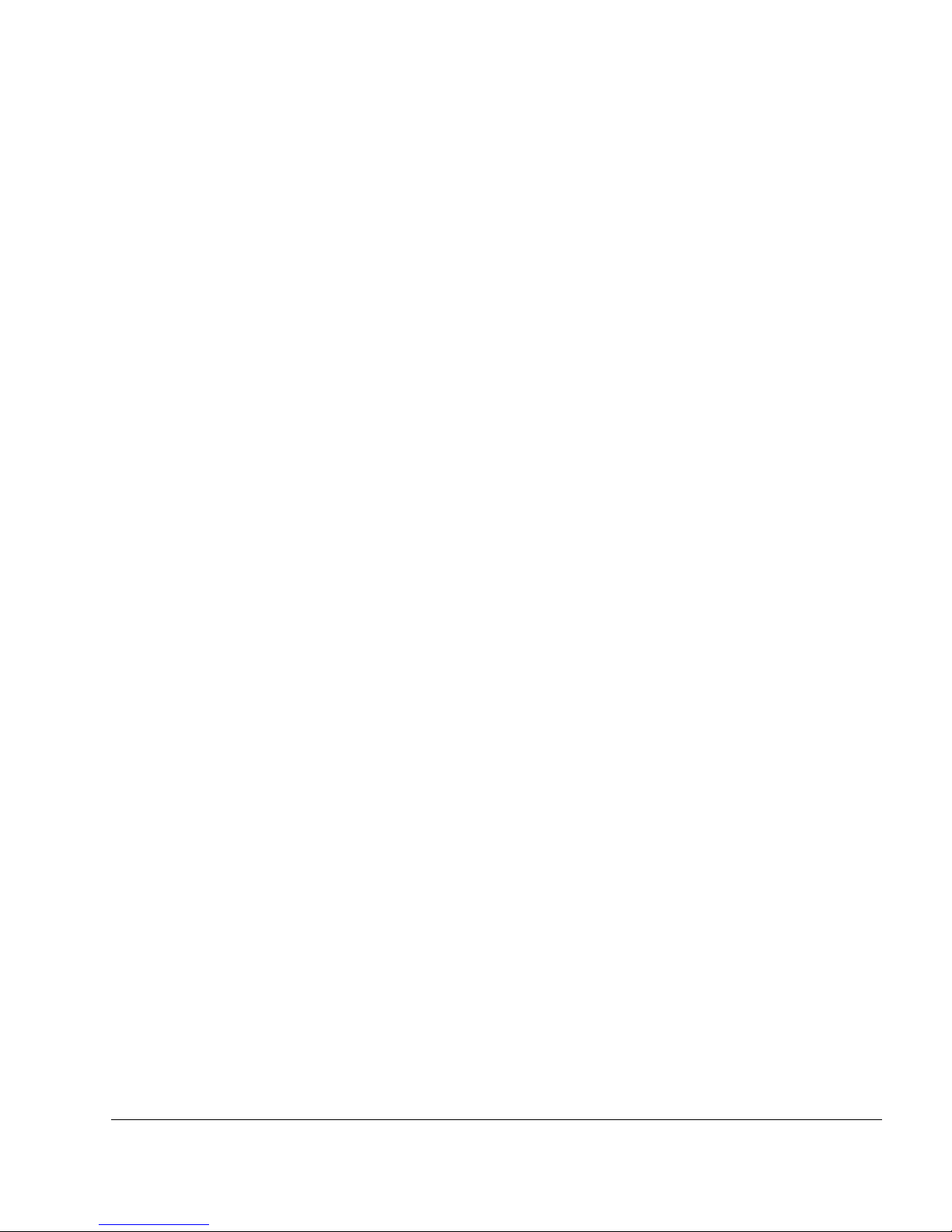
IP560 Security Platform Installation Guide 11
Tables
Table 1 Command-Line Conventions . . . . . . . . . . . . . . . . . . . . . . . . . . . . . . . . . . 15
Table 2 Text Conventions . . . . . . . . . . . . . . . . . . . . . . . . . . . . . . . . . . . . . . . . . . . 16
Table 3 Nokia IP560 Security Platform Specifics . . . . . . . . . . . . . . . . . . . . . . . . . 19
Table 4 System Status LEDs . . . . . . . . . . . . . . . . . . . . . . . . . . . . . . . . . . . . . . . . 26
Table 5 Power Supply Status LEDs . . . . . . . . . . . . . . . . . . . . . . . . . . . . . . . . . . . 28
Table 6 NIC PCI Frequency . . . . . . . . . . . . . . . . . . . . . . . . . . . . . . . . . . . . . . . . . 53
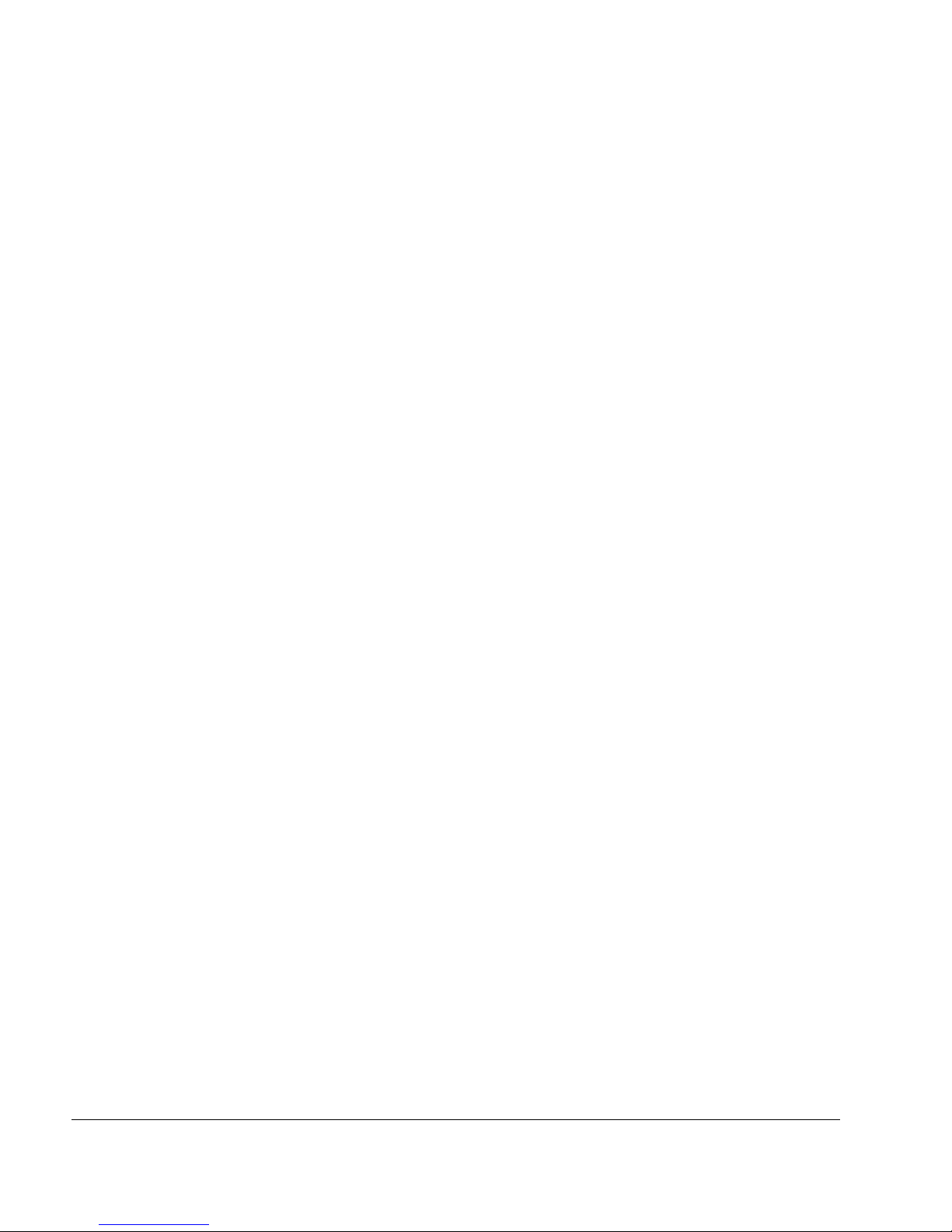
12 IP560 Security Platform Installation Guide
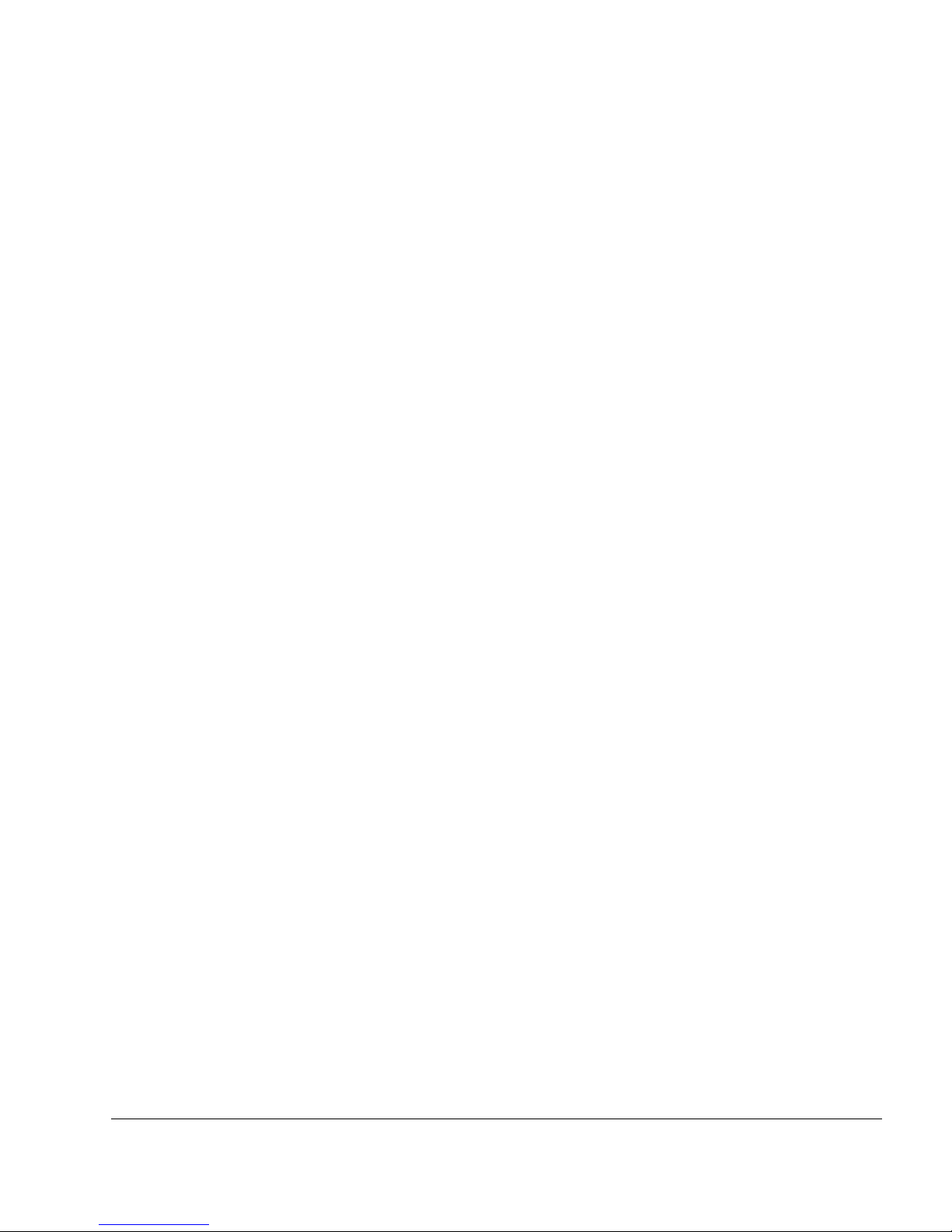
IP560 Security Platform Installation Guide 13
About this Guide
This manual provides information for the installation and use of the Nokia IP560 security
platforms. Installation and maintenance should be performed by experienced technicians or
Nokia-approved service providers only.
This preface provides the following information:
In this Guide
Conventions this Guide Uses
Related Documentation
In this Guide
This guide is organized into the following chapters and appendixes:
Chapter 1, “Overview” presents a general overview of the Nokia IP560 security platform.
Chapter 2, “Installing the Nokia IP560 Appliance” describes how to rack-mount the
appliance.
Chapter 3, “Performing the Initial Configuration” describes how to physically connect the
Nokia IP560 security platform to a network and to a power source and how to make the
security platform available on the network.
Chapter 4, “Installing and Replacing Network Interface Cards” describes how to install,
monitor, and replace network interface cards (NICs).
Chapter 5, “About IP560 Appliance Network Interface Cards” describes how to connect to
and use each of the supported NICs.
Chapter 6, “Installing, Using, and Replacing ADP Services Modules” describes how to use
Accelerated Data Path (ADP) services modules with your IP560 appliance.
Chapter 7, “Installing and Replacing Components Other than Network Interface Cards
(NICs) and Accelerated Data Path (ADP) Services Modules” describes how to install or
replace memory, hard disk drives, the fan unit, power supply, battery, compact flash memory
card, PC card, and the Nokia encryption accelerator card.
Chapter 8, “Troubleshooting” discusses problems you might encounter and proposes
solutions to these problems.
Appendix A, “Technical Specifications” provides technical specifications such as interface
characteristics.
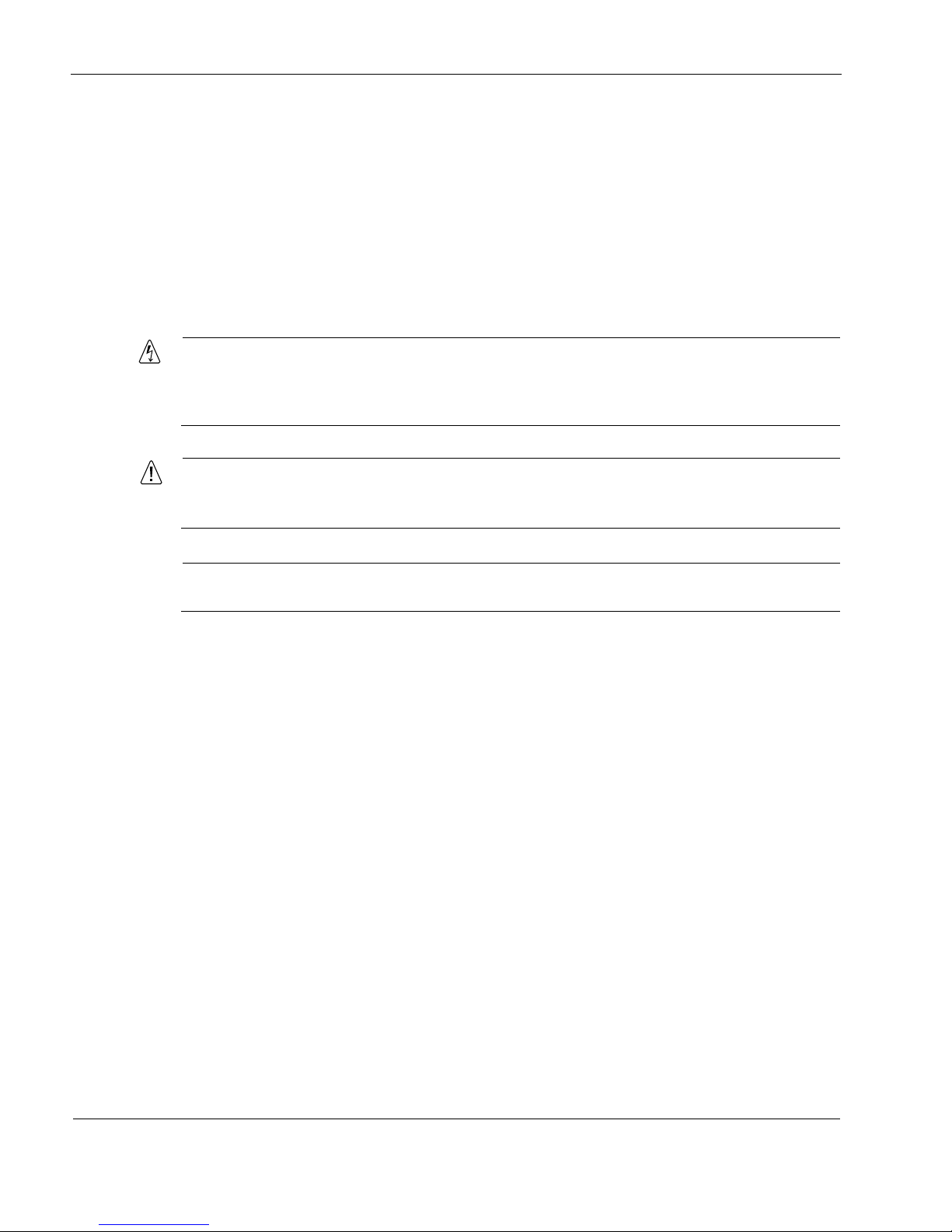
14 IP560 Security Platform Installation Guide
Appendix B, “Compliance Information” provides compliance and regulatory information.
Conventions this Guide Uses
The following sections describe the conventions this guide uses, including notices, text
conventions, and command-line conventions.
Notices
Warning
Warnings advise the user that either bodily injury might occur because of a physical hazard,
or that damage to a structure, such as a room or equipment closet, might occur because of
equipment damage.
Caution
Cautions indicate potential equipment damage, equipment malfunction, loss of
performance, loss of data, or interruption of service.
Note
Notes provide information of special interest or recommendations.
Command-Line Conventions
This section defines the elements of commands that are available in Nokia Network Security
Solutions products. You might encounter one or more of the following elements on a
command-line path.
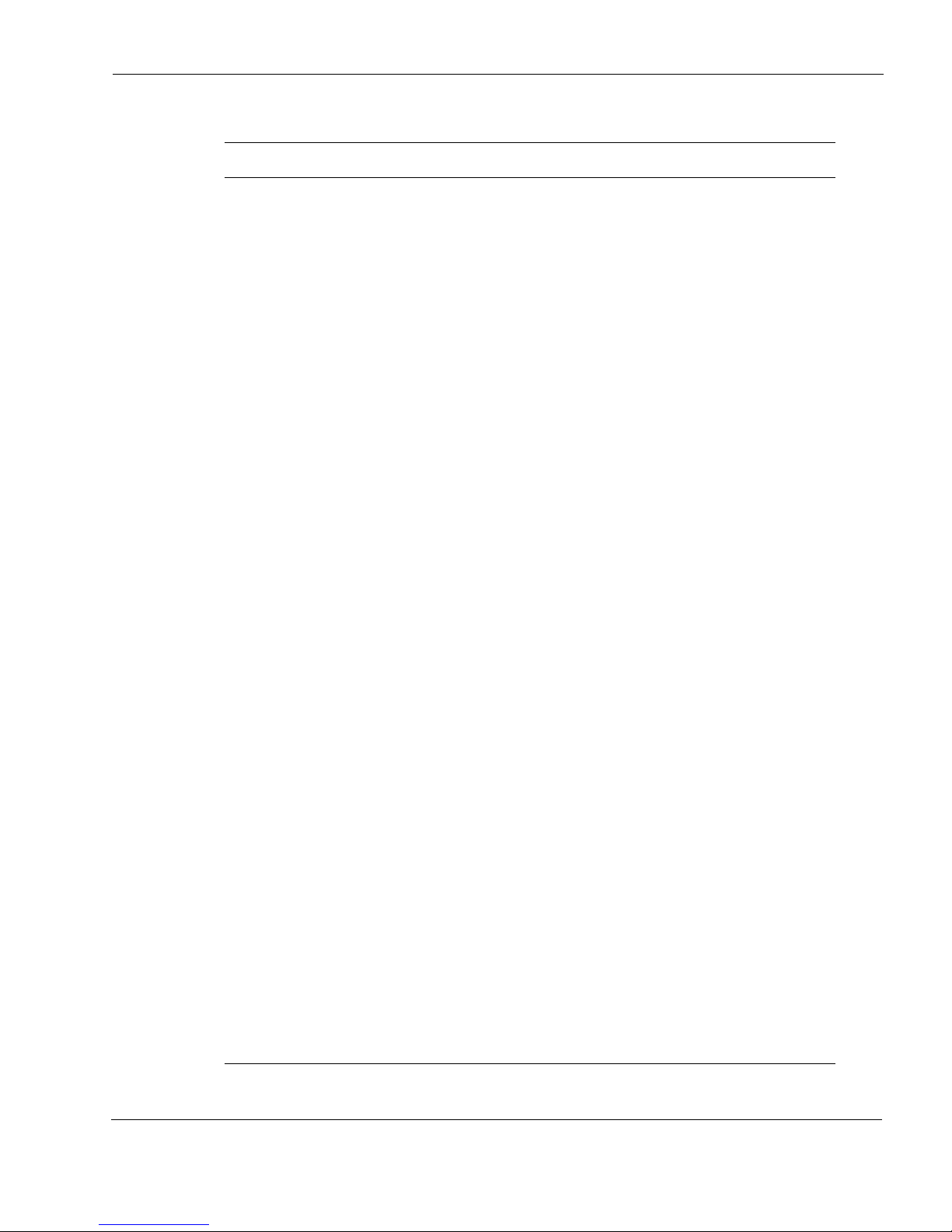
Conventions this Guide Uses
IP560 Security Platform Installation Guide 15
Table 1 Command-Line Conventions
Convention Description
command This required element is usually the product name or other short
word that invokes the product or calls the compiler or preprocessor
script for a compiled Nokia product. It might appear alone or
precede one or more options. You must spell a command exactly
as shown and use lowercase letters.
Italics Indicates a variable in a command that you must supply. For
example:
delete interface if_name
Supply an interface name in place of the variable. For example:
delete interface nic1
angle brackets < > Indicates arguments for which you must supply a value:
retry-limit <1–100>
Supply a value. For example:
retry-limit 60
Square brackets [ ] Indicates optional arguments.
delete [slot slot_num]
For example:
delete slot 3
Vertical bars, also called a
pipe
(|)
Separates alternative, mutually exclusive elements.
framing <sonet | sdh>
To complete the command, supply the value. For example:
framing sonet
or
framing sdh
-flag A flag is usually an abbreviation for a function, menu, or option
name, or for a compiler or preprocessor argument. You must enter
a flag exactly as shown, including the preceding hyphen.
.ext A filename extension, such as .ext, might follow a variable that
represents a filename. Type this extension exactly as shown,
immediately after the name of the file. The extension might be
optional in certain products.
( . , ; + * - / ) Punctuation and mathematical notations are literal symbols that
you must enter exactly as shown.
' ' Single quotation marks are literal symbols that you must enter as
shown.
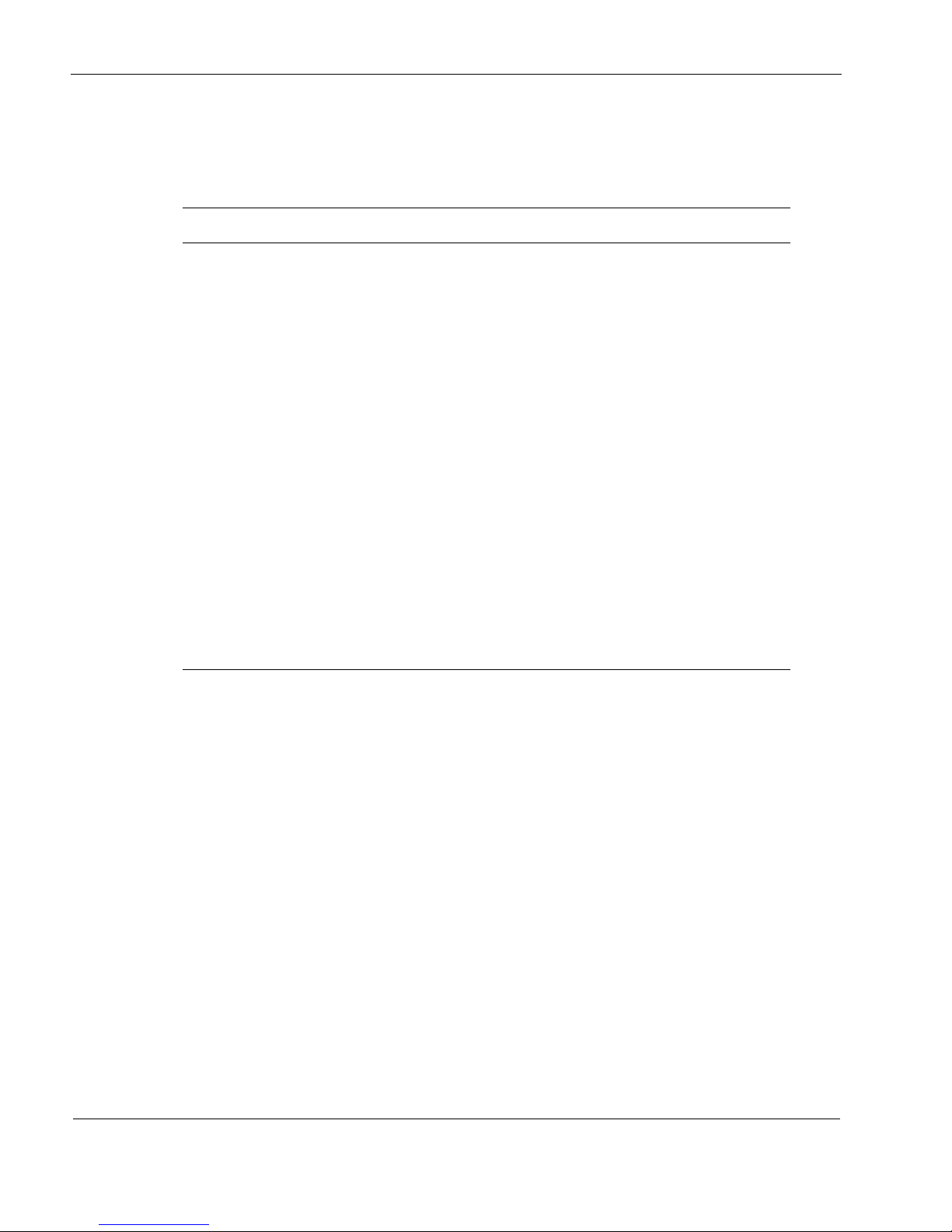
1
16 IP560 Security Platform Installation Guide
Text Conventions
Table 2 describes the text conventions this guide uses.
Related Documentation
You can find this guide in PDF on the Nokia support Web site (https:// support.nokia.com/) and
on the Nokia IPSO operating system CD-ROM issued with your Nokia IP560 security platform.
In addition to this guide and other documents shipped with your appliance, documentation for
this product includes the following:
Nokia Network Voyager Reference Guide for the version of Nokia IPSO you are using
CLI Reference Guide for the version of Nokia IPSO you are using
Getting Started Guide and Release Notes for the version of Nokia IPSO you are using
Nokia IPSO Boot Manager Reference Guide, which describes how to use the Nokia IPSO
boot manager
Clustering Configuration Guide for the version of Nokia IPSO you are using
Nokia Network Voyager inline help
You can find the most up-to date version of the Nokia IP560 Security Platform Installation
Guide in PDF on the Nokia support site (https://support.nokia.com). You can access inline help,
Table 2 Text Conventions
Convention Description
monospace font
Indicates command syntax, or represents computer or screen
output, for example:
Log error 12453
bold monospace font Indicates text you enter or type, for example:
# configure nat
Key names Keys that you press simultaneously are linked by a plus sign (+):
Press Ctrl + Alt + Del.
Menu commands Menu commands are separated by a greater than sign (>):
Choose File > Open.
The words enter and type Enter indicates you type something and then press the Return or
Enter key.
Do not press the Return or Enter key when an instruction says
type.
Italics
• Emphasizes a point or denotes new terms at the place where
they are defined in the text.
• Indicates an external book title reference.
• Indicates a variable in a command:
delete interface if_name
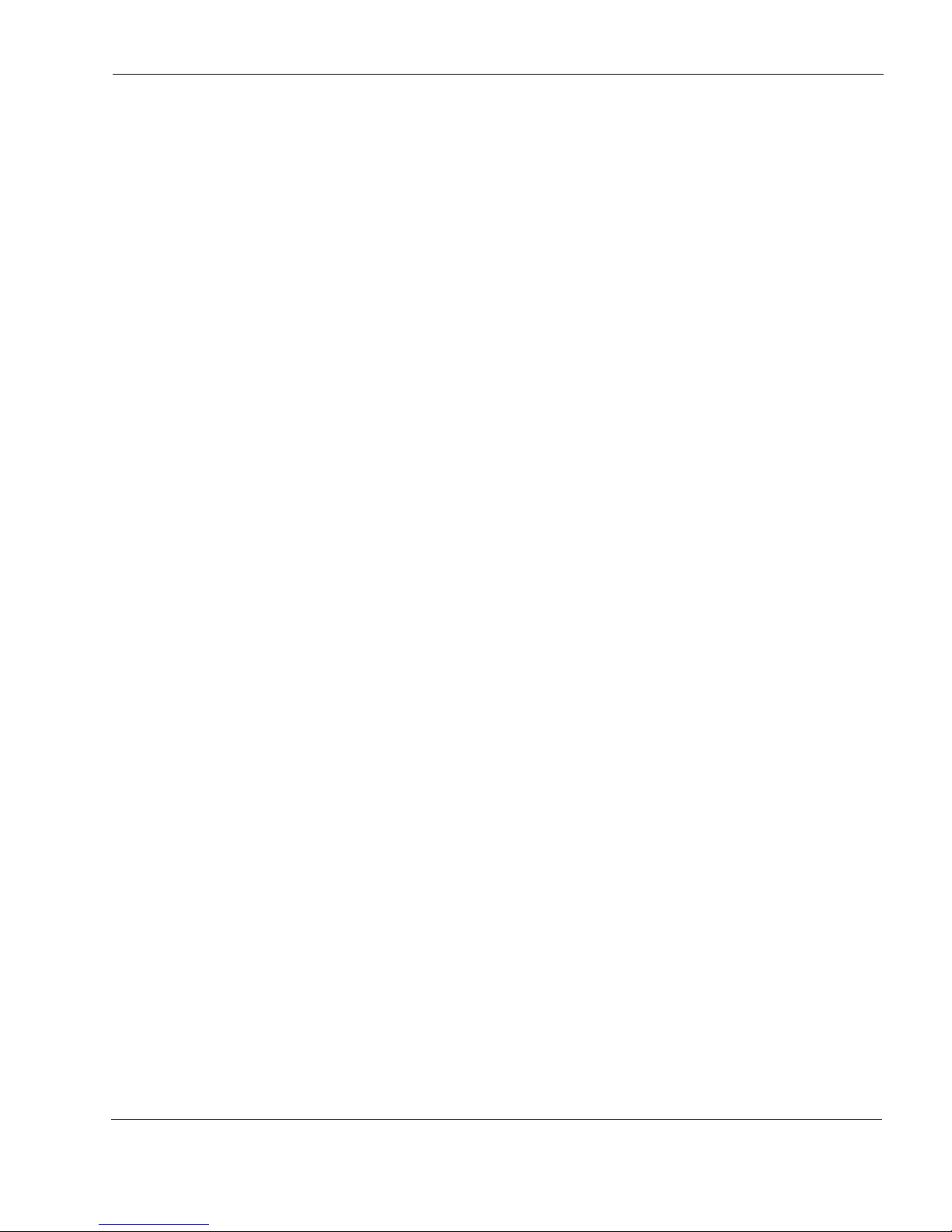
Related Documentation
IP560 Security Platform Installation Guide 17
the Nokia Network Voyager Reference Guide, and the CLI Reference Guide from Nokia Network
Voyager.
Check Point documentation is available from the Check Point Web site at: http://
www.checkpoint.com/
060306
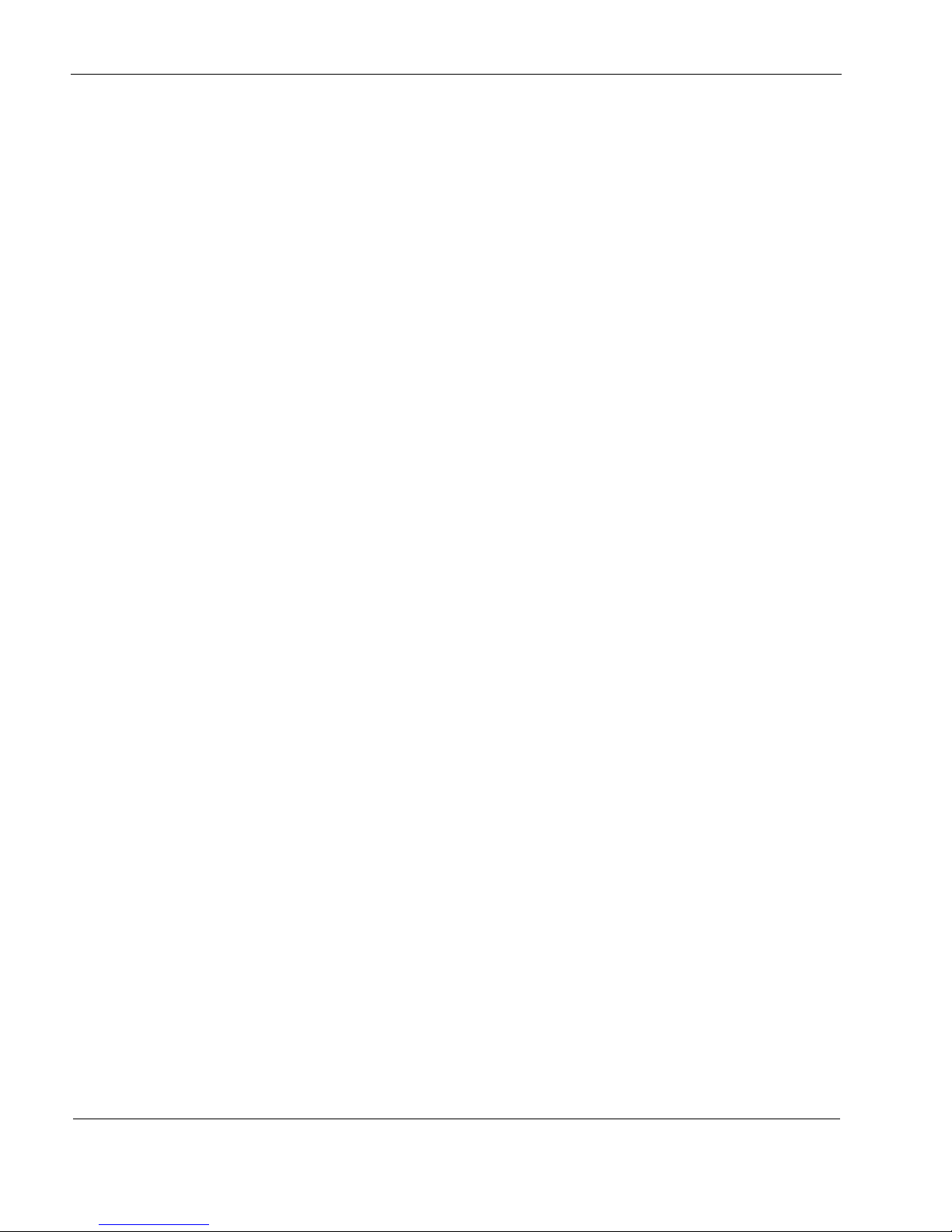
1
18 IP560 Security Platform Installation Guide
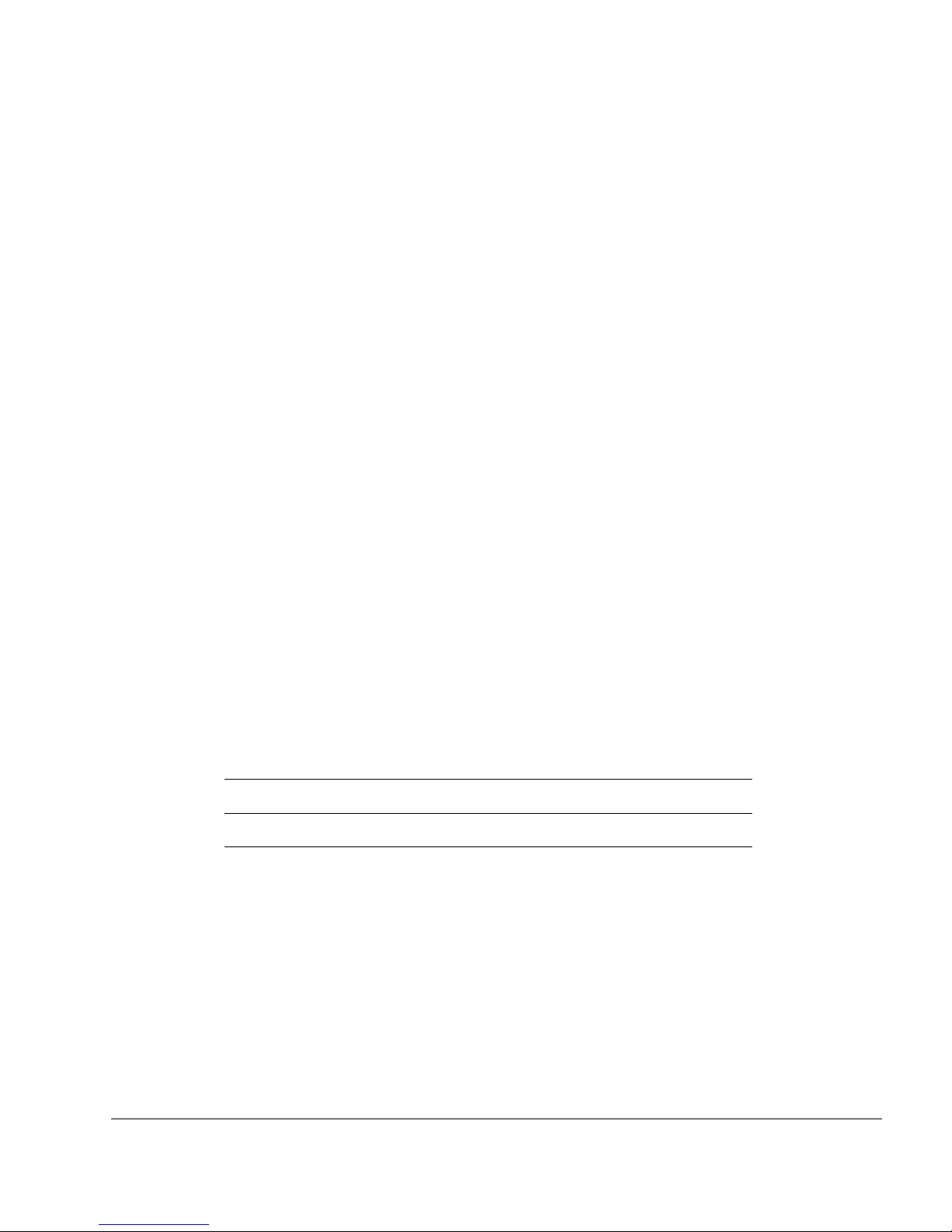
IP560 Security Platform Installation Guide 19
1 Overview
This chapter provides an overview of the Nokia IP560 security platform and the requirements
for its use. The following topics are covered:
About the Nokia IP560 Security Platform
Managing the Nokia IP560 Security Platform
Nokia IP560 Security Platform Overview
Logging Options
Power Supply and Fan Unit
Site Requirements, Warnings, and Cautions
Software Requirements
Product Disposal
About the Nokia IP560 Security Platform
The Nokia IP560 security platform combines the power of the Nokia IPSO operating system
with Check Point VPN-1 enterprise applications. The Nokia IP560 security platform is a
mid-range, multi-port security platform that is ideally suited for the enterprise data center.
Table 3 presents specifics about the IP560.
The IP560 is a one rack-unit disk-based or flash-based appliance that incorporates a serviceable
slide-out tray into the chassis design. In its base configuration, the IP560 consists of:
Solid state IDE compact flash memory.
In disk-based appliances, the IPSO operating system and Check Point application are stored
on the hard drive, and the boot manager is stored in the flash memory.
In flash-based appliances, the IPSO operating system, Check Point application, and boot
manager are stored in the flash memory.
Hard-disk drive in disk-based appliances.
Table 3 Nokia IP560 Security Platform Specifics
Platform Initial Memory Configuration Upgradeable RAM
Nokia IP560 1 GB 2 GB
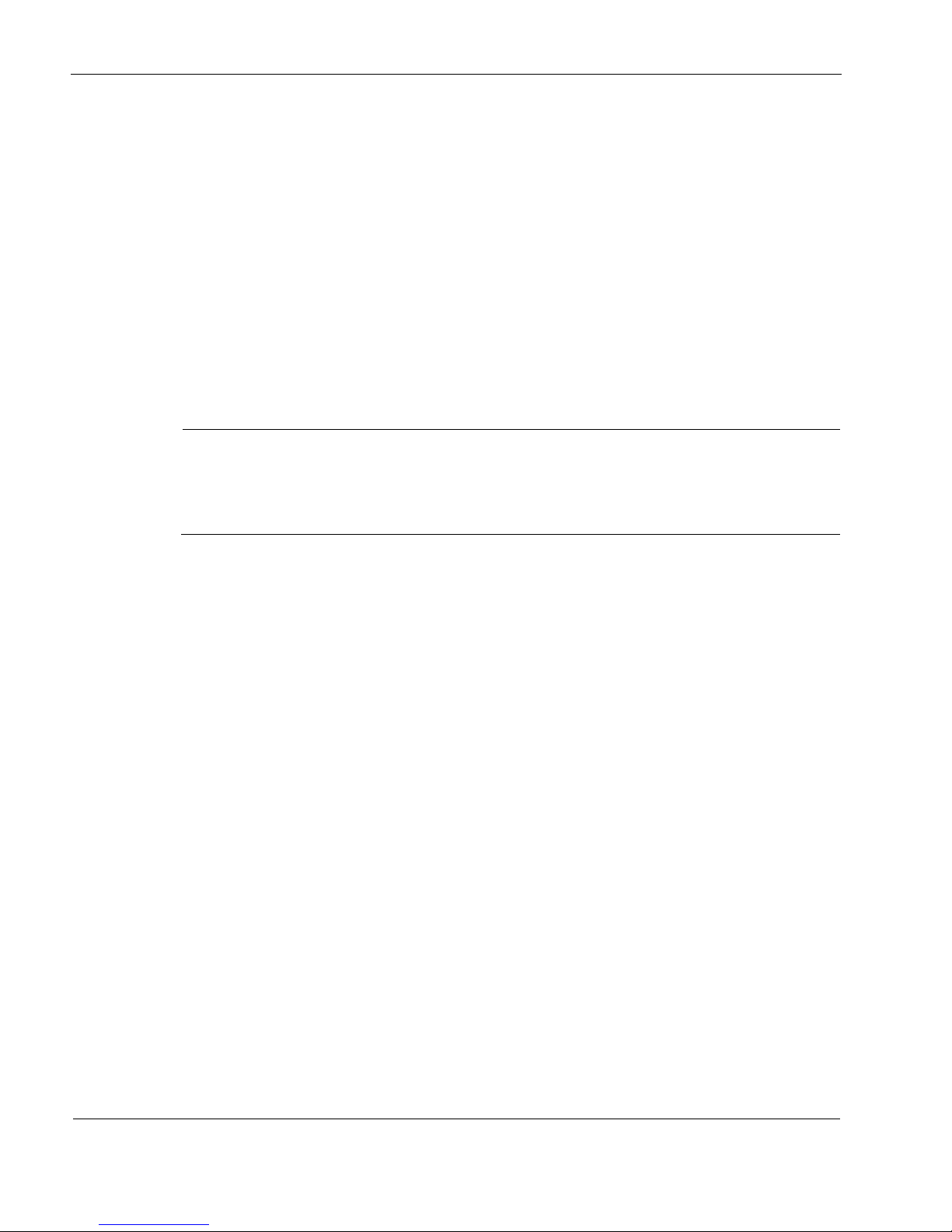
1 Overview
20 IP560 Security Platform Installation Guide
1 GB system RAM.
AC power supply.
Fan unit.
Encryption acceleration card to further enhance VPN performance.
The front panel of the IP560 security platform contains:
Four PMC slots for network interfaces cards (NICs) and Accelerated Data Path (ADP)
services modules, including:
a single-slot PCMCIA PMC option slot in slot 3
a four-port Ethernet 10/100/1000 interface in slot 4
A console port
An auxiliary port
Front-panel reset button
Note
Any slot can be used for an Ethernet NIC. The PCMCIA PC card carrier that comes
preinstalled in slot 3 is removable; slot 3 can accept a Nokia-approved NIC. For Accelerated
Data Path (ADP) services modules usage information, see Chapter 6, “Installing, Using, and
Replacing ADP Services Modules.”
The network interfaces provide exceptional data forwarding and monitoring performance when
used with Nokia and partner applications. The network interfaces are designated for
management, monitoring, and high-availability traffic.
For flash-based appliances, you can purchase optional 2.5-inch hard-disk drives to use for
logging.
The IP560 security platform is designed to meet other mid- to high-end availability
requirements, including port density for connections to redundant internal, external, DMZ, and
management networks. In addition, the IP560 security platform provides N + 1 cooling.
As a network device, the IP560 security platform supports a comprehensive suite of IP-routing
functions and protocols.
The integrated router functionality eliminates the need for separate intranet and access routers in
security applications.
Managing the Nokia IP560 Security Platform
You can manage the IP560 security platform by using the following interfaces:
Nokia Network Voyager—an SSL-secured, Web-based element management interface to
Nokia IP security platforms. Network Voyager is preinstalled on the IP560 security platform
and enabled through the IPSO operating system. With Network Voyager, you can manage,
monitor, and configure the IP560 security platform from any authorized location within the
network by using a standard Web browser. Use one of the four Ethernet ports to access the
Network Voyager interface.

Nokia IP560 Security Platform Overview
IP560 Security Platform Installation Guide 21
For information about how to access Network Voyager and the related reference materials,
see “Using Nokia Network Voyager” on page 42.
The IPSO command-line interface (CLI)—an SSHv2-secured interface that enables you
to easily configure Nokia IP security platforms from the command line. Everything that you
can accomplish with Network Voyager—manage, monitor, and configure the IP560 security
platform—you can also do with the CLI.
For information about how to access the CLI, see the Nokia CLI Reference Guide for IPSO
v3.6 or later.
Nokia Horizon Manager—a secure GUI-based software image management application.
With Horizon Manager, you can securely install and upgrade the Nokia proprietary IPSO
operating system, plus hardware and third-party applications such as Check Point VPN-1.
Horizon Manager can perform installations and upgrades on up to 2,500 Nokia IP security
platforms, offering administrators the most rapid and dependable method to perform Check
Point application upgrades.
For information about how to obtain Horizon Manager, contact your Nokia solution provider
or see the “Nokia Contact Information” on page 3.
Nokia IP560 Security Platform Overview
Figure 1 shows the component locations for the IP560.
Figure 1 Component Locations Front View
Four-Port 10/100/1000 Ethernet NIC
The four-port 10/100/1000 Mbps Ethernet ports are located in slot 4. Figure 2 shows the layout
of the Ethernet ports and link LEDs. The top link LED represents the left-most port (port 1). The
remaining LEDs represent the remaining ports from top to bottom and left to right.
00350
SLOT 1 SLOT 2 SLOT 3 SLOT 4
1
2
3
4
IP560
System status LEDs
AUX port
Console port
Four-port Ethernet
10/100/1000 (slot 4)
PC-card slot (slot 3)
PMC NIC and ADP module slots
(slots 1 and 2)—unpopulated in
base bundle
Reset button
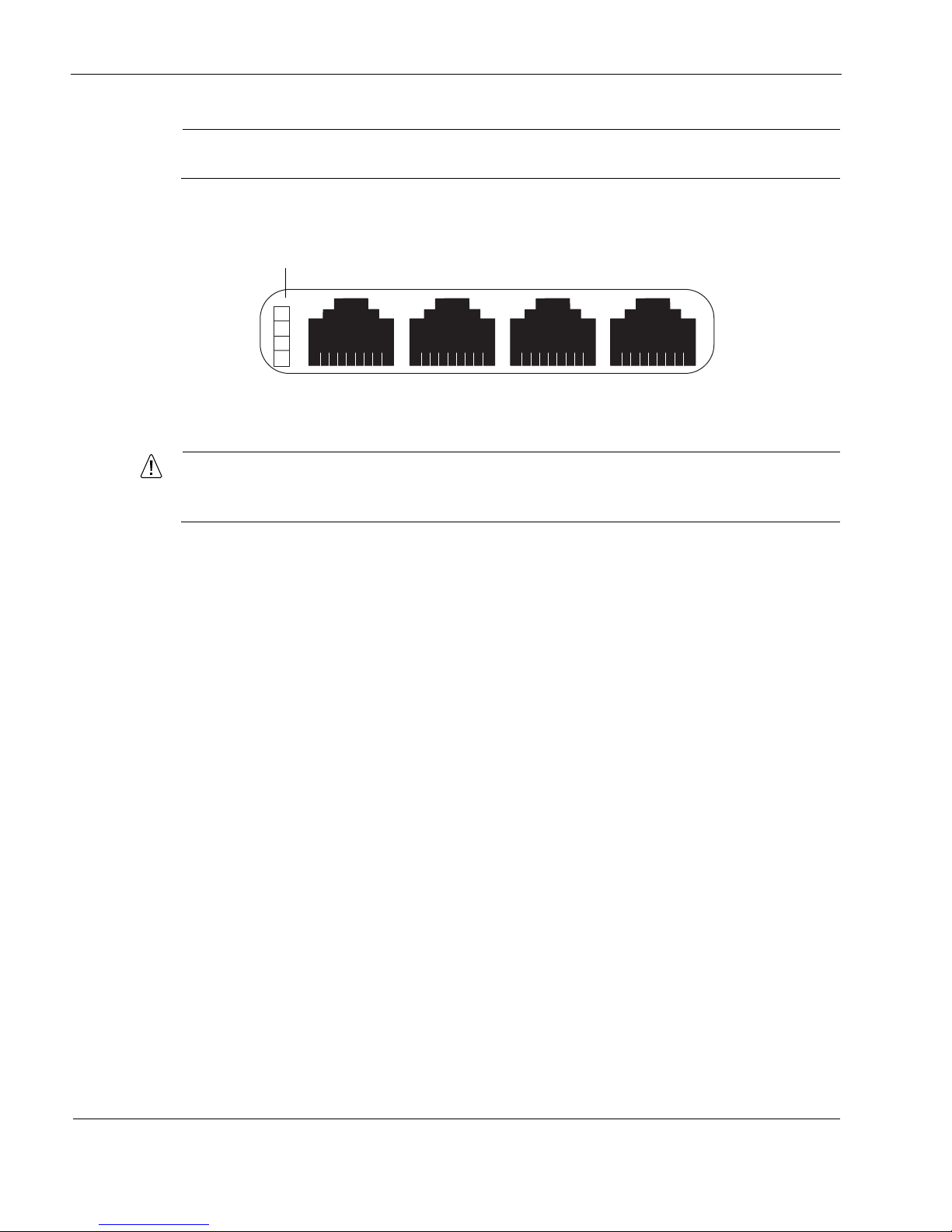
1 Overview
22 IP560 Security Platform Installation Guide
Note
The Ethernet ports are intended for management or high-speed traffic.
Figure 2 Four-Port 10/100/1000 Ethernet PMC Details
Caution
Cables that connect to the Ethernet card must be compliant with IEEE 802.3ab, Cat 5E,
or Cat 5 cables to prevent potential data loss.
PMC Expansion Slots
The IP560 security platform provides two additional PMC expansion slots for NIC and ADP
module options.
For information about NICs, see Chapter 4, “Installing and Replacing Network Interface Cards”
and Chapter 5, “About IP560 Appliance Network Interface Cards.”
For information about ADP modules, see Chapter 6, “Installing, Using, and Replacing ADP
Services Modules.”
Nokia products only support NICS and ADP modules purchased from Nokia or Nokia-approved
resellers. The Nokia Global Support Services group can only provide support for Nokia products
that use Nokia-approved accessories. For sales or reseller information, contact a Nokia service
provider listed in the “Nokia Contact Information” on page 3.
Connecting to the Console or Auxiliary Port with the
Supplied Cable
The cable that Nokia provides with IP560 appliances includes a latching mechanism used to
secure the cable to the console port or auxiliary port of your appliance.
00120a
RJ-45 connectors
LInk LEDs (green)
Port 2 Port 4
Port 1
Port 3
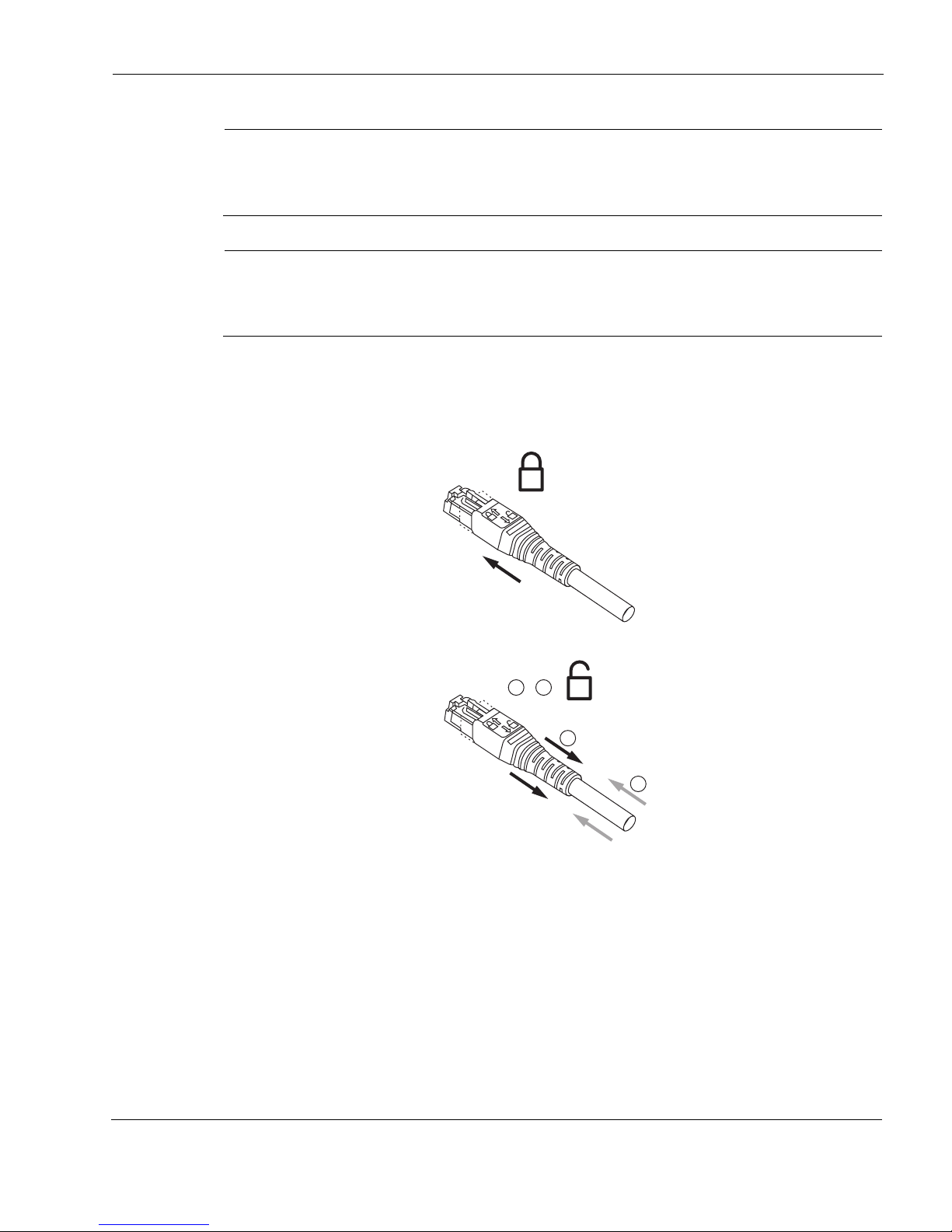
Nokia IP560 Security Platform Overview
IP560 Security Platform Installation Guide 23
Note
To use the cable for modem connections from the auxiliary port, you need to order a modem
cable kit. For information about contacting Nokia to order the kit, see “Nokia Contact
Information” on page 3.
Note
The cable described in this section is a rollover cable, which is required for IP560 console
and auxiliary port connections. You cannot use standard Ethernet cables for IP560 console
and auxiliary connections.
To connect the cable, push the connector into the receptacle, as you would with other similar
cables. To disconnect the cable, push the cable toward the appliance, pull back on the boot to
release the latch, and pull the connector out of the receptacle.
You can connect the other end of the cable to a DB-9 console connection (using the appliance
console port and the DB-9 female adaptor) or to a DB-25 modem connection (using the
1 + 2 =
2
1
00548a
Push cable
Pull boot
To connect the cable
To disconnect the cable
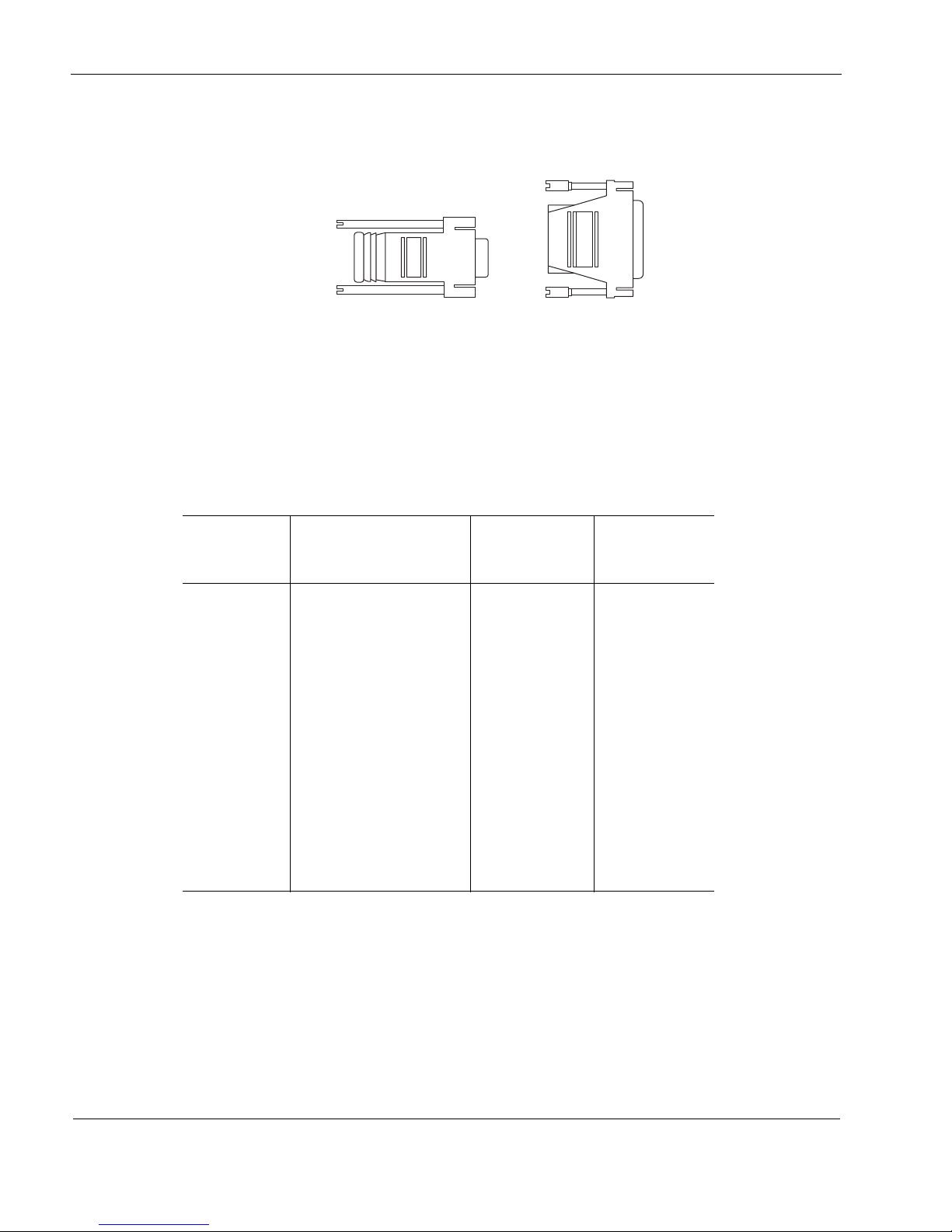
1 Overview
24 IP560 Security Platform Installation Guide
appliance auxiliary port and the DB-25 male adaptor). The DB-9 adapter is provided with the
cable. The DB-25 adaptor is provided with Nokia modem cable kits for the IP560.
Console Port
The default configuration of the serial ports are: 9600 baud, 8 bits, no parity, and 1 stop. Figure 3
provides pin assignment information for console connections. If you need to access the devices
locally, you must use the console port.
Figure 3 Pin Assignments for Console Connector and Console Cable
The console cable provided with the IP560 is comprised of two parts:
a 6-foot rollover cable with RJ-45 terminations
an RJ-45 to DB-9 adapter
On the opposite end of the console cable, connect the RJ-45 to the DB-9 adapter, which you can
then connect to the host terminal.
00552
DB-9 female adapter
DB-25 male adapter
Console Port
(DTE)
RJ-45 to RJ-45 Rollover
Cable
RJ-45 to DB-9
Ter min al
Adapter Console Device
Signal RJ-45 Pin RJ-45 Pin DB-9 Pin Signal
RTS 1 8 8 CTS
DTR 2 7 6 DSR
TxD 3 6 2 RxD
GND 4 5 5 GND
GND 5 4 5 GND
RxD 6 3 3 TxD
DSR 7 2 4 DTR
CTS 8 1 7 RTS
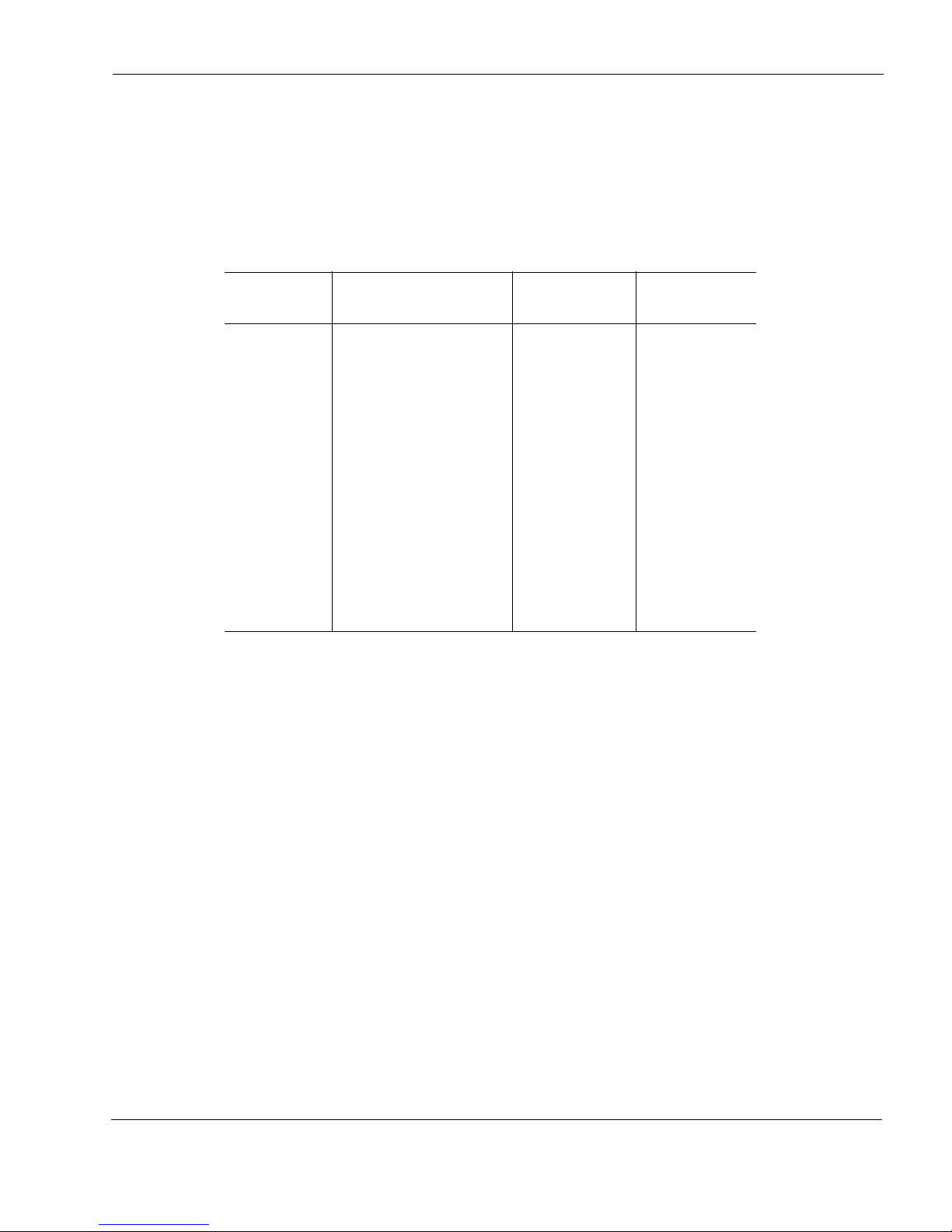
Nokia IP560 Security Platform Overview
IP560 Security Platform Installation Guide 25
Auxiliary Port
Use the built-in serial (AUX) port, shown in Figure 1, to establish a modem connection for
managing the appliance remotely or out-of-Band. The default configuration of the serial ports
are: 9600 baud, 8 bits, no parity, and 1 stop. bit.Figure 4 provides pin assignment information for
modem connections.
Figure 4 Pin Assignments for Auxiliary and Modem Cables
System Status LEDs
You can visually monitor the status of the IP560 security platform by checking the system status
LEDs. The system status LEDs are located on the center of the front panel, as shown in Figure 5.
Auxiliary Port
(DTE)
RJ-45 to RJ-45 Rollover
Cable
RJ-45 to DB-25
Modem Adapter Modem
Signal RJ-45 Pin RJ-45 Pin DB-25 Pin Signal
RTS 1 8 4 RTS
DTR 2 7 20 DTR
TxD 3 6 3 TxD
GND 4 5 7 GND
GND 5 4 7 GND
RxD 6 3 2 RxD
DSR 7 2 8 DCD
CTS 8 1 5 CTS
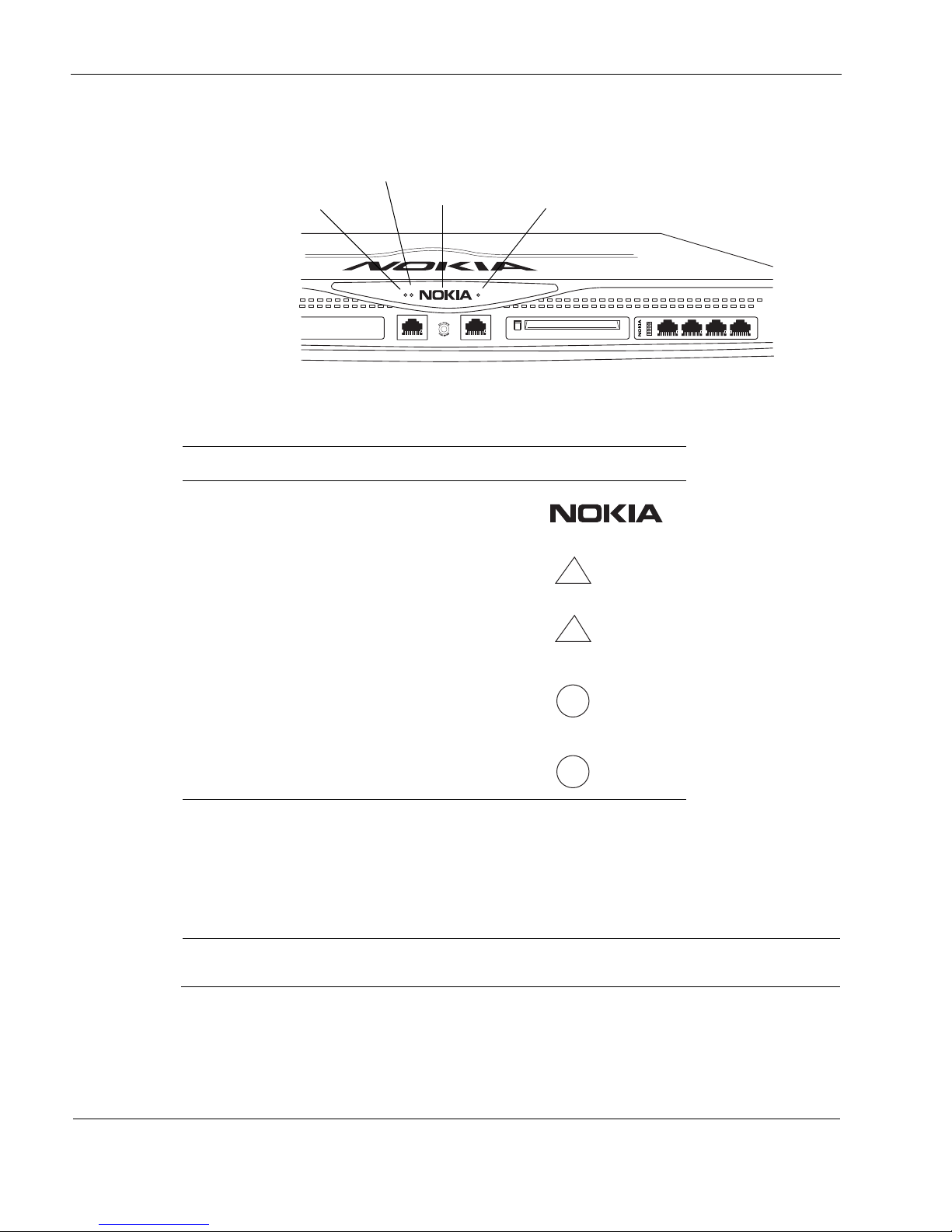
1 Overview
26 IP560 Security Platform Installation Guide
Figure 5 Nokia IP560 Security Platform System Status LEDs
The location and definition of the status LEDs for the installed network interface cards (NICs) is
described in Chapter 5, “About IP560 Appliance Network Interface Cards.”
The location and definition of the status LEDs for Accelerated Data Path (ADP) services
modules is described in Chapter 6, “Installing, Using, and Replacing ADP Services Modules.”
Note
The symbols in Ta bl e 4 are visible only if there is an alarm condition, as specified.
Table 4 shows the system status LEDs and describes their meaning.
Table 4 System Status LEDs
Status Indicator Definition Symbol
Solid blue Power on
Solid yellow Appliance is experiencing an
internal voltage problem.
Blinking yellow Appliance is experiencing a
temperature problem.
Solid red One or more fans are not
operating properly.
Power supply over temperature
fault.
Blinking green System activity indicator
00351
SLOT 2 SLOT 3 SLOT 4
1
2
3
4
Power indicator
(blue)
Fault (red)
Warning
(yellow)
System OK
(green)
!
!
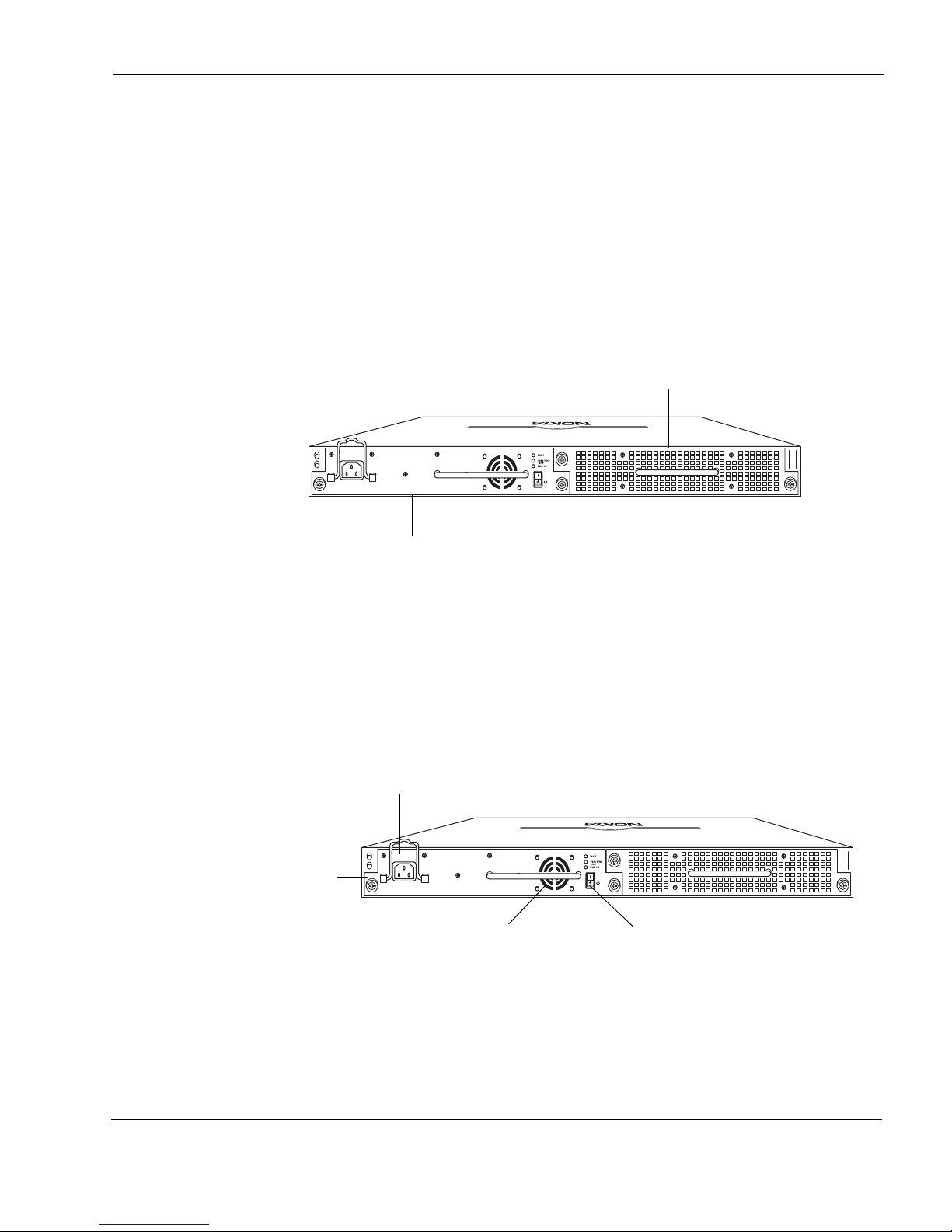
Logging Options
IP560 Security Platform Installation Guide 27
Logging Options
The IP560 supports an option for storing local system log files, as described in “Configuring a
Hard-Disk Drive for Logging” on page 93.
Power Supply and Fan Unit
The power supply and fan unit are located at the rear of the IP560 appliance, as shown in
Figure 6.
Figure 6 Power Supply and Fan Unit Locations
Power Supply
The IP560 supports one power supply. The power supply is autosensing and can accept input
voltages between 47Hz-64Hz and 85VAC-264VAC. The power supply output is regulated to a
tolerance of ± 5 percent of the specified output voltage.
Figure 7 Power Supply, Fan, and Power Switch Locations
For information about how to install or remove and replace a failed power supply, see
“Replacing a Power Supply” on page 104.
The power supply status LEDs provide the status of the power supply as described in Table 5.
00353
Power supply
Fan unit
00353
AC power receptacle
Integrated power supply
cooling fan
Power supply switch
Power supply
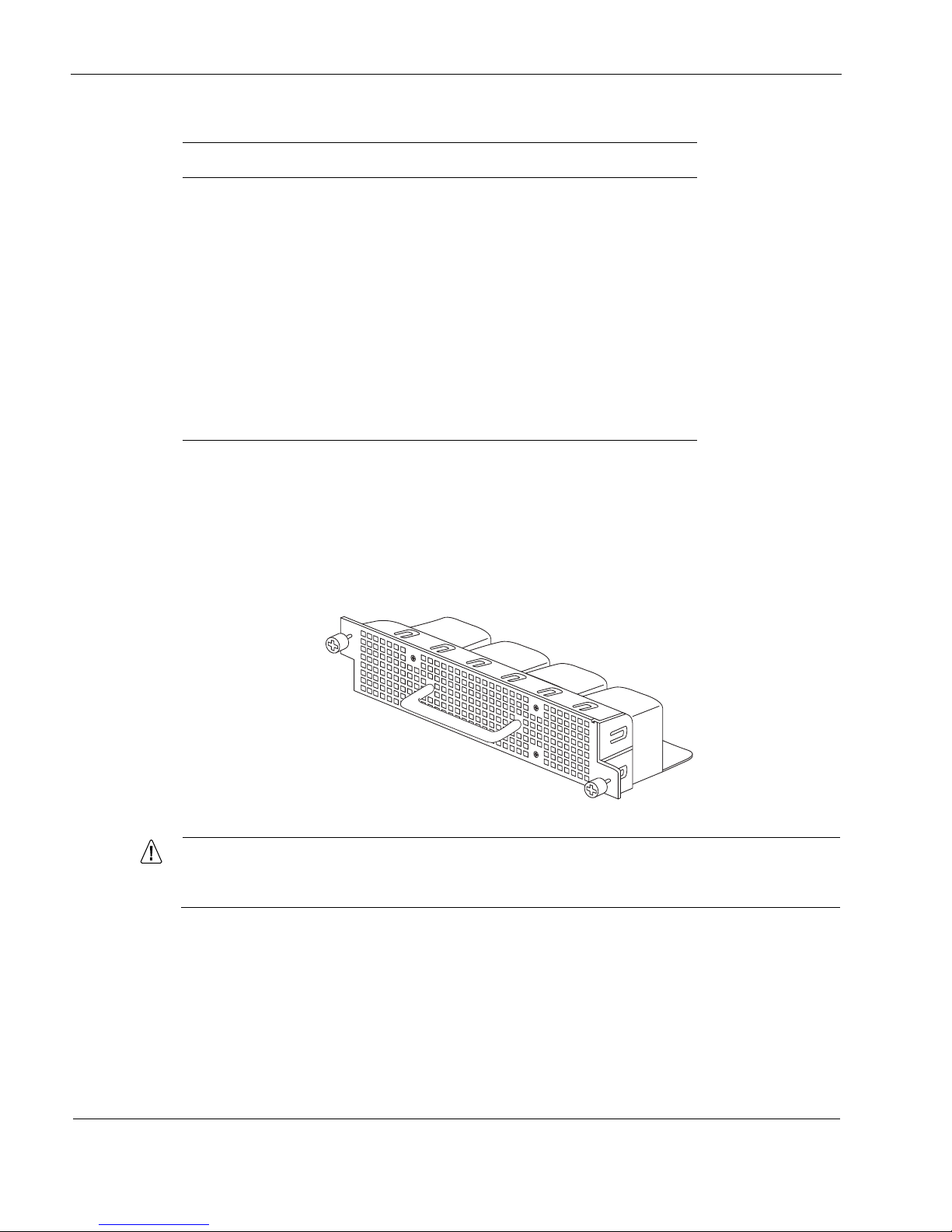
1 Overview
28 IP560 Security Platform Installation Guide
Fan Unit
The IP560 fan is a single unit made up of four individual fans to provide the air flow required to
maintain a proper operating temperature. The fan unit can provide proper airflow for a short time
even if an individual fan fails.
Figure 8 Fan Unit
Caution
If an individual fan fails, replace the fan unit as soon as possible. For information about
how to replace a failed fan unit, see “Replacing a Fan Unit” on page 103.
The system status LEDs on the front panel of the appliance show the status of the fan unit. For
more information about the system status LEDs, see “System Status LEDs” on page 25.
Table 5 Power Supply Status LEDs
LED LED status Meaning
Fault Red Power supply has a voltage problem
and power was turned off.
or
One power supply in a redundant
system is not turned on.
Over Temp Yellow Power supply has an internal
temperature problem. All power to the
unit is turned off. After the internal
temperature returns to normal, power
will be turned back on.
PWR OK Green Power is on and the power supply is
functioning properly.
00362
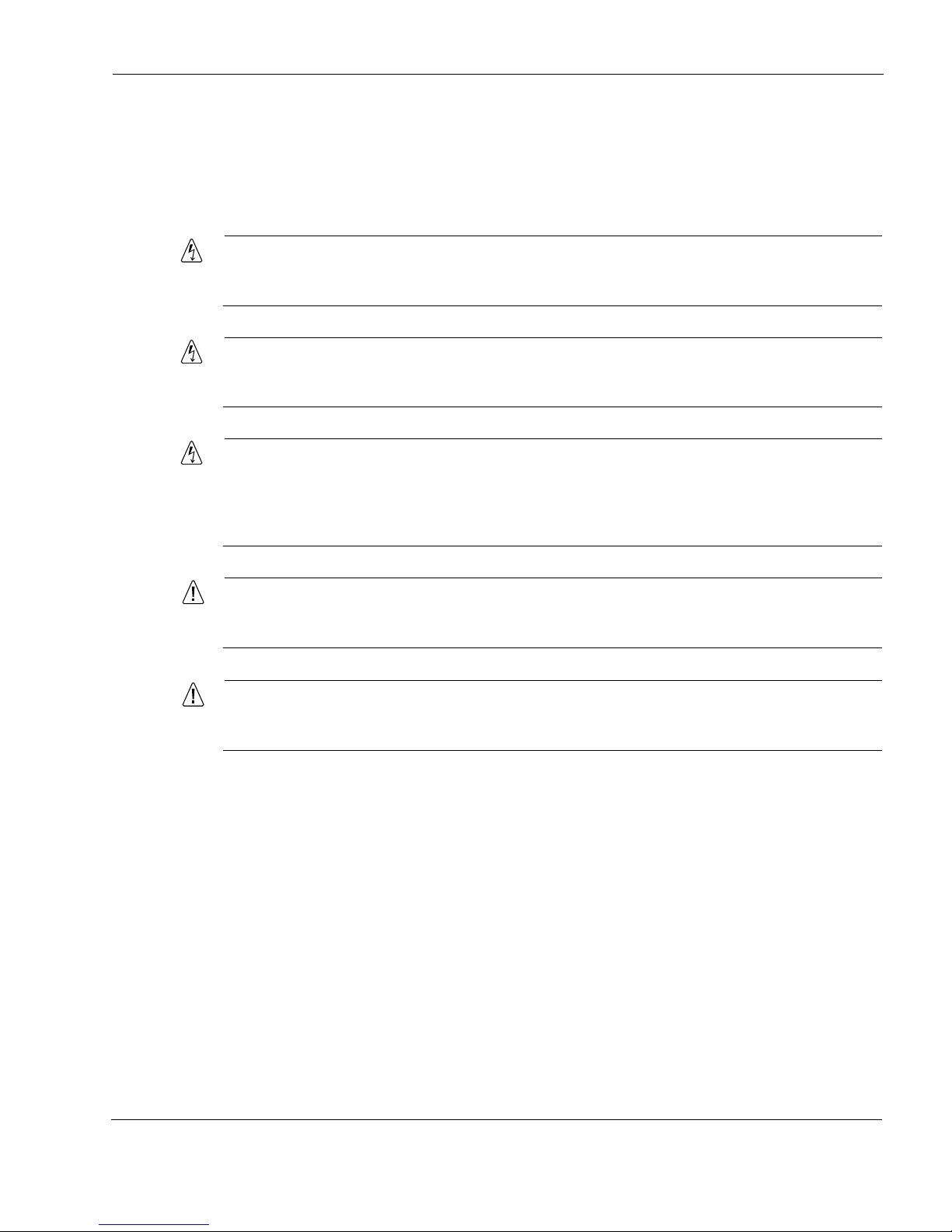
Site Requirements, Warnings, and Cautions
IP560 Security Platform Installation Guide 29
Site Requirements, Warnings, and Cautions
Before you install a Nokia IP560 security platform, ensure that your computer room or wiring
closet conforms to the environmental specifications listed in Appendix A, “Technical
Specifications.”
Warning
Excessive electromagnetic interference (EMI) can occur if you use controls, make
performance adjustments, or follow procedures that are not described in this document.
Warning
To reduce the risk of fire, electric shock, and injury when you use telephone equipment,
follow basic safety precautions. Do not use the product near water.
Warning
On Nokia IP560 security platforms intended for shipment outside of the United States, the
cord set might be optional. If a cord set is not provided, use a power cord rated at 10A, 250V,
maximum 15 feet long, made of HAR cordage and IEC fittings approved by the country of
end use.
Caution
Replace the battery only with the same or equivalent type battery recommended by the
manufacturer. Dispose of used batteries according to the manufacturer's instructions.
Caution
Do not block any of the ventilation holes on the appliance. The components might
overheat and become damaged.
Software Requirements
The Nokia IP560 security platform supports the following operating system and applications as
of the publication date for this guide:
Nokia operating system software requirements—IPSO v4.0.1 or later
Check Point VPN-1 versions compatible with the version of Nokia IPSO you are using
For information about updates to the software requirements or additional applications that have
become available since this guide was published, contact your Nokia service provider, as listed
in “Nokia Contact Information” on page 3.
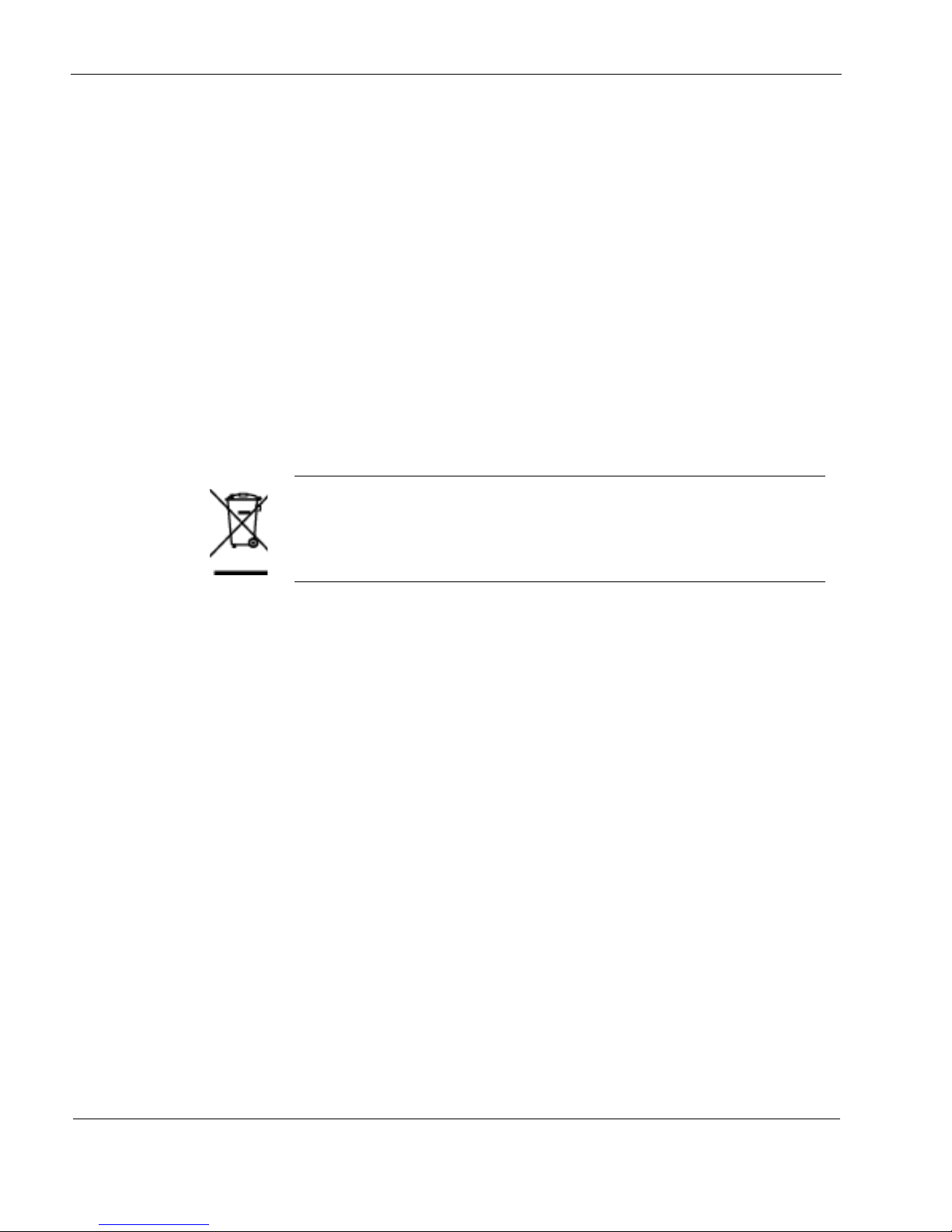
1 Overview
30 IP560 Security Platform Installation Guide
Product Disposal
At the end of its useful life, your appliance and all peripherals included with it, including power
cords and cables, must be disposed of in accordance with all applicable national, state, and local
laws and regulations. These devices contain materials and components that must be disposed of
properly. Therefore, to help prevent damage to the environment, Nokia encourages you to
dispose of these devices in an environmentally-friendly manner.
The following resources are available to you to help with equipment-disposal decisions:
Many Nokia products are labeled with information about the materials used in their
manufacture that can help those who will process equipment after you have disposed of it.
The Nokia web site (http://www.nokia.com) provides information about our environmental
programs and practices, which includes details about materials used in manufacturing and
end-of-life practices. You can also find your product’s Eco Declaration, which provides
basic information on the environmental attributes of the product covering material use,
packaging, disassembly, and recycling.
Contact your local waste management agencies for guidelines specific to your area.
The crossed-out wheeled bin means that within the European Union the product
must be taken to separate collection at the product end-of-life. This applies to your
device but also to any enhancements marked with this symbol. Do not dispose of
these products as unsorted municipal waste.
