
Transferring data
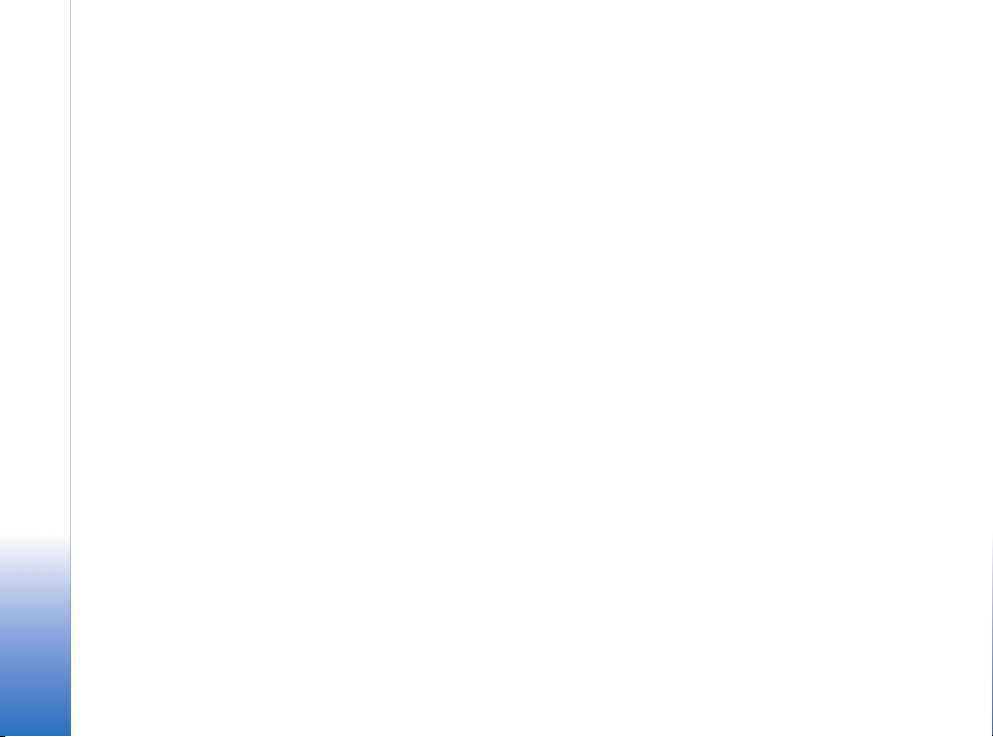
Nokia E90 Communicator
Transferring data
Nokia E90 Communicator Transferring data
Legal Notice
Copyright © 2007 Nokia. All rights reserved.
Nokia, Nokia Connecting People, Eseries and E90 Communicator are trademarks or
registered trademarks of Nokia Corporation. Other product and company names
mentioned herein may be trademarks or tradenames of their respective owners.
Reproduction, transfer, distribution or storage of part or all of the contents in this
document in any form without the prior written permission of Nokia is prohibited.
Nokia operates a policy of ongoing development. Nokia reserves the right to make
changes and improvements to any of the products described in this document
without prior notice.
To the maximum extent permitted by applicable law, under no circumstances shall
Nokia or any of its licensors be responsible for any loss of data or income or any
special, incidental, consequential or indirect damages howsoever caused.
The contents of this document are provided "as is". Except as required by applicable
law, no warranties of any kind, either express or implied, including, but not limited
to, the implied warranties of merchantability and fitness for a particular purpose, are
made in relation to the accuracy, reliability or contents of this document. Nokia
reserves the right to revise this document or withdraw it at any time without prior
notice.
The availability of particular products and applications and services for these
products may vary by region. Please check with your Nokia dealer for details, and
availability of language options.
Copyright © 2007 Nokia. All rights reserved.
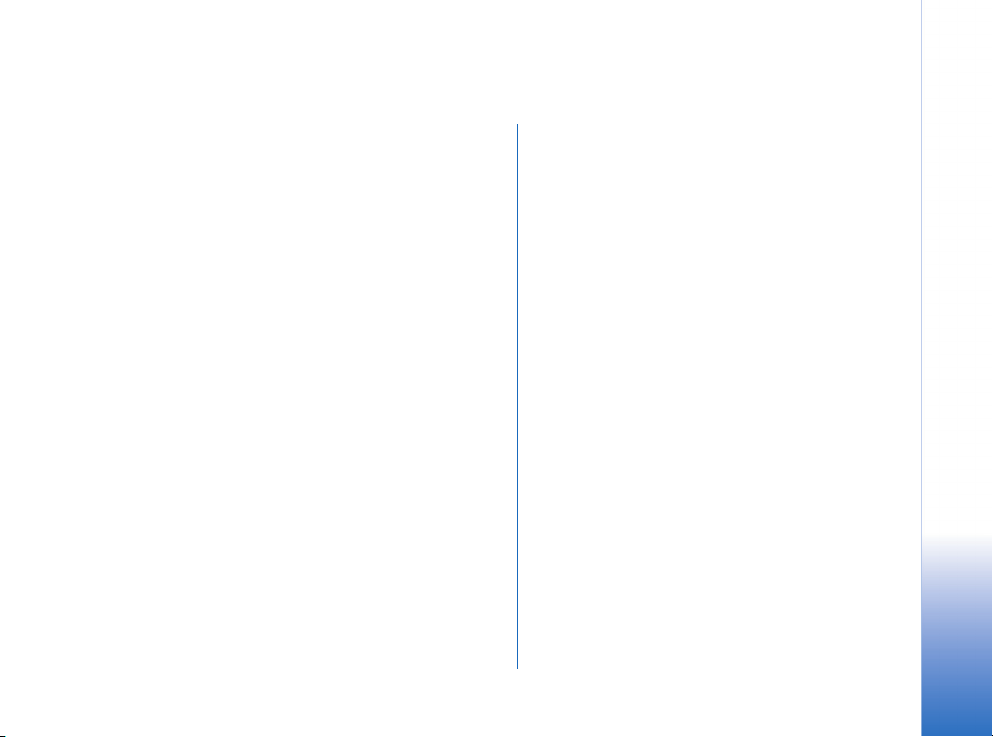
Contents
Transferring data from a previous
communicator............................................ 4
Transferring content from another
device ......................................................... 5
Bluetooth transfer.................................................................6
Infrared transfer.....................................................................7
Changing data to transfer...................................................8
Transfer via Nokia PC Suite ................................................8
Transferring telephone numbers using
a SIM card ................................................. 9
Nokia E90 Communicator Transferring data
Copyright © 2007 Nokia. All rights reserved.

Transferring data from a previous communicator
Data Mover enables you to transfer contacts, calendar
entries, text messages, notes, bookmarks, recent calls, and
Gallery content (images, sound and video clips) from a
Nokia 9300/9300i or Nokia 9500 Communicator to your
Nokia E90 Communicator using Bluetooth technology.
Note that Data Mover will not transfer calendar and
contacts from a memory card.
Data Mover may be found in the Installations folder of
your Nokia E90 Communicator, or you can download a
free version of it using the Download! application.
1 Activate Bluetooth on both communicators.
2 Start Data Mover on your Nokia E90 Communicator,
and follow the instructions on the display.
3 Select your previous communicator from the list of
found Bluetooth devices, and select to send Data
Mover to the previous communicator.
Transferring data from a previous communicator
Copyright © 2007 Nokia. All rights reserved.
4
4 On your previous communicator, open the Bluetooth
message containing Data Mover from Inbox, and install
Data Mover.
5 Start the Data Mover application on the previous
communicator. Note that you may already have an
older version of Data Mover on your communicator.
Make sure that you use the new version.
6 From your Nokia E90 Communicator, select the data to
be transferred. If you need to pair the devices, create a
passcode (1–16 digits), and enter the passcode on both
devices.
7 Accept the connection request in your previous
communicator, and the data transfer starts.
If you only want to transfer contacts and/or calendar data
from a previous communicator to a Nokia E90
Communicator, you may also use the Transfer application.

Transferring content from another device
Select > Tools > Transfer.
With the Transfer application, you can transfer content
from a compatible Nokia Series 60 device to your
Nokia E90 Communicator using Bluetooth connectivity or
infrared. The Transfer application can also be used to
transfer calendar and contacts from Nokia 9300/9300i
and Nokia 9500 Communicator.
The type of content that can be transferred depends on the
phone model. If you transfer data from your previous
phone, the phone may require you to insert the SIM card.
Your Nokia E90 Communicator does not need a SIM card
when transferring data.
If the other device supports synchronisation, you can also
synchronise data between the other device and your
Nokia E90 Communicator. For more information on
compatible devices, contact your dealer, operator, or
service provider.
Using a Bluetooth or infrared connection, you can
synchronise, for example, your calendar and contact
entries between the two devices. The phone allows you to
select the categories of data that you wish to move.
Because device models are designed differently, there may
be differences in the way they handle data transfer. For
example, your Nokia E90 Communicator allows you to
enter a great deal of contact information for each contact.
Another device model may only allow a few details per
contact. If you synchronise contact information between
these two devices, some of the data may be transferred to
an incorrect field, and some data may not be transferred
at all; for example, if a contact card contains several
mobile phone numbers, only one number is tranferred.
Note: All changes made to a device since the
previous synchronisation are copied to the
other device. This means that if you have
deleted some information from a device, that
information is also deleted from the other
device during synchronisation.
Copyright © 2007 Nokia. All rights reserved.
Transferring content from another device
5

Bluetooth transfer
To transfer data to your Nokia E90 Communicator:
1 Select > Tools > Transfer.
2 Select Transfer data to begin data transfer.
3 Select Via Bluetooth. Both devices must support the
selected connection type.
4 Activate Bluetooth in your other device, and select
Continue in your Nokia E90 Communicator to start
Transferring content from another device
searching for devices with active Bluetooth
connectivity.
5 Select Stop in your Nokia E90 Communicator after it
has found your other device.
6 Select your other device from the list. Enter a passcode
(1 to 16 digits) on your Nokia E90 Communicator, and
select OK. The passcode is used only once to confirm
this connection.
7 Enter the passcode on your other device, and select OK.
The devices are now paired. For more information on
pairing devices, see Nokia E90 Communicator User
Guide.
Tip: For some phone models, the Transfer
data application is sent to your other device
as a message. To install Transfer data on
your other device, open the message, and
follow the instructions on the display.
8 From your Nokia E90 Communicator, select the
content you want to transfer from your other device,
and select OK when you have chosen all content types
you want to transfer.
Copyright © 2007 Nokia. All rights reserved.
6

Content is copied from the memory of the other device to
the corresponding location in your device. Copying time
depends on the amount of data to be transferred. You can
also cancel and continue later. After the transfer is over,
click Close. You can also view Transfer log in the Data
transfer menu.
Infrared transfer
1 Select > Tools > Transfer.
2 Select Transfer data to begin data transfer.
3 Select Via infrared. Both devices must support the
selected connection type.
The necessary steps for data transfer may vary depending
on your device, and whether you have interrupted data
transfer earlier. The items that you can transfer vary
depending on the other device.
Tip: Bluetooth connectivity is much faster than
infrared. Its use is recommended whenever you
have the choice.
4 Activate infrared in the other phone (for more details,
see the other phone’s user guide) and press Continue.
Wait a few seconds until an infrared connection is
established.
Copyright © 2007 Nokia. All rights reserved.
Transferring content from another device
7

5 From your Nokia E90 Communicator, select the
content you want to transfer from your other device
by scrolling the list and pressing the joystick, and
select OK when you have chosen all content types you
want to transfer.
After the transfer is over, you can view Transfer log in the
Data transfer menu.
Changing data to transfer
Transferring content from another device
When you transfer data again via Bluetooth or infrared
connection, the Transfer application uses the same
settings as previously.
To change the data selected for transfer, do the following:
1 Select > Tools > Transfer.
2 Select Phones and press the scroll key.
3 Select the device you want to transfer data from, and
select Options > Edit.
4 Select Sync data and press the scroll key.
5 Select items you want to transfer and select OK.
6 Select Back.
Transfer via Nokia PC Suite
Another way to move data from another device is to
synchronise the devices via Nokia PC Suite.
1 Synchronise the other device with Nokia PC Suite.
2 Synchronise Nokia E90 Communicator with Nokia PC
Suite.
For detailed instructions on synchronising data with Nokia
PC Suite, see the documentation on Nokia PC Suite.
Tip: You may also use the Backup application
of Nokia PC Suite to back up data from
another device and to restore any compatible
data to Nokia E90 Communicator.
Copyright © 2007 Nokia. All rights reserved.
8

Transferring telephone numbers using a SIM card
You can copy all or some of the phone numbers on a GSM
phone to your Nokia E90 Communicator. Duplicate
contacts will be created if the same contact already exists
on your Nokia E90 Communicator. These duplicate
contacts can be deleted manually afterwards.
To copy telephone numbers using a SIM card:
1 Copy the numbers you wish to move from another GSM
phone to the SIM card, following the instructions
provided in the user guide of the phone.
2 Move the SIM card to the Nokia E90 Communicator.
3 On the Nokia E90 Communicator, select >
4 Mark the contacts you want to copy, or select Mark all
5 Select Options > Copy to Contacts.
Select Options
names and numbers stored on the SIM card.
In SIM directory you can add, edit, or copy numbers to
Contacts, and you can make calls.
> Options > SIM contacts > SIM directory to
Contacts
open the SIM directory.
to copy all contacts.
> SIM contacts > SIM directory to see the
Transferring telephone numbers using a SIM card
Copyright © 2007 Nokia. All rights reserved.
9
