Page 1

Page 2
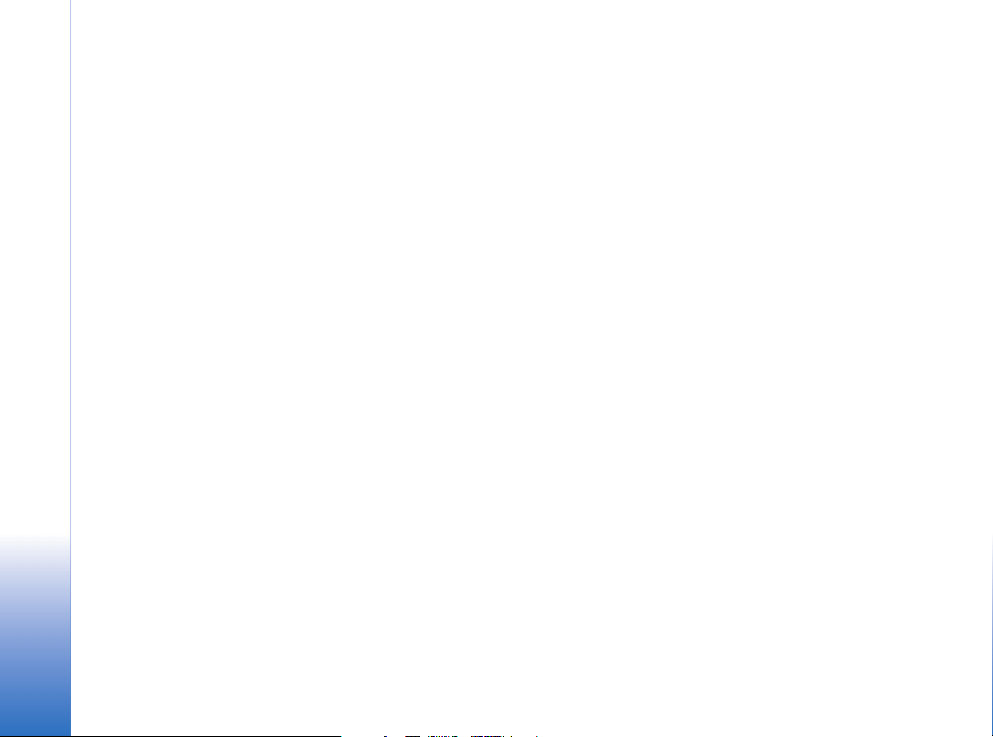
Nokia E61i
Mobile VPN Client User’s Guide
Nokia E61i Mobile VPN Client User’s Guide
Legal Notice
Copyright © Nokia 2007. All rights reserved.
Reproduction, transfer, distribution or storage of part or all of the contents in this
document in any form without the prior written permission of Nokia is prohibited.
Nokia, Nokia Connecting People, Eseries and E61i are trademarks or registered
trademarks of Nokia Corporation. Other product and company names mentioned
herein may be trademarks or trade names of their respective owners.
Nokia operates a policy of ongoing development. Nokia reserves the right to make
changes and improvements to any of the products described in this document
without prior notice.
Copyright © 2007 Nokia. All rights reserved.
Under no circumstances shall Nokia be responsible for any loss of data or income or
any special, incidental, consequential or indirect damages howsoever caused.
The contents of this document are provided "as is". Except as required by applicable
law, no warranties of any kind, either express or implied, including, but not limited
to, the implied warranties of merchantability and fitness for a particular purpose, are
made in relation to the accuracy, reliability or contents of this document. Nokia
reserves the right to revise this document or withdraw it at any time without prior
notice.
Copyright to the Windows screenshots belongs to Microsoft.
Page 3

Mobile VPN Client User’s Guide
Select Menu > Tools > Settings > Connection >VPN.
With a virtual private network (VPN), you can create
encrypted connections to access information you need while
you are away from the office. You are in touch and in control
with encrypted access to your enterprise network for email,
database applications, and intranet.
To create a VPN connection, a VPN gateway and the mobile
device authenticate each other and negotiate encryption and
authentication algorithms to help protect the privacy and
integrity of the information you access.
Managing virtual private networking
To create VPN connections, you first connect to a VPN policy
server to install VPN policies and VPN access points. Then you
select a VPN access point whenever you use an application and
want to connect to the enterprise network. The VPN
connection to the enterprise network is created and data is
encrypted according to a VPN policy that is loaded when you
connect to a VPN access point.
Note: To use VPN, you need VPN policy server
settings from your administrator.
To use virtual private networking
1 Connect to a VPN policy server.
See “Connecting to VPN policy servers” on page 7.
2 Install VPN policies from the VPN policy server.
See “Installing VPN policies” on page 4.
The VPN policy server automatically installs a VPN access
point, specifying an Internet access point and a VPN policy
to use with the access point.
Note: VPN access points combine VPN
policies with Internet access points. When
you synchronise a VPN policy server for the
first time, matching VPN access points are
created for each policy that you install on the
mobile device.
3 When using an application, select a VPN access point to
connect to the enterprise network.
See “VPN and applications” on page 10.
A VPN connection is created on top of the Internet
connection.
Copyright © 2007 Nokia. All rights reserved.
Mobile VPN Client User’s Guide
3
Page 4
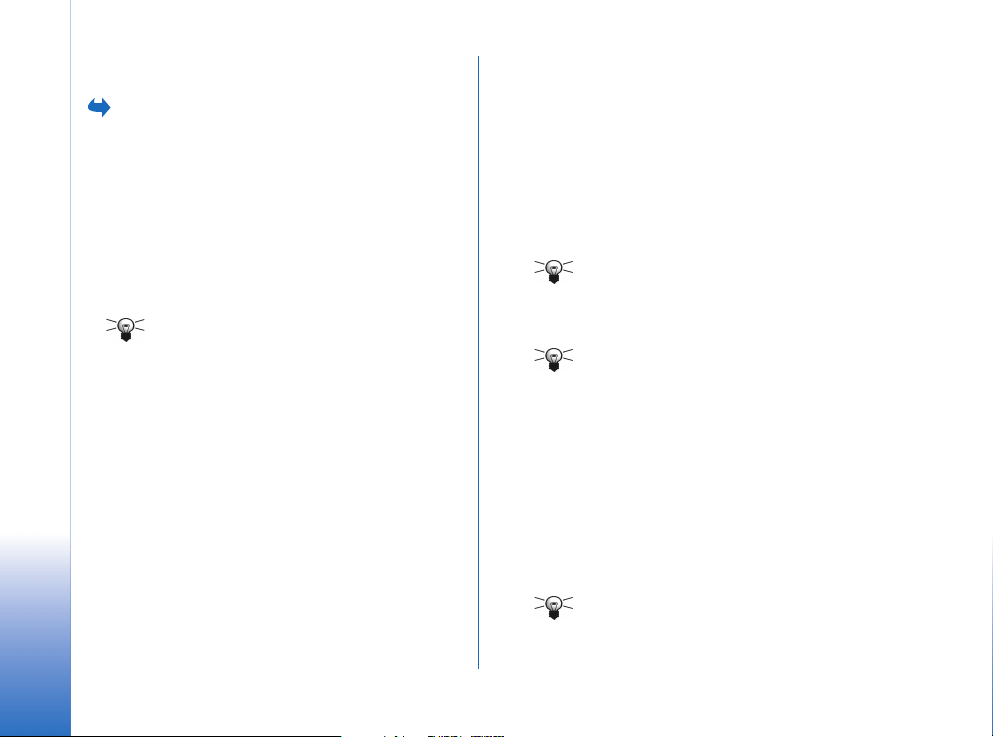
VPN policies
Select Menu > Tools > Settings > Connection > VPN >
VPN management > VPN policies.
VPN policies define the method that a mobile device and a
VPN gateway use to authenticate each other and the
encryption algorithms that they use to encrypt the data.
Administrators create VPN policies and store them on VPN
policy servers. You install VPN policies from a VPN policy
server. A VPN policy server is a Nokia Security Service
Manager (Nokia SSM).
Installing VPN policies
Glossary: VPN policy servers are servers on the
Mobile VPN Client User’s Guide
To install VPN policies
1 Go to an empty VPN policies view, and press Yes when you
2 Press Yes when you are asked to add VPN policy servers.
3 Specify the settings for connecting to a VPN policy server.
enterprise network that contain VPN policies.
are asked to install VPN policies.
• Policy server name—enter a name for the VPN policy
server. You can specify any name for the policy server,
but it must be unique in the VPN policy servers view.
If you leave this field empty, Policy server addr. appears
in the field.
• Policy server addr.—enter the host name or IP address of
the VPN policy server to install VPN policies from.
You can also specify a port number, separated with a
colon (:).
You get the policy server address from the
administrator.
• Internet access point—associate the VPN policy server
with an access point. The access point is used to
connect to this VPN policy server.
You get the access point information from the
administrator.
4 Press Back to save the VPN policy server settings.
5 Press Yes when you are asked to synchronise the VPN
policy server.
Glossary: Synchronising means that a VPN
policy server is checked for new, updated, or
removed VPN policies.
6 Create a key store password.
Glossary: A key store password helps protect
private keys in VPN policies and VPN policy
server connections from unauthorised use.
See “Creating or changing a key store password” on
page 9.
You are connected to the VPN policy server.
7 Verify the identity of the VPN policy server. You receive a
VPN policy server identity code from the administrator.
Carefully compare the displayed VPN policy server identity
code with the code that you have received from the
administrator, enter the missing characters in the field,
and press OK.
Glossary: A VPN policy server identity code is
the fingerprint of the VPN policy server
certificate, which identifies the certificate.
Copyright © 2007 Nokia. All rights reserved.
4
Page 5

8 Enter your user name in Policy server user name and
password in Policy server password to authenticate to the
VPN policy server, and press OK.
Glossary: A policy server user name and
password help protect the VPN policy server
from unauthorised access.
You get the user name and password from the
administrator.
VPN policies are installed on the mobile device.
Note: If you press Cancel, VPN policies are not
installed. Press Options and select Install policies to
install VPN policies from a VPN policy server.
Note that you can also install VPN policies by adding a VPN
policy server and then synchronising it. To do this, select
Menu > Tools > Settings > Connection > VPN > VPN
management > VPN policy servers > Options > New server.
Viewing VPN policies
The VPN policies view lists the VPN policies that you have
installed on the mobile device.
If (no VPN policies) is displayed, you must install VPN policies.
Press Options and select Install policies to install VPN policies
from a VPN policy server.
Select a VPN policy to view the following information:
• Description—additional information about the VPN policy.
An administrator defined the description when the VPN
policy was created.
• Policy status—indicates whether the VPN policy is ready to
use or whether it is already in use.
• Certificate status—indicates whether or not valid user
certificates are available on the mobile device.
• Policy name—the name an administrator gave to the VPN
policy when the VPN policy was created.
• Policy server —the name of the VPN policy server from
which you installed the VPN policy.
• Updated—the date when the VPN policy was last updated
from the VPN policy server.
Policy status
Note: The VPN policy details view is not
refreshed if the policy status changes while the
view is open.
Policy status can have the following values:
• In use—you created a connection to a VPN access point
that is associated with a VPN policy. When you create a
connection, the VPN policy is taken to use.
• Associated with VPN access point—you associated the VPN
policy with one or several VPN access points. You can
select any of the VPN access points to take the VPN policy
to use.
• Not associated with VPN access point—you must associate
the VPN policy with a VPN access point to take the VPN
policy to use.
Mobile VPN Client User’s Guide
Copyright © 2007 Nokia. All rights reserved.
5
Page 6

Certificate status
Certificate status can have the following values:
• OK—at least one valid certificate is available in the mobile
device or you do not use certificates to authenticate to
VPN gateways.
• Expired—the validity of one or more certificates has ended.
If you cannot create a VPN connection, try to update the
VPN policy to enroll new certificates.
• No certificate—one or more of the required certificates
cannot be found on the mobile device.
If you cannot create a VPN connection, try to update the
VPN policy to enroll new certificates.
• Not yet valid—one or more certificates are for future use.
This value may also mean that the date and time on the
Mobile VPN Client User’s Guide
mobile device are set in the past, time zones are not set
correctly, or the daylight saving setting is turned on.
Press the selection key to close the details and return to the
VPN policies view.
Creating VPN access points with default values
To use the VPN policy, you must associate it with a VPN
access point. In the VPN policies view, press Options and select
Define VPN ac. point.
Mobile VPN Client creates a VPN access point with default
settings. You can create and modify VPN access points in the
VPN access points view.
Updating VPN policies
When you create a connection to a VPN access point, the
status of the VPN policy is checked from the VPN policy server.
If the administrator has created a new version of the VPN
policy, the new version is installed on the mobile device. If the
administrator has deleted the VPN policy from the VPN policy
server, the VPN policy is removed from the mobile device.
Changes become effective the next time you create a
connection to the VPN access point, so they do not affect the
current VPN connection.
You can also update a VPN policy in the VPN policies view. To
update a VPN policy, select a VPN policy, press Options, and
select Update policy. The status of the VPN policy is checked
from the VPN policy server.
Deleting VPN policies
VPN policies are deleted automatically when you synchronise
a VPN policy server after the administrator has deleted VPN
policies from the VPN policy server. If you delete a VPN policy
that still exists on the VPN policy server, the VPN policy is
installed again when you synchronise VPN policies from the
VPN policy server.
To delete a VPN policy, select the VPN policy and press the
clear key.
You cannot use a VPN access point if you delete a VPN policy
that is associated with it.
Copyright © 2007 Nokia. All rights reserved.
6
Page 7

VPN policy servers
Select Menu > Tools > Settings > Connection > VPN >
VPN management > VPN policy servers.
You install VPN policies from VPN policy servers. When you
create a connection to a VPN access point, the VPN policy that
is associated with the VPN access point is automatically
updated from a VPN policy server. To update all VPN policies,
synchronise the VPN policy servers with the mobile device. For
more information, see “Synchronising VPN policy servers” on
page 7.
Connecting to VPN policy servers
When you install VPN policies from a VPN policy server, you
create a trust relationship between the mobile device and the
VPN policy server. To create the trust relationship, you must
authenticate the VPN policy server, and the VPN policy server
must authenticate you.
After the VPN policy server authenticates you, a private key is
generated and a corresponding certificate is enrolled. The
certificate authenticates you to the VPN policy server. The
private key and certificate are stored in a key store on the
mobile device.
Viewing VPN policy servers
The VPN policy servers view lists VPN policy servers that you
have defined.
If (no VPN policy servers) is displayed, you must add a VPN policy
server. To add a VPN policy server, press Options and select New
server.
Editing VPN policy servers
Select a VPN policy server in the VPN policy servers view to
view or change its settings.
Select Policy server name to enter a new name for the policy
server. The VPN policy servers view shows the new name.
You cannot change Policy server addr. after you install VPN
policies from the VPN policy server, because the VPN policy
server sends the address during the first connection.
If you have deleted the access point that is associated with
the VPN policy server, Internet access point shows the text (not
selected). Select Internet access point to select a new access
point. If you have deleted all access points, you cannot save
the settings.
Synchronising VPN policy servers
Select a VPN policy server in the VPN policy servers view, press
Options, and select Synchronise server to install and update
policies from the VPN policy server. The VPN policy server is
checked for added, updated, or deleted VPN policies.
If the VPN policy server contains new VPN policies or new
versions of VPN policies, the VPN policies are installed to the
mobile device. If the administrator has deleted VPN policies
from the VPN policy server, the VPN policies are removed
from the mobile device.
When you synchronise a VPN policy server for the first time,
a matching VPN access point is created for each VPN policy
that you install on the mobile device. You can create and edit
VPN access points in the VPN access points view.
Mobile VPN Client User’s Guide
Copyright © 2007 Nokia. All rights reserved.
7
Page 8

When you connect to a VPN policy server to install or update
VPN policies, you may need to enroll VPN certificates from
the VPN policy server.
Enrolling VPN certificates
A certification request is created for each required certificate
and sent to the VPN policy server. The VPN policy server
enrolls each requested certificate from a certification
authority (CA).
The certification request and the corresponding certificate
contain your user identity. Depending on the VPN policy
server configuration, the VPN policy server user identity may
be used also as the user identity in VPN certificates. If this is
not possible, you are asked to enter your user identity for a
particular domain.
Mobile VPN Client User’s Guide
To create certification requests
1 Enter your certificate user identity for the specified
domain in User identity for.
You get this information from the administrator.
2 Press OK.
Deleting VPN policy servers
To delete a VPN policy server, select the VPN policy server in
the VPN policy servers view and press the clear key.
Confirm the deletion of the VPN policies that you have
installed from the VPN policy server.
VPN access points
Select Menu > Tools > Settings > Connection > VPN >
VPN access points.
A VPN access point is a virtual access point that combines a
VPN policy and an Internet access point. VPN access points are
automatically created when you install VPN policies.
To create a VPN connection, select a VPN access point in the
Internet access point list.
Viewing VPN access points
The VPN access points view lists VPN access points that you
have created on the mobile device. The text (no VPN access
points) means that you have not created any VPN access
points. To create a new VPN access point, press Options and
select New access point.
Select a VPN access point and then select Options > Edit to
view and edit the following information:
• Connection name—identifies the VPN access point in access
point lists.
• VPN policy —the name of the VPN policy that is associated
with the VPN access point.
• Internet access point—the name of the access point over
which the VPN connection is created.
• Proxy serv. address—the address of a proxy server in the
enterprise network.
• Proxy port number—the port number to connect to the
proxy server.
Copyright © 2007 Nokia. All rights reserved.
8
Page 9

Deleting VPN access points
To delete a VPN access point, select a VPN access point in the
VPN access points view and press the clear key.
VPN log
Select Menu > Tools > Settings > Connection > VPN >
VPN management > VPN log.
The VPN log contains log messages that are recorded when
you update and synchronise VPN policies and create VPN
connections to VPN gateways.
Viewing the VPN log
The VPN log view shows the version number of VPN Client.
Icons: for errors, for warning, and for description.
You can view the message type, the time of each message, and
the beginning of the log message. Select a log message to view
the complete log message.
The VPN log view sorts log messages by time and date, with the
most recent messages first. You can view messages up to the
time when you opened the VPN log view. Press Options and
select Refresh log to view the most recent log messages.
Log messages can contain error, status, and reason codes.
Report the codes in log messages to the administrator when
you report errors.
Clearing the VPN log
Log messages are recorded to a circular buffer. When the log
size reaches 20 kilobytes, new log messages replace the
oldest log messages.
To delete all log messages from the log and to clear the
VPN log view, press Options and select Clear log.
Key store passwords
Select Menu > Tools > Settings > Connection > VPN >
VPN management > Key store password.
A key store password helps protect private keys in the mobile
device and VPN policy server connections from unauthorised
use.
Mobile VPN Client User’s Guide
Creating or changing a key store password
You create a key store password when you install the first
VPN policy. If an attacker guesses or cracks a key store
password, he can use the mobile device to access the
enterprise network that the VPN helps to protect. Thus, you
must create a key store password long enough so it cannot be
cracked easily. Make sure to keep your password secret. Do
not write the password down.
Tip! A key store password can contain both
letters and numbers and must be at least six
characters long.
Copyright © 2007 Nokia. All rights reserved.
9
Page 10

To create or change the key store password:
1 In New key store password, enter a password that is easy for
you to remember but difficult for anyone else to guess.
2 Select Verify password and enter the password again to
omit typing errors.
3 Press OK to create the password.
Entering key store passwords
You are asked to enter the key store password when you:
• Install new or updated VPN policies from VPN policy
servers.
• Use applications to connect to VPN access points that
require certificate authentication.
Mobile VPN Client User’s Guide
Note: When you enter passwords, predictive text
input is off. Enter the characters one by one. The
characters are written in lower case by default.
VPN and applications
When you use an application and want to create a VPN
connection, select a VPN access point instead of an Internet
access point. The VPN client performs the following tasks:
• Connects to the Internet access point that is associated
with the VPN access point.
• Loads the VPN policy that is associated with the VPN
access point.
• Connects to a VPN gateway to create a VPN connection.
Authenticating to VPN gateways
You must prove your identity when you log on to the
enterprise network. The VPN policy determines the
authentication method you need to use:
• Certificate-based authentication—You need a certificate
signed by a trusted certification authority. You use online
certificate enrollment to obtain the certificate.
• Legacy authentication—You need a user name and a
passwords or passcode. The administrator creates the
credentials or gives you SecurID tokens for generating the
passcode.
If you are using certificates for authentication, enter the key
store password.
If you are using legacy authentication, enter VPN
authentication information when you are using an application
that connects to a VPN access point, and the mobile device
negotiates encrypted connections with the VPN gateway.
To authenticate to a VPN gateway
1 Enter your VPN user name in VPN user name.
2 Enter your VPN password or passcode:
• Enter your password in VPN password.
• Generate a SecurID passcode, enter the passcode in VPN
passcode, and press OK.
3 If the SecurID token is not in sync with the clock of the
ACE/Server, you are asked for the next passcode that the
ACE/Server uses as a new reference for the time base of
the token. Enter a new passcode in Next passcode.
If this fails, contact the administrator.
4 Press OK.
10
Copyright © 2007 Nokia. All rights reserved.
Page 11

Troubleshooting
The following table lists error messages in alphabetical order, describes the possible causes of the errors, and suggests actions
to recover from the errors.
Message Cause Action
Authentication failed. Check user
name and password.
Incorrect password. You enter an incorrect key store
Incorrect server identity code. You enter an incorrect string when you
Policy server is currently in use.
Unable to delete.
• You enter an incorrect user name or
password when you authenticate to
a VPN policy server or log on to a
VPN.
• You enter the wrong passcode when
you are asked for the Next
passcode.
password or key import password.
are asked to enter the VPN policy server
identity code.
You cannot delete a VPN policy server
while you update VPN policies from the
server. When you use an application to
create a VPN connection, VPN policies
are automatically updated.
• Check your user name and password
and try again.
• Wait until the passcode in the SecurID
token display changes, and enter the
passcode.
• Check the password and try again.
• You receive the key import password
from the administrator. You create the
key store password yourself.
Check the VPN policy server identity code
carefully against the code that you receive
from administrators and enter the missing
characters again.
Wait until VPN policies are updated and
try again.
Mobile VPN Client User’s Guide
Copyright © 2007 Nokia. All rights reserved.
11
Page 12

Message Cause Action
Unable to activate VPN
connection. Update VPN policy
first.
Unable to log on to policy server.
Delete server and redefine details.
Mobile VPN Client User’s Guide
Unable to log on to policy server.
Enter policy server user name and
password.
Unable to log on to policy server.
See VPN log for details.
• Legacy authentication failed.
• The certificate that you use to
authenticate to the VPN gateway is
missing, expired, or its validity
period has not begun yet.
The server certificate of the VPN policy
server expires.
The certificate that authenticates you
to the VPN policy server expires or the
administrator revokes the certificate.
The validity period of the certificate
that authenticates you to the VPN
policy server has not begun yet.
• Check your user name and password
and try again.
• Select a VPN policy in the in the VPN
policies view, press Options, and select
Update policy to update the VPN policy.
• Check the date and time settings on
the mobile device.
In the VPN policy servers view:
1 Press Options and select Delete server to
delete the VPN policy server.
2 Press Options and select New server to
add the VPN policy server again.
• Report this error to the administrator.
He gives you a one-time password for
logon.
• Enter the user name and one-time
password to authenticate to the VPN
policy server.
• A new certificate is enrolled for you.
Check the date and time settings or wait
until the validity period of the certificate
begins.
Copyright © 2007 Nokia. All rights reserved.
Page 13

Message Cause Action
• Unable to update policy. See
VPN log for details.
• Unable to synchronise. See
VPN log for details.
VPN policy deleted. Try redefining
VPN access point.
An error occurs while VPN policies
download from the VPN policy server or
installed on the mobile device.
The VPN policy that was associated
with the VPN access point was deleted
because the VPN policy was obsolete.
•In the VPN policies view, select a VPN
policy, press Options, and select Update
policy to update a VPN policy.
•In the VPN policy servers view, select a
VPN policy server, press Options, and
select Synchronise server to install
policies from the VPN policy server.
In the VPN access points view, select a VPN
access point, press Options, and select Edit
to associate another VPN policy with the
VPN access point.
Mobile VPN Client User’s Guide
Copyright © 2007 Nokia. All rights reserved.
13
