Page 1

Nokia and Nokia Connecting People are registered trademarks of Nokia Corporation
Page 2
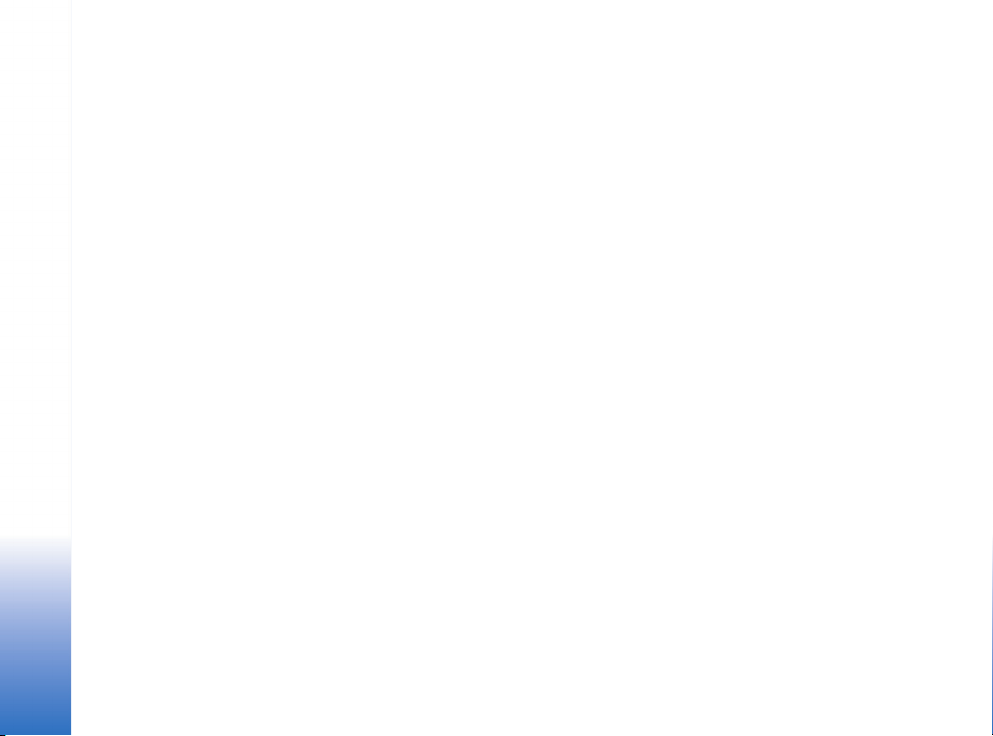
Nokia E61
Printing guide
Nokia E61 Printing guide
Legal Notice
Copyright © Nokia 2006. All rights reserved.
Reproduction, transfer, distribution or storage of part or all of the contents in this
document in any form without the prior written permission of Nokia is prohibited.
Nokia and Nokia Connecting People are registered trademarks of Nokia Corporation.
Other product and company names mentioned herein may be trademarks or trade
names of their respective owners.
Nokia operates a policy of continuous development. Nokia reserves the right to make
changes and improvements to any of the products described in this document
without prior notice.
Copyright © 2006 Nokia. All rights reserved.
Under no circumstances shall Nokia be responsible for any loss of data or income or
any special, incidental, consequential or indirect damages howsoever caused.
The contents of this document are provided "as is". Except as required by applicable
law, no warranties of any kind, either express or implied, including, but not limited
to, the implied warranties of merchantability and fitness for a particular purpose, are
made in relation to the accuracy, reliability or contents of this document. Nokia
reserves the right to revise this document or withdraw it at any time without prior
notice.
Page 3
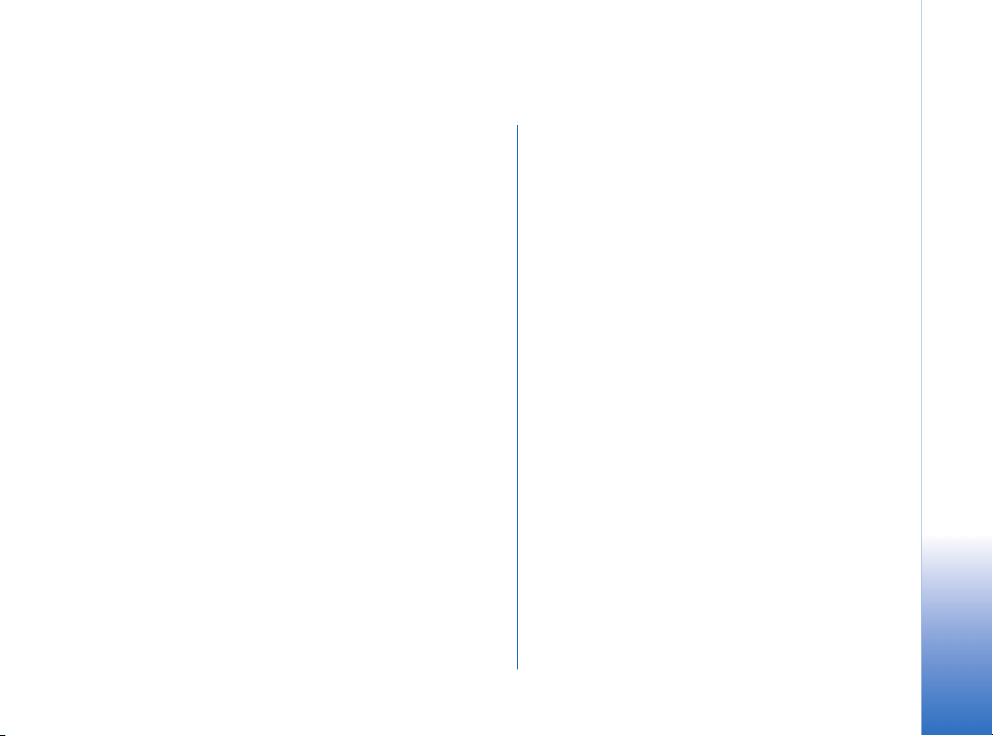
Introduction
Your Nokia E61 includes drivers for certain HewlettPackard printers, allowing you to print to compatible
Hewlett-Packard printers. Printing to other HewlettPackard printer models, and printers of other
manufacturers may not be possible.
You can use your Nokia E61 to print different kinds of
items, such as documents, messages, images, and Web
pages. This document shows how to print files through
Bluetooth, infrared, and wireless LAN (WLAN) connections.
Some files cannot be printed.
Introduction
Copyright © 2006 Nokia. All rights reserved.
3
Page 4

HP printer settings
To optimize the printer settings of your HP printer, you
can change the printer settings of your Nokia E61. For
example, if you want to print high-quality photographs,
you must set the quality mode and media type
accordingly, and make sure that you use high-quality
paper in your printer.
HP printer settings
To change the printer settings:
1 Select Menu→ Tools→ HP printer.
2 Change any of the following:
Copyright © 2006 Nokia. All rights reserved.
4
Note: These printer settings only apply when
you use the HP Mobile Printing driver for
printing.
• Quality mode — Specifies the quality of the print. For
fast printing with limited color reproduction, select
Draft. For balance between printing speed and color
quality, select Normal. For additional color quality,
select Best. For printing images, use Best. To increase
the quality of the printed images, also use high
quality paper. Selecting Best increases the printing
time significantly.
• Media type — Specifies the type of paper. To print
images, use high-quality paper, and set the value to
Photo.
• Colour mode — Specifies whether the print is in color
or grayscale.
• Printer model — Specifies the Hewlett-Packard
printer model. If your printer model is not listed,
select a similar model.
3 To save your changes, press Back.
Page 5

Printing through a Bluetooth connection
Your Nokia E61 comes with a built-in Bluetooth adapter. If
your printer includes a compatible Bluetooth adapter, you
can use a Bluetooth connection to print items from your
Nokia E61.
To print an item through a Bluetooth connection:
1 If necessary, activate a Bluetooth connection on your
printer. For details, refer to your printer documentation.
2 Activate a Bluetooth connection on your Nokia E61 by
selecting Menu
Bluetooth
3 Make sure that your Nokia E61 is visible to all other
devices with Bluetooth connectivity by selecting My
phone’s visiblity
4 On your device, open the item that you want to print.
5 If you haven’t already added a Bluetooth printer to your
device, do it now by selecting Options
options
following settings:
• Printer — Give a name to the printer.
• Driver — There are two types of printer driver:
• HP Mobile Printing — HP Mobile Printing driver for
printing to Hewlett-Packard printers. The settings
for this driver are explained in “HP printer
settings” on page 4.
• General — General printer driver with limited font
support that may allow you to print text to other
printers.
→ Connect.→ Bluetooth and selecting
→ On.
→ Shown to all.
→ Printing
→ Printers →Options→ Add and defining the
• Bearer — Select Bluetooth.
• Orientation — Select whether to use portrait or
landscape printing.
• Paper size — Select the desired paper size.
Press Back twice to save your printer settings and
return to the item you want to print.
6 Select Options→ Printing options→ Print. You are asked
to define the following print job settings:
• Printer — Select your Bluetooth printer.
• Print — Select whether to print all pages, or only odd
or even pages.
• Print range — Select from All pages in range, Current
page, and Defined pages.
• Number of copies — Enter the number of copies you
want to print.
• Print to file — Select whether to print to a file instead
of paper.
7 Select Options→ Print to print the file.
Copyright © 2006 Nokia. All rights reserved.
Printing through a Bluetooth connection
5
Page 6

Printing through an infrared connection
If your printer includes an infrared port, you can print
items from your Nokia E61 by using an infrared
connection.
To print an item through an infrared connection:
1 If necessary, activate infrared on your printer. For
details, refer to your printer documentation.
2 Activate infrared on your device by selecting Menu→
Connect.→ Infrared.
3 Make sure that the infrared port of your device faces
the infrared port of the printer.
4 On your device, open the item that you want to print.
5 If you haven’t already added an infrared printer to your
device, do it now by selecting Options
options
→ Printers →Options→ Add and defining the
following settings:
Printing through an infrared connection
6
• Printer — Give a name to the printer.
• Driver — There are two types of printer driver:
• HP Mobile Printing — HP Mobile Printing driver for
printing to Hewlett-Packard printers. The
settings for this driver are explained in “HP
printer settings” on page 4.
• General — General printer driver with limited font
support that may allow you to print text to other
printers.
• Bearer — Select Infrared.
• Orientation — Select whether to use portrait or
landscape printing.
Copyright © 2006 Nokia. All rights reserved.
→ Printing
• Paper size — Select the desired paper size.
Press Back twice to save your printer settings and
return to the item you want to print.
6 Select Options→ Printing options→ Print. You are asked
to define the following print job settings:
• Printer — Select your infrared printer.
• Print — Select whether to print all pages, or only odd
or even pages.
• Print range — Select from All pages in range, Current
page, and Defined pages.
• Number of copies — Enter the number of copies you
want to print.
• Print to file — Select whether to print to a file instead
of paper.
7 Select Options→ Print to print the file.
Page 7

Printing through a wireless LAN connection
If you have access to a wireless LAN (WLAN) with a print
server or a network printer that is accessible through your
wireless connection, you can print items through a wireless
connection.
Your Nokia E61 supports the LPR print protocol. For details
on the protocols, refer to your printer documentation.
To use the LPR protocol, you need to know the following
before printing:
• The IP address or DNS name of the printer.
• The user name. This is only needed if the printer
requires it.
• The queue name.
Refer to your printer documentation or contact your IT
support for the necessary information. You can also print a
configuration page from your printer, if your printer
supports that option.
To print an item through a WLAN connection:
1 On your device, open the item that you want to print.
2 If you haven’t already added a WLAN printer to your
device, do it now by selecting Options
→ Printers →Options→ Add and defining the
options
following settings:
→ Printing
• Printer — Give a name to the printer.
• Driver — There are two types of printer driver:
• HP Mobile Printing — HP Mobile Printing driver for
printing to Hewlett-Packard printers. The settings
for this driver are explained in “HP printer
settings” on page 4.
• General — General printer driver with limited font
support that may allow you to print text to other
printers.
• Bearer — Select LPR.
• Access point — Select Easy WLAN or an access point
you have created for your WLAN.
• Host — Enter IP address or DNS name of the printer.
• User — Enter the user name for the printer.
• Queue — Enter the queue name for the printer.
• Orientation — Select whether to use portrait or
landscape printing.
• Paper size — Select the desired paper size.
Press Back twice to save your printer settings and
return to the item you want to print.
3 Select Options→ Printing options→ Print. You are asked
to define the following print job settings:
• Printer — Select your WLAN printer.
• Print — Select whether to print all pages, or only odd
or even pages.
• Print range — Select from All pages in range, Current
page, and Defined pages.
• Number of copies — Enter the number of copies you
want to print.
Copyright © 2006 Nokia. All rights reserved.
Printing through a wireless LAN connection
7
Page 8

• Print to file — Select whether to print to a file instead
of paper.
4 Select Options→ Print to print the file.
Printing through a wireless LAN connection
Copyright © 2006 Nokia. All rights reserved.
8
Page 9

Troubleshooting
General
If printing is interrupted or does nor succeed:
• Check that you are still within the range of the device.
• Check that the number of simultaneous connections to
the printer is not too high.
Printing with Bluetooth technology
If the search for devices with Bluetooth connectivity does
not find the printer:
• Make sure that the printer supports Bluetooth wireless
technology.
• Check that Bluetooth wireless technology is enabled on
the printer.
• Check that the printer supports the Serial Port Profile
(SSP).
If you cannot print through a Bluetooth connection:
• Check whether the printer requires pairing.
• Check whether the printer requires a password.
Printing with wireless LAN technology
If you cannot find the printer with an ad-hoc search:
• Check that the printer supports ad-hoc connections.
If you cannot print through LPR:
• Check that the printer supports the protocol that you
want to use.
• Check that the connection from your device to the
network is allowed.
• Check whether VPN is required.
Copyright © 2006 Nokia. All rights reserved.
Troubleshooting
9
