Page 1
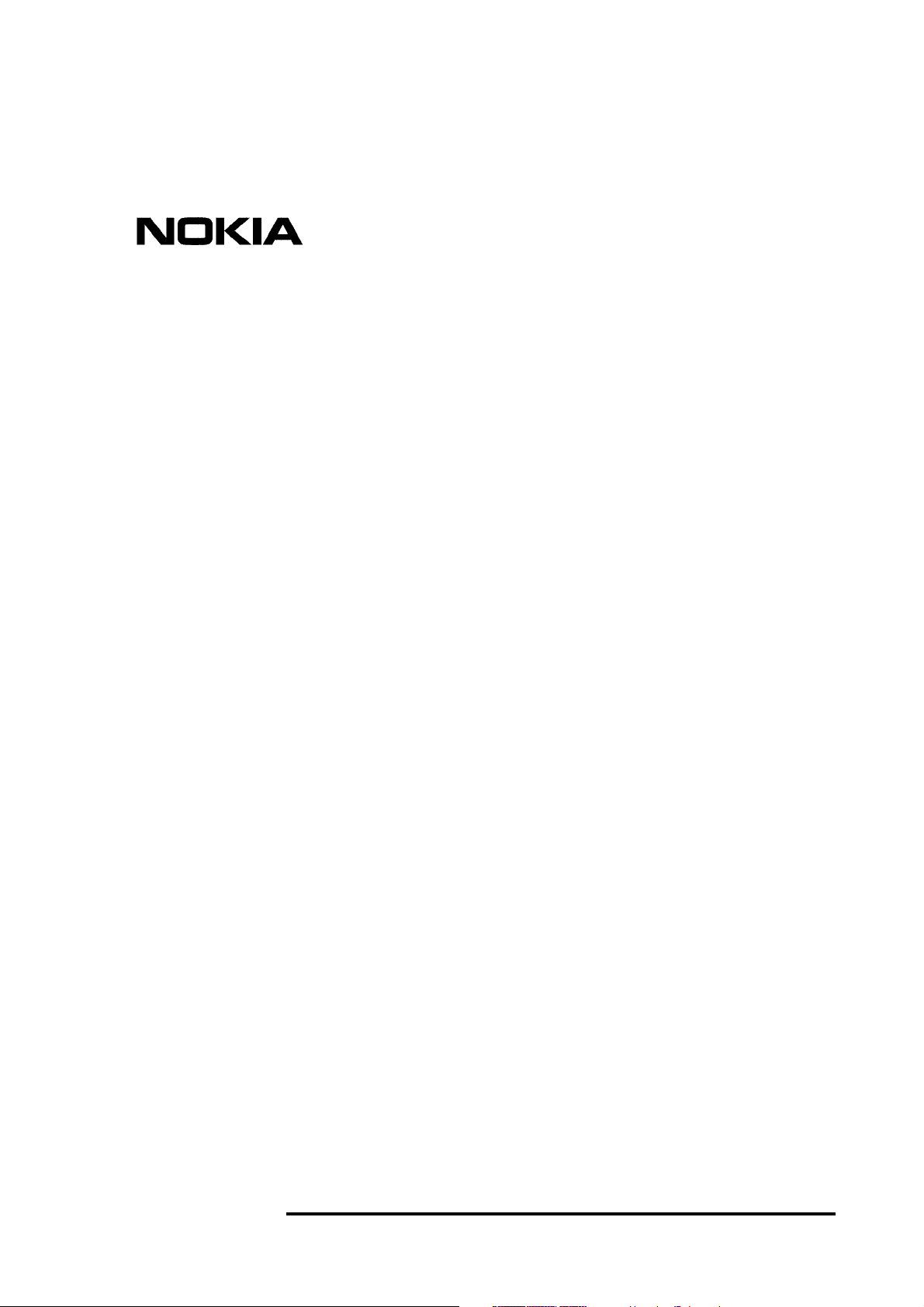
DNT2Mi sp/mp
Data Network Terminal
Single-port and Multiport
Operating Instructions
User Manual
C33975.85--B0
DN01145897 © Nokia Corporation 1 (128)
Issue 2-0 en Nokia Proprietary and Confidential
Page 2
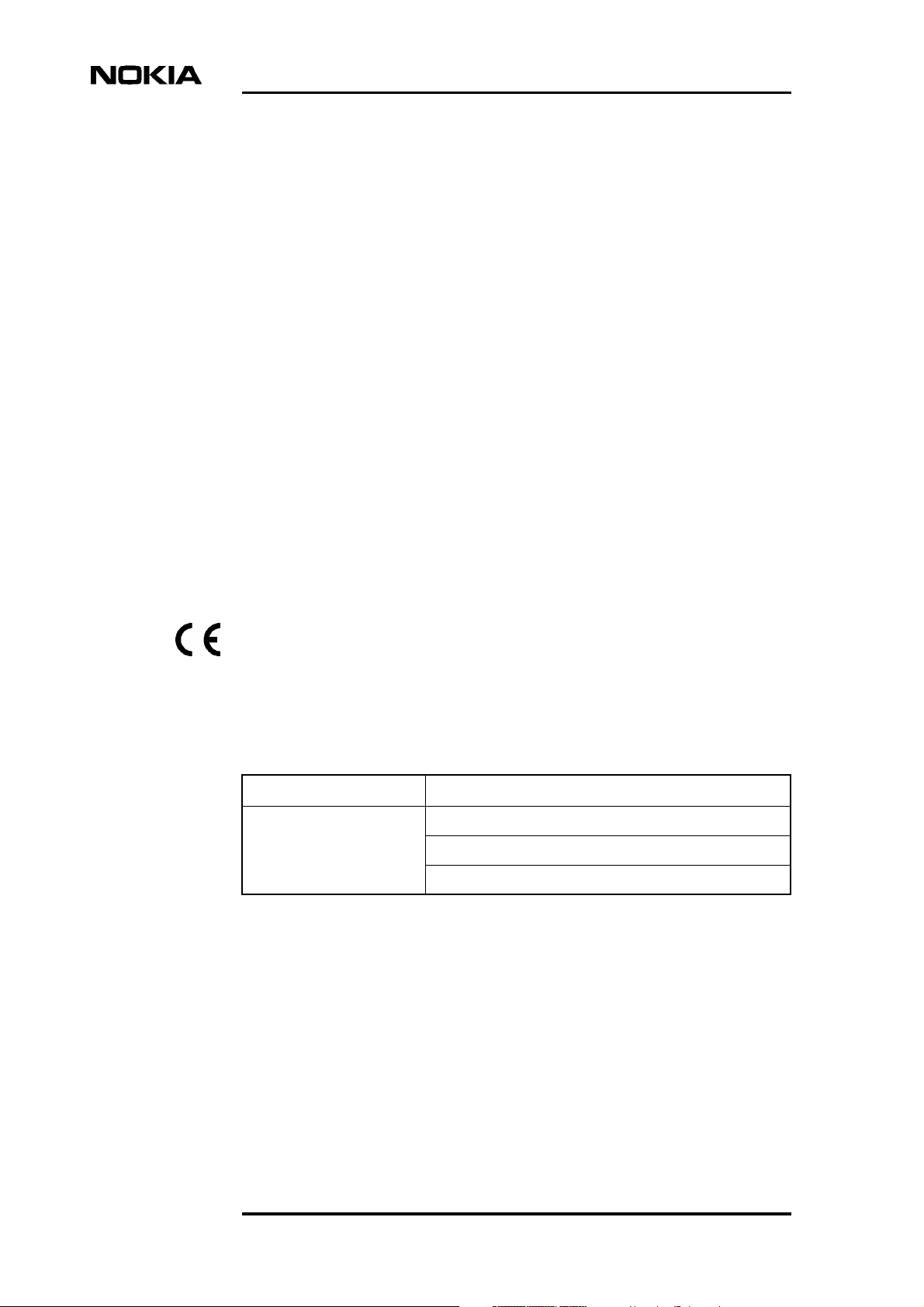
Data Network Terminal Single-port and Multiport Operating Instructions
The information in this documentation is subject to change without notice and describes only
the product defined in the introduction of this documentation. This documentation is intended
for the use of Nokia's customers only for the purposes of the agreement under which the
documentation is submitted, and no part of it may be reproduced or transmitted in any form or
means without the prior written permission of Nokia. The documentation has been prepared to
be used by professional and properly trained personnel, and the customer assumes full
responsibility when using it. Nokia welcomes customer comments as part of the process of
continuous development and improvement of the documentation.
The information or statements given in this documentation concerning the suitability, capacity,
or performance of the mentioned hardware or software products cannot be considered binding
but shall be defined in the agreement made between Nokia and the customer. However, Nokia
has made all reasonable efforts to ensure that the instructions contained in the documentation
are adequate and free of material errors and omissions. Nokia will, if necessary, explain issues
which may not be covered by the documentation.
Nokia's liability for any errors in the documentation is limited to the documentary correction of
errors. NOKIA WILL NOT BE RESPONSIBLE IN ANY EVENT FOR ERRORS IN THIS
DOCUMENTATION OR FOR ANY DAMAGES, INCIDENTAL OR CONSEQUENTIAL
(INCLUDING MONETARY LOSSES), that might arise from the use of this documentation or
the information in it.
This documentation and the product it describes are considered protected by copyright
according to the applicable laws.
NOKIA logo is a registered trademark of Nokia Corporation.
Other product names mentioned in this documentation may be trademarks of their respective
companies, and they are mentioned for identification purposes only.
Copyright © Nokia Corporation 2003. All rights reserved.
The following products comply with the protection requirements of the European Union Council
Directive 89/336/EEC relating to electromagnetic compatibility (EMC), provided that installed
using EMC-compatible installation practices (installation in mechanical housings stated to be
EMC-compatible and using cabling material [at least as well shielded] and practices as stated
in relevant Nokia user manuals):
Product code Product versions
T65670/80 DNT2Mi sp/mp, AC-powered
DNT2Mi sp/mp, DC-powered
DNT2Mi sp/mp, remote-powered
2 (128) © Nokia Corporation DN01145897
Nokia Proprietary and Confidential Issue2-0en
Page 3
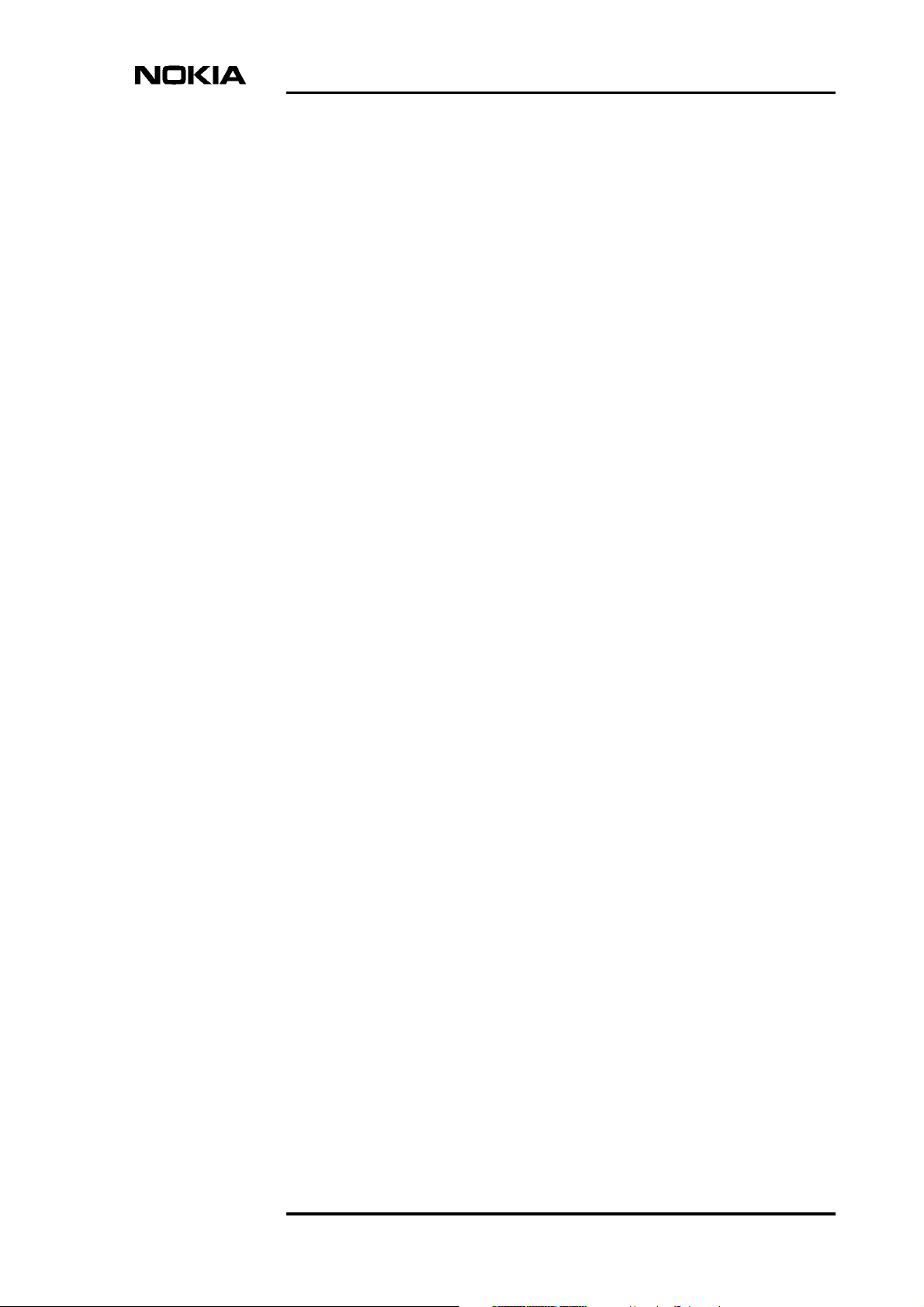
Contents
1 About this document 9
2 Introduction to DNT2Mi 11
3 Applications 13
4 Construction and interfaces 15
4.1 Front panel 15
4.1.1 Indicators and keys 16
4.1.2 Local management interface 16
4.2 Rear panel 19
4.2.1 Terminal interfaces 20
5 Installing DNT2Mi 23
5.1 Electromagnetic compatibility 23
5.2 Grounding of DNT2Mi 23
5.3 Clearances around DNT2Mi 24
5.4 Work order 25
5.5 Inserting DTE interface units 25
5.6 Free-standing installation 27
5.7 Installing DNT2Mi on a wall or into a rack 27
5.7.1 Installing DNT2Mi on a wall 27
5.7.2 Uninstalling a wall-mounted DNT2Mi 30
5.7.3 Installing a modem shelf into a 19-inch rack 30
5.7.4 Installing DNT2Mi in a modem shelf 31
5.7.5 Uninstalling DNT2Mi from a modem shelf 33
5.8 Connecting power supply 34
5.8.1 Troubleshooting 37
5.8.2 Strain relief 37
5.9 Completing the installation 38
5.9.1 Verifying the installation 38
5.9.2 Adjusting the LCD display 38
5.9.3 Recommended actions after the installation 38
Contents 3
Summary of changes 7
6 Commissioning DNT2Mi 39
6.1 Automatic power-up test 39
6.2 Management 40
6.3 Timing source 41
6.4 Line settings 41
6.5 Port settings 41
6.6 Time slot settings (Q1: 6,5) 42
6.7 Protection settings 42
6.8 Measurements 43
6.9 Default values 44
DN01145897 © Nokia Corporation 3 (128)
Issue 2-0 en Nokia Proprietary and Confidential
Page 4
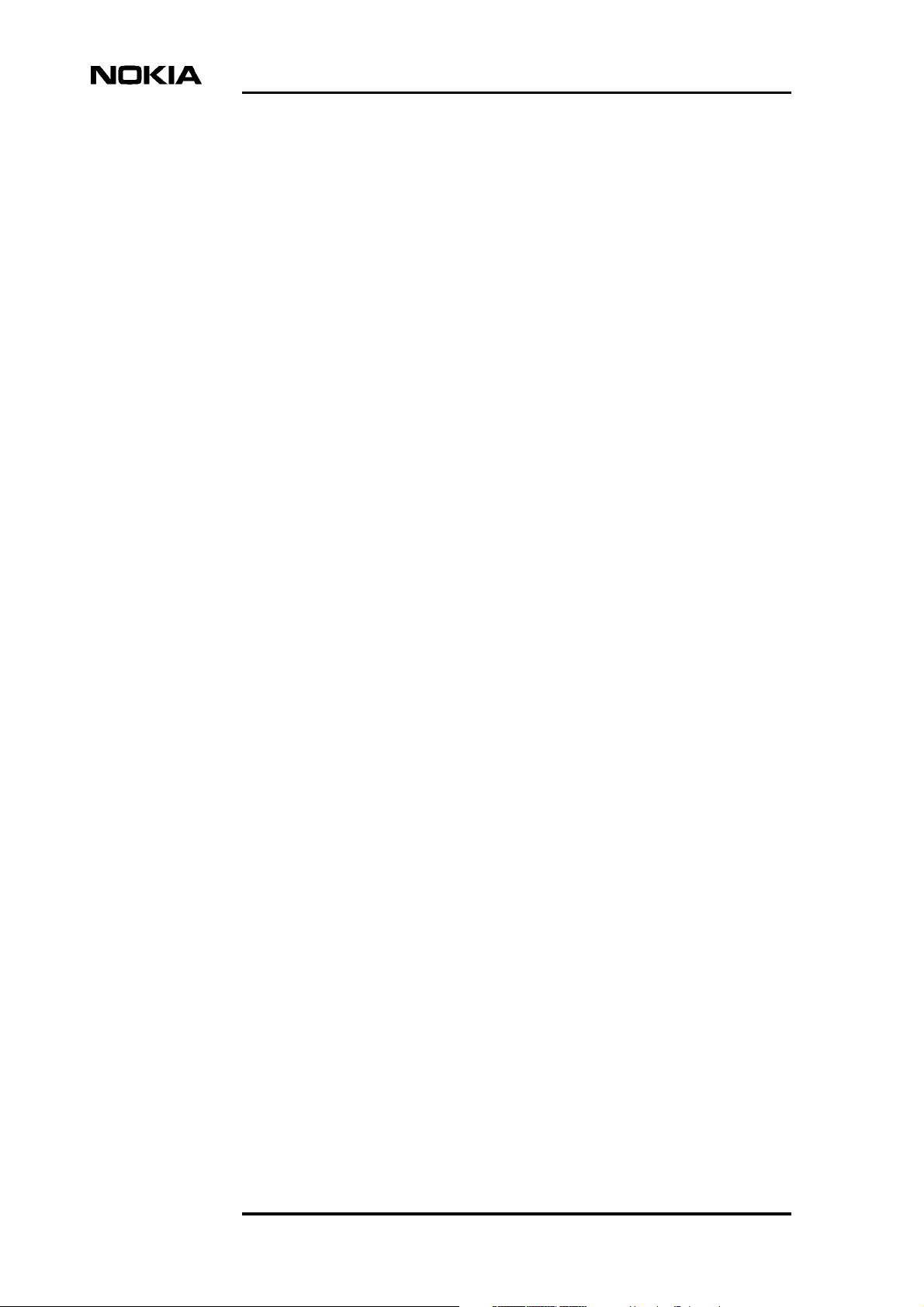
Data Network Terminal Single-port and Multiport Operating Instructions
6.10 Factory values 47
7 Maintaining DNT2Mi 49
7.1 Getting general information 49
7.2 Monitoring alarms 50
7.3 Testing 51
7.4 Checking measurements and statistics 55
8 Using front panel menus 57
8.1 Main menu levels 60
8.2 Configuring DNT2Mi 60
8.2.1 Configuring a port 62
8.2.2 Configuring a line 68
8.2.3 Configuring common settings 69
8.2.4 Default settings 70
8.3 Testing DNT2Mi 71
8.3.1 Testing a port 71
8.3.2 Testing a line 71
8.3.3 Testing the equipment 72
8.4 Monitoring DNT2Mi 73
8.4.1 Monitoring a port 73
8.4.2 Monitoring a line 74
8.4.3 Monitoring alarms 75
8.4.4 Monitoring equipment information 76
8.4.5 Self testing 76
9 Using Q1 menus 77
9.1 General 77
9.2 DNT controls (5) 96
9.3 DNT settings (6) 96
9.3.1 Display (6,0) 96
9.3.2 Service options (6,1) 97
9.3.3 Timing source (6,2) 98
9.3.4 Line settings (6,3) 100
9.3.5 Port settings (6,4, port #) 105
9.3.6 Time slot use (6,5) 112
9.3.7 Default settings (6,6) 112
9.3.8 Factory settings (6,7) 112
9.4 Statistics (8) 113
9.5 User privileges (10) 114
10 Technical specifications 115
10.1 Dimensions 115
10.2 Power supply 116
10.3 Line interfaces 117
10.4 Unit identification 117
10.5 Ambient conditions 118
10.5.1 Environmental and mechanical requirements 118
10.5.2 Electromagnetic compatibility 119
10.5.3 Safety and protection 120
4 (128) © Nokia Corporation DN01145897
Nokia Proprietary and Confidential Issue2-0en
Page 5
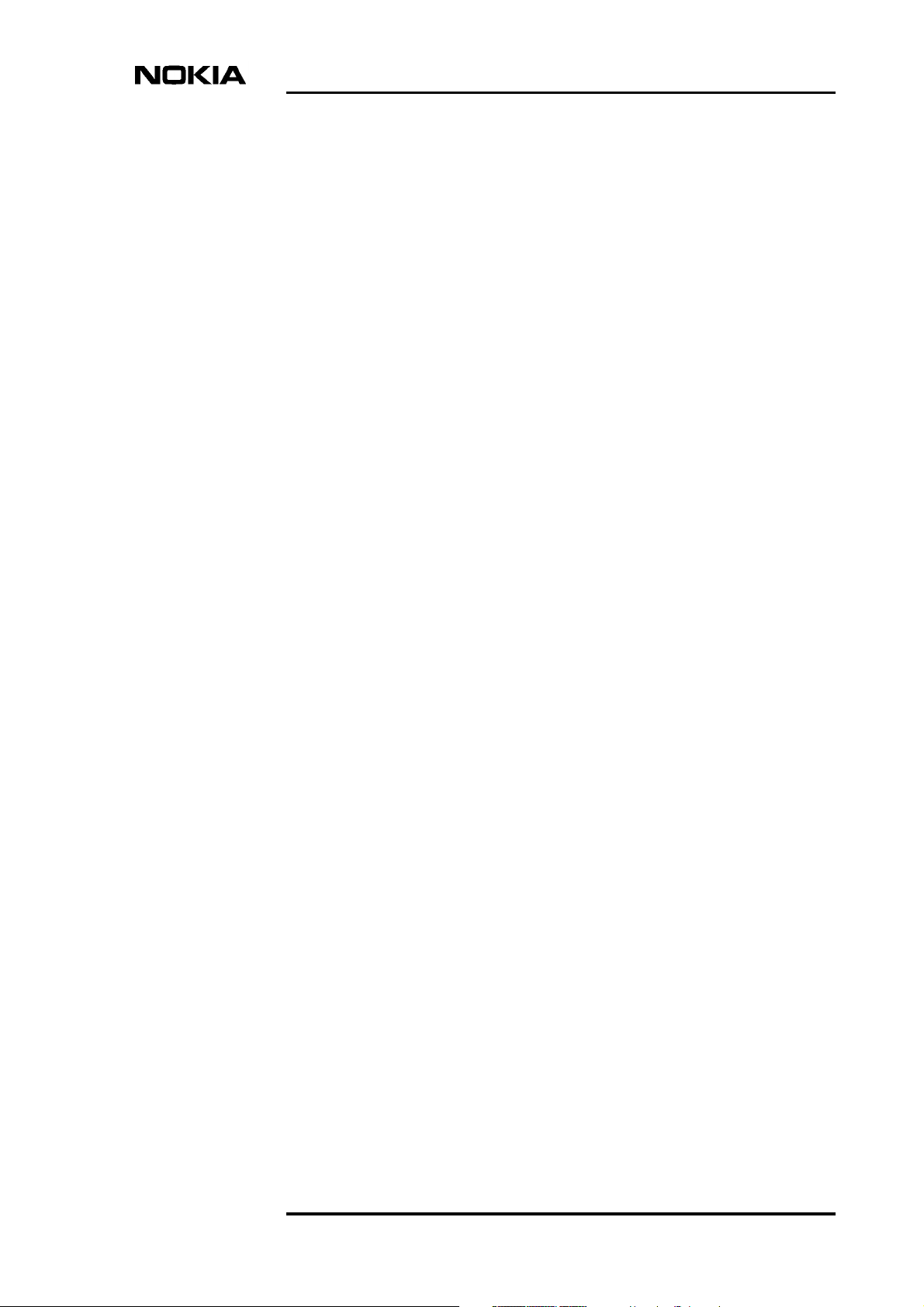
Appendix A. 121
A.1 Commissioning chart 121
Glossary 125
DN01145897 © Nokia Corporation 5 (128)
Issue 2-0 en Nokia Proprietary and Confidential
Page 6
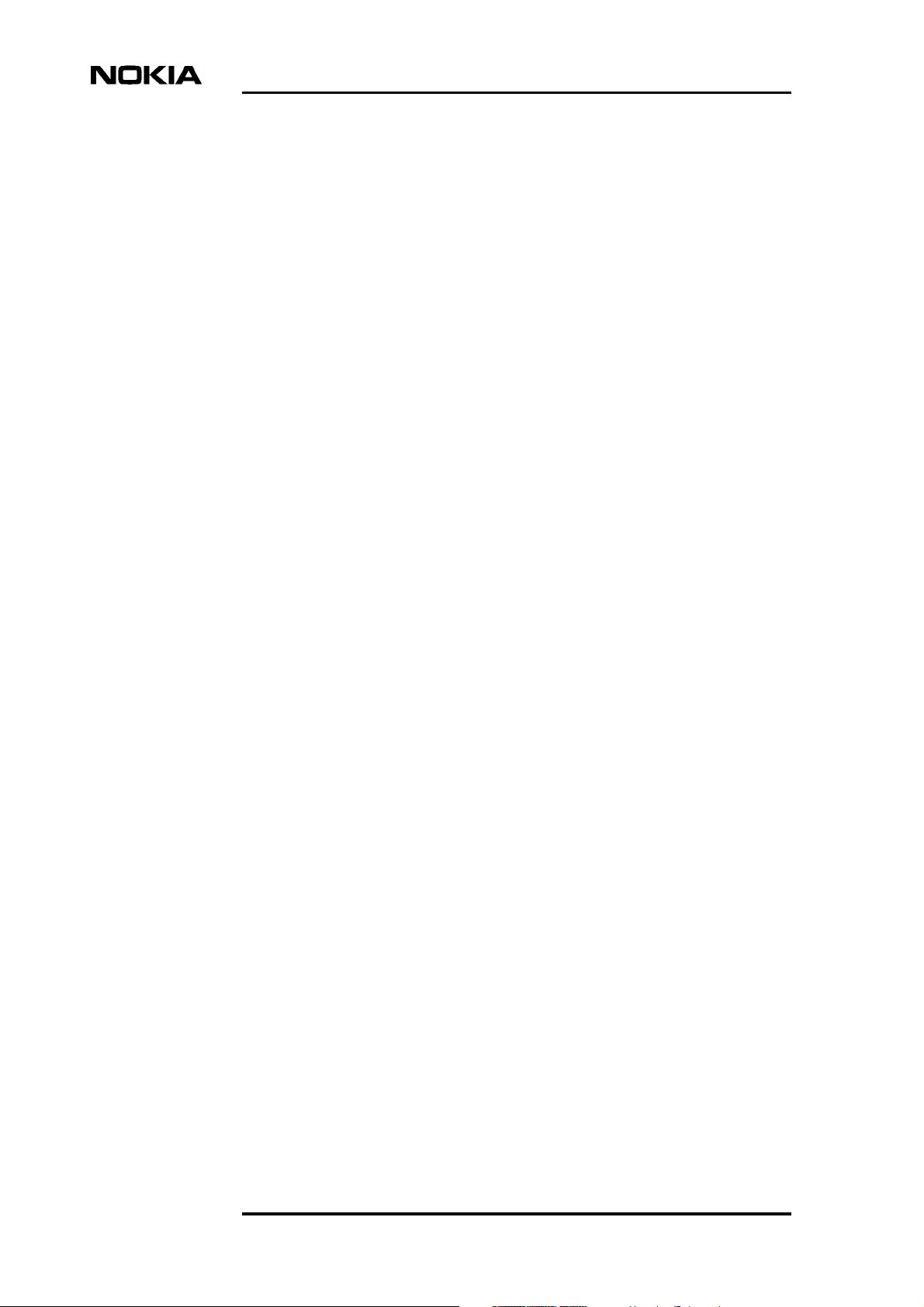
Data Network Terminal Single-port and Multiport Operating Instructions
6 (128) © Nokia Corporation DN01145897
Nokia Proprietary and Confidential Issue2-0en
Page 7
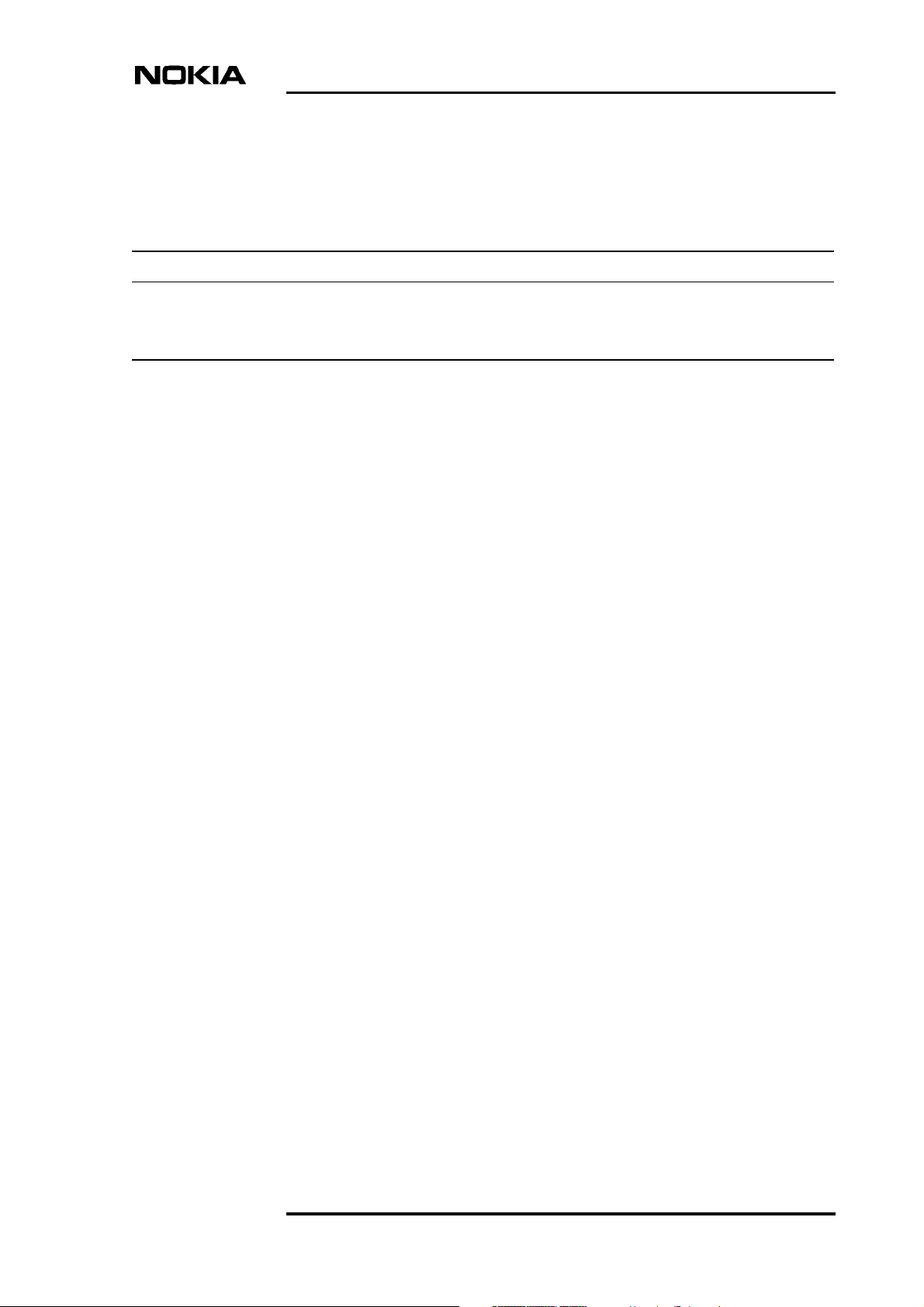
Summary of changes
Document Date Comment
DN01145897 Issue 1–0 en 19 April 2002
DN01145897 Issue 2–0 en 27 March 2003 Information on two new D2048 interface units
(E62628.10 and E62628.11) added.
DN01145897 © Nokia Corporation 7 (128)
Issue 2-0 en Nokia Proprietary and Confidential
Page 8
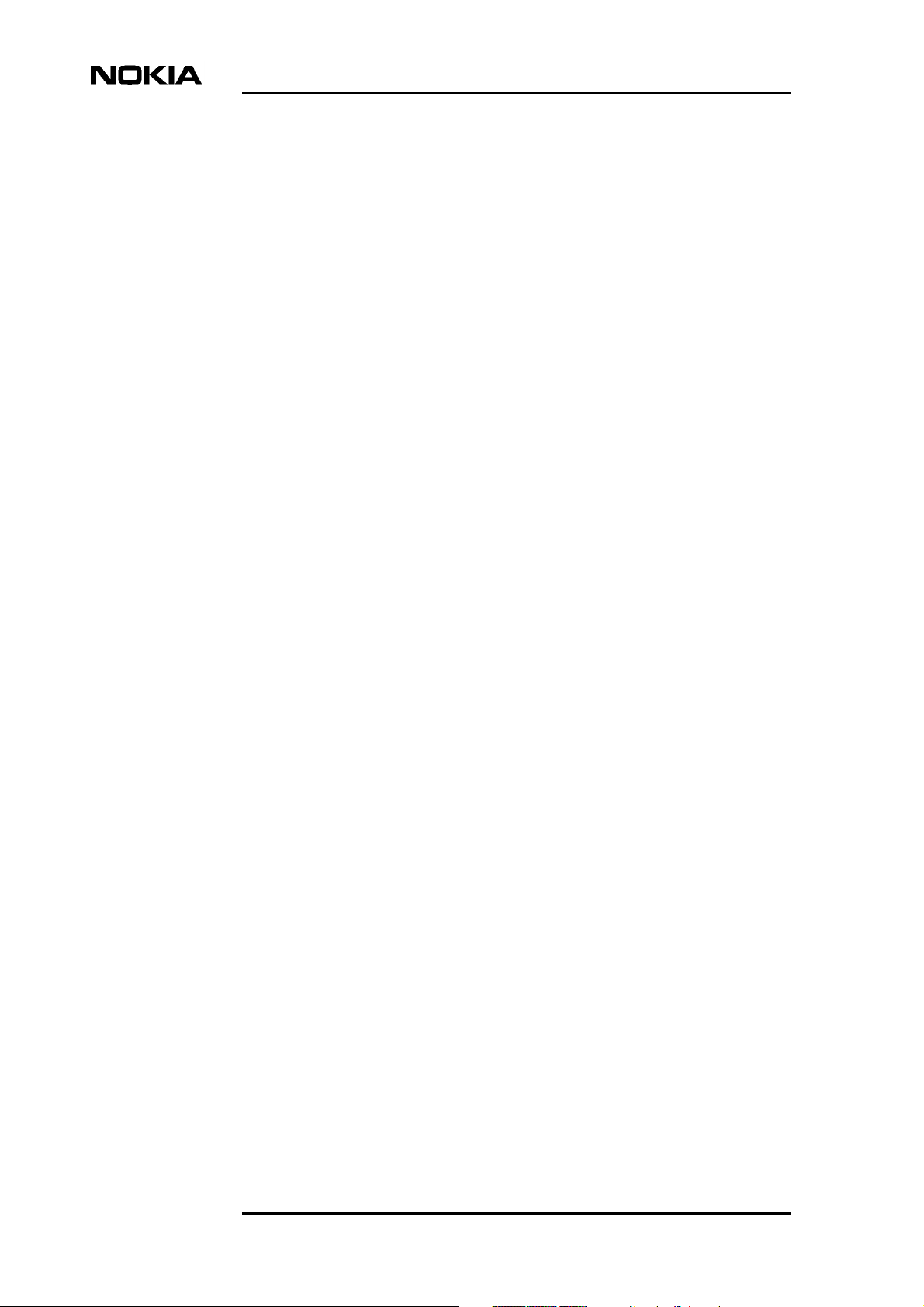
Data Network Terminal Single-port and Multiport Operating Instructions
8 (128) © Nokia Corporation DN01145897
Nokia Proprietary and Confidential Issue2-0en
Page 9
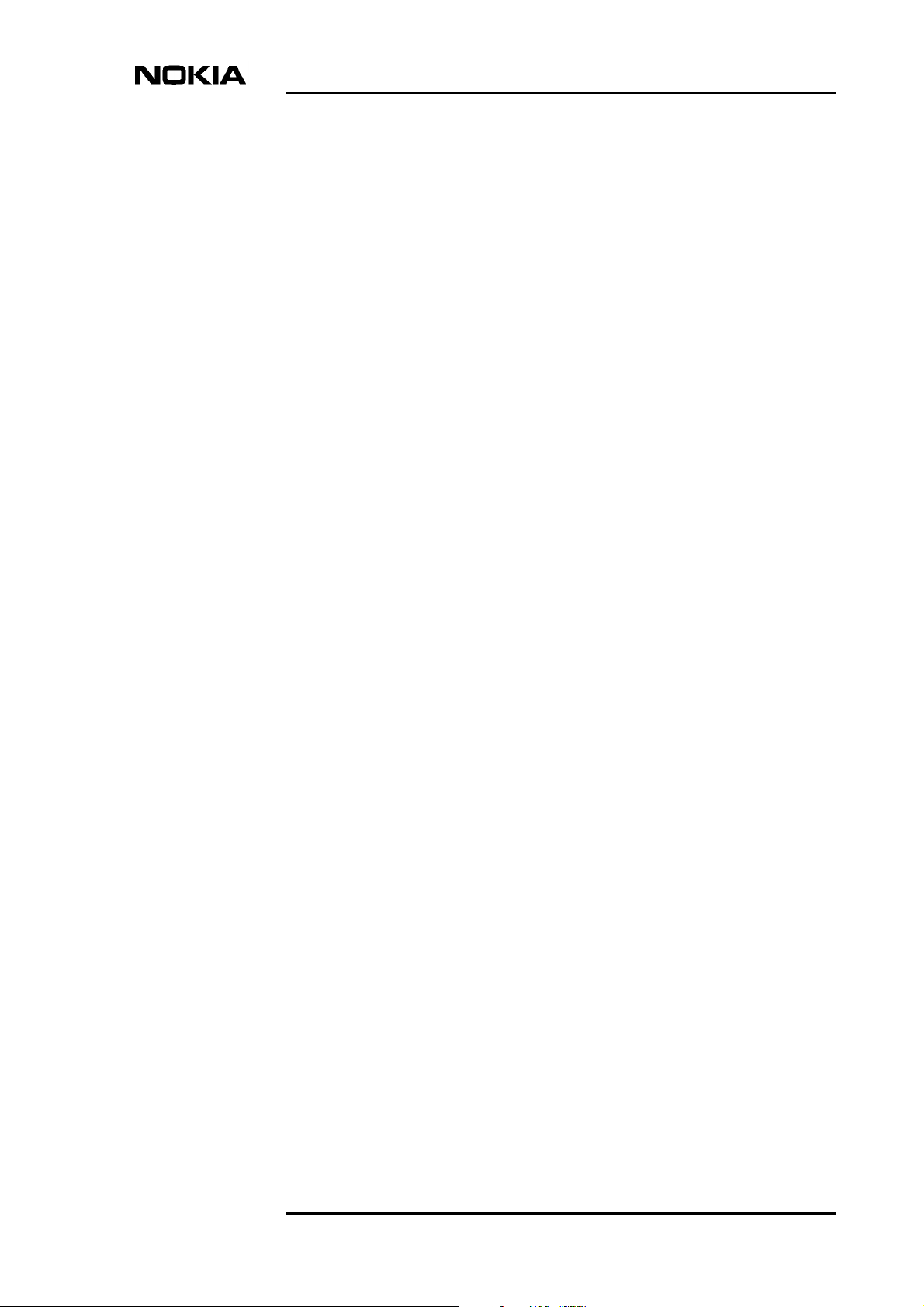
1 About this document
These operating instructions introduce the DNT2Mi Data Network Terminal and
provide information needed for its installation and use.
The terminal interface units that are used in DNT products are presented
separately in document DTE Interface Units for Nokia Data Network Terminals
Operating Instructions.
About this document
DN01145897 © Nokia Corporation 9 (128)
Issue 2-0 en Nokia Proprietary and Confidential
Page 10
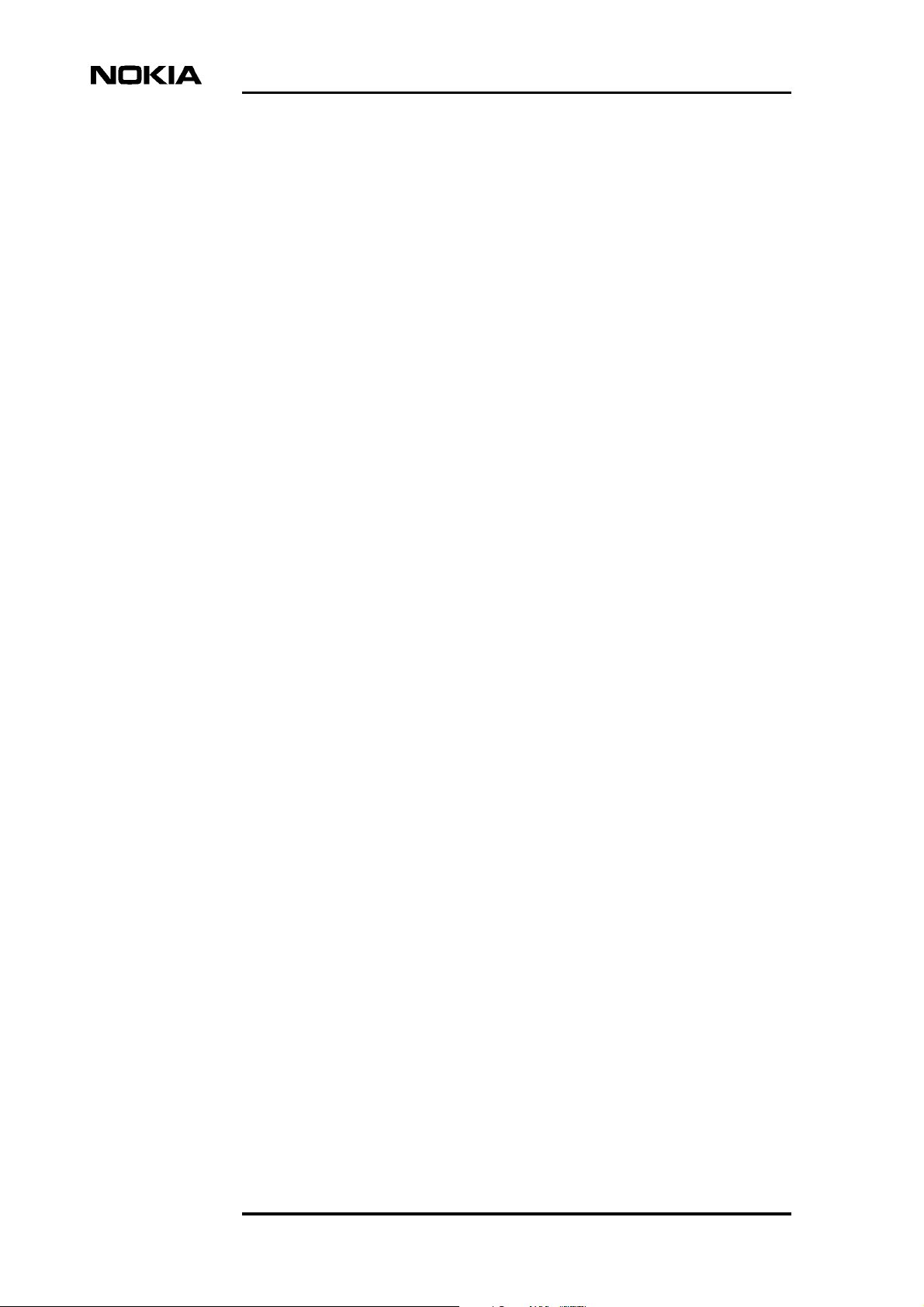
Data Network Terminal Single-port and Multiport Operating Instructions
10 (128) © Nokia Corporation DN01145897
Nokia Proprietary and Confidential Issue2-0en
Page 11

2 Introduction to DNT2Mi
Introduction to DNT2Mi
Figure 1. Single-port (above) and multiport (below) DNT2Mi terminals
Nokia DNT2Mi is a single- or multiport (sp/mp) data access network terminal
intended for customer premises. It provides a two-wire or four-wire SHDSL line
interface (ITU-T G.991.2) and up to three interchangeable DTE interface units.
The following interface units are available (for more information, refer to Table
2):
• V.11
• V.28
• V.35
• X.21
• G.703/64k
• G.703/2M
DN01145897 © Nokia Corporation 11 (128)
Issue 2-0 en Nokia Proprietary and Confidential
Page 12
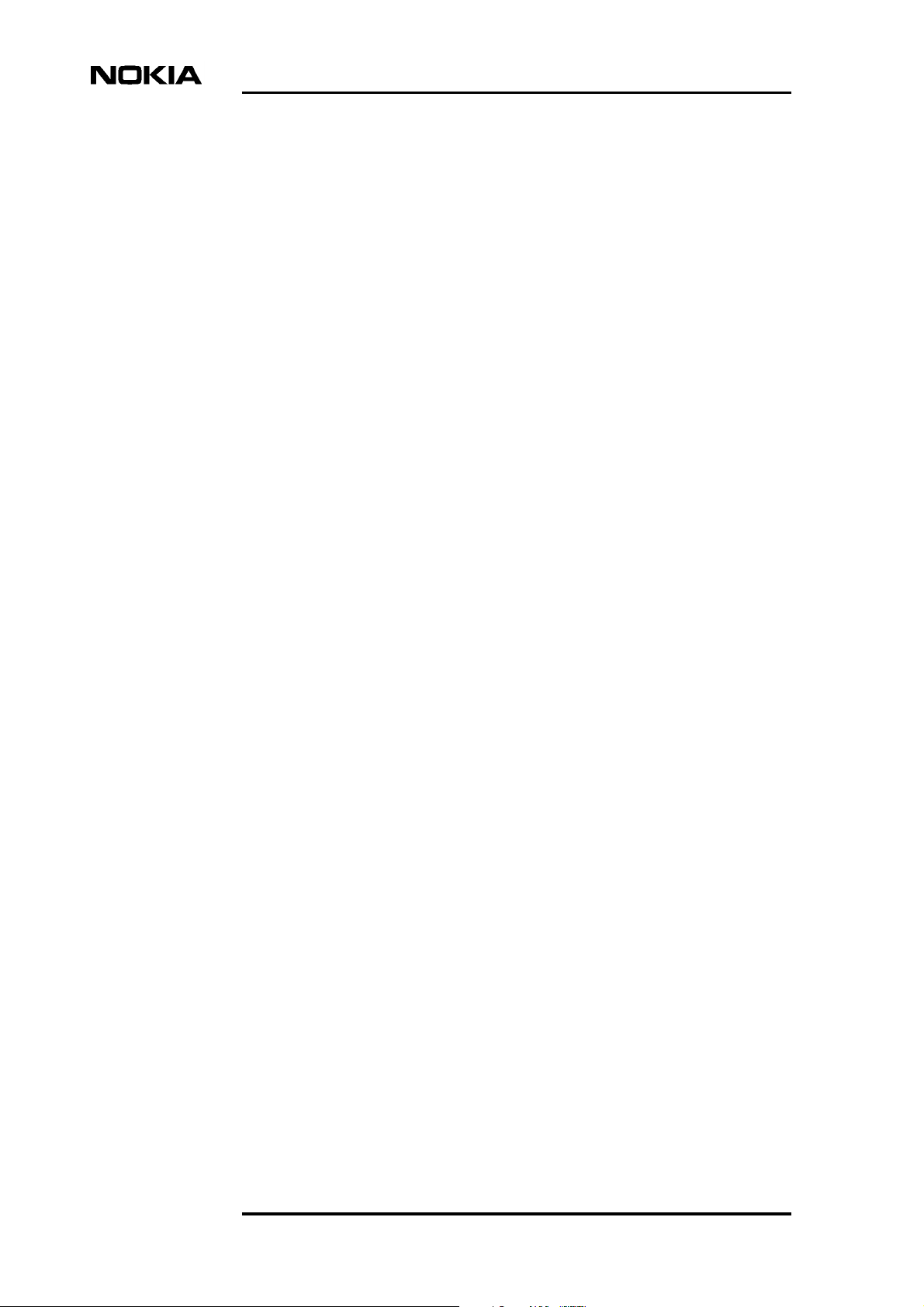
Data Network Terminal Single-port and Multiport Operating Instructions
• G.704/2M
• EIA-530-A
• Ethernet
•VF
• D2048
Single-port and multiport versions
The single-port version offers one of the DTE interface types mentioned above,
whereas the multiport version can house up to three independent DTE interface
types. Additionally, the multiport version includes Time Division Multiplexing
(TDM), which allows dividing the transmissioncapacity overeach DTE interface
according to application needs.
Power supply
DNT2Mi can be fed either with AC 90 to 264 V, DC -20 to -75 V, or remotely via
ACL2i through the line.
Management
DNT2Mi can be managed locally with the front panel keys, Nokia’s hand-held
Service Terminal, or with a Microsoft Windows-based Macro Service Terminal
Emulator (MSTE) program running on a PC. For more information about
supported Windows operating systems, refer to the Macro Service Terminal
Emulator User's Manual.
DNT2Mi can also be managed remotely with Nokia's Network Management
System (NMS).
12 (128) © Nokia Corporation DN01145897
Nokia Proprietary and Confidential Issue2-0en
Page 13
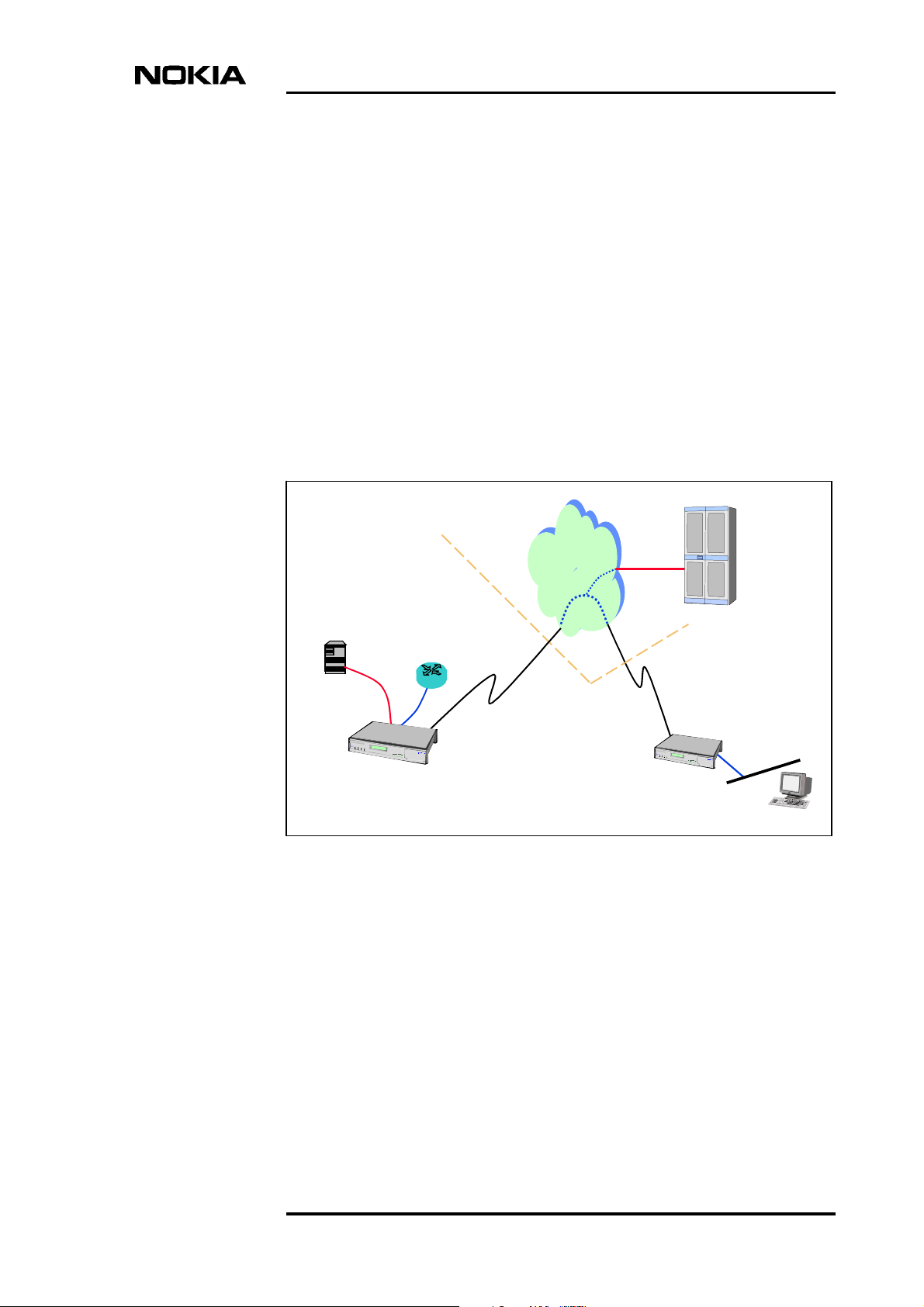
3 Applications
The DNT2Mi Data Network Terminal can be used for Local Area Network
(LAN) and Private Automatic Branch Exchange (PABX) connections (see Figure
2). The device can be controlled, configured, and tested either by using the front
panel keys and the LCD display or via Nokia’s common network management
system.
Applications
PDH
network
Local
Data
PABX
SHDSL
DNT2Mi
Multiport
Figure 2. An example of DNT2Mi use
DNT2Mi canalso be used in point-to-pointconnections with a DNT2Mi terminal
at both ends of the line (see Figure 3).
DNT2Mi
Single-port
Exchange
DN01145897 © Nokia Corporation 13 (128)
Issue 2-0 en Nokia Proprietary and Confidential
Page 14
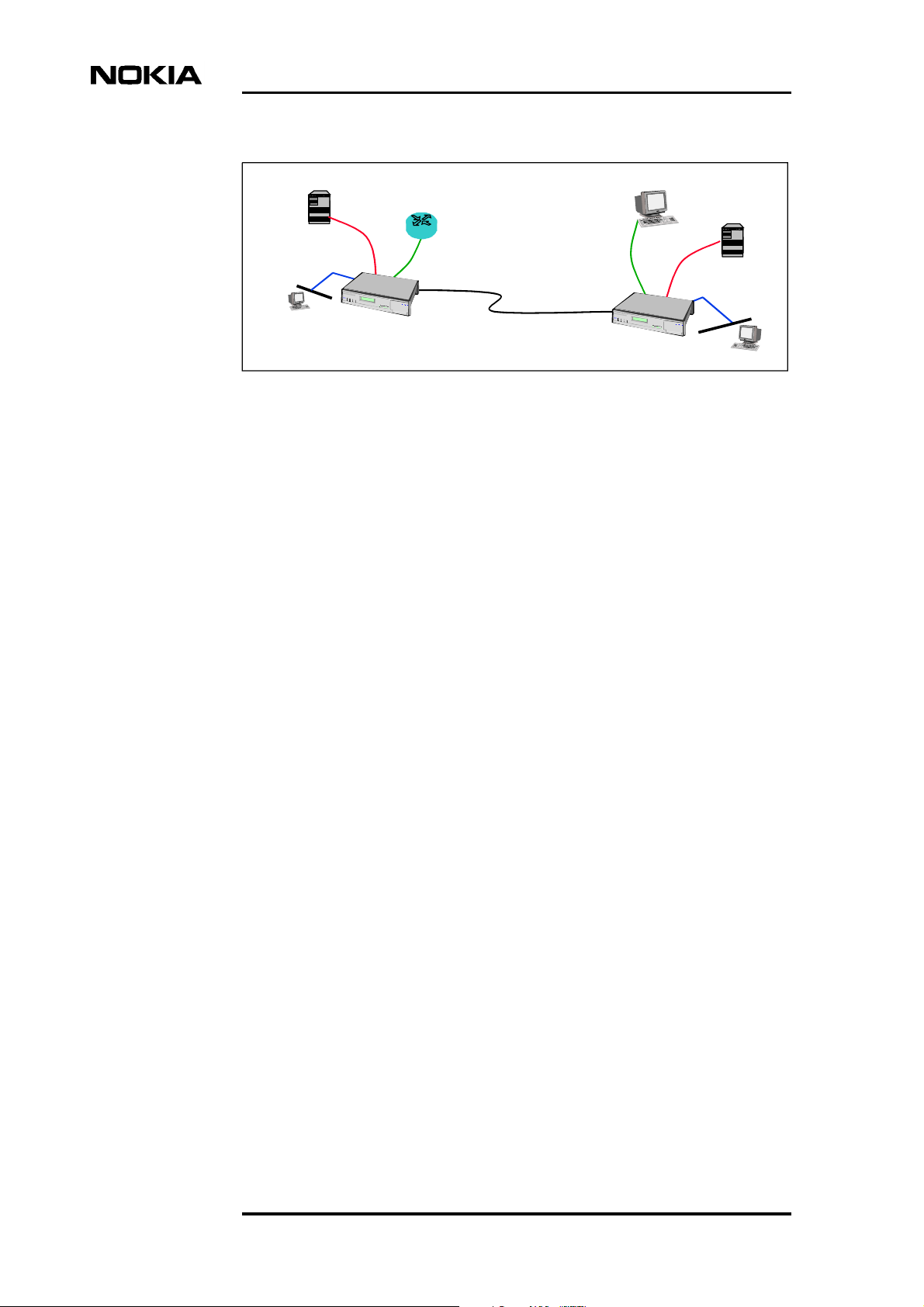
Data Network Terminal Single-port and Multiport Operating Instructions
Data
PABX
LAN-IC
SHDSL
DNT2Mi multiport
Figure 3. DNT2Mi used in a point-to-point application
DNT2Mi multiport
Data
PABX
LAN-IC
DNT2Mi provides an n x 64 kbit/s (n = 1 to 32) data access and enables TDM
multiplexing of line rates to three n x 64k ports. It also incorporates V.110 rate
adaptation enabling port rates lower than 64 kbit/s.
The line rate is n x 64 kbit/s (n = 3 to 32 in two-wire connection; n = 6 to 32 in
four-wire connection but only even numbers can be used), and the Trellis Coded
Pulse Amplitude Modulation (TC-PAM) coding is used for transmission.
14 (128) © Nokia Corporation DN01145897
Nokia Proprietary and Confidential Issue2-0en
Page 15
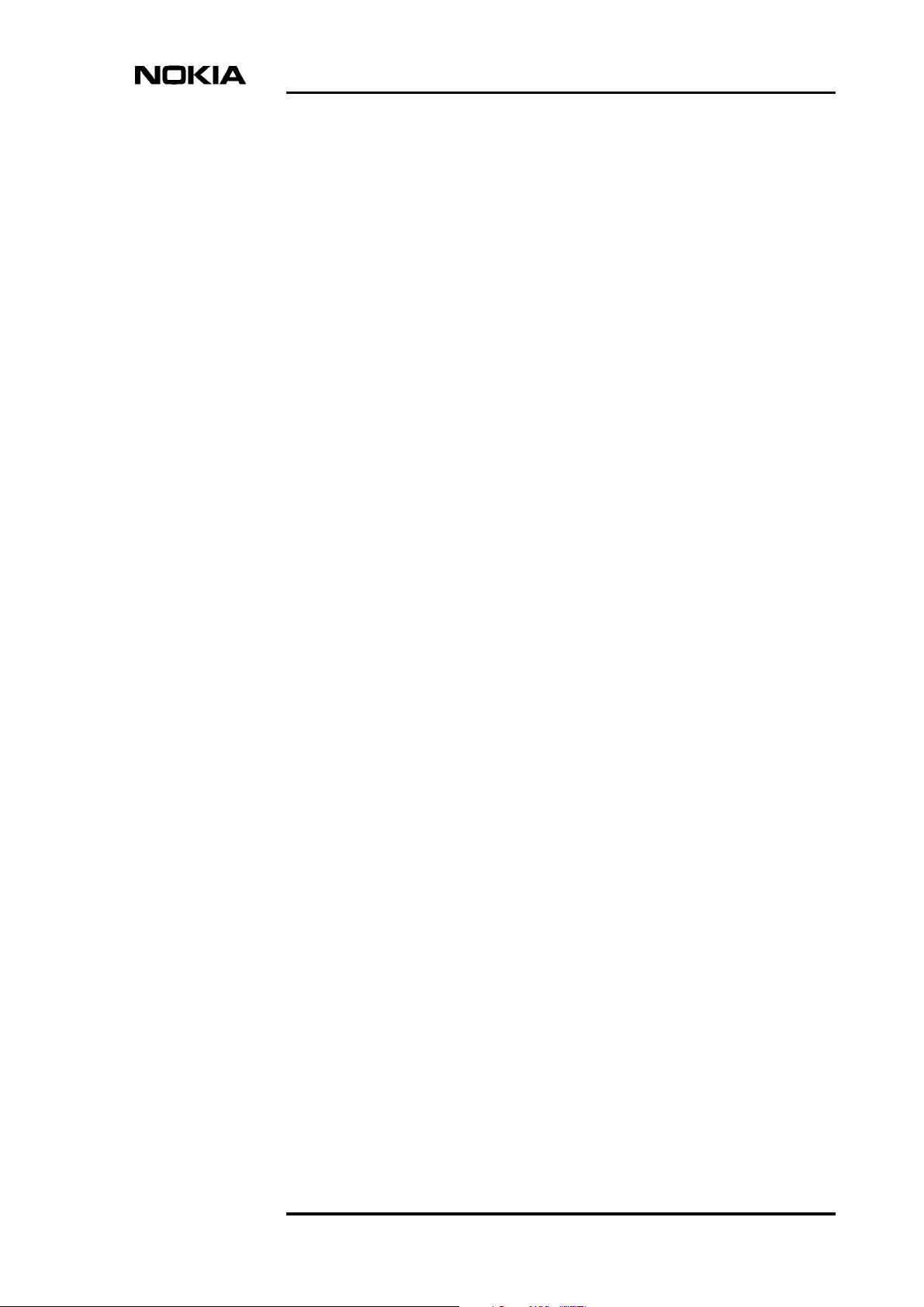
4 Construction and interfaces
This chapter introduces the mechanical construction and interfaces of DNT2Mi.
4.1 Front panel
The front panel of DNT2Mi includes a display,LED indicators,push-button keys,
and a local management connector.
Construction and interfaces
DN01145897 © Nokia Corporation 15 (128)
Issue 2-0 en Nokia Proprietary and Confidential
Page 16
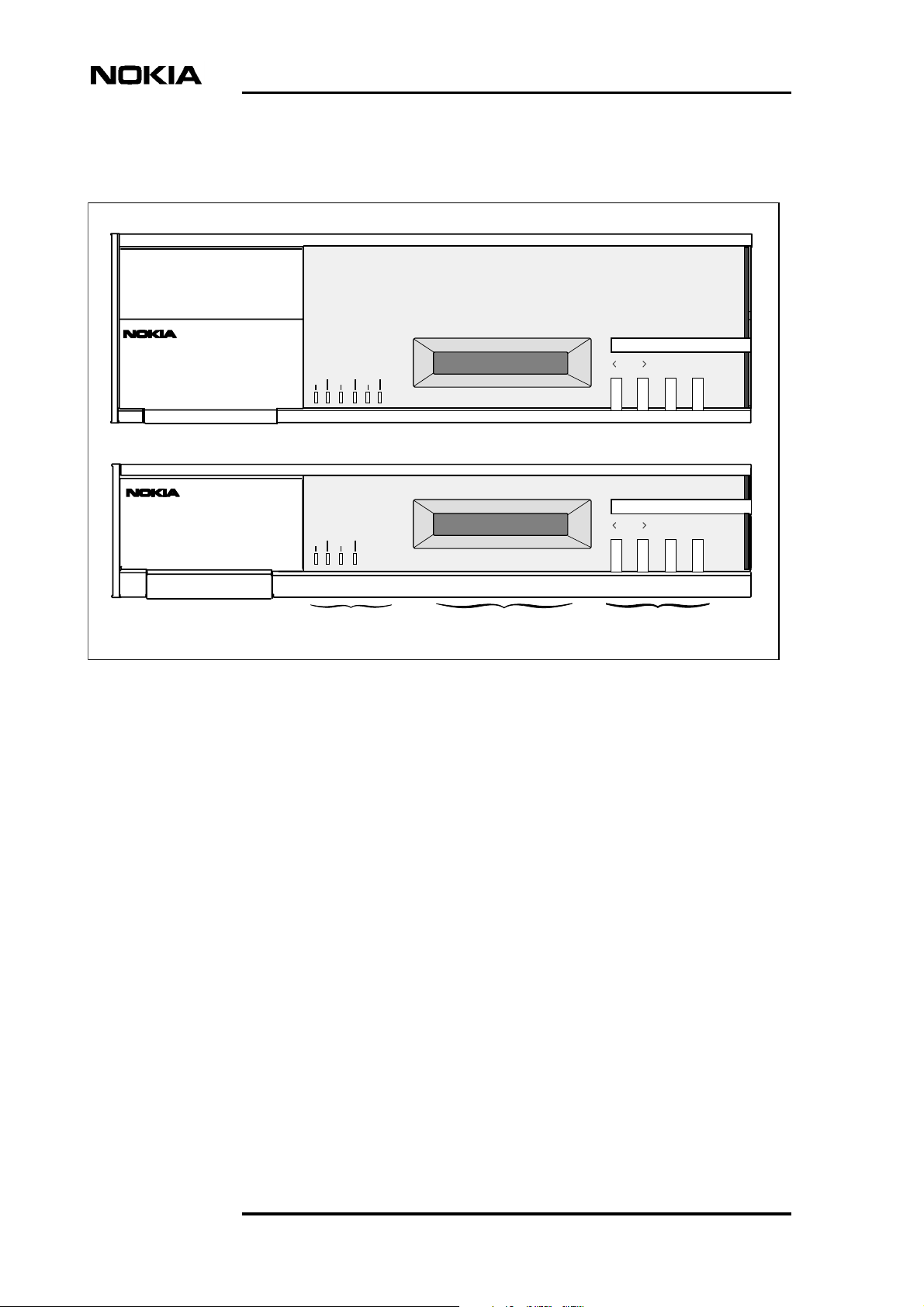
4.1.1 Indicators and keys
Multiport DNT2Mi
Data Network Terminal Single-port and Multiport Operating Instructions
STATUS
PWR TESTP1P2
P3
Single-port DNT2Mi
STATUS
PORT
PWR TEST
1. LED
indicators
Figure 4. Indicators and keys of the two DNT2Mi units
4.1.2 Local management interface
The local managementinterface is located behind the front panel door(see Figure
5). The interface is used to manage DNT2Mi with Macro Service Terminal
Emulator (MSTE) running on a PC or with other Nokia management software.
DTR DSR DCD RTS CTS
DTR DSR DCD RTS CTS
2. LCD
display
OK EXIT
DNT2Mi
OK EXIT
DNT2M i
3. Front
panel keys
If signal 108 (DTR) is on, connecting the Service Terminal Emulator will
disconnect DNT2Mi from the remote network management. If signal 108 is off,
the entire network can be managed through this equipment.
Management interface cables of DNT2Mi are listed in Table 1.
Electrically, management interface signals comply with ITU-T V.28 or V.11. The
selection is made using either front panel menus or Q1 menus.
16 (128) © Nokia Corporation DN01145897
Nokia Proprietary and Confidential Issue2-0en
Page 17
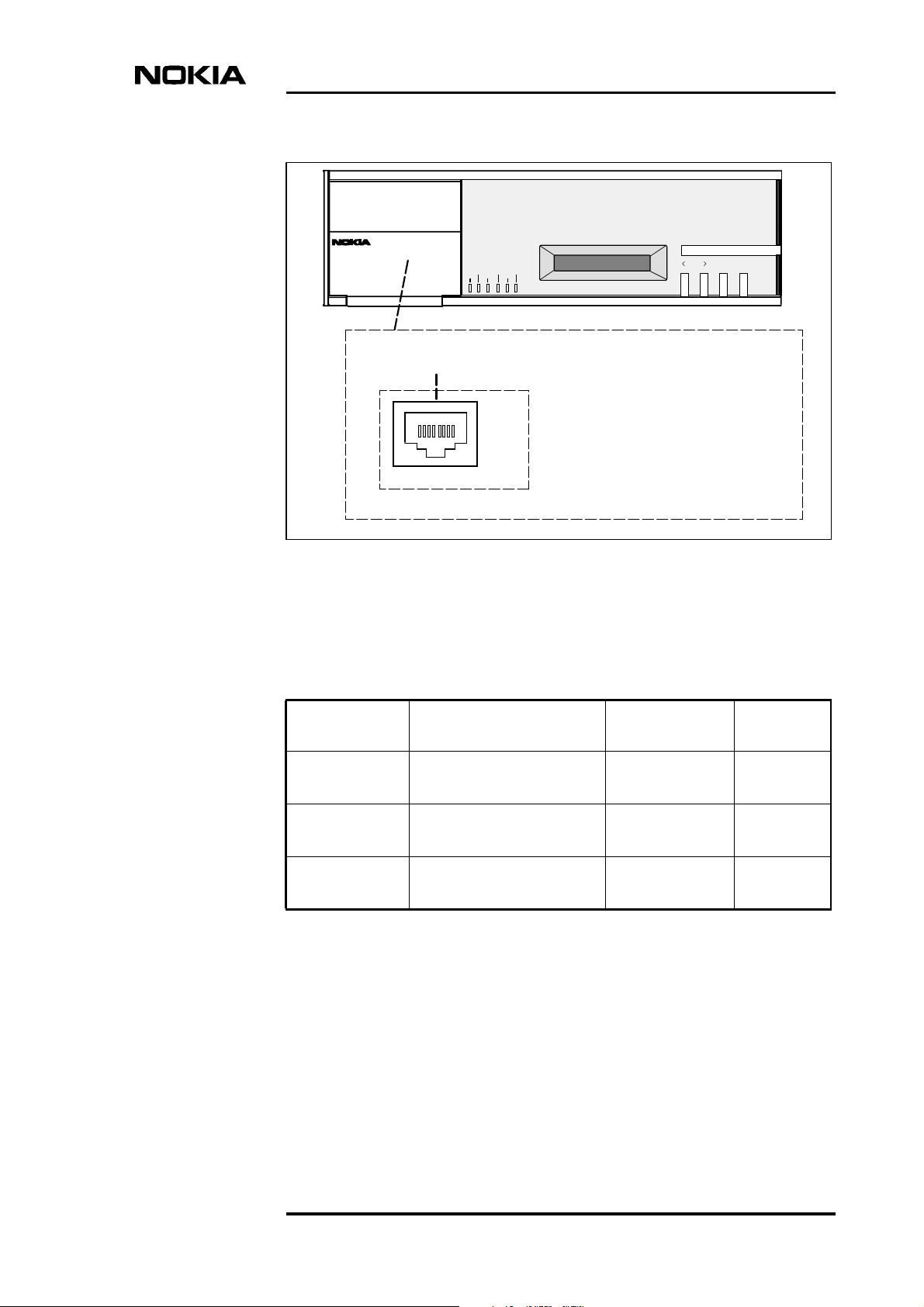
Construction and interfaces
STATUS
PWR TESTP1P2
P3
DTR DSRDCD RTS CTS
Local management connector
(RJ-45)
18
Figure 5. Local management connector
Table 1. Management interface cables
OK EXIT
V.28
V.11
1. 107 (OUT) Tx b (OUT)
2. 108 (IN)
3. 109 (OUT) Tx a (OUT)
4. SG SG
5. 103 (IN) Rx b (IN)
6. 104 (OUT)
7. 105 (IN) Rx a (IN)
8. 106 (OUT)
Code Name Connector
type
TX21750 Management cable
(ST -> ACL2i)
TX25741.06 Management cable
(PC -> ACL2i)
E64320.01 Management cable
(PC -> DNT2Mi)
Euro c/4
3x7F/D15F
D9M/D9F 3 m
RJ45/D9F 3 m
Length
1.5 m
DN01145897 © Nokia Corporation 17 (128)
Issue 2-0 en Nokia Proprietary and Confidential
Page 18
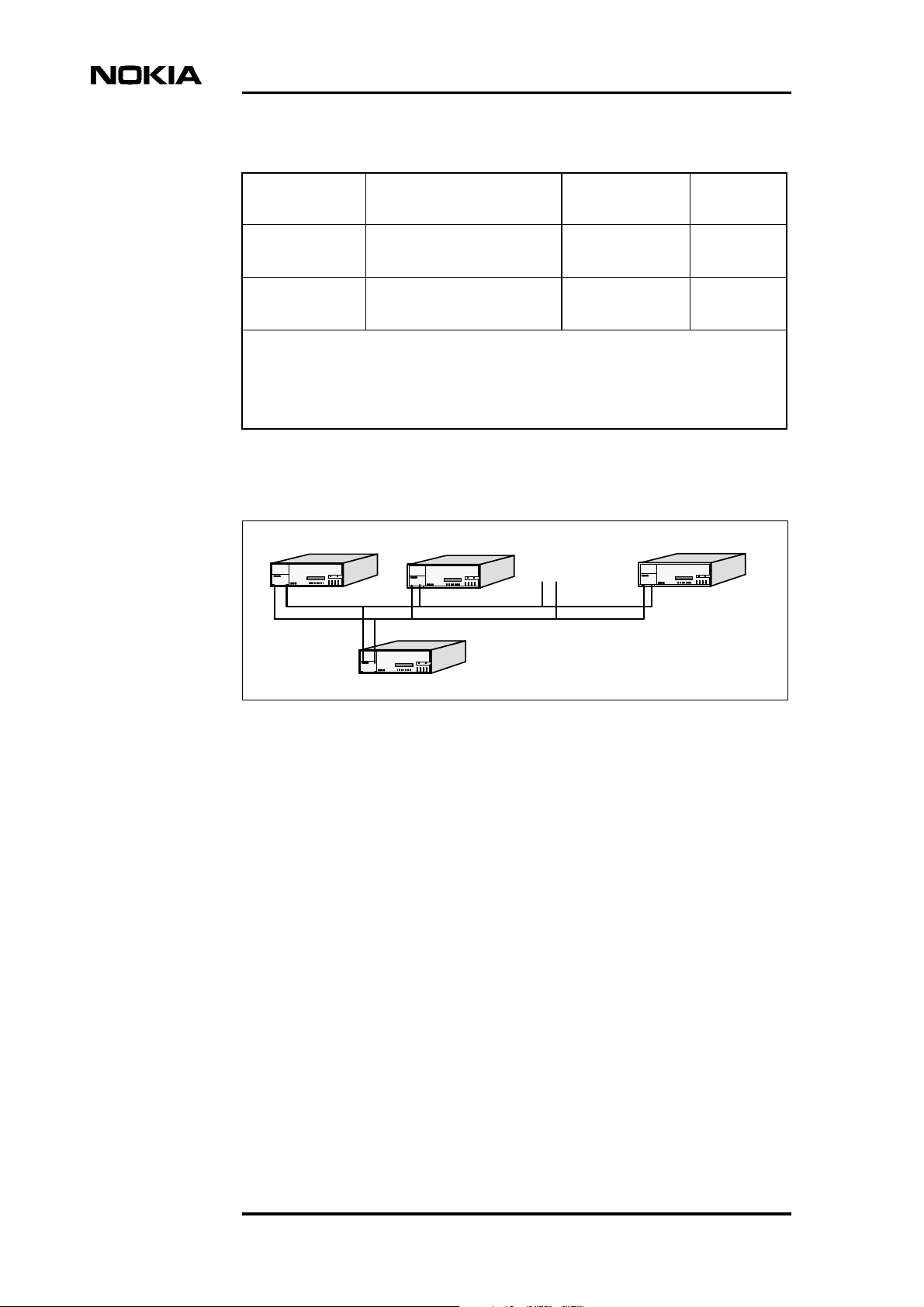
Data Network Terminal Single-port and Multiport Operating Instructions
Table 1. Management interface cables (Continued)
Code Name Connector
Length
type
E62711.01 Management cable
(ST -> DNT2Mi)
DZ60639.1 Management cable
(PC -> DNT2Mi)
ST = Service Terminal
DNT2Mi = Single-port or multiport n x 64 kbit/s stand-alone Network Terminal
PC = PC + Service Terminal Emulator
ACL2i = 2 Mbit/s SHDSL Rack-mounted Line Terminal
RJ45/D15F 1.5 m
RJ45/D25F 3 m
Several DNT2Mi units can be connected to the same Q1 bus of V.11-type via a
local management interface.
- - -
Tx Rx Tx Rx Tx Rx
Rx
Tx
DNT2Mi,
NMS/10
DNT2Mi
Figure 6. Q1 management bus
18 (128) © Nokia Corporation DN01145897
Nokia Proprietary and Confidential Issue2-0en
Page 19
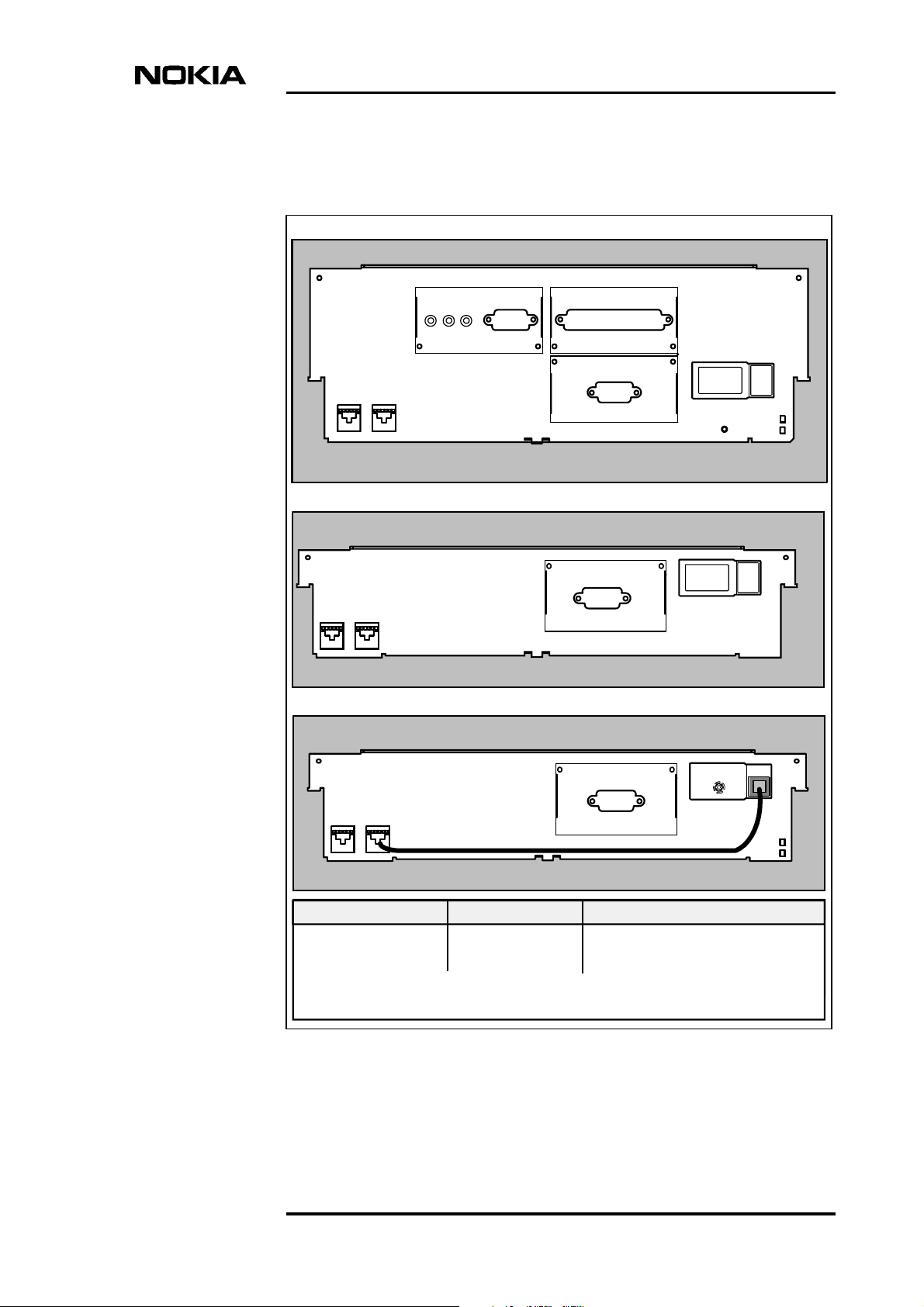
4.2 Rear panel
Multiport DNT2Mi
Construction and interfaces
G.704 V.11
4.
3.
RPWR
Line
OUT
Single-port DNT2Mi
3.
4.
RPWR
Line
OUT
Remote-powered DNT2Mi
2.
X.21
X.21
2.
2.
2.
The two upper
adapters are
upside down
1. a
1. a
1.
b
1.
b
3.
Line
4.
RPWR
OUT
1. c
X.21
2.
1. b
1.a
AC VERSION DC VERSION REMOTE-POWERED VERSION
1 a) Mains connection
b) Mains switch
2. DTE interfaces
1 a) DC connection
b) DC switch
1 a) Remote power input
b) Ground connection
c) Remote power input cable
3. Line interface, 2-wire or 4-wire
4. Remote power feeding output
Figure 7. Rear panels of the DNT2Mi units
DN01145897 © Nokia Corporation 19 (128)
Issue 2-0 en Nokia Proprietary and Confidential
Page 20
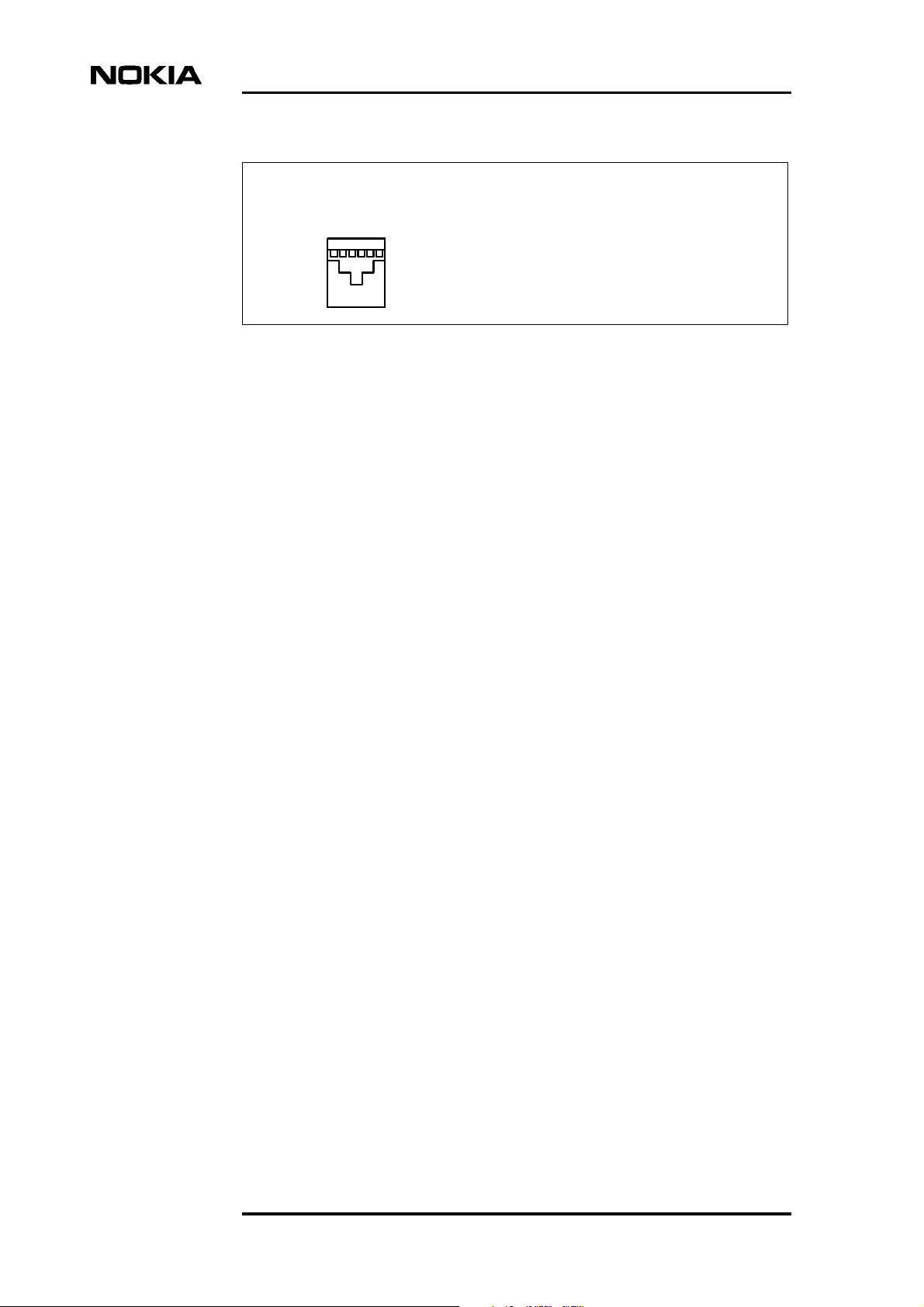
Data Network Terminal Single-port and Multiport Operating Instructions
6-pin modular jack, RJ-11
Line
123456
Figure 8. Line interface connector
4.2.1 Terminal interfaces
This section briefly introduces the DTE interface unit options. For more detailed
information, refer to document DTE Interface Units for Nokia Data Network
Terminals Operating Instructions.
Pin
Line interface
Line 1a
1.
Line 1b
2.
3. Not connected
4. Not connected
5.
Line 2a (not in use in 2-w mode)
Line 2b (not in use in 2-w mode)
6.
20 (128) © Nokia Corporation DN01145897
Nokia Proprietary and Confidential Issue2-0en
Page 21
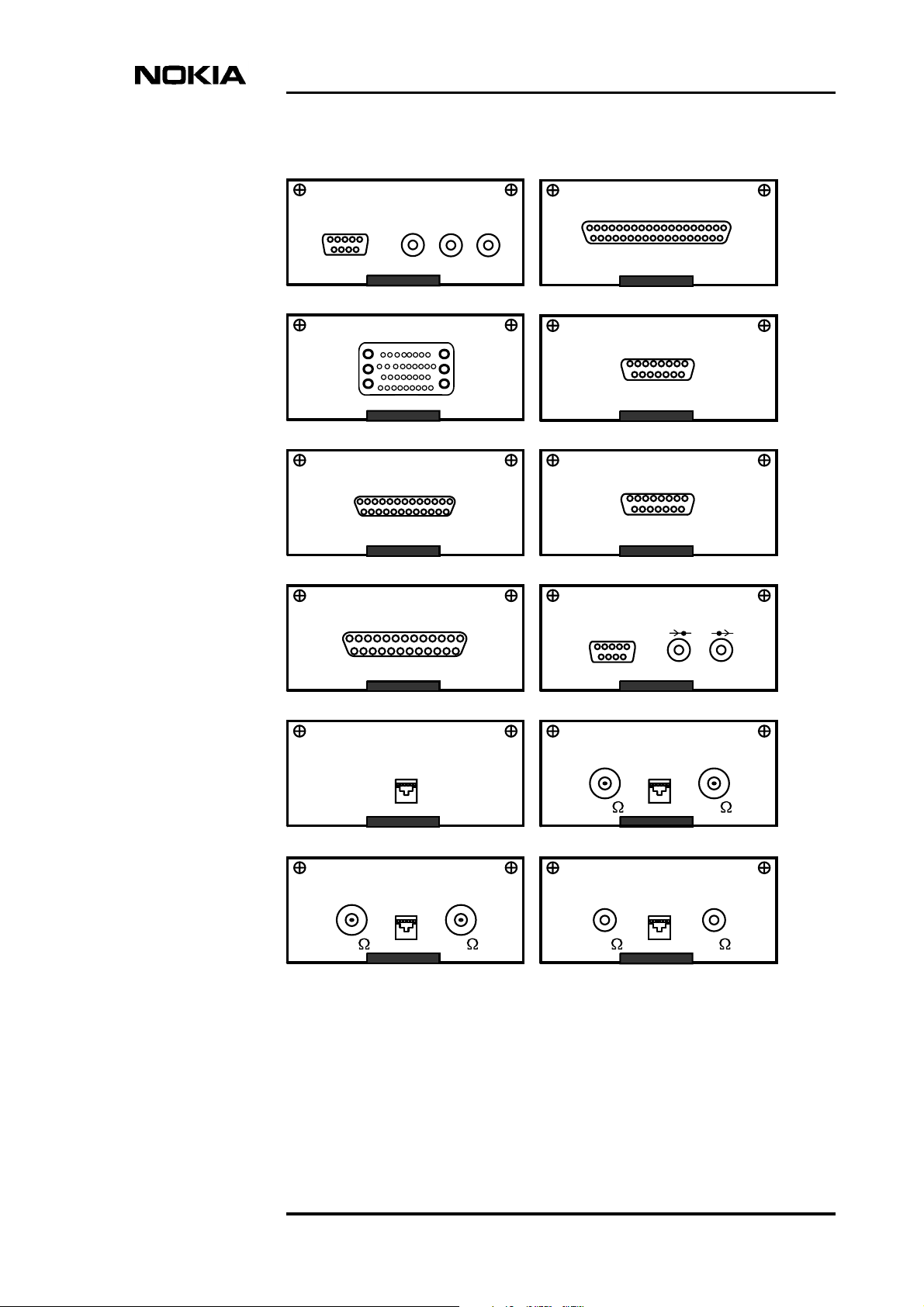
G.704/2M
V
5
432
G.704/2M
1
ASYM75SYM120
C
RT
.11
19
Construction and interfaces
1
69
78
V.35
13
25 14
EIA-530-A
13
25 14
IN/OUT IN OUT
1
1
37 20
X.21
8
15
G.703/64kV.28
8
15
G.703/2M
G.703/2M
SYMM:120
51
432
78
69
ASYMM. 75
(IN) (OUT)
1
9
1
9
D2048 G.703/2M (BNC)
G.704/2M
18
D2048 (RJ45 + BNC)
IN OUTG.704/2M
18
75
75
IN OUT
75
D2048 (RJ45 + SMB)
IN OUTG.704/2M
75
Figure 9. DTE interface options
G.704/2M
18
75
18
75
DN01145897 © Nokia Corporation 21 (128)
Issue 2-0 en Nokia Proprietary and Confidential
Page 22
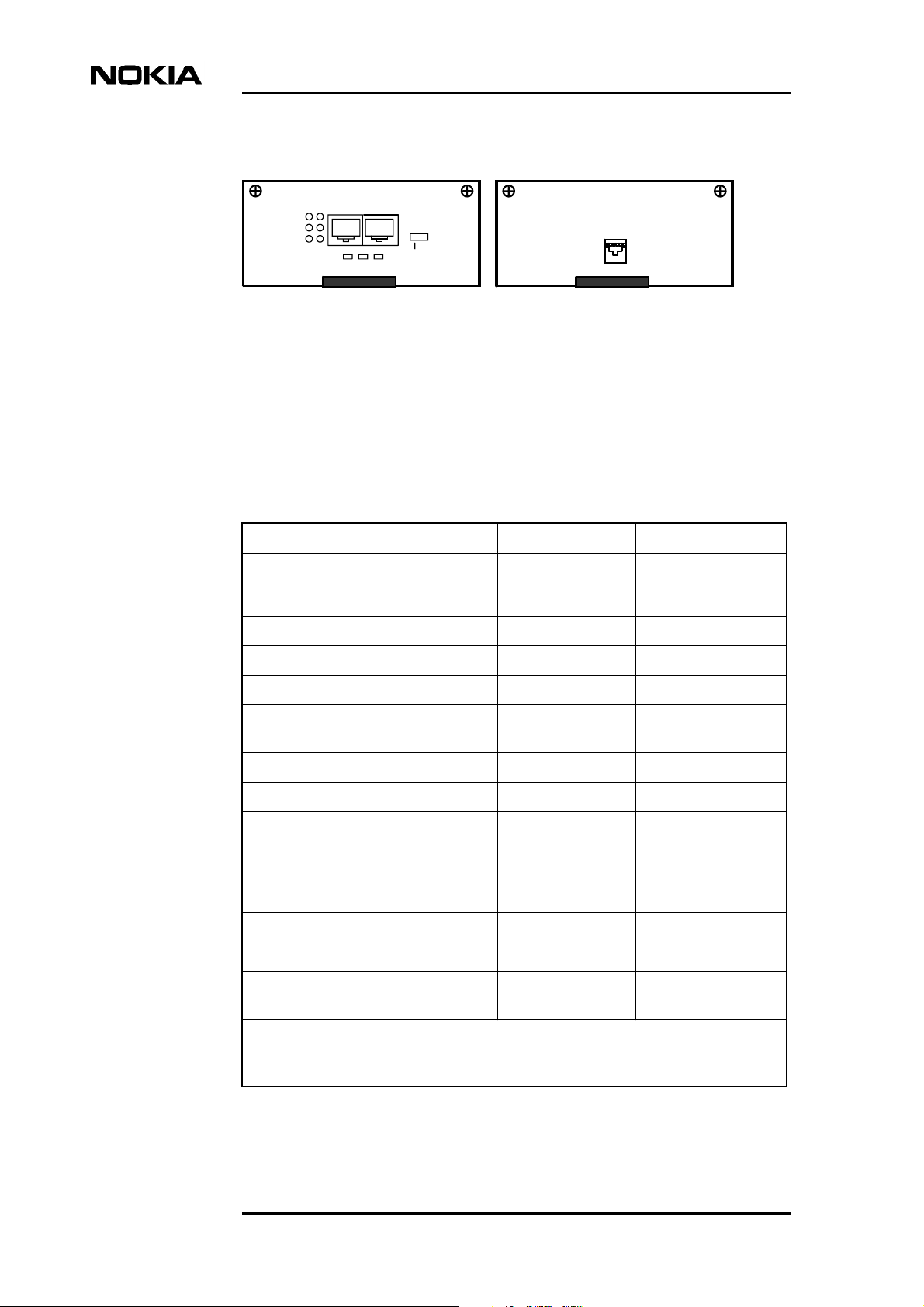
Ethernet
VF
Data Network Terminal Single-port and Multiport Operating Instructions
EC PWR
EA
EL WL
LMI 10Base-T
18
CAS
Figure 10. DTE interface options (continued)
The interface type is selected by installing an appropriate interface unit. You can
do this without opening the terminal's case. The interface unit types are given in
Table 2.
Table 2. DTE interface adapter units
Adapter type Electrically Connector type Product code
V.11 V.11, V.10 D37F DS 62603.11
V.24
V.35 V.35, V.28 34F DS 62604.11
V.28
1)
D25F DS 62602.11
X.21 V.11 D15F DS 62605.11
G.703/64k G.703 D15F DS 62609.11
G.703/2M G.703 SMBM, BNC or
D9F
G.704/2M G.703 SMBM or D9F DS 62608.11
EIA-530-A V.11, V.10 D25F DS 62610.11
ET 10Base-T RJ45 E66210.02
D2048 G.703 RJ45 E62628.01
D2048 G.703 RJ45 or BNC E62628.10
D2048 G.703 RJ45 or SMB E62628.11
VF Analogue 2/4-
wire
1) In accordance with the ITU-T Recommendation V.28, this type of electrical
interface can be used up to 19.2 kbit/s. With proper cabling, however, operation up to
64 kbit/s is possible.
RJ45 E62612.02
DS 62607.11
(Router/Bridge)
E66210.22 (Bridge)
22 (128) © Nokia Corporation DN01145897
Nokia Proprietary and Confidential Issue2-0en
Page 23
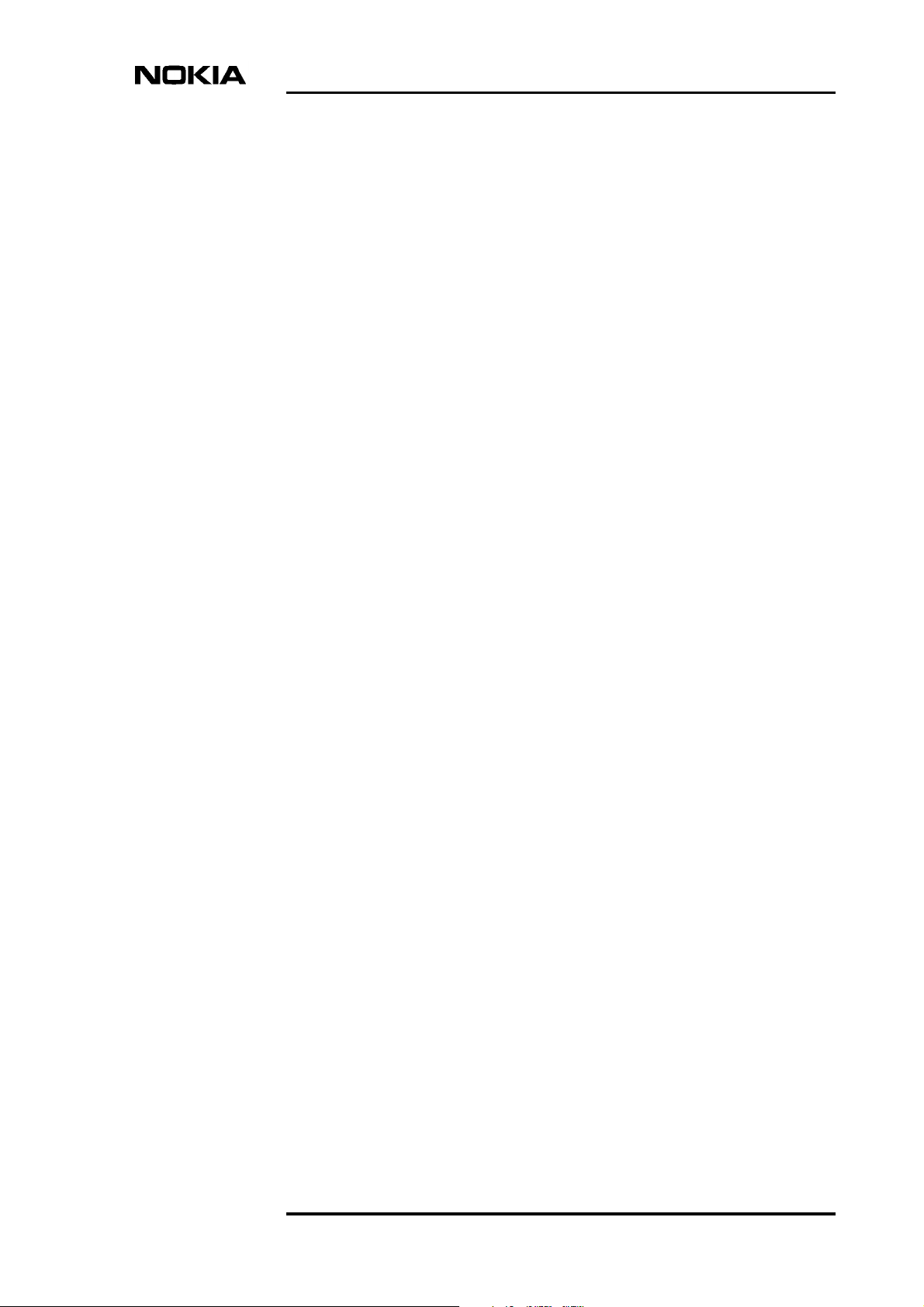
5 Installing DNT2Mi
This chapter provides instructions on how to mechanically install and connect
DNT2Mi. The menu settings required for bringing the unit into use can be found
in Chapter 6.
5.1 Electromagnetic compatibility
DNT2Mi complies with EMC specifications (refer to Chapter 10) when the
following conditions are fulfilled:
Installing DNT2Mi
• The securing screws of the multiport DNT2Mi cover are properly fastened.
• All multiport DNT2Mi ports are provided with adapters, or unused ports
provided with dummy plates.
• The DTE cables and connectors are provided with reliable shielding.
• The connector’s connecting screws are properly fastened, so that shielding
integrity from the metal housing of the equipment to the cable shield over
the interconnecting interface is secured.
• A grounded 3-conductor mains cord and a grounded mains outlet for
mains-powered DNT2Mi terminals, or a similar grounding for DCpowered versions, is used.
5.2 Grounding of DNT2Mi
The AC-powered version of DNT2Mi is grounded properly when the mains cord
is connected to a grounded mains outlet.
The DC-powered version of DNT2Mi has a separate pin reserved for the ground
connection, refer to Section 5.8.
DN01145897 © Nokia Corporation 23 (128)
Issue 2-0 en Nokia Proprietary and Confidential
Page 24
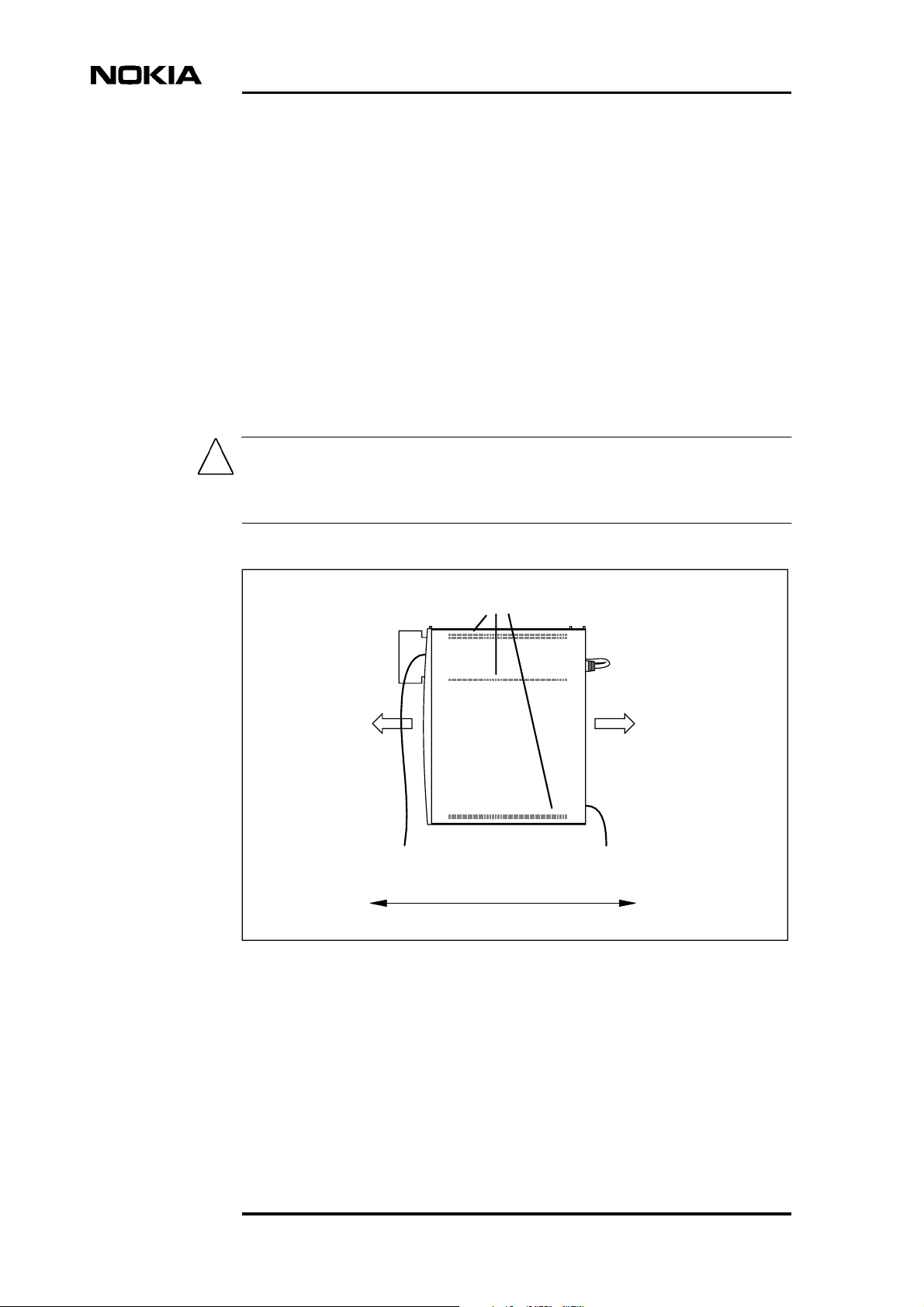
Data Network Terminal Single-port and Multiport Operating Instructions
5.3 Clearances around DNT2Mi
When installing DNT2Mi on a wall or freely on a horizontal level, you must
ensure that there is an adequate space for connecting cables. Recommended
clearances are shown in Figure 11.
In a modem-shelf installation, slot sizing of the shelf ensures adequate horizontal
clearances between the units.
Heat released from the unit is insignificant, and does not therefore set
requirements on the clearances around the equipment. DNT2Mi is cooled through
natural convection through air inlets and outlets located in the bottom and top of
it.
Caution
Do not cover DNT2Mi. The air inlets and outlets must be unobstructed to
maintain proper circulation of air.
Do not cover!
Approx.
100 mm
Approx. 440 mm
Figure 11. Clearances around DNT2Mi
Approx.
100 mm
24 (128) © Nokia Corporation DN01145897
Nokia Proprietary and Confidential Issue2-0en
Page 25
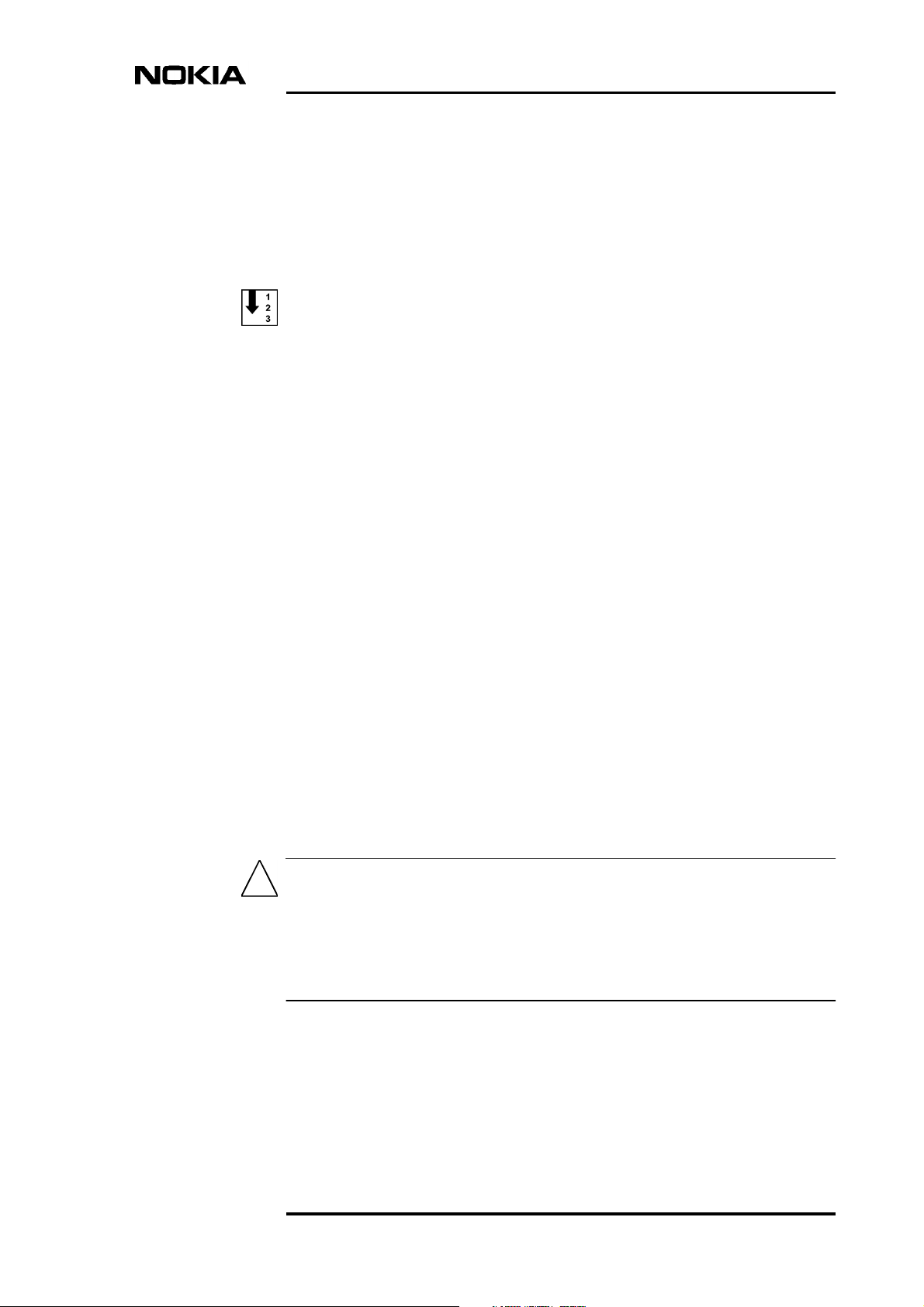
5.4 Work order
First examine the unit and make sure that it has not been damaged during
transportation. Also, check that you have the cables needed for connections
(mains cable, DTE cable, line cable).
Then proceed according to the steps below:
1. Insert DTE interface units into the DNT2Mi terminal, if needed, refer to
Section 5.5.
2. Insert DNT2Mi in a special shelf-like modem subrack or on a wall, if
needed, refer to Section 5.7. Otherwise, proceed with the free-standing
installation described in Section 5.6.
3. Plug the mains cord into a grounded mains outlet (AC version) or connect
the DC power lines (refer to Section 5.8).
Installing DNT2Mi
4. Connect DNT2Mi to your DTE and to the line.
5. Switch on the power (AC or DC). The modem performs a self test.
6. Adjust the LCD contrast, if needed, refer to Section 5.9.2.
Then proceed to check that the main settings are correct (the settings are
described in Chapter 6). The settings can be checked and altered using
either the front panel keys and display (Chapter 8) or by using the Q1
connection (Chapter 9).
5.5 Inserting DTE interface units
Caution
The equipment is sensitive to static electricity. When handling the units you
should follow the general instructions concerning handling of ESD-sensitive
equipment. You should always take antistatic precautions (such as a wrist
grounding) when handling a plug-in unit once it has been removed from its
antistatic packaging.
If the DTE interface units are not pre-inserted or a unit needs to be changed,
follow the instructions below.
DN01145897 © Nokia Corporation 25 (128)
Issue 2-0 en Nokia Proprietary and Confidential
Page 26
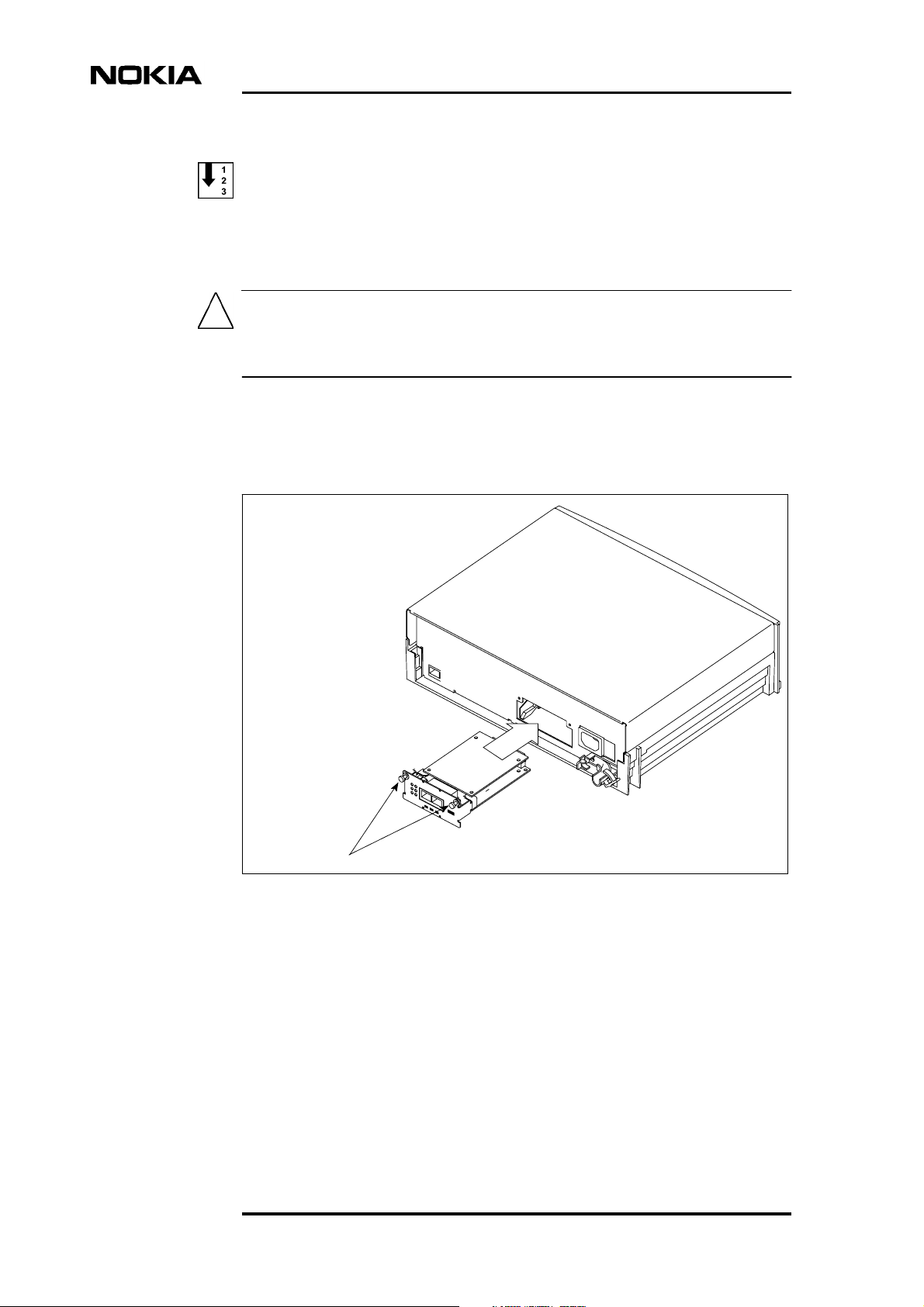
Data Network Terminal Single-port and Multiport Operating Instructions
To insert DTE interface units:
1. Make sure that the power is switched off.
Caution
The multiportversion of DNT2Mi has threeslots and the DTE interface units that
go to the upper slots (2 and 3) need to be inserted upside down.
2. Insert a DTE interface unit carefully into the slot.
3. Tighten the two screws.
Screws
Figure 12. Inserting DTE interface units into DNT2Mi (single-port)
26 (128) © Nokia Corporation DN01145897
Nokia Proprietary and Confidential Issue2-0en
Page 27
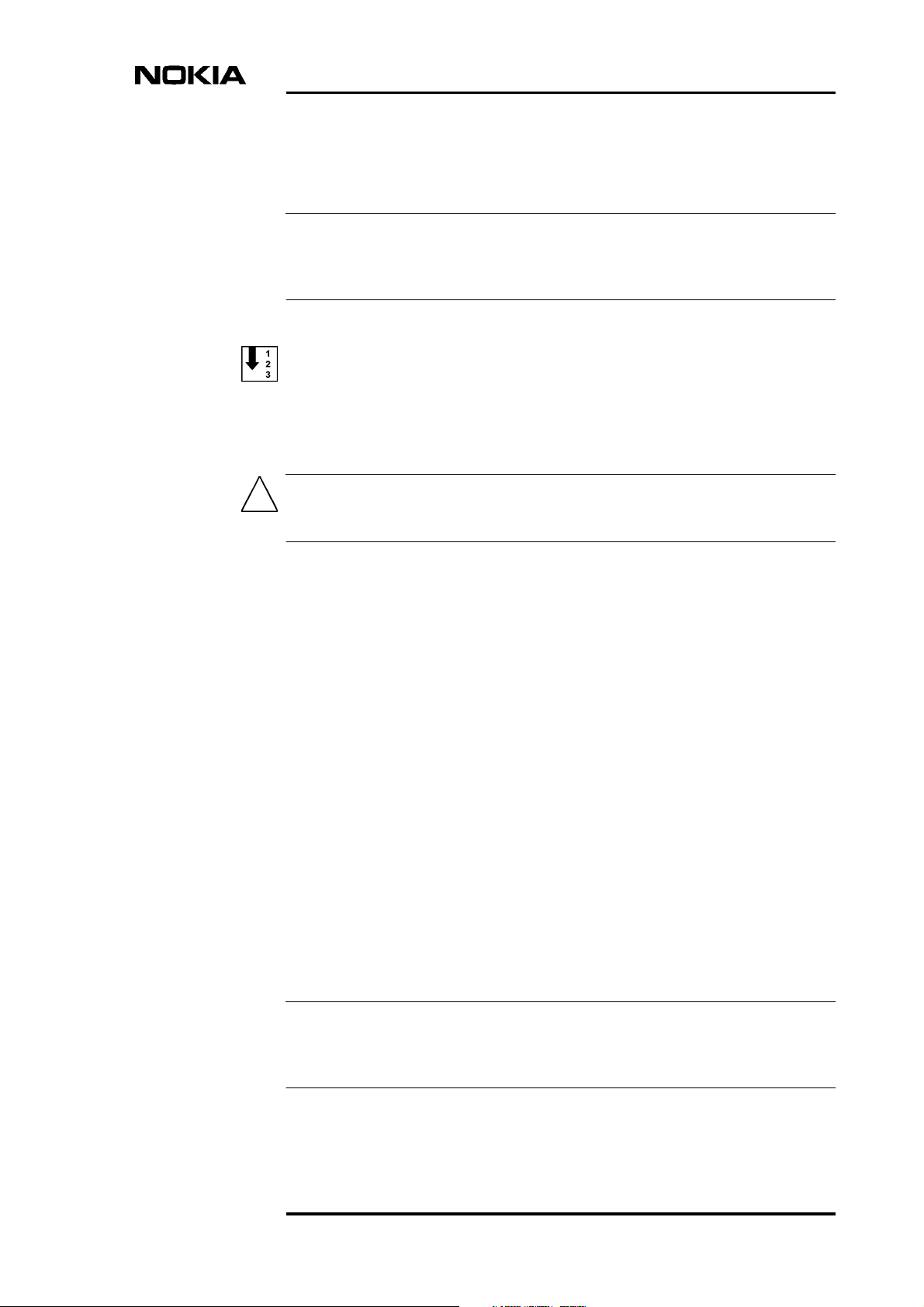
5.6 Free-standing installation
Note
A free-standing installation of DNT2Mi is allowed only if permitted by the local
electric safety regulations!
To install DNT2Mi free-standing:
1. Place DNT2Mi on a dry and clean horizontal level.
Caution
Make sure that the unit may not be dropped incidentally!
Installing DNT2Mi
2. Guide the strain relief as advised in Figure 24.
3. Take care of the grounding as advised in Section 5.2.
5.7 Installing DNT2Mi on a wall or into a rack
This section gives instructions for the mechanical installation of DNT2Mi into a
19-inch rack or on a wall.
The mounting accessories used are:
• DS 62000.1 Modem shelf for low housing (single-port, 7 units)
• DF 62001.1 Wall-mounting bracket
• DF 62010.1 DC-power rail.
5.7.1 Installing DNT2Mi on a wall
Note
When selecting an installation location, make sure that all cables can be easily
connected. See Figure 11 for adequate clearances.
DN01145897 © Nokia Corporation 27 (128)
Issue 2-0 en Nokia Proprietary and Confidential
Page 28
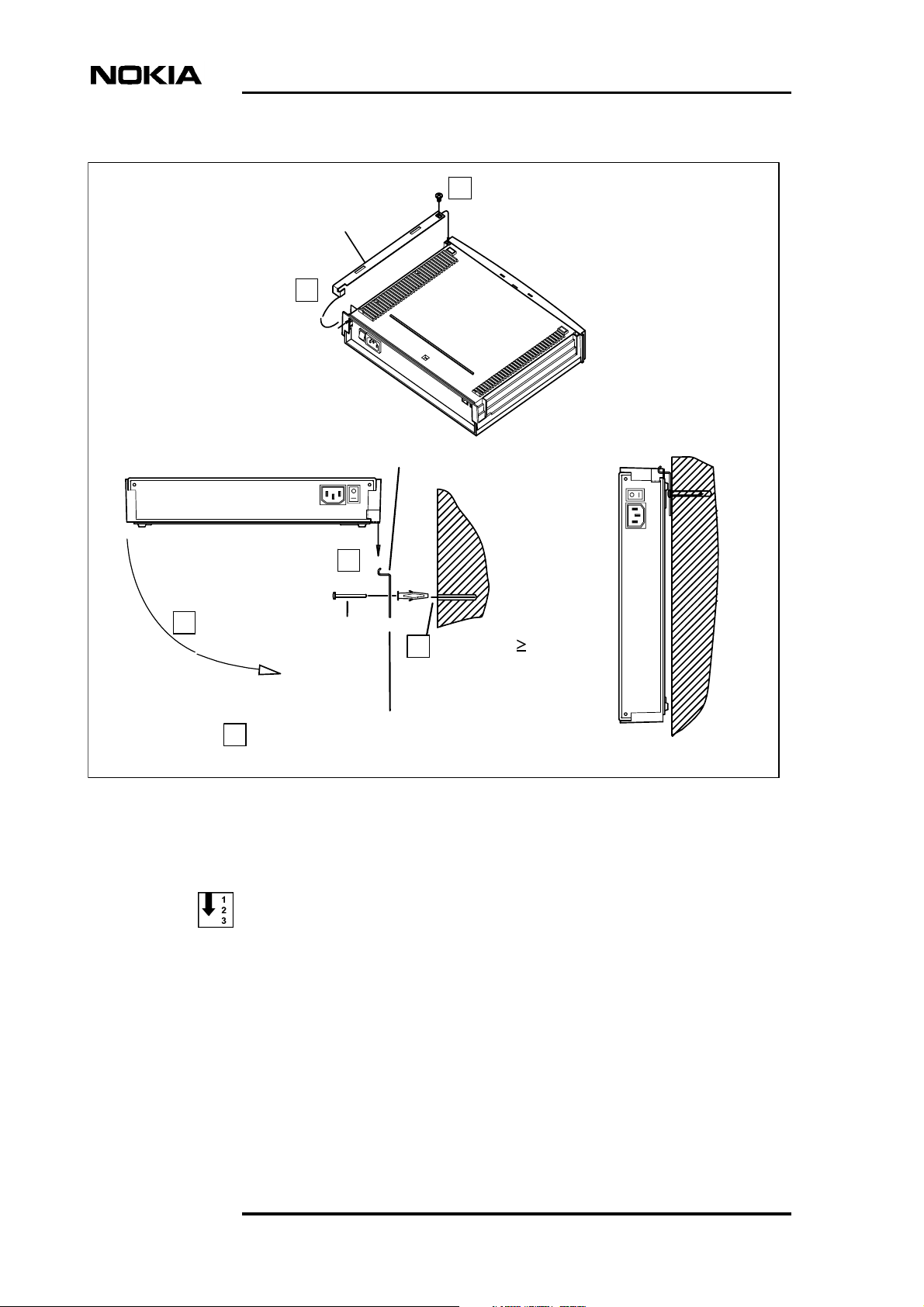
Mounting bar
Data Network Terminal Single-port and Multiport Operating Instructions
Fasten to DNT2Mi with
2
the screw included
Slide angled end of
the mounting bar
towards the rear panel
Wall-mounting bracket
Lift DNT2Mi on
the bracket
Fasten the bracket into
5
wall with screws
Mark fixing points on the wall using
3
the bracket as schema
1
6
Drill holes ( 45 mm,
4
ø 6 mm drill bit) into
the wall
Figure 13. Installation of DNT2Mi on a wall
To install DNT2Mi on a wall:
1. Position the mounting bar onto DNT2Mi.
• Place DNT2Mi bottom-side up and slide the angled end of the
mounting bar towards the rear panel.
• Ensure that the pin in the other end of the mounting bar locks into
the opening in the bottom of DNT2Mi.
28 (128) © Nokia Corporation DN01145897
Nokia Proprietary and Confidential Issue2-0en
Page 29
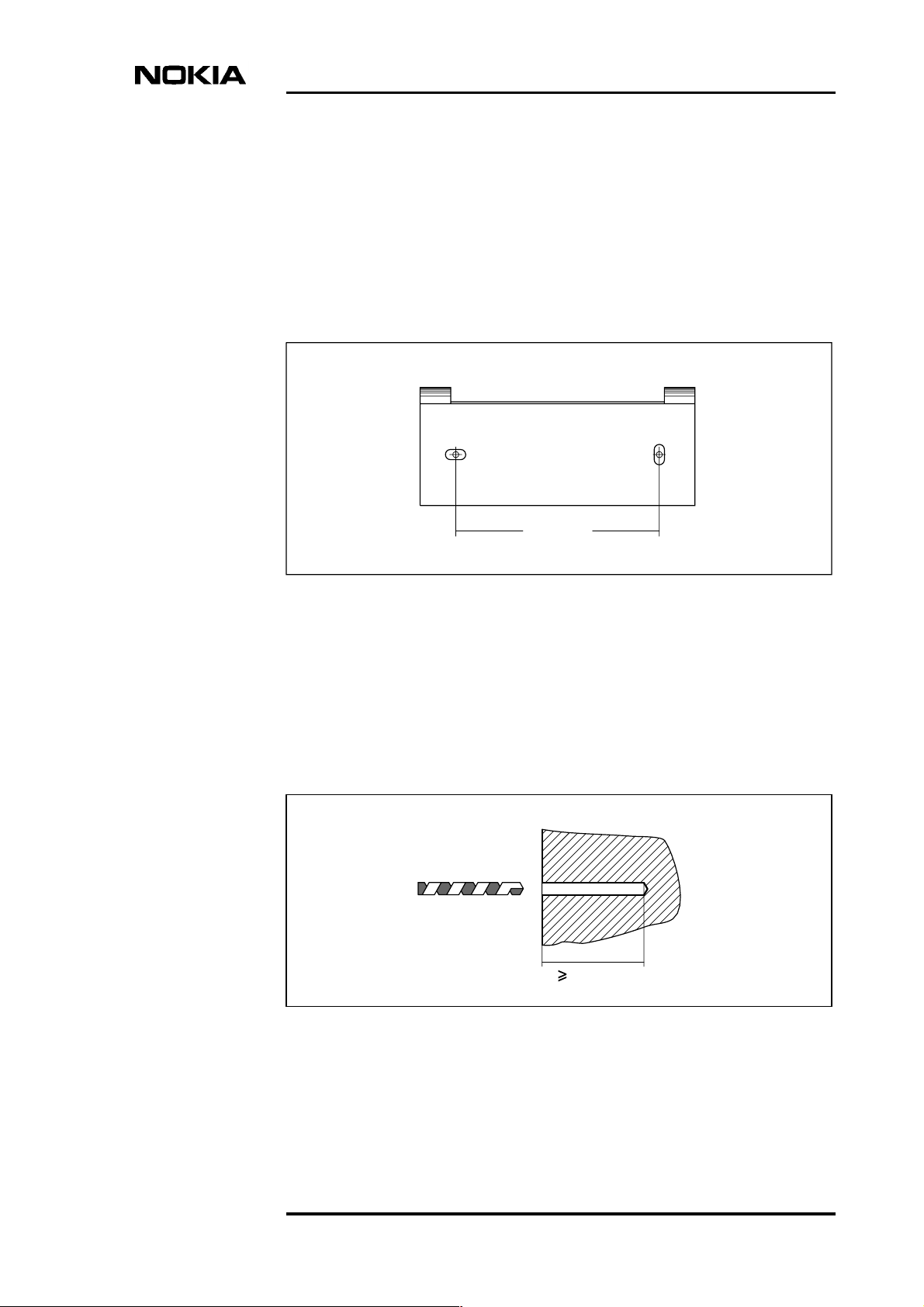
Installing DNT2Mi
2. Fasten the mounting bar into the opening in the bottom of DNT2Mi with
the screw included. Use a Phillips screwdriver.
3. Mark fixing points on the wall for two screws using the wall-mounting
bracket as schema (Figure 14).
- Position the bracket on the wall in horizontal position, its hooks
facing upwards. Use a spirit level to check that the bracket is in a
straight position.
100 mm
Figure 14. Marking of fixing points for wall screws
4. Drill holes (≥ 45 mm) into the wall (Figure 15). Use a drilling machine with
a ø 6 mm drill bit.
• Clean the holes and insert the included anchor plugs into the drilling
holes, if the wall material requires them.
ø 6 mm bit
45 mm
Figure 15. Drilling screw holes into a wall
DN01145897 © Nokia Corporation 29 (128)
Issue 2-0 en Nokia Proprietary and Confidential
Page 30
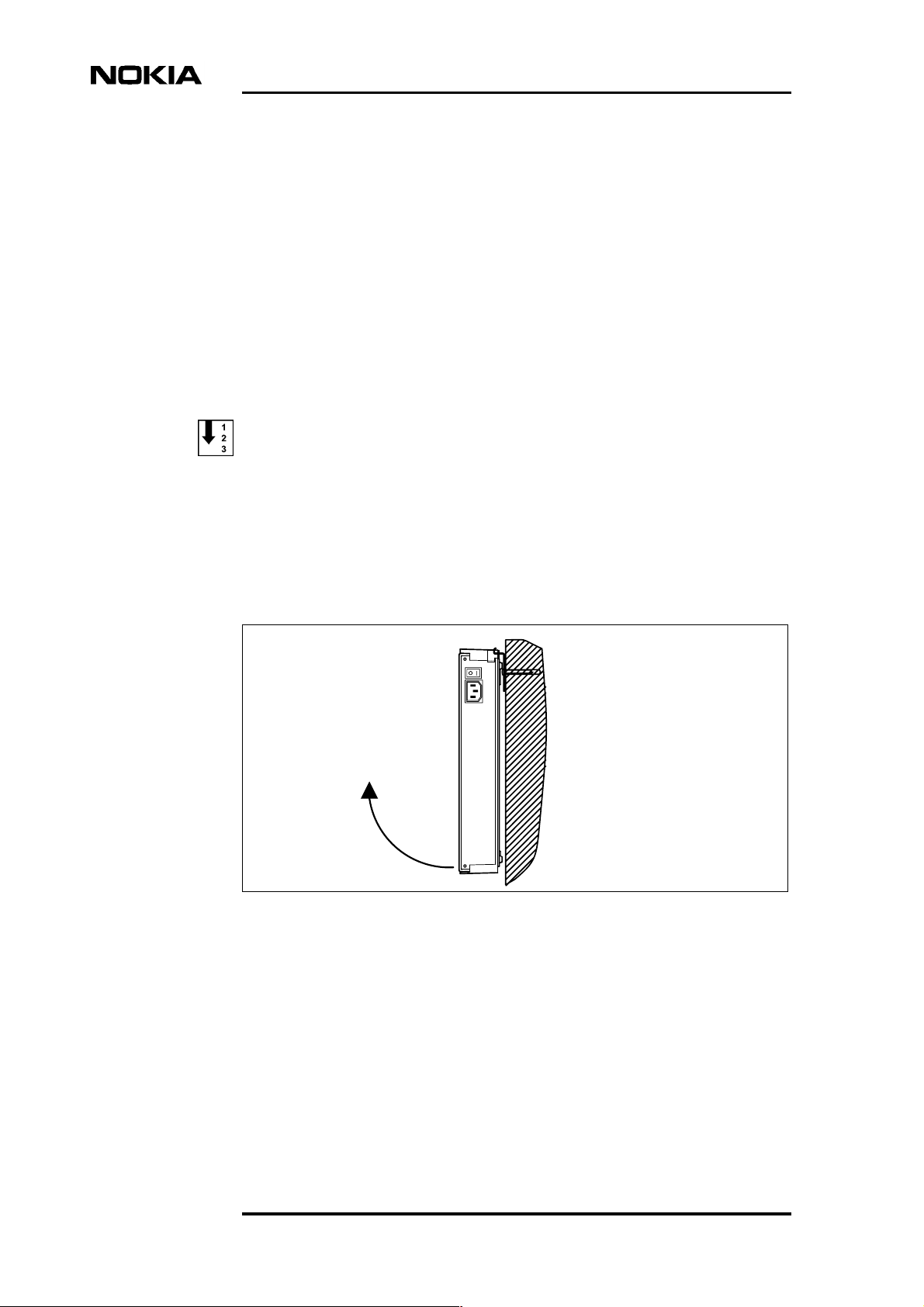
Data Network Terminal Single-port and Multiport Operating Instructions
5. Fasten the wall-mounting bracket on the wall.
• Position the bracket on the wall and fasten it by screwing the
included wall screws into the drilling holes.
6. Lift DNT2Mi on the wall.
• Slide the fixing holes of the mounting bar into the hooks of the wallmounting bracket and lay the lower end of DNT2Mi down against
the wall.
5.7.2 Uninstalling a wall-mounted DNT2Mi
To uninstall a wall-mounted DNT2Mi:
1. Switch off the power.
2. Disconnect the cabling.
3. Lift DNT2Mi from the hooks of the wall-mounting bracket.
Figure 16. Uninstalling DNT2Mi from the wall
5.7.3 Installing a modem shelf into a 19-inch rack
Before installing DNT2Mi into a modem shelf, install the modem shelf into a 19inch rack or cabinet.
30 (128) © Nokia Corporation DN01145897
Nokia Proprietary and Confidential Issue2-0en
Page 31

Installing DNT2Mi
To install a modem shelf into a 19-inch rack:
1. Insert the modem shelf into the 19-inch rack.
• Align the fixing holes of the modem shelf with the fixing holes in the
rack.
2. Put the rack mounting nuts (8 pcs) to the rack and fix the modem shelf to
the rack with eight screws.
3. Tighten the screws with a 5 mm Allen key.
Rack screws
(M6x16,
Allen-head)
Figure 17. Installing a modem shelf into a 19-inch rack
Rack nuts
19-inch rack
5.7.4 Installing DNT2Mi in a modem shelf
After you have installed the modem shelf into a 19-inch rack or cabinet, continue
by installing DNT2Mi in the modem shelf.
DN01145897 © Nokia Corporation 31 (128)
Issue 2-0 en Nokia Proprietary and Confidential
Page 32

Data Network Terminal Single-port and Multiport Operating Instructions
To install DNT2Mi in a modem shelf:
1. Insert DNT2Mi into a free slot in the shelf.
• Push until the unit locks into the stopper at the end of the slot rail.
2. Fasten the locking bar with the thumb screws included to lock DNT2Mi
into the shelf.
• Position the locking bar its openings facing upwards and flat side
against the upper edge of the shelf.
• Position the thumb screws through the locking bar’s openings into
the fasteningholes of the shelf andtighten the screws. Alternatively,
you can first tighten the screws loosely, then slide the locking bar
into its place and tighten the screws firmly.
Openings upwards
Locking bar
2
Fasten with
thumb screws
Thumb screws
1
Insert into a free slot
Stoppers (at the end
of each rail)
Figure 18. Installation of DNT2Mi in a modem shelf
32 (128) © Nokia Corporation DN01145897
Nokia Proprietary and Confidential Issue2-0en
Page 33

5.7.5 Uninstalling DNT2Mi from a modem shelf
To uninstall DNT2Mi from a modem shelf:
1. Switch off the power.
2. Disconnect the cabling.
3. Loosen the thumb screws of the locking bar. Do not remove the screws
completely.
4. Remove the locking bar by pushing it to leftand stringing it out through the
slots.
5. Draw DNT2Mi out of the modem shelf.
Installing DNT2Mi
4 Remove locking bar
3 Loosen thumb screws
5 Draw DNT2Mi out
Switch power off
1
2 Disconnect cabling
Figure 19. Uninstalling DNT2Mi from a modem shelf
DN01145897 © Nokia Corporation 33 (128)
Issue 2-0 en Nokia Proprietary and Confidential
Page 34

Data Network Terminal Single-port and Multiport Operating Instructions
5.8 Connecting power supply
This section specifies the requirements for the mains power supply of the site.
WARNING
MAINS VOLTAGE!
Follow the national legislation when working with the power supply.
DNT2Mi must be permanently wired to a disconnect device (for example
circuit breaker) in accordance with the current local and national wiring
standards.
The following warning applies to the AC power supply:
The protective ground wire can only be used for protective conductor
installations. Using the protective ground conductor for other purpose is
dangerous to life. Ensure that the ground connection is established before the
power outlet is connected to the power interface.
The power supply of DNT2Mi can operate at the following voltages:
• 90 to 264 V
• -20 to -75 V
(AC-powered unit)
AC
(DC-powered unit)
DC
• 50 to 150 V (remote-powered via ACL2i).
Power interfaces are located on the rear panel of DNT2Mi.
AC mains is recommended to be protected with a lightning and transient
overvoltage protector (mainswire-in protector). This protection is not included in
DNT2Mi.
Note
In general, mains fuses and supply cables have to be rated according to the
national electric safety regulations.
DNT2Mi can be connected either to a positive-grounded or to a negativegrounded DC power system. Principles of the DC powersystems are presented in
Figures 20 and 21.
34 (128) © Nokia Corporation DN01145897
Nokia Proprietary and Confidential Issue2-0en
Page 35

Installing DNT2Mi
Earthing bar
+ bar
Fuse 2 A max. 10 A
1.0 mm
2
+
-
E
-48V system
1.0 mm
Figure 20. Principle of a negative-grounded DC power system
Earthing bar
Fuse 2 A max. 10 A
1.0 mm
2
+
-
2
+
-
+
- bar
+48V system
E
1.0 mm
-
Figure 21. Principle of a positive-grounded DC power system
2
DN01145897 © Nokia Corporation 35 (128)
Issue 2-0 en Nokia Proprietary and Confidential
Page 36

Data Network Terminal Single-port and Multiport Operating Instructions
Earthing bar
Line
1.0 mm
Power cable
2
Figure 22. Grounding principle of the remote-powered system
Note
If the remote power feed is connected in a wrong way, that is, if the pairs are
cross-connected at the DNT end, the receiving remote unit still functions
properly. However, in this situation data transfer is not possible. See Figure 23.
Lines correct
Lines cross-connected
DNT2Mi-rp/mp
a
Line 1
b
Line 1
a
Line 2
b
Line 2
Line
block
To remote
DC power
To remote
DC power
Power available and
data transfer possible
Figure 23. Remote power feed connection
DNT2Mi-rp/mp
a
a
b
b
Line
block
Power available but data
transfer not possible
36 (128) © Nokia Corporation DN01145897
Nokia Proprietary and Confidential Issue2-0en
Page 37

5.8.1 Troubleshooting
Remote-powered DNT2Mi
If there is a backlight but no menu on the display of DNT2Mi, the line is too long,
or there is a line break on one of the pairs.
If the initial displays are shown, but the unit resets after a while, the situation may
be due to the fact that the line is too long.
If there is no backlight to be seen, the line is too long, or the power supply is
broken.
The status LED is red
Check the Status field of the top level menu display and check the Status and
Alarm submenus under the Monitoring menu.
Location of error source
Test the connection according to information in Section 7.3.
Installing DNT2Mi
Note
The network terminal must be connected to a ground mains outlet.
5.8.2 Strain relief
In an AC-powered unit, guide the power cable through the strain relief located
under the power interface to secure a firm connection (see Figure 24).
In a DC-powered unit, the DC-power cable is connected and guided through the
strain relief at the factory.
Figure 24. Strain relief
DN01145897 © Nokia Corporation 37 (128)
Issue 2-0 en Nokia Proprietary and Confidential
Page 38

Data Network Terminal Single-port and Multiport Operating Instructions
5.9 Completing the installation
5.9.1 Verifying the installation
To verify that you have installed DNT2Mi correctly:
1. Switch the power to DNT2Mi with the power switch on the rear panel.
2. Check that the green LED (PWR) lights up on the front panel.
Caution
Do not cover DNT2Mi. The air inlets and outlets must be unobstructed to
maintain proper circulation of air.
5.9.2 Adjusting the LCD display
The LCD adjustment (see Figure 25) may be necessary if the viewing angle
differs from the normal table-top viewing angle, which is the case, for example in
a wall mounting. Adjust the contrast with a small crosshead screwdriver.
STATUS
PWR TESTP1P2
Figure 25. Adjusting LCD contrast
P3
DTRDSR
5.9.3 Recommended actions after the installation
After the installation, we recommend you to:
LCD-Contrast Adjuster
DCDRTSCTS
18
OK
DNT2M
• Label DNT2Mi unit(s) and cables according to your installation plan to
help future maintenance operations.
• Clean the site after installation. Recycle any applicable material.
38 (128) © Nokia Corporation DN01145897
Nokia Proprietary and Confidential Issue2-0en
Page 39

6 Commissioning DNT2Mi
This chapter describes the most common items that need to be checked before
DNT2Mi is taken into use.
DNT2Mi is ready to operate after the power supply (AC, DC, or remote power)
and port and line cables are connected. However, identifications and settings
should be checked and, if required, statistics and error counter should be reset.
DNT2Mi can be configured, tested, and controlled via:
• Front panel LCD and keys
Commissioning DNT2Mi
• Service Terminal (using Q1)
• Macro Service Terminal Emulator running on a PC (using Q1).
Other Nokia management products, such as Nokia NMS, can be used for the same
purpose.
Menu structure for the front panel menus is shown in Chapter 8. Menu structure
for Q1 management is shown in Chapter 9.
The tables in Appendix A can be used to mark down information gathered during
the commissioning procedure.
Note
It can take up to 60 seconds to save the altered settings. If the power is switched
off during this time, the new settings will be lost. During the saving process, you
can use the equipment normally.
6.1 Automatic power-up test
When the power is switched on, the unit performs an automatic self test, which is
used to check the most vital operational functions of the equipment.
During the power-up test, the Status LED and the Test LED are lit.
DN01145897 © Nokia Corporation 39 (128)
Issue 2-0 en Nokia Proprietary and Confidential
Page 40

After the automatic power-up test, the display indicates possible errors found
during the test. More detailed information on the fault can then be found in the
Self test menu.
The test ends automatically if no fatal errors were found.
6.2 Management
DNT2Mi canbe managed through the lineconnection, local management, or port
connection.
The following items need to be checked:
Q1 transmission speed (Q1: 6,1,1)
The Q1 transmission speed needs to be set to match the system management
speed.
Data Network Terminal Single-port and Multiport Operating Instructions
Q1 address information (Q1: 6,1,2)
The equipment needs a Q1 address to be visible in the NMS systems. You must
give a unique address to each equipment.
You can also enter a name for the equipment by using the command 4,7,2,1.
Q1 management path (Q1: 6,1,3)
The routing of the management must be defined to correspond with the system.
Note
The address setting has the following restrictions:
• The address 4095 must not be given if the equipment is connected to an
NMS bus. This address is a common (broadcast) address.
• The address 4094 is reservedfor PC-TMC/STEuse (generaladdress for the
PC interface unit).
• The address 0 is reserved for PC-TMC/STE use (default address for the PC
interface unit).
40 (128) © Nokia Corporation DN01145897
Nokia Proprietary and Confidential Issue2-0en
Page 41

6.3 Timing source
Before connecting DNT2Mi to a network, you need to know how the network is
timed.
DNT2Mi can receive timing information through the line and port interfaces.
DNT2Mi can also be used as a network timing source using the unit’s internal
timing circuits.
More information can be found in Sections 9.3.3 and 9.3.5.
6.4 Line settings
You have to check the following items:
Line interface (Q1: 6,3,3)
Commissioning DNT2Mi
The line interface settings determine line SHDSL mode, connection speed, and
use of wires.
Typically, DNT2Mi is configured as STU-R, Rate Adaptive. The Rate Adaptive
mode automatically adapts the requested fixed line rate to STU-C.
Power backoff (Q1: 6,3,6)
Select this option to enable or disable transmit power reduction on short loops.
Line alarms (Q1: 6,3,8 and 6,3,9)
The BER alarm limit and alarm severity have to be checked.
6.5 Port settings
Adapter unit types are automatically recognised by DNT2Mi and can be seen
from the Identifications menu, for instance.
DN01145897 © Nokia Corporation 41 (128)
Issue 2-0 en Nokia Proprietary and Confidential
Page 42

Data Network Terminal Single-port and Multiport Operating Instructions
Port settings (Q1: 6,4, port#,3)
Different adapters include different configurable parameters. Check that port
settings are compatible with the equipment they are connected to.
Note
There are some adapter settings that are done by changing the jumper settings on
the actual adapter. For more information, refer to document DTE Interface Units
for Nokia Data Network Terminals Operating Instructions.
Port alarms (Q1: 6,4, port#,5)
Check that the Q1 alarm visibility is set correctly, that is, enabled or disabled. If
Q1 alarms are disabled, port alarms are not visible in the NMS system.
Also, the BER alarm limit and the alarm severity need to be checked.
6.6 Time slot settings (Q1: 6,5)
DNT2Mi canmap a certain amount of time slotsfrom the line connection directly
to a port. Check and configure the time slot allocations, if necessary.
Note
Pay close attention to the mapping of time slot 0. For example, time slot 0 cannot
be mapped with G.704 adapters.
6.7 Protection settings
Password (Q1: 10,1 and 10,4)
DNT2Mi settings can be protected with a password.
Front panel key rights (Q1: 10,5)
The front panel keys can be used to configure the equipment and to launch tests
(Test activation). Both functions can be either enabled or disabled.
42 (128) © Nokia Corporation DN01145897
Nokia Proprietary and Confidential Issue2-0en
Page 43

6.8 Measurements
After all the settings have been checked, we recommend that you carry out a line
quality and a BER test.
Note
Before starting the BER test, reset all statistics and error counters. Read statistics
and error counters after the BER test.
Noise margins, Rx and Tx line levels, and attenuations (Q1: 7,1...3)
Establish a link between two units. After the line is up, check the noise margin,
Rx level, and line attenuation from the Measurements menu.
You can use Table 28 in Appendix A to mark down the results for line
attenuation.
Commissioning DNT2Mi
Bit error rate test
We recommend you to perform a five-minute bit error rate (BER) test. For the
test, you need an external test equipment.
You can use Table 27 in Appendix A to mark down the results.
After the tests
Check that all alarms have disappeared and the statistics are still correct.
Table 3. Monitoring a line
Tx level
Line 1 or 2: xx dBm xx = +7.5 to +14.5 dBm
Rx level
Line 1 or 2: xx dBm xx = +14.5 to -26 dBm
Noise margin
Line 1 or 2: xx dB xx = 0 to +15 dB
Attenuation
Line 1 or 2: xx dB xx = 0 to 41 dB
DN01145897 © Nokia Corporation 43 (128)
Issue 2-0 en Nokia Proprietary and Confidential
Page 44

Data Network Terminal Single-port and Multiport Operating Instructions
Table 3. Monitoring a line (Continued)
Line voltage: xx V Alternatives: 55 to 155 V + no remote power
Signal quality
Last 15 min
Signal quality
Last 24 hours
Signal quality monitored during 1 period of 15 minutes to
max. 4 (with front panel menus) or 100 (with Q1 menus)
successive periods of 15 minutes.
Front panel menus give you absolute values and Q1
menus both absolute and relative values.
Signal quality monitored during 1 period of 24 hours to
max. 4 (with front panel menus) or 30 (with Q1 menus)
successive periods of 24 hours.
Front panel menus give you absolute values and Q1
menus both absolute and relative values.
Table 4. Explanation of noise margin
Noise margin Bit error ratio
+15 dB
+1 dB
0 dB
Expected BER < 10
Expected BER 10
-7
-7
6.9 Default values
The following default values can be recalled, for example from the Q1 menu path
6,6:
Table 5. Global parameters
Timing source Line
Front panel operation rights Testing and configuration allowed
Q1 address *) 2
Q1 management path Q1 via line: on
Control and test loop limit 10 minutes
Q1 password for settings No protection, password: DNT2Mi
Equipment ID DNT2Mi
Use of front panel Full menu
LM interface: on
44 (128) © Nokia Corporation DN01145897
Nokia Proprietary and Confidential Issue2-0en
Page 45

Commissioning DNT2Mi
Table 5. Global parameters (Continued)
Use of front panel keys In use
Q1 rate *) 4800 bit/s
*) = Recalling the default values does not change the values set for the Q1
management parameters. The original values for these parameters can be recalled by
recalling the factory settings, refer to Section 6.10.
Table 6. Line parameters
Line interface STU-R rate adaptive, 2-wire
Power backoff ON
Bit error alarm limit
10
-6
Table 7. Multiplexer parameters
Use of time slots No time slots connected
Table 8. Port parameters, V-series (V.11, V.28, V.35 or EIA-530-A)
Port rate n x 64k (n=1)
Use of V.110 rate adaptation in
port 2 or 3
In port 2 or 3 9600 kbit/s, Synchronous
Remote loop detection Allowed
Externally caused alarms Disabled (not to be seen through Q1).
Rx timing (CT103) DCE source (CT114)
Not in use
However, even if these alarms are disabled, they
cause front panel alarms.
CTS use Not in use
CTS On
DCD Follows line synchronisation
DSR On
Circuit 140 Disabled
Circuit 141 Disabled
DN01145897 © Nokia Corporation 45 (128)
Issue 2-0 en Nokia Proprietary and Confidential
Page 46

Data Network Terminal Single-port and Multiport Operating Instructions
Table 9. Port parameters, X.21
Port rate n x 64k (n=1)
Use of V.110 rate adaptation in
port 2 or 3
In port 2 or 3 9600 kbit/s, Synchronous
Remote loop detection Allowed
Externally caused alarms Disabled (not to be seen through Q1).
Circuit C Ignored
Circuit I Follows line synchronisation
Use of RL request from DTE Disabled
Use of LL request from DTE Disabled
Not in use
However, even if these alarms are disabled, they
cause front panel alarms.
Table 10. Port parameters, G.703/64k
Port rate n x 64k (n=1)
Remote loop detection Allowed
Externally caused alarms Disabled (not to be seen through Q1).
However, even if these alarms are disabled, they
cause front panel alarms.
Port rate 64k (always)
Interface mode Codirectional
AIS mode No octet timing
Table 11. Port parameters, G.704/2M
Port rate n x 64k (n=1)
Remote loop detection Allowed
Externally caused alarms Disabled (not to be seen through Q1).
However, even if these alarms are disabled, they
cause front panel alarms.
Framing format Basic frame
46 (128) © Nokia Corporation DN01145897
Nokia Proprietary and Confidential Issue2-0en
Page 47

Table 11. Port parameters, G.704/2M (Continued)
G.704 TS map Equal to line
Unused time slots Filled with FF
National bits Sa4 to Sa8 1
BER alarm limit 1E-3
BER alarm severity B-level
6.10 Factory values
Recalling the default values does not affect the following settings that are
considered as factory settings. When the factory settings are recalled, the values
in this section and in Section 6.9 become effective.
Commissioning DNT2Mi
Note
Recalling of factory settings can take up to 60 seconds.
Table 12. Factory values
Q1 address 2
Q1 rate 4800 bit/s
DN01145897 © Nokia Corporation 47 (128)
Issue 2-0 en Nokia Proprietary and Confidential
Page 48

Data Network Terminal Single-port and Multiport Operating Instructions
48 (128) © Nokia Corporation DN01145897
Nokia Proprietary and Confidential Issue2-0en
Page 49

7 Maintaining DNT2Mi
This chapter describes what general information and statistics you can get on the
equipment to be monitored. It also deals with possible alarms and faults.
You can accessall this information using front panel or Q1 menus. The menusare
described in detail in Chapters 8 and 9.
7.1 Getting general information
Maintaining DNT2Mi
The front panel menu Monitor Info or the Identifications menu, branch 4 on the
Q1 main menu,gives the name and type of theunit to be monitored, the codes and
versions of HW units and programs to be used.
Identifications
Equipment name:
DNT2Mi
Equipment type:
DNT2Mi mp (T65680)
HW:
Main E65671.01 A
Mux E65633.01 A
SW:
S65672.01 A0
Port 1:
V.35 (DS 62604)
Port 2:
X.21 (DS 62605)
Port 3:
V.11 (DS 62603)
Figure 26. Example of general information
In this menu, only the name of the supervised unit is changeable. To change the
name, select Modify (Q1 menu option 4,7,2,1). Note that the maximum length of
the name is 15 characters.
DN01145897 © Nokia Corporation 49 (128)
Issue 2-0 en Nokia Proprietary and Confidential
Page 50

Data Network Terminal Single-port and Multiport Operating Instructions
7.2 Monitoring alarms
The Fault display (see Figure 27) gives error information concerning the unit
chosen. The information includes the name, which the user has given to the
supervised device, supervision block, that is, the type of the device to be
monitored, the type of a fault, and the fault status shown by the alarm class (A =
urgent, B = non-urgent, AS = urgent, service alarm).
*DNT2Mi (AS)
Line:
-no incoming signal
Figure 27. Example of Fault display
In the example above, the first line consists of the name given to the supervised
device and alarm class (AS), the second line shows the supervision block, andthe
third the type of the fault.
Table 13 shows alarm information from port and line interfaces and alarms from
the equipment itself.
50 (128) © Nokia Corporation DN01145897
Nokia Proprietary and Confidential Issue2-0en
Page 51

Table 13. Alarms
Maintaining DNT2Mi
Alarm
source
Port n BER > 1E-6 (1E-3) Bit error rate worse than the set limit in port 1, 2, or 3
Q1 message Front panel
Description
message
Loss of incoming
signal
Blocked from use Timeslot allocation mismatch. The number of timeslots
Test mode CT140 ON DTE is driving circuit 140 (RL) active in port 1, 2, or 3
– No adapter The DTE interface adapter not in place in port 1, 2, or 3
AIS 2M AIS G.704 AIS message in port 1, 2, or 3
Loss of frame
alignment
CRC multiframe
alignment lost
End to end frame
loss
No incoming
signal
CT141 ON DTE is driving circuit 141 (LL) active in port 1, 2, or 3
Remote test Remotely controlled digital loop in port 1, 2, or 3
Framing lost G.704 framing lost in port 1, 2, or 3
CRC MFA lost G.704 multiframe alignment lost in port 1, 2, or 3
V.110 frame lost V.110 framing lost in port 2 or 3
DTE off or not connected to the DTE interface adapter
of port 1, 2, or 3
allocated to the port does not match with the speed
used in the line.
Far-end alarm Bit 3 (A-bit) of the frame not containing the frame
alignment signal
Line Loss of frame
alignment
BER > 1E-6 (1E-3) Bit error rate worse than the set limit
No incoming line
signal
Test mode – Line in test mode
Equipment Synch. clock fault Failure in synchronisation source, for example line
Framing lost Line frame synchronisation lost (G.704)
No line signal Line failure or remote equipment is faulty or switched
off
signal missing when the line timing mode has been
selected.
7.3 Testing
DNT2Mi tests can be controlled via the front panel or using Q1 menus.
DN01145897 © Nokia Corporation 51 (128)
Issue 2-0 en Nokia Proprietary and Confidential
Page 52

Data Network Terminal Single-port and Multiport Operating Instructions
The following tests are available for testing a DNT2Mi terminal:
Table 14. Tests available for DNT2Mi
Front
panel
Equipment tests
Power up test After power is
Self test Equipment
self test
Line interface test
Network test loop
ITU-T X.150 loop 2
Data coming from the line is
looped back to the line.
Dedicated port tests
Local test loop
ITU-T X.150 loop 3
Data coming from the DTE is
looped back to the DTE.
Line DL
test
Port LL test Loop to DTE (LL)
Q1
management
Self test (5,4)
Loop to line (DL) See Figure “Network
(5,2,#,3)
Automatic
control
switched on
V.xx Circuit 141
or X.21 loop 3
command
Note
test loop (all ports)”
after this table.
Automatic control can
be disabled by setting
circuit 141 in the ‘Not in
use’ state.
See Figure “Local test
loop in a port” after this
table.
Network test loop
ITU-T X.150 loop 2
Data coming from the line is
looped back to the line.
Port DL
test
Loop to line (DL)
(5,2,#,2)
See Figure “Network
test loop (single-port)”
after this table.
52 (128) © Nokia Corporation DN01145897
Nokia Proprietary and Confidential Issue2-0en
Page 53

Table 14. Tests available for DNT2Mi (Continued)
Maintaining DNT2Mi
PRBS tests
ITU-T V.52 2
9
-1 test pattern
Transmitter and receiver
towards the line.
Remotely controlled
network test loop
ITU-T X.150 loop 2 at remote
end
Data coming from the line is
looped back to the line.
Activated at the local port
and a loop is established at
the remote end.
Remotely controlled
network test loop with
PRBS test pattern
ITU-T X.150 loop 2 at remote
end and ITU-T V.52 2
9
-1 test
pattern
Transmitter and receiver at
the local port.
Front
panel
Port TR
test
Port RL
test
Port RLTR
test
Q1
management
Tx-Rx test (TR)
(5,2,#,4)
Automatic
control
V.xx Circuit 140
or X.21 loop 2
command
Note
See Figure “PRBS (2
1) test (transmitter /
receiver)” after this
table.
Automatic control can
be disabled by setting
circuit 140 in the ‘Not in
use’ state at the local
port.
Establishment of the
requested loop can be
disabled by setting
“Remote loop not
allowed” at the remote
end.
See Figure “Remotely
controlled network test
loop” after this table.
Establishment of the
requested loop can be
disabled by setting
“Remote loop not
allowed” at the remote
end.
See Figure “Remotely
controlled network test
loop with PRBS test
pattern” after this table.
9
-
REMOTE DNT
PORT 1
PORT 2
PORT 3
DTE
DTE
DTE
DTE
DTE
DTE
PORT 1
PORT 2
PORT 3
LOCAL DNT
LINE
BLOCK
Figure 28. Network test loop (all ports)
DN01145897 © Nokia Corporation 53 (128)
Issue 2-0 en Nokia Proprietary and Confidential
Page 54

Data Network Terminal Single-port and Multiport Operating Instructions
LOCAL DNT
DTE
PORT 2
DTE
PORT 3
DTE
Figure 29. Local test loop in a port
REMOTE DNT
PORT 1
PORT 2
PORT 3
DTE
DTE
DTE
LOCAL DNT
DTE
PORT 2
DTE
PORT 3
DTE
Figure 30. Network test loop (single-port)
LOCAL DNT
DTE
DTE
DTE
Tx Rx
PORT 2
PORT 3
REMOTE DNT
PORT 1
PORT 2
PORT 3
REMOTE DNT
PORT 1
PORT 2
PORT 3
DTE
DTE
DTE
DTE
DTE
DTE
Figure 31. PRBS (29-1) test (transmitter/receiver)
54 (128) © Nokia Corporation DN01145897
Nokia Proprietary and Confidential Issue2-0en
Page 55

Maintaining DNT2Mi
REMOTE DNT
LOCAL DNT
DTE
DTE
PORT 1
PORT 2
PORT 3
DTE
Figure 32. Remotely controlled network test loop
LOCAL DNT
Tx Rx
DTE
PORT 2
DTE
PORT 3
DTE
PORT 2
PORT 3
REMOTE DNT
PORT 2
PORT 3
DTE
DTE
DTE
DTE
DTE
DTE
Figure 33. Remotely controlled network test loop with PRBS test pattern
7.4 Checking measurements and statistics
Measurements and statistics to be checkedthrough the front panel control and Q1
measurements cover various quality parameters, line and error counters.
The parameters that can be viewed through the front panel menus or the Q1
menus Measurement (main menu branch 7 and Statistics (main menu branch 8)
are listed below.
Measurements via the front panel or Q1
• Noise margin
• Rx level
• Tx level
DN01145897 © Nokia Corporation 55 (128)
Issue 2-0 en Nokia Proprietary and Confidential
Page 56

Data Network Terminal Single-port and Multiport Operating Instructions
• Line attenuation
• Line voltage (remote-powered)
Attenuation can be 0 to 41 dB.
DNT statistics via the front panel or Q1
Signal qualities of the selected 15-minute periods (4 periods with front panel
menus and 100 with Q1) and 24-hour periods (4 periods with front panel menus
and 30 with Q1) and since the last reset, according to Rec. G.826, are indicated
by the quality parameters in Table 15.
Table 15. Statistics values via Q1
Information Abbreviation and/or
Description
ratio
Total time TT Time passed since the last reset.
Unavailability time UAT
(Rx, Tx)
Errored seconds ES
(Rx, Tx)
Severely errored seconds SES
(Rx, Tx)
Background block errors BBE
(Rx)
Unavailability time ratio UATR
(Rx, Tx)
Errored seconds ratio ESR
(Rx, Tx)
Severely errored seconds
ratio
SESR
(Rx, Tx)
Time during which severely errored seconds have
occurred.
Number of errored seconds.
Number of seconds during which ≥ 30% blocks
are errored.
Number of errored blocks except blocks during
severely errored seconds and unavailable time.
The block size depends on the used line rate.
Ratio of unavailability time to the total time during
the last 15 minutes or 24 hours.
Ratio of errored seconds to the total of seconds in
the available time during the last 15 minutes or 24
hours.
Ratio of severely errored seconds to the total of
seconds in the available time during the last 15
minutes or 24 hours.
Background block error
ratio
BBER
(Rx)
Ratio of background block errors to the total of
blocks during the last 15 minutes or 24 hours,
except blocks during severely errored blocks and
unavailable time.
System counters via Q1
• Number of CPU resets and the time passed since the last reset.
56 (128) © Nokia Corporation DN01145897
Nokia Proprietary and Confidential Issue2-0en
Page 57

8 Using front panel menus
This chapter describes the front panel menus and how to navigate between them
using the front panel keys.
Using front panel menus
DN01145897 © Nokia Corporation 57 (128)
Issue 2-0 en Nokia Proprietary and Confidential
Page 58

Data Network Terminal Single-port and Multiport Operating Instructions
Multiport DNT2Mi
Single-port DNT2Mi
LED INDICATORS
LED
PWR
STATUS
TEST
P1, P2, P3
Colour
Green
Red
(blinking)
Red
Green
INTERFACE SIGNALS
STATUS
PWR TESTP1P2
STATUS
PWR TEST
P3
PORT
Function
Power on
m
Alar
Test on
Active data
in port 1, 2 or 3
OK EXIT
DTR DSR DCD RTS CTS
DTR DSR DCD RTS CTS
DNT2Mi
OK EXIT
DNT2Mi
The states of these signals are shown
in the Port display of the Monitoring
menu.
State of signal:
=
ON
=
DTE signal active during
the last 15 minutes
=
DTE signal inactive during
=
OFF
the last 15 minutes
Display
DTR
DSR
DCD
Data Terminal Ready
108
Data Set Ready
107
Line Signal Detector
109
RTS
CTS
105
Request to Send
Clear to Send
106
Figure 34. Front panel functions
The following information is useful to know when working with the menus:
58 (128) © Nokia Corporation DN01145897
Nokia Proprietary and Confidential Issue2-0en
Page 59

Using front panel menus
PWR
STATUS
TEST
P3
P1
P2
DTR DSR DCD RTS CTS
L1: 1024 L2: 1024
STU-R: OK
Display
Shows the status information, test
results, configuration options, and
monitoring information.
Figure 35. Front panel actions
The menu structure is presented in full detail on the following sections.
The
key takes you one
OK
level down in the menu. It also
selects or activates a desired
test, monitoring, or
EXITOK
configuration alternative.
EXIT
The
key takes you one
step up in the menu without
activating or storing anything.
The arrow keys < > are used
for scrolling the alternatives
on a menu level.
If L2: 1024 is shown on the left side of the display, it indicates that the lines are
cross-connected. This can occur in the STU-R, 4-wire mode only and does not
affect data flow.
DN01145897 © Nokia Corporation 59 (128)
Issue 2-0 en Nokia Proprietary and Confidential
Page 60

Data Network Terminal Single-port and Multiport Operating Instructions
8.1 Main menu levels
DNT2Mi
Status: OK
OK
EX
Main Menu Level
Monitor
OK
EX
Monitor
Port 1
Monitor
Port 2
Monitor
Port 3
Monitor
Line
Monitor
Alarms
Monitor
Info
Monitor
Self test results
Main Menu Level
Configure
OK
EX
Configure
Port 1
Configure
Port 2
Configure
Port 3
Configure
Line
Configure
Common
Configure
Default
Main Menu Level
Test
OK
EX
Test
Port 1
Test
Port 2
Test
Port 3
Test
Line
Test
Equipment
Figure 36. Front panel main menus
8.2 Configuring DNT2Mi
When configuring DNT2Mi, take the following into account: at entering a menu
level where you can change unit's configuration parameters, a configuration
option on the bottom row starts to blink indicating that you are allowed to change
it.
Note that the menu has an individual configuration parameter set for each port
type.
60 (128) © Nokia Corporation DN01145897
Nokia Proprietary and Confidential Issue2-0en
Page 61

Using front panel menus
The modem automatically detects the port adapter type in use and shows the
corresponding configuration parameters under the Configure: Port menu option.
Note
The text Save? (OK/Exit) appears in the display only when changes have been
made to the edit buffer. If the OK key is pressed, the changes are stored and
activated. Pressing the EXIT key ends the configuration procedure and nothing is
changed.
Note
The asterisk(*) indicates whether a parameter value is currently stored in thenonvolatile memory (that is, the parameter value is used also the next time when the
modem is switched on).
Note
If the port adapter is not in place, the menu shows the port parameters that were
used previously or, alternatively, the V-type port parameters.
DN01145897 © Nokia Corporation 61 (128)
Issue 2-0 en Nokia Proprietary and Confidential
Page 62

8.2.1 Configuring a port
Configure
Port 1
Data Network Terminal Single-port and Multiport Operating Instructions
Accept
Save? OK/Exit
EX
EX
OK
OK
OK
Accept
OK
CT103 timing
CT114 *
CT105, CT106 use
Ignored *
Use of CT109
Normal *
Use of CT107
Ignored * CT108 - CT107
Use of CT140
Not in use * Not in use *
Use of CT141
Not in use * Not in use * In use
DTE alarms
Disabled * Enabled
CT103 timing
CT114 *
EX
OK
CT105, CT106 use
Ignored *
EX
Use of 109
OK
Normal *
EX
OK
Ignored *
EX
OK
EX
OK
EX
DTE alarms
OK
Disabled *
EX
OK
Dismiss
CT103 timing
CT113
CT105, CT106 use
Delay 8 bits
Use of CT109
Simul. carrier
Use of CT107Use of CT107
>
Use of CT140Use of CT140
In use
Use of CT141Use of CT141
DTE alarms
CT103 timing
CT114 inv
CT105, CT106 use
Delay 255 bits
CT105, CT106 use
Simul. carrier
Remote loop
Allowed *
OK
Accept
OK
Remote loop
Allowed *
EX
Dismiss
Remote loop
Not allowed
Figure 37. Configuring port 1 / V.xx type interfaces
62 (128) © Nokia Corporation DN01145897
Nokia Proprietary and Confidential Issue2-0en
Page 63

Using front panel menus
Configure
Port 2
EX
OK
Save? OK/Exit
EX
V.110
Not in use *
Port mode Port mode Port mode
CT103 timing
CT114 *
CT105, CT106 use
Ignored *
Use of CT109
Normal *
OK
Configure
Port 3
V.110
OK
Not in use *
EX
OK
Synchronous *Synchronous *
EX
OK
CT103 timing
CT114 *
EX
OK
CT105, CT106 use
Ignored *
EX
Use of CT109
OK
Normal *
EX
OK
OK
OK
V.110
1200 bits/s
Async. 8 bits
CT103 timing
CT113
CT105, CT106 use
Delay 8 bits
Use of CT109
Simul. carrier
V.110
2400 bits/s
Port mode
Async. 11 bits
Only if V.28 adapter and V.110 in use
CT105, CT106 use
Delay 256 bits
V.110
56 kbits/s
CT105, CT106 use
Simul. carrier
OK
Accept
Use of CT107Use of CT107
>
Use of CT140Use of CT140
In use
Use of CT141Use of CT141
DTE alarms
Remote loop
Not allowed
Use of CT107
Ignored * CT108 - CT107
Use of CT140
Not in use * Not in use *
Use of CT141
Not in use * Not in use * In use
DTE alarms
Disabled * Enabled
Remote loop
Allowed *
OK
Ignored *
EX
OK
EX
OK
EX
DTE alarms
OK
Disabled *
EX
OK
Remote loop
Allowed *
EX
Dismiss
Figure 38. Configuring port 2 and port 3 / V.xx type interfaces
DN01145897 © Nokia Corporation 63 (128)
Issue 2-0 en Nokia Proprietary and Confidential
Page 64

Data Network Terminal Single-port and Multiport Operating Instructions
Configure
Port 1
OK
Save? OK/Exit
EX
V.110
Not in use *
Circuit C
Ignored *
Circuit I
Normal *
DTE alarms
Disabled *
Remote loop
Allowed *
RL from DTE
Not allowed *
EX
OK
OK
EX
OK
EX
OK
EX
OK
EX
OK
EX
OK
EX
Configure
Port 2
V.110
Not in use *
Circuit C
Ignored *
Circuit I
Normal *
DTE alarms
Disabled *
Remote loop
Allowed *
RL from DTE
Not allowed *
OK
Accept
V.110
1200 bits/s
Dismiss
Circuit C
Simul. Carrier
Circuit I
Simul. Carrier
DTE alarms
Enabled
Remote loop
Not allowed
RL from DTE
Allowed
Configure
Port 3
V.110
2400 bits/s
V.110
56 kbits/s
Only for port 2 and port 3
LL from DTE
Not allowed *
Dismiss
OK
LL from DTE
Allowed
OK
EX
Accept
LL from DTE
Not allowed *
Figure 39. Configuring ports / X.21 interfaces
64 (128) © Nokia Corporation DN01145897
Nokia Proprietary and Confidential Issue2-0en
Page 65

Using front panel menus
OK
Save? OK/Exit
EX
Interface mode
Codir. *
AIS mode
Octet tim disab *
DTE alarms
Disabled *
Configure
Port 1
EX
Remote loop
Allowed *
OK
Configure
Port 2
Accept
Interface mode
OK
Codir. *
EX
OK
AIS mode
Octet tim disab *
EX
OK
DTE alarms
Disabled * Enabled
EX
OK
Remote loop
Allowed *
EX
OK
Dismiss
Configure
Port 3
Interface mode
Contradir.
AIS mode
Octet tim enab
DTE alarms
Remote loop
Not allowed
Figure 40. Configuring ports / G.703/64k interfaces
OK
Save? OK/Exit
EX
DTE alarms
Disabled *
Remote loop
Allowed *
Configure
Port 1
EX
OK
Configure
Port 2
OK
DTE alarms
Disabled *
EX
OK
Remote loop
Allowed *
EX
Accept
Dismiss
OK
DTE alarms
Enabled
Remote loop
Not allowed
Figure 41. Configuring ports / G.703 interfaces
Configure
Port 3
DN01145897 © Nokia Corporation 65 (128)
Issue 2-0 en Nokia Proprietary and Confidential
Page 66

Data Network Terminal Single-port and Multiport Operating Instructions
OK
Save? OK/Exit
EX
Framing format
Basic frame *
TS map
Equal to line *
TS map
Special TS= *
Idle Channels
Code FF *
Configure
Port 1
EX
OK
OK
EX
Dismiss
OK
EX
OK
EX
OK
EX
Configure
Port 2
Accept
Framing format
Basic frame *
TS map
Equal to line *
TS map
Special TS= *
Idle Channels
Code FF *
----
OK
Configure
Port 3
Framing format
CRC multiframe
Framing format
No frame
TS map
First TS=1
TS map
Special TS=01
Idle Channels
Code FF
OK
Only with D2048
adapter
Framing format
BF monitoring
TS map
...
First TS=31
TS map
...
Special TS=31
Idle Channels
...
Code 00
Framing format
CRC monitoring
Sa4...Sa8 bits
11111 *
DTE if alarms
Disabled *
Remote loop
Allowed *
BER alarm limit
1E-3 *
BER alarm sever.
B-level *
OK
EX
TS0 bit Sa5
Fixed to 1 *
TS0 bit Sa4
Fixed to 1 *
OK
EX
OK
EX
TS0 bit Sa4
Fixed to 1
TS0 bit Sa5
Fixed to 1
TS0 bit Sa4
Fixed to 0
TS0 bit Sa5
Fixed to 0
...
TS0 bit Sa8
Fixed to 1 *
DTE if alarms
OK
Disabled *
EX
OK
EX
OK
EX
OK
EX
Remote loop
Allowed *
BER alarm limit
1E-3 *
BER alarm sever.
B-level *
OK
TS0 bit Sa8
Fixed to 1
EX
DTE if alarms
Enabled
Remote loop
Not allowed
BER alarm limit
1E-6
BER alarm sever.
AS-level
TS0 bit Sa8
Fixed to 0
Not with D2048 adapter
BER alarm sever.
No alarm
Figure 42. Configuring ports / G.704 interfaces
BER alarm sever.
A-level
66 (128) © Nokia Corporation DN01145897
Nokia Proprietary and Confidential Issue2-0en
Page 67

Using front panel menus
Configure
Port 1
OK
Save? OK/Exit
EX
Input level
-22.0 dBm (2-w) *
DTE if alarms
Disabled *
Remote loop
Allowed *
EX
Configure
Port 2
Configure
Port 3
Ports 2 and 3 in
OK
multiport version only
1)
OK
Input level
-22.0 dBm (2-w) *
EX
OK
DTE if alarms
Disabled *
EX
OK
Remote loop
Allowed *
EX
...
Input level
-7.0 dBm (2-w)
DTE if alarms
Enabled
Remote loop
Not alowed
Figure 43. Configuring ports / VF interfaces
1) Scale (0.5 dBm resolution):
-22.0 dBm to -7.0 dBm (2-wire)
-22.0 dBm to -7.0 dBm (4-wire)
DN01145897 © Nokia Corporation 67 (128)
Issue 2-0 en Nokia Proprietary and Confidential
Page 68

8.2.2 Configuring a line
Data Network Terminal Single-port and Multiport Operating Instructions
Configure
Line
OK
Save? OK/Exit
EX
Line interface
C 2w psdS 2048
EX
OK
OK
EX
Accept
SHDSL mode
STU-R Adaptive
SHDSL mode
STU-C Fixed
psdS = PSD mask, Symmetric
32 = Line rate, the value of n x 64k
For more information, refer to Section 9.3.4 "Line settings"
OK
OK
2/4-wire
2-wire
EX
2/4-wire
4-wire
2/4-wire Line rate 2W
OK
EX
2-wire
2/4-wire
4-wire
OK
EX
OK
EX
n=3 (192)
Line rate 2W
n=32 (2048)
Line rate 4W
n=6 (384)
Line rate 4W
n=32 (2048)
Power backoff Power backoff Power backoff
ON *
BER alarm limit BER alarm limit BER alarm limit
1E-3 *
BER alarm sever BER alarm sever.
B-level *
OK
ON *
EX
OK
1E-3 *
EX
OK
B-level *
EX
OFF
1E-6
BER alarm sever.
AS-level
Figure 44. Front panel menus for line settings
BER alarm sever
NO alarm
BER alarm sever.
A-level
68 (128) © Nokia Corporation DN01145897
Nokia Proprietary and Confidential Issue2-0en
Page 69

8.2.3 Configuring common settings
Configure
Common
EX
OK
OK
Save? OK/Exit
Using front panel menus
EX
Timing source
Line *
Time slots 0-15
. . . . . . . . . . . . . . . .
Time slots 16-31
. . . . . . . . . . . . . . . .
Mng speed
4800 bits/s *
Mng addr
0002 *
Mng path Line
OFF *
Timing source
OK
Line *
EX
OK
Give 1st TS:
n=0
OK
Give 1st TS:
n=1
Give 1st TS:
n=2
Give 1st TS:
n=31
Mng speed
OK
4800 bits/s *
EX
Mng addr
OK
0002 *
EX
Mng path Line
OK
OFF *
EX
Timing source
Internal
Give last TS:
OK
n=0
Give last TS:
OK
n=1
Give last TS:
OK
n=2
...
OK
...
Give last TS:
n=31
Mng speed
9600 bits/s
Mng addr
4094
Mng path Line
ON
Timing source
Port 1
Add time slot to
OK
Port 1
...
Add time slot to
Port 3
Remove time slot
600, 1200, 2400, 4800, 9600
1...4094
Timing source
Transparent
Mng path LMI
ON *
LM if type
V.28 *
Front panel keys
In use *
Test time limit
00010 min *
Mng path LMI
OK
ON *
EX
LM if type
OK
V.28 *
EX
Front panel keys
OK
In use *
EX
OK
Test time limit
00010 min *
EX
Mng path LMI
OFF
LM if type
V.11 *
Front panel keys
Locked
Test time limit
64999 min
Test time limit
Unlimited
Figure 45. Front panel menus for common settings
DN01145897 © Nokia Corporation 69 (128)
Issue 2-0 en Nokia Proprietary and Confidential
Page 70

8.2.4 Default settings
Configure
Default settings
OK
Save? OK/Exit
EX
Common defaults
Line
Common defaults
Port 1
Common defaults
Port 2
Data Network Terminal Single-port and Multiport Operating Instructions
EX
OK
Common defaults
Port 3
Common defaults
All
Common defaults
Factory
Figure 46. Front panel menus for default settings
70 (128) © Nokia Corporation DN01145897
Nokia Proprietary and Confidential Issue2-0en
Page 71

8.3 Testing DNT2Mi
8.3.1 Testing a port
Using front panel menus
Test
Port 1
OK
Port #
LL test
Port #
TR test 1)
Port #
DL test
Port #
RL test 1)
Port #
RLTR test 1)
EX
Port #
OK
LL test ON
EX
Port #: TR test
OK
Error count:0000
EX
Port #
OK
DL test ON
EX
Port #
OK
RL test
EX
Port #
OK
RLTR test
EX
Test
Port 2
or
...
...
Figure 47. Front panel menus for testing a port
Test
Port 3
Port #
Test not allowed
The test is not possible
1)
with the D2048 adapter
Port #
RL test ON
Port #: RLTR test
Error count:xxxx
Port #:RLTR test
Error count:0000
8.3.2 Testing a line
Test
Line
OK
EX
Line
DL test
Figure 48. Front panel menus for testing a line
DN01145897 © Nokia Corporation 71 (128)
Issue 2-0 en Nokia Proprietary and Confidential
OK
EX
Line
DL test ON
Page 72

Data Network Terminal Single-port and Multiport Operating Instructions
8.3.3 Testing the equipment
Test
Equipment
OK
EX
Equipment
Self test
Figure 49. Front panel menus for testing the equipment
OK
EX
Equipment
Self test
...
Equipment
Self test OK
Equipment
or
Self test FAIL
72 (128) © Nokia Corporation DN01145897
Nokia Proprietary and Confidential Issue2-0en
Page 73

8.4 Monitoring DNT2Mi
8.4.1 Monitoring a port
Using front panel menus
Monitor
Port 1
OK
EX
Port 1
00 00 00 00 00 00
Port 1 slips
Tx 0000 Rx 0000
P1 signal qual.
15 min periods
P1 signal qual.
24 h periods
G.704/2M adapter and CRC multiframe
Or D2048 adapter and CRC multiframe
Or D2048 adapter and CRC monitoring
Monitor
Port 2
Only with V.xx or X.21 or EIA or ET adapters
OK
Start time 0
d:xx h:xx m:xx
EX
OK
Start time 0
d:xx h:xx m:xx
EX
Monitor
Port 3
Rx UAT: 0000
Tx UAT: 0000
Rx BBE: 0000 Start time 1
Rx UAT: 0000
Tx UAT: 0000
Rx BBE: 0000 Start time 1
Rx ES: 0000
Tx ES: 0000
d:xx h:xx m:xx
Rx ES: 0000
Tx ES: 0000
d:xx h:xx m:xx
Rx SES: 0000
Tx SES: 0000
...
Rx SES: 0000
Tx SES: 0000
...
Figure 50. Front panel menus for monitoring a port
DN01145897 © Nokia Corporation 73 (128)
Issue 2-0 en Nokia Proprietary and Confidential
Page 74

8.4.2 Monitoring a line
Monitor
Line
OK
EX
Data Network Terminal Single-port and Multiport Operating Instructions
Monitor line
Measurements
Monitor line
Statistics
OK
Tx level [dBm]
L1: xx L2: xx
EX
OK
Signal qual. L1
15 min periods
EX
Signal qual. L2
15 min periods
Signal qual. L1
24 h periods
Signal qual. L2
24h periods
Rx level [dBm]
L1: xx L2: xx
OK
Start time 0
d:xx h:xx m:xx
EX
RX SES: xxxx
Start time 3
d:xx h:xx m:xx
Attenuation [dB]
L1: xx L2: xx
RX UAT: xxxx
RX BBE: xxxx
Figure 51. Front panel menus for monitoring a line
Noise margin [dB]
L1: xx L2: xx
Line voltage V
xxx
RX ES: xxxx
Start time 1
d:xx h:xx m:xx
74 (128) © Nokia Corporation DN01145897
Nokia Proprietary and Confidential Issue2-0en
Page 75

8.4.3 Monitoring alarms
Monitor
Alarms
OK
Using front panel menus
EX
Line
No line signal
Line
No frame sync
Line
BER > 1E-6
Line
BER > 1E-3
Line
STU-R pwr OFF
Port #
No incoming sig.
Port #
Framing lost
Port #
CRC MFA lost
Port #
AIS
Port #
BER > 1E-6
Port #
BER > 1E-3
Port #
CT140
Port #
CT141
Port #
Remote test
Port #
No adapter
Equipment
Hardware error
Equipment
Sync clock fault
Alarms
No alarms
Port #
V.110 frame lost
Port #
Far-end alarm
Port #
Blocked from use
Figure 52. Front panel menus for monitoring alarms
DN01145897 © Nokia Corporation 75 (128)
Issue 2-0 en Nokia Proprietary and Confidential
Page 76

Data Network Terminal Single-port and Multiport Operating Instructions
8.4.4 Monitoring equipment information
Monitor
Info
OK
EX
Info DNT2Mi
T65680
SW:
S65672.01 A0
Figure 53. Front panel menus for monitoring equipment information
8.4.5 Self testing
Self test results
Monitor
Self test result
Basic HW:
E65671.01 A0
Port 2: D2048
E62628.01 A0
Mux HW:
E65633.01 A0
Port 3: Empty
v.28
v.11
v.35
x.21
G.703/2M
G.704/2M
G.703/64K
EIA-530-A
D2048
ET
VF
Port 1: V.11
DS62604
DS62602
DS62603
DS62604
DS62605
DS62607
DS62608
DS62609
DS62610
E62628
E66210 (displayed as V.35 adapter)
E62612
OK
EX
Self test result
OK
Self test result
Basic unit error
Self test result
Mux unit error
Figure 54. Front panel menus for self testing
76 (128) © Nokia Corporation DN01145897
Nokia Proprietary and Confidential Issue2-0en
Page 77

9 Using Q1 menus
9.1 General
The Q1 main menu level contains the following 11 menus, of which those
available in DNT2Mi are typed in boldface in the list below:
1. Fault display
Using Q1 menus
2. Local alarm cancel
3. Reset local cancel
4. Identifications
5. Controls (temporary)
6. Settings (permanent)
7. Measurements
8. Statistics
9. Testing
10. User privileges
11. Miscellaneous
The options of the DNT2Mi menus are described in more detail in the following
subsections.
DN01145897 © Nokia Corporation 77 (128)
Issue 2-0 en Nokia Proprietary and Confidential
Page 78

Data Network Terminal Single-port and Multiport Operating Instructions
1 Fault display
2 Local alarm cancel *)
3 Reset local cancel *)
4 Identifications
5 Controls
6 Settings
7 Measurements
8 Statistics
9 Testing *)
10 User privileges
11 Miscellaneous *)
DNT2Mi (B)
Line:
1
Test mode
Port1:
Far and alarm
DNT Identifications:
0 Display
1 Eq type
4
2 Eq name
5 HW units
6 SW version
7 Modify
DNT controls:
0 Display
5
1 All test loops off
2 Port test loops
3 Line test loops
4 Self test
DNT settings:
0 Display
1 Service options
2 Timing source
6
3 Line settings
4 Port settings
5 Timeslot use
6 Default settings
7 Load factory settings
DNT measurements:
0 Display all
1 Noise margins
7
2 Rx levels
3 Tx levels
4 Attenuations
5 Line voltage
DNT statistics:
*) not implemented
1 Port statistics
2 Line1 statistics
8
3 Line2 statistics
4 System counters
99 Reset all statistics
DNT privileges:
1 Password
10
4 Setting parameters
5 Front panel rights
Figure 55. Main Q1 menu structure
78 (128) © Nokia Corporation DN01145897
Nokia Proprietary and Confidential Issue2-0en
Page 79

4
DNT Identifications:
0 Display
1 Eq type
2 Eq name
5 HW units
6 SW versions
7 Modify
Using Q1 menus
4,0
Identifications
Equipment name:
DNT2Mi
Equipment type:
DNT2Mi mp (T65680)
HW:
Main E65671.01 A
Mux E65633.01 A
SW:
S65672.01 A0
Port 1:
V.11 (DS62603)
Port 2:
No adapter
Port 3:
G.704/2M (DS62608)
Installation Date:
First:2003-03-16
Last:2003-03-27
Installed by:K.Reijonen
Serial number:
4H0122334455H
4,1
DNT2Mi mp
4,2
DNT2Mi
4,5
HW units:
Main E65671.01 A
Mux E65633.01 A
4,6
SW version:
S65672.01 A0
4,7
Modify:
2 Eq name
4 Installation info
4,7,4
4,7,2
Figure 56. Identifications menu
Eq name:
0 Display
1 Modify
4,7,2,0
DNT2Mi
4,7,2,1
Give new Eq name:
1... 15 characters
DN01145897 © Nokia Corporation 79 (128)
Issue 2-0 en Nokia Proprietary and Confidential
Page 80

Data Network Terminal Single-port and Multiport Operating Instructions
4,7,4
Intallation info:
0 Display
1 Modify
4,7,4,0
Installation info:
Date:
First:2003-03-22
Last:2003-03-29
Installed by:K.Reijonen
4,7,4,1
1 Date
2 Installed by
Figure 57. Identifications menu (continued)
4,7,4,1,1
Give new Installation date:
yyyy-mm-dd
4,7,4,1,2
Give new Installer:
Max20 characters
80 (128) © Nokia Corporation DN01145897
Nokia Proprietary and Confidential Issue2-0en
Page 81

5
DNT controls:
0 Display
1 All test loops off
2 Port test loops
3 Line test loops
4 Self test
Using Q1 menus
5,2
Port test loops:
Give port number
1,2 or 3
5,2, port #
Port port# test loops:
0 Display
1 Port test loops off
2 Loop to line (DL)
3 Loop to DTE (LL)
4 Tx-Rx test (TR)
5,3
Line test loops:
0 Display
1 Line test loops off
2 Loop to Line (DL)
5,4
Self test:
0 Result of last ST
1 Start Self Test
Figure 58. Controls menu
DN01145897 © Nokia Corporation 81 (128)
Issue 2-0 en Nokia Proprietary and Confidential
Page 82

6
DNT settings:
0 Display
1 Service options
2 Timing source
3 Line settings
4 Port settings
5 Timeslot use
6 Default settings
7 Load factory settings
Data Network Terminal Single-port and Multiport Operating Instructions
6,1
Service options:
1 Q1 Speed
2 Q1 Address
3 Q1 Management path
4 Test time out limit
6,1,1
Q1 speed:
0 Display
Set speed
600 ...9600
6,1,2
Q1 address:
0 Display
1 Modify
6,2
6,3
6,4
6,5
6,6
6,7
6,1,3
6,1,4
Figure 59. Settings menu structure
6,1,2,1
Give new address:
0 to 4094
82 (128) © Nokia Corporation DN01145897
Nokia Proprietary and Confidential Issue2-0en
Page 83

6,1,3
Q1 Management path:
0 Display
1 Q1 via Line
2 LM interface
6,1,4
Test time out limit:
0 Display
1 to 64999 min
65000 no limit
Using Q1 menus
6,1,3,1
Q1 via Line:
0 Display
1 On
2 Off
6,1,3,2
LM Interface:
0 Display
1 On
2 Off
3 Interface type
6,1,3,2,3
Interface type:
0 Display
1 V.11
2 V.28
6,2
Timing source:
0 Display
1 Internal
2 Line
3 Port1
4 Transparent
6,3
6,4
6,5
6,6
6,7
Figure 60. Settings menu structure (continued)
DN01145897 © Nokia Corporation 83 (128)
Issue 2-0 en Nokia Proprietary and Confidential
Page 84

6,3
Line settings:
0 Display
3 Line interface
6 Power backoff
8 BER alarm limit
9 BER alarm severity
6,3,3
Line interface
SHDSL mode:
1 STU-C (fixed)
2 STU-R (rate adaptive)
Data Network Terminal Single-port and Multiport Operating Instructions
psdS = Power special density mask, Symmetric
32 = Line rate, the value of n x 64k
For more information, refer to Section 9.3.4 "Line settings"
6,3,3,1
Line if: STU-C
2/4-wire mode:
2 Two-wire
4 Four-wire
6,3,3,1,2
Line if: STU-C, 2w, PSDS
Give line rate
n = 3 .. 32
6,4
6,5
6,6
6,7
6,3,3,1,4
Line if: STU-C, 4w, PSDS
Give line rate
n = 6 .. 32 (even number)
6,3,6
6,3,8
6,3,9
6,3,3,2
Line if: STU-R
2/4 wire mode:
2 Two-wire
4 Four-wire
Figure 61. Settings menu structure (continued)
84 (128) © Nokia Corporation DN01145897
Nokia Proprietary and Confidential Issue2-0en
Page 85

6,4
6,5
6,6
6,7
Using Q1 menus
6,3,6
Power backoff:
0 Display
1 ON
2 OFF
6,3,8
BER alarm limit:
0 Display
1 E-3
2 E-6
6,3,9
BER alarm severity:
0 Display
1 No alarm
2 A-level alarm
3 B-level alarm
4 AS-level alarm
Figure 62. Settings menu structure (continued)
DN01145897 © Nokia Corporation 85 (128)
Issue 2-0 en Nokia Proprietary and Confidential
Page 86

Data Network Terminal Single-port and Multiport Operating Instructions
6,4
Port settings:
Give port number:
1,2 or 3.
6,5
Timeslot use:
0 Display
1 Modify
6,6
Default settings:
1 Port1
2 Port2
3 Port3
4 Line
9 All
6,4,port#
6,5,1
Give TS(s):
(e.g 0-8.16-20)
6,5,1,TS#
Modify TS:
1 Add to port1
2 Add to paort2
3 Add to port3
4 Remove
6,6,1...9
Default settings:
Are you sure?
1 Cancel
99 Yes
6,7
Load factory settings:
Are you sure?
1 Cancel
99 Yes
Figure 63. Settings menu structure (continued)
86 (128) © Nokia Corporation DN01145897
Nokia Proprietary and Confidential Issue2-0en
Page 87

6,4, port #
Port settings:
0 Display
2 RL control
3 DTE if parameters
4 V.110 rates
5 DTE if alarms
6 Connection name
6,4, port#,2
RL control:
0 Display
1 Allowed
2 Not allowed
6,4, port#,4
V.110 rates:
0
Display
1
Not in use
2 1200 bit/s
3
2400 bit/s
4
4800 bit/s
5
9600 bit/s
6
19200 bit/s
7
48 kbit/s
8
56 kbit/s
Using Q1 menus
port 2 and/or port 3 only
6,4, port#,5
DTE if alarm:
0 Display
1 Q1 alarms enabled
2 Q1 alarms disabled
6,4, port#,6
Connection name:
0 Display
1 Modify
6,4, port#,6,1
Give new connection name:
1 to 15 characters
6,4, port#,3
Figure 64. Settings menu structure (continued)
DN01145897 © Nokia Corporation 87 (128)
Issue 2-0 en Nokia Proprietary and Confidential
Page 88

G.704/2M & D2048 Interface settings:
Data Network Terminal Single-port and Multiport Operating Instructions
6,4, port #, 3
G.704/2M DTE:
0 Display
1 Framing format
4 TS map
5 Idle channels
6 Sa bits usage
7 BER alarm limit
8 BER alarm severity
*) Only with D2048 adapter
6,4,port #,3,1
Framing format:
0 Display
1 No frame
2 Basic frame
3 CRC multiframe
4 BF monitoring *)
5 CRC monitoring *)
6,4,port #,3,4
TS map:
0 Display
1 Set equal to line
2 Select 1st TS
3 Select 1st TS & special TS
6,4,port #,3,5
Idle channels:
0 Display
1 Modify code
6,4,port #,3,4,2
TS map:
Give 1st TS (1...31)
6,4,port #,3,4,3
TS map:
Give 1st TS and
special TS (eg. 2.31)
6,4,port #,3,5,1
Give idle code:
0 to FF
6,4,Port#,3
6,4,port #,3,6
Sa bits usage:
0 Display
1 Fill Sa4
2 Fill Sa5
3 Fill Sa6
4 Fill Sa7
5 Fill Sa8
6,4,port #,3,7
BER alarm limit:
0 Display
1 E-3
2 E-6
6,4,port #,3,8
BER alarm severity:
0 Display
1 No alarm
2 A-level alarm
3 B-level alarm
4 AS-level alarm
6,4,port #,3,6,1..5
Give filling value:
0 or 1
6,4,port #,3,7,0..2
6,4,port #,3,8,0..4
Figure 65. Settings menu structure (continued), G.704/2M & D2048 adapters
88 (128) © Nokia Corporation DN01145897
Nokia Proprietary and Confidential Issue2-0en
Page 89

V-type inteface settings:
6,4,port#,3
V-type DTE:
1 Sync/async 1)
2 CT103 timing
3 DTE circuits
Only in ports 2 and 3 and if V.28
1)
adapter and V.110 in use
Using Q1 menus
6,4,port #,3,1
6,4,port #,3,2
6,4,port #,3,3
2) Only in port 1
Sync/Async:
0 Display
1 Synchronous
2 Async 8 bits
3 Async 9 bits
4 Async 10 bits
5 Async 11 bits
CT103 timing:
0 Display
1 CT113 (DTE source)
2 CT114 (DCE source)
3 CT114 INV (DCE source) 2)
DTE circuits:
0 Display
1 RTS & CTS use
2 DCD use
3 DSR & DTR use
4 CT140 use
5 CT141 use
6,4,port #,3,3,1
RTS & CTS use:
0 Display
1 CTS ON
2 RTS-CTS delay 8 bits
3 RTS-CTS delay 255 bits
4 Simulated carrier
6,4,port #,3,3,2
DCD use:
0 Display
1 Follows line sync
2 Simulated carrier
6,4,port #,3,3,3
DSR & DTR use:
0 Display
1 DTR controls DSR
2 DSR ON
6,4,port #,3,3,4
CT140 use:
0 Display
1 In use
2 Not in use
6,4,port #,3,3,5
CT141 use:
0 Display
1 In use
2 Not in use
6,4,port#,3
Figure 66. Settings menu structure (continued), V-type adapters
DN01145897 © Nokia Corporation 89 (128)
Issue 2-0 en Nokia Proprietary and Confidential
Page 90

Data Network Terminal Single-port and Multiport Operating Instructions
X.21 interface settings:
6,4,port#,3
X.21 type DTE:
0 Display
1 Circuit C
2 Circuit I
3 RL request
4 LL request
6,4,port #,3,1
Circuit C:
0 Display
1 Not in use
2 Simulated carrier
6,4,port #,3,2
Circuit I:
0 Display
1 Follows line sync
2 Simulated carrier
6,4,port #,3,3
RL request:
0 Display
1 In use
2 Not in use
6,4,port #,3,4
LL request:
0 Display
1 In use
VF Interface settings:
6,4,port#,3
VF type DTE:
0 Display
1 Input level
6,4,port#,3
2 Not in use
6,4,port#,3,1
Give input level:
0 Display
-22.0...-7.0 dBm
(0.5 dBm resolution)
Figure 67. Settings menu structure (continued), X- and VF-type adapters
90 (128) © Nokia Corporation DN01145897
Nokia Proprietary and Confidential Issue2-0en
Page 91

G.703/64k Interface settings:
6,4, port #, 3
G.703/64k DTE:
0 Display
1 AIS mode
2 Interface mode
6,4,port #,3,1
AIS mode:
0 Display
1 Octet timing enabled
2 Octet timing disabled
6,4,port #,3,2
Using Q1 menus
Interface mode:
0 Display
1 Codirectional
2 Contradirectional
G.703/2M Interface settings:
6,4, port #, 3
G703/2M DTE:
No parameters
Figure 68. Settings menu structure (continued), G.703/64k & G.703/2M
DN01145897 © Nokia Corporation 91 (128)
Issue 2-0 en Nokia Proprietary and Confidential
Page 92

Data Network Terminal Single-port and Multiport Operating Instructions
7
DNT measurements:
0 Display all
1 Noise margins
2 Rx levels
3 Tx levels
4 Attenuations
5 Line voltage
7,0
NM
Pair
dB
#
xx
1
xx
2
Line voltage xxV
7,1
Noise margins
Pair 1 xxdB
Pair 2 xxdB
7,2
NM = Noise margin
At = Attenuation
At
Tx
dBm
xx
xx
Rx
dBm
xx
xx
dB
xx
xx
Rx levels
Pair 1 xxdBm
Pair 2 xxdBm
7,3
Tx levels
Pair 1 xxdBm
Pair 2 xxdBm
7,4
Attenuation
Pair 1 xxdB
Pair 2 xxdB
7,5
Line voltage
xxV
Figure 69. Measurements menu structure
92 (128) © Nokia Corporation DN01145897
Nokia Proprietary and Confidential Issue2-0en
Page 93

8
DNT statistics:
1 Port statistics
2 Line statistics
3 System counters
99 Reset all statistics
8,1
Port statistics:
Give port number:
1, 2 or 3
8,1,port#
Port statistics:
1 Interface status
2 Timing slip
3 Relative values
4 Absolute values
5 Reset statistics
8,2
8,3
* This menu is not displayed in
*
the single-port version
8,1,port#,2
Timing slip:
0 Display
1 Reset counters
8,1,port#,3
Port stat relative:
1 15 min periods
2 24h periods
8,1,port#,4
Port stat absolute:
1 15min periods
2 24h periods
3 Since last reset
8,1,port#,4,3
Statistics since last reset:
TT 2d 3h 45min 12s
UAT
ES
SES
BBE
UAT
ES
SES
(Rx):
(Rx):
(Rx):
(Rx):
(Tx):
(Tx):
(Tx):
xx
xx
xx
xx
xx
xx
xx
Using Q1 menus
1) You can choose up to 100 15 min
periods or up to 30 24h periods
8,1,port#,3,1
8,1,port#,3,2
(Rx):
(Rx):
(Rx):
(Rx):
(Tx):
(Tx):
(Tx):
(Rx):
(Rx):
(Rx):
(Rx):
(Tx):
(Tx):
(Tx):
1)
xxxxx
xxxxx
xxxxx
xxxxx
xxxxx
xxxxx
xxxxx
1)
xx
xx
xx
xx
xx
xx
xx
Give period 0 to 100
(0=current, 1=last, 2=prev. etc)
15 min/24h relative statistics:
PO xxd xxh xxmin xxs
UATR
ESR
SESR
BBER
UATR
ESR
SESR
8,1,port#,4,1
8,1,port#,4,2
Give period 0 to 100
(0=current, 1=last, 2=prev. etc)
15 min/24h absolute statistics:
PO xxd xxh xxmin xxs
UAT
ES
SES
BBE
UAT
ES
SES
Figure 70. Statistics menu structure
DN01145897 © Nokia Corporation 93 (128)
Issue 2-0 en Nokia Proprietary and Confidential
Page 94

8,2
Line statistics:
1 Line status
3 Relative values
4 Absolute values
5 Reset statistics
Data Network Terminal Single-port and Multiport Operating Instructions
1) You can choose up to 100 15 min
periods or up to 30 24h periods
8,2,3
Line stat relative:
1 15 min periods
2 24h periods
8,2,3,1/8,2,3,2
Give period 0 to 100
(0=current, 1=last, 2=prev. etc)
15 min relative Rx statistics:
PO 0d 0h 4min 38s
UATR
ESR
SESR
BBER
1)
Line1
xx
xx
xx
xx
Line2
- -
- -
- -
- -
8,3
System counters:
1 CPU reset counter
2 Time since reset
8,2,4
Line stat absolute:
1 15 min periods
2 24h periods
3 Since last reset
8,3,1
CPU reset counter:
0 Display
1 Reset counters
8,3,2
Time since last reset:
123d 12h 34min
8,2,4,1/8,2,4,2
Give period 0 to 100
(0=current, 1=last, 2=prev. etc)
15 min absolute Rx statistics:
PO 0d 0h 5min 59s
UAT
ES
SES
BBE
8,2,4,3
Rx statistics since last reset:
TT 0d 1h 12min 52s
UAT
ES
SES
BBE
1)
Line1
xx
xx
xx
xx
Line1
xx
xx
xx
xx
Line2
- -
- -
- -
- -
Line2
- -
- -
- -
- -
Figure 71. Statistics menu structure (continued)
94 (128) © Nokia Corporation DN01145897
Nokia Proprietary and Confidential Issue2-0en
Page 95

10
DNT privileges:
1 Password
4 Setting parameters
5 Front panel rights
10,1
10,4
Using Q1 menus
Give password
1...7 characters
Setting parameters:
1 Password timeout
2 Protections
3 Password
10,4,1
Password timeout:
0 Display
1 to 1000 min
10,4,2
Protections:
0 Display
1 No protection
2 Password required
10,4,3
Give new password:
1...7 characters
10,5
Front panel rights:
0 Display
1 Configuring
2 Test activation
10,5,1
Configuring:
0 Display
1 Allowed
2 Not allowed
10,5,2
Test activation:
0 Display
1 Allowed
2 Not allowed
Figure 72. Privileges menu structure
DN01145897 © Nokia Corporation 95 (128)
Issue 2-0 en Nokia Proprietary and Confidential
Page 96

Data Network Terminal Single-port and Multiport Operating Instructions
9.2 DNT controls (5)
The DNT controls menu (see Figure 58) contains all possible tests to be activated
in DNT2Mi via the Q1 management.
It also shows if DNT2Mi in question is being tested. See the example below.
Display controls:
Port1: -- -Port2: -- -Port3: -- -Line: G.704 --
The DNT Controls menu also has a Self Test submenu, which shows the result
of the last self test and enables the activation of a self test. The activation of this
test cuts off the connection between the network manager and the unit. The result
of the self test can be read after the unit has performed the whole test. The test
takes about 20 seconds.
type control
Caution
The activation of a self test also cuts the data connection.
9.3 DNT settings (6)
9.3.1 Display (6,0)
The first display of the DNT Settings menu (see Figure 59) shows part of the
current settings. The display can look, for example like this:
96 (128) © Nokia Corporation DN01145897
Nokia Proprietary and Confidential Issue2-0en
Page 97

DNT settings:
Q1 speed: 4800
Q1 address: 2
Q1 via line: Off
LM interface: On
Test timeout limit: 10
Timing source: Line
Line interface:
STU-R rate adaptive
2-wire
PSD symmetric
Line rate n=32 (2048k)
Power backoff: On
BER alarm limit: 1E-3
BER alarm severity: B-level
Port 1 (V.35) rate: Line rate n=32 (2048k)
Port 2 (--) rate: 1*64 kbit/s
Port 3 (--) rate: 1*64 kbit/s
Timeslot usage:
TS: Port: TS: Port:
00 P1 01 P1
02 P1 03 P1
04 P1 05 P1
06 P1 07 P1
08 P1 09 P1
10 P1 11 P1
12 P1 13 P1
14 P1 15 P1
16 P1 17 P1
18 P1 19 P1
20 P1 21 P1
22 P1 23 P1
24 P1 25 P1
26 P1 27 P1
28 P1 29 P1
30 P1 31 P1
Using Q1 menus
9.3.2 Service options (6,1)
The Service options menu provides also the network manager with three Q1specific configurable service options, that is, speed used on the management
connection, Q1 address, and management path. All these options can be checked
and changed.
Q1 speed (6,1,1)
The speed must be selected according to the speed used in the management
network.
DN01145897 © Nokia Corporation 97 (128)
Issue 2-0 en Nokia Proprietary and Confidential
Page 98

Q1 address (6,1,2)
The Q1 address must be selected before DNT2Mi can be accessed using
management.
The address can range from 0000 to 4095. The last address (4095) is a universal
address that cannot be selected by the Q1 manager.
Q1 management path (6,1,3)
A Q1 management source is selected from this menu. The source can either be:
• Q1 via line, EOC
• Local management interface
• Q1 via Port1 (only with G.704 adapter).
9.3.3 Timing source (6,2)
Data Network Terminal Single-port and Multiport Operating Instructions
This menu allows you to select a source for timing. The timing alternatives are:
• Internal
• Line
• Port1
• Transparent.
Figure 73 illustrates the principle of each alternative.
The timing of circuit 103 can be set either by the clock from DTE (113) or by the
clock of the equipment (114). See Figures 78 and 79 in Section 9.3.5.
98 (128) © Nokia Corporation DN01145897
Nokia Proprietary and Confidential Issue2-0en
Page 99

Internal timing
DTE DNT2Mi
113
DTE
114
adapter
115
Using Q1 menus
Line SHDSL
Port timing
Line timing
DTE DNT2Mi
Transparent timing
Timing
DTE DNT2Mi
113
114
115
DTE
adapter
Timing
114
115
DTE
adapter
113
Timing
Timing
Line SHDSL
Line SHDSL
Timing
DTE DNT2Mi
113
114
DTE
adapter
115
DTE
114
115
adapter
113
DTEDNT2Mi
Timing
Figure 73. Timing source alternatives
DN01145897 © Nokia Corporation 99 (128)
Issue 2-0 en Nokia Proprietary and Confidential
Page 100

9.3.4 Line settings (6,3)
This menu branch allows you to perform settings to a line.
Line interface (6,3,3)
In this menu, you can select the following line settings:
• SHDSL mode
• 2-wire or 4-wire mode
• Line rate.
Data Network Terminal Single-port and Multiport Operating Instructions
Line interface
SHDSL mode
STU-C Fixed
4-wire
Line Rate
n=3...32
Figure 74. Principle of the Line interface menu
SHDSL mode (6,3,3)
Line Rate
n=6...32
STU-R Rate Adaptive
2-wire2-wire
This menu allows you to select the SHDSL mode.
4-wire
100 (128) © Nokia Corporation DN01145897
Nokia Proprietary and Confidential Issue2-0en
