Page 1
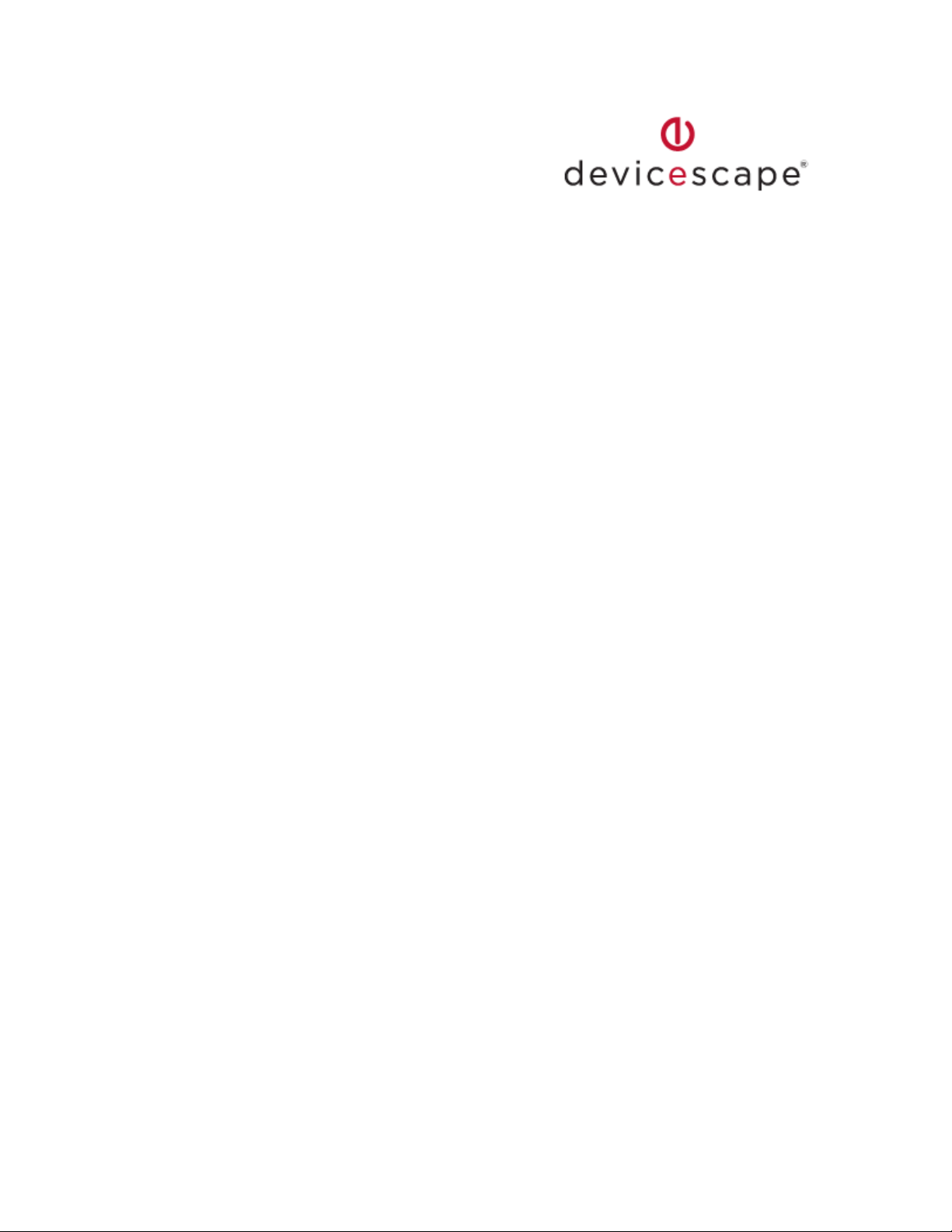
Devicescape® Easy Wi-Fi User Guide
for Nokia Eseries & Nseries Phones
Based on Easy Wi-Fi version 3.0.70
Introduction
Easy Wi-Fi automatically connects your WLAN-enabled Nokia phone to Wi-Fi hotspots
wherever you go — cafés, airports, hotels, your home, and even your friends'
homes. With Easy Wi-Fi, you can forget about complicated wireless settings,
usernames, passwords, and long security codes. Whenever you're near Wi-Fi your
Nokia phone will simply connect, and you'll have inexpensive, high-bandwidth
Internet access to surf the web, synchronize your email, download a new video
podcast, or do other exciting things online. To use this service you need to download
a small Easy Wi-Fi application to your Nokia phone.
This user guide provides instructions for installing and using Easy Wi-Fi on your
Nokia Nseries or Eseries phone. Easy Wi-Fi is compatible with any Nseries or Eseries
phone running the S60 3rd or 5th Edition operating system with integrated WLAN
support. Currently supported Nokia models include:
N78, N79, N80, N80i, N81, N81 8GB, N82, N85, N91, N92, N93, N93i, N95, N95
8GB, N96, N86, N86 8MP, N96-3, N97, E60, E61, E61i, E65, E70, E51, E63, E66,
E71, E90, E75, E52, E55, 5630 XpressMusic, 5800 XpressMusic, Navigator 6710
Contents
Easy Wi-Fi Distribution ............................................................................................................... 2
Downloading Easy Wi-Fi ............................................................................................................. 2
Installation and Registration ..................................................................................................... 3
Purchase from the Device .......................................................................................................... 6
Using Easy Wi-Fi .......................................................................................................................... 8
Configuring Your Applications To Use Easy Wi-Fi ................................................................. 9
Application Commands ............................................................................................................. 10
Limitations ................................................................................................................................... 11
1
Page 2
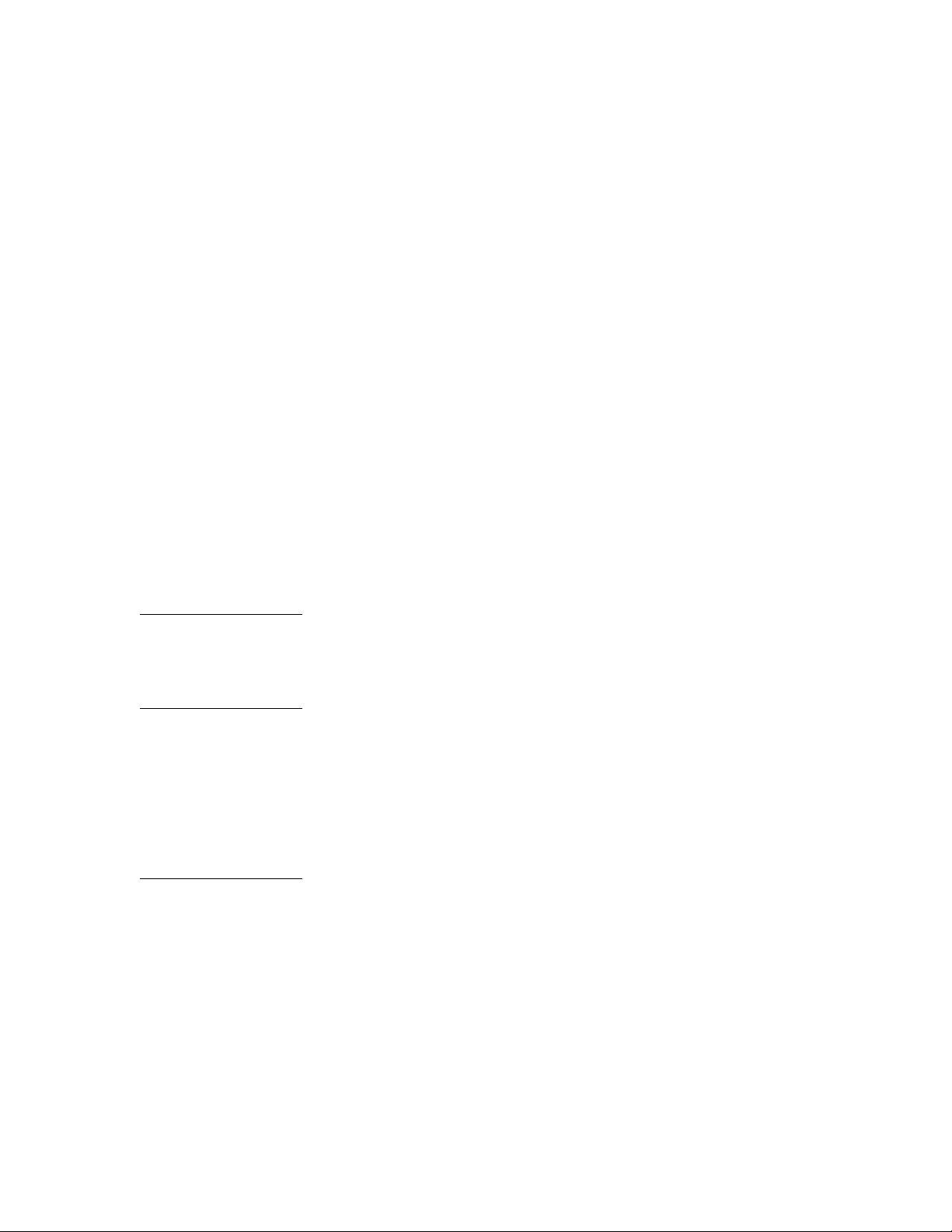
Devicescape Easy Wi-Fi User Guide for Nokia Eseries and Nseries Phones
Easy Wi-Fi Distribution
Easy Wi-Fi comes either as trial or fully paid version depending on the distribution
channel (OVI, Nokia Download! or web downloads). The trial version is fully
functional for a set period after installation. At any time during or after the trial you
may purchase and activate your device by either using the built in purchase
mechanism on your phone or using Devicescape’s web portal.
Downloading Easy Wi-Fi
In order to install Easy Wi-Fi you must first download the Easy Wi-Fi ".sis"
installation file. You can download this file directly to your Nokia phone, or you can
first download it to your Windows or Mac PC and then transfer the file to your phone.
Direct to your phone from the Nokia Download! Folder: Go to the Download!
folder on your Nokia phone and click the Easy WiFi icon to download the Easy Wi-Fi
.sis installation file directly to your phone. When the download is completed the
installation process will begin automatically. Proceed to the Installation and
Registration chapter of this user guide to continue.
Direct to your phone from the Internet: Using your phone’s web browser,
download the Easy Wi-Fi installation file from the download area of
my.devicescape.com to your Nokia phone. When the download has completed the
installation will begin automatically. Proceed to the Installation and Registration
chapter of this user guide to continue.
Via your Windows PC: Download the Easy Wi-Fi .sis installation file from
my.devicescape.com or another website to your Windows PC. Pair your phone with
your PC via Bluetooth, and send the file to your phone using the Bluetooth file
transfer function. You will receive a Bluetooth message on your phone containing the
.sis file. Open this message to begin the installation process. Alternatively, if you use
Nokia’s PC Suite application, you can launch the .sis file on your Windows PC and it
will install the file from your PC to the phone over a Bluetooth or USB connection.
Proceed to the Installation and Registration chapter of this user guide to continue.
Via your Mac PC: Download the Easy Wi-Fi .sis installation file from
my.devicescape.com or another website to your Mac. Pair your phone with your Mac
via Bluetooth, and send the file to your phone using the Bluetooth file transfer
function. You will receive a Bluetooth message on your phone containing the .sis file.
Open this message to begin the installation process. Proceed to the Installation and
Registration chapter of this user guide to continue.
Page 2 Copyright © 2007-2009 Devicescape Software, Inc. V3.0.70
Page 3
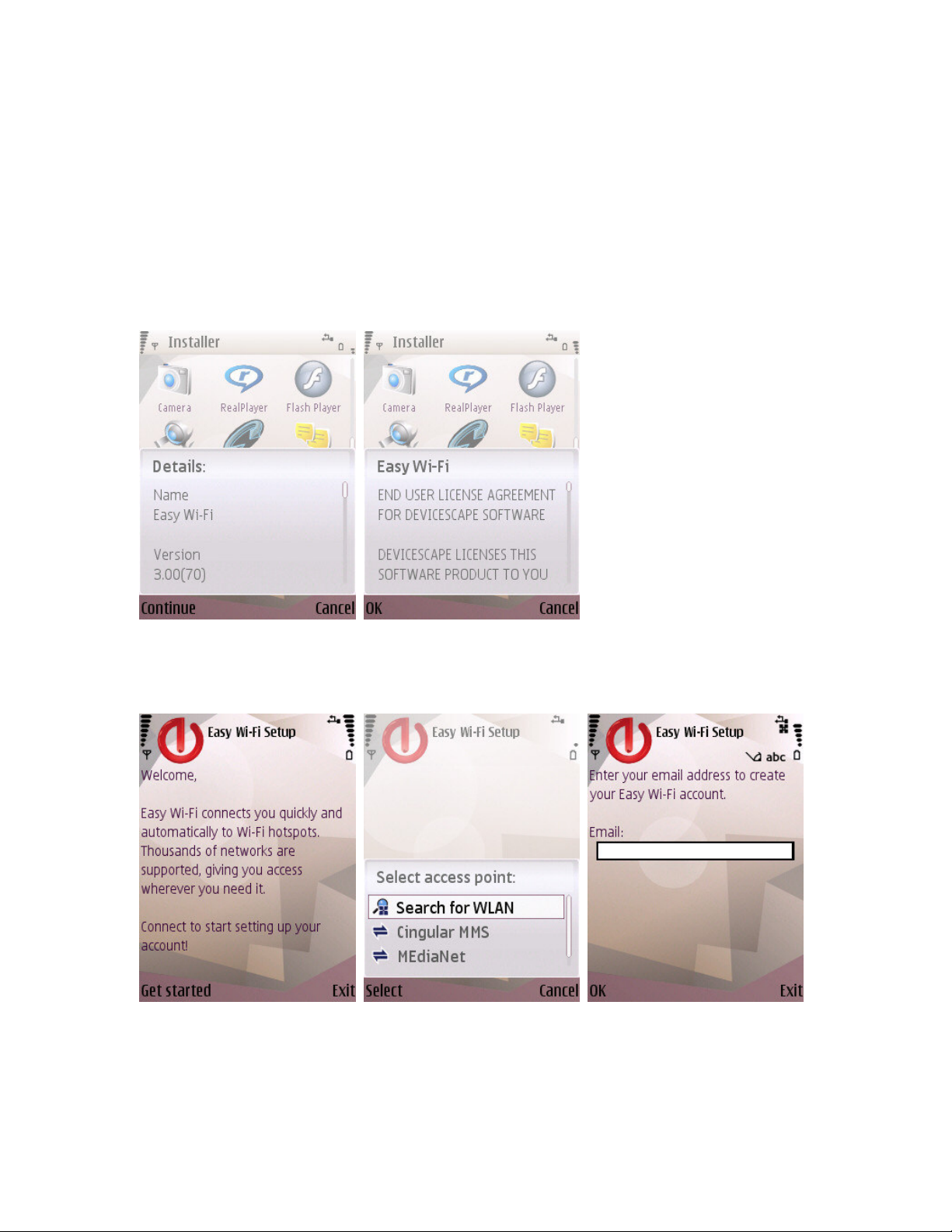
Devicescape Easy Wi-Fi User Guide for Nokia Eseries and Nseries Phones
Installation and Registration
Once the Easy Wi-Fi .sis installation file resides on your phone, follow the steps
below to install and register it with the Devicescape web service.
If the installation has not already started, click on the .sis file to begin installation.
Click Yes when you’re asked if you want to “Install Easy Wi-Fi?”.
Click Continue to proceed past the Details screen describing Easy Wi-Fi.
A progress bar will appear as the Easy Wi-Fi application is installed on your phone.
Click OK to accept the Easy Wi-Fi End User License Agreement.
Next, Easy Wi-Fi will prompt you to “Get Started”. You must connect to the Internet
to configure Easy Wi-Fi. Connect in your usual way, and then enter your email
address.
Page 3 Copyright © 2007-2009 Devicescape Software, Inc. V3.0.70
Page 4
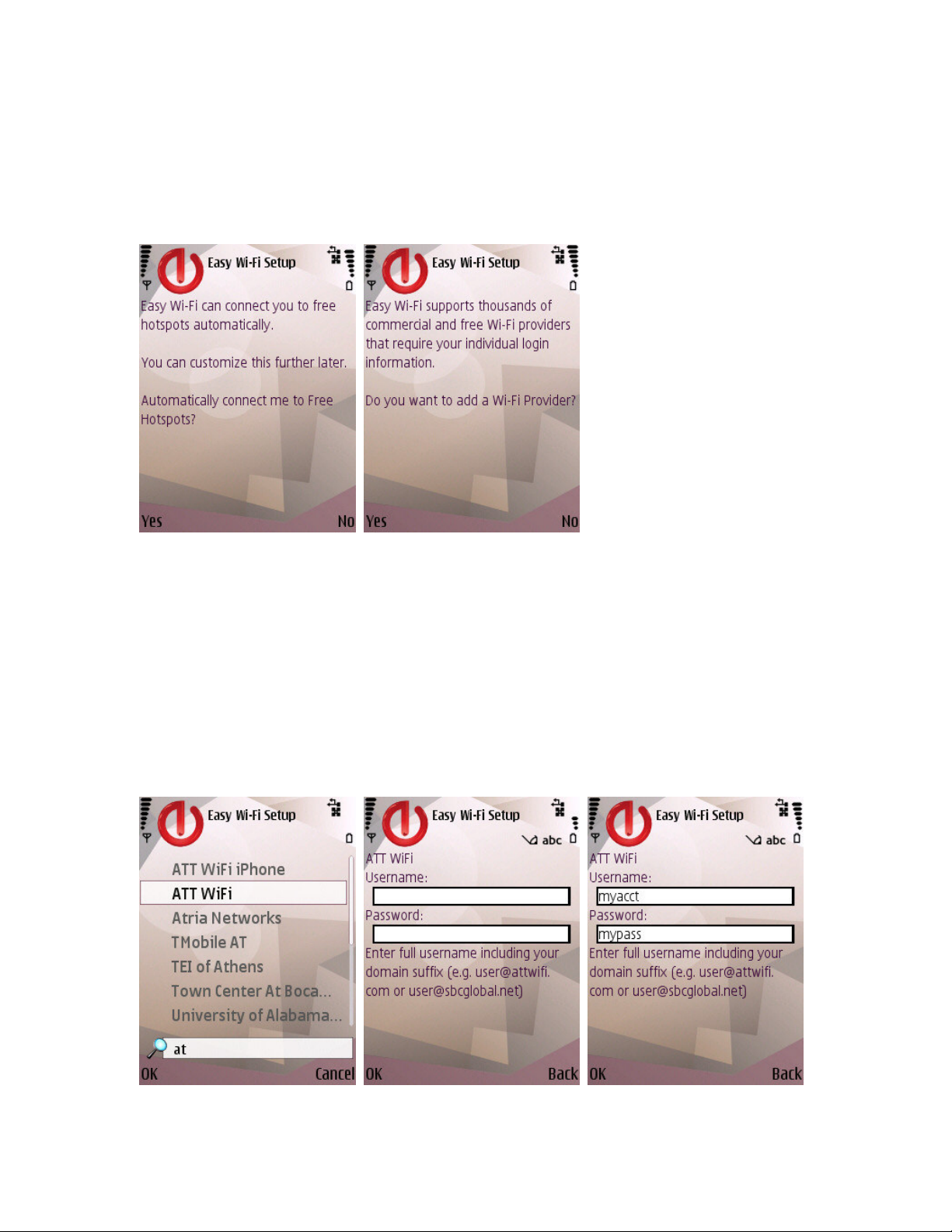
Devicescape Easy Wi-Fi User Guide for Nokia Eseries and Nseries Phones
If you already have an Easy Wi-Fi account using this email address you will be
prompted for your password. After successful authentication your device will be
setup with your account information and settings.
New users will be guided through the following pages allowing the user to setup their
initial Wi-Fi coverage and account settings.
Easy Wi-Fi can connect to free hotspots which normally need user interaction to
connect. These are added frequently by Devicescape, and can be setup to work with
your account automatically. Easy Wi-Fi will ask whether you want to use these free
hotspots.
Next, Easy Wi-Fi will ask if you wish to add any Wi-Fi providers. These are providers
which give you credentials – typically usernames and passwords - to allow access to
their Wi-Fi service.
If you click Yes, the list of known providers will be downloaded and you can scroll or
search for the network you want to enable and click OK. If required, enter that
provider's information and click OK.
Page 4 Copyright © 2007-2009 Devicescape Software, Inc. V3.0.70
Page 5

Devicescape Easy Wi-Fi User Guide for Nokia Eseries and Nseries Phones
Click Yes to accept any terms and conditions for the provider and acknowledge there
may be roaming fees.
You can repeat this process for all your providers. There’s no limit to the number of
providers you can add! You can also change your providers later, using the Settings
and Add Networks menu commands.
Note: Easy Wi-Fi automatically manages roaming to your providers partner
networks, so ensure that you add only the provider for which you have an account
(e.g. If you have a T-Mobile account which you use to access BT Openzone, you
should only add a T-Mobile provider. BT Openzone roaming will be handled
automatically).
As the final step you will see settings and preferences on one page allowing you to
change or accept those by clicking Submit.
Congratulations! You have completed the installation and registration of Easy Wi-Fi.
Page 5 Copyright © 2007-2009 Devicescape Software, Inc. V3.0.70
Page 6

Devicescape Easy Wi-Fi User Guide for Nokia Eseries and Nseries Phones
If your installation is a trial version you should also see an Easy Wi-Fi Message
letting you know that your free trial has begun, as shown below:
Purchase from the Device
The trial version of Easy Wi-Fi is fully functional for a few days, but will need to be
purchased if you wish to continue use. You can purchase directly from the phone
using the Buy Now command. This will take you to Google Checkout, where you
can purchase Easy Wi-Fi using a credit card or Google Checkout account.
Page 6 Copyright © 2007-2009 Devicescape Software, Inc. V3.0.70
Page 7

Devicescape Easy Wi-Fi User Guide for Nokia Eseries and Nseries Phones
Google Checkout pages are shown within your phone's web browser application.
Once your purchase is complete you may exit the web browser application. Your
device will be activated even although it may take a short while for Easy Wi-Fi to
reflect this change. On your next connection your device will display a confirmation
message and Buy Now will disappear from the menu of the Easy Wi-Fi application.
Page 7 Copyright © 2007-2009 Devicescape Software, Inc. V3.0.70
Page 8

Devicescape Easy Wi-Fi User Guide for Nokia Eseries and Nseries Phones
Using Easy Wi-Fi
Easy Wi-Fi allows you to seamlessly connect to Wi-Fi Hotspots. No browser and no
hassle with captive portal pages any longer.
Easy Wi-Fi will automatically start when you power on your phone, and will run
silently in the background. To change settings and/or see current status information
launch Easy Wi-Fi from your installation directory.
Now when you start any Internet application when you are in range of a Hotspot,
simply choose “Easy Wi-Fi” as the selected access point. You can also pre-configure
most applications to always use the Easy Wi-Fi Access Point in the applications
settings page.
Page 8 Copyright © 2007-2009 Devicescape Software, Inc. V3.0.70
Page 9

Devicescape Easy Wi-Fi User Guide for Nokia Eseries and Nseries Phones
Configuring Your Applications To Use Easy Wi-Fi
Applications on your Nokia phone that require an Internet connection can be
configured to work in one of two ways. One way is for an application to always ask
you which access point to use when it needs to open an Internet connection. If you
select the Easy Wi-Fi access point as described above, then Easy Wi-Fi will
automatically connect your application using the best available Wi-Fi network. The
Easy Wi-Fi access point will only appear if a suitable Wi-Fi network is in range.
A second approach is to configure your applications to always use a specific access
point. Generally, this is done in each application’s Settings menu. For example, in
the web browser, you can do this by going to Options -> Settings -> General ->
Access point screen (your phone may be slightly different). In this screen select
User defined and click OK. On the next screen select the Easy Wi-Fi access point
and click OK:
With this configuration your phone’s web browser will always use Easy Wi-Fi to
automatically connect using the best available Wi-Fi network if one is in range.
Other applications can be similarly configured to always use Easy Wi-Fi.
Page 9 Copyright © 2007-2009 Devicescape Software, Inc. V3.0.70
Page 10

Devicescape Easy Wi-Fi User Guide for Nokia Eseries and Nseries Phones
Application Commands
Easy Wi-Fi provides a few commands that help you manage Wi-Fi connectivity and
the Easy Wi-Fi application. To access the command menu, select the Easy Wi-Fi
application and press the Options softkey.
Options > Buy Now
During the trial period or if your trial has expired this option will be available allowing
you to complete the purchase.
Options > Add Wi-Fi
To login to Hotspots requiring authentication e.g. T-Mobile or your University
network you need to add your Wi-Fi provider info. Note: Access to free hotspots is
done automatically by Easy Wi-Fi and controlled under the Settings menu.
Options > Advanced > Test Connection
Triggers a network connection and lets you test Easy Wi-Fi availability and auto
login. You will be disconnected immediately after a successful login.
Options > Advanced > Update Networks
Forces your phone to immediately use any changes you made to Easy Wi-Fi with the
online account portal. You will be disconnected immediately after all updates are
processed.
Options > Logout
Some hotspots allow users to manually logout. This can be a helpful way to control
costs if you are using a hotspot that charges by the minute. If Easy Wi-Fi has
connected you to hotspot offering manual logout, then the Logout command will
appear in the command menu.
Options > Help
The Help command displays information about how to use Easy Wi-Fi.
Options > About
The About command displays information about the version of Easy Wi-Fi installed
on your phone, how to get support and the universally unique identifier (UUID) for
your phone. If you contact Devicescape for support we may be able to provide you
with better assistance if you supply us with your phone’s UUID.
Options > Exit
The Exit command terminates the Easy Wi-Fi interface. Note that Easy Wi-Fi will
still run quietly in the background, ready to help you connect to Wi-Fi networks.
The Settings Tab
The Settings tab enables you to manage the configuration of the Easy Wi-Fi
application. To access and change current settings, open Easy Wi-Fi, then move to
the right tab.
Page 10 Copyright © 2007-2009 Devicescape Software, Inc. V3.0.70
Page 11

Devicescape Easy Wi-Fi User Guide for Nokia Eseries and Nseries Phones
Limitations
Hidden SSIDs
Wi-Fi networks with hidden SSIDs (i.e., the network name is not broadcast) cannot
be connected to via the Easy Wi-Fi access point. If you need to use a network with
a hidden SSID, you will need to manually add that network as a new access point
and then manually select it when prompted to select an access point. You can add a
hidden SSID network as a new access point by going to Tools -> Settings ->
Connection -> Access points -> Options -> New access point.
CA certificates
In order to enhance your security at public hotspots, Easy Wi-Fi makes sure a
hotspot is authentic before automatically logging you in. This prevents you from
being connected to phony hotspots that have been setup to steal your username,
password and other personal data.
In order to check the authenticity of a hotspot, Easy Wi-Fi examines a digital
certificate supplied by the hotspot and compares it with a list of trusted certificate
authority (CA) certificates. Your phone, however, may only have a limited set of
trusted CA certificates. If your phone does not have a required CA certificate, then
you will be prompted to accept the unknown certificate from the hotspot during the
login process. This may reduce your ability to safely use a wide variety of public
hotspots.
In order to improve your security you can download and install a larger collection of
trusted CA certificates from www.devicescape.com/certs.
© 2007-2009 Devicescape Software, Inc. The Devicescape, My Devicescape, and
Easy Wi-Fi names and logos are registered trademarks or trademarks of Devicescape
Software, Inc. in the United States and other countries. Other names and brands
may be claimed as the property of others.
Version 3.0.70, issued: 28 April 2009
Page 11 Copyright © 2007-2009 Devicescape Software, Inc. V3.0.70
