Page 1
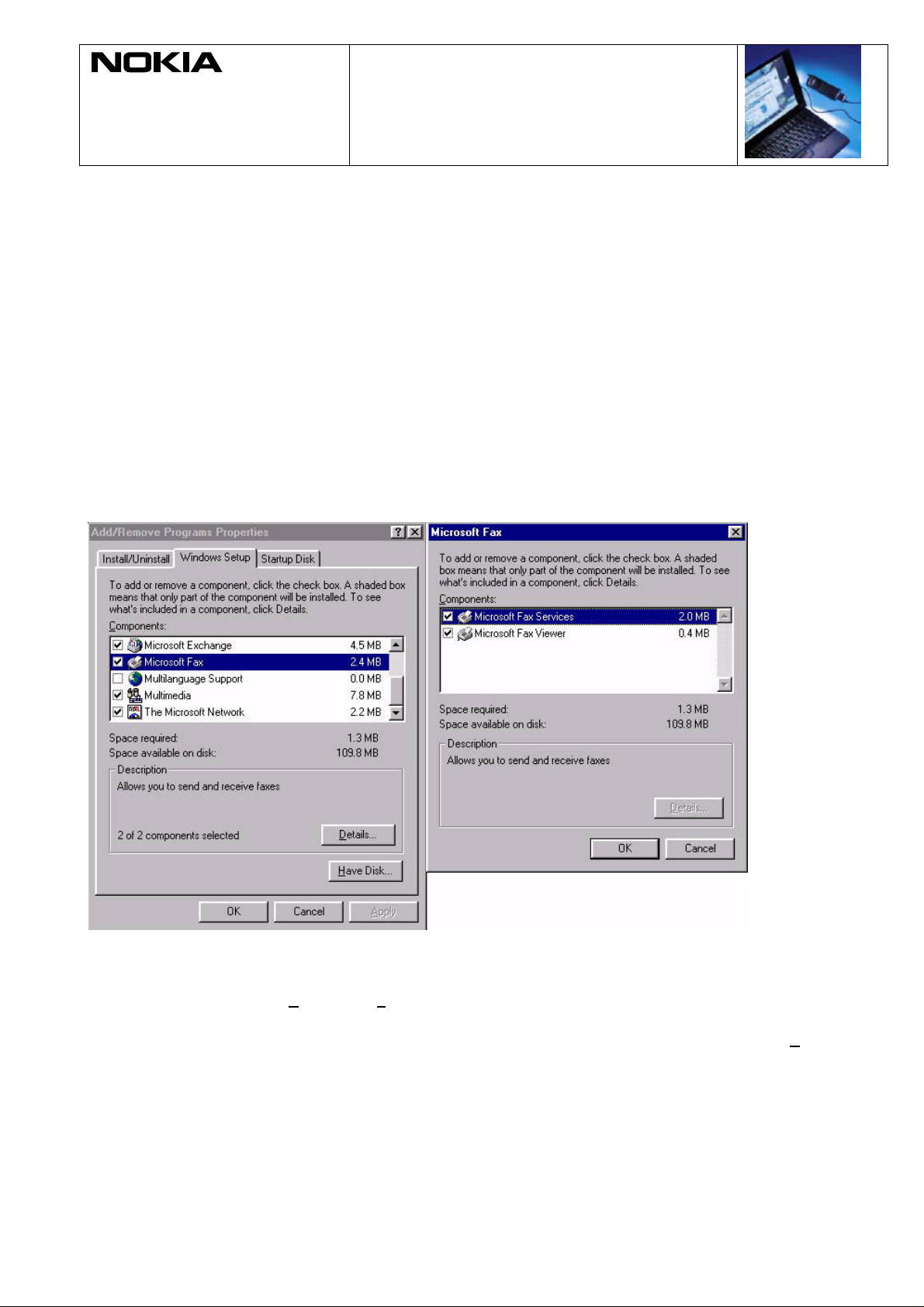
Nokia Data Suite 1.0
21.12.98
Quick Guide to Using the Nokia Cellular Data Suite with Windows
95 fax - Exchange for Windows 95 or Windows Messaging for
windows 95
Installing and setting up
This guide assumes that you have already installed The Nokia Cellular Data Suite on your computer.
Microsoft Windows 95 fax support can be installed with the Windows 95 mail application (exchange or
messaging - hereafter called mail in this document).
1. Ensure that you have fax and mail components installed on your computer. This can be done by
opening a Control Panel and clicking ‘Add/Remove Programs’. Select the ‘Windows Setup’ window
(Figure 1).
Figure 1: Installing Windows 95 fax components.
You can install fax support for mail the first time you start mail or later by clicking the mail icon in the
Control Panel or selecting Tools - Services.. in mail.
2. If Microsoft Fax does not appear in the Services window, you can install it by clicking the Add- button
and selecting the Microsoft Fax in Add Service to profile window.
3. Click OK (Figure 2).
Copyright 1995 - 1998. Nokia. All rights reserved.
1(8)
Page 2
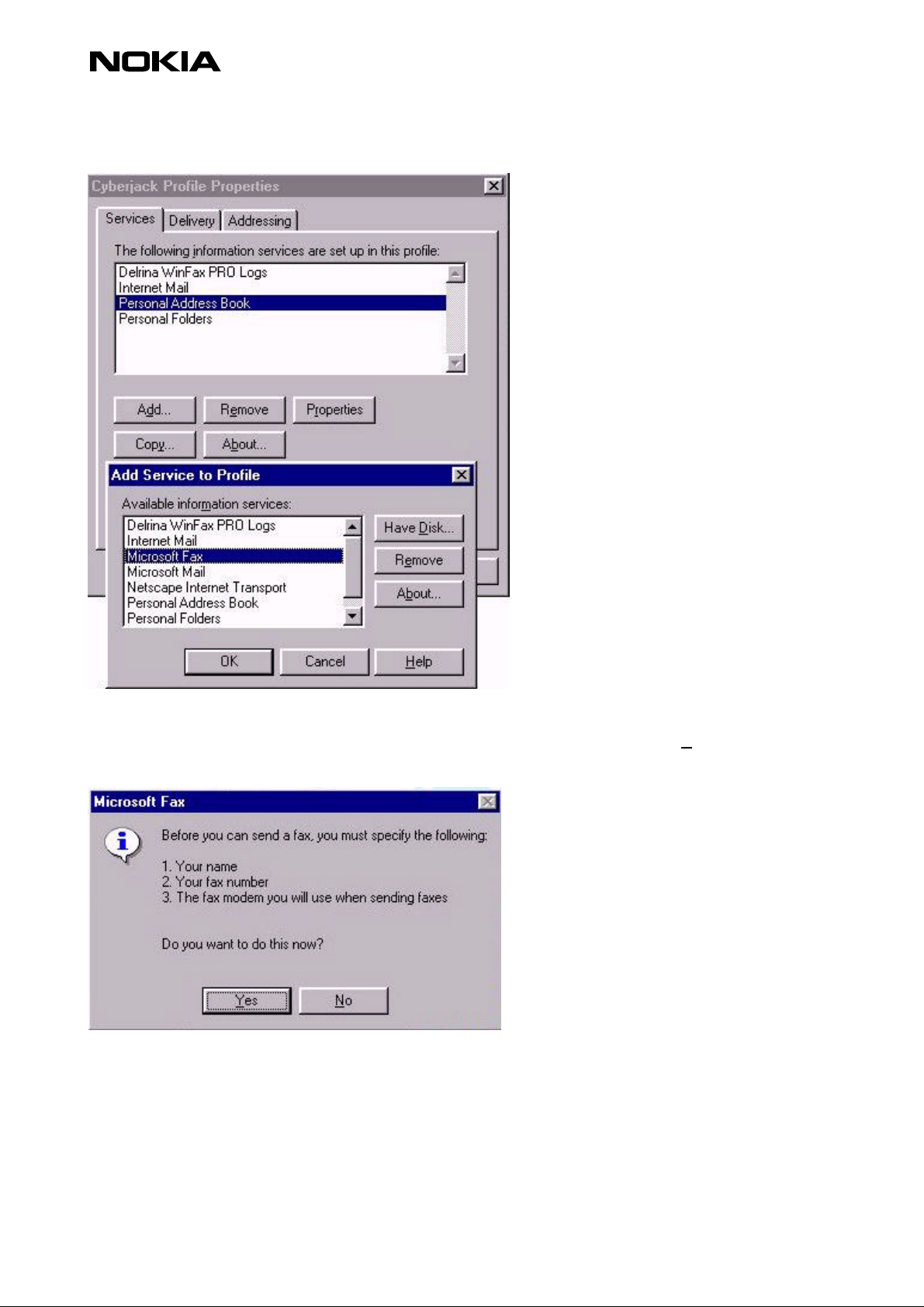
Figure 2. Adding Microsoft Fax at Windows 95 mail.
4. Next you must give the information needed in the fax application. Click the Yes- button shown in
Figure 3.
Figure 3: Confirmation of fax support installation for mail.
5. Enter the required information
Copyright. 1998. Nokia Mobile Phones. 2(8)
Page 3
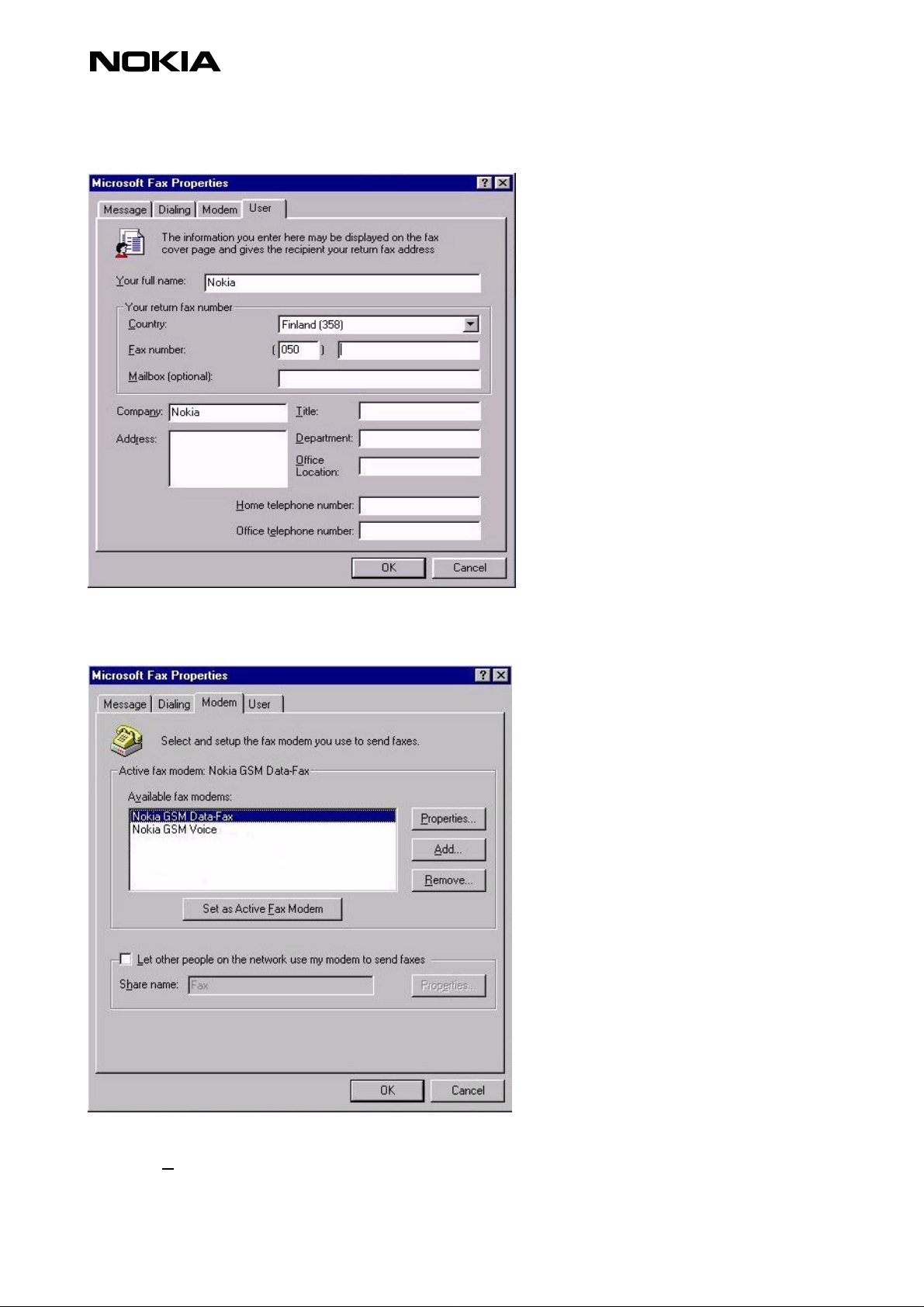
Figure 4: User information for Microsoft mail.
6. Select your fax modem from the ‘available fax modems’ box and click ‘Set as active fax modem’
button below (Figure 5).
Figure 5: Select fax modem you want to use with fax.
You may also change the modem’s properties or add a new modem.
Click the ‘Properties..’ button. Set the answer mode to the ‘answer after # rings’ if you want to receive
faxes. Set speaker volume control to the off position. Click the ‘Advanced’ button. You must check ‘Use
class 2 if available’ to obtain the best functionality - Class 2 is slightly slower than Class 1, but it is more
reliable (Figure 6). Close the Modem properties window and click the ‘OK’ button.
Copyright. 1998. Nokia Mobile Phones. 3(8)
Page 4

Figure 6: Modem properties and advanced settings.
Now the fax support is installed in your mail application. You have a new menu: Start - Programs Accessories - Fax. There you can find Compose a new fax, cover page editor and request a fax
applications.
Sending a fax
After installation you can send a fax from mail by selecting Compose - New Fax or directly from the
application, for example Write, by using Microsoft Fax as default printer (Figure 7). Check that the
information in ‘Print to the following port’ box is correct. The third way to send a fax is to open Start -
Programs - Accessories - Fax and select Compose new fax.
Copyright. 1998. Nokia Mobile Phones. 4(8)
Page 5

Figure 7: Setting Microsoft Fax as default printer.
The fax wizard starts automatically when you send a fax. Fill in the recipient's name and fax number.
Click ‘Add to list’. You may define as many recipients as you want. After that click ‘Next’ (Figure 8).
Figure 8: Sending a fax.
Then you may select the cover page. After that you may write your message (Figure 9).
Copyright. 1998. Nokia Mobile Phones. 5(8)
Page 6

Figure 9: Selecting a cover page and writing a message.
Next you may add a text file to your fax. Now your fax is ready to send. Click the ‘Finish’ button.
The progress of the fax transmission will be shown step by step (Figures 10-13).
figures 10-13: Fax sending process.
Receiving
You must have the ‘Answer after # rings’ or ‘manual answer’ option on, in Fax modem properties, if you
want to receive a fax (Figure 6). If you have a Data Suite on your computer, phone on and in service and
autoanswer enabled, Microsoft fax will answer incoming fax calls automatically.
Copyright. 1998. Nokia Mobile Phones. 6(8)
Page 7

Figure 14: Microsoft fax receiving a fax
Troubleshooting
Using Nokia Cellular Ware and Microsoft fax together may cause some problems. The computer may
give error messages such as “Unable to initialise the fax modem: The modem is not responding” or
“TAPI: A Telephony service provider was unable to start, it will not be used.” (Figure 15).
Using windows 95 fax:
1. Open Control Panel
2. Open Telephony
3. Remove “Nokia Telephony Service Provider 1.10” from Telephony drivers.
Using Cellular Ware:
1. Open Control Panel and Telephony
2. Click the ‘Add’ button
3. Select “Nokia Telephony Service Provider 1.10” and click the ‘Add’ button;
the Nokia Telephony Service Provider Configuration window will open.
4. Check the setting and click the ‘Test line’ button. The ‘Line Test Was Successful’ window should be
opened.
Figure 15: Telephony driver add
Copyright. 1998. Nokia Mobile Phones. 7(8)
Page 8

Legal Notice
The contents of this document are copyright © 1995 – 1998 Nokia. All rights reserved.
Reproduction, transfer, distribution or storage of part or all of the contents in any form without the prior written permission of
Nokia is prohibited.
Nokia is a registered trademark of Nokia Corporation. Nokia's product names are either trademarks or registered trademarks of
Nokia. Other product and company names mentioned herein may be trademarks of their respective owners.
The contents of this document is provided "as is". Except as required by the applicable law, no warranty of any kind, either
express or implied, is made in relation to the accuracy, reliability or content of the document. Nokia reserves the right to revise
the document or withdraw it at any time without prior notice.
Nokia is not responsible for any lost of data, income or any consequental damage howsoever caused.
Copyright. 1998. Nokia Mobile Phones. 8(8)
