Page 1
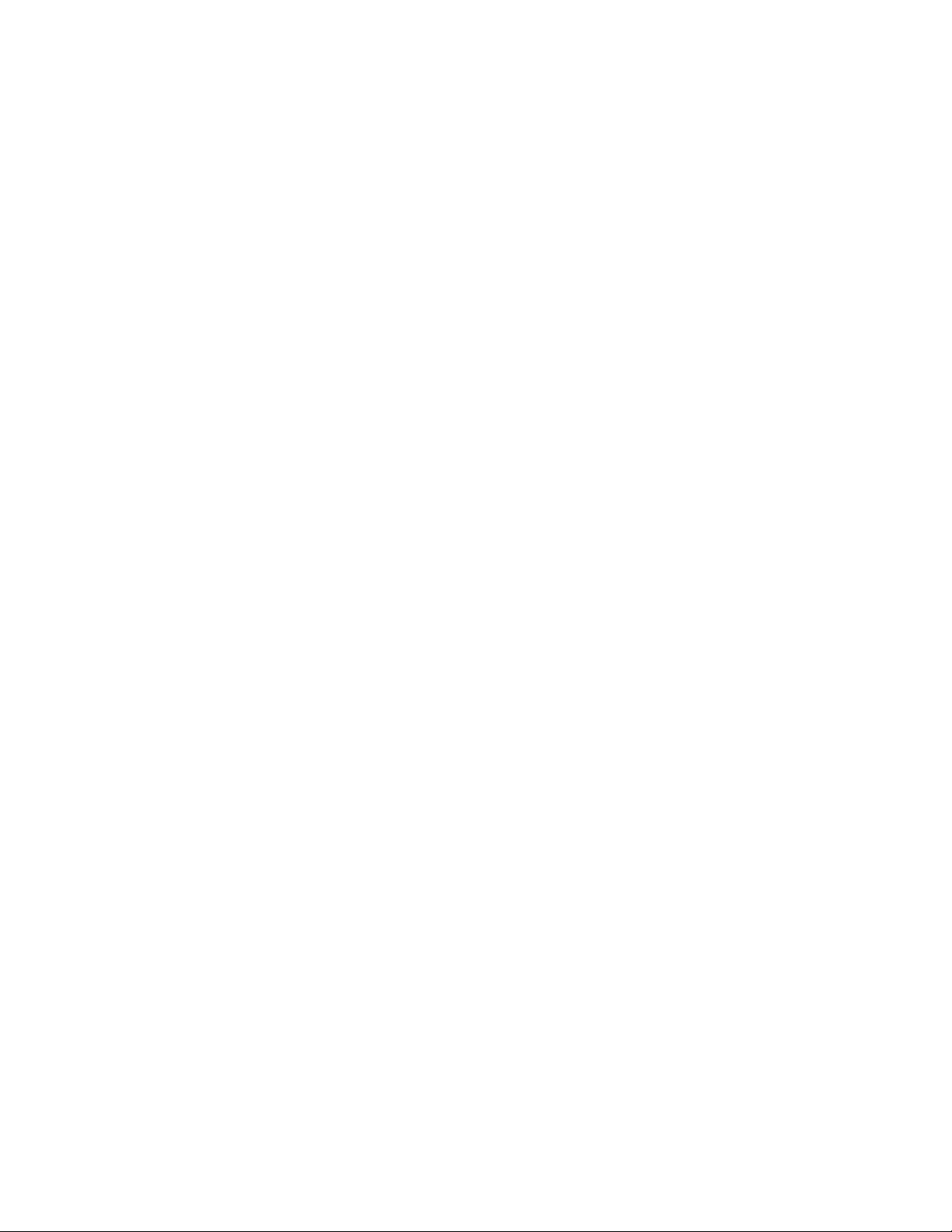
M
o
t
o
r
o
l
a
W
i
M
A
X
W
i
r
e
l
e
s
s
B
r
o
a
d
b
a
n
d
i
i
n
n
n
n
n
d
d
d
e
i
e
i
e
d
d
i
i
i
e
e
e
s
s
s
t
t
t
M
o
t
o
r
o
l
a
W
i
M
A
X
W
i
r
e
l
e
s
s
B
r
o
a
d
b
M
o
t
o
r
o
l
a
W
i
M
A
X
W
i
r
e
l
e
s
s
B
r
o
a
R
e
s
i
d
e
n
t
i
a
l
S
u
b
s
c
r
i
R
e
s
i
d
e
n
t
i
a
l
S
u
b
R
e
s
i
d
e
n
t
i
a
l
S
u
s
b
s
B
L
B
L
B
L
c
U
U
U
A
c
s
A
A
s
s
r
r
e
D
D
D
b
i
i
e
e
b
b
E
r
r
r
E
E
d
e
e
e
r
r
r
G
G
G
S
S
S
b
e
e
e
u
u
u
a
a
U
U
U
r
r
i
i
r
Page 2
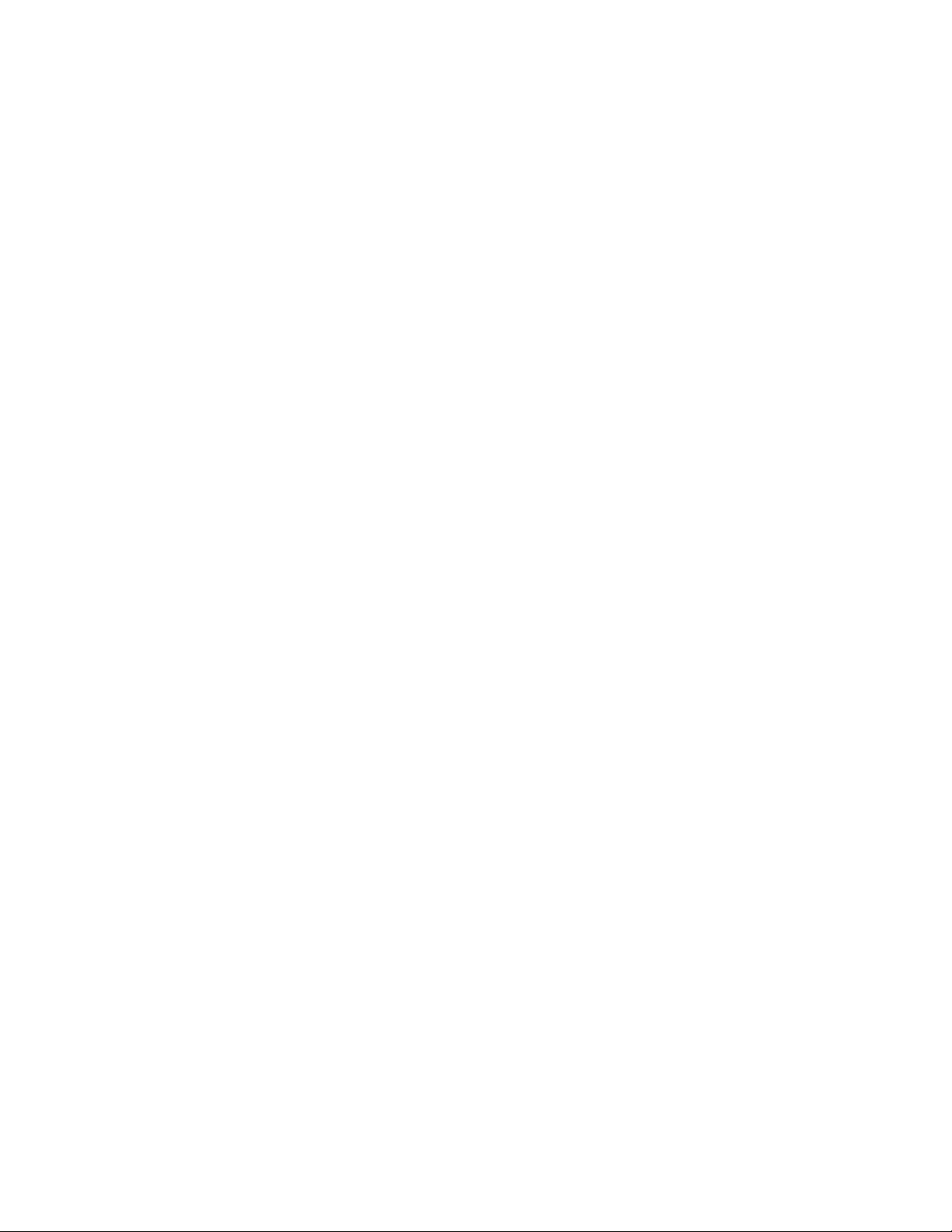
1
Table of Contents
1. Overview ........................................................................................... 4
Powerful Features in a Single Unit............................................................................. 5
Back Side Panel Reset Button ................................................................................... 5
Front Side Panel LED Indicator.................................................................................. 6
Front Side Panel LEDs....................................................................................................... 6
Side Panel ................................................................................................................... 8
Port Descriptions
Operating Information ................................................................................................. 9
................................................................................................................ 8
2. Installation ...................................................................................... 10
Overview ................................................................................................................... 10
Before You Begin......................................................................................................10
Items Needed for Installation
Easy Setup ................................................................................................................ 10
........................................................................................... 10
3. Basic Configuration.......................................................................13
User Interface Overview ...........................................................................................13
4. Procedure to Log into the WiMAX Wireless Broadband BLADE15
Before you Begin Configuration ............................................................................... 15
5. Setup Wizard and Authentication.................................................18
Procedure to Login to the Network...........................................................................18
Account
Setup Complete ........................................................................................................22
............................................................................................................................. 21
6. WAN Configuration (Internet) .......................................................23
WiMAX.............................................................................................................................. 23
Page 3
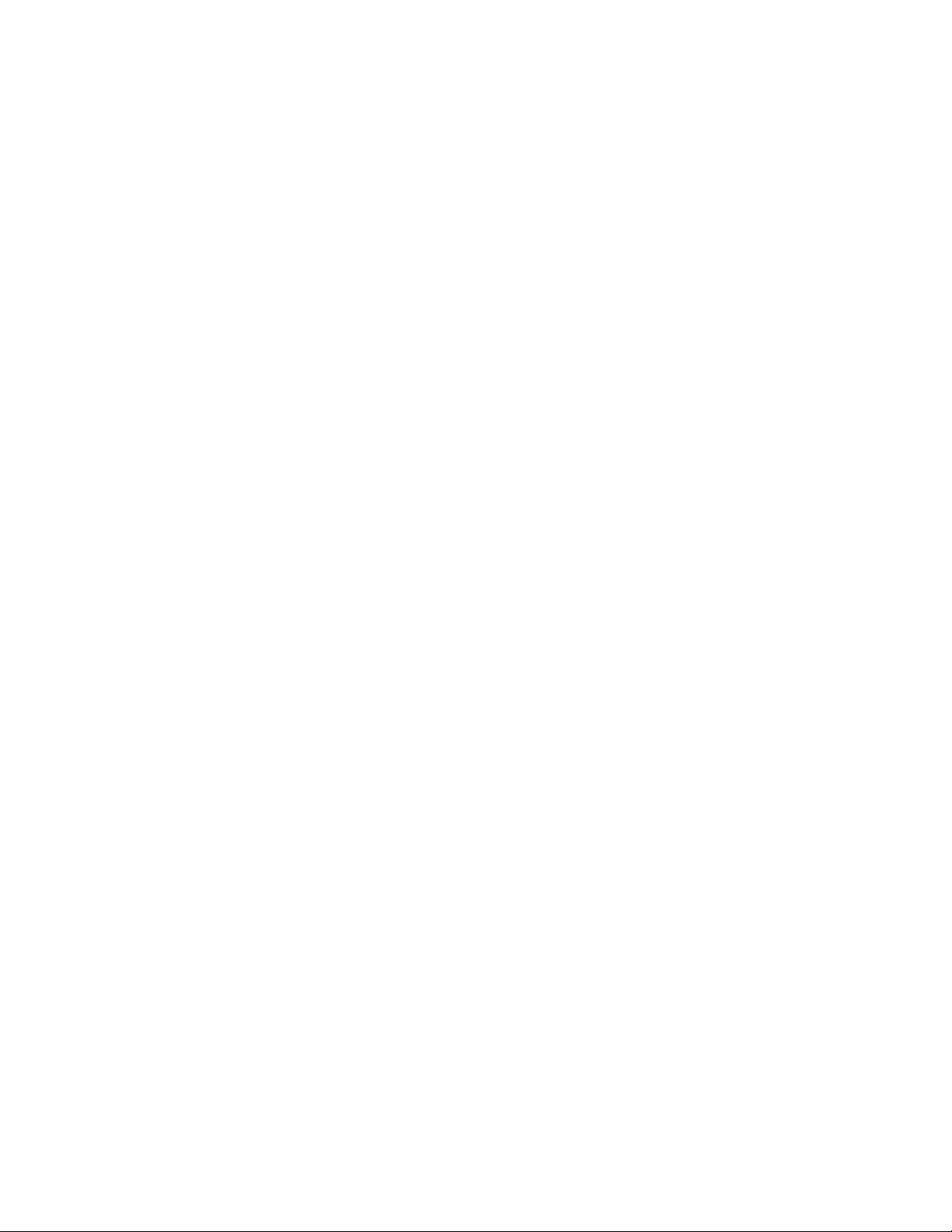
2
Internet Protocol ...............................................................................................................23
Firewall .............................................................................................................................24
Dynamic DNS................................................................................................................... 25
7. Telephony ....................................................................................... 26
Account............................................................................................................................. 26
Ring Tone
Caller ID............................................................................................................................ 27
Call Forwarding ................................................................................................................28
Special Numbers ..............................................................................................................29
.........................................................................................................................27
8. LAN (Local Address) Configuration .............................................31
DHCP Server
Lease Status ....................................................................................................................32
Lease Reservation ...........................................................................................................33
9. Port Forwarding
Basic................................................................................................................................. 34
Forwarding........................................................................................................................ 35
....................................................................................................................31
............................................................................. 34
10. Control Panel..................................................................................37
Certificate ......................................................................................................................... 37
System
About ................................................................................................................................ 39
.............................................................................................................................. 38
11. Troubleshooting............................................................................. 40
LEDs are Off.....................................................................................................................40
A Computer Cannot Send or Receive Data..................................................................... 40
Cannot Connect to the Internet
........................................................................................40
Page 4
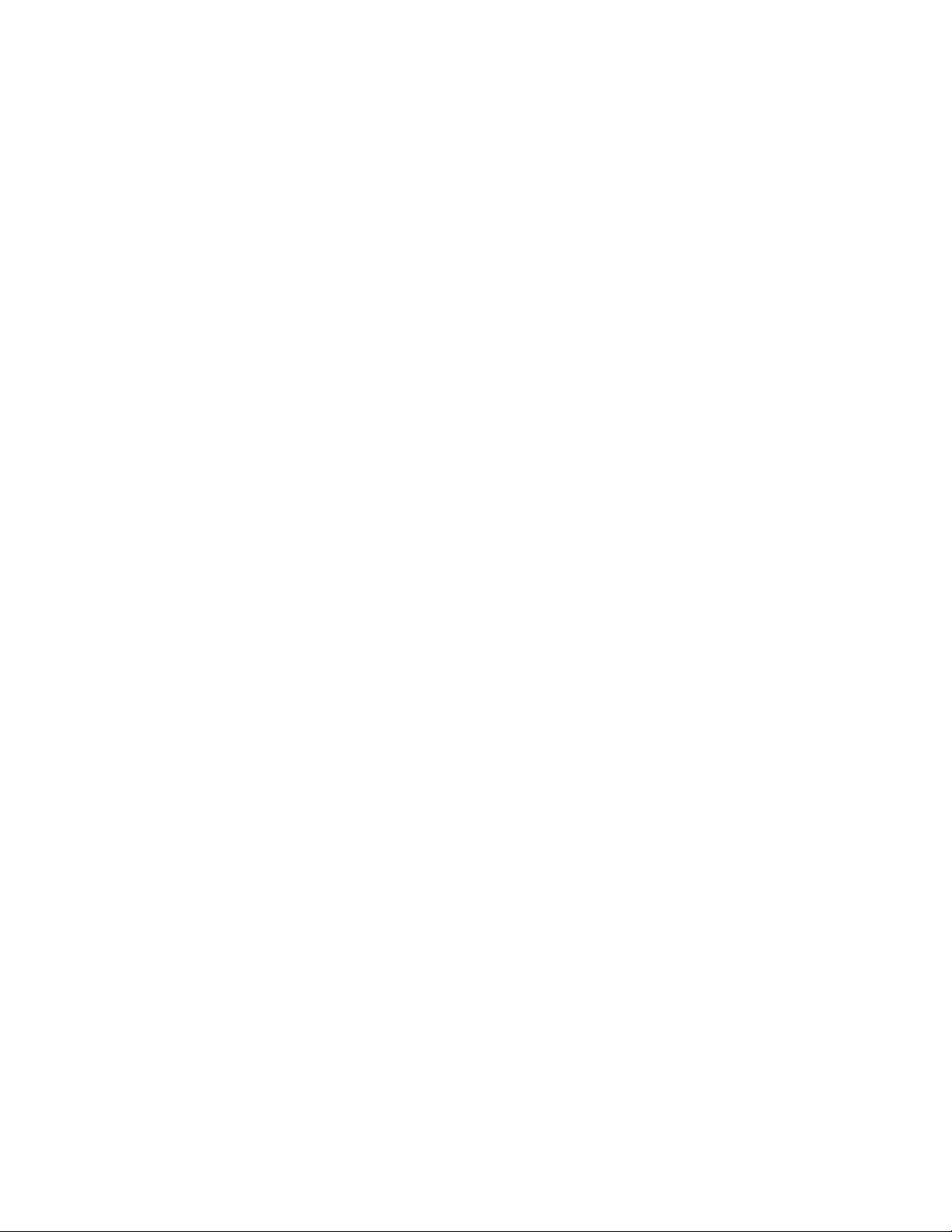
3
12. Configuring TCP/IP
Configuring TCP/IP in Windows XP
........................................................................ 41
......................................................................... 41
Configuring TCP/IP in Windows Vista...................................................................... 45
13. Important Safety and Legal Information ...................................... 52
This Product complies with the following RF energy exposure standards and guidelines:
..........................................................................................................................................52
RF Exposure Compliance and Guidelines Operating ..................................................... 52
Instructions .......................................................................................................................52
FCC Regulatory Information
Industry Canada Statement ............................................................................................. 53
............................................................................................ 53
14. Caring for the Environment ..........................................................55
Disposal of Motorola Equipment in EU Countries ........................................................... 55
Disposal of Motorola Networks Equipment in Non-EU countries .................................... 55
15. CMM Disclosure ............................................................................. 56
16. Copyrights and Trademarks ......................................................... 57
Notice ........................................................................................................................ 57
Copyrights ................................................................................................................. 57
Usage and Disclosure Restrictions .......................................................................... 58
License Agreements ........................................................................................................58
Copyrighted Materials ...................................................................................................... 58
High Risk Materials ..........................................................................................................58
Page 5
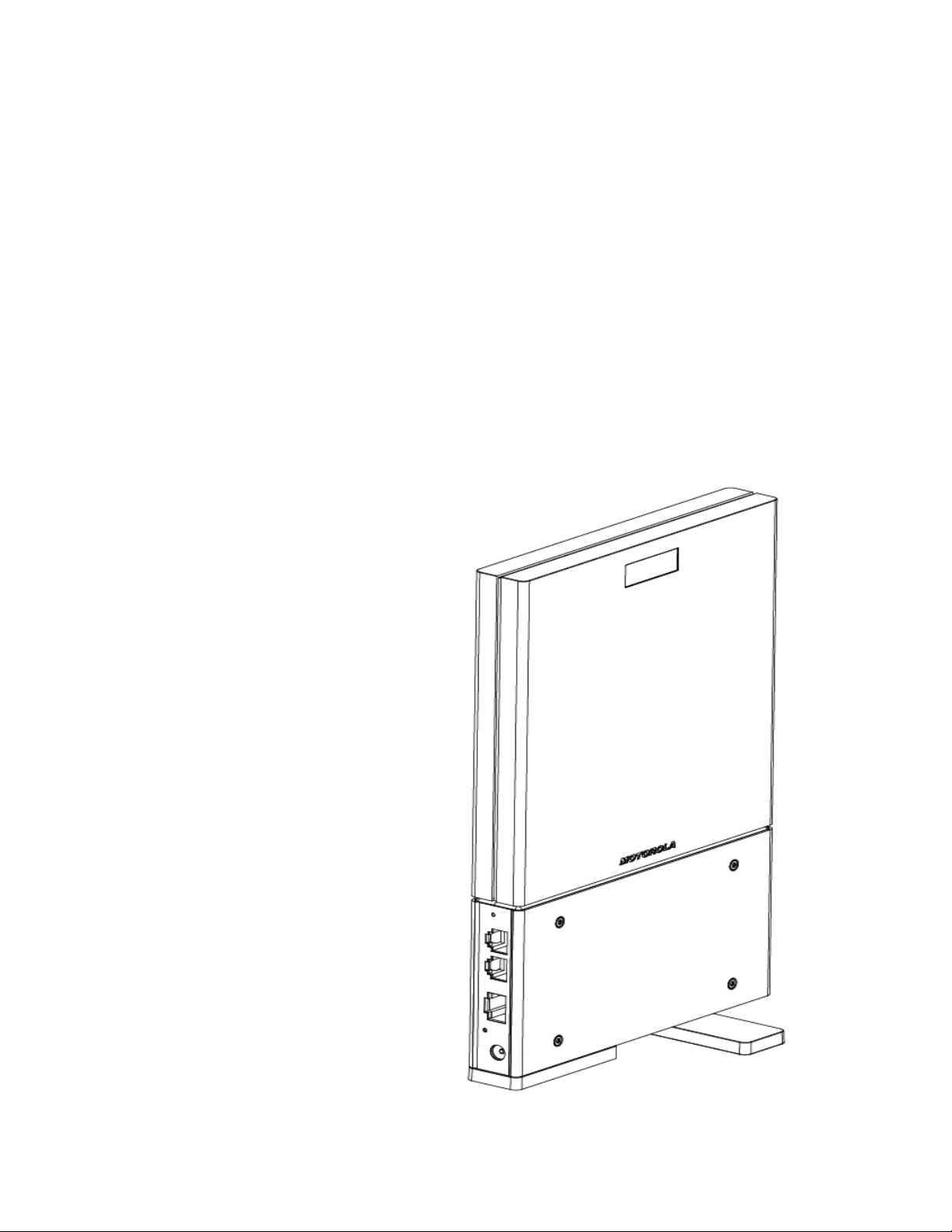
1. Overview
Thank you for purchasing the Motorola WiMAX Wireless Broadband Residential
Subscriber Unit (BLADE series) desktop device. The Motorola Wireless Broadband
Gateway allows you to connect to the wireless world easily and seamlessly
without complicated installation and setup procedures.
The Motorola Wireless Broadband Gateway provides the user:
Convenience — with easy plug and play functionality. Flexible connectivity.
Compact design.
Performance — dual antennas supply diversity technology. Best in Class
Radio Performance. Reliable indoor coverage. High throughput.
Control — remote management capability allows easy detection and
authentication once the unit is setup. Robust security.
Motorola Wireless Broadband
Residential Subscriber Unit
(BLADE)
4
Page 6
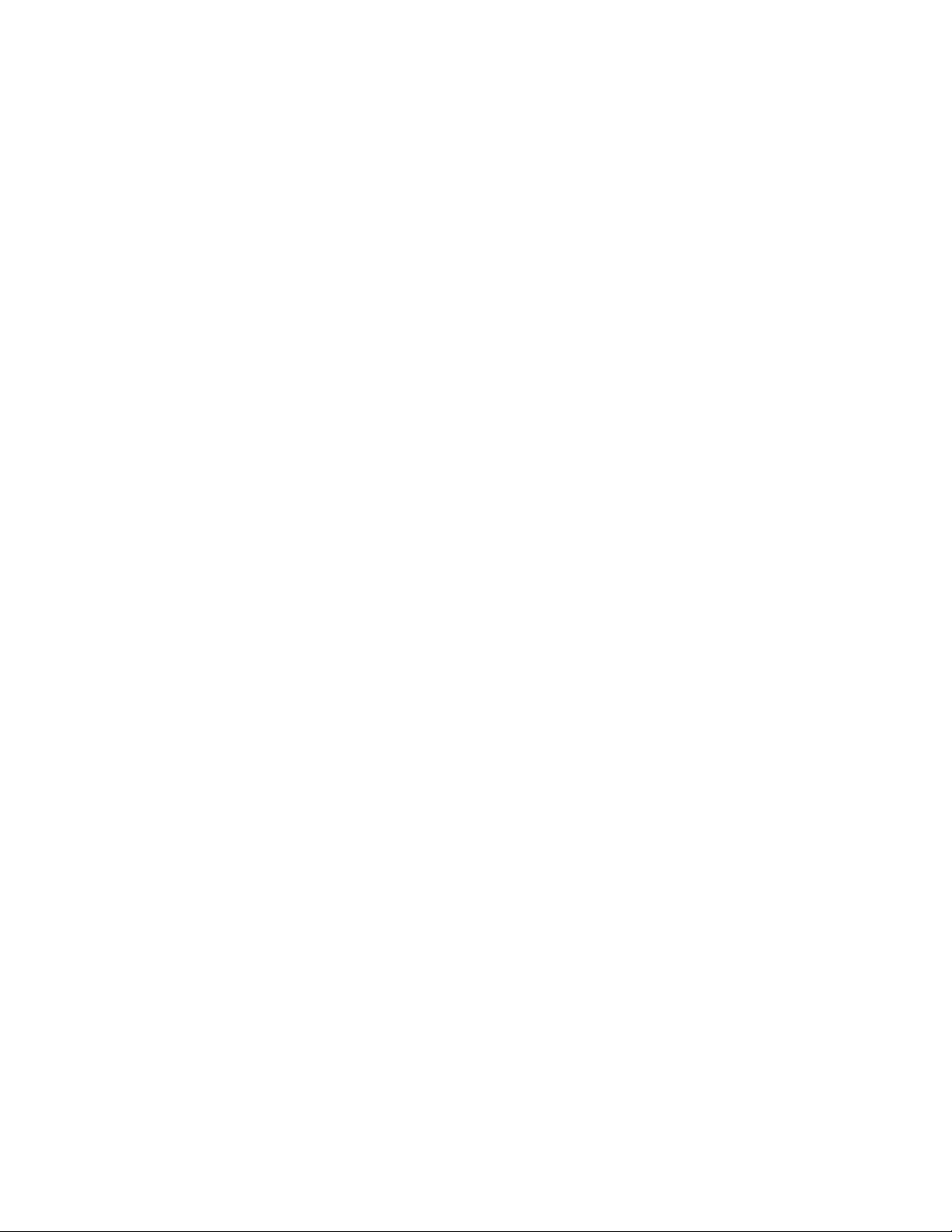
The features and the physical appearance of your WiMAX Wireless Broadband
Gateway may differ slightly from the illustration. This illustration shows the model
with the antennas embedded inside.
This product is subject to change. Not all features described in this WiMAX
Wireless Broadband BLADE User’s Guide are available on all models. For the most
recent documentation, visit the Product Documentation page on
www.motorola.com.
P
o
w
e
r
f
u
l
F
e
a
t
u
r
e
s
i
n
a
S
i
n
g
l
e
U
n
i
t
P
o
w
e
r
f
u
l
F
e
a
t
u
r
e
s
i
n
a
S
i
n
g
l
e
P
o
w
e
r
f
u
l
F
e
a
t
u
r
e
s
i
n
a
S
i
n
The WiMAX Wireless Broadband Residential Subscriber Unit (BLADE) provides the
following features:
1. WiMAX Authentication
WAN DHCP
g
l
e
U
U
n
n
i
t
i
t
LAN DHCP
Router Functions
2. Firewall
3. URL Filter
4. Port Forwarding
5. VoIP function
B
a
c
k
S
i
d
B
a
c
k
B
a
c
k
The back side panel of the WiMAX Wireless Broadband Residential Subscriber Unit
(Blade) contains the reset button for the unit. There are two ways to reset the unit:
Pressing the reset button less than 5 seconds to restart the device.
Pressing the reset button for more than 5 seconds will restore the factory
configuration of the Gateway.
e
S
i
d
e
S
i
d
e
P
a
n
e
l
R
e
s
e
t
B
u
t
t
o
n
P
a
n
e
l
R
e
s
e
t
B
P
a
n
e
l
R
e
s
e
u
t
B
u
t
t
o
n
t
t
o
n
5
Page 7
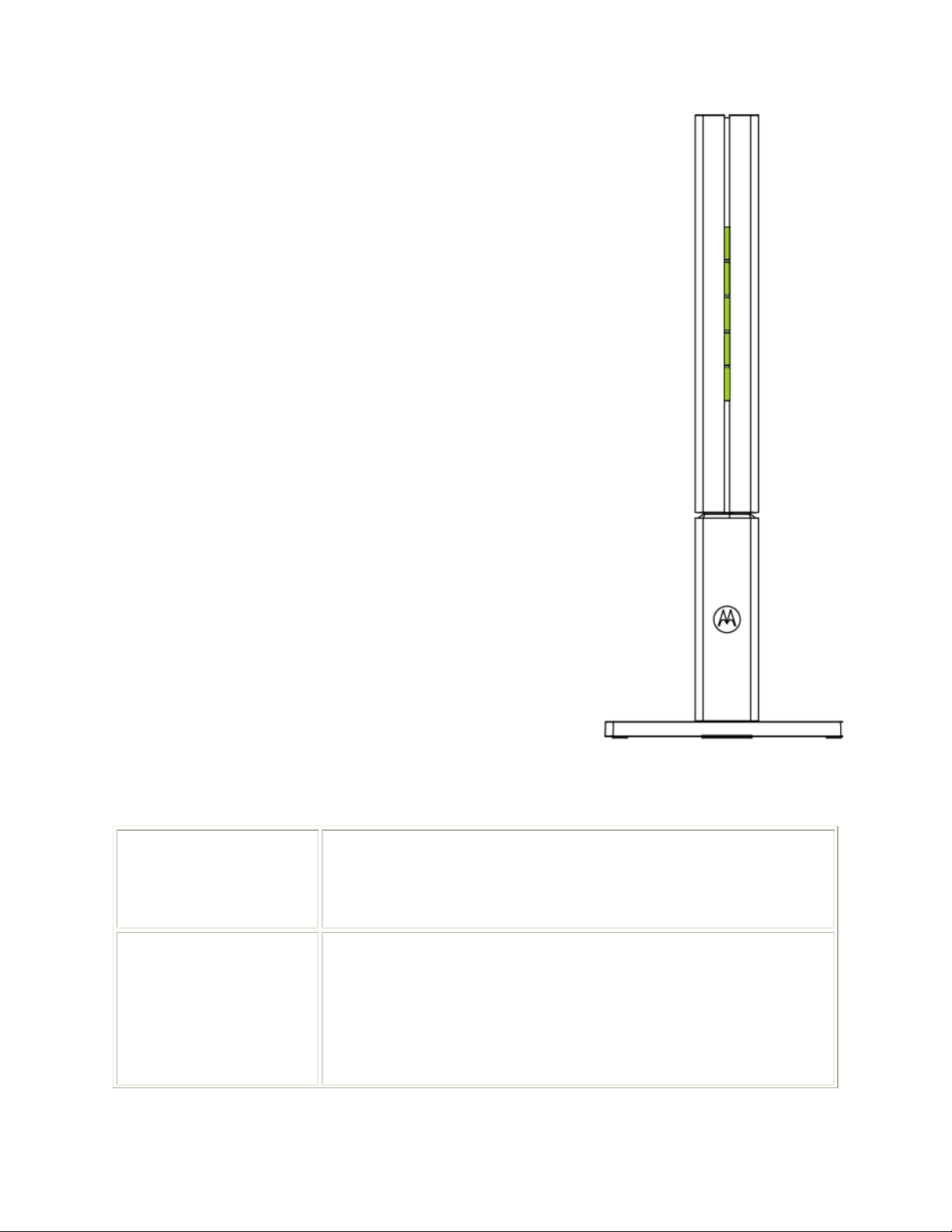
F
Residential Subscriber
r
o
n
t
S
i
d
e
P
a
n
e
l
L
E
D
I
n
d
i
c
a
t
o
r
F
r
o
n
t
S
i
d
e
P
a
n
e
l
L
E
D
I
n
d
i
F
r
o
n
t
S
i
d
e
P
a
n
e
l
L
E
D
The WiMAX Wireless Broadband
Unit (BLADE) contains five LED indicators on the front
side of the unit. The LEDs provide the status of the unit
and the signal strength for easy adjustment during
setup. It is green when on or blinking. The five LED are
on, off or blinking together to react the status.
c
I
n
d
i
c
a
a
t
o
r
t
o
r
FFrroonntt SSiiddee PPaanneell LLEEDDss
Power Status The LED indicator is:
Gateway Status The status is provided by the LED indicator as follows:
On - the power to Gateway is on
•
Off - power to the Gateway is off
•
Off - the Gateway is initializing (powering on)
•
On - normal operation
•
Flashing - error condition. Contact your service
•
provider for additional details.
6
Page 8
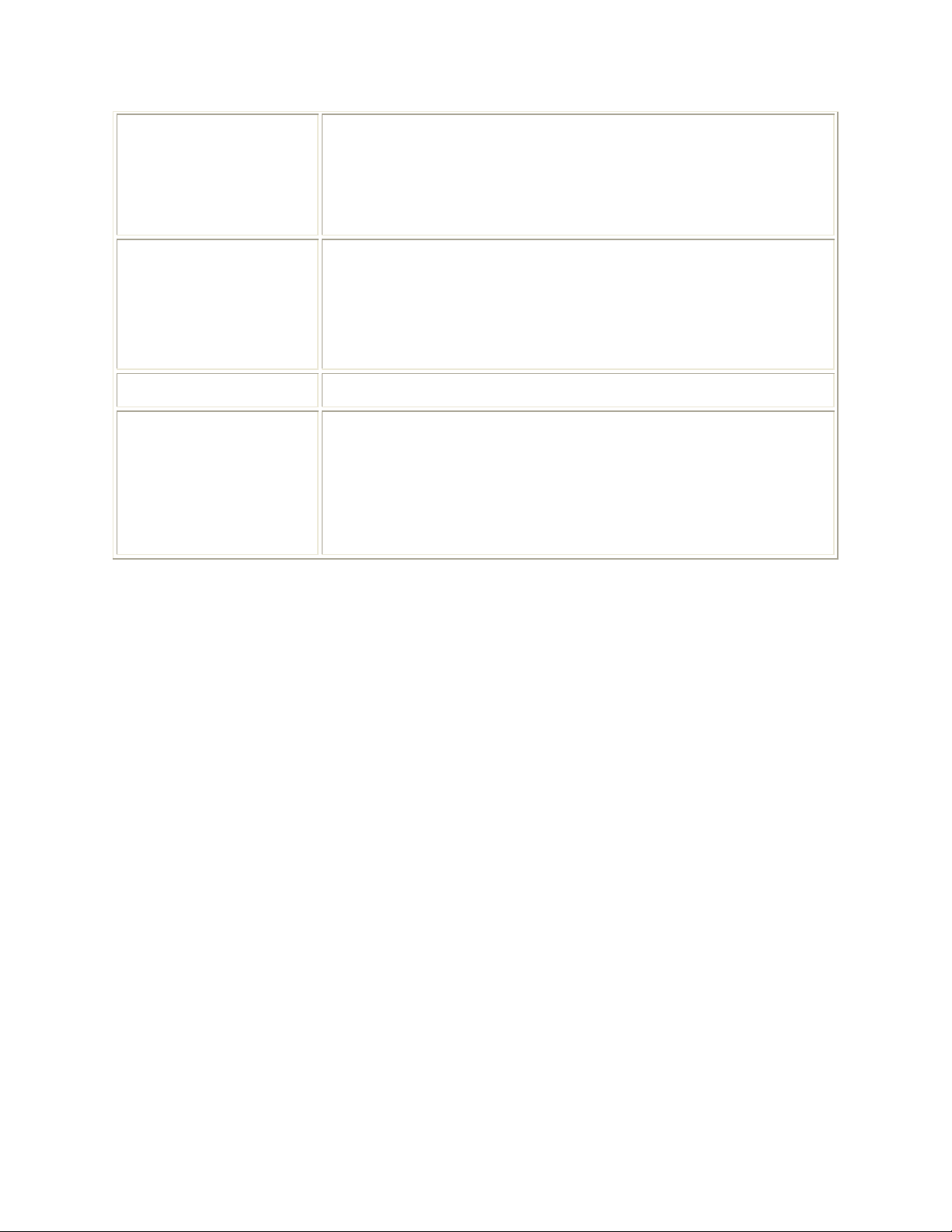
WiMAX Status The LED is:
On - the Gateway has a WiMAX connection
•
Off - the Gateway does not have a WiMAX
•
connection
LAN Port
Phone Port The LED indicator does not react the VoIP status.
Signal Strength All LEDs on the side are lit, full signal is received
The LED indicator is:
On - LAN Port is connected
•
Off - LAN Port is not connected
•
Blinking - LAN port is active
•
All LEDs are off, no signal
•
LEDs will display a left to right chase pattern when the
•
device is attempting to locate and connect to the
network.
7
Page 9

S
i
d
e
P
a
n
e
l
S
i
d
e
P
e
a
P
a
S
i
d
The side panel of the unit contains reset button, two VoIP ports, an Ethernet port and a
power connection port (from top to bottom).
n
n
e
e
l
l
PPoorrtt DDeessccrriippttiioonnss
SSiiddee PPaanneell //BBuuttttoonn PPoorrttss
Reset Reset button
Phone Two VoIP phone ports
Ethernet
Power
One Ethernet switch Port
AC Power connector
8
DDeessccrriippttiioonn
Page 10

O
p
e
r
a
t
i
n
g
I
n
f
o
r
m
a
t
i
o
n
O
p
e
r
a
t
i
n
g
I
n
f
o
r
m
O
p
e
r
a
t
i
n
g
I
n
f
Temperature Range and power rating for the WiMAX Wireless Broadband
Residential Subscriber Unit (BLADE):
Operating temperature for the units is 0 to 40℃.
Power Rating AC for the Wireless Broadband Residential Subscriber Unit (BLADE):
110V ~240, 1A
o
r
m
a
a
t
i
o
n
t
i
o
n
9
Page 11

2. Installation
O
v
e
r
v
i
e
w
O
v
e
r
e
e
e
v
v
e
r
v
f
o
r
e
f
o
r
e
f
o
r
e
O
To install the WiMAX Wireless Broadband BLADE, you need to review the following
sections:
B
B
B
Before you begin installation, check that you have received the following items
with your Gateway:
i
e
w
i
e
w
Before You Begin
Gather Information
Connect the WiMAX Wireless Broadband BLADE
Y
o
u
B
e
g
i
n
Y
o
u
B
u
e
B
e
Y
o
g
g
i
n
i
n
IItteemmss NNeeeeddeedd ffoorr IInnssttaallllaattiioonn
IItteemm
AC Adapter Power adapter
Power Cord Power cord that connects to the AC Adapter to connect
Ethernet Cable The cable connects the Internet port on your Gateway to
Quick Start guide Demonstrate the setup and basic IP configuration
In addition to your Gateway device, you will also need:
One computer (Windows 2000, Windows XP or Windows Vista)
E
a
s
y
S
e
t
u
E
a
s
y
E
a
The Motorola WiMAX Wireless Broadband BLADE device is easily set up in your
home. Basic installation equipment needed are the power adapter and cord,
RJ-45 Ethernet cable, RJ-11 telephone line, a PC or laptop computer and the
WiMAX Wireless Broadband BLADE device.
S
s
y
S
e
e
p
t
u
p
t
u
p
the unit to an AC electrical outlet
your PC or laptop computer
DDeessccrriippttiioonn
10
Page 12

WiMAX Wireless Broadband BLADE Connections
Perform the following tasks before attaching the power cord or powering up the
unit:
Place the WiMAX Wireless Broadband BLADE vertically on a flat surface.
Connect one end of a RJ-11 telephone cable to the VoIP port of BLADE (1)
and the other end of the telephone line to the phone jack of a telephone
set.
Connect one end of an Ethernet cable to the Ethernet port of BLADE (2).
Connect the other end of the same Ethernet cable to an Ethernet port on
your PC or laptop computer.
11
Page 13

Connect the power cord and the power adapter together.
Connect the power adapter to the Power connector on the bottom of the
unit (3).
Plug in the power adapter into an AC power outlet. The WiMAX Wireless
Broadband BLADE unit will automatically turn on.
12
Page 14

3. Basic Configuration
A web based Graphical User Interface is used to configure the features of the
WiMAX Wireless Broadband BLADE. There are six main menus in the User Interface.
U
s
e
r
I
n
t
e
r
f
a
c
e
O
v
e
r
v
i
e
w
U
s
e
r
I
n
t
e
r
f
a
c
e
O
v
e
r
U
s
e
r
I
n
t
e
r
f
a
c
e
O
The user interface includes the following:
IItteemm
Personalize Set up the password, device time and device name. You can
also abandon your personal settings by clicking “
Factory Settings
Internet Internet connection settings, including authentication, protocol,
firewall and dynamic DNS.
Status Display network status, including WiMAX, Internet, LAN and
Device info.
Port Forwarding Enables Universal Plug and Play (UPnP) Internet Gateway
Device (IGD) profile to allow certain Windows applications
setup the port forwarding rule dynamically when NAT is enabled
on this device.
v
e
v
r
v
i
e
w
i
e
w
CClliicckk TToo
”.
Restore
13
Page 15

IItteemm
Local Address Display the IP address and netmask address in local network.
Control Panel Manage the device software. Click Browse button to locate the
software package on your computer. Then click upgrade
button to upgrade the softare to the device.
The following buttons appear at the bottom of each configuration page:
IItteemm
Apply Save your changes. If you restart your Gateway without saving your
Undo Clear your changes on the current page and return to the main
Next Confirm the current setting and move on to the next one.
Back Want to revise the previous setting.
changes, all of your changes are lost. After the device restarts, the
last saved configuration is used.
menu. After you click Apply, Undo does not clear your changes.
CClliicckk TToo
CClliicckk TToo
Refresh Update to the new configurations and settings.
Auto Refresh Update automatically without needing you to refresh repeatly.
Wizard Start Setup Wizard manually if your BLADE did not run the setup
program automatically.
Star Sign
Note:
computer screen are for reference purposes only. Values shown in the illustrations
in this manual may be different from what you see on your computer screen.
Illustrations in this manual containing an image of what you see on your
Restart BLADE
14
Page 16

4. Procedure to Log into the WiMAX Wireless
Broadband (BLADE Series)
Your Internet browser should support JavaScript.
B
e
f
o
r
e
y
o
u
B
e
g
i
n
C
o
n
f
i
g
u
r
a
t
i
o
n
B
e
f
o
r
e
y
o
u
B
e
g
i
n
C
o
n
f
i
g
u
r
B
e
f
o
r
e
y
o
u
B
e
g
i
n
C
o
n
f
Ensure that your service provider has registered your unit.
One of following two types of protocols are used to connect the unit to
the provider’s network. Your system service provider determines the
method to use.
Ensure that you know which protocol you will need to enter in the Setup
Wizard procedure, either EAP-TLS, or EAP-TTLS. If EAP-TTLS is to be used, the
service provider will give you a Username and Password. Some settings on
your computer must be verified or changed to ensure that your computer
configuration can support the Wireless Broadband BLADE.
a
i
g
u
r
a
t
i
o
n
t
i
o
n
Verify that the IP addresses and DNS settings are automatically generated
in your Local Area connection of your Internet Protocol (TCP/IP) properties.
The procedure to verify your computer’s configuration is found in the
section titled “Configuring TCP/IP” on Chapter 11. Use the appropriate
procedure for your computer.
Use the following procedure to log into the WiMAX Wireless Broadband BLADE.
1 On a computer that is connected to the BLADE, open a web browser.
2 In the Address or Location field, type http://192.168.15.1 and press ENTER to display
the login screen.
3 There is no Username field, just type the password (default password is
motorola
)
15
Page 17

4 Click
Login
to display the Status page.
16
Page 18

After the Setup Wizard steps are successfully completed, and you have logged
into your Gateway unit, you can check the network status by clcik the
Status
button.
You can see the sample status and statistics of WiMAX network interface from the
page above. When your BLADE successfully connect to the Internet, you will see
actual linking status and statistics from your own page.
Below is the LAN page for your reference. It shows the transmi and receive
statistics. Click Refresh to update the data. If you click Auto Refresh button, the
data will be updated on a regular time-frame basis.
The star sign on the left buttom of web page is
Reboot
key.
17
Page 19

5. Setup Wizard and Authentication
You Internet should support Javascript.
P
r
o
c
e
d
u
r
e
t
o
L
o
g
i
n
t
o
t
h
e
N
e
t
w
o
r
k
P
r
o
c
e
d
u
r
e
t
o
L
o
g
i
n
t
o
t
h
e
N
e
t
P
r
o
c
e
d
u
r
e
t
o
L
o
g
i
n
t
o
t
h
e
1 Log into the WiMAX Wireless Broadband BLADE using the login procedure shown in
Chapter 4.
2 The Setup Wizard automatically starts. If it does not start, select Wizard tab on the
left buttom corner of the Status web page.
w
N
e
t
w
o
o
r
k
r
k
3 Change the password to your own to ensure the home network security. The
maximum length of the password is 20 characters. Click
18
to continue.
Next
Page 20

4 Select the Time Zone, and click
Next
.
5 The next setting requires you to select from EAP-TLS to EAP-TTLS authentication
methods. Click on the one methods used by your service provider.
19
Page 21

• EAP-TLS
If you are directed to use EAP-TLS, you will not need to enter the user name and
password. Simply click
Apply
to save the setting.
• EAP-TTLS
If you are using EAP-TTLS, enter the username and password supplied by your
network provider in the appropriate boxes.
20
Page 22

TTeelleepphhoonnyy AAccccoouunntt
Enter the realm, user name and password provided by the telephony service
provider to complete the settings. The BLADE has two VoIP ports and allows two
persons to use the VoIP function at the same time.
6 Click
Apply
to continue the setup process.
7 The Authentication process begins and the following screen will display:
21
Page 23

8 Successful Authentication.
S
e
t
u
p
C
o
m
p
l
e
t
e
S
e
t
u
p
C
o
m
S
e
t
u
p
C
When the Authentication Setup process is complete you will be connected to the
network. The setup of your BLADE is complete.
Tip:
“Troubleshooting” on Chapter 10 for additional information.
p
o
m
p
If you experience any issues when logging into your Gateway, see
l
e
t
e
l
e
t
e
22
Page 24

6. WAN Configuration (Internet)
This section allows you to set up the configurations for WLAN connection. It
includes WiMAX, Internet Protocol, Firewall, Dynamic DNS and EMS. Each field will
be described below.
WWiiMMAAXX
The
value or this BLADE will not connect to any Internet service.
There are two choices in the
select EAP-TLS, the system will not require you to input any user name or password.
However, some Internet Service Provider may require user name and password
for authentication purpose. In this way, you have to select EAP-TTLS and consult
with service provider for these settings. Click
Network setup.
Enable WiMAX Radio Interface
Authentication Methods
box is default checked. Leave it as default
: EAP-TLS and EAP-TTLS. If you
Apply
button to finish WiMAX
IInntteerrnneett PPrroottooccooll
This field is for Internet protocol setting. Please consult your service provider for
these settings. If you are not sure about how to modify the settings, leave them
with the default settings.
23
Page 25

FFiirreewwaallll
Firewall helps protect your home network. It prevents unauthorized access to your
home network and manages authorized access from the Internet to your device.
The
Enable Web Login from Internet
and
Enable Ping from Internet
are default
turned off because it allow unknown user to access your computer from the
Internet and it is not safe. However, if there is something wrong with your BLADE
and Internet connection, you may turn on this function to allow the service
provider to access your computer remotely and check what the problem is. If
you turn on this function, fill in the number of the port that is allowed to access.
24
Page 26

DDyynnaammiicc DDNNSS
Configure the Dynamic Domain Name Service (DDNS) for this device from your
desired DDNS/TZO service providers. DDNS/TZO service provides a fixed mapping
between a fully qualified host name and a dynamic IP address assigned to this
device by the WiMAX network. Once you register to the two service providers,
they will assign a set of user name, password and host name to you.
25
Page 27

7. Telephony
The Motorola WiMAX Wireless Broadband Residential Subscriber Unit (BLADE series)
has VoIP function, which allows user for telephone over IP. As long as the device is
connected to the Internet, user can use the telephony function. This feature
allows user to forward the phone call, reject any anonymous call, select ring tone,
and choose how to react to different situations.
AAccccoouunntt
Please consult your telephony service provider for information.
Realm: refers to the domain name of the user
User name: refers to the account number the telephony service provider
assigns to you when you registered
Password: refers to the password for the account number the telephony
service provider assigns to you when you registered
Confirm Password: re-enter the password for confirmation
26
Page 28

RRiinngg TToonnee
You can set up the ring tone for both lines here. Select the tone from the
scroll-down menu and click
Apply
to activate it.
CCaalllleerr IIDD
This feature allows user to decide if any anonymous incoming call is answered or
rejected. Simply check the
check box and click
If any user does not wish the VoIP number to be shown, check the
Permanent Anonymous Outgoing Call
setting.
Enable Line 1/2 Anonymous Incoming Call Rejection
Apply
if you do not mind any anonymous incoming call.
Enable Line1/2
check box and click
Apply
to activate the
27
Page 29

CCaallll FFoorrwwaarrddiinngg
This feature forwards the incoming calls to your designated numbers. Select one
from the 3 options or the call forwarding feature will be disabled.
Basic Forwarding: Active the call forwarding feature.
Basic Forwarding To Number: key in the number you want the call to be
forwarded to
Forwarding on No Answer : Active the call forwarding feature when the
incoming call is not answered.
Forwarding on No Answer To Number : key in the number you want the call
to be forwarded to when the incoming call is not answered.
Forwarding on Busy : Active the call forwarding feature when this line is
busy.
Forwarding on Busy To Number : key in the number you want the call to be
forwarded to
Make your decision and click
Apply
to activaate the settings.
28
Page 30

SSppeecciiaall NNuummbbeerrss
The feature provides with multiple phone services for different situations. For
example, you may dial certain number for emergency or you may activate the
“do not disturb” function when you are not available to answer the call.
Emergency Numbers:key in the emergency numbers
Redial: when the party you call is busy, use this special number to redial
Blind Call Transfer Number: when you answer a call, use this function to
forward the call the a third party without asking for the third party’s permit.
Consultation Call Transfer: when you answer a call, use this function to
consult the third party if he/she wishes to answer the forwarded call before
you forward the call.
Call Forwarding Activate: the call will be forwarded under any condition.
Call Forwarding Deactivate: deactivate this function
Call Forwarding Busy Activate: activate the call forwarding when the line is
busy
Call Forwarding No Answer Activate: activate call forwarding when an
incoming call is not answered.
Automatic Callback Activate: Automatically dial the previous callout
number
Do Not Disturb Activate
Call Waiting Toggle
Anonymous Call Rejection Activate
Anonymous Call Rejection Deactivate
Enter the necessary information and click
Refresh
to activate the settings.
29
