Page 1
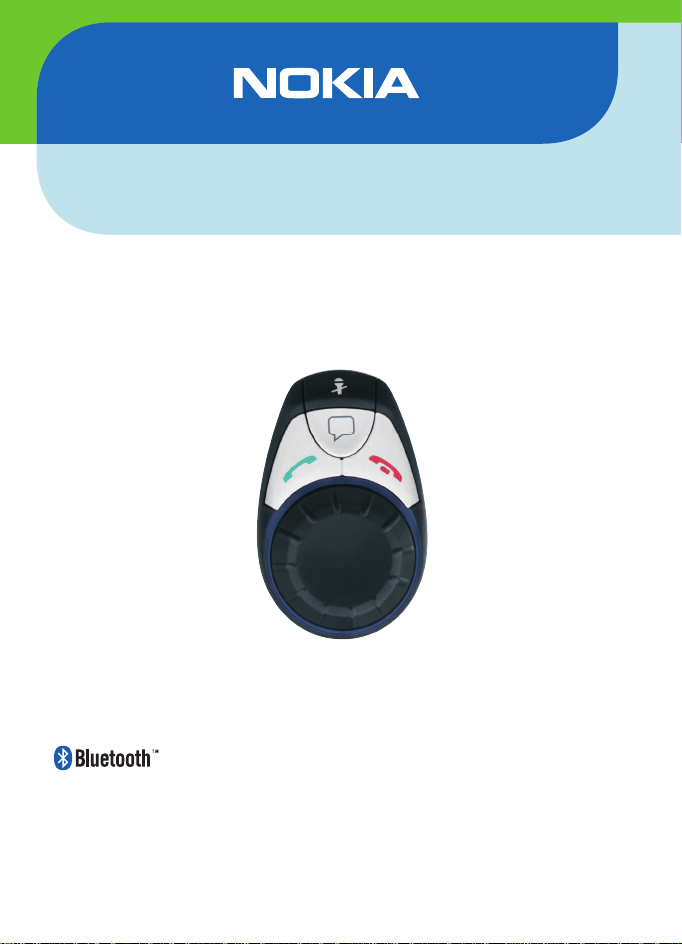
Nokia Multimedia Car Kit
Equipo para auto Multimedia Nokia
Kit Veicular Nokia Multmídia
Ensemble multimédia pour voiture de Nokia
CK-20W
9200595 v.1.0 03/07
Page 2
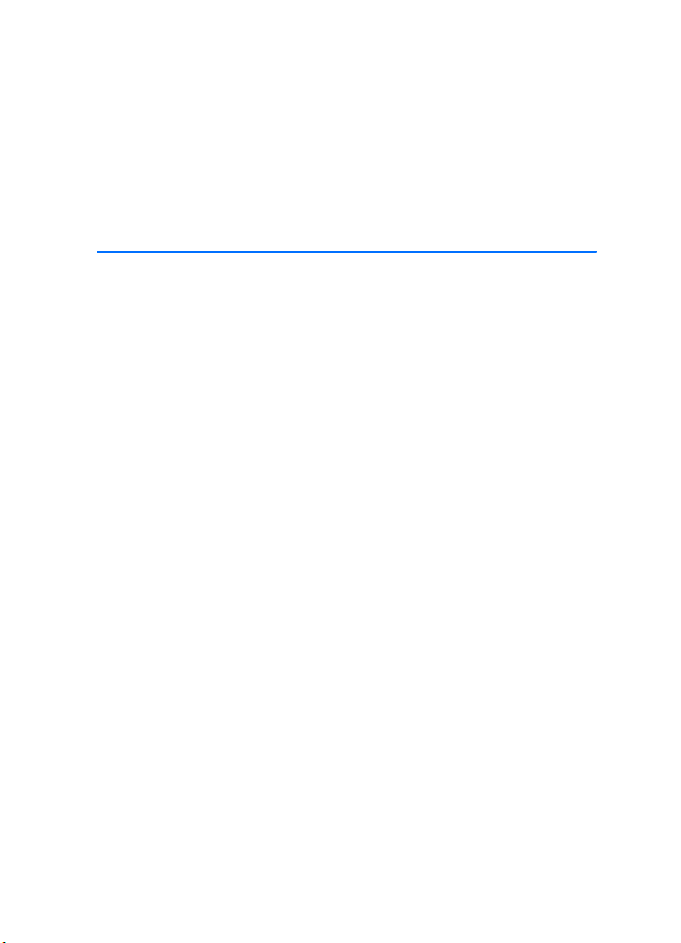
Nokia Multimedia Car Kit
CK-20W
User and Installation Guide
9200595
Issue 1 EN
1
Page 3
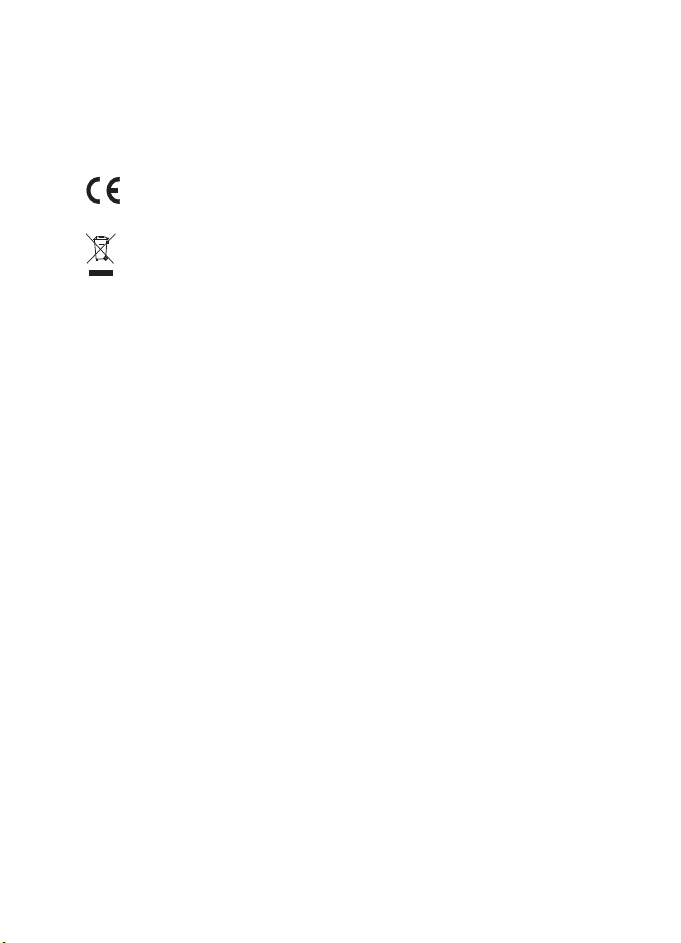
DECLARATION OF CONFORMITY
Hereby, NOKIA CORPORATION, declares that this HF-20 product is in compliance with the
essential requirements and other relevant provisions of Directive 1999/5/EC. The product is
in conformity with the limits defined in Directive 2004/104/EC (amending Directive 72/245/
EEC), Annex I, paragraph 6.5, 6.6, 6.8 and 6.9. A copy of the Declaration of Conformity can be
found at http://www.nokia.com/phones/declaration_of_conformity/.
0434
The crossed-out wheeled bin means that within the European Union the product
must be taken to separate collection at the product end-of-life. Do not dispose of
these products as unsorted municipal waste.
© 2007 Nokia. All rights reserved.
Reproduction, transfer, distribution or storage of part or all of the contents of this document
in any form without the prior written permission of Nokia is prohibited.
Nokia, Nokia Connecting People, Pop-Port, and Navi are trademarks or registered trademarks
of Nokia Corporation. Other product and company names mentioned herein may be
trademarks or tradenames of their respective owners.
Bluetooth is a registered trademark of Bluetooth SIG, Inc.
Nokia operates a policy of continuous development. Nokia reserves the right to make
changes and improvements to any of the products described in this document without prior
notice.
Under no circumstances shall Nokia be responsible for any loss of data or income or any
special, incidental, consequential or indirect damages howsoever caused.
The contents of this document are provided “as is”. Except as required by applicable law, no
warranties of any kind, either express or implied, including, but not limited to, the implied
warranties of merchantability and fitness for a particular purpose, are made in relation to
the accuracy, reliability or contents of this document. Nokia reserves the right to revise this
document or withdraw it at any time without prior notice.
The availability of particular products may vary by region. Please check with the Nokia dealer
nearest to you.
Export Controls
This device may contain commodities, technology or software subject to export laws and
regulations from the US and other countries. Diversion contrary to law is prohibited.
9200595 / Issue 1 EN
2
Page 4
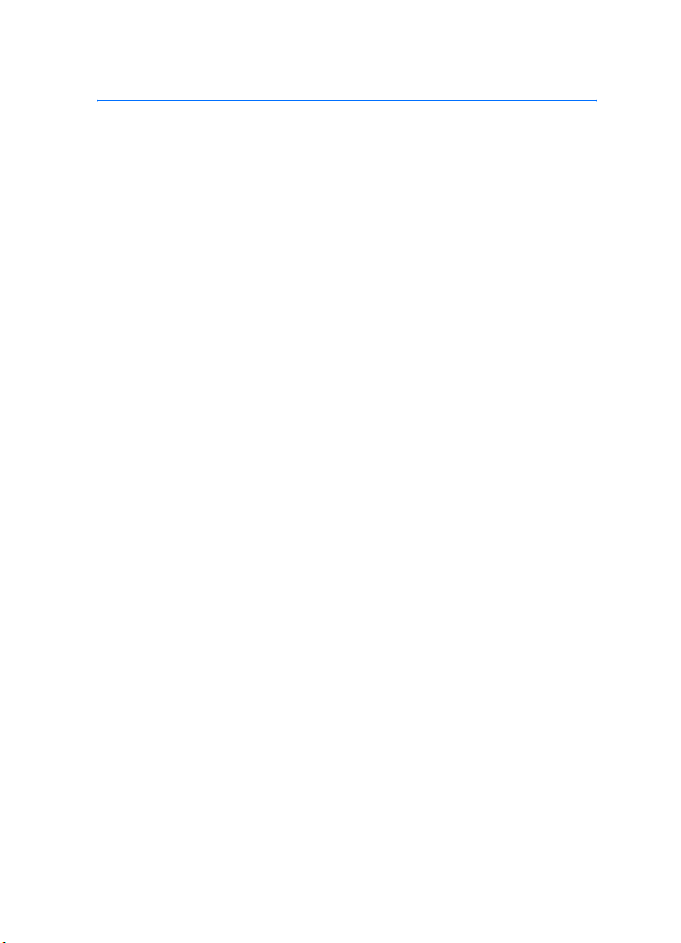
Contents
Contents
For your safety......................... 4
Quick start................................ 5
The input device.................................... 5
Set up a Bluetooth wireless
connection.............................................. 6
First time setup with a phone ....... 6
Connect the car kit manually to a
paired phone....................................... 6
1. Introduction ......................... 7
2. Get started............................ 8
Parts ......................................................... 8
Input device CU-8............................. 9
Switch the car kit on or off ............... 9
Switch on ............................................ 9
Switch off............................................ 9
Connect your phone to the
car kit..................................................... 10
Cable connection ............................ 10
Bluetooth connection .................... 10
Connect your music player to the
car kit..................................................... 12
Cable connection ............................ 12
Bluetooth connection .................... 12
3. Operation........................... 14
Adjust the volume .............................. 14
Call handling........................................ 14
Make a call........................................ 14
Answer a call.................................... 14
End a call........................................... 14
Mute or unmute the
microphone....................................... 15
Switch the call between the car kit
and phone.......................................... 15
Control your music player................ 15
Dismiss a calendar event alarm...... 16
Nokia Navigation Pack LD-2 ........... 16
Troubleshooting .................................. 16
Connection issues ........................... 16
Audio issues...................................... 17
Other issues ...................................... 18
4. Installation ........................ 19
Safety information ............................. 19
Connection options............................ 20
Cable connection............................. 20
Bluetooth connection .................... 20
Audio connection ............................ 21
Install the car kit in a vehicle ......... 22
Hands-free unit HF-20 .................. 23
Input device ...................................... 24
Loudspeaker ...................................... 25
Microphone....................................... 25
Power cable....................................... 26
Connectivity cables......................... 27
Mobile holder ................................... 27
Optional enhancements.................... 28
Nokia Navigation Pack LD-2........ 28
Antenna coupler and external
antenna.............................................. 28
Check the operation of the
car kit..................................................... 28
Care and maintenance .......... 29
Additional safety
information ........................... 30
3
Page 5
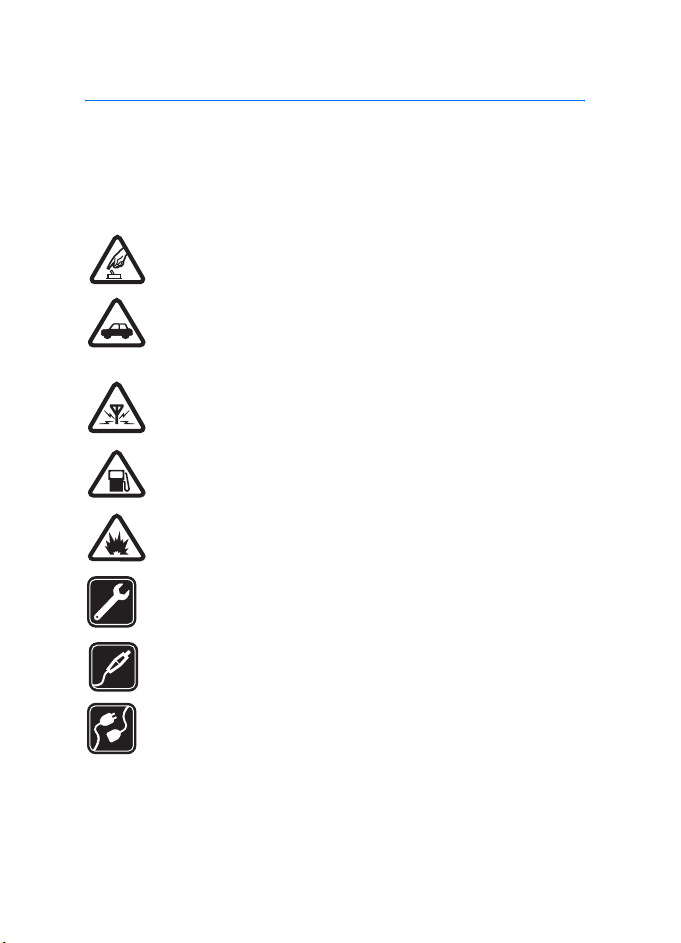
For your safety
For your safety
Read these simple guidelines. Not following them may be dangerous or illegal.
Read the complete user guide for further information.
Your device and its enhancements may contain small parts. Keep them out of
reach of small children.
SWITCH ON SAFELY
Do not switch the device on when wireless phone use is prohibited
or when it may cause interference or danger.
ROAD SAFETY COMES FIRST
Obey all local laws. Always keep your hands free to operate the
vehicle while driving. Your first consideration while driving should be
road safety.
INTERFERENCE
All wireless devices may be susceptible to interference, which could
affect performance.
SWITCH OFF WHEN REFUELING
Do not use the device at a refueling point. Do not use near fuel or
chemicals.
SWITCH OFF NEAR BLASTING
Follow any restrictions. Do not use the device where blasting is in
progress.
QUALIFIED SERVICE
Only qualified personnel may install or repair this product.
ENHANCEMENTS
Use only approved enhancements. Do not connect incompatible
products.
CONNECTING TO OTHER DEVICES
When connecting to any other device, read its user guide for detailed
safety instructions. Do not connect incompatible products.
4
Page 6
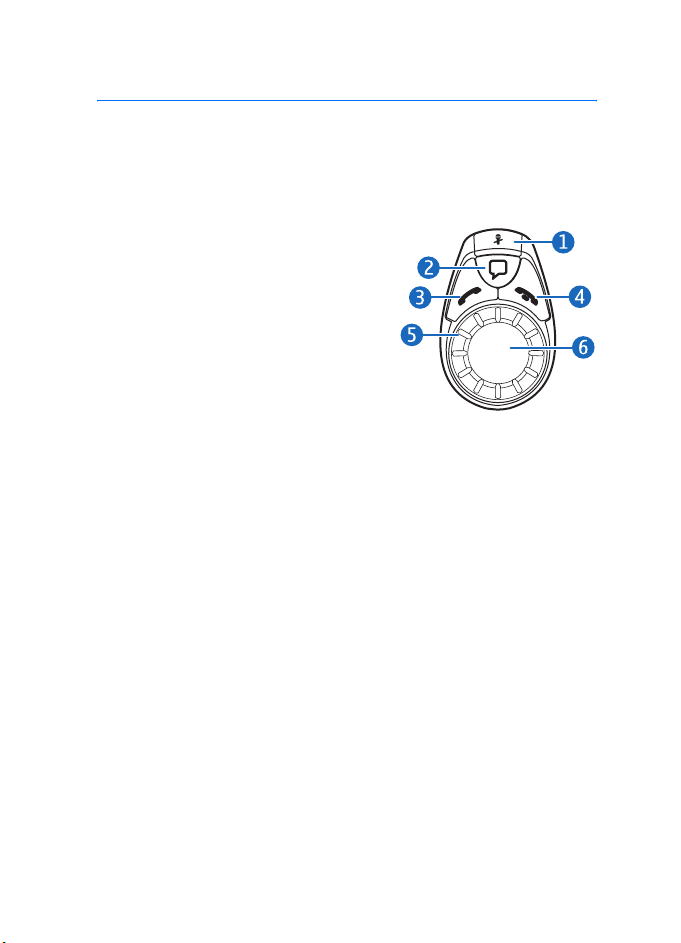
Quick start
Quick start
This section briefly describes the basic features of the car kit. For details, refer to
the respective sections in this user guide.
■ The input device
Microphone mute key (1)
• Press to mute or unmute the microphone
during a call.
• Press to make a Bluetooth connection to
the paired music player when you are not
in a call.
• While listening to music, press to pause or
resume play on a music player that
supports Bluetooth technology.
Voice dialing key (2)
• Press and hold for about 1 second to activate voice dialing with a compatible
phone.
Call key (3)
• Press to answer a call or to switch between an active call and a call on hold.
• Press twice to redial the last dialed number.
End key (4)
• Press to end or reject a call.
Indicator light (5)
• Shows status of the car kit.
NaviTM wheel (6)
• Press and hold for about 1 second to switch the active call between car kit
and phone (in a Bluetooth connection).
• Turn to left or right to adjust the volume during a call or while listening to
music from your music player.
5
Page 7
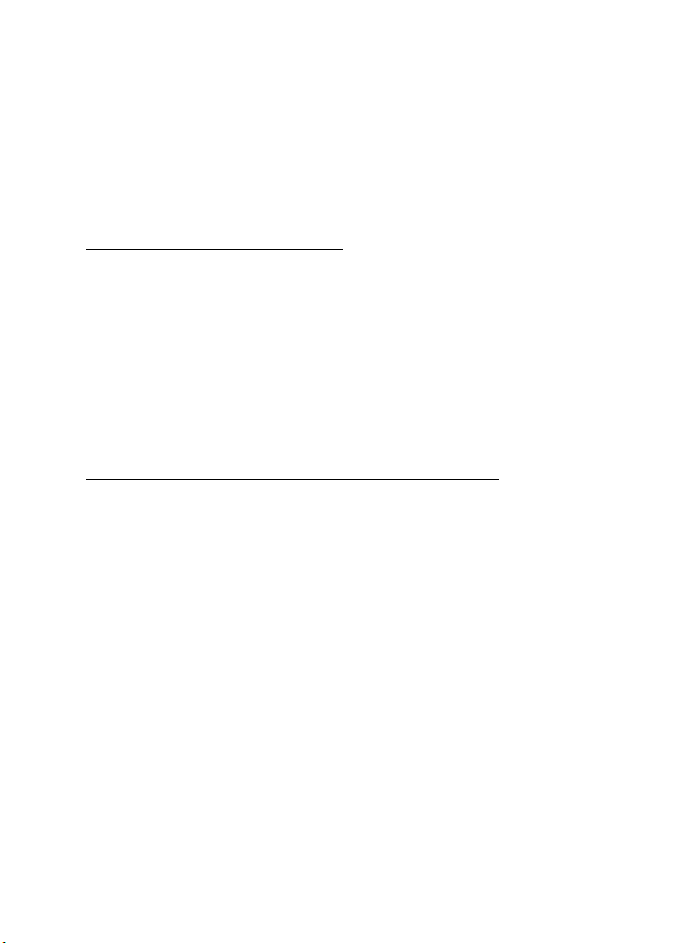
Quick start
• Press briefly and turn to right or left to move to the next or previous track in a
music player.
• When using the navigation enhancement, turn to right or left to adjust the
volume and repeat the last driving instruction.
■ Set up a Bluetooth wireless connection
First time setup with a phone
1. Switch on your phone and car kit (see p. 9).
2. Activate the Bluetooth feature on your phone, and set the phone to search for
Bluetooth devices.
3. Select the car kit (Nokia CK-20W) from the list of found devices.
4. Enter the Bluetooth passcode 0000 to pair and connect the car kit with your
phone. If necessary, confirm the connection on the phone.
To connect the car kit with a music player, see p. 12.
Connect the car kit manually to a paired phone
If you have paired your phone with the car kit, press and hold the Navi wheel for
about 1 second. The car kit beeps when it connects to the phone.
6
Page 8
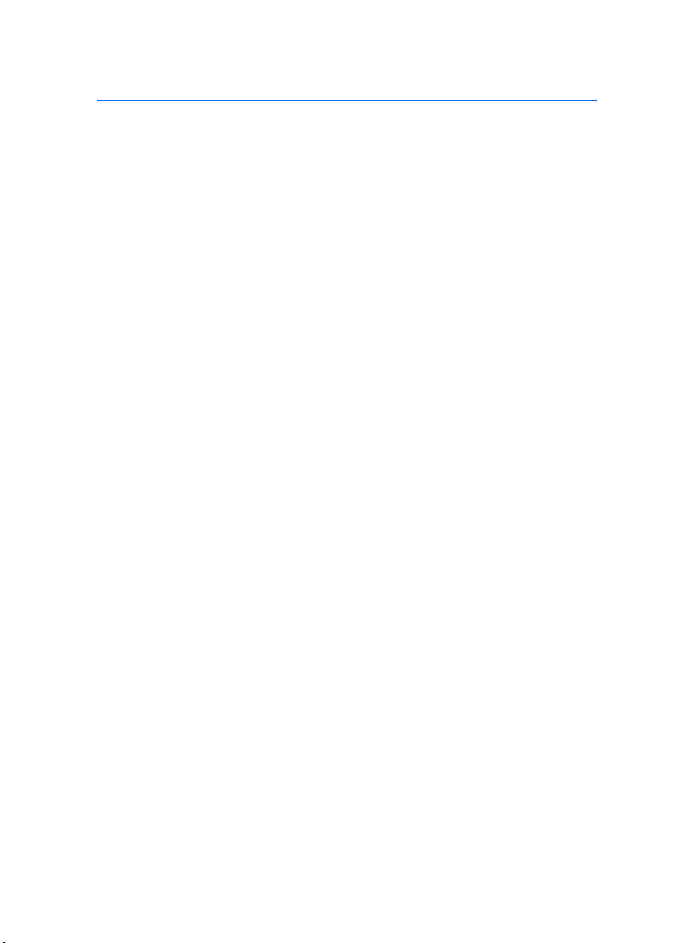
Introduction
1. Introduction
The Nokia Multimedia Car Kit allows you to conveniently make and answer calls
hands-free and use your compatible music player in a car.
You can also use the car kit with the Nokia Navigation Pack LD-2 that guides you
to your destination with spoken driving instructions and map displays or
maneuver icons shown on the screen of your mobile phone. The navigation pack
can be purchased separately.
The car kit can be connected to a compatible phone and music player using a
cable or a Bluetooth wireless connection.
Read this guide carefully before having the car kit professionally installed and
using it. Also read the user guide for your phone, which provides important safety
and maintenance information, and the user guide for your music player.
The setup and operation of the car kit are described in Get started p. 8
and Operation p. 14.
The installation of the car kit is described in Installation p. 19. The car kit should
only be installed by a qualified service technician using the approved original
Nokia parts supplied in the sales package.
7
Page 9
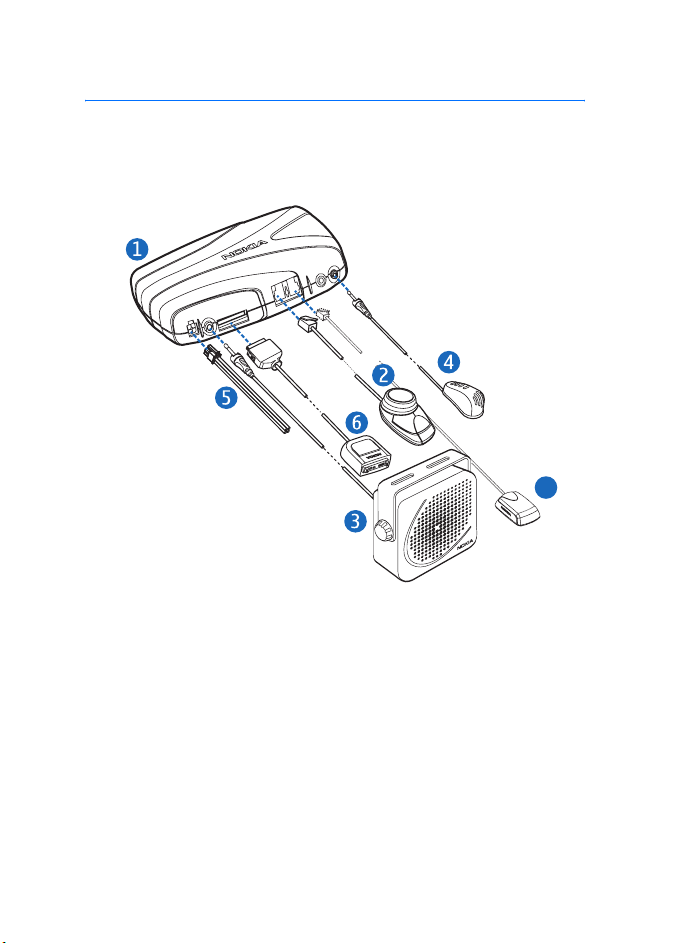
Get started
2. Get started
■ Parts
The car kit contains the following parts:
7
• Hands-free unit HF-20 (1)
• Input device CU-8 (2)
• Loudspeaker SP-3 (3)
• Microphone MP-2 (4)
• Power cable PCU-4 (5)
• Connectivity cables (6); all the cables are not shown in the figure
• GPS receiver (7) is included in the Nokia Navigation Pack LD-2
(sold separately)
8
Page 10
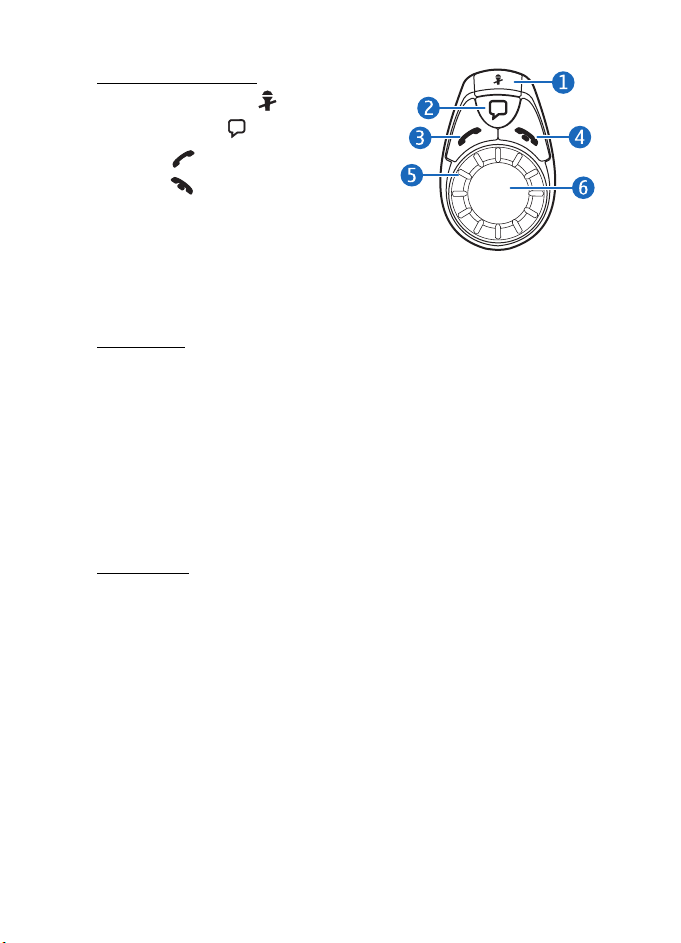
Get started
Input device CU-8
• Microphone mute key (1)
• Voice dialing key (2)
• Call key (3)
• End key (4)
• Indicator light (5)
• Navi wheel (6)
■ Switch the car kit on or off
Switch on
If the ignition sense wire is not connected, press the Navi wheel if you use a
Bluetooth connection, or connect the phone to the car kit using the supplied
connectivity cable.
If the ignition sense wire is connected, turn on the car ignition, press the Navi
wheel (if you use a Bluetooth connection), or connect the phone to the car kit
using the supplied connectivity cable.
When the car kit is switched on, the indicator light of the input device
is shown.
Switch off
If the ignition sense wire is not connected, disconnect the phone from the car kit.
The car kit switches off after 2 minutes. When the car kit switches off, the
indicator light of the input device goes off. After you turn off the car ignition, do
not leave the phone connected to the car kit to prevent accidental draining of the
car battery.
If the ignition sense wire is connected, turn off the car ignition. If you turn off the
ignition during a call or while listening to music from the music player of the
phone through the car kit, the car kit switches off after you end the call, stop
listening to the music player, or disconnect the phone from the car kit (see p. 12).
9
Page 11
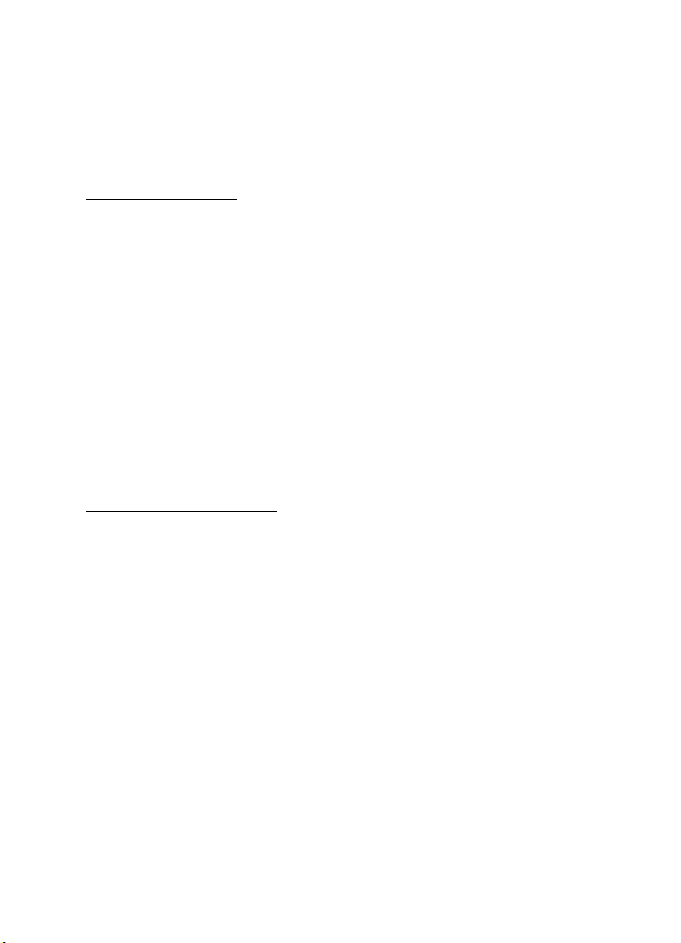
Get started
■ Connect your phone to the car kit
You can connect a compatible mobile phone to the car kit using a cable or a
Bluetooth connection, depending on how the car kit was installed. See p. 20 for
the available installation options.
Cable connection
To connect a compatible phone to the car kit, place the phone into a compatible
mobile holder (sold separately) that is connected to the car kit with a compatible
connectivity cable, or plug the connectivity cable directly into the phone. To
disconnect the phone from the car kit, remove the phone from the mobile holder,
or unplug the connectivity cable from the phone.
If you use a universal mobile holder, you may need to connect the connectivity
cable directly into your phone after placing the phone in the holder.
When the phone is connected to the car kit using a compatible connectivity cable
that supports charging (such as the CA-76), the car kit also charges the phone
battery.
When the car kit is connected to the phone with a cable, you cannot connect the
phone to the car kit using Bluetooth technology for hands-free operation.
Bluetooth connection
Bluetooth wireless technology makes it possible to connect compatible devices
without using cables. A Bluetooth connection does not require that the two
devices be in line of sight, but both devices should be within 10 meters (30 feet)
of each other. Connections can be subject to interference from obstructions, such
as walls, or other electronic devices.
The car kit is compliant with Bluetooth Specification 1.2 supporting the
following profiles: Handsfree Profile 1.5, Advanced Audio Distribution Profile
(A2DP) 1.0, and Audio/Video Remote Control Profile (AVRCP) 1.0. Check with the
manufacturers of other devices to determine their compatibility with this device.
There may be restrictions on using Bluetooth technology in some locations.
Check with your local authorities or service provider.
Set up a connection with your phone
For a Bluetooth connection, you need a compatible mobile phone that supports
Bluetooth technology. When the phone is in a Bluetooth connection with the car
kit, you can keep your phone, for example, in a bag, while using the car kit.
10
Page 12
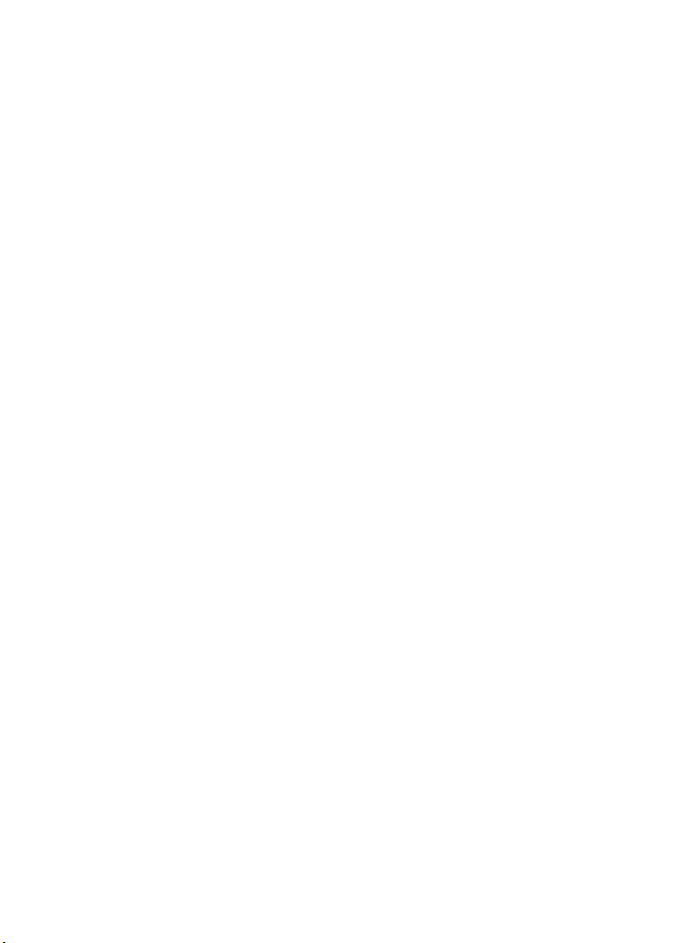
Get started
To charge the battery in your compatible Nokia phone while using the car kit,
connect the phone through a charging cable to the car kit.
Before you can connect your phone to the car kit using Bluetooth technology,
you must associate (pair) the car kit with the phone. Do as follows:
1. Switch on the phone and the car kit (see p. 9).
2. Activate the Bluetooth feature on your phone, and set the phone to search for
Bluetooth devices. See the user guide of your phone for instructions.
3. Select the car kit (Nokia CK-20W) from the list of found devices.
4. Enter the Bluetooth passcode 0000 to pair and connect the car kit to your
phone. In some phones you may need to confirm the connection after pairing.
See the user guide of your phone for details. You only need to pair the car kit
with your phone once.
If the pairing is successful, the car kit sounds a high beep and appears in the
phone menu where you can view the currently paired Bluetooth devices. The car
kit is now paired with and connected to the phone and ready for use. If the
pairing fails, the car kit sounds a low beep. Try to pair again by carefully following
the pairing instructions.
You can pair the car kit with up to eight phones and music players in total but
connect it to only one phone and one music player at a time.
The car kit can connect to a paired phone only if the phone is switched on and
has the Bluetooth feature activated.
Connect the car kit manually
When the car kit is switched on and you have not connected a phone to it, you
can set the car kit to search for paired phones.
To start the search, press and hold the Navi wheel for about 1 second. During the
search, the indicator light of the input device flashes. The car kit first tries to
connect to the phone that was used with it most recently. If this fails, the car kit
tries to connect to one of the other Bluetooth devices that have been most
recently paired with it. The car kit beeps when it connects to the phone.
Connect the car kit automatically
You can set your phone to allow an automatic connection with the car kit when
the car kit is switched on. To do this in Nokia phones, change your paired device
settings in the Bluetooth menu.
When you switch on the car kit and no phone is connected to it with a cable,
within 45 seconds, the car kit tries to make a Bluetooth connection to the last
11
Page 13
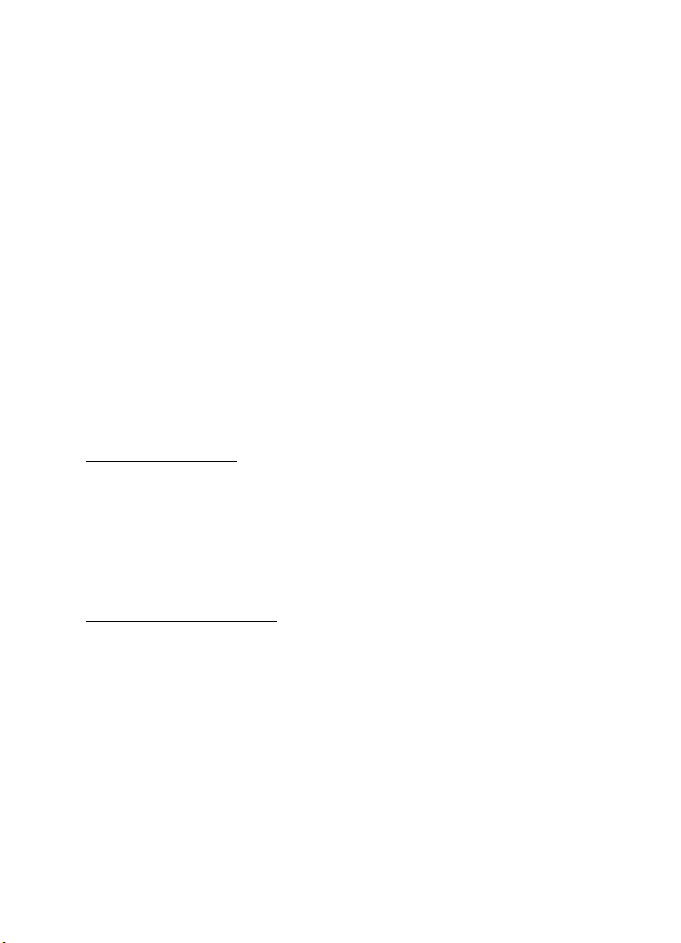
Get started
used phone. If this fails, the car kit tries to connect to one of the other Bluetooth
devices that have been most recently paired with it.
Disconnect the car kit
To disconnect the car kit from your phone, close the Bluetooth connection with
the car kit in the Bluetooth menu of your phone or switch off the car kit.
You do not need to delete the pairing with the car kit to disconnect it.
Clear the list of paired devices
The car kit saves the pairing information about the last eight Bluetooth devices
that have been paired with it. To clear this information, switch off the car kit, and
press and hold the Navi wheel for 10 seconds. The car kit beeps.
■ Connect your music player to the car kit
You can connect a compatible music player to the car kit using a cable
or Bluetooth connection, depending on how the car kit was installed. See p. 20
for the available installation options.
Cable connection
Connect a compatible music player to the car kit using the connectivity cable
that has a 3.5-mm audio plug. You can now start to use the music player with the
car kit.
If you do not want to connect a music player to the car kit, you can attach the
connectivity cable with the supplied clip to the desired location in your car.
Bluetooth connection
You can use the car kit with a compatible music player and phone at the same
time through a Bluetooth connection.
For a Bluetooth connection, you need a compatible music player that supports
Bluetooth technology.
Before you can connect your music player to the car kit using Bluetooth
technology, you must pair the car kit with the player. Do as follows:
1. Switch on the music player and the car kit.
2. Follow the pairing instructions in the user guide for your music player. When
the music player asks for a device to pair, select the car kit from the list of
12
Page 14
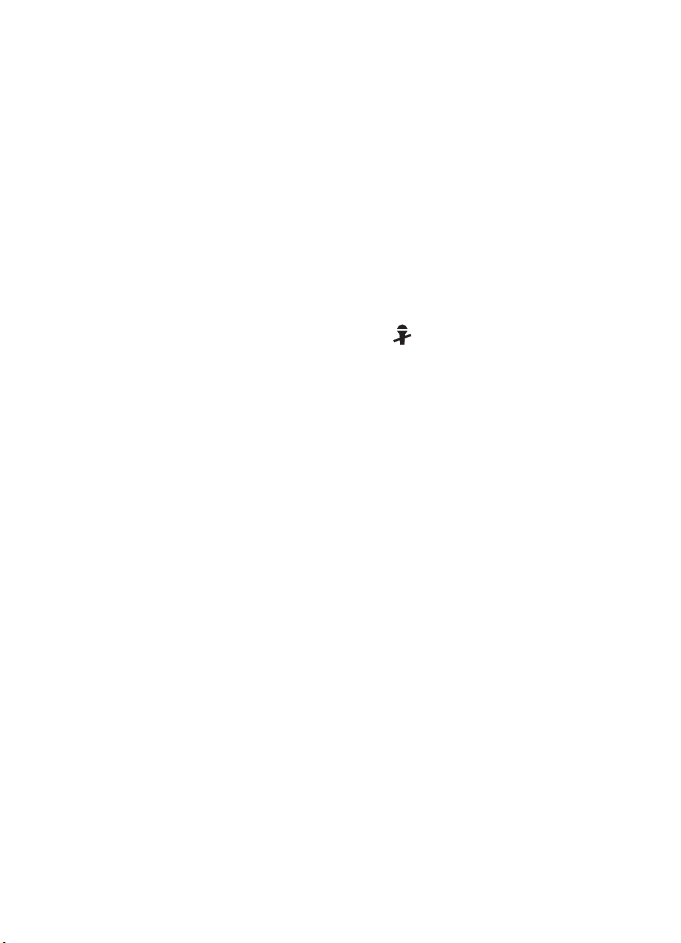
Get started
found devices. If you are asked for a Bluetooth passcode, enter 0000 on the
music player.
If your music player does not have a keypad, the device may use the
Bluetooth passcode 0000 by default. If this is not the case, see the user guide
of your music player to change the default Bluetooth passcode to 0000.
The car kit is now paired with and connected to the music player and ready for
use.
You can pair the car kit with up to eight phones and music players in total but
connect it to only one phone and one music player at a time.
Connect the car kit manually
If you have paired the car kit with a compatible music player (or a compatible
Nokia phone with a music player feature), press to make a Bluetooth
connection to the paired device when no call is in progress.
13
Page 15
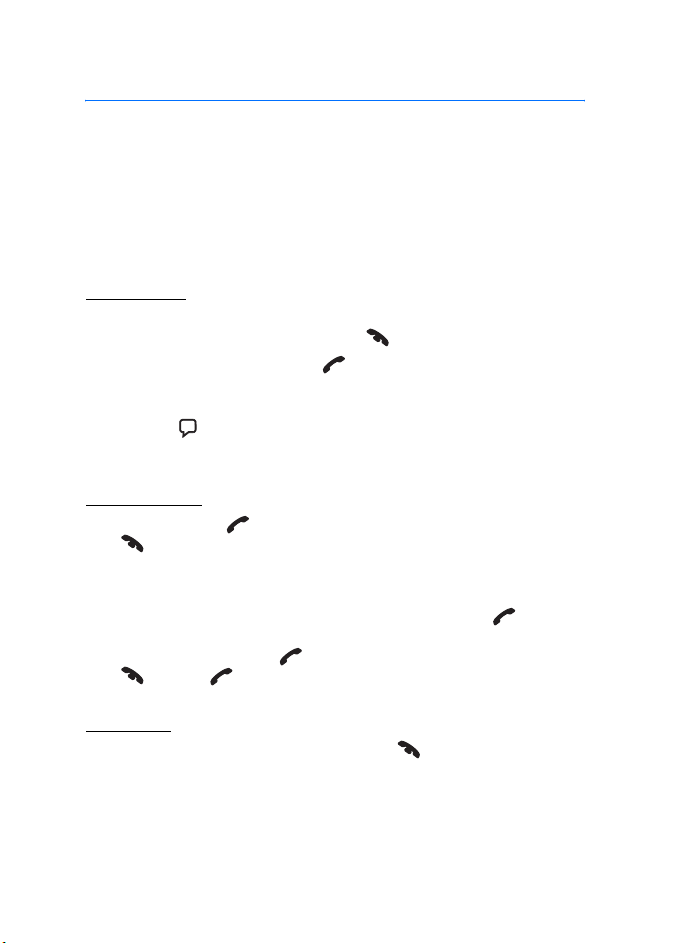
Operation
3. Operation
■ Adjust the volume
To adjust the car kit volume during a call or while listening to music from your
music player, turn the Navi wheel to left or right.
■ Call handling
Make a call
To make a call when the car kit is connected to your phone, use your phone in the
normal way. To cancel the call attempt, press .
To redial the last dialed number, press twice while no call is in progress if
your phone supports the use of this feature with the car kit.
To activate voice dialing if your phone supports this function with the car kit,
press and hold for about 1 second while no call is in progress. Proceed as
instructed in the user guide of your phone.
Answer a call
To answer a call, press , or use the phone keys. To reject an incoming call,
press , or use the phone keys.
If the automatic answer function is set on in your phone, the phone
automatically answers the call after one ring.
If you have activated the call waiting feature in your phone, press or use the
phone keys to answer another call during a call. The first call is put on hold. To
switch between the calls, press . To end the first call and answer the new one,
press and then .
End a call
To end all the currently active and held calls, press , or use the phone keys.
14
Page 16
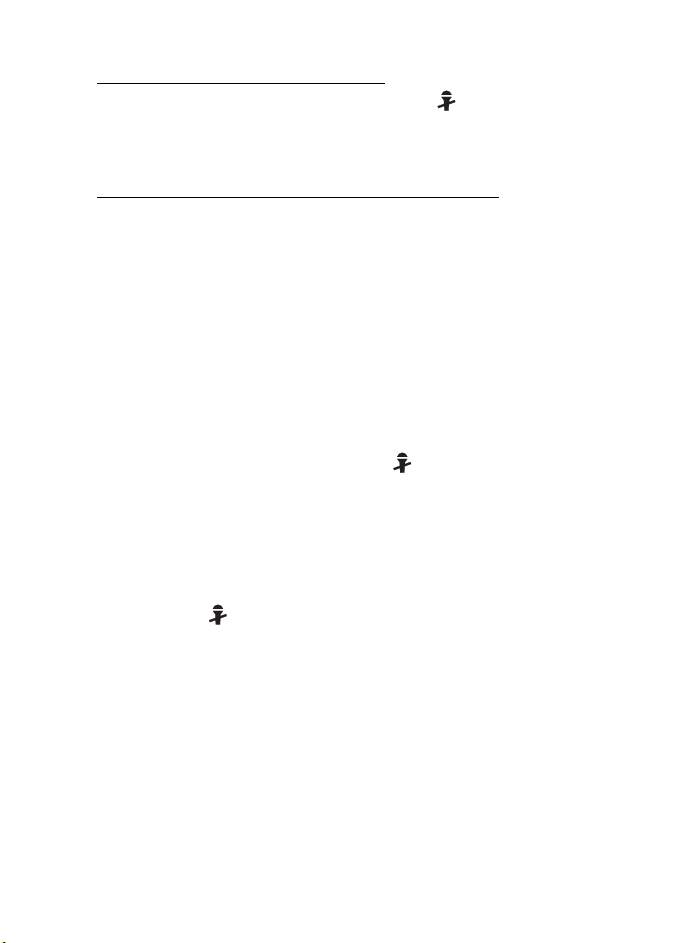
Operation
Mute or unmute the microphone
To mute or unmute the microphone during a call, press . When you mute the
microphone, the car kit sounds a low beep. When you unmute the microphone,
the car kit sounds a high beep.
Switch the call between the car kit and phone
If you have connected a compatible phone to the car kit using a connectivity
cable, remove the phone from the mobile holder or use the phone keys to switch
the call from the car kit to the phone. To switch the call back to the car kit, place
the phone in the holder.
If you have connected a compatible phone to the car kit using Bluetooth
technology, to switch the call between the car kit and phone, press and hold the
Navi wheel for about 1 second, or use the respective function in your phone.
■ Control your music player
If you have paired the car kit with a compatible music player (or a compatible
Nokia phone with a music player feature), press to make a Bluetooth
connection to the paired device when you are not in a call.
If you have connected the car kit to a music player (or a mobile phone with a
music player feature) using a connectivity cable, see the user guide of the music
player (or phone) for information on the music playback controls.
When you have connected the car kit to a compatible music player (or a
compatible Nokia phone with a music player feature) through a Bluetooth
connection, press to pause or resume music playback. To move to the next or
previous track, press the Navi wheel briefly, and within 3 seconds, turn the Navi
wheel right or left.
If you hear a driving instruction of the navigation software while using the music
player, the player is muted until the instruction ends.
When you use the music player feature of your phone, you may be able to make
and answer calls at the same time. See the user guide of your phone for details.
When the ignition sense wire is connected, pause or switch off the music player
(or the music player feature of your phone) or disconnect the music player or
phone from the car kit after you turn off the car ignition to prevent accidental
draining of the car battery.
15
Page 17
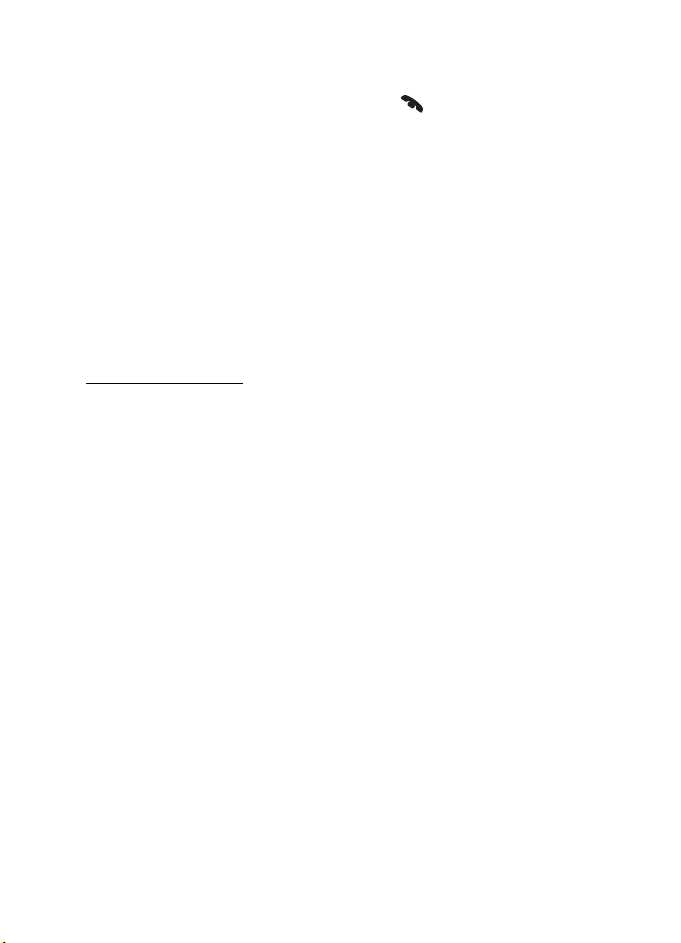
Operation
■ Dismiss a calendar event alarm
When your phone alerts for a calendar event, press to dismiss the alarm if
your phone supports the use of this feature with the car kit. For more information
on using the calendar, see the user guide of your phone.
■ Nokia Navigation Pack LD-2
If you use the car kit with this enhancement, you can view map information on
the phone display and hear spoken driving instructions from the car kit speaker or
car radio system. To adjust the volume or repeat the last driving instruction, turn
the Navi wheel.
■ Troubleshooting
Connection issues
I cannot connect the car kit to my phone through a Bluetooth
connection.
• Ensure that the car kit is switched on and paired with your phone.
• Check that the Bluetooth feature is activated on your phone.
• Ensure that there is no phone connected to the car kit with a connectivity
cable.
The car kit does not establish a Bluetooth connection to my paired
phone when I turn on the ignition or switch on the car kit.
• Check that the Bluetooth feature is activated on your phone.
• Ensure that your phone is set to connect to the car kit automatically when
the car kit is switched on.
My car radio does not have a stereo or auxiliary input.
Ask the technician who installs the car kit to use an adapter that allows to
connect the stereo outputs of the car kit to some other input on the car radio
(such as the cd changer connector) for stereo sound.
I cannot pair my compatible music player with the car kit.
Check that the Bluetooth passcode of the music player is 0000. If this is not the
case, change the passcode to 0000 as instructed in the user guide of the music
player.
16
Page 18
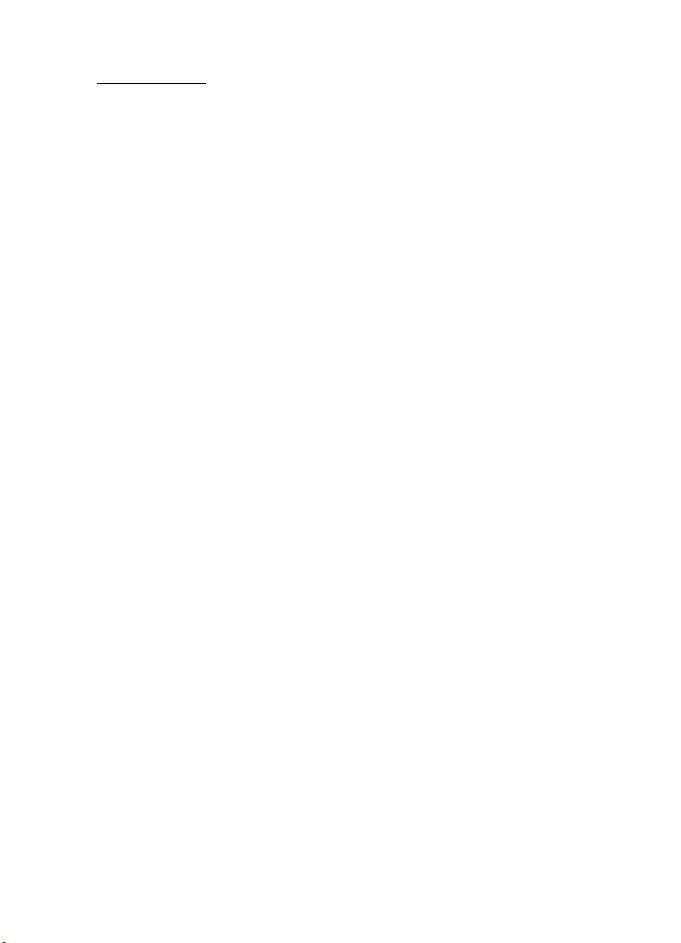
Operation
Audio issues
The caller cannot hear my voice during a call.
• Check that the car kit microphone is not muted.
• Ensure that the phone is properly connected to the car kit with a connectivity
cable or through a Bluetooth connection.
The audio quality is not good or I cannot hear sound.
• If you are using a cable connection, ensure that the connectivity cable is
properly plugged into your phone.
• If the car kit is connected to the car radio, check that the car radio volume is
set properly.
Also check that the car kit uses the left channel of the stereo output
connector. The mono output of the car kit is designed for use with
a loudspeaker and does not work properly when connected to a car radio.
• If the car kit is connected to the supplied loudspeaker, check that the car kit
volume is set properly.
The car kit does not play sound in stereo.
• Set the car kit to the stereo mode. See Set the mono or stereo mode p. 22.
• Check that the car radio is set to receive audio through the stereo input.
• Check that you have selected the correct audio source in the car radio.
• Check that the car radio volume is set properly.
The sound quality of the music player is similar to a phone call.
• Check that the mono/stereo mode setting matches the selected installation
option. See Select the installation option p. 21 and Set the mono or stereo
mode p. 22.
• If you use the music player feature of your phone, check that your phone
model is shown on the compatibility list in the support area of the car kit at
www.nokia.com.
17
Page 19
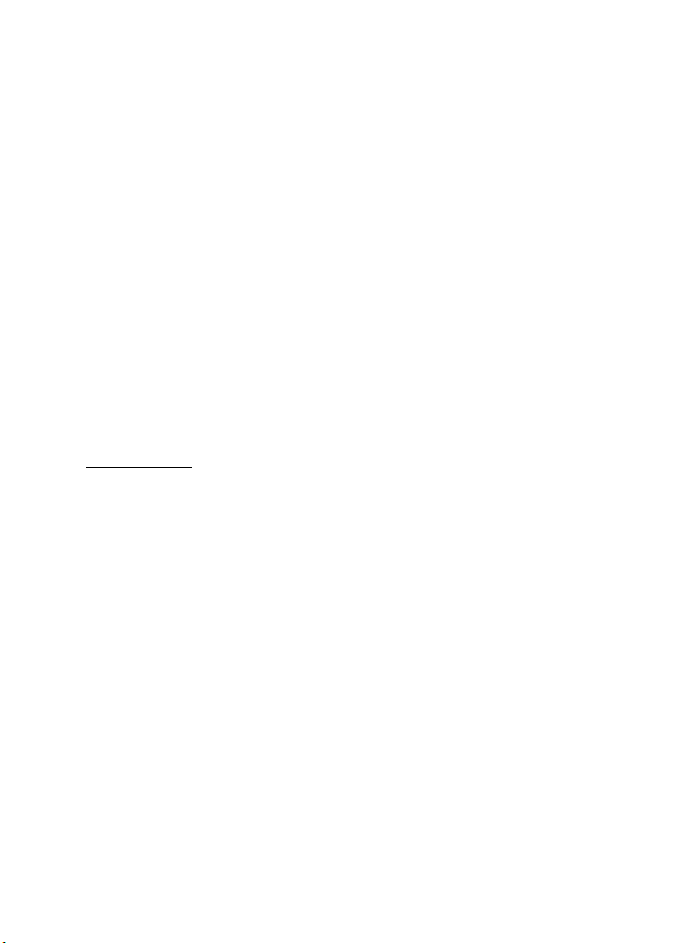
Operation
I cannot hear music played with the music player when the phone or
music player is connected to the car kit.
• If you use the music player feature of your phone, check that your phone
model is shown on the compatibility list in the support area of the car kit at
www.nokia.com.
• Check that the phone or music player is properly connected to the car kit.
• Check that the car kit is properly connected to the stereo input on your car
radio. See Select the installation option p. 21, or consult with the technician
who installed the car kit.
• Ensure that the car kit is set to the stereo mode. See Set the mono or stereo
mode p. 22.
The car radio is not muted when I answer a call or hear a driving
instruction from the Nokia Navigation Pack LD-2.
Ask the technician who installed the car kit to ensure that the mute line is
properly connected.
Other issues
The car kit does not switch on when I turn on the car ignition.
Ask the technician who installed the car kit to ensure that the ignition sense wire
is properly connected.
The phone battery does not charge when the phone is connected to
the car kit.
Check that all the cables are properly connected.
18
Page 20
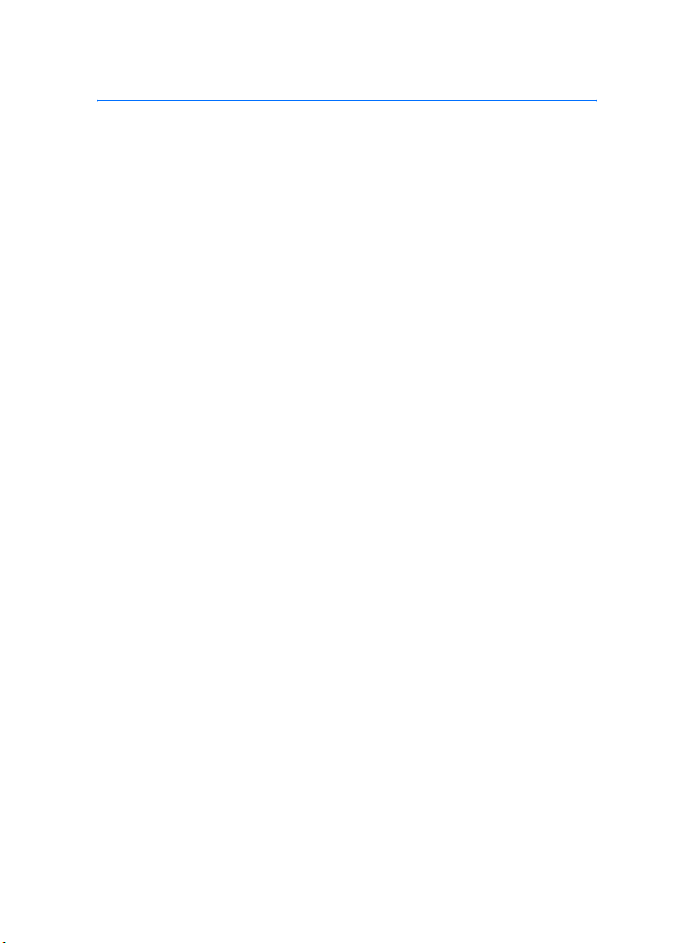
Installation
4. Installation
■ Safety information
Observe the following safety guidelines when installing the car kit.
• Only a qualified service technician should install or service the car kit using
the approved original Nokia parts supplied in the sales package. Faulty
installation or service may be dangerous and may invalidate any warranty
which may apply to the car kit.
End users should remember that the car kit comprises complex technical
equipment that requires professional installation using special tools and
expert know-how.
• Instructions given in this guide are general guidelines which apply for the
installation of the car kit in an automobile. However, due to the wide variety
of car types and models available on the market, this guide cannot consider
the individual technical requirements relevant for any particular vehicle.
Contact the vehicle manufacturer for detailed information about the vehicle
in question.
• The car kit is suitable for use only in vehicles with 12 V negative grounding.
Use on other supply voltages or alternative polarity will damage the
equipment.
• Remember that modern automotive systems include on-board computers
where key vehicle parameters are stored. Improper disconnection of the car
battery may cause loss of data, necessitating extensive effort for reinitialization of the system. If you have any concerns, contact your car dealer
before any installation work is done.
• Do not wire the car kit equipment to the high-voltage lines of the ignition
system.
• When installing the parts of the car kit ensure that none of them interfere
with or hinder the steering or braking systems or other controls or systems
used in the operation of the vehicle (for example, airbags). Ensure that the car
kit and any of its components are not installed where you might come in
contact with it in the event of an accident or collision.
19
Page 21
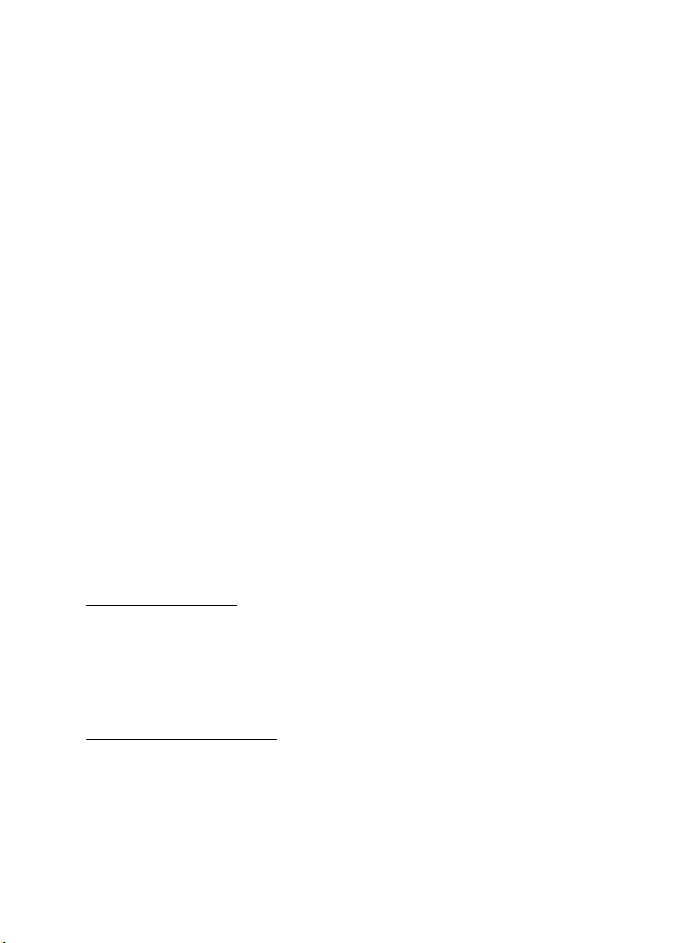
Installation
When mounting a mobile holder, ensure that the phone display is clearly
visible for the user.
• Your service technician or dealer may be able to provide you with information
on alternatives for mounting the equipment suitably in your vehicle without
requiring bore holes.
• Do not smoke when working on the car. Ensure that there is no source of fire
or flame nearby.
• Take care not to cause damage to electrical cables, fuel or brake lines, or
safety equipment during installation work.
• RF signals may affect improperly installed or inadequately shielded electronic
systems in motor vehicles such as electronic fuel injection systems, electronic
antiskid (antilock) braking systems, electronic speed control systems, and
airbag systems. Should you notice a fault or change in the operation of such a
system, contact your car dealer.
• Ensure that cables are placed so that they will not be subject to mechanical
wear and tear (for example, not laid under car seats or over sharp edges).
■ Connection options
The car kit can be connected to a compatible mobile phone or music player using
a cable or Bluetooth wireless technology. Audio connection can be made
between the car kit and a compatible car radio system in several ways.
Cable connection
The car kit can be supplied with several connectivity cables that have different
plugs. The cables can have, for example, a Pop-Port
3.5-mm audio plug. Select the cable according to the devices that are used with
the car kit. For more information about the cables, see Connectivity cables p. 27
TM
plug or a charging and a
Bluetooth connection
For a Bluetooth wireless connection, the user needs a compatible mobile phone
supporting Bluetooth technology. For more information, see p. 10 and 20.
20
Page 22
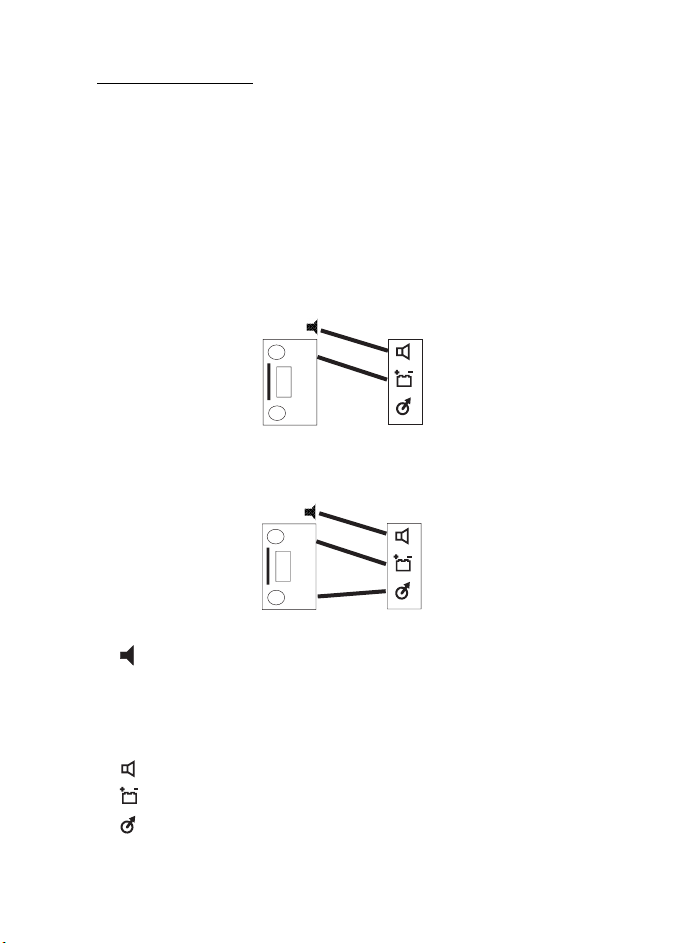
Installation
Audio connection
The audio outputs of the car kit can be connected to the audio inputs of the car
radio system in several ways. To set the car kit into the mono or stereo mode
depending on the selected installation option, see Set the mono or stereo mode
p. 22.
Select the installation option
To enable the use of the car kit with a car radio system, select one of the
following installation options depending on the features of the car radio system
that you connect to the car kit.
A1
1
2
3
Installation options with mono audio
B1
1
2
3
Installation options with stereo audio
• —Loudspeaker supplied with the car kit
• 1—Car radio mute
• 2—Mono/phone input of the car radio
• 3—Stereo/auxiliary input of the car radio
• —Mono output of the car kit
• —Car kit mute; also see Power cable p. 26
• —Stereo output of the car kit
21
Page 23
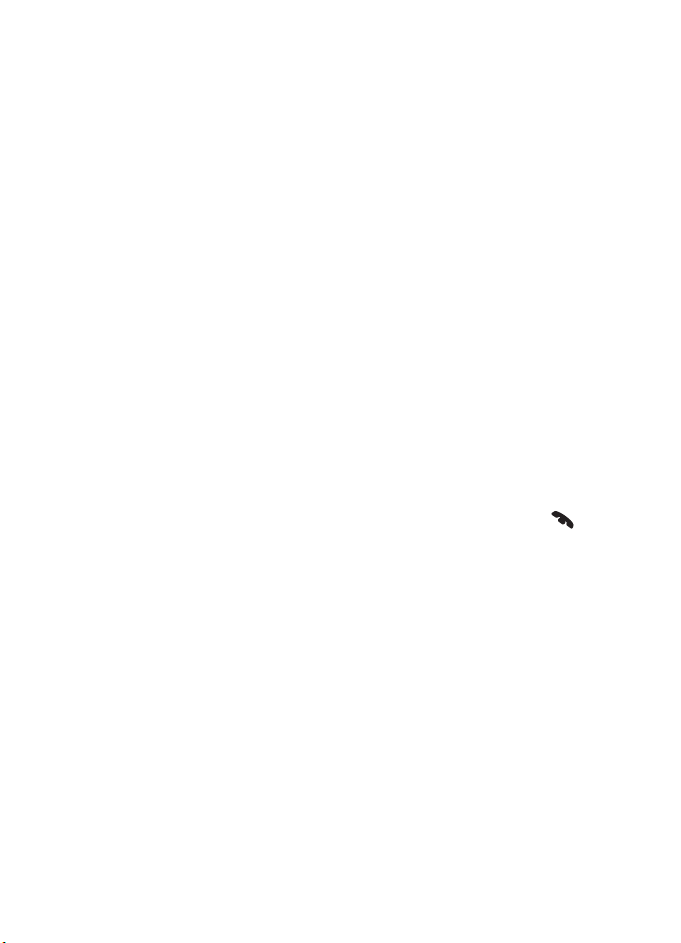
Installation
If you cannot connect the stereo output of the car kit to the stereo/auxiliary
input of the car radio (for example, to play music from the car kit in stereo),
select the A1 option, set the audio mode to mono, and use the loudspeaker
supplied with the car kit. If the car radio does not have a mute connector, you
can leave the mute line unconnected. For more information, see Power cable
p. 26.
If you connect the car kit to a stereo/auxiliary input (an aux-in or cd changer
connector) of the car radio, select the B1 option, and set the audio mode to
stereo. If the car radio does not have a mute connector, you can leave the mute
line unconnected. Do not connect the car radio to the mono output of the car kit.
The mono output is designed to be used with a loudspeaker and does not work
properly when connected to a car radio.
If you select an installation option that uses the supplied loudspeaker, voice calls,
ringing tones, and navigation instructions can be heard even if the car radio is
switched off. Instead of using the supplied loudspeaker, you can connect to the
car kit one of the car speakers with a relay if the impedance of the speaker is at
least 4 ohms. In this case, connect the mute connector to the relay as well. If the
impedance is over 8 ohms, the output power is significantly lower than normally.
Set the mono or stereo mode
Set the car kit to the mono mode (default setting) or the stereo mode depending
on the selected installation option. To switch between the modes, switch off the
car kit if it is on, press the Navi wheel, and within 5 seconds, press and hold
for 10 seconds.
When you switch to the mono mode, the car kit sounds a high beep, and the
indicator light flashes slowly for a few seconds.
When you switch to the stereo mode, the car kit sounds a low beep, and the
indicator light flashes in the rhythm of the beeps.
■ Install the car kit in a vehicle
This section describes how to install the car kit parts in a vehicle. The parts are
explained in Parts p. 8.
22
Page 24
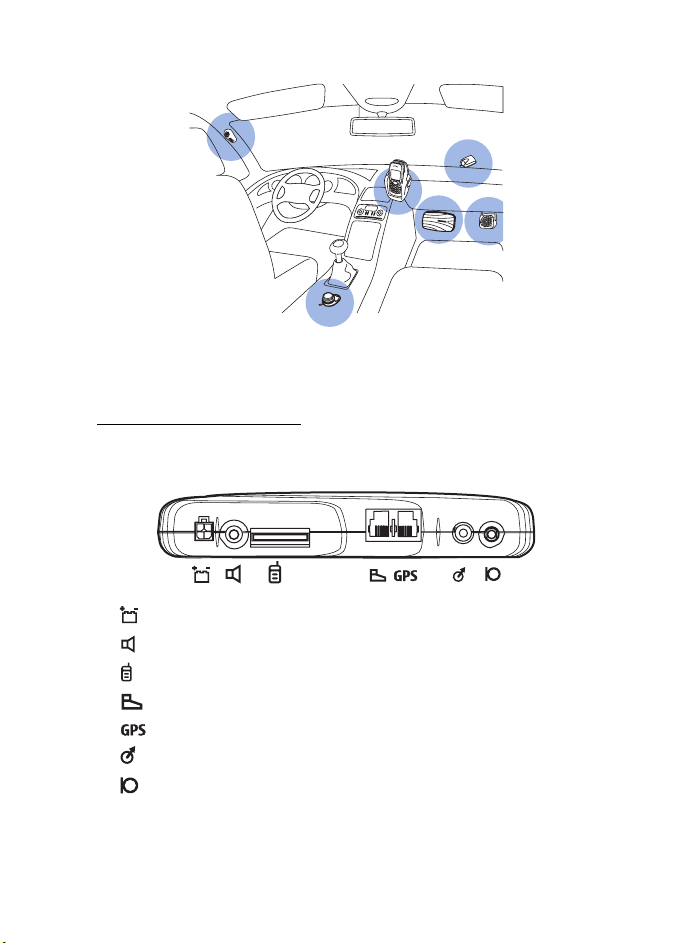
Installation
Example of appropriate installation, including the optional GPS receiver at the top
of the dashboard
Hands-free unit HF-20
The hands-free unit has the following connectors. The symbols are printed at the
bottom of the unit.
• —Dc power connector for the power cable PCU-4
• —Mono audio output for the loudspeaker SP-3
• —Connector for a connectivity cable
• —Connector for the input device CU-8
• —Connector for the GPS receiver
• —Stereo audio output for a car radio system
• —Connector for the microphone MP-2
When you install the hands-free unit, ensure that the cables for the microphone
and loudspeaker reach the places where you intend to mount these parts.
23
Page 25
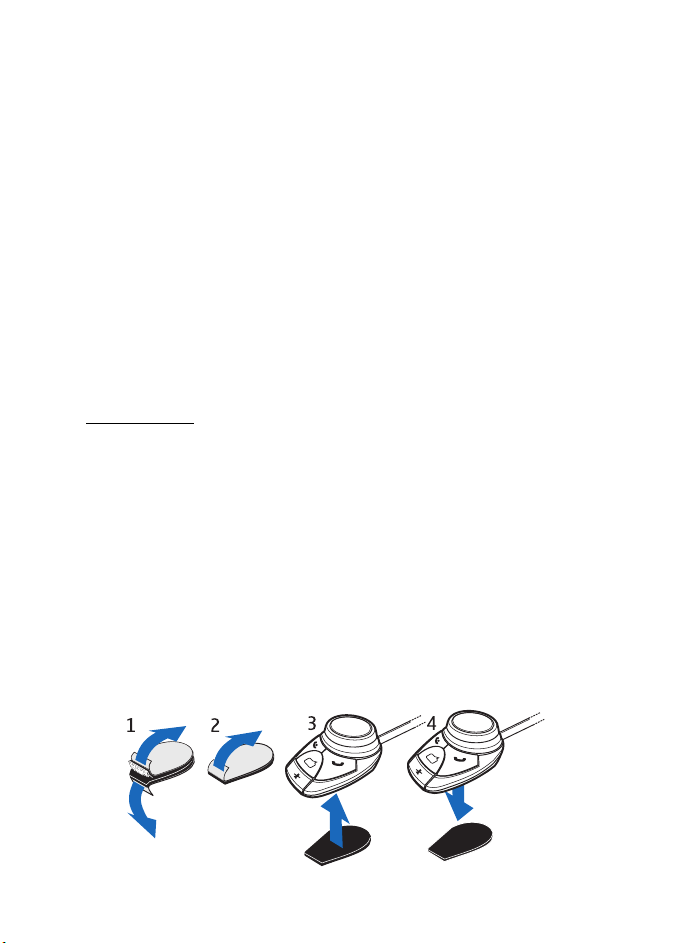
Installation
Do not mount the hands-free unit inside a metal housing or on a metal surface
because this will impair the Bluetooth connection between the hands-free unit
and the Bluetooth device that is connected to the car kit. For an optimal
connection, ensure that the distance between the hands-free unit and a metal
surface is over 4 mm (0.16 inch).
To mount the hands-free unit, use the hook and loop tape pads supplied with the
car kit in the same way as with the input device (see the figures in Input device
starting from p. 24). Detach the two pads from each other. Attach the pad with
the loops first: peel off the protective sheet from the adhesive side, and attach
the pad to the desired location in the car. Ensure that the surface where you
attach the pad is dry and free from dirt and dust.
To attach the pad with the hooks, peel off the protective sheet from the adhesive
side, and attach the pad to the underside of the
hands-free unit.
Press the hands-free unit firmly onto the loop pad, and check that the hands-free
unit stays securely in place.
Input device
The input device should be located so that it is within easy reach of the user.
When installing the parts of the car kit ensure that none of them interfere with or
hinder the steering or braking systems or other controls or systems used in the
operation of the vehicle (for example, airbags).
Ensure that the input device cable reaches to the hands-free unit for connection.
The best location to mount the input device is horizontally on the console
between the driver’s and front passenger's seat so that the input device keys are
toward the front of the vehicle.
To mount the input device, use the hook and loop tape pads supplied with the car
kit. Detach the two pads from each other (1). Attach the pad with the loops first:
peel off the protective sheet from the adhesive side (2), and attach the pad to the
desired location in the car. Ensure that the surface where you attach the pad is
dry and free from dirt and dust.
24
Page 26
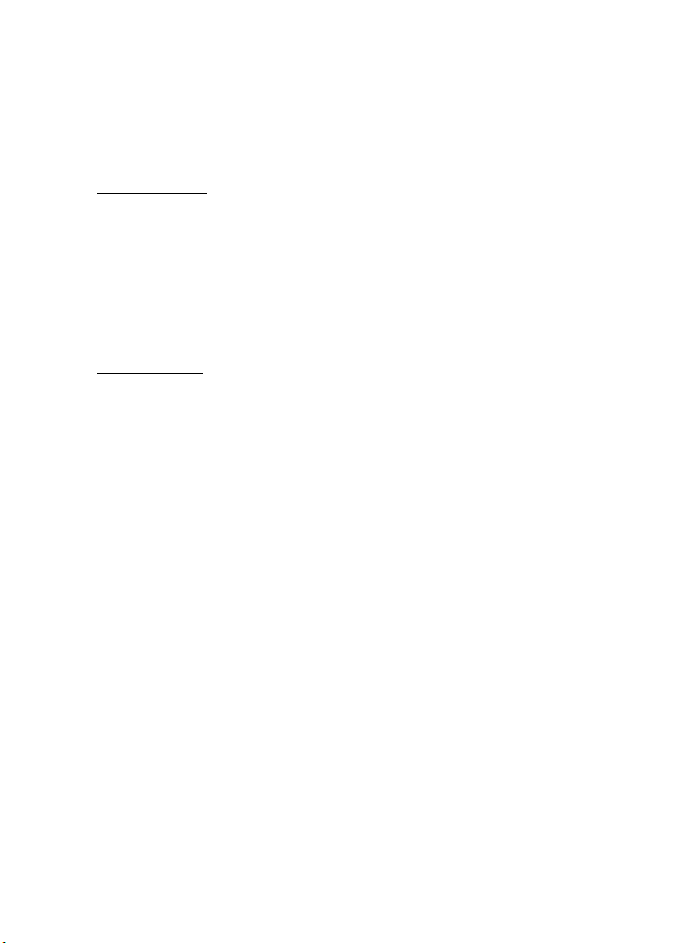
Installation
Attach the pad with the hooks: peel off the protective sheet from the adhesive
side (2), and attach the pad to the underside of the input device (3).
Press the input device (4) firmly onto the loop pad, and check that the input
device stays securely in place.
Loudspeaker
For good acoustic quality, mount the loudspeaker so that it points toward the
user. Mount the loudspeaker at least 1 meter (3 feet) away from the microphone
to avoid audio feedback.
Connect the loudspeaker to the mono output of the car kit. The car kit can be
connected to a compatible car radio system. For details, see Audio connection
p. 21.
Microphone
Select the mounting location of the microphone carefully to increase the quality
of voice transmission.
Mount the microphone about 30 cm (11.8 inches) from the driver’s head, and
position it so that it points toward the driver’s mouth. Experience has shown that
the best mounting locations are near the rear view mirror or the sun visor. Mount
the microphone at least 1 meter (3 feet) away from the car kit loudspeaker to
avoid audio feedback.
Mount the microphone so that it is not exposed to air streams from the vents. Do
not place the microphone cable in the heating, ventilation, or air-conditioning
system. Use the supplied double-sided adhesive tape to fix the microphone to
reduce the amount of background noise of the car that can interfere with your
calls.
Insert the microphone plug into the microphone connector on the hands-free
unit, and turn the plug clockwise to lock it firmly. Use of any other microphone
than the microphone MP-2 supplied with the car kit may impact the audio
quality.
25
Page 27
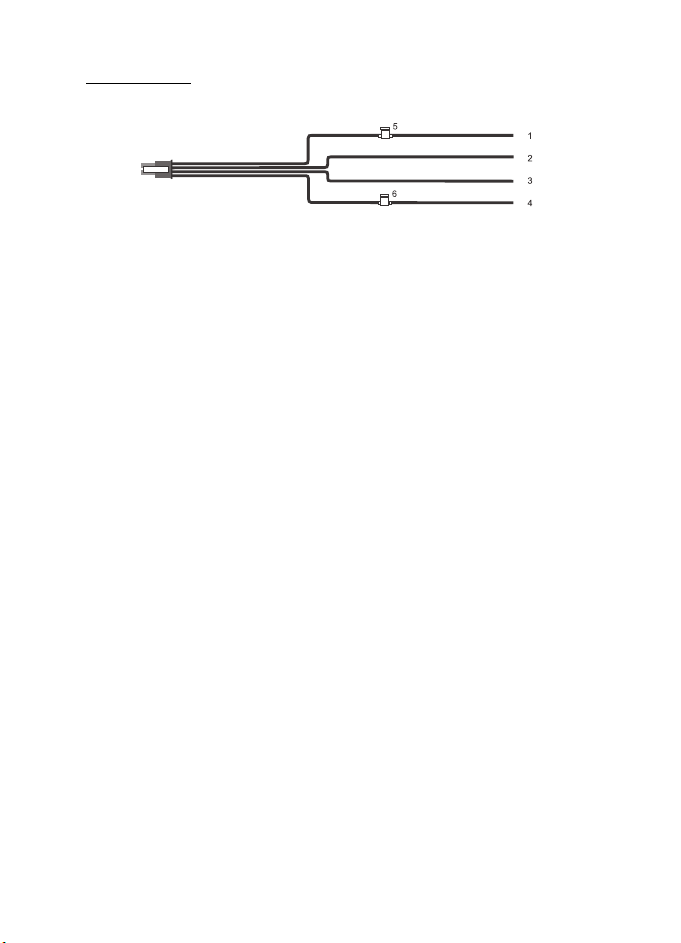
Installation
Power cable
The power cable has the following wires and fuses:
• +12 V, car battery +, red (1)
• Ground, car battery -, black (2)
• Car radio mute, yellow (3)
• Car ignition sense, blue (4)
•2 A fuse (5)
•1 A fuse (6)
To connect the power cable, do as follows:
1. Connect the black wire to the vehicle ground.
2. Plug the yellow wire into the mute connector of the car radio.
When a call is answered, the car kit switches the yellow wire to ground,
muting the car radio. When the call is ended, the yellow wire is separated
from ground, and the car radio is unmuted.
If the car radio does not have a mute connector, this wire can be left
unconnected. In this case, the car radio is not muted automatically when you
answer a call.
Alternatively, an additional relay can be used to mute the car radio and to
connect the car kit directly to the car speakers. The mute signal is used to
switch the relay.
3. Connect the blue wire to the ignition sense line of the car using the supplied
1A fuse.
Some vehicles do not support the ignition sense connection. In this case the
blue wire can be left unconnected but the car kit does not switch off
automatically when the car ignition is turned off.
When the ignition sense wire is not connected, the car kit automatically
switches off after two minutes if it is not connected to the phone to prevent
accidental draining of the car battery.
26
Page 28
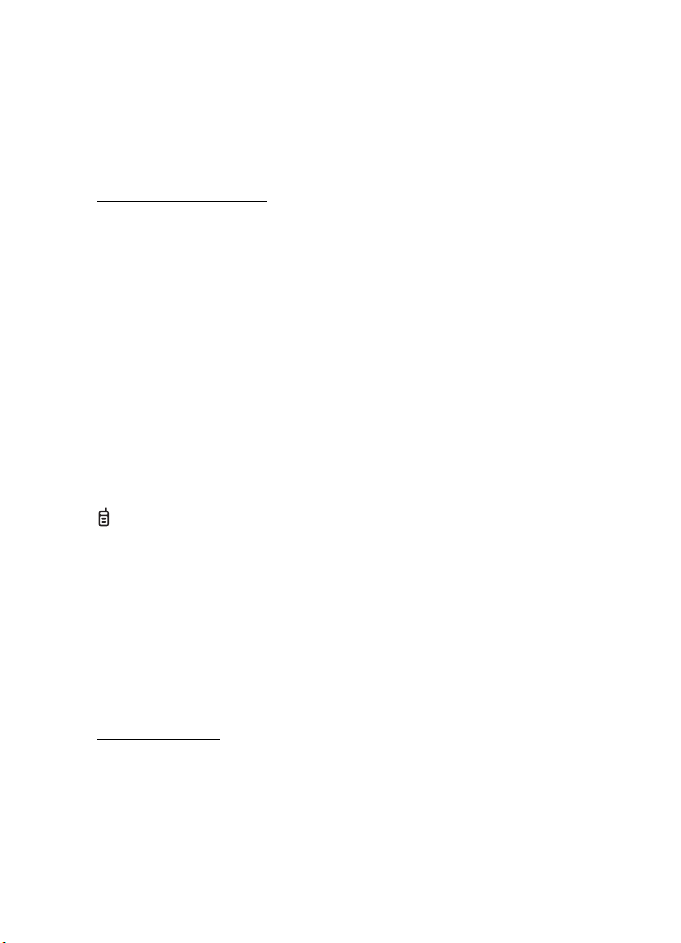
Installation
4. Connect the red wire to the positive terminal of the 12 V car battery using the
supplied 2 A fuse.
5. Plug the four-pin plug of the power cable into the dc connector of the handsfree unit.
Connectivity cables
The car kit can be supplied with several connectivity cables that have different
plugs. The cables can have, for example, a Pop-Port plug or a charging and a 3.5mm audio plug. Select the cable according to the devices that are used with the
car kit.
Select the cable with the Pop-Port plug to connect the car kit to a compatible
phone with a Pop-Port connector and to charge the phone battery from the car
battery while using the car kit. When you use this cable, the car kit can only be
used with a music player through a Bluetooth connection.
Select the cable with the charging and 3.5-mm audio plugs to connect the car kit
to a compatible phone through a Bluetooth connection and to a music player
that has a compatible 3.5-mm audio connector. You can connect the charging
plug to a compatible phone to charge the phone battery from the car battery
while using the car kit.
To connect the cable, carefully insert the end indicated with the TOP text to the
connector on the hands-free unit so that the text is upwards. If you use the
cable with the Pop-Port plug, insert the plug to the Pop-Port connector of a
mobile holder designed for the phone (the phone connects to the car kit when
placed in the holder). If you use the cable with the charging and 3.5-mm audio
plugs, insert the charging plug to the phone and the audio plug to the music
player.
If you use a cable that has several plugs, you can bend away the unused wires to
hide them. Ensure that the unused wires do not touch each other to avoid a
short-circuit.
Mobile holder
If the phone is connected to the car kit with a cable, you need to mount a mobile
holder designed for the phone that is used with the car kit.
When mounting a mobile holder, ensure that the phone display is clearly visible
for the user and that the holder does not interfere with or hinder the steering or
braking systems or other controls or systems used in the operation of the vehicle
27
Page 29
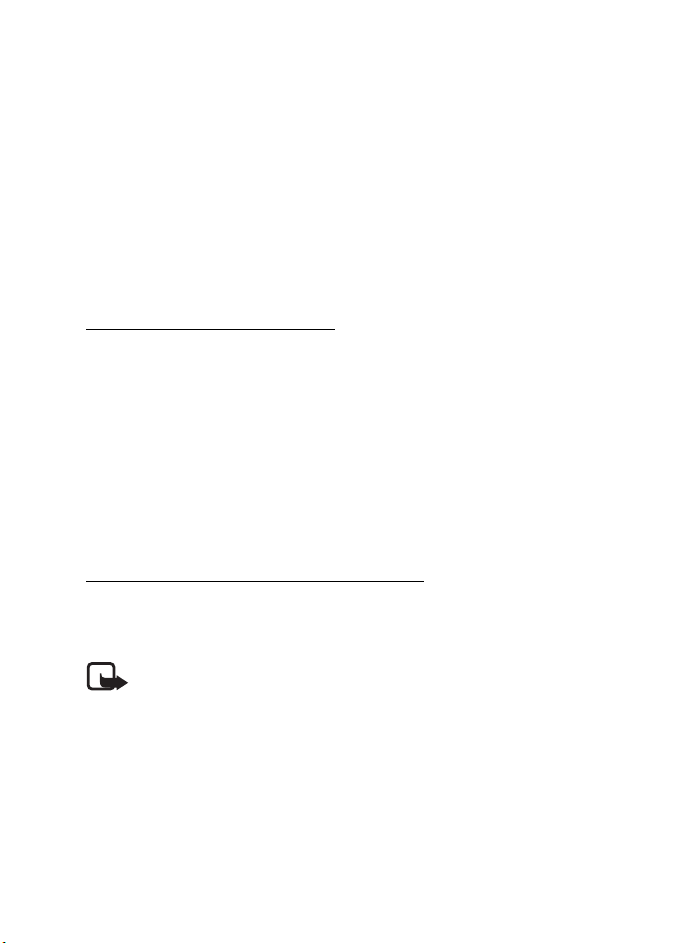
Installation
(for example, airbags). For mounting instructions, see the documentation that
came with the mobile holder.
If you use a universal holder (a holder that can be used with different phone
models), you may have to plug the connectivity cable directly into the phone
after placing the phone in the holder.
■ Optional enhancements
You can extend the features of the car kit with optional enhancements. Consult
your dealer or service technician for suitable enhancements for the car kit. Use
only approved and compatible enhancements.
Nokia Navigation Pack LD-2
This enhancement includes a GPS receiver you mount in a car and a navigation
software that you install in a mobile phone.
Use a sticky tape at the bottom of the GPS receiver to mount the GPS receiver on
a location with a clear view to the sky, for example, the upper side of a
dashboard. Mount the GPS receiver so that its upper side points to the sky.
When the GPS receiver is mounted, plug it to the GPS receiver connector on the
hands-free unit. See Hands-free unit HF-20 p. 23.
For information on using the navigation software, see the user guide for the
Nokia Navigation Pack LD-2.
Antenna coupler and external antenna
An antenna coupler can be used to connect an external antenna to the
car kit. The external antenna improves the reception of the mobile phone in a car.
For availability, contact your dealer.
Note: In order to comply with RF exposure guidelines, install the
external antenna so that a minimum distance of 20 cm can be
maintained between the external antenna and all persons, with
external antenna gain not exceeding 3 dBi.
■ Check the operation of the car kit
After the car kit has been installed, check that it is working properly. Also ensure
that the car kit is mounted properly. See also Troubleshooting p. 16.
28
Page 30
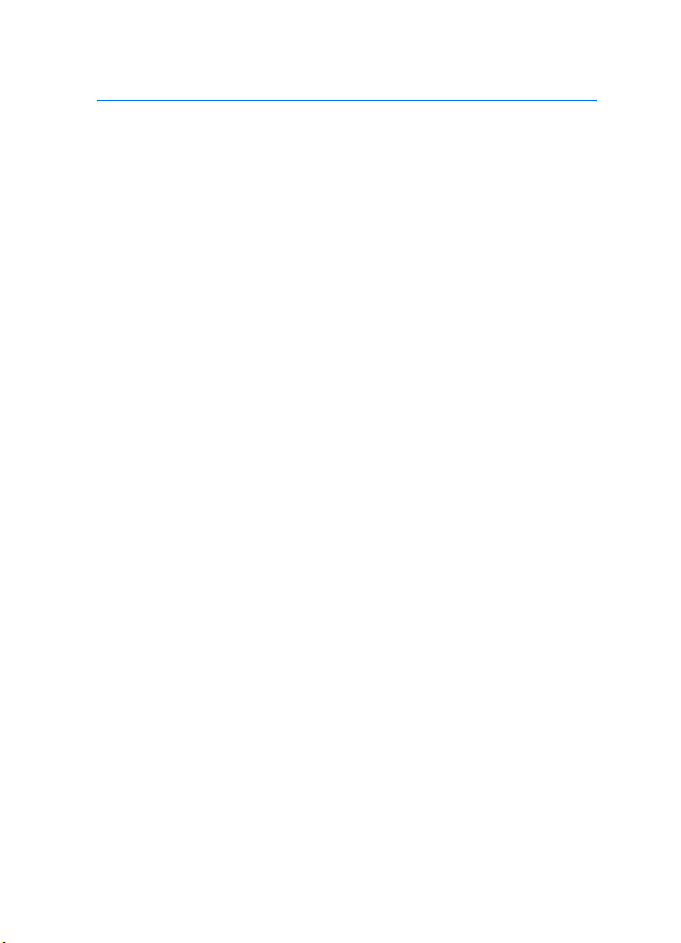
Care and maintenance
Care and maintenance
Your car kit is a product of superior design and craftmanship and should be
treated with care. The suggestions below will help you protect your warranty
coverage.
• Keep all enhancements out of the reach of small children.
• Keep the car kit dry. Precipitation, humidity and all types of liquids or
moisture can contain minerals that will corrode electronic circuits.
• Do not use or store the car kit in dusty, dirty areas. Its moving parts and
electronic components can be damaged.
• Do not attempt to open the car kit. Non-expert handling may damage it.
• Do not use harsh chemicals, cleaning solvents, or strong detergents to
clean the car kit parts.
• Do not paint the car kit parts. Paint can clog the moving parts and prevent
proper operation.
If the car kit is not working properly, take the defective part to your nearest
authorized service facility for service.
29
Page 31

Additional safety information
Additional safety information
■ Vehicles
RF signals may affect improperly installed or inadequately shielded electronic
systems in motor vehicles such as electronic fuel injection systems, electronic
antiskid (antilock) braking systems, electronic speed control systems, and air bag
systems. For more information, check with the manufacturer or its representative
of your vehicle or any equipment that has been added.
Faulty installation or service may be dangerous and may invalidate any warranty
that may apply to the device. Check regularly that all wireless device equipment
in your vehicle is mounted and operating properly. Do not store or carry
flammable liquids, gases, or explosive materials in the same compartment as the
device, its parts, or enhancements. For vehicles equipped with an air bag,
remember that air bags inflate with great force. Do not place objects, including
installed or portable wireless equipment in the area over the air bag or in the air
bag deployment area. If in-vehicle wireless equipment is improperly installed and
the air bag inflates, serious injury could result.
30
Page 32

Equipo multimedia para
auto CK-20W de Nokia
Guía del usuario y de instalación
9200595
Edición 1 ESP
1
Page 33

DECLARACIÓN DE CONFORMIDAD
Por este medio, NOKIA CORPORATION, declara que este producto HF-20 se adapta a
las condiciones dispuestas y otras disposiciones pertinentes a la Directiva 1999/5/EC.
El producto cumple los límites definidos en la Directiva 2004/104/EC (que enmienda la
Directiva 72/245/EEC), Anexo I, párrafos 6.5, 6.6, 6.8 y 6.9. Existe una copia de la
Declaración de conformidad disponible en la dirección http://www.nokia.com/phones/
declaration_of_conformity/.
0434
La cruz sobre el contenedor indica que en la Unión Europea el producto se debe
desechar por separado al término de su vida útil. No deseche estos productos
como basura urbana no diferenciada.
© 2007 Nokia. Todos los derechos reservados.
Se prohíbe la duplicación, desvío, distribución o almacenamiento parcial o de todo el
contenido de este documento en ninguna forma sin previo permiso escrito por Nokia.
Nokia, Nokia Connecting People, Pop-Port y Navi son marcas, registradas o no, de Nokia
Corporation. Otros nombres de productos y compañías aquí mencionados podrían ser
marcas o nombres, registrados o no, de sus respectivos propietarios.
Bluetooth es una marca registrada de Bluetooth SIG, Inc.
Nokia opera bajo un sistema de desarrollo continuo. Nokia se reserva el derecho de hacer
cambios y mejoras en cualquier producto descrito en este manual sin previo aviso.
BAJO NINGÚN CONCEPTO, NOKIA SERÁ RESPONSABLE POR CUALQUIER PÉRDIDA DE DATOS
O GANANCIAS O POR CUALQUIER OTRO DAÑO ESPECIAL O INCIDENTAL, POR CUALQUIER
CAUSA DIRECTA O INDIRECTA.
El contenido de este documento se proporciona “tal cual”. Además de las exigidas por las
leyes, no se emite ninguna otra garantía de ningún tipo, sea expresa o implícita, incluyendo,
pero sin limitarse a, garantías implícitas de mercadeo y de capacidad para un propósito
particular, en cuanto a la precisión, fiabilidad o contenido de este documento. Nokia se
reserva el derecho de revisar este documento o retirarlo en cualquier momento sin previo
aviso.
La disponibilidad de ciertos productos puede variar según la región. Consulte con su
distribuidor local de Nokia.
Control de exportaciones
Este dispositivo podría contener bienes, tecnología o software sujetos a leyes y regulaciones
de exportación de los Estados Unidos y otros países. Se prohíbe su desvío contraviniendo las
leyes.
9200595 / Edición 1 ESP
2
Page 34

Contenido
Contenido
Para su seguridad ....................4
Inicio rápido ............................. 5
El dispositivo de entrada .................... 5
Configuración de una conexión
inalámbrica Bluetooth ........................ 6
Configuración por primera vez con
un teléfono ......................................... 6
Conectar manualmente el equipo
para auto con un teléfono
vinculado............................................. 6
1. Introducción ......................... 7
2. Inicio..................................... 8
Piezas ....................................................... 8
Dispositivo de entrada CU-8.......... 9
Encender y apagar el equipo para
auto .......................................................... 9
Encendido............................................ 9
Apagado............................................... 9
Conexión del teléfono con el equipo
para auto............................................... 10
Conexión por cable......................... 10
Conexión Bluetooth........................ 10
Conexión del reproductor de música
con el equipo para auto.................... 12
Conexión por cable......................... 13
Conexión Bluetooth........................ 13
3. Funcionamiento ................ 14
Ajustar el volumen............................. 14
Manejo de llamadas........................... 14
Realizar una llamada ..................... 14
Contestar una llamada .................. 14
Finalizar una llamada .................... 15
Silenciar o activar el micrófono.. 15
Intercambiar la llamada entre el
equipo para auto y el teléfono.... 15
Control del reproductor de música 15
Ignorar una alarma de evento de la
agenda ................................................... 16
Paquete de navegación LD-2 de
Nokia...................................................... 16
Solución de problemas...................... 16
Problemas de conexión.................. 16
Problemas de audio ........................ 17
Otros problemas .............................. 19
4. Instalación ......................... 20
Información de seguridad ................ 20
Opciones de conexión ....................... 21
Conexión por cable......................... 21
Conexión Bluetooth........................ 22
Conexión de audio .......................... 22
Instalación del equipo para auto en un
vehículo ................................................. 24
Unidad manos libres HF-20.......... 24
Dispositivo de entrada ................... 25
Altavoz ............................................... 26
Micrófono.......................................... 26
Cable de alimentación................... 27
Cables de conectividad.................. 28
Soporte para auto ........................... 29
Accesorios opcionales ....................... 29
Paquete de navegación LD-2 de
Nokia................................................... 29
Acoplador de antena y antena
externa ............................................... 30
Verificación del funcionamiento del
equipo para auto................................. 30
Cuidado y mantenimiento.... 31
Información adicional de
seguridad ............................... 32
3
Page 35

Para su seguridad
Para su seguridad
Lea estas sencillas normas. El incumplimiento de estas normas puede ser
peligroso o ilegal. Lea la guía del usuario completa para obtener más
información.
Su dispositivo y accesorios pueden contener partes pequeñas. Manténgalos
fuera del alcance de los niños.
ENCIENDA EL DISPOSITIVO CON SEGURIDAD
No encienda el dispositivo cuando se prohíba el uso de teléfonos
celulares o cuando su uso pueda causar interferencia o peligro.
LA SEGURIDAD EN LA CARRETERA ES LO MÁS IMPORTANTE
Obedezca todas las leyes locales. No ocupe las manos en otras
tareas mientras conduce. Su primera consideración cuando
conduce debe ser la seguridad en la carretera.
INTERFERENCIA
Todos los dispositivos celulares pueden ser susceptibles a
interferencia, lo cual afectaría a su rendimiento.
APAGUE EL TELÉFONO CUANDO CARGUE COMBUSTIBLE
No use el dispositivo en estaciones de servicio. Tampoco cerca de
combustibles o elementos químicos.
APAGUE EL DISPOSITIVO EN ÁREAS DONDE PUEDAN PRODUCIRSE
EXPLOSIONES
Cumpla con cualquier restricción. No use el dispositivo donde se
estén realizando explosiones.
SERVICIO TÉCNICO ESPECIALIZADO
Sólo personal de servicio especializado puede instalar o reparar este
producto.
ACCESORIOS
Use sólo accesorios aprobados. No conecte productos incompatibles.
CONEXIÓN A OTROS DISPOSITIVOS
Antes de conectar a otro dispositivo, lea la guía del usuario para
obtener información detallada sobre la seguridad. No conecte
productos incompatibles.
4
Page 36

Inicio rápido
Inicio rápido
Esta sección describe las funciones básicas del equipo para auto. Para obtener
más detalles, consulte las secciones correspondientes de esta guía del usuario.
■ El dispositivo de entrada
Tecla silenciar micrófono (1)
• Púlsela para silenciar o activar el
micrófono durante una llamada.
• Púlsela para realizar una conexión
Bluetooth con el reproductor de
música vinculado cuando no
tenga una llamada activa.
• Cuando escuche música, púlsela para
poner en pausa o reanudar la función de
un reproductor de música que admite la tecnología Bluetooth.
Tecla de marcación por voz (2)
• Manténgala pulsada cerca de un segundo para activar la marcación por voz
con un teléfono compatible.
Tecla Llamar (3)
• Púlsela para contestar una llamada o para alternar entre una llamada activa
y una llamada retenida.
• Púlsela dos veces para volver a marcar el último número que marcó.
Tecla Finalizar (4)
• Púlsela para finalizar o rechazar una llamada.
Luz indicadora(5)
• Muestra el estado del equipo para auto.
Rueda NaviTM (6)
• Manténgala pulsada cerca de un segundo para intercambiar la llamada activa
entre el equipo para auto y el teléfono (en una conexión Bluetooth).
5
Page 37

Inicio rápido
• Gírela hacia la izquierda o hacia la derecha para ajustar el volumen durante
una llamada o cuando escuche música desde el reproductor de música.
• Púlsela brevemente y gírela hacia la derecha o hacia la izquierda para ir a la
próxima pista o a la anterior en un reproductor de música.
• Cuando utilice el accesorio de navegación, gírela hacia la derecha o hacia la
izquierda para ajustar el volumen y repetir la última instrucción de
conducción.
■ Configuración de una conexión inalámbrica
Bluetooth
Configuración por primera vez con un teléfono
1. Encienda el teléfono y el equipo para auto (consulte la pág. 9).
2. Active la función Bluetooth en el teléfono y programe el teléfono para que
busque dispositivos Bluetooth.
3. Seleccione el equipo para auto (Nokia CK-20W) en la lista de dispositivos
encontrados.
4. Para vincular y conectar el equipo para auto con el teléfono, ingrese el código
de acceso Bluetooth 0000. Si es necesario, confirme la conexión en el
teléfono.
Para conectar el equipo para auto con un reproductor de música, consulte la
pág. 13.
Conectar manualmente el equipo para auto con un
teléfono vinculado
Si vinculó el teléfono con el equipo para auto, mantenga pulsada la rueda
Navi durante un segundo aproximadamente. El equipo para auto emite un sonido
cuando se conecta con el teléfono.
6
Page 38

Introducción
1. Introducción
El Equipo multimedia para auto de Nokia le permite realizar y contestar llamadas
manos libres en forma cómoda, usar el reproductor de música compatible en un
auto.
También puede usar el equipo para auto con el Paquete de navegación LD-2 de
Nokia que lo guía a su destino con instrucciones orales para conducir y vistas de
mapas o iconos de maniobras que aparecen en la pantalla del teléfono celular. El
paquete de navegación se puede adquirir por separado.
El equipo para auto se puede conectar a un teléfono compatible y a un
reproductor de música mediante un cable o una conexión inalámbrica Bluetooth.
Lea atentamente esta guía antes de la instalación profesional del equipo para
auto y antes de usarlo. Lea además el manual del usuario de su teléfono, en el
cual encontrará información importante sobre seguridad y mantenimiento y el
manual del usuario del reproductor de música.
La configuración y funcionamiento del equipo para auto se describen en Inicio,
pág. 8 y Funcionamiento, pág. 15.
La instalación del equipo para auto se describe en Instalación, pág. 22. El equipo
para auto sólo debe ser instalado por un técnico de servicio especializado con las
piezas originales aprobadas por Nokia que se suministran en el paquete de
ventas.
7
Page 39

Inicio
2. Inicio
■ Piezas
El equipo para auto consta de las siguientes partes:
7
• Unidad manos libres HF-20 (1)
• Dispositivo de entrada CU-8 (2)
• Altavoz SP-3 (3)
• Micrófono MP-2 (4)
• Cable de alimentación PCU-4 (5)
• Cables de conectividad (6); en la figura no se muestran todos los cables
• El Paquete de navegación LD-2 de Nokia incluye un receptor GPS (7) (se
vende por separado)
8
Page 40

Inicio
Dispositivo de entrada CU-8
• Tecla silenciar micrófono (1)
• Tecla de marcación por voz (2)
• Tecla Llamar (3)
• Tecla Finalizar (4)
• Luz indicadora (5)
• Rueda Navi (6)
■ Encender y apagar el equipo para auto
Encendido
Si el cable sensor del encendido no está conectado, pulse la rueda Navi si usa una
conexión Bluetooth o si conecta el teléfono al equipo para auto por medio del
cable de conectividad suministrado.
Si el cable sensor del encendido está conectado, active el encendido del auto,
pulse la rueda Navi (si usa una conexión Bluetooth) o conecte el teléfono al
equipo para auto por medio del cable de conectividad suministrado.
Cuando el equipo para auto está encendido, aparece la luz indicadora
del dispositivo de entrada.
Apagado
Si el cable sensor del encendido no está conectado, desconecte el teléfono del
equipo para auto. El equipo para auto se apaga después de dos minutos. Cuando
el equipo para auto se apaga, la luz indicadora del dispositivo de entrada se
apaga. Después de desactivar el encendido del auto, no deje el teléfono
conectado al equipo para auto para evitar la descarga accidental de la batería del
auto.
Si el cable sensor de encendido está conectado, desactive el encendido del auto.
Si desactiva el encendido del auto durante una llamada o mientras escucha
música desde el reproductor de música del teléfono a través del equipo para auto,
9
Page 41

Inicio
éste se apaga después de que finalice la llamada, deje de escuchar el reproductor
de música o desconecte el teléfono del equipo para auto (consulte la pág. 12).
■ Conexión del teléfono con el equipo para auto
Dependiendo de cómo se instaló el equipo para auto, puede conectar un teléfono
celular al equipo para auto mediante un cable o una conexión Bluetooth.
Consulte la pág. 23 para ver las opciones de instalación disponibles.
Conexión por cable
Para conectar un teléfono compatible al equipo para auto, coloque el teléfono en
un soporte para teléfono celular compatible (se vende por separado) que esté
conectado al equipo para auto con un cable de conectividad compatible, o bien
enchufe el cable de conectividad directamente al teléfono. Para desconectar el
teléfono del equipo para auto, retire el teléfono del soporte para teléfono celular
o desenchufe el cable de conectividad del teléfono.
Si utiliza un soporte universal para teléfono celular, puede que sea necesario
conectar directamente el cable de conectividad al teléfono después de que lo
ponga en el soporte.
Cuando conecta el teléfono al equipo para auto mediante un cable de
conectividad compatible que admita la carga (como el cable CA-76),
el equipo para auto también carga la batería del teléfono.
Cuando el equipo para auto está conectado al teléfono con un cable, no puede
conectar el teléfono al equipo para auto por medio de la tecnología Bluetooth
para funcionamiento manos libres.
Conexión Bluetooth
La tecnología inalámbrica Bluetooth permite conectar dispositivos compatibles
sin necesidad de usar cables. Una conexión Bluetooth no requiere que los dos
dispositivos estén en línea directa, pero estos no deben estar a más de 10 metros
(30 pies) entre sí. Las conexiones pueden sufrir interferencia a causa de
obstrucciones, como por ejemplo, paredes u otros dispositivos electrónicos.
El equipo para auto cumple con la Especificación Bluetooth 1.2, que admite los
siguientes perfiles: Perfil manos libres 1.5, Perfil de distribución de audio
avanzado (A2DP) 1.0 y Perfil de control remoto de audio/video (AVRCP) 1.0.
10
Page 42

Inicio
Verifique con los fabricantes la compatibilidad de otros dispositivos con este
dispositivo.
Puede que existan ciertas restricciones al utilizar la tecnología Bluetooth en
algunas localidades. Consulte a las autoridades locales o al proveedor de
servicios.
Configuración de una conexión con el teléfono
Para una conexión Bluetooth, necesita un teléfono celular compatible
que admita la tecnología Bluetooth. Cuando el teléfono está conectado mediante
Bluetooth con el equipo para auto, puede mantener el teléfono, por ejemplo, en
una bolsa mientras utiliza el equipo para auto. Para cargar la batería del teléfono
Nokia compatible mientras utiliza el equipo para auto, conecte el teléfono al
equipo para auto mediante un cable de carga.
Antes de que pueda conectar el teléfono al equipo para auto mediante la
tecnología Bluetooth, debe asociar (vincular) el equipo para auto con el teléfono.
Haga lo siguiente:
1. Encienda el teléfono y el equipo para auto (consulte la pág. 9).
2. Active la función Bluetooth en el teléfono y programe el teléfono para que
busque dispositivos Bluetooth. Para obtener instrucciones, consulte el
manual del usuario del teléfono.
3. Seleccione el equipo para auto (Nokia CK-20W) en la lista de dispositivos
encontrados.
4. Para vincular y conectar el equipo para auto con el teléfono, ingrese el código
de acceso Bluetooth 0000. En algunos teléfonos, luego de realizar la
vinculación, puede que deba confirmar la conexión. Para obtener más
detalles, consulte el manual del usuario de su teléfono. La vinculación del
equipo para auto con el teléfono se realiza sólo una vez.
Si la vinculación se realiza correctamente, el equipo para auto emite un sonido
alto y aparece en el menú del teléfono, donde puede ver los dispositivos
Bluetooth actualmente vinculados. Ahora el equipo para auto está vinculado y
conectado con el teléfono y está listo para usarlo. Si la vinculación no se realiza,
11
Page 43

Inicio
el equipo para auto emite un sonido bajo. Vuelva a intentar la vinculación
siguiendo atentamente las instrucciones.
Puede vincular el equipo para auto con un máximo de ocho teléfonos y
reproductores de música en total, pero sólo puede conectarlo a un teléfono y a un
reproductor a la vez.
El equipo para auto sólo se puede conectar a un teléfono vinculado si el teléfono
está encendido y tiene la función Bluetooth activada.
Conexión manual del equipo para auto
Cuando el equipo para auto está encendido y no le ha conectado ningún teléfono,
puede configurar el equipo para auto para que busque los teléfonos vinculados.
Mantenga pulsada la rueda Navi cerca de un segundo para iniciar la búsqueda. La
luz indicadora del dispositivo de entrada parpadea durante la búsqueda. El
equipo para auto primero intenta conectarse con el último teléfono que usó. Si
esto falla, el equipo para auto intenta conectarse con uno de los otros
dispositivos Bluetooth con los que se ha vinculado más recientemente. El equipo
para auto emite un sonido cuando se conecta con el teléfono.
Conexión automática del equipo para auto
Puede configurar el teléfono para que permita la conexión automática con el
equipo para auto cuando éste se encienda. En los teléfonos Nokia, puede hacerlo
al cambiar las configuraciones de los dispositivos vinculados en el menú
Bluetooth.
Cuando enciende el equipo para auto y no hay ningún teléfono conectado
mediante un cable, en 45 segundos, el equipo para auto intenta realizar una
conexión Bluetooth con el último teléfono que usó. Si esto falla, el equipo para
auto intenta conectarse con uno de los otros dispositivos Bluetooth con los que
se ha vinculado más recientemente.
Desconectar el equipo para auto
Para desconectar el equipo para auto del teléfono, cierre la conexión Bluetooth
con el equipo para auto en el menú Bluetooth del teléfono o apague el equipo
para auto.
No necesita eliminar la vinculación con el equipo para auto para desconectarlo.
Borrar la lista de dispositivos vinculados
El equipo para auto guarda la información de vinculación de los ocho últimos
dispositivos Bluetooth con los que se ha vinculado. Para borrar esta información,
12
Page 44

Inicio
apague el equipo para auto y mantenga pulsada la rueda Navi durante 10
segundos. El equipo para auto emite un sonido.
■ Conexión del reproductor de música con el
equipo para auto
Dependiendo de cómo instaló el equipo para auto, puede conectar un
reproductor de música al equipo para auto mediante un cable o una conexión
Bluetooth. Consulte la pág. 23 para ver las opciones de instalación disponibles.
Conexión por cable
Conecte un reproductor de música compatible con el equipo para auto mediante
un cable de conectividad que tenga un enchufe de audio de 3,5 mm. Ahora puede
comenzar a usar el reproductor de música con el equipo para auto.
Si no desea conectar un reproductor de música al equipo para auto, puede
instalar el cable de conectividad en la ubicación que desee en su auto con el clip
suministrado.
Conexión Bluetooth
A través de una conexión Bluetooth puede usar el equipo para auto con un
reproductor de música y un teléfono compatibles al mismo tiempo.
Para una conexión Bluetooth, necesita un reproductor de música compatible que
admita la tecnología Bluetooth.
Antes de que pueda conectar el reproductor de música al equipo para auto
mediante la tecnología Bluetooth, debe vincular el equipo para auto con el
reproductor. Haga lo siguiente:
1. Encienda el reproductor de música y el equipo para auto.
2. Siga las instrucciones de vinculación que aparecen en el manual del usuario
del reproductor de música. Cuando el reproductor de música solicite un
dispositivo con el cual establecer la vinculación, seleccione el equipo para
auto de la lista de dispositivos encontrados. Si se le pide un código de acceso
Bluetooth, ingrese 0000 en el reproductor de música.
Si su reproductor de música no tiene teclado, el dispositivo puede utilizar el
código de acceso Bluetooth 0000 de manera predeterminada. Si éste no es el
13
Page 45

Inicio
caso, consulte el manual del usuario del reproductor de música para cambiar
el código de acceso Bluetooth predeterminado a 0000.
Ahora, el equipo para auto está vinculado y conectado con el reproductor de
música y está listo para usarlo.
Puede vincular el equipo para auto con un máximo de ocho teléfonos y
reproductores de música en total, pero sólo puede conectarlo a un teléfono y a un
reproductor a la vez.
Conexión manual del equipo para auto
Si vinculó el equipo para auto con un reproductor de música compatible (o un
teléfono Nokia compatible que tenga la función reproductor de música), pulse
para realizar la conexión Bluetooth con el dispositivo vinculado cuando no
haya llamadas en curso.
14
Page 46

Funcionamiento
3. Funcionamiento
■ Ajustar el volumen
Para ajustar el volumen del equipo para auto durante una llamada o mientras
escucha música desde el reproductor de música, gire la rueda Navi hacia la
izquierda o hacia la derecha.
■ Manejo de llamadas
Realizar una llamada
Para realizar una llamada, cuando el equipo para auto está conectado al teléfono,
use el teléfono en la forma habitual. Para cancelar el intento de llamada, pulse
.
Para volver a marcar el último número que marcó, si el teléfono admite el uso de
esta función con el equipo para auto, pulse dos veces mientras no haya
llamadas en curso.
Para activar la marcación por voz, si el teléfono admite el uso de esta función con
el equipo para auto, mantenga pulsada cerca de un segundo cuando no haya
llamadas en curso. Continúe según las instrucciones que aparecen en el manual
del usuario del teléfono.
Contestar una llamada
Para contestar una llamada, pulse o utilice las teclas del teléfono. Para
rechazar una llamada entrante, pulse o utilice las teclas del teléfono.
Si la función de respuesta automática está activada en el teléfono, éste contesta
en forma automática la llamada después de un timbre.
Si tiene activada la función de llamada en espera en el teléfono, pulse o
utilice las teclas del teléfono para contestar otra llamada durante una llamada en
curso. La primera llamada queda retenida. Para alternar entre las llamadas, pulse
15
Page 47

Funcionamiento
. Para finalizar la primera llamada y contestar otra llamada, pulse y
luego pulse .
Finalizar una llamada
Para finalizar todas las llamadas activas y retenidas, pulse o utilice las teclas
del teléfono.
Silenciar o activar el micrófono
Para silenciar o activar el micrófono durante una llamada, pulse . Cuando
silencia el micrófono, el equipo para auto emite un sonido bajo. Cuando activa el
micrófono, el equipo para auto emite un sonido alto.
Intercambiar la llamada entre el equipo para auto y el
teléfono
Si conectó el teléfono compatible al equipo para auto mediante un cable de
conectividad, retire el teléfono del soporte para teléfono celular o utilice las
teclas del teléfono para intercambiar la llamada desde el equipo para auto al
teléfono. Para devolver la llamada al equipo para auto, coloque el teléfono en el
soporte.
Si conectó el teléfono compatible al equipo para auto mediante la tecnología
Bluetooth, mantenga pulsada la rueda Navi cerca de un segundo o utilice la
función correspondiente del teléfono para intercambiar la llamada entre el
equipo para auto y el teléfono.
■ Control del reproductor de música
Si vinculó el equipo para auto con un reproductor de música compatible (o un
teléfono Nokia compatible que tenga la función reproductor de música), pulse
para realizar la conexión Bluetooth con el dispositivo vinculado cuando no
haya una llamada en curso.
Si conectó el equipo para auto con un reproductor de música (o un teléfono
celular que tenga la función reproductor de música) mediante un cable de
conectividad, consulte la guía del usuario del reproductor de música (o el manual
del teléfono) para obtener información acerca de los controles de reproducción
de música.
Cuando tenga conectado el equipo para auto con un reproductor de música
compatible (o un teléfono Nokia compatible con la función reproductor de
16
Page 48

Funcionamiento
música) mediante una conexión Bluetooth, pulse para poner en pausa o
reanudar la reproducción de música. Para ir a la siguiente pista o a la anterior,
pulse brevemente la rueda Navi y antes de tres segundos, gire la rueda Navi hacia
la derecha o hacia la izquierda.
Si escucha una instrucción de conducción del software de navegación mientras
usa el reproductor de música, el reproductor se silencia hasta que finalice la
instrucción.
Cuando utiliza la función reproductor de música del teléfono, puede realizar y
contestar llamadas al mismo tiempo. Para obtener más detalles, consulte el
manual del usuario de su teléfono.
Cuando el cable sensor de encendido está conectado, ponga en pausa o desactive
el reproductor de música (o la función reproductor de música del teléfono) o
desconecte el reproductor de música o el teléfono del equipo para auto después
de desactivar el encendido del auto para evitar la descarga accidental de la
batería del auto.
■ Ignorar una alarma de evento de la agenda
Cuando el teléfono emita una alerta para un evento de la agenda, pulse para
ignorar la alarma si el teléfono admite el uso de esta función con el equipo para
auto. Para obtener más información acerca del uso de la agenda, consulte el
manual del usuario del teléfono.
■ Paquete de navegación LD-2 de Nokia
Si utiliza el equipo para auto con este accesorio, puede visualizar información de
mapas en la pantalla del teléfono y escuchar instrucciones orales de conducción
en el parlante del equipo para auto o en el sistema de radio del auto. Para ajustar
el volumen o repetir la última instrucción de conducción, gire la rueda Navi.
17
Page 49

Funcionamiento
■ Solución de problemas
Problemas de conexión
No puedo conectar el equipo para auto con el teléfono mediante una
conexión Bluetooth.
• Asegúrese de que el equipo para auto esté encendido y vinculado con el
teléfono.
• Verifique que la función Bluetooth esté activada en el teléfono.
• Asegúrese de que no haya ningún teléfono conectado al equipo para auto
mediante un cable de conectividad.
El equipo para auto no establece una conexión Bluetooth con el
teléfono vinculado cuando activo el encendido del auto o cuando
enciendo el equipo para auto.
• Verifique que la función Bluetooth esté activada en el teléfono.
• Asegúrese de que el teléfono esté configurado para conectarse
automáticamente al equipo para auto cuando este último se encienda.
La radio del auto no tiene una entrada estéreo o auxiliar.
Para obtener sonido estéreo, pídale al técnico que instale el equipo para auto que
utilice un adaptador que permita conectar las salidas estéreo del equipo para
18
Page 50

Funcionamiento
auto con alguna otra entrada de la radio del auto (como el conector del
reproductor de CD).
No puedo vincular el reproductor de música compatible con el equipo
para auto.
Verifique que el código de acceso Bluetooth del reproductor de música es 0000.
Si no es así, cambie el código de acceso a 0000 según las instrucciones de la guía
del usuario del reproductor de música.
Problemas de audio
El interlocutor no escucha mi voz durante una llamada.
• Verifique que el equipo para auto no esté silenciado.
• Asegúrese de que el teléfono esté correctamente conectado al equipo para
auto con un cable de conectividad o mediante una conexión Bluetooth.
La calidad del audio no es buena o no puedo escuchar el sonido.
• Si usa un cable de conexión, asegúrese de que el cable de conectividad esté
correctamente enchufado al teléfono.
• Si el equipo para auto está conectado a la radio, verifique que el volumen de
la radio del auto esté ajustado correctamente.
Verifique también que el equipo para auto utilice el canal
izquierdo del conector de salida estéreo. La salida mono del equipo para auto
19
Page 51

Funcionamiento
está diseñada para usarse con un altavoz y no funciona adecuadamente
cuando se conecta a la radio del auto.
• Si el equipo para auto está conectado al altavoz suministrado, verifique que
el volumen del equipo para auto esté ajustado correctamente.
El equipo para auto no reproduce sonido estéreo.
• Configure el equipo para auto en el modo estéreo. Consulte Configuración del
modo mono o estéreo, pág. 26.
• Verifique que la radio del auto esté configurada para recibir audio a través de
la entrada estéreo.
• Verifique que seleccionó el origen de audio correcto en la radio del auto.
• Verifique que el volumen de la radio del auto esté ajustado correctamente.
La calidad del sonido del reproductor de música es similar a una
llamada telefónica.
• Verifique que la configuración del modo mono/estéreo coincida con la opción
de instalación seleccionada. Consulte Selección de la opción de
instalación, pág. 25 y Configuración del modo mono o estéreo, pág. 26.
• Si usa la función reproductor de música del teléfono, verifique que el modelo
del teléfono aparezca en la lista de compatibilidad en el área de soporte
del equipo para auto en www.nokia.com (página en inglés).
No puedo escuchar música con el reproductor de música cuando
el teléfono o el reproductor de música está conectado al equipo
para auto.
• Si usa la función reproductor de música del teléfono, verifique que el modelo
del teléfono aparezca en la lista de compatibilidad en el área de soporte
del equipo para auto en www.nokia.com (página en inglés).
• Verifique que el teléfono o el reproductor de música esté correctamente
conectado al equipo para auto.
• Verifique que el equipo para auto esté correctamente conectado a la entrada
estéreo de la radio del auto. Consulte Selección de la opción de instalación,
pág. 25 o consúltele al técnico que instaló el equipo para auto.
• Asegúrese de que el equipo para auto esté configurado en modo estéreo.
Consulte Configuración del modo mono o estéreo, pág. 26.
20
Page 52

Funcionamiento
La radio del auto no se silencia cuando recibo una llamada o cuando
escucho una instrucción de conducción del Paquete de navegación
LD-2 de Nokia.
Consúltele al técnico que instaló el equipo para auto para asegurarse de que la
línea de silencio esté correctamente conectada.
Otros problemas
El equipo para auto no se enciende cuando activo el encendido
del auto.
Consúltele al técnico que instaló el equipo para auto para asegurarse de que el
cable sensor de encendido esté correctamente conectado.
La batería del teléfono no se carga cuando el teléfono está conectado
al equipo para auto.
Verifique que todos los cables estén correctamente conectados.
21
Page 53

Instalación
4. Instalación
■ Información de seguridad
Respete las siguientes normas de seguridad cuando instale el equipo para auto.
• Sólo un técnico de servicio especializado debe instalar o reparar el equipo
para auto con las piezas originales aprobadas por Nokia que se suministran
en el paquete de ventas. Una instalación o reparación defectuosa podría
resultar peligrosa y anular la garantía aplicable al equipo para auto.
Los usuarios finales deben recordar que el equipo para auto contiene equipo
técnico complejo que requiere instalación profesional con herramientas
especiales y conocimientos de expertos.
• Las instrucciones que se dan en esta guía son normas generales que
se aplican a la instalación del equipo para auto en un automóvil.
Sin embargo, debido a la amplia variedad de tipos y modelos de
autos disponibles en el mercado, esta guía no puede considerar los
requerimientos técnicos individuales importantes para un vehículo
en particular. Comuníquese con el fabricante del vehículo para obtener
información detallada acerca del vehículo de su interés.
• El equipo para auto es adecuado para utilizarlo sólo en vehículos
con conexión negativa a tierra de 12 V. Su uso con otros voltajes
de alimentación o polaridad alternativa dañará el equipo.
• Recuerde que los sistemas automotores modernos incluyen computadoras a
bordo donde se almacenan los parámetros clave del vehículo. La desconexión
incorrecta de la batería del auto puede provocar la pérdida de datos, lo cual
requerirá un trabajo exhaustivo para reinicializar el sistema. Si tiene alguna
duda, comuníquese con su distribuidor de automóviles antes de realizar la
instalación.
• No conecte los cables del equipo para auto a las líneas de alto voltaje del
sistema de encendido.
• Cuando instale las piezas del equipo para auto asegúrese de que ninguna de
ellas interfiera u obstaculice los sistemas de dirección o frenos u otros
controles o sistemas que se utilizan en el funcionamiento del vehículo (por
ejemplo, airbags). Asegúrese de que el equipo para auto y cualquiera de sus
22
Page 54

Instalación
componentes no estén instalados donde pueda estar contacto con él en caso
de accidente o colisión.
Cuando monte un soporte para teléfono celular, asegúrese de que la pantalla
del teléfono quede claramente visible para el usuario.
• El técnico de servicio o el distribuidor pueden proporcionarle información
acerca de las alternativas para montar adecuadamente el equipo en el
vehículo sin necesidad de taladrar agujeros.
• No fume mientras trabaja en el automóvil. Asegúrese de que no haya una
fuente de fuego o llamas en las cercanías.
• Tenga cuidado de no dañar los cables eléctricos, las líneas de combustible,
líneas de frenos ni el equipo de seguridad durante el trabajo de instalación.
• Las señales de RF pueden afectar a los sistemas electrónicos que estén
incorrectamente instalados o protegidos inadecuadamente en los
automóviles (ej., sistemas electrónicos de inyección directa, sistemas
electrónicos de frenos antideslizantes (antibloqueo), sistemas electrónicos de
control de velocidad o sistemas de airbag). En caso de notar una falla o
cambio en el funcionamiento de alguno de estos sistemas, comuníquese con
su distribuidor de automóviles.
• Asegúrese de que los cables estén ubicados de modo que no sean objeto de
desgaste ni rotura mecánica (por ejemplo, que no queden debajo de los
asientos del auto ni encima de agudos).
■ Opciones de conexión
El equipo para auto se puede conectar a un teléfono celular compatible o a un
reproductor de música mediante un cable o la tecnología inalámbrica Bluetooth.
La conexión de audio entre el equipo para auto y el sistema de radio compatible
del auto se puede realizar de varias formas.
Conexión por cable
El equipo para auto puede incluir varios cables de conectividad que tienen
diferentes enchufes. Los cables pueden tener, por ejemplo, un enchufe Pop-Port
o un enchufe de carga y de audio de 3,5 mm. Seleccione el cable de acuerdo a los
TM
23
Page 55

Instalación
dispositivos que se usan con el equipo para auto. Para obtener más información
acerca de los cables, consulte Cables de conectividad, pág. 32
Conexión Bluetooth
Para una conexión inalámbrica Bluetooth, el usuario necesita un teléfono celular
compatible que admita la tecnología Bluetooth. Para obtener más información,
consulte las pág. 10 y 24.
Conexión de audio
Las salidas de audio del equipo para auto se pueden conectar a las entradas de
audio del sistema de radio del auto de varias formas. Para configurar el equipo
24
Page 56

Instalación
para auto en el modo mono o estéreo dependiendo de la opción de instalación
que seleccionó, consulte Configuración del modo mono o estéreo, pág. 26.
Selección de la opción de instalación
Para permitir el uso del equipo para auto con un sistema de radio de auto,
seleccione una de las siguientes opciones de instalación que dependen de las
funciones del sistema de radio de auto que conecta al equipo para auto.
A1
1
2
3
Opciones de instalación con audio mono
B1
1
2
3
Opciones de instalación con audio estéreo
• —altavoz proporcionado con el equipo para auto
• 1: silencio de la radio del auto
• 2: entrada mono/teléfono de la radio del auto
• 3: entrada estéreo/auxiliar de la radio del auto
• : salida mono del equipo para auto
• : silencio del equipo para auto, consulte también Cable de alimentación,
pág. 31
• : salida estéreo del equipo para auto
Si no puede conectar la salida estéreo del equipo para auto a la entrada estéreo/
auxiliar de la radio del auto (por ejemplo, para reproducir música estéreo desde el
25
Page 57

Instalación
equipo para auto), seleccione la opción A1 y configure el modo de audio en mono.
En caso contrario, seleccione la opción A1 y utilice el altavoz proporcionado con
el equipo para auto. Si la radio del auto no tiene un conector de silencio, puede
dejar desconectada la línea de silencio. Para obtener más información, consulte
Cable de alimentación, pág. 31.
Si conecta el equipo para auto a una entrada estéreo/auxiliar (un conector
auxiliar de entrada o de reproductor de CD) de la radio del auto, seleccione la
opción B1, y configure el modo de audio en estéreo. Si la radio del auto no tiene
un conector de silencio, puede dejar desconectada la línea de silencio. No
conecte la radio del auto a la salida mono del equipo para auto. La salida mono
está diseñada para usarse con un altavoz y no funciona adecuadamente cuando
se conecta a la radio del auto.
Si selecciona una opción de instalación que usa el altavoz suministrado, las
llamadas de voz, tonos de timbre e instrucciones de navegación se pueden
escuchar incluso cuando la radio del auto está apagada. En lugar de usar el
altavoz suministrado, puede conectar el equipo para auto a uno de los parlantes
del auto con un relé si la impedancia del parlante es de al menos 4 ohms. En este
caso, también instale el conector de silencio en el relé. Si la impedancia es mayor
a 8 ohms, la potencia de salida es considerablemente menor a lo normal.
Configuración del modo mono o estéreo
Configure el equipo para auto en el modo mono (configuración predeterminada)
o en el modo estéreo, dependiendo de la opción de instalación. Para alternar
26
Page 58

Instalación
entre los modos, apague el equipo para auto si está encendido, pulse la rueda
Navi y antes de cinco segundos, mantenga pulsada durante diez segundos.
Cuando cambie al modo mono, el equipo para auto emite un sonido alto y la luz
indicadora parpadea lentamente durante unos segundos.
Cuando cambie al modo estéreo, el equipo para auto emite un sonido bajo y la
luz indicadora parpadea al ritmo del sonido.
■ Instalación del equipo para auto en un vehículo
Esta sección describe cómo instalar las piezas del equipo para auto
en un vehículo. Las piezas están explicadas en Piezas pág. 8.
Ejemplo de instalación correcta, incluido el receptor GPS opcional en la parte
superior del tablero.
27
Page 59

Instalación
Unidad manos libres HF-20
La unidad manos libres tiene los siguientes conectores. Los símbolos están
impresos en la parte inferior de la unidad.
• : conector de alimentación de CC para el cable de alimentación PCU-4
• : salida de audio mono para el altavoz SP-3
• : conector para un cable de conectividad
• : conector para el dispositivo de entrada CU-8
• : conector para el receptor GPS
• : salida de audio estéreo para un sistema de radio de auto
• : conector para el micrófono MP-2
Cuando instale la unidad manos libres, asegúrese de que los cables del micrófono
y del altavoz alcancen los lugares en los que desea montar estas piezas.
No monte la unidad manos libres en una caja o superficie metálica, porque esto
impedirá la conexión Bluetooth entre la unidad manos libres y el dispositivo
Bluetooth que está conectado al equipo para auto. Para lograr una conexión
óptima, asegúrese de que la distancia entre el manos libres y la superficie de
metal sea superior a 4 mm (0,16 pulgadas).
Para montar la unidad manos libres, utilice las almohadillas de velcro que se
suministran con el equipo para auto de la misma forma que con el dispositivo de
entrada (consulte las figuras de Dispositivo de entrada comenzando en la
pág. 29). Separe ambas almohadillas. Primero, coloque la almohadilla de bucles:
saque la lámina protectora del lado adhesivo y coloque la almohadilla en la
28
Page 60

Instalación
ubicación del auto que desee. Asegúrese de que la superficie donde va a colocar
la almohadilla esté seca y sin suciedad ni polvo.
Para colocar la almohadilla con los ganchos, saque la lámina protectora del lado
adhesivo y ponga la almohadilla en la parte de abajo de
la unidad manos libres.
Presione firmemente la unidad manos libres en la almohadilla de bucles
y verifique que la unidad manos libres queda firme en su lugar.
Dispositivo de entrada
El dispositivo de entrada se debe ubicar de modo que quede al alcance
del usuario con facilidad. Cuando instale las piezas del equipo para auto
asegúrese de que ninguna de ellas interfiera u obstaculice los sistemas
de dirección o frenos u otros controles o sistemas que se utilizan en el
funcionamiento del vehículo (por ejemplo, airbags).
Asegúrese de que los cables del dispositivo de entrada alcancen la unidad manos
libres para conectarla. La mejor ubicación para montar el dispositivo de entrada
es horizontal en la consola entre el asiento del conductor y el asiento del copiloto
de modo que las teclas del dispositivo de entrada queden hacia la parte delantera
del vehículo.
Para montar el dispositivo de entrada, use las almohadillas de velcro que se
suministran con el equipo para auto. Separe ambas almohadillas (1). Primero,
coloque la almohadilla de bucles: saque la lámina protectora del lado adhesivo
29
Page 61

Instalación
(2) y coloque la almohadilla en la ubicación del auto que desee. Asegúrese de que
la superficie donde va a colocar la almohadilla esté seca y sin suciedad ni polvo.
Coloque la almohadilla con los ganchos: saque la lámina protectora del lado
adhesivo (2) y coloque la almohadilla en la parte de abajo del dispositivo de
entrada (3).
Presione firmemente el dispositivo de entrada (4) en la almohadilla de bucles y
verifique que el dispositivo queda firme en su lugar.
Altavoz
Para obtener una buena calidad acústica, monte el altavoz de modo que apunte
hacia el usuario. Monte el altavoz con una separación de al menos un metro (tres
pies) del micrófono para evitar el acoplamiento de audio.
Conecte el altavoz a la salida mono del equipo para auto. El equipo para auto se
puede conectar al sistema de radio compatible del auto. Para conocer más
detalles, consulte Conexión de audio, pág. 24.
Micrófono
Seleccione cuidadosamente la ubicación de montaje del micrófono
para aumentar la calidad de la transmisión de voz.
Monte el micrófono aproximadamente a 30 cm (11,8 pulgadas) de la cabeza del
conductor y ubíquelo de modo que apunte hacia la boca del conductor. La
experiencia demuestra que las mejores ubicaciones de montaje son cerca del
espejo retrovisor o el parasol. Monte el micrófono con una separación de al
menos un metro (tres pies) del altavoz del equipo para auto para evitar el
acoplamiento de audio.
Monte el micrófono de modo que no quede expuesto a las corrientes de aire de la
ventilación. No coloque el cable del micrófono en el sistema de calefacción,
30
Page 62

Instalación
ventilación ni aire acondicionado. Utilice la cinta adhesiva de doble faz que se
proporciona para fijar el micrófono para reducir la cantidad de ruido de fondo del
auto que puede interferir con las llamadas.
Inserte el enchufe del micrófono en el conector para el micrófono de la unidad
manos libres y gire el enchufe en el sentido de las manecillas del reloj para
asegurarlo firmemente. El uso de cualquier otro micrófono que no sea el
micrófono MP-2 que se suministró con el equipo para auto puede afectar a la
calidad del audio.
Cable de alimentación
El cable de alimentación tiene los siguientes cables y fusibles:
• +12 V, batería del auto +, rojo (1)
• Tierra, batería del auto -, negro (2)
• Silencio de la radio del auto, amarillo (3)
• Sensor de encendido del auto, azul (4)
• Fusible 2 A (5)
• Fusible 1 A (6)
Para conectar el cable de alimentación, haga lo siguiente:
1. Conecte el cable negro a la conexión a tierra del vehículo.
2. Conecte el cable amarillo al conector de silencio de la radio del auto.
Cuando contesta una llamada, el equipo para auto cambia el cable amarillo a
la conexión a tierra y deja en silencio la radio del auto. Cuando finaliza la
31
Page 63

Instalación
llamada, el cable amarillo se separa de la conexión a tierra y la radio se
activa.
Si la radio del auto no tiene un conector de silencio, puede dejar
desconectado este cable. En este caso, la radio del auto no se
silencia automáticamente cuando contesta una llamada.
Como alternativa, se puede usar un relé adicional para silenciar la radio del
auto y para conectar directamente el equipo para auto a los parlantes del
auto. La señal de silencio se usa para accionar el relé.
3. Conecte el cable azul a la línea del sensor de encendido del auto con el fusible
de 1 A que se proporciona.
Algunos vehículos no admiten la conexión del sensor de encendido. En este
caso se puede dejar desconectado el cable azul pero el equipo para auto no se
apagará automáticamente cuando se desactive el encendido del auto.
Cuando no se conecta el cable sensor de encendido, el equipo para auto se
apaga automáticamente después de dos minutos si no está conectado al
teléfono para evitar la descarga accidental de la batería del auto.
4. Conecte el cable rojo al terminal positivo de la batería de 12 V del auto con el
fusible de 2 A que se proporciona.
5. Conecte el enchufe de cuatro clavijas del cable de alimentación al conector
de CC de la unidad manos libres.
Cables de conectividad
El equipo para auto puede incluir varios cables de conectividad que tienen
diferentes enchufes. Los cables pueden tener, por ejemplo, un enchufe Pop-Port o
un enchufe de carga y de audio de 3,5 mm. Seleccione el cable de acuerdo a los
dispositivos que se usan con el equipo para auto.
Seleccione el cable con el enchufe Pop-Port para conectar el equipo para auto
con un teléfono compatible con un conector Pop-Port y para cargar la batería del
teléfono con la batería del auto mientras utiliza el equipo para auto. Cuando
utilice este cable, el equipo para auto sólo se puede usar con un reproductor de
música a través de una conexión Bluetooth.
Seleccione el cable con los enchufes de carga y de audio de 3,5 mm para conectar
el equipo para auto con un teléfono compatible a través de una conexión
Bluetooth y a un reproductor de música que tenga un conector de audio de 3,5
mm compatible. Puede conectar el enchufe de carga a un teléfono compatible
32
Page 64

Instalación
para cargar la batería del teléfono desde la batería del auto mientras utiliza el
equipo para auto.
Para conectar el cable, inserte cuidadosamente el extremo con el texto TOP
(arriba) al conector de la unidad manos libres de modo que el texto quede
hacia arriba. Si utiliza el cable con el enchufe Pop-Port, inserte el enchufe en el
conector Pop-Port del soporte diseñado para el teléfono (el teléfono se conecta al
equipo para auto cuando lo coloca en el soporte). Si usa el cable con los enchufes
de carga y de audio de 3,5 mm, inserte el enchufe de carga en el teléfono y el
enchufe de audio en el reproductor de música.
Si utiliza un cable que tenga varios enchufes, puede doblar los cables que no
utiliza para ocultarlos. Asegúrese de que los cable que utilice no se toquen entre
sí para evitar un cortocircuito.
Soporte para auto
Si el teléfono está conectado al equipo para auto con un cable, debe montar un
soporte para teléfono celular diseñado para el teléfono que usa con el equipo
para auto.
Cuando monte el soporte para teléfono celular, asegúrese de que la pantalla del
teléfono esté claramente visible para el usuario y de que el soporte no interfiera
ni obstaculice los sistemas de dirección o de frenos u otros controles o sistemas
que se utilizan en el funcionamiento del vehículo (por ejemplo, airbags). Para
obtener instrucciones de montaje, consulte la documentación que viene con el
soporte para teléfono celular.
Si utiliza un soporte universal (un soporte que se puede utilizar con distintos
modelos de teléfono), es posible que deba enchufar directamente el cable de
conectividad en el teléfono después de colocarlo en el soporte.
■ Accesorios opcionales
Puede ampliar las funciones del equipo para auto con accesorios opcionales.
Consulte a su distribuidor o a su técnico de servicio para conocer los accesorios
33
Page 65

Instalación
adecuados para el equipo para auto. Use sólo accesorios aprobados y
compatibles.
Paquete de navegación LD-2 de Nokia
Este accesorio incluye un receptor GPS para montar en el auto y un software de
navegación para instalar en el teléfono celular.
Utilice la cinta adhesiva que está en la parte inferior del receptor GPS para
montarlo en una ubicación con una vista clara hacia el cielo, por ejemplo, la parte
superior del tablero. Monte el receptor GPS de modo que su parte superior apunte
hacia el cielo.
Cuando el receptor GPS esté montado, enchúfelo al conector para receptor GPS
de la unidad manos libres. Consulte Unidad manos libres HF-20, pág. 28.
Para obtener información acerca del uso del software de navegación, consulte la
guía del usuario del Paquete de navegación LD-2 de Nokia.
Acoplador de antena y antena externa
Se puede utilizar un acoplador de antena para conectar una antena externa al
equipo para auto. La antena externa mejora la recepción del teléfono celular
dentro del auto. Para conocer la disponibilidad, comuníquese con su distribuidor.
Nota: Para cumplir con las normas de exposición a RF, instale la antena
externa de modo que pueda mantener una distancia mínima de 20 cm
entre la antena externa y todas las personas, con una ganancia de la
antena externa que no supere los 3 dBi.
■ Verificación del funcionamiento del equipo
para auto
Después de instalar el equipo para auto, verifique que esté funcionando
correctamente. También asegúrese de que el equipo para auto esté
correctamente montado. Consulte también Solución de problemas, pág. 18.
34
Page 66

Cuidado y mantenimiento
Cuidado y mantenimiento
Su equipo para auto es un producto de diseño y acabado superior, por lo tanto
deberá ser tratado con cuidado. Las sugerencias que se incluyen a continuación
le ayudarán a proteger la cobertura de su garantía.
• Mantenga todos los accesorios fuera del alcance de los niños.
• Mantenga el equipo para auto seco. La lluvia, la humedad y los líquidos
contienen minerales que pueden oxidar los circuitos electrónicos.
• No utilice ni guarde el equipo para auto en lugares sucios o polvorientos.
Las piezas movibles y los componentes electrónicos podrían dañarse.
• No trate de abrir el equipo para auto. El manejo inexperto puede dañarlo.
• No utilice productos químicos perjudiciales, disolventes ni detergentes
fuertes para limpiar las piezas del equipo para auto.
• No pinte las piezas del equipo para auto. La pintura puede obstruir las
piezas movibles e impedir un funcionamiento apropiado.
Si el equipo para auto no funciona correctamente, lleve la pieza defectuosa
al centro de servicio especializado más cercano.
35
Page 67

Información adicional de seguridad
Información adicional de seguridad
■ Vehículos
Las señales de RF pueden afectar a los sistemas electrónicos que estén
incorrectamente instalados o protegidos inadecuadamente en los automóviles
como sistemas electrónicos de inyección directa, sistemas electrónicos de frenos
antirresbalantes (antibloqueo), sistemas electrónicos de control de velocidad y
sistemas de airbag. Para obtener más información, consulte con el fabricante o
con el concesionario del vehículo o de cualquier equipo que haya sido agregado
a su automóvil.
Una instalación o reparación defectuosa podría resultar peligrosa y anular la
garantía aplicable a la unidad. Compruebe periódicamente que todo el equipo
del dispositivo inalámbrico esté instalado y funcionando adecuadamente. No
almacene ni transporte líquidos inflamables, gases o materiales explosivos en el
mismo lugar que el dispositivo, sus piezas o accesorios. Para los automóviles con
sistemas de airbag incorporado, recuerde que el airbag se infla con mucha fuerza.
No coloque objetos, incluyendo equipos inalámbricos instalados o portátiles
sobre el área del airbag o en la zona donde éste pueda desplegarse. Si un equipo
inalámbrico para automóvil está instalado incorrectamente y el airbag se
infla, podría provocar heridas graves.
36
Page 68

Kit veicular multimídia
Nokia CK-20W
Manual do Usuário e de Instalação
9200595
Edição nº 1
1
Page 69

DECLARAÇÃO DE CONFORMIDADE
A NOKIA INC., assumindo toda a responsabilidade, declara que o HF-20 está em
conformidade com a seguinte diretriz do Conselho: 1999/5/EC. O produto está em
conformidade com os limites definidos na Diretriz 2004/104/EC (que altera a Diretriz 72/
245/EEC), Anexo I, parágrafos 6.5, 6.6, 6.8 e 6.9. Uma cópia da Declaração de Conformidade
poderá ser encontrada no site da Nokia, em inglês, http://www.nokia.com/phones/
declaration_of_conformity/.
0434
O ícone de lixeira com rodas cancelado significa que, na União Européia, o
produto deve ser colocado em uma coleta separada no final de sua vida útil.
Não descarte esses produtos como lixo municipal não classificado.
Copyright © 2007 Nokia. Todos os direitos reservados.
É proibido reproduzir, transferir, distribuir ou armazenar, parcial ou totalmente, as
informações contidas neste Manual do Usuário, em qualquer forma, sem a autorização
prévia e expressa da Nokia.
Os logotipos Nokia, Nokia Connecting People, Pop-Port e Navi são marcas registradas ou
não da Nokia Corporation. Os demais nomes e/ou marcas de produtos mencionados neste
documento são marcas comerciais ou marcas registradas de seus respectivos
proprietários.
Bluetooth é uma marca registrada da Bluetooth SIG, Inc.
A Nokia opera sob uma orientação de desenvolvimento contínuo. A Nokia reserva-se o
direito de fazer alterações em qualquer dos produtos descritos neste documento sem
prévio aviso.
Em nenhum caso, a Nokia será responsável por perda de dados, rendimentos, ou por
qualquer outro dano extraordinário, incidental, conseqüente ou indireto, não obstante a
causa.
O conteúdo deste documento é oferecido “no estado em que se encontra”. A não ser em
casos em que a lei em vigor o exija, nenhuma garantia, expressa ou implícita, incluindo,
porém não limitada, às garantias de negociabilidade ou aptidão para um propósito
determinado, é oferecida em relação à precisão, confiabilidade ou conteúdo deste
documento. A Nokia reserva-se o direito de revisar este documento, ou retirá-lo do
mercado, sem aviso prévio.
A disponibilidade de certos produtos pode variar conforme a região. Consulte o
revendedor Nokia local.
Controles de Exportação
Este dispositivo contém artigos, tecnologia ou software sujeitos às leis de exportação dos
Estados Unidos da América e outros países. Proíbe-se qualquer uso contrário às referidas
leis.
9200595 / Edição nº 1 BRPT
2
Page 70

Para saber o endereço e o telefone da Assistência Técnica Autorizada Nokia
(
8
mais próxima, consulte o site www.nokia.com.br/meucelular
ou ligue para a Central de Relacionamento Nokia.
"Este equipamento opera em caráter secundário, isto é, não tem direito à
proteção contra interferência prejudicial, mesmo de estações do mesmo tipo,
e não pode causar interferência a sistemas operando em caráter primário."
01)0789439683872
www.anatel.gov.br
Os logotipos Nokia, Connecting People e Original Enhancements são marcas registradas
e/ou marcas comerciais da Nokia Corporation e/ou companhias afiliadas.
© Nokia 2007. Todos os direitos reservados.
Edição 1 Impresso nos EUA 9200595
1462-06-2387
3
Page 71

Conteúdo
Conteúdo
Para sua proteção 5
Guia rápido..................................... 6
O dispositivo de entrada ..................... 6
Configurar uma conexão Bluetooth 7
Primeira configuração com um
celular................................................... 7
Conectar o kit veicular
manualmente a um celular
associado ............................................. 7
1. Apresentação.............................. 8
2. Introdução.................................. 9
Componentes ......................................... 9
Dispositivo de entrada CU-8 ........ 10
Ligar ou desligar o kit veicular........ 10
Ligar..................................................... 10
Desligar............................................... 10
Conectar o seu celular ao kit
veicular .................................................. 11
Conexão de cabo ............................. 11
Conexão Bluetooth ......................... 11
Conectar o seu music player ao kit
veicular .................................................. 13
Conexão de cabo ............................. 13
Conexão Bluetooth ......................... 13
3. Operação .................................. 15
Ajustar o volume................................. 15
Chamadas.............................................. 15
Fazer uma chamada........................ 15
Atender a uma chamada............... 15
Encerrar uma chamada.................. 15
Desativar ou ativar o microfone.. 16
Alternar a chamada entre o kit
veicular e o celular.......................... 16
Controlar o music player.................. 16
Ignorar um alarme de evento do
calendário............................................. 17
Pacote de navegação Nokia LD-2.. 17
Solução de problemas....................... 17
Problemas de conexão................... 17
Problemas de áudio........................ 18
Outros problemas ........................... 19
4. Instalação................................. 20
Informações sobre segurança......... 20
Opções de conexão............................ 21
Conexão de cabo............................. 21
Conexão Bluetooth......................... 22
Conexão de áudio........................... 22
Instalar o kit veicular em um
veículo................................................... 24
Unidade de viva-voz HF-20 ......... 24
Dispositivo de entrada................... 25
Alto-falante...................................... 26
Microfone.......................................... 26
Cabo de energia .............................. 27
Cabos de conectividade ................ 28
Porta-celular.................................... 29
Acessórios opcionais ......................... 29
Pacote de navegação Nokia
LD-2.................................................... 29
Acoplador de antena e antena
externa............................................... 29
Verificar a operação do kit
veicular.................................................. 30
Cuidado e manutenção 31
Informações adicionais de
segurança 32
4
Page 72

Para sua proteção
Para sua proteção
Leia estas simples diretrizes. A falta de atenção a essas regras poderá causar
perigo ou ser ilegal. Leia o manual por completo para mais informações.
Este dispositivo e seus acessórios podem conter peças muito pequenas.
Mantenha-as fora do alcance de crianças.
PRECAUÇÃO AO LIGAR O DISPOSITIVO
Não ligue o dispositivo quando o uso de aparelhos sem fio for
proibido ou quando houver possibilidade de interferência ou
perigo.
SEGURANÇA AO VOLANTE EM PRIMEIRO LUGAR
Siga as leis aplicáveis. Mantenha sempre as mãos desocupadas
para operar o veículo enquanto estiver dirigindo. A segurança ao
volante deve ser sempre a sua primeira preocupação enquanto
estiver dirigindo.
INTERFERÊNCIA
Dispositivos sem fios podem estar sujeitos a interferências que
podem afetar sua operação.
DESLIGUE AO RESBASTECER
Não use o dispositivo em áreas de reabastecimento (postos de
gasolina). Não use o dispositivo nas proximidades de combustíveis
ou produtos químicos.
DESLIGUE O DISPOSITIVO NAS PROXIMIDADES DE DETONAÇÕES
Siga as restrições aplicáveis. Não use o dispositivo se uma
detonação estiver em curso.
SERVIÇO AUTORIZADO
Somente técnicos autorizados deverão instalar ou consertar este
produto.
ACESSÓRIOS
Use somente acessórios aprovados. Não conecte produtos
incompatíveis.
CONEXÃO COM OUTROS DISPOSITIVOS
Ao conectar com qualquer dispositivo, leia o manual do mesmo
para obter instruções detalhadas sobre segurança. Não conecte
produtos incompatíveis.
5
Page 73

Guia rápido
Guia rápido
Esta seção descreve brevemente os recursos básicos do kit veicular. Para obter
detalhes, consulte as respectivas seções neste Manual do Usuário.
■ O dispositivo de entrada
Tecla para desativar o microfone (1)
• Pressione para desativar ou ativar o
microfone durante uma chamada.
• Pressione para fazer uma conexão
Bluetooth com um music player
associado quando não estiver em
uma chamada.
• Ao ouvir música, pressione para pausar
ou reiniciar a reprodução em um music
player que suporte a tecnologia Bluetooth.
Tecla de discagem por voz (2)
• Pressione e mantenha pressionado por aproximadamente um segundo para
ativar a discagem por voz com um celular compatível.
Tecla Chamar (3)
• Pressione para atender a uma chamada ou para alternar entre
uma chamada ativa e uma chamada retida.
• Pressione duas vezes para rediscar o último número.
Tecla Encerrar (4)
• Pressione para encerrar ou recusar uma chamada.
Luz indicadora(5)
• Mostrata o status do kit veicular.
6
Page 74

Guia rápido
Botão NaviTM (6)
• Pressione e mantenha pressionado por aproximadamente um segundo para
alternar a chamada ativa entre o kit veicular e o celular (em uma conexão
Bluetooth).
• Gire para a esquerda ou direita para ajustar o volume durante uma
chamada ou ao ouvir música do music player.
• Pressione brevemente e gire para a direita ou esquerda para ir para a faixa
seguinte ou anterior em um music player.
• Ao usar o acessório de navegação, gire para a direita ou esquerda
para ajustar o volume e repetir a última instrução de direção.
■ Configurar uma conexão Bluetooth
Primeira configuração com um celular
1. Ligue o celular e o kit veicular (consulte a página 10).
2. Ative o recurso Bluetooth do celular e configure-o para procurar
dispositivos Bluetooth.
3. Selecione o kit veicular (Nokia CK-20W) na lista de dispositivos
encontrados.
4. Digite a senha Bluetooth 0000 para associar e conectar o kit veicular ao
seu celular. Se necessário, confirme a conexão do telefone.
Para conectar o kit veicular a um music player, consulte a página 13.
Conectar o kit veicular manualmente a um celular
associado
Se você associou seu celular ao kit veicular, pressione e mantenha pressionado
o botão Navi por aproximadamente um segundo. O kit veicular emite um bipe
ao se conectar ao celular.
7
Page 75

Apresentação
1. Apresentação
O Kit veicular multimídia Nokia permite fazer e atender chamadas viva-voz,
usar um music player compatível no carro.
Você também pode usar o kit veicular com o Pacote de navegação Nokia LD-2,
que o guia até seu destino por meio de instruções de direção faladas e
exibições de mapas ou ícones de manobras mostrados na tela do seu celular. O
pacote de navegação pode ser adquirido separadamente.
O kit veicular pode ser conectado a um celular e a um music player
compatíveis usando uma conexão de cabo ou Bluetooth.
Leia atentamente este manual antes de instalar o kit veicular e de utilizá-lo.
Leia também o Manual do Usuário do seu celular, que fornece informações
importantes sobre segurança e manutenção, bem como o manual do usuário
do seu music player.
A configuração e a operação do kit veicular estão descritas em Introdução, na
página 9 e em Operação, na p. 15.
A instalação do kit veicular está descrita em Instalação, na página 22. O kit
veicular deve ser instalado somente por um técnico de serviços qualificado,
usando os componentes originais aprovados pela Nokia fornecidos na
embalagem do produto.
8
Page 76

2. Introdução
■ Componentes
O kit veicular contém os seguintes componentes:
Introdução
7
• Unidade de viva-voz HF-20 (1)
• Dispositivo de entrada CU-8 (2)
• Alto-falante SP-3 (3)
•Microfone MP-2 (4)
• Cabo de energia PCU-4 (5)
• Cabos de conectividade (6); nem todos os cabos estão mostrados na figura
• O receptor de GPS (7) está incluído no Pacote de navegação Nokia LD-2
(vendido separadamente)
9
Page 77

Introdução
Dispositivo de entrada CU-8
• Tecla para desativar o microfone (1)
• Tecla de discagem por voz (2)
• Tecla Chamar (3)
• Tecla Encerrar (4)
• Luz indicadora (5)
•Botão Navi (6)
■ Ligar ou desligar o kit veicular
Ligar
Se o fio do sensor de ignição não estiver conectado e se você usar uma
conexão Bluetooth, pressione o botão Navi; caso contrário, conecte o celular
ao kit veicular usando o cabo de conectividade fornecido.
Se o fio do sensor de ignição estiver conectado, ligue a ignição do carro,
pressione o botão Navi (se você usar uma conexão Bluetooth) ou conecte o
celular ao kit veicular usando o cabo de conectividade fornecido.
Quando o kit veicular estiver ligado, a luz indicadora do dispositivo de entrada
será exibida.
Desligar
Se o fio do sensor de ignição não estiver conectado, desconecte o celular do
kit veicular. O kit veicular será desligado depois de dois minutos. Quando o kit
veicular desligar, a luz indicadora do dispositivo de entrada será apagada.
Depois de desligar a ignição do carro, não deixe o celular conectado ao kit
veicular para evitar o descarregamento acidental da bateria do carro.
Se o fio do sensor de ignição estiver conectado, desligue a ignição do carro. Se
você desligar a ignição durante uma chamada ou ao ouvir música do music
player no celular pelo kit veicular, este será desligado depois que você encerrar
10
Page 78

Introdução
a chamada, parar de ouvir o music player ou desconectar o celular do kit
veicular (consulte a página 13).
■ Conectar o seu celular ao kit veicular
Você pode conectar um celular compatível ao kit veicular usando uma
conexão de cabo ou Bluetooth, dependendo de como o kit veicular foi
instalado. Consulte a página 23 para obter as opções de instalação
disponíveis.
Conexão de cabo
Para conectar um celular compatível ao kit veicular, coloque o celular em um
porta-celular compatível (vendido separadamente) conectado ao kit
veicular por um cabo de conectividade compatível ou conecte o cabo de
conectividade diretamente ao celular. Para desconectar o celular do kit
veicular, remova o celular do porta-celular ou desconecte o cabo de
conectividade do celular.
Se você usar um porta-celular universal, talvez seja necessário conectar
o cabo de conectividade diretamente ao celular depois de colocá-lo no portacelular.
Quando o celular estiver conectado ao kit veicular por meio de um cabo de
conectividade compatível que suporte o carregamento (como o CA-76),
o kit veicular também carregará a bateria do celular.
Quando o kit veicular estiver conectado ao celular por um cabo, não será
possível conectar o celular ao kit veicular usando a tecnologia Bluetooth para
operação com viva-voz.
Conexão Bluetooth
A tecnologia Bluetooth possibilita conectar dispositivos compatíveis sem o
uso de cabos. Uma conexão Bluetooth não exige que os dois dispositivos
estejam na mesma linha de visão, mas ambos devem estar a uma distância
máxima de 10 metros. As conexões podem estar sujeitas a interferências
causadas por obstruções, como paredes ou outros aparelhos eletrônicos.
O kit veicular é compatível com a Especificação Bluetooth 1.2, que suporta os
seguintes perfis: Handsfree Profile 1.5 (Perfil de Viva-Voz 1.5), Advanced
Audio Distribution Profile 1.0, A2DP (Perfil de Distribuição de Áudio
Avançado 1.0) e Audio/Video Remote Control Profile 1.0, AVRCP (Perfil de
Controle Remoto de Áudio/Vídeo 1.0). Consulte os fabricantes de outros
11
Page 79

Introdução
dispositivos para obter informações sobre a compatibilidade com este
dispositivo.
Em determinados locais, é possível que existam restrições relativas ao uso da
tecnologia Bluetooth. Consulte as autoridades locais ou a operadora.
Configurar uma conexão com o seu celular
Para a conexão Bluetooth, é necessário um celular compatível que suporte a
tecnologia Bluetooth. Quando o celular estiver conectado ao kit veicular
usando uma conexão Bluetooth, você poderá mantê-lo, por exemplo, em uma
bolsa enquanto usa o kit veicular. Para carregar a bateria do seu celular Nokia
compatível usando o kit veicular, conecte o celular ao kit veicular com um
cabo de carregamento.
Antes de conectar o seu celular ao kit veicular usando a tecnologia Bluetooth,
é necessário associar (parear) o kit veicular e o celular. Faça o seguinte:
1. Ligue o celular e o kit veicular (consulte a página 10).
2. Ative o recurso Bluetooth do celular e configure-o para procurar dispositivos
Bluetooth. Consulte o Manual do Usuário de seu telefone para obter instruções.
3. Selecione o kit veicular (Nokia CK-20W) na lista de dispositivos
encontrados.
4. Digite a senha Bluetooth 0000 para associar e conectar o kit veicular ao
seu celular. Em alguns celulares, talvez seja necessário confirmar
a conexão após a associação. Consulte o Manual do Usuário do seu
telefone para obter detalhes. Você só precisará associar o kit veicular ao
celular uma vez.
Se a associação for bem-sucedida, o kit veicular emitirá um bipe alto e
aparecerá no menu do celular, no qual você poderá ver os dispositivos
Bluetooth associados no momento. Agora o kit veicular está associado
e conectado com o celular e pronto para uso. Se a associação falhar, o
kit veicular emitirá um bipe baixo. Tente fazer a associação novamente
seguindo as instruções atentamente.
Você pode associar o kit veicular com até oito celulares e music players, mas
só poderá conectá-lo a um celular e um music player por vez.
O kit veicular poderá se conectar a um celular associado somente se o celular
estiver ligado e se o recurso Bluetooth estiver ativado.
12
Page 80

Introdução
Conectar o kit veicular manualmente
Quando o kit veicular estiver ligado e você não tiver conectado um
celular a ele, você poderá definir o kit veicular para procurar os
celulares associados.
Para iniciar a pesquisa, pressione e mantenha pressionado o botão Navi por
aproximadamente um segundo. Durante a pesquisa, a luz indicadora do
dispositivo de entrada piscará. Primeiro, o kit veicular tenta se conectar ao
celular utilizado mais recentemente. Se falhar, ele tentará conectar um dos
outros dispositivos Bluetooth associados a ele mais recentemente. O kit
veicular emite um bipe ao se conectar ao celular.
Conectar o kit veicular automaticamente
Você pode definir o celular para permitir uma conexão automática com o kit
veicular quando este estiver ligado. Para fazer isso nos telefones Nokia, altere
as configurações de dispositivo associado no menu Bluetooth.
Quando você liga o kit veicular e não há um celular conectado a ele por um
cabo, em 45 segundos o kit veicular tenta fazer uma conexão Bluetooth com o
último celular usado. Se falhar, ele tentará conectar um dos outros
dispositivos Bluetooth associados a ele mais recentemente.
Desconectar o kit veicular
Para desconectar o kit veicular do celular, feche a conexão Bluetooth com o
kit veicular no menu Bluetooth do celular ou desligue o kit veicular.
Não é necessário excluir a associação com o kit veicular para desconectá-lo.
Apagar a lista de dispositivos associados
O kit veicular salva as informações de associação dos últimos oito dispositivos
Bluetooth que foram associados a ele. Para apagar essas informações, desligue
o kit veicular, pressione e mantenha pressionado o botão Navi por 10
segundos. O kit veicular emitirá um bipe.
■ Conectar o seu music player ao kit veicular
Você pode conectar um music player compatível ao kit veicular usando uma
conexão de cabo ou Bluetooth, dependendo de como o kit veicular foi
13
Page 81

Introdução
instalado. Consulte a página 23 para obter as opções de instalação
disponíveis.
Conexão de cabo
Conecte um music player compatível ao kit veicular usando o cabo de
conectividade que tem um plugue de áudio de 3,5 mm. Agora você pode usar
o music player com o kit veicular.
Se não quiser conectar um music player ao kit veicular, você poderá prender o
cabo de conectividade com o clipe fornecido no local desejado do carro.
Conexão Bluetooth
Você pode usar o kit veicular com um music player e um celular compatíveis
ao mesmo tempo, usando uma conexão Bluetooth.
Para a conexão Bluetooth, é necessário um music player compatível
que suporte a tecnologia Bluetooth.
Antes de conectar o seu music player ao kit veicular usando a tecnologia
Bluetooth, é necessário associar o kit veicular e o player. Faça o seguinte:
1. Ligue o music player e o kit veicular.
2. Siga as instruções de associação contidas no manual do usuário do
seu music player. Quando o music player solicitar um dispositivo a ser
associado, selecione o kit veicular na lista de dispositivos encontrados. Se
for solicitada uma senha Bluetooth, digite 0000 no music player.
Se o seu music player não tiver um teclado, o dispositivo poderá usar por
padrão a senha Bluetooth 0000. Caso contrário, consulte o manual do
usuário do music player para mudar a senha Bluetooth padrão para 0000.
Agora o kit veicular está associado e conectado ao music player e pronto para
uso.
Você pode associar o kit veicular com até oito celulares e music players, mas
só poderá conectá-lo a um celular e um music player por vez.
Conectar o kit veicular manualmente
Se você tiver associado o kit veicular a um music player compatível (ou a um
celular Nokia compatível com recurso de music player), pressione para
fazer uma conexão Bluetooth com o dispositivo associado quando nenhuma
chamada estiver em andamento.
14
Page 82

Operação
3. Operação
■ Ajustar o volume
Para ajustar o volume do kit veicular durante uma chamada ou ao ouvir
música no music player, gire o botão Navi para a esquerda ou direita.
■ Chamadas
Fazer uma chamada
Para fazer uma chamada quando o kit veicular estiver conectado ao celular,
use o celular da maneira normal. Para cancelar a tentativa de chamada,
pressione .
Para rediscar o último número discado, pressione duas vezes enquanto
nenhuma chamada estiver em andamento, se o seu celular suportar o uso
desse recurso com o kit veicular.
Para ativar a discagem por voz, se o seu celular suportar essa função com o
kit veicular, pressione e mantenha pressionado por aproximadamente um
segundo enquanto nenhuma chamada estiver em andamento. Proceda
conforme as instruções do Manual do Usuário do seu celular.
Atender a uma chamada
Para atender a uma chamada, pressione ou use as teclas do celular. Para
recusar uma chamada recebida, pressione ou use as teclas do celular.
Se a função de atendimento automático estiver ativada em seu telefone, ele
atenderá automaticamente a chamada após um toque.
Se você tiver ativado o recurso de espera de chamadas no seu celular,
pressione ou use as teclas do telefone para atender a outra chamada
durante uma chamada. A primeira chamada ficará retida. Para alternar entre
15
Page 83

Operação
as chamadas, pressione . Para encerrar a primeira chamada e atender à
nova chamada, pressione e .
Encerrar uma chamada
Para encerrar todas as chamadas ativas e retidas, pressione ou use as
teclas do celular.
Desativar ou ativar o microfone
Para desativar ou ativar o microfone durante uma chamada, pressione . Ao
desativar o microfone, o kit veicular emitirá um bipe baixo. Ao ativar o
microfone, o kit veicular emitirá um bipe alto.
Alternar a chamada entre o kit veicular e o celular
Se você tiver conectado um celular compatível ao kit veicular usando um cabo
de conectividade, remova o celular do porta-celular ou use as teclas do celular
para alternar a chamada do kit veicular para o celular. Para voltar a chamada
para o kit veicular, coloque o celular no porta-celular.
Se você tiver conectado um celular compatível ao kit veicular usando a
tecnologia Bluetooth, para alternar a chamada entre o kit veicular e o celular,
pressione e mantenha pressionado o botão Navi por aproximadamente um
segundo ou use a respectiva função no seu celular.
■ Controlar o music player
Se você tiver associado o kit veicular a um music player compatível (ou a um
celular Nokia compatível com recurso de music player), pressione para
fazer uma conexão Bluetooth com o dispositivo associado quando não estiver
em nenhuma chamada.
Se você tiver conectado o kit veicular a um music player (ou a um celular com
o recurso de music player), usando um cabo de conectividade, consulte o
manual do usuário do music player (ou do celular) para obter informações
sobre os controles de reprodução de música.
Quando tiver conectado o kit veicular a um music player compatível (ou a um
celular Nokia compatível com recurso de music player) por meio de uma
conexão Bluetooth, pressione para pausar ou reiniciar a reprodução de
música. Para ir para a faixa seguinte ou anterior, pressione o botão Navi
16
Page 84

Operação
brevemente e, dentro de três segundos, gire o botão Navi para a direita ou
esquerda.
Se você ouvir uma instrução de direção do software de navegação enquanto
usa o music player, o player ficará mudo até que a instrução termine.
Ao usar o recurso de music player do seu celular, você poderá fazer e atender
chamadas ao mesmo tempo. Consulte o Manual do Usuário do seu telefone
para obter detalhes.
Quando o fio do sensor de ignição estiver conectado, pause ou desligue o
music player (ou o recurso de music player do seu celular), ou desconecte o
music player ou celular do kit veicular depois de desligar a ignição do carro
para evitar o descarregamento acidental da bateria do carro.
■ Ignorar um alarme de evento do calendário
Quando o seu celular alertar sobre um evento do calendário, pressione
para ignorar o alarme, se o seu celular suportar o uso desse recurso com o kit
veicular. Para obter mais informações sobre o uso do calendário, consulte o
Manual do Usuário do seu celular.
■ Pacote de navegação Nokia LD-2
Se você usar o kit veicular com este acessório, poderá ver informações de
mapas na tela do celular e ouvir instruções de direção no alto-falante do kit
17
Page 85

Operação
veicular ou no sistema de rádio do carro. Para ajustar o volume ou repetir a
última instrução de direção, gire o botão Navi.
■ Solução de problemas
Problemas de conexão
Não consigo conectar o kit veicular ao meu celular por meio de uma
conexão Bluetooth.
• Verifique se o kit veicular está ligado e associado ao seu telefone.
• Verifique se o recurso Bluetooth está ativado no celular.
• Verifique se não há um celular conectado ao kit veicular por meio de um
cabo de conectividade.
O kit veicular não estabelece uma conexão Bluetooth com o celular
associado quando eu ligo a ignição ou o kit veicular.
• Verifique se o recurso Bluetooth está ativado no celular.
• Verifique se o celular está configurado para conectar o kit veicular
automaticamente quando este estiver ligado.
O rádio do meu carro não tem uma entrada Estéreo ou Auxiliar.
Para obter som estéreo, peça ao técnico que for instalar o kit veicular para
usar um adaptador que permita conectar as saídas Estéreo do kit veicular a
alguma outra entrada no rádio do carro (como o conector da disqueteira).
Não consigo associar meu music player compatível com o kit veicular.
Verifique se a senha Bluetooth do music player é 0000. Se não for, mude a
senha para 0000 conforme as instruções no manual do usuário do music
player.
Problemas de áudio
A pessoa que fez a chamada não consegue ouvir minha voz durante
a chamada.
• Verifique se o microfone do kit veicular não está desativado.
• Verifique se o celular está conectado corretamente ao kit veicular
com um cabo de conexão ou por meio de uma conexão Bluetooth.
18
Page 86

Operação
A qualidade de áudio não é boa ou não consigo ouvir nenhum som.
• Se você estiver usando uma conexão de cabo, verifique se o cabo
de conectividade está conectado corretamente ao seu celular.
• Se o kit veicular estiver conectado ao rádio do carro, verifique se o volume
do rádio está configurado corretamente.
Verifique também se o kit veicular usa o canal esquerdo do conector de
saída Estéreo. A saída mono do kit veicular destina-se ao uso com um
19
Page 87

Operação
alto-falante e não funciona corretamente quando conectada a um rádio
de carro.
• Se o kit veicular estiver conectado ao alto-falante fornecido, verifique se
o volume do kit veicular está configurado corretamente.
O kit veicular não toca som em estéreo.
• Defina o kit veicular para o modo estéreo. Consulte Configurar o modo
mono ou estéreo , na página 26.
• Verifique se o rádio do carro está configurado para receber áudio pela
entrada Estéreo.
• Verifique se você selecionou a fonte de áudio correta no rádio do carro.
• Verifique se o volume do rádio do carro está configurado corretamente.
A qualidade do som do music player é semelhante à de uma chamada.
• Verifique se a configuração do modo mono/estéreo corresponde à opção
de instalação selecionada. Consulte Selecionar a opção de instalação , na
página 25 e Configurar o modo mono ou estéreo, na página 26.
• Se você usar o recurso de music player do seu celular, verifique se o
modelo do mesmo é exibido na lista de compatibilidade na área de suporte
do kit veicular no site www.nokia.com.br.
Não consigo ouvir a música tocada com o music player quando
o celular ou o music player está conectado ao kit veicular.
• Se você usar o recurso de music player do seu celular, verifique se
o modelo do mesmo é exibido na lista de compatibilidade na área
de suporte do kit veicular no site www.nokia.com.br.
• Verifique se o celular ou o music player está conectado corretamente ao
kit veicular.
• Verifique se o kit veicular está conectado corretamente à entrada estéreo
do rádio do carro. Consulte Selecionar a opção de instalação, na página 25
ou o técnico que instalou o kit veicular.
• Verifique se o kit veicular está configurado para o modo estéreo. Consulte
Configurar o modo mono ou estéreo, na página 26.
O rádio do carro não fica mudo quando atendo a uma chamada ou
ouço uma instrução de direção do Pacote de navegação Nokia LD-2.
20
Page 88

Operação
Peça ao técnico que instalou o kit veicular para verificar se a linha mute está
conectada corretamente.
Outros problemas
O kit veicular não liga quando eu ligo a ignição do carro.
Peça ao técnico que instalou o kit veicular para verificar se o fio do sensor de
ignição está conectado corretamente.
A bateria do celular não é carregada quando ele é conectado ao kit
veicular.
Verifique se todos os cabos estão conectados corretamente.
21
Page 89

Instalação
4. Instalação
■ Informações sobre segurança
Observe as seguintes diretrizes de segurança ao instalar o kit veicular.
• O kit veicular só deve ser instalado ou reparado por um técnico de serviços
qualificado usando os componentes originais aprovados pela Nokia
fornecidos na embalagem do produto. A instalação ou reparo incorreto
pode ser perigoso e invalidar quaisquer garantias que possam se aplicar ao
kit veicular.
Os usuários finais devem lembrar-se de que o kit veicular é formado por
equipamento técnico complexo que exige a instalação profissional usando
ferramentas especiais e conhecimento especializado.
• As instruções fornecidas neste manual são diretrizes gerais que se aplicam
à instalação do kit veicular em um automóvel. No entanto, devido à grande
variedade de modelos e marcas de veículos disponíveis no mercado, este
manual não pode levar em consideração os requisitos técnicos individuais
específicos para cada veículo. Entre em contato com o fabricante do
veículo para obter informações mais detalhadas sobre o veículo em
questão.
• O kit veicular é adequado somente para uso em veículos com aterramento
negativo de 12 V. O uso em outras voltagens ou polaridade
alternativa causará danos ao equipamento.
• Lembre-se de que os sistemas automotivos modernos incluem
computadores de bordo que armazenam os principais parâmetros do
veículo. A desconexão incorreta da bateria do carro pode causar perda de
dados, sendo necessário muito trabalho para a reinicialização do sistema.
Se você tiver dúvidas, entre em contato com o revendedor do veículo antes
de iniciar a instalação.
• Não conecte os equipamentos do kit veicular aos fios de alta voltagem do
sistema de ignição.
• Ao instalar os componentes do kit veicular, verifique se nenhum
deles interfere ou obstrui os sistemas de direção ou de freio, ou
outros controles ou sistemas usados na operação do veículo (por exemplo,
22
Page 90

Instalação
airbags). Certifique-se de que o kit veicular e seus componentes não
estejam instalados de maneira que você fique em contato com eles no caso
de um acidente ou colisão.
Ao fixar o porta-celular, verifique se a tela do celular fica visível para
ousuário.
• O técnico de serviço ou o revendedor podem fornecer informações ou
alternativas para a fixação adequada do equipamento no veículo sem
precisar perfurá-lo.
• Não fume enquanto estiver realizando operações no veículo. Certifique-se
de que não existam fontes de fogo ou combustão ao redor.
• Tome cuidado para não causar danos aos cabos elétricos, ao sistema de
combustível ou de freio, ou ao equipamento de segurança durante
ainstalação.
• Os sinais de radiofreqüência podem afetar os sistemas eletrônicos
instalados ou isolados incorretamente em veículos motorizados,
como sistemas de injeção eletrônica de combustível, de frenagem
antiderrapante (ABS), de controle de velocidade e de airbags. Se você
perceber um defeito ou uma alteração na operação desses sistemas, entre
em contato com o revendedor do veículo.
• Verifique se os cabos estão colocados de forma que não fiquem sujeitos a
desgastes (por exemplo, não os coloque debaixo dos assentos do veículo ou
sobre extremidades pontiagudas).
■ Opções de conexão
O kit veicular pode ser conectado a um celular compatível ou a um music
player usando um cabo ou a tecnologia Bluetooth. A conexão de áudio pode
ser feita entre o kit veicular e um sistema de rádio de carro compatível de
várias formas.
Conexão de cabo
O kit veicular pode ser fornecido com vários cabos de conectividade
que possuem plugues diferentes. Os cabos podem ter, por exemplo, um
plugue Pop-Port
3,5 mm. Selecione o cabo de acordo com os dispositivos usados com o kit
TM
ou um plugue de carregamento e um plugue de áudio de
23
Page 91

Instalação
veicular. Para obter mais informações sobre os cabos, consulte Cabos de
conectividade, na página 32
Conexão Bluetooth
Para uma conexão Bluetooth, o usuário precisa de um celular compatível que
suporte a tecnologia Bluetooth. Para obter mais informações, consulte a
página 11 e 24.
Conexão de áudio
As saídas de áudio do kit veicular podem ser conectadas às entradas de áudio
do sistema de rádio do carro compatível de várias formas. Para configurar o
24
Page 92

Instalação
kit veicular no modo mono ou estéreo, dependendo da opção de instalação
selecionada, consulte Configurar o modo mono ou estéreo, na página 26.
Selecionar a opção de instalação
Para ativar o uso do kit veicular com um sistema de rádio do carro, selecione
uma das seguintes opções de instalação, dependendo dos recursos do sistema
de rádio do carro conectado a ele.
A1
1
2
3
Opções de instalação com áudio mono
B1
1
2
3
Opções de instalação com áudio estéreo
• — Alto-falante fornecido com o kit veicular
• 1 — Rádio do carro mudo
• 2 — Entrada mono/do telefone do rádio do carro
• 3 — Entrada estéreo/auxiliar do rádio do carro
• — Saída Mono do kit veicular
• — Kit veicular mudo, consulte também Cabo de energia, na página 31
• — Saída Estéreo do kit veicular
Se você não conseguir conectar a saída Estéreo do kit veicular à entrada
Estéreo/Auxiliar do rádio do carro (por exemplo, para tocar música do kit
veicular em estéreo), selecione a opção A1 e configure o modo de áudio como
25
Page 93

Instalação
mono. Caso contrário, selecione a opção A1 e use o alto-falante fornecido
com o kit veicular. Se o rádio do carro não tiver um conector mute, você
poderá deixar a linha mute desconectada. Para obter mais informações,
consulte Cabo de energia, na página 31.
Se você conectar o kit veicular a uma entrada Estéreo/Auxiliar (um conector
de disqueteira ou aux-in) do rádio do carro, selecione a opção B1 e configure
o modo de áudio como estéreo. Se o rádio do carro não tiver um conector
mute, você poderá deixar a linha mute desconectada. Não conecte o rádio do
carro à saída mono do kit veicular. A saída mono destina-se ao uso com um
alto-falante e não funciona corretamente quando conectada a um rádio de
carro.
Se você selecionar uma opção de instalação que usa o alto-falante fornecido,
as chamadas de voz, toques musicais e instruções de navegação poderão ser
ouvidos mesmo que o rádio do carro seja desligado. Em vez de usar o altofalante fornecido, você poderá conectar ao kit veicular um dos alto-falantes
do carro com uma transmissão, se a impedância do alto-falante for de pelo
menos 4 ohms. Nesse caso, conecte também o conector mute da transmissão.
Se a impedância for maior que 8 ohms, a potência de saída será
significativamente menor que o normal.
Configurar o modo mono ou estéreo
Configure o kit veicular no modo mono (configuração padrão) ou estéreo,
dependendo da opção de instalação selecionada. Para alternar entre os modos,
26
Page 94

Instalação
se o kit veicular estiver ligado, desligue-o, pressione o botão Navi e, dentro de
5 segundos, pressione e mantenha pressionado por 10 segundos.
Ao alternar para o modo mono, o kit veicular emite um bipe alto e a luz
indicadora pisca devagar por alguns segundos.
Quando você alterna para o modo estéreo, o kit veicular emite um bipe baixo
e a luz indicadora pisca no ritmo dos bipes.
■ Instalar o kit veicular em um veículo
Esta seção descreve como instalar os componentes do kit veicular em
um veículo. Os componentes estão explicados em Componentes, na página 9.
Exemplo de instalação apropriada, incluindo o receptor de GPS opcional na parte
superior do painel
27
Page 95

Instalação
Unidade de viva-voz HF-20
A unidade de viva-voz tem os conectores a seguir. Os símbolos são impressos
na parte inferior da unidade.
• — Conector de energia DC para o cabo de energia PCU-4
• — Saída de áudio mono para o alto-falante SP-3
• — Conector para um cabo de conectividade
• — Conector para o dispositivo de entrada CU-8
• — Conector para o receptor de GPS
• — Saída de áudio estéreo para um sistema de rádio do carro
• — Conector para o microfone MP-2
Ao instalar a unidade de viva-voz, verifique se os cabos do microfone e do altofalante alcançam os locais onde você pretende fixar esses componentes.
Não fixe a unidade de viva-voz em um compartimento metálico ou sobre uma
superfície metálica, pois isso obstruirá a conexão Bluetooth entre a unidade de
viva-voz e o dispositivo Bluetooth que está conectado ao kit veicular. Para
obter uma conexão ideal, certifique-se de que a distância entre a unidade de
viva-voz e qualquer superfície metálica seja maior que 4 mm (0,16 polegada).
Para fixar a unidade de viva-voz, use os protetores adesivos com prendedor e
alça fornecidos com o kit veicular da mesma forma que é feita com o
dispositivo de entrada (consulte as figuras em Dispositivo de entrada a partir
da página 29). Destaque os dois protetores. Prenda primeiro o protetor com as
alças: retire o papel de proteção do lado adesivo e prenda o protetor ao local
desejado no carro. Certifique-se de que a superfície onde o protetor será preso
esteja seca, limpa e sem poeira.
Para prender o protetor com os prendedores, retire o papel de proteção do lado
adesivo e prenda o protetor na parte inferior da unidade de viva-voz.
Pressione a unidade de viva-voz firmemente sobre o protetor com alças
e verifique se ela fica presa no lugar.
28
Page 96

Instalação
Dispositivo de entrada
O dispositivo de entrada deve ficar em um local de fácil alcance para o
usuário. Ao instalar os componentes do kit veicular, verifique se nenhum deles
interfere ou obstrui os sistemas de direção ou de freio, ou outros controles ou
sistemas usados na operação do veículo (por exemplo, airbags).
Verifique se o cabo do dispositivo de entrada alcança a unidade de viva-voz
para conexão. O melhor local para fixar o dispositivo de entrada é a parte
horizontal do console, entre os assentos do motorista e do passageiro, de
forma que as teclas do dispositivo de entrada fiquem na direção da frente do
veículo.
Para fixar o dispositivo de entrada, use os protetores adesivos com prendedor
e alça fornecidos com o kit veicular. Destaque os dois protetores (1). Prenda
primeiro o protetor com as alças: retire o papel de proteção do lado adesivo
29
Page 97

Instalação
(2) e prenda o protetor ao local desejado no carro. Certifique-se de que a
superfície onde o protetor será preso esteja seca, limpa e sem poeira.
Prenda o protetor com as alças: retire o papel de proteção do lado adesivo (2)
e prenda o protetor à parte inferior do dispositivo de entrada (3).
Pressione o dispositivo de entrada (4) firmemente sobre o protetor com alças e
verifique se ele fica preso no lugar.
Alto-falante
Para obter uma boa qualidade acústica, fixe o alto-falante de forma que ele
fique voltado ao usuário. Para evitar microfonia, fixe o alto-falante a pelo
menos 1 metro do microfone.
Conecte o alto-falante à saída mono do kit veicular. O kit veicular pode estar
conectado a um sistema de rádio de carro compatível. Para obter detalhes,
consulte Conexão de áudio, na página 24.
Microfone
Selecione cuidadosamente o local de fixação do microfone para melhorar a
qualidade da transmissão de voz.
Fixe o microfone a aproximadamente 30 cm (11,8 polegadas) da cabeça do
motorista e o posicione direcionado para a boca do usuário. A experiência
mostra que os melhores locais de fixação ficam próximos ao espelho retrovisor
ou quebra-sol. Para evitar microfonia, fixe o microfone a pelo menos 1 metro
do alto-falante do kit veicular.
Fixe o microfone para que não fique exposto às correntes de ar dos orifícios.
Não coloque o cabo do microfone no sistema de aquecimento, ventilação ou
de ar-condicionado. Use the supplied double-sided adhesive tape to fix the
30
Page 98

Instalação
microphone to reduce the amount of background noise of the car that can
interfere with your calls.
Conecte o plugue do microfone ao conector na unidade de viva-voz e gire o
plugue no sentido horário para travá-lo firmemente. A utilização de um
microfone diferente do MP-2 fornecido com o kit veicular pode prejudicar a
qualidade de áudio.
Cabo de energia
O cabo de energia tem os seguintes fios e fusíveis:
• +12 V, bateria do carro +, vermelho (1)
• Terra, bateria do carro -, preto (2)
• Rádio do carro mudo, amarelo (3)
• Sensor de ignição do carro, azul (4)
• Fusível de 2 A (5)
• Fusível de 1 A (6)
Para conectar o cabo de energia, faça o seguinte:
1. Conecte o fio preto ao aterramento do veículo.
2. Conecte o fio amarelo ao conector mute do rádio do carro.
Quando uma chamada for atendida, o kit veicular alternará o fio amarelo
para o aterramento, desativando o rádio do carro. Quando a chamada for
31
Page 99

Instalação
encerrada, o fio amarelo será desligado do aterramento, e o rádio do carro
será reativado.
Se o rádio do carro não tiver um conector mute, este fio poderá
ficar desconectado. Nesse caso, o rádio do carro não será silenciado
automaticamente quando você atender a uma chamada.
Como alternativa, uma transmissão adicional pode ser usada para silenciar
o rádio do carro e conectar o kit veicular diretamente aos alto-falantes do
carro. O sinal mute é usado para alternar a transmissão.
3. Conecte o fio azul ao fio do sensor de ignição do carro usando o fusível de
1A fornecido.
Alguns veículos não suportam a conexão do sensor de ignição. Nesse caso,
o fio azul pode ficar desconectado, mas o kit veicular não será desligado
automaticamente quando a ignição do carro for desligada.
Quando o fio do sensor de ignição não estiver conectado, o kit veicular
será desligado automaticamente depois de dois minutos, se ele não estiver
conectado ao celular, para evitar o descarregamento acidental da bateria
do carro.
4. Conecte o fio vermelho ao terminal positivo da bateria de 12 V do carro
usando o fusível de 2 A fornecido.
5. Conecte o plugue com quatro pinos do cabo de energia ao conector DC da
unidade de viva-voz.
Cabos de conectividade
O kit veicular pode ser fornecido com vários cabos de conectividade
que possuem plugues diferentes. Os cabos podem ter, por exemplo, um
plugue Pop-Port ou um plugue de carregamento e um plugue de áudio de 3,5
mm. Selecione o cabo de acordo com os dispositivos usados com o kit veicular.
Selecione o cabo com o plugue Pop-Port para conectar o kit veicular a um
celular compatível com um conector Pop-Port e para carregar a bateria do
celular pela bateria do carro enquanto o kit veicular está em uso. Quando você
usa esse cabo, o kit veicular só pode ser usado com um music player por meio
de uma conexão Bluetooth.
Selecione o cabo com os plugues de carregamento e de áudio de 3,5 mm para
conectar o kit veicular a um celular compatível, por meio de uma conexão
32
Page 100

Instalação
Bluetooth, e a um music player que tenha um conector de áudio de 3,5 mm
compatível. Você pode conectar o plugue de carregamento a um celular
compatível para carregar a bateria do celular pela bateria do carro enquanto o
kit veicular está em uso.
Para conectar o cabo, insira cuidadosamente a extremidade indicada com o
texto TOP no conector na unidade de viva-voz de maneira que o texto fique
voltado para cima. Se você usar o cabo com o plugue Pop-Port, insira o plugue
no conector Pop-Port de um suporte de celular projetado para o celular (o
celular se conecta ao kit veicular quando colocado no porta-celular). Se você
usar o cabo com os plugues de carregamento e de áudio de 3,5 mm, insira o
plugue de carregamento no celular e o de áudio no music player.
Se você usar um cabo com vários plugues, poderá entortar os fios não usados
para escondê-los. Certifique-se de que os fios não usados não se toquem para
evitar um curto-circuito.
Porta-celular
Se o celular estiver conectado ao kit veicular por um cabo, será necessário
fixar um porta-celular projetado para o celular usado com o kit veicular.
Ao fixar um porta-celular, verifique se a tela do celular fica visível para
o usuário e se o porta-celular não interfere ou obstrui os sistemas de direção
ou de freio, ou outros controles ou sistemas usados na operação do veículo
33
