Page 1

SUPPORT GUIDE FOR
USING THE NOKIA CARDPHONE 2.0 IN A
WINDOWS CE DEVICE
Copyright © Nokia Mobile Phones 2000. All rights reserved | Date: 06.03.01, ver. 1.0
Page 2

Contents
1. INTRODUCTION........................................................................................................... 1
2. INSTALLATION............................................................................................................. 1
3. GENERAL THINGS ABOUT THE DRIVER.................................................................... 2
4. USING THE US E R INTERFAC E................................................................................... 2
5. SETTING UP A NEW CONNECTION............................................................................ 4
3. MAKING A DIAL-UP CONNECTION..............................................................................6
4. HANGING UP THE CONNECTION............................................................................... 7
6. UNINSTALLATION........................................................................................................7
Legal Notice
Copyright © Nokia Mobile Phones 2000. All rights reserved.
Reproduction, transfer, distribution or storage of part or all of the contents of this document in any form without
the prior written permission of Nokia is prohibited.
Nokia and Nokia Connecting People are registered trademarks of the Nokia Corporation. Other product and
company names mentioned herein may be trademarks or tradenames of their respective owners.
Nokia operates a policy of continuous development. Nokia reserves the right to make changes and improvements
to any of the products described in this document without prior notice.
Under no circumstances shall Nokia be responsible for any loss of data or income or any special, incidental,
consequential or indirect damages howsoever caused.
The contents of this document are provided "as is". Except as required by applicable law, no warranties of any
kind, either express or implied, including, but not limited to, the implied warranties of merchantability and fitness
for a particular purpose, are made in relation to the accuracy, reliability or contents of this document. Nokia
reserves the right to revise this document or withdraw it at any time without prior notice.
Copyright © Nokia Mobile Phones 2000. All rights reserved | Date: 06.03.01, ver. 1.0
Page 3

1. INTRODUCTION
How to configure a Windows CE device to function using the Nokia Cardphone 2.0 phone as
a modem
To install and run NCP2, you need the following:
• Nokia Cardphone 2.0
• A Windows CE device with ARM, SH3 or MIPS CPU and PC Card slot
• A Windows CE version 2.11/2.12/3.0 device with at least 700k free space
• A connection to the desktop PC via a serial/USB or IR
• Windows 95/98/NT4.0/2000 operating system with ActiveSync 3.0 or above
• At least 2 MB of free hard disk space
• Data services (at least outgoing data) should be activated in order to be able to make
data calls
• Descent GSM coverage and preferably a full battery in the Windows CE device as the
data connection's power consumption is usually quite high.
2. INSTALLATION
1. Please make sure you meet the system requirements listed above
2. Connect your Windows CE device to your computer and activate ActiveSync
3. Run the executable provided to be expanded into a folder or run Winzip to unzip all files
4. Run Setup.exe in the desktop and all necessary files will be copied to the Windows CE
device
5. When the setup program asks: "Install using the default directory" click "Yes"
6. After installation, click "OK” in Windows and press the hard reset button in your Windows
CE device
1/7
Page 4
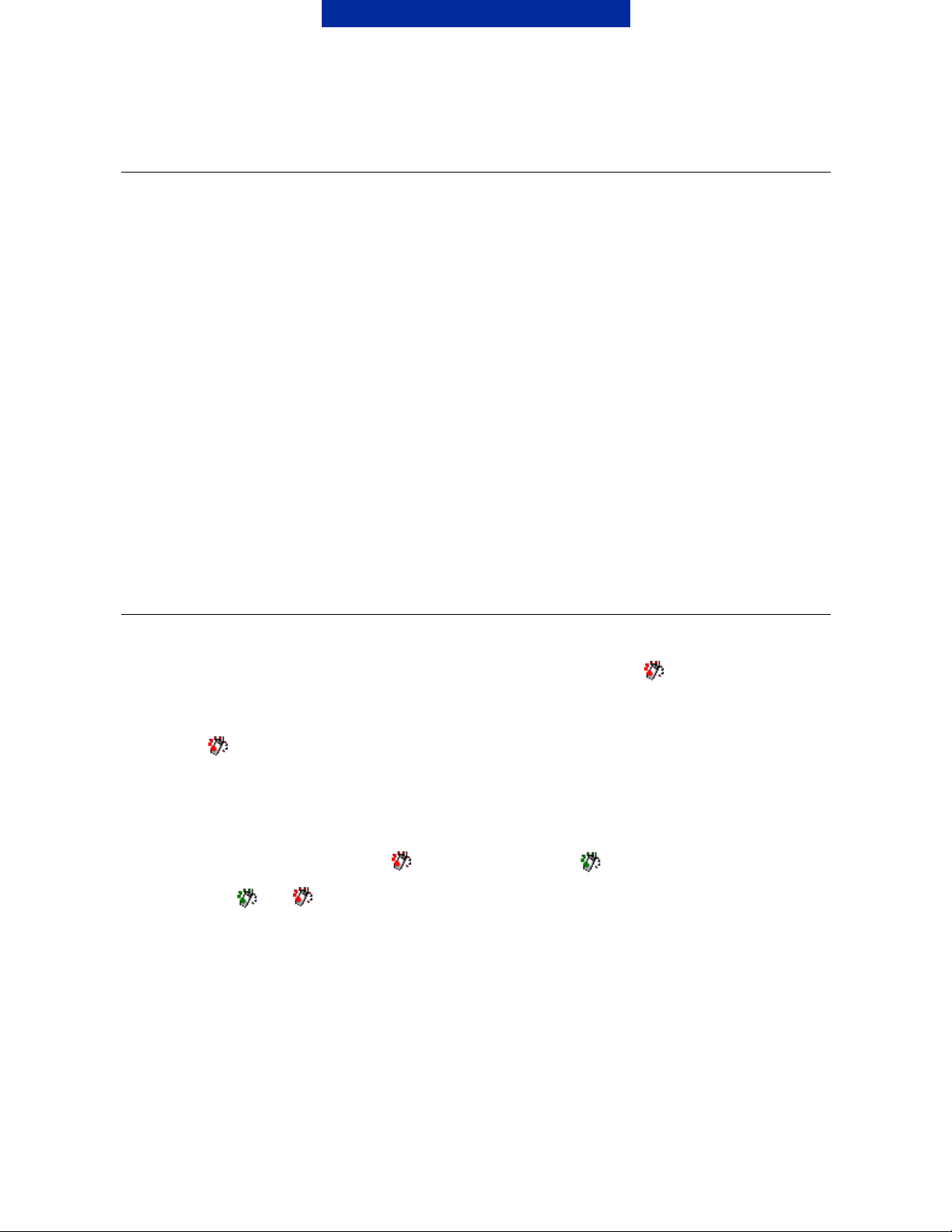
3. GENERAL THINGS ABOUT THE DRIVER
Cardphone 2.0 as a modem and Monitor
Because of the design limitations, you cannot run a Cardphone 2.0 monitor and use the
Nokia Cardphone 2.0 as a dial-up modem simultaneously?. So, after the modem speed
selection in the Nokia Cardphone 2.0 monitor, you should close the monitor program and run
the dial-up networking via the Card Phone modem. This is also the case for editing
Phonebook and for SMS management.
Power Up/Down feature
Please note that if you want to save on the power consumed by the Nokia Cardphone 2.0
and to avoid EM radiation usage in some specific environment, you are advised to select the
power down function located at the monitor or tray icon, or to remove the Nokia Cardphone
2.0 device manually from the PC card slot. To power up again, just select the power up
function located at the tray icon, or plug in the Nokia Cardphone 2.0 again.
4. USING THE USER INTERFACE
1. Insert the Nokia Card Phone 2.0 device into the PC card slot. A“ ”icon is shown in the
system tray in the bottom right of the screen. If not then click the Windows logo on the
top left corner and select from the menu "Today".
2. If the “
powered down, and the COM port is not available for access. You must power up the
Nokia Card Phone 2.0 before use. Please read below.
3. When the Nokia Card Phone 2.0 is being powered up, if your SIM requests the PIN
code, the PIN code request prompt will be shown. Enter the PIN code and click OK. Do
not open the COM before the “
4. Click the “
- “Open Monitor”: Open the Nokia Card Phone 2.0 Monitor. Please note that when the
monitor is open, the COM port is not available for access i.e. for dial-up).
”icon appears on the system tray, it means that the Nokia Card Phone 2.0 is
”icon has changed to “ ”.
” or “ ” icon, and a pop-up menu will be shown (Figure 1):
2/7
Page 5
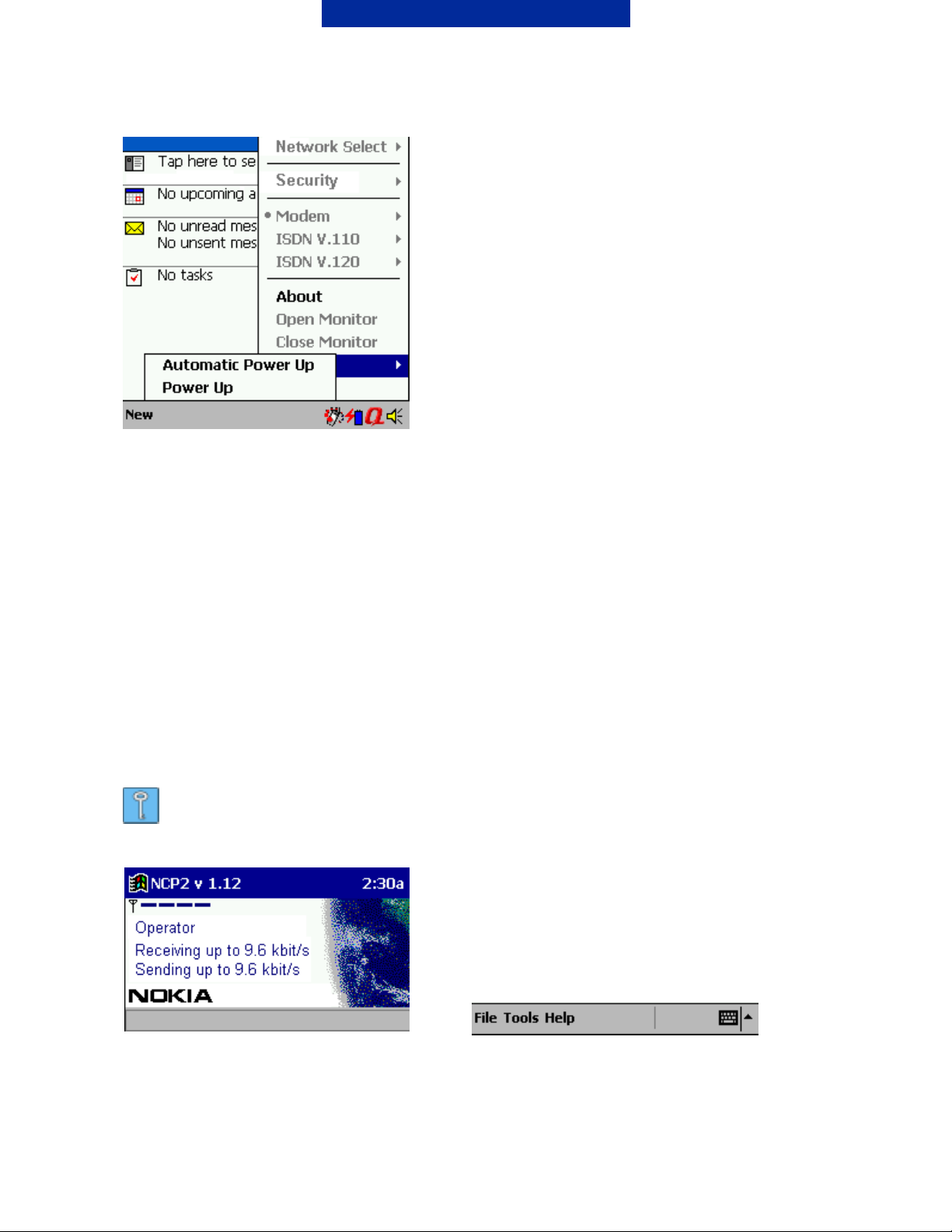
Figure 1.
- “Close Monitor”: You can close the monitor from here (This needs to be done in order to
make a dial-up connection).
- “Modem”, ”ISDN V.110”, “ISDN V. 120 ” : choose the modem connection speed that you
are going to use when connecting to the Internet using the Windows CE dial-up program.
- “Security”: Change the security level, change the pin code and set the pin code request
for startup[or “and set the pin code request to be activated at startup”?].
- “Network Select”: you can select the network by “Automatic” or “Manual” means.
“Power”: To power up or down the Nokia Card Phone 2.0, select the power up function.
The click mark indicates the power up status. You can also click “Automatic Power Up”;
then the Nokia Card Phone 2.0 will power up automatically the next time it is inserted in the
PC Card slot.
Tip: To use SMS and the Contact Directory feature you need to open the
monitor window
Figure 2. When the monitor window is active as shown above the menubar is shown in
the bottom of the screen.
3/7
Page 6
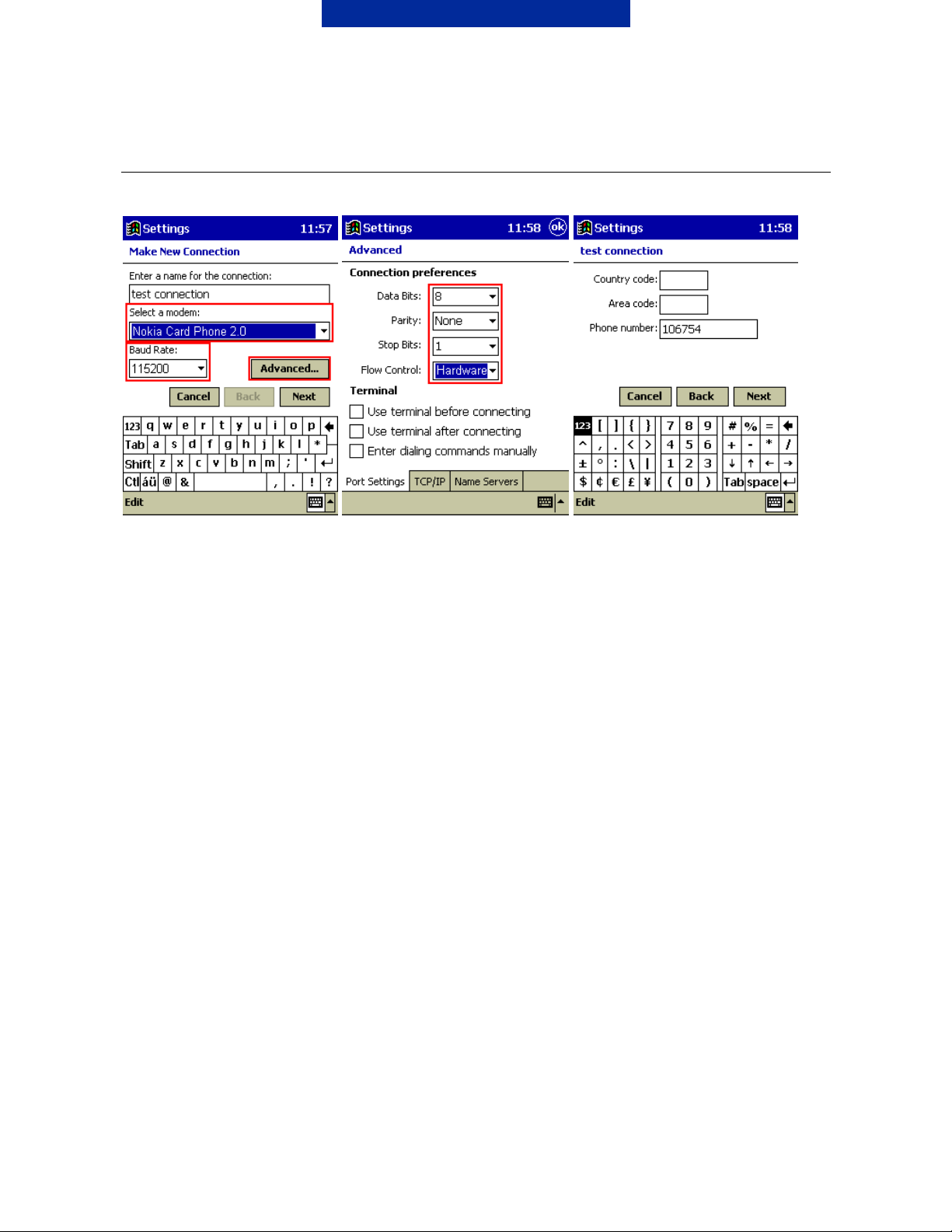
5. SETTING UP A NEW CONNECTION
Figure 2. Select a modem and Figure 3. Check Connection Figure 4. Type in the ISP's phone
check the Baud Rate (either preferences number and then tap Next.
57600 or 115200). Tap OK on upper right corner and
After that tap Advanced… then tap Next
4/7
Page 7
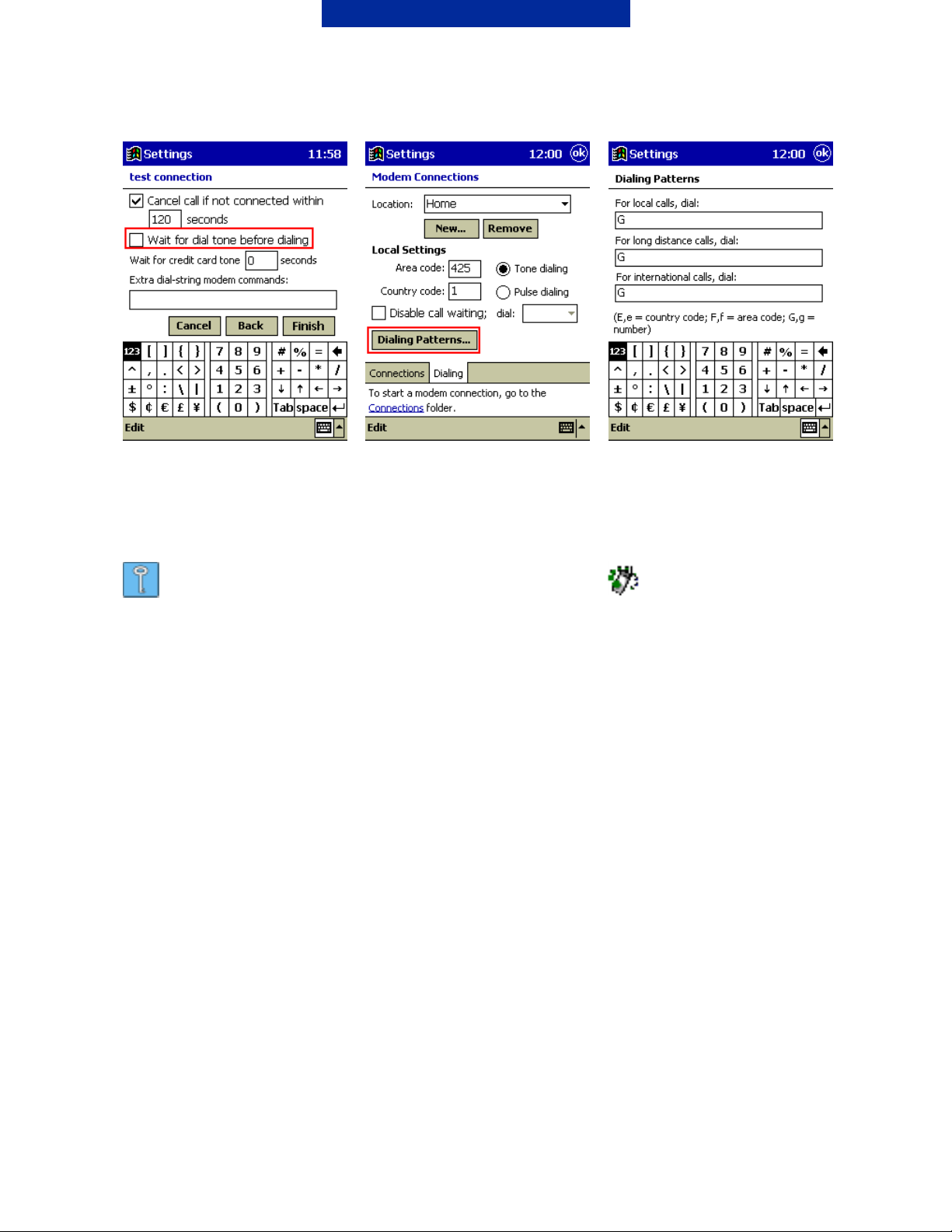
Figure 5. Uncheck the Wait for Figure 6. Now go to Dialling leaflet[“screen”?] Figure 7. In
some cases you may Dial tone before dialling check and go to Dialling Patterns…
need to edit these to get the phone box and tap Finish.
number right when dialling.
Tip: HSCSD settings can be made by clicking the “ ”icon in the “Today”
view; the monitor program must be closed before making a data call
5/7
Page 8
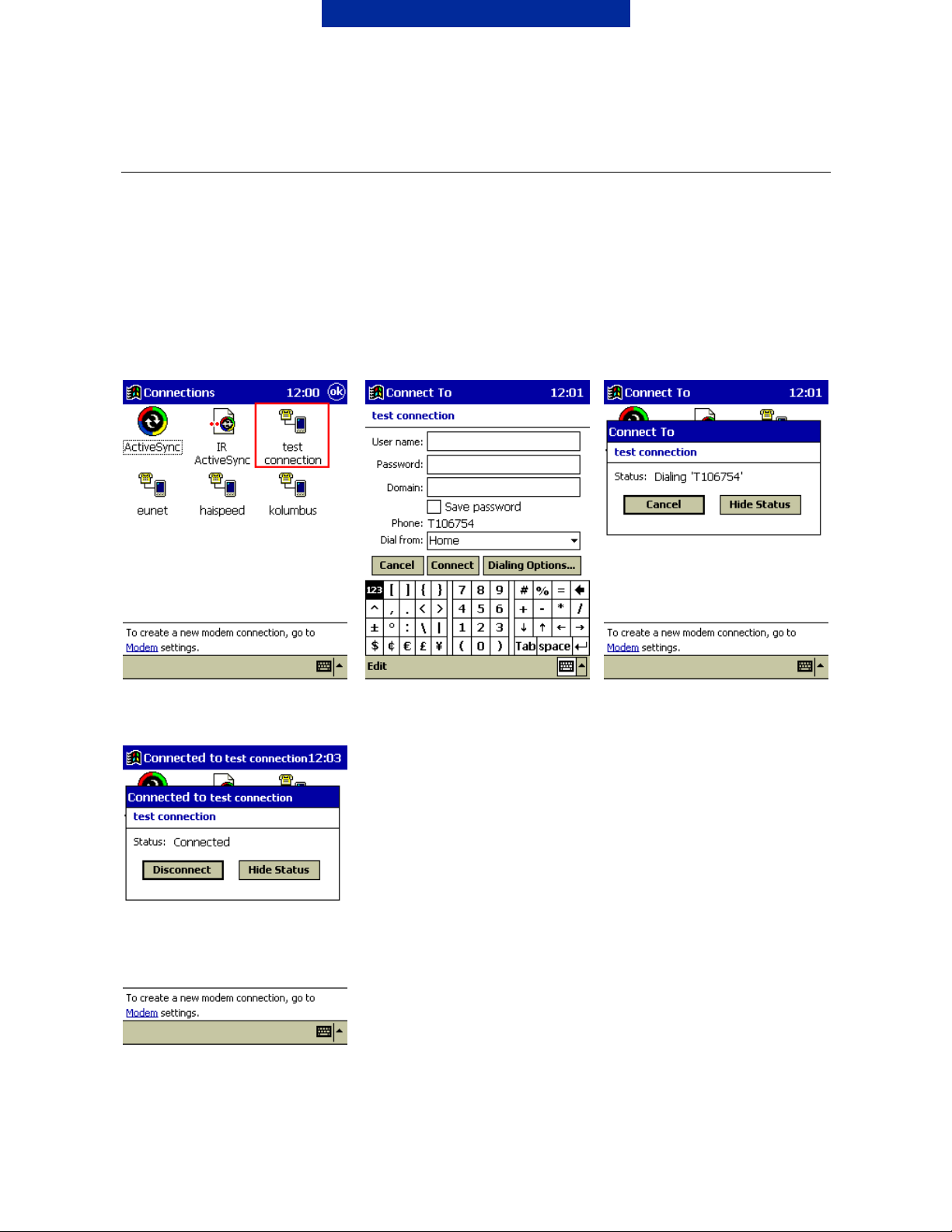
3. MAKING A DIAL-UP CONNECTION
1. Go to the Start menu and select Programs.
2. Select Connections.
3. You should now see the icons of the available connections; click on the connection you
have just created (Figure 8).
4. Fill in your User name and Password and tap Connect (Figure 9).
5. Figures 10 and 11 shows the Status screens of the connection.
Figure 8. Figure 9. Figure 10.
Figure 11.
6. You should now be connected to your ISP, so just start your Internet Explorer or Inbox.
6/7
Page 9

4. HANGING UP THE CONNECTION
1. Go to the Start menu and select “Today”
2. Tap the connection icon in the lower right corner and
3. Select Disconnect (Figure 12).
Figure 12.
6. UNINSTALLATION
1. Remove the Nokia Card Phone 2.0 device from the PC card slot.
2. Go to “Control Panel”, choose “Remove Programs”. Remove “Nokia Card Phone 2.0
Version 1.11”. *)
*) The version number may be different depending on what version of the software you have
installed.
7/7
