
Nokia 8 V 5G UW
Udhëzues Përdorues
Botimi 2023-03-18 sq

Nokia 8 V 5G UW Udhëzues Përdorues
Indeksi
1 Mbi këtë udhëzues përdorimi 5
2 Fillimi 6
Keep your phone up to date . . . . . . . . . . . . . . . . . . . . . . . . . . . . . . . . . . 6
Keys and parts . . . . . . . . . . . . . . . . . . . . . . . . . . . . . . . . . . . . . . . . . . 6
Insert the SIM and memory cards . . . . . . . . . . . . . . . . . . . . . . . . . . . . . . . 7
Charge your phone . . . . . . . . . . . . . . . . . . . . . . . . . . . . . . . . . . . . . . . 8
Switch on and set up your phone . . . . . . . . . . . . . . . . . . . . . . . . . . . . . . . . 8
Lock or unlock your phone . . . . . . . . . . . . . . . . . . . . . . . . . . . . . . . . . . . 9
Use the touch screen . . . . . . . . . . . . . . . . . . . . . . . . . . . . . . . . . . . . . . 9
3 Bazat 13
Personalize your phone . . . . . . . . . . . . . . . . . . . . . . . . . . . . . . . . . . . . . 13
Notifications . . . . . . . . . . . . . . . . . . . . . . . . . . . . . . . . . . . . . . . . . . . 13
Control volume . . . . . . . . . . . . . . . . . . . . . . . . . . . . . . . . . . . . . . . . . . 14
Automatic text correction . . . . . . . . . . . . . . . . . . . . . . . . . . . . . . . . . . . . 15
Google Assistant . . . . . . . . . . . . . . . . . . . . . . . . . . . . . . . . . . . . . . . . . 15
Battery life . . . . . . . . . . . . . . . . . . . . . . . . . . . . . . . . . . . . . . . . . . . . 16
Accessibility . . . . . . . . . . . . . . . . . . . . . . . . . . . . . . . . . . . . . . . . . . . 17
FM Radio . . . . . . . . . . . . . . . . . . . . . . . . . . . . . . . . . . . . . . . . . . . . . 17
4 Lidhuni me shokët dhe familjen 18
Calls . . . . . . . . . . . . . . . . . . . . . . . . . . . . . . . . . . . . . . . . . . . . . . . . 18
Contacts . . . . . . . . . . . . . . . . . . . . . . . . . . . . . . . . . . . . . . . . . . . . . 18
Send messages . . . . . . . . . . . . . . . . . . . . . . . . . . . . . . . . . . . . . . . . . 18
Mail . . . . . . . . . . . . . . . . . . . . . . . . . . . . . . . . . . . . . . . . . . . . . . . . 19
5 Interneti dhe lidhjet 20
Activate Wi-Fi . . . . . . . . . . . . . . . . . . . . . . . . . . . . . . . . . . . . . . . . . . . 20
Browse the web . . . . . . . . . . . . . . . . . . . . . . . . . . . . . . . . . . . . . . . . . 20
Bluetooth® . . . . . . . . . . . . . . . . . . . . . . . . . . . . . . . . . . . . . . . . . . . . 21
NFC . . . . . . . . . . . . . . . . . . . . . . . . . . . . . . . . . . . . . . . . . . . . . . . . 22
VPN . . . . . . . . . . . . . . . . . . . . . . . . . . . . . . . . . . . . . . . . . . . . . . . . 24
© 2023 HMD Global Oy. Të gjitha të drejtat të rezervuara. 2

Nokia 8 V 5G UW Udhëzues Përdorues
6 Organizimi i ditës tuaj 25
Date and time . . . . . . . . . . . . . . . . . . . . . . . . . . . . . . . . . . . . . . . . . . 25
Alarm clock . . . . . . . . . . . . . . . . . . . . . . . . . . . . . . . . . . . . . . . . . . . . 25
Calendar . . . . . . . . . . . . . . . . . . . . . . . . . . . . . . . . . . . . . . . . . . . . . 26
7 Kamera 27
Camera basics . . . . . . . . . . . . . . . . . . . . . . . . . . . . . . . . . . . . . . . . . . 27
Videos . . . . . . . . . . . . . . . . . . . . . . . . . . . . . . . . . . . . . . . . . . . . . . . 27
Use your camera like a pro . . . . . . . . . . . . . . . . . . . . . . . . . . . . . . . . . . . 28
Your photos and videos . . . . . . . . . . . . . . . . . . . . . . . . . . . . . . . . . . . . . 29
8 Maps 30
Find places and get directions . . . . . . . . . . . . . . . . . . . . . . . . . . . . . . . . . 30
Download and update maps . . . . . . . . . . . . . . . . . . . . . . . . . . . . . . . . . . 30
Use location services . . . . . . . . . . . . . . . . . . . . . . . . . . . . . . . . . . . . . . 31
9 Apps, updates, and backups 32
Get apps from Google Play . . . . . . . . . . . . . . . . . . . . . . . . . . . . . . . . . . . 32
Free up space on your phone . . . . . . . . . . . . . . . . . . . . . . . . . . . . . . . . . . 32
Update your phone software . . . . . . . . . . . . . . . . . . . . . . . . . . . . . . . . . . 33
Back up your data . . . . . . . . . . . . . . . . . . . . . . . . . . . . . . . . . . . . . . . . 33
Restore original settings and remove private content from your phone . . . . . . . . . . 33
10 Protect your phone 34
Protect your phone with a screen lock . . . . . . . . . . . . . . . . . . . . . . . . . . . . . 34
Protect your phone with your face . . . . . . . . . . . . . . . . . . . . . . . . . . . . . . . 34
Protect your phone with your fingerprint . . . . . . . . . . . . . . . . . . . . . . . . . . . 35
Change your SIM PIN code . . . . . . . . . . . . . . . . . . . . . . . . . . . . . . . . . . . 35
Access codes . . . . . . . . . . . . . . . . . . . . . . . . . . . . . . . . . . . . . . . . . . . 35
© 2023 HMD Global Oy. Të gjitha të drejtat të rezervuara. 3

Nokia 8 V 5G UW Udhëzues Përdorues
11 Informacionet për produktin dhe sigurinë 38
Për sigurinë tuaj . . . . . . . . . . . . . . . . . . . . . . . . . . . . . . . . . . . . . . . . . 38
Network services and costs . . . . . . . . . . . . . . . . . . . . . . . . . . . . . . . . . . . 41
Emergency calls . . . . . . . . . . . . . . . . . . . . . . . . . . . . . . . . . . . . . . . . . 41
Take care of your device . . . . . . . . . . . . . . . . . . . . . . . . . . . . . . . . . . . . 42
Riciklimi . . . . . . . . . . . . . . . . . . . . . . . . . . . . . . . . . . . . . . . . . . . . . . 42
Simboli i koshit me rrota shënuar me kryq . . . . . . . . . . . . . . . . . . . . . . . . . . 43
Informacionet për baterinë dhe karikuesin . . . . . . . . . . . . . . . . . . . . . . . . . . 43
Fëmijët e vegjël . . . . . . . . . . . . . . . . . . . . . . . . . . . . . . . . . . . . . . . . . 44
Pajisjet mjekësore . . . . . . . . . . . . . . . . . . . . . . . . . . . . . . . . . . . . . . . . 45
Pajisjet mjekësore të transplantuara . . . . . . . . . . . . . . . . . . . . . . . . . . . . . 45
Dëgjimi . . . . . . . . . . . . . . . . . . . . . . . . . . . . . . . . . . . . . . . . . . . . . . 45
Mbroni pajisjen tuaj nga përmbajtjet e dëmshme . . . . . . . . . . . . . . . . . . . . . . 45
Mjetet . . . . . . . . . . . . . . . . . . . . . . . . . . . . . . . . . . . . . . . . . . . . . . . 46
Mjedise të mundshme shpërthyese . . . . . . . . . . . . . . . . . . . . . . . . . . . . . . 46
Informacionet për certifikimin (SAR) . . . . . . . . . . . . . . . . . . . . . . . . . . . . . 46
Mbi Menaxhimin e të drejtave dixhitale . . . . . . . . . . . . . . . . . . . . . . . . . . . . 47
Copyrights and other notices . . . . . . . . . . . . . . . . . . . . . . . . . . . . . . . . . . 47
© 2023 HMD Global Oy. Të gjitha të drejtat të rezervuara. 4

Nokia 8 V 5G UW Udhëzues Përdorues
1 Mbi këtë udhëzues përdorimi
E rëndësishme: Për informacione të rëndësishme për përdorimin e sigurt të pajisjes dhe
baterisë tuaj, lexoni informacionet “Për sigurinë tuaj” dhe “Siguria e produktit” në udhëzuesin
e printuar të përdorimit ose në www.nokia.com/support para se ta përdorni pajisjen. Për të
mësuar se si të filloni me pajisjen tuaj të re, lexoni udhëzuesin e printuar të përdorimit.
© 2023 HMD Global Oy. Të gjitha të drejtat të rezervuara. 5

Nokia 8 V 5G UW Udhëzues Përdorues
2 Fillimi
KEEP YOUR PHONE UP TO DATE
Your phone software
Keep your phone up to date and accept available software updates to get new and enhanced
features for your phone. Updating the software may also improve your phone’s performance.
KEYS AND PARTS
Your phone
1. NFC area
2. Camera
3. Flash
4. Google Assistant key
5. Front camera
6. Microphone
7. Earpiece
8. Proximity sensor
© 2023 HMD Global Oy. Të gjitha të drejtat të rezervuara. 6
9. SIM and memory card slot
10. Volume keys
11. Power/Lock key/Fingerprint sensor
12. USB connector
13. Loudspeaker
14. Microphone
15. Headset connector

Nokia 8 V 5G UW Udhëzues Përdorues
Some of the accessories mentioned in this user guide, such as charger, headset, or data cable,
may be sold separately.
Important: The device screen and back cover are made of glass. This glass can break if the
device is dropped on a hard surface or receives a substantial impact. If the glass breaks,
do not touch the glass parts of the device or attempt to remove the broken glass from the
device. Stop using the device until the glass is replaced by authorized service personnel.
Pjesët dhe lidhësit, magnetizmi
Mos e lidhni me produkte që krijojnë sinjal daljeje, pasi kjo mund ta dëmtojë pajisjen. Mos lidhni
burim rryme elektrike në lidhësin e audios. Nëse në lidhësin e audios lidhni pajisje të jashtme
ose kufje, përveç atyre të miratuara për përdorim me këtë pajisje, kini kujdes të veçantë për
nivelet e zërit.
Disa pjesë të pajisjes janë magnetike. Pajisja mund të tërheqë materiale metalike. Mos
vendosni afër pajisjes karta krediti ose karta të tjera me shirita magnetikë për periudha kohore
të zgjatura, pasi kartat mund të dëmtohen.
INSERT THE SIM AND MEMORY CARDS
Insert the SIM card
1. Open the SIM card tray: push the tray opener pin in the tray hole and slide the tray out.
2. If you have a single-SIM phone, put a nano-SIM card in slot 1 and a memory card in slot 2
on the tray with the contact areas face down. If you have a dual-SIM phone, put a nano-SIM
card in slot 1 and either a second SIM or a memory card in slot 2 with the contact areas face
down.
3. Slide the tray back in.
© 2023 HMD Global Oy. Të gjitha të drejtat të rezervuara. 7

Nokia 8 V 5G UW Udhëzues Përdorues
Use only original nano-SIM cards. Use of incompatible SIM cards may damage the card or the
device, and may corrupt data stored on the card.
Use only compatible memory cards approved for use with this device. Incompatible cards may
damage the card and the device and corrupt data stored on the card.
Important: Do not remove the memory card when an app is using it. Doing so may damage
the memory card and the device and corrupt data stored on the card.
Tip: Use a fast, up to 512 GB microSD memory card from a well-known manufacturer.
CHARGE YOUR PHONE
Charge the battery
1. Plug a compatible charger into a wall outlet.
2. Connect the cable to your phone.
Your phone supports the USB type C cable. You can also charge your phone from a computer
with a USB cable, but it may take a longer time.
If the battery is completely discharged, it may take several minutes before the charging
indicator is displayed.
SWITCH ON AND SET UP YOUR PHONE
When you switch your phone on for the first time, your phone guides you to set up your
network connections and phone settings.
Switch on your phone
1. To switch on your phone, press and hold the power key until the phone vibrates.
2. When the phone is switched on, choose your language and region.
3. Follow the instructions shown on your phone.
© 2023 HMD Global Oy. Të gjitha të drejtat të rezervuara. 8

Nokia 8 V 5G UW Udhëzues Përdorues
Transfer data from your previous phone
You can transfer data from an old phone to your new phone using your Google account.
To back up data on your old phone to your Google account, refer to your old phone’s user
guide.
1. Tap Settings > Accounts > Add account > Google .
2. Select which data you want to restore on your new phone. The sync starts automatically
once your phone is connected to the internet.
Restore app settings from your previous Android™ phone
If your previous phone was an Android, and back up to Google account is enabled on it, you can
restore your app settings and Wi-Fi passwords.
1. Tap Settings > System > Backup .
2. Switch Backup to Google Drive to On .
LOCK OR UNLOCK YOUR PHONE
Lock your phone
If you want to avoid accidentally making a call when your phone is in your pocket or bag, you
can lock your keys and screen.
To lock your keys and screen, press the power key.
Unlock the keys and screen
Press the power key, and swipe up across the screen. If asked, provide additional credentials.
USE THE TOUCH SCREEN
Important: Avoid scratching the touch screen. Never use an actual pen, pencil, or other sharp
object on the touch screen.
© 2023 HMD Global Oy. Të gjitha të drejtat të rezervuara. 9

Nokia 8 V 5G UW Udhëzues Përdorues
Tap and hold to drag an item
Place your finger on the item for a couple of seconds, and slide your finger across the screen.
Swipe
Place your finger on the screen, and slide your finger in the direction you want.
© 2023 HMD Global Oy. Të gjitha të drejtat të rezervuara. 10

Nokia 8 V 5G UW Udhëzues Përdorues
Scroll through a long list or menu
Slide your finger quickly in a flicking motion up or down the screen, and lift your finger. To stop
the scrolling, tap the screen.
Zoom in or out
Place 2 fingers on an item, such as a map, photo, or web page, and slide your fingers apart or
together.
© 2023 HMD Global Oy. Të gjitha të drejtat të rezervuara. 11

Nokia 8 V 5G UW Udhëzues Përdorues
Lock the screen orientation
The screen rotates automatically when you turn the phone 90 degrees.
To lock the screen in portrait mode, swipe down from the top of the screen, and tap
Auto-rotate .
Navigate with gestures
To switch on using gesture navigation, tap Settings > System > Gestures >
System navigation > Gesture navigation .
• To see all your apps, swipe up from the bottom of the screen.
• To go to the home screen, swipe up from the bottom of the screen. The app you were in
stays open in the background.
• To see which apps you have open, swipe up from the bottom of the screen without releasing
your finger until you see the apps, and then release your finger. To switch to another open
app, tap the app. To close all the open apps, swipe right through all the apps, and tap
CLEAR ALL .
• To go back to the previous screen you were in, swipe from the right or left edge of the
screen. Your phone remembers all the apps and websites you’ve visited since the last time
your screen was locked.
Navigate with keys
To switch on the navigation keys, tap Settings > System > Gestures > System navigation >
3-button navigation .
• To see all your apps, swipe up the home
key .
• To go to the home screen, tap the home
key. The app you were in stays open in the
background.
• To see which apps you have open, tap .
• To switch to another open app, swipe right
and tap the app.
• To close all the open apps, swipe right
through all the apps, and tap CLEAR ALL .
• To go back to the previous screen you
were in, tap . Your phone remembers all
the apps and websites you’ve visited since
the last time your screen was locked.
© 2023 HMD Global Oy. Të gjitha të drejtat të rezervuara. 12

Nokia 8 V 5G UW Udhëzues Përdorues
3 Bazat
PERSONALIZE YOUR PHONE
Change your wallpaper
Tap Settings > Display > Advanced > Wallpaper .
Change your phone ringtone
Tap Settings > Sound > Phone ringtone , and select the tone.
Change your message notification sound
Tap Settings > Sound > Advanced > Default notification sound .
NOTIFICATIONS
Use the notification panel
When you receive new notifications, such as messages or missed calls, indicator icons appear
on the status bar at the top of the screen. To see more information about the notifications,
drag the status bar down. To close the view, swipe up on the screen.
To open the notification panel, drag the status bar down. To close the notification panel, swipe
up on the screen.
To change the notification settings of an app, tap Settings > Apps & notifications and tap the
app name to open the app settings. Tap Notifications . You can turn off or on the notifications
per each app individually.
© 2023 HMD Global Oy. Të gjitha të drejtat të rezervuara. 13
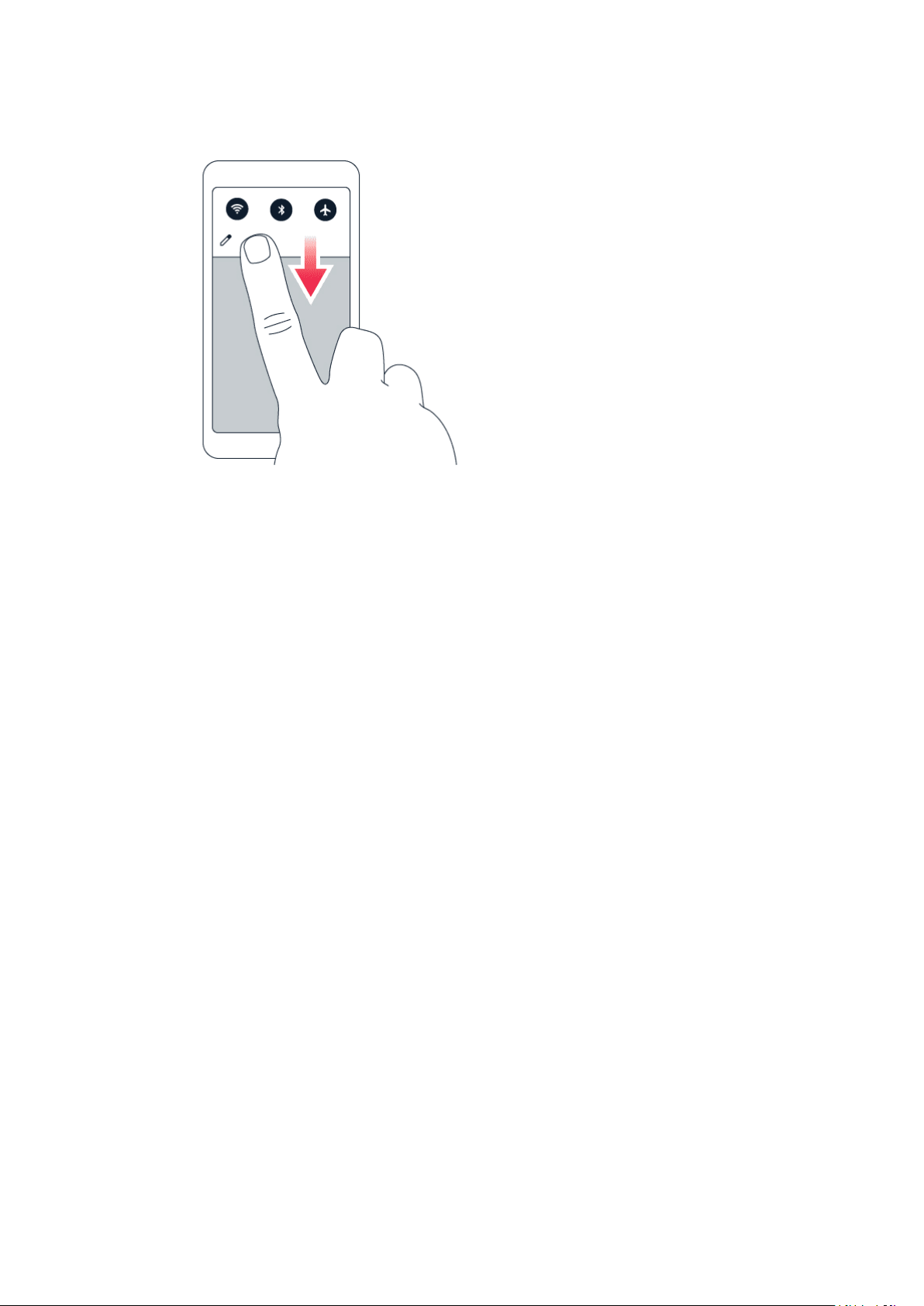
Nokia 8 V 5G UW Udhëzues Përdorues
Use the quick setting icons
To activate features, tap the quick settings icons on the notification panel. To see more icons,
drag the menu down.
To rearrange the icons, tap , tap and hold an icon, and then drag it to another location.
CONTROL VOLUME
Change the volume
If you have trouble hearing your phone ringing in noisy environments, or calls are too loud, you
can change the volume to your liking by using the volume keys on the side of your phone.
Do not connect to products that create an output signal, as this may damage the device. Do
not connect any voltage source to the audio connector. If you connect an external device
or headset, other than those approved for use with this device, to the audio connector, pay
special attention to volume levels.
Change the volume for media and apps
Press a volume key on the side of your phone to see the volume status bar, tap , and drag
the slider on the volume bar for media and apps left or right.
Set the phone to silent
To set the phone to silent, press the volume down key, tap to set your phone to vibrate only
and tap to set it to silent.
© 2023 HMD Global Oy. Të gjitha të drejtat të rezervuara. 14

Nokia 8 V 5G UW Udhëzues Përdorues
AUTOMATIC TEXT CORRECTION
Learn how to write text quickly and efficiently using the keyboard text correction.
Use keyboard word suggestions
Your phone suggests words as you write, to help you write quickly and more accurately. Word
suggestions may not be available in all languages.
When you start writing a word, your phone suggests possible words. When the word you want
is shown in the suggestion bar, select the word. To see more suggestions, tap and hold the
suggestion.
Tip: If the suggested word is marked in bold, your phone automatically uses it to replace the
word you wrote. If the word is wrong, tap and hold it to see a few other suggestions.
If you do not want the keyboard to suggest words while typing, turn off the text corrections.
Tap Settings > System > Languages & input > Virtual keyboard . Select the keyboard you
normally use. Tap Text correction and switch off the text correction methods you do not
want to use.
Correct a word
If you notice that you have misspelled a word, tap it to see suggestions for correcting the word.
Switch spell checker off
Tap Settings > System > Languages & input > Advanced > Spell checker , and switch
Use spell checker off.
GOOGLE ASSISTANT
Google Assistant is available in selected markets and languages only. Where not
available, Google Assistant is replaced by Google Search. Check availability at
https://support.google.com/assistant. Google Assistant can help you search information
online, translate words and sentences, make notes and calendar appointments, for example.
You can use Google Assistant even when your phone is locked. However, Google Assistant asks
you to unlock your phone before accessing your private data.
Use the Google Assistant key
To access the Google Assistant services, press the Google Assistant key. When you press
the key for the first time, you are asked to sign in with your Google account or create a new
© 2023 HMD Global Oy. Të gjitha të drejtat të rezervuara. 15
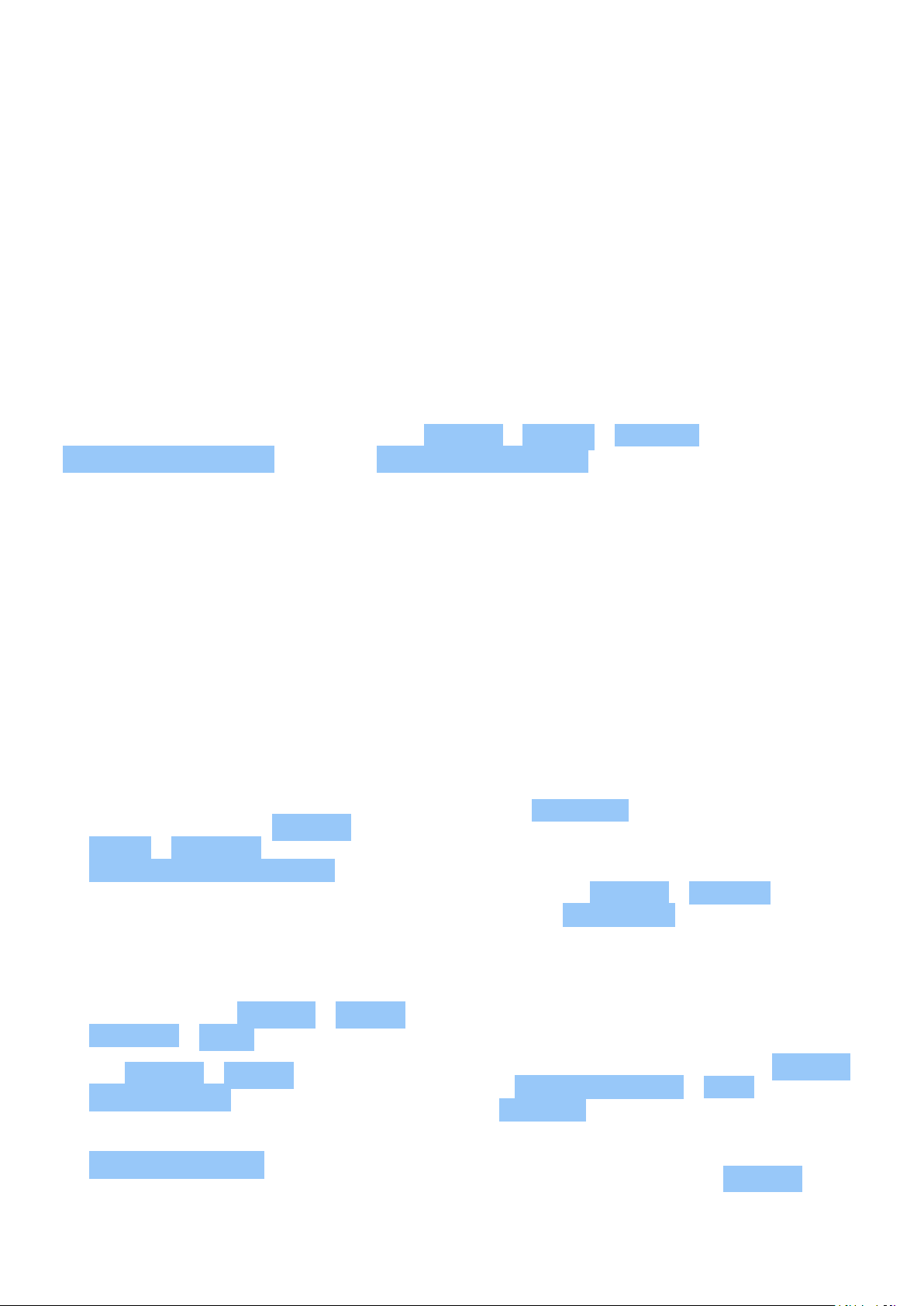
Nokia 8 V 5G UW Udhëzues Përdorues
account. To speak with Google Assistant, press the key and ask your question. You see Google
Assistant’s answer on your phone’s display.
If your country or region does not support Google Assistant, you can still use the Google
Assistant key:
• Press the key once to open Google Search.
• Press and hold the key to use Google voice search. Ask your question and release the key.
You see Google’s answer on your phone’s display.
Switch off the Google Assistant key
To switch off the Google Assistant key, tap Settings > System > Gestures >
Google Assistant Button , and switch Google Assistant Button off.
BATTERY LIFE
Get the most out of your phone while getting the battery life you need. There are steps you
can take to save power on your phone.
Extend battery life
To save power:
1. Always charge the battery fully.
2. Mute unnecessary sounds, such
as touch sounds. Tap Settings >
Sound > Advanced , and under
Other sounds and vibrations , select which
sounds to keep.
3. Use wired headphones, rather than the
loudspeaker.
4. Set the phone screen to switch off after
a short time. Tap Settings > Display >
Advanced > Sleep and select the time.
5. Tap Settings > Display >
Brightness level . To adjust the
brightness, drag the brightness
level slider. Make sure that
Adaptive brightness is disabled.
6. Stop apps from running in the background:
tap , swipe right through all the apps and
tap CLEAR ALL .
7. Use location services selectively: switch
location services off when you don’t need
them. Tap Settings > Location , and
disable Use location .
8. Use network connections selectively:
switch Bluetooth on only when needed.
Use a Wi-Fi connection to connect to
the internet, rather than a mobile data
connection. Stop your phone scanning for
available wireless networks. Tap Settings
> Network & Internet > Wi-Fi , and disable
Use Wi-Fi . If you’re listening to music
or otherwise using your phone, but don’t
want to make or receive calls, switch
the airplane mode on. Tap Settings >
© 2023 HMD Global Oy. Të gjitha të drejtat të rezervuara. 16
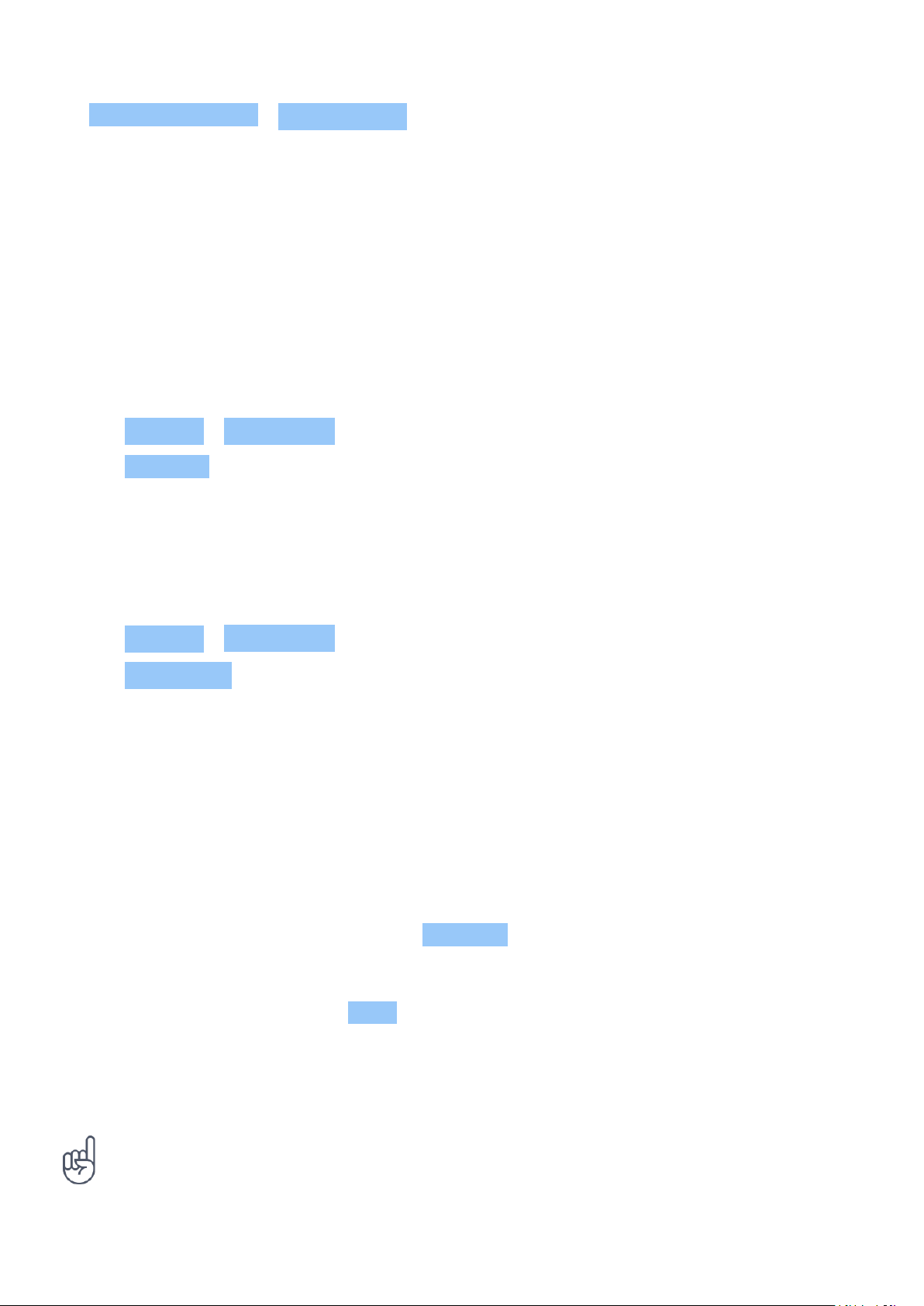
Nokia 8 V 5G UW Udhëzues Përdorues
Network & Internet > Airplane mode .
Airplane mode closes connections to the
mobile network and switches your device’s
wireless features off.
ACCESSIBILITY
You can change various settings to make using your phone easier.
Increase or decrease the font size
Do you want to have larger fonts on your phone?
1. Tap Settings > Accessibility .
2. Tap Font size . To increase or decrease the font size, drag the font size level slider.
Increase or decrease the display size
Do you want to make the items on your screen smaller or larger?
1. Tap Settings > Accessibility .
2. Tap Display size and to adjust the display size, drag the display size level slider.
FM RADIO
To listen to the radio, you need to connect a compatible headset to the phone. The headset
acts as an antenna. The headset may be sold separately.
Listen to FM radio
After you have connected the headset, tap FM Radio .
• To switch the radio on, tap .
• To find radio stations, tap > Scan .
• To switch to another station, slide the
channel frequency row left or right.
• To save a station, tap .
• To listen to a radio station using the
phone’s speakers, tap . Keep the
headset connected.
• To switch the radio off, tap .
Troubleshooting tip: If the radio doesn’t work, make sure the headset is connected properly.
© 2023 HMD Global Oy. Të gjitha të drejtat të rezervuara. 17
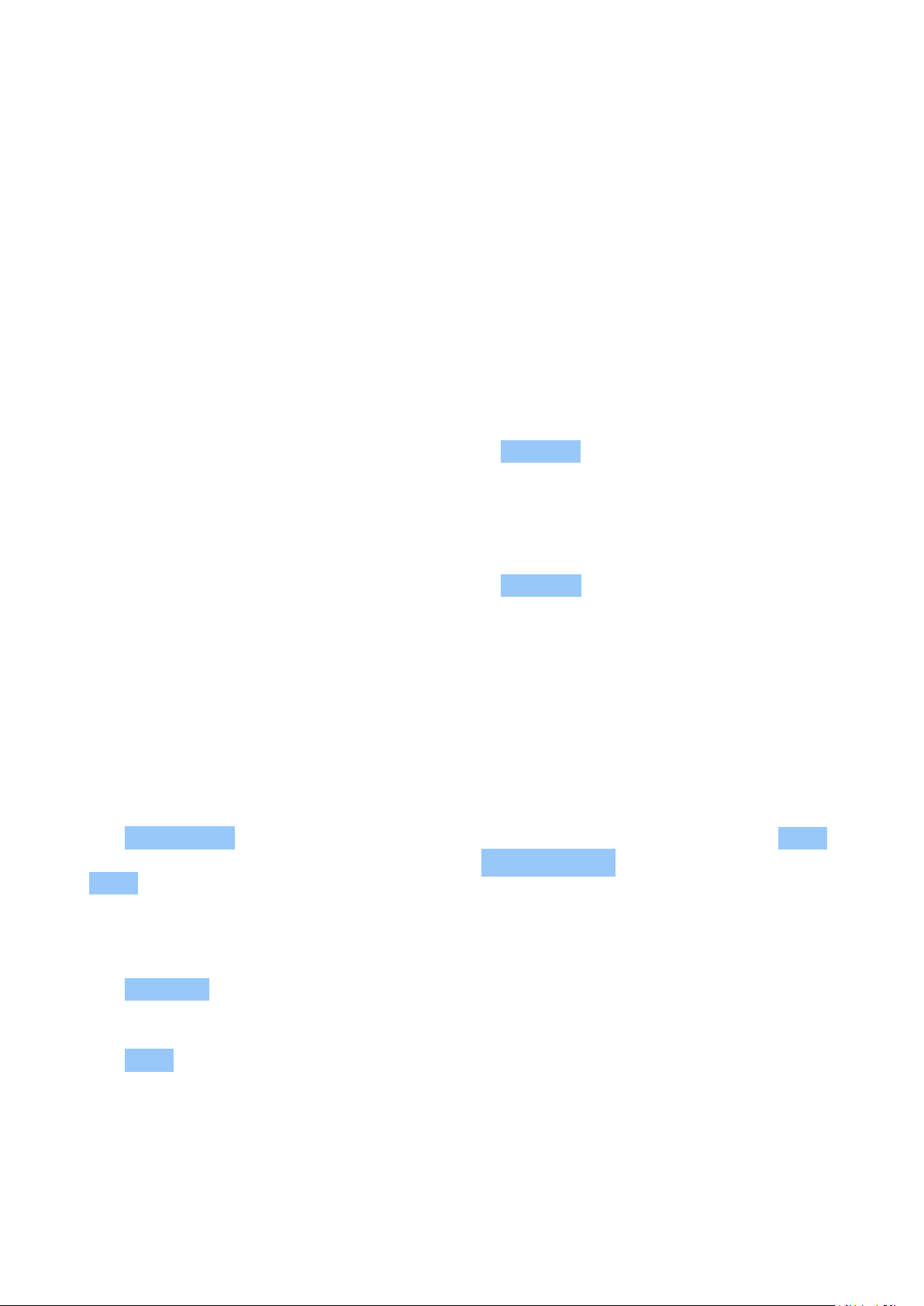
Nokia 8 V 5G UW Udhëzues Përdorues
4 Lidhuni me shokët dhe familjen
CALLS
Make a call
1. Tap .
2. Tap and type in a number, or tap and select a contact you want to call.
3. Tap .
Answer a call
If your phone rings when the screen is unlocked, tap ANSWER . If your phone rings when the
screen is locked, swipe up to answer.
Reject a call
If your phone rings when the screen is unlocked, tap DECLINE . If your phone rings when the
screen is locked, swipe down to reject the call.
CONTACTS
Save a contact from call history
1. Tap > to see your call history.
2. Tap the number you want to save.
3. Tap Add contact . If this is a new contact, type in the contact information, and tap Save . If
this contact is already in your contacts list, tap Add to existing , select the contact, and tap
Save .
Add a contact
1. Tap Contacts > .
2. Fill out the information.
3. Tap Save .
SEND MESSAGES
Send a message
© 2023 HMD Global Oy. Të gjitha të drejtat të rezervuara. 18

Nokia 8 V 5G UW Udhëzues Përdorues
1. Tap Messages .
2. Tap Start chat .
3. To add a recipient, tap , type in their
number, and tap . To add a recipient
from your contacts list, start typing their
name and tap the contact.
4. To add more recipients, tap . After
choosing all the recipients, tap .
5. Write your message in the text box.
6. Tap .
Add a mail account
When you use the Gmail app for the first time, you are asked to set up your email account.
1. Tap Gmail .
2. You can select the address connected with your Google account or tap
Add an email address .
3. After adding all the accounts, tap TAKE ME TO GMAIL .
Send mail
1. Tap Gmail .
2. Tap Compose .
3. In the To box, type in an address, or tap
> Add from Contacts .
4. Type in the message subject and the mail.
5. Tap .
© 2023 HMD Global Oy. Të gjitha të drejtat të rezervuara. 19
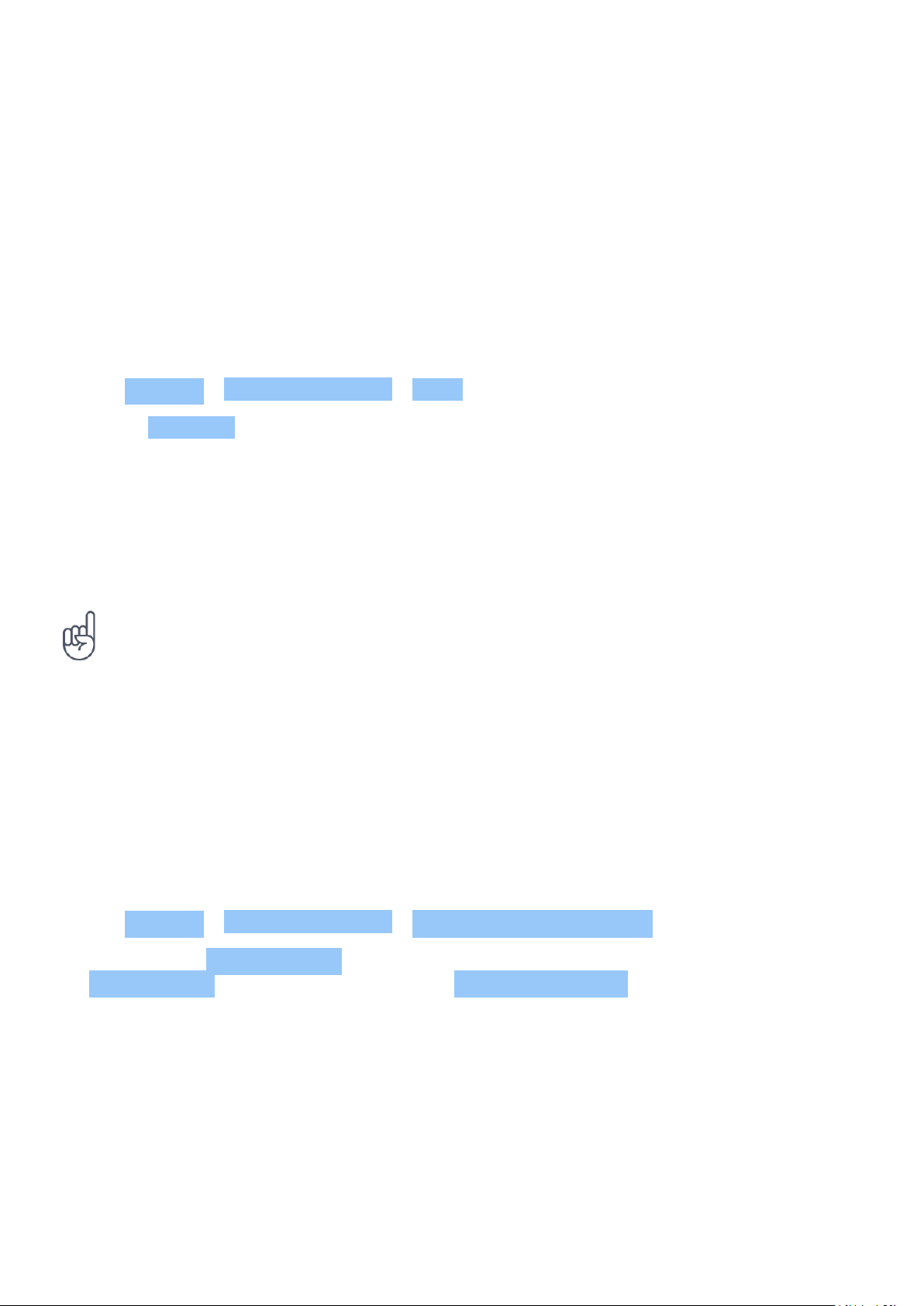
Nokia 8 V 5G UW Udhëzues Përdorues
5 Interneti dhe lidhjet
ACTIVATE WI-FI
Using a Wi-Fi connection is generally faster and less expensive than using a mobile data
connection. If both Wi-Fi and mobile data connections are available, your phone uses the WiFi connection.
Turn on Wi-Fi
1. Tap Settings > Network & internet > Wi-Fi .
2. Switch Use Wi-Fi on.
3. Select the connection you want to use.
Your Wi-Fi connection is active when is shown on the status bar at the top of the screen.
Important: Use encryption to increase the security of your Wi-Fi connection. Using encryption
reduces the risk of others accessing your data.
Tip: If you want to track locations when satellite signals are not available, for example when
you’re indoors or between tall buildings, switch Wi-Fi on to improve positioning accuracy.
BROWSE THE WEB
Use your phone to connect your computer to the web
It’s simple to use the internet on your laptop on the go. Turn your phone into a Wi-Fi hotspot,
and use your mobile data connection to access the internet with your laptop or other device.
1. Tap Settings > Network & internet > Tethering & Mobile Hotspot .
2. Switch on the Mobile hotspot to share your mobile data connection with a device,
USB tethering to use a USB connection, or Bluetooth tethering to use Bluetooth.
The other device uses data from your data plan, which may result in data traffic costs. For info
on availability and costs, contact your network service provider.
© 2023 HMD Global Oy. Të gjitha të drejtat të rezervuara. 20
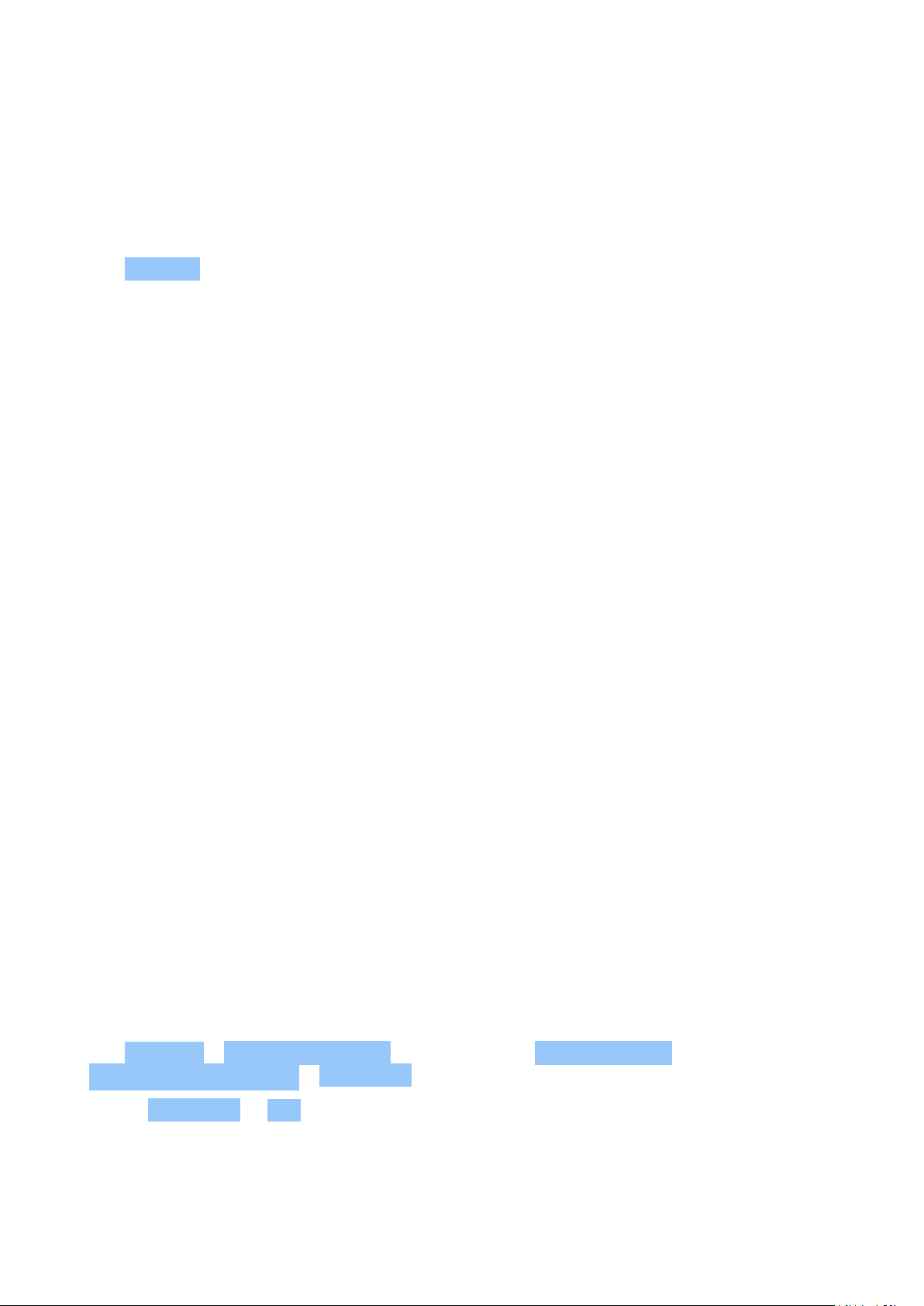
Nokia 8 V 5G UW Udhëzues Përdorues
Start browsing
No need for a computer – you can easily browse the internet on your phone. Catch up on the
news, and visit your favorite websites. You can use the browser on your phone to view web
pages on the internet.
1. Tap Chrome .
2. Type a web address and tap .
Search the web
Explore the web and the outside world with Google Search. You can use the keyboard to write
your search words.
In Chrome,
1. Tap the search bar.
2. Write your search word in the search box.
3. Tap .
You can also select a search word from the proposed matches.
BLUETOOTH®
You can connect wirelessly to other compatible devices, such as phones, computers, headsets,
and car kits. You can also send your photos to compatible phones or to your computer.
Connect to a Bluetooth device
You can connect your phone with many useful Bluetooth devices. For example, with a wireless
headset (sold separately), you can speak on the phone hands-free – you can continue what
you’re doing, such as working at your computer, during a call. Connecting a phone to a
Bluetooth device is called pairing.
1. Tap Settings > Connected devices >
Connection preferences > Bluetooth .
2. Switch Bluetooth to On .
3. Make sure the other device is switched on.
You may need to start the pairing process
from the other device. For details, see the
user guide for the other device.
© 2023 HMD Global Oy. Të gjitha të drejtat të rezervuara. 21
4. Tap Pair new device and tap the device
you want to pair with from the list of
discovered Bluetooth devices.
5. You may need to type in a passcode. For
details, see the user guide for the other
device.

Nokia 8 V 5G UW Udhëzues Përdorues
Since devices with Bluetooth wireless technology communicate using radio waves, they do not
need to be in direct line-of-sight. Bluetooth devices must, however, be within 10 meters (33
feet) of each other, although the connection may be subject to interference from obstructions
such as walls or from other electronic devices.
Paired devices can connect to your phone when Bluetooth is switched on. Other devices can
detect your phone only if the Bluetooth settings view is open.
Do not pair with or accept connection requests from an unknown device. This helps to protect
your phone from harmful content.
Share your content using Bluetooth
If you want to share your photos or other content with a friend, send them to your friend’s
phone using Bluetooth.
You can use more than one Bluetooth connection at a time. For example, while using a
Bluetooth headset, you can still send things to another phone.
1. Tap Settings > Connected devices >
Connection preferences > Bluetooth .
2. Make sure Bluetooth is switched on in both
phones and the phones are visible to each
other.
3. Go to the content you want to send, and
The passcode is only used when you connect to something for the first time.
Remove a pairing
If you no longer have the device with which you paired your phone, you can remove the pairing.
1. Tap Settings > Connected devices > PREVIOUSLY CONNECTED DEVICES .
2. Tap next to a device name.
3. Tap FORGET .
tap > Bluetooth .
4. On the list of found Bluetooth devices, tap
your friend’s phone.
5. If the other phone needs a passcode, type
in or accept the passcode, and tap Pair .
NFC
Explore the world around you. If your phone supports Near Field Communication (NFC), you
can tap accessories to connect to them, and tap tags to call someone or open a website. The
NFC functionality can be used with some specific services and technologies like tap to pay with
your device. These services might not be available in your region. For additional info about the
availability of these services, contact your network service provider.
© 2023 HMD Global Oy. Të gjitha të drejtat të rezervuara. 22

Nokia 8 V 5G UW Udhëzues Përdorues
Get started with NFC
Switch on the NFC features in your phone, and start tapping to share stuff or connect
to devices. To see if your phone supports NFC, tap Settings > Connected devices >
Connection Preferences .
With NFC, you can:
• Connect to compatible Bluetooth accessories that support NFC, such as a headset or a
wireless loudspeaker.
• Tap tags to get more content for your phone, or to access online services.
• Pay with your phone, if supported by your network service provider.
The NFC area is on the back of your phone. Tap other phones, accessories, tags, or readers
with the NFC area.
1. Tap Settings > Connected devices > Connection preferences > NFC .
2. Switch NFC on.
Before using NFC, make sure the screen and keys are unlocked.
Read NFC tags
NFC tags can contain info, such as a web address, a phone number, or a business card. The info
you want is just a tap away.
To read a tag, tap the tag with the NFC area of your phone.
Note: Payment and ticketing apps and services are provided by third parties. HMD Global
does not provide any warranty or take any responsibility for any such apps or services
including support, functionality, transactions, or loss of any monetary value. You may need to
reinstall and activate the cards you have added as well as the payment or ticketing app after
repair of your device.
Connect to a Bluetooth accessory with NFC
Hands busy? Use a headset. Or why not listen to music using wireless speakers? You only need
to tap the compatible accessory with your phone.
1. Tap the NFC area of the accessory with the NFC area of your phone.*
2. Follow the instructions on the screen.
*Accessories are sold separately. The availability of accessories varies by region.
© 2023 HMD Global Oy. Të gjitha të drejtat të rezervuara. 23

Nokia 8 V 5G UW Udhëzues Përdorues
Disconnect the connected accessory
If you don’t need to be connected to the accessory anymore, you can disconnect the
accessory.
Tap the NFC area of the accessory again.
For more info, see the accessory’s user guide.
VPN
You may need a virtual private network (VPN) connection to access your company resources,
such as intranet or corporate mail, or you may use a VPN service for personal purposes.
Contact your company IT administrator for details of your VPN configuration, or check your
VPN service’s website for additional info.
Use a secure VPN connection
1. Tap Settings > Network & Internet > Advanced > VPN .
2. To add a VPN profile, tap .
3. Type in the profile info as instructed by your company IT administrator or VPN service.
Edit a VPN profile
1. Tap next to a profile name.
2. Change the info as required.
Delete a VPN profile
1. Tap next to a profile name.
2. Tap FORGET VPN .
© 2023 HMD Global Oy. Të gjitha të drejtat të rezervuara. 24

Nokia 8 V 5G UW Udhëzues Përdorues
6 Organizimi i ditës tuaj
DATE AND TIME
Set date and time
Tap Settings > System > Date & time .
Update the time and date automatically
You can set your phone to update the time, date, and time zone automatically. Automatic
update is a network service and may not be available depending on your region or network
service provider.
1. Tap Settings > System > Date & time .
2. Switch Use network-provided date & time on.
3. Switch Use network-provided time zone on.
Change the clock to the 24-hour format
Tap Settings > System > Date & time , and switch Use 24-hour format on.
ALARM CLOCK
Set an alarm
1. Tap Clock > Alarm .
2. To add an alarm, tap .
3. To modify an alarm, tap it. To set the alarm to repeat on specific dates, check Repeat and
highlight the days of the week.
Switch an alarm off
When the alarm sounds, swipe the alarm right.
© 2023 HMD Global Oy. Të gjitha të drejtat të rezervuara. 25

Nokia 8 V 5G UW Udhëzues Përdorues
CALENDAR
Manage calendars
Tap Calendar > , and select what type of calendar you want to see.
Calendars are added automatically when you add an account to your phone. To add a new
account with a calendar, go to the apps menu and tap Settings > Accounts > Add account .
Add an event
1. Tap Calendar > and select the entry
type.
2. Type in the details you want, and set the
time.
3. To make an event repeat on certain days,
Tip: To edit an event, tap the event and , and edit the details.
Delete an appointment
1. Tap the event.
2. Tap > Delete .
tap Does not repeat , and select how
often the event should repeat.
4. To set a reminder, tap Add notification ,
set the time and tap Done ,
5. Tap Save .
© 2023 HMD Global Oy. Të gjitha të drejtat të rezervuara. 26
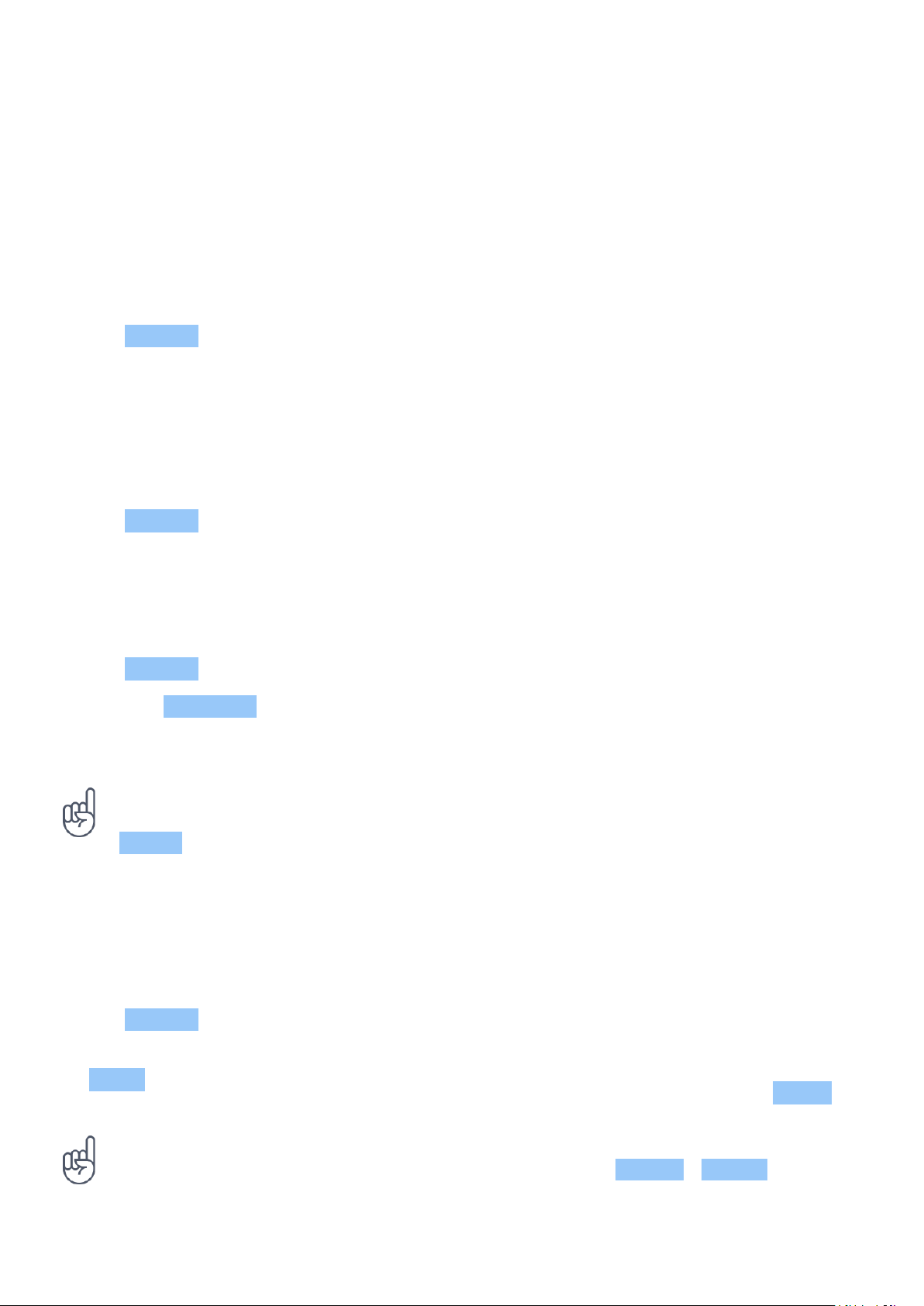
Nokia 8 V 5G UW Udhëzues Përdorues
7 Kamera
CAMERA BASICS
Take a photo
Shoot sharp and vibrant photos – capture the best moments in your photo album.
1. Tap Camera .
2. Take aim and focus.
3. Tap .
Take a selfie
1. Tap Camera > to switch to the front camera.
2. Tap .
Take panoramas
1. Tap Camera .
2. Tap > Panorama .
3. Tap and follow the instructions on your phone.
Tip: With Google Lens, you can identify things, copy text, scan codes, and search for similar
products, for example. You can use Google Lens with the photos you’ve already taken. Tap
Photos , tap the photo, and tap .
VIDEOS
Record a video
1. Tap Camera .
2. To switch to the video recording mode, tap
Video .
Tip: To record high-quality 2K videos, use the cinema mode. Tap Camera > Cinema .
© 2023 HMD Global Oy. Të gjitha të drejtat të rezervuara. 27
3. Tap to start recording.
4. To stop recording, tap .
5. To go back to camera mode, tap Photo .

Nokia 8 V 5G UW Udhëzues Përdorues
USE YOUR CAMERA LIKE A PRO
Learn about your camera settings
In the Camera app, tap to learn more about each setting.
Blur the background of your photo
If you want to blur the background of your photo, select the portrait mode and try out the
different background blurring effects. You can use the portrait mode also with selfies.
1. Tap Camera > Portrait > .
2. Tap a mode and use the slider to select how strongly you want to apply the effect.
3. Tap .
Take a night shot
To take high quality photos at night or under low light circumstances, switch on the night
mode.
1. Tap Camera > > Night .
2. Tap .
Take a wide-angle photo
To take beautiful landscape photos, switch on the wide-angle mode.
1. Tap Camera > > .
2. Tap . To go back to the normal mode, tap .
Take a macro photo
With the macro mode, you can capture even the tiniest details to your photo.
1. Tap Camera > > .
2. Tap .
© 2023 HMD Global Oy. Të gjitha të drejtat të rezervuara. 28

Nokia 8 V 5G UW Udhëzues Përdorues
YOUR PHOTOS AND VIDEOS
View photos and videos on your phone
Tap Photos .
Copy your photos and videos to your computer
Do you want to view your photos or videos on a larger screen? Move them to your computer.
You can use your computer’s file manager to copy or move your photos and videos to the
computer.
Connect your phone to the computer with a compatible USB cable. To set the USB connection
type, open the notification panel, and tap the USB notification.
Share your photos and videos
1. Tap Photos , tap the photo you want to share and tap .
2. Select how you want to share the photo or video.
© 2023 HMD Global Oy. Të gjitha të drejtat të rezervuara. 29

Nokia 8 V 5G UW Udhëzues Përdorues
8 Maps
FIND PLACES AND GET DIRECTIONS
Find a spot
Google Maps helps you find specific locations and businesses.
1. Tap Maps .
2. Write search words, such as a street address or place name, in the search bar.
3. Select an item from the list of proposed matches as you write, or tap to search.
The location is shown on the map. If no search results are found, make sure the spelling of your
search words is correct.
See your current location
Tap Maps > .
Get directions to a place
1. Tap Maps and enter your destination in the search bar.
2. Tap Directions . The highlighted icon shows the mode of transportation, for example . To
change the mode, select the new mode under the search bar.
3. If you don’t want the starting point to be your current location, tap Your location , and
search for a new starting point.
4. Tap Start to start the navigation.
The route is shown on the map, along with an estimate of how long it takes to get there. To see
detailed directions, tap Steps & more .
DOWNLOAD AND UPDATE MAPS
Download a map
Save new maps to your phone before a journey, so you can browse the maps without an
internet connection when traveling.
1. Tap Maps > > Offline maps > SELECT YOUR OWN MAP .
2. Select the area on the map and tap DOWNLOAD .
© 2023 HMD Global Oy. Të gjitha të drejtat të rezervuara. 30

Nokia 8 V 5G UW Udhëzues Përdorues
Update an existing map
1. Tap Maps > > Offline maps and the map name.
2. Tap UPDATE .
If the icon is not available, tap the icon for Google user account or your Google user account
photo.
Tip: You can also set your phone to update the maps automatically. Tap Maps
> > Offline maps > and switch Automatically update offline maps and
Automatically download offline maps to On .
USE LOCATION SERVICES
Use Maps to find out where you are, attach your location to the photos you take. Location
info can be attached to a photo or video, if your location can be determined using satellite or
network technology. If you share a photo or video that contains location info, the location info
may be shown to those who view the photo or video. Some apps can use your location info to
offer you a wider variety of services.
Switch on location services
Your phone shows your location on the map using a satellite positioning system, Wi-Fi, or
network (Cell ID) based positioning.
The availability, accuracy and completeness of the location info depend on, for example,
your location, surroundings, and third party sources, and may be limited. Location
info may not be available, for example, inside buildings or underground. For privacy
info related to positioning methods, see the HMD Global Privacy Policy, available at
http://www.nokia.com/phones/privacy.
Some satellite positioning systems may require transferring small amounts of data over the
mobile network. If you want to avoid data costs, for example when traveling, you can switch the
mobile data connection off in your phone settings.
Wi-Fi positioning improves positioning accuracy when satellite signals are not available,
especially when you are indoors or between tall buildings. If you’re in a place where the use of
Wi-Fi is restricted, you can switch Wi-Fi off in your phone settings.
Tap Settings > Location , and switch Use location on.
© 2023 HMD Global Oy. Të gjitha të drejtat të rezervuara. 31
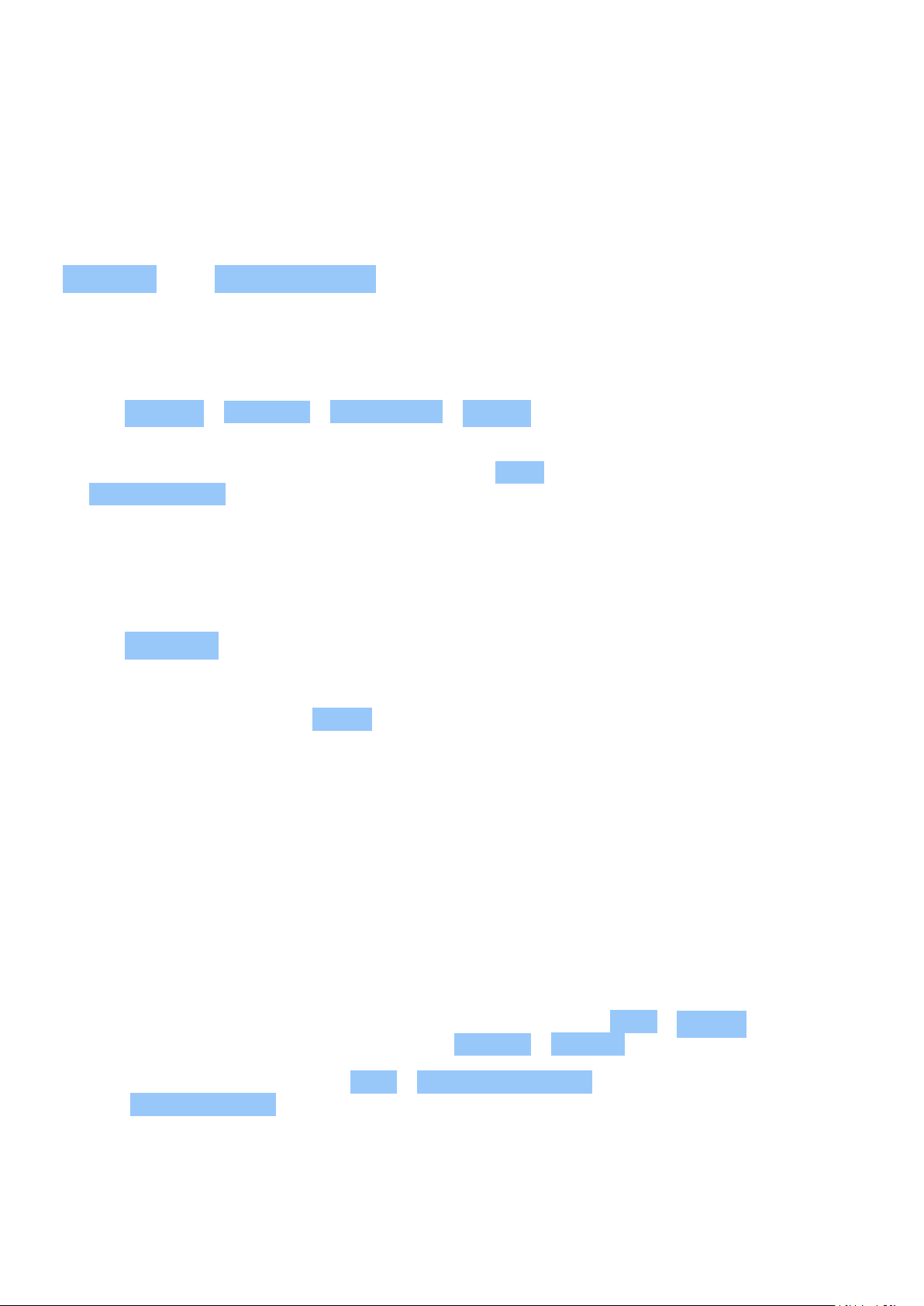
Nokia 8 V 5G UW Udhëzues Përdorues
9 Apps, updates, and backups
GET APPS FROM GOOGLE PLAY
You need to have a Google account added to your phone to use Google Play services. Charges
may apply to some of the content available in Google Play. To add a payment method, tap
Play Store > > Payment methods . Always be sure to have a permission from the payment
method owner when buying content from Google Play.
Add a Google account to your phone
1. Tap Settings > Accounts > Add account > Google . If asked, confirm your device lock
method.
2. Type in your Google account credentials and tap Next , or, to create a new account, tap
Create account .
3. Follow the instructions on your phone.
Download apps
1. Tap Play Store .
2. Tap the search bar to look for apps, or select apps from your recommendations.
3. In the app description, tap Install to download and install the app.
To see your apps, go to the home screen and swipe up from the bottom of the screen.
FREE UP SPACE ON YOUR PHONE
If your phone memory is getting full, move files to a memory card or delete unnecessary files.
Transfer files to a memory card
To move photos from your phone memory to a memory card, tap Files > Images . Press and
hold the photo you want to move, and tap > Move to > SD card .
To move documents and files, tap Files > Documents & Other . Tap next to the file name,
and tap Move to SD card .
© 2023 HMD Global Oy. Të gjitha të drejtat të rezervuara. 32
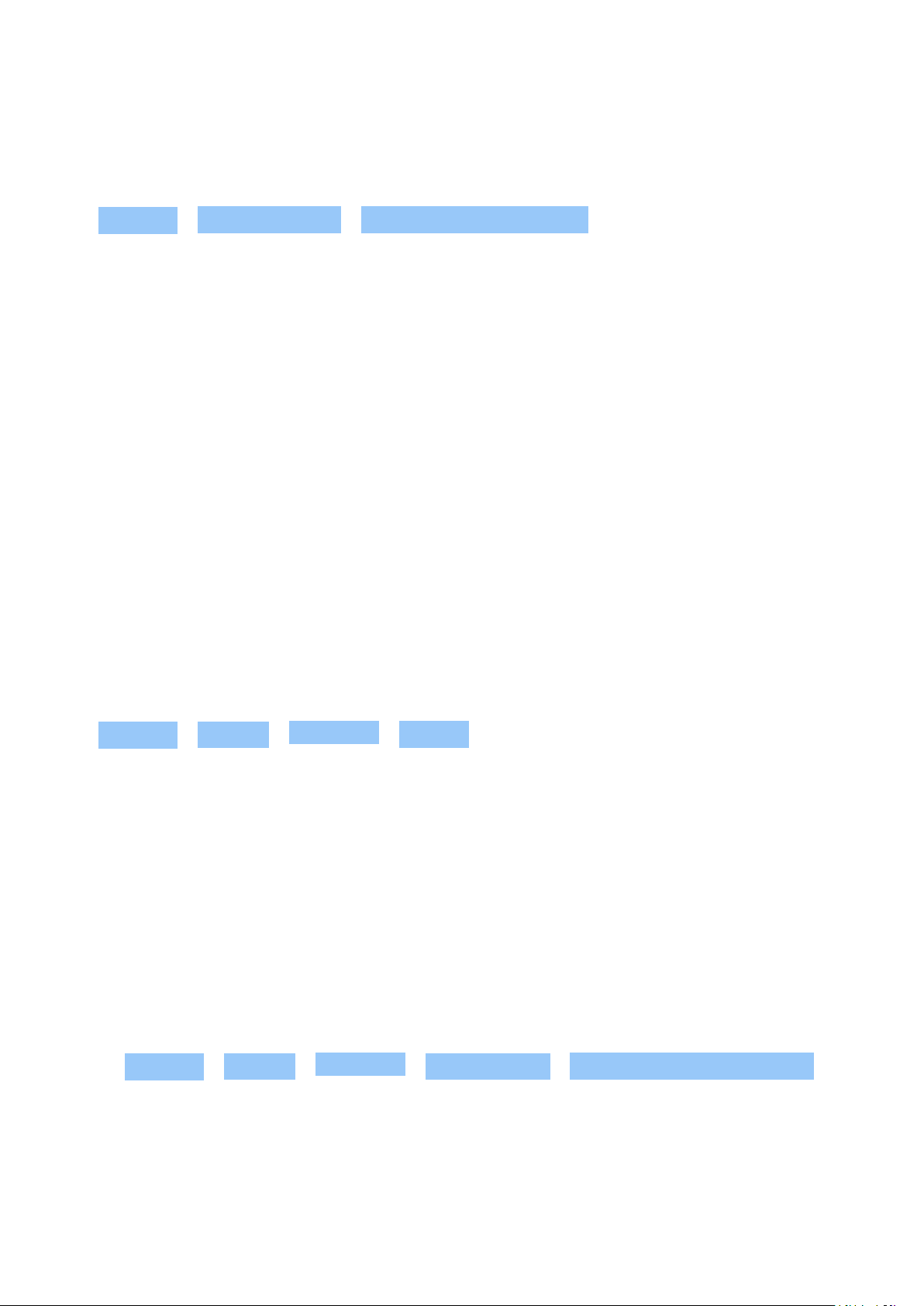
Nokia 8 V 5G UW Udhëzues Përdorues
UPDATE YOUR PHONE SOFTWARE
Install available updates
Tap Settings > System updates > Check for system updates to check if updates are
available.
When your phone notifies you that an update is available, just follow the instructions shown
on your phone. If your phone is low on memory, you may need to move your photos and other
stuff to the memory card.
Warning: If you install a software update, you cannot use the device, even to make emergency
calls, until the installation is completed and the device is restarted.
Before starting the update, connect a charger or make sure the device battery has enough
power, and connect to Wi-Fi, as the update packages may use up a lot of mobile data.
BACK UP YOUR DATA
To ensure your data is safe, use the backup feature in your phone. Your device data (such as
Wi-Fi passwords and call history) and app data (such as settings and files stored by apps) will be
backed up remotely.
Switch on automatic backup
Tap Settings > System > Advanced > Backup , and switch back up on.
RESTORE ORIGINAL SETTINGS AND REMOVE PRIVATE CONTENT FROM YOUR PHONE
Accidents can happen – if your phone is not working properly, you can restore its settings. Or,
if you buy a new phone, or otherwise want to dispose of or recycle your phone, here’s how you
can remove your personal info and content. Note that it is your responsibility to remove all
private content.
Reset your phone
1. Tap Settings > System > Advanced > Reset options > Erase all data (factory reset) .
2. Follow the instructions shown on your phone.
© 2023 HMD Global Oy. Të gjitha të drejtat të rezervuara. 33
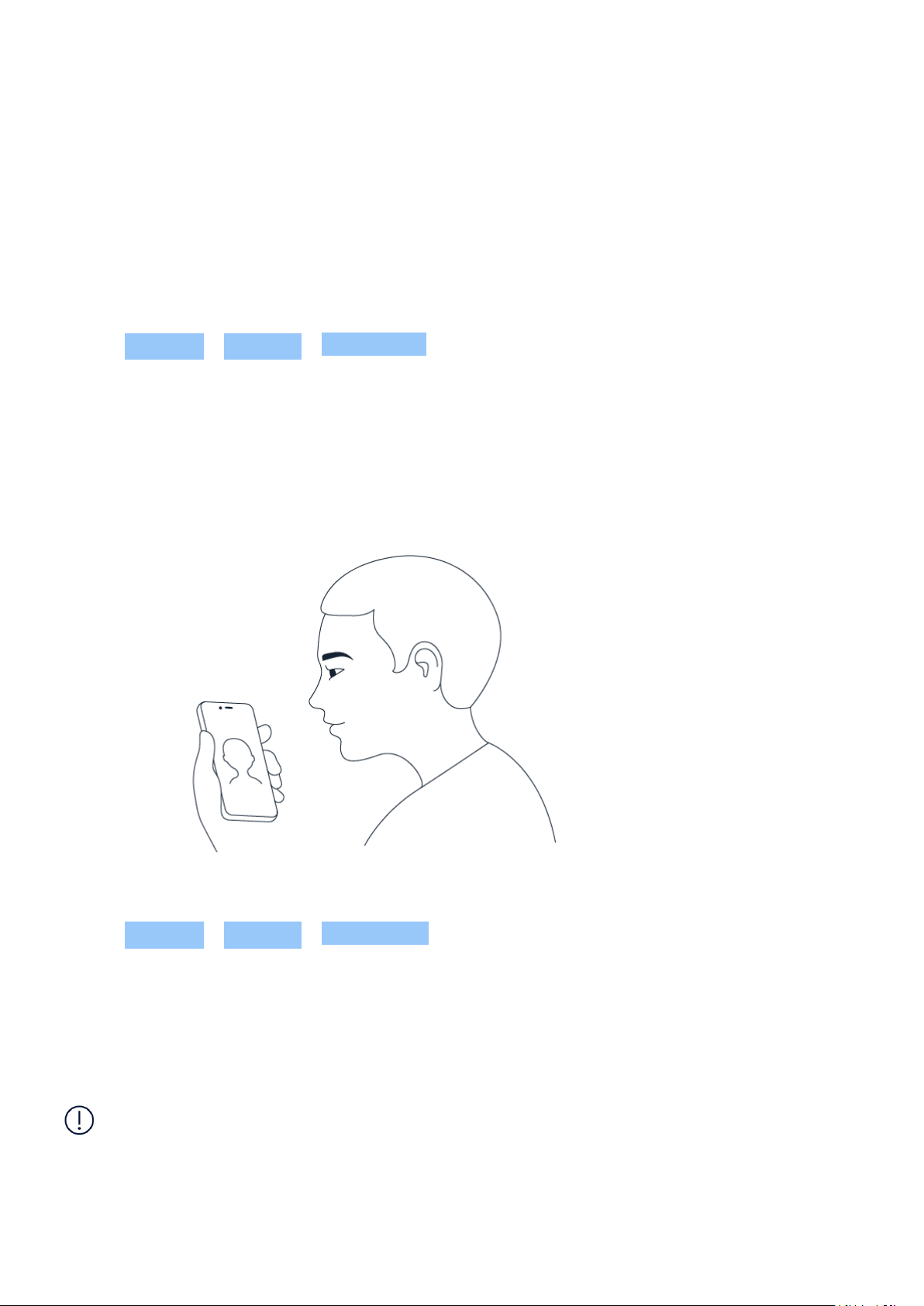
Nokia 8 V 5G UW Udhëzues Përdorues
10 Protect your phone
PROTECT YOUR PHONE WITH A SCREEN LOCK
You can set your phone to require authentication when unlocking the screen.
Set a screen lock
1. Tap Settings > Security > Screen lock .
2. Choose the type of lock and follow the instructions on your phone.
PROTECT YOUR PHONE WITH YOUR FACE
Set up face authentication
1. Tap Settings > Security > Face unlock .
2. Select what backup unlocking method you want to use for the lock screen and follow the
instructions shown on your phone.
Keep your eyes open and make sure your face is fully visible and not covered by any object,
such as a hat or sunglasses.
Note: Using your face to unlock your phone is less secure than using a fingerprint, pattern or
password. Your phone may be unlocked by someone or something with similar appearance.
Face unlock may not work properly in backlight or too dark or bright environment.
© 2023 HMD Global Oy. Të gjitha të drejtat të rezervuara. 34
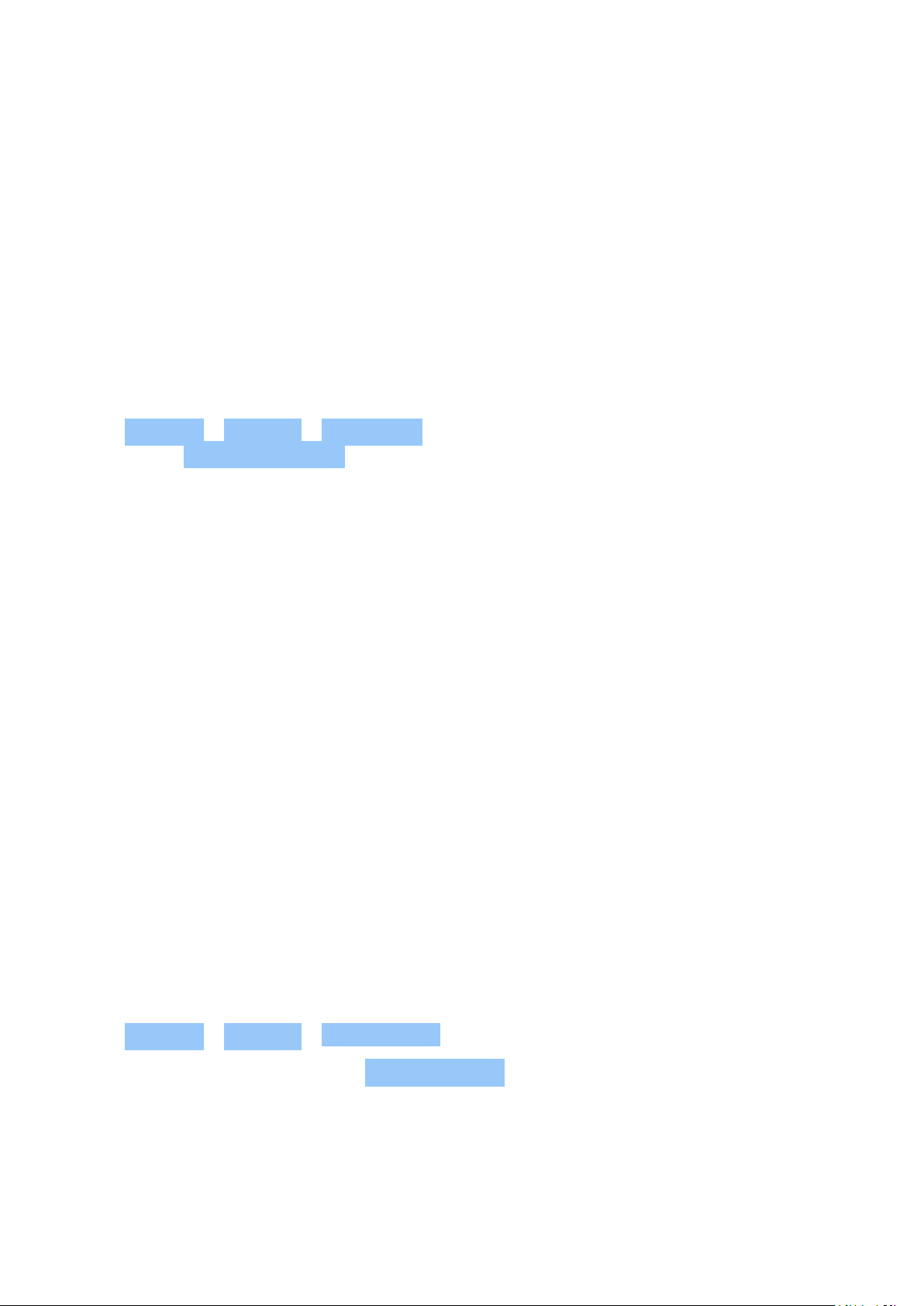
Nokia 8 V 5G UW Udhëzues Përdorues
Unlock your phone with your face
To unlock your phone, just turn your screen on and look at the camera.
If there is a facial recognition error, and you cannot use alternative sign-in methods to recover
or reset the phone in any way, your phone will require service. Additional charges may apply,
and all the personal data on your phone may be deleted. For more info, contact the nearest
authorized service facility for your phone, or your phone dealer.
PROTECT YOUR PHONE WITH YOUR FINGERPRINT
Add a fingerprint
1. Tap Settings > Security > Fingerprint . If you don’t have screen lock set up on your
phone, tap Set up screen lock .
2. Select what backup unlocking method you want to use for the lock screen and follow the
instructions shown on your phone.
Unlock your phone with your finger
Place your registered finger on the power key.
If there is a fingerprint sensor error, and you cannot use alternative sign-in methods to
recover or reset the phone in any way, your phone will require service by authorized personnel.
Additional charges may apply, and all the personal data on your phone may be deleted. For
more info, contact the nearest care point for your phone, or your phone dealer.
CHANGE YOUR SIM PIN CODE
If your SIM card came with a pre-set PIN code, you can change it to something more secure.
Not all network service providers support this.
Select your SIM PIN
You can choose which digits to use for the SIM PIN. The SIM PIN code can be 4-8 digits.
1. Tap Settings > Security > SIM card lock .
2. Under the selected SIM card, tap Change SIM PIN .
ACCESS CODES
Learn what the different codes on your phone are for.
© 2023 HMD Global Oy. Të gjitha të drejtat të rezervuara. 35

Nokia 8 V 5G UW Udhëzues Përdorues
PIN or PIN2 code
PIN or PIN2 codes have 4-8 digits.
These codes protect your SIM card against unauthorized use or are required to access some
features. You can set your phone to ask for the PIN code when you switch it on.
If you forget the codes or they aren’t supplied with your card, contact your network service
provider.
If you type in the code incorrectly 3 times in a row, you need to unblock the code with the PUK
or PUK2 code.
PUK or PUK2 codes
PUK or PUK2 codes are required to unblock a PIN or PIN2 code.
If the codes are not supplied with your SIM card, contact your network service provider.
Lock code
Lock code is also known as security code or password.
The lock code helps you protect your phone against unauthorized use. You can set your phone
to ask for the lock code that you define. Keep the code secret and in a safe place, separate
from your phone.
If you forget the code and your phone is locked, your phone will require service. Additional
charges may apply, and all the personal data on your phone may be deleted. For more info,
contact the nearest authorized service facility for your phone, or your phone dealer.
IMEI code
The IMEI code is used to identify phones in the network. You may also need to give the number
to your authorized service facility or phone dealer. To view your IMEI code:
• dial *#06#
• check the original sales box
If the IMEI code is printed on your phone, you may find it, for example, on the SIM tray or under
the back cover, if your phone has a removable cover.
© 2023 HMD Global Oy. Të gjitha të drejtat të rezervuara. 36

Nokia 8 V 5G UW Udhëzues Përdorues
Locate or lock your phone
If you lose your phone, you may be able to find, lock, or erase it remotely if you have signed
in to a Google Account. Find My Device is on by default for phones associated with a Google
Account.
To use Find My Device, your lost phone must be:
• Turned on
• Signed in to a Google Account
• Connected to mobile data or Wi-Fi
• Visible on Google Play
• Location turned on
• Find My Device turned on
When Find My Device connects with your phone, you see the phone’s location, and the phone
gets a notification.
1. Open android.com/find on a computer, tablet or phone connected to the internet and sign
in to your Google Account.
2. If you have more than one phone, click the lost phone at the top of the screen.
3. On the map, see about where the phone is. The location is approximate and may not be
accurate.
If your device can’t be found, Find My Device will show its last known location, if available. To
lock or erase your phone, follow the instructions on the web site.
© 2023 HMD Global Oy. Të gjitha të drejtat të rezervuara. 37

Nokia 8 V 5G UW Udhëzues Përdorues
11 Informacionet për produktin dhe sigurinë
PËR SIGURINË TUAJ
Lexoni këto udhëzime të thjeshta. Mosrespektimi i tyre mund të rezultojë në situata të
rrezikshme ose shkelje të ligjeve dhe rregulloreve vendore. Për informacione të mëtejshme,
lexoni të gjithë udhëzuesin e përdoruesit.
FIKENI NË ZONAT E KUFIZUARA
Fikeni pajisjen kur përdorimi i pajisjes celulare është i ndaluar ose kur ajo mund të shkaktojë
ndërhyrje ose rrezik, p.sh. në avionë, në spitale ose pranë pajisjeve mjekësore, karburanteve,
kimikateve ose zonave të shpërthimeve. Zbatoni të gjitha udhëzimet në zonat e kufizuara.
PARËSI KA SIGURIA NË RRUGË
Zbatoni të gjitha ligjet lokale. Kur jeni duke drejtuar automjetin, mbajini duart gjithmonë të lira
për ta komanduar atë. Gjatë drejtimit të automjetit, rëndësi parësore duhet të ketë siguria në
rrugë.
NDËRHYRJA
© 2023 HMD Global Oy. Të gjitha të drejtat të rezervuara. 38
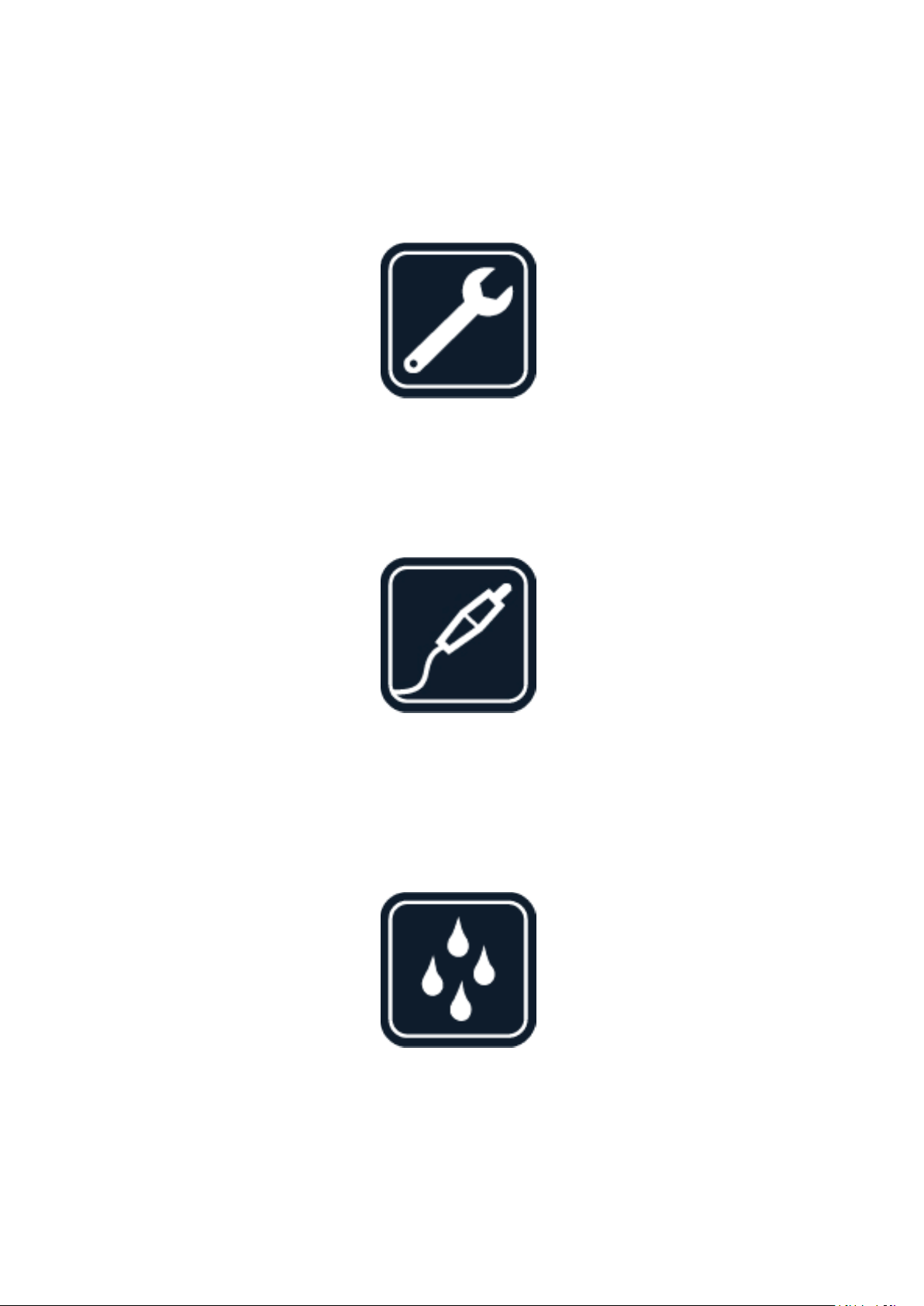
Nokia 8 V 5G UW Udhëzues Përdorues
Të gjitha pajisjet celulare mund të jenë të ndjeshme ndaj ndërhyrjes, e cila mund të ndikojë në
funksionimin e tyre.
SHËRBIMI I AUTORIZUAR
Këtë produkt mund ta instalojë ose ta riparojë vetëm personeli i autorizuar.
BATERITË, KARIKUESIT DHE AKSESORË TË TJERË
Përdorni vetëm bateri, karikues dhe pajisje shtesë të tjera të miratuara nga HMD Global Oy për
përdorim me këtë pajisje. Mos lidhni produkte që nuk përputhen.
MBAJENI TË THATË PAJISJEN
Nëse pajisja juaj është rezistente ndaj ujit, shikoni klasifikimin e saj të mbrojtjes IP te
specifikimet teknike të pajisjes për udhëzime më të detajuara.
© 2023 HMD Global Oy. Të gjitha të drejtat të rezervuara. 39
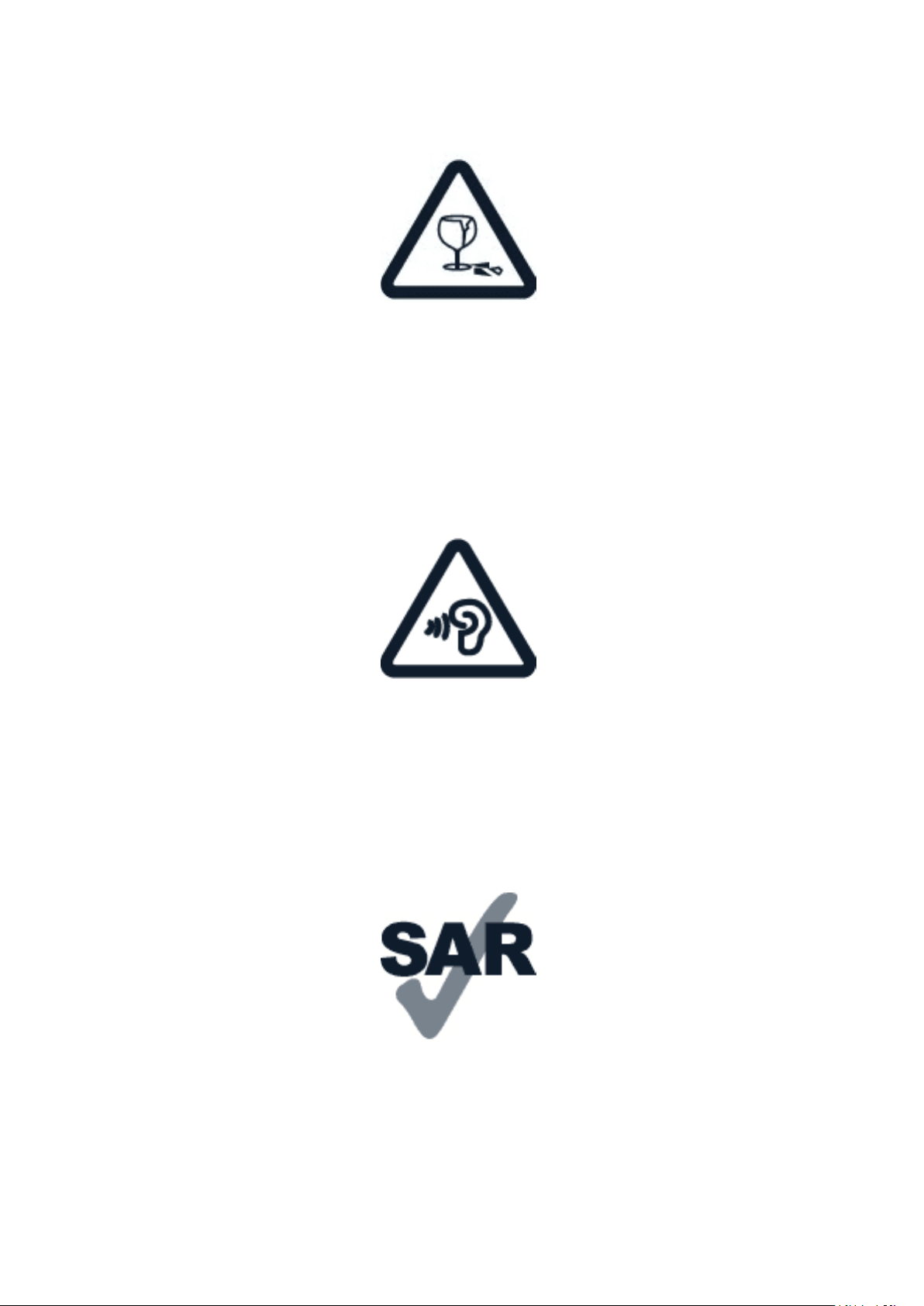
Nokia 8 V 5G UW Udhëzues Përdorues
PJESËT PREJ XHAMI
Ekrani i pajisjes është prej xhami. Xhami mund të thyhet nëse pajisja hidhet mbi një sipërfaqe të
fortë ose merr një goditje të fortë. Nëse thyhet xhami, mos i prekni pjesët prej xhami të pajisjes
ose mos u përpiqni ta hiqni xhamin e thyer nga pajisja. Mos e përdorni pajisjen deri sa xhami të
zëvendësohet nga personeli i kualifikuar i shërbimit.
MBRONI DËGJIMIN TUAJ
Për të parandaluar dëmtimin e mundshëm të dëgjimit, mos dëgjoni me nivele të larta të volumit
për periudha të gjata. Kini kujdes kur e mbani pajisjen afër veshit kur altoparlanti është në
përdorim.
SAR
Kjo pajisje ndjek udhëzimet për ekspozimin ndaj RF-së, kur përdoret në një pozicion normal
ndaj veshit ose kur është vendosur të paktën 1,5 centimetra (5/8 inçë) larg nga trupi. Vlerat
maksimale specifike të SAR-it mund të gjenden në seksionin e informacionit për certifikimin
(SAR) të këtij udhëzuesi përdorimi. Për më shumë informacione, seksionin e informacionit për
certifikimin (SAR) të këtij udhëzuesi përdorimi ose shkoni te www.sar-tick.com.
© 2023 HMD Global Oy. Të gjitha të drejtat të rezervuara. 40
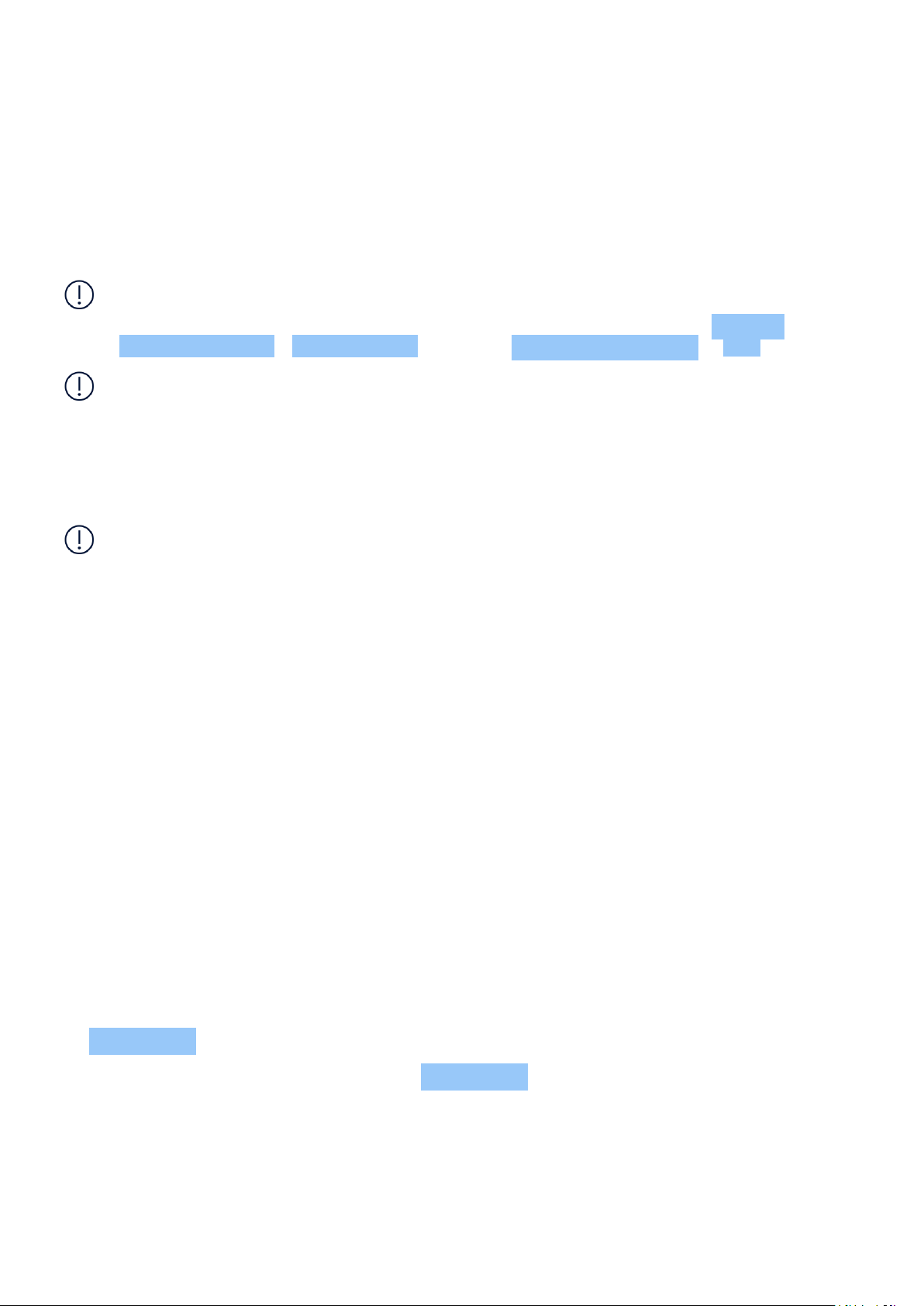
Nokia 8 V 5G UW Udhëzues Përdorues
NETWORK SERVICES AND COSTS
Përdorimi i disa veçorive dhe shërbimeve, ose shkarkimi i përmbajtjes, përfshirë elementet
falas, kërkon një lidhje të të dhënave. Kjo mund të shkaktojë transferimin e sasive të mëdha të
të dhënave, gjë që mund të sjellë kosto të të dhënave. Mund të duhet të abonoheni gjithashtu
te disa nga veçoritë.
Important: 5G might not be supported by your network service provider or by the service
provider you are using when traveling. Ask your network service provider for details. If 5G
is not supported by your network service provider, it is recommended that you change the
highest connection speed from 5G to 4G. To do this, on the home screen, tap Settings >
Network & internet > Mobile network , and switch Preferred network type to LTE .
Note: Using Wi-Fi may be restricted in some countries. For example, in the EU, youareonly
allowed to use 5150–5350 MHz Wi-Fi indoors, and in the USA and Canada, you are only
allowed to use 5.15–5.25 GHz Wi-Fi indoors. For more info, contact your local authorities.
For more info, contact your network service provider.
EMERGENCY CALLS
E rëndësishme: Nuk mund të garantohen lidhjet në të gjitha kushtet. Kurrë mos u mbështetni
vetëm në telefonat celularë për komunikimet thelbësore siç janë urgjencat mjekësore.
Përpara se të telefononi:
• Ndizni telefonin.
• Nëse ekrani dhe butonat e telefonit janë të bllokuar, zhbllokojini ato.
• Lëvizni në një vend me fuqi të përshtatshme sinjali.
Në ekranin bazë, trokitni .
1. Shkruani numrin zyrtar të emergjencës për vendndodhjen tuaj aktuale. Numrat e thirrjes së
urgjencës mund të ndryshojnë sipas vendndodhjes.
2. Trokitni .
3. Jepni të gjithë informacionet e nevojshme sa më saktë të jetë e mundur. Mos e përfundoni
thirrjen derisa t’ju japin lejen për të vepruar kështu.
Mund t’ju duhet gjithashtu që të veproni si më poshtë:
• Vendosni një kartë SIM në telefon. Nëse nuk keni një kartë SIM, në ekranin e kyçjes, trokitni
Emergjencë .
• Nëse telefoni kërkon kodin PIN, trokitni Emergjencë .
• Çaktivizoni bllokimet e thirrjeve në telefon, si p.sh. bllokimin e thirrjeve, thirrjet fikse ose
grupin e mbyllur të përdoruesve.
• Nëse rrjeti celular nuk është i disponueshëm, mund të provoni të bëni një thirrje në internet,
nëse keni qasje.
© 2023 HMD Global Oy. Të gjitha të drejtat të rezervuara. 41

Nokia 8 V 5G UW Udhëzues Përdorues
TAKE CARE OF YOUR DEVICE
Handle your device, battery, charger and accessories with care. The following suggestions help
you keep your device operational.
• Keep the device dry. Precipitation,
humidity, and all types of liquids or
moisture can contain minerals that
corrode electronic circuits.
• Do not use or store the device in dusty or
dirty areas.
• Do not store the device in high
temperatures. High temperatures may
damage the device or battery.
• Do not store the device in cold
temperatures. When the device warms to
its normal temperature, moisture can form
inside the device and damage it.
• Do not open the device other than as
instructed in the user guide.
During extended operation, the device may feel warm. In most cases, this is normal. To avoid
getting too warm, the device may automatically slow down, dim display during a video call,
close apps, switch off charging, and if necessary, switch itself off. If the device is not working
properly, take it to the nearest authorized service facility.
• Unauthorized modifications may damage
the device and violate regulations
governing radio devices.
• Do not drop, knock, or shake the device or
the battery. Rough handling can break it.
• Only use a soft, clean, dry cloth to clean
the surface of the device.
• Do not paint the device. Paint can prevent
proper operation.
• Keep the device away from magnets or
magnetic fields.
• To keep your important data safe, store
it in at least two separate places, such as
your device, memory card, or computer, or
write down important info.
RICIKLIMI
Gjithmonë kthejini produktet tuaja elektronike të përdorura, bateritë dhe materialet e
paketimit në pika grumbullimi të posaçme. Në këtë mënyrë ju ndihmoni në parandalimin
e hedhjes së pakontrolluar të mbeturinave dhe nxitni riciklimin e materialeve. Produktet
elektrike dhe elektronike përmbajnë shumë materiale të vlefshme, duke përfshirë metale (si
bakër, alumin, çelik dhe magnez) dhe metale të çmuara (si ar, argjend dhe paladium). Të gjitha
materialet e pajisjes mund të rikuperohen si materiale dhe energji.
© 2023 HMD Global Oy. Të gjitha të drejtat të rezervuara. 42
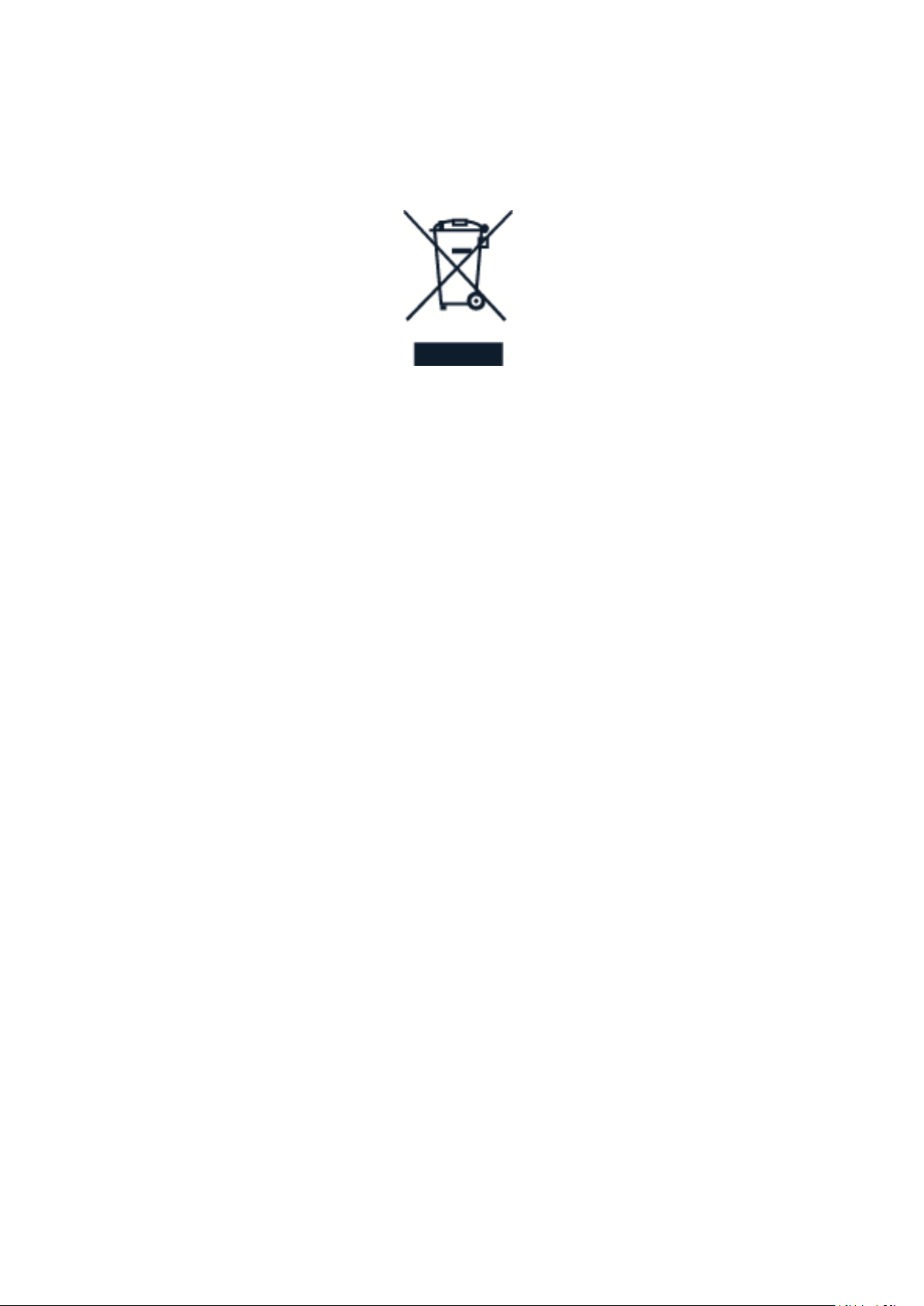
Nokia 8 V 5G UW Udhëzues Përdorues
SIMBOLI I KOSHIT ME RROTA SHËNUAR ME KRYQ
Simboli i koshit me rrota shënuar me kryq
Simboli i koshit me rrota, i shënuar me kryq në produktin tuaj, në bateri, në udhëzues ose
në paketim, ju kujton se të gjitha produktet elektrike dhe elektronike dhe bateritë duhet të
dërgohen në një pikë të veçantë grumbullimi kur dalin jashtë përdorimit. Mos i hidhni këto
produkte si mbetje të paveçuara urbane: çojini ato për riciklim. Për informacione mbi pikën më
të afërt të riciklimit, kontaktoni me autoritetin lokal për mbetjet.
INFORMACIONET PËR BATERINË DHE KARIKUESIN
Informacione për baterinë dhe karikuesin
Për të kontrolluar nëse telefoni juaj ka një bateri të heqshme apo të paheqshme, shikoni
udhëzuesin e fillimit.
Pajisjet me bateri të heqshme Përdoreni pajisjen tuaj vetëm me një bateri origjinale të
rikarikueshme. Bateria mund të karikohet dhe shkarkohet qindra herë, por me kalimin e kohës
ajo do të konsumohet. Kur kohëzgjatja e telefonatave dhe e gjendjes së gatishmërisë është
dukshëm më e shkurtër se normalisht, zëvendësoni baterinë.
Pajisjet me bateri të paheqshme Mos u përpiqni ta hiqni baterinë, pasi mund të dëmtoni
pajisjen. Bateria mund të karikohet dhe shkarkohet qindra herë, por me kalimin e kohës ajo do
të konsumohet. Kur kohëzgjatja e telefonatave dhe e gjendjes së gatishmërisë është dukshëm
më e shkurtër se normalisht, për të zëvendësuar baterinë, dërgojeni atë në pikën më të afërt të
autorizuar të shërbimit.
Karikojeni pajisjen tuaj me një karikues të përputhshëm. Lloji i spinës së karikuesit mund të
ndryshojë. Koha e karikimit mund të ndryshojë në varësi të kapacitetit të pajisjes.
Informacionet e sigurisë për baterinë dhe karikuesin
Pas përfundimit të karikimit të pajisjes suaj, hiqeni karikuesin nga pajisja dhe nga priza. Kini
parasysh se karikimi i vazhdueshëm nuk duhet të kalojë mbi 12 orë. Nëse një bateri plotësisht e
karikuar lihet e papërdorur, ajo do të shkarkohet pas një farë kohe.
© 2023 HMD Global Oy. Të gjitha të drejtat të rezervuara. 43

Nokia 8 V 5G UW Udhëzues Përdorues
Temperaturat ekstreme zvogëlojnë kapacitetin dhe jetëgjatësinë e baterisë. Përpiquni
që ta mbani baterinë gjithmonë midis temperaturave 15°C dhe 25°C (59°F dhe 77°F) për
një rendiment optimal. Një pajisje me bateri të nxehtë ose të ftohtë mund të mos punojë
përkohësisht. Kini parasysh se bateria mund të shkarkohet shpejt në temperatura të ulëta
dhe të humbasë aq energji sa të fikë telefonin brenda pak minutave. Kur jeni në ambiente të
jashtme në temperatura të ulëta, mbajeni telefonin ngrohtë.
Zbatoni rregulloret lokale. Kur është e mundur, ricikloni. Mos e asgjësoni njësojë si mbetjet
shtëpiake.
Mos e ekspozoni baterinë ndaj trysnisë jashtëzakonisht të ulët të ajrit dhe mos e lini atë në
temperatura jashtëzakonisht të larta, si p.sh. ta hidhni në zjarr, pasi kjo mund të shkaktojë
shpërthimin e baterisë ose rrjedhjen e lëngjeve ose gazit të djegshëm nga ajo.
Mos e zbërtheni, pritni, shtypni, përthyeni, shponi apo dëmtoni baterinë në asnjë mënyrë.
Në rast se bateria rrjedh, mos e lejoni lëngun të prekë lëkurën ose sytë. Nëse ndodh kjo gjë,
shpëlani menjëherë me ujë zonat e prekura ose kërkoni ndihmë mjekësore. Mos e modifikoni,
mos u përpiqni të futni objekte të huaja në bateri, mos e zhytni apo ekspozoni atë ndaj ujit ose
lëngjeve të tjera. Bateritë mund të shpërthejnë nëse dëmtohen.
Përdoreni baterinë dhe karikuesin vetëm për qëllimin që janë krijuar. Përdorimi i
papërshtatshëm ose përdorimi i baterive dhe karikuesve të papërputhshëm dhe të pamiratuar
mund të paraqesë rrezik zjarri, shpërthimi ose rreziqe të tjera dhe mund të zhvlerësojë çdo
miratim ose garanci. Nëse besoni se bateria ose karikuesi është dëmtuar, dërgojeni në një
qendër shërbimi ose te shitësi i telefonit para se të vazhdoni ta përdorni. Mos përdorni
asnjëherë një bateri ose karikues të dëmtuar. Përdoreni karikuesin vetëm në ambiente të
brendshme. Mos e karikoni pajisjen tuaj gjatë një stuhie me vetëtima. Kur karikuesi nuk
është i përfshirë në kutinë e shitjes, karikojeni pajisjen duke përdorur kabllon e të dhënave
(e përfshirë) dhe një përshtatës elektrik me USB (mund të shitet veçantë). Mund ta karikoni
pajisjen me kabllo dhe përshtatës elektrikë të palëve të treta që janë në përputhje me USB
2.0 ose versione të mëvonshme si dhe me rregulloret e zbatueshme të shtetit dhe standardet
ndërkombëtare dhe rajonale të sigurisë. Përshtatësit e tjerë mund të mos i përmbushin
standardet e zbatueshme të sigurisë dhe karikimi me përshtatës të tillë mund të përbëjë rrezik
për humbje të pronës ose lëndime personale.
Për të hequr nga priza karikuesin ose aksesorët, kapni dhe tërhiqni spinën, jo kordonin.
Për më tepër, pikat e mëposhtme vlejnë në rast se pajisja juaj ka një bateri të heqshme:
• Fikeni gjithmonë pajisjen dhe hiqni karikuesin nga spina përpara se të hiqni baterinë.
• Një qark i shkurtër aksidental mund të ndodhë kur një objekt metalik prek shiritat metalikë
në bateri. Kjo gjë mund të dëmtojë baterinë ose objektin tjetër.
FËMIJËT E VEGJËL
Pajisja juaj dhe pajisjet shtesë të saj nuk janë lodra. Ato mund të përmbajnë pjesë të vogla.
Mbajini larg nga fëmijët e vegjël.
© 2023 HMD Global Oy. Të gjitha të drejtat të rezervuara. 44

Nokia 8 V 5G UW Udhëzues Përdorues
PAJISJET MJEKËSORE
Funksionimi i pajisjes radiotransmetuese, duke përfshirë edhe telefonat celularë, mund të
ndërhyjë në funksionimin e pajisjeve mjekësore të pambrojtura mirë. Konsultohuni me një mjek
ose me prodhuesin e pajisjes mjekësore për të përcaktuar nëse janë të mbrojtura mirë nga
energjia e jashtme e radiovalëve.
PAJISJET MJEKËSORE TË TRANSPLANTUARA
Për të shmangur ndërhyrjet e mundshme, prodhuesit e pajisjeve mjekësore të implantuara
(si p.sh. stimulues kardiakë, pompa insuline dhe neurostimulues) rekomandojnë një distancë
ndarëse minimale prej 15,3 centimetrash (6 inç) mes pajisjes pa tel dhe pajisjes mjekësore.
Personat që kanë pajisje të tilla duhet që:
• Ta mbajnë pajisjen gjithmonë në një largësi
më të madhe se 15,3 centimetra (6 inç)
nga pajisja mjekësore.
• Të mos e mbajnë pajisjen në xhepa afër
gjoksit.
• Ta mbajnë pajisjen celulare në veshin në
Nëse keni pyetje rreth përdorimit të pajisjes suaj celulare bashkë me një pajisje mjekësore të
transplantuar, këshillohuni me mjekun tuaj.
anën e kundërt të pajisjes mjekësore.
• Ta fikin pajisjen celulare nëse ka arsye të
dyshojnë se ka ndërhyrje.
• Të ndjekin udhëzimet e prodhuesit të
pajisjes mjekësore të implantuar.
DËGJIMI
Paralajmërim: Gjatë përdorimit të kufjeve, mund të mos dëgjoni tingujt e ambientit që ju
rrethon. Mos i përdorni kufjet atëherë kur ato mund të rrezikojnë sigurinë tuaj.
Disa pajisje celulare mund të shkaktojnë ndërhyrje në disa aparate dëgjimi.
MBRONI PAJISJEN TUAJ NGA PËRMBAJTJET E DËMSHME
Pajisja juaj mund të ekspozohet ndaj viruseve dhe përmbajtjeve të tjera të dëmshme. Merrni
masat paraprake si më poshtë:
• Tregoni kujdes kur hapni mesazhet. Ato
mund të përmbajnë softuerë keqdashës
ose mund të jenë të dëmshme në një
mënyrë tjetër për pajisjen ose kompjuterin
tuaj.
• Tregoni kujdes kur pranoni kërkesa për
© 2023 HMD Global Oy. Të gjitha të drejtat të rezervuara. 45
lidhje, kur shfletoni në internet ose kur
shkarkoni përmbajtje. Mos pranoni lidhje
me Bluetooth nga burime që nuk i besoni.
• Instaloni dhe përdorni vetëm shërbimet
dhe softuerët nga burimet që i besoni
dhe që ofrojnë një siguri dhe mbrojtje të

Nokia 8 V 5G UW Udhëzues Përdorues
përshtatshme.
• Instaloni një antivirus dhe softuerë të
tjerë të sigurisë në pajisjen tuaj dhe çdo
kompjuter të lidhur. Përdorni vetëm një
aplikacion antivirus në të njëjtën kohë.
Përdorimi i shumë aplikacioneve mund
të ndikojë te rendimenti dhe funksionimi
i pajisjes dhe/ose kompjuterit.
• Nëse keni akses te shenjat e referimit dhe
lidhjet e instaluara paraprakisht në sajte
interneti të palëve të treta, merrni masat
paraprake të duhura. HMD Global nuk
mbështet apo merr përgjegjësi për sajte
të tilla.
MJETET
Sinjalet e radios mund të ndikojnë në sistemet elektronike të instaluara gabim ose të mbrojtura
në mënyrë të gabuar në automjete. Për informacione të mëtejshme, pyesni prodhuesin e
automjetit tuaj ose të aparaturave të tij. Vetëm personeli i autorizuar duhet të instalojë pajisjen
në automjet. Instalimi i gabuar mund të jetë i rrezikshëm dhe mund ta zhvlerësojë garancinë
tuaj. Kontrolloni rregullisht nëse të gjitha aparaturat e pajisjes celulare të instaluara në
automjetin tuaj, janë të vendosura dhe punojnë si duhet. Mos ruani ose transportoni materiale
shpërthyese në të njëjtën kabinë me pajisjen, pjesët ose pajisjet shtesë të saj. Mos e vendosni
pajisjen tuaj ose pajisjet shtesë në zonën e hapjes së jastëkëve të ajrit.
MJEDISE TË MUNDSHME SHPËRTHYESE
Fikeni pajisjen tuaj në ambiente të mundshme shpërthyese, si p.sh. pranë pompave të
benzinës. Shkëndijat mund të shkaktojnë shpërthim ose zjarr, me pasojë plagosjen trupore ose
vdekjen. Vini re kufizimet në zonat me karburant; uzinat kimike; ose aty ku janë duke u zhvilluar
shpërthime. Zonat me një atmosferë të mundshme shpërthyese mund të mos jenë të shënuara
qartë. Këto janë zakonisht zona ku këshilloheni ta fikni motorin, poshtë kuvertës në anije, në
impiantet e transferimit ose të ruajtjes së kimikateve dhe aty ku ajri përmban lëndë kimike ose
grimca të tilla si kokrriza pluhuri ose metalesh. Këshillohuni me prodhuesit e automjeteve që
përdorin gaz natyror të lëngëzuar (si propani ose butani) nëse kjo pajisje mund të përdoret pa
rrezik në afërsi të tyre.
INFORMACIONET PËR CERTIFIKIMIN (SAR)
Kjo pajisje celulare përmbush udhëzimet për ekspozimin ndaj radiovalëve.
Pajisja juaj celulare është një radiotransmetuese dhe radiomarrëse. Ajo është projektuar
që të mos i kalojë kufijtë për ekspozimin ndaj radiovalëve (fushat elektromagnetike të
radiofrekuencave), të rekomanduara sipas udhëzimeve ndërkombëtare nga organizata
shkencore e pavarur ICNIRP. Këto udhëzime përfshijnë marzhe të konsiderueshëm për sigurinë
të planifikuara për të garantuar mbrojtjen e të gjithë personave, pavarësisht nga mosha dhe
gjendja shëndetësore. Udhëzimet për ekspozimin bazohen në Normën specifike të përthithjes
(SAR), e cila është një shprehje e sasisë të fuqisë së radiofrekuencës (RF) të depozituar në kokë
ose në trup kur pajisja është duke transmetuar. Kufiri i SAR-it sipas ICNIRP për pajisjet celulare
është mesatarisht 2 W/kg për 10 gramë ind.
© 2023 HMD Global Oy. Të gjitha të drejtat të rezervuara. 46

Nokia 8 V 5G UW Udhëzues Përdorues
Testet për vlerën SAR kryhen me pajisjen në pozicionet standarde të përdorimit, duke
transmetuar në nivelin më të lartë të fuqisë së certifikuar dhe në të gjitha bandat e
frekuencave.
Referojuni www.nokia.com/phones/sar për vlerën maksimale SAR të pajisjes.
Kjo pajisje përmbush udhëzimet për ekspozimin ndaj RF-së kur përdoret pranë kokës ose kur
vendoset të paktën 1,5 centimetra (5/8 inç) larg nga trupi. Kur përdoret një këllëf, kapëse rripi
ose një mbajtëse e një forme tjetër për përdorimin e pajisjes në kontakt me trupin, ajo nuk
duhet të përmbajë metale dhe duhet të sigurojë të paktën distancën ndarëse me trupin si më
sipër.
Dërgimi i të dhënave ose i mesazheve kërkon një lidhje të mirë me rrjetin. Dërgimi mund të
vonohet deri sa një lidhje e tillë të jetë e disponueshme. Ndiqni udhëzimet për distancën
ndarëse deri sa të përfundojë dërgimi.
Gjatë përdorimit të përgjithshëm, vlerat e SAR-it zakonisht janë shumë më të ulëta se vlerat
e deklaruara më sipër. Kjo ndodh sepse, për efektivitet në sistem dhe për të minimizuar
ndërhyrjet në rrjet, fuqia e përdorimit e celularit ulet automatikisht kur nevojitet fuqia e plotë
për një thirrje të caktuar. Sa më i ultë të jetë rezultati i fuqisë, aq më e ultë është vlera e SAR-it.
Modelet e pajisjeve mund të kenë versione të ndryshme dhe më shumë se një vlerë. Me kalimin
e kohës mund të ndodhin ndryshime të pjesëve përbërëse e të modelit dhe disa ndryshime
mund të ndikojnë në vlerat e SAR-it.
Për më shumë informacione, shkoni te www.sar-tick.com. Kini parasysh se pajisjet celulare
mund të transmetojnë edhe nëse nuk jeni duke kryer një thirrje zanore.
Organizata Botërore e Shëndetësisë (OBSH) ka deklaruar se informacionet aktuale shkencore
nuk tregojnë se ka nevojë për masa paraprake të veçanta kur përdoren pajisjet celulare.
Nëse jeni të interesuar të ulni ekspozimin tuaj, rekomandohet që të kufizoni përdorimin ose
të përdorni një paketë pa duar për ta mbajtur pajisjen larg kokës ose trupit. Për më shumë
informacione dhe shpjegime e diskutime mbi ekspozimin ndaj radiofrekuencave, shkoni te sajti
i uebit i OBSH-së në www.who.int/health-topics/electromagnetic-fields#tab=tab_1.
MBI MENAXHIMIN E TË DREJTAVE DIXHITALE
Kur përdorni këtë pajisje, zbatoni të gjitha ligjet dhe respektoni zakonet vendore, fshehtësinë
dhe të drejtat e ligjshme të të tjerëve, duke përfshirë dhe të drejtat e autorit. Mbrojtja e të
drejtave të autorit mund t’ju parandalojë të kopjoni, modifikoni ose transferoni fotografi,
muzikë dhe përmbajtje të tjera.
COPYRIGHTS AND OTHER NOTICES
Copyrights and other notices
The availability of some products, features, applications and services described in this guide
may vary by region and require activation, sign up, network and/or internet connectivity and
© 2023 HMD Global Oy. Të gjitha të drejtat të rezervuara. 47
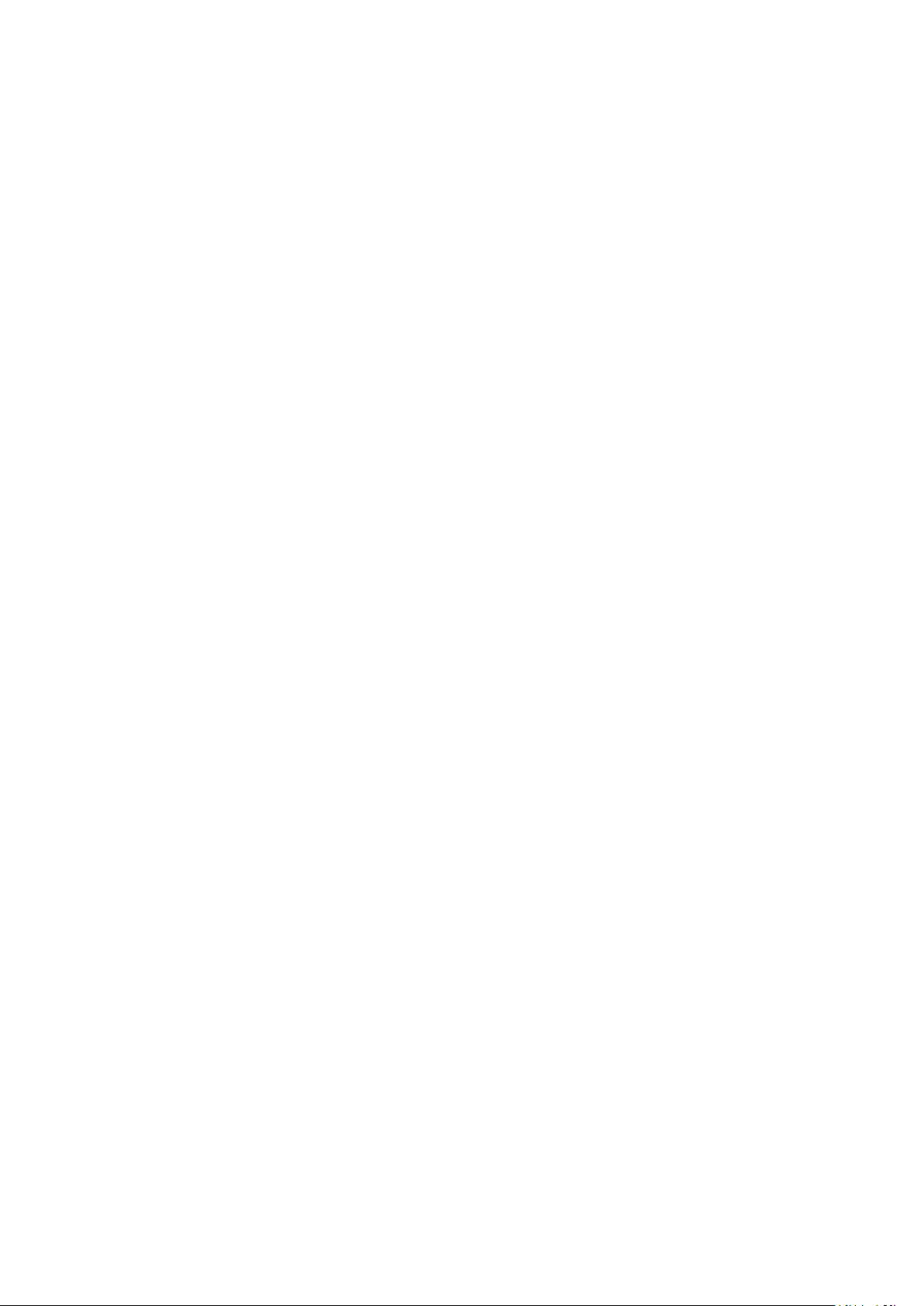
Nokia 8 V 5G UW Udhëzues Përdorues
an appropriate service plan. For more info, contact your dealer or your service provider.
This device may contain commodities, technology or software subject to export laws and
regulations from the US and other countries. Diversion contrary to law is prohibited.
The contents of this document are provided ”as is”. Except as required by applicable law, no
warranties of any kind, either express or implied, including, but not limited to, the implied
warranties of merchantability and fitness for a particular purpose, are made in relation to the
accuracy, reliability or contents of this document. HMD Global reserves the right to revise this
document or withdraw it at any time without prior notice.
To the maximum extent permitted by applicable law, under no circumstances shall HMD Global
or any of its licensors be responsible for any loss of data or income or any special, incidental,
consequential or indirect damages howsoever caused.
Reproduction, transfer or distribution of part or all of the contents in this document in any
form without the prior written permission of HMD Global is prohibited. HMD Global operates
a policy of continuous development. HMD Global reserves the right to make changes and
improvements to any of the products described in this document without prior notice.
HMD Global does not make any representations, provide a warranty, or take any responsibility
for the functionality, content, or end-user support of third-party apps provided with your
device. By using an app, you acknowledge that the app is provided as is.
Downloading of maps, games, music and videos and uploading of images and videos may
involve transferring large amounts of data. Your service provider may charge for the data
transmission. The availability of particular products, services and features may vary by region.
Please check with your local dealer for further details and availability of language options.
Certain features, functionality and product specifications may be network dependent and
subject to additional terms, conditions, and charges.
All specifications, features and other product information provided are subject to change
without notice.
HMD Global Privacy Policy, available at http://www.nokia.com/phones/privacy, applies to your
use of the device.
HMD Global Oy is the exclusive licensee of the Nokia brand for phones & tablets. Nokia is a
registered trademark of Nokia Corporation.
Android, Google and other related marks and logos are trademarks of Google LLC.
The Bluetooth word mark and logos are owned by the Bluetooth SIG, Inc. and any use of such
marks by HMD Global is under license.
ZEISS and the ZEISS logo are registered trademarks of Carl Zeiss AG used under license of
Carl Zeiss Vision GmbH. Pixelworks and the Pixelworks logo are registered trademarks of
Pixelworks, Inc.
© 2023 HMD Global Oy. Të gjitha të drejtat të rezervuara. 48

Nokia 8 V 5G UW Udhëzues Përdorues
OZO
OZO is a trademark of Nokia Technologies Oy.
Qualcomm aptX Adaptive and Voice
Qualcomm Snapdragon is a product of Qualcomm Technologies, Inc. and/or its subsidiaries.
Qualcomm and Snapdragon are trademarks of Qualcomm Incorporated, registered in
the United States and other countries. aptX is a trademark of Qualcomm Technologies
International, Ltd., registered in the United States and other countries, used with permission.
Switch on the night light
If you need to look at your screen in dim light, switch on the night light. Tap Settings >
Display > Night Light > TURN ON NOW . The display is tinted warm yellow. To switch off the
night light, tap TURN OFF NOW .
For more information, go to https://community.phones.nokia.com/discussion/58405/low-
blue-light-mode-certified-by-tuev-rheinland/p1.
© 2023 HMD Global Oy. Të gjitha të drejtat të rezervuara. 49
